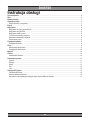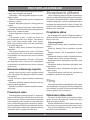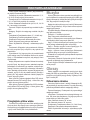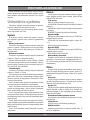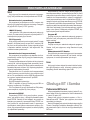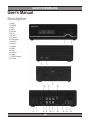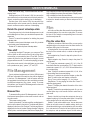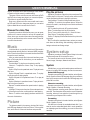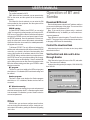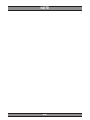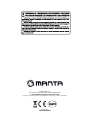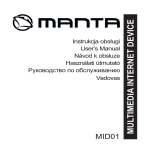Download Manta GPS510MSX User`s manual
Transcript
DVBT05 MULTIMEDIA HDD PLAYER Instrukcja obsługi User’s Manual MMRCAM0001 Cyber Eye HD Cyber Eye HD to stylowe okulary z ukrytą kamerą, pozwalające na dyskretne filmowanie i fotografowanie w doskonałej jakości HD. Można je wykorzystać jako wygodny aparat do rejestrowania wyczynów sportowych, do zastosowań prywatnych, rozrywkowych oraz pracy detektywistycznej. Łatwa obsługa urządzenia za pomocą zaledwie dwóch przycisków, wysokiej jakości lekkie oprawki, spolaryzowane soczewki dla ochrony oczu oraz dołączony do zestawu futerał ochronny sprawiają, ze Cyber Eye HD sprawdzą się w każdych warunkach. Okulary zostały wyposażone w pamięć o pojemności 2GB, co wystarcza na zarejestrowanie 50 minut nagrania. Ponadto urządzenie posiada czytnik kart SD, dzięki czemu można rozbudować jego pamięć o kolejne 16GB. Sięgnij po Cyber Eye HD firmy Manta i zaskocz innych tym, co widziałeś… GPS510 MSX Easy Rider Funkcjonalność, duże możliwości i wygoda użytkowania to wszystko cechuje najnowszą nawigację GPS510MSX. Urządzenie wyposażono w dotykowy wyświetlacza LCD TFT o przekątnej 5 cali. Zgrabna i precyzyjnie wykonana ultra cienka obudowa w połączeniu z atrakcyjnym designem może się podobać. Na szczególną uwagę zasługuje także dołączony do urządzenia uchwyt zapewniający bardzo dobrą stabilność oraz regulację. Nawigacje wyposażono w szybki procesor MStar 550MHz wykorzystujący operacyjną pamięć SDRAM 64MB i wbudowany flash 4GB. DVBT01 Tuner DVB-T Tuner DVBT01 DVB-T HD Tuner to nowoczesny tuner telewizyjny firmy Manta Multimedia dedykowany do odbioru kanałów cyfrowej telewizji naziemnej DVB-T w standardzie MPEG-2 i MPEG-4 oraz w rozdzielczości HD. Urządzenie wyposażone jest w komplet złączy (SCART, komponentowe, kompozytowe, HDMI) umożliwiających podłączenie go zarówno do starszych telewizorów CRT jak nowszych LCD i plazmowych niewyposażonych w tuner DVB-T. Tuner jest w pełni sterowany z pilota zdalnego sterowania. Wyposażony jest w wyświetlacz LCD informujący o aktualnym kanale telewizyjnym oraz mechaniczny wyłącznik zasilnia. Urządzenie obsługuje wszystkie standardy odtwarzania cyfrowej wizji i fonii używane w Polsce. Urządzenie jest w pełni kompatybilne z ustawą o telewizji cyfrowej! DVD068 Emperor HDMI/RMVB Najnowszy odtwarzacz DVD/DivX/RMVB z wyjściem HDMI / High Definition Multimedia Interface/ oraz kompletem wyjść AUDIO pozwalającym na połączenie z kinem domowym 5.1 to propozycja godna rozważenia. DVD wyposażono w czytnik kart pamięci SD/MMC/MMS umożliwiający oglądanie filmów zapisanych na zewnętrznym nośniku, słuchanie muzyki w formacie MP3, czy też oglądanie zdjęć na ekranie telewizora. Emperor posiada funkcję CD-Ripping, tj. tworzenia plików MP3 z płyt Audio CD. Bez problemu zgrasz swoje ulubione utwory z płyty CD na podłączony do odtwarzacza nośnik pamięci. Ultrapłaska obudowa, elegancki design, wygodnie rozmieszczone przyciski funkcyjne czynią DVD068 niezastąpionym. Możliwość odtwarzania MPEG 4 i XviD z polskimi napisami DVBT05 Instrukcja obsługi Opis urządzenia............................................................................................................................................................................5 Pilot.................................................................................................................................................................................................6 Główny interfejs...........................................................................................................................................................................7 Telewizja cyfrowa.........................................................................................................................................................................7 EPG (informacje o programie)...................................................................................................................................................7 Edycja.............................................................................................................................................................................................8 Nagrywanie...................................................................................................................................................................................8 Nagrywanie w czasie rzeczywistym.........................................................................................................................................8 Nagrywanie w trybie EPG.........................................................................................................................................................8 Nagrywanie według czasu........................................................................................................................................................8 Tworzenie ustawionego nagrania.............................................................................................................................................8 Kasowanie ustawionego nagrania............................................................................................................................................9 Przesunięcie czasu....................................................................................................................................................................9 Zarządzanie plikami.....................................................................................................................................................................9 Przeglądanie plików...................................................................................................................................................................9 Filmy................................................................................................................................................................................................9 Odtwarzanie plików wideo.........................................................................................................................................................9 Przeglądanie plików wideo......................................................................................................................................................10 Muzyka.........................................................................................................................................................................................10 Obrazy..........................................................................................................................................................................................10 Odtwarzanie obrazów..............................................................................................................................................................10 Ustawienia systemu...................................................................................................................................................................11 System.......................................................................................................................................................................................11 Dźwięk.......................................................................................................................................................................................11 Wideo........................................................................................................................................................................................11 Sieć............................................................................................................................................................................................12 Inne............................................................................................................................................................................................12 Obsługa BT i Samba..................................................................................................................................................................12 Pobieranie BitTorrent................................................................................................................................................................12 Kontrola zadania pobierania....................................................................................................................................................13 Korzystanie z wbudowanego twardego dysku i dysku USB przez Samba.........................................................................13 3 User’s Manual DVBT05 Description..................................................................................................................................................................................14 Remote Control...........................................................................................................................................................................15 Main Interface.............................................................................................................................................................................16 Digital TV......................................................................................................................................................................................16 EPG (Electronic program guides)...........................................................................................................................................16 Edit................................................................................................................................................................................................17 Videotape.....................................................................................................................................................................................17 Real-time videotaping..............................................................................................................................................................17 Preset videotape in EPG..........................................................................................................................................................17 Timed videotape.......................................................................................................................................................................17 Create the preset videotape....................................................................................................................................................17 Delete the preset videotape state...........................................................................................................................................18 Time shift...................................................................................................................................................................................18 File Management........................................................................................................................................................................18 Browse files...............................................................................................................................................................................18 Film................................................................................................................................................................................................18 Play the video files....................................................................................................................................................................18 Browse the video files..............................................................................................................................................................19 Music.............................................................................................................................................................................................19 Picture..........................................................................................................................................................................................19 Play the pictures.......................................................................................................................................................................19 System setup..............................................................................................................................................................................19 System.......................................................................................................................................................................................19 Audio......................................................................................................................................................................................... 20 Video........................................................................................................................................................................................ 20 Network.................................................................................................................................................................................... 20 Others........................................................................................................................................................................................21 Operation of BT and Samba . ..................................................................................................................................................21 Download BitTorrent.................................................................................................................................................................21 Control the download task.......................................................................................................................................................21 Visit built-in hard disk and U-drive through Samba...............................................................................................................21 4 Instrukcja obsługi Instrukcja obsługi Opis urządzenia 1. Reset 2. Włącznik/wyłącznik 3. USB 1 4. USB 2 5. Kieszeń na dysk 6. Wejście RF 7. Wyjście RF 8. Wejście zasilania 9. Wyjście CVBS 10. Wyjście prawe 11. Wyjście lewe 12. Wyjście optyczne 13. HDMI 14. LAN 15. Mini USB 16. Zasilanie 17. Wyjście Y/PB/PR 18. Złącze koncentryczne 5 Pilot Instrukcja obsługi 10. Przyciski nawigacyjne: Przyciski strzałek – lewo, prawo, góra, dół. 11. Menu: Powrót do interfejsu głównego menu. 12. Zegar: Przeskok do interfejsu nagrywania według czasu. 13. Audio: Gdy odtwarzane są pliki wideo, użyj tego przycisku do włączenia menu ustawiania ścieżki dźwiękowej. 14. Wolno: Odtwarzanie plików multimedialnych w zwolnionym tempie. 15. Powiększanie: Powiększanie odtwarzanego filmu lub obrazu. 16. Czerwony: Włączanie interfejsu z listą odtwarzania filmów, muzyki i obrazów. 17. Zielony: Włączanie interfejsu kopiowania plików w interfejsie zarządzania plikami. 18. Przesunięcie czasu: Wykonanie operacji przesunięcia czasu: 19. Telegazeta: Włączanie interfejsu graficzno – tekstowego dla programu TV. 20. Wyciszanie: Wyłączanie i włączanie dźwięku. 21. Informacja: Ekran. 22. Proporcje: Ustawianie proporcji obrazu. 23. Przycisk TV-SYS: przełącza między trybami PAL/ NTSC/480/575/720/180 24. Poprzedni/następny: Odtwarzanie poprzedniego/ następnego pliku multimedialnego lub poprzedniego/następnego rozdziału. 25. Otwieranie/zamykanie: Otwieranie lub zamykanie szufladki płyty DVD, bezpieczne usunięcie nośnika z USB 26. Stop: Zatrzymanie odtwarzania plików wideo. 27. OK: Potwierdzanie bieżącej operacji. 28. Powrót: Powrót do poprzedniego menu. 29. Opcje: Włączanie menu obsługi. 30. Napisy: Włączanie menu napisów oraz ich ustawianie. 31. Powtarzanie A-B: Powtarzanie fragmentu od A do B. Naciśnij ten przycisk pierwszy raz, aby ustawić punkt początkowy, a następnie drugi raz, aby ustawić punkt końcowy fragmentu A-B. Gdy tryb powtarzania jest włączony, naciśnij ten przycisk ponownie, aby go wyłączyć. 32. Powtarzanie: Podczas odtwarzania plików multimedialnych użyj tego przycisku do przełączania trybu powtarzaniaodtwarzania. 33. Niebieski: Kasowanie ustawionego nagrania. 34. Żółty: Podgląd plików wideo w interfejsie ustawionego nagrania. 35. Klawisz Source 36. EPG: Podczas oglądania programu TV użyj tego przycisku do włączenia interfejsu zapowiedzi programowych. 1. Wstrzymanie: Przełączanie urządzenia w tryb wstrzymania lub włączanie. 3. Klawiatura numeryczna (0-9): Wprowadzanie liczb. 4. Wyszukiwanie: Gdy odtwarzane są pliki wideo, użyj tego przycisku do włączenia menu wyszukiwania i odtwarzania zawartości skokowo. 5. FF/FR (Przewijanie do przodu/do tyłu): Przyspieszone odtwarzanie w przód lub wstecz. 6. Ustawienia: Przełączanie do interfejsu menu ustawień. 7. Nagrywanie: Użyj tego przycisku do nagrywania programów TV. W tym celu naciśnij go, gdy program jest odtwarzany. 8-9. Odtwarzanie/Pauza: Odtwarzanie plików multimedialnych lub wstrzymywanie odtwarzania. W trybie odtwarzania naciśnij ten przycisk, aby włączyć pauzę. 6 Instrukcja obsługi Główny interfejs Zmiana kanału Możesz zmieniać kanał w następujący sposób: 1) W trybie bieżącego kanału wprowadź numer żądanego kanału i naciśnij OK; 2) W trybie bieżącego kanału naciśnij OK i wybierz program z listy. 3) W trybie bieżącego kanału naciśnij Powrót na pilocie, a system przełączy się na poprzednio oglądany kanał. Po zmianie kanału system wyświetli informacje o tym kanale. Po włączeniu urządzenia pojawi się główny interfejs systemu. Ustawianie głośności Podczas oglądania programu TV naciśnij przyciski głośności na pilocie, aby ustawić głośność wyjściową systemu. Wyświetlanie informacji o kanale Podczas oglądania programu TV możesz nacisnąć INFO, aby włączyć menu informacji o aktualnie oglądanym kanale. Menu opcji Podczas oglądania programu TV możesz nacisnąć przycisk Opcje na pilocie, aby włączyć menu opcji, w którym możesz wykonać opisane niżej operacje. EPG: Włączanie menu EPG. Edycja: Edycja kanału. Nagrywanie: Nagrywanie aktualnie oglądanego kanału. Pauza TV. Ustawiania obrazu: Włączanie menu ustawień wyjścia wideo. Napisy: Przełączanie napisów (jeśli program TV zapew¬nia napisy). Audio: Przełączanie ścieżek audio (jeśli program TV zapewnia informacje o ścieżkach). Teletext: Włączanie informacji graficzno – teksto¬wych programu TV (jeśli program TV zapewnia takie informacje). Nagrane programy: Przełączanie do katalogu z plikami nagrań. Harmonogram: Włączanie menu ustawień nagrania W głównym interfejsie możesz użyć lewego i prawego przycisku nawigacji do wyboru pozycji i naciśnij OK, aby potwierdzić wybór. Pozycje interfejsu są następujące: Zarządzanie plikami: Jeśli do urządzenia podłączone są urządzenia peryferyjne, takie jak dysk USB lub dysk twardy, będą one wyświetlane w pozycji „Zarządzanie plikami”. System przeskanuje urządzenia peryferyjne i posortuje zeskanowane pliki w poszczególnych kategoriach (filmy, obrazy i muzyka). Przy użyciu tej pozycji możesz odtwarzać i edytować filmy, obrazy i muzykę zapisane na dysku USB lub dysku twardym. Filmy: W tej pozycji wyświetlane są tylko pliki wideo. Muzyka: W tej pozycji wyświetlane są tylko pliki muzyczne. Obrazy: W tej pozycji wyświetlane są tylko pliki obrazów. Uwaga: Ponieważ system może tylko odczytywać zawartość dysku, pliki tam zapisane nie mogą być dodawane do pozycji filmów, obrazów i muzyki. APP Dzięki tej pozycji możesz oglądać filmy wideo i wiadomości z sieci WAN. Ustawienia systemu: Dzięki tej pozycji możesz skonfigurować system, np. ustawić opcje systemowe, dźwięk, obraz, sieć i inne. Menu nawigacyjne Podczas korzystania z urządzenia naciśnij Menu na pilocie, aby włączyć menu nawigacyjne, w którym możesz wybrać określony interfejs przy użyciu przycisków nawigacyjnych na pilocie. Telewizja cyfrowa EPG (informacje o programie) Urządzenie może odbierać, odtwarzać i nagrywać cyfrowe programy TV. W tym celu wybierz Ustawienia systemu -> TV i wideo, aby wyszukać kanał. Po znalezieniu możesz mieć dostęp do tego kanału. Menu EPG zawiera informacje o programach, można tam też ustawić nagrywanie programu. Aby przejść do menu EPG użyj jednego z poniższych sposobów: 7 Instrukcja obsługi Nagrywanie w czasie rzeczywistym 1) Naciśnij EPG na pilocie, aby włączyć menu EPG. 2) Podczas oglądania programu naciśnij przycisk Opcje na pilocie, aby włączyć menu opcji, naciśnij przyciski w górę i w dół, aby wybrać EPG i naciśnij OK, aby potwierdzić. 4) Podgląd informacji: Naciśnij przyciski przewijania na pilocie, aby obejrzeć wcześniejsze lub późniejsze informacje o bieżącym programie. Ustawianie nagrania: Po wybraniu programu naciśnij Nagrywanie na pilocie, program zostanie nagrany. Po osiągnięciu ustawionego czasu system będzie nagrywać program według ustawionego sposobu. Wyjście z menu EPG: Aby wyjść z menu EPG naciśnij Powrót na pilocie, system powróci do interfejsu odtwarzania. Podczas oglądania programu TV w trybie pełnoekranowym naciśnij przycisk Nagrywanie na pilocie lub naciśnij Opcje, aby przejść do menu opcji, wybierz Nagrywanie i naciśnij OK. Bieżący program będzie nagrywany w czasie rzeczywistym. Jeśli naciśniesz Nagrywanie kilka razy w ciągu trzech sekund, możesz ustawić czas nagrywania, przełączając między 30, 60, 90, 120, 180 i 240 minut lub wyłączyć ten tryb. Aby zakończyć nagrywanie naciśnij Stop na pilocie. Nagrywanie w trybie EPG Podczas oglądania programu TV naciśnij przycisk EPG lub Opcje na pilocie, aby włączyć menu opcji, w którym możesz wybrać menu EPG. W tym menu użyj pilota do wybrania programu do nagrania. Następnie naciśnij Nagrywanie na pilocie, aby nagrać ten program według wcześniejszych ustawień Edycja Podczas oglądania programu TV możesz nacisnąć przycisk Opcje na pilocie, aby włączyć menu opcji, w którym możesz wyświetlić interfejs logowania do menu edycji kanałów.. Domyślne ustawienie hasła to 0000. Po pomyślnym zalogowaniu system przejdzie do menu edycji kanałów. W tym menu możesz wykonać następujące operacje: 1) Blokowanie kanału: Po przełączeniu na zablokowany kanał należy wprowadzić hasło, aby go oglądać. 2) Przeskok: Jeśli kanał jest ustawiony jako „przeskakiwany”, podczas przełączania kanałów przyciskami w górę i w dół na pilocie jest on ignorowany. 3) Ulubione: Dodawanie wybranego kanału do ulubionych. 4) Kasowanie: Kasowanie wybranego kanału. 5) Zmiana nazwy: Zmiana nazwy wybranego kanału. 6) Zamiana: Zamiana kanałów. Po wybraniu tej pozycji system przejdzie do menu zamiany, gdzie bieżący kanał jest wyświetlany po lewej stronie; użyj przycisków w górę i w dół do wybrania kanału, z którym ma być zamieniony po prawej stronie i naciśnij OK, aby potwierdzić. Kanały zostaną zamienione miejscami. Nagrywanie według czasu Możesz ustawić czas i tryb nagrywania według własnych potrzeb. W tym celu naciśnij przycisk Zegar na pilocie lub Opcje podczas oglądania programu TV w trybie pełnoekranowym, aby włączyć menu opcji. Następnie wybierz Zegar, aby włączyć menu nagrywania według czasu, gdzie możesz wykonać następujące operacje: tworzenie ustawionego nagrania, kasowanie ustawionego nagrania, podgląd historii, zmiana ustawionego nagrania, edycja ustawionego nagrania itd. W tym interfejsie przyciski pilota mają następujące funkcje: Przycisk czerwony: Tworzenie ustawionego nagrania. Przycisk zielony: Kasowanie ustawionego nagrania. Przycisk żółty: Podgląd ustawionego nagrania. Przycisk niebieski: Zmiana stanu ustawionego nagrania. OK: Edycja wybranego zadania nagrywania. Wyjście: Wyjście z menu nagrywania według czasu. Tworzenie ustawionego nagrania Nagrywanie W menu nagrywania według czasu naciśnij czerwony przycisk na pilocie, aby włączyć menu ustawień tworzenia nagrania. Inne operacje w tym menu: 1) Naciśnij czerwony przycisk na pilocie, możesz przełączać między następującymi trybami nagrywania: Raz: Nagrywanie tylko jeden raz. Gdy urządzenie jest podłączone do dysku peryferyjnego (dysk twardy, USB), program TV może być nagrywany na tym dysku. Podczas nagrywania dostępne są trzy opcje: nagrywanie w czasie rzeczywistym, nagrywanie ustawione i nagrywanie w trybie EPG. 8 Instrukcja obsługi Zarządzanie plikami Niedziela – sobota (jeden tydzień) Nagrywanie programu o danej godzinie każdego dnia tygodnia. Poniedziałek – piątek: Nagrywanie programu od poniedziałku do piątku. Niedziela i sobota: Nagrywanie programu o danej godzinie w niedzielę i w sobotę. Niedziela: Nagrywanie programu o danej godzinie w niedzielę. Poniedziałek: Nagrywanie programu o danej godzinie w poniedziałek. Możesz też ustawić nagrywanie programu we wtorek, środę, czwartek lub piątek. Sobota: Nagrywanie programu o danej godzinie w sobotę. 2) Przyciskami w lewo i w prawo na pilocie możesz przełączać źródło, czas i długość. Przyciskami w górę i w dół możesz ustawić źródło, czas i długość. Źródło: Użyj przycisków w górę i w dół, aby wybrać kanał, który będzie nagrywany. Data (rok, miesiąc, dzień): Ustawianie daty rozpoczęcia nagrywania. Czas rozpoczęcia (godzina: 0-23; minuty: 0-59): Możesz użyć przycisków w górę i w dół na pilocie lub bezpośrednio wprowadzić czas rozpoczęcia przy użyciu przycisków numerycznych. Czas zakończenia (godzina: 0-23; minuty: 0-59): Możesz użyć przycisków w górę i w dół na pilocie lub bezpośrednio wprowadzić czas zakończenia przy użyciu przycisków numerycznych. Jeśli do urządzenia podłączone są takie urządzenia peryferyjna, jak dysk USB lub dysk twardy, będą one wyświetlane w pozycji „Zarządzanie plikami”. System przeskanuje urządzenia peryferyjne i posortuje zeskanowane pliki w poszczególnych kategoriach (filmy, obrazy i muzyka). Aby przejść do tego interfejsu wybierz Zarządzanie plikami w głównym menu i naciśnij OK. Przeglądanie plików Aby przeglądać pliki, wybierz Zarządzanie plikami w głównym interfejsie i naciśnij przycisk Opcje na pilocie, aby włączyć menu opcji. Tryby przeglądania: Widok miniatur: Katalogi i pliki są wyświetlane w postaci miniatur. Widok listy: Katalogi i pliki są wyświetlane w postaci listy. Podgląd: Katalogi i pliki są wyświetlane w postaci podglądu. Wyświetlanie wszystkich mediów: Wyświetlanie wszystkich plików (wideo, muzyki i obrazów) i katalogów. Wyświetlanie filmów: Wyświetlanie tylko plików i katalogów wideo. Wyświetlanie obrazów: Wyświetlanie tylko plików i katalogów obrazów. Wyświetlanie muzyki: Wyświetlanie tylko plików i katalogów z muzyką. Użyj przycisków w górę i w dół na pilocie, aby wybrać tryb przeglądania i naciśnij OK, aby potwierdzić Kasowanie ustawionego nagrania Naciśnij zielony przycisk w menu nagrywania według czasu, aby włączyć okno dialogowe kasowania ustawionego nagrania. Anuluj: Anulowanie operacji kasowania ustawionego nagrania. Kasowanie wybranego nagrania: Kasowanie tylko wybranego zadania nagrywania. Kasowanie wszystkich: Kasowanie wszystkich ustawionych nagrań. Filmy W tej pozycji wyświetlane są wszystkie pliki wideo, zapisane na urządzeniach peryferyjnych. Możesz przeglądać pliki lub je odtwarzać. Aby przejść do filmów wybierz odpowiednią pozycję w głównym menu i naciśnij OK. Przesunięcie czasu Odtwarzanie plików wideo Podczas oglądania cyfrowego programu TV możesz nacisnąć przycisk Przesunięcie czasu lub Opcje na pilocie, aby włączyć menu opcji, w którym możesz wybrać przesunięcie czasu. Następnie system przejdzie do trybu przesunięcia czasu, a obraz bieżącego programu zatrzyma się. Aby kontynuować oglądanie naciśnij przycisk Odtwarzanie na pilocie. W trybie przesunięcia czasu możesz wykonywać operacje odtwarzania, pauzy i przewijania w przód i w tył. Procedura: W pozycji filmów użyj przycisków nawigacyjnych na pilocie, aby wybrać film i naciśnij OK, aby go odtworzyć na pełnym ekranie. Podczas odtwarzania filmu niektóre operacje możesz wykonywać przy użyciu przycisków pilota lub poprzez opcje. Lewy przycisk nawigacyjny: Naciśnij, aby przeskoczyć do miejsca 10 sekund wcześniej. 9 Instrukcja obsługi Prawy przycisk nawigacyjny: Naciśnij, aby przeskoczyć do miejsca 30 sekund później. Przewijanie do przodu: Odtwarzanie zawartości 1,5, 2, 4, 8, 16 lub 32 razy szybciej niż normalnie. Przewijanie do tyłu: Odtwarzanie zawartości do tyłu 1,5, 2, 4, 8, 16 lub 32 razy szybciej niż normalnie. Wolno: Odtwarzanie zawartości do tyłu 3/4, 1/2, 1/4, 1/8 lub 1 raz wolniej niż normalnie. Poprzedni: Przejście do poprzedniego rozdziału lub pliku wideo. Następny: Przejście do następnego rozdziału lub pliku wideo. Powiększanie: Powiększanie obrazu 2, 3, 4 lub 8 razy. Powiększanie: Dowolne powiększanie obrazu Stop/powrót: Zatrzymanie odtwarzania pliku wideo. Pauza: Włączanie pauzy podczas odtwarzania. Ekran: Wyświetlanie informacji o odtwarzanym pliku wideo. Powtarzanie: Włączanie trybu powtarzania. Możesz też użyć przycisku Opcje na pilocie, aby wybrać tryb powtarzania. Wyszukiwanie: Użyj tego przycisku do przeskakiwania treści według czasu lub rozdziałów. Możesz też wybrać Opcje -> Przeskakiwanie na pilocie, aby włączyć menu wyszukiwania. Napisy: Włączanie menu napisów. Możesz też nacisnąć przycisk Opcje, aby włączyć menu ustawiania napisów, pozwalające na ustawienie typu napisów, odchylenia pionowego, rozmiaru, przesunięcia czasowego, kodowania i koloru. Naciskaj przyciski w lewo i w prawo, aby wybrać pole ustawień, w górę i w dół, aby ustawić wartości lub opcje i naciśnij OK, aby zapisać ustawienia. Naciśnij Napisy lub Powrót, aby wyjść z menu. Menu tytułowe: Podczas oglądania filmu DVD lub odtwarzania obrazu DVD naciśnij Opcje -> Menu filmu, aby przejść do menu tytułowego filmu. Menu główne: Podczas oglądania filmu DVD lub odtwarzania obrazu DVD naciśnij Opcje -> Menu główne, aby przejść do menu głównego filmu. Przeglądanie plików wideo Procedura: Przy włączonym menu filmu naciśnij przycisk Opcje na pilocie, aby włączyć menu operacyjne, gdzie możesz wybrać tryb przeglądania plików przy użyciu przycisków w górę i w dół. Naciśnij OK w celu potwierdzenia. Muzyka W pozycji Muzyka możesz wyszukać wszystkie pliki muzyczne zapisane na urządzeniach peryferyjnych (USB, dysk twardy) i odtwarzać je. Naciśnij Muzyka w głównym interfejsie i OK, aby przejść do interfejsu muzyki. Następnie wybierz plik muzyczny i naciśnij Odtwarzanie lub OK, aby go odtworzyć. W tym czasie możesz wykonać następujące operacje: Poprzedni/następny: Odtwarzanie poprzedniego/następnego pliku muzycznego. Głośność +/-: Ustawianie głośności. Stop: Zatrzymanie odtwarzania muzyki. Opcje -> Odtwarzaj raz w menu operacyjnym: Odtwarzanie wszystkich plików muzycznych jeden raz. Opcje -> Powtórz ścieżkę w menu operacyjnym: Powtarzanie jednego odtwarzanego pliku muzycznego. Opcje -> Powtórz wszystko w menu operacyjnym: Powtarzanie wszystkich plików muzycznych. Opcje -> Losowo w menu operacyjnym: Odtwarzanie wszystkich plików muzycznych w losowej kolejności. Powtarzanie: Przełączanie trybów powtarzania podczas odtwarzania muzyki. Lewo/prawo: Przeskok 10 sekund do tyłu lub 30 sekund do przodu od bieżącej pozycji odtwarzania. Powrót: Wyjście z interfejsu odtwarzania muzyki i powrót do listy muzyki. Obrazy Obrazy zapisane na urządzeniach peryferyjnych (dysk twardy lub USB) są wyświetlane w pozycji Obrazy. Aby przejść do nich wybierz pozycję Obrazy w głównym interfejsie i naciśnij OK. Odtwarzanie obrazów Procedura: Wybierz obraz i naciśnij Odtwarzaj lub OK, aby wyświetlić go na pełnym ekranie. Przyciski pilota mają podczas wyświetlania obrazów następujące funkcje: Poprzedni/następny: Przełączanie do poprzedniego/ następnego obrazu. Lewo/prawo: Przełączanie do wyższego/niższego obrazu. Gdy obraz jest powiększony, użyj tego przycisku do przesuwania go w lewo lub w prawo. Góra: Obracanie obrazu o 90° w lewo. Dół: Obracanie obrazu o 90° w prawo. Powiększanie: Powiększanie obrazu 2, 4, 8 lub 16 razy. Stop/powrót: Zatrzymanie odtwarzania obrazów. Ekran: Wyświetlanie informacji o wyświetlanym pliku obrazu. 10 Instrukcja obsługi Edycja: Włączanie menu operacyjnego, w którym możesz ustawić takie pozycje jak czas pokazu slajdów, przełączanie slajdów, tryb powtarzania, muzyka w tle i wyjście obrazów. Ustawienia systemu Procedura: Wybierz Ustawienia systemu w głównym interfejsie i naciśnij OK, aby przejść do menu. Pozycje ustawiane w tym menu obejmują: system, dźwięk, obraz, nagrywanie, sieć i inne. System W tej pozycji możesz ustawić cały system i środowisko, włącznie z językiem menu, czasem i wygaszaczem ekranu. Wybór języka menu Procedura: W głównym interfejsie wybierz Ustawienia systemu -> System -> Wybór języka menu. Użyj przycisków w górę i w dół na pilocie, aby wybrać język i naciśnij OK, aby potwierdzić. Kodowanie znaków Procedura: W głównym interfejsie wybierz Ustawienia systemu -> System -> Kodowanie znaków. Wybierz kodowanie znaków w pozycji System i naciśnij OK. System przejdzie wtedy do menu kodowania, w którym możesz wybrać format przy użyciu przycisków w górę i w dół, naciśnij OK, aby potwierdzić. Formatowanie Procedura: W głównym interfejsie wybierz Ustawienia systemu -> System -> Format. Użyj tej pozycji do formatowania wbudowanego twardego dysku. Jeśli chcesz użyć wbudowanego twardego dysku do takich operacji, jak nagrywanie i przesunięcie czasu, musisz go sformatować. Krok 1: Wybierz twardy dysk do formatowania i naciśnij OK, system wyświetli ostrzeżenie o formatowaniu. Krok 2: Na ekranie ostrzeżenia naciśnij Potwierdź, aby przejść do kolejnego etapu. Jeśli nie chcesz formatować dysku, naciśnij Anuluj lub Powrót na pilocie. Krok 3: Użyj przycisków w górę i w dół na pilocie do ustawienia przesunięcia czasu i naciśnij Naprzód po ustawieniu pozostawionego miejsca. Aby wrócić do poprzedniego etapu naciśnij Powrót. Krok 4: Wybierz Format, aby rozpocząć proces formatowania. Pamiętaj, aby podczas formatowania nie wykonywać żadnych innych operacji. Aby wrócić do poprzedniego etapu naciśnij Powrót. Krok 5: Po formatowaniu naciśnij Potwierdź w wyświetlonym menu. Dźwięk Ta pozycja jest używana do ustawiania dźwięku wyjściowego; dostępne są opcje trybu nocnego, wyjścia HDMI, wyjścia SPDIF, Surround. Tryb nocny Dla trybu nocnego dostępne są trzy opcje. WYŁĄCZONY: Normalne wyjście, bez żadnych ustawień głośności. WŁĄCZONY: Ogólne ściszenie dźwięku dla poprawienia jego jakości. KOMFORT: Ściszenie zbyt głośnych dźwięków. Wyjście HDMI Dla wyjścia HDMI dostępne są trzy opcje. LPCM: Dwukanałowe wyjście cyfrowe. LPCM Multi-CH: Wielokanałowe wyjście cyfrowe (5.1 > 7.1). RAW: Wyjście kodu źródłowego. Wyjście SPDIF Dla wyjścia SPDIF dostępne są trzy opcje. LPCM: Dwukanałowe wyjście cyfrowe. RAW: Wyjście kodu źródłowego. Dźwięk Dolby Surround Pozycja ta jest używana do ustawiania efektów przestrzennych z trzema opcjami: Degradacja dźwięku 5.1 i HD. Jest używana, gdy dźwięk HD i DTS-HD musi zostać zdegradowany. Wideo Pozycja ta jest używana do ustawiania obrazu wyjściowego. Szczegóły obejmują proporcje obrazu, system TV, powiększanie/zmniejszanie obrazu, 1080p 24 Hz i głębię kolorów. Proporcje Użyj tej pozycji do ustawienia proporcji obrazu, dostępne są cztery opcje: Panoramiczny 4:3, normalny 4:3, szerokoekranowy 16:9 i szerokoekranowy 16:10. System TV Użyj tej pozycji do ustawienia standardu obrazu wyjściowego w zakresie od 480i do 1080p 60 Hz. Uwaga: Jeśli wybrany standard nie jest obsługiwany przez telewizor, pojawi się czarny ekran. Powiększanie/zmniejszanie obrazu Użyj tej pozycji do ustawienia powiększania i zmniejszania obrazu. 1080p 24 Hz Włącz tę pozycję, jeśli telewizor ją obsługuje. Głębia kolorów Ustawianie głębi kolorów z czterema trybami: Auto, 12 bit, 10 bit i wyłączona. 11 Sieć Instrukcja obsługi Użyj tej pozycji do ustawienia połączenia sieciowego. Opcje: sieć przewodowa, sieć bezprzewodowa i PPPOE. Ustawianie sieci przewodowej Gdy urządzenie jest podłączone do sieci, możesz użyć tej pozycji do ustawienia połączenia sieciowego. Dostępne są opcje DHCP IP (auto) i FIX IP (ręcznie). 1DHCP IP (auto) Jeśli wybierzesz Tak, system automatycznie połączy się z siecią. Po ustanowieniu połączenia uzyskany adres IP i maska podsieci pojawią się na ekranie. FIX IP (ręcznie) W tej pozycji powinieneś ręcznie ustawić adres IP, maskę podsieci, domyślną bramę, serwer DNS i nacisnąć OK na pilocie w celu potwierdzenia. System wyświetli pytanie o zapisanie ustawień sieciowych. Jeśli wybierzesz Tak, ustawienia zostaną zakończone. Ustawianie sieci bezprzewodowej Gdy urządzenie jest podłączone do adaptera sieci bezprzewodowej, możesz użyć tej pozycji do ustawienia połączenia sieciowego. Powszechna metoda łączenia: Wybierz sieć do połączenia i naciśnij OK. Jeśli sieć wymaga hasła, wprowadź je w odpowiednim polu i naciśnij OK. Wtedy system automatycznie sprawdzi połączenie sieciowe. Gdy uzyska się połączenie, pojawi się odpowiednia informacja. Połączenie Ad Hoc: Po wybraniu sieci bezprzewodowej naciśnij czerwony przycisk na pilocie, aby przejść do trybu ad hoc. Po wprowadzeniu numeru SSID dla połączenia ad hoc możesz uzyskać taki sam adres IP jak SSID. WPS (punkt dostępu): Dla WPS dostępne są dwa tryby: PBC: Po wybraniu tej pozycji naciśnij przycisk PBC na routerze, a system się z nim połączy. PIN: Po wybraniu tej pozycji wprowadź kod PIN podany przez urządzenie, a system się z nim połączy. Ustawianie PPPOE Przewodowy PPPOE: W tej pozycji wybierz „przewodowy”, aby wejść w okno, z którego wprowadzisz dane konta PPPOE. Naciśnij OK lub Następny, aby przejść do klawiatury programowej i wprowadzić konto PPPOE, naciśnij jeszcze raz, aby wprowadzić hasło. Po poprawnym wprowadzeniu hasła system automatycznie połączy się z siecią. Gdy połączenie będzie uzyskane, na ekranie pojawią się odpowiednie parametry. Bezprzewodowy PPPOE: Jedyną różnicą między trybem bezprzewodowym i przewodowym jest fakt, iż przed połączeniem bezprzewodowym musisz najpierw, w pozycji ustawień sieci bezprzewodowych, połączyć urządzenie z siecią bezprzewodową routera z wybieraniem PPPOE, a następnie wybrać opcję bezprzewodową w pozycji PPPOE do wykonania wybierania bezprzewodowego. Pozostałe operacje są takie same jak dla wybierania przewodowego. Jeśli router wybierający jest szerokopasmowy, najpierw połącz z nim system, a następnie przejdź do PPPOE, aby wykonać połączenie bezprzewodowe. Program BT Pozycja ta służy do ustawiania włączania programu BitTorrent. Jeśli jest wyłączona, pobieranie BitTorrent nie będzie możliwe. Program Samba Pozycja ta służy do ustawiania włączania programu Samba. Jeśli jest wyłączona, usługi Samba nie będą dostępne. Zabezpieczenia BT i Samba Pozycja ta służy do ustawiania konieczności wprowadzania konta i hasła dla programów BT lub Samba. Jeśli jest wyłączona, nie musisz wprowadzać tych danych. Inne W tej pozycji możesz obejrzeć lub ustawić niektóre funkcje, takie jak informacje o wersji, informacje o bieżącej sieci, klasyfikację filmów i aktualizację dysku USB. Obsługa BT i Samba Pobieranie BitTorrent Włącz przeglądarkę internetową i wpisz jej adres IP, uzyskasz dostęp do strony odtwarzacza. Konto odtwarzacza to „admin”, a hasło „123”. Uwaga: Jeśli pozycja „Ustawienia systemu -> Sieć -> Zabezpieczenia BT i Samba” jest wyłączona, nie możesz wprowadzić tych danych. Naciśnij Przeglądaj, aby wybrać ścieżkę dostępu do pliku Torrent z lokalnego komputera. Następnie naciśnij Tak, aby potwierdzić wybór i wrócić do strony pobierania pliku BitTorrent. 12 Instrukcja obsługi Kontrola zadania pobierania Po wybraniu źródła naciśnij przycisk, aby je włączyć, wyłączyć, usunąć i odświeżyć. Korzystanie z wbudowanego twardego dysku i dysku USB przez Samba Naciśnij Start w lewym dolnym rogu ekranu komputera i wybierz Uruchom. W oknie dialogowym wpisz adres IP odtwarzacza (np. \\192.168.44.139 ) i naciśnij OK. Uwaga! Konstrukcja produktu i parametry techniczne mogą ulec zmianie bez wcześniejszego powiadomienia. Dotyczy to przede wszystkim parametrów technicznych, oprogramowania oraz podręcznika użytkownika. Niniejszy podręcznik użytkownika służy ogólnej orientacji dotyczącej obsługi produktu. Produkt oraz akcesoria do telewizora mogą się różnić od tych opisanych w instrukcji. Producent i dystrybutor nie ponoszą żadnej odpowiedzialności tytułem odszkodowania za jakiekolwiek nieścisłości wynikające z błędów w opisach występujących w niniejszej instrukcji użytkownika. 13 User’s Manual User’s Manual Description 1. Reset 2. POWER 3. USB 1 4. USB 2 5. HDD slot 6. RF IN 7. RF OUT 8. DC Power 9. CVBS output 10. Audio R 11. Audio L 12. Optical 13. HDMI 14. LAN 15. USB 3.0 16. Power 17. Y/PB/PR output 18. Coaxial 14 User’s Manual Remote Control 1.Standby: To allow the machine to be in standby mode or wake it up. 3.Numeric numbers (0-9): To enter the numeric numbers. 4.Search: When the video files are being played, use this key to call out the search menu to play the contents by leaping. 5.FF/FR(Fast forward/Reverse): To fast play or fast retreat the multimedia files. 6.Setup: To switch over to the interface for setting via menus. 7. Record : Use this key to record the TV programs. For that purpose, just press it when the TV program is shown. 8-9. Play/Pause: To play the multimedia files or make the files being played pause. In playing mode, press it to make the playing pause. 10. Navigation keys: Arrrow Keys - Left, Right, Up, Down. 11. Menu: To return to the interface of main menu. 12.TIMER: To leap to the timed-recording interface . 13. Audio: When the video files are being played, use this key to call out the menu with which to adjust the sound track. 14. Slow: To play the multimedia files in abnormally slow way. 15. Zoom: To zoom in the video or picture file being played. 16. Red: To call out the interface with the play list in playing films, music and pictures. 17. Green: To call out the interface to copy the file in the file administration interface. 18. Time Shift : To carry out the operation of time shifting. 19. TTX : To call out the graphic and text interface for the TV program. 20. Mute: To turn on or off the audio output. 21. Info: Display. 22. Ratio: To adjust the screen ratio. 23. Screen: When the video or pictures are being played, use this key to call out the detailed information of the current file. 24.Previous/Next: To play the previous/next multimedia file, or the multimedia file of previous/ next chapter. 25.Open/Close: Open or close disc tray of USB DVD Rom. 26. Stop: To stop playing the video files. 27. OK: To confirm the current operation. 28.Return: To return to the previous menu. 29.Option: To call out the operation menu. 30. Subtitle: To call out the menu of subtitle, so as to adjust the subtitles. 31. A-B repeat: To repeat the section from A to B. Press this key for the first time to set the starting point and for the second time to set the end point for the section A-B. When A-B repeat mode is activated, press the key again to cancel the mode. 32. Repeat: When the multimedia files are being played, use this key to switch over the repeat-playing mode. 33.Blue: To delete the preset videotape. 34.Yellow: To view the video records in the interface of preset videotape. 35. Source: Invalid key 36.EPG: When watching the TV program, use this key to call out the interface of program forecast. 15 Main Interface User’s Manual In the main interface, you can use the left and right navigation keys to select the items, and press OK to confirm your selection. The items in the interface are defined as follows: File Management: If such peripheral equipments as U drive, USB drive and HD are connected to the machine, they will be displayed in the item „File Management”. And the system will scan the peripheral devices and sort the scanned documents into different categories (like film, picture and music). With the item, the files of film, picture and music saved in U drive and HD can be played and edited. Film: In this item only the video files are displayed. Music: In this item only the music files are displayed. Picture: In this item only the picture files are displayed. Note: As the system can only read the contents in the disk, the files saved in the disk can’t be added into the items of film, picture and music. APP: Through this item you can view the on-line video contents and news provided by WAN. System setup: Through this item you can configure the system, like setting the system, sound, image, video, network and others. Digital TV This product can receive, play and record the digital TV programs. For that purpose, select System Setup->TV & Video to search the channel. Once found, you can access the channel in this item. Change the channel You can change the channel through the means below: 1) In the current-channel state, enter the number of the desired channel and press OK; 4) In the current-channel state, press Return on the remote control, and the system will switch to the channel previous to the current one. After the channel is switched, the system will display the menu of channel information. Adjust the volume In watching the TV program, you can press Volume +/on the remote control to adjust the volume output by the system. Display the information of the channel In watching the TV program, you can press INFO to call out the menu of channel information and view that of the current channel. Option menu In watching the TV program, you can press Option on the remote control to call out the Option Menu, where you can carry out the operations said below. EPG: To call out EPG menu; Edit: To edit the channel; Videotape: To videotape the TV program being currently watched. Time Shift: To carry out time-shift operation for the current TV program; Video output setting: To call out the setup menu of video output; Subtitle: To switch over the subtitles (subject to whether the TV program provides subtitles); Sound: To switch over the sound track (subject to whether the TV program provides information of sound track); TELETEXT: To call out the graphic and text information of the TV program (subject to whether the TV program provides that information); Videotape file: To switch to the folder with the videotape files. Preset videotape: To call out the menu for preset videotape. Navigation menu When in the item Digital TV, press Menu on the remote control to call out the navigation menu, where you can select the interface to be accessed through the navigation keys on the remote control. EPG (Electronic program guides) The menu EPG provides program guides to the channels, and the user can also preset to videotape the program through this menu. To access EPG menu, you can use one of the two ways below: 1)Press EPG on the remote control to call out the EPG menu; 2) In the current-channel state, press Option on the remote control to call out the Option menu, press the up and down keys to select EPG, and then press OK to confirm. 4) View information: Press FF/FR on the remote control to view the information of the current program either upward or downward. 1) Preset videotape: After you select the program to be videotaped, you can press Record on the remote control, and the program will be videotaped. Once the preset time is reached, the system will videotape the program in a preset way. 2) Exit EPG menu: To exit the EPG menu, just press Return on the remote control, and the system will display the interface for playing. 16 Edit User’s Manual In watching TV program, you can press Option on the remote control to call out Option menu, where, after you select and edit the item, the system will display the log-in interface for channel edition menu. The default password is 0000. In this menu, you can conduct the operations below: 1) Lock the channel: Once a channel is locked, when you switch to this channel, you have to enter the password to watch the program of that channel. 2) Leap: If the channel is set as „leap”, when you switch the channels through the up and down keys on the remote control, the leaped channel will be ignored, and it won’t switch to channel change. 3) Favorite: To add the select channel to My Favorite. 4) Delete: To delete the selected channel. 12 5) Rename: To rename the selected channel. 6) Exchange: To exchange the channel. Once this items is selected, the system will reach the exchange menu, where the current channel is shown in the left box, and you can use the up and down keys to select a channel to be exchanged in the right box and press OK to confirm it. Then the channel goes to the one newly exchanged. you can use the remote control to select the program to be videotaped. Then press Record on the remote control to videotape the program in a preset way. Timed videotape With timed videotaping, the user can set the videotaping time and repeat the videotape mode based on his needs. For that purpose, press Timer on the remote control, or press Option on it when watching TV program in full screen state, to call out the option menu. And select Timer to call out the Timed Videotape Menu, where you can realize the operations below: create preset videotape, delete preset videotape, view history, change preset videotape, re-edit preset videotape, etc. For this interface, the keys on the remote control can be defined as follows: Red key: To create the preset videotape; Green key: To delete the preset videotape; Yellow key: To view the preset videotape; Blue key: To change the state of preset videotape; OK: To re-edit the selected preset videotape task; Exit: To exit the timed videotape menu. Create the preset videotape Videotape If the machine is connected with peripheral equipment (such as HDD, USB device), the TV program can be videotaped into that peripheral device. Three options are available for videotaping the TV program, namely, Real-time videotaping, preset videotaping, preset videotaping in EPG. Real-time videotaping In full-screen interface when watching the TV program, you can press Record on the remote control, or press Option on it to call out the Option menu, then select the item Record and press OK. And the current program will be videotaped in a real-time manner. If you press Record repeatedly within three seconds, you can set the videotape time by switching over the time period between 30, 60, 90, 120, 180 and 240 minutes, or set the state as OFF. To stop videotaping, just press Stop on the remote control. Preset videotape in EPG In watching the TV program, just press EPG or Option on the remote control to call out the option menu, where you can select EPG to call out the EPG menu. With EPG menu, With the timed videotape menu, press the red key on the remote control to call out the setup menu for creating a preset videotape. Other operations for this menu: 1) Press the red key on the remote control, you can switch over different types of preset videotape modes, with details as follows: Once: To videotape only one time; Sunday-Saturday (one week): To videotape the program at this time each day of the week; Monday-Friday: To videotape the program from Monday to Friday; Sunday and Saturday: To videotape the program at this time on Sunday and Saturday; Sunday: To videotape the program at this time on Sunday; Monday: To videotape the program at this time on Monday. You can also set as such that the program is videotaped in turn from Tuesday, Wednesday, Thursday to Friday; Saturday: To videotape the program at this time every Saturday. 2) With the left and right keys on the remote control, you can switch over between the source, time and length. With the up and down keys, you can set the source, time and length. Source: Use the up and down keys to select the channel whose programs is expected to be videotaped. 17 User’s Manual Date (Year, Month, Day): To set the date when the videotaping starts. Starting time (hour: 0-23; minute: 0-59): You can use the up and down keys on the remote control or directly enter the numeric numbers to set the starting time of videotaping. End time (hour: 0-23; minute: 0-59): You can use the up and down keys on the remote control or directly enter the numeric numbers to set the end time of videotaping. Delete the preset videotape state Press the green key in the timed videotape menu to call out the dialogue box, where you can delete the preset videotape task. Cancel: To cancel the operation for deleting the preset videotape task; Delete the select preset videotape mode: Only to delete the selected preset videotape task; Delete all: To delete all preset videotape tasks. Time shift In watching the digital TV program, you can press Time Shift or Option on the remote control to call out the option menu where you can select the item of Time Shift. Then the system will enter the time-shift state and image of current program will become still. To continue the playing, just press Play on the remote control. In time-shift state, you can realize such operations as „play”, „pause”, „FF” and „FR”. File Management If such peripheral equipments as U-drive, USB drive and HDD are connected to the machine, they will be displayed in the item „File Management”. And the system will scan the peripheral devices and sort the scanned documents into different categories ( film, picture, music). To access the interface, you can select File Management on the main interface and press OK. Browse files To browse the files, select File Management in the main interface and press Option on the remote control to call out the option menu. The browse modes include: View the thumbnail: The folder and files are displayed in the form of thumbnail. View the list: The folder and files are displayed in the form of list. Preview: The folder and files are displayed in the form of preview. Display all media: To display all files (video, music and picture) and folders. Display films: Only to display the video files and folders. Display pictures: Only to display the picture files and folders. Display music: Only to display the music files and folders. You can use the up and down keys on the remote control to select the browse mode you desire and press OK to confirm it. Film In this item, all the video files saved in the peripheral devices are displayed. You can view or play them. To access the item of film, select the corresponding item in the main interface and press OK. Play the video files Operation procedures: With item of film, you can use the navigation keys on the remote control to select the film file and press OK to play it in full screen. In playing the film, some operations can be done through the keys on the remote control, or called out through the options. Left navigation key: Press it to leap to the place 10 seconds earlier. Right navigation key: Press it to leap to the place 30 seconds later. FF: To play the contents at a speed 1.5, 2, 4, 8, 16 or 32 times faster than the normal playing. FR: To play back the contents at a speed 1.5, 2, 4, 8, 16 or 32 times slower than the normal playing. Slow: To play the contents at a speed 3/4, 1/2, 1/4, 1/8 or 1 times slower than the normal playing. Previous: To switch to the previous chapter or video file. Next: To switch to the next chapter or video file. Zoom: To zoom in the image by 2, 3, 4 or 8 times. Stop/Return: To stop playing the video file. Pause: To make the playing pause. Screen: To display the related information of the video file being played. Repeat: To switch the repeat-playing mode. Or, you can use the Option key on the remote control to select the repeat mode. Search: Use this key to leap the contents by time or by chapter for playing. You can also select Option ->Leap Play on the remote control to call out the search menu. Subtitle: To call out the subtitle menu. You can also press Option to call out the menu for subtitle setting, where you can set the subtitle’s type, vertical deviation, size, time deviation, code and color. Press the left and right keys to select the setup box, and up and down keys to set the values or 18 User’s Manual options, and press OK to save the settings. Press Subtitle or Return to exit the menu for subtitle setting. Title menu: When such film sources with menu as DVD and DVD mirror image are played, you can select Option>Film Menu to access the title film menu. Root menu: When such film sources with main menu as DVD and DVD mirror image are played, you can select Option->Main Menu to access the root menu. Browse the video files Operation procedures: With the film menu, you can press Option on the remote control to call out the operational menu, where you can select the mode of browsing the files via the up and down keys on the remote control. Press OK to confirm the selection. Music In the item Music, you can find out all music files saved in the peripheral devices (like the U drive and HDD), and play them. Press the item Music in the main interface and OK to access the music interface. After you select a music file in the music interface, press Play or OK to play the file. At the time, you can realize the operations below: Previous/Next: To play the previous/next music file. Volume+/-: To adjust the volume. Stop: To stop playing the music. Option->Play Once in operational menu: To play all music files once. Option->Repeat Track in operational menu: To re-play the single music file being played. Option->Repeat All in operational menu: To re-play all music files. Option->Random in operational menu: To play all music files in the form of random. Repeat: To switch between the repeat modes in playing the music. Left/Right: To leap over to the place 10 seconds previous to or 30 seconds next to the current position to start playing. Return: To exit the music-playing interface and return to the music-list interface. Picture The pictures saved in the memory devices (like U-drive and HDD) are displayed in the item Picture. To access this item, select Picture in the main interface and press OK. Play the pictures Operation procedures: Select the picture and press Play or OK to play it in full screen. The keys on the remote control can be operated as follows in playing the pictures : Previous/Next: To switch to the preview/next picture. Left/Right: To switch to the up/down picture. When the picture in zoomed in, use this key to move the focus leftward or rightward. Up: To rotate the picture by 90°counterclockwise. Down: To rotate the picture by 90°clockwise. Zoom: To zoom in the picture by 2, 4, 8 and 16 times. Stop, Return: To stop playing the picture. Screen: To display the information about the picture being played. Edit: To call out the operational menu, where you can set such items as slide timing, slide switching, repeat mode, background music and image output. System setup Operation procedures: Select System Setup in the main interface and press OK to access the menu. The items that can be set in this menu include: System, Sound, Image, Videotape, Network and Others. System With this item, you can set the whole system and the environment, including OSD language, time and screen saver. Select OSD language Operation procedures: In the main interface, select System Setup->System->Select OSD language Use the up and down keys on the remote control to select the OSD language, and press OK to confirm. Character encoding Operation procedures: In the main interface, select System Setup->System->Character Encoding. Select character encoding under the item System and press OK. Then the system will access the menu of character encoding, where you can select the format through the up and down keys, and press OK to confirm. Formatting Operation procedures: In the main interface, select System Setup->System->Format. Use this item to format the embedded hard disk. If you want to use the embedded hard disk in such operations as videotaping and time shifting, you need to format the hard disk. 19 User’s Manual Step 1: Select the hard disk to be formatted and press OK, and the system access to the interface of format warning. Step 2: In the interface of format warning, press Confirm to go to the next step. If you don’t want format the hard disk, Select Cancel or press Return on the remote control. Step 3: Use the up and down keys on the remote control to set time shifting and press Advance after the preset space is left. To return to the previous step, press Return. Step 4: Select Format to start the formatting process. Remember not to do any other operation during formatting. To return to the previous step, press Return. Step 5: After formatting, press Confirm in the popped up menu. Audio TV system Use this item to set the image output standard, with range from 480i to 1080P 60HZ. Note: If an output standard you set is not supported by the TV, black screen will occur Video zoom-in/out Use this item to set whether the image on the screen should be zoomed in or out. 1080P 24Hz Enable this item if the TV supports it. Deep color To set the deep colors, and 4 modes are available: Auto, 12bit, 10bit and OFF. This item is used to set the output sound, and options are night mode, HDMI output, SPDIF output, Surround. Network Night mode Three options are available for night mode. OFF: Regular output, without any setting for the volume. ON: To turn down the sound in a overall manner to improve the sound quality. COMFORT: To turn down the incisive sound. Set the cable network When the machine is connected to the network, you can use this item to set the network connection. Options are DHCP IP (auto) and FIX IP (manual). HDMI output Three options are available for HDMI output. LPCM: Two-channel digital output. LPCM Multi-CH: Multi-channel digital output (5.1 > 7.1) . RAW: Source code output. SPDIF output Two options are available for SPDIF output. LPCM: Twochannel digital output. RAW: Source code output. Dolby Surround Sound This item is used to control the surround sound effects, with three options: degrade 5.1ch and HD audio. It is used when HD audio and DTS-HD need to be degraded. Video This item is used to set the output image. The details include screen ratio, TV system, video zoom-in/out, 1080P 24Hz and deep color. Aspect Ratio Use this item to adjust the screen ratio, and 4 options are available: Pan Scan 4:3, Letter Box 4:3, wide-screen 16:9 and wide-screen 16:10. Use this item to set the network connection. Options are: cable network, wireless network and PPPOE. DHCP IP (auto) If you select Yes, the system will be automatically connected to the network. Once the connection is successful, the obtained IP address and subnet mask will appear on the screen. FIX IP (manual) For this item, you should manually set the IP address, subnet mask, default gateway, DNS server and IP address, and press OK on the remote control to confirm. The system will then prompt whether the network settings need to be saved. If you select Yes, the network setting will be completed successfully. Wireless network setting After the machine is connected to the wireless network adapter, you can set the network connection through this item. 3) Common connection method: Select the network to be connected and press OK. If this network requires a password, you should enter the password in the related field and press OK. At the time, the system will automatically test the network connection. Once the connection is successful, the information indicating the success will appear. 4) Ad Hoc: After you select a wireless network, press the red key on the remote control, and you will access the ad hoc mode. When you enter the SSID number for ad hoc connection, you can obtain the same IP address as SSID. 20 User’s Manual 5) WPS (AP) : Two modes available for WPS: PBC: When this item is selected, you can press the key PBC on the router, and the system will be connected to the router. PIN: When this item is selected, you can enter the PIN code provided by the equipment, and the system will be connected to the router. PPPOE setting 6) Cable PPPOE: With the item PPPOE, you can select „cable” to access the box that prompts you to enter the PPPOE account. Press OK to or Next to reach the soft keyboard and enter the PPPOE account, and press it again to enter the PPPOE password. Once the password is entered correctly, the system will connect the network automatically. When the connection is successful, the related parameters will appear on the screen. 7) Wireless PPPOE: The only difference between the wireless and cable networks is that, before wireless PPPOE connection, you should, in the item of wireless setting, first connect the machine to the wireless network of the router with PPPOE dialing, and then select the wireless option in the PPPOE item to carry out wireless dialing. Other operations are the same as cable dialing. If there is wireless BB on the dialing router, we can first connect the system to this BB in the wireless settings, and then go to PPPOE to make wireless connection. BT program This item is used to set whether the BitTorrent program should be run. If it is disabled, BitTorrent downloading can’t be realized. Operation of BT and Samba Download BitTorrent Run the Web browser and enter its IP address, and then you access the Web page of the player. The account of the player is „admin” and password „123”. Note: If the series items „system setup ->network>BT&SAMBA security” is disabled, you can’t enter the account and password. Press Browse to select the path of Torrent file from the local PC. Then press Yes to confirm the selection and return to the page of BitTorrent file downloading. Control the download task After selecting the seed, clic button to start, stop, delete and refresh the seed. Visit built-in hard disk and U-drive through Samba Click Start at the lower left corner of the PC, and select Run. Then enter the IP address of player in the dialogue box (for example, \\192.168.44.139) then click OK. Samba program This item is used to set whether the Samba program should be run. If it is disabled, Samba services can’t be accessed. BT & Samba security Use this item to set whether the account and password should be entered when the BT or Samba program needs to be accessed. If it is disabled, you don’t need to enter the account and password. Others With this item, you can view or configure some functions, such as viewing the information of version, viewing the current network information, grading the films and upgrading the U-drive. 21 NOTE 22 NOTE 23 Dział Obsługi Klienta tel: +48 22 332 34 63 lub e-mail: [email protected] od poniedziałku do piątku w godz. 9.00-17.00 Producent zastrzega sobie możliwość wprowadzenia zmian w specyfikację produktu bez uprzedzenia. Made in P.R.C. FOR MANTA EUROPE