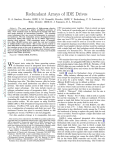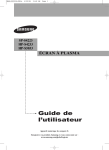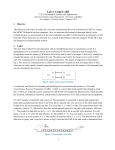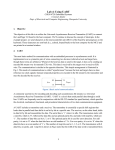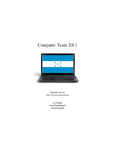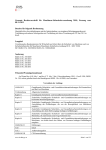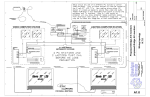Download Altinex Distribution Amplifier DA1506RT Installation guide
Transcript
VGA Balun II Application Guide VGA Balun II (500040, 500041, 500042, 500043) Application Guide Version 1.03 June 2009 ©MuxLab 2006-2009 1 VGA Balun II Application Guide Purpose The purpose of this document is to explain how to apply the VGA Balun II under different operating conditions and to discuss issues not covered in the Installation Guide that comes with the product. Function of the VGA Balun II The function of the VGA Balun II is to allow the traditional VGA cable to be replaced by Category 5 (or better) twisted pair, thereby allowing VGA display screens to be located up to 350 feet from the source at 800x600 resolution, exceeding standard VGA cable distance limitations. The VGA Balun II finds applications in the following areas: Multimedia Projector Systems: Allows the multimedia projector to be placed at extended distances from a laptop or PC in a conference room or training room environment. Allows the presenter to stand at a distance from the projector so as not to obstruct the view of its audience. Classroom PC Instruction: Allows a CRT monitor or projector to be connected to an instructor’s PC via cost-effective Cat 5 twisted pair cable. Video Information Systems: Allows display monitors or flat-screens to be distributed throughout a complex via pre-installed Cat 5 twisted pair cable. Industrial Process Monitoring: Allows CRT monitors or flat-screen displays to be located at a remote distance from the central processor via pre-installed Cat 5 twisted pair. Equipment With Which the VGA Balun II Works The VGA Balun works with any equipment that supports VGA, XGA or SVGA signals, including; PCs, laptops, multimedia projectors, CRT monitors, flat-screen LCD monitors, plasma displays, VGA signal boosters, VGA signal splitters and VGA scan converters. ©MuxLab 2006-2009 2 VGA Balun II Application Guide VGA Balun II versus VGA Balun (500010/11/14) The VGA Balun II is positioned toward the new and pre-installed UTP market and is designed to support short and medium distance/resolution applications via Cat5 UTP in the VGA environment in the majority of VGA applications. The VGA Balun II is not compatible with the 500010, 500011 and 500014. The VGA Balun II (500040, 500041, 500042, 500043) does not replace the VGA Balun (500010, 500011, 500014) completely. Although the VGA Balun II is designed to support all VGA equipment via Cat5 UTP, there are minor performance differences versus the VGA Balun which may cause the market to want to continue to use the VGA Balun in certain scenarios, as follows: A) Need for reset button with “sync-sensitive” displays: With certain sync-sensitive monitors, the VGA Balun II may require its built-in Reset Button to be pressed each time the VGA source is re-started or re-booted. This may be an issue in some applications where certain models or brands of display must be used. In such a scenario, the customer may prefer to use the VGA Balun even though STP cable is recommended. B) Slightly Yellowish Hue with Certain Monitors: With some monitors, the screen may have a slightly yellowish hue. This artifact may be eliminated by connecting the VGA Balun II to a local ground via the built-in ground screw. In applications where connecting to a local ground is not feasible, some customers may prefer to use the VGA Balun even though STP cable is recommended. C) Initial Delay in Image Stabilization: When booting up a VGA Balun II connection, there is a delay of several seconds before the image stabilizes. Initially the screen has a yellowish hue and then after a few seconds, the correct color balance stabilizes. This may be an issue in some time critical or VGA switching applications and therefore the VGA Balun may be preferred even though STP is recommended. ©MuxLab 2006-2009 3 VGA Balun II Application Guide Application Table There are currently three (3) product items in the VGA Balun range. The following table summarizes their application Part Connector Usage 500040 DB15HD Plug VGA - PC Side* 500041 DB15HD Receptacle VGA - Monitor Side 500042 DB15HD Plug VGA - Monitor Side 500043 DB15HD Receptacle VGA - PC Side* *The 500040/500043 are electrically different from the 500041/500042 Pin Configuration The cable between the two VGA Baluns must respect the EIA568 wiring standard. Color coding may be according to EIS568A or EIA568B as long as the wiring is straightthrough. ©MuxLab 2006-2009 4 VGA Balun II Application Guide Displays Equipped with DB15HD Receptacle Due to the product design, the VGA Balun-PC Side (500010) must be connected to the source and the VGA Balun-Monitor Side (500011, 500014) must be connected to the display. Most plasma and LCD screens have a DB15HD receptacle and therefore it is recommended to use the 500014. If this is not possible, then connect a short VGA male-to-male extension cable or gender changer between the 500011 and the display. A photo of a typical VGA extension cable and gender changer is shown below. The gender changer shown at the bottom right can be found at the following link: http://www.cablesnmor.com/vga-gender-benders.html To locate a source for a VGA extension cable or gender changer please consult the table of VGA cabling equipment vendors provided at the end of this document. Picture Problems During the installation of the VGA Balun II various picture problems may result. It is important to know what is causing these problems and how to correct them. Display Not Syncing Up Properly This problem may occur with sensitive displays that have difficulty synchronizing on start-up. The solution is to press the “reset” button on the either the transit side or receive side balun and press auto sync button on the display. The screen hue will change to a yellowish hue and then regain the original hue with a few seconds. Smearing Smearing occurs when the edge of an image leaves trail traces similar to smudging a line of ink on a piece of paper. This may occur as the length of twisted pair cable increases. As the maximum distance specification is neared, the physical properties of the cable and baluns begin to show this effect. This is due to the effects of propagation delay and attenuation. Aside from using an active device with built-in tilt-amplifier to correct the problem, the other possible solutions are; a) to shorten the length of cable or b) adjust the contrast and brightness of the monitor. ©MuxLab 2006-2009 5 VGA Balun II Application Guide Flutter Flutter occurs when the background fluctuates between light and dark. This symptom may be due to problems with the grounding between the VGA equipment or the connection may be picking up some external interference from a nearby power transformer. A solution to minimize this effect is to adjust the monitor’s contrast and brightness Ghosting Ghosting is characterized by a second video image being received after the main image, resulting in a double image that is skewed in relation to the first. This is usually due to a problem with the UTP cable connection itself. Poor crimping, untwisted pairs, some of the twisted pairs may be longer than others, poor quality cable, or impedance mismatch between the CPU and the monitor are all some of the causes. In these cases it is best to replace the existing cable with a new one. Wrong Colors If the wrong colors appear in an image (i.e. blue appears where green should appear), the problem may be due to swapped or split twisted pairs. The key is to verify the pin configuration of the cable between the CPU and the monitor to ensure that the correct pin configuration is respected. Please refer to the Installation Guide for further details about pin configuration. Loss of Image Detail Loss of image detail may occur as the length of twisted pair cable increases. As the maximum distance specification is neared, the physical properties of the cable and baluns will begin to show this effect. This is due to the effects of propagation delay and attenuation. Other than using an active device with built-in tilt-amplifier, one can improve the image by shortening the length of twisted pair or reducing the picture resolution. If the application operates adequately at a lower resolution (i.e. 800x600 instead of 1024x768), then setting the monitor to a lower resolution will help improve the image. Another way to improve the image is to adjust the contrast and brightness of the monitor. ©MuxLab 2006-2009 6 VGA Balun II Application Guide When is the Reset Button Required Due to the fact that some displays are more sensitive than others and may not sync up correctly, a RESET button is provided on each VGA Balun II to allow these displays to re-synchronize. A RESET button is on both the transmit and receive side baluns for greater convenience and ease of access. If the initial setup yields an improperly positioned image on the screen, using a pen or small screw driver, press the RESET button located next to RJ45 jack on one of the baluns and then immediately press the AUTOSET button located on the display unit. During this time the image will change hue and gradually return to normal after approximately fifteen (15) seconds. Please see following diagram. When is the Grounding Screw Required The VGA Balun features an optional grounding screw (see diagram above) that may be used to clear up any image anomalies. For example, under some conditions, there may be a slight difference in hue between the left hand side of screen and the right. Connecting the ground terminal to earth ground will help clear this up. However, if there is a ground loop problem in the building, connecting the ground terminal may negatively affect the image. Therefore the ground screw should only be used if it improves the overall image quality. Start-up Image During start-up the initial image may have yellow hue. The yellow hue is a result of the “blue” channel being blocked momentarily by the balun in order to allow the display to properly sync up. It is a normal function of the product and is required in order to allow the product to support the widest range of monitors. During start-up, there may be a two (2) to three (3) second delay before an image appears. This is a normal function of the product and is done in order to allow the ©MuxLab 2006-2009 7 VGA Balun II Application Guide monitor to correctly sync up. The VGA Balun II requires some additional energy prior to reaching its normal operating level. Bandwidth and Operation at SXGA (100MHz) Although the VGA Balun has a bandwidth specification of 60 MHz, it will still operate at screen resolutions with higher bandwidth; i.e.; SXGA (100MHz). This is because the bandwidth roll-off above 60 MHz is gradual and not sharp, allowing the higher frequency components through. DVI-I to VGA Adapters The DVI-I interface is a combined analog and digital interface found on some PCs and screens. In applications where the analog (VGA) portion of a DVI-I interface needs to be connected to a VGA monitor, the VGA Balun may be used in conjunction with a DVIVGA Adapter. The adapter extracts the analog video (VGA) portion of the DVI-I interface and converts it to DB15-HD as shown in the following picture. Cable on the Reel Frequently it may be necessary to pre-test a VGA Balun installation with some spare twisted pair cable. It is important to note that when the cable is on the reel, the picture will be inferior. This is due to the increased magnetic induction created by the spool of cable. In order to properly pre-test a configuration, it is recommended to un-coil the cable and lay it out flat on the floor or in a cable farm structure. ©MuxLab 2006-2009 8 VGA Balun II Application Guide VGA Distribution Amplifiers In some applications it is necessary to distribute a VGA source to multiple screens. The VGA Balun II works in conjunction with commercially available VGA distribution amplifiers (DA). In order to operate correctly it is necessary that the VGA outputs on the DA be fully isolated in order not to interfere with the synchronization pulses. The following page provides a list of some of the VGA distribution amplifiers on the market. MuxLab cannot guarantee performance for them. Altinex: http://www.altinex.com/Products/Dedicated_AV/Distribution_Amplifiers/DA1506RT/DA1506RT.htm Kramer: http://www.kramerelectronics.com/pdf/VP-8.pdf MSC: http://www.mycableshop.com/sku/MSC-MSV2010.htm GVS:http://www.tigerdirect.ca/applications/SearchTools/item-details.asp?EdpNo=506041 ©MuxLab 2006-2009 9 VGA Balun II Application Guide Startech:http://www.startech.com/ststore/itemdetail.cfm?ProductID=ST122&topbar=topbarav.htm VGA Dual head Cards As an alternative to inserting a VGA distribution amp in front of the VGA Balun, some vendors offer dual head VGA cards. When used, a pair of VGA Baluns may be connected to each port thereby providing a neat point-to-point connection. The advantage of this approach is that there are fewer points of failure and no extra power is required. Matrox, for example offers the Millenium Dual Head VGA Card. http://www.matrox.com/mga/products/mill_g450/pci.cfm Laptops With Plug-and-Play (DDC) on External VGA Port Some laptops support DDC plug-and-play and will not enable the external VGA port unless it detects a monitor on the DDC line. Since the VGA Balun II does not support DDC, it is necessary to disable the DDC feature on the laptop when connecting to the screen via the VGA balun II. In order to do this follow these steps: 1. Connect a VGA cable between the laptop and the VGA display. 2. From the Control Panel, select the Display icon. 3. In Display Properties, click on Settings. 4. Then click on Advanced. 5. Select the Displays tab and click on the external monitor button. 6. Click on the Use DDC Information to disable the feature (un-check). 7. Click Apply and then OK. 8. Reconnect the VGA Balun II and Cat5. The display should now come up. ©MuxLab 2006-2009 10 VGA Balun II Application Guide Classroom Projector Application In many schools, classrooms now feature an overhead projector connected to an instructor’s PC or laptop. The instructor typically sits at a PC or laptop at the front of the class while an overhead projector displays the screen that appears on the instructor’s PC. The instructor usually needs to be able to view the local PC screen while the class is watching the projection display. From the cabling perspective, it is more cost-effective to use Cat 5 twisted pair versus traditional bulky VGA cable. VGA Balun II at both ends convert the VGA interface to twisted pair cable. Classroom Projector and Keyboard/Mouse Application In some installations, the PC, projector and keyboard mouse are in different locations. In order to streamline the cabling over Cat5, it may be more cost-effective to manage the video and keyboard/mouse cabling separately. The following diagram illustrates: ©MuxLab 2006-2009 11 VGA Balun II Application Guide Point-of-Sale Restaurant Application In the restaurant and fast-food industry, a point-of-sale (POS) terminal is typically connected to a display monitor in the kitchen. The monitor displays information generated by the POS terminal about customer orders to be prepared. The kitchen monitor is often a VGA monitor connected to a PC-based POS terminal. The distance between the POS terminal and the kitchen monitor is typically under 100 feet and the screen resolution is usually 800x600 or lower. VGA cable is normally used to connect the monitor to the POS terminal. However, VGA cable is costly and if there are multiple connections, the total cost will be significant. By using the VGA Baluns, VGA cable can be replaced by Cat 5 twisted pair as shown in the following diagram. Digital Signage Application Some applications require VGA video to be displayed simultaneously to multiple screens. These applications include airline information systems or retail video kiosk setups as shown in the following diagram. The VGA Balun II works in conjunction with third party VGA distribution amplifiers. In order to ensure reliable operation, is important to verify that the VGA distribution amp has buffered (isolated) outputs. If there is not complete isolation between the VGA ports, there may be intermittent image problems. For example, screens may not sync up properly or some screens may drop out when other screens are powered on. It is recommended to test the VGA Balun with the specified the distribution amp before deploying it. ©MuxLab 2006-2009 12 VGA Balun II Application Guide Ground Loop Video ground loop is caused by the video source and video display being connected to grounds that are sitting at difference voltage levels, giving rise to a difference ins voltage potential and consequently a current flow between the two devices. Ground loop problems manifest themselves visually by displaying horizontal or wavy bands (“hum” bars) that move up the screen. In order to confirm that there is a ground loop, try temporarily isolating the video source or display from the building AC ground by plugging the equipment into the AC outlet using a 3-prong to 2-prong AC adapter. For safety reasons and according to the electrical code, it is not advisable to use this method as a permanent solution. In order to permanently correct the problem, the ground loop must be isolated or attenuated. One option is to use MuxLab Active VGA Balun II Kit (500140) that incorporates ground loop isolation. Alternatively, tThe following third party devices provide ground loop correction for a single VGA (RGBHV) video channel. Altinex DA203 1-in 1-out Equalizer http://www.altinex.com/Products/Special_Application/DA203-101/DA203-101.htm Extron GLI 350 Ground Loop Isolator http://www.extron.com/product/product.asp?id=gli350&version=print Jensen Ground Loop Corrector http://www.jensen-transformers.com/datashts/vbh3rr.pdf ©MuxLab 2006-2009 13 VGA Balun II Application Guide Newer Plasmas without Tint/Color Adjustment It has been found that on some newer plasma displays, there is no color/tint adjustment. Therefore, when used with the VGA Balun, as the maximum distance approaches the limit, there may be a visible loss of certain color components due to the inability of the plasma display to automatically compensate for a weaker color component. For example MuxLab has noticed that the Samsung SP-S4223 and Pioneer PDP-433CX were not able to recover a weak green component signal at 200 ft of Cat5. In this situation, it is recommended to use the active VGA Balun Kit (500035). Sync-Sensitive Plasma Display A number of cases have been documented where Samsung LCD and plasma displays have not been able to synch up when the VGA Balun II and Cat5 cable are connected. Currently the cause is unknown, although it is speculated that Samsung VGA input circuitry may not tolerate any signal loss even at short cable runs. Several Samsung models that have been documented include: PPM50M6H, HPT5054, FPT5084 and LNT4053. The problem has only been seen with the 500042. The 500041 has not has this issue. In order to correct the problem, MuxLab has modified the 500042. All modified units are marked “Rev B” Sync-Sensitive Projector A similar case to the above has been documented when the 500042 Rev B is used with Dell Projector 1409X. When the projector is connected to a different source and then switched back to VGA, the projector fails to sync up. The only way to reliably re-sync was to unplug the Cat5E cable and reconnect. The reset button on the baluns did not work consistently in this case. ©MuxLab 2006-2009 14 VGA Balun II Application Guide VGA Cabling Sources The following table provides a list of vendors who sell VGA equipment and accessories that work in conjunction with the VGA Balun II. Company Website Products Altinex http://www.altinex.com/ VGA cables, Distribution Amps Black Box http://www.blackbox.com/ VGA cables, splitters Kramer Electronics http://www.kramerelectronics.com/ VGA Distribution Amps Startech http://www.startech.com/ VGA Splitter, Distribution Amps Extron http://www.extron.com/ VGA switchers Hall Research http://www.hallresearch.com/index.htm VGA switchers, VGA converters NTI Inc. http://www.networktechinc.com/ VGA switchers, gender changers Magenta Research http://www.magenta-research.com/ VGA distribution amps SVIDEO.COM http://www.svideo.com/ VGA converters, scalers, cables ©MuxLab 2006-2009 15 VGA Balun II Application Guide HD15 (VGA) Pin Configuration The following table provides the pin configuration of the HD15 (VGA) connector: Pin Name Dir 1 RED OUT 2 GREEN OUT 3 BLUE OUT 4 RES 5 GND -----6 RGND -----7 GGND -----8 BGND -----9 +5V OUT 10 SGND -----11 ID0 IN 12 SDA IN/OUT HSYNC or 13 OUT CSYNC 14 VSYNC OUT 15 SCL IN/OUT ©MuxLab 2006-2009 Description Red Video (75 ohm, 0.7 V p-p) Green Video (75 ohm, 0.7 V p-p) Blue Video (75 ohm, 0.7 V p-p) Reserved Ground Red Ground Green Ground Blue Ground +5 VDC Sync Ground Monitor ID Bit 0 (optional) DDC Serial Data Line Horizontal Sync (or Composite Sync) Vertical Sync DDC Data Clock Line 16 VGA Balun II Application Guide Conclusion The VGA Balun II is ideally suited for many applications. It is important to verify the type of equipment being used, the type of cable, and the distance required and the picture resolution needed before proceeding with an installation. If in doubt, please contact MuxLab Sales or Customer Technical Support for assistance at 877-689-5228 (North America) or e-mail us at [email protected]. MuxLab Inc. 8495 Dalton Road Montreal, (Quebec) Canada H4T 1V5 ©MuxLab 2006-2009 Telephone : .............................+1 514-905-0588 Toll-free (North America) : .........877-689-5228 Fax : ........................................+1 514-905-0589 E-mail: [email protected] URL: www.muxlab.com 17