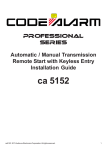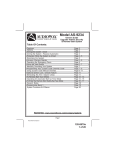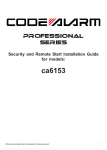Download ADS COM-IDS(RS)-BM1-EN Install guide
Transcript
install guide FLC-IDS(RS)-BM1-EN Document number Revision Date 20130523 fiRmware FLC-IDS(RS)-BM1 hardware FLRSBM1 accessories PROGRAMMING CABLE FLPROG (REQUIRED) FLRF1/2 (OPTIONAL) CARLINK ASCL2 (OPTIONAL) NOTICE The manufacturer will accept no responsability for any electrical damage resulting from improper installation of this product, be that either damage to the vehicle itself or to the installed device. This device must be installed by a certified technician. Please review the Installation Guide carefully before beginning any work. Automotive Data Solutions Inc. © 2013 BEFORE INSTALLATION 1- Connect module to computer 2- Login to Weblink account 3- Flash firmware to module (module is not preloaded with firmware) 4- Use accessories accordingly (accessories are sold separately) www.flashlogic.com Page 2 of 15 • 20130523 VEHICLE LIST - 1 OF 1 FEATURES REMOTE START FROM OEM REMOTES SECURE TAKEOVER** DATA IMMOBILIZER BYPASS ARM OEM ALARM DISARM OEM ALARM DOOR LOCK DOOR UNLOCK PRIORITY UNLOCK TRUNK/HATCH RELEASE PARKING LIGHT CTRL RAP SHUTDOWN CTRL TACHOMETER STATUS MONITORING BRAKE PEDAL STATUS MONITORING VSS STATUS MONITORING DOOR STATUS MONITORING TRUNK STATUS MONITORING HOOD STATUS MONITORING* 08-13 1 • • • • • • • • • • • • • • • • • 3 Series PTS AT 06-11 1 • • • • • • • • • • • • • • • • • 5 Series PTS AT 05-10 1 • • • • • • • • • • • • • • • • • 6 Series PTS AT 05-10 1 • • • • • • • • • • • • • • • • • 1M PTS AT 11 1 • • • • • • • • • • • • • • • • • M3 PTS AT 08-12 1 • • • • • • • • • • • • • • • • • M5 PTS AT 06-10 1 • • • • • • • • • • • • • • • • • M6 PTS AT 06-10 1 • • • • • • • • • • • • • • • • • X1 PTS AT 12-13 1 • • • • • • • • • • • • • • • • • X5 PTS AT 08-13 1 • • • • • • • • • • • • • • • • • X5 Diesel PTS AT 08-13 1 • • • • • • • • • • • • • • • • • X5 M PTS AT 10-13 1 • • • • • • • • • • • • • • • • • X6 PTS AT 08-13 1 • • • • • • • • • • • • • • • • • X6 M PTS AT 10-13 1 • • • • • • • • • • • • • • • • • Z4 PTS AT 09-13 1 • • • • • • • • • • • • • • • • • Clubman PTS AT 08-13 1 • • • • • • • • • • • • • • • • • Cooper PTS AT 07-13 1 • • • • • • • • • • • • • • • • • Cooper Convertible PTS AT 08-13 1 • • • • • • • • • • • • • • • • • Countryman PTS AT 11-13 1 • • • • • • • • • • • • • • • • • Coupe PTS AT 12-13 1 • • • • • • • • • • • • • • • • • Roadster PTS AT 12-13 1 * If equipped with a factory hood switch. ** If equipped with an electric E-brake and it is activated, vehicle will shudown when a door is opened during RS sequence. • • • • • • • • • • • • • • • • • FLC-IDS(RS)-BM1-EN INSTALL TYPE MAKE BMW MINI Automotive Data Solutions Inc. © 2013 GLOW PLUG STATUS MONITORING YEAR 1 Series PTS AT POWER LIFTGATE MODEL NOTES I This firmware covers Automatic Transmission (AT) vehicles only. • www.flashlogic.com Page 3 of 15 • 20130523 BOX CONTENTS - 1 OF 1 BOX CONTENTS MODULE LED 1 M N 10 PIN WHITE CONNECTOR T-HARNESS 1 LED 2 L K PROGRAMMING BUTTON A 12 PIN BLACK CONNECTOR J I B H C G AFTERMARKET HOOD SWITCH AND CABLE D E F T-HARNESS 2 EXPANSION PACK XP LED 1 STICKER 1 XP LED 2 O STICKER 2 EXPANSION CABLE P ACCESSORIES (SOLD SEPARATELY) RF KIT (OPTIONAL) PROGRAMMING CABLE (REQUIRED) COMPATIBLE MODELS ONLY TELEMATICS DEVICE (OPTIONAL) COMPATIBLE MODELS ONLY Automotive Data Solutions Inc. © 2013 FLC-IDS(RS)-BM1-EN www.flashlogic.com Page 4 of 15 • 20130523 MODULE INSTALLATION PROCEDURE - 1 OF 1 01 02 START vehicle. Verify all vehicle functionalities. If the vehicle displays error messages or any malfunction: stop the installation and service the vehicle. 07 Turn ignition to OFF position. Remove keyfob from keyport. 08 Connect and secure every connector to the vehicle, as shown in STEP 1 of the WIRING DIAGRAM. 13 Connect the P connector to the module, as shown in STEP 3 of the WIRING DIAGRAM. P WARNING: Any vehicle harness that is disconnected during installation, must be re-connected before performing any system tests. Failure to comply will result in vehicle displaying error messages. An OEM scantool will be required to clear the error messages. 14 If required, connect a compatible RF Kit, as shown in STEP 4 of the WIRING DIAGRAM. RF F 03 Verify all keyfob functionalities (Door Lock, Door Unlock, Trunk Release and Comfort Access System if equipped). 09 04 Insert the expansion pack into module. 10 WARNING: If the vehicle displays error messages or any malfunction, stop the installation, verify every connection and if the problem persists, call technical support. 16 If the vehicle is not equipped with a factory hood switch, install an aftermarket hood switch as shown in STEP 4 of the WIRING DIAGRAM. 05 Use the EXPANSION CABLE to connect the A connector to the module and the O connector to the expansion pack. 11 Turn ignition to OFF position. Remove keyfob from keyport. 17 Put sticker 1 on a clean and visible surface in the engine bay and put sticker 2 under the dashboard near the OBDII connector. Connect the module to the computer with the programming cable and flash the module with the latest firmware. (F port) 12 Connect the C connector to the module, as shown in STEP 2 of the WIRING DIAGRAM. 18 Module installation procedure completed. O START vehicle. Verify all vehicle functionalities. 15 I If required, connect a compatible Telematics Device, as shown in STEP 4 of the WIRING DIAGRAM. A 06 C F Automotive Data Solutions Inc. © 2013 FLC-IDS(RS)-BM1-EN www.flashlogic.com Page 5 of 15 • 20130523 TYPE 1 - WIRING DIAGRAM - 1 OF 1 STEP 1: CONNECT THE FOLLOWING TO THE VEHICLE START THE VEHICLE WITH THE OEM KEYFOB TO TEST THE CONNECTIONS MODULE N M L K J I H G O A B C WARNING 1-TO CONNECT THE MODULE: FOLLOW STEPS 1 TO 4 2-TO DISCONNECT THE MODULE: FOLLOW STEPS 4 TO 1 A1 D BRAKE SWITCH 4 3 2 1 A1 A2 BRAKE HARNESS P E F COMFORT ACCESS SYSTEM MODULE RELAY MINI: BEHIND INSTRUMENT PANEL, DRIVER SIDE BMW: UNDER DASH, DRIVER SIDE STEP 2: CONNECT THE FOLLOWING TO THE MODULE C C1 BLACK 20 PIN B1 B1 B1 CONNECTOR B2 HARNESS STEP 3: CONNECT THE FOLLOWING TO THE MODULE B2 P RELAY WHITE 10 PIN C1 C1 CONNECTOR WARNING: THESE CONNECTORS HAVE TWO [2X] LOCKING MECHANISMS. INSERT THE CONNECTOR IN ITS HOUSING AND APPLY GENTLE PRESSURE ON BOTH EXTREMITIES TO SECURE THE CONNECTION. (TWO AUDIBLE CLICKS WILL BE HEARD.) C2 C2 HARNESS STEP 4: CONNECT THE FOLLOWING IF REQUIRED H 07 GRAY/WHITE - HOOD STATUS (-) INPUT 08 GRAY/BLACK (NC) IF NOT EQUIPPED WITH AN OEM HOOD SWITCH, INSTALL AN AFTERMARKET HOOD SWITCH AFTERMARKET HOOD SWITCH (-) F BLACK 4 PIN - RF CABLE RF KIT I BLUE 4 PIN - TELEMATIC CABLE Automotive Data Solutions Inc. © 2013 TELEMATIC FLC-IDS(RS)-BM1-EN www.flashlogic.com Page 6 of 15 • 20130523 MODULE PROGRAMMING PROCEDURE - 1 OF 1 01 LED 1 is solid RED. Insert keyfob 1 into keyport. 07 Remove keyfob 1 from keyport. 13 LED 1 will turn solid GREEN for 2 seconds. 02 Within 10 seconds, LED 1 will flash GREEN once (1x). 08 WARNING: Follow steps 4, 3, 2 as shown in the wiring diagram to disconnect the module from the vehicle. 14 Remove keyfob 1 from keyport. 03 Remove keyfob 1 from keyport. 09 Connect module to computer and proceed with KLON programming. 15 Module Programming Procedure completed. 04 LED 1 will turn solid RED. Wait 5 seconds. 10 WARNING: Follow steps 2, 3, 4 as shown in the wiring diagram to connect the module to the vehicle. 05 Insert keyfob 1 into keyport. 11 LED 1 will turn solid RED. 06 Within 10 seconds, LED 1 will flash GREEN rapidly. 12 Insert keyfob 1 into keyport. Automotive Data Solutions Inc. © 2013 FLC-IDS(RS)-BM1-EN www.flashlogic.com instaLLation checKList - 1 OF 2 Page 7 of 15 • 20130523 checKList 01 WARNING: Vehicle engine will start many times. Test in a well ventillated area. 02 Open driver door window for easy vehicle access. 03 Close all vehicle doors, hood and trunk. 04 Press LOCK button three times [3x] rapidly on the OEM keyfob to remote start vehicle. Question 1: Does the vehicle remote start? YES: Go to step 5. 05 Press LOCK button three times [3x] rapidly on the OEM keyfob to shut down vehicle. NO: The module doesn't detect OEM remote lock button from the vehicle communication network. Check all connection, repeat step 4 and call technical support if the problem persist. Question 2: Does the vehicle shut down? YES: Go to step 6. 06 Unlock and open driver door. 07 Press LOCK button three times [3x] rapidly on the OEM keyfob to remote start vehicle. NO: Repeat step 5. If problem persists, push vehicle start button once [1x] to shut down the vehicle and call technical support. Question 3: Does the vehicle remote start? YES: The module does NOT detect the door signal from the vehicle communication network. Press LOCK button three times [3x] rapidly on the OEM keyfob to shut down vehicle and call technical support. 08 Open hood. NO: Go to step 8. Question 4: Is the orange warning sticker "Sticker 1" placed under the hood? YES: Leave hood open and go to step 9. 09 Close all doors. 10 Press LOCK button three times [3x] rapidly on the OEM keyfob to remote start vehicle. NO: Put the mandatory orange warning sticker "Sticker 1", leave hood open and go to step 9. Question 5: Does the vehicle remote start? YES: Press LOCK button three times [3x] rapidly on the OEM keyfob to shut down vehicle. Go to Question 6. NO: Go to step 11. Question 6: Is the vehicle equipped with a factory hood switch? (Inside hood latch) YES: The module does NOT detect the hood signal from the vehicle communication network. Call technical support. 11 Close hood. 12 Enter vehicle. Do NOT press brake pedal. 13 Close all doors. 14 Press LOCK button three times [3x] rapidly on the OEM keyfob to remote start vehicle. 15 Wait for the vehicle to start. 16 Press brake pedal. NO: Install the mandatory hood switch included in the kit. Repeat installation checklist. Question 7: Does the vehicle shut down? YES: Go to step 17. 17 Apply parking brake. 18 Exit vehicle. NO: The module does NOT detect the brake pedal signal from the vehicle communication network. Press LOCK button three times [3x] rapidly on the OEM keyfob to shut down vehicle and call technical support. Automotive Data Solutions Inc. © 2013 FLC-IDS(RS)-BM1-EN www.flashlogic.com instaLLation checKList - 2 OF 2 Page 8 of 15 • 20130523 checKList 19 Close all doors. 20 Press LOCK button three times [3x] rapidly on the OEM keyfob to remote start vehicle. 21 Wait for the vehicle to start. Question 8: Is the vehicle equipped with Comfort Access System ? YES: Touch exterior driver door handle to unlock door using Comfort Access System. Within 45 seconds, go to step 22. 22 Open driver door. NO: Press UNLOCK button once [1x] on the OEM keyfob. Within 45 seconds, go to step 22. Question 9: Does the vehicle shut down? YES: For Z4, X5, X6: Go to step 25. YES: For 1, 3, 5, 6, X1: The module does NOT detect the parking brake signal or the unlock signal from the vehicle communication network. Call technical support. NO: For Z4, X5, X6: The module does NOT detect the parking brake signal correctly from the vehicle communication network. Call technical support. NO: For 1, 3, 5, 6, X1: Go to step 23. 23 Press and release brake pedal. 24 Push vehicle start button once [1x] to shut down the vehicle. 25 Installation checklist completed. Automotive Data Solutions Inc. © 2013 FLC-IDS(RS)-BM1-EN www.flashlogic.com VALET MODE PROGRAMMING PROCEDURE - 1 OF 1 >> NOTE: In Valet Mode, the Remote starter is not functional. Keyless entry, Lock and Unlock will remain functional. See RF kit user manual for alternate valet mode programming. 06 Remove keyfob from keyport. 01 Insert keyfob into keyport. 07 Valet Mode Programming Procedure completed. 02 Time restriction. Complete next step within 5 seconds. >> To exit valet mode: repeat steps 1 to 6. 03 STOP ACC ON START Page 9 of 15 • 20130523 Cycle ignition ON five times [5x OFF/ON] rapidly. Parking Light will flash once [1x]. ENGINE START STOP 04 05 Wait, Parking Light will flash once [1x] to indicate that the valet mode is ON or twice [2x] to indicate that the valet mode is OFF. Turn ignition to STOP position. STOP ACC ON START ENGINE START STOP Automotive Data Solutions Inc. © 2013 FLC-IDS(RS)-BM1-EN www.flashlogic.com aFteRmaRKet Remote PRogRamming - 1 OF 1 Page 10 of 15 • 20130523 FLC-IDS(RS)-BM1-EN www.flashlogic.com aFteRmaRKet Remote PRogRamming: notes I All aftermarket remotes must be programmed to the RF-Kit. Refer to the RF-Kit user guide for aftermarket remote features and programming procedures. Automotive Data Solutions Inc. © 2013 Page 11 of 15 • 20130523 MODULE NAVIGATION PROCEDURE - 1 OF 1 >> It is mandatory to exit the Module Navigation at the end of this procedure. Failure to exit the Module Navigation will drain vehicle battery. To exit the Module Navigation at any time: Follow STEP 13. 04 >> Module must be programmed to the vehicle. 05 >> Use the Module Navigation Chart on the next page. 06 Set ignition to OFF position. 07 TO ACCESS THE MENUS: Press and hold programming button until LED 1 turns solid GREEN. 08 IN THE MENUS: Press the programming button as many times as the menu number indicates. LED 1 will flash GREEN an equal amount of times continuously. 09 01 STOP ACC ON START TO ACCESS THE OPTIONS: Press and hold programming button until LED 1 turns solid RED. 10 IN THE OPTIONS: Press the programming button as many times as the option number indicates. LED 1 will flash RED an equal amount of times continuously. 11 TO ACCESS THE SETTINGS: Press and hold programming button until LED 1 turns solid GREEN. 12 Configure every other setting and proceed to step 13. [Z] LED 1 will flash GREEN as many times as the current (or default) setting number, continuously. 13 MANDATORY: EXIT MODULE NAVIGATION. Press and hold programming button for 7 seconds. LED 1 will flash RED rapidly. Release programming button. LED 1 will turn OFF. [Z] IN THE SETTINGS: Press the programming button as many times as necessary to access your setting. LED 1 will flash GREEN an equal amount of times continuously. 14 Module navigation completed. To return to the MENUS: exit the Module Navigation and redo the Module Navigation Procedure. >> Failure to exit the Module Navigation will drain vehicle battery. [Y] To save and return to the OPTIONS: Press and hold programming button until LED 1 turns solid RED. [Y] LED 1 will flash RED as many times as the current option number continuously. ENGINE START STOP 02 03 [X] Automotive Data Solutions Inc. © 2013 FLC-IDS(RS)-BM1-EN www.flashlogic.com Page 12 of 15 • 20130523 [Y] oPtions [X] menus moDuLe navigation chaRt: notes I Default settings are listed in bold. 01 oFF 02 ON 01 oFF 02 ON 01 oFF 02 ON 01 oFF 02 ON 01 enabLe 02 DISABLE* 01 45 sec 02 90 SEC 03 03 MIN 04 04 MIN 01 DISABLE 02 N/A 03 LOCK + UNLOCK + LOCK 04 LocK + LocK + LocK 01 03 MIN 02 05 MIN 03 10 MIN 04 15 MIN 05 25 MIN 06 30 MIN 07 35 MIN 08 15 min 01 02 sec 02 05 SEC 03 08 SEC 04 10 SEC 05 15 SEC 06 20 SEC 07 25 SEC 08 30 SEC 10-15 N/A 01 N/A 01 01 N/A 01 II Make sure the option is covered on the vehicle before attempting to change the setting. 02 03 04 05 06 07 01 [Z] settings moDuLe navigation chaRt - 1 OF 1 DISARM/UNLOCK BEFORE START RELOCK AFTER START RELOCK AFTER SHUTDOWN FORCE UNLOCK ALL ON FIRST PRESS TAKEOVER SECURE TAKEOVER DELAY FACTORY KEYLESS RS SEQUENCE CONFIGURATION 08 09 02-07 Technical Support only MODULE RUN TIME WAIT TO START DELAY N/A *Vehicle will shudown when a door is opened. Automotive Data Solutions Inc. © 2013 FLC-IDS(RS)-BM1-EN www.flashlogic.com [X] numbeR oF PaRKing Light FLashes Diagnostic Remote staRteR eRRoR coDes - 1 OF 1 I WARNING: The following applies only when the parking lights are connected and supported by the system. 03 Foot brake is ON. 04 Hood is open. II After a remote starter failure, the parking lights will flash [X] number times to indicate an error code. See table. 05 Engine tach signal is lost. 06 System is in Valet Mode. 07 Vehicle is moving (VSS). 08 Glow plug timeout error. 09 RS not synchronized. Start vehicle with OEM key for 15 sec before trying a new RS sequence. 10 N/A 11 N/A 12 N/A 13 N/A 14 N/A 15 N/A 16 CAN communication failure during RS sequence. Remote staRteR eRRoR coDes: notes Automotive Data Solutions Inc. © 2013 FLC-IDS(RS)-BM1-EN Page 13 of 15 • 20130523 www.flashlogic.com I II III DURING PROGRAMMING DURING REMOTE START WITH IGNITION OFF Automotive Data Solutions Inc. © 2013 Diagnostic test moDuLe LeD 1 status moDuLe Diagnostics - 1 OF 1 Flashing RED Missing/wrong information from firmware or vehicle. Solid RED Module waiting for more vehicle information. Flashing GREEN Additional steps required to complete module programming. Solid GREEN then OFF Module correctly programmed. OFF No activity or module already programmed. Flashing RED Module incorrectly programmed. Solid RED Module incorrectly programmed. Flashing GREEN Module correctly programmed and operational. Solid GREEN then OFF Reset in progress. OFF Invalid ground when running status from remote starter. Flashing RED Module incorrectly programmed or connected. Solid RED Module not programmed. Waiting for more vehicle information. Flashing GREEN False ground when running status from remote starter. Solid GREEN then OFF Reset in progress. OFF Module at rest and ready for a remote start sequence. FLC-IDS(RS)-BM1-EN Page 14 of 15 • 20130523 www.flashlogic.com MODULE RESET PROCEDURE - 1 OF 1 01 Disconnect all connectors from module except the BLACK 20-PIN connector. 07 Reconnect all connectors. 02 Disconnect the BLACK 20-PIN connector. 08 Repeat programming procedure. 03 PRESS AND HOLD programming button while connecting the BLACK 20-PIN connector. >> Failure to follow procedure may result with a DTC or a CHECK ENGINE error message. 04 Wait, LED 1 will flash RED. RELEASE programming button. 05 LED 1 will turn RED for 2 seconds. 06 Module RESET completed. Automotive Data Solutions Inc. © 2013 FLC-IDS(RS)-BM1-EN Page 15 of 15 • 20130523 www.flashlogic.com

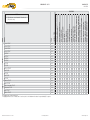
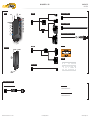

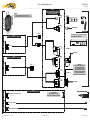
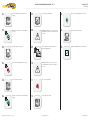
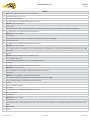
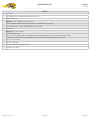
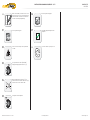
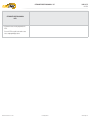
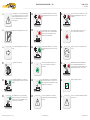

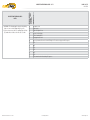



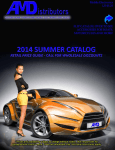
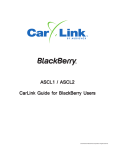
![INSTALL GUIDE OEM-IDS(RS)-BM1-[ADS-BM1]-EN](http://vs1.manualzilla.com/store/data/005803017_1-bfa667bd4ebc7540cfa057e535ebd2e9-150x150.png)

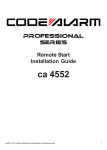
![[ol-rs-ha6]-en - Sonic Electronix](http://vs1.manualzilla.com/store/data/005843713_1-a0736ea4d1b526b61217546e349ee9ef-150x150.png)