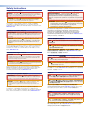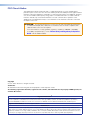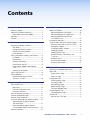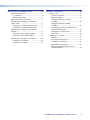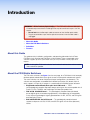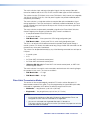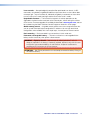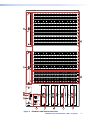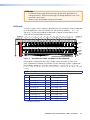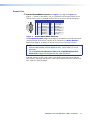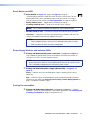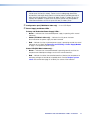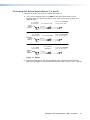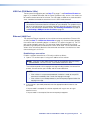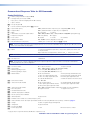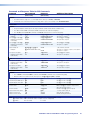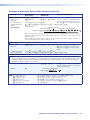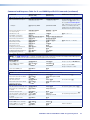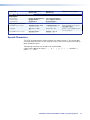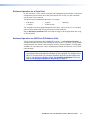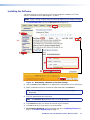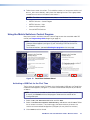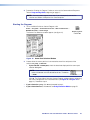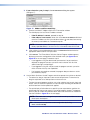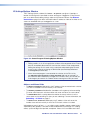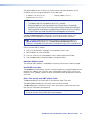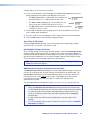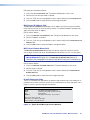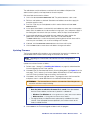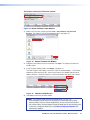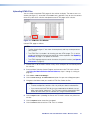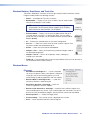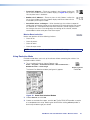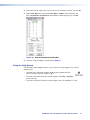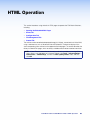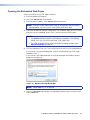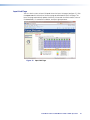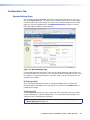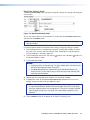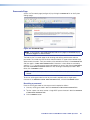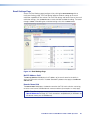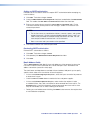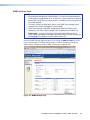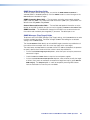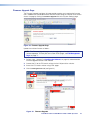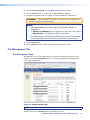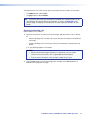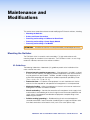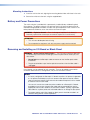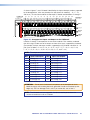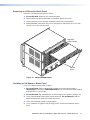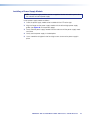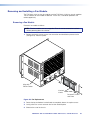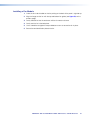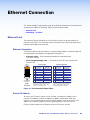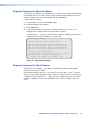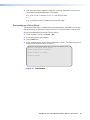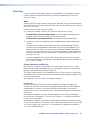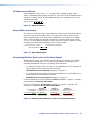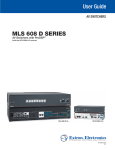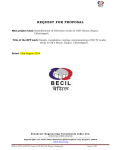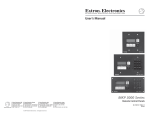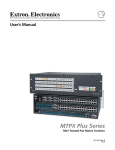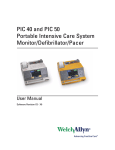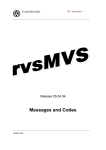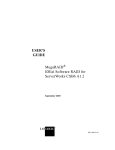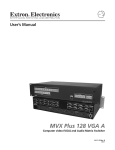Download Extron electronics 14400 User guide
Transcript
User Guide
Fiber Optic Matrix Switchers
FOX Matrix 320x,
FOX Matrix 14400
Configurable Fiber Optic Digital Matrix Switchers
68-1539-02 Rev. A
02 14
Safety Instructions
Safety Instructions • English
WARNING: This symbol,
, when used on the product, is intended to
alert the user of the presence of uninsulated dangerous voltage within the
product’s enclosure that may present a risk of electric shock.
ATTENTION: This symbol,
, when used on the product, is intended
to alert the user of important operating and maintenance (servicing)
instructions in the literature provided with the equipment.
For information on safety guidelines, regulatory compliances, EMI/EMF
compatibility, accessibility, and related topics, see the Extron Safety and
Regulatory Compliance Guide, part number 68-290-01, on the Extron website,
www.extron.com.
Instructions de sécurité • Français
AVERTISSEMENT : Ce pictogramme,
, lorsqu’il est utilisé sur le
produit, signale à l’utilisateur la présence à l’intérieur du boîtier du produit
d’une tension électrique dangereuse susceptible de provoquer un choc
électrique.
ATTENTION :Ce pictogramme,
, lorsqu’il est utilisé sur le produit,
signale à l’utilisateur des instructions d’utilisation ou de maintenance
importantes qui se trouvent dans la documentation fournie avec le
matériel.
Pour en savoir plus sur les règles de sécurité, la conformité à la réglementation,
la compatibilité EMI/EMF, l’accessibilité, et autres sujets connexes, lisez les
informations de sécurité et de conformité Extron, réf. 68-290-01, sur le site
Extron, www.extron.com.
Sicherheitsanweisungen • Deutsch
WARNUNG: Dieses Symbol
auf dem Produkt soll den Benutzer darauf
aufmerksam machen, dass im Inneren des Gehäuses dieses Produktes
gefährliche Spannungen herrschen, die nicht isoliert sind und die einen
elektrischen Schlag verursachen können.
VORSICHT: Dieses Symbol
auf dem Produkt soll dem Benutzer in der
im Lieferumfang enthaltenen Dokumentation besonders wichtige Hinweise
zur Bedienung und Wartung (Instandhaltung) geben.
Weitere Informationen über die Sicherheitsrichtlinien, Produkthandhabung,
EMI/EMF-Kompatibilität, Zugänglichkeit und verwandte Themen finden Sie in
den Extron-Richtlinien für Sicherheit und Handhabung (Artikelnummer
68-290-01) auf der Extron-Website, www.extron.com.
Instrucciones de seguridad • Español
ADVERTENCIA: Este símbolo,
, cuando se utiliza en el producto,
avisa al usuario de la presencia de voltaje peligroso sin aislar dentro del
producto, lo que puede representar un riesgo de descarga eléctrica.
ATENCIÓN: Este símbolo,
, cuando se utiliza en el producto, avisa
al usuario de la presencia de importantes instrucciones de uso y
mantenimiento recogidas en la documentación proporcionada con el
equipo.
Para obtener información sobre directrices de seguridad, cumplimiento
de normativas, compatibilidad electromagnética, accesibilidad y temas
relacionados, consulte la Guía de cumplimiento de normativas y seguridad de
Extron, referencia 68-290-01, en el sitio Web de Extron,www.extron.com.
Инструкция по технике безопасности • Русский
ПРЕДУПРЕЖДЕНИЕ: Данный символ,
, если указан
на продукте, предупреждает пользователя о наличии
неизолированного опасного напряжения внутри корпуса
продукта, которое может привести к поражению электрическим
током.
ВНИМАНИЕ: Данный символ,
, если указан на продукте,
предупреждает пользователя о наличии важных инструкций
по эксплуатации и обслуживанию в руководстве,
прилагаемом к данному оборудованию.
Для получения информации о правилах техники безопасности,
соблюдении нормативных требований, электромагнитной
совместимости (ЭМП/ЭДС), возможности доступа и других
вопросах см. руководство по безопасности и соблюдению
нормативных требований Extron на сайте Extron: www.extron.com,
номер по каталогу - 68-290-01.
Chinese Simplified(简体中文)
警告:
产品上的这个标志意在警告用户该产品机壳内有暴露的危险 电压,
有触电危险。
注 意:
产 品 上 的 这个 标 志 意 在 提 示用 户 设 备 随 附 的 用 户 手 册 中 有
重要的操作和维护(维修)说明。
关于我们产品的安全指南、遵循的规范、EMI/EMF 的兼容性、无障碍
使用的特性等相关内容,敬请访问 Extron 网站 www.extron.com,参见
Extron 安全规范指南,产品编号 68-290-01。
Chinese Traditional(
)
警告:
若產品上使用此符號,是為了提醒使用者,產品機殼內存在著
可能會導致觸電之風險的未絕緣危險電壓。
注意
若產品上使用此符號,是為了提醒使用者,設備隨附的用戶手冊中有重
要的操作和維護(維修)説明。
有關安全性指導方針、法規遵守、EMI/EMF 相容性、存取範圍和相關主題的詳細資
訊,請瀏覽 Extron 網站:www.extron.com,然後參閱《Extron 安全性與法規
遵守手冊》,準則編號 68-290-01。
Japanese
警告: この記号
が製品上に表示されている場合は、筐体内に絶縁されて
いない高電圧が流れ、感電の危険があることを示しています。
注意: この記号
が製品上に表示されている場合は、本機の取扱説明書
に 記載されている重要な操作と保守(整備)の指示についてユーザーの 注
意を喚起するものです。
安全上のご注意、法規厳守、EMI/EMF適合性、その他の関連項目に
ついては、エクストロンのウェブサイト www.extron.com より『Extron Safety
and Regulatory Compliance Guide』(P/N 68-290-01) をご覧ください。
Korean
경고: 이 기호
가 제품에 사용될 경우, 제품의 인클로저 내에 있는
접지되지 않은 위험한 전류로 인해 사용자가 감전될 위험이 있음을
경고합니다.
주의: 이 기호
가 제품에 사용될 경우, 장비와 함께 제공된 책자에 나와
있는 주요 운영 및 유지보수(정비) 지침을 경고합니다.
안전 가이드라인, 규제 준수, EMI/EMF 호환성, 접근성, 그리고 관련 항목에
대한 자세한 내용은 Extron 웹 사이트(www.extron.com)의 Extron 안전 및
규제 준수 안내서, 68-290-01 조항을 참조하십시오.
FCC Class A Notice
This equipment has been tested and found to comply with the limits for a Class A digital device,
pursuant to part 15 of the FCC rules. The Class A limits provide reasonable protection against harmful
interference when the equipment is operated in a commercial environment. This equipment generates,
uses, and can radiate radio frequency energy and, if not installed and used in accordance with the
instruction manual, may cause harmful interference to radio communications. Operation of this
equipment in a residential area is likely to cause interference. This interference must be corrected at
the expense of the user.
ATTENTION: The Twisted Pair Extension technology works with unshielded twisted pair (UTP)
or shielded twisted pair (STP) cables; but, to ensure FCC Class A and CE compliance, STP
cables and STP Connectors are required.
For more information on safety guidelines, regulatory compliances, EMI/EMF compatibility,
accessibility, and related topics, see the “Extron Safety and Regulatory Compliance
Guide” on the Extron website.
Copyright
© 2014 Extron Electronics. All rights reserved.
Trademarks
All trademarks mentioned in this guide are the properties of their respective owners.
The following registered trademarks, registered service marks, and trademarks are the property of RGB Systems, Inc.
or Extron Electronics:
Registered Trademarks (®)
AVTrac, Cable Cubby, CrossPoint, eBUS, EDID Manager, EDID Minder, Extron, Flat Field, GlobalViewer, Hideaway, Inline, IP Intercom,
IP Link, Key Minder, LockIt, MediaLink, PlenumVault, PoleVault, PowerCage, PURE3, Quantum, SoundField, SpeedMount, SpeedSwitch,
System INTEGRATOR, TeamWork, TouchLink, V‑Lock, VersaTools, VN‑Matrix, VoiceLift, WallVault, WindoWall, XTP, and XTP Systems
Registered Service Mark(SM) : S3 Service Support Solutions
Trademarks (™)
AAP, AFL (Accu‑Rate Frame Lock), ADSP (Advanced Digital Sync Processing), AIS (Advanced Instruction Set), Auto‑Image, CDRS (Class D
Ripple Suppression), DDSP (Digital Display Sync Processing), DMI (Dynamic Motion Interpolation), Driver Configurator, DSP Configurator, DSVP
(Digital Sync Validation Processing), FastBite, FOXBOX, IP Intercom HelpDesk, MAAP, MicroDigital, ProDSP, QS-FPC (QuickSwitch Front Panel
Controller), Scope‑Trigger, SIS, Simple Instruction Set, Skew‑Free, SpeedNav, Triple‑Action Switching, XTRA, ZipCaddy, ZipClip
Conventions Used in this Guide
Notifications
The following notifications are used:
WARNING: A warning indicates a situation that has the potential to result in death or
severe injury.
ATTENTION: Attention indicates a situation that may damage or destroy the product or
associated equipment.
NOTE: A note draws attention to important information.
TIP:
A tip provides a suggestion to make working with the application easier.
Software Commands
Commands are written in the fonts shown here:
^AR Merge Scene,,Op1 scene 1,1 ^B 51 ^W^C
[01] R 0004 00300 00400 00800 00600 [02] 35 [17] [03]
E X1# *X1** X2^* X2(* X2& CE}
NOTE: For commands and examples of computer or device responses mentioned
in this guide, the character “0” is used for the number zero and “O” represents the
capital letter “o.”
Computer responses and directory paths that do not have variables are written in the font
shown here:
Reply from 208.132.180.48: bytes=32 times=2ms TTL=32
C:\Program Files\Extron
Variables are written in slanted form as shown here:
ping xxx.xxx.xxx.xxx —t
SOH R Data STX Command ETB ETX
Selectable items, such as menu names, menu options, buttons, tabs, and field names are
written in the font shown here:
From the File menu, select New.
Click the OK button.
Specifications Availability
Product specification are available on the Extron website, www.extron.com.
Contents
Introduction............................................................ 1
Matrix Software.................................................... 36
About this Guide.................................................. 1
About the FOX Matrix Switchers.......................... 1
Fiber Cable Transmission Modes..................... 3
Definitions............................................................ 4
Features.............................................................. 4
About this Program........................................... 36
Software Operation via Ethernet.................... 36
Software Operation via a Serial Port............... 37
Software Operation via USB Port
(FOX Matrix 320x)......................................... 37
Installing the Software........................................ 38
Using the Matrix Switchers Control Program. 39
Activating a USB Port for the First Time......... 39
Starting the Program..................................... 40
IP Settings/Options Window.......................... 43
Updating Firmware........................................ 47
Uploading HTML Files.................................... 51
Windows Buttons, Drop Boxes, and
Trash Can..................................................... 52
Windows menus............................................ 52
Using Emulation Mode................................... 56
Using the Help System.................................. 57
Installation............................................................... 7
Setup and Installation Checklist........................... 7
Get Ready....................................................... 7
Configure the Matrix Switcher.......................... 7
Perform Physical Installation............................ 7
Install Software................................................ 7
Rear Panel Boards, Cabling, and Features........... 8
I/O Boards..................................................... 10
Remote Port.................................................. 13
Ethernet Connection...................................... 14
Reset Button and LED................................... 15
Power Supply Modules and Indicator
LEDs............................................................ 15
Cooling Fan assemblies................................. 15
Front Panel Features.......................................... 16
Reset Operations............................................... 18
Performing Soft System Resets
(Resets 3, 4, and 5)...................................... 19
Programming Guide............................................ 20
Host Control Ports............................................. 20
Serial Ports.................................................... 20
USB Port (FOX Matrix 320x).......................... 21
Ethernet (LAN) Port........................................ 21
Host-to-Switcher Instructions............................ 22
Switcher-initiated Messages.............................. 22
Switcher Error Responses................................. 23
Using the Command and Response Tables....... 23
Command and Response Table for
SIS Commands............................................ 24
Command and Response Table for
IP- and SNMP-Specific SIS Commands....... 32
Special Characters............................................ 35
HTML Operation.................................................. 58
Opening the Embedded Web Pages.................. 59
Status Tab......................................................... 60
System Status Page...................................... 60
Input Link Page............................................. 61
Configuration Tab.............................................. 62
System Settings Page................................... 62
Passwords Page........................................... 65
Email Settings Page....................................... 66
SNMP Settings Page..................................... 68
Firmware Upgrade Page................................ 70
File Management Tab........................................ 71
File Management Page.................................. 71
Control Tab........................................................ 72
Set and View Ties Page................................. 72
FOX Matrix 320x and FOX Matrix 14400 • Contents
v
Maintenance and Modifications...................... 74
Ethernet Connection.......................................... 82
Mounting the Switcher....................................... 74
UL Guidelines................................................ 74
Mounting Instructions.................................... 75
Battery and Power Precautions......................... 75
Removing and Installing an I/O Board or
Blank Panel...................................................... 75
Removing an I/O Board or Blank Panel.......... 77
Installing an I/O Board or Blank Panel............ 77
Removing and Installing a Power Supply
Module............................................................. 78
Removing a Power Supply Module................ 78
Installing a Power Supply Module.................. 79
Removing and Installing a Fan Module............... 80
Removing a Fan Module................................ 80
Installing a Fan Module.................................. 81
Ethernet Link..................................................... 82
Ethernet Connection...................................... 82
Default IP Address......................................... 82
Pinging to Determine the Extron
IP Address.................................................... 83
Pinging to Determine the Web
IP Address.................................................... 83
Configuring the Switcher for Network Use
via the ARP Command................................. 84
Connecting as a Telnet Client......................... 85
Telnet Tips..................................................... 86
Subnetting — A Primer...................................... 87
Gateways...................................................... 87
Local and Remote Devices............................ 87
IP Addresses and Octets............................... 88
Subnet Masks and Octets............................. 88
Determining Whether Devices Are on
the Same Subnet.......................................... 88
FOX Matrix 320x and FOX Matrix 14400 • Contents
vi
Introduction
WARNING: Risk of serious physical injury — The FOX matrix switchers fiber optic
I/O boards output continuous invisible light that may be harmful to the eyes. Use with
caution.
• Do not look into the fiber optic cable connectors or into the fiber optic cables.
• Plug the attached dust caps into the optical transceivers when the fiber cable is
unplugged.
•
About this Guide
•
About the FOX Matrix Switchers
•
Definitions
•
Features
About this Guide
This guide contains installation, configuration, and operating information for the Extron
FOX Matrix 320x Switcher and FOX Matrix 14400 Switcher. These customizable matrix
switchers support up to 320 (FOX Matrix 320x) or 144 (FOX Matrix 14400) inputs and
outputs.
NOTE: In this guide, “FOX matrix switcher” and “switcher” refer to either switcher model
unless otherwise specified.
About the FOX Matrix Switchers
The FOX matrix switchers (see figure 1, on the next page, for a FOX Matrix 14400 example)
distribute optical and electronic input signals to one or more optical and electronic outputs.
The matrix switchers can route multiple input/output configurations simultaneously. The
switchers are configurable, assembled from individual input/output (I/O) boards, each of
which supports 16 inputs by 16 outputs in a combination of the following types of board:
•
Singlemode and multimode fiber optic 16x16 I/O boards — These
non-pathologically-compliant fiber optic boards route signals that are compatible with all
Extron FOX 500, FOXBOX, and PowerCage FOX fiber optic product lines.
•
FOX 3G I/O 1616 SM P board — This pathologically-compliant fiber optic board
passes digital signals in broadcasting applications, while addressing the compatibility
issues of passing pathological signals generated from 3G-SDI, HD-SDI, and SDI signals
over fiber optic systems.
•
BNC 3G/HD/SD-SDI 16x16 I/O board — This pathologically-compliant board
supports and passes 3G-SDI, HD-SDI, and SD-SDI signals in their native (electronic)
format.
FOX Matrix 320x and FOX Matrix 14400 • Introduction
1
FOX Matrix 14400
FOX AV Transmitter
Rx
OUT
R
ALARM
S-VID
1
2
A
17 - 32
RS-232
PASS THRU
R
RS-232
CONTROL ALARM
TX Rx
1
33 - 48
OPTIONAL FOR
* RETURN
DATA
2
FAN ASSIMBLY
FOX 500 RGB Transmitter
RS-232
PASS THRU
TX Rx
R
G
B
L
OR
V
H/HV
FOX 500 TX
RGB
R
RS-232
CONTROL ALARM
TX Rx
OPTICAL
1 2*
NA
AUDIO INPUTS
1
OUT
2
OPTIONAL FOR
* RETURN
DATA
IN
OUT
IN
OUT
IN
OUT
IN
OUT
IN
OUT
IN
OUT
IN
OUT
IN
OUT
IN
OUT
IN
OUT
IN
OUT
IN
OUT
IN
OUT
IN
MM R
OUT
IN
OUT
C
IN
OUT
IN
OUT
D
IN
OUT
IN
OUT
E
IN
OUT
IN
OUT
F
IN
OUT
IN
OUT
G
IN
OUT
IN
OUT
H
IN
OUT
IN
OUT
I
IN
OUT
IN
OUT
J
IN
OUT
IN
OUT
K
IN
OUT
IN
OUT
L
IN
OUT
IN
OUT
M
IN
OUT
IN
OUT
N
IN
OUT
IN
OUT
O
POWER
12V
0.8A MAX
IN
OUT
IN
OUT
O
U
T
P
U
T
S
Y/VID
B-Y/C
R-Y
S-VID
Tx Rx
FOX 2G AV Rx
OPTICAL
Tx Rx
Tx
Rx
AUDIO
L
R
ALARM
1
2
P
IN
OUT
IN
OUT
IN
OUT
IN
SM R
B
C
B
D
IN
OUT
C
E
IN
OUT
D
F
IN
OUT
E
G
IN
OUT
F
H
IN
OUT
G
I
IN
OUT
H
J
IN
OUT
I
K
IN
OUT
J
L
IN
OUT
K
M
IN
OUT
L
N
IN
OUT
M
O
IN
OUT
N
P
IN
OUT
O
IN
OUT
IN
MM R
IN
SM R
P
FOX 500 DVI Receiver
Multimode
100-240V 0.3A
50/60 Hz
S
A
OUT
OUT
S
M
129 - 144
INPUT LOOP THRU
LINK
RGB INPUT
LINK
100-240V 0.3A
50/60 Hz
IN
A
D
113 - 128
Multimode
B
A
OUT
65 - 80
L
OUT
S
81 - 96
NA
AUDIO INPUTS
IN
M
97 - 112
LOOP - THRU
OUT
OPTICAL
1 2*
LINK
TX Rx
DDC
RESOL
DVI - D INPUT
FOX 500 DVI TX
LINK
100-240V 0.3A
50/60 Hz
49 - 64
Multimode
OUT
M
FAN ASSIMBLY
FOX 500 DVI Transmitter
IN
B
IN
IN
OUT
OUT
C
IN
IN
OUT
OUT
D
IN
IN
OUT
OUT
E
IN
IN
OUT
F
IN
OUT
G
IN
OUT
H
IN
OUT
I
IN
OUT
J
IN
OUT
OUT
K
IN
IN
OUT
OUT
L
IN
IN
OUT
OUT
M
IN
IN
OUT
OUT
N
IN
IN
OUT
OUT
O
IN
IN
OUT
OUT
RS-232
PASS THRU
P
IN
IN
OUT
OUT
OUT
BB
IN
OUT
IN
OUT
A
OUT
IN
OUT
IN
OUT
B
A
OUT
C
C
OUT
IN
OUT
IN
OUT
C
B
IN
D
D
OUT
IN
OUT
IN
OUT
D
C
IN
E
E
OUT
IN
OUT
IN
OUT
E
D
IN
F
F
OUT
IN
OUT
IN
OUT
F
E
IN
G
G
OUT
IN
OUT
IN
OUT
G
F
IN
H
H
OUT
IN
OUT
IN
OUT
H
G
IN
II
OUT
IN
OUT
IN
OUT
I
H
IN
JJ
OUT
IN
OUT
IN
OUT
J
I
IN
KK
OUT
IN
OUT
IN
OUT
K
J
IN
LL
OUT
IN
OUT
IN
OUT
L
K
IN
M
M
OUT
IN
OUT
IN
OUT
M
L
IN
N
N
OUT
IN
OUT
IN
OUT
N
M
IN
O
O
L
IN
OUT
IN
OUT
IN
OUT
A
OUT
OUT
FOXBOX VGA Transmitter
B
IN
IN
AA
OUT
OUT
C
IN
IN
BB
OUT
OUT
D
IN
IN
C
C
OUT
OUT
E
IN
IN
D
D
DISCONNECT BOTH POWER
CORDS BEFORE SERVICING
Singlemode
RS-232
CONTROL ALARM
OUT
OUT
F
IN
E
E
OUT
G
IN
F
F
OUT
H
IN
G
G
OUT
I
IN
H
H
OUT
J
IN
II
OUT
OUT
K
IN
IN
OUT
OUT
JJ
L
IN
IN
KK
OUT
OUT
M
IN
IN
OUT
OUT
LL
PRIMARY POWER SUPPLY
N
IN
IN
OUT
OUT
IN
OUT
IN
MM R
IN
SM R
P
M
M
O
IN
IN
OUT
OUT
N
N
REMOTE
LAN
RS232/RS422
ACT LINK
RESET
REDUNDANT POWER SUPPLY
OPTIONAL FOR
* RETURN
DATA
2
FOX 500 RGB Receiver
Singlemode
OUT
OUT
RS-232
PASS THRU
RGB OUTPUT
TX Rx
P
IN
IN
O
O
1
SM R
P
O
IN
IN
100-240V 0.3A
50/60 Hz
S
D
R
P
P
O
N
OPTICAL
1 2*
NA
AUDIO INPUTS
R
3G PMM
BNC
TX Rx
AA
FOX 500 DVI TX
TX Rx
DVI - D OUTPUT
IN
IN
LINK
Tx
AUDIO
L
R-Y
RS-232 RS-232
OVER FIBER REMOTE
OPTICAL
Tx Rx
LINK
Tx Rx
IN
IN
R
G
B
H
V
S
FOX 500 Rx
L
R
RGB
RS-232
CONTROL ALARM
TX Rx
OPTICAL
2* 1
NA
AUDIO OUTPUTS
R
3G PSM
BNC
1
2
LINK
B-Y/C
LINK
Y/VID
1 - 16
12V
0.8A MAX
I
N
P
U
T
S
Multimode
FOX 2G AV Tx
RS-232 RS-232
OVER FIBER REMOTE
POWER
FOX AV Receiver
Modular Fiber Optic Matrix Switcher
Multimode
OPTIONAL FOR
* RETURN
DATA
P
P
FOXBOX DVI Receiver
Singlemode
FOXBOX 4G Tx VGA
CONFIG
LINK
LINK
DVI
AUDIO
Tx Rx
100-240V
50/60Hz
1.2A MAX.
LINK
CONFIG
LINK
RGB
AUDIO
REDUNDANT
Tx Rx
FOXBOX 4G Rx DVI
OPTICAL
OPTICAL
PRIMARY
100-240V
50/60Hz
1.2A MAX.
ANAHEIM, CA
FOX 3G HD-SDI Transceiver
FOX 3G HD-SDI Transceiver
Multimode
Singlemode
H
FOX HDSDI
POWER
12V
0.3A MAX
OPTICAL
HD/SDI IN
1
TX
Rx
FOX HDSDI
POWER
12V
0.3A MAX
NO
ITA
CIN
U
xT MMO
C
MODE
2
OPTICAL
MODE
HD/SDI IN
BUFFERED OUTPUTS
1
TX
Rx
2
BUFFERED OUTPUTS
NO
ITA
CIN
U
xT MMO
C
M
S
Multimode
I/O Board
Singlemode or
FOX 3G I/O 1616 SM P
I/O Board
Control
HD Camera
D
HD-SDI/HD-SDI/SDI
I/O Board
NOTE: All FOX 3G HD-SDI units are set
to bidirectional transceiver mode.
Multimode
Fiber Cable
Singlemode
Fiber Cable
Digital Cable
Figure 1. Typical FOX Matrix 14400 Application
NOTE: The non-pathologically-compliant multimode and singlemode fiber optic I/O
boards are physically and functionally identical, with the exception of the effective
range of transmission. In this guide, any reference to fiber optic transmission
applies to either transmission mode unless otherwise specified. The pathologicallycompliant fiber optic I/O board is identified separately where appropriate.
By adding or removing I/O boards, the FOX matrix switcher is expandable and contractable
within the following ranges:
•
FOX Matrix 320x — Includes up to 20 I/O boards. It is expandable from a 16-input by
16-output matrix to a 320-input by 320-output matrix.
•
FOX Matrix 14400 — Includes up to 9 I/O boards. It is expandable from a 16-input by
16-output matrix to a 144-input by 144-output matrix.
The Extron proprietary fiber optic signal, generated by FOX 500, FOXBOX,
PowerCage FOX, and FOX II transmitters, can include video, stereo audio, and transmitterto-receiver RS-232 serial communications. The video component of the signal can be of a
variety of formats, depending on the transmitter and receiver:
•
RGB video
•
Digital Visual Interface (DVI) video
•
3G-SDI, HD-SDI, or SDI video
•
Low resolution (composite video or S-video)
NOTES:
• Compatible optical signals are digital signals from 270 Mbps through 4.25 Gbps
that are sent and received via fiber optic small form factor pluggable (SFP) modules
with LC-type connectors. The FOX matrix switchers support all compatible optical
signals, whether transmitted or received by an Extron fiber optic system component
or not.
• The FOX 500, FOXBOX, and PowerCage FOX transmitter-to receiver
communications, including the serial link, occupy one matrix switcher input
and output. This matrix switcher also supports the FOX 500 return (receiverto-transmitter) serial communications, but returning this signal stream to the
transmitter occupies a separate matrix switcher input and output.
FOX Matrix 320x and FOX Matrix 14400 • Introduction
2
The matrix switchers input and output the optical signals that they route on fiber optic
transceiver modules and the 3G-SDI, HD-SDI, and SDI video signals on BNC connectors.
The switcher has four (FOX Matrix 320x) or two (FOX Matrix 14400) internal, hot-swappable,
100 VAC to 240 VAC, 50-60 Hz, 400-watt power supplies that provide worldwide power
compatibility and reliability.
The matrix switcher is a single box solution to complex fiber optic and broadcast signal
routing applications. Each input and output is individually isolated and buffered. Any input
can be switched to any one output or all outputs with virtually no crosstalk or signal noise
between channels.
The matrix switcher can be remotely controlled using either the Extron Matrix Switchers
Control Program or the Simple Instruction Set (SIS). Control is available via:
•
A rear panel Remote RS232/RS422 port
•
A rear panel LAN port
•
FOX Matrix 320x — A front panel mini USB Config (configuration) port
•
FOX Matrix 14400 — A front panel RS-232 serial Config (configuration) port
The SIS is a set of basic ASCII code commands that provide simple control through a
control system or PC without the need to enter long strings of code. SIS commands can be
entered via any of the ports listed above.
The switcher can be operated remotely by any of the following connected to a serial port or
LAN port:
•
A control system
•
A PC
•
An Extron MKP 2000 remote control panel
•
An Extron MKP 3000 remote control panel
•
(RS-232 or RS-422 only) An Extron MCP 1000 remote control panel, an MKP 1000
remote keypad, or both
The matrix switcher is housed in a rack-mountable, metal enclosure with mounting flanges
for standard 19-inch racks. The sizes are as follows:
•
FOX Matrix 320x — 17U high
•
FOX Matrix 14400 — 9U high
Fiber Cable Transmission Modes
Two versions of the non-pathologically compliant FOX matrix switcher fiber optic I/O
board are documented in this guide. They are categorized by the type of fiber optic cable,
multimode or singlemode, which defines the effective range of transmission:
•
Multimode — Long distance, up to 300 m (985 feet)
•
Singlemode — Very long distance, up to 30 km (18.75 miles)
NOTES:
• All transceiver modules on a fiber optic I/O board, as delivered from Extron, are
configured the same: either all multimode or all singlemode.
• You can mix multimode and singlemode fiber optic I/O boards in a
FOX matrix switcher, but you must ensure that you connect the proper transmission
mode fiber cables to the board.
FOX Matrix 320x and FOX Matrix 14400 • Introduction
3
Definitions
The following terms, which apply to all Extron matrix switchers, are used throughout this
guide:
Tie — An input-to-output connection.
Set of ties — An input tied to two or more outputs. (An output can never be tied to more
than one input.)
Configuration — One or more ties or one or more sets of ties.
Current configuration — The configuration that is currently active in the switcher (also
called “configuration 0”).
Global memory preset — A configuration that has been stored. Up to 64 global presets
can be stored in memory. When a preset is retrieved from memory, it becomes the current
configuration. Presets can be saved and recalled via any of the serial ports or the LAN port.
Room — A subset of outputs that are logically related to each other, as determined by the
operator. The switchers support up to 10 rooms, each of which can consist of from 1 to 16
outputs.
Room memory preset — A configuration consisting of outputs in a single room that
has been stored. When a room preset is retrieved from memory, it becomes the current
configuration. Up to 10 room presets can be associated with a room.
Features
Fiber optic inputs and outputs — With fiber optic I/O boards, the switchers input and
output fiber optic signals on SFP optical connectors. The fiber optic I/O boards support
digital signals from 270 Mbs through 4.25 Gbps.
SDI, HD-SDI, or 3G-SDI inputs and outputs — With SDI/HD-SDI I/O boards,
the switchers input and output SDI and HD-SDI signals on BNC connectors. The
SDI/HD-SDI I/O boards support multi-rate SDI at rates up to 2.97 Gbps, and comply with
SMPTE 259M-C, 292M, 424M, and ITU digital video standards.
Cross-format compatibility —
•
An input on an SDI/HD-SDI I/O board can be tied to an output on a fiber optic I/O
board.
•
An input on a fiber optic I/O board can be tied to an output on an SDI/HD-SDI I/O
board.
Switching flexibility — The switcher provides individually buffered, independent matrix
switched outputs.
•
Any input can be tied to any or all outputs.
•
Quick multiple tie — Multiple inputs can be switched to multiple outputs
simultaneously. This allows all displays (outputs) to change from source to source at the
same time.
Input link detection — In critical environments or unmanned, remote locations, it may
be vital to know that sources are active and switching. The switcher confirms that input
sources are active by detecting light. Link detection provides instantaneous feedback via
the serial ports of the switchers or local-area network (LAN) port. The input information
can be displayed on any control system or in a control program on a LAN or Internet (IP)
connection.
Rooming — The switcher can be programmed to group multiple outputs to specific
“rooms,” allowing them to have their own presets.
FOX Matrix 320x and FOX Matrix 14400 • Introduction
4
Operational reliability — The FOX matrix switcher can support round-the-clock operation
in mission-critical applications, using a combination of hot-swappable components and
redundant power supplies.
•
Field upgradable, hot-swappable modular design — You can repair, upgrade,
reconfigure, or expand the matrix by simply installing a new I/O board or replacing a
board of one type with one of another. Hot-swappable components let you replace any
I/O board at any time without powering down the switcher.
•
Primary and redundant, hot-swappable power supplies — The hot-swappable,
externally mounted redundant power supply is configured to automatically take over the
load from the primary supply in the case of a failure.
The complete power circuit, from the plug, through the power supply, to the insertion of
the power onto the power distribution plane, is separate and redundant (see figure 2).
If the installation includes uninterruptible or completely separate power sources, the
switcher remains powered up through any power interruption except a simultaneous
loss of power on both power sources.
AC
Power
AC
Power
Primary
Power
Supply
Redundant
Power
Supply
Primary
Power
Supply 1
FOX Matrix 14400
Figure 2.
AC
Power
AC
Power
Primary
Power
Supply 2
Redundant Redundant
Power
Power
Supply 1
Supply 2
FOX Matrix 320x
Redundant Power Supply Backs up Primary
The hot-swappable redundant power supply means no downtime for the switcher and
no loss of functionality should one power supply fail. Should a primary power supply fail,
the redundant power supply immediately assumes the load of the failed primary supply.
A failed power supply is easily replaceable from the rear at any time without powering
down the matrix and with no tools required.
•
Ease of maintenance — A failed power supply can be easily replaceable from the rear
at any time without powering down the matrix, and with no tools required.
•
Power supply status LEDs — Front panel and rear panel LEDs indicate the status of
the primary and redundant power supplies.
•
Hot-swappable fans — The hot-swappable, externally mounted fans allow quick
replacement to avert overheating in the case of a failure. Fans can be replaced without
powering down the switcher.
Operational flexibility — Operations such as input and output selection and setting of
presets can be performed via the Ethernet port or either serial port. The serial ports allow
remote control via a PC or a control system. The Ethernet link allows multiple remote links
with two levels of password protection.
•
Windows-based Matrix Switchers Control Program
•
Simple Instruction Set (SIS)
•
Remote control panels and keypads
SNMP support for remote monitoring — Supports the Simple Network Management
Protocol (SNMP) internet-standard protocol, allowing IT personnel to manage devices on
the IP network.
FOX Matrix 320x and FOX Matrix 14400 • Introduction
5
Laser controls — Non-pathologically compliant fiber optic boards can be set, via SIS
commands, to individually or globally disable the output laser drivers so that a driver does
not output light. They can also be set, individually or globally, to automatic so that a driver
turns on when a tie is made involving that driver or off when no tie is made.
Upgradeable firmware — The firmware that controls all switcher operation can be
upgraded in the field via either serial port or the Ethernet port, without taking the switcher
out of service. Firmware upgrades are available for download at www.extron.com, and can
be installed using the Matrix Switchers Control Program or the built-in HTML pages.
Global memory presets — 64 global memory presets are a time-saving feature that lets
you set up and store input/output configurations in advance. You can then recall those
configurations when needed, with a few simple steps, via serial port or Ethernet control.
Rack mounting — Rack mountable in any conventional 19-inch wide rack.
Permanent, rechargeable battery — The matrix switcher has a rechargeable lithium
battery to track time of day when power is disconnected.
WARNING: Explosion hazard — Service note to Extron personnel: There is a
danger of explosion if the battery is incorrectly replaced. Replace it only with the same
or equivalent type recommended by the manufacturer. Dispose of used batteries
according to the instructions of the manufacturer.
ATTENTION: Non-Extron personnel must not attempt to remove the battery. Doing so
will void the warranty.
FOX Matrix 320x and FOX Matrix 14400 • Introduction
6
Installation
This section details the installation and configuration of the FOX Matrix Switchers, including:
•
Setup and Installation Checklist
•
Rear Panel Boards, Cabling, and Features
•
Front Panel Features
•
Reset Operations
Setup and Installation Checklist
Get Ready
c Familiarize yourself with the matrix switcher.
c Obtain IP setting information for the matrix switcher from the local network
administrator. Read Ethernet Connection, beginning on page 82.
Configure the Matrix Switcher
c Install the desired I/O boards (page 75).
Perform Physical Installation
c If desired, install the switcher in a rack (page 74).
c Cable input and output devices to the I/O ports (page 11).
c As desired, connect computers, control systems, or both to the rear panel Remote port
(page 13), LAN port (page 14), and front panel Configuration port (page 16).
c Connect power (page 15).
c Test the switcher by creating a tie (page 25).
Install Software
c Install the Matrix Switchers Control Program (page 38).
FOX Matrix 320x and FOX Matrix 14400 • Installation
7
Rear Panel Boards, Cabling, and Features
IN
OUT
IN
OUT
IN
OUT
IN
OUT
IN
OUT
IN
OUT
IN
OUT
IN
OUT
IN
OUT
IN
OUT
IN
OUT
IN
OUT
IN
OUT
IN
OUT
IN
OUT
1 - 16
OUT
A
FAN ASSEMBLY
17 - 32
OUT
A
33 - 48
OUT
49 - 64
A
65 - 80
OUT
81 - 96
B
IN
OUT
IN
OUT
IN
OUT
IN
OUT
97 - 112
113 - 128
OUT
129 - 144
A
OUT
OUT
IN
OUT
IN
OUT
IN
OUT
B
A
OUT
IN
OUT
IN
OUT
IN
OUT
IN
OUT
IN
OUT
IN
OUT
IN
OUT
IN
OUT
IN
OUT
IN
OUT
IN
OUT
IN
OUT
IN
OUT
OUT
IN
OUT
IN
OUT
IN
OUT
OUT
IN
OUT
IN
OUT
IN
OUT
IN
OUT
IN
OUT
IN
OUT
IN
OUT
IN
OUT
IN
OUT
IN
OUT
OUT
IN
OUT
IN
OUT
IN
OUT
OUT
IN
OUT
IN
OUT
IN
OUT
IN
OUT
IN
OUT
IN
OUT
IN
OUT
IN
OUT
IN
OUT
IN
OUT
OUT
IN
OUT
IN
OUT
IN
OUT
OUT
OUT
IN
OUT
IN
OUT
I
IN
OUT
IN
OUT
IN
OUT
IN
OUT
OUT
IN
OUT
IN
OUT
J
OUT
IN
OUT
IN
OUT
IN
OUT
OUT
OUT
IN
OUT
IN
OUT
K
IN
OUT
IN
OUT
IN
OUT
IN
OUT
OUT
IN
OUT
IN
OUT
L
OUT
IN
OUT
IN
OUT
IN
OUT
OUT
OUT
IN
OUT
IN
OUT
M
IN
OUT
IN
OUT
IN
OUT
IN
OUT
IN
P
IN
P
O
OUT
OUT
IN
OUT
IN
OUT
N
IN
P
IN
OUT
O
IN
1
IN
P
O
IN
IN
P
O
N
IN
OUT
O
N
IN
IN
O
N
M
IN
IN
N
M
OUT
OUT
N
M
IN
IN
N
M
L
IN
OUT
M
L
IN
IN
M
L
K
IN
IN
L
K
OUT
OUT
L
K
IN
IN
L
K
J
IN
OUT
K
J
IN
IN
K
J
I
H
IN
J
I
OUT
OUT
J
I
IN
IN
J
I
H
G
OUT
I
H
IN
IN
I
H
G
F
IN
H
G
OUT
OUT
H
G
IN
IN
H
G
F
E
OUT
G
F
IN
IN
G
F
E
D
IN
F
E
OUT
OUT
F
E
IN
IN
F
E
D
C
OUT
E
D
C
B
IN
D
C
IN
OUT
D
C
IN
E
IN
D
C
B
A
OUT
C
B
OUT
D 3
C
B
A
OUT
OUT
FAN ASSEMBLY
B
IN
IN
P
IN
OUT
IN
OUT
IN
OUT
O
IN
3G P BNC
IN
3G P BNC
IN
3G P BNC
P
2
A
A
B
B
DISCONNECT BOTH POWER
CORDS BEFORE SERVICING
C
C
D
D
E
E
F
F
G
G
H
I
H
I
J
K
J
PRIMARY POWER SUPPLY
K
L
M
L
N
M
O
N
REMOTE
LAN
RS232/RS422
ACT LINK
O
P
P
SWITCH REFERENCE
8
RESET
BI-LEVEL TRI-LEVEL
REDUNDANT POWER SUPPLY
REDUNDANT
100-240V
50/60Hz
1.2A MAX.
PRIMARY
100-240V
50/60Hz
1.2A MAX.
ANAHEIM, CA
9
6
7
3
4
5
7
Figure 3. FOX Matrix 14400 Switcher Rear Panel
a Fiber optic boards with connectors and LEDs (see page 11)
b 3G-SDI, HD-SDI, and SDI boards with connectors and LEDs (see page 12)
c Remote RS232/RS422 port (see page 13)
d LAN connector (Ethernet connection) (see page 14)
e Reset button and LED (see page 15)
f Primary and Redundant AC power connectors (see page 15)
g Power supply modules and indicator LEDs (see page 15)
h Switch Reference BNCs —Present but not used on the FOX Matrix 14400.
Not present on the FOX Matrix 320x.
i Cooling fan assemblies (see Removing and Installing a Fan Module on page 80)
FOX Matrix 320x and FOX Matrix 14400 • Installation
8
OUT
OUT
IN
OUT
IN
OUT
IN
OUT
IN
OUT
IN
OUT
IN
OUT
IN
OUT
IN
OUT
IN
OUT
IN
OUT
IN
OUT
IN
OUT
IN
OUT
IN
OUT
IN
1 – 16
IN
A
FAN ASSEMBLY
IN
OUT
IN
OUT
IN
OUT
C
IN
OUT
IN
OUT
IN
OUT
D
IN
OUT
IN
OUT
IN
OUT
E
IN
OUT
IN
OUT
IN
OUT
F
IN
OUT
IN
OUT
IN
OUT
G
IN
OUT
IN
OUT
IN
OUT
H
IN
OUT
IN
OUT
IN
OUT
I
IN
OUT
IN
OUT
IN
OUT
J
IN
OUT
IN
OUT
IN
OUT
K
IN
OUT
IN
OUT
IN
OUT
M
L
IN
OUT
IN
OUT
IN
OUT
IN
OUT
IN
OUT
IN
OUT
N
IN
OUT
IN
OUT
IN
OUT
O
IN
OUT
IN
OUT
IN
OUT
P
IN
OUT
IN
OUT
IN
OUT
IN
17 – 32
OUT
B
A
B
C
D
E
F
G
H
I
K
J
L
M
N
O
P
IN
33 – 48
OUT
A
B
C
D
E
F
G
H
I
K
J
L
M
N
O
P
IN
49 – 64
OUT
A
IN
OUT
IN
OUT
IN
OUT
C
IN
OUT
IN
OUT
IN
OUT
D
IN
OUT
IN
OUT
IN
OUT
E
IN
OUT
IN
OUT
IN
OUT
F
IN
OUT
IN
OUT
IN
OUT
G
IN
OUT
IN
OUT
IN
OUT
H
IN
OUT
IN
OUT
IN
OUT
I
IN
OUT
IN
OUT
IN
OUT
K
J
IN
OUT
IN
OUT
IN
OUT
IN
OUT
IN
OUT
IN
OUT
L
IN
OUT
IN
OUT
IN
OUT
M
IN
OUT
IN
OUT
IN
OUT
N
IN
OUT
IN
OUT
IN
OUT
O
IN
OUT
IN
OUT
IN
OUT
P
IN
OUT
IN
OUT
IN
OUT
IN
65 – 80
OUT
B
A
9
B
C
D
E
F
G
H
I
K
J
L
M
N
O
P
IN
81 – 96
OUT
A
FAN ASSEMBLY
B
C
D
E
F
G
H
I
J
K
M
L
N
O
P
IN
97 – 112
OUT
A
161 – 176
145 – 160
129 – 144
113 – 128
OUT
177 – 192
IN
OUT
IN
OUT
IN
OUT
A
OUT
IN
OUT
IN
OUT
193 – 208
IN
OUT
IN
OUT
209 – 224
225 – 240
IN
OUT
IN
OUT
D
IN
OUT
IN
OUT
IN
OUT
C
OUT
IN
OUT
IN
OUT
IN
OUT
IN
OUT
IN
OUT
OUT
IN
OUT
IN
OUT
IN
OUT
IN
OUT
IN
OUT
IN
OUT
IN
OUT
OUT
IN
OUT
IN
OUT
IN
OUT
IN
OUT
IN
OUT
OUT
IN
OUT
IN
OUT
IN
OUT
IN
OUT
IN
OUT
IN
OUT
IN
OUT
OUT
IN
OUT
IN
OUT
IN
OUT
IN
OUT
IN
OUT
OUT
IN
OUT
IN
OUT
IN
OUT
IN
OUT
IN
OUT
IN
OUT
IN
OUT
OUT
IN
OUT
IN
OUT
IN
OUT
IN
OUT
IN
OUT
OUT
IN
OUT
IN
OUT
IN
OUT
IN
OUT
OUT
IN
OUT
IN
OUT
OUT
IN
OUT
IN
OUT
IN
OUT
IN
OUT
IN
OUT
OUT
IN
OUT
OUT
IN
OUT
IN
OUT
OUT
IN
OUT
IN
OUT
IN
OUT
IN
OUT
IN
OUT
IN
OUT
IN
OUT
IN
OUT
IN
OUT
IN
OUT
OUT
IN
OUT
IN
OUT
OUT
IN
OUT
IN
OUT
IN
OUT
IN
OUT
IN
OUT
IN
OUT
IN
OUT
IN
OUT
IN
P
IN
P
IN
OUT
IN
OUT
IN
OUT
O
N
1
IN
P
O
OUT
IN
P
O
IN
IN
P
O
N
M
IN
O
N
IN
P
O
N
M
L
OUT
N
M
OUT
IN
N
M
IN
O
N
M
L
K
IN
M
L
IN
N
M
L
K
J
IN
L
K
OUT
OUT
L
K
IN
IN
L
K
J
I
IN
K
IN
M
L
K
J
I
H
IN
J
I
OUT
OUT
J
I
IN
IN
J
I
IN
K
J
I
H
G
J
I
H
G
F
IN
H
G
OUT
OUT
H
G
IN
IN
H
G
IN
I
H
G
F
E
H
G
F
E
D
IN
F
E
OUT
OUT
F
E
IN
IN
F
E
IN
G
F
E
D
C
F
E
D
C
B
IN
D
C
OUT
OUT
D
C
IN
IN
D
C
IN
E
D
C
B
A
OUT
OUT
B
A
OUT
IN
B
A
OUT
OUT
B
A
OUT
IN
B
A
OUT
C
B
A
OUT
FAN ASSEMBLY
9
B
IN
P
O
IN
P
IN
3
A
OUT
B
OUT
241 – 256
IN
A
FAN ASSEMBLY
IN
OUT
B
IN
OUT
IN
OUT
IN
OUT
IN
OUT
D
IN
OUT
C
IN
OUT
IN
OUT
IN
OUT
IN
OUT
E
IN
OUT
IN
OUT
IN
OUT
IN
OUT
IN
OUT
D
IN
OUT
IN
OUT
IN
OUT
IN
OUT
F
IN
OUT
IN
OUT
IN
OUT
IN
OUT
IN
OUT
E
G
IN
OUT
IN
OUT
IN
OUT
IN
OUT
IN
OUT
F
H
IN
OUT
IN
OUT
IN
OUT
IN
OUT
IN
OUT
G
I
IN
OUT
IN
OUT
IN
OUT
IN
OUT
IN
OUT
H
K
J
IN
OUT
IN
OUT
IN
OUT
IN
OUT
IN
OUT
I
IN
OUT
IN
OUT
IN
OUT
IN
OUT
IN
OUT
L
IN
OUT
IN
OUT
IN
OUT
IN
OUT
IN
OUT
K
J
M
IN
OUT
IN
OUT
IN
OUT
IN
OUT
IN
OUT
L
N
IN
OUT
IN
OUT
IN
OUT
IN
OUT
IN
OUT
M
O
IN
OUT
IN
OUT
IN
OUT
IN
OUT
IN
OUT
N
P
IN
OUT
IN
OUT
IN
OUT
IN
OUT
IN
OUT
O
IN
P
IN
3G P BNC
IN
3G P BNC
IN
3G P BNC
IN
3G P BNC
257 – 272
OUT
C
A
B
C
D
E
F
G
H
I
J
K
L
M
N
O
P
273 – 288
OUT
A
B
C
D
E
F
G
H
I
J
K
L
M
N
O
P
2
289 – 304
OUT
A
B
C
D
E
F
G
H
I
J
K
L
M
N
O
P
305 – 320
OUT
F
G
H
I
J
K
L
M
N
O
P
REDUNDANT POWER SUPPLY 2
~
E
PRIMARY POWER SUPPLY 2
REDUNDANT
100-240V
50/60Hz
6.5A MAX
D
PRIMARY POWER SUPPLY 1
LINK
ACT
LAN
REMOTE
3
C
DISCONNECT BOTH POWER
CORDS BEFORE SERVICING
RS232/RS422
5
4
B
RESET
A
PRIMARY
100-240V
50/60Hz
6.5A MAX
~
Extron
Anaheim, CA
C
US
N15799
LISTED
1T23 I.T.E.
6
7
7
7
7
Figure 4. FOX Matrix 320x Switcher Rear Panel
FOX Matrix 320x and FOX Matrix 14400 • Installation
9
ATTENTION:
• Use electrostatic discharge (ESD) precautions (be electrically grounded) when
making connections. Electrostatic discharge can damage equipment, even if you
cannot feel, see, or hear it.
• Remove system power before making all connections.
I/O Boards
As shown in figure 5, each I/O board is identified by the input and output numbers supported
by the board position, which are printed on the side of each fan module (1 - 16, 17 - 32,
and so on). The transceiver modules on fiber optic I/O boards and BNC bocks on the
3G/HD/SD-SDI are identified as A through P.
Location A
Output and Input
I/O Numbers
I#1
O#1
OUT
I#2
O#2
OUT
OUT
IN
I#4
O#4
IN
OUT
I#5
O#5
IN
OUT
I#6
O#6
IN
OUT
I#7
O#7
IN
OUT
I#8
O#8
OUT
IN
I#9
O#9
IN
OUT
I#10
O#10
IN
OUT
I#11
O#11
OUT
IN
I#12
O#12
OUT
IN
I#13
O#13
IN
OUT
I#14
O#14
IN
OUT
I#15
O#15
OUT
IN
I#16
Location P
Output and Input
O#16
IN
OUT
IN
Slot 1
1 - 16
IN
I#3
O#3
(1-16)
A
33 - 48
17 - 32
FAN ASSIMBLY
B
I#33
O#33
OUT
I#34
O#34
IN
C
OUT
D
I#35
O#35
IN
OUT
E
I#36
O#36
IN
OUT
F
I#37
O#37
IN
OUT
G
I#38
O#38
IN
OUT
H
I#39
O#39
IN
OUT
I
I#40
O#40
IN
OUT
J
I#41
O#41
IN
OUT
K
I#42
O#42
IN
OUT
L
I#43
O#43
IN
OUT
M
I#44
O#44
IN
OUT
N
I#45
O#45
IN
OUT
O
I#46
O#46
IN
OUT
P
I#47
O#47
IN
OUT
Slot 2
I#48
No board
installed
O#48
IN
OUT
IN
Slot 3
(33-48)
A
OUT
B
OUT
IN
OUT
D
IN
OUT
E
IN
OUT
F
IN
OUT
G
IN
OUT
H
IN
OUT
I
IN
OUT
J
IN
OUT
K
IN
OUT
L
IN
OUT
M
IN
OUT
N
IN
OUT
O
IN
OUT
P
IN
OUT
IN
3G P BNC
49 - 64
IN
C
Slot 4
(49-64)
A
B
C
D
E
F
G
H
I
J
K
L
M
N
O
P
Figure 5. Arrangement of Inputs and Outputs on the I/O Boards
Each module, numbered from left to right, includes one of the outputs and one of the
inputs supported by the board. (For example, the input and output numbers supported by
the I/O board in location 33 - 48 [slot 3] are as follows: A = 33, B = 34, C = 35, D = 36,
E = 37, F = 38, G = 39, H = 40, I = 41, J = 42, K = 43, L = 44, M = 45, N = 46, O = 47, and
P = 48.)
NOTE: The output on the transceiver module is to the left of the input.
Slot
1
*
Inputs and Outputs
1 through 16
Slot
11*
Inputs and Outputs
161 through 176
2
17 through 32
12*
177 through 192
3
33 through 48
13*
193 through 208
4
49 through 64
14*
209 through 224
5
65 through 80
15*
225 through 240
6
81 through 96
16*
241 through 256
7
97 through 112
17*
257 through 272
8
113 through 128
18*
273 through 288
9
129 through 144
19*
289 through 304
10*
145 through 160
20*
305 through 320
FOX Matrix 320x only
FOX Matrix 320x and FOX Matrix 14400 • Installation
10
Fiber optic boards
1a
OUT
IN
1a
OUT
A
IN
B
1b
1a
OUT
IN
C
1b
1b
1a
OUT
IN
D
1b
1a
OUT
IN
E
1b
1a
OUT
IN
F
1b
1a
OUT
IN
G
1b
1a
OUT
IN
H
1b
1a
OUT
IN
I
1b
1a
OUT
IN
1a
OUT
IN
1a
OUT
IN
1a
OUT
1a
IN
J
K
L
M
1b
1b
1b
1b
OUT
IN
1a
OUT
N
1a
IN
OUT
O
1b
IN
P
1b
1b
Figure 6. Fiber Optic Board
a Fiber optic board, connectors (see figure 3 on page 8 and figure 4 on page 9)—
WARNING: Risk of serious physical injury — The FOX matrix switchers fiber
optic I/O boards output continuous invisible light, which may be harmful to the
eyes; use with caution.
•
Do not look into the fiber optic cable connectors or into the fiber optic cables.
•
Plug the attached dust caps into the optical transceivers when the fiber cable
is unplugged.
NOTES:
• Ensure that you use the proper fiber cable for your I/O board. Typically,
singlemode fiber has a yellow jacket and multimode cable has an orange or
aqua jacket.
• Unlike most Extron transmitters and receivers, which output an optical stream
on one connector in a block and receive a return optical stream on the second
connector in the same block, the FOX matrix switchers uses one connector
on the block as an input and the second connector on the same block as a
separate output.
Tx
Rx
LINK
Extron
Fiber Optic
Transmitter
LINK
• All transceiver modules on a fiber optic I/O board,
as delivered from Extron, are configured the same:
either all multimode or all singlemode.
Rx is optional
connection
• You can mix multimode and singlemode fiber optic
I/O boards in a FOX matrix switcher, but you must
ensure that you connect the proper transmission
mode fiber cables to the board.
ÄInput connector and LED — For all one-way
video, audio, and serial communications output by a
transmitter, connect a fiber optic cable to the Input LC
connector (see figure 7).
Connect the far end of this fiber optic cable to the
Optical Tx LC connector on a FOXBOX Tx transmitter
or to any other compatible Extron fiber optic device.
1b
IN
OUT
1a
FOX
Matrix
Switcher
NOTES:
• For a FOX 500 transmitter, connect this fiber
optic cable to the Optical 1 LC connector.
Input LED — See Fiber optic I/O board LED
indications on the next page.
Tx is optional
connection
Tx
Rx
LINK
Extron
Fiber Optic
Receiver
LINK
• Alternatively, for the serial return, (receiver-totransmitter) function, connect the far end of the
cable to the Optical 2 connector on a receiver.
OPTICAL
Figure 7. Optical Connections
FOX Matrix 320x and FOX Matrix 14400 • Installation
11
ÅOutput connector — For all one-way video, audio, and serial communications
output to a receiver, connect a fiber optic cable to the Output LC connector (see
figure 7, on the previous page).
Connect the far end of this fiber optic cable to the Optical Rx LC connector on a
FOXBOX Rx receiver or to any other compatible Extron fiber optic device.
NOTES:
• For a FOX 500 receiver, connect this fiber optic cable to the Optical Rx LC
connector.
• Alternatively, for the serial return, (receiver-to-transmitter) function,
connect the far end to the Optical 2 connector on a transmitter.
Output LED — See “Fiber optic I/O board LED indications,” below.
Fiber optic I/O board LED indications
On the fiber optic I/O boards, the input and output LEDs on the transceivers provide useful
indications of the status of the lasers and the reclocking function. See the table below.
IN
OUT
Output LED
indication
Input LED
indication
Reclocked at 4.25 Gbps
On
On
Reclocked at 4.25 Gbps
Not reclocked, laser off, or
no signal
Off
Off
Not reclocked or no signal
Non-4G signal present or
not reclocked
Fast blink
Fast blink
Non-4G signal present or
not reclocked
Definition
Definition
3G/HD/SD-SDI boards
2a
OUT
IN
2a
OUT
IN
2a
OUT
IN
2a
OUT
IN
2a
OUT
IN
2a
OUT
IN
2a
OUT
IN
2a
OUT
IN
2a
OUT
IN
A
B
C
D
E
F
G
H
I
2b
2b
2b
2b
2b
2b
2b
2b
2b
2a
OUT
IN
J
2b
2a
OUT
IN
K
2b
2a
OUT
IN
L
2b
2a
OUT
IN
2a
OUT
IN
2a
2a
3G P BNC
OUT
IN
OUT
IN
M
N
O
P
2b
2b
2b
2b
Figure 8. 3G/HD/SD-SDI Board
b BNC board, connectors (see figure 3 on page 8 and figure 4 on
page 9) — Connect inputs and output using the included DIN-tofemale-BNC pigtail connectors, as follows:
OUT
IN
2b
2a
NOTE: The pigtails are not installed on the board during shipment.
• To install the pigtails, press them onto the DIN connectors
until they snap into place.
• To remove the pigtails, pull back on the knurled collar and
pull the pigtail straight back from the DIN connector.
ÇMulti-rate SDI Input connectors — Connect 3G-SDI, HD-SDI, or
SDI video inputs to these BNC connectors.
ÉMulti-rate SDI Output connectors — Connect digital displays to these BNC
connectors.
FOX Matrix 320x and FOX Matrix 14400 • Installation
12
Remote Port
c Remote RS232/RS422 connector (see figure 3 on page 8 and figure 4 on
page 9) — Connect a host device, such as a computer or touch panel control, to the
switcher via this 9-pin D connector for serial RS-232 or RS-422 control (see figure 9).
REMOTE
RS-232/RS-422
9
5
1
6
Figure 9.
RS-422 Function
Pin RS-232 Function
1
— Not used
—
Not used
2
Tx Transmit data
Tx– Transmit data (–)
3
Rx Receive data
Rx– Receive data (–)
Not used
4
— Not used
—
5
Gnd Signal ground Gnd Signal ground
Not used
6
— Not used
—
7
— Not used
Rx+ Receive data (+)
8
— Not used
Tx+ Transmit data (+)
9
— Not used
—
Not used
Remote RS232/RS422 Connector
See Programming Guide, beginning on page 20, for definitions of the SIS commands
(serial commands to control the switcher via this connector) and Matrix Software,
beginning on page 36, for details on how to install and use the control software.
NOTE: The switcher can support either the RS-232 or the RS-422 serial
communication protocol, and can operate at 9600, 19200, 38400, or 115200
baud rates.
See the Command and Response Table for IP- and SNMP-Specific SIS
Commands on page 33 to configure this port under SIS control.
If desired, connect an MKP 2000 or MKP 3000 remote control panel to the Remote
RS232/RS422 connector. See the MKP 2000 Remote Control Panel User Guide or the
MKP 3000 User Guide for details.
FOX Matrix 320x and FOX Matrix 14400 • Installation
13
Ethernet Connection
d LAN port (see figure 3 on page 8 and figure 4 on page 9) — For IP control of the
Activity Link
LED LED
system, connect the matrix switcher to a PC or to an Ethernet LAN via
this RJ-45 connector. You can use a PC to control the networked switcher
with SIS commands from anywhere in the world. You can also control the
switcher from a PC that is running the Extron Matrix Switchers Control
Program or has downloaded HTML pages from the switcher.
Link LED indicator — The green (link) LED indicates that the switcher is
properly connected to an Ethernet LAN. This LED should light steadily.
Act LED indicator — The yellow (activity) LED indicates transmission
of data packets on the RJ-45 connector. This LED should flicker as the
switcher communicates.
Cabling
It is vital that your Ethernet cables be the correct cable type and that they be properly
terminated with the correct pinout. Ethernet links use Category (CAT) 3, 5e, or CAT 6,
unshielded twisted pair (UTP) or shielded twisted pair (STP) cables, terminated with RJ-45
connectors. Ethernet cables are limited to a length of 328 feet (100 meters).
NOTES:
• Do not use standard telephone cables. Telephone cables do not support Ethernet
or Fast Ethernet.
• Do not stretch or bend cables. Transmission errors can occur.
The cable used depends on your network speed. The switcher supports both
10 Mbps (10Base-T — Ethernet) and 100 Mbps (100Base-T — Fast Ethernet), half-duplex
and full-duplex Ethernet connections.
•
10Base-T Ethernet requires CAT 3 UTP or STP cable at minimum.
•
100Base-T Fast Ethernet requires CAT 5e UTP or STP cable at minimum.
RJ-45 connector wiring
The Ethernet cable can be terminated as a straight-through cable or a crossover cable and
must be properly terminated for your application (see figure 10).
•
Crossover cable — Direct connection between the computer and the
FOX matrix switcher
•
Patch (straight) cable — Connection of the FOX matrix switcher to an Ethernet LAN
Crossover Cable
Pins:
12345678
Pin
Insert Twisted
Pair Wires
RJ-45
Connector
End 1
Wire color
End 2
Wire color
Straight-through Cable
Pin
End 1
Wire color
End 2
Wire color
1 White-green
White-orange
1 White-orange
White-orange
2 Green
Orange
2
Orange
Orange
3 White-orange
White-green
3 White-green
White-green
4 Blue
Blue
4 Blue
Blue
5 White-blue
White-blue
5 White-blue
White-blue
6 Orange
Green
6
Green
7 White-brown
White-brown
7 White-brown
White-brown
8 Brown
Brown
8 Brown
Brown
T568A
T568B
A cable that is wired as T568A at one end
and T568B at the other (Tx and Rx pairs
reversed) is a "crossover" cable.
Green
T568B
T568B
A cable that is wired the same at both ends is
called a "straight-through" cable, because
no pin/pair assignments are swapped.
Figure 10. RJ-45 Connector and Pinout Tables
FOX Matrix 320x and FOX Matrix 14400 • Installation
14
Reset Button and LED
e Reset button (see figure 3 on page 8 and figure 4 on page 9) —
The recessed Reset button initiates four levels of matrix switcher reset. For four
different reset levels, press and hold the button while the switcher is running or
while you power up the switcher (see Reset Operations on page 18 for details).
•
Events (mode 3) reset — Toggles events monitoring on and off.
•
IP settings (mode 4) reset — Reset the IP functions of the switcher.
RESET
NOTE: The IP settings reset does not replace any user-installed firmware.
•
Absolute (mode 5) reset — Restore the switcher to the default factory conditions.
•
Hard reset — Restore the switcher to the default factory conditions and return the
switcher to the default firmware that shipped with the unit.
NOTES:
• Factory loaded firmware is active until it is replaced or the power is cycled.
• Hard reset does not clear the current configuration.
Power Supply Modules and Indicator LEDs
f Primary and Redundant AC power connectors (see figure 3 and figure 4) —
Plug standard IEC power cords into these connectors to connect the switcher to
100 VAC to 240 VAC, 50 or 60 Hz power sources.
NOTE: For the most reliable power, connect the a power cord from the Redundant
power connector to either an uninterruptible power source or to a power source
that is completely independent from the primary power source.
g Primary and Redundant power supply indicator LEDs (see figure 3 and
figure 4) —
Green — Indicates that the associated power supply is operating within normal
tolerances.
Red — Indicates that the associated power supply is operating outside the normal
tolerances or has failed. See Removing and Installing a Power Supply Module on
page 78 to replace the power supply.
Cooling Fan assemblies
i Primary and Redundant cooling fans (see figure 3 and figure 4) — Cool the
equipment. If a fan has failed, replace it at your earliest opportunity. See Removing and
Installing a Fan Module on page 80 to replace the fans.
FOX Matrix 320x and FOX Matrix 14400 • Installation
15
Front Panel Features
CONFIG
POWER SUPPLY
PRIMARY 1
REDUNDANT 1
PRIMARY 2
REDUNDANT 2
STATUS
CONFIG
POWER SUPPLY
PRIMARY
REDUNDANT
FOX 4G MATRIX 320x
FOX 4G MATRIX 14400
FIBER OPTIC DIGITAL MATRIX SWITCHER
FIBER OPTIC DIGITAL MATRIX SWITCHER
1
3
FOX Matrix 14400
2
3
FOX Matrix 320x
Figure 11.Front Panel Configuration Port
a Configuration port (FOX Matrix 14400 only) — This 2.5 mm mini stereo jack
serves the same serial communications function as the rear panel Remote port
(although RS-232 only), but it is easier to access than the rear port after the matrix
switcher has been installed and cabled. The optional 9-pin D to 2.5 mm mini jack
TRS RS-232 cable (see figure 12), can be used for this connection.
6 feet
(1.8 m)
1
6
9
5
Tip
Ring
Sleeve (Gnd)
9-pin D
Connection
TRS Plug
Pin 2
Pin 3
Pin 5
Rx line on the computer
Tx line on the computer
Signal ground on the computer
Tip
Ring
Sleeve
Figure 12. Optional 9-pin TRS RS-232 Cable
NOTES:
• This port is independent of the rear panel Remote port and is not affected by
changes to the protocol of the rear panel port. This front panel port protocol
can be changed under SIS command control only. See the Serial Ports
Parameters SIS command on page 34 to configure this port under SIS
control.
• A front panel Configuration port (RS-232) connection and a rear panel Remote
port connection can both be active at the same time.
This port is RS-232 only, with its default protocols as follows:
•
9600 baud
•
no parity
•
1 stop bit
•
no flow control
•
8 data bits
FOX Matrix 320x and FOX Matrix 14400 • Installation
16
NOTE: The maximum distance from the matrix switcher to the controlling device
can be up to 200 feet (61 meters). Factors such as cable gauge, baud rates,
environment, and output levels (from the switcher and the controlling device) all
affect transmission distance. Distances of about 50 feet (15 meters) or less are
typically not a problem. In some cases the matrix switcher may be capable of
serial communications via RS-232 up to 250 feet (76 meters) away.
b Configuration port (FOX Matrix 320x only) — A mini USB B port.
c Power Supply and Status LEDs —
Primary and Redundant Power Supply LEDs —
•
Green — Indicates that the associated power supply is operating within normal
tolerances.
•
Amber (FOX Matrix 320x only) — Indicates that AC power has been
disconnected or the power supply has been removed.
•
Red — Indicates that the associated power supply is operating outside the normal
tolerances or has failed. See Removing and Installing a Power Supply Module
on page 78 to replace the power supply.
Status LED (FOX Matrix 320x only) —
•
Green — Indicates that the controller board is operating normally and that the
temperature and backplane voltages are all within normal tolerances.
•
Red — Indicates that either the controller board has failed or that temperature or
backplane voltages are outside of acceptable levels. See the Request system
status SIS command on page 31 to identify the source of the indication.
FOX Matrix 320x and FOX Matrix 14400 • Installation
17
Reset Operations
The rear panel Reset button initiates four levels of resets (numbered 1, 3, 4, and 5 for the
sake of comparison with an Extron IPL product). The Reset button is recessed, so use a
pointed stylus, ballpoint pen, or small screwdriver to access it.
See the following table for a summary of the modes.
ATTENTION: Review the reset modes carefully. Using the wrong reset mode may
result in unintended loss of flash memory programming, port reassignment, or a
controller reboot.
NOTE: The reset modes listed below close all open IP and Telnet connections and close
all sockets. Also, the following modes are separate functions, not a continuation from
mode 1 to mode 5.
Reset Mode Comparison and Summary
Mode
Activation
1
Hold down the recessed Reset button while
applying power to the switcher.
NOTE: After a mode 1 reset is
performed, update the switcher
firmware to the latest version. Do
not operate the switcher firmware
version that results from the
mode 1 reset. If you want to use
the factory default firmware, you
must upload that version again.
See Matrix Switchers Control
Program on page 47 or details
on uploading firmware.
Result
The switcher reverts to the factory default firmware.
Event scripting does not start if the switcher is powered on in
this mode. All user files and settings, such as IP settings, are
maintained.
NOTE:If you do not want to update firmware, or you
performed a mode 1 reset by mistake, cycle power
to the switcher to return to the firmware version that
was running before the mode 1 reset. Use the
0Q SIS command on page 31 to confirm that the
factory default firmware is no longer running (look for
the asterisk [*] following the version number.
Purpose and Notes
Use mode 1 to return
the switcher to the
factory default firmware
version if incompatibility
issues arise with userloaded firmware.
3
Hold the Reset button for approximately
3 seconds, until the Reset LED blinks once,
then momentarily press Reset within 1
second.
Mode 3 turns events on or off. During resetting, the
Reset LED flashes two times if events are starting, three times
if events are stopping.
Mode 3 is useful for
troubleshooting.
4
Hold the Reset button for approximately
6 seconds, until the Reset LED blinks
twice (once at 3 seconds and again at 6
seconds). Then momentarily press Reset
within 1 second.
Mode 4:
Mode 4 enables you
to set IP address
information using ARP
and the MAC address.
• Enables ARP capability.
• Sets the IP address to the factory default.
• Sets the subnet address to the factory default.
• Sets the gateway address to the factory default.
• Sets port mapping to the factory default.
• Turns DHCP off.
• Turns events off.
The Reset LED flashes four times in succession during the reset.
5
Hold the Reset button for approximately
9 seconds, until the Reset LED blinks
three times (once at 3 seconds, again at
6 seconds, and then again at 9 seconds).
Then momentarily press Reset within 1
second.
Mode 5 performs a complete reset to factory defaults
(with the exception of the firmware):
• Does everything mode 4 does.
• Resets most settings, including:
• Clears all ties.
• Clears all presets.
• Clears all output mutes.
Mode 5 is useful if
you want to start over
with configuration
and uploading or to
replace events. Same
as the EZQQQ} SIS
command on page 29.
• (FOX Matrix 320x) Sets the output lasers to always on.
• Resets all IP options.
• Removes all files from the switcher.
The reset LED flashes four times in succession during the reset.
FOX Matrix 320x and FOX Matrix 14400 • Installation
18
Performing Soft System Resets (Resets 3, 4, and 5)
Perform a soft reset of the switcher as follows (see figure 13):
1. Use a small screwdriver to press and hold the rear panel Reset button until the
rear panel Reset LED blinks once (events reset), twice (system reset), or three times
(absolute reset).
Press and hold
the Reset button.
Events
Reset
(Mode 3)
Reset LED blinks once.
Release, then immediately
press and release again.
3 seconds
RESET
Press and hold
the Reset button.
IP Settings
Reset
(Mode 4)
Reset LED blinks twice.
Release, then immediately
press and release again.
6 seconds
RESET
Press and hold
the Reset button.
Absolute
Reset
(Mode 5)
Reset LED blinks
three times.
Release, then immediately
press and release again.
9 seconds
RESET
Figure 13. Resets
2. Release the Reset button and then immediately press and release the Reset button
again. Nothing happens if the second momentary press does not occur within 1 second.
FOX Matrix 320x and FOX Matrix 14400 • Installation
19
Programming Guide
This section describes the operation of the FOX matrix switchers using the Simple
Instruction Set, including:
•
Host Control Ports
•
Host-to-Switcher Instructions
•
Switcher-Initiated Messages
•
Switcher Error Responses
•
Using the Command and Response Tables
•
Special Characters
Host Control Ports
The switcher has one or two (depending on the model) serial ports, and an Ethernet LAN
port. The FOX Matrix 320x has a USB port. Any of these ports can be connected to a host
device such as a computer running the Extron DataViewer utility or the HyperTerminal utility
or a control system. These ports make control of the switcher possible.
Serial Ports
The serial ports are:
•
Rear panel Remote port — A 9-pin D connector for serial RS-232 or RS-422 control
(see Remote Port and item c on page 13).
•
Front panel Configuration port (FOX Matrix 14400 only) — A 2.5 mm mini stereo
jack for serial RS-232 control (see Front Panel Features and item a on page 16).
The default protocol for both ports is as follows:
•
9600 baud
•
no parity
•
1 stop bit
•
no flow control
•
8 data bits
The ports can be configured to operate at the 9600, 19200, 38400, or 115200 baud rate.
NOTES:
• These two ports are independent of one another. A front panel Configuration port
connection and a rear panel Remote port connection can both be active at the
same time.
• The switcher can operate at 9600, 19200, 38400, or 115200 baud rates, but
Extron recommends leaving these ports at 9600 baud only.
• The protocol of these ports can be changed via an SIS command only. See the Set
serial ports parameters SIS command on page 34 to configure these ports using
an SIS command.
FOX Matrix 320x and FOX Matrix 14400 • Programming Guide
20
USB Port (FOX Matrix 320x)
The front panel Configuration port (see item b on page 17 and Front Panel Features on
page 16), a standard USB cable, and the Extron DataViewer utility, version 2.0 or newer, can
be used for remote control of the switcher. The USB cable, available at any local electronics
store, should be terminated on one end with a mini USB B male connector.
NOTE: Before you use the FOX Matrix 320x Configuration (USB) port for the first time,
you need to install and activate the USB driver on your computer. The simplest way to
do this is to install version 8.0 or newer of the Matrix Switchers Control Program and
then run the Found New Hardware Wizard. See Installing the Software on page 38
and Activating a USB port for the first time on page 39.
Ethernet (LAN) Port
The rear panel Ethernet connector on the switcher can be connected to an Ethernet LAN
or WAN (see item d and Ethernet Connection on page 14). Communications between
the switcher and the controlling device is via telnet (a TCP socket using port 23). The TCP
port can be changed if necessary. This connection makes SIS control of the switcher
possible using a computer connected to the same LAN or WAN. The SIS commands and
actions of the switcher are identical to the commands and actions the switcher has when
communicating to it via RS-232.
Establishing a connection
Establish a network connection to a FOX matrix switcher as follows:
1. Open a TCP socket to port 23 using the IP address of the switcher.
NOTE: If the local system administrators have not changed the value, the factoryspecified default, 192.168.254.254, is the correct value for this field.
The switcher responds with a copyright message including the date, the name of the
product, firmware version, part number, and the current date/time.
NOTES:
• If the switcher is not password-protected, the device is ready to accept SIS
commands immediately after it sends the copyright message.
• If the switcher is password-protected, a password prompt appears below the
copyright message.
2. If the switcher is password protected, enter the appropriate administrator or user
password.
If the password is accepted, the switcher responds with Login User or Login
Administrator.
If the password is not accepted, the Password prompt reappears.
FOX Matrix 320x and FOX Matrix 14400 • Programming Guide
21
Connection timeouts
The Ethernet link times out after a designated period of time of no communications. By
default, this timeout value is set to five minutes but the value can be changed. See the
Configure port timeout SIS commands on page 34.
NOTE: Extron recommends leaving the default timeout at 5 minutes and periodically
issuing the Query (Q) command to keep the connection active. If there are long idle
periods, Extron recommends disconnecting the socket and reopening the connection
when another command must be sent.
Number of connections
A FOX matrix switcher can have up to 200 simultaneous TCP connections, including all http
sockets and telnet connections. When the connection limit is reached, the switcher accepts
no new connections until some have been closed. No error message or indication is given
that the connection limit has been reached. To maximize performance of an IP Link device,
keep the number of connections low and close unnecessary open sockets.
Using Verbose Mode
Telnet connections to a FOX matrix switcher can be used to monitor for changes that occur
on the switcher, such as front panel operations and SIS commands from other telnet sockets
or a serial port. For a telnet session to receive change notices from the switcher, the telnet
session must be in verbose mode 1 or 3 (see the Verbose Mode SIS command on page 34).
Host-to-Switcher Instructions
SIS commands consist of one or more characters per field. No special characters are
required to begin or end a command character sequence. When a command is valid, the
unit executes it and sends a response to the host device. All responses from the unit to the
host end with a carriage return and a line feed (CR/LF = ]), which signals the end of the
response character string. A string is one or more characters.
Switcher-initiated Messages
When a local event, such as an equipment power-up, occurs, the unit responds by sending
a message to the host. The unit-initiated messages are listed below:
(c) Copyright 20yy, Extron Electronics, FOX Matrix 320x,
Vx.xx, 60-1082-01]]
- or (c) Copyright 20yy, Extron Electronics, FOX Matrix 14400,
Vx.xx, 60-1255-01]]
The switcher issues the appropriate copyright message (above) when it first powers on.
Vx.xx is the firmware version number; 60-xxxx-xx is the part number of the connected unit.
]Password:
The switcher initiates the password message immediately after the copyright message when
the controlling system is connected using TCP/IP or telnet and the switcher is password
protected. This message means that the switcher requires an administrator or user level
password before it will perform the commands entered via this link. The switcher repeats
the password message response for every entry other than a valid password until a valid
password is entered.
FOX Matrix 320x and FOX Matrix 14400 • Programming Guide
22
]Login Administrator]
]Login User]
The switcher initiates the login message when a correct administrator or user password has
been entered. If the user and administrator passwords are the same, the switcher defaults
to administrator privileges.
Switcher Error Responses
When the switcher receives a valid SIS command, it executes the command and sends
a response to the host device. If the unit is unable to execute the command because the
command is invalid or it contains invalid parameters, the unit returns an error response to
the host. The error response codes are:
E01 — Invalid input channel number (too large)
E10 — Invalid command
E11 — Invalid preset number
E12 — Invalid output number (too large)
E13 — Invalid value (out of range)
E14 — Illegal command for this configuration
E17 — Timeout (caused only by direct write of global presets)
E21 — Invalid room number
E24 — Privilege violation (Ethernet only. Personnel logged in as users attempting
operations requiring supervisors privileges. Users have access to all view and read
commands [other than the administrator password], and can create ties and
presets, and mute and unmute the output.)
Using the Command and Response Tables
The command and response table begins on page 25. Either uppercase or lower case
letters are acceptable in the command field. Symbols, defined starting below and used
throughout the table, represent variables in the command and response fields. Command
and response examples are shown throughout the table. The ASCII to Hex conversion table
below is for use with the command and response table.
Space
ASCII to Hex Conversion Table
•
FOX Matrix 320x and FOX Matrix 14400 • Programming Guide
23
Command and Response Table for SIS Commands
Symbol Definitions
]
}
= CR/LF (carriage return/line feed) (hex 0D 0A)
= Carriage return (no line feed, hex 0D)
|
= Pipe (can be used interchangeably with the } character)
•
= Space character
E = Escape key (hex 1B)
W = Can be used interchangeably with the E character
X!
X@
X#
X$
X%
X^
X&
X*
= Input number (for tie)
000 – (maximum number of inputs for your configuration) (000 = untied)
= Output number
001 – (maximum number of outputs for your configuration)
=Mute
0 = not muted
= SFP number or reclockable output number
000 – 320 (FOX Matrix 320x) or 144 (FOX Matrix 14400) (000 = global [SFP only])
= Output reclocking rate
00 = auto (default)
01 = bypass
= Laser control
0 = disable
1 = enable
1 = muted
2 = automatic
= Global preset number
00 – 64 (00 = current configuration for view only)
= Room number (for room presets)
10 max. (each can have up to 10 presets (X1)) assigned)
NOTE: A room is a subset of operator selected outputs that relate to each other. The FOX matrix switcher supports up to 10 rooms, each of
which can consist of from 1 to 16 outputs.
X(
= Name
12 characters maximum for input names, output names, global preset names, and
room preset names
Upper- and lower-case alphanumeric characters and _ / and spaces are valid.
NOTE: The following characters are invalid or not recommended in the name: <space> ~ , @ = ‘ [ ] { } < > ’ “ ; : | \ and ?.
X1) = Room preset #
10 maximum
NOTE: A room preset is a stored configuration with all of the outputs assigned to a single room. When a room preset is retrieved from
memory, it becomes the current configuration.
X1! = Connection status
X1@ = Input number
X1# = Number (quantity) of inputs
X1$ = Number (quantity) of outputs
X1% = Board installed
0 = no input connected
X1^ = I/O board slot number
X1& = Transceiver module installed
01 – 09 or 20
1 = input connected
001 – 320 (FOX Matrix 320x) or 144 (FOX Matrix 14400)
In sets of 16 (016, 032, 048, 064, and so on)
In sets of 16 (016, 032, 048, 064, and so on)
0 = No board installed
1 = Non-reclocking multmode board*
2 = Non-reclocking singlemode board*
3 = 3G, SDI, HD-SDI board
0 = No module installed
1 = Non-pathological multimode module
2 = Non-pathological singlemode module
4 = Non-pathological multimode board
5 = Non-pathological singlemode board
6 = Pathological singlemode board
x = Unknown board or mix of transceivers
3 = 3G-SDI, HD-SDI, SD-SDI module
4 = Pathological singlemode module
001 – 320 (or maximum number of transceiver modules for your configuration)
X1* = Transceiver module number
0 = Signal reclocked
1 = Signal not reclocked
X1( = Reclocking status
X2) = Vendor/manufacturer name
X2! = Transmit output power in milliwatts
X2@ = Receive optical power in milliwatts
Degrees Celsius
X2# = SFP temperature
X2$ = Firmware version number to second decimal place (x.xx)
X2% = Verbose firmware version-description-upload date and time. See the Query firmware version (verbose) command on page 31.
Positive or negative voltage and magnitude
X2^ = Voltage
Degrees Fahrenheit
X2& = Temperature
X2* = Fan speed (in RPM)
1 = Ok
0 = Out of tolerance or failed
X2( = Power supply status
* Legacy board, no longer manufactured, identified for completeness only
FOX Matrix 320x and FOX Matrix 14400 • Programming Guide
24
Command and Response Table for SIS Commands
Command
SIS Command
Response
(Host to Unit)
(Unit to Host)
Additional description
NOTES:
• The matrix switchers support 1-, 2-, and 3-digit numeric entries (1*1, 02*02, or 003*003).
• Commands can be entered back-to-back in a string, with no spaces. For example: 1*1!02*02&003*003%.
Create ties
NOTES:
• The quick multiple tie and tie input to all output commands activate all I/O switches simultaneously.
• The ! tie command, & tie command, and % tie command can be used interchangeably.
• The ! tie all command, & tie all command, and % tie all command can be used interchangeably.
Tie input X! to output X@
Example:
Tie input X! to output X@
Example (see 2nd Note
note above):
Tie input X! to output X@
Example (see 2nd Note
note above):
Quick multiple tie
Example:
Tie input to all outputs
Example (see last Note
bullet, above):
X!*X@!
1*3!
X!*X@&
10*4&
X!*X@%
7*5%
OutX@•InX!•All]
Out003•In001•All]
OutX@•InX!•RGB]
Out004•In010•RGB]
Tie input X! to output X@.
Tie input 1 to output 3.
Tie input X! to output X@.
Tie input 10 to output 4.
OutX@•InX!•Vid]
Out005•In007•Vid]
Tie input X! to output X@.
Tie input 7 to output 5.
E+QX!*X@!...X!*X@!}
Qik]
E+Q3*4!3*5%3*6!4*7!}
Qik]
X!*!
InX!•All]
5*!
In005•All]
!, &, and % ties are valid.
Tie input 3 to output 4, output 5, and output 6.
Tie input 4 to output 7.
X!*&
InX!•RGB]
In008•RGB]
Tie input X! to all outputs.
Tie input 8 to all outputs.
InX!•Vid]
In010•Vid]
Tie input X! to all outputs.
Tie input 10 to all outputs.
Tie input X! to all outputs.
Tie input 5 to all outputs.
TIP: 0*! clears all ties.
Tie input to all outputs
Example (see last Note
bullet, above):
Tie input to all outputs
Example (see last Note
bullet, above):
8*&
X!*%
10*%
Read ties
NOTES:
• The ! read tie command, & read tie command, and % read tie command can be used interchangeably.
• When the switcher is in verbose mode, the response is OutX@•InX!•(All)(RGB) or (Vid)].
X@!
X@&
X@%
X!]
X!]
X!]
Input X! is tied to output X@.
Input X! is tied to output X@.
Input X! is tied to output X@.
Channel mute
X@*1B
VmtX@*1]
Channel unmute
Read channel mute status
Global channel mute
Global channel unmute
X@*0B
X@B
VmtX@*0]
X#]
1*B
0*B
Vmt1]
Vmt0]
Mute output X@ (no signal is output, but the
light output remains active).
Unmute output X@ (signal is output).
1 = mute on, 0 = mute off.
Mute all output channels.
Unmute all output channels.
Read tied input
Read tied input, RGB output
Read tied input, Vid output
Channel mutes
NOTE: X! = Input number 000 – (maximum number of inputs for your configuration) (000 = untied)
X@ = Output number 001 – (maximum number of outputs for your configuration)
X# = Mute
0 = not muted;
1 = muted
FOX Matrix 320x and FOX Matrix 14400 • Programming Guide
25
Command and Response Table for SIS Commands (continued)
Command
SIS Command
Response
(Host to Unit)
(Unit to Host)
Additional description
Reclocking
NOTES:
• Laser board reclockers are set on a per SFP basis. If an SFP is reclocked, the corresponding input and output reclockers reclock at
the same rate.
• HD-SDI reclockers are set on a per output basis only.
X$*X%=
RteX$*X%]
8*00=
X$=
Rte08*00]
X%]
Enable individual laser
driver
Disable individual laser driver
Set individual output laser
driver to automatic
EX@*1FIBR}
FibrX@*1]
EX@*0FIBR}
EX@*2FIBR}
FibrX@*0]
FibrX@*2]
Read status of all laser
drivers
Global laser enable
EFIBR}
X^1X^2X^3X^4 ... X^n]
E1*FIBR}
Fibr1]
Set output reclocker
Example:
Read reclocker status
Set the rate for reclocker X$ to X%.
Set the rate for reclocker 8 to auto.
Show current rate status for reclocker X$.
Laser controls
Enable the laser for output X@. The laser lights
so long as power is applied.
Disable the laser for output X@. The laser is off.
Set the laser driver for output X@ to automatic.
The laser lights when a tie is made to output
X@, but is off when no tie is made to output X@
or the output is muted.
List the laser driver status of all installed outputs.
n is the highest numbered output for your switcher.
Enable all output laser drivers.
NOTE: If your switcher has any BNC 3G/HD/SD-SDI boards installed, the global commands are not available. The switcher returns E14.
Global laser disable
Global laser automatic
E0*FIBR}
E2*FIBR}
Fibr0]
Fibr2]
Disable all output laser drivers.
Set all output laser drivers to automatic.
Save, recall, and directly write presets
NOTES:
• If you try to recall a preset that is not saved, the matrix switcher responds with the error code E11.
• The following characters are invalid or not recommended in preset names: + - , ` @ = [ ] { } ‘ “ ; : | \ and ?.
Save current configuration
as a global preset
Example:
Recall a global preset
Example:
Direct write process —
X&,
SprX&]
Command character is a comma.
9,
X&.
5.
Spr9]
RprX&]
Rpr05]
Save current ties as preset 9.
Command character is a period.
Recall preset 5, to become the current configuration.
NOTE: The direct write of a global preset should always be preceded by a clear global preset ties command of that same preset number.
In a directly-written preset, the tied input of each output position (or no tied input) remains unchanged unless overwritten or cleared.
If you do not clear the ties in a global preset number before you directly write a global preset to that number, ties that are part of the
previous version of the specified preset with the same number can unexpectedly become part of the newly-created preset.
Clear ties of a global preset
Directly write a global
preset
Example:
E+X&P0*!}
SprX&]
E+X&PX!*X@!X!*X@%X!*X@$ ... X!*X@%}
SprX&]
E+27P0*!}
Spr27]
Esc +27P12*5!10*09%3*2!3*8&
Spr27]
NOTE: X! = Input number
X@ = Output number
X% = Output reclocking rate
X^ = Laser control
X& = Global preset #
X$ = SFP or reclockable output
Clear all ties in preset X&.
Enter as many ties as are valid for this
configuration. The ! tie, & tie, and % tie
commands are all valid
Clear all ties in preset 27.
Brackets are shown to separate ties for clarity
only. Create global preset 27, which ties
input 12 to output 5, input 10 to output 9, input
3 to output 2, and input 3 to output 8.
000 – (maximum number of inputs for your configuration) (000 = untied)
001 – (maximum number of outputs for your configuration)
00 = Bypass mode
01 = Automatic mode (HDSDI boards only)
03 = 2.125 Gbps (laser boards only)
02 = 1.250 Gbps (laser boards only)
04 = 4.250 Gbps (laser boards only)
0 = disable
1 = enable (default)
2 = automatic
00 – 64
000 – 144 or 320 (FOX Matrix 320x) (000 = global [SFP only])
FOX Matrix 320x and FOX Matrix 14400 • Programming Guide
26
Command and Response Table for SIS Commands (continued)
Command
SIS Command
Response
(Host to Unit)
(Unit to Host)
Additional description
Save, recall, and directly write presets (continued)
NOTES:
• A room can contain a maximum of 16 outputs (X@s).
• If a room is not defined (does not exist in the switcher), the matrix switcher responds with the error code E11.
• An output can belong to only one room.
• The maximum number of rooms (X*) is 10.
Write room outputs
Example:
Read room outputs
EX*,X@1,X@2, ... X@nMR}
E8,3,04,5,6MR}
EX*MR}
MprX*,X@1,X@2, ... X@n]
Mpr8,03,04,05,06]
X(,X@1,X@2, ... X@n]
See the notes below.
Outputs 3, 4, 5, and 6 are assigned to room 8.
NOTES:
• If no outputs have been assigned to the room, the switcher returns [unassigned]].
• The default name (X() is the room number with four trailing spaces: “Room•#X*••••”.
Example:
Save ties as a room preset
E3MR}
X**X1),
Room•#03••••,01,02,08,09]
Outputs 1, 2, 8, and 9 are assigned to room 3.
Command character is a comma.
RmmX*•SprX1)]
NOTE: You must have assigned outputs to a room (EX*,MR}) before you can save a room preset.
Example:
Recall room preset
Clear room preset ties
Example:
Directly write a room preset
Example:
3*9,
X**X1).
Rmm03•Spr09]
RmmX*•RprX1)]
Save current ties as preset 9 for room 3.
Command character is a period.
E+X**X1)P0*!]
E3MR}
RmmX*•SprX1)]
Clear all ties in room X* preset X1).
Room•#03••••,001,002,008,009]
Outputs 1, 2, 8, and 9 are assigned to room 3.
E+X**X1)PX!*X@!X!*X@%X!*X@$ ... X!*X@!}
Enter as many ties as are valid for this
configuration. The ! tie command, & tie, and %
RmmX*•SprX1)]
tie commands are all valid and equivalent.
Brackets are shown to separate ties for clarity
Esc +7*3P12*7&11*5&4*5%6*6!
only. Create preset 3 for room 7, which ties
Rmm07•Spr03]
input 12 to output 7, input 11 to output 5,
input 4 to output 5, and input 6 to output 6.
View ties, mutes, and presets
NOTE:The & read tie command and % read tie command can be used interchangeably.
View output tie
Example:
View output tie
Example:
View output mutes
X@&
X!]
15&
X@%
7%
EVM}
27]
X!]
02]
X#1X#2 ... X#n]
Input 27 is tied to output 15.
Input 2 is tied to output 7.
Each X# response is the mute status of an output,
starting from output 1.
n is the highest-numbered installed output.
NOTE: The switcher reports the mute status for all outputs, up to the highest numbered output on the highest numbered slot with an
I/O board installed. The switcher does not recognize gaps in the board installation. For example, if boards are installed in only slots 1
and 3, leaving slot 2 empty, the switcher returns mute status for 48 sequential outputs. The mute status for the outputs in slot 2, inputs
17 through 32, can be ones or zeroes (the switcher allows you to mute an output that is not installed, so long as it is numbered lower
than the highest numbered output installed).
NOTE: X! = Input number
X@ = Output number
X# = Mute
X* = Room # (for room presets)
X1) = Room preset #
000 – (maximum number of inputs for your configuration) (000 = untied)
001 – (maximum number of outputs for your configuration)
0 = not muted;
1 = muted
01 – 10 (each can have up to 10 presets (X1)s) assigned)
01 – 10
FOX Matrix 320x and FOX Matrix 14400 • Programming Guide
27
Command and Response Table for SIS Commands (continued)
Command
SIS Command
Response
(Host to Unit)
(Unit to Host)
Additional description
View ties, mutes, and presets (continued)
View global preset
configuration
Command description:
Response description:
Example
(32 x 32 matrix):
EX&*X@*1VC}
X!n•X!n+1• ... •X!n+15•Vid]
Show the configuration of preset X&. Show the
input tied to 16 sequential outputs, starting
from output X@. n is the starting output number.
preset # (X&)*starting output # (X@)*1VC
input # (X!) tied to X@n•X! tied to X@n+1•X! tied to X@n+2• ... •X! tied to X@n+15•Vid]
E23*25*1VC}
input 8 tied to output 28
input 2 tied to output 27
no tied input
outputs do not exist
Response = tied input: 008•008•002•008•008•001•000•000•--•--•--•--•--•--•--•--•
•Vid
Output: 25
26
27
28
29 30
31
32 33 34 35 36 37 38 39 40
Each position shown in the response is an output: left = output 25 (the starting output number), right = output 32.
(Outputs 33 through 40 are not present on this FOX matrix switcher.) The number in each position is the input
tied to that output.
In this example, video input 8 is tied to outputs 25, 26, 28, and 29; input 2 is tied to output 27; and input 1 is
tied to output 30. No inputs are tied to outputs 31 and 32.
NOTE: EX&*1*1VC} where X& = 0 returns the current video configuration of the switcher.
View room preset
configuration
Command description:
Response description:
EX**X1)*X@*1VC}
X!n•X!n+1• ... •X!n+15•Vid]
Show the configuration of room X*, preset
X1). Show the input tied to up to 16 outputs
assigned to room X*. n is the starting output
number.
room # (X*)*room preset # (X1))*starting output # (X@)*1VC
input # (X!) tied to X@n•X! tied to X@n+1•X! tied to X@n+2• ... •X! tied to X@n+15•Vid]
List input link detection
NOTE: The switcher reports the link status for only as many inputs as are supported by the highest numbered slot with an I/O board
installed. The switcher does not recognize gaps in the board installation. For example, if only two boards are installed, in slots 1 and 3,
leaving slot 2 empty, the switcher returns link status for 48 sequential inputs. The input link response for the inputs supported by the
board in slot 2, inputs 17 through 32, are all zeroes.
View all input connections
Example:
0LS
0LS
X1!1X1!2X1!3...X1!n]
no input detected
Each X1! response is the connection status of
all inputs, starting from input 1. n is the highestnumbered installed input.
input detected
Response Status: 0 0 0 1 1 1 0 . . . 0
Input: 1 2 3 4 5 6 7
n
NOTE: X! = Input number (for tie)
X@ = Output number
X1! = Connection status
X& = Global preset #
X* = Room # (for room presets)
X1) = Room preset #
00 – (maximum number of inputs for your configuration) (00 = untied)
01 – (maximum number of outputs for your configuration)
0 = no input connected 1 = input connected
00 – 64 (00 = current configuration for views only)
01 – 10 (each can have up to 10 presets (X1)s) assigned)
01 – 10 maximum
FOX Matrix 320x and FOX Matrix 14400 • Programming Guide
28
Command and Response Table for SIS Commands (continued)
Command
SIS Command
Response
(Host to Unit)
(Unit to Host)
Additional description
Names
NOTES:
• The HTML language reserves certain characters for specific functions (see Special Characters on page 35).
• Do not use leading spaces in preset names.
• If a preset is unassigned, the X1) displays [unassigned].
• If a global preset is saved, but not yet named, the default name is Preset•X&.
• If a room preset is saved, but not yet named, the default name is RmX*•PrstX(.
EX&,X(NG}
E1,Security 1NG}
EX&NG}
E2NG}
EX**X1),X(NP}
E1*3,Podium_DVDNP}
EX**X1)NP}
EX1@,X(NI}
E1,Podium camNI}
EX1@NI}
EX@,X(NO}
E1,Main PJ1NO}
EX@NO}
X(]
Reset global presets and
names
Reset one global preset
Reset all mutes
Reset room map
Reset individual room
Reset all room presets
Reset individual room preset
Reset whole switcher
Absolute reset
EZG}
Zpg]
Clear all global presets and their names.
EX&ZG}
EZZ}
EZR}
EX*ZR}
EZP}
EX**X1)ZP}
EZXXX}
EZQQQ}
ZpgX&]
Zpz]
Zpr]
ZprX*]
Zpp]
ZppX**X1)]
Zpx]
Zpq]
Clear global preset X&.
Unmute all outputs.
Clear all room definitions.
Delete room X*.
Clear all room presets and names.
Clear an individual room preset and name.
Clear all ties and presets.
Similar to Reset whole switcher, plus clear
the IP address to 192.168.254.254 and subnet
mask to 255.255.000.000.
Reset all device settings
EZY}
Zpy]
Write global preset name
Example:
Read global preset name
Example:
Write room preset name
Example:
Read room preset name
Write input name
Example:
Read input name
Write output name
Example:
Read output name
NmgX&,X(]
Nmg001,Security 1]
Name global preset 1 “Security 1.”
X(]
Security 2]
NmpX**X1),X(]
Nmp01*3,Podium_DVD]
Global preset 2 is named “Security 2.”
Name room1, preset 3 “Podium_DVD.”
X(]
NmiX1@,X(]
Nmi001,Podium cam]
Name input 1 “Podium cam.”
X(]
NmoX@,X(]
Nmo001,Main PJ1]
Name output 1 “Main PJ1.”
Resets
NOTE: X@ = Output number
X& = Global preset #
X* = Room # (for room presets)
X( = Name
X1) = Room preset #
X1@ = Input number (for other than tie)
01 – (maximum number of outputs for your configuration)
001 – 064
01 – 10 (each can have up to 10 presets (X1)s) assigned)
11 characters maximum for room names
12 characters maximum for all other names
00 – 10 (0 = current configuration for room)
01 – (maximum number of inputs for your configuration)
FOX Matrix 320x and FOX Matrix 14400 • Programming Guide
29
Command and Response Table for SIS Commands (continued)
Command
SIS Command
Response
(Host to Unit)
(Unit to Host)
Additional description
File management
NOTE: The response to the View File Directory command differs, depending on whether the command is sent via an RS-232/RS-422 or
Telnet connection or sent via a web browser connection.
View file directory
RS-232/RS-422 port and
Telnet
View file directory
Web browser
EDF}
EDF}
filename1,date/time,length]
filename2,date/time,length]
•
•
•]
•]
•
•
•
•
filenamen,date/time,length]
# of Bytes•Left]]
List user-supplied files.
Var file = new array ();
File [1] = ‘filename1,date1,filesize1‘;
File [2] = ‘filename2,date2,filesize2‘;
File [n] = ‘filenamen,daten,filesizen‘;
File [n+1] = # of Bytes•Left
List user-supplied files.
E<filename>EF}
Del<filename>]
Information request
I
Slot/plane/LC information
Request part number
Request part number and
board configuration
0*X1^I
N
*N
VX1#XX1$•AX1#XX1$•SX1%1X1%2...X1%n]
VX1#XX1$ shows the number of available inputs
and outputs for this configuration.
AX1#XX1$ has no meaning for this product.
SX1%1X1%2...X1%n shows the board type installed
in each slot.
n is either 9 or 20, depending on the model.
X1&aX1&bX1&c ... X1&p]
See www.extron.com, for part numbers.
68-nnnn-nn]
68-nnnn-nn.X1%1X1%2 X1%3... X1%n]
Part number plus I/O boards installed.
n is either 9 or 20, depending on the model.
Read reclocker status
X$=
Erase user-supplied web
pages/files
Information requests
X%]
Show current reclocker status for output X$.
NOTE: The switcher automatically detects and reclocks the signal if the rate is 4.25 Gbps only. Other rates are ignored.
View SFP module status
40*X1*S
NOTE: X1# = Number (quantity) of inputs
X1$ = Number (quantity) of outputs
X1% = Board installed
X1^ = I/O board slot number
X1& = Transceiver module installed
X1* = Transceiver module number
X1( = Reclocking status
X2) = Vendor/manufacturer name
X2! = Transmit output power in milliwatts
X2@ = Receive optical power in milliwatts
X2# = SFP temperature
X% = Output reclocking rate
X$ = SFP or reclockable output number
X2)•X2!•X2@•X2#]
In sets of 16 (016, 032, 048, 064, and so on)
In sets of 16 (016, 032, 048, 064, and so on)
0 = No board installed
4 = Non-pathological multimode board
1 = Non-reclocking multimode board
5 = Non-pathological singlemode board
2 = Non-reclocking singlemode board
6 = Pathological singlemode board
3 = 3G, SDI, HD-SDI board
X = Unknown board or mix of transceivers
01 – 20 (FOX Matrix 320x) or 01 – 09 (FOX Matrix 14400)
0 = No module installed
1 = Non-pathological multimode module 3 = 3G-SDI, HD-SDI, SD-SDI module
2 = Non-pathological singlemode module 4 = Pathological singlemode module
001 – 320 (or maximum number of transceiver modules for your configuration)
0 = signal reclocked
1 = signal not reclocked
Degrees Celsius
00 = Bypass mode
01 = Automatic mode (HDSDI boards only) 03 = 2.125 Gbps (laser boards only)
02 = 1.250 Gbps (laser boards only)
04 = 4.250 Gbps (laser boards only)
000 – 320 or 144 (FOX Matrix 14400) (000 = global [SFP only])
FOX Matrix 320x and FOX Matrix 14400 • Programming Guide
30
Command and Response Table for SIS Commands (continued)
Command
SIS Command
Response
(Host to Unit)
(Unit to Host)
Additional description
Information requests (continued)
NOTE: There are up to three separate sets of Extron firmware on which the switcher can report: the controller firmware, which is the
overall control firmware; the Ethernet protocol firmware, which handles the Ethernet interface; and the latest optional Extron firmware
update, which is available at www.extron.com.
X2$]
Query firmware version
Example:
Q
Q
1.23]
Query controller firmware
version (verbose)
0Q
X2$-X2%-X2%]
The factory-installed controller firmware version
is 1.23 (sample value only).
Provide a detailed status of the Ethernet protocol
firmware, the controller firmware, and any
firmware upgrade. An asterisk (*) marks the
firmware that is running. A caret (^) marks that
the firmware has a bad checksum or an invalid
load. ?.?? marks that firmware is not loaded.
Response description:
Example:
Ethernet protocol firmware version-controller firmware version-updated firmware version]
0q
Description
* indicates the version running
Upload date and time
1.23-1.00(1.68-FOMX Series -Wed, 20 Feb 2008 00:00:00 GMT)-1.00*(1.06-FOMX Series -Mon, 17 Mar 2007 16:39:21 GMT)
Ethernet protocol
firmware
FOX Matrix firmware version
Updated firmware version
Request system status
S
X2^•X2^•X2^•X2^•X2^•X2^•X2^•X2^•X2^•X2&•X2*•X2*•X2*•X2*•X2*•X2*•X2*•X2*•X2(•X2(•X2(•X2(]
FOX Matrix 320x
X2^•X2^•X2^•X2^•X2^•X2^•X2^•X2&•X2*•X2*•X2*•X2*]
FOX Matrix 14400
Response description (FOX Matrix 320x):
+3.3V•+5V•+2.5V•+1.8V•+12V (backplane) •+12V (primary PS1)•+12V (redundant PS1)•+12V (Primary PS2)•+12V (redundant PS2)•Temp•
Fan1 RPM•Fan2•Fan3•Fan4•Fan5•Fan6•Fan7•Fan8•Pri1 PS status•Red1 PS status•Pri2 PS status•Red2 PS status]
Response description (FOX Matrix 14400):
+3.3V•+5V•+1.3V•+1.2V•+12V (backplane)•+12V (redundant PS)•+12V (primary PS)•Temp•Fan1 RPM•Fan2•Fan3•Fan4]
Example
Backplane receiving 12.00 V
Internal temperature 78.8° F
(FOX Matrix 14400):
3.27•4.95•1.31•1.22•12.00•12.06•12.12•+078.80•02909•02909•02909•02860
S
3.3 V power system at 3.27 V
Fan 1 rotating at 2,909 RPM
NOTE: X2$ = Firmware version number to second decimal place (x.xx)
X2% = Verbose firmware version-description-upload date/time.
See above
X2^ = Voltage
Positive or negative voltage and magnitude
X2& = Temperature
Degrees Fahrenheit
X2* = Fan speed (in RPM)
X2( = Power supply status
1 = Ok
0 = Out of tolerance or failed
FOX Matrix 320x and FOX Matrix 14400 • Programming Guide
31
Command and Response Table for IP- and SNMP-Specific SIS Commands
Symbol definitions
X4) = Matrix name
(Up to 24 alphanumeric characters)
NOTE: The HTML language reserves certain characters for specific functions (see Special Characters on page 35).
X4! = Default name
X4@ = Time and date (for set)
FOX-Matrix- + last 3 pairs of MAC address
In the format: MM/DD/YY•HH:MM:SS where:
MM = month: 01 (Jan) through 12 (Dec)
DD = day: 01 through 31
YY = year: 00 through 99
HH = hour: 00 through 23
MM = minutes: 00 through 59
SS = seconds: 00 through 59
X4# = Time and date (for read)
In the format: Day,•DD•Mmm•YYYY•HH:MM:SS where:
Day = weekday: Mon through Sun
DD = date: 01 through 31
Mmm = month: Jan through Dec
YYYY = year: 2000 through 2099
HH = hour: 00 through 24
MM = minutes: 00 through 59
SS = seconds: 00 through 59
X4$ = GMT offset
X4% = Daylight Saving Time
–12.0 through +14.0. Hours and minutes removed from GMT
X4^ = IP address
X4& = Hardware (MAC) address
X4* = Number of open connections
X4( = Password
nnn.nnn.nnn.nnn
0 = Daylight Saving Time off or ignore
2 = Daylight Saving Time on (Europe)
1 = Daylight Saving Time on (North America) 3 = Daylight Saving Time on (Brazil)
nn-nn-nn-nn-nn-nn
0 – 255
12 alphanumeric characters
NOTE: The HTML language reserves certain characters for specific functions (see Special Characters on page 35).
X5) = Domain name
Standard domain name rules apply (for example: xxx.com)
NOTE: The HTML language reserves certain characters for specific functions (see Special Characters on page 35). The @ character is
acceptable only as the lead-in to the domain name (such as @extron.com).
X5! = E-mail account 1 through 5
X5@ = E-mail address
X5# = Notification selections, part 1
X5$ = Notification selections, part 2
65 – 69. 65 = e-mail recipient 1, 66 = 2, 67 = 3, ... 69 = recipient 5
Typical e-mail address format (for example: [email protected])
I = inputs
F = fans
P = power supply
If X5# = I, then
X5$ = 000 (all inputs), or inputs 001 through 144 (320)
If X5# = F, then
X5$ = 00 (all fans)
If X5# = P, thenX5$ = 00 (all power supplies)
X5% = Notify when?
0 = no response
3 = both 1 & 2
X5^ = DHCP and SNMP
X5& = Port #
X5* = Baud rate
X5(=Parity
X6) = Data bits
X6! = Stop bits
X6@ = Port type
X6# = Verbose mode
0 = off or disable, 1 = on or enable
1 = fail/missing
4 = suspend
2 = fixed/restored
00 (all ports), 01 (rear panel), 02 (front panel)
9600, 19200, 38400, 115200
odd, even, none, mark, space (only the first letter required)
7, 8
1, 2
0 = RS-232, 1 = RS-422
0 = clear or none (default for Telnet connection)
1 = verbose mode (default for RS-232 or RS-422 connection)
2 = tagged responses for queries, verbose mode not enabled
3 = verbose mode and tagged for queries
NOTE: If tagged responses are enabled, all read commands return the constant string and the value as the set command does
(for example, the read matrix name command ECN} returns Ipn•X4)]).
FOX Matrix 320x and FOX Matrix 14400 • Programming Guide
32
X6$ = Port timeout (10-sec. increments)
X6% = SMNP port number
X6^ = SNMP contact name and location
X6& = SNMP community name
X6* = Trap target
X6( = SNMP trap version
X7) = SNMP target 1 through 3
1 (= 10 seconds) – 65000 (default is 30 = 300 seconds = 5 minutes)
00000 (= disable) – nnnnn. Default = 00161. Leading zeroes are not necessary for
entry.
Up to 64 alphanumeric characters. Default = Not•Specified.
Up to 64 alphanumeric characters.
Default = public (for read community) or private (for read-write community).
1–3
2 or 3, or 0 = empty (default) if no target set
70 – 72. 70 = SNMP target 1, ... 72 = target 3
Command and Response Table for IP- and SNMP-Specific SIS Commands
Command
ASCII Command
Response
(host to unit)
(unit to host)
Set matrix name
Read matrix name
Reset matrix name to factory
default
Set time and date
Read time and date
Set GMT offset
EX4)CN}
ECN}
E•CN}
Ipn•X4)]
EX4@CT}
ECT}
EX4$CZ}
IptX4@]
Example:
Set Daylight Saving Time
Read Daylight Saving Time
Set IP address
Read IP address
Read hardware address
Read # of open connections
Set subnet mask
Read subnet mask
Set gateway IP address
Read gateway IP address
Set administrator password
Read administrator password
Reset (clear) administrator password
Set user password
Read user password
Reset (clear) user password
Set mail server, domain name
Read mail server, domain name
Set e-mail recipient
E8.0CZ}
EX4%CX}
ECX}
EX4^CI}
ECI}
ECH}
ECC}
EX4^CS}
ECS}
EX4^CG}
ECG}
EX4(CA}
ECA}
E•CA}
EX4(CU}
ECU}
E•CU}
EX4^,X5),X4(CM}
ECM}
EX5!,X5@CR}
Ipz+08:00]
X4%]
X4%]
IpiX4^]
X4^]
X4&]
X4*]
IpsX4^]
X4^]
IpgX4^]
X4^]
Ipa•X4(]
X4(]
Ipa•]
Ipu•X4(]
X4(]
Ipu•]
IpmX4^,X5),X4(]
X4^,X5),X4(]
IprX5!,X5@,]
Additional description
IP setup commands
Example:
X4)]
Ipn•X4)]
“FOX-Matrix-” plus the last 3 pairs
of the MAC address.
X4#]
IpzX4$]
In the command, the divider between
hours and minutes can be either a
colon (:) or a period. In the response,
the divider is a colon.
This command sets the e-mail
recipient. To receive e-mail notifications,
you must then set the events that the
switcher reports, using one or more
separate Set e-mail (EM) commands
(on the next page).
E69,[email protected]}
Ipr69,[email protected],]
Read e-mail recipient or target
EX5!CR}
X5@,]
FOX Matrix 320x and FOX Matrix 14400 • Programming Guide
33
Command and Response Table for IP- and SNMP-Specific SIS Commands (continued)
Command
ASCII Command
Response
(host to unit)
(unit to host)
Additional description
IP setup commands (continued)
Set e-mail events for recipient
Example:
Read e-mail notifications for one
account (recipient)
Set DHCP on or off
Read DHCP on/off status
Set serial port parameters
Read serial port parameters
Set serial port mode
Read serial port mode
Set verbose mode
Read verbose mode
Configure current port timeout
View current port timeout
Configure global IP port timeout
View global IP port timeout
EX5#X5!,X5$,X5%,0EM}
IpeX5#X5!*X5$*X5%*0]
EI69,63,3,0EM}
IpeI69*63*3*0]
EX5#X5!,X5$EM}
X5%X5%X5% ... X5%*0]
EX5^DH}
EDH}
EX5&*X5*,X5(,X6),X6!CP}
EX5&CP}
EX5&*X6@CY}
EX5&CY}
EX6#CV}
ECV}
E0*X6$TC}
E0TC}
E1*X6$TC}
E1TC}
IdhX5^]
You must first have set an e-mail
recipient for the X5! variable, using
the separate Set e-mail recipient
(CR) command on the previous page.
E-mail account #69 (recipient #5,
JSmith), will receive fail/missing and
fixed/restored messages for input 63.
X5^: 0 = off, 1 = on
X5^]
CpnX5&•CcpX5*,X5(,X6),X6!]
X5*,X5(,X6),X6!]
X6@: 0 = RS-232, 1 = RS-422,
CpnX5&•CtyX6@]
X6@]
VrbX6#]
X6#]
Pti0*X6$]
X6$]
Pti1*X6$]
X6$]
SNMP setup commands
NOTE:See SNMP Settings Page, on page 68. This HTML page provides introductory information about Simple Network Management
Protocol (SNMP) and is the preferred method for performing the functions listed below.
Port mapping
Map SNMP port
Reset SNMP port to default
Disable SNMP port
EAX6%PMAP}
EA161PMAP}
EA0PMAP}
PmapAX6%]
PmapA00161]
PmapA00000]
View current SNMP port
EAPMAP}
X6%]
Assign a specific port. Default:161.
Assign no port for SNMP.
Assign a valid port to enable.
Unit contact name and location
NOTE: No contact or location (as opposed to Not•Specified, the default value) is not a valid entry.
Set unit contact info
Reset unit contact info to default
View unit contact info
Set unit location info
Reset unit location info to default
View unit location info
ECX6^SNMP}
EC•SNMP}
ECSNMP}
ELX6^SNMP}
EL•SNMP}
ELSNMP}
SnmpC*X6^]
SnmpC*Not•Specified]
EPX6&SNMP}
EP•SNMP}
SnmpP*X6&]
SnmpP*public]
EPSNMP}
EXX6&SNMP}
EX•SNMP}
SnmpX*X6&]
SnmpX*private]
EXSNMP}
X6&]
EE1SNMP}
EE0SNMP}
EESNMP}
SnmpE*1]
SnmpE*0]
Set contact info to X6^.
X6^]
SnmpL*X6^]
SnmpL*Not•Specified]
Set location info to X6^.
X6^]
Community names
Set unit read-only community name
Reset read-only community name
to default
View unit read-only name
Set unit read-write community name
Reset read-write community name
to default
View unit read-write name
Set read-only (public) name to X6&.
X6&]
Set read-write (private) name to X6&.
Access enable
Enable SNMP access and traps
Disable SNMP access and traps
View SNMP access setting
Default is disabled.
X5^]
FOX Matrix 320x and FOX Matrix 14400 • Programming Guide
34
Command
ASCII Command
Response
(host to unit)
(unit to host)
Additional description
SNMP setup commands (continued)
Trap targets
Set trap target
Clear trap target
View trap target
ETX6&,X6**X4^*X6(SNMP}
ETX6**0SNMP}
ETX6*SNMP}
SnmpT*X6&,X6**X4^*X6(]
SnmpT*,X6**0.0.0.0*0]
X6&,X6**X4^*X6(]
EX5#X7),X5$,X5%,1EM}
IpeX5#X7)*X5$*X5%*1]
EF72,0,1,1EM}
IpeF72*0*1*1]
EX5#X7),X5$EM}
X5%X5%X5% ... X5%*1]
Trap target notifications
Set SNMP events for target
Example:
Read SNMP events for target
Notify target X7) of events defined
by X5#, X5$, and X5%.
Notify account #72 (SNMP target #3)
upon any fan failure.
Special Characters
The HTML language reserves certain characters for specific functions. The switcher does
not accept these characters as part of preset names, name of the switcher, passwords, or
locally created file names.
The following characters are not valid or not recommended:
{space (spaces are ok for names)} + ~ , @ = ‘ [ ] { } < > ’ “ semicolon (;)
colon (:) | \ and ?.
FOX Matrix 320x and FOX Matrix 14400 • Programming Guide
35
Matrix Software
This section introduces the Extron Matrix Switchers Control Program, which is available on
the Extron website, including:
•
About this Program
•
Installing the Software
•
Using the Matrix Switchers Control Program
About this Program
The Extron Matrix Switchers Control Program communicates with the switcher via the
Ethernet LAN port, a serial port, or the mini USB port (FOX Matrix 320x only) to provide an
easy way to set up ties and sets of ties. The program is compatible with Windows 2000,
Windows XP, Windows 7, and newer operating systems. Updates to these programs can be
downloaded from the Extron website.
Software Operation via Ethernet
When a matrix switcher is connected to an Ethernet WAN or LAN, up to 200 users can
operate it, locally or remotely, using the Matrix Switchers Control Program. See Ethernet
Connection on page 14 for installation details.
Connection to the switcher via the Ethernet is password protected. There are two levels of
password protection: administrator and user. Administrators have full access to all switching
capabilities and editing functions. Users can select inputs and outputs, recall presets, and
view all settings with the exception of passwords. If the same password or no password
is required for logging on, all personnel log on with administrator privileges. Fields and
functions that exceed user privileges are not selectable in the Matrix Switchers Control
Program when the operator is logged on as a user.
Ethernet protocol settings
The IP Settings/Options window (see figure 20 on page 43) provides a location for viewing
and, if the PC is connected via the RS-232 link or if you are logged on via the Ethernet port
as an administrator, editing settings unique to the Ethernet interface. See IP Settings/
Options Window on page 43 for more details.
FOX Matrix 320x and FOX Matrix 14400 • Matrix Software
36
Software Operation via a Serial Port
On the FOX Matrix 14400, the two serial ports are independent of one another. A front panel
Configuration port connection and a rear panel Remote RS-232/RS-422 port connection
can be active at the same time.
The default serial port protocol of both ports is as follows:
•
9600 baud
•
no parity
•
1 stop bit
•
no flow control
•
8 data bits
The serial ports can be configured to operate at the 9600, 19200, 38400, or 115200 baud
rate but Extron recommends leaving these ports at 9600 baud only.
See the Serial port parameters SIS commands on page 34 to configure either port using
an SIS command.
Software Operation via USB Port (FOX Matrix 320x)
The front panel Configuration port (see item b on page 17 and Front Panel Features), a
standard USB cable, and the Extron DataViewer utility, version 2.0 or newer, can be used for
remote control of the switcher using the Matrix Switchers Control Program. The USB cable,
available at any local electronics store, should be terminated on one end with a mini USB B
male connector
NOTE: Before you use the FOX Matrix 320x Configuration (USB) port for the first time,
you need to install and activate the USB driver on your computer. The simplest way to
do this is to install version 8.0 or newer of the Matrix Switchers Control Program and
then run the Found New Hardware Wizard. See Installing the Software on the next
page and Activating a USB port for the first time on page 39.
FOX Matrix 320x and FOX Matrix 14400 • Matrix Software
37
Installing the Software
The Matrix Switchers Control Program and Firmware Loader are available on the Extron
website. Download and install both programs as follows:
NOTE: Steps 1 through 6, below, are also used to download firmware update packages.
1. Visit www.extron.com and click the Download tab (see figure 14).
1
2
3
— OR —
2
4
5
6
Figure 14. Downloading a Software or Firmware Package
2. Click the Software or Firmware link as appropriate to the operation you are performing.
3. Select the desired software or firmware file to download and click Download.
TIP: Click the appropriate Filter By: letter to jump to the correct page of
downloads.
4. Enter the requested personal information.
TIP:Click Remember Me to eliminate step 4 in future downloads.
5. Click Download to copy the software or firmware to your computer.
6. Click Run to confirm that you want to run the installation.
7. For a firmware download, exit this procedure and return to Updating Firmware on
page 47 or Firmware Upgrade Page on page 70.
FOX Matrix 320x and FOX Matrix 14400 • Matrix Software
38
8. Follow the on-screen instructions. The installation creates a C:\Program Files\Extron\
Matrix_Switchers directory, and it places the following four icons into a group folder
named “Extron Electronics\Matrix Switchers”:
NOTE: The folder is C:\Program Files(x86)\ ... for Windows 7 or Windows 8.
•
MATRIX Switcher + Control Program
•
MATRIX Switcher + Help
•
Check for Matrix Updates
•
Uninstall MATRIX Switcher
Using the Matrix Switchers Control Program
Many items found in the Matrix Switchers Control Program are also accessible under SIS
control (see Programming Guide, beginning on page 20).
NOTE: The first time you connect to the Configuration (USB) port, the Found New
Hardware Wizard appears (see figure 15) (see “Activating a USB Port for the First
Time,” below).
For other connections, proceed to Starting the program on the next page.
1
2
2
1
Figure 15. Found New Hardware Wizard
Activating a USB Port for the First Time
The first time you connect to the FOX Matrix 320x Configuration (USB) port, the Found New
Hardware Wizard appears (see figure 15). Activate the connected USB port for your device
as follows:
NOTE: If you have not installed the latest Matrix Switchers Control Program (version 8.0
or newer), click Cancel and install the program. Reconnect the switcher to the
Configuration port.
1. Select the No, not this time radio button and click Next.
2. Select the Install the software automatically radio button and click Next. Follow
the on-screen instructions. The wizard assigns the driver necessary to access the
switcher to the connected Configuration (USB) port (this may take a few minutes).
3. Click Finish to exit the wizard.
FOX Matrix 320x and FOX Matrix 14400 • Matrix Software
39
4. Proceed to “Starting the Program,” below, or return to the Command and Response
Table in Programming Guide, beginning on page 25.
NOTE: You may need to repeat these steps if you subsequently connect the
switcher to a different USB port on the same computer.
Starting the Program
1. To run the Matrix Switchers Control Program, click
Start > Programs > Extron Electronics > Matrix Switchers >
MATRIX Switcher + Control Pgm.
The Comm Port Selection window appears (see figure 16).
Figure 16. Comm Port Selection Window
2. Choose either the comm port that is connected to one of the serial ports of the
switcher, IP [LAN], or Emulate.
•
If you selected a comm port, check the baud rate displayed in the comm port
selection dialog box.
NOTE: If you need to change the baud rate, click the Baud
button and double-click the desired baud rate. The default
is 9600.
Click OK. The Extron Matrix Switchers Control Program window appears, displaying
the current configuration of the attached matrix (see figure 18 and figure 19 on
page 42). Proceed to step 4.
•
If you selected IP [LAN], click OK and proceed to step 3.
•
If you selected Emulate, click OK and see Using Emulation Mode on page 56.
FOX Matrix 320x and FOX Matrix 14400 • Matrix Software
40
3. If you selected IP [LAN] in step 2, the IP Connection dialog box appears
(see figure 17).
Figure 17. Address and Password Entry
a. Examine the Matrix IP Address field in the IP Connection window.
The field displays the last Extron IP address entered.
•
If the IP address is correct, proceed to step 3b.
•
If the address is not correct, either click in the Extron IP Address field and
enter the IP address or click the scroll down button ( ) and select from among
the recently used addresses. Proceed to step 3b.
NOTE: If the local system administrators have not changed the value, the
factory-specified default, 192.168.254.254, is the correct value for this field.
b. If the switcher is password protected, click in the Password field and enter the
appropriate administrator or user password.
c. Click Connect. The Extron Matrix Switchers Control Program window appears,
displaying the current configuration of the attached matrix (see figure 18 and
figure 19 on the next page). Proceed to step 4.
•
If you logged on using the administrator password or if no password was
required, the program connects you to the matrix switcher with all of the
administrator rights and privileges..
•
If you logged on using the user password, the program connects you to the
matrix switcher with only user capabilities.
•
If an incorrect password was entered, the program beeps and returns to the
password entry display.
4. Use the Matrix Switchers Control Program controls to operate the switcher as desired.
• To create a tie, drag an input box to one or more output boxes. To remove a tie,
drag the output box to its tied input box or to the trash can.
• To make the control program easier to use, assign a device icon to each input and
output. Click on a box that represents an input or output and drag the desired icon
onto the box from the icon palette that appears.
• For quick display of information on a specific input or output device, position the
pointer tool over that input or output in the control program window. The program
opens a pop-up window that provides details about the connection to that device
(see the inset box in figure 19 on the next page).
NOTE: The matrix size is so large that you need to scroll up and down to see all
of the inputs and outputs.
TIP:
You can print a map of the current configuration by clicking
File > Print Tie Map.
FOX Matrix 320x and FOX Matrix 14400 • Matrix Software
41
Figure 18.Extron Matrix Switchers Control Program Window (Blank)
Figure 19.Sample Program Window (Complete)
FOX Matrix 320x and FOX Matrix 14400 • Matrix Software
42
IP Settings/Options Window
The IP Settings/Options window (click Tools > IP options, see figure 20) provides a
location for viewing and, if connected via either serial port or if logged on via the Ethernet
port as an administrator, editing settings unique to the Ethernet interface. See Ethernet
Connection on page 82 for basic information about IP addresses. None of the fields on this
screen can be edited while you are logged on as a user.
Figure 20.Control Program IP Setting/Options Window
NOTES:
• Editing variables in the IP Settings/Options window while connected via the Ethernet
port can immediately disconnect the user from the switcher. Extron recommends
editing the settings on this screen using a serial port and protecting the Ethernet
access to this screen by assigning an administrator password to qualified and
knowledgeable personnel only.
• When the control program is connected to the switcher via the RS-232 link,
the Administrator Password and User Password fields are not masked. If a
password has been inadvertently changed to an unknown value, you can look up
and change a password in this window without knowing the current password.
Address and Name fields
•
The Matrix IP Address field contains the IP address of the connected matrix switcher.
This value is encoded in the flash memory in the switcher.
•
The Gateway IP Address field identifies the address of the gateway to the controlling
PC to be used if the matrix switcher and the mail server are not on the same subnet.
•
The Subnet Mask field is used to determine whether the matrix switcher is on the
same subnet as the controlling PC when you are subnetting. For more information, see
Subnetting — A Primer on page 87.
•
The Mail Server IP Address field displays the IP address of the mail server that
handles the e-mail for the facility in which the FOX matrix switcher is installed.
Valid addresses consist of four 1-, 2-, or 3-digit numeric subfields, properly called “octets,”
separated by dots (periods). Each field can be numbered from 000 through 255. Leading
zeroes, up to three digits total per field, are optional. Values of 256 and above are invalid.
FOX Matrix 320x and FOX Matrix 14400 • Matrix Software
43
The default addresses are as follows, but if these conflict with other equipment at your
installation, you can change the addresses to any valid value:
•
IP address: 192.168.254.254
•
Subnet mask: 255.255.0.0
•
Gateway address: 0.0.0.0
NOTES:
• The address fields are unavailable when DHCP is selected.
• Editing the addresses while connected via the Ethernet port can immediately
disconnect the user from the FOX matrix switcher. Extron recommends editing this
field using one of the serial ports and protecting the Ethernet access by assigning
an administrator password to qualified and knowledgeable personnel only.
The Extron Name/Descriptor field contains the name of the matrix switcher. This
descriptor can be changed to any valid name, up to 24 alphanumeric characters.
NOTE: The HTML language reserves certain characters for specific functions (see
Special Characters on page 35). In the Mail Server Domain Name field, the @
character is acceptable only as the lead-in to the domain name (such as @folklore.net).
Edit any of these fields as follows:
1. Click in the desired field. The graphic cursor becomes a text cursor.
2. Edit the address or name as desired.
3. Press the <Tab> key on the keyboard or click in another field to exit the field.
4. Click the Take button to make the address change take affect.
Hardware Address field
The hardware (MAC) address is hardcoded in the matrix switcher and cannot be changed.
Use DHCP check box
The Use DHCP check box directs the matrix switcher to ignore any entered IP addresses and
to obtain its IP address from a Dynamic Host Configuration Protocol (DHCP) server (if the
network is DHCP capable). Contact the local system administrator to determine whether to
use DHCP.
Date, Time (local), and GMT (offset) fields
The Date field displays the current date in the Greenwich Mean Time zone.
The Time (local) field displays the current time in the local time zone.
The GMT field displays the amount of time, in hours and minutes, that the local time varies
from the GMT international time reference.
NOTE: Rather than the following procedure, you can click the Sync Time to PC button
to set the switcher to the internal time of your computer.
FOX Matrix 320x and FOX Matrix 14400 • Matrix Software
44
If desired, adjust any of these values as follows:
1. Click in the desired field. The field changes to an editable field appropriate to the value
being changed and the graphic cursor becomes a text cursor.
•
The Date field becomes a set date field, with the date in the
format (M)M/(D)D/YYYY. Leading zeroes are not shown.
•
The Time (local) field becomes a set time field, with the
time in the format HH:MM:SS (00:00:00 to 23:59:59).
•
The GMT field becomes a set offset field, with the offset in the format
±HH:MM (–12:00 to +14:00).
2. Edit the field as desired to set the proper value. For time, remember to use 24-hour
time. Leading zeroes are optional.
3. Press the <Tab> key on the keyboard or click in another field to exit the set date field.
4. Click the Take button to make the date change take affect.
Sync Time to PC button
Clicking the Sync Time to PC button causes the computer you are operating to send its
internal time to the switcher in a set time command.
Use Daylight Savings check box
To turn Daylight Saving Time on and off for North America, select the Use Daylight Saving
checkbox. When Daylight Saving Time is turned on, the switcher automatically updates its
internal clock between Standard Time and Daylight Saving Time in the spring and fall on the
date that the time change occurs in the country or region selected. When Daylight Saving
Time is turned off, the switcher does not adjust its time reference.
NOTE: For Daylight Saving Time in Europe and Brazil, see the Set Daylight Saving
Time SIS command on page 33.
Administrator Password and User Password fields
The Administrator Password field displays the password required to log on to the matrix
switcher via the Ethernet port with all of the rights and privileges of an administrator. The
User Password field displays the password required to log on to the matrix switcher via
the Ethernet port as a user, without all of the rights and privileges of an administrator.
Passwords are case sensitive and are limited to 12 upper-case and lower-case
alphanumeric characters.
Both password fields are masked with asterisks (************) as a security measure.
NOTES:
• Editing the Administrator Password field while connected via the Ethernet port
can immediately disconnect the user from the switcher. Extron recommends editing
this field using one of the serial ports and protecting the Ethernet access to this
screen by assigning an administrator password to qualified and knowledgeable
personnel only.
• An administrator password must be created before a user password can be
created.
• The HTML language reserves certain characters for specific functions (see Special
Characters on page 35).
FOX Matrix 320x and FOX Matrix 14400 • Matrix Software
45
Edit either password field as follows:
1. Click in the desired Password field. The pointer tool becomes a text cursor.
2. Edit the case-sensitive password as desired.
3. Press the <Tab> key on the keyboard or click in another field to exit the Password field.
4. Click the Take button to make the password change take effect.
Mail Server IP Address field
The Mail Server IP Address field displays the IP address of the mail server that handles
the e-mail for the facility in which the matrix switcher is installed. Standard IP protocol rules
apply to the Mail Server IP address.
Edit this field as follows:
1. Click in the Mail Server IP Address field. The pointer tool becomes a text cursor.
2. Edit the IP address as desired.
3. Press the <Tab> key on the keyboard or click in another field to exit the Mail Server IP
Address field.
4. Click the Take button to make the address change take effect.
Mail Server Domain Name field
The Mail Server Domain Name field displays the domain name that the matrix switcher
uses to log on to the e-mail server. Standard domain conventions (such as xxx.com) apply.
NOTE: The HTML language reserves certain characters for specific functions (see
Special Characters on page 35). In the Mail Server Domain Name field, the @
character is only acceptable as the lead-in to the domain name (such as @folklore.net).
Edit this field as follows:
1. Click in the Mail Server Domain Name field. The pointer becomes a text cursor.
2. Edit the name as desired.
3. Press the <Tab> key on the keyboard or click in another field to exit the Mail Server
Domain Name field.
4. Click the Take button to make the name change take effect.
E-mail Addressee fields
The five E-mail Addressee fields permit the administrator to identify the e-mail addresses of
the personnel to whom the matrix switcher e-mails notification of its failure and repair status.
Figure 21 shows a typical e-mail from the switcher.
Miles Standish
From:
Sent:
To:
Subject:
[email protected]
Wednesday, December 5, 2012 11:22 AM
Miles Standish
FOX-Matrix-1-04-29-B9 - Fans restored
Wed, 5 Dec 2012 11:22:48
Unit Name = FOX-Matrix-1-04-29-B9
Unit IP Address = 192-168-254-254
Figure 21.Typical E-mail Message from the Switcher
FOX Matrix 320x and FOX Matrix 14400 • Matrix Software
46
The radio buttons and check boxes associated with each address field permit the
administrator to specify e-mail requirements for each recipient.
Edit these fields and controls as follows:
1. Click in the desired E-mail Addressee field. The pointer becomes a text cursor.
2. Edit the e-mail address as desired. Standard e-mail address conventions apply (for
example: [email protected]).
3. Press the <Tab> key on the keyboard or click in another field to exit the E-mail
addressee field.
4. In the square check boxes associated with each addressee, select one or more options
about which the addressee is to be e-mailed: missing inputs, fans, and power supply. In
the floating box that contains the input numbers, select the inputs to be monitored.
5. In the round radio buttons associated with each addressee, select whether the
addressee is to be e-mailed of failures, fixes, both, or not to be notified.
The None radio button is useful for temporarily removing personnel from the e-mail list
when they are unavailable, such as when travelling or on vacation.
6. If desired, click the Send test E-mail button to test the e-mail function.
7. Click the Take button to make the e-mail address changes take effect.
Updating Firmware
The firmware upgrade utility provides a way to replace the firmware that is coded on the
control board of the switcher without taking the switcher out of service.
NOTE: Upgrading the firmware does not overwrite the current configuration or
presets.
Update the switcher firmware as follows:
1. Perform steps 1 through 5 of Installing the Software, on page 38, to download the
firmware upgrade from the Extron website.
2. Click Run in the File Download and Security Warning dialog boxes (see figure 22 on the
next page). The PC extracts the firmware update received from the Extron website and
starts the Extron Installation Program to extract the firmware file.
3. Click Next in the Firmware Upgrade window. The program extracts the firmware files
and places them in a folder identified in the InstallShield Wizard window.
ATTENTION: The firmware file must have an .s19 extension. Other file types can
cause the switcher to stop functioning.
NOTES:
• Note the folder to which the firmware file is saved. When downloaded
from the Extron website, the firmware is placed in a subfolder of:
• Windows 7 or Windows 8: C:\Program Files (x86)\Extron\Firmware.
• Older versions: C:\Program Files\Extron\Firmware.
• The original factory-installed firmware is permanently available on the matrix
switcher. If the attempted firmware upload fails, the switcher reverts to the
factory-installed firmware.
4. Click Finish in the Firmware Upgrade window to exit the program.
FOX Matrix 320x and FOX Matrix 14400 • Matrix Software
47
2
2
3
Folder Where
Firmware is
Installed.
4
Figure 22. Downloading Firmware Upgrade Files
FOX Matrix 320x and FOX Matrix 14400 • Matrix Software
48
5. Connect a computer that runs the Windows operating system to a switcher serial port,
the USB port (FOX Matrix 320x, see item b, the Configuration port, on page 17) or the
switcher LAN port (see item d, the Ethernet Port, on page 14).
6. Start the Matrix Switchers Control Program and connect to the matrix switcher (see
Using the Matrix Switcher Control Software, steps 1 through 4, starting on
page 39).
7. Click Tools > Update firmware.
•
If the switcher is connected via the LAN port, the Select Files window appears
(see figure 23). Perform “Ethernet-connected firmware upload,” below.
1
Figure 23.Select Files Window
•
If the switcher is connected via either serial port, the Extron Firmware
Loader opens (see figure 24 on the next page). Perform Serial-port-connected
firmware upload, beginning on the next page.
Ethernet-connected firmware upload
1. Navigate to the folder where you saved the firmware upgrade file (see figure 23, above).
Select the file.
2. Click the Open button. The software advises you that you are about to reprogram the
switcher firmware. Click OK to continue.
A status window, which shows the progress of the upload, appears. The firmware upload to the
FOX matrix switcher may take a few minutes.
FOX Matrix 320x and FOX Matrix 14400 • Matrix Software
49
Serial-port-connected firmware upload
1
Figure 24.Extron Firmware Loader Window
1. Select the FOX matrix switcher and click File > New Firmware for Selected
Devices. The Choose Firmware File dialog box opens (see figure 25).
2
2
Figure 25. Choose Firmware File Window
2. Navigate to and select the new firmware file. Click Open. The Choose Firmware File
window closes.
3. In the Firmware Loader window, click Begin (see figure 26).
The Total Progress and Progress status bars show the upload progress. The firmware
upload may take several minutes. Once the status bars have progressed from 0% to
100%, and Status is listed as Complete, the firmware loader utility resets the switcher.
3
Figure 26. Firmware Loader Screen
4. Click Exit to close the Firmware Loader.
NOTE: The firmware loader increases the baud rate to 115,200. The
firmware loader may not return the serial port to its earlier baud rate, making
communications with the switcher impossible. If you cannot communicate with
the switcher after a firmware upload, change the baud rate on your computer and,
if necessary, change the baud rate using the Set serial port parameters SIS
command on page 34.
FOX Matrix 320x and FOX Matrix 14400 • Matrix Software
50
Uploading HTML Files
You can create customized HTML pages for the switcher to display. The HTML Files List
window (see figure 27), accessible via the Tools menu, provides a way to view the contents
of the file system of the switcher and upload custom HTML pages to the switcher.
4
7
8
Figure 27.HTML Files List Window
Upload HTML pages as follows:
NOTES:
• The files listed in figure 27 are shown for example only and may not be present on
your switcher.
• The HTML Files List window is for inserting your own HTML pages. This is not the
window to replace the firmware that controls all switcher operation. See Updating
Firmware, on page 47, to replace the firmware.
• The HTML language reserves certain characters for specific functions (see Special
Characters on page 35).
1. Connect the PC to the matrix switcher via any of the serial ports or the Ethernet port of
the switcher.
2. Start the Matrix Switchers Control Program and connect to the FOX matrix switcher
(see Using the Matrix Switcher Control Software, steps 1 through 4, starting on
page 40).
3. Click Tools > HTML File Manager.
4. Click the Pick File(s) to Load to Server button. An Open File dialog box opens.
5. Navigate to the folder where you saved the HTML files. Select the files.
NOTES:
• To select multiple files, hold the <Ctrl> key while you select the desired files.
• If you want one of the HTML files that you created to be the default start-up
page, name the file “index.html.” The FOX matrix switcher automatically looks
for that file name when you first connect to it using an Internet browser.
6. Click the Open button. Uploading the files to the FOX matrix switcher may take a few
minutes.
7. Click the Update button to confirm the upload.
8. Click the Close button to exit the HTML Files List window.
FOX Matrix 320x and FOX Matrix 14400 • Matrix Software
51
Windows Buttons, Drop Boxes, and Trash Can
The buttons, drop boxes, and trash can on the right side of the Matrix Switchers Control
Program window perform the following functions:
•
Power — Unavailable for FOX matrix switchers.
•
Rooms menu — Displays a list of up to 10 rooms. You can select a room
from the list to display it in the window.
NOTE:A room is a subset of outputs that the operator logically relate
to each other. The FOX matrix switcher supports up to 10 rooms,
each of which can consist of from 1 to 16 outputs.
•
Presets menu — Displays a list of up to 64 global presets and up to
100 room presets (10 rooms x 10 presets per room). You can select a
preset from the list to display it in the window and either activate it (Go) or
delete it (Delete).
•
Go — Activates the selected preset as the current configuration.
•
Save as ... — Allows the current set of ties to be saved as a preset. Enter
the preset number when prompted to do so.
•
Delete — Allows the current preset to be deleted.
•
Changes – Take — Allows you to execute any potential changes made to
the displayed configuration.
•
Changes – Cancel — Returns to the previous screen, undoing any
changes you have made.
•
Trash can — Drag and drop from an input or output button to the trash can to erase all
ties associated with that input or output.
Windows Menus
File menu
•
Save Matrix settings as ... — Saves a complete
set of up to 64 presets, rooms, room presets, and preset
names plus the last active setting (preset 0), to a file.
Saved settings include assigned icons and icon captions.
•
Restore Matrix settings from ... — Loads and
activates a previously saved setting file.
•
Save This-Session’s settings — Saves the
current assigned icons and icon captions.
•
Restore Last-Session’s settings — Loads the icons and icon captions that
were saved during the last session. If you saved changes from the previous session to
disk the last time you exited the program, the ties from that session are also loaded.
•
Select printer ... — Selects the target printer.
•
Print tie map — Prints the tie set that is displayed on the screen.
•
Exit — Closes the Matrix Switchers Control Program.
FOX Matrix 320x and FOX Matrix 14400 • Matrix Software
52
Tools menu
•
Assign Device Icons — Displays the complete set of
input and output device icons. You can drag any of these
icons to the input and output boxes.
•
Edit Device Palette — Allows you to add your own
device icon graphics.
•
Mute-Outputs settings — Displays the Mute Adjust
window, from which you can mute each output.
•
FOX Re-clocker settings — Displays the FOX
Reclocking Rate Settings window, from which you can
select the reclocking rate for one or all outputs and mute
and unmute the output.
•
View Input Frequencies — Displays the Input
Detection window, which shows the data rates for SDI
and HD-SDI inputs only. This selection is not available if
no BNC 3G/HD/SD-SDI I/O boards are installed.
•
Update Firmware ... — Allows you to replace the
firmware that is coded on the control board of the switcher without taking the switcher
out of service (see Updating Firmware on page 47).
•
IP Options — Allows you to set IP options (see IP Settings/Options Window on
page 43).
•
HTML file manager — Displays a list of HTML files installed on the switcher and
allows you to upload custom files from a PC connected to the switcher (see Uploading
HTML files on page 51).
•
Hardware status — Provides an overall view of the status of the matrix
switcher, including the power supply voltages, the internal temperature, the
Remote RS-232/RS-422 port configuration, and the installed and updated firmware
status (see figure 28).
Proper operation.
Component has failed.
Figure 28. Status Window
FOX Matrix 320x and FOX Matrix 14400 • Matrix Software
53
•
Physical Switcher Layout — Calls the FOX matrix switcher Physical Configuration
window (see figure 29), which displays the I/O board type installed in each slot. The
Channels field can be helpful in identifying a specific input or output. In figure 29, for
example, input 49 is identified as slot 4, input transceiver 1 (4i01).
Figure 29. Physical Configuration Window
•
Name Presets — Allows you to assign a name to each of the 64 global presets and
100 room presets.
NOTE: Preset names are limited to 12 upper- and lower-case alphanumeric
characters, <space>, _, and / characters. The HTML language reserves certain
characters for specific functions (see Special Characters on page 35).
•
Show RS-232 Strings — Displays the ASCII commands that are used by the current
configuration. You can refer to these for SIS programming.
•
Room configuration — Allows you to assign outputs to or delete outputs from
rooms.
NOTE:A room is a subset of outputs that are logically related to each other, as
determined by the operator. The FOX matrix switcher supports up to 10 rooms,
each of which can consist of from 1 to 16 outputs.
•
Initialize ... — Initializes and clears any or all of the following: ties, presets, preset
names, icon names, and icons.
FOX Matrix 320x and FOX Matrix 14400 • Matrix Software
54
Preferences menu
•
Immediate Changes — Causes configuration changes to
take effect immediately.
•
Hold/verify Changes — Delays implementation of
configuration changes until the Changes – Take button is
clicked.
•
Ties as Lines — Displays ties as lines (see figure 30).
Figure 30.Ties Shown as Lines
•
Ties as Crosspoints — Displays ties as a matrix of
inputs and outputs (see figure 31). Ties that have been made are indicated as amber or
green boxes. Ties that will take effect when you click the Take button are indicated by
+. Ties that will be broken when you click the Take button are indicated by –.
Figure 31. Ties Shown as Crosspoints
•
Ties as Grid (available for FOX Matrix 320x only)— Displays ties as a grid of outputs
and inputs (see figure 32) that allows you to click an output and type the desired input.
Ties that have been made are indicated in black and white. Ties that will take effect or
be broken when you click the Take button are indicated in red or gray.
Figure 32. Ties Shown in a Grid
•
Link-detection options — Allows you to set the link detection feature as follows:
•
To automatically refresh the display every 10 seconds
•
To update the display whenever you refresh the screen
•
To never sample and display the link status
FOX Matrix 320x and FOX Matrix 14400 • Matrix Software
55
•
Icons in I/O Boxes — Erases any numbers in the I/O boxes in either the
ties-as-lines window or the ties-as-boxes display (see figure 18 on page 42).
You can place icons in the boxes.
•
Numbers in I/O Boxes — Erases any icons in the I/O boxes in either the
ties-as-lines window or the ties-as-boxes display and fills each box with the
associated input or output number.
•
Catch FPC/other’s changes — When checked, sets the switcher to report all
configuration and setting changes to the serial port or Ethernet connection that turned
this selection on. These reports allow the Matrix Switchers Control Program to track
the changes that occur in the configuration and settings of the switcher, whether
commanded via either serial port or the Ethernet port.
Master-Reset selection
Master reset performs all of the following functions:
•
Clears all ties
•
Clears all presets
•
Clears all rooms
•
Clears all output mutes
NOTE: Master reset does not reset the Internet protocol (IP) settings.
Using Emulation Mode
Emulation mode allows you to set up the software without connecting the switcher. Use
emulation mode as follows:
1. To run the Matrix Switchers Control Program, click
Start > Programs > Extron Electronics > Matrix Switchers >
MATRIX Switcher + Control Pgm.
The Comm Port Selection window (see figure 33) appears.
Figure 33. Comm Port Selection Window
2. Choose Emulate, and click OK.
3. Choose an emulation file to open, and click OK. The file DEMO.MTX provides a sample
of a completed matrix setup. Selecting the file NEW.INI or clicking Cancel provides a
blank setup window to get you started.
FOX Matrix 320x and FOX Matrix 14400 • Matrix Software
56
4. Enter the file name under which you want to save any changes to the file, and click OK.
5. Select Fiber Matrix as the Matrix Model, 320x or 14400 as the Default Size, and
either singlemode or multimode for each board installed (see figure 34). Click OK.
Figure 34. Emulate Configuration Dialog Box
6. Continue using the program as described on page 41.
Using the Help System
For information about program features, you can access the help program in any of the
following ways:
•
From the Extron Electronics program folder or group, double-click the
MATRIX Switcher Help icon (shown at right).
•
From within the Matrix Switchers Control Program, click Help > Contents
on the menu bar.
•
From within the Matrix Switchers Control Program, press the keyboard <F1> key.
FOX Matrix 320x and FOX Matrix 14400 • Matrix Software
57
HTML Operation
This section introduces using the built-in HTML pages to operate the FOX Matrix Switchers,
including:
•
Opening the Embedded Web Pages
•
Status Tab
•
Configuration Tab
•
File Management Tab
•
Control Tab
The switcher can be controlled and operated through its LAN port, connected via a LAN or WAN,
using a web browser such as Microsoft® Internet Explorer®. The browser display of the
status or operation of the switcher has the appearance of web pages. This section describes the
factory-installed HTML pages, which are always available and cannot be erased or overwritten.
NOTE: If your Ethernet connection to the matrix switcher is unstable, try turning off the
proxy server in your web browser. In Internet Explorer, click Tools > Internet Options >
Connections > LAN Settings, uncheck the Use a proxy server... box, and then
click OK.
FOX Matrix 320x and FOX Matrix 14400 • HTML Operation
58
Opening the Embedded Web Pages
Access the switcher using HTML pages as follows:
1. Start the web browser program.
2. Click in the Address field of the browser.
3. Enter the Matrix IP address in the Address field of the browser.
NOTE: If the local system administrators have not changed the value, the factoryspecified default, 192.168.254.254, is the correct value for this field.
4. If you want the browser to display a page other than the default page (such as a custom
page that you have uploaded), enter a slash (/) and the name of the file to open.
NOTES:
• The Address field of the browser should display the address in the following
format: <xxx.xxx.xxx.xxx>/<optional_file_name>.html.
• The HTML language reserves certain characters for specific functions (see
Special Characters on page 35).
5. Press the keyboard <Enter> key. The switcher checks to see if it is password protected.
If the switcher is not password protected, it checks and downloads the HTML pages
(proceed to step 7).
If the switcher is password protected, the switcher downloads the Windows Security
dialog box (see figure 35).
Figure 35. Windows Security Dialog Box
NOTE:A User name entry is not required.
6. Click in the Password field and type in the appropriate administrator or user password.
Click the OK button.
FOX Matrix 320x and FOX Matrix 14400 • HTML Operation
59
7. The switcher checks several possibilities, in the following order, and then responds
accordingly:
•
Does the address include a specific file name, such as
192.168.254.254/<file_name>.html?
If so, the switcher downloads that HTML page.
•
Is there a file in the memory of the switcher that is named “index.html”?
If so, the switcher downloads “index.html” as the default startup page.
•
If neither of the above conditions is true, the switcher downloads the factoryinstalled default startup page, “nortxe_index.html” (see figure 36), also known as the
System Status page.
Status Tab
System Status Page
The System Status page (see figure 36) provides an overall view of the status of the matrix
switcher, including power supply status, individual voltages, and fan status. The System
Status page is the default page that the switcher downloads when you connect to the
switcher. Access the System Status page from other pages by clicking the Status tab.
Figure 36.System Status Page
The status web page periodically updates itself to reflect the latest status of the switcher
components. If a value changes, the display shows the change in status the next time it
updates.
FOX Matrix 320x and FOX Matrix 14400 • HTML Operation
60
Input Link Page
You can view the status of each I/O board slot on the Input Link page (see figure 37). Click
the Input Link link to the left of the Status page to download the Input Link page. The
Input Link page automatically updates itself every 30 seconds to show the latest status of
installed boards, LC connector installation, and input signal presence.
Figure 37. Input Link Page
FOX Matrix 320x and FOX Matrix 14400 • HTML Operation
61
Configuration Tab
System Settings Page
The FOX Matrix switcher downloads the System Settings page (see figure 38) when you
click the Configuration tab. The screen consists of fields in which you can view and edit
IP administration and system settings. You can access the Email Settings and Passwords
pages by clicking the appropriate link. See Ethernet Connection on page 82 for basic
information about IP addresses and subnetting.
Figure 38.System Settings Page
On password-protected connections, there are two levels of protection: administrator and
user. Administrators have full access to all switching capabilities and editing functions. Users
can create ties, create and recall presets, set output mutes, and view all settings with the
exception of passwords.
IP Settings fields
The IP Settings fields provide a location for viewing and editing settings unique to the
Ethernet interface. After editing any of the settings in this field, click the Submit button at
the bottom of the field.
Unit Name field
The Unit Name field contains the name used as the “from” information when the switcher
e-mails notification of its failed or repaired status. This name field can be changed to any
valid name, up to 24 alphanumeric characters.
NOTE:The HTML language reserves certain characters for specific functions (see
Special Characters on page 35).
FOX Matrix 320x and FOX Matrix 14400 • HTML Operation
62
DHCP radio buttons
The DHCP On radio button directs the switcher to ignore any entered IP addresses and to
obtain its IP address from a Dynamic Host Configuration Protocol (DHCP) server (if the
network is DHCP capable). The DHCP Off radio button turns DHCP off. Contact the local
system administrator to determine if DHCP is appropriate.
IP Address field
The IP Address field contains the IP address of the connected switcher. This value is
encoded in the flash memory of the switcher.
Standard IP protocol consists of addresses comprised of four 1-, 2-, or 3-digit numeric
subfields, properly called “octets”, separated by dots (periods). Each field can be numbered
from 000 through 255. Leading zeroes, up to three digits total per field, are optional. Values
of 256 and above are invalid.
The factory-installed default address is 192.168.254.254, but if this conflicts with other
equipment at your installation, you can change the IP address to any valid value.
NOTE: IP address changes can cause conflicts with other equipment. Only local system
administrators should change IP addresses.
Gateway IP Address field
The Gateway IP Address field identifies the address of the gateway to the mail server to be
used if the switcher and the mail server are not on the same subnet.
The gateway IP address has the same validity rules as the system IP address.
Subnet Mask field
The Subnet Mask field is used to determine whether the switcher is on the same subnet
as the mail server when you are subnetting. For more information, see Subnetting — A
Primer on page 87.
MAC Address
The Media Access Control (MAC) Address is hardcoded in the switcher and cannot be
changed.
Firmware field
The Firmware field identifies the installed firmware version. This field is hardcoded in the
switcher and cannot be changed.
Model field
The Model field identifies the switcher as a FOX Matrix 320x or FOX Matrix 14400. This field
is hardcoded in the switcher and cannot be changed.
Part Number field
The Part Number field identifies the part number of your switcher. This field is hardcoded in
the switcher and cannot be changed.
FOX Matrix 320x and FOX Matrix 14400 • HTML Operation
63
Date/Time Settings fields
The Date/Time Settings fields (see figure 39) provide a location for viewing and setting the
time functions.
Figure 39.Date/Time Settings Fields
To sync the switcher clock to the connected PC, simply click the Local Date/Time button
and then click the Submit button.
NOTE: Use of the Local Date/Time button has no effect on the Zone and Daylight
Savings functions.
For more complete control of the date and time settings, change the settings as follows:
1. Click the drop box for the variable to be changed. The adjustable variables are month,
day, year, hours, minutes, AM/PM, and (time) zone. A drop-down scroll box appears
(the year drop box is selected in figure 39).
2. Click and drag the slider or click the scroll up
the desired variable is visible.
button or the scroll down
button until
3. Click the desired variable.
NOTES:
• If setting the time, set the local time. The Zone variable allows you to then enter
the offset from Greenwich Mean Time (GMT).
• The Zone field identifies the standard time zone selected and displays the
amount of time, in hours and minutes, that the local time varies from the GMT
international time reference.
4. Repeat steps 1 through 3 for other variables that need to be changed.
5. If appropriate, select the appropriate Daylight Saving radio button to turn on the
daylight savings time feature for your region or nation.
NOTE: When Daylight Saving Time is turned on, the switcher automatically updates
its internal clock between Standard Time and Daylight Saving Time in the spring
and fall on the date that the time change occurs in the country or region selected.
When Daylight Saving Time is turned off, the switcher does not adjust its time
reference.
6. Click the Submit button at the bottom of the Date/Time Settings area.
FOX Matrix 320x and FOX Matrix 14400 • HTML Operation
64
Passwords Page
Access the Passwords page (see figure 40) by clicking the Passwords link on the System
Settings page.
Figure 40.Passwords Page
NOTE: If the switcher is password protected, fields on this page can be edited only by
personnel logged in as administrators.
The fields on the Passwords page are for entering and verifying administrator and user
passwords. Passwords are case sensitive and are limited to 12 upper-case and lower-case
alphanumeric characters. Each password must be entered twice: once in the Password field
and then again in the Re-enter Password field. Characters in these fields are masked by
asterisks (*****). If you do not want to password protect an access level, leave the Password
field and the Re-Enter Password field blank. After entering the desired password in both
fields, click the Submit button.
NOTE: An administrator password must be created before a user password can be
created.
To clear an existing password so that no password is required, enter a single space
character in the Password and Re-enter Password fields, and click the Submit button.
Resetting a password
Reset an existing password so that no password is required as follows:
1. Clear any existing password in both the Password and Re-enter Password fields.
2. Tap the <space> bar once to enter a single ASCII space character in both the Password
and Re-enter Password fields.
3. Click the Submit button.
FOX Matrix 320x and FOX Matrix 14400 • HTML Operation
65
Email Settings Page
Access the Email Settings page (see figure 41) by clicking the Email Settings link on
the System Settings page. The Email Settings page has fields for setting up the e-mail
notification capabilities of the switcher. For the e-mail settings and for each row of the e-mail
notification settings, click the Edit button to make the fields available for editing. The button
changes to Save. After editing the associated settings with, click the Save button.
Figure 41.Email Settings Page
Mail IP Address field
The Mail IP Address field displays the IP address of the e-mail server for the facility in
which the FOX matrix switcher is installed. Standard IP protocol rules apply to the Mail IP
address field.
Domain Name field
The Domain Name field displays the domain name that the FOX matrix switcher uses to log
on to the e-mail server. Standard domain name conventions (for example: xxx.com) apply.
NOTE:The HTML language reserves certain characters for specific functions (see
Special Characters on page 35). The @ character is acceptable only as the lead-in to
the domain name (such as @folklore.net).
FOX Matrix 320x and FOX Matrix 14400 • HTML Operation
66
Setting up SMTP authorization
If desired, set the FOX Matrix Switcher to require SMTP authorization before accepting any
e-mail as follows:
1. Click Edit. The button changes to Save.
2. Check the SMTP Authorization Required check box, located below the Domain Name
field. This enables the User Name and Password fields below the check box.
3. Enter a user name and a password in the User Name and Password fields. For the
FOX Matrix Switcher to accept their e-mail messages, senders must enter the user
name and password.
NOTES:
• For the User name, any combination of letters, numerals, spaces, and symbols
except the comma (,) and the single and double quotation marks (' and ”) are
valid. For the password, all characters except the comma are valid. The user
name and password can each be from 1 to 30 characters.
• Both a user name and a password must be specified.
4. Click Save to save the user name and password.
Deselecting SMTP authorization
Remove SMTP authorization as follows:
1. Click Edit. The button changes to Save.
2. Click (deselect) the SMTP Authorization Required check box.
3. Click Save.
Email Address fields
The five Email Address fields identify the e-mail addresses of the personnel to whom the
FOX matrix switcher e-mails notification of its failure and repair status. Standard e-mail
address conventions ([email protected]) apply.
The check boxes and drop boxes associated with each address field permit you to specify
specific criteria under which the switcher will e-mail recipients.
•
In the associated Missing Input drop boxes, select the inputs to monitor for presence
or absence of a signal.
•
Check the Fans and Power boxes to monitor the fans and power supplies.
•
In the associated Email Options drop box, select whether the recipient is to be
e-mailed of failures, fixes, both, not notified, or to be removed from the e-mail list. The
Suspend option is useful for temporarily removing personnel from the e-mail list when
they are unavailable, such as when travelling or on vacation.
•
Deleting an e-mail addressee and clicking the Submit button removes the recipient from
e-mail notification completely.
FOX Matrix 320x and FOX Matrix 14400 • HTML Operation
67
SNMP Settings Page
NOTES:
• Simple Network Management Protocol (SNMP) is an internet-standard protocol for
IT personnel to manage devices on an IP network. It is not the intent of this guide to
define SNMP further than this and this section is intended for users who are familiar
with SNMP protocol.
• The matrix switcher can report alarm events via an SNMP trap, providing simple
integration with network management systems (NMS).
• When communicating using SNMP and generating SNMP traps (alarms and
notifications), the matrix switcher complies with the requirements of SNMP v2c.
• IT personnel — Contact the S3 Sales & Technical Support Hotline to get all
Extron-specific Management Information Base (MIBs). See the contact numbers on
the last page of this guide for the Extron office nearest you.
Reach the SNMP Settings page (see figure 42) by clicking the SNMP Settings link on the
System Settings page. The SNMP Settings page has fields for establishing the general
SNMP settings and fields to establish SNMP monitoring and optional traps.
Figure 42.SNMP Settings Page
FOX Matrix 320x and FOX Matrix 14400 • HTML Operation
68
SNMP General Settings fields
To edit the SNMP General Settings fields, ensure that the SNMP Enabled checkbox is
selected (SNMP is disabled by default). Click the Submit button to save all changes or the
Cancel button to abandon changes.
SNMP Community Name fields — The two names are similar to passwords, granting
public, read-only [SNMP (rd)] and private, read-write access [SNMP (wrt)] to the NMS. The
default names are public and private.
Contact Name and Location fields — The two fields add optional information as to the
location of the NMS. By default, Not Specified is assigned to the Name and Location fields.
SNMP Port field — This field identifies the port that the NMS uses to communicate with
the switcher and should only be changed by IT personnel. The default port is 161.
SNMP Manager (Trap Target) fields
To edit each row of the SNMP Manager (Trap Target) settings, click the Edit button to make
the fields available for editing. The button changes to Save. After editing the associated
settings, click the Save button.
The three IP Address fields identify up to three NMS targets to receive trap notifications of
the switcher failure and repair status or a mix of trap types to the same target.
The check boxes and drop boxes associated with each IP address field permit the operator
to specify specific criteria under which the switcher sends trap notifications.
•
In the associated Missing Input drop boxes, select the inputs to trap the presence or
absence of a signal.
•
Check the Fans and Power boxes to trap the fans and power supplies.
•
In the associated Notification Options drop box, select whether to notify the target
of failures, fixes, both, not notified, or to remove the target from trap list (select Delete
SNMP Target). The Suspend option is useful for temporarily removing NMS stations
from the notification list when they are unavailable.
FOX Matrix 320x and FOX Matrix 14400 • HTML Operation
69
Firmware Upgrade Page
The Firmware Upgrade (see figure 43) page provides another way to replace the firmware
that is coded on the control board of the switcher without taking the switcher out of service.
Access the page by clicking the Firmware Upgrade link on the System Settings page.
Figure 43.Firmware Upgrade Page
Update the switcher firmware as follows:
NOTE: The Firmware Upgrade page is only for replacing the firmware that controls all
switcher operation. To insert your own custom HTML pages, see File Management
Page, on page 71.
1. Perform steps 1 through 5 of Installing the Software, on page 38, to download the
firmware upgrade from the Extron website.
2. Connect the PC to the FOX matrix switcher via the LAN port of the switcher.
3. Access the FOX matrix switcher using HTML pages.
4. Click the Configuration tab (see figure 44).
4
5
6
9
7
8
Figure 44. Firmware Upgrade
FOX Matrix 320x and FOX Matrix 14400 • HTML Operation
70
5. Click the Firmware Upgrade link (see figure 44 on the previous page).
6. Click the Browse button. A Choose File to Upload dialog box appears.
7. Navigate to the folder where you saved the firmware upgrade file. Select the file.
ATTENTION: The firmware file must have an .s19 extension. Other file types can
cause the switcher to stop functioning.
NOTES:
• When downloaded from the Extron website, the firmware is placed in a
subfolder of:
• Windows 7 or Windows 8: C:\Program Files (x86)\Extron\Firmware.
• Older versions: C:\Program Files\Extron\Firmware.
• The original firmware is permanently available on the switcher. If the attempted
firmware upload fails, the switcher reverts to the factory-installed firmware.
8. Click the Open button.
9. Click the Upload button. The firmware upload may take a few minutes.
File Management Tab
File Management Page
To delete files such as HTML pages from the switcher or to upload your own files to the
switcher, click the File Management tab. The switcher downloads the File Management
HTML page (see figure 45).
Figure 45.File Management Page
NOTE:Figure 45 is an example only. Files shown may not be present on your switcher.
To delete a file, click the Delete button associated with that file.
FOX Matrix 320x and FOX Matrix 14400 • HTML Operation
71
Upload your own files as follows:
NOTE: The HTML language reserves certain characters for specific functions (see
Special Characters on page 35).
1. Click the Browse button.
2. Browse through your system and select the desired file or files.
NOTE: If you want one of the pages that you create and upload to be the default
startup page, name that file “index.html”.
3. Click the Upload File button. The file or files that you selected appear in the list.
Control Tab
Set and View Ties Page
You can create ties on the Set and View Ties page (see figure 46). Access the Set and View
Ties page by clicking the Control tab.
Figure 46.Set and View Ties Page
FOX Matrix 320x and FOX Matrix 14400 • HTML Operation
72
The page consists of a matrix of input (rows) and output (columns) buttons of two colors:
•
The amber buttons indicate ties.
•
The gray buttons indicate no ties.
TIP: If you lose track of the input and output associated with a specific button, let the
mouse pointer rest over the button for a moment. As shown on figure 46, on the
previous page, a field pops up that identifies the input and output numbers for that
button.
Creating or deleting a tie
Make or break a tie as follows:
1. Move the mouse over the matrix of input and output selection buttons. Click a button
to:
•
Create a pending tie (if a tie does not exist) of the input and output associated with
that button.
•
Create a pending untie (if a tie exists) of the input and output associated with that
button.
A “P” (for pending) appears in the button.
NOTES:
• Because of command length limitations in the browser, you can make a
maximum of 30 connections with a single Take command (step 2).
• To tie an input to all outputs, click the input number for that input.
2. Click the Take button to make the configuration changes or the Cancel button to
abandon the configuration changes.
FOX Matrix 320x and FOX Matrix 14400 • HTML Operation
73
Maintenance and
Modifications
This section covers corrective maintenance and modifying the FOX matrix switchers, including:
•
Mounting the Switcher
•
Battery and Power Precautions
•
Removing and Installing an I/O Board or Blank Panel
•
Removing and Installing a Power Supply Module
•
Removing and Installing a Fan Module
ATTENTION: Installation and service must be performed by authorized personnel only.
Mounting the Switcher
The FOX Matrix 320x is housed in a rack-mountable, 17U high metal enclosure with
mounting flanges for standard 19-inch wide racks. The FOX Matrix 14400 is in an 8U high
enclosure. If desired, rack mount the switcher as follows:
UL Guidelines
The following Underwriters Laboratories (UL) guidelines pertain to the installation of the
matrix switcher into a rack.
•
Elevated operating ambient temperature — If the equipment is installed in a closed
or multi-unit rack assembly, the operating ambient temperature of the rack environment
may be greater than room ambient. Therefore, consider installing the equipment in an
environment compatible with the maximum ambient temperature specified by Extron
(Tma = +32 to +122 °F [0 to +50 °C]).
•
Reduced air flow — Installation of the equipment in a rack should be such that the
amount of air flow required for safe operation of the equipment is not compromised.
•
Mechanical loading — Mount the equipment in the rack so that uneven mechanical
loading does not create a hazardous condition.
•
Circuit overloading — Consider the connection of the equipment to the supply circuit
and the effect that overloading of the circuits might have on overcurrent protection and
supply wiring. Use appropriate consideration of equipment nameplate ratings when
addressing this concern.
•
Reliable earthing (grounding) — Reliable earthing of rack-mounted equipment
should be maintained. Particular attention should be given to supply connections other
than direct connections to the branch circuit (such as the use of power strips).
FOX Matrix 320x and FOX Matrix 14400 • Maintenance and Modifications
74
Mounting Instructions
1. Insert the unit into the rack, aligning the mounting bracket holes with those in the rack.
2. Secure the switcher to the rack using the supplied bolts.
Battery and Power Precautions
The matrix switcher is provided with a permanently installed (factory-soldered in place)
lithium battery. The battery maintains the real time clock in the event of power failure or
extended storage periods and does not affect the normal operation of the switcher. If the
battery becomes ineffective, return the switcher to Extron for repair.
WARNING: Explosion hazard — There is a danger of explosion if the battery is
incorrectly replaced. Do not attempt to remove or replace the internal battery.
ATTENTION:
• This unit uses double pole/neutral fusing.
• Do not operate the equipment with only one power supply cord connected.
Removing and Installing an I/O Board or Blank Panel
WARNING: Risk of serious physical injury — The FOX matrix switchers fiber optic
I/O boards output continuous invisible light, which may be harmful to the eyes; use
with caution.
• Do not look into the fiber optic cable connectors or into the fiber optic cables
themselves.
• Plug the attached dust caps into the optical transceivers when the fiber cable is
unplugged.
Circuit boards can be replaced for fault correction. They can be added or removed to
increase or decrease the I/O configuration (size) of the FOX Matrix switcher.
NOTES:
• As factory configured, the fiber optic I/O boards are either 100 percent singlemode
or 100 percent multimode, but you can remove a fiber optic transceiver module
(one input and one output) of one transmission mode and replace it with a module
of the other transmission mode.
You can mix transmission mode transceiver modules on a fiber optic I/O board,
provided that you ensure that each fiber cable and connected devices are the
appropriate transmission mode for the transceiver module. Typically, singlemode
fiber cable has a yellow jacket and multimode cable has an orange or aqua jacket.
• For proper cooling and air flow, boards or blank panels should be installed in all
locations during normal switcher operations.
FOX Matrix 320x and FOX Matrix 14400 • Maintenance and Modifications
75
As shown in figure 47, each I/O board is identified by the input and output numbers supported
by the board position, which are printed on the side of each fan module (1 - 16, 17 - 32,
and so on). The transceiver modules on fiber optic I/O boards are identified as A through P.
Location A
Output and Input
I/O Numbers
I#1
O#1
OUT
I#2
O#2
OUT
OUT
IN
I#4
O#4
IN
OUT
I#5
O#5
IN
OUT
I#6
O#6
IN
OUT
I#7
O#7
IN
OUT
I#8
O#8
OUT
IN
I#9
O#9
IN
OUT
I#10
O#10
IN
OUT
I#11
O#11
OUT
IN
I#12
O#12
OUT
IN
I#13
O#13
IN
OUT
I#14
O#14
IN
OUT
I#15
O#15
OUT
IN
I#16
Location P
Output and Input
O#16
IN
OUT
IN
Slot 1
1 - 16
IN
I#3
O#3
(1-16)
A
33 - 48
17 - 32
FAN ASSIMBLY
B
I#33
O#33
OUT
I#34
O#34
OUT
IN
C
D
I#35
O#35
IN
OUT
E
I#36
O#36
IN
OUT
F
I#37
O#37
IN
OUT
G
I#38
O#38
IN
OUT
H
I#39
O#39
IN
OUT
I
I#40
O#40
IN
J
I#41
O#41
OUT
IN
OUT
K
I#42
O#42
IN
OUT
L
I#43
O#43
IN
OUT
M
I#44
O#44
IN
OUT
N
I#45
O#45
IN
OUT
O
I#46
O#46
IN
OUT
P
I#47
O#47
IN
OUT
Slot 2
I#48
No board
installed
O#48
IN
OUT
IN
Slot 3
(33-48)
A
OUT
B
OUT
IN
OUT
D
IN
OUT
E
IN
OUT
F
IN
OUT
G
IN
OUT
H
IN
OUT
I
IN
OUT
J
IN
OUT
K
IN
OUT
L
IN
OUT
M
IN
OUT
N
IN
OUT
O
IN
OUT
P
IN
OUT
IN
3G P BNC
49 - 64
IN
C
Slot 4
(49-64)
A
B
C
D
E
F
G
H
I
J
K
L
M
N
O
P
Figure 47.Arrangement of Inputs and Outputs on the I/O Boards
Locations A through P correspond to the transceiver modules. Each module, numbered
from left to right, includes one of the outputs and one of the inputs supported by the board.
(For example, the input and output numbers supported by the I/O board in location 33 - 48
[slot 3] are as follows: A = 33, B = 34, C = 35, D = 36, E = 37, F = 38, G = 39, H = 40,
I = 41, J = 42, K = 43, L = 44, M = 45, N = 46, O = 47, and P = 48.)
NOTE: The output on the transceiver module is to the left of the input.
Slot
*
Inputs and outputs
Slot
Inputs and outputs
1
1 through 16
11*
161 through 176
2
17 through 32
12*
177 through 192
3
33 through 48
13*
193 through 208
4
49 through 64
14*
209 through 224
5
65 through 80
15*
225 through 240
6
81 through 96
16*
241 through 256
7
97 through 112
17*
257 through 272
8
113 through 128
18*
273 through 288
9
129 through 144
19*
289 through 304
10*
145 through 160
20*
305 through 320
FOX Matrix 320x only
ATTENTION: Do not touch the electronic components or the backplane or circuit
board connectors without being electrically grounded. Handle circuit boards by their
edges only. ESD can damage circuits, even if you cannot feel, see, or hear it.
NOTE: The I/O boards are hot-swappable. You do not need to power down the
switcher to remove or install an I/O board.
FOX Matrix 320x and FOX Matrix 14400 • Maintenance and Modifications
76
Removing an I/O Board or Blank Panel
Remove an I/O board or blank panel as follows:
1. For an I/O board, disconnect any connected cables.
2. Rotate the left and right knurled knobs to completely loosen the screws.
3. Gently pull on the screws to loosen the board or panel from the backplane.
4. Slide the board or panel out of the chassis (see figure 48) and place it on an anti-static
surface or in an anti-static container.
Align with
Plastic Guides
IN
T
OU
IN
T
OU
P
IN
IN
T
OU
O
IN
T
OU
IN
T
OU
N
IN
M
K
J
IN
I
F
E
IN
D
1 - 16
A
17 - 32
Y
BL
N
SIM
AS
C
D
33 - 48
B
49 - 64
65 - 80
A
D
C
81 - 96
T
OU
97 - 112
T
OU
IN
T
OU
113 - 128
T
OU
G
T
OU
RE
RE
T
LINK
AC
2
ER
42
2/RS
23
T
LY
OU
PP
SU
E
IN
T
OU
OW
TP
AN
ND
DU
RE
F
IN
D
IN
T
OU
C
IN
T
OU
B
A
F
E
C
IN
LY
PP
ER
SU
OW
B
A
K
H
G
IN
T
SE
J
I
T
OU
IN
T
OU
N
LA
T
OU
H
J
I
D
IN
A
T
OU
T
OU
IN
T
OU
IN
T
OU
129 - 144
E
D
C
B
N
M
TE
MO
RS
T
OU
IN
T
OU
IN
T
OU
T
OU
IN
G
F
IN
IN
B
A
H
IN
T
OU
T
OU
IN
T
OU
T
OU
L
K
T
OU
IN
T
OU
T
OU
IN
IN
T
OU
IN
D
C
IN
Y
BL
SIM
AS
F
E
IN
T
OU
IN
T
OU
T
OU
IN
P
O
IN
T
OU
IN
T
OU
L
IN
T
OU
IN
T
OU
IN
IN
K
J
I
O
N
T
OU
IN
N
M
T
OU
IN
T
OU
IN
M
L
T
OU
IN
T
OU
IN
T
OU
IN
T
OU
T
OU
IN
B
A
I
H
G
T
OU
IN
T
OU
IN
P
T
OU
IN
T
OU
IN
P
O
IN
IN
T
OU
IN
M
L
K
T
OU
P
O
T
OU
IN
T
OU
IN
T
OU
IN
T
OU
IN
T
OU
IN
IN
T
OU
IN
T
OU
G
F
E
T
N
T
OU
J
T
OU
IN
OU
T
OU
IN
T
OU
T
OU
IN
T
OU
IN
T
OU
IN
T
OU
IN
M
L
IN
J
I
T
OU
IN
T
OU
T
OU
IN
T
OU
IN
T
OU
IN
N
E
D
C
B
N
T
OU
K
IN
T
OU
H
O
IN
T
OU
T
OU
P
IN
T
OU
IN
L
IN
IN
T
OU
IN
T
OU
IN
T
OU
T
OU
IN
H
G
F
IN
T
OU
IN
A
T
OU
T
OU
T
OU
IN
C
IN
T
OU
T
OU
F
E
IN
T
OU
T
OU
IN
M
IN
IN
IN
T
OU
IN
T
K
J
IN
T
OU
IN
IN
T
OU
T
OU
IN
P
O
N
OU
T
OU
IN
I
T
OU
IN
T
OU
IN
T
OU
IN
T
OU
IN
T
OU
IN
B
A
J
I
H
G
IN
T
OU
N
M
T
OU
IN
IN
T
OU
T
OU
T
OU
IN
IN
FA
E
D
IN
T
OU
IN
T
OU
F
IN
T
OU
IN
T
OU
IN
FA
G
IN
T
OU
IN
C
B
T
OU
T
OU
IN
T
OU
IN
L
IN
IN
T
OU
IN
T
OU
IN
T
OU
IN
T
OU
H
IN
T
OU
O
T
OU
IN
K
P
IN
T
OU
T
OU
IN
T
OU
IN
T
OU
M
L
K
J
IN
T
OU
IN
OU
T
OU
I
OU
IN
T
OU
IN
T
OU
T
IN
T
IN
H
G
N
T
OU
IN
T
OU
IN
T
OU
IN
T
OU
IN
T
OU
IN
IN
T
OU
P
O
T
OU
IN
T
OU
IN
T
OU
IN
L
IN
T
OU
IN
T
OU
IN
T
OU
IN
YP
AR
IM
PR
WER
PO ING
TH IC
BO RV
CT SE
NE RE
ON FO
SC BE
DI RDS
CO
T
AN
ND
Knurled
Knobs
DU V
40
0-2 Hz
10 /60 X.
50 MA
A
1.2
RE
Y
AR
IM
PR 40V
0-2 Hz
10 /60 X.
50 MA
A
1.2
A
,C
M
HEI
A
AN
Figure 48. I/O Board Replacement
Installing an I/O Board or Blank Panel
Install an I/O board or blank panel as follows:
1. For an I/O board, orient the board to be installed so that transceiver module A
(fiber board) or input BNC A (SDI/HD-SDI board) is on the left and transceiver module
or output BNC P is on the right.
2. For an I/O board, align the board with the left and right chassis guides (see figure 48).
3. Gently slide the board or blank panel into the enclosure. For an I/O board, slide the
board toward the front panel until it meets resistance.
4. Gently seat the board or panel in the backplane.
5. Use a screwdriver to tighten the left and right screws to secure the board or panel in
place.
FOX Matrix 320x and FOX Matrix 14400 • Maintenance and Modifications
77
Removing and Installing a Power Supply Module
The power supply modules are identical. Each power supply module has a 2-color LED that
indicates the status of the power supply outputs. If the LED is lit green, the power supply is
operating normally. If the LED is lit red, the supply has failed and should be replaced at the
earliest opportunity.
NOTE: The power supply modules are hot-swappable. Any power supply can be
removed without powering down the switcher.
Removing a Power Supply Module
Remove a power supply module as follows:
1. Rotate the left and right knurled knobs to completely loosen the screws.
2. Gently pull on the handle to loosen the power supply from the backplane (see figure 49).
NOTE:Figure 49 shows a FOX Matrix 14400. The FOX Matrix 320x is similar, but
has four power supply modules that are vertically mounted.
3. Slide the power supply out of the chassis.
IN
OU
T
IN
OU
T
P
IN
OU
IN
T
O
IN
OU
N
M
OU
L
OU
H
IN
T
OU
G
E
D
C
1 - 16
A
OU
C
D
OU
33 - 48
OU
T
D
C
OU
OU
49 - 64
T
B
D
65 - 80
C
81 - 96
OU
97 - 112
OU
C
SIM
AS
B
A
D
T
OU
A
T
OU
O
T
N
M
N
LA
T
L
K
P
MO
RE
TE
RE
T
LINK
AC
2
42
ER
SE
LY
PP
SU
OW
TP
AN
ND
DU
2/RS
23
RS
RE
H
G
F
LY
ER
B
A
T
OU
T
E
C
IN
T
T
OU
IN
T
OU
T
J
I
IN
T
D
IN
113 - 128
T
OU
IN
OU
T
OU
T
OU
IN
C
B
L
K
IN
OU
IN
T
OU
T
OU
IN
129 - 144
E
IN
T
T
I
T
OU
OU
IN
T
OU
P
OU
IN
T
OU
IN
IN
IN
T
OU
IN
F
OU
J
T
O
N
M
T
IN
H
G
IN
T
OU
J
OU
T
IN
OU
T
T
T
IN
T
OU
T
OU
T
OU
T
OU
IN
T
OU
IN
IN
Y
BL
N
FA
A
G
F
E
D
OU
OU
IN
OU
IN
T
IN
IN
N
M
OU
IN
K
P
T
OU
IN
L
IN
T
OU
T
OU
O
T
OU
T
OU
IN
IN
T
OU
IN
L
K
IN
I
H
IN
T
OU
IN
B
OU
T
IN
T
OU
IN
T
OU
IN
OU
IN
T
OU
IN
T
OU
IN
T
OU
IN
A
H
G
F
E
IN
T
OU
IN
OU
T
IN
T
OU
IN
T
IN
T
OU
IN
T
OU
IN
T
OU
OU
O
N
M
T
J
P
IN
T
T
OU
T
OU
IN
OU
T
IN
T
I
IN
OU
OU
IN
IN
T
OU
IN
E
D
C
IN
T
F
M
L
IN
OU
T
P
T
OU
IN
T
K
IN
OU
T
O
N
IN
I
H
G
OU
T
T
OU
J
T
T
IN
T
T
T
IN
OU
OU
T
OU
IN
B
T
OU
IN
OU
OU
IN
IN
A
OU
IN
E
IN
IN
A
G
F
IN
T
OU
IN
T
OU
T
IN
T
OU
IN
IN
T
T
OU
IN
C
B
T
OU
IN
T
OU
T
OU
IN
OU
E
IN
B
A
T
OU
K
OU
IN
T
OU
IN
T
OU
N
M
OU
IN
J
I
H
T
OU
IN
L
IN
T
OU
IN
T
OU
IN
IN
O
T
IN
T
OU
OU
T
IN
T
T
IN
H
G
F
L
OU
IN
OU
P
IN
M
IN
T
T
OU
IN
K
J
IN
OU
IN
T
T
OU
P
O
N
T
OU
I
IN
T
OU
T
OU
IN
T
OU
IN
OU
IN
IN
T
OU
17 - 32
SIM
AS
F
E
D
T
OU
I
T
OU
IN
T
OU
IN
T
T
OU
T
OU
IN
Y
BL
N
T
IN
B
IN
FA
OU
OU
IN
T
H
G
IN
IN
IN
T
OU
OU
T
OU
T
OU
IN
IN
T
OU
J
T
OU
T
T
IN
T
IN
F
IN
T
T
OU
IN
K
OU
OU
IN
T
IN
IN
T
OU
IN
OU
IN
OU
OU
OU
IN
N
M
L
IN
IN
T
IN
T
OU
IN
I
P
O
T
OU
IN
K
T
OU
IN
IN
T
T
T
OU
IN
T
IN
J
T
OU
IN
T
T
OU
IN
T
OU
IN
OU
T
OU
IN
T
IN
OU
IN
YP
AR
PP
SU
OW
IM
PR
WER
PO ING
TH IC
BO RV
CT SE
NE RE
ON FO
SC BE
DI RDS
CO
Align with
Plastic Guides
T
AN
ND
DU V
40
0-2 Hz
10 /60 X.
50 MA
A
1.2
RE
Y
AR
IM
PR 40V
0-2 Hz
10 /60 X.
50 MA
A
1.2
A
,C
EIM
AH
AN
Power
LED
Knurled
Knobs
Figure 49. Power Supply Replacement, FOX Matrix 14400
FOX Matrix 320x and FOX Matrix 14400 • Maintenance and Modifications
78
Installing a Power Supply Module
NOTE: The power supply modules are hot-swappable. You do not need to power down
the switcher to install a power supply.
Install a power supply module as follows:
1. Orient the power supply module to be installed with the LED to the right.
2. Align the flanges on the power supply module with the left and right power supply
guides (see figure 49, on the previous page).
3. Gently slide the power supply module into the enclosure until the power supply meets
resistance.
4. Gently seat the power supply in the backplane.
5. Use a screwdriver to tighten the left and right screws to secure the power supply in
place.
FOX Matrix 320x and FOX Matrix 14400 • Maintenance and Modifications
79
Removing and Installing a Fan Module
The FOX Matrix 320x has four fan modules and the FOX Matrix 14400 has two fan modules.
The fan modules for each model are identical. If a fan fails, it should be replaced at the
earliest opportunity.
Removing a Fan Module
Remove a fan module as follows:
NOTE: The fans modules are hot-swappable. Either fan can be removed or installed
without powering down the switcher.
1. Remove and retain the two screws that secure the row identification plate to the fan
(see figure 50). Retain the plate.
IN
T
OU
IN
T
OU
P
IN
IN
T
OU
O
IN
T
OU
N
IN
M
L
T
OU
I
H
G
OU
D
IN
T
OU
C
D
C
D
B
A
D
C
B
C
D
C
B
D
81 - 96
97 - 112
A
113 - 128
T
OU
T
SE
RE
RE
T
I
LINK
AC
2
42
2/RS
23
R
WE
PO
LY
PP
SU
ND
DU
RE
T
AN
H
G
D
LY
PP
ER
SU
OW
B
A
K
J
RS
T
OU
N
LA
F
C
IN
T
OU
T
OU
N
M
TE
MO
E
IN
T
OU
IN
T
OU
T
OU
T
OU
IN
C
B
A
129 - 144
E
D
IN
T
OU
IN
T
OU
G
F
IN
T
OU
IN
T
OU
IN
SI
AS
C
B
T
OU
IN
L
T
OU
IN
IN
T
OU
IN
T
OU
IN
H
P
O
T
OU
IN
T
OU
IN
T
OU
IN
T
OU
IN
T
OU
IN
T
OU
IN
A
T
OU
F
E
M
IN
K
J
I
OU
IN
L
T
OU
IN
T
OU
IN
T
OU
IN
T
OU
T
OU
IN
I
H
G
IN
T
OU
IN
T
T
OU
T
OU
P
O
N
IN
J
T
OU
IN
T
OU
T
OU
T
OU
IN
T
OU
IN
T
OU
IN
T
OU
IN
T
OU
IN
G
F
E
IN
T
OU
IN
A
T
OU
T
OU
T
OU
IN
B
T
OU
N
E
D
IN
T
OU
IN
N
M
IN
K
T
OU
IN
T
OU
IN
IN
T
OU
IN
IN
T
OU
IN
A
H
IN
T
OU
L
T
OU
P
O
IN
L
K
IN
I
T
OU
IN
T
IN
T
OU
IN
T
OU
IN
T
OU
T
OU
F
N
T
OU
T
OU
IN
T
OU
IN
T
OU
M
OU
J
O
IN
L
T
OU
IN
T
OU
T
OU
IN
T
OU
IN
T
OU
IN
T
OU
J
I
H
G
P
IN
T
OU
IN
IN
T
OU
T
OU
T
OU
IN
M
IN
OU
T
OU
IN
E
IN
T
OU
IN
G
F
IN
T
OU
IN
IN
T
OU
IN
T
K
P
O
N
OU
T
OU
T
IN
T
OU
T
OU
IN
C
IN
FA
E
IN
T
OU
IN
T
OU
IN
T
OU
IN
T
OU
IN
IN
T
OU
IN
IN
T
OU
IN
B
A
N
M
T
OU
IN
J
I
H
T
OU
IN
T
OU
IN
L
IN
T
OU
T
OU
IN
T
OU
O
T
OU
IN
K
P
IN
T
OU
T
OU
IN
H
G
F
L
K
J
T
OU
IN
T
OU
T
OU
IN
IN
T
OU
T
OU
Y
MBL
E
IN
T
OU
IN
T
OU
OU
T
OU
I
IN
T
OU
IN
T
OU
IN
B
A
F
M
IN
T
OU
IN
T
OU
IN
T
OU
IN
IN
T
OU
I
H
G
T
OU
IN
T
IN
T
OU
IN
T
OU
IN
N
T
OU
IN
T
OU
IN
F
E
IN
T
OU
IN
IN
J
IN
T
OU
IN
T
OU
IN
T
OU
IN
T
P
O
T
OU
IN
T
OU
T
OU
IN
K
IN
T
OU
IN
T
OU
IN
M
L
T
OU
T
OU
IN
N
T
OU
IN
T
OU
IN
IN
O
T
OU
IN
K
J
P
IN
T
OU
IN
T
OU
IN
T
OU
IN
T
OU
T
OU
IN
T
OU
IN
IN
T
OU
IN
YP
AR
IM
PR
WER
PO ING
TH IC
BO RV
CT SE
NE RE
ON FO
SC BE
DI RDS
CO
T
AN
ND
DU V
40
0-2 Hz
10 /60 X.
50 MA
A
1.2
RE
Y
AR
IM
PR 40V
0-2 Hz
10 /60 X.
50 MA
A
1.2
Y
BL
N
SIM
AS
17 - 32
FA
1 - 16
A
,C
EIM
AH
AN
49 - 64
33 - 48
Align with
Plastic Guides
65 - 80
Knurled
Knobs
Remove 2 Screws
and Plate
Figure 50.Fan Replacement
2. Rotate the top and bottom knurled knobs to completely loosen the captive screws.
3. Gently pull on the screws to loosen the fan from the backplane.
4. Slide the fan out of the chassis.
FOX Matrix 320x and FOX Matrix 14400 • Maintenance and Modifications
80
Installing a Fan Module
1. Orient the fan to be installed so that the printing on the back of the panel is rightside up.
2. Align the flanges on the fan with the top and bottom fan guides (see figure 50, on the
previous page).
3. Gently slide the fan into the enclosure until the fan meets resistance.
4. Gently seat the fan in the backplane.
5. Use a screwdriver to tighten the top and bottom screws to secure the fan in place.
6. Secure the row identification plate to the fan.
FOX Matrix 320x and FOX Matrix 14400 • Maintenance and Modifications
81
Ethernet Connection
This section provides a high level discussion of the Ethernet connection to the switcher and
a primer on the subject of subnetting. Topics that are covered, include:
•
Ethernet Link
•
Subnetting — A Primer
Ethernet Link
The rear panel Ethernet connector on the FOX matrix switcher can be connected to an
Ethernet LAN or WAN. This connection makes SIS control of the switcher possible using a
computer connected to the same LAN.
Ethernet Connection
The Ethernet cable can be terminated as a straight-through cable or a crossover cable and
must be properly terminated for your application (see figure 51).
•
Crossover cable — Direct connection between the computer and the
FOX matrix switcher
•
Patch (straight-through) cable — Connection of the FOX matrix switcher to an
Ethernet LAN
Crossover Cable
Pins:
12345678
Pin
Insert Twisted
Pair Wires
RJ-45
Connector
End 1
Wire color
End 2
Wire color
Straight-through Cable
Pin
End 1
Wire color
End 2
Wire color
1 White-green
White-orange
1 White-orange
White-orange
2 Green
Orange
2
Orange
Orange
3 White-orange
White-green
3 White-green
White-green
4 Blue
Blue
4 Blue
Blue
5 White-blue
White-blue
5 White-blue
White-blue
6 Orange
Green
6
Green
7 White-brown
White-brown
7 White-brown
White-brown
8 Brown
Brown
8 Brown
Brown
T568A
T568B
A cable that is wired as T568A at one end
and T568B at the other (Tx and Rx pairs
reversed) is a "crossover" cable.
Green
T568B
T568B
A cable that is wired the same at both ends is
called a "straight-through" cable, because
no pin/pair assignments are swapped.
Figure 51.RJ-45 Connector Pinout Tables
Default IP Address
To access the FOX matrix switcher via the LAN port, you need the IP address of the
switcher. If the address has been changed to an address comprised of words and
characters, you can determine the actual numeric IP address using the ping utility. If the
address has not been changed, the factory-specified default is 192.168.254.254.
Ping can also be used to test the Ethernet link to the FOX matrix switcher.
FOX Matrix 320x and FOX Matrix 14400 • Ethernet Connection
82
Pinging to Determine the Extron IP Address
The ping utility is available at the Command prompt. Ping tests the Ethernet interface between
the computer and the FOX matrix switcher. Ping can also be used to determine the actual
numeric IP address from an alias and to determine the web address.
Ping the switcher as follows:
1. On the Windows task bar, click on Start > Run.
2. At the Open prompt, type command.
3. Click the OK button.
4. At the Command prompt, type ping {IP address} and then press <Enter>. The
computer returns a display similar to the one shown in figure 52.
The line Pinging ... reports the actual numeric IP address, regardless of whether you
entered the actual numeric IP address or an alias name.
C:\>ping 192.168.254.254
Pinging 192.168.254.254 with 32 bytes of data:
Reply
Reply
Reply
Reply
from
from
from
from
192.168.254.254:
192.168.254.254:
192.168.254.254:
192.168.254.254:
bytes=32
bytes=32
bytes=32
bytes=32
time<10ms
time<10ms
time<10ms
time<10ms
TTL=128
TTL=128
TTL=128
TTL=128
Ping statistics for 192.168.254.254:
Packets: Sent = 4, Received = 4, Lost = 0 (0% loss),
Approximate round trip times in milli-seconds:
Minimum = 0ms, Maximum = 0ms, Average = 0ms
Figure 52. Typical Ping Response
Pinging to Determine the Web IP Address
The ping utility has a modifier, -a, that directs the command to return the web address
rather than the numeric IP address.
At the Command prompt, type ping -a {IP address} and then press <Enter>. The return
display is similar to the ping response shown in figure 52, except that when you specify the
-a modifier, the line Pinging mail... reports the web IP address rather than the numeric
IP address, regardless of whether you entered the actual numeric IP address or an alias
name.
FOX Matrix 320x and FOX Matrix 14400 • Ethernet Connection
83
Configuring the Switcher for Network Use via the ARP Command
The ARP (address resolution protocol) command tells your computer to associate the MAC
(media access control) address of the FOX matrix switcher with the assigned IP address.
You must then use the ping utility to access the controller, at which point the IP address of
the controller is reconfigured.
Use ARP to configure the IP address as follows:
1. Obtain a valid IP address for the FOX matrix switcher from your network administrator.
2. Obtain the MAC address (UID #) of the FOX matrix switcher from the label on its rear
panel. The MAC address should have this format: 00-05-A6-xx-xx-xx.
3. If the FOX matrix switcher has never been configured and is still set for factory defaults,
proceed to step 4. If not, perform a mode 4 system reset and then proceed to step 4.
For detailed information on reset modes, see Performing Soft System Resets
(Resets 3, 4, and 5) on page 19.
NOTE: The FOX matrix switcher must be configured with the factory default IP
address (192.168.254.254) before the ARP command is executed, as described
below.
4. At the PC, access the Command prompt (see Pinging to Determine the Extron IP
Address, on the previous page, steps 1 through 3), then enter the arp –s command.
Type in the desired new IP address for the unit (obtained in step 1) and the MAC
address of the unit (from the rear panel of the unit), for example,
arp –s 10.13.197.7 00-05-A6-03-69-B0 and then press <Enter>.
The computer returns the command prompt (C:\).
After you issue the arp -s command, the controller changes to the new address and
starts responding to the ping requests to the new address, as described in the next
step.
NOTE:You must ping the FOX matrix switcher for the IP address change to take
place. The response should show the new IP address, as shown in figure 53.
5. Execute a ping command by entering ping followed by a space and the new IP address
at the command prompt. For example:
ping 10.13.197.7
C:\>ping 10.13.197.7
Pinging 10.13.197.7 with 32 bytes of data:
Reply
Reply
Reply
Reply
from
from
from
from
10.13.197.7:
10.13.197.7:
10.13.197.7:
10.13.197.7:
bytes=32
bytes=32
bytes=32
bytes=32
time<10ms
time<10ms
time<10ms
time<10ms
TTL=128
TTL=128
TTL=128
TTL=128
Ping statistics for 10.13.197.7:
Packets: Sent = 4, Received = 4, Lost = 0 (0% loss),
Approximate round trip times in milli-seconds:
Minimum = 0ms, Maximum = 0ms, Average = 0ms
Figure 53. Ping with New Address
NOTE: You can reconnect using either Telnet or a web browser to verify that the
update was successful.
FOX Matrix 320x and FOX Matrix 14400 • Ethernet Connection
84
6. After verifying that the IP address change was successful, enter and issue the arp –d
command at the Command prompt. For example:
arp –d 10.13.197.7 removes 10.13.197.7 from the ARP table
or
arp –d* removes all static IP addresses from the ARP table.
Connecting as a Telnet Client
The Microsoft Telnet utility is available from the Command prompt. Telnet allows you to input
SIS commands to the FOX matrix switcher from the PC via the Ethernet link and the LAN.
Access the Command prompt and start Telnet as follows:
1. On the Windows task bar, click Start > Run.
2. At the Open prompt, type command.
3. Click the OK button.
4. At the Command prompt, type Telnet and then press <Enter>. The computer returns a
display similar to the one shown in figure 54.
Microsoft (R) windows 2000 (TM) Version 5.0 (Build 2195)
Welcome to Microsoft Telnet Client
Telnet Client Build 5.00.99203.1
Escape Character is 'CTRL+]'
Microsoft Telnet>
Figure 54. Telnet Window
FOX Matrix 320x and FOX Matrix 14400 • Ethernet Connection
85
Telnet Tips
It is not the intention of this guide to detail all of the operations and functionality of Telnet;
however, some basic level of understanding is necessary for operating the FOX matrix
switcher via Telnet.
Open
Connect to the FOX matrix switcher using the Open command. Once you are connected to
the switcher, you can enter the SIS commands the same as you would if you were using the
RS-232 or RS-422 link.
Connect to the FOX matrix switcher as follows:
1. At the Telnet prompt, type open {IP address} and then press <Enter>.
If the switcher is not password protected, no further prompts are displayed until
you break or disconnect the connection to the matrix switcher.
If the switcher is password protected, Telnet displays the password prompt.
2. If necessary, at the password prompt, type the appropriate password and then press
<Enter>.
Connection to the switcher via the Ethernet can be password protected. There are
two levels of password protection: administrator and user. A person logged on as an
administrator has full access to all matrix switcher switching capabilities and editing
functions. Users can create ties, set mutes, and view all settings with the exception of
passwords. By default, the FOX matrix switcher is shipped with both passwords set to
{carriage return}.
Once you are logged in, the switcher returns either Login Administrator or Login
User. No further prompts are displayed until you break or disconnect the connection to
the FOX matrix switcher.
Escape character and Esc key
When Telnet is first started, the utility advises that the Escape character is ‘Ctrl+]’. Many
SIS commands include the keyboard <Esc> key. Consequently, some confusion may exist
between the Escape character and the Escape key.
The Telnet Escape character is a key combination, the <Ctrl> key and the <]> key pressed
simultaneously, which returns you to the Telnet prompt while leaving the connection to the
FOX matrix switcher intact.
The Escape key is the <Esc> key on the computer keyboard.
Local echo
Once connected to the FOX matrix switcher, by default, Telnet does not display your
keystrokes on the screen. SIS commands are typed in blindly and only the SIS responses
are displayed on the screen. To command Telnet to show keystrokes, at the Telnet
prompt, type set local_echo and then press <Enter> before you open the connection to
the switcher.
With local echo turned on, keystrokes and the responses of the switcher are displayed
on the same line. For example: 1*1!In1 Out1 All, where 1*1! is the SIS command and
In1 Out1 All is the response.
With local echo turned on, all keystrokes are displayed, even those that should be masked,
such as the password entry. For example, when entering a password with local echo turned
on, you see a display such as a*d*m*i*n*, where admin is the keyed in password and
***** is the masked response.
FOX Matrix 320x and FOX Matrix 14400 • Ethernet Connection
86
You can turn off local echo by typing unset local_echo and then pressing <Enter> at the
Telnet prompt. If you are connected to the FOX matrix switcher and need to access the
Telnet prompt to turn local echo off, type the Escape character (<Ctrl>+<]>).
Set carriage return-line feed
Unless commanded otherwise, Telnet transmits a line feed character only (no carriage
return) to the connected switcher when you press the <Enter> key. This is the correct
setting for SIS communication with the switcher. The Telnet set crlf command forces
Telnet to transmit carriage return and line feed characters when <Enter> is pressed, but if
crlf is set, the SIS link with the switcher does not function properly.
Close
To close the link to the switcher, access the Telnet prompt by typing the Escape character
(<Ctrl>+<]>). At the Telnet prompt, type close, and then press <Enter>.
Help
For Telnet command definitions, at the Telnet prompt, type ? and then press <Enter>.
Quit
Exit the Telnet utility by typing quit and then pressing <Enter> at the Telnet prompt. If you
are connected to the FOX matrix switcher, access the Telnet prompt by typing the Escape
character (<Ctrl>+<]>).
Subnetting — A Primer
It is not the purpose of this guide to describe TCP/IP protocol in detail. However, some
understanding of TCP/IP subnetting (a subnet is a subset of a network — a set of IP devices
that have portions of their IP addresses in common) is necessary in order to understand
the interaction of the FOX matrix switcher and the mail server gateway. To understand
subnetting at the level required to install and operate the FOX matrix switcher, you must
understand the concepts of a gateway, local and remote devices, IP addresses and octets,
and subnet masks and octets.
Gateways
The FOX matrix switcher can communicate with the e-mail server that the switcher uses
for e-mail notification directly (if they are on the same subnet) or the communication can be
routed via a gateway (a computer that provides a link between different subnets).
Local and Remote Devices
The local and remote devices are defined from the point of view of the function being
described. In this guide, subnetting is an issue when you are using the controlling PC to
set TCP/IP and e-mail values in the matrix switcher (see IP Settings/Options Window on
page 43 and Email Settings Page on page 66). When you are setting up the variables for
e-mail notification, which may include subnetting, the matrix switcher is the local device and
the e-mail server is the remote device.
FOX Matrix 320x and FOX Matrix 14400 • Ethernet Connection
87
IP Addresses and Octets
Valid IP addresses consist of four 1-, 2-, or 3-digit numeric subfields, properly called
“octets,” separated by dots (periods) (see figure 55). Each octet can be numbered from 000
through 255. Leading zeroes, up to three digits total per octet, are optional. Values of 256
and above are invalid.
Typical IP Address: 192.168.254.254
Octets
Figure 55.Typical IP Address
Subnet Masks and Octets
The subnet mask (see figure 56) is used to determine whether the local and remote devices
are on the same subnet or different subnets. The subnet mask consists of four numeric
octets separated by dots. Each octet can be numbered from 000 through 255. Leading
zeroes, up to three digits total per octet, are optional. Each octet typically contains either
255 or 0. The octets determine whether or not the same octets of two IP addresses will be
compared when determining if two devices are on the same subnet.
255 indicates that this octet will be
compared between two IP addresses.
0 indicates that this octet will not be
compared between two IP addresses.
Typical Subnet Mask: 255.255.0.0
Octets
Figure 56.Typical Subnet Mask
Determining Whether Devices Are on the Same Subnet
To determine the subnet, the IP address of the local device is compared to the IP address
of the remote device (see figure 57). The octets of each address are compared or not
compared, depending on the value in the related subnet mask octet.
•
If a subnet mask octet contains the value 255, the related octets of the IP addresses of
the local device and the remote device are unmasked.
Unmasked octets are compared (indicated by ? in figure 57).
•
If the subnet mask octet contains the value 0, the related octets of the IP addresses of
the local device and remote device are masked.
Masked octets are not compared (indicated by X in figure 57).
If the unmasked octets of the two IP addresses match (indicated by = in figure 57, example 1),
the two addresses are on the same subnet.
If the two unmasked fields do not match (indicated by ≠ in figure 57, example 2 and
example 3), the addresses are not on the same subnet.
Local IP Address:
Subnet Mask:
Remote IP Address:
Match?:
Example 1
192.168.254.254
255.255.0.0 (?.?.X.X)
192.168.2.25
=.=.X.X — Match
(Same subnet)
Example 2
192.168.254.254
255.255.0.0 (?.?.X.X)
190.190.2.25
≠.≠.X.X — No match
(Different subnet)
Example 3
192.168.254.254
255.255.0.0 (?.?.X.X)
192.190.2.25
=.≠.X.X — No match
(Different subnet)
Figure 57.Comparing the IP Addresses of the Local and Remote Devices
FOX Matrix 320x and FOX Matrix 14400 • Ethernet Connection
88
Extron Warranty
Extron Electronics warrants this product against defects in materials and workmanship for a period of three years
from the date of purchase. In the event of malfunction during the warranty period attributable directly to faulty
workmanship and/or materials, Extron Electronics will, at its option, repair or replace said products or components,
to whatever extent it shall deem necessary to restore said product to proper operating condition, provided that it is
returned within the warranty period, with proof of purchase and description of malfunction to:
USA, Canada, South America,
and Central America:
Extron Electronics
1230 South Lewis Street
Anaheim, CA 92805
U.S.A.
Japan:
Extron Electronics, Japan
Kyodo Building, 16 Ichibancho
Chiyoda-ku, Tokyo 102-0082
Japan
Europe and Africa:
Extron Europe
Hanzeboulevard 10
3825 PH Amersfoort
The Netherlands
China:
Extron China
686 Ronghua Road
Songjiang District
Shanghai 201611
China
Asia:
Extron Asia Pte Ltd
135 Joo Seng Road, #04-01
PM Industrial Bldg.
Singapore 368363
Singapore
Middle East:
Extron Middle East
Dubai Airport Free Zone
F12, PO Box 293666
United Arab Emirates, Dubai
This Limited Warranty does not apply if the fault has been caused by misuse, improper handling care, electrical
or mechanical abuse, abnormal operating conditions, or if modifications were made to the product that were not
authorized by Extron.
NOTE: If a product is defective, please call Extron and ask for an Application Engineer to receive an RA (Return
Authorization) number. This will begin the repair process.
USA: 714.491.1500 or 800.633.9876
Asia:65.6383.4400
Europe:31.33.453.4040
Japan:81.3.3511.7655
Units must be returned insured, with shipping charges prepaid. If not insured, you assume the risk of loss or damage
during shipment. Returned units must include the serial number and a description of the problem, as well as the
name of the person to contact in case there are any questions.
Extron Electronics makes no further warranties either expressed or implied with respect to the product and its quality,
performance, merchantability, or fitness for any particular use. In no event will Extron Electronics be liable for direct,
indirect, or consequential damages resulting from any defect in this product even if Extron Electronics has been
advised of such damage.
Please note that laws vary from state to state and country to country, and that some provisions of this warranty may
not apply to you.
Extron Headquarters
Extron Europe
Extron Asia
Extron Japan
+1.800.633.9876 (Inside USA/Canada Only)
Extron USA - West
Extron USA - East
+1.714.491.1500+1.919.850.1000
+1.714.491.1517 FAX
+1.919.850.1001 FAX
+800.3987.6673
(Inside Europe Only)
+31.33.453.4040
+31.33.453.4050 FAX
+65.6383.4400
+65.6383.4664 FAX
+81.3.3511.7655
+81.3.3511.7656 FAX
Extron China
+86.21.3760.1568
+86.21.3760.1566 FAX
Extron Middle East
Extron Korea
Extron India
+971.4.299.1800
+971.4.299.1880 FAX
+82.2.3444.1571
+82.2.3444.1575 FAX
1800.3070.3777
(Inside India Only)
+91.80.3055.3777
+91.80.3055.3737 FAX
© 2014 Extron Electronics All rights reserved. www.extron.com