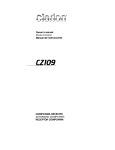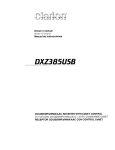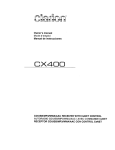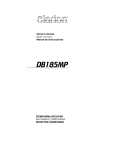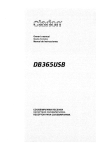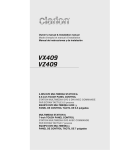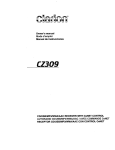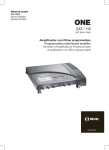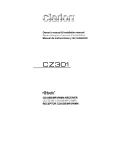Download Clarion CZ209 Owner`s manual
Transcript
Owner's manual
Mode d'emploi
Manual de instrucciones
CZZ09
CD/USB/MP3IWMA RECEIVER
AUTORADIO CD/USB/MP3IWMA
RECEPTOR CD/USB/MP3IWMA
CLARION PRODUCT REGISTRATION INFORMATION
For USA and Canada only
www.clarion.com
Dear Customer:
Congratulations on your purchase of a Clarion mobile electronic products. We are confident
that you'll enjoy your Clarion experience.
There are many benefits to registering your product. We invite you to visit our website at
www.clarion.com to register your Clarion product.
We have made product registration simple with our easy to use website. The registration form
is short and easy to complete. Once you're registered, we can keep you informed of important
product information.
Register at www.clarion.com - it's easy to keep your Clarion product up to date.
INFORMATIONS DE L'ENREG/STREMENT DE PRODUITS CLARION
Pour les Etas Unis et Ie Canada seulement
www.clarion.com
Cher client:
Nous vous remercions d'avoir achete ce produit electronique mobile Clarion. Nous sommes
confiants que vous apprecierez votre experience Clarion.
II y a beaucoup d'avantage a enregistrer votre produits. Nous vous invitons a visiter notre site
Web www.clarion.com pour enregistrer votre produit Clarion.
Nous avons facilite la tache d'enregistrement de produit simple et facile grace a notre site Web.
Le formulaire d'enregistrement est court et facile a completer. Lorsque vous etes enregistrer,
nous pouvons vous tenir informe des informations important de produits.
Enregistrer
a www.clarion.com - c'est facile de mettre a jour votre produit Clarion.
INFORMACION DEL REGISTRO DE PRODUCT 0 DE CLARION
Para USA y Canada nomas
www.clarion.com
Querido Cliente:
Felicitaciones por su compra de producto electronico movil de Clarion. Estamos seguros que
usted gozara de su experiencia con el producto de Clarion.
Hay muchas ventajas al registrar su producto. Le invitamos a que visite nuestro sitio en internet
www.clarion.com para registrar su producto de Clarion.
Hemos hecho el registro de producto facil en nuestro sitio. La forma de registro es corta y facil
de completar. Una vez que 10 registre, podremos proporcionarle la informacion de su producto.
Registrese en www.clarion.com - es facil mantener su producto de Clarion actualizado.
2
CZ209
Thank you for purchasing this Clarion product.
*
*
Please fully read this owner's manual before operating this equipment.
Check the contents of the enclosed warranty card and store it in a safe place with this manual.
Contents
1. FEATURES
2.
3
4
5
5
6
7
7
8
8
8
10
11
14
PRECAUTIONS
3. CONTROLS
Names of the Buttons and Their Main Functions
4.
5.
DCP (DETACHABLE CONTROL PANEL)
REMOTE CONTROL
Functions of Remote Control Unit Buttons
Inserting the Battery
6. OPERATIONS
Basic Operations
Radio Operations
CD/MP3IWMA Operations
Operations Common to Each Mode
7. ACCESSORIES
USB Operations
iPod Operations
15
15
17
8.
TROUBLESHOOTING
20
9.
ERROR DISPLAYS
21
10. SPECIFICATIONS
22
1. FEATURES
lusnl
[Q]DO~~
OIOITALAUOIO
I
TEXT
I
IR?3
ID3TAG
_.
Plays
1
Windows
1- . ' "
Media'"
J
fa
@J
Madefor
iPod
• USB Audio for iPod
• 4ch/2V RCA Output with Non Fader Volume Control
• Front Panel 3.5mm Auxiliary Input
CZ209
3
2. PRECAUTIONS
This equipment has been tested and found to
comply with the limits for a Class B digital
device, pursuant to Part 15 of the FCC Rules.
These limits are designed to provide reasonable
protection against harmful interference in a
residential installation.
This equipment generates, uses, and can
radiate radio frequency energy and, if not
installed and used in accordance with the
instructions, may cause harmful interference to
radio communications. However, there is no
guarantee that interference will not occur in a
particular installation.
If this equipment does cause harmful
interference to radio reception, which can be
determined by turning the equipment off and on,
the user is encouraged to consult the dealer or
an experienced radio technician for help.
MODEL
I
12V 8 GROUND
AM 530-1710kHz/FM 87.9-107.9MHz
1•:.::'\l;;;~:;·.'.;;:; •
·r:·.·.li:GAUit'·Qf4i·(f:im::!;i;i.;:;;:;J;I:,;1
USE OF CONTROLS, ADJUSTMENTS, OR
PERFORMANCE OF PROCEDURES OTHER
THAN THOSE SPECIFIED HEREIN, MAY
RESULT IN HAZARDOUS RADIATION
EXPOSURE.
THECOMPACTrnSCPLAYERSHOULDNOT
BE ADJUSTED OR REPAIRED BY ANYONE
EXCEPT PROPERLY QUALIFIED SERVICE
PERSONNEL.
CHANGES OR MODIFICATIONS NOT
EXPRESSLY APPROVED BYTHE
MANUFACTURER FOR COMPLIANCE
COULD VOID THE USER'S AUTHORITY TO
OPERATE THE EQUIPMENT.
INFORMATION FOR USERS:
CHANGES OR MODIFICATIONS TO THIS
PRODUCT UNAPPROVED BY THE
MANUFACTURER WILL VOID THE
WARRANTY AND VIOLATE FCC APPROVAL.
THIS DEVICE COMPLIES WITH PART 15 OF THE FCC RULES.
OPERATION IS SUBJECT TO THE FOLLOWING TWO CONDmONS:
(1) THIS DEVICE MAY NOT CAUSE HARMFUL INTERFERENCE, AND
(2) THIS DEVICE MUST ACCEPT ANY INTERFERENCE RECEIVED,
INCLUDING INTERFERENCE THAT MAY CAUSE UNDESIRED
OPERATION.
THIS PRODUCTION COMPLIES WITH DHHS RULES 21 CFR
SUBCHAPTER J APPLICABLE AT DATE OF MANUFACTURE.
CLARION CO.,LTO
7·2, SHINTOSH1N,CHUO·KU,SAITAMA-S)1I,SAtTAMA 330-0081 ,JAPAN
This producl includes technology owned by
Microsoft Corporation and cannot be used or distributed
without a license from MSLGP.
MANUFACTURED:
tf?\
~
SERiAl No.
PE-c:::::::::J
o
4
CZ209
276c=::J
Clarion Co., Ltd.
MADEIN[=:J
Handling Compact Discs
• Compared to ordinary music CDs, CD-R and
CD-RW discs are easily affected by high
temperatures and humidity, potentially
making them unplayable. Therefore, do not to
leave them in the car for a long time.
• Do not stick labels on compact discs or mark
the surface with pens or pencils.
Display Screen
• In extreme cold, the screen movement may
slow down and the screen may darken, but
this is normal.
The screen will recover when it returns to
normal temperature.
3. CONTROLS
Names of the Buttons and Their Main Functions
[RELEASE]=j;[
::]~~ND]
_f-=[C=D=S=L=O=T]====p;;.\;;;;;==t::\[IR RECEIVER]
@~
7~
0
~
[~] (EJECT) --:-.;;.-.,:..
7==
r-
[j.l I~], [~]---;"-':l~
[SRC]
[ISR]
o
~1J'~~\ J - ~ J
[DISP]J=~~====
[SCN]
[RPT]
[ROTARY]
[AUX]
[SOUND]
[UP]
[ON]
[ROM]
[DIRECT]
[RELEASE] button
[ROM] button
• Press to unlock DCP.
[~~I~] button
• Perform preset scan while in the radio mode.
• Play or pause a track while in CD/MP3/wMAI
USB/iPod mode.
• Perform random play while in CD/MP3/wMAI
USB/iPod mode.
• Perform repeat play while in CD/MP3/wMAI
USB/iPod mode.
[BND] button
[SCN] button
• Change bands, or select seek tuning or
manual tuning while in radio mode.
• Perform scan play in CD/MP3/wMAlUSB
mode.
[RPT] button
[CD SLOT]
[DISP] button
• Insert CDs here.
• Switch display mode.
[IR RECEIVER]
[ROTARY] knob
• Receiver for remote control unit. (Operating
range: 30° all directions)
[AU X] input jack
• Input jack for connecting external device.
• Rotate to adjust the volume.
[SOUND] button
• Press to switch to the sound adjust mode.
[UP], [ON] buttons
• Select folders while in MP3/wMAlUSB mode.
[DIRECT] buttons
• Store radio stations in memory or recall it
directly while in radio mode.
[ISR] button
• RecalliSR station stored in memory.
• Press and hold (2 sec.) to store current
station in ISR memory (radio mode only).
[SRC] button
• Turn the power on/off.
[~], [~] buttons
• Commence fast-forward/fast-reverse mode.
[~] (EJECT) button
• Press to eject disc.
CZ209
5
4. DCP (DETACHABLE CONTROL PANEL)
Removing the DCP
1. Press and hold the [SRC] button (1 sec.) to
switch off power.
2. Press the [RELEASE] button.
ACAtJ'TION
• After removal, be careful not to drop the
DCP or subject it to strong impacts, to
prevent damage.
• Once the [RELEASE] button is pressed
and the DCP is unlocked, car vibrations
can cause the DCP to fall.
• The connector for the main unit and DCP
is extremely important. Be careful not to
damage it by pressing with fingernails or
sharp objects.
Main Unit Front
* DCP is unlocked.
3. Remove DCP.
DCP
connector
Note:
• If the DCP is dirty, wipe off with a soft, dry cloth
only.
Attaching the DCP
1. Insert the right end of DCP into main unit.
2. Press left end of DCP into main unit.
6
CZ209
• Radio mode
5. REMOTE CONTROL
[BND] button
• Switches reception band.
Functions of Remote
Control Unit Buttons
[~], [~] buttons
• Change preset channels.
* Some buttons on the remote have different
• Press for preset scan play.
r
[SCN] button
functions from those on the main unit.
[SRC]
1
~-:::::::='K:::::::::::::".
----=-I+-IQowu~
• Press and hold (2 sec.) for auto store.
Signal transmitter
Q---!Ii..:--
I
TOP
• CDIMP31WMAIUSB modes
[~], [~] buttons
• Press to select tracks.
[BNO]
[.11]
• Press and hold (1 sec.) for fast-forward/fastreverse.
[~II]
button
• Switches between playback and pause.
[A],[']
II
[1+11. [~l
I
[OISP]
[SCN]~~ .PT'-~T~:':::/':,,;,.~I~I
[ROM]
_ _ [RPT]
[MUTE]
II':'~ 0
II
[ISR] -.J
II
G
8 Q G
MUTE./ ISR
DISP
Clarion
[SCN] button
• Press for scan play.
• In MP3IWMAlUSB mode, press and hold (1
sec.) for folder scan play.
[RPT] button
• Press for repeat play.
• In MP3IWMAlUSB mode, press and hold (1
sec.) for folder repeat play.
[ROM] button
• Press for random play.
• Shared modes
[SRC] button
• Press to turn on power.
Press and hold (1 sec.) to turn off power.
• Use to change operation mode.
[.], [T] buttons
• Increases/decreases volume.
[MUTE] button
• In MP3IWMAlUSB mode, press and hold (1
sec.) for folder random play.
• iPod mode
[.........], [~] buttons
• Press to select tracks.
• Press and hold (1 sec.) for fast-forward/fastreverse.
[~II]
button
• Switches between playback and pause.
• Turns mute function on/off.
[RPT] button
[ISR] button
• Press for repeat play.
• Recalls ISR station stored in memory.
[ROM] button
• Press and hold (2 sec.) to store current
station in ISR memory (radio mode only).
[DISP] button
• Press for random play.
• Press and hold (1 sec.) for all random play.
• Press to select desired display.
CZ209
7
Inserting the Battery
ill Slide remote control unit's rear cover in the
direction shown.
®
Insert battery (CR2025) into insertion guides
with printed side (+) up.
@ Press battery into compartment as shown.
@ Replace and slide cover until it clicks into
place.
6. OPERATIONS
Note:
• Refer to the diagrams in "3. CONTROLS"
(page 5) when reading this chapter.
Basic Operations
·ACAUTION
Be sure to lower the volume before
switching off the unit power or car's ignition
key. The unit remembers its last volume
setting.
Turning power on/off
Insertion guide
1. Press the [SRC] button to turn on power.
2. Press and hold the [SRC] button (1 sec.) to
turn off power.
Selecting modes
Notes:
Misuse may result in battery rupture and fluid
leakage, resulting in personal injury or damage.
Always follow these safety precautions:
• Use only the designated battery.
• When replacing the battery, insert with +/polarities correctly oriented.
• Do not subject battery to heat, or dispose in fire
or water. Do not attempt to disassemble the
battery.
• Dispose of used batteries properly.
1. Press the [SRC] button to change operation
mode.
2. Each time the [SRC] button is pressed, the
operation mode changes as follows:
Radio ~ CD/MP3IWMA ~ USB/iPod ~ AUX
~ Radio ...
An iPod can be connected via a USB cable.
Adjusting the volume
1. Turn the [ROTARY] knob clockwise to
increase volume; turn counterclockwise to
decrease volume.
* Volume range is 0 (minimum) to 33 (maximum).
Switching the display
Press the [DISP] button to select desired
display.
8
CZ209
Sound Adjustment
Sound effects and tone can be adjusted as
desired.
3-4. Press the [;71~ ] button to return to the
previous mode.
When set to "CUSTOM":
To change sound settings
3-2. Press and hold the [;~~] button (1 sec.).
Bass/treble characteristics become flat and
"FLAT' is show in the display.
1. Press the [SOUND] button to switch to the
sound adjustment display.
3-3. Turn the [ROTARY] knob to change to the
"OFF" mode.
* The factory default sound setting is "ZEHCR+".
2. Press [~] or [~] to select the sound
adjustment mode.
Each time [~] or [~] is pressed, the
sound adjustment mode changes as
follows:
"Z-EHCR+" +--+ "BASS" +--+ "TREBLE" +--+
"BALANCE" +--+ "FADER" +--+ "NF VOL"
* When "ENT" is flashing in the display, press
the [ENT]
button to adjust the setting value.
~III
* The sound adjustment mode is displayed
for 2 seconds before showing the sound
setting.
3. Turn the [ROTARY] knob to adjust the
selected audio mode.
4. After completing settings, press the
[SOUND] button to return to the previous
mode.
• Adjusting the bass
This adjustment is supported only when
Z-Enhancer Plus is set to "CUSTOM".
2-1. Select "BASS".
3-1. Press the [;71~] button.
3-2. Press [~] or [~] to change and select
settings as follows:
"B<G 0>"
+--+
"B<F 60>"
+--+
"Q 1"
3-3. Turn the [ROTARY] knob to adjust values
for gain, F (center frequency) and Q curve.
B<G 0> :The factory default setting is "0".
(Adjustment range: +7 to -7)
B<F 60> :The factory default setting is
"60".
(Adjustment range:
60/80/100/200)
Q1
:The factory default setting is "1".
(Adjustment range: 1/1.25/1.5/2)
• Setting the Z-Enhancer Plus
This unit has 4 sound tone effects stored in
memory.
Select the effect you prefer.
* The factory default setting is "OFF".
3-1. When you turn the [ROTARY] knob, the
tone effect changes as follows:
OFF
• Adjusting the treble
This adjustment is supported only when
Z-Enhancer Plus is set to "CUSTOM".
2-1. Select ''TREBLE''.
2-1. Select "Z-EHCR+".
"OFF" +--+ "B-BOOST' +--+ "IMPACT"
"EXCITE" +--+ "CUSTOM"
3-4. Press the [;71~] button to return to the
previous mode.
+--+
: No sound effect
B-BOOST : Enhanced bass
IMPACT
: Enhanced bass and treble
EXCITE
: Enhanced bass, mid, and
treble
CUSTOM : User customized
When set to "B-BOOSTIIMPACT/EXCITE":
3-2. Press the [;71~] button.
3-3. Turn the [ROTARY] knob to adjust the
setting (Setting range: -3 to +3).
3-1. Press the [;71~] button.
3-2. Press [~] or [~] to change and select
settings as follows:
"T<G 0>"
+--+
"T<F 10K>"
3-3. Turn the [ROTARY] knob to adjust values
for gain and F (center frequency).
T<G 0>
: The factory default setting is "0".
(Adjustment range: +7 to -7)
T<F 10K>: The factory default setting is
"10K".
(Adjustment range: 101</12.51</
151</17.5K)
-4
Press
the
[ENT]
button to return to the
3 •
~/II
previous mode.
* The factory default setting is "0".
CZ209
9
• Adjusting the balance
2-1. Select "BALANCE".
3-1. Turn the [ROTARY] knob to adjust balance
between right and left speakers.
* The factory default setting is "CENTER".
(Adjustment range: RIGHT12 to LEFT12)
• Adjusting the fader
2-1. Select "FADER".
3-1. Turn the [ROTARY] knob to adjust balance
between front and rear speakers.
* The factory default setting is "CENTER".
(Adjustment range: FRONT12 to REAR12)
Radio Operations
Listening to broadcasts
1. Press the [SRC] button and select radio
mode.
2. Press the [BND] button and select the
reception band. Each time the button is
pressed, the band changes as follows:
F1 (FM1) -+ F2 (FM2)
F1 (FM1 )...
-+ F3 (FM3) -+ AM -+
• Adjusting the non-fader volume
Tuning
Adjust volume output from the unit's non-fader
output terminal.
2-1. Select "NF VOL".
3 tuning modes are available: seek tuning,
manual tuning and preset tuning.
3-1. Turn the [ROTARY] knob clockwise to
increase volume; turn counterclockwise to
decrease volume.
* The factory default setting is "0".
(Adjustment range: +6 to -6)
Note:
• When in the sound adjustment mode, if no
operation is performed for 10 seconds or more,
the mode is cancelled and the unit returns to the
previous mode.
Seek tuning
Setting the MAGNA BASS EXTEND
The MAGNA BASS EXTEND function does not
adjust low frequencies like normal sound
adjustments, but emphasizes the deep bass
range with dynamic sound.
* The factory default setting is "OFF".
1. Press and hold the [SOUND] button (1 sec.)
to enable MAGNA BASS EXTEND.
2. Press and hold the [SOUND] button (1 sec.)
to disable MAGNA BASS EXTEND.
10
CZ209
1. Press the [BND] button and select the
desired band (FM/AM).
* If "MANU" appears in the display, press and
hold the [BND] button (1 sec.). "MANU" will
turn off, and seek tuning will be enabled.
2. Press [~] or [~] to automatically seek a
station.
Manual tuning
2 modes are available: Quick tuning and step
tuning.
• Quick tuning
Press and hold [~] or [~] (1 sec.) to tune a
station.
• Step tuning
Press [~] or [~] to manually tune a station.
Recalling a preset station
A total of 24 preset positions (6-FM1, 6-FM2, 6FM3, 6-AM) can be used to store broadcast
stations in memory. Press the corresponding
[DIRECT] button to automatically recall the
stored frequency.
Manual memory
1. Use seek tuning or manual tuning to select
the desired station.
2. Press and hold one of the [DIRECT] buttons
(2 sec.) to store the current station in preset
memory.
Auto store
The auto store function stores up to 6 stations
automatically tuned in sequential order. If 6
stations cannot be found, any previously stored
station remains in its memory position.
1. Press the [BND] button and select the
desired band (FM/AM).
2. Press and hold the [:~~] button (2 sec.). The
stations with good reception are stored
automatically to the preset channels.
* If auto store is performed in the FM bands, the
stations are stored in FM3 even if FM1 or FM2
was chosen for storing stations.
CDIMP31WMA Operations
MP3/WMA
This unit supports to play MP3IWMA files.
Notes:
• If you playa WMA file with active DRM (Digital
Rights Management), no audio is output (WMA
indicator flashes).
• Windows Media TM, and the Windows ® logo are
trademarks, or registered trademarks of
Microsoft Corporation in the United States and/or
other countries.
• To disable DRM (Digital Rights
Management)
1. In Windows Media Player 9/10/11, click on
TOOL ~ OPTIONS ~ MUSIC RECORD tab.
Under Recording settings, unclick the check
box for RECORD PROTECTED MUSIC.
Then reconstruct files.
Use personally constructed WMA files at
your own responsibility.
Preset scan
Preset scan sequentially receives stations
stored in preset memory. This function is useful
when searching for a station stored in the
memory.
1. Press the [:~I~] button.
2. When the desired station is received, press
the [:~I~ ] button again to continue receiving
that station.
Note:
• Do not press and hold the [:~I~ J button (2 sec.),
or the auto store function will begin and the unit
will begin storing stations.
Instant station recall (lSR)
The ISR function allows instant access to a
favorite preset station. The function operates
even when the unit is in other modes.
.ISR memory
1. Select the station you wish to store in ISR
memory.
2. Press and hold the [ISR] button (2 sec.).
• Recalling a station with ISR
While in any mode, press the [ISR] button to
turn on the radio function and tune the selected
station. "ISR" appears on the display. Press the
[ISR] button again to return to the previous
mode.
Precautions when creating MP31
WMA files
• Usable sampling rates and bit rates
1. MP3: Sampling rate: 8 kHz-48 kHz,
Bit rate: 8 kbps-320 kbps 1 VBR
2. WMA: Bit rate: 48 kbps-192 kbps
• File extensions
1. Always add a file extension ".MP3" or
".WMA" to MP3 or WMA files using single
byte characters. If a different or no file
extension is appended, the file cannot be
played.
2. Files without MP3IWMA data will not play.
Instead, "- -:- -" will appear in the play time
display.
• Logical format (File system)
1. When writing MP3IWMA files on a CD-R or
CD-RW disc, select "IS09660 level 1, 2, or
JOLIET or Romeo" as the software format.
Normal playback may not be possible if
recorded in other formats .
2. The folder name and file name can be
displayed as the title during MP3IWMA play.
However titles must be within 64 single byte
alphabetical letters and numbers (including
extension).
3. Do not affix a name to a file inside a folder
with the same name.
CZ209
11
• Number of files or folders
1. Up to 256 files can be recognized per folder.
Up to 578 files can be played.
2. Tracks are played in the order they were
recorded onto the disc. (Tracks may not
always be played in the order displayed on
the PC.)
3. Some noise may occur depending on the
type of encoder software used for recording.
Disc-In-Play function
This function automatically turns on unit power
and begins disc play if a disc is inserted when
the car's ignition key is turned to the ON or ACC
position.
I'
...
>j
AJCA"l"JPltI
>
<. · · ·•· ••·• . . ····1
• Do not insert hands, fingers, or other
foreign objects into the disc insertion slot.
• Do not insert discs with adhesives such as
cellophane tape or rental CD labels
attached, or discs with marks left from
removal of such adhesives, since the disc
may become stuck and damage the unit.
Backup Eject function
Press the [~] button to eject the disc even when
the unit's power is turned off.
1. Press the [~] button. Remove disc after it is
ejected.
Notes:
• If you force a CD in before auto reloading, you
may damage the CD.
• If a CD (12 cm) is left ejected for 15 seconds, it
will be automatically reloaded (auto reload).
Listening to a disc already loaded in
the unit
Press the [SRC] button to select CD/MP3IWMA
mode.
When the unit enters this mode, playback starts
automatically.
If no disc is loaded, "NO DISC" appears in the
title display.
12
CZ209
Loading a CD
1. Insert a CD into the centre of the CD SLOT
with label facing up. "LOADING" appears in
the display, the CD enters the slot, and play
begins.
Notes:
• If the CD does not enter easily, another CD may
be in the unit, or the unit may require service.
~~j
• Discs without the
or •
mark and CDROMs are not supported.
• Some CD-RICD-RW discs may not be usable.
Pausing play
1. Press the [~~I~] button to pause play.
"PAUSE" appears in the display.
2. To resume CD play, press the [~~~] button
again.
Displaying CD titles
This unit can display title data for CD-text/MP31
WMA discs.
1. Each time the [DISP] button is pressed, the
title display will change.
• CD-TEXT discs
Track ~ Disc ~ Artist ~ Track ...
• MP3JWMA discs
Track ~ Folder ~ Title ~ Album ~ Artist ~
Track ...
Notes:
• If the CD playing is not a CD-text disc or no user
title has been input, "NO TITLE" appears in the
display.
• If an MP31WMA disc has no Tag input, "NO
TITLE" appears in the display.
• This unit supports MP31D3 Tags V2.3 I 2.2 /1.1 I
1.0.
• Tag display gives priority to V2.3 12.2.
• For WMA album Tags, the information written into
the extension header is displayed.
• IS08859-1, ASCII, S-JIS characters can be
displayed in Tags.
UNKNOW characters can be turned into
IS08859-1 characters.
• Titles up to 32 bytes can be displayed in COl
MP31WMA mode.
Selecting a track
• Folder repeat play
• Track advance
Repeatedly plays all tracks of the current folder
on an MP3IWMA disc.
1. Press the [~] button to move to the
beginning of the next track.
2. Each time the [~] button is pressed, the
track advances to the beginning of the next
track.
• Track back
1. Press the [~] button to return to the
beginning of the current track.
1. Press and hold the [RPn button (1 sec.) for
folder repeat play.
• Random play
This function plays all tracks recorded on a disc
in random order.
1. Press the [ROM] button for random play.
• Folder random play
2. Press the [~] button twice to return to the
beginning of the previous track.
This function plays all the tracks of all the folders
recorded on an MP3IWMA disc in random order.
Fast-forwardlfast-reverse
1. Press and hold the [ROM] button (1 sec.) for
folder random play.
• Fast-forward
• To cancel play modes
1. Press and hold the [~] button (1 sec.).
1. Press the button previously selected.
• Fast-reverse
* The play mode is canceled and the off mode
1. Press and hold the [~] button (1 sec.).
* For MP3IWMA discs, some time is required until
to initiate movement between tracks. Also, some
error may occur in the playing time.
appears in the display for 2 seconds.
* If the error display "- -:- -" appears, these
modes (Scan/Repeat/Random) can be canceled
while still in play mode.
Folder select
Select a folder containing MP3IWMA files and
begins playing the first track in the folder.
1. Press [UP] or [ON].
Press the [UP] button to move to the next
folder. Press the [ON] button to move to the
previous folder.
2. To select a track, press [~] or [~].
Other play modes
• Scan play
This function locates and plays the first 10
seconds of all tracks recorded on a disc.
1. Press the [SCN] button for scan play.
• Folder scan play
This function locates and plays the first 10
seconds of the first tracks of all folders on an
MP3IWMA disc.
1. Press and hold the [SCN] button (1 sec.) for
folder scan play.
• Repeat play
This function plays the current track repeatedly.
1. Press the [RPn button for repeat play.
CZ209
13
Operations Common to
Each Mode
To change settings
1. Press and hold the [DISP] button (1 sec.)
to switch to the adjustment display.
2. Press [~] or [~] to select the "item
name" as follows:
"CLOCK" - "SETTINGS" - "SCRN SVR"
-"SCROLL" - "DIMMER" - "TEL-SP"
- "TEL-SW"
* The adjustment item will be displayed for 2
seconds before showing the desired value.
3. Turn the [ROTARY] knob to select the
desired value.
* When "ENT' is flashing in the display, press
the [;~I~] button to adjust setting value.
4. After completing settings, press the [DISP]
button to return to the previous mode.
• Setting the clock
3-3. Turn the [ROTARY] knob to set the time.
* The clock is displayed in 12-hour format.
3-4. Press the [;~I~] button to store the time in
memory and return to the previous mode.
Note:
• You cannot set the clock when it is displayed
with only the car's ignition on. If the car's battery
dies or is removed, or the unit is removed, the
clock will be reset. If another button/operation is
selected while setting the clock, the clock set
mode is canceled.
• Displaying the settings
You can see the state of current settings at any
operation mode.
2-1. Select "SETTINGS".
3-1. Turn the [ROTARY] knob to display the
current settings.
* When the setting is selected, the current
state will be displayed after 1 second.
n1- II
II c:
'-_"
\I
14
CZ209
3-1. Turn the [ROTARY] knob to select "ON" or
"OFF".
• Setting title scroll method
Set how to scroll in CD-TEXT and MP3IWMA
titles.
* The factory default setting is "ON".
2-1. Select "SCROLL".
3-1. Turn the [ROTARY] knob to select "ON" or
"OFF".
• ON: Scroll automatically.
• OFF: Scroll 1 time only.
Dimmer control can be set "ON" or "OFF".
3-1. Press the [;~I~] button
3-2. Press [~] or [~] to select the hour or
minute.
I
* The factory default setting is "ON".
2-1. Select "SCRN SVR".
• Setting dimmer control
2-1. Select "CLOCK".
Example:
• Turning the screen saver on/off
This unit has a screen saver function in which
various patterns and random characters can be
displayed on the operation status indication
area. This function can be turned on/off. If a
button is pressed while the screen saver is on,
the corresponding operation display is shown
for about 30 seconds, and then the display
returns to the screen saver.
After 1 second:
(f1-
II
* The factory default setting is "ON".
2-1. Select "DIMMER".
3-1. Turn the [ROTARY] knob to select "ON" or
"OFF".
• Setting car speaker output for cell
phones
When the AUX input jack is used to connect an
AUX BLUETOOTH BB (BLT370) (sold
separately):
* The factory default setting is "RIGHT'.
* To output the telephone calls, set cell phone
interrupt to "ON".
2-1. Select "TEL-SP".
3-1. Turn the [ROTARY] knob to select "RIGHT"
or "LEFT'.
• RIGHT: Telephone calls can be heard on
the front right speaker connected to this
unit.
• LEFT: Telephone calls can be heard on
the front left speaker connected to this
unit.
• Cell phone interrupt setting
If you connect this unit and your cell phone with
an optional cable, you can listen to your calls on
your car speakers.
When the AUX input jack is used to connect an
AUX BLUETOOTH BB (BLT370) (sold
separately):
* The factory default setting is "OFF".
2-1. Select "TEL-SW".
3-1. Turn the [ROTARY] knob to select setting.
When turning the [ROTARY] knob, the
setting changes as follows:
"OFF"
+--+
"ON"
+--+
"MUTE"
• OFF: This unit continues normal
operation even when the cell phone is
used.
• ON: Telephone calls can be heard from
the speakers connected to the unit.
* When listening to calls on your car speakers,
turn the [ROTARY] knob to adjust the
volume.
• MUTE: The sound from this unit is muted
during telephone calls.
Note:
• If connecting a hands-free kit, make sure the
setting is ON to receive telephone audio through
the system.
AUX function
An external input jack (AUX) is provided on the
front panel to allow playback of sound and
music from external devices.
• Selecting AUX IN sensitivity
Make the following settings to adjust sensitivity
when the sound from an external device is
difficult to hear even after adjusting the volume.
* The factory default setting is "MID".
1. Press and hold the [DISP] button (1 sec.).
2. Select "AUX SENS".
3. Turn the [ROTARY] knob to select "HIGH",
"MID" or "LOW".
Note:
• When AUX mode is selected, AUX IN sensitivity
can be set.
7. ACCESSORIES
USB Operations
USB memory device operation
Note:
• The following operations are the same as CD
mode:
* Titles up to 64 bytes can be displayed in USB
mode.
* Pause
* Track selection
* Fast-forwardlfast-reverse
* Scan play
* Repeat play
* Random play
* Folder selection
See "CDIMP3IWMA Operations" (page 11-13)
for details.
About USB memory
• USB stands for Universal Serial Bus, and
refers to an external bus standard supporting
data transfer rates of 12 Mbps.
• This unit is compatible with USB 1.1/2.0 with
maximum data transfer rates of 12 Mbps.
• USB memory devices playable via the unit's
USB cable are limited to those recognized as
"USB mass storage class devices"; operation
is not guaranteed with all USB memory
devices.
* Devices compatible with "USB Mass Storage
Class" can be used by connecting to the host
device without special drivers or application
software.
• Consult the manufacturer of your USB
memory device for information regarding
whether it is supported by "USB Mass
Storage Class" standards.
• Audio files playable on this unit are limited to
MP3IWMA files. For details, see "MP3/WMA"
(page 11).
Copy-protected WMA files cannot be played
on this unit.
• To prevent accidental loss of data, always
back up important data on your computer.
• Connections to a computer, or through a USB
hub device are not supported.
CZ209
15
• When a USB memory device is composed of
two or more drives, only one of the drives will
be detected.
• USB memory devices with security functions
are not supported.
• The order in which tracks are recorded may
differ depending on the USB memory device
(the actual playback order may not be the
same as that indicated on your computer's
display).
1······t.. ~.·:'~;~~'~;t'~;~eAonDN·;.}\H:j1~.'i~·:',·,··c;"'1
• Insert and remove a USB memory device
only when the device is not being
accessed. Connecting/disconnecting the
device at the following times may result in
the loss of data:
• If the USB memory device is removed or
power is disconnected during writing to
the device.
• When the device is subject to static
electricity or electric noise.
• Do not leave a USB memory device
unattended in an automobile. Exposure to
direct sunlight or high temperatures may
cause deformation or other malfunction of
the USB memory device.
Connecting
a USB memory device
1. Connect the USB memory device to the USB
cable. Press the [SRC] button to switch the
source to the device.
Playback will begin from the first file
recorded on the device.
* Always insert the device fully into the
connector. Incomplete connections may
cause the device not to be recognized.
* Depending on the number of tracks recorded,
some of time may be required until all tracks
are read into the unit.
To listen to tracks on a connected
USB memory device
1. Press the [SRC] button to switch sources
When USB memory device is selected,
playback will begin from the location at which
playback was previously stopped.
* When a USB memory device is disconnected
and reconnected, playback will begin from the
previous track of the USB memory device.
16
CZ209
To stop play
1. Press the [SRC] button and switch the
source to something other than the USB
memory device.
2. Remove the USB memory device from the
USB cable.
Do not remove the USB memory device
while USB mode is selected, as it may result
in loss of or damage to data on the USB
memory device.
Always backup and save important data on
your computer.
iPod Operations
Select iPod mode
1. Press the [SRC] button.
This section describes operations when
connected to an Apple iPod via the USB cable.
Playback will begin from the last file that was
played on the iPod.
Notes:
Notes:
• See the iPod Owner's Manual for details
regarding operations.
• The following operations in Play mode operate
the same as in CD mode:
.
• The unit will not operate, or may operate
improperly with unsupported versions.
• For a list of Apple iPod models compatible with
this unit, please contact your Clarion dealer or
www.clarion.com.
• Made for iPod means that an electronic
accessory has been designed to connect
specifically to iPod and has been certified by the
developer to meet Apple performance
standards.
Apple is not responsible for the operation of this
device or its compliance with safety and
regulatory standards.
iPod and iTunes are trademarks of Apple Inc.,
registered in the U. S. and other countries.
Connecting
an iPod
When an iPod is connected to the USB cable,
the "Shuffle" setting on the iPod will become as
follows:
• "Shuffle (Albums)" play ~ Random play
• "Shuffle (Songs)" play ~ All random play
The iPod has two modes: the "Play mode" and
the "iPod menu mode" for selecting tracks.
Switch between these modes by pressing the
[BND] button.
Note:
• To connect an iPod, please use the USB cable
that came with your iPod.
* Track selection: [~], [~]
* Fast·forwardlfast·reverse: [~], [~]
* Pause"" [ENT]
~/II
See "CDIMP3IWMA Operations" (page 11-13)
for details.
• After a Podcast file has completed playback, the
pause display, or the track-end position PlayTime display will appear. At that time, select a
music file once again.
• If the iPhone is used for telephone call in the
other operation mode and you wish to switch to
the iPod mode, you must finish the telephone call
and press the [~~11] button to enter the iPod
mode.
Setting iPod simple mode
Use this function if you wish to operate through
your iPod connected to this unit via the USB
cable.
* The factory default setting is "OFF'.
1. Press and hold the [DISP] button (1 sec.).
2. Press [1+1II] or [~] to select "S-CTRL".
3. Press the [~~11] button.
4. Turn the [ROTARY] knob to select "ON" or
"OFF".
• ON: Operations can be made through your
iPod.
• OFF: Operations cannot be made through
your iPod.
5. Press and hold the [~~11] button (1 sec.) to
store the setting and return to the previous
mode.
Notes:
• When performing iPod operations using simple
control mode, make the operations slowly. If
repetitive operations are performed too quickly,
unforseen errors may occur.
• Some iPod models do not support this function.
Consult your nearest Clarion dealer or website to
confirm which models do not support this
function.
CZ209
17
Other various play functions
(in Play mode)
Notes:
• These functions are not supported when in the
iPod menu mode.
• The Random function set on the iPod remains the
same after connecting/disconnecting of the iPod.
• The Repeat function on the iPod will be changed
when the iPod is connected/disconnected to this
unit.
• Repeat play
Play back one track repeatedly.
1. Press the [RPT] button.
• Random play
Play all albums within a selected category in
random order. (Corresponds to "Shuffle
(Albums)" command on iPod.)
1. Press the [RDM] button.
• All random play
Play all tracks within a selected category in
random order. (Corresponds to "Shuffle
(Songs)" command on iPod.)
1. Press and hold the [RDM] button (1 sec.).
• To cancel play
1. Press the same play button again.
Notes:
• If the repeat play mode is canceled, once all
tracks within a selected category are played,
playback will begin from the first track in the
selected category.
• If ACC is switched off when playing the last track
within a selected category in Random mode,
playback will begin from a different track once
ACC is turned back on.
• Though the default setting of an iPod is "All
Repeat", this indication is not displayed on the
mode status.
• When performing operations using simple control
mode, do not set the repeat off on the iPod.
Selecting category from the iPod
menu
1. Press the [BND] button to select the iPod
menu mode.
The iPod menu categories will be displayed.
Notes:
• Repeat and Random mode operations are not
supported when in the iPod menu mode.
• In iPod menu mode, playback may not be
performed if [~] or [~] is pressed or the
[ROTARY] knob is turned quickly.
18
CZ209
2. Turn the [ROTARY] knob to switch between
categories.
The iPod menu categories change as follows:
"PLAYLlST' +--+ "ARTIST' +--+ "ALBUM" +--+
"SONG" +--+ "GENRE" +--+ "COMPOSER"...
Note:
The iPod menu mode can be canceled by
performing one of the following operations:
• Press the [BND] button.
• Press the ~] button when the category select
screen is displayed.
3. Press the [~] button to select the category.
4. When the track name display is showing,
press the [~] button.
Playback will begin from the first track in the
selected category, and the iPod menu mode
will be canceled.
* Subfolders may be displayed, depending on
the category.
In this case, use the [ROTARY] knob to switch
between subfolders and use the [~] button
to select the desired subfolder.
* When the track name display is showing,
press the [~] button to return to the
currently playing folder name display.
5. Use the [ROTARY] knob to select a track
within a category.
iPod menu alphabet search
This function searches the subfolders for
desired alphabetical letters.
1. Press the [BND] button to select the iPod
menu mode.
2. Turn the [ROTARY] knob to switch between
categories.
3. Press the [~] button.
* Subfolders may be displayed, depending on
the category.
In this case, you can use the [ROTARY] knob
to switch between subfolders and use the
[~] button to enter the next subfolder layer.
4. Press and hold the [DISP] button (1 sec.).
5. Turn the [ROTARY] knob to select the
desired letter to search.
6. Press the [DISP] button to perform search.
* During search, press the [DISPj button to
cancel search.
Selecting category using preset
memory
1. Press the [BND] button to select the iPod
menu mode.
The category can be set as follows in the
[DIRECT] (1-6) buttons.
[1] : PLAYLiST
[2]: ARTIST
[3]: ALBUM
[4]: SONG
[5]: GENRE
[6] : COMPOSER
2. Press the desired [DIRECT] (1-6) button to
select the category.
* Subfolders may be displayed, depending on
the category.
In this case, use the [ROTARY] knob to switch
between subfolders and use the [~] button
to select the desired subfolder.
3. When the track name display is showing,
press the [~] button.
Playback will begin from the first track in the
selected category, and the iPod menu mode
will be canceled.
* Use the [ROTARY] knob to select a track
within a category.
About title display
This unit supports the display of title information
obtained from a connected iPod.
• Character code information is UTF-8;
displayable characters include English
alphanumerics, some symbols, and some
umlaut characters.
• Unsupported characters will be replaced by
asterisks (*).
CZ209
19
8. TROUBLESHOOTING
Replace with a fuse of the same amperage. If the fuse
blows again, consult your dealer.
Power does not
turn on.
(No sound)
Incorrect wiring.
Consult your dealer.
No sound when
operating the unit
with amplifiers or
power antenna
attached.
Power antenna lead is short
circuited, or excessive
current is required for
remotely powering on the
amplifiers or power antenna.
1. Turn the unit off.
2. Remove all wires attached to the power antenna
lead. Check each wire for possible short circuits
using an ohm meter.
3. Turn the unit back on.
4. Reconnect each amplifier remote wire to the power
antenna lead one by one. If the amplifiers turn off
before all wires are attached, use an external relay
to provide remote power-on voltage (excessive
current required).
Nothing happens
when buttons are
pressed.
Microprocessor malfunction
due to noise, etc.
1. Turn off power, then press the
[RELEASE] button and remove
the DCP.
2. Use a thin rod to hold reset
button depressed (2 sec.).
If the reset button is pressed
when a disc is loaded, please
eject the disc and load it once
again before attempting to play
it.
DCP or main unit connectors Wipe dirt off with a soft cloth dampened with cleaning
are dirty.
alcohol.
The speaker protection circuit 1. Turn down sound volume. Function can also be
restored by turning power off and on again.
is operating.
(Speaker volume is reduced automatically when
the speaker protection circuit operates).
2. If the sound is still muted, consult your dealer.
Sound is poor
when power is
first turned on.
MP3IWMA files are absent
on disc.
Write MP3IWMA files onto disc properly.
Files are not recognized as
MP3IWMA files.
Use properly encoded MP3IWMA files.
File system is not correct.
Use IS09660 level 1,2 or JOLIET or Romeo file
system.
CD is dirty.
Clean the CD with a soft cloth.
CD is heavily scratched/
warped.
Replace with a CD without scratches.
MP3IWMA files are not
encoded properly.
Use properly encoded MP3IWMA files.
Let dry for about 1 hour with power on.
Condensation may form on
the internal lens when the car
is parked in a humid place.
File system is not correct.
20
CZ209
Use IS09660 level 1, 2 or JOLIET or Romeo file
system.
The device contains no MP31 Record MP3IWMA files properly to the device.
WMA files.
The files are not proper MP31 Use properly encoded MP3IWMA files.
WMA format.
Files are DRM copyright
protected.
See page 11 for details on how to cancel DRM
protection.
Connectors are loose.
Disconnect the device and reconnect securely.
Check operation of portable music player.
Some USB portable music
players may consume current
that exceeds the USB rating.
In this case, this unit's
overcurrent protection circuit
operates to stop the music
playback.
Sound is
MP3IWMA files are not
interrupted or has encoded properly.
noise.
Use properly encoded MP3IWMA files.
Disconnect and reconnect the device. If device still
Device is damaged.
I-C-o-n-n-e-ct-o-rs-a-r-e-Io-o-s-e-.- - - - I cannot be recognized, try replacing with different
device.
According to the device's
operation state, device may
not be recognized.
Disconnect and reconnect the device.
Cannot connect
Device has been connected Connect the device in reverse direction.
device to the USB improperly.
cable.
I-C-o-n-n-e-c-to-r-I·s-br-o-k-e-n.---+-R--I--.-th------.::d'---.- - - - - - - - - - - - - 1
ep ace WI a new eVlce.
9. ERROR DISPLAYS
If an error occurs, one of the following messages is displayed.
Take the measures described below to eliminate the problem.
A CD is caught inside the CD This is a failure of the CD deck mechanism. Consult
deck and is not ejected.
your dealer.
A CD cannot be played due
to scratches, etc.
Replace with a non-scratched, non-warped disc.
A CD is loaded upside-down Eject the disc and reload properly.
inside the CD deck and does
not play.
CZ209
21
During the iPod analyse,
failure to achieve the iPod
state or initialize the iPod
driver, unusual detection of
iPod driver.
Switch to the iPod mode again, reset the unit and
iPod.
During the playback, failure
to achieve the iPod state,
unusual detection of iPod
driver.
Switch to the iPod mode again.
ERROR 5
(iPod mode)
The connected iPod is not
recognized.
Disconnect and reconnect the iPod.
ERROR 7
(USB mode)
USB memory device format
error.
Disconnect and reconnect USB memory device. If
device still cannot be recognized, try replacing with
different USB memory device.
If an error display other than the ones described above appears, press the reset button. If the problem
persists, turn off the power and consult your dealer.
10. SPECIFICATIONS
FM Tuner
General
Frequency Range: 87.9 MHz to 107.9 MHz
Power Supply Voltage:
14.4 V DC (10.8 to 15.6 V allowable), negative
ground
Current Consumption: Less than 15 A
Speaker Impedance: 4 Q (4 Q to 8 Q allowable)
Usable Sensitivity: 9 dBf
50dB QUieting Sensitivity: 15 dBf
Alternate Channel Selectivity: 70 dB
Stereo Separation (1 kHz): 35 dB
Frequency Response (±3 dB): 30 Hz to 15 kHz
Weight / Source unit: 2.69 lb. (1.22 kg)
AM Tuner
Weight / Remote control unit:
1.41 oz. (40 g) (including battery)
Frequency Range: 530 kHz to 1710kHz
Usable Sensitivity: 25 IJV
Dimensions / Source unit:
7" (Width) X 2" (Height) X 6-1/8" (Depth)
[178 (W) X 50 (H) X 155 (D) mm]
CD Player
System: Compact disc digital audio system
Usable Discs: Compact disc
Frequency Response (±1 dB): 5 Hz to 20 kHz
Dimensions / Remote control unit:
1-3/4" (Width) X 4-5/16" (Height) X 7/16"
(Depth)
[44 (W) X 113 (H) X 11 (D) mm]
Dynamic Range (1 kHz): 85 dB
Harmonic Distortion: 0.01 %
Audio
Maximum Power Output: 200 W (50 W X 4 ch)
Bass Control Action (100 Hz): +14 dB, -14 dB
Treble Control Action (10 kHz): +14 dB, -14 dB
Line Output Level (CD 1 kHz): 1.8 V
22
CZ209
Power Output:
20 W RMS x 4 Channels at 4
and 1 % THD+N
Signal to Noise Ratio:
88 dBA (reference: 1 W into 4 )
Note:
• Specifications and design are subject to change
without notice for further improvement.
Clarion Co., Ltd.
. 2008/10
All Rights Reserved. Copyright © 2008: Clarion Co., Ltd.
Printed in China Ilmprime en Chine Ilmpreso en China
PE·3157B
280·8687·00
P1intedin China I Imprime en Chine I Impre::"'c::'::."::Ch"""::.a
--
~-....
...
~
--,
~28"'4-=13"'7"'8"'-O'"'O:.-
InstallationlWire Connection Guide
Manuel d'installation et de connexion
Gufa de instalacion/conexion de cables
• • 'AI~ • • I .
.....,
~20::::08I=":.-
"'"
GIiD . . . GliID
-1.
BEFORE STARTING I PREPARATIFS I ANTES DE COMENZAR
a
1. This set is exclusively for use in cars with a 12 V
power supply, negative ground.
2. Read these instructions carefully.
3. Be sure to disconneclthe battery
terminal
before starting. This Is to prevent short circuits during
installation. (Figure 1)
-e-
1. Cet appareil est exclusivemenl destine eire utilise
dans les voilures avec une alimentation 12 V masse
negative.
2. lire ces instrucllons attentJVemenl.
3. S'assurer de debrancher la borne '"8- de la batlerie
avant de commencer. Cela evitera les coun-circUlts
pendanll'installation. (Figure 1)
a
1. Esta unidad ha sido diseflada para utilizarse
exclusivamente en autom6viles con fuente de
alimentaci6n de 12 V, Y negativo amasa.
2. Lea cuidadosamente estas instrucciones.
3. Antes de comenzar, cerci6rese de desconectar
el terminal '9~ de la bateria. Esto es para evitar
cortocircuitos durante la instalaci6n. (Figura 1)
e
~
if)
Car battery
Batlerl9 de VOllure
BaterHa del autom6vil
Figure 1/ Figure 1 / Figura 1
GIiD . . . GliID
-2.
CAUTIONS ON INSTALLATION I PRECAUTIONS AU SUJET DE L'INSTALLATION I PRECAUCIONES PARA LA INSTALACION
1. Prepare all articles necessary lor installing the source unit before starting.
2. Install the unil within 30° of the horizontal plane. (Figure 2)
3. If you have to do any work on the car body, such as drilling holes, etc.,
consult your car dealer beforehand.
4. Use the enclosed screws for installation. Using other screws can cause
damage. (Figure 3)
1. Avant de commencer, preparer toutes les pieces necessalres pour Installer
rapparell pilote.
2. Installer rapparell avec un angle .nleneur a 30 par rapport a rhonzontal.
(Figure 2)
3. S'il est necessaire d·eflecfuer cenains travaux sur la carrosserie comme
percer des treus. elc., consulter d'abord votre concesslonnalre automobile
4. Utiliser les vis fourOles pour I'installatlon l·ullhsalfon d·autres vis peut causer
des dommages. (Figure 3)
1. Antes de comenzar, prepare todos los elementos necesarios para instalar la
unidad fuente.
2. Instale la unidad con un angulo de 30° sabre el plano horizontal. (Figura 2)
3. Si tiene Que realizar cualquier trabajo en la carroceria, como taladrado de
orificios, etc., consulte al proveedor de su autom6vil.
4. Use los tomillos incluidos para la instalaci6n. EI usa de otros tamillas puede
causar dailos. (Figura 3)
Chassis I ChaSSIS / Chasis
Chassis / ChaSSIS / Chasis
b
Max. 30°/30' max./ Max. 30°
~_-_-_-
Damage I Dommage I Dano
Max. S-=m-=m"IOCB-=m-=m-=m=a::-;.;./ Max. 8 mm
Figure 2/ Figure 2/ Figura 2
Figure 3/ Figure 3/ Figura 3
GIiD . . . GliID
-3.
INSTALLING THE SOURCE UNIT I INSTALLATION DE L'APPAREIL PILOTE IINSTALACION DE LA UNlOAD FUENTE
• Universal Mount
1. Place the universal mounting bracket inta the instrument panel, use a
screwdriver to bend each stopper of the universal mounting bracket inward,
then secure the stopper as shown in Figure 4.
2. Wire as shown in Section 6.
3. Insen the source unit into the universal mounting bracket until it locks.
4. Take care 01 the top and bottom of the outer escutcheon and mount it so that
all the hooks are locked.
Notes:
• Some car models require special mounting kits for proper instafJation.
Consult your Cfarion dealer for details.
• Fasten the front stopper securely to prevent the source unit from coming
loose.
• Montage universel
1. Placer Ie support de montage universel dans Ie tableau de bord, utlliser
un tournevis pour repher vers rexteneur chaque languette du support de
montage unlversel, pUIS ltxer les langueUes comme mantre sur la FIgure 4
2. Cabler comme montre dans la Sectlon 6.
3. lnserer rappareil pilote dans Ie suppon de montage unlversel Jusqua ce qU-II
sort bloque.
4 Reperer Ie haut et Ie bas de I'ecusson exteneur elle manter de maniere que
taus les crochets sOlent verrOUlHes
Remarques:
• Certains modeles de voiture necessltent un '{It de mOil/age speCial pour une
installarion correcte. Consulter Ie revendeur Clarion pour fes derails.
• Serrer fermement la languette avant pour eVlter que I"appare;/ pilote ne se
desserre
• Console opening dimensions
• Dimensions d'ouverture de la console
• Dlmenslones de 18 abertura de 18 consola
I'
L
Hole
Trou
Orificio
7-3116"
(182mm)
__
1. Coloque el soporte de montaje universal en el tablero de instrumentos, utilice
un destomillador para dablar cacta reten del soporte de montaje universal
hacla adentro, y despues asegure el reten como sa muestra en la Figura 4.
2. Conecte los cables como se muestra en la Secci6n 6.
3. Inserte la unidad luente en el soporte de montaje universal hasta que quede
enganchado.
4. Tenga cuidado con la partes superior e inferior de la pleza ornamental
exterior, y m6ntela de forma que todos los ganchos queden bloqueados.
Notas:
• Algunos modelos de autom6viles requieren juegos de montaje especiales
para realizar la instalaci6n apropiada. Solicite fos detal/es a su proveedor
Clarion.
.
• Apriete con seguridad el reten frontal para evitar que se affoje la unidad
fuente.
lnstrument panel
Tabieau de bord
Tablero de instrumentos
/./~
~
Stoppers
Languenes
Aetenes
-=-~: .~" ~_'_ ---J]~!
Orificio
i
• Montaje universal
Hexagonal bolt
Ecrou rlexagonal
Perno hexagonal
Strap
Armature
Banda
..,
• This part is not provided in some models.
• Cette piece n-exlste pas sur 10us les modeles
• Esta pieza no se suministra can algunos modelos.
Top
Haut
Parte superior
t
Tournevls
Destornillador
•
Bottom
Bas
Parte inferior
Outer escutcheon side view
Stoppers
Languenes
Retenes
~
Outer escutcheon
Ecusson exterieur
Pieza ornamental exterior
Vue laterale de I'ecusson exterieur
Figure 4/ Figure 4/ Figura 4
Note:
• Before attaching the universal mounting bracket, slightly bend the spring
toward the inside with your fingers and attach it to the side of car.
Remarque:
• Avant de fixer Ie palm de montage universe!, pllez legerement Ie ressort vers
I'inrerieur avec les doigts et fixez-/e sur /e core de /a voilUre
Nota:
• Antes de fijar el soporte de montaje universal, doble ligeramente el resorte
hacia el interior con fos dedos y fijelo en fa parte lateral del autom6vil.
• Fixed Mount
(TOYOTA, NISSAN and other ISO/DIN equipped
vehicles)
This unit is designed for fixed installation in the dashboard.
If the vehicle is equipped with a factory-installed radio, install the source unit
with the parts and screws marked (*) (Figure 7).
If lhe vehicle is not equipped with a factory-installed radio, obtain an instatlation
kit to install the source unit in the following procedure.
Bend the stopper following the procedures below when this source unit is
installed to the TOYOTA, NI$SAN and other ISO/DIN equipped vehicles.
• Montage fixe
(TOYOTA, NISSAN et autres vehicules equipes ISO/DIN)
Cel appareil est comtu pour une installation fixe dans Ie tableau de bordo Si Ie
vehicule est equipe d'un auto·radio inslalle I'u5ioe, installer I'appareil pilote
avec les pieces etles ecrous marquees de ('.If) (Figure 7).
SI Ie vehicule n'est pas equipe d'un aUlo-radio installe rusine se procurer un
kIf d"installallon pur installer rapparell pilote avec la procedure sUivante.
a
a
Coubez la butee apres les operations cl-dessous lorsque I'appareil pilote est
inslalle sur un vehicule TOYOTA, NISSAN et autres vehicules equipes ISOI
DIN
Esla unidad ha sido disenada para instalarse de fonna fija en eltablero de
instrumentos. Si el autom6vif dispone de una radio instalada en hflbrica, instale
la unidad fuente can las piezas y los tornillos marcados con (*) en la Figura 7,
Si al autom6vil no dispone de una radio instalada en Ulbrica, adquiara un juego
de instalaci6n para instalar la unidad tuente de acuerdo con el procedimiento
siguiente.
Doble de instalar esta unidad en vehiculos TOYOTA, NISSAN, yoloms
equipados con ISOIDIN, extraiga el reten siguiendo los procedimientos
indicados a continuaci6n.
1. Coubez la bulee de l'apparell source, (Figure 5. 6)
1. Bend the stopper from the source unit. (Figure 5, 6)
• Montaje fijo
(Automoviles TOYOTA, NISSAN, Y otros
provistos de normas ISO/DIN)
1. Doble el reten procedente de la unidad fuente. (Figura 5, 6)
AFTER BEND/APRES LA COURBUREIDESPUES DE DOBLAR
BEFORE BEND/AVANT LA COURBUREIANTES DE DOBLAR
STOPPERlTOURNEVISIDESTORNILLADOR
SOURCE UNIT/APPAAEIL PILOTElUNIDAD FUENTE
Figure 5/ Figure 51 Figura 5
2. Secure the mounting brackets to the chassis as shown in Figure 7. Holes are
pre-tapped for TOYOTA and NI$$AN vehicles; modification, such as drilling
new holes, of the mounting brackets may be required for other models.
3. Wire as shown in Section 6.
4. Secure the unit in the dashboard, and then reassemble the dashboard and
the center panel.
Figure 6/ Figure 6/ Figura 6
2. FIxer Ie support de montage sur Ie cnassls comma montre sur la Figure 7
les trOllS sont pre·decoupes pour les vehlcules TOYOTA el NISSAN; des
modificatIOn du support de montage. comme Ie perr;age de nouveaux trous,
peuvent eire necessaire pour les aulres rnOdeles.
3 Cabler com me montre dans la Section 6,
4. Fixer rappareil dans Ie tableau de bard PUIS remonter Ie tableau de bard et Ie
panneau cenlral
Center Panel (Note 1)
Panneau central (Remarqure 1)
Panel central (Nota 1)
2. Asegure los soportes de montaje al chasis como se muestra en la Figura 7.
Los orilicios ya han sido taladrados en los autom6viles TOYOTA y NISSAN,
pero para otros modelos puede resultar necesario realizar modificaciones.
como taladrado de nuevos orilicios en los soportes de montaje.
3. Conecte los cables como se muestra en la Secci6n 6.
4. Asegure la unidad al tablero de instrumentos, y despues vuelva a montar el
tablero de instrumentos y el panel central.
Vide poche
8oIsill0
Figure 7 1 Figure 7 f Figura 7
• : The parts and screws with Ihis mark are used to install radio or included in
the installation kit.
Tha screws with this mark are originally attached to the vehicle.
Note 1:
• In some cases, the center panel may require some modification (trimming,
fifUng, etc.).
Note 2:
• If a hook on the installation bracket interferes with the unit, bend and flatten it
with a nipper or a similar tool.
*:
Les pIeces et les VIS portant cene marque sonl utllisees pour I'autoradlo
Installe ou fourmes dans Ie kit d'installahon
Les VIS portant celie marque sont foumles d'onglne avec Ie W!!hfcule
Remarque 1:
• Dans certams cas, Ie panneau cenltal peut necess/te certames modifJcatJOns
(ebarbage. remplissage. etc.).
Ill"
Remarque2:
crochet du support d'mstallallon mterfere avec rapparell. Ie lOrdre of
I'aplat/{ avec una pmce au un oufll Slmi/aire
• 51 Uf}
• : Las piezas y tomillos can esta marca se utilizan para instalar la radio 0 se
suministran can et juego de instalaci6n.
Los lomillos con esta marca estan originalmente fijados a los autom6viles.
Nota 1:
• En algunos casos. el panel central puede requerir ciertas modificaciones
(racorta, Umado, etc.).
Nora 2:
• Si a/gun gancho del soporte de montaje interfiere con fa unidad. d6blelo y
apfanelo con unos a/icates u otra herramienta similar.
*:
BliIIiI . . . . .
-4.
REMOVAL OF THE SOURCE UNIT I DEPOSE DE L'APPAREIL PILOTE I DESMONTAJE DE LA UNIDAD FUENTE
1. When removing the source unit, disassemble it in the reverse of the order in
Section "3. INSTALLING THE SOURCE UNIT'.
2. Remove the Detachable Control Panel (DCP).
.. For instructions on removing the DCP, refer to the owner's manual.
3. Press the outer escutcheon upward and remove it. (Figure 8)
4. Insert and lock the hook plates. (Figure 9)
5. Pull the hook plates to remove the source unit.
Oute,
escutcheon--------.~
Ecusson exlerleur
Pieza ornamental exterior
BliIIiI . . . . .
-5.
1. Para desmontar la unidad fuente, reahce el procedimiento inverso at de la
Secci6n M3. INSTALACI6N DE LA UNlOAD FUENTE".
2. Desmonte al panel de control desmontable (DCP).
... Para instrucciones sabre c6mo desmontar el DCP, consulte el manual de
instrucciones.
3. Presione la pieza ornamental exterior hacia aluera y extraigala. (Figura 8)
4. Inserte y bloquee las placas de enganche. (Figura 9)
5. Tire de las placas de enganche para extraer la unidad fuente.
~
Figure 8/ Figure 8/ Figura 8
CAUTIONS ON WIRING I PRECAUTIONS AU SUJET DES CONNEXIONS I PRECAUCIONES PARA LA CONEXION DE CABLES
,. Be sure to tum the power off when wiring.
2. Be particular1y careful where you route the wires. Keep them well away from
the engine, exhaust pipe, etc. Heal may damage the wires.
3. If the fuse should blow, check that the wiring is correct.
If it is. replace the fuse with a new one with the same amperage rating as the
original one. (Figure 10)
Nore:
• There are various types of fuse holder. Do not let the battery side touch other
meta/parts.
4. When the main power supply fuse in the car is 15 A or less, purchase an
automotive cable that can withstand 15 A and supply this unit with power
directly from the battery to ensure that the unit will operate normally.
Note that a fuse must be installed at a distance no longer than 30 cm from
the cable battery terminal to prevent accidents.
1. S'assurer de meltre rapparell hors ClrCUlt avant de lalre Ie cablage
2. Falre parllculierement attention lars de rachemmement des fils
Les eloigner du moteur, des tuyaux d'echappement, etc. La chaleur risque
d'endommager cas his.
3. Sile fusible saute. venfier slle cablage est correct
Sile fusible est grille, Ie remplacer par un fusible neuf de meme amperage
que Ie fusible d'origine (FIgure 10)
1. Antes de hacer las conexiones, asegurese de desconectar la alimentaci6n
de la unidad.
2. Sea especialmente cuidadoso al dirigir y fljar los cables. mantengaJos
aJejados del motor, tubo de escape, etc. EI calor puede danar los cables.
3. Si el fusible se quema, revise las conexiones.
Remarque:
.. 1/ Y a differenl type de porte-fusible. La borne du core batterie ne doir pas
Nora:
• Existen varios tipos de portafusibfes. No permita que el terminal del lado de
/a bateria toque otras partes meta/icas.
4. Cuando ellusible de alimentaci6n principal del autom6vil sea de 15 A 0
menos, adquiara un cable para autom6vil que pueda res;stir 15 A Y alimente
esta unidad directamente desde la baleria para cerciorarse de que pueda
funcionar normalmente.
Tenga en euenta que para evitar accidentes, debera instalar un fusible en al
cable que va a terminales de la bateria a una distancia no superior a 30 em.
toucher d'autres pieces metalltques.
4. Si Ie fusible d'allmenlallon prlncipale de la voiture est de 15 A ou mains.
achetez un cable aulomoblle qUI peut supporter 15 A et ahmenter cet
appareit directement a partir de la batlerie at assurer que l'appareil
fonctionnera normalement.
Notez qu'un fusible dOlt etre Installe a une distance de mains 30 em de borne
de la ballene pour eviler toul accident.
c~se
~
.. FU,se
BOltler a fusible
Caja de f u s i b l e . ,
I
Fuse
~~~;~::
Figure 10/ Figure 10/ Figura 10
Si esta quemado, reemplace el fusible por otro nuevo can el mismo valor de
amperaje que el original. (Figura 10)
........
-6.
WIRE CONNECTIONS I CONNECTIQUE I CONEXION DE CABLES
To external amplifier
.. To eliminate audio short circuits, do not remove the caps of unused RCA cabies.
CAUTION: Please make sure when connecting external power amplifier, that you
properly, to the car chassis, ground the amplifier. tf this Is not done, severe
damage to the source unit may happen.
~~~u~~uap~~~~~~~~U:O~~::~C~~Uits audio, ne pas relirer les capuchons des cables RCA non
A~~~~ioN: Lorsque vous raccordez un ampli de puissance externe, faites bien
1CD
atlention a mettre correctement I'amplificateur a la masse sur Ie chassis
®
@
@
* RCA
:::=::::JF~===i\\
de la voiture. Sinon, vous rJsquez d'endommager gravement "apparell
pilote.
A un ampllflcador externo
.. Para eliminar los cortocircuitos de audio, no quite los casquilJos protectores de los cables
RCA no utilizados.
PRECAUCI6N:Cuando conecte un ampllflcador de potencla extemo, cercl6rese de
ponerlo adecuadamente a mass en el chasls de su autom6vil. SI no 10
hlclese, la unidad fuente podrla dafiarse seriamente.
(CZ209 only)
(CZ209 seutement)
(S610 el CZ209)
Antenna
Antenne
Antena
~
~~~,,,ecommande
Remole conl,ol
Control remolo
16-Pin Connector Extension Lead
PTI rrn ~ ~~~~~n~at~eeu~~~r::~t~ur
16 broches
(attache sur rapparell pilote)
Cable prolongador de 16 contactos
(fijado a la unidad luente)
I--------~i~~·------i
~:an~t~~o~:
;
Delantero derecho
I
:
Ava~~~~~~~
Delantero Izquierdo
II
J..J-==--=-:-:,.....,."..,.-:-:-:-:=-:-:--+.J
8Gray/BIack I 8Gris/nOlr I 8Gris/negro !
ffiWhite I EeBlanc I 831Blanco
II
J.t==-=-:-:==--:-:-:-:="....-:-:-+.J
8WhiteIBlack 18Blandnoir I 8Blancolnegro
I
<;BPurple I EE'Pourpre I EBPUrpura
Rear Left
Arrilhe gauche
Trasero lzquierdo
i
I
:
II
Brown wire (Phone mute lead)*
Fil marron (fil de sourdine de telephone).
Conductor marr6n (Conductor de silenclamiento de tell~1ono).
Connect to cellu~e mute lead.
Brancher au til de sourdlOe du lell§phone mobIle,
Conectelo 81 conductor de silenciamienlo dellelefono modular,
Yellow wire (Memory back-up lead)
Fil laune (til de soutlen memoire)
Conductor amarillo (Conductor de protecci6n de la memoria)
r---------"I
Connect directty to battery.
Brancher directement a la baltene.
Fuse (lSA)
Conectek> directamente a la bateria.
Fusible (lSA)
Fusible (lSA)
Yellow wire (BuS power lead)*
Fil jaune (1il de bus d'alimentation)*
Conductor amarillo (conductor de alimentaci6n de bus).
8GreenlBIack I eVert/nair I 8Verdelnegro
__
4·Speaker system
Systeme a 4 haut-parleurs
Sistema con 4 altavoces
Fuse (3A)
Fusible (3A)
Fusible (3A)
Red wire (Power iead)
Fil rouge (fit d'alimentationj
Conductor rojo (Conductor de alimentaci6n)
AccessoryEfJ12 V
Accessoireffi12 V
AccesorioEf)12 V
BluelWhite wire (Amplifier turn-on lead)
Fil bleu/blanc (fil de mise sous tension tehkommandable de I'amplificateur)
Conductor azuVolanco (Cond~nexi6nde Is alimentaci6n del amplificador)
•
•
2~Speaker system
Systeme a 2 haut'parleurs
Sistema con 2 altavoces
Connect to remo~n lead of amplifier.
Brancher au til de mise sous tension telecommandable de I'ampliflcateur.
-----+i}
ll-"®G=r",aY",'-"EB,,,G::;';;;iS.;.',,®G=ri::;S
Right
Droit
Oerecho
Left
Gauche
Izquierdo
J"J-:,=--="....,...,.,=-:-:-==...,...---.,:M(
8GraylBlack I 8Grislnolr l8Gris/negro
)
II EElWhite I EBBlanc I Ef3lBlanco
III
Connect directty 10 battery,
Srancher directement a la battens
Conectelo directamente a la bateria.
~f~~~~':ln~~~~~~~neXi6nautomatica de la
Black wire (Ground lead)
Fil noir (til de lerre)
Conductor negro (Conductor de
pue~
Connect to vehicle
: \
J..J-;e"Wh=il'--el=SI'--ac7k7, e=S::-la-ncl"7n-o'--i,"'Ie=SI-an-CoI-;n-e-g",-i---J(
a
Note:
• Some units do not have connecting leads or jacks.
(Refer to *.)
Remarque:
• Cqrtains afJfJarell~ n 'om fJ'lS de condur;tfl(H". de COflnClflO'l
(VOlf *.)
Nota:
• Afgunas unidades
(Refierase a *.)
ell dp
pr'"''''
no tienen cables de conexi6n ni conectores.
No.
Description
(j)
@
@
@
FRONT RIGHT Gray (Red)
®
OEM STEERING WHEEL REMOTE CONTROL iNPUT JACK (Black)
No.
Description
AVANT DROIT Gns (Rouge)
AVANT GAUCHE Gris (Blanc)
1;
'2~\
'.!)
@
'§)
FRONT LEFT Gray (White)
NON·FADER RIGHT Purple (Red)
NON·FADER LEFT Purple (White)
DROIT Pourpre NON-FADER (Rouge)
GAUCHE Pourpre NON·FADER (Blanc)
PAISE O'ENTREE OE TELECOMMANDE SUR VOLANT OEM (NOIf)
masa)
~SiS ground.
Brancher la terre du chassis du vehicule.
Conectelo a una parte metalica del chasis del vehiculo.
OrangelWhite wire (Illumination lead)
ffiPurple I Ef'Pourpre I ffiPurpura
I
:
X
,J
ePurple/Blad<'ePou,,,,eJoo,/8Pu<pU<ahlegro \
EBGreen I $Vertl EBVerde
Connect it to the car power suppty terminal lor illumination.
Le connecter it la borne d'alimenlation de l'eclalrage de la voiture
Conectelo al terminal de alimentaci6n del autom6vil para iluminaci6n.
)
Not used.
' \
Ins~l~t-: each wire.
8GreenIBlack leVert/noir I everdelnegroj \
Inutlllse.
Isoter chaque fil.
o se utiliza.
Aisle todos los conductores.
LJ --------------------------
~~~~ci~:~~~~a~;~~;%~~~~elconductorde iluminacion)
Blue wire (Auto antenna lead)
Fil bleu (iii de I'antenne illeclrique)
Conductor azul (conductor para ~ motorizada)
~
Connect it to the car power sup~ terminal for the antenna.
Le connecter a la borne d'alimentallon de I'antenne electrique
de la voilure.
Conectelo allerminal de alimentaci6n de la anlena.
No.
(j)
@
@
@
®
Descripci6n
DELANTERO DERECHO Gris (Rojo)
DELANTERO IZQUIERDO Gris (Blanco)
SIN BALANCE DELANTERO·TRASERO Derecho violeta (Rojo)
SIN BALANCE DELANTERO·TRASERO Izquierdo violeta (Blanco)
TOMA DE ENTRADA DE CONTROL REMOTO PARA EL VOLANTE
OEM (Negro)
ami
-7.
mmm
G1EI
SYSTEM EXAMPLE I EXEMPLE DE SYSTEME I EJEMPLO DESISTEMA
• Example of the system using an external amplifier (Audio Visual)
• Exemple de systeme ulilisant un amplificateur exterieur. (audio-visuel)
• Ejemplo de sistema utilizando un amplificador externo (audiovisual)
• Example of AUX Bluetooth BB connection
• Exemple de connexion AUX Bluetooth BB
• Ejemplo de conexi6n de AUX Bluetooth BB
~
I
I
I
I
---r·-~~------------
L-c~o:~:
This system has an external input jack on the front panel, so you can
listen to your telephone calls or music from external devices on your
car speaker.
Comme ce systeme possede uoe· pnse ,I'enlcee exleme
panneau avan!. vous
>e" Ie
pouv<ve:",:~~:~~~:a~~': :;~~~~~~"~:';;~~~iQU'"
de la musique pmvenantdl
haul-padeurs de volre voiture
Este sistema bene una lorna de entrada exterior en el panel frontal
para poder escuchar las lIamadas telef6nicas 0 la musica de los
disposilivos exiernos por los altavoces del aulom6vil.
No.
Description
No.
Description
I
~A;::p'p::Car:Ce,;::'P::;,'::;o'~e'-----==""::::---'-----
CD
Source unit
®
RCA extension cable (sold separately)
@
4-Channel power amplifier
@
Front speakers
®
®
CD
Rear speakers
<§)
Speakers
I!-~
l
Cable de rahonge RCA (vendu separemenl)
~~_m_PI_ifi_ca_te_"_d_e_pu_is=-a_n_ce_4_ca_n_a_u~
(.t, Haut-parieurs avant
_
.~_
Haut-parleurs arriere
IHaut-parteurs
=c
.
External unit
~~pareil exle:!2.:
@
Aux Bluetooth BS (BLT370)
®
Stereo mini-plug cable (sold separately)
f-;'",',-+:IA",U7CXc-BI...,uec-tO..,o_th...,B..,8.,-I'cBc-LT;::3...,70,.:1-,-,-,.,--,;
ami
-8.
mmm
I~'
jCable
stereo a mini-fiche (vendu
_
,
_
separemenl)
No.
Descripci6n
CD
®
Unidad fuente
@
@
Amplificador de polencia de 4 canales
Cable de extensi6n RCA
Altavoces delanteros
®
®
Altavoces traseros
(j)
@
Unidad externo
®
Cable de miniclavija estereo (vendido par separado)
Altavoces
Bluetooth BB auxiliar (BlT370j
G1EI
GENERAL CAUTIONS I PRECAUTIONS GENERALES I PRECAUCIONES GENERALES
1. Do not open the case. There are no user serviceable parts inside. If you drop
anything into the unit during installation, consult your dealer or an authorized
CLARION service center.
2. Use a soft, dry cloth to clean the case. Never use hard cloth, thinner,
benzen, alcohol, etc. For tough dirt, apply a little cold or warm water to a soft
cloth and wipe off the dirt gentry.
IMPORTANT:
• Improper installation may cause damage to your unit or car. If you do not
have the appropriate experience, consult a qualified installer. Cutting chassis
wire leads voids the warranty.
1. Ne pas ouvrir Ie colfret. jj n'y a pas de pieces reparables par rutilisateur
a l'interieur de I'appareil. Si un objet est tombe dans I'appareil pendant
I'installation. consulter votre revendeur au un seNice apres-vente agree
CLARION.
2. Utiliser un chiffon doux et sec pour nettoyer Ie colfret, ne jamais utiliser un
chiffon rigide, un diluant, du benzene. de I"alcool, etc. Pour en lever la salete
tenaee. appliquer un peu d'eau lroide au tiede sur un chiffon doux et essuyer
daucement la salete.
IMPORTANT:
• Une installation incorrecte peut endommager I'appareil ou /e w§hicu/e. Sf
{'on ne possede pas les connaissances requises. consulter un instalfateur
qua/ifie. Couper Ie 'il du chassis annule /a garantie.
1. No abra la caja. En el interior no hay piezas que pueda reparar el usuario.
8i dentro de la unidad entra algo durante la instalaci6n, consulte a su
proveedor 0 a un centro de servicio autorizado por CLARION.
2. Para limpiar la caja, uti lice un pano suave y seco. no use nunca un pano
duro, diluidor de pintura, benceno, alcohol. etc. Para la suciedad resistente,
aplique un poco de agua fria 0 caliente a un pano suave y frote suave mente
la parte sucia.
IMPORTANTE:
• La fnsralaci6n fnapropiada puede causar dafios en $U unidad 0 su autom6vil.
Si usted no posee 113 experiencia apropiada, consulfe a un instalador
cualificado. EI corte de los conductores de puesta amasa (carroceria)
anulara la garantia.
Clarion Co., Ltd.
'ifhim
clarion
GARANTIE LIMITEE DE 1 AN CLARION
Pour Ie Canada et les Etats-Unis seulement
Ce produit Clarion vendu par marchand autorise Clarion est garanti contre tous defauts de materiel et de mise en
reuvre pour une duree de un (1) an a compter de la date de vente initiale quand I'achat ET I'installation ont ete
effectues chez un marchand autorise Clarion.
Tous cablages, fils et autres accessoires Clarion achetes chez un marchand autorise Clarion, sont garantis contre tous
defauts de materiel et de mise en reuvre pour une duree de quatre-vingt-dix (90) jours de la date d'achat initiale.
TOUT ACHAT DE PRODUITS CLARION EFFECTUE CHEZ UN MARCHAND NON-AUTORISE CLARION SERA
SOUMIS A DES RESTRICTIONS DE GRANANTIES DECRI CI-DESOUS.
Les conditions de cette garantie limitee et I'implication de la responsabilite de Clarion Corporation of America
"Clarion" sous cette garantie limitee sont les suivantes:
1. DANS LE CAS DE LA GARANTIE L1MITEE DE UN (1) AN, UNE PREUVE D'ACHAT ET UNE PREUVE
D'INSTALLATION SONT REQUISES. DES INFORMATIONS SUPPLEMENTAIRES CONCERNANT LES
CENTRES DES SERVICES AUTORISES PAR CLARION PEUVENT ETRE OBTENUES AUX ADRESSES A LA
FIN DE CE DOCUMENT.
2. Cette Garantie Limitee sera annulee si un dommage est survenu au bien lors d'un service effectue par personne
ou entreprise qui n'est pas accredite com me un Centre de Service et Garantie Clarion.
a
a
3. Cette Garantie Limitee n'est pas applicable un aucun produit sujet I'abus, negligence, accidentes, installation
ou utilisation incorrects ou que les numeros de serie ont ete modifies, obstrue ou efface, ou qui a ete raccordes,
installes, ajustes ou repares autrement indique par Clarion.
4. Cette Garantie Limitee ne couvre pas des interferences electrostatiques, electriques, ni les ajustements ou
nettoyage de la tete de lecture (en cas de radio cassette) ou elements laser, ni les frais relies la manutention pour
Ie retrait ou la reinstallation
a
5. La responsabilite de Clarion sous cette Garantie Limitee est limitee uniquement
du produit, qui est sujet uniquement la discretion de Clarion.
a
a la reparation ou au rem placement
6. Ce produit doit est livree dans son emballage d'origine ou equivalent. Le colis doit etre entierement assure et tous
frais de transport doivent etre prepayes. Clarion n'assumera aucune responsabilite en cas de perte ou dommages
survenue lors du transport.
7. TOUS PRODUITS CLARION ACQUIS PAR UNE ENTREMISE AUTRE QU'UN MARCHAND AUTO RISE PAR
CLARION, INCLUANT TOUS ACHATS VIA UN MARCHAND VIRTUEL (ACHAT INTERNET) QUI N'EST PAS
AUTORISE PAR CLARION, NE SONT PAS COUVERTS PAR LES GARANTIES L1MITEES DE CLARION, ET CE,
EN ACCORD AVEC LES LIMITATIONS DEFINIES PAR LA LOI. DANS LE CAS oCJ LES LOIS APPLICABLES NE
PERMETTENT PAS L'ELIMINATION DES GARANTIES SOUS CES CONDITIONS, LA PERIODE DE GARANTIE
LIMITEE QUI S'APPLIQUE AU PRODUIT SERA DE QUINZE (15) JOURS A PARTIR DE LA DATE D'ACHAT INITIALE.
8. AUCUNE GARANTIE IMPLICITE NE POURRA S'ETENDRE AU-DELA DE LA PERIODE DE GARANTIE DECRITE
CI-DESSUS, ET CE, EN ACCORD AVEC LES L1MITES DEFINIES PAR LA LOI. CLARION NE POURRA EN AUCUN
CAS ETRE TENUE RESPONSABLE DES PERMETS OU DOMMAGES DIRECTS OU INDIRECTS DU A L'UTILISATION
OU L'IMPOSSIBILITE DAuTILlSATON DU PRODUIT. PUISQUE CERTAINS ETATS NE PERMETTENT PAS DE
LIMITER LA DUREE DES GARANTIES IMPLICITES, OU DE LIMITER LA RESPONSABILITE EN CAS DE DOMMAGES
DIRECTS OU INDIRECTS, CES LIMITATIONS OU EXCLUSIONS PEUVENT NE PAS S'APPLIQUER A VOUS.
9. CETTE GARANTIE L1MITEE VOUS DONNE DES DROITS LEGAU X PRECIS. VOUS POUVEZ POSSEDER DES
DROITS SUPPLEMENTAl RES SELON VOTRE LIEU DE RESIDENCE.
10. Les lois de I'etat de la Californie controlent totalement cette garantie limitee, son interpretation et sa mise en execution.
11. Si vous eprouvez des problemes de performance du produit pendant la periode de garantie, veuillez communiquer
avec Clarion ou visitez notre site Web a I'adresse ci-dessous afin d'obtenir une resolution de tout probleme relie
aux produits Clarion.
Aux Etats-Unis:
Clarion Corporation of America
Attn:Customer Service Manager
6200 Gateway Drive Cypress, CA 90630
1-800-GO-CLARION
www.c1arion.com
Au In Canada:
Clarion Canada Inc.
Centre de Service et Garantie
2239 Winston Park Drive Oakville,
Ontario L6H 5R1 (905)829-4600
www.c1arion.com
';;mrmi'
281-0639-00 2007/9
clarion
CLARION 1 YEAR LIMITED WARRANTY
For USA and Canada only
This Clarion product purchased from an authorized Clarion dealer are warranted against all defects in materials and
workmanship for a period of one (1) year from the date of original purchase, when purchased from AND installed by
an authorized Clarion dealer.
All Clarion cables, wires and other accessories if purchased from an authorized Clarion dealer are warranted against
all defects in materials and workmanship for ninety (90) days from the date of original purchase.
ALL PURCHASES OF CLARION PRODUCTS FROM NON-AUTHORIZED CLARION DEALERS ARE SUBJECT
TO FURTHER WARRANTY RESTRICTIONS AS DESCRIBED BELOW.
The conditions of this Limited Warranty and the extent of responsibility of Clarion Corporation of America ("Clarion")
under this Limited Warranty are as follows:
1. PROOF OF DATE OF PURCHASE FROM AN AUTHORIZED CLARION DEALER WILL BE REQUIRED FOR
WARRANTY SERVICE OF THIS PRODUCT. CENTERS MAY BE OBTAINED BY CONTACTING CLARION AT
THE ADDRESS LISTED BELOW.
2. This Limited Warranty will become void if service performed by anyone other than an approved Clarion Warranty
Service Center results in damage to the product.
3. This Limited Warranty does not apply to any product which has been subject to misuse, neglect or accident,
or which has had the serial number altered, defaced or removed, or which has been connected, installed,
adjusted or repaired, other than in accordance with the instructions furnished by Clarion.
4. This Limited Warranty does not cover car static or other electrical interferences, tape head or laser pick-up
cleaning or adjustments, or labor costs for the removal or reinstallation of the unit for repair.
5. The sole responsibility of Clarion under this Limited Warranty shall be limited to the repair of the product or
replacement of the product, at the sole discretion of Clarion.
6. Product must be shipped in its original carton or equivalent carton, fully insured, with shipping charges prepaid.
Clarion will not assume any responsibility for any loss or damage incurred in shipping.
7. CLARION PRODUCTS PURCHASED FROM A SOURCE OTHER THAN AN AUTHORIZED CLARION DEALER,
INCLUDING ANY AND ALL PURCHASES VIA THE INTERNET FROM A NON INTERNET AUTHORIZED
CLARION DEALER, SHALL NOT BE COVERED BY ANY CLARION LIMITED WARRANTY TO THE EXTENT
ALLOWED BY APPLICABLE LAW. IN THE EVENT AND TO THE EXTENT APPLICABLE LAW PROHIBITS
ELIMINATION OF WARRANTIES UNDER THESE CIRCUMSTANCES, THE APPLICABLE LIMITED WARRANTY
PERIOD SHALL BE DEEMED TO BE FIFTEEN (15) DAYS FROM THE DATE OF ORIGINAL PURCHASE.
8. ALL IMPLIED WARRANTIES EXCEPT TO THE EXTENT PROHIBITED BY APPLICABLE LAW SHALL HAVE NO
GREATER DURATION THAN THE WARRANTY PERIOD SET FORTH ABOVE. UNDER NO CIRCUMSTANCES
SHALL CLARION BE LIABLE FOR ANY LOSS OR DAMAGE, DIRECT OR CONSEQUENTIAL, ARISING OUT OF
THE USE OR INABILITY TO USE THE PRODUCT. BECAUSE SOME STATES DO NOT ALLOW LIMITATIONS
ON HOW LONG AN IMPLIED WARRANTY LASTS OR EXCLUSIONS OR LIMITATIONS OF INCIDENTAL OR
CONSEQUENTIAL DAMAGES, THE ABOVE LIMITATIONS OR EXCLUSIONS MAY NOT APPLY TO YOU.
9. THIS LIMITED WARRANTY GIVES YOU SPECIFIC LEGAL RIGHTS, AND YOU MAY ALSO HAVE OTHER
RIGHTS WHICH VARY FROM STATE TO STATE.
10. The laws of the State of California shall govern and control this Limited Warranty, its interpretation and enforcement.
11. Should you have any difficulties with the performance of this product during the warranty period, please call
Clarion or visit our web site for a listing of Authorized Warranty Service Centers in your area. You may also contact
Clarion Customer Service at the address listed below for any service help you may need with Clarion products.
In USA:
Clarion Corporation of America
Attn:Customer Service Manager
6200 Gateway Drive
Cypress, CA 90630
1-800-GO-CLARION
www.clarion.com
In Canada:
Clarion Canada Inc.
Warranty Service Center
2239 Winston Park Drive
Oakville, Ontario L6H 5R1
(905) 829-4600
www.clarion.com