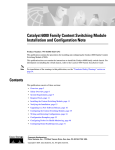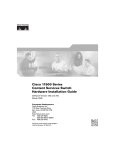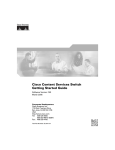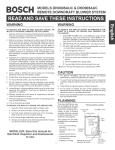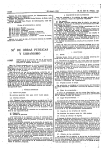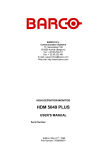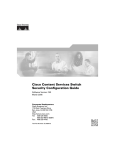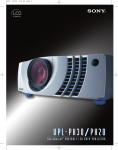Download Cisco 11500 Installation guide
Transcript
Cisco 11500 Series Content Services Switch Hardware Installation Guide Software Version 7.10 December, 2002 Corporate Headquarters Cisco Systems, Inc. 170 West Tasman Drive San Jose, CA 95134-1706 USA http://www.cisco.com Tel: 408 526-4000 800 553-NETS (6387) Fax: 408 526-4100 Customer Order Number: DOC-7813884= Text Part Number: 78-13884-03 THE SPECIFICATIONS AND INFORMATION REGARDING THE PRODUCTS IN THIS MANUAL ARE SUBJECT TO CHANGE WITHOUT NOTICE. ALL STATEMENTS, INFORMATION, AND RECOMMENDATIONS IN THIS MANUAL ARE BELIEVED TO BE ACCURATE BUT ARE PRESENTED WITHOUT WARRANTY OF ANY KIND, EXPRESS OR IMPLIED. USERS MUST TAKE FULL RESPONSIBILITY FOR THEIR APPLICATION OF ANY PRODUCTS. THE SOFTWARE LICENSE AND LIMITED WARRANTY FOR THE ACCOMPANYING PRODUCT ARE SET FORTH IN THE INFORMATION PACKET THAT SHIPPED WITH THE PRODUCT AND ARE INCORPORATED HEREIN BY THIS REFERENCE. IF YOU ARE UNABLE TO LOCATE THE SOFTWARE LICENSE OR LIMITED WARRANTY, CONTACT YOUR CISCO REPRESENTATIVE FOR A COPY. The following information is for FCC compliance of Class A devices: This equipment has been tested and found to comply with the limits for a Class A digital device, pursuant to part 15 of the FCC rules. These limits are designed to provide reasonable protection against harmful interference when the equipment is operated in a commercial environment. This equipment generates, uses, and can radiate radio-frequency energy and, if not installed and used in accordance with the instruction manual, may cause harmful interference to radio communications. Operation of this equipment in a residential area is likely to cause harmful interference, in which case users will be required to correct the interference at their own expense. The following information is for FCC compliance of Class B devices: The equipment described in this manual generates and may radiate radio-frequency energy. If it is not installed in accordance with Cisco’s installation instructions, it may cause interference with radio and television reception. This equipment has been tested and found to comply with the limits for a Class B digital device in accordance with the specifications in part 15 of the FCC rules. These specifications are designed to provide reasonable protection against such interference in a residential installation. However, there is no guarantee that interference will not occur in a particular installation. Modifying the equipment without Cisco’s written authorization may result in the equipment no longer complying with FCC requirements for Class A or Class B digital devices. In that event, your right to use the equipment may be limited by FCC regulations, and you may be required to correct any interference to radio or television communications at your own expense. You can determine whether your equipment is causing interference by turning it off. If the interference stops, it was probably caused by the Cisco equipment or one of its peripheral devices. If the equipment causes interference to radio or television reception, try to correct the interference by using one or more of the following measures: • Turn the television or radio antenna until the interference stops. • Move the equipment to one side or the other of the television or radio. • Move the equipment farther away from the television or radio. • Plug the equipment into an outlet that is on a different circuit from the television or radio. (That is, make certain the equipment and the television or radio are on circuits controlled by different circuit breakers or fuses.) Modifications to this product not authorized by Cisco Systems, Inc. could void the FCC approval and negate your authority to operate the product. The Cisco implementation of TCP header compression is an adaptation of a program developed by the University of California, Berkeley (UCB) as part of UCB’s public domain version of the UNIX operating system. All rights reserved. Copyright © 1981, Regents of the University of California. NOTWITHSTANDING ANY OTHER WARRANTY HEREIN, ALL DOCUMENT FILES AND SOFTWARE OF THESE SUPPLIERS ARE PROVIDED “AS IS” WITH ALL FAULTS. CISCO AND THE ABOVE-NAMED SUPPLIERS DISCLAIM ALL WARRANTIES, EXPRESSED OR IMPLIED, INCLUDING, WITHOUT LIMITATION, THOSE OF MERCHANTABILITY, FITNESS FOR A PARTICULAR PURPOSE AND NONINFRINGEMENT OR ARISING FROM A COURSE OF DEALING, USAGE, OR TRADE PRACTICE. IN NO EVENT SHALL CISCO OR ITS SUPPLIERS BE LIABLE FOR ANY INDIRECT, SPECIAL, CONSEQUENTIAL, OR INCIDENTAL DAMAGES, INCLUDING, WITHOUT LIMITATION, LOST PROFITS OR LOSS OR DAMAGE TO DATA ARISING OUT OF THE USE OR INABILITY TO USE THIS MANUAL, EVEN IF CISCO OR ITS SUPPLIERS HAVE BEEN ADVISED OF THE POSSIBILITY OF SUCH DAMAGES. CCIP, the Cisco Arrow logo, the Cisco Powered Network mark, the Cisco Systems Verified logo, Cisco Unity, Follow Me Browsing, FormShare, iQ Breakthrough, iQ Expertise, iQ FastTrack, the iQ Logo, iQ Net Readiness Scorecard, Networking Academy, ScriptShare, SMARTnet, TransPath, and Voice LAN are trademarks of Cisco Systems, Inc.; Changing the Way We Work, Live, Play, and Learn, Discover All That’s Possible, The Fastest Way to Increase Your Internet Quotient, and iQuick Study are service marks of Cisco Systems, Inc.; and Aironet, ASIST, BPX, Catalyst, CCDA, CCDP, CCIE, CCNA, CCNP, Cisco, the Cisco Certified Internetwork Expert logo, Cisco IOS, the Cisco IOS logo, Cisco Press, Cisco Systems, Cisco Systems Capital, the Cisco Systems logo, Empowering the Internet Generation, Enterprise/Solver, EtherChannel, EtherSwitch, Fast Step, GigaStack, Internet Quotient, IOS, IP/TV, LightStream, MGX, MICA, the Networkers logo, Network Registrar, Packet, PIX, Post-Routing, Pre-Routing, RateMUX, Registrar, SlideCast, StrataView Plus, Stratm, SwitchProbe, TeleRouter, and VCO are registered trademarks of Cisco Systems, Inc. and/or its affiliates in the U.S. and certain other countries. All other trademarks mentioned in this document or Web site are the property of their respective owners. The use of the word partner does not imply a partnership relationship between Cisco and any other company. (0208R) Cisco 11500 Series Content Services Switch Hardware Installation Guide Copyright © 2002, Cisco Systems, Inc. All rights reserved. C O N T E N T S About This Guide xvii Audience xvii How to Use This Guide xviii Related Documentation xix Symbols and Conventions xxi Obtaining Documentation xxiv World Wide Web xxiv Documentation CD-ROM xxv Ordering Documentation xxv Documentation Feedback xxv Obtaining Technical Assistance xxvi Cisco.com xxvi Technical Assistance Center xxvi Cisco TAC Web Site xxvii Cisco TAC Escalation Center xxviii CHAPTER 1 Unpacking and Installing the CSS 1-1 Site Requirements 1-2 Safety Guidelines 1-2 Chassis-Lifting Guidelines for the CSS 11503 and CSS 11506 1-3 Electrical Safety 1-4 Specifications for Cisco 11500 Series Power Supplies 1-6 Power Guidelines for DC Systems (CSS 11503 and CSS 11506) 1-7 Required Tools and Equipment 1-7 Cisco 11500 Series Content Services Switch Hardware Installation Guide 78-13884-03 v Contents Shipment Contents 1-8 Unpacking the CSS 1-9 Unpacking the CSS 11501 1-9 Unpacking the CSS 11503 or CSS 11506 1-9 If the Product is Damaged 1-10 Preinstallation Requirements 1-11 Installing the CSS 11501 1-12 Installing a CSS 11501 as a Freestanding Unit 1-12 Installing a CSS 11501 as a Rackmounted Unit 1-13 Installing the CSS 11503 1-14 Installing a CSS 11503 as a Freestanding Unit 1-14 Installing a CSS 11503 as a Rackmounted Unit 1-15 Installing the CSS 11506 1-17 Mid-Mounting the CSS 11506 Mounting Brackets 1-18 Rack-Mounting the CSS 11506 Chassis 1-19 Installing a CSS Module 1-19 Installation Precautions and Restrictions 1-20 Installation Precautions 1-20 Module Slot Restrictions 1-21 Unpacking a CSS Module 1-24 Installing a Module 1-24 Installing a Passive SCM in a CSS 11506 1-26 CHAPTER 2 Cabling the CSS 2-1 Cabling the CSS 11501 2-2 CSS 11501 Connectors and LEDs 2-4 Cabling the CSS 11503 and CSS 11506 Modules 2-7 CSS 11503 and CSS 11506 Module Overview 2-7 Switch Control Module Connectors and LEDs 2-11 Cisco 11500 Series Content Services Switch Hardware Installation Guide vi 78-13884-03 Contents Fast Ethernet Module Connectors and LEDs 2-14 Gigabit Ethernet Module Connectors and LEDs 2-16 Session Accelerator Module LEDs 2-18 Secure Socket Layer (SSL) Module LEDs 2-19 Connecting the Console 2-21 Connecting the Chassis to Ground 2-22 Tools and Supplies 2-22 Attaching the Grounding Cable 2-24 Connecting the Power Cord 2-26 Connecting a CSS 11501 Power Cord 2-26 Connecting a CSS 11503 Power Cord 2-27 Connecting a CSS 11503 AC Power Cord 2-27 Connecting a CSS 11503 DC Power Cord 2-28 Connecting a CSS 11506 Power Cord 2-31 Connecting a CSS 11506 AC Power Cord 2-31 Connecting a CSS 11506 DC Power Cord 2-33 Checking the DC Power Connection (CSS 11503 and CSS 11506) 2-36 CHAPTER 3 Booting and Configuring the CSS 3-1 Powering Up the CSS 3-1 Powering Down the CSS 3-2 Booting the CSS for the First Time 3-2 Hardware Initialization and Power-On Diagnostics 3-3 Entering Your License Key 3-5 Configuring the Ethernet Management Port 3-6 Changing the Default Username and Password 3-7 Password-Protecting the Offline Diagnostic Monitor Menu 3-8 Logging in to the CSS 3-9 Cisco 11500 Series Content Services Switch Hardware Installation Guide 78-13884-03 vii Contents Using the Configuration Script 3-10 Configuring Layer 3 Load Balancing 3-12 Configuring Layer 5 Load Balancing 3-14 Configuring Proxy Cache 3-16 Configuring Transparent Cache 3-18 Where to Go Next 3-21 APPENDIX A Specifications A-1 Electrical Specifications A-2 Environmental Specifications A-3 Physical Specifications A-4 Module Specifications A-5 Disk Specifications A-5 Supported Standards A-6 Transport A-6 Network A-6 Routing A-7 Gateway A-7 Application A-7 Network Utilities A-7 Network Management A-8 APPENDIX B Cable Connector Pinouts B-1 RJ-45 Fast Ethernet Connector Pinouts B-2 RJ-45 RS-232 Console Port Pinouts B-3 Connecting the Console Port to a PC B-4 Connecting the Console Port to a Terminal B-5 Connecting the Console Port to a Modem B-6 RJ-45 Management Connector Pinouts B-7 Cisco 11500 Series Content Services Switch Hardware Installation Guide viii 78-13884-03 Contents APPENDIX C Troubleshooting C-1 Troubleshooting the Boot Process C-2 Diagnostic Tests for Hardware C-2 OffDM Verification of the Boot Configuration Record and Disk C-7 Errors in the Boot Configuration Record C-7 Failure of the Disk Drive in the SCM C-8 CSS 11501 Boot and Verification C-8 SCM Boot and Verification of the Modules C-9 Troubleshooting the Console Interface C-10 Troubleshooting the CSS Power Supply C-11 Troubleshooting the CSS 11501 Power Supply C-11 Troubleshooting the CSS 11503 Power Supply C-12 Troubleshooting the CSS 11506 Power Supply C-12 Troubleshooting the CSS Fans C-16 Troubleshooting the CSS 11501 Chassis Fans C-16 Troubleshooting the CSS 11503 Chassis Fans C-17 Troubleshooting the CSS 11506 Fan Module C-18 Troubleshooting the CSS 11501 C-19 Troubleshooting the CSS Modules C-21 Log File Information C-24 APPENDIX D Regulatory Compliance and Safety Information for the Cisco 11500 Series Content Services Switch D-1 Agency Approvals D-2 FCC Class A Compliance Notice (United States) D-3 FCC Compliance Information Statement (United States) D-4 ICES-003 Class A Compliance Notice (Canada) D-5 Europe (EU) D-5 CISPR 22 Class A Warning D-5 Cisco 11500 Series Content Services Switch Hardware Installation Guide 78-13884-03 ix Contents VCCI Class A Warning D-6 Class A Notice for Taiwan and Other Traditional Chinese Markets D-8 Class A EMC Warning D-8 Safety Requirements D-9 Laser Safety D-10 Translated Safety Warnings D-11 Warning Definition D-11 Lithium Battery Disposal Warning D-13 Radiation from Open Port Aperture Warning D-14 Class 1 Laser Product Warning D-16 Qualified Personnel Warning D-16 Two-Person Lifting Warning D-17 Lightning Activity Warning D-19 Jewelry Removal Warning D-20 Reading Instructions Warning D-21 Disconnect Device Warning D-22 Chassis Installation Warning D-23 Ground Conductor Warning D-25 Installation and Replacement Warning D-26 Use Copper Conductors Only D-27 Short-Circuit Protection Warning D-28 Wire Preparation Warning D-29 DC Power Source Warning D-31 Dual Power Supply Warning D-33 DC Power Supply Wiring Warning D-34 Blank Faceplate Requirement Warning D-36 Power Off Before Working on System Warning D-38 Cisco 11500 Series Content Services Switch Hardware Installation Guide x 78-13884-03 Contents Fan Injury Warning D-39 AC and DC Power Module Warning D-40 Power Cord Warning (other versions available) D-41 Ground Conductor Warning D-42 INDEX Cisco 11500 Series Content Services Switch Hardware Installation Guide 78-13884-03 xi Contents Cisco 11500 Series Content Services Switch Hardware Installation Guide xii 78-13884-03 F I G U R E S Figure 1-1 Front-Mounting the Mounting Brackets on the CSS 11501 1-13 Figure 1-2 Front-Mounting the Mounting Brackets on the CSS 11503 1-15 Figure 1-3 Mid-Mounting the Mounting Brackets on the CSS 11503 Figure 1-4 Front-Mounting Position of the CSS 11506 Mounting Brackets Figure 1-5 Mid-Mounting the Mounting Brackets on the CSS 11506 Figure 1-6 Fully-Configured CSS 11503 1-22 Figure 1-7 Fully-Configured CSS 11506 1-23 Figure 1-8 Installing a Module into a CSS Chassis Figure 1-9 Installing a PCMCIA Cover on an SCM Figure 2-1 CSS 11501 Connectors and LEDs Figure 2-2 CSS 11503 Content Services Switch 2-9 Figure 2-3 CSS 11506 Content Services Switch 2-10 Figure 2-4 Switch Control Module Connectors and LEDs Figure 2-5 8-Port Fast Ethernet Module Connectors and LEDs Figure 2-6 16-Port Fast Ethernet Module Connectors and LEDs Figure 2-7 Gigabit Ethernet Module Connectors and LEDs Figure 2-8 Session Accelerator Module LEDs Figure 2-9 SSL Module LEDs Figure 2-10 Attaching Grounding Wire to Grounding Lug Figure 2-11 Connecting a CSS 11501 AC Power Cord 2-26 Figure 2-12 Connecting a CSS 11503 AC Power Cord 2-27 Figure 2-13 Location of the CSS 11503 DC Power Supply Connectors Figure 2-14 Connecting a CSS 11506 AC Power Cord 1-16 1-17 1-18 1-25 1-27 2-4 2-12 2-14 2-15 2-17 2-18 2-20 2-25 2-29 2-32 Cisco 11500 Series Content Services Switch Hardware Installation Guide 78-13884-03 xiii Figures Figure 2-15 Location of CSS 11506 DC Power Supply Connectors Figure C-1 Location of the CSS 11506 Power Supplies Figure C-2 CSS 11506 AC Power Supply LEDs C-14 Figure C-3 CSS 11506 DC Power Supply LEDs C-14 2-34 C-13 Cisco 11500 Series Content Services Switch Hardware Installation Guide xiv 78-13884-03 T A B L E S Table 1-1 AC Electrical Specifications 1-6 Table 1-2 DC Electrical Specifications 1-6 Table 1-3 CSS 11503 Chassis Slot Restriction 1-21 Table 1-4 CSS 11506 Chassis Slot Restriction 1-21 Table 2-1 CSS 11501 LED Descriptions Table 2-2 Switch Control Module LED Descriptions Table 2-3 Fast Ethernet Module LED Descriptions Table 2-4 Gigabit Ethernet Module LED Descriptions Table 2-5 Session Accelerator Module LED Descriptions Table 2-6 SSL Module LED Descriptions Table 2-7 CSS Console Port Default Settings Table 2-8 Tools and Supplies Table 2-9 CSS 11503 to DC Power Source Cabling 2-30 Table 2-10 CSS 11506 to DC Power Source Cabling 2-35 Table 3-1 Status LEDs Boot Definitions Table A-1 AC Electrical Specifications A-2 Table A-2 DC Electrical Specifications A-2 Table A-3 Environmental Specifications Table A-4 Physical Specifications A-4 Table A-5 Module Specifications A-5 Table A-6 Disk Specifications Table B-1 RJ-45 Fast Ethernet Connector Pinouts Table B-2 RJ-45 RS-232 Serial Connector Pinouts for the Console Port 2-5 2-13 2-16 2-17 2-19 2-20 2-21 2-22 3-4 A-3 A-5 B-2 B-3 Cisco 11500 Series Content Services Switch Hardware Installation Guide 78-13884-03 xv Tables Table B-3 Console Port to PC Signals and Pinouts Table B-4 Console Port to Terminal Signals and Pinouts Table B-5 Console Port to Modem Signals and Pinouts Table B-6 RJ-45 Management Connector Pinouts Table C-1 Fields in the Diagnostic Monitor Error Message Table C-2 Troubleshooting the Console Interface Table C-3 LEDs of the CSS 11506 Power Supply Table C-4 Troubleshooting the CSS 11501 Table C-5 Troubleshooting the CSS Modules Table C-6 CSS Log File Descriptions Table D-1 Regulatory Approval Requirements B-4 B-5 B-6 B-7 C-4 C-10 C-15 C-19 C-22 C-24 D-2 Cisco 11500 Series Content Services Switch Hardware Installation Guide xvi 78-13884-03 About This Guide This guide is intended to help you install your Cisco 11500 series content services switch (hereinafter referred to as the CSS) and get it into operation. It provides you with instructions for installing, cabling, booting, and configuring the CSS using the configuration script. Audience Warning Only trained and qualified personnel are allowed to install or replace this equipment. This guide is intended for the following trained and qualified service personnel who are responsible for installing and operating the CSS: • System installer • Hardware technician • System operator Cisco 11500 Series Content Services Switch Hardware Installation Guide 78-13884-03 xvii About This Guide How to Use This Guide How to Use This Guide This section describes the chapters and contents in this guide. Chapter/Appendix Description Chapter 1, Unpacking and Installing the CSS This chapter provides instructions for unpacking and installing the CSS. Chapter 2, Cabling the CSS This chapter describes the CSS 11501 integrated platform and the CSS 11503 and 11506 modular platforms, including LEDs and connectors. This chapter also provides instructions for connecting the console and power cords. This chapter provides information on powering and Chapter 3, Booting and booting the CSS for the first time. This chapter also Configuring the CSS describes how to configure the CSS using the configuration script. Appendix A, Specifications This appendix provides specifications for the CSS and its components. Appendix B, Cable Connector Pinouts This appendix provides pinouts for each connector on the CSS. Appendix C, Troubleshooting This appendix provides troubleshooting information for the CSS, power supply, and the boot process. Appendix D, Regulatory Compliance and Safety Information for the Cisco 11500 Series Content Services Switch This appendix provides information on regulatory compliance and safety pertaining to the CSS. Cisco 11500 Series Content Services Switch Hardware Installation Guide xviii 78-13884-03 About This Guide Related Documentation Related Documentation In addition to this document, the content services switch documentation set includes the following publications: Document Title Description Release Note for the Cisco This release note provides information on 11500 Series Content operating considerations, caveats, and CLI Services Switch commands for the Cisco 11500 series CSS. Cisco Content Services Switch Administration Guide This guide describes how to perform administration tasks on the CSS including logging into the CSS, upgrading your CSS software, and configuring the following: • Management ports, interfaces, and circuits • DNS, ARP, RIP, IP, and bridging features • OSPF • Logging, including displaying log messages and interpreting sys.log messages • User profile and CSS parameters • SNMP • RMON • Offline Diagnostic Monitor (Offline DM) menu Cisco 11500 Series Content Services Switch Hardware Installation Guide 78-13884-03 xix About This Guide Related Documentation Document Title Description Cisco Content Services Switch Basic Configuration Guide This guide describes how to perform basic CSS configuration tasks, including: Cisco Content Services Switch Advanced Configuration Guide • Services • Owners • Content rules • Sticky parameters • HTTP header load balancing • Source groups, Access Control Lists (ACLs), Extension Qualifier Lists (EQLs), Uniform Resource Locator Qualifier Lists (URQLs), Network Qualifier Lists (NQLs), and Domain Qualifier Lists (DQLs) • Caching This guide describes how to perform advanced CSS configuration tasks, including: • Domain Name Service (DNS) • DNS Sticky • Content Routing Agent • Client Side Accelerator • Network proximity • VIP and virtual IP interface redundancy • Box-to-box redundancy • Demand-based content replication and content staging and replication • Secure Socket Layer (SSL) termination with the SSL Acceleration Module • Firewall load balancing • CSS scripting language Cisco 11500 Series Content Services Switch Hardware Installation Guide xx 78-13884-03 About This Guide Symbols and Conventions Document Title Description Cisco Content Services Switch Command Reference This guide provides an alphabetical list of all CSS Command Line Interface commands including syntax, options, and related commands. Cisco Content Services This guide provides an overview on using the Switch Device Device Management user interface, an Management User’s Guide HTML-based Web application that you use to configure and manage a CSS. Symbols and Conventions This guide uses the following symbols and conventions to emphasize certain information. Caution Note A caution means that a specific action you take could cause a loss of data or adversely impact use of the equipment. A note provides important related information, reminders, and recommendations. Bold text indicates a command in a paragraph. Courier text indicates text that appears in a command line, including the CLI prompt. Courier bold text indicates commands and text you enter in a command line. Italics text indicates the first occurrence of a new term, book title, and emphasized text. 1. A numbered list indicates that the order of the list items is important. a. An alphabetical list indicates that the order of the secondary list items is important. • A bulleted list indicates that the order of the list topics is unimportant. – An indented list indicates that the order of the list subtopics is unimportant. Cisco 11500 Series Content Services Switch Hardware Installation Guide 78-13884-03 xxi About This Guide Symbols and Conventions Before you install, configure, or perform maintenance on the CSS, review the documentation for the procedure you are about to perform, paying special attention to the safety warnings. If you need translations of the safety warnings, refer to the Appendix D, Regulatory Compliance and Safety Information for the Cisco 11500 Series Content Services Switch. Warning This warning symbol means danger. You are in a situation that could cause bodily injury. Before you work on any equipment, be aware of the hazards involved with electrical circuitry and be familiar with standard practices for preventing accidents. (To see translations of the warnings that appear in this publication, refer to the appendix “Translated Safety Warnings” in the installation guide that accompanied this device.) Waarschuwing Dit waarschuwingssymbool betekent gevaar. U verkeert in een situatie die lichamelijk letsel kan veroorzaken. Voordat u aan enige apparatuur gaat werken, dient u zich bewust te zijn van de bij elektrische schakelingen betrokken risico’s en dient u op de hoogte te zijn van standaard maatregelen om ongelukken te voorkomen. (Voor vertalingen van de waarschuwingen die in deze publicatie verschijnen, kunt u het aanhangsel “Translated Safety Warnings” (Vertalingen van veiligheidsvoorschriften) in de installatiegids die bij dit toestel is ingesloten, raadplegen. Varoitus Tämä varoitusmerkki merkitsee vaaraa. Olet tilanteessa, joka voi johtaa ruumiinvammaan. Ennen kuin työskentelet minkään laitteiston parissa, ota selvää sähkökytkentöihin liittyvistä vaaroista ja tavanomaisista onnettomuuksien ehkäisykeinoista. (Tässä julkaisussa esiintyvien varoitusten käännökset löydät tämän laitteen mukana olevan asennusoppaan liitteestä "Translated Safety Warnings" (käännetyt turvallisuutta koskevat varoitukset).) Attention Ce symbole d’avertissement indique un danger. Vous vous trouvez dans une situation pouvant entraîner des blessures. Avant d’accéder à cet équipement, soyez conscient des dangers posés par les circuits électriques et familiarisez-vous avec les procédures courantes de prévention des accidents. Pour obtenir les traductions des mises en garde figurant dans cette publication, veuillez consulter l’annexe intitulée « Translated Safety Warnings » (Traduction des avis de sécurité) dans le guide d’installation qui accompagne cet appareil. Cisco 11500 Series Content Services Switch Hardware Installation Guide xxii 78-13884-03 About This Guide Symbols and Conventions Warnung Dieses Warnsymbol bedeutet Gefahr. Sie befinden sich in einer Situation, die zu einer Körperverletzung führen könnte. Bevor Sie mit der Arbeit an irgendeinem Gerät beginnen, seien Sie sich der mit elektrischen Stromkreisen verbundenen Gefahren und der Standardpraktiken zur Vermeidung von Unfällen bewußt. (Übersetzungen der in dieser Veröffentlichung enthaltenen Warnhinweise finden Sie im Anhang mit dem Titel “Translated Safety Warnings” (Übersetzung der Warnhinweise) in der diesem Gerät beiliegenden Installationsanleitung.) Avvertenza Questo simbolo di avvertenza indica un pericolo. Si è in una situazione che può causare infortuni. Prima di lavorare su qualsiasi apparecchiatura, occorre conoscere i pericoli relativi ai circuiti elettrici ed essere al corrente delle pratiche standard per la prevenzione di incidenti. La traduzione delle avvertenze riportate in questa pubblicazione si trova nell’appendice, “Translated Safety Warnings” (Traduzione delle avvertenze di sicurezza), del manuale d’installazione che accompagna questo dispositivo. Advarsel Dette varselsymbolet betyr fare. Du befinner deg i en situasjon som kan føre til personskade. Før du utfører arbeid på utstyr, må du være oppmerksom på de faremomentene som elektriske kretser innebærer, samt gjøre deg kjent med vanlig praksis når det gjelder å unngå ulykker. (Hvis du vil se oversettelser av de advarslene som finnes i denne publikasjonen, kan du se i vedlegget "Translated Safety Warnings" [Oversatte sikkerhetsadvarsler] i installasjonsveiledningen som ble levert med denne enheten.) Aviso Este símbolo de aviso indica perigo. Encontra-se numa situação que lhe poderá causar danos fisicos. Antes de começar a trabalhar com qualquer equipamento, familiarize-se com os perigos relacionados com circuitos eléctricos, e com quaisquer práticas comuns que possam prevenir possíveis acidentes. (Para ver as traduções dos avisos que constam desta publicação, consulte o apêndice “Translated Safety Warnings” - “Traduções dos Avisos de Segurança”, no guia de instalação que acompanha este dispositivo). Cisco 11500 Series Content Services Switch Hardware Installation Guide 78-13884-03 xxiii About This Guide Obtaining Documentation ¡Advertencia! Varning! Este símbolo de aviso significa peligro. Existe riesgo para su integridad física. Antes de manipular cualquier equipo, considerar los riesgos que entraña la corriente eléctrica y familiarizarse con los procedimientos estándar de prevención de accidentes. (Para ver traducciones de las advertencias que aparecen en esta publicación, consultar el apéndice titulado “Translated Safety Warnings,” en la guía de instalación que se acompaña con este dispositivo.) Denna varningssymbol signalerar fara. Du befinner dig i en situation som kan leda till personskada. Innan du utför arbete på någon utrustning måste du vara medveten om farorna med elkretsar och känna till vanligt förfarande för att förebygga skador. (Se förklaringar av de varningar som förekommer i denna publikation i appendix "Translated Safety Warnings" [Översatta säkerhetsvarningar] i den installationshandbok som medföljer denna anordning.) Obtaining Documentation These sections explain how to obtain documentation from Cisco Systems. World Wide Web You can access the most current Cisco documentation on the World Wide Web at this URL: http://www.cisco.com Translated documentation is available at this URL: http://www.cisco.com/public/countries_languages.shtml Cisco 11500 Series Content Services Switch Hardware Installation Guide xxiv 78-13884-03 About This Guide Obtaining Documentation Documentation CD-ROM Cisco documentation and additional literature are available in a Cisco Documentation CD-ROM package, which is shipped with your product. The Documentation CD-ROM is updated monthly and may be more current than printed documentation. The CD-ROM package is available as a single unit or through an annual subscription. Ordering Documentation You can order Cisco documentation in these ways: • Registered Cisco.com users (Cisco direct customers) can order Cisco product documentation from the Networking Products MarketPlace: http://www.cisco.com/cgi-bin/order/order_root.pl • Registered Cisco.com users can order the Documentation CD-ROM through the online Subscription Store: http://www.cisco.com/go/subscription • Nonregistered Cisco.com users can order documentation through a local account representative by calling Cisco Systems Corporate Headquarters (California, U.S.A.) at 408 526-7208 or, elsewhere in North America, by calling 800 553-NETS (6387). Documentation Feedback You can submit comments electronically on Cisco.com. In the Cisco Documentation home page, click the Fax or Email option in the “Leave Feedback” section at the bottom of the page. You can e-mail your comments to [email protected]. You can submit your comments by mail by using the response card behind the front cover of your document or by writing to the following address: Cisco Systems Attn: Document Resource Connection 170 West Tasman Drive San Jose, CA 95134-9883 We appreciate your comments. Cisco 11500 Series Content Services Switch Hardware Installation Guide 78-13884-03 xxv About This Guide Obtaining Technical Assistance Obtaining Technical Assistance Cisco provides Cisco.com as a starting point for all technical assistance. Customers and partners can obtain online documentation, troubleshooting tips, and sample configurations from online tools by using the Cisco Technical Assistance Center (TAC) Web Site. Cisco.com registered users have complete access to the technical support resources on the Cisco TAC Web Site. Cisco.com Cisco.com is the foundation of a suite of interactive, networked services that provides immediate, open access to Cisco information, networking solutions, services, programs, and resources at any time, from anywhere in the world. Cisco.com is a highly integrated Internet application and a powerful, easy-to-use tool that provides a broad range of features and services to help you with these tasks: • Streamline business processes and improve productivity • Resolve technical issues with online support • Download and test software packages • Order Cisco learning materials and merchandise • Register for online skill assessment, training, and certification programs If you want to obtain customized information and service, you can self-register on Cisco.com. To access Cisco.com, go to this URL: http://www.cisco.com Technical Assistance Center The Cisco Technical Assistance Center (TAC) is available to all customers who need technical assistance with a Cisco product, technology, or solution. Two levels of support are available: the Cisco TAC Web Site and the Cisco TAC Escalation Center. Cisco 11500 Series Content Services Switch Hardware Installation Guide xxvi 78-13884-03 About This Guide Obtaining Technical Assistance Cisco TAC inquiries are categorized according to the urgency of the issue: • Priority level 4 (P4) — You need information or assistance concerning Cisco product capabilities, product installation, or basic product configuration. • Priority level 3 (P3) — Your network performance is degraded. Network functionality is noticeably impaired, but most business operations continue. • Priority level 2 (P2) — Your production network is severely degraded, affecting significant aspects of business operations. No workaround is available. • Priority level 1 (P1) — Your production network is down, and a critical impact to business operations will occur if service is not restored quickly. No workaround is available. The Cisco TAC resource that you choose is based on the priority of the problem and the conditions of service contracts, when applicable. Cisco TAC Web Site You can use the Cisco TAC Web Site to resolve P3 and P4 issues yourself, saving both cost and time. The site provides around-the-clock access to online tools, knowledge bases, and software. To access the Cisco TAC Web Site, go to this URL: http://www.cisco.com/tac All customers, partners, and resellers who have a valid Cisco service contract have complete access to the technical support resources on the Cisco TAC Web Site. The Cisco TAC Web Site requires a Cisco.com login ID and password. If you have a valid service contract but do not have a login ID or password, go to this URL to register: http://www.cisco.com/register/ If you are a Cisco.com registered user, and you cannot resolve your technical issues by using the Cisco TAC Web Site, you can open a case online by using the TAC Case Open tool at this URL: http://www.cisco.com/tac/caseopen If you have Internet access, we recommend that you open P3 and P4 cases through the Cisco TAC Web Site. Cisco 11500 Series Content Services Switch Hardware Installation Guide 78-13884-03 xxvii About This Guide Obtaining Technical Assistance Cisco TAC Escalation Center The Cisco TAC Escalation Center addresses priority level 1 or priority level 2 issues. These classifications are assigned when severe network degradation significantly impacts business operations. When you contact the TAC Escalation Center with a P1 or P2 problem, a Cisco TAC engineer automatically opens a case. To obtain a directory of toll-free Cisco TAC telephone numbers for your country, go to this URL: http://www.cisco.com/warp/public/687/Directory/DirTAC.shtml Before calling, please check with your network operations center to determine the level of Cisco support services to which your company is entitled: for example, SMARTnet, SMARTnet Onsite, or Network Supported Accounts (NSA). When you call the center, please have available your service agreement number and your product serial number. Cisco 11500 Series Content Services Switch Hardware Installation Guide xxviii 78-13884-03 C H A P T E R 1 Unpacking and Installing the CSS Warning This is a class A product. In a domestic environment this product may cause radio interference, in which case the user may be required to take adequate measures. This chapter describes how to unpack and install the CSS as a free-standing or rack-mounted unit. This chapter contains the following sections: • Site Requirements • Safety Guidelines • Required Tools and Equipment • Shipment Contents • Unpacking the CSS • If the Product is Damaged • Preinstallation Requirements • Installing the CSS 11501 • Installing the CSS 11503 • Installing the CSS 11506 • Installing a CSS Module Cisco 11500 Series Content Services Switch Hardware Installation Guide 78-13884-03 1-1 Chapter 1 Unpacking and Installing the CSS Site Requirements Note For information on installing a replacement component in the CSS (such as a replacement PCMCIA disk or a power supply), refer to the reference sheet included with the component. Site Requirements Before you select an installation site for the CSS, read the electrical, environmental, and physical requirements as described in Appendix A, Specifications. Safety Guidelines When you install the CSS, observe all of the caution and warning statements in the installation procedures. For warning translations, refer to Appendix D, Regulatory Compliance and Safety Information for the Cisco 11500 Series Content Services Switch. Read the following guidelines to help ensure your safety and protect the equipment. These guidelines may not cover all potentially hazardous situations you may encounter during system installation, so be alert. • The installation of your CSS must comply with national and local electrical codes. In the United States, this means the National Fire Protection Association (NFPA) 70, United States National Electrical Code. In Canada, Canadian Electrical Code, part I, CC22.1. In other countries, International Electrotechnical Commission (IEC) 364, part 1 through part 7. • Keep tools and chassis components away from walk areas. • Do not wear loose clothing, jewelry (including rings and chains), or other items that could get caught in the chassis. • The AC-powered CSS ships with a three-wire AC electrical grounding-type plug, which only fits into a grounding-type power outlet. This is a safety feature. Ensure the equipment grounding is in compliance with local and national electrical codes. Cisco 11500 Series Content Services Switch Hardware Installation Guide 1-2 78-13884-03 Chapter 1 Unpacking and Installing the CSS Safety Guidelines Warning • The DC-powered CSS 11503 and CSS 11506 are not shipped with the wiring required to connect to the DC source. You must provide input, return, and earth (grounding) wiring at the site (refer to Chapter 2, Cabling the CSS), and install and protect the wiring in accordance with local and national wiring regulations. • The CSS operates safely when it is used in accordance with its marked electrical ratings and product usage instructions. Only trained and qualified personnel should be allowed to install or replace this equipment. Chassis-Lifting Guidelines for the CSS 11503 and CSS 11506 The fully-configured CSS 11503 weighs approximately 34 pounds. The fully-configured CSS 11506 weighs approximately 58 pounds. The chassis is not intended to be moved frequently. Before you install the CSS, ensure that your site is properly prepared; by doing so, you can avoid moving the chassis later to accommodate power sources and network connections. When lifting either the CSS 11503 or CSS 11506 chassis, follow these guidelines: • Two or more people are required to lift the CSS 11506 chassis (as described in the procedure at the end of this section). Never attempt to lift the chassis by yourself. Because of the size and weight of the chassis, use at least two people to safely lift and move it; by doing so, you can avoid causing injury or damaging the equipment. • When lifting a chassis, ensure that your footing is solid, and balance the weight of the chassis between your feet. • Lift the chassis slowly; never move suddenly or twist your body as you lift. • Keep your back straight and lift the chassis with your legs, not your back. If you must bend down to lift the chassis, bend at the knees, not at the waist, to reduce the strain on your back muscles. • If you remove the fan assembly and power modules to lighten the chassis, be sure to provide anti-static mats or bags to protect the removed components. Be careful when you remove the power modules—they are heavy. Cisco 11500 Series Content Services Switch Hardware Installation Guide 78-13884-03 1-3 Chapter 1 Unpacking and Installing the CSS Safety Guidelines Warning • Cisco Systems recommends that you leave line cards installed in the chassis. Removing line cards greatly increases the chances of damage to the chassis or components, and introduces the possibility that you will unintentionally change the configuration. • Always disconnect all external cables before lifting or moving the chassis. Two people are required to lift the CSS 11506 chassis. To prevent injury, keep your back straight and lift with your legs, not your back. To safely lift the CSS 11506 chassis, perform the following steps: 1. Stand on one side of the chassis and tell your helper to stand on the other side. 2. Place one hand under the front or side of the chassis, and tell your helper to do the same. 3. With the other hand, grasp the top-rear of the chassis and carefully lift the chassis. Electrical Safety Follow these basic guidelines when you are working with any electrical equipment: • Before you begin any procedures requiring access to the chassis interior, locate the emergency power-off switch for the room in which you are working. • Disconnect all power and external cables before installing or removing a chassis. • Do not work alone when potentially hazardous conditions exist. • Never assume that power has been disconnected from a circuit; always check. Cisco 11500 Series Content Services Switch Hardware Installation Guide 1-4 78-13884-03 Chapter 1 Unpacking and Installing the CSS Safety Guidelines • Do not perform any action that creates a potential hazard to people or makes the equipment unsafe. Never install equipment that appears damaged. • Carefully examine your work area for possible hazards such as moist floors, ungrounded power extension cables, and missing safety grounds. Use the following guidelines when you work with any equipment that is connected to telephone wiring or other network cabling, even if that equipment is disconnected from its power source. • Never install telephone wiring during a lightning storm. • Never install a telephone jack in a wet location unless the jack is specifically designed for wet locations. • Never touch uninsulated telephone wires or terminals unless the telephone line has been disconnected at the network interface. • Use caution when installing or modifying telephone lines. Warning Do not work on the system or connect or disconnect cables during periods of lightning activity. Warning Before you work on equipment that is connected to power lines, remove jewelry (including rings, necklaces, and watches). Metal objects will heat up when connected to power and ground and the heat can cause serious burns or weld the metal object to the terminals. Warning Read the installation instructions before you connect the system to its power source. Cisco 11500 Series Content Services Switch Hardware Installation Guide 78-13884-03 1-5 Chapter 1 Unpacking and Installing the CSS Safety Guidelines Specifications for Cisco 11500 Series Power Supplies Table 1-1 describes the CSS 11501, CSS 11503, and CSS 11506 AC electrical specifications. Table 1-1 AC Electrical Specifications AC Specification CSS 11501 CSS 11503 CSS 11506 Input Voltage AC 100 to 240 VAC 50 to 60 Hz 100 to 240 VAC 50 to 60 Hz 100 to 240 VAC 50 to 60 Hz Current AC (max@ 100 VAC) 1.6 Amps 5 Amps 9 Amps Power Consumption (maximum) 150VA 430VA 860VA Heat Dissipation 512 BTU/hr 1468 BTU/hr 2939 BTU/hr Table 1-2 describes the CSS 11503 and CSS 11506 DC electrical specifications. Table 1-2 DC Electrical Specifications DC Specification CSS 11503 CSS 11506 Voltage DC -48.0 to -60.0 VDC -48.0 to -60.0 VDC Current DC (maximum) 9 Amps 18 Amps Power Consumption (maximum) 430VA 860VA Heat Dissipation 1468 BTU/hr 2939 BTU/hr Cisco 11500 Series Content Services Switch Hardware Installation Guide 1-6 78-13884-03 Chapter 1 Unpacking and Installing the CSS Required Tools and Equipment Power Guidelines for DC Systems (CSS 11503 and CSS 11506) The DC-input power supply allows the CSS 11503 and CSS 11506 to operate at –48 VDC nominal in North America and at –48 VDC or –60 VDC in Europe. See Table 1-2 for system power specifications, including input voltage and operating frequency ranges. Warning Incorporate a readily accessible 2-poled disconnect device into the fixed wiring. Follow your local and national electrical codes for DC wiring. Required Tools and Equipment To install the CSS hardware, you need the following tools and equipment: • A #1 Phillips-head screwdriver • An anti-static wrist strap, provided in the CSS accessory kit • A hand lift (recommended) for lifting the CSS chassis into the equipment rack Once you complete the installation, you need a console terminal (or equivalent) that runs at 9600 baud to enter console commands (refer to Chapter 2, Cabling the CSS). Cisco 11500 Series Content Services Switch Hardware Installation Guide 78-13884-03 1-7 Chapter 1 Unpacking and Installing the CSS Shipment Contents Shipment Contents The CSS shipment contains the following items, except where noted: • Content Services Switch • Anti-static wrist strap • Four rubber feet (CSS 11501 and CSS 11503 only) • Mounting brackets and hardware (installed on the CSS 11506) • RJ-45 to female 25-pin sub-d connector • RJ-45 to female 9-pin sub-d connector • RJ-45 console cable • Software License Key Note • Your license key is located on a white label printed with the “S11K-” product code and is found inside the CSS accessory kit. If you cannot find the software license key, call the Cisco Technical Assistance Center (TAC) toll free, 24 hours a day, 7 days a week at 1-800-553-2447 or 1-408-526-7209. You can also send email to TAC at [email protected]. Content Services Switch Documentation: – Documentation Guide – Hardware Installation Guide Cisco 11500 Series Content Services Switch Hardware Installation Guide 1-8 78-13884-03 Chapter 1 Unpacking and Installing the CSS Unpacking the CSS Unpacking the CSS The CSS is shipped in a protective shipping carton. The CSS 11501 is shipped as a self-contained chassis; no components can be added or removed.The CSS 11503 and CSS 11506 contains the power supply, fan unit, Switch Module (SM), Switch Control Module (SCM), and all ordered I/O modules (IOMs) preinstalled. This section describes: • Unpacking the CSS 11501 • Unpacking the CSS 11503 or CSS 11506 • If the Product is Damaged Unpacking the CSS 11501 To unpack the CSS 11501: 1. Remove the CSS 11501 accessories from the shipping carton. Save the packing materials in case you need to repack the CSS later. 2. Check the configuration of the CSS 11501 and the accessories against the items listed on the packing slip. Report any discrepancies as described in “If the Product is Damaged” section. 3. To install the CSS 11501, go to “Preinstallation Requirements”. Unpacking the CSS 11503 or CSS 11506 Due to the size and weight of a CSS 11503 or CSS 11506, move it to the installation site before unpacking it from the shipping carton. To unpack the CSS 11503 or CSS 11506: 1. Remove the CSS accessories from the shipping carton. Save the packing materials in case you need to repack the CSS later. 2. Check the configuration of the CSS and the accessories against the items listed on the packing slip. Report any discrepancies as described in “If the Product is Damaged” section. Cisco 11500 Series Content Services Switch Hardware Installation Guide 78-13884-03 1-9 Chapter 1 Unpacking and Installing the CSS Unpacking the CSS 3. Warning Carefully remove the CSS from the carton. Two people are required to lift the CSS 11506 chassis. Grasp the chassis underneath the lower edge and lift with both hands. To prevent injury, keep your back straight and lift with your legs, not your back. To prevent damage to the chassis and components, never attempt to lift the chassis with the handles on the power supplies, fan module, or on the interface processors, or by the plastic panels on the front of the chassis. These handles were not designed to support the weight of the chassis. 4. To install the CSS 11503 or CSS 11506, go to “Preinstallation Requirements”. If the Product is Damaged If any portion of the unit or component is damaged in transit, forward an immediate request to the delivering carrier to perform an inspection of the product and to prepare a damage report. Save the container and all packing materials until the contents are verified. Concurrently, report the nature and extent of the damage to Customer Service. Report the problem or deficiency to Customer Service along with the model number and serial number. Upon receipt of this information, you will be provided with service instructions, or a Return Material Authorization (RMA) number and shipping information. To obtain assistance, refer to “About This Guide”, the “Obtaining Documentation” section. Cisco 11500 Series Content Services Switch Hardware Installation Guide 1-10 78-13884-03 Chapter 1 Unpacking and Installing the CSS Preinstallation Requirements Preinstallation Requirements Prior to installing the CSS, observe the following installation requirements: • The ambient operating temperature is 32° to 104°F (0 to 40°C). If you install the CSS in a closed or multi-unit rack, the ambient operating temperature of the rack environment may be greater than the room ambient temperature. Ensure that the temperature does not exceed the CSS maximum ambient operating temperature. Caution • The minimum clearance requirement is 4 inches (10 cm) of air flow space on both sides of the chassis. • Ensure that the CSS is reliably grounded to earth. Cisco Systems recommends that you do not use power strips or extension cords to connect the CSS to the power source. To prevent the chassis from overheating, never install a CSS in an enclosed rack or in a room that is not properly ventilated or air conditioned. See the following sections for the steps to install a CSS: • Installing the CSS 11501 • Installing the CSS 11503 • Installing the CSS 11506 Cisco 11500 Series Content Services Switch Hardware Installation Guide 78-13884-03 1-11 Chapter 1 Unpacking and Installing the CSS Installing the CSS 11501 Installing the CSS 11501 The CSS 11501 can be a freestanding unit or installed in a 19-inch equipment rack, as described in the following sections. Warning Note Do not remove the CSS 11501 cover. There are electrical shock hazards present in the unit if the cover is removed. The fans and power supply in a CSS 11501 are not user-serviceable or installable components. Removing the CSS 11501 cover voids its warranty. This section covers: • Installing a CSS 11501 as a Freestanding Unit • Installing a CSS 11501 as a Rackmounted Unit Installing a CSS 11501 as a Freestanding Unit To install a freestanding CSS 11501: Note 1. Position the CSS 11501 on the selected flat surface. 2. Attach the rubber feet, provided in the accessory kit, to each bottom corner of the CSS. All cables connect to the front of the chassis with the exception of the power cord. Cisco 11500 Series Content Services Switch Hardware Installation Guide 1-12 78-13884-03 Chapter 1 Unpacking and Installing the CSS Installing the CSS 11501 Installing a CSS 11501 as a Rackmounted Unit Before you begin, you need the mounting brackets and the 12 Phillips screws shipped in the accessory kit accompanying the CSS 11501, and a #2 Phillips screwdriver. To install the mounting brackets on the CSS 11501 chassis: 1. Position the CSS with its front panel facing you. On the left and right sides of its chassis, note the screw holes for installing the mounting brackets. 2. Position a mounting bracket on one side of the chassis. Align it with the appropriate screw holes for front- or mid-mounting. Figure 1-2 illustrates front-mounting the mounting brackets. Figure 1-1 Front-Mounting the Mounting Brackets on the CSS 11501 STATUS LINK/ACT DUPLEX LINK DPLX CONSOLE LINK DPLX LINK DPLX LINK DPLX LINK DPLX LINK DPLX LINK DPLX PCMCIA 2 3 10/100 CISCO 115 LINK DPLX CONTE GE 4 5 6 7 10/100 LINK 00 SERIES NT SE RV I C ES SW ITC H 8 78675 1 3. Secure the mounting bracket to the CSS with six screws provided. 4. Repeat steps 2 and 3 to install a mounting bracket on the other side of the CSS. You are ready to install the CSS in the rack.To install the CSS 11501 into an equipment rack: 1. Raise the CSS to the installation height and align the screw holes on the mounting bracket with the holes on the equipment rack. 2. Secure each mounting bracket to each side of the rack. Cisco 11500 Series Content Services Switch Hardware Installation Guide 78-13884-03 1-13 Chapter 1 Unpacking and Installing the CSS Installing the CSS 11503 Installing the CSS 11503 The CSS 11503 can be a freestanding unit or installed in a 19-inch equipment rack, as described in the following sections. Warning Note Do not remove the CSS 11503 cover. There are electrical shock hazards present in the unit if the cover is removed. The fans and power supply in a CSS 11503 are not user-serviceable or installable components. Removing the CSS 11503 cover voids its warranty. This section covers: • Installing a CSS 11503 as a Freestanding Unit • Installing a CSS 11503 as a Rackmounted Unit Installing a CSS 11503 as a Freestanding Unit To install a freestanding CSS 11503: Note 1. Position the CSS 11503 on the selected flat surface. 2. Attach the rubber feet, provided in the accessory kit, to each bottom corner of the CSS. All cables connect to the front of the unit with the exception of the power cord. Cisco 11500 Series Content Services Switch Hardware Installation Guide 1-14 78-13884-03 Chapter 1 Unpacking and Installing the CSS Installing the CSS 11503 Installing a CSS 11503 as a Rackmounted Unit Before you rack-mount the CSS 11503: • Determine if you want to front-mount or mid-mount the mounting brackets on the CSS chassis. Refer to the location of the mounting bars in the equipment cabinet to determine the mount position of the mounting brackets. • Install the mounting brackets on the CSS, as described below. Before you begin, you need the mounting brackets and the eight Phillips screws shipped in the accessory kit accompanying the CSS 11503, and a #1 Phillips screwdriver. To install the mounting brackets on the CSS chassis: 1. Position the CSS with its front panel facing you. On the left and right sides of its chassis, note the screw holes for installing the mounting brackets. 2. Position a mounting bracket on one side of the chassis. Align it with the appropriate screw holes for front- or mid-mounting. Figure 1-2 illustrates front-mounting the mounting brackets. Figure 1-3 illustrates mid-mounting of the brackets. Front-Mounting the Mounting Brackets on the CSS 11503 59538 Figure 1-2 MANAGEMENT 10BASE-T DUPLEX LINK CISCO 115 2 3 4 CONTE 5 6 7 8 9 10 11 12 13 14 15 1 CONSOLE LINK LINK DPLX DPLX 2 3 4 5 6 7 8 NT 00 SERIES SERVIC ES SWITC H 9 10 11 12 13 14 15 LINK LINK DPLX DPLX 16 Fast Ethernet 1 LINK GE 2 SLOT 0 System Control 3 SLOT 1 CSS5-10M-16FE 2 CSS5-SCM-2GE GE 1 1 PCMCIA CSS5-10M-16FE LINK/ACT 16 Fast Ethernet STATUS Cisco 11500 Series Content Services Switch Hardware Installation Guide 78-13884-03 1-15 Chapter 1 Unpacking and Installing the CSS Installing the CSS 11503 Mid-Mounting the Mounting Brackets on the CSS 11503 59539 Figure 1-3 MANAGEMENT 10BASE-T DUPLEX LINK CISCO 115 2 3 4 CONTE 5 6 7 8 9 10 11 12 13 14 15 SLOT 0 1 CONSOLE LINK LINK DPLX DPLX 2 3 4 5 6 7 8 NT 00 SERIES SERVIC ES SWITC H 9 10 11 12 13 14 15 LINK LINK DPLX DPLX 16 Fast Ethernet GE 2 SLOT 1 System Control 3 1 LINK PCMCIA CSS5-10M-16FE 2 CSS5-SCM-2GE GE 1 1 CSS5-10M-16FE LINK/ACT 16 Fast Ethernet STATUS 3. Secure the mounting bracket to the CSS with four screws provided. 4. Repeat steps 2 and 3 to install a mounting bracket on the other side of the CSS. You are ready to install the CSS in the rack. Before you install the CSS 11503 into an equipment rack, note the following: Warning • Always install heavier equipment in the lower half of a rack to maintain a low center of gravity. This practice helps prevent the rack from falling over. • Install rack stabilizers (if available) before you mount the chassis. At least three people are required to mount the chassis in the equipment rack: two people are needed to hold the chassis in place while a third person tightens the mounting screws. To install the CSS 11503 into an equipment rack: 1. Raise the CSS to the installation height and align the screw holes on the mounting bracket with the holes on the equipment rack. 2. Secure each mounting bracket to each side of the rack. Cisco 11500 Series Content Services Switch Hardware Installation Guide 1-16 78-13884-03 Chapter 1 Unpacking and Installing the CSS Installing the CSS 11506 Installing the CSS 11506 The CSS 11506 must be installed in a 19-inch equipment rack. When positioning the CSS 11506 for installation, keep in mind that all cables connect to the front of the unit. Before you rack-mount the CSS 11506 chassis, determine whether to front-mount or mid-mount the CSS chassis in the rack. The mounting brackets are preinstalled in the front-mounted position on the chassis, as shown in Figure 1-4. They are ready for installation in the equipment cabinet, as described in “Rack-Mounting the CSS 11506 Chassis”. To mid-mount the mounting brackets to the chassis, proceed to “Mid-Mounting the CSS 11506 Mounting Brackets”. Figure 1-4 Front-Mounting Position of the CSS 11506 Mounting Brackets CSS506-SM CSS506-SM MANAGEMENT 10BASE-T CISCO 115 DUPLEX 1 LINK GE 2 LINK CONTE 2 3 4 5 6 7 8 PCMCIA LINK GE 1 1 LINK CSS5-10M-2GE GE 2 LINK 2 3 4 5 6 7 8 DPLX DPLX 5 6 PS1 PS2 PS3 7 6 7 8 00 SERIES SERVIC ES SWITC H DPLX DPLX 9 10 11 12 13 14 15 3 4 5 8 DPLX DPLX 9 10 11 12 13 14 15 LINK LINK DPLX DPLX AC DC OK OK AC DC OK OK 59540 4 6 CSS5-10M-16FE 16 Fast Ethernet LINK 5 LINK AC DC OK OK 3 4 LINK 2 CSS5-10M-16FE Gigabit Ethernet LINK CAUTION 8 2 3 9 10 11 12 13 14 15 1 DISCONNECT POWER SOURCALL BEFORE SERVICES ING 7 1 2 CSS5-10M-16FE LINK STATUS 16 Fast Ethernet CONSOLE System Control 1 SLOT 0 NT 9 10 11 12 13 14 15 SLOT 1 CSS5-10M-16FE CSS5-SCM-2GE GE 1 16 Fast Ethernet LINK/ACT 16 Fast Ethernet STATUS ~ 100-240V 5A 50-60 Hz ~ 100-240V 5A 50-60 Hz ~ 100-240V 5A 50-60 Hz This section covers: • Mid-Mounting the CSS 11506 Mounting Brackets • Rack-Mounting the CSS 11506 Chassis Cisco 11500 Series Content Services Switch Hardware Installation Guide 78-13884-03 1-17 Chapter 1 Unpacking and Installing the CSS Installing the CSS 11506 Mid-Mounting the CSS 11506 Mounting Brackets To change the location of the mounting brackets on the CSS 11506 chassis from the front-mount position to the mid-mount position: 1. Remove the four screws securing the mounting bracket from one side of the chassis, as shown in Figure 1-4. 2. Move the mounting bracket to the mid-mount position on the CSS, lining up its screw holes with the holes on the side of the chassis. See Figure 1-5. Figure 1-5 Mid-Mounting the Mounting Brackets on the CSS 11506 59541 CSS506-SM CSS506-SM MANAGEMENT 10BASE-T CISCO 115 DUPLEX 1 LINK GE 2 LINK CONTE 2 3 4 5 6 7 8 PCMCIA LINK GE 1 1 LINK CSS5-10M-2GE GE 2 LINK 2 3 4 5 6 7 8 DPLX DPLX 4 5 6 PS1 PS2 PS3 6 7 6 7 8 00 SERIES SERVIC ES SWITC H DPLX DPLX 9 10 11 12 13 14 15 3 4 5 8 DPLX DPLX 9 10 11 12 13 14 15 CSS5-10M-16FE 16 Fast Ethernet LINK 5 LINK AC DC OK OK 3 4 LINK 2 CSS5-10M-16FE Gigabit Ethernet LINK CAUTION 8 2 3 9 10 11 12 13 14 15 1 LINK DISCONNECT POWER SOURCALL BEFORE SERVICES ING 7 1 2 CSS5-10M-16FE LINK STATUS 16 Fast Ethernet CONSOLE System Control 1 SLOT 0 NT 9 10 11 12 13 14 15 SLOT 1 CSS5-10M-16FE CSS5-SCM-2GE GE 1 16 Fast Ethernet LINK/ACT LINK 16 Fast Ethernet STATUS DPLX DPLX AC DC OK OK AC DC OK OK ~ 100-240V 5A 50-60 Hz ~ 100-240V 5A 50-60 Hz ~ 100-240V 5A 50-60 Hz 3. Using a Phillips screwdriver, secure the mounting bracket to the CSS. 4. Repeat steps 1 through 3 to reposition the other mounting bracket on the other side of the chassis. To install the chassis in a rack, proceed to the “Rack-Mounting the CSS 11506 Chassis”. Cisco 11500 Series Content Services Switch Hardware Installation Guide 1-18 78-13884-03 Chapter 1 Unpacking and Installing the CSS Installing a CSS Module Rack-Mounting the CSS 11506 Chassis You are ready to install the CSS in the rack. Before you install the CSS 11506 into an equipment rack, note the following: Warning • Always install heavier equipment in the lower half of a rack to maintain a low center of gravity. This practice helps prevent the rack from falling over. • Install rack stabilizers (if available) before you mount the chassis. At least three people are required to mount the chassis in the equipment rack: two people are needed to hold the chassis in place while a third person tightens the mounting screws. To install the CSS 11506 chassis into an equipment rack: 1. Raise the CSS to the installation height and align the screw holes on the mounting bracket with the holes on the equipment rack. 2. Secure each mounting bracket to each side of the rack. Installing a CSS Module The modules that you ordered with either the CSS 11503 or CSS 11506 chassis are preinstalled. If you need to reseat a module, or remove and replace it, refer to the following sections: • Installation Precautions and Restrictions • Unpacking a CSS Module • Installing a Module • Installing a Module This information applies to the CSS modules only. If you received an additional module at a later time, it comes with a reference sheet providing information on the module and how to install it. Cisco 11500 Series Content Services Switch Hardware Installation Guide 78-13884-03 1-19 Chapter 1 Unpacking and Installing the CSS Installing a CSS Module Installation Precautions and Restrictions This section includes background material related to installing a module into the CSS chassis. Cisco Systems recommends that you read the topics in this section before installing a module. Installation Precautions Caution You must power down the CSS before installing or removing a module in a CSS 11506. Read and observe the following precautionary information prior to servicing the CSS. Warning Do not remove or install modules without using appropriate anti-static guard measures. The CSS includes an anti-static wrist strap in the accessory kit. Attach the copper tape end of the strap to an unpainted metal surface on the chassis. You can leave the strap connected to the chassis when you are done. Warning If you do not power down the CSS, an electrical energy hazard is present within the chassis. Prior to installing or removing components, remove all metallic objects from hands and wrists to prevent bridging of live contact points. Cisco 11500 Series Content Services Switch Hardware Installation Guide 1-20 78-13884-03 Chapter 1 Unpacking and Installing the CSS Installing a CSS Module Module Slot Restrictions Prior to installing a module in a CSS, see Table 1-3 and Table 1-4 for information on chassis slot restrictions in the CSS 11503 and CSS 11506. I/O modules include the Fast Ethernet Module (FEM), Gigabit Ethernet Module (GEM), Session Accelerator Module (SAM), and Secure Socket Layer (SSL) module. Table 1-3 CSS 11503 Chassis Slot Restriction Slot Number Slot Usage 1 Initial active Switch Control Module (SCM) 2 I/O module 3 I/O module Table 1-4 CSS 11506 Chassis Slot Restriction Slot Number Slot Usage 1 Initial active Switch Control Module (SCM) 2 Initial passive SCM or I/O module 3 I/O module 4 I/O module 5 I/O module 6 I/O module Cisco 11500 Series Content Services Switch Hardware Installation Guide 78-13884-03 1-21 Chapter 1 Unpacking and Installing the CSS Installing a CSS Module Figure 1-6 illustrates a fully-configured CSS 11503 and its slot locations. Figure 1-6 Fully-Configured CSS 11503 DUPLEX GE 2 LINK CISCO 115 2 3 4 CONTE 5 6 7 8 9 10 11 12 13 14 15 SLOT 1 1 LINK LINK DPLX DPLX 2 3 4 5 6 7 8 NT 00 SERIES SERVIC ES SWITC H 9 10 11 12 13 14 15 CSS5-10M-16FE CONSOLE 16 Fast Ethernet SLOT 0 System Control 3 1 LINK PCMCIA CSS5-10M-16FE 2 CSS5-SCM-2GE GE 1 1 LINK LINK DPLX DPLX 16 Fast Ethernet LINK/ACT 59549 MANAGEMENT 10BASE-T STATUS 1 2 1 Slot location 1 2 Slot location 2 3 3 Slot location 3 Cisco 11500 Series Content Services Switch Hardware Installation Guide 1-22 78-13884-03 Chapter 1 Unpacking and Installing the CSS Installing a CSS Module Figure 1-7 illustrates a fully-configured CSS 11506 and its slot locations. Figure 1-7 Fully-Configured CSS 11506 1 2 3 CSS506-SM CSS506-SM MANAGEMENT 10BASE-T CISCO 115 DUPLEX 1 LINK GE 2 LINK CONTE 2 3 4 5 6 7 8 PCMCIA LINK GE 1 1 LINK CSS5-10M-2GE GE 2 LINK 2 3 4 5 6 7 8 DPLX DPLX 6 PS1 PS2 PS3 6 7 6 7 8 ES SWITC H DPLX DPLX 9 10 11 12 13 14 15 3 4 5 DPLX DPLX 8 9 10 11 12 13 14 15 LINK LINK DPLX DPLX AC DC OK OK AC DC OK OK 59550 3 5 00 SERIES SERVIC CSS5-10M-16FE 16 Fast Ethernet LINK 5 LINK AC DC OK OK 4 4 LINK 2 CSS5-10M-16FE Gigabit Ethernet CAUTION DISCONNECT POWER SOURCALL BEFORE SERVICES ING 8 2 3 9 10 11 12 13 14 15 1 LINK 7 1 2 CSS5-10M-16FE LINK STATUS 16 Fast Ethernet CONSOLE System Control 1 SLOT 0 NT 9 10 11 12 13 14 15 SLOT 1 CSS5-10M-16FE CSS5-SCM-2GE GE 1 16 Fast Ethernet LINK/ACT 16 Fast Ethernet STATUS ~ 100-240V 5A 50-60 Hz ~ 100-240V 5A 50-60 Hz ~ 100-240V 5A 50-60 Hz 4 5 6 1 Slot location 1 4 Slot location 4 2 Slot location 2 5 Slot location 5 3 Slot location 3 6 Slot location 6 Cisco 11500 Series Content Services Switch Hardware Installation Guide 78-13884-03 1-23 Chapter 1 Unpacking and Installing the CSS Installing a CSS Module Unpacking a CSS Module To unpack a CSS module: 1. Verify that the module is the model you ordered by checking the model number listed on the side of the shipping carton. 2. Remove the module from the shipping carton, leaving it in its anti-static bag. 3. Put on the anti-static strap provided with your CSS. For example, wear the anti-static wrist strap (included in the accessory kit) and stick the copper-tape end of the strap to an unpainted metal surface on the chassis. Make sure that the wrist strap makes good contact with your skin. 4. Remove the module from the anti-static shielding bag and inspect it for damage. Always hold the module by the faceplate, being careful not to touch the components. If the module appears to be damaged, return it to the anti-static bag, repack it in the shipping carton, and contact your local supplier. 5. To install a module into the CSS chassis, see “Installing a Module”. Installing a Module Caution You must power down the CSS before installing or removing a module in a CSS 11506. Cisco 11500 Series Content Services Switch Hardware Installation Guide 1-24 78-13884-03 Chapter 1 Unpacking and Installing the CSS Installing a CSS Module To install a module: 1. Properly ground yourself prior to handling the module. For example, wear the anti-static wrist strap (included in the accessory kit) and stick the copper-tape end of the strap to an unpainted metal surface on the chassis. Make sure that the wrist strap makes good contact with your skin. 2. If necessary, power down the CSS. 3. Locate an open slot in the chassis for the module. See Table 1-3 to identify possible slots for the module. If necessary, use a #1 Phillips screwdriver to remove a blank panel from the chassis to expose a slot for the module. 4. Insert the module into the board guides at the left and right of the slot. Make sure that the ejectors are fully extended outward. Slide the module into the chassis by pressing firmly at the left and right of the faceplate as shown in Figure 1-8. Figure 1-8 Installing a Module into a CSS Chassis CISCO 11 1 CONTE NT 500 SERIES SERVIC ES 9 10 11 12 13 14 15 4 5 6 7 8 2 CSS5-10M-16FE DPLX LINK LINK 9 10 11 12 13 14 15 DPLX DPLX 59542 3 DPLX H 16 Fast Ethernet 2 16 Fast Ethernet 1 SWITC 1 Spring-loaded screw (one on each side) 2 5. Close both ejectors simultaneously to seat the module connector into the backplane. 6. Using a Phillips screwdriver, tighten the spring-loaded screws on the front of the module faceplate. 7. Reboot the chassis to activate the module. Ejector (one on each side), extend outward during insertion Cisco 11500 Series Content Services Switch Hardware Installation Guide 78-13884-03 1-25 Chapter 1 Unpacking and Installing the CSS Installing a CSS Module Installing a Passive SCM in a CSS 11506 You can install a passive SCM in a CSS 11506 chassis. A passive module is a stand-by module in case of an active module failure. As implemented in WebNS 5.10 and greater, if the active SCM fails: Note 1. The CSS reboots and connections are terminated. 2. The CSS restores all configurations using the startup-config file. 3. The passive SCM becomes active automatically. Passive modules do not load share processing functions with the active module. To install a passive SCM: 1. Properly ground yourself prior to handling the module. 2. As defined in Table 1-3, SCMs are restricted to slots 1 or 2. 3. If necessary, power down the CSS. 4. If necessary, remove a blank panel from the chassis to expose the slot. 5. Insert the module into the board guides at the left and right of the slot and slide it into the chassis by pressing firmly at the left and right of the faceplate. 6. Extend both ejectors simultaneously to seat the module connector into the backplane. 7. Using a Phillips screwdriver, tighten the spring-loaded screws on the front of the module faceplate. Cisco 11500 Series Content Services Switch Hardware Installation Guide 1-26 78-13884-03 Chapter 1 Unpacking and Installing the CSS Installing a CSS Module 8. Optionally, you can install the PCMCIA cover to the front of the disk slots and secure it with its two spring-loaded screws, as shown in Figure 1-9. The cover protects the disks in the SCM. Figure 1-9 Installing a PCMCIA Cover on an SCM MANAGEM ENT 10BASE-T DUPLEX CSS5-SCM-2GE GE 1 GE 2 PCMCIA LINK SLOT 1 SLOT 0 9. LINK CONSOLE 59602 LINK/ACT System Control STATUS Reboot the CSS to initialize the passive SCM. 10. To copy the boot configuration from the active SCM to the passive SCM, use the passive sync command in boot configuration mode. For more information, refer to the Content Services Switch Administration Guide. Cisco 11500 Series Content Services Switch Hardware Installation Guide 78-13884-03 1-27 Chapter 1 Unpacking and Installing the CSS Installing a CSS Module Cisco 11500 Series Content Services Switch Hardware Installation Guide 1-28 78-13884-03 C H A P T E R 2 Cabling the CSS This chapter describes the individual CSS interfaces, how to cable the CSS and its interfaces, how to attach a console for console management, and how to connect the AC power cord or the DC power cord (CSS 11503 and CSS 11506 only). This chapter also describes the CSS LEDs and connectors. The information in this chapter applies to the CSS 11501, CSS 11503, and CSS 11506, except where noted. This chapter contains the following sections: • Cabling the CSS 11501 • Cabling the CSS 11503 and CSS 11506 Modules • Connecting the Console • Connecting the Chassis to Ground • Connecting the Power Cord Cisco 11500 Series Content Services Switch Hardware Installation Guide 78-13884-03 2-1 Chapter 2 Cabling the CSS Cabling the CSS 11501 Cabling the CSS 11501 A CSS 11501 is a fully integrated platform, delivering transport and application (layers 4-7) services for Internet and Intranet data centers. The CSS 11501 is a single-rack-unit, with 6-Gbps aggregate throughput. The integrated components in the CSS 11501 contribute to the overall processing and memory needs for flow set up and flow forwarding. The fully integrated CSS 11501 is responsible for the following functions: • System powerup and boot control • Centralized routing table management • System-wide connection management • An interface to an external Network Management Station • Disk management • An external RS-232 interface The CSS 11501 configuration supports: • 288 MB RAM memory (256 MB of usable memory) • Two PCMCIA slots for a hard or flash disk drive for the system software, and logging and off-line system files. A cover is preinstalled over the slots. • RJ-45 RS-232 Console port • RJ-45 10-Mbps half-duplex Ethernet management connector • RJ-45 RS-232 Diag connector (reserved for field service diagnostic use only). • Eight auto-sensing 10/100-Mbps Ethernet (10BASE-T/100BASE-TX) interfaces Cisco 11500 Series Content Services Switch Hardware Installation Guide 2-2 78-13884-03 Chapter 2 Cabling the CSS Cabling the CSS 11501 • SFP GBIC (1000BASE-SX or LX) with LC-type connectors. The GBIC can use either: – Longwave-length SFP GBICs (CSS5-GBIC-LX). The longwave length transceiver (1000BASE-LX) can reach 550 meters for all multimode media types. For single-mode fiber, the distance is 5,000 meters. – Shortwave-length SFP GBICs (CSS5-GBIC-SX). The transceiver distance can reach from 220 meters to 500 meters, depending on the quality of the fiber. Warning Because invisible radiation may be emitted from the aperture of the port when no fiber cable is connected, avoid exposure to radiation and do not stare into open apertures. The CSS 11501 front panel LEDs indicate chassis and configuration status: • Two status module LEDs indicating power and device readiness • Link/Act and Duplex LEDs for the Ethernet Management port • Link/Act and Duplex LEDs for each Ethernet port • Link/Act LED for the SFP GBIC Cisco 11500 Series Content Services Switch Hardware Installation Guide 78-13884-03 2-3 Chapter 2 Cabling the CSS Cabling the CSS 11501 CSS 11501 Connectors and LEDs The CSS 11501 has all connectors and LEDs on the chassis front panel. Figure 2-1 illustrates the connectors and LEDs on the CSS 11501. For information on the connector pinouts, refer to Appendix B, Cable Connector Pinouts. Figure 2-1 CSS 11501 Connectors and LEDs 6 2 4 1 3 5b 7 8 STATUS DUPLEX LINK DPLX LINK DPLX LINK DPLX LINK DPLX LINK DPLX LINK DPLX LINK DPLX PCMCIA 1 10 11 5a 2 3 10/100 CISCO 1150 0 LINK DPLX CONTE GE 4 5 6 7 10/100 LINK NT S E RV I C ES 78930 LINK/ACT CONSOLE SERIES SWITC H 8 9 1 Bicolor status LED (green and red) 6 RJ-45 Ethernet 10BASE-T/100BASE-TX connectors 1 through 81 2 Amber status LED 7 LC-type SFP GBIC (optional) 3 RJ-45 RS-232 Console connector 8 Link LED for SFP GBIC 4 10-Mbps half-duplex Ethernet management connector 9 RJ-45 RS-232 Diag connector for field service diagnostic use only. (A connector cover is provided. Removing the cover voids the warranty.) 5a PCMCIA slot 0 containing a flash or 10 hard disk PCMCIA slot cover 5b PCMCIA slot 1 (shown empty) for 11 optional installation of a second flash or hard disk Recessed button (reserved for field service use only) 1. The Ethernet Link/Act LED and Duplex LED are located at the top of each RJ-45 Ethernet connector and are not visible in this illustration. Cisco 11500 Series Content Services Switch Hardware Installation Guide 2-4 78-13884-03 Chapter 2 Cabling the CSS Cabling the CSS 11501 Table 2-1 describes the CSS 11501 LEDs and their indications. Table 2-1 CSS 11501 LED Descriptions LED Name Color State Indicates Status (left) Green Solid The CSS 11501 is ready. Variable blink Disk activity is occurring. Slow blink The CSS 11501 failed. Red Solid The CSS 11501 failed the power-up self test during the boot process. Slow blink The CSS 11501 failed. Status (right) No color Off The CSS 11501 failed and has no power. Amber The CSS 11501 is running power-up self test. Fast blink Slow blink The CSS 11501 is offline and active. Link/Act for the Ethernet Management Port Green Duplex for Ethernet Management Port Green Link/Act for Ethernet Port Green Duplex for Ethernet Port Green Off There is no link. On The link is established but there is no activity. Blinking The link is established with transmit or receive activity. Off Port is operating at half duplex. On Port is operating at full duplex. Off No link established. On Link established but no activity. Blinking Link established with transmit or receive activity. Off Port is operating at half duplex. On Port is operating at full duplex. Cisco 11500 Series Content Services Switch Hardware Installation Guide 78-13884-03 2-5 Chapter 2 Cabling the CSS Cabling the CSS 11501 Table 2-1 CSS 11501 LED Descriptions (continued) LED Name Color State Indicates Link /Act for the Gigabit Ethernet Port Green Off There is no link. On The link exists and synchronization is achieved. Blinking The link is established with transmit or receive activity. Cisco 11500 Series Content Services Switch Hardware Installation Guide 2-6 78-13884-03 Chapter 2 Cabling the CSS Cabling the CSS 11503 and CSS 11506 Modules Cabling the CSS 11503 and CSS 11506 Modules The CSS 11503 and CSS 11506 modules have connectors and LEDs on their front panels. The following sections describe: • CSS 11503 and CSS 11506 Module Overview • Switch Control Module Connectors and LEDs • Fast Ethernet Module Connectors and LEDs • Gigabit Ethernet Module Connectors and LEDs • Session Accelerator Module LEDs • Secure Socket Layer (SSL) Module LEDs For information on the connector pinouts, refer to Appendix B, Cable Connector Pinouts. CSS 11503 and CSS 11506 Module Overview The CSS 11503 and CSS 11506 are compact modular platforms, delivering transport and application (layers 4-7) services for Internet and Intranet data centers. A CSS is a fully-distributed architecture with all modules in the system contributing to the overall processing and memory needs for flow set up. Performance increases incrementally as you add modules, and the modules balance the overall traffic load. • The Cisco 11506 is a five-rack unit, supporting six-slots, with 40-Gbps aggregate throughput. The CSS 11506 requires at least one Switch Control Module (SCM) and may be configured with a second SCM in standby mode for redundancy. With the required SCM in one slot, the CSS 11506 has five additional slots supporting any combination of I/O modules. • The Cisco 11503 is a two-rack-unit, supporting three-slots, with 20-Gbps aggregate throughput. The CSS 11503 requires an SCM and accommodates any two of the other modules. Though all modules participate in flow setup, they differ primarily in control functions, performance, and I/O. Each CSS 11500 module consists of one high-speed MIPS RISC processor for flow-setup, one network processor for flow forwarding, one policy co-processor for search operations and a maximum of 288 MB of RDRAM (up to 256 MB of usable memory). Cisco 11500 Series Content Services Switch Hardware Installation Guide 78-13884-03 2-7 Chapter 2 Cabling the CSS Cabling the CSS 11503 and CSS 11506 Modules The CSS 11506 not only supports redundancy in SCMs but also supports redundant power supplies and redundant Switch Modules (20 Gbps each). The CSS modules are as follows: • 144 MB or 288 MB (128 MB or 256 MB of usable memory) Switch Control Module (SCM) with: – Two 1000-Mbps Ethernet (1000BASE-SX or LX) small-form factor pluggable gigabit interface converters (SFP GBICs) with LC-type connectors. – Two PCMCIA slots for a hard or flash disk drive for the system software, and logging and off-line system files. – RJ-45 RS-232 Console port – 1 RJ-45 10-Mbps half-duplex Ethernet management connector. • Switch Module (SM). An SM provides connectivity among the SCM and IOMs. – The CSS 11503 has a single integrated SM. A single SM has an aggregate throughput of 20 Gbps. – The CSS 11506 has two removable SMs that share the switching functions. Two SMs provide 40 Gbps aggregate throughput. As implemented in WebNS 5.10 and greater, if one SM fails, the CSS reboots and continues to operate through the other SM. • Two slots in the CSS 11503 and five slots in the CSS 11506 are configurable with: – Fast Ethernet Modules that provide either 8 or 16 auto-sensing 10/100-Mbps Ethernet ( 10BASE-T/100BASE-TX) RJ-45 ports. – Gigabit Ethernet Modules provides up to two 1000-Mbps Ethernet (1000BASE-SX or LX) SFP GBICs with LC-type connectors. – A Session Accelerator Module (SAM) that provides a cost-effective way to add flow performance when additional connectivity is not required. Using the same flow setup and forwarding processors as the I/O modules, it provides the flexibility to optimize the CSS for port density and performance. Cisco 11500 Series Content Services Switch Hardware Installation Guide 2-8 78-13884-03 Chapter 2 Cabling the CSS Cabling the CSS 11503 and CSS 11506 Modules – A Secure Socket Layer (SSL) module that functions as an SSL server by adding security services between the Web browsers (the client) and HTTP servers. The SSL module is responsible for all user authentication, public/private key generation, certificate management, and packet encryption and decryption functions between the client and the server. Each SSL module terminates SSL connections received from a client. The CSS 11503 supports a maximum of two SSL modules and the CSS 11506 supports a maximum of four SSL modules. For information on SSL commands and functions, refer to the Cisco Content Services Switch Advanced Configuration Guide. – An additional SCM to serve as a passive redundant module. Figure 2-2 illustrates a fully-configured CSS 11503 and its components. Figure 2-2 CSS 11503 Content Services Switch DUPLEX 1 LINK GE 2 LINK 2 3 CISCO 115 00 4 CONTE 5 6 7 8 PCMCIA 9 10 11 12 13 14 15 SLOT 1 1 LINK LINK DPLX DPLX 2 3 4 5 6 7 8 NT SERVIC ES SERIES SWITC H 9 10 11 12 13 14 15 CSS5-10M-16FE CONSOLE 16 Fast Ethernet SLOT 0 System Control 3 CSS5-10M-16FE 2 CSS5-SCM-2GE GE 1 1 LINK LINK DPLX DPLX 16 Fast Ethernet LINK/ACT 59549 MANAGEMENT 10BASE-T STATUS 1 2 3 1 Slot 1 for the SCM only 2 Slot 2 for an I/O module 3 Slot 3 for an I/O module Cisco 11500 Series Content Services Switch Hardware Installation Guide 78-13884-03 2-9 Chapter 2 Cabling the CSS Cabling the CSS 11503 and CSS 11506 Modules Figure 2-3 illustrates a fully-configured CSS 11506 and its components. Figure 2-3 CSS 11506 Content Services Switch 2 4 3 5 CSS506-SM CSS506-SM MANAGEMENT 10BASE-T CISCO 115 DUPLEX LINK CONTE 3 4 5 6 7 8 1 LINK STATUS LINK GE 1 1 LINK CSS5-10M-2GE GE 2 LINK 2 3 4 5 6 7 8 DPLX DPLX 4 5 6 PS1 PS2 PS3 6 7 6 7 8 00 SERIES SERVIC ES SWITC H DPLX DPLX 9 10 11 12 13 14 15 3 4 5 8 DPLX DPLX 9 10 11 12 13 14 15 CSS5-10M-16FE 16 Fast Ethernet LINK 5 LINK AC DC OK OK 3 4 LINK 2 CSS5-10M-16FE Gigabit Ethernet LINK CAUTION 8 2 3 9 10 11 12 13 14 15 1 LINK DISCONNECT POWER SOURCALL BEFORE SERVICES ING 7 1 2 CSS5-10M-16FE CONSOLE 16 Fast Ethernet SLOT 0 NT 9 10 11 12 13 14 15 SLOT 1 LINK DPLX DPLX AC DC OK OK AC DC OK OK 59527 GE 2 2 PCMCIA System Control 1 1 LINK CSS5-10M-16FE CSS5-SCM-2GE GE 1 16 Fast Ethernet LINK/ACT 16 Fast Ethernet STATUS ~ 100-240V 5A 50-60 Hz ~ 100-240V 5A 50-60 Hz ~ 100-240V 5A 50-60 Hz 6 1 Fan module 4 Slot 2 for an SCM or I/O module 2 Slot 1 for the SCM 5 Slot 61 3 Switch Modules in slots 7 and 8 6 Power supplies 1, 2, and 3 1. Slots 3 through 6 are for I/O modules, including SAMs and SSL modules. Cisco 11500 Series Content Services Switch Hardware Installation Guide 2-10 78-13884-03 Chapter 2 Cabling the CSS Cabling the CSS 11503 and CSS 11506 Modules Switch Control Module Connectors and LEDs The Switch Control Module (SCM), model CSS5-SCM-2GE, provides master control and is responsible for the following functions: • System powerup and boot control • Centralized routing table management • System-wide connection management • An interface to an external Network Management Station • Disk management • An external RS-232 interface A CSS supports a maximum of two SCMs, one active and one passive. The Switch Control Module contains the following connectors and slots: Note • 1 RJ-45 10-Mbps half-duplex Ethernet management connector. • 1 RJ-45 RS-232 Console connector. • 1 RJ-45 RS-232 Diag connector (reserved for field service diagnostic use only). • 2 SFP GBICs (1000BASE-SX or LX) with LC-type connectors. • Two PCMCIA slots for a hard disk or flash disk. A cover is preinstalled over the slots. The SCM can have a maximum of two disk drives. The SCM front panel LEDs indicate module and configuration status: Warning • Two status module LEDs indicating power and module readiness • Link/Act and Duplex LEDs for the Ethernet management port • Link LEDs for each SFP GBIC Because invisible radiation may be emitted from the aperture of the port when no fiber cable is connected, avoid exposure to radiation and do not stare into open apertures. Cisco 11500 Series Content Services Switch Hardware Installation Guide 78-13884-03 2-11 Chapter 2 Cabling the CSS Cabling the CSS 11503 and CSS 11506 Modules Figure 2-4 illustrates the SCM front panel connectors, PCMCIA slots, and LEDs. Figure 2-4 Switch Control Module Connectors and LEDs 4 6 3 5 7 11b MANAGEM ENT 10BASE-T DUPLEX LINK GE 2 PCMCIA 9 LINK 8 SLOT 1 SLOT 0 10 CONSOLE 12 78993 GE 1 CSS5-SCM-2GE 1 LINK/ACT System Control STATUS 2 11a 1 10-Mbps half-duplex Ethernet management connector 8 RJ-45 RS-232 Console connector 2 Bicolor status LED (green and red) 9 RJ-45 RS-232 Diag connector for field service diagnostic use only. (A connector cover is provided. Removing the cover voids the warranty.) 3 Amber status LED 10 PCMCIA slot cover 4 Link/Act LED 11a PCMCIA slot 0 containing a flash or hard disk 5 Duplex LED 11b PCMCIA slot 1 (shown empty) for optional installation of a second flash or hard disk 6 LC-type SFP GBIC (one of two) 12 7 Link LED for the associated SFP GBIC on the left Recessed button (reserved for field service use only) Cisco 11500 Series Content Services Switch Hardware Installation Guide 2-12 78-13884-03 Chapter 2 Cabling the CSS Cabling the CSS 11503 and CSS 11506 Modules Table 2-2 describes the SCM LEDs and their indications. Table 2-2 Switch Control Module LED Descriptions LED Name Color State Indicates Status (left) Green Solid The module is ready. Variable blink Disk activity is occurring. Slow blink Another CSS module failed. Red Solid The module failed the power-up self test during the boot process. Slow blink The module failed. Status (right) No color Off The module failed and has no power. Amber The module is running power-up self test. Fast blink Slow blink The module is offline and active. Link/Act for the Ethernet Management Port Link for each Gigabit Ethernet Port Green Green Solid The module is online and not active (passive SCM). Off There is no link. On The link is established but there is no activity. Blinking The link is established with transmit or receive activity. Off There is no link. On The link exists and synchronization is achieved. Blinking The link is established with transmit or receive activity. Cisco 11500 Series Content Services Switch Hardware Installation Guide 78-13884-03 2-13 Chapter 2 Cabling the CSS Cabling the CSS 11503 and CSS 11506 Modules Fast Ethernet Module Connectors and LEDs The FEM is available in two models: • Model CSS5-IOM-8FE contains 8 auto-sensing RJ-45 Fast Ethernet 10/100-Mbps 10BASE-T/100BASE-TX connectors. • Model CSS5-IOM-16FE contains 16 auto-sensing RJ-45 Fast Ethernet 10/100-Mbps 10BASE-T/100BASE-TX connectors. Each connector has Link and Duplex LEDs. The LEDs indicate the module and network status. Figure 2-5 illustrates the LEDs and connectors on the 8-port FEM. Figure 2-5 8-Port Fast Ethernet Module Connectors and LEDs 2 3 4 LINK LINK 5 6 7 5 8 DPLX 8 Fast Ethernet 1 2 CSS5-10M-8FE 1 4 DPLX 3 2 59534 3 6 1 RJ-45 Ethernet 10BASE-T/100BASE-TX connector 1 (connector 2 is shown directly above it) 4 RJ-45 Ethernet 10BASE-T/100BASE-TX connector 8 (connector 7 is shown directly below it) 2 Link LED (on each connector) 5 Spring-loaded screw (one of two) 3 Duplex LED (on each connector) 6 Ejector (one of two) Figure 2-6 illustrates the LEDs and connectors on the 16-port FEM. Cisco 11500 Series Content Services Switch Hardware Installation Guide 2-14 78-13884-03 Chapter 2 Cabling the CSS Cabling the CSS 11503 and CSS 11506 Modules Figure 2-6 16-Port Fast Ethernet Module Connectors and LEDs 2 3 3 4 5 6 7 8 9 10 11 12 13 14 15 5 LINK DPLX DPLX 3 2 59533 LINK 16 Fast Ethernet 1 2 CSS5-10M-16FE 1 4 6 4 1 RJ-45 Ethernet 10BASE-T/100BASE-TX connector 1 (connector 2 is shown directly above it) 2 Link LED (on each connector) 5 3 Duplex LED (on each connector) 6 RJ-45 Ethernet 10BASE-T/100BASE-TX connector 16 (connector 15 is shown directly below it) Spring-loaded screw (one of two) Ejector (one of two) Cisco 11500 Series Content Services Switch Hardware Installation Guide 78-13884-03 2-15 Chapter 2 Cabling the CSS Cabling the CSS 11503 and CSS 11506 Modules Table 2-3 describes the FEM LEDs and their indications. Table 2-3 LED Name Color State Indicates Link Green Off No link established On Link established but no activity Blinking Link established with transmit or receive activity Off Port is operating at half duplex On Port is operating at full duplex Duplex Note Fast Ethernet Module LED Descriptions Green If all of the FEM Link and Duplex LEDs blink synchronously, the module has failed. Gigabit Ethernet Module Connectors and LEDs The Gigabit Ethernet Module (GEM), model CSS5-IOM-2GE, contains two 1000-Mbps SFP GBICs with LC-type connectors. The GEM can use either: Warning • Longwave-length SFP GBICs (CSS5-GBIC-LX). The longwave length transceiver (1000BASE-LX) can reach 550 meters for all multimode media types. For single-mode fiber, the distance is 5,000 meters. • Shortwave-length SFP GBICs (CSS5-GBIC-SX). The transceiver distance can reach from 220 meters to 500 meters, depending on the quality of the fiber. Because invisible radiation may be emitted from the aperture of the port when no fiber cable is connected, avoid exposure to radiation and do not stare into open apertures. Cisco 11500 Series Content Services Switch Hardware Installation Guide 2-16 78-13884-03 Chapter 2 Cabling the CSS Cabling the CSS 11503 and CSS 11506 Modules The GEM front panel LEDs indicate the network status for each of the connectors (Link LEDs). Figure 2-7 illustrates the LEDs and connectors on a GEM. Figure 2-7 Gigabit Ethernet Module Connectors and LEDs 3 2 4 4 5 STATUS GE 1 LINK LINK 2 Gigabit Ethernet CSS5-10M-2GE GE 2 59535 1 6 1 Bicolor status LED (green and red) 4 Link LED (next to its corresponding SFP GBIC) 2 Amber status LED 5 Spring-loaded screw (one of two) 3 LC-type SFP GBIC (one of two) 6 Ejector (one of two) Table 2-4 describes the GEM LEDs. Table 2-4 Gigabit Ethernet Module LED Descriptions LED Name Color State Indicates Status (left) Green Solid The module is ready. Red Solid The module failed the power-up self test during the boot process. Slow blink The module failed. Status (right) No color Off The module failed and has no power. Amber Fast blink The module is running power-up self test. Slow blink The module is offline and active. Solid The module is online and not active. Cisco 11500 Series Content Services Switch Hardware Installation Guide 78-13884-03 2-17 Chapter 2 Cabling the CSS Cabling the CSS 11503 and CSS 11506 Modules Table 2-4 Gigabit Ethernet Module LED Descriptions (continued) LED Name Color State Indicates Link Green Off There is no link. On The link exists and synchronization is achieved. Blinking The link is established with transmit or receive activity. Session Accelerator Module LEDs The Session Accelerator Module (SAM), model CSS5-SAM, is used with the SCM to provide additional processing support for session setup. The SAM front panel LEDs indicate its operational status. The SAM has no connectors. Figure 2-8 illustrates the SAM front panel LEDs. Figure 2-8 Session Accelerator Module LEDs 2 3 Session Accelerator CSS5-SAM 59537 STATUS 1 4 1 Bicolor status LED (green and red) 3 2 Amber status LED 4 Spring-loaded screw (one of two) Ejector (one of two) Cisco 11500 Series Content Services Switch Hardware Installation Guide 2-18 78-13884-03 Chapter 2 Cabling the CSS Cabling the CSS 11503 and CSS 11506 Modules Table 2-5 describes the LEDs. Table 2-5 Session Accelerator Module LED Descriptions LED Name Color State Indicates Status (left) Green Solid The module is ready. Red Solid The module failed the power-up self test during the boot process. Slow blink The module failed. No color Off The module failed and has no power. Amber Fast blink The module is running power-up self test. Slow blink The module is offline and active. Solid The module is online and not active. Status (right) Secure Socket Layer (SSL) Module LEDs The Secure Socket Layer (SSL) module, model CSS5-SSL-K9, operates as an SSL server by adding security services between Web browsers (the client) and HTTP servers. The SSL module is responsible for all user authentication, public/private key generation, certificate management, and packet encryption and decryption functions between the client and the server. Each SSL module terminates SSL connections received from a client. The front panel LEDs on the module indicate its operational status. The SSL module has no connectors. The CSS 11503 supports a maximum of two SSL modules and the CSS 11506 supports a maximum of four SSL modules. Cisco 11500 Series Content Services Switch Hardware Installation Guide 78-13884-03 2-19 Chapter 2 Cabling the CSS Cabling the CSS 11503 and CSS 11506 Modules Figure 2-9 illustrates the SSL module front panel LEDs. Figure 2-9 SSL Module LEDs 2 3 Session Accelerator CSS5-SAM 59537 STATUS 1 4 1 Bicolor status LED (green and red) 3 2 Amber status LED 4 Spring-loaded screw (one of two) Ejector (one of two) Table 2-6 describes the LEDs. Table 2-6 SSL Module LED Descriptions LED Name Color State Indicates Status (left) Green Solid The module is ready. Red Solid The module failed the power-up self test during the boot process. Slow blink The module failed. No color Off The module failed and has no power. Amber Fast blink The module is running power-up self test. Slow blink The module is offline and active. Solid The module is online and not active. Status (right) Cisco 11500 Series Content Services Switch Hardware Installation Guide 2-20 78-13884-03 Chapter 2 Cabling the CSS Connecting the Console Connecting the Console To connect a console to the CSS, attach the console cable (provided in the accessory kit) to the Console port on the CSS. Your terminal settings must match the CSS default settings specified in Table 2-7. Table 2-7 CSS Console Port Default Settings Parameters Default Settings Baud 9600 Data Bits 8 Parity None Stop Bits 1 Terminal Type VT100/ANSI Flow Control None Cisco 11500 Series Content Services Switch Hardware Installation Guide 78-13884-03 2-21 Chapter 2 Cabling the CSS Connecting the Chassis to Ground Connecting the Chassis to Ground Connecting the CSS 11503 or CSS 11506 chassis to earth ground is required for all DC-powered installations, and any AC-powered installation where compliance with Telcordia (formerly Bellcore) grounding requirements is necessary. Have the recommended tools and supplies available before you begin this procedure (see Table 2-8). Warning Never defeat the ground conductor or operate the equipment in the absence of a suitably installed ground conductor. Contact the appropriate electrical inspection authority or an electrician if you are uncertain that suitable grounding is available. Tools and Supplies The accessory kit shipped with the CSS contains the following items used in this procedure: • One 2-hole grounding lug (Panduit no. LCD6-10A-L) • Two M5 screws for the grounding lug Table 2-8 lists the other tools, equipment, and supplies that you need to connect system ground to the chassis. These are items that you must supply. Table 2-8 Tools and Supplies Quantity Description Comments 1 Number 2 Phillips screwdriver — 1 Wire stripping tool Choose a tool that does not nick the wire. Varies Grounding wire 6 AWG, 0.204 in. (5.18 mm) recommended. The wire should have applicable agency approvals such as Telcordia. Varies Screws to attach ground wire to grounding point at site Part requirements depend on location. Cisco 11500 Series Content Services Switch Hardware Installation Guide 2-22 78-13884-03 Chapter 2 Cabling the CSS Connecting the Chassis to Ground Table 2-8 Tools and Supplies (continued) Quantity Description Comments 1 or 2 2-hole grounding lug. Lug must Recommended types: fit 6 AWG stranded copper or • Panduit no. LCD6-10A-L 37/24 flex cables. Each lug must (1 supplied in accessory have two holes, centered kit) 0.625 in. (1.587 cm) apart, and • Panduit no. LCC6-10A-L must accept M5 screws. (long barrel) One lug is supplied by Cisco Systems in the accessory kit. The • Thomas & Betts no. 256-30695-1183(*4*) supplied lug is for the router end of the ground wire. You may • Burndy no. YA6CL2TC10 wish to use a lug other than the one supplied. If you need a lug for the facility end of the ground wire, you must supply it. 1 Crimping tool 2 M5 screws with captive, locking Included in accessory kit washers shipped with the CSS. Must fit diameter of grounding lugs. Cisco Systems recommends that you use a crimping tool recommended by the lug manufacturer. Cisco 11500 Series Content Services Switch Hardware Installation Guide 78-13884-03 2-23 Chapter 2 Cabling the CSS Connecting the Chassis to Ground Attaching the Grounding Cable The following procedure describes how to attach: Warning • The grounding lug to the grounding cable • The grounding cable to the chassis When you install or replace the unit, the ground connection must always be made first and disconnected last. 1. Power off the chassis by setting the power switch (or switches) to the O (off) position. 2. Strip the covering from the end of the grounding wire (Figure 2-10). The amount of covering to be stripped varies depending on the type of lug you plan to attach to the wire. Lug Strip Length Panduit no. LCD6-10A-L (supplied in accessory kit) 13/16 inch (2 cm) Panduit no. LCC6-10A-L (long barrel) 1 1/16 inch (2.7 cm) Thomas & Betts no. 256-30695-1183(*4*) 3/4 inch (1.9 cm) Burndy no. YA6CL2TC10 7/8 inch (2.2 cm) 3. Insert the stripped end of the grounding wire into the open end of a lug (Figure 2-10) and crimp the grounding lug securely to the wire. Use the lug manufacturer’s recommended crimping tool and crimping procedure to ensure a proper crimp. Cisco 11500 Series Content Services Switch Hardware Installation Guide 2-24 78-13884-03 Chapter 2 Cabling the CSS Connecting the Chassis to Ground 53632 Figure 2-10 Attaching Grounding Wire to Grounding Lug Stripped wire 4. Grounding lug Attach the grounding lug firmly to the threaded holes on the chassis using two M5 screws. • On the CSS 11503 chassis, the holes are located on the left side (looking from the rear) near the bottom rear corner. • On the CSS 11506 chassis, the holes are located on the right rear panel. The three threaded holes are unevenly spaced to accommodate different lugs. 5. Strip the covering from the other end of the grounding wire. See the table in step 2 for strip lengths for different lugs. 6. Insert the stripped end of the grounding wire into the open end of a grounding lug and crimp the grounding lug securely to the wire. 7. Attach the grounding lug to an appropriate grounding point at your site. 8. Go to the next section, “Connecting the Power Cord”. Cisco 11500 Series Content Services Switch Hardware Installation Guide 78-13884-03 2-25 Chapter 2 Cabling the CSS Connecting the Power Cord Connecting the Power Cord The CSS 11500 series models are powered by either an AC or DC power supply. Before you install the AC or DC power cord, ensure that you have read Appendix A, Specifications, for information on the electrical specifications. The following sections describe: • Connecting a CSS 11501 Power Cord • Connecting a CSS 11503 Power Cord • Connecting a CSS 11506 Power Cord • Checking the DC Power Connection (CSS 11503 and CSS 11506) Connecting a CSS 11501 Power Cord To connect an AC power cord to a CSS 11501: 1. At the rear of the chassis, ensure that the CSS power switch is in the O (off) position. 2. Plug the AC power cord connector into the CSS power connector, as shown in Figure 2-11. Figure 2-11 Connecting a CSS 11501 AC Power Cord 78677 1 2 1 AC power connector 2 Power switch Cisco 11500 Series Content Services Switch Hardware Installation Guide 2-26 78-13884-03 Chapter 2 Cabling the CSS Connecting the Power Cord 3. Plug the power cord into a dedicated 3-wire grounding receptacle. 4. To power on and boot the CSS, refer to Chapter 3, Booting and Configuring the CSS. Connecting a CSS 11503 Power Cord The following sections provide information on: • Connecting a CSS 11503 AC Power Cord • Connecting a CSS 11503 DC Power Cord Connecting a CSS 11503 AC Power Cord To connect an AC power cord to a CSS 11503: 1. At the rear of the chassis, ensure that the CSS power switch is in the O (off) position. 2. Plug the AC power cord connector into the CSS power connector, as shown in Figure 2-12. Figure 2-12 Connecting a CSS 11503 AC Power Cord 1 ~ 59543 100-240V 50-60 Hz 5A 430 W 2 1 Power switch 2 AC power connector Cisco 11500 Series Content Services Switch Hardware Installation Guide 78-13884-03 2-27 Chapter 2 Cabling the CSS Connecting the Power Cord 3. Plug the power cord into a dedicated 3-wire grounding receptacle. 4. To power on and boot the CSS, refer to Chapter 3, Booting and Configuring the CSS. Connecting a CSS 11503 DC Power Cord Before you install a DC power cord, refer to Appendix A, Specifications, for the DC power supply. Warning The DC power supply cord requires at least a 14 AWG wire (maximum 10 AWG wire). The CSS 11503 draws a maximum of 10 amps. Warning Use copper conductors only. Warning Before working on equipment that is connected to power lines, remove jewelry (including rings, necklaces, and watches). Metal objects will heat up when connected to power and ground and can cause serious burns or weld the metal object to the terminals. Warning Before performing the DC installation procedure, ensure that power is removed from the DC circuit. To ensure that all power is off, locate the circuit breaker that services the DC circuit and switch it off. Warning When you are installing or replacing the unit, the ground connection must always be made first and disconnected last. Cisco 11500 Series Content Services Switch Hardware Installation Guide 2-28 78-13884-03 Chapter 2 Cabling the CSS Connecting the Power Cord Warning Only a DC power source that is isolated from AC mains with reinforced insulation, and that complies with the other safety extra-low voltage (SELV) requirements in UL1950, CSA 950 3rd Edition, EN 60950, and IEC950, can be connected to a Cisco 11503 system. This requirement ensures that in a catastrophic power source fault condition, hazardous voltages are not present on power terminals and connectors. To connect the CSS 11503 DC power supply to a power source: 1. At the rear of the chassis, ensure that the CSS power switch is in the O (off) position. 2. Locate the DC terminal block on the rear of the chassis as shown in Figure 2-13. Figure 2-13 Location of the CSS 11503 DC Power Supply Connectors 59544 -48/-60V 9.0A,430V A 1 1 2 Terminal block (–, +, and ) 2 Power switch Cisco 11500 Series Content Services Switch Hardware Installation Guide 78-13884-03 2-29 Chapter 2 Cabling the CSS Connecting the Power Cord 3. Warning Using a flat-head screwdriver, loosen the captive screws on the three DC connectors (labeled from left to right, –, +, and , respectively). Before installing a wire, ensure that the polarity of the DC connections is correct. Reversed polarity causes damage to the DC power supply and can create a dangerous shock hazard. Do not consolidate the end of a conductor by soft soldering prior to installation. 4. Warning Install the wires into the appropriate connector. Make sure that the non-insulated part of each wire is 9 mm (0.35 inches) in length. When installing the wires, always connect the ground wire first. When disconnecting the wires, always disconnect the ground wire last. 5. Tighten the captive screws to 5 to 7 inch-pounds (0.6 to 0.8 Nm) of torque to secure the wires in the connectors. Ensure that the wires are held firmly in place. 6. Install the wires to the DC power source. For the proper power cable wiring between the CSS 11503 and DC power source, see Table 2-9. Table 2-9 CSS 11503 to DC Power Source Cabling CSS 11503 DC Power Source (Ground) Warning (Ground) + + – – The proper wiring sequence is ground to ground, positive to positive, and negative to negative. The ground wire should always be connected first and disconnected last. Cisco 11500 Series Content Services Switch Hardware Installation Guide 2-30 78-13884-03 Chapter 2 Cabling the CSS Connecting the Power Cord 7. Switch on the circuit breaker that services the DC circuit. 8. To check the DC power connection, see “Checking the DC Power Connection (CSS 11503 and CSS 11506)”. Connecting a CSS 11506 Power Cord The following sections provide information for connecting an AC or DC power cords to a CSS 11506. • Connecting a CSS 11506 AC Power Cord • Connecting a CSS 11506 DC Power Cord Connecting a CSS 11506 AC Power Cord To connect the AC power cord to each power supply in the CSS 11506: 1. At the front of the supply, ensure that the CSS power switch is in the O (off) position. 2. Plug the AC power cord connector into the power connector, as shown in Figure 2-14. Cisco 11500 Series Content Services Switch Hardware Installation Guide 78-13884-03 2-31 Chapter 2 Cabling the CSS Connecting the Power Cord Figure 2-14 Connecting a CSS 11506 AC Power Cord 1 GE 1 1 LINK CSS5-10M-2GE GE 2 LINK 2 3 4 CSS5-10M-16FE Gigabit Ethernet 2 CAUTION AC DC OK OK DISCONNE CT ALL POWER SOU BEFORE SERRCES VICING 7 1 8 2 3 4 5 6 PS1 PS2 PS3 AC DC OK OK ~ 59545 100-240V 5A 50-60 Hz 3 1 Power supply LEDs 3 2 Power switch 3. Plug the power cord into a dedicated 3-wire grounding receptacle. 4. Repeat steps 1 through 3 for each power supply. 5. To power on and boot the CSS, refer to Chapter 3, Booting and Configuring the CSS. AC power connector Cisco 11500 Series Content Services Switch Hardware Installation Guide 2-32 78-13884-03 Chapter 2 Cabling the CSS Connecting the Power Cord Connecting a CSS 11506 DC Power Cord Before you install a DC power cord, refer to Appendix A, Specifications, for the DC power supply. Warning The DC power supply cord requires at least a 14 AWG wire (maximum 10 AWG wire). The CSS 11503 draws a maximum of 18 amps. Warning Use copper conductors only. Warning Before working on equipment that is connected to power lines, remove jewelry (including rings, necklaces, and watches). Metal objects will heat up when connected to power and ground and can cause serious burns or weld the metal object to the terminals. Warning Before performing the DC installation procedure, ensure that power is removed from the DC circuit. To ensure that all power is off, locate the circuit breaker that services the DC circuit and switch it off. Warning When you are installing or replacing the unit, the ground connection must always be made first and disconnected last. Cisco 11500 Series Content Services Switch Hardware Installation Guide 78-13884-03 2-33 Chapter 2 Cabling the CSS Connecting the Power Cord Warning Only a DC power source that is isolated from AC mains with reinforced insulation, and that complies with the other safety extra-low voltage (SELV) requirements in UL1950, CSA 950 3rd Edition, EN 60950, and IEC950, can be connected to a Cisco 11506 system. This requirement ensures that in a catastrophic power source fault condition, hazardous voltages are not present on power terminals and connectors. Warning This unit might have more than one power supply connection; all connections must be removed completely for you to completely remove power from the unit. To connect each CSS 11506 DC power supply to a power source: 1. On the power supply, ensure that the CSS power switch is in the O (off) position. 2. Locate the power supply DC terminal block, as shown in Figure 2-15. Figure 2-15 Location of CSS 11506 DC Power Supply Connectors GE 1 2 LINK 1 LINK Gigabit Ethernet CSS5-10M-2GE GE 2 2 3 CSS5-10M-16FE 1 CAUTION AC I/P DC OK OK DISCONNE CT ALL POWER SOU BEFORE SERRCES VICING 7 1 8 2 3 4 5 6 PS1 PS2 PS3 AC DC OK OK 3 ~ 59546 100-240V 5A 5060 -48/-60VHz 10/8A Power supply LEDs 2 Power switch 3 Terminal block (–, +, and ) 59199 1 Cisco 11500 Series Content Services Switch Hardware Installation Guide 2-34 78-13884-03 Chapter 2 Cabling the CSS Connecting the Power Cord Using a flat-head screwdriver, loosen the captive screws on the three DC connectors (labeled from left to right, –, +, and , respectively). 9199 3. Warning Before installing a wire, ensure that the polarity of the DC connections is correct. Reversed polarity can cause damage to the DC power supply and can create a dangerous shock hazard. Do not consolidate the end of a conductor by soft soldering prior to installation. 4. Warning Install the wires into the appropriate connector. Make sure that the non-insulated part of each wire is 9 mm (0.35 inches) in length. When installing the wires, always connect the ground wire first. When disconnecting the wires, always disconnect the ground wire last. 5. Tighten the captive screws to 5 to 7 inch-pounds (0.6 to 0.8 Nm) of torque to secure the wires in the connectors. Ensure that the wires are held firmly in place. 6. Repeat steps 1 through 5 for each power supply. 7. Install the three sets of wires to the DC power source. For the proper power cable wiring between the CSS 11506 and DC power source, see Table 2-10. Table 2-10 CSS 11506 to DC Power Source Cabling CSS 11506 DC Power Source (Ground) Warning (Ground) + + – – The proper wiring sequence is ground to ground, positive to positive, and negative to negative. The ground wire should always be connected first and disconnected last. Cisco 11500 Series Content Services Switch Hardware Installation Guide 78-13884-03 2-35 Chapter 2 Cabling the CSS Connecting the Power Cord 8. Switch on each circuit breaker that services each DC circuit. 9. To check the DC power connection, see the following section. Checking the DC Power Connection (CSS 11503 and CSS 11506) Follow these steps to verify that you have correctly connected DC power to the CSS 11503 or CSS 11506 chassis: Warning 1. Turn on power to the DC circuit or circuits. 2. Use a voltmeter to check the voltage at the terminal block on the power supply. Connect the voltmeter’s positive contact to the positive (+) terminal on the CSS power supply terminal block. Connect the voltmeter’s negative contact to the negative (–) terminal on the CSS power supply terminal block. If the power is wired correctly, the voltmeter registers approximately +48VDC to +56VDC (or battery float voltage). Do not allow the test probes of the voltmeter to touch each other while they are touching the power terminals. This is an ENERGY HAZARD to you, to the voltmeter, and to the wires connecting the CSS to its power source. 3. To power on and boot the CSS, refer to Chapter 3, Booting and Configuring the CSS. Cisco 11500 Series Content Services Switch Hardware Installation Guide 2-36 78-13884-03 C H A P T E R 3 Booting and Configuring the CSS This chapter describes how to boot the CSS and using the configuration scripts. This chapter contains the following sections: • Powering Up the CSS • Powering Down the CSS • Booting the CSS for the First Time • Logging in to the CSS • Using the Configuration Script For more information on failure errors and messages that can occur during the boot process, refer to Appendix C, Troubleshooting. Powering Up the CSS To power up a CSS: • On an AC CSS, toggle the power switch to the 1 (on) position. – See Figure 2-11 for the location of the CSS 11501 AC power switch. – See Figure 2-12 for the location of the CSS 11503 AC power switch. – See Figure 2-14 for the location of the CSS 11506 AC power switch for each power supply. Power on all of the supplies in the CSS. The AC OK and DC OK LEDs light up on each power supply. If either LED remains unlit, refer to Appendix C, Troubleshooting. Cisco 11500 Series Content Services Switch Hardware Installation Guide 78-13884-03 3-1 Chapter 3 Booting and Configuring the CSS Powering Down the CSS • For a DC CSS, switch on the applicable circuit breakers for the power source. Then on the CSS, toggle the power switch to the 1 (on) position. – See Figure 2-13 for the location of the CSS 11503 DC power switch. – See Figure 2-15 for the location of the CSS 11506 DC power switch for each power supply. Power on all of the supplies in the CSS. The I/P OK and DC OK LEDs light up on each power supply. If either LED remains unlit, refer to Appendix C, Troubleshooting. The CSS starts the boot process. Proceed to “Booting the CSS for the First Time”. Powering Down the CSS To shut down the CSS gracefully and avoid introducing lost or fragmented files, always use the shutdown command prior to removing power from the CSS. For example: (config-boot)# shutdown Once the CSS shuts down all processes, you can remove power from the CSS. Booting the CSS for the First Time When the CSS initially boots up, it: • Performs hardware diagnostics. • Prompts you to: – Enter the software license key – Configure the IP address, subnet mask, and default gateway for the Ethernet Management port, used for CSS configuration and management only; this port does not route traffic – Change the default administrative login name ( admin ) and password (system) – Password-protect the Offline Diagnostic Monitor (OffDM) menu Cisco 11500 Series Content Services Switch Hardware Installation Guide 3-2 78-13884-03 Chapter 3 Booting and Configuring the CSS Booting the CSS for the First Time Note When you initially boot a CSS with two PCMCIA disk drives, the drive in slot 0 contains the directories for the system software and the log files. After you log in to the CSS, you can configure the drive in slot 1 for use through the map commands, as described in the Cisco Content Services Switch Administration Guide. Hardware Initialization and Power-On Diagnostics When you boot the CSS, it initializes the hardware and performs power-on diagnostics. The CSS displays the following messages (shown for the CSS 11503 and CSS 11506): Locked boot flash. Validating operational boot flash, please wait... Operational boot flash valid. Jumping to operational boot flash. Copyright 2002(c), Cisco Systems, Inc. Operational boot flash. Attaching interrupt handlers...Done. Master SCM. Built Jun 22 2002 @ 15:14:20 Version x.xx Build xx Then the hardware goes through a series of tests by the Diagnostic Monitor. These tests perform power-on self tests on the CSS 11501 components, or on the CSS 11506 or CSS 11506 modules, chassis, and backplane. The asterisks that appear indicate the completion of each test. Press <ESC> to enter the Diagnostic Monitor * * * * * * * * * * * * * *... Ran 1 times, x tests. Detected 0 errors. During this time, the Status LEDs on the CSS 11501 or on each CSS 11503 or CSS 11506 module blink and change color to indicate the stages of the boot process. The left Status LED is bicolor, green or red. The right Status LED is amber. Note The Ethernet connectors on the CSS 11501 and the 8- and 16-port Fast Ethernet Modules on the CSS 11503 or CSS 11506 do not have Status LEDs. They have Link and Duplex LEDs that indicate the state of the connection. Cisco 11500 Series Content Services Switch Hardware Installation Guide 78-13884-03 3-3 Chapter 3 Booting and Configuring the CSS Booting the CSS for the First Time Table 3-1 defines the boot states and the Status LEDs blinking patterns. Table 3-1 Status LEDs Boot Definitions State Sequence 1. LED Color LED State Power up, flash scan, and power-on self test occur. Amber Fast blink Power-on self test detects an error. Red Solid 2. The CSS 11501 or a module in the CSS 11503 or Amber CSS 11506 is off line and active. Slow blink 3. The CSS 1150 or a module in the CSS 11503 or Amber CSS 11506 module is on line and not active. Solid In the CSS 11506, a passive SCM LED remains in this state and color. 4. The CSS 11501 or a module in the CSS 11503 or Green CSS 11506 is on line and active. Solid The CSS 11501 or a module in the CSS 11503 or Red CSS 11506 (except a Fast Ethernet Module) fails. Blinking If a Fast Ethernet Module fails in the CSS 11503 or CSS 11506, all of its Link and Duplex LEDs blink simultaneously. In the CSS 11503 or CSS 11506, when the master SCM in slot 1 detects a module failure, its Status LED is green and blinks slowly. When the master SCM in slot 1 fails, the CSS does not boot unless there is a passive SCM in slot 2. 5. Disk activity Green Variable blinking If an error occurs during a test, the console displays an error message, increments the detected error counter, and continues to the next test until it completes all of the power-on self tests. For more information on errors and messages, refer to Appendix C, Troubleshooting. Cisco 11500 Series Content Services Switch Hardware Installation Guide 3-4 78-13884-03 Chapter 3 Booting and Configuring the CSS Booting the CSS for the First Time Note For information on configuring the passive SCM in a CSS 11503 or CSS 11506, refer to the Cisco Content Services Switch Administration Guide. Entering Your License Key When the CSS completes hardware initialization and power-on diagnostics, you must enter a valid license key for the CSS software. The CSS does not require you to enter this key on subsequent startups. Note Your license key is located on a white label printed with the “S11K-” product code and is found inside the CSS accessory kit. If you cannot find the software license key, call the Cisco Technical Assistance Center (TAC) toll free, 24 hours a day, 7 days a week at 1-800-553-2447 or 1-408-526-7209. You can also email TAC at [email protected]. The CSS prompts you to accept the license agreement. You must accept the license agreement or you cannot log into the CSS. Then the CSS prompts you to enter your license key, as shown below: Enter Software License Key: xxxxxxxxxxxx When you enter: • A valid license number, the CSS prompts you to enter an IP address for the Ethernet Management port. • An invalid license number, the CSS redisplays the license prompt until you enter a valid number. If you do not enter a valid license number, you cannot log in to the CSS. Cisco 11500 Series Content Services Switch Hardware Installation Guide 78-13884-03 3-5 Chapter 3 Booting and Configuring the CSS Booting the CSS for the First Time Note If you purchased the SSH software option (as part of the Secure Management option) or the Network Proximity software option, the license key is on the CSS software license key card. After the CSS has booted and you log in, use the license command to enter the license key. For example, enter: # license Enter Software License Key (q to quit): At the prompt, enter the 12-digit option license key. Configuring the Ethernet Management Port Once you enter a valid license key at the boot prompt, the CSS displays the following message and prompt: Use the Ethernet management port IP address to access the Content Services Switch for configuration and management only. This port does not route traffic and is not associated with VLAN circuits. The current address setting (0.0.0.0) disables the Ethernet Management port. Do you wish to configure a valid address for the Ethernet management port [y/n]? Cisco 11500 Series Content Services Switch Hardware Installation Guide 3-6 78-13884-03 Chapter 3 Booting and Configuring the CSS Booting the CSS for the First Time Enter: • y to configure an IP address, subnet mask, and default gateway for the Ethernet Management port. The CSS prompts you for an IP address, a subnet mask, then a default gateway. You must enter a valid IP address or the CSS repeats the prompt until you do. The CSS does not accept an all zero IP address. Note The Ethernet Management port IP address must be on a different subnet from any other CSS VLAN circuit subnet. If you do not make this IP address unique, you will not be able to access the port. Enter IP Address [0.0.0.0]: Enter Subnet Mask [0.0.0.0]: Enter Default Gateway [0.0.0.0]: • Note n to accept the default IP address (0.0.0.0), subnet mask (0.0.0.0), and default gateway (0.0.0.0) and disable the port. The CSS does not prompt you for an IP address, subnet mask, and default gateway. The Ethernet Management port default IP address of 0.0.0.0 disables the Management port. To enable the Ethernet Management port, use the Offline Diagnostic Monitor (Offline DM) menu or specify the ip address command in boot mode. Refer to the Cisco Content Services Switch Administration Guide for details on setting the Ethernet Management port IP address. Changing the Default Username and Password The CSS allows you to change the default username and password. Access to this device is allowed using the default username and password. For enhanced security we recommend that you change the defaults. Do you want to change the defaults now (yes,no): Cisco 11500 Series Content Services Switch Hardware Installation Guide 78-13884-03 3-7 Chapter 3 Booting and Configuring the CSS Booting the CSS for the First Time Enter: • yes to change the username and password. The CSS prompts you for this information and password confirmation. Enter <administrator> username: Enter <administrator> password: Confirm <administrator> password: • no to keep the default username and password. Password-Protecting the Offline Diagnostic Monitor Menu The CSS prompts you to password-protect the Offline Diagnostic Monitor (OffDM) menu. Set Password Protection for Offline Diagnostic Monitor menu (yes,no) Caution Use care when password-protecting the OffDM Main menu and ensure that you write down the new password. If you lose the new password, it cannot be recovered and you will be unable to access the OffDM Main menu. The only solution, at that point, would be to contact the Cisco Technical Assistance Center (TAC) at 1-800-553-2447 or 1-408-526-7209. You can also email TAC at [email protected]. Enter: • yes to password-protect the OffDM menu. When you password-protect the OffDM menu, you need to enter the administrative username and password each time you access the menu. The administrative username and password are required to access the Offline Diagnostic Monitor menu. Initializing the disk...........OK For information on the Offline Diagnostic Monitor Menu options, refer to the Cisco Content Services Switch Administration Guide, Chapter 1, Logging In and Getting Started. • no to disable password-protection on the OffDM menu. Cisco 11500 Series Content Services Switch Hardware Installation Guide 3-8 78-13884-03 Chapter 3 Booting and Configuring the CSS Logging in to the CSS The CSS then enables you to access the OffDM menu. Would you like to access the Offline Diagnostic Monitor? (Y <cr>) To access the OffDM menu, enter y. If you do not wish to access the OffDM menu after seeing this message, wait for the CSS to boot. Logging in to the CSS After the CSS has completed the boot process, it displays the start-up banner, copyright, and login prompt. If a startup-config is present, the CSS displays the following message: Press CTRL-C to abort running the startup-config When you abort running the startup-config, the CSS does not use the existing startup-config. It enables you to log in and reconfigure the CSS to create a new running-config. Use this feature if you misconfigure your startup-config and it becomes unusable. When you log in from: • A console, the CSS prompts you with the following message: Press any key to log in. • A Telnet session, this message is not displayed. The CSS prompts you to enter a username and password. Enter the default user name admin and the default password system as lowercase text, or enter the administrative username and password you configured during the boot process or using the OffDM menu. For security purposes, the CSS does not display the password. User Access Verification Username: Password: If you connect a console to the CSS after the CSS boots, your screen will be blank. Press <Enter> to display the username and password prompts. If the CSS has never been configured, a configuration script runs automatically and prompts you to enter configuration information. Subsequent logins to the CSS do not automatically start the configuration script. Cisco 11500 Series Content Services Switch Hardware Installation Guide 78-13884-03 3-9 Chapter 3 Booting and Configuring the CSS Using the Configuration Script Using the Configuration Script The CSS initiates the configuration script automatically when you log in and it does not detect an existing startup-config file. During the configuration script, you need to enter the following information: • IP address and subnet mask for circuit VLAN1 (all interfaces are assigned to VLAN1 by default) • IP address for the default gateway • IP addresses for the servers • Virtual IP address (VIP) for the content rule The configuration script allows you to create services, owners, and content rules based on your entries and then enables you to: Note • Configure Layer 3 load balancing • Configure Layer 5 load balancing • Configure Proxy cache • Configure Transparent cache • Exit from the script and save the information you entered to the running-config For information on services, owners, and content rules, refer to the Cisco Content Services Switch Basic Configuration Guide. To accept the script default values, press the Enter key at the prompts. To quit the script, enter q at any prompt. You may also initiate the configuration script manually by entering the script play setup command. To clear an existing running-config, use the clear running-config command from SuperUser mode. To clear an existing startup-config, use the clear startup-config command from SuperUser mode. The following pages show you the entire configuration script including: • Bold text to indicate where you enter information • Explanations to help you use the script Cisco 11500 Series Content Services Switch Hardware Installation Guide 3-10 78-13884-03 Chapter 3 Booting and Configuring the CSS Using the Configuration Script ############################################## #Setup Script for the Content Services Switch# ############################################## Checking for Existing Config... No startup-config was found, continue with the setup script [y/n]? y Note: Pressing “q” after any prompt quits setup. Pressing <CR> after any [y/n] defaults to “y”. Warning: All circuit VLAN IP addresses must be on a different subnet than the Ethernet Mgt port IP address. The existing Ethernet Mgt port IP address is: 10.0.4.251 Add an IP address to VLAN1: [default = 192.168.10.1] 192.168.3.6 Add an IP subnet mask to VLAN1: [default = 255.255.255.0] Warning: The default gateway IP address must be on the same subnet as VLAN1. VLAN1 IP address is: 192.168.3.6 Add IP address for default gateway: [default = 192.168.3.2] 192.168.3.3 Pinging the default gateway: 100% Success. Which feature do you want to configure? [1] [2] [3] [4] [5] Layer3 load balancing Layer5 load balancing Proxy cache Transparent cache Exit script If you select option 5 to exit the script, the CSS saves the information you entered to the running-config and then displays the running-config. For additional information, see the following sections for: • Configuring Layer 3 Load Balancing • Configuring Layer 5 Load Balancing • Configuring Proxy Cache • Configuring Transparent Cache Cisco 11500 Series Content Services Switch Hardware Installation Guide 78-13884-03 3-11 Chapter 3 Booting and Configuring the CSS Using the Configuration Script Configuring Layer 3 Load Balancing A Layer 3 load-balancing configuration enables the CSS to use a Virtual IP address (VIP) to load balance Web traffic to Web servers based on IP addresses. When you select Layer 3 load balancing, the script automatically: • Creates an owner (L3_Owner) • Creates a Layer 3 content rule (L3_Rule) and defines ArrowPoint Content Awareness (ACA) as the load balance method • Activates the services • Activates the content rule • Saves the running-config to the startup-config The script prompts you to configure: • Service name (default name is Server1) • Service IP address • VIP for the content rule Cisco 11500 Series Content Services Switch Hardware Installation Guide 3-12 78-13884-03 Chapter 3 Booting and Configuring the CSS Using the Configuration Script To configure Layer 3 load balancing, enter 1. Which feature do you want to configure? [1] [2] [3] [4] Layer3 load balancing Layer5 load balancing Proxy cache Transparent cache Enter the number for the feature you want to configure: 1 To accept the script default values, press the Enter key at the prompts. Creating Layer3 load balancing Enter service name: [default = Server1] Enter service IP address: [default = 192.168.10.3] 192.168.3.58 Create another service? [y/n]? y Enter service name: [default = Server2] Enter service IP address: [default = 192.168.10.3] 192.168.3.59 Create another service? [y/n]? n Enter Virtual IP address for L3_Rule: [default = 192.168.10.4] 192.168.3.6 After the configuration is completed, the script automatically: • Displays the running-config • Saves the running-config to the startup-config Showing the Running Config !Generated MAR 6 17:53:49 !**************** GLOBAL ***************** ip route 0.0.0.0 0.0.0.0 192.168.3.3 !**************** CIRCUIT **************** circuit VLAN1 ip address 192.168.3.6 255.255.255.0 Cisco 11500 Series Content Services Switch Hardware Installation Guide 78-13884-03 3-13 Chapter 3 Booting and Configuring the CSS Using the Configuration Script !**************** SERVICE **************** service Server1 ip address 192.168.3.58 active service Server2 ip address 192.168.3.59 active !**************** OWNER ****************** owner L3_Owner content L3_Rule add service Server1 add service Server2 vip address 192.168.3.6 balance aca active ########################################## ## Setup Completed Successfully!!! ## ########################################## For detailed configuration information, refer to the Content Services Switch Basic Configuration Guide. Configuring Layer 5 Load Balancing A Layer 5 load-balancing configuration enables the CSS to use a VIP address to load balance Web traffic to Web servers based on URLs. When you select Layer 5 load balancing, the script automatically: • Creates an owner (L5_Owner) • Creates a Layer 3 content rule (L3_Rule) • Creates a Layer 5 content rule (L5_Rule) and defines: – Protocol tcp – Port 80 – URL "/*" – Load balance method as ACA • Activates the services • Activates the content rule • Saves the running-config to the startup-config Cisco 11500 Series Content Services Switch Hardware Installation Guide 3-14 78-13884-03 Chapter 3 Booting and Configuring the CSS Using the Configuration Script The script prompts you to configure: • Service name (default name is Server1) • VIP for the content rule To configure Layer 5 load balancing, enter 2. Which feature do you want to configure? [1] [2] [3] [4] Layer3 load balancing Layer5 load balancing Proxy cache Transparent cache Enter the number for the feature you want to configure: 2 To accept the script default values, press the Enter key at the prompts. Creating Layer5 load balancing Enter service name: [default= Server1] Enter service IP address: [default = 192.168.10.3] 192.168.3.58 Create another service? [y/n]? n Enter Virtual IP address for L5_Rule: [default = 192.168.10.4] 192.168.3.8 After the configuration is completed, the script automatically: • Displays the running-config • Saves the running-config to the startup-config Showing the Running Config !Generated MAR 6 17:53:49 !**************** GLOBAL ***************** ip route 0.0.0.0 0.0.0.0 192.168.3.3 !**************** CIRCUIT **************** circuit VLAN1 ip address 192.168.3.6 255.255.255.0 !**************** SERVICE **************** service Server1 ip address 192.168.3.58 active Cisco 11500 Series Content Services Switch Hardware Installation Guide 78-13884-03 3-15 Chapter 3 Booting and Configuring the CSS Using the Configuration Script !**************** OWNER ****************** owner L5_Owner content L3_Rule add service Server1 vip address 192.168.3.8 balance aca active content L5_Rule add service Server1 vip address 192.168.3.8 protocol tcp port 80 url "/*" balance aca active ########################################## ## Setup Completed Successfully!!! ## ########################################## For detailed configuration information, refer to the Content Services Switch Basic Configuration Guide. Configuring Proxy Cache A proxy cache configuration enables the CSS to use a Virtual IP address (VIP) to load balance Web traffic to proxy cache servers based on domain name. When you select Proxy Cache, the script automatically: • Creates an owner (Proxy_Owner) • Creates a content rule (Proxy_Rule) and defines: – Service type as proxy-cache – Protocol tcp – Port 8080 – URL "/*" – Load balance method as domain – Application type HTTP • Activates the services • Activates the content rule Cisco 11500 Series Content Services Switch Hardware Installation Guide 3-16 78-13884-03 Chapter 3 Booting and Configuring the CSS Using the Configuration Script The script prompts you to configure: • Service name (default name is Proxy_Cache1) • VIP for the content rule To configure a proxy cache configuration, enter 3. Which feature do you want to configure? [1] [2] [3] [4] Layer3 load balancing Layer5 load balancing Proxy cache Transparent cache Enter the number for the feature you want to configure: 3 To accept the script default values, press the Enter key at the prompts. Creating Proxy Cache Configuration Enter service name: [default=Proxy_Cache1] Enter service IP address: [default = 192.168.10.3] 192.168.3.60 Create another service? [y/n]? n Enter Virtual IP address for Proxy_Rule: [default = 192.168.10.4] 192.168.3.9 After the configuration is completed, the script automatically: • Displays the running-config • Saves the running-config to the startup-config Showing the Running Config !Generated MAR 6 17:53:49 !**************** GLOBAL ***************** ip route 0.0.0.0 0.0.0.0 192.168.3.3 !**************** CIRCUIT **************** circuit VLAN1 ip address 192.168.3.6 255.255.255.0 !**************** SERVICE **************** service Proxy_Cache1 ip address 192.168.3.60 type proxy-cache port 8080 protocol tcp active Cisco 11500 Series Content Services Switch Hardware Installation Guide 78-13884-03 3-17 Chapter 3 Booting and Configuring the CSS Using the Configuration Script !**************** OWNER ****************** owner Proxy_Owner content Proxy_Rule add service Proxy_Cache1 vip address 192.168.3.9 port 8080 protocol tcp url "/*" balance domain application http active ########################################## ## Setup Completed Successfully!!! ## ########################################## For detailed configuration information, refer to the Content Services Switch Basic Configuration Guide. Configuring Transparent Cache A transparent cache configuration enables the CSS to redirect cacheable HTTP traffic to transparent cache servers based on IP address and port (80). The CSS directs non-cacheable HTTP traffic to the origin servers. When you select Transparent Cache, the script automatically: • Creates an owner (Transparent_Owner) • Creates a content rule (Transparent_Rule) and defines: – Service type as transparent-cache – Protocol tcp – Port 80 – Extension Qualifier List (EQL) named Cacheable that contains the file types displayed in the sample running-config file – URL "/*" eql Cacheable – Load balance method as domain – Failover type as bypass – Application type HTTP Cisco 11500 Series Content Services Switch Hardware Installation Guide 3-18 78-13884-03 Chapter 3 Booting and Configuring the CSS Using the Configuration Script • Activates the services • Activates the content rule The script enables you to: • Configure a service name (Transparent_Cache1) • Define whether to direct only cacheable content or all content to the cache servers To configure a transparent cache configuration, enter 4. Which feature do you want to configure? [1] [2] [3] [4] Layer3 load balancing Layer5 load balancing Proxy cache Transparent cache Enter the number for the feature you want to configure: 4 To accept the script default values, press the Enter key at the prompts. Creating Transparent Cache Configuration Enter service name: [default = Transparent_Cache1] Enter service IP address: [default = 0.0.0.0] 192.168.3.7 Create another service? [y/n]? n Transparent caching can be configured to direct only cacheable content to the cache server. Non-cacheable content is sent directly to the origin server. The alternative is to direct all traffic to the cache server regardless of whether the content is cacheable. Should only cacheable content be directed to the cache server? [y/n]? Enter: • y to define URL “/*” as eql-cacheable in the content rule and allow the CSS to direct only cacheable content to the cache servers • n to define URL “/*” in the content rule and allow the CSS to direct all content to the cache servers Cisco 11500 Series Content Services Switch Hardware Installation Guide 78-13884-03 3-19 Chapter 3 Booting and Configuring the CSS Using the Configuration Script After the configuration is completed, the script automatically: • Displays the running-config • Saves the running-config to the startup-config Showing the Running Config !Generated MAR 6 17:53:49 !**************** GLOBAL ***************** ip route 0.0.0.0 0.0.0.0 192.168.3.3 !**************** CIRCUIT **************** circuit VLAN1 ip address 192.168.3.6 255.255.255.0 !**************** SERVICE **************** service Transparent_Cache1 ip address 192.168.3.7 type transparent-cache port 80 protocol tcp active !****************** EQL ****************** eql Cacheable description "This EQL contains extensions of cacheable content" extension pdf "Acrobat" extension fdf "Acrobat Forms Document" extension au "Sound audio/basic" extension bmp "Bitmap Image" extension z "Compressed data application/x-compress" extension gif "GIF Image image/gif" extension html "Hypertext Markup Language text/html" extension htm extension js "Java script application/x-javascript" extension mocha extension jpeg "JPEG image image/jpeg" extension jpg extension jpe extension jfif extension pjpeg extension pjp extension mp2 "MPEG Audio audio/x-mpeg" extension mpa extension abs extension mpeg "MPEG Video video/mpeg" Cisco 11500 Series Content Services Switch Hardware Installation Guide 3-20 78-13884-03 Chapter 3 Booting and Configuring the CSS Using the Configuration Script extension mpg extension mpe extension mpv extension vbs extension m1v extension pcx "PCX Image" extension txt "Plain text text/plain" extension text extension mov "QuickTime video/quicktime" extension tiff "TIFF Image image/tiff" extension tar "Unix Tape Archive application/x-tar" extension avi "Video for Windows video/x-msvideo" extension wav "Wave File audio/x-wav" extension gz "application/x-gzip" extension zip "ZIP file application/x-zip-compressed" !***************** OWNER ***************** owner Transparent_Owner content Transparent_Rule add service Transparent_Cache1 port 80 protocol tcp url "/*" eql Cacheable or url "/*" balance domain failover bypass application http active ########################################## ## Setup Completed Successfully!!! ## ########################################## For detailed configuration information, refer to the Content Services Switch Basic Configuration Guide. Where to Go Next Refer to the Cisco Content Services Switch Administration Guide, Cisco Content Services Switch Basic Configuration Guide, and Cisco Content Services Switch Advanced Configuration Guide for detailed information on the administration and configuration of the CSS. Cisco 11500 Series Content Services Switch Hardware Installation Guide 78-13884-03 3-21 Chapter 3 Booting and Configuring the CSS Using the Configuration Script Cisco 11500 Series Content Services Switch Hardware Installation Guide 3-22 78-13884-03 A P P E N D I X A Specifications This appendix contains the following sections that list specifications for the CSS 11501, CSS 11503, and CSS 11506: • Electrical Specifications • Environmental Specifications • Physical Specifications • Module Specifications • Disk Specifications • Supported Standards Cisco 11500 Series Content Services Switch Hardware Installation Guide 78-13884-03 A-1 Appendix A Specifications Electrical Specifications Electrical Specifications Table A-1 describes the CSS 11501, CSS 11503, and CSS 11506 AC electrical specifications. Table A-1 AC Electrical Specifications AC Specification CSS 11501 CSS 11503 CSS 11506 Input Voltage AC 100 to 240 VAC 50 to 60 Hz 100 to 240 VAC 50 to 60 Hz 100 to 240 VAC 50 to 60 Hz Current AC (max@ 100 VAC) 1.6 Amps 5 Amps 9 Amps Power Consumption (maximum) 150VA 430VA 860VA Heat Dissipation 512 BTU/hr 1468 BTU/hr 2939 BTU/hr Table A-2 describes the CSS 11503 and CSS 11506 DC electrical specifications. Table A-2 DC Electrical Specifications DC Specification CSS 11503 CSS 11506 Voltage DC -48.0 to -60.0 VDC -48.0 to -60.0 VDC Current DC (maximum) 9 Amps 18 Amps Power Consumption (maximum) 430 VA 860 VA Heat Dissipation 1468 BTU/hr 2939 BTU/hr Cisco 11500 Series Content Services Switch Hardware Installation Guide A-2 78-13884-03 Appendix A Specifications Environmental Specifications Environmental Specifications Table A-3 describes the CSS 11501, CSS 11503, and CSS 11506 environmental specifications. Table A-3 Environmental Specifications Specification Operating Non-operating Temperature 32° to 104°F (0° to 40°C) -4° to 149°F (-20° to 64°C) Humidity 10 to 90% (non-condensing) Up to 95% (non-condensing) Altitude 0 to 10,000 ft. (0 to 3,000 m) 0 to 15,000 ft. (0 to 4750 m) Shock 21 inch/sec2 (0.53 m/sec2), half sine Vibration 0.35 Grms from 3 to 500 Hz 1.0 Grms from 3 to 500 Hz Acoustic Noise 70 dBa, maximum 20 G, 52 inch/sec2 (1.32 m/sec2), trapezoidal pulse Not applicable Note G is the unit of acceleration due to gravity, where 1 G equals 32.17 ft/sec2 (9.81 m/sec2). Note Grms is the root mean square value of acceleration. Cisco 11500 Series Content Services Switch Hardware Installation Guide 78-13884-03 A-3 Appendix A Specifications Physical Specifications Physical Specifications Table A-4 describes the CSS 11501, CSS 11503, and CSS 11506 physical specifications. Table A-4 Physical Specifications Specification CSS 11501 CSS 11503 CSS 11506 Chassis Dimensions (H x W x D) 1.72” x 17.29” x 18.1” 3.5” x 17.25” x 18.5” 8.25” x 17.25” x 14” 42.85 lbs. (19.44 kg) 67.65 lbs. (30.69 kg) (base system containing one SCM and two I/O modules plus accessory box) (base system containing two power supplies, one SCM, five I/O modules, and mounting brackets plus accessory box) 33.3 lbs. 57.7 lbs. Chassis Shipping Weight 21.5 lbs. (9.77 kg) Chassis Weight Fully Configured 18.0 lbs. (base system containing (base system containing one SCM and two I/O two power supplies, modules) one SCM, and five I/O modules) Cisco 11500 Series Content Services Switch Hardware Installation Guide A-4 78-13884-03 Appendix A Specifications Module Specifications Module Specifications Table A-5 describes the CSS 11503 and CSS 11506 module specifications. Table A-5 Module Specifications Specification CSS 11503 CSS 11506 Slot Configuration 2 slots for I/O modules with one SCM 5 slots for I/O modules with one SCM Switch Bandwidth 20 Gbps. Each slot has two full-duplex 1.6 Gbps pathways into a full-meshed switch fabric 40 Gbps. Each slot has two full-duplex 1.6 Gbps pathways into a full-meshed switch fabric SCM Memory (RDRAM) 288 MB (256 MB of usable memory) 288 MB (256 MB of usable memory) IOM Memory (RDRAM) 144 MB default or 288 MB optional (128 MB or 256 MB of usable memory, respectively) 144 MB default or 288 MB optional (128 MB or 256 MB of usable memory, respectively) 4 slots for I/O modules with two SCMs (1 active, 1 passive) SSL Module Memory 512 MB SDRAM 512 MB SDRAM 72 MB RDRAM 72 MB RDRAM Disk Specifications Table A-6 defines the specifications for each disk in the CSS 11501 chassis or in a CSS 11503 or CSS 11506 SCM. Table A-6 Disk Specifications Specification Hard Disk Flash Disk Capacity (minimum) 512 MB 256 MB Interface PCMCIA ATA PCMCIA ATA Cisco 11500 Series Content Services Switch Hardware Installation Guide 78-13884-03 A-5 Appendix A Specifications Supported Standards Supported Standards The CSS supports the following standards: • Transport • Network • Routing • Gateway • Application • Network Utilities • Network Management Transport The CSS supports the following transport standards: • TCP • UDP Network The CSS supports the following network standards: • Internet Protocol (IP) • ICMP • Address Resolution Protocol (ARP) • Inverse ARP Cisco 11500 Series Content Services Switch Hardware Installation Guide A-6 78-13884-03 Appendix A Specifications Supported Standards Routing The CSS supports the following routing standards: • RIP I • RIP II • OSPF Version 2 Gateway The CSS supports Network Address Translation (NAT), per RFC 1631 gateway standards Application The CSS supports the following application standards: • HTTP 1.0, HTTP 1.1 • TELNET • FTP, TFTP • RTP Network Utilities The CSS supports the following network utility standards: • DNS Client • RADIUS Client • TACACS+ Client • HTTP Client • FTP Daemon • SNTP Cisco 11500 Series Content Services Switch Hardware Installation Guide 78-13884-03 A-7 Appendix A Specifications Supported Standards Network Management The CSS supports the following network management standards: • SNMP v1 • SNMP v2c Cisco 11500 Series Content Services Switch Hardware Installation Guide A-8 78-13884-03 A P P E N D I X B Cable Connector Pinouts This appendix contains the following sections that list pinouts for the connectors used with the CSS 11501, CSS 11503, and CSS 11506: • RJ-45 Fast Ethernet Connector Pinouts • RJ-45 RS-232 Console Port Pinouts • RJ-45 Management Connector Pinouts Cisco 11500 Series Content Services Switch Hardware Installation Guide 78-13884-03 B-1 Appendix B Cable Connector Pinouts RJ-45 Fast Ethernet Connector Pinouts RJ-45 Fast Ethernet Connector Pinouts Table B-1 lists the pinouts for the RJ-45 Fast Ethernet connectors on the CSS 11501 front panel and the 8- and 16-port Fast Ethernet Modules in the CSS 11503 or CSS 11506 chassis. The 10/100 Mb ports support autocrossover, allowing a connection to be made to any device using an Ethernet-type cable. Table B-1 RJ-45 Fast Ethernet Connector Pinouts Signal Name RJ-45 Fast Ethernet Pin Numbers RX + 1 RX - 2 TX + 3 Unconnected 4 Unconnected 5 TX - 6 Unconnected 7 Unconnected 8 Cisco 11500 Series Content Services Switch Hardware Installation Guide B-2 78-13884-03 Appendix B Cable Connector Pinouts RJ-45 RS-232 Console Port Pinouts RJ-45 RS-232 Console Port Pinouts Table B-2 lists the RJ-45 RS-232 Serial connector pinouts for the Console port on the CSS 11501 front panel and the CSS 11503 or CSS 11506 Switch Control Module (SCM). Table B-2 RJ-45 RS-232 Serial Connector Pinouts for the Console Port Signal Name Pin Number RTS 1 DTR 2 TXD 3 GND 4 GND 5 RXD 6 DSR 7 CTS 8 The following sections provide the pinouts for: • Connecting the Console Port to a PC • Connecting the Console Port to a Terminal • Connecting the Console Port to a Modem Cisco 11500 Series Content Services Switch Hardware Installation Guide 78-13884-03 B-3 Appendix B Cable Connector Pinouts RJ-45 RS-232 Console Port Pinouts Connecting the Console Port to a PC To connect the console port to a PC running terminal emulation software, use an RJ-45 to RJ-45 rollover cable and an RJ-45 to DB-9 female DTE adapter labeled Terminal. The DTE adapter is part of the accessory kit. Table B-3 lists the signals of the console port and PC console device, and the pinouts of the rollover cable and the DTE adapter interfaces. Table B-3 Console Port to PC Signals and Pinouts Console Port Signal RJ-45 Rollover Console Port to Cable to RJ-45 RJ-45 Rollover DTE Adapter Pinouts Cable Pinouts DB-9 DTE Adapter to PC Console PC Console Device Pinouts Device Signal RTS 1 8 8 CTS DTR 2 7 6 DSR TXD 3 6 2 RXD GND 4 5 5 GND GND 5 4 5 GND RXD 6 3 3 TXD DSR 7 3 4 DTR CTS 8 1 7 RTS Cisco 11500 Series Content Services Switch Hardware Installation Guide B-4 78-13884-03 Appendix B Cable Connector Pinouts RJ-45 RS-232 Console Port Pinouts Connecting the Console Port to a Terminal To connect the console port to a terminal, use an RJ-45 to RJ-45 rollover cable and an RJ-45 to DB-25 female DTE adapter. The DTE adapter is part of the accessory kit. Table B-4 lists the signals of the console port and terminal device, and the pinouts of the rollover cable and the DTE adapter interfaces. Table B-4 Console Port to Terminal Signals and Pinouts Console Port Signal RJ-45 Rollover Console Port to Cable to RJ-45 RJ-45 Rollover DTE Adapter Pinouts Cable Pinouts DB-25 DTE Adapter to Terminal Pinouts Terminal Device Signal RTS 1 8 5 CTS DTR 2 7 6 DSR TXD 3 6 3 RXD GND 4 5 7 GND GND 5 4 7 GND RXD 6 3 2 TXD DSR 7 3 20 DTR CTS 8 1 4 RTS Cisco 11500 Series Content Services Switch Hardware Installation Guide 78-13884-03 B-5 Appendix B Cable Connector Pinouts RJ-45 RS-232 Console Port Pinouts Connecting the Console Port to a Modem To connect the console port to a terminal, use an RJ-45 to RJ-45 rollover cable and an RJ-45 to DB-25 male DCE adapter. Table B-5 lists the signals of the console port and modem device, and the pinouts of the rollover cable and the DCE adapter interfaces. Table B-5 Console Port to Modem Signals and Pinouts Console Port Signal RJ-45 Rollover Console Port to Cable to RJ-45 RJ-45 Rollover DCE Adapter Pinouts Cable Pinouts DB-25 DCE Adapter to Modem Pinouts Modem Device Signal RTS 1 8 4 RTS DTR 2 7 20 DTR TXD 3 6 3 TXD GND 4 5 7 GND GND 5 4 7 GND RXD 6 3 2 RXD DSR 7 3 8 DCD CTS 8 1 5 CTS Cisco 11500 Series Content Services Switch Hardware Installation Guide B-6 78-13884-03 Appendix B Cable Connector Pinouts RJ-45 Management Connector Pinouts RJ-45 Management Connector Pinouts Table B-6 lists the RJ-45 10 Mb Ethernet Management connector pinouts on the CSS 11501 front panel and the CSS 11503 or CSS 11506 SCM. Table B-6 RJ-45 Management Connector Pinouts Signal Name Pin Number TX + 1 TX - 2 RX + 3 Unconnected 4 Unconnected 5 RX - 6 Unconnected 7 Unconnected 8 Cisco 11500 Series Content Services Switch Hardware Installation Guide 78-13884-03 B-7 Appendix B Cable Connector Pinouts RJ-45 Management Connector Pinouts Cisco 11500 Series Content Services Switch Hardware Installation Guide B-8 78-13884-03 A P P E N D I X C Troubleshooting This appendix provides general troubleshooting information for the CSS components. It includes the following sections: • Troubleshooting the Boot Process • Troubleshooting the Console Interface • Troubleshooting the CSS Power Supply • Troubleshooting the CSS Fans • Troubleshooting the CSS 11501 • Troubleshooting the CSS Modules • Log File Information Information in this appendix applies to the CSS 11501, CSS 11503, and CSS 11506, except where noted. Cisco 11500 Series Content Services Switch Hardware Installation Guide 78-13884-03 C-1 Appendix C Troubleshooting Troubleshooting the Boot Process Troubleshooting the Boot Process There are three phases in the boot process during which the CSS runs diagnostic tests on the hardware and checks the boot configuration. With the CSS 11501, the internal motherboard boots all components in the chassis and verifies that they are properly functioning. With the CSS 11503 and CSS 11506, the SCM boots each module in the chassis and verifies that the module is functioning properly. During any of these phases, the CSS reports problems through error messages. The following sections provide information on: • Diagnostic Tests for Hardware • OffDM Verification of the Boot Configuration Record and Disk • CSS 11501 Boot and Verification • SCM Boot and Verification of the Modules For information about the boot process, refer to Chapter 3, Booting and Configuring the CSS. Diagnostic Tests for Hardware At the beginning of the boot process, the CSS performs diagnostic tests on the hardware. When the CSS powers up, it displays the following messages (shown for the CSS 11503 and CSS 11506). BootRom...booting Copyright 1998 (c), Cisco Systems, Inc. Locked boot flash. Validating operational boot flash, please wait... Operational boot flash valid. Jumping to operational boot flash. Copyright 1998 (c), Cisco Systems, Inc. Operational boot flash. Attaching interrupt handlers...Done. Master SCM. Built Jun 22 2001 @ 15:14:20 Version x.xx Build xx Then the hardware goes through a series of power-on self-tests on the CSS 11501 components or on the CSS 11503 or CSS 11506 modules, chassis, and backplane. The asterisks that appear indicate the completion of each test. Cisco 11500 Series Content Services Switch Hardware Installation Guide C-2 78-13884-03 Appendix C Troubleshooting Troubleshooting the Boot Process Press <ESC> to enter the Diagnostic Monitor * * * * * * * * * * * * * *... Ran 1 times, x tests. Detected 0 errors. If an error occurs during a test, the console displays an error message, increments the detected error counter, and continues to the next test until it completes all of the power-on self tests. The error messages appear in the following format: >>>>>>>>FAILURE_START > >From: Slot Slot_number, CPU Cpu_number >Level: Failure_level >Type: Failure_type >Major Error ID: Maj_Error_id >Minor Error ID: Min_Error_id >Test Ref #: Test_reference >Test: 'Test_name' >Details: > >Failure_details > >>>>>>>>>FAILURE_END Cisco 11500 Series Content Services Switch Hardware Installation Guide 78-13884-03 C-3 Appendix C Troubleshooting Troubleshooting the Boot Process Table C-1 lists the fields in the error message and describes their meanings. Table C-1 Fields in the Diagnostic Monitor Error Message Field Description Slot_number Indicates the slot number reporting the error. Cpu_number Indicates the CPU number reporting the error. This field is 1 for boards with a single MIPS CPU. Failure_level There are three types of failure levels: • Board - The CSS 11501 motherboard or a specific module in the CSS 11503 or CSS 11506. If the CSS completes the boot process, but a component or module has failed, the CSS also generates a boot log message. • Backplane - An EEPROM failure is a catastrophic failure. Obtain technical assistance. • Chassis - A fan failure has occurred. After the boot process has completed, a log message appears with information on which fan has failed. For information on troubleshooting a fan failure, see “Troubleshooting the CSS Fans” later in this appendix. Cisco 11500 Series Content Services Switch Hardware Installation Guide C-4 78-13884-03 Appendix C Troubleshooting Troubleshooting the Boot Process Table C-1 Fields in the Diagnostic Monitor Error Message (continued) Field Description Failure_type Indicates one of four types of failure, Hardware/Fatal, Hardware/Non-Fatal, Software/Fatal, and Software/Non-Fatal. • Fatal errors indicate that a CSS 11501 component or a specific module in the CSS 11503 or CSS 11506 cannot perform its intended function reliably. • Non-Fatal errors indicate that a CSS 11501 component or a specific module in the CSS 11503 or CSS 11506 is capable of performing its intended function despite the errors, but you should repair the problem as soon as possible. In the case of fatal and non-fatal errors with the CSS 11501, obtain technical assistance. In the case of fatal and non-fatal errors with the CSS 11503 or CSS 11506: 1. When the CSS completes the boot process, power down the CSS. 2. Reseat the failed module. 3. Power up the CSS. If reseating the module does not correct its failure, obtain technical assistance. Maj_Error_id Indicates the single reference number that points to a particular sub-function in the CSS 11501 chassis or a specific module in the CSS 11503 or CSS 11506. Min_Error_id Indicates the sub reference number that points to a particular verification step within the sub-function. Test_reference Indicates the test number associated with a particular test. Cisco 11500 Series Content Services Switch Hardware Installation Guide 78-13884-03 C-5 Appendix C Troubleshooting Troubleshooting the Boot Process Table C-1 Fields in the Diagnostic Monitor Error Message (continued) Field Test_name Description Provides the name of the test reporting the error; for example: Uart Interrupt Test PHY Reset Test Failure_details Provides information about the error; for example: PHY Reset Register failed to clear. Addr: 0x12345678 Expected: 0x0 Actual:0xf After the CSS performs the diagnostics, it boots the Offline Diagnostic Monitor (OffDM) as indicated by the following message: Booting OffDm @ 0xbfd70000 See the following section for the OffDM verification of the boot configuration record and disk drive. If the Booting OffDm message does not appear, a CSS 11501 component failure or an SCM failure may have occurred; such a failure would not allow a software download to start. If this problem occurs for a CSS 11501, obtain technical assistance. If this problem occurs for a CSS 11503 or CSS 11506: 1. Power down the CSS. 2. Reseat the SCM. 3. Power up the CSS. If reseating the module does not correct its failure, obtain technical assistance. Cisco 11500 Series Content Services Switch Hardware Installation Guide C-6 78-13884-03 Appendix C Troubleshooting Troubleshooting the Boot Process OffDM Verification of the Boot Configuration Record and Disk During OffDM, the CSS checks the configuration record and initializes the disk. The following sections discuss: • Errors in the Boot Configuration Record • Failure of the Disk Drive in the SCM Errors in the Boot Configuration Record If the CSS detects any errors in the configuration record, a failed message appears along with information on the configuration parameter in question. The problems may include a misconfigured IP and subnet address, or there is no primary or secondary boot record. The CSS does not continue the boot process until the problem is resolved. If a failed message occurs: Note 1. Enter the OffDM menu and display your current configuration record. For detailed information on using OffDM, refer to the Cisco Content Services Switch Administration Guide. 2. Correct the misconfiguration. 3. Reboot the CSS. If a MAC address error occurs, obtain technical assistance. Cisco 11500 Series Content Services Switch Hardware Installation Guide 78-13884-03 C-7 Appendix C Troubleshooting Troubleshooting the Boot Process Failure of the Disk Drive in the SCM After the CSS confirms a valid configuration record, it initializes the disk in slot 0 in the CSS 11501 chassis or on the SCM in the CSS 11503 or CSS 11506. If the disk cannot initialize, the CSS indicates that it has failed. If this occurs: 1. Enter the OffDM menu. For detailed information on using OffDM, refer to Cisco Content Services Switch Administration Guide. 2. Select the disk options from the Advanced Options menu. 3. Perform a check disk on the disk in slot 0 and, if necessary, reformat the disk. 4. Reboot the CSS. If the failure is not resolved, obtain technical assistance. CSS 11501 Boot and Verification After the CSS 11501 completes the OffDM boot process, the CSS displays the main banner and starts the Online Diagnostic Monitor (OnDM). During OnDM, the CSS 11501 downloads software to each component and verifies that each component is functioning. If there is a failure on a component, the CSS 11501 attempts the boot process three times. If the boot is unsuccessful, the CSS generates the following log message and saves it in the boot.log file: CHMGR: Slot slot/subslot had diagnostic failures - NOT STARTING UP If this problem occurs for a CSS 11501, obtain technical assistance. For information on log files, see “Log File Information”. Cisco 11500 Series Content Services Switch Hardware Installation Guide C-8 78-13884-03 Appendix C Troubleshooting Troubleshooting the Boot Process SCM Boot and Verification of the Modules After the CSS 11503 or CSS 11506 completes the OffDM boot process, it displays the main banner and starts the Online Diagnostic Monitor (OnDM). During OnDM, the SCM downloads software to each of the modules and boots the modules. Then, the SCM verifies that each module is functioning. If there is a failure on a module, the SCM attempts to boot the module three times. If the SCM is unsuccessful, the CSS generates the following log message and saves it in the boot.log file: CHMGR: Slot slot/subslot had diagnostic failures - NOT STARTING UP Then the SCM shuts down the slot and no longer recognizes it. If you use the show chassis command, the slot does not appear. If a module failure occurs: 1. Power down the CSS. 2. Reseat the module. 3. Power on the CSS. If reseating the module does not correct its failure, replace the module. For additional information on troubleshooting the modules during normal CSS operation, see “Troubleshooting the CSS 11501”. For information on log files, see “Log File Information”. Cisco 11500 Series Content Services Switch Hardware Installation Guide 78-13884-03 C-9 Appendix C Troubleshooting Troubleshooting the Console Interface Troubleshooting the Console Interface Table C-2 lists common communications problems that may exist between the CSS and a console. Ensure the console settings are configured to: • Baud Rate - 9600 • Data Bits - 8 • Parity - none • Stop Bits -1 • Flow Control - none For information on console cable pinouts, refer to Appendix B, Cable Connector Pinouts. Table C-2 Troubleshooting the Console Interface Possible Problem Recommended Action Nothing appears on the screen. Ensure that the RS-232 cable is securely connected to the console port. Characters appear on the screen, but are garbled. Verify that the CSS and the console settings match with respect to baud rate, data bits, stop bits, and parity. Abbreviated input is used, but pressing Ensure that you enter a sufficient the tab key does not enter the command number of characters for the CSS to you want. distinguish between different commands and options. Random characters are lost. Set the flow command on the console to XON/XOFF. Cisco 11500 Series Content Services Switch Hardware Installation Guide C-10 78-13884-03 Appendix C Troubleshooting Troubleshooting the CSS Power Supply Troubleshooting the CSS Power Supply The following sections discuss: • Troubleshooting the CSS 11501 Power Supply • Troubleshooting the CSS 11503 Power Supply • Troubleshooting the CSS 11506 Power Supply Troubleshooting the CSS 11501 Power Supply The CSS 11501 has one power supply as part of its chassis. When you power on the CSS, the indications of a successful power up are that it boots properly and become operational, and displays the following log message: CHMGR: All power supplies are present (1). Note This message is displayed only if the logging level is set to the Info-6 or Debug-7 level. If you power on the CSS and it does not boot as indicated by the Status LEDs, either: • There is no power to the power supply. Ensure that the CSS 11501 has power. Check the power switch, power cord, and power source. • The power supply failed, obtain technical assistance. Cisco 11500 Series Content Services Switch Hardware Installation Guide 78-13884-03 C-11 Appendix C Troubleshooting Troubleshooting the CSS Power Supply Troubleshooting the CSS 11503 Power Supply The CSS 11503 has one power supply as part of its chassis. When you power on the CSS, the indications of a successful power up are that its modules boot and become operational, and the following log message appears: CHMGR: All power supplies are present (1). Note This message is displayed only if the logging level is set to the Info-6 or Debug-7 level. If you power on the CSS and its modules do not boot as indicated by their Status LEDs, either: • There is no power to the power supply. Ensure that the CSS has power. Check the power switch, power cord, and power source. • The power supply failed. You must replace the CSS chassis. Troubleshooting the CSS 11506 Power Supply If the CSS 11506 power supplies power on successfully and the CSS completes the boot process, the following message appears: CHMGR: All power supplies are present (3). Note This message is displayed only if the logging level is set to the Info-6 or Debug-7 level. Cisco 11500 Series Content Services Switch Hardware Installation Guide C-12 78-13884-03 Appendix C Troubleshooting Troubleshooting the CSS Power Supply A CSS 11506 can contain a maximum of three power supplies, but it requires two functioning power supplies to guarantee service. Figure C-1 shows the location of the power supplies. Figure C-1 Location of the CSS 11506 Power Supplies CSS506-SM CSS506-SM MANAGEMENT 10BASE-T CISCO 115 DUPLEX 1 LINK GE 2 LINK CONTE 2 3 4 5 6 7 8 PCMCIA LINK GE 1 1 LINK CSS5-10M-2GE GE 2 LINK 2 3 4 5 6 7 8 DPLX DPLX 5 6 PS2 PS3 7 6 7 8 00 SERIES SERVIC ES SWITC H DPLX DPLX 9 10 11 12 13 14 15 3 4 5 DPLX DPLX 8 9 10 11 12 13 14 15 LINK LINK DPLX DPLX AC DC OK OK AC DC OK OK 59603 4 PS1 6 CSS5-10M-16FE 16 Fast Ethernet LINK 5 LINK AC DC OK OK 3 4 LINK 2 CSS5-10M-16FE Gigabit Ethernet LINK CAUTION 8 2 3 9 10 11 12 13 14 15 1 DISCONNECT POWER SOURCALL BEFORE SERVICES ING 7 1 2 CSS5-10M-16FE LINK STATUS 16 Fast Ethernet CONSOLE System Control 1 SLOT 0 NT 9 10 11 12 13 14 15 SLOT 1 CSS5-10M-16FE CSS5-SCM-2GE GE 1 16 Fast Ethernet LINK/ACT 16 Fast Ethernet STATUS ~ 100-240V 5A 50-60 Hz ~ 100-240V 5A 50-60 Hz ~ 100-240V 5A 50-60 Hz 1 2 1 Power supply 1 2 Power supply 2 3 3 Power supply 3 If the CSS 11506 contains less than three power supplies, a power supply is powered off, or a power supply module failed, the CSS displays the following messages: CHMGR: Missing backup power supply. CHMGR: Cannot locate power supply: PSnumber. The PSnumber variable indicates which power supply cannot be found or has failed. When this message occurs, view the LEDs on the power supply. Figure C-2 shows the AC power supply LEDs. These LEDs indicate the power status of the supply. Cisco 11500 Series Content Services Switch Hardware Installation Guide 78-13884-03 C-13 Appendix C Troubleshooting Troubleshooting the CSS Power Supply CSS 11506 AC Power Supply LEDs 1 GE 1 1 LINK CSS5-10M-2GE GE 2 LINK 2 3 4 Gigabit Ethernet 2 CSS5-10M-16FE Figure C-2 CAUTION AC DC OK OK DISCONNECT POWER SOU ALL BEFORE SERRCES VICING 7 1 8 2 3 4 5 6 PS1 PS2 PS3 AC DC OK OK ~ 59545 100-240V 5A 50-60 Hz 3 1 Power Supply LEDs: AC OK and DC OK 2 Power switch 3 AC connector Figure C-3 shows the DC power supply LEDs. 1 CSS 11506 DC Power Supply LEDs GE 1 2 LINK 1 LINK Gigabit Ethernet CSS5-10M-2GE GE 2 2 3 CSS5-10M-16FE Figure C-3 CAUTION AC I/P DC OK OK DISCONNECT POWER SOU ALL BEFORE SERRCES VICING 7 1 8 2 3 4 5 6 PS1 PS2 PS3 AC DC OK OK 3 ~ 59546 100-240V 5A -4850/-660 0VHz 10/8A 1 Power Supply LEDs: I/P OK and DC OK 2 Power switch 3 Terminal block Cisco 11500 Series Content Services Switch Hardware Installation Guide C-14 78-13884-03 Appendix C Troubleshooting Troubleshooting the CSS Power Supply Table C-3 describes these LEDs and provide suggestions for correcting problems. Table C-3 LEDs of the CSS 11506 Power Supply LED State AC OK or I/P OK (DC power supply) DC OK On Possible Problem Recommended Action On There is no problem with the power source and the power supply. Not applicable. Off Off There is no power to the Ensure the supply has power. power supply. Check the power switch, power cord, and power source. On Off The power supply failed. Remove and replace the power supply. Refer to the reference sheet that comes with the replacement supply. After you install the power supply, the CSS automatically brings the power supply into service. Cisco 11500 Series Content Services Switch Hardware Installation Guide 78-13884-03 C-15 Appendix C Troubleshooting Troubleshooting the CSS Fans Troubleshooting the CSS Fans The following sections discuss: • Troubleshooting the CSS 11501 Chassis Fans • Troubleshooting the CSS 11503 Chassis Fans • Troubleshooting the CSS 11506 Fan Module Troubleshooting the CSS 11501 Chassis Fans The CSS 11501 has six fans. When the CSS starts up and the fans are operational, the following message appears: CHMGR: All fans are present (6). Note This message is displayed only if the logging level is set to the Info-6 or Debug-7 level. If a fan fails when the CSS 11501 starts up, or fails during its normal operation, the following message appears: CHMGR: Missing fans. Expected 6. Found number. The number variable indicates the total number of functioning fans. If the CSS 11501 starts to overheat, the following message appears: Temperature has reached x celsius for slot number The x variable indicates the temperature of the CSS 11501. When a fan failure occurs, obtain technical assistance. Cisco 11500 Series Content Services Switch Hardware Installation Guide C-16 78-13884-03 Appendix C Troubleshooting Troubleshooting the CSS Fans Troubleshooting the CSS 11503 Chassis Fans The CSS 11503 has four fans, three for cooling the modules and one for the power supply. When the CSS starts up and fans are operational, the following message appears: CHMGR: All fans are present (4). Note This message is displayed only if the logging level is set to the Info-6 or Debug-7 level. If a fan fails when the CSS starts up, or fails during its normal operation, the following message appears: CHMGR: Missing fans. Expected 4. Found number. The number variable indicates the total number of functioning fans. If the modules start to overheat in the chassis, the following message appears: Temperature has reached x celsius for slot number The x variable indicates the temperature of the module. The module in the designated slot number is running a temperature that is too high. If the power supply fan fails, the following message appears: CHMGR: Power Supply Fan Failure. When a fan failure occurs, you must replace the CSS chassis. Cisco 11500 Series Content Services Switch Hardware Installation Guide 78-13884-03 C-17 Appendix C Troubleshooting Troubleshooting the CSS Fans Troubleshooting the CSS 11506 Fan Module The CSS 11506 has three fans in a single fan module. When the CSS starts up and fans are operational, the following message appears: CHMGR: All fans are present (3). Note This message is displayed only if the logging level is set to the Info-6 or Debug-7 level. If a fan fails when the CSS starts up, or fails during its normal operation, the following message appears: CHMGR: Missing fans. Expected 3. Found number. The number variable indicates the total number of functioning fans. If the modules start to overheat in the chassis, the following message appears: Temperature has reached x celsius for slot number The x variable indicates the temperature of the module. The module in the designated slot number is running a temperature that is too high. When a fan failure occurs, you must replace the fan module to prevent the CSS modules from overheating. Cisco 11500 Series Content Services Switch Hardware Installation Guide C-18 78-13884-03 Appendix C Troubleshooting Troubleshooting the CSS 11501 Troubleshooting the CSS 11501 CSS 11501 status is indicated by the Status LED on the front panel. For information about the CSS 11501 LEDs, refer to Chapter 2, Cabling the CSS. Table C-4 provides suggestions for correcting problems that may occur with the CSS 11501. Table C-4 Troubleshooting the CSS 11501 Symptom Recommended Action At boot up, the following message appears: When there is a failure on a CSS 11501 component, the CSS 11501 attempts the boot process three times. If the boot is unsuccessful, the CSS generates a log message and saves it in the boot.log file. Obtain technical assistance. Refer to the “About This Guide”. For information on log files, see “Log File Information”. CHMGR: Slot slot/subslot had diagnostic failures NOT STARTING UP During normal CSS operation, Check the six fans in the chassis. The the following message appears: CSS 11501 is running at a temperature that is too high, as indicated by the x variable. When a Temperature has reached x fan failure occurs, obtain technical assistance. celsius for slot number Cisco 11500 Series Content Services Switch Hardware Installation Guide 78-13884-03 C-19 Appendix C Troubleshooting Troubleshooting the CSS 11501 Table C-4 Troubleshooting the CSS 11501 (continued) Symptom Recommended Action You cannot access log or archive files on the CSS disk but traffic is still passed in and out of the CSS. Replace the disk containing the files. Remove the disk and install the replacement in the CSS 11501. Refer to the reference sheet that comes with the replacement disk. After you install the disk in the CSS, you must wait 10 seconds before you can reseat or remove it. If the replacement disk does not have the same software version that the CSS is running, the CSS 11501 will not initialize the disk. You must reboot the CSS and configure a primary boot record. You can select the CSS software currently on the disk or instruct the CSS where to locate the CSS software ADI file to install on the disk. If you archived an offline version of your CSS running-config file, copy it back onto the CSS. Cisco 11500 Series Content Services Switch Hardware Installation Guide C-20 78-13884-03 Appendix C Troubleshooting Troubleshooting the CSS Modules Troubleshooting the CSS Modules CSS 11503 and CSS 11506 module status is indicated by the Status LED on the module front panel. For information about the module LEDs, refer to Chapter 2, Cabling the CSS. Table C-5 provides suggestions for correcting problems that may occur with the modules in the CSS 11503 and CSS 11506. Caution Note Do not remove an active module from the CSS. The module must be in a powered down state as indicated by the show chassis command. Before removing an SM, power down the CSS. As implemented in WebNS 5.10 and greater, when a CSS module fails during normal operations, the CSS reboots. Cisco 11500 Series Content Services Switch Hardware Installation Guide 78-13884-03 C-21 Appendix C Troubleshooting Troubleshooting the CSS Modules Table C-5 Troubleshooting the CSS Modules Symptom At boot up, the following message appears: CHMGR: Slot slot/subslot had diagnostic failures NOT STARTING UP During normal CSS operation, the following message appears and then, the CSS reboots: ONDM: LifeTick for Sub-Module in slot/sub-slot - slot/subslot failed, resetting.. During normal CSS operation, the following message appears and then, the CSS reboots: ONDM: Port C Path Failure %s, turning off Focus-C Port. During normal CSS operation, the following message appears and then, the CSS reboots: ONDM: Port D Path Failure %s, turning off Focus-D Port. Recommended Action 1. Power down the CSS. 2. Reseat the module in its slot. 3. Power up the CSS to boot the module. If reseating the module does not correct the failure, replace the module. Refer to the reference sheet that comes with the replacement module. If the module is not functioning, one of its Status LED will be Red and blinking slowly. If it is an FEM, all of its Link and Duplex LEDs will blink synchronously. When the CSS reboots, the Status LED is off. Use the show chassis command to verify the state of the module. 1. Replace the module. Refer to the reference sheet that comes with the replacement module. 2. Power up the CSS to boot the module. The Switch Module in slot 1 failed. 1. Power down the CSS. 2. Remove and replace the module. Refer to the reference sheet that comes with the replacement module. 3. Reboot the CSS to boot the module. The Switch Module in slot 2 failed. 1. Power down the CSS. 2. Remove and replace the module. Refer to the reference sheet that comes with the replacement module. 3. Reboot the CSS to boot the module. Cisco 11500 Series Content Services Switch Hardware Installation Guide C-22 78-13884-03 Appendix C Troubleshooting Troubleshooting the CSS Modules Table C-5 Troubleshooting the CSS Modules (continued) Symptom Recommended Action During normal CSS operation, the following message appears and then, the CSS reboots: The Switch Modules in slot 1 and 2 failed. ONDM: Both Port C and Port D Focus Connect paths have failed. 1. Power down the CSS. 2. Remove and replace the modules. Refer to the reference sheet that comes with the modules. 3. Reboot the CSS to boot the modules. During normal CSS operation, Check the fans in the chassis. The module in the following message appears: the designated slot number is running a temperature that is too high, indicated by the x Temperature has reached x variable. celsius for slot number You cannot access log or archive files on the CSS disk but traffic is still passed in and out of the CSS. • For a CSS 11503, replace the chassis. • For a CSS 11506, replace the fan module. Refer to the reference sheet that comes with the replacement module. Replace the disk containing the files. Remove the disk and install the replacement in the SCM. Refer to the reference sheet that comes with the replacement disk. After you install the disk in the SCM, you must wait 10 seconds before you can reseat or remove it. If the replacement disk does not have the same software version that the CSS is running, the SCM will not initialize the disk. You must reboot the CSS and configure a primary boot record. You can select the CSS software currently on the disk or instruct the CSS where to locate the CSS software ADI file to install on the disk. If you archived an offline version of your CSS running-config file, copy it back onto the CSS. Cisco 11500 Series Content Services Switch Hardware Installation Guide 78-13884-03 C-23 Appendix C Troubleshooting Log File Information Log File Information The CSS provides logging capabilities for debug and system monitoring by generating the log files described in Table C-6. Table C-6 CSS Log File Descriptions Log File Destination Default Location Alternate Location Records Boot.log Hard disk and console or flash disk and console None Results of the boot process. Boot.bak Hard disk and console or flash disk and console None Backup of a boot log file. Each time you reboot the CSS, the software renames the current boot log file to boot.log.prev and starts a new boot log file. The CSS overwrites an existing backup boot log file when it renames a boot log file. Sys.log Hard disk or flash disk Console syslogd VTY1 VTY2 Log information for user-defined subsystem or CLI commands. By default, logging is enabled and logs subsystem all with level warning. The CSS creates sys.log to record this log information. Log File Cisco 11500 Series Content Services Switch Hardware Installation Guide C-24 78-13884-03 Appendix C Troubleshooting Log File Information Table C-6 CSS Log File Descriptions (continued) Log File Destination Log File Default Location Sys.log.prev Hard disk or flash disk Alternate Location Console syslogd VTY1 VTY2 Records Backup of a system log file. When a system log file reaches its maximum size (50 MB, for a hard disk-based CSS; 10 MB, for a flash disk-based CSS), the software renames the system log file to sys.log.prev and starts a new system log file. The CSS overwrites an existing backup system log file when a system log file is renamed. When you reboot a CSS, the software continues to use the existing system log file until it reaches its maximum size. By default, the CSS has boot logging and system logging enabled and writes the logged information to the log files on the hard disk or flash disk, depending on the type of storage in your CSS. Log file information is recorded as ASCII text. Note If the CSS disk fails, log and archive information cannot be saved to files on the disk. For information on: • Configuring logging functions and log messages, refer to the Cisco Content Services Switch Administration Guide • Using syslogd, refer to your syslogd daemon reference guide Cisco 11500 Series Content Services Switch Hardware Installation Guide 78-13884-03 C-25 Appendix C Troubleshooting Log File Information Cisco 11500 Series Content Services Switch Hardware Installation Guide C-26 78-13884-03 A P P E N D I X D Regulatory Compliance and Safety Information for the Cisco 11500 Series Content Services Switch This appendix provides international agency compliance information applicable to the Cisco Content Services Switches (CSS) 11501, 11503, and 11506. This appendix also provides translations of safety warnings. Use the information in this appendix in conjunction with the information contained in the following guides: • Cisco Content Services Switch Administration Guide • Cisco Content Services Switch Basic Configuration Guide • Cisco Content Services Switch Advanced Configuration Guide • Cisco Content Services Switch Command Reference • Cisco Content Services Switch Device Management User’s Guide • Release Note for the Cisco 11500 Series Content Services Switch This appendix includes the following sections: • Agency Approvals • Safety Requirements • Translated Safety Warnings Cisco 11500 Series Content Services Switch Hardware Installation Guide 78-13884-03 D-1 Appendix D Agency Approvals Regulatory Compliance and Safety Information for the Cisco 11500 Series Content Services Switch Agency Approvals Table D-1 lists the regulatory approval requirements for the Cisco 11500 Series CSSs. Table D-1 Regulatory Approval Requirements Regulatory Requirement Category Electromagnetic Compatibility (Emissions) Approval Agency and Requirement AS/NZS 3548:1995, Class A or CISPR 22:2002 CISPR 22 Class A, 1997 EN55022 or CISPR 22 Class A, Korean Criteria for in country testing FCC, 47CFR15 Sub Part B, Class A EN55022 Class A, 1998 VCCI V-3/2001.4, Class A CNS13438 (Taiwan) ICES-003:1998, Class A EN61000-3-2:2000, Harmonic Current Emissions EN61000-3-3:1995, Power Line Flicker Electromagnetic Compatibility (Immunity) EN55024:1998 [Reference] The equipment complies with the requirements of the following specifications as defined in the reference: EN61000-4-2, ESD EN61000-4-3, Radiated Immunity EN61000-4-4, Electrical Fast Transients EN61000-4-5, Surges EN61000-4-6, Conducted Immunity EN61000-4-11, Dips, Sags, and Voltage Interruptions EN50082-1:1992, Generic Immunity Requirements Light Industrial Cisco 11500 Series Content Services Switch Hardware Installation Guide D-2 78-13884-03 Appendix D Regulatory Compliance and Safety Information for the Cisco 11500 Series Content Services Switch Agency Approvals FCC Class A Compliance Notice (United States) This equipment has been tested and found to comply with the limits for a Class A digital device, pursuant to Part 15 of the FCC Rules. These limits are designed to provide reasonable protection against harmful interference when the equipment is operated in a commercial environment. This equipment generates, uses, and can radiate radio frequency energy and, if not installed and used in accordance with the instruction manual, may cause harmful interference to radio communications. Operation of this equipment in a residential area is likely to cause harmful interference in which case the user will be required to correct the interference at his own expense. You can determine whether your equipment is causing interference by turning it off. If the interference stops, it was probably caused by the Cisco equipment or one of its peripheral devices. If the equipment causes interference to radio or television reception, try to correct the interference by using one or more of the following measures: • Turn the television or radio antenna until the interference stops. • Move the equipment to one side or the other of the television or radio. • Move the equipment farther away from the television or radio. • Plug the equipment into an outlet that is on a different circuit from the television or radio. (That is, make certain the equipment and the television or radio are on circuits controlled by different circuit breakers or fuses.) Modifying the equipment without Cisco's authorization may result in the equipment no longer complying with FCC requirements for Class A or Class B digital devices. In that event, your right to use the equipment may be limited by FCC regulations, and you may be required to correct any interference to radio or television communications at your own expense. Cisco 11500 Series Content Services Switch Hardware Installation Guide 78-13884-03 D-3 Appendix D Agency Approvals Regulatory Compliance and Safety Information for the Cisco 11500 Series Content Services Switch FCC Compliance Information Statement (United States) Cisco 11500 Series Content Services Switches (CSS 11503 and CSS 11506) This equipment has been tested and found to comply with the limits for a Class A digital device, pursuant to Part 15 of the FCC Rules. These limits are designed to provide reasonable protection against harmful interference in a residential installation. This equipment generates, uses and can radiate radio frequency energy and, if not installed and used in accordance with the instructions, may cause harmful interference to radio communications. However, there is no guarantee that interference will not occur in a particular installation. If this equipment does cause harmful interference to radio or television reception, which can be determined by turning the equipment off and on, the user is encouraged to try to correct the interference by one or more of the following measures: • Reorient or relocate the receiving antenna. • Increase the separation between the equipment and receiver. • Connect the equipment into an outlet on a circuit different from that to which the receiver is connected. • Consult the dealer or an experienced radio/TV technician for help. Note: equipment must be installed and operated using the relevant manuals and must only be installed with the correct cables and connectors. Cisco Systems Inc. is not responsible for any radio or television interference caused by unauthorized changes or modifications to this equipment. Unauthorized changes or modifications could void the user’s authority to operate the equipment. This device complies with Part 15 of the FCC rules. Operation I subject to the following two conditions: (1) this device may not cause harmful interference, and (2) this device must accept any interference received, including interference that may cause undesired operation. Responsible party: Corporate Compliance Manager, Cisco Systems Inc. Cisco Systems Inc. 170 West Tasman Drive San Jose, CA 95134 USA +408 526-7208 Cisco 11500 Series Content Services Switch Hardware Installation Guide D-4 78-13884-03 Appendix D Regulatory Compliance and Safety Information for the Cisco 11500 Series Content Services Switch Agency Approvals ICES-003 Class A Compliance Notice (Canada) English Statement of Compliance This class A digital apparatus complies with Canadian ICES-003. French Statement of Compliance Cet appareil numerique de la classe A est conforme a la norme NMB-003 du Canada Europe (EU) This Apparatus complies with EN55022 Class A and EN55024/ EN50082-1 standard requirements in Europe. CISPR 22 Class A Warning Warning This is a class A product. In a domestic environment this product may cause radio interference in which case the user may be required to take adequate measures. Cisco 11500 Series Content Services Switch Hardware Installation Guide 78-13884-03 D-5 Appendix D Agency Approvals Regulatory Compliance and Safety Information for the Cisco 11500 Series Content Services Switch VCCI Class A Warning Warning This is a Class A product based on the standard of the Voluntary Control Council for Interference by Information Technology Equipment (VCCI). If this equipment is used in a domestic environment, radio disturbance may arise. When such trouble occurs, the user may be required to take corrective actions. Waarschuwing Dit is een product van klasse A gebaseerd op de VCCI-norm (Voluntary Control Council for Interference by Information Technology Equipment). Indien deze apparatuur in een huishoudelijke omgeving wordt gebruikt, kan radiostoring optreden. Wanneer dit probleem zich voordoet, kan het nodig zijn dat het door de gebruiker wordt verholpen. Varoitus Tämä on "Voluntary Control Council for Interference by Information Technology Equipment" (VCCI) -standardin mukaisesti luokan A laite. Jos tätä laitetta käytetään kotiympäristössä, se voi aiheuttaa radiohäiriöitä. Ongelmien esiintyessä käyttäjän on ehkä ryhdyttävä toimenpiteisiin tilanteen korjaamiseksi. Attention Cet équipement est un produit de la Classe A basé sur les normes du VCCI (Voluntary Control Council for Interference by Information Technology Equipment). L'utilisation de cet équipement dans un environnement domestique risque d'entraîner des brouillages radio-électriques. En présence de tels brouillages, l'utilisateur sera peut-être amené à prendre des mesures correctives. Warnung Dies ist laut Standard des Voluntary Control Council for Interference by Information Technology Equipment (VCCI) ein Produkt der Klasse A. Wenn dieses Gerät in einem häuslichen Umfeld gebaucht wird, können Radiostörungen auftreten. Sollte das der Fall sein, muß der Benutzer gegebenenfalls Gegenmaßnahmen ergreifen. Cisco 11500 Series Content Services Switch Hardware Installation Guide D-6 78-13884-03 Appendix D Regulatory Compliance and Safety Information for the Cisco 11500 Series Content Services Switch Agency Approvals Avvertenza Il presente è un prodotto di Classe A ai sensi della norma del Voluntary Control Council for Interference by Information Technology Equipment (VCCI). Se questa apparecchiatura viene usata in ambito domestico, è possibile che ne derivino radiointerferenze. In questo caso, è possibile che all’utente venga richiesto di prendere le opportune misure correttive. Advarsel Dette er et klasse A produkt basert på standard for Voluntary Control Council for Interference by Information Technology Equipment (VCCI). Hvis dette utstyret bruket i et hjemmemiljø, kan radioforstyrrelser eventuelt oppstå. Når denne type problemer finner sted, kan det bli nødvendig at brukeren må benytte seg av korrigerende handlinger. Aviso Este é um produto de Classe A baseado na norma do Voluntary Control Council for Interference by Information Technology Equipment (Conselho de Controlo Voluntário para a Interferência por Equipamento de Tecnologia de Informação) (VCCI). Poderão ocorrer interferências de rádio, caso este equipamento seja utilizado num ambiente doméstico. Quando ocorrer tal problema, o utilizador poderá ter de tomar medidas correctivas. Advertencia Este es un producto de Clase A basado en el estándar del Voluntary Control Council for Interference by Information Technology Equipment (VCCI ). Si este equipo se usa en un entorno doméstico, puede provocar radiointerferencias. Si ocurren tales problemas, el usuario debe tomar medidas correctivas. Varning! Detta är en klass A produkt enligt standarden som fastställts av Voluntary Control Council for Interference by Information Technology Equipment (VCCI). Om utrustningen används i hemmiljö kan den orsaka radiostörning. Om sådana problem uppstår kan användaren behöva vidta åtgärder som rättar till problemet. Cisco 11500 Series Content Services Switch Hardware Installation Guide 78-13884-03 D-7 Appendix D Agency Approvals Regulatory Compliance and Safety Information for the Cisco 11500 Series Content Services Switch Class A Notice for Taiwan and Other Traditional Chinese Markets Warning This is a Class A Information Product, when used in residential environment, it may cause radio frequency interference, under such circumstances, the user may be requested to take appropriate countermeasures. Note: Product BSMI approval license number is on the product label outside the system enclosure. Class A EMC Warning Warning This is a Class A Device and is registered for EMC requirements for industrial use. The seller or buyer should be aware of this. If this type was sold or purchased by mistake, it should be replaced with a residential-use type. Cisco 11500 Series Content Services Switch Hardware Installation Guide D-8 78-13884-03 Appendix D Regulatory Compliance and Safety Information for the Cisco 11500 Series Content Services Switch Safety Requirements Safety Requirements This section identifies safety requirements with which Cisco Content Services Switches comply. US UL 60950 Third Edition - Safety of Information Technology Equipment. Canada CAN/CSA 22.2 No. 60950-00 Third Edition - Safety of Information Technology Equipment. Europe EN 60950 - Safety of Information Technology Equipment; incorporating Amendments 1, 2, 3, 4, and 11 with all National Deviations. IEC 60950 Second Edition - Safety of Information Technology Equipment; incorporating Amendments 1, 2, 3, and 4. Mexico NOM-019-SCFI-1998, Safety of Data Processing Equipment. Australia ACA TS001 1997 Test Report and Statement of Compliance AS/NZS3260 incorporating Amendment 1, 2, 3, and 4. Cisco 11500 Series Content Services Switch Hardware Installation Guide 78-13884-03 D-9 Appendix D Safety Requirements Regulatory Compliance and Safety Information for the Cisco 11500 Series Content Services Switch Laser Safety This section identifies laser safety requirements with which Cisco Content Services Switches comply. US 21CFR 1040, Subchapter J Europe EN60825-1 EN60825-2 International IEC60825-1 IEC60825-2 Cisco 11500 Series Content Services Switch Hardware Installation Guide D-10 78-13884-03 Appendix D Regulatory Compliance and Safety Information for the Cisco 11500 Series Content Services Switch Translated Safety Warnings Translated Safety Warnings This section repeats, in multiple languages, the warnings contained in this publication. In addition, this section contains translated warnings that can be used with other switch- or router-specific documents, such as those describing the individual field-replaceable units (FRUs) applicable to a particular switch or router. Warning Definition Warning This warning symbol means danger. You are in a situation that could cause bodily injury. Before you work on any equipment, be aware of the hazards involved with electrical circuitry and be familiar with standard practices for preventing accidents. To see translations of the warnings that appear in this publication, refer to the Regulatory Compliance and Safety Information document that accompanied this device. Waarschuwing Dit waarschuwingssymbool betekent gevaar. U verkeert in een situatie die lichamelijk letsel kan veroorzaken. Voordat u aan enige apparatuur gaat werken, dient u zich bewust te zijn van de bij elektrische schakelingen betrokken risico's en dient u op de hoogte te zijn van standaard maatregelen om ongelukken te voorkomen. Voor vertalingen van de waarschuwingen die in deze publicatie verschijnen, kunt u het document Regulatory Compliance and Safety Information (Informatie over naleving van veiligheids- en andere voorschriften) raadplegen dat bij dit toestel is ingesloten. Varoitus Tämä varoitusmerkki merkitsee vaaraa. Olet tilanteessa, joka voi johtaa ruumiinvammaan. Ennen kuin työskentelet minkään laitteiston parissa, ota selvää sähkökytkentöihin liittyvistä vaaroista ja tavanomaisista onnettomuuksien ehkäisykeinoista. Tässä julkaisussa esiintyvien varoitusten käännökset löydät laitteen mukana olevasta Regulatory Compliance and Safety Information -kirjasesta (määräysten noudattaminen ja tietoa turvallisuudesta). Cisco 11500 Series Content Services Switch Hardware Installation Guide 78-13884-03 D-11 Appendix D Regulatory Compliance and Safety Information for the Cisco 11500 Series Content Services Switch Translated Safety Warnings Attention Ce symbole d'avertissement indique un danger. Vous vous trouvez dans une situation pouvant causer des blessures ou des dommages corporels. Avant de travailler sur un équipement, soyez conscient des dangers posés par les circuits électriques et familiarisez-vous avec les procédures couramment utilisées pour éviter les accidents. Pour prendre connaissance des traductions d’avertissements figurant dans cette publication, consultez le document Regulatory Compliance and Safety Information (Conformité aux règlements et consignes de sécurité) qui accompagne cet appareil. Warnung Dieses Warnsymbol bedeutet Gefahr. Sie befinden sich in einer Situation, die zu einer Körperverletzung führen könnte. Bevor Sie mit der Arbeit an irgendeinem Gerät beginnen, seien Sie sich der mit elektrischen Stromkreisen verbundenen Gefahren und der Standardpraktiken zur Vermeidung von Unfällen bewußt. Übersetzungen der in dieser Veröffentlichung enthaltenen Warnhinweise finden Sie im Dokument Regulatory Compliance and Safety Information (Informationen zu behördlichen Vorschriften und Sicherheit), das zusammen mit diesem Gerät geliefert wurde. Avvertenza Questo simbolo di avvertenza indica un pericolo. La situazione potrebbe causare infortuni alle persone. Prima di lavorare su qualsiasi apparecchiatura, occorre conoscere i pericoli relativi ai circuiti elettrici ed essere al corrente delle pratiche standard per la prevenzione di incidenti. La traduzione delle avvertenze riportate in questa pubblicazione si trova nel documento Regulatory Compliance and Safety Information (Conformità alle norme e informazioni sulla sicurezza) che accompagna questo dispositivo. Advarsel Dette varselsymbolet betyr fare. Du befinner deg i en situasjon som kan føre til personskade. Før du utfører arbeid på utstyr, må du vare oppmerksom på de faremomentene som elektriske kretser innebærer, samt gjøre deg kjent med vanlig praksis når det gjelder å unngå ulykker. Hvis du vil se oversettelser av de advarslene som finnes i denne publikasjonen, kan du se i dokumentet Regulatory Compliance and Safety Information (Overholdelse av forskrifter og sikkerhetsinformasjon) som ble levert med denne enheten. Cisco 11500 Series Content Services Switch Hardware Installation Guide D-12 78-13884-03 Appendix D Regulatory Compliance and Safety Information for the Cisco 11500 Series Content Services Switch Translated Safety Warnings Aviso Este símbolo de aviso indica perigo. Encontra-se numa situação que lhe poderá causar danos físicos. Antes de começar a trabalhar com qualquer equipamento, familiarize-se com os perigos relacionados com circuitos eléctricos, e com quaisquer práticas comuns que possam prevenir possíveis acidentes. Para ver as traduções dos avisos que constam desta publicação, consulte o documento Regulatory Compliance and Safety Information (Informação de Segurança e Disposições Reguladoras) que acompanha este dispositivo. ¡Advertencia! Este símbolo de aviso significa peligro. Existe riesgo para su integridad física. Antes de manipular cualquier equipo, considerar los riesgos que entraña la corriente eléctrica y familiarizarse con los procedimientos estándar de prevención de accidentes. Para ver una traducción de las advertencias que aparecen en esta publicación, consultar el documento titulado Regulatory Compliance and Safety Information (Información sobre seguridad y conformidad con las disposiciones reglamentarias) que se acompaña con este dispositivo. Varning! Denna varningssymbol signalerar fara. Du befinner dig i en situation som kan leda till personskada. Innan du utför arbete på någon utrustning måste du vara medveten om farorna med elkretsar och känna till vanligt förfarande för att förebygga skador. Se förklaringar av de varningar som förkommer i denna publikation i dokumentet Regulatory Compliance and Safety Information (Efterrättelse av föreskrifter och säkerhetsinformation), vilket medföljer denna anordning. Lithium Battery Disposal Warning Warning Waarschuwing Ultimate disposal of this product should be handled according to all national laws and regulations. Dit produkt dient volgens alle landelijke wetten en voorschriften te worden afgedankt. Cisco 11500 Series Content Services Switch Hardware Installation Guide 78-13884-03 D-13 Appendix D Regulatory Compliance and Safety Information for the Cisco 11500 Series Content Services Switch Translated Safety Warnings Varoitus Tämän tuotteen lopullisesta hävittämisestä tulee huolehtia kaikkia valtakunnallisia lakeja ja säännöksiä noudattaen. Attention La mise au rebut définitive de ce produit doit être effectuée conformément à toutes les lois et réglementations en vigueur. Warnung Dieses Produkt muß den geltenden Gesetzen und Vorschriften entsprechend entsorgt werden. Avvertenza L'eliminazione finale di questo prodotto deve essere eseguita osservando le normative italiane vigenti in materia. Advarsel Endelig disponering av dette produktet må skje i henhold til nasjonale lover og forskrifter. Aviso A descartagem final deste produto deverá ser efectuada de acordo com os regulamentos e a legislação nacional. ¡Advertencia! El desecho final de este producto debe realizarse según todas las leyes y regulaciones nacionales. Varning! Slutlig kassering av denna produkt bör skötas i enlighet med landets alla lagar och föreskrifter. Radiation from Open Port Aperture Warning Warning Because invisible radiation may be emitted from the aperture of the port when no fiber cable is connected, avoid exposure to radiation and do not stare into open apertures. Waarschuwing Aangezien onzichtbare straling vanuit de opening van de poort kan komen als er geen fiberkabel aangesloten is, dient blootstelling aan straling en het kijken in open openingen vermeden te worden. Cisco 11500 Series Content Services Switch Hardware Installation Guide D-14 78-13884-03 Appendix D Regulatory Compliance and Safety Information for the Cisco 11500 Series Content Services Switch Translated Safety Warnings Varoitus Koska portin aukosta voi emittoitua näkymätöntä säteilyä, kun kuitukaapelia ei ole kytkettynä, vältä säteilylle altistumista äläkä katso avoimiin aukkoihin. Attention Des radiations invisibles à l'œil nu pouvant traverser l'ouverture du port lorsqu'aucun câble en fibre optique n'y est connecté, il est recommandé de ne pas regarder fixement l'intérieur de ces ouvertures. Warnung Warnung: Aus der Port-Öffnung können unsichtbare Strahlen emittieren, wenn kein Glasfaserkabel angeschlossen ist. Vermeiden Sie es, sich den Strahlungen auszusetzen, und starren Sie nicht in die Öffnungen! Avvertenza Quando i cavi in fibra non sono inseriti, radiazioni invisibili possono essere emesse attraverso l'apertura della porta. Evitate di esporvi alle radiazioni e non guardate direttamente nelle aperture. Advarsel Unngå utsettelse for stråling, og stirr ikke inn i åpninger som er åpne, fordi usynlig stråling kan emiteres fra portens åpning når det ikke er tilkoblet en fiberkabel. Aviso Dada a possibilidade de emissão de radiação invisível através do orifício da via de acesso, quando esta não tiver nenhum cabo de fibra conectado, deverá evitar a exposição à radiação e não deverá olhar fixamente para orifícios que se encontrarem a descoberto. ¡Advertencia! Debido a que la apertura del puerto puede emitir radiación invisible cuando no existe un cable de fibra conectado, evite mirar directamente a las aperturas para no exponerse a la radiación. Varning! Osynlig strålning kan avges från en portöppning utan ansluten fiberkabel och du bör därför undvika att bli utsatt för strålning genom att inte stirra in i oskyddade öppningar. Cisco 11500 Series Content Services Switch Hardware Installation Guide 78-13884-03 D-15 Appendix D Regulatory Compliance and Safety Information for the Cisco 11500 Series Content Services Switch Translated Safety Warnings Class 1 Laser Product Warning Warning Waarschuwing Varoitus Avertissement Warnung Avvertenza Advarsel! Aviso ¡Advertencia! Varning! Class 1 Laser Product Waarschuwing voor klasse 1 laserprodukten Lasertuote luokka 1 Produits Laser Class 1 Produkt-Warnhinweis zu Lasergeräten der Klasse 1 Prodotto Laser di Classe 1 Advarsel for laserprodukter i klasse 1 Aviso sobre produtos a laser da Classe 1 É Aviso sobre producto láser de Clase 1 Varning beträffande laserprodukt, klass 1 Qualified Personnel Warning Warning Waarschuwing Only trained and qualified personnel should be allowed to install or replace this equipment. Installatie en reparaties mogen uitsluitend door getraind en bevoegd personeel uitgevoerd worden. Cisco 11500 Series Content Services Switch Hardware Installation Guide D-16 78-13884-03 Appendix D Regulatory Compliance and Safety Information for the Cisco 11500 Series Content Services Switch Translated Safety Warnings Varoitus Avertissement Achtung Ainoastaan koulutettu ja pätevä henkilökunta saa asentaa tai vaihtaa tämän laitteen. Tout installation ou remplacement de l'appareil doit être réalisé par du personnel qualifié et compétent. Gerät nur von geschultem, qualifiziertem Personal installieren oder auswechseln lassen. Avvertenza Solo personale addestrato e qualificato deve essere autorizzato ad installare o sostituire questo apparecchio. Advarsel Kun kvalifisert personell med riktig opplæring bør montere eller bytte ut dette utstyret. Aviso ¡Atención! Varning Este equipamento deverá ser instalado ou substituído apenas por pessoal devidamente treinado e qualificado. Estos equipos deben ser instalados y reemplazados exclusivamente por personal técnico adecuadamente preparado y capacitado. Denna utrustning ska endast installeras och bytas ut av utbildad och kvalificerad personal. Two-Person Lifting Warning Warning Two people are required to lift the chassis. To prevent injury, keep your back straight and lift with your legs, not your back. Waarschuwing Er zijn twee personen nodig om het chassis op te tillen. Om letsel te voorkomen dient u uw rug recht te houden en met uw benen te tillen in plaats van met uw rug. Cisco 11500 Series Content Services Switch Hardware Installation Guide 78-13884-03 D-17 Appendix D Regulatory Compliance and Safety Information for the Cisco 11500 Series Content Services Switch Translated Safety Warnings Varoitus Asennuspohjan nostamiseen tarvitaan kaksi henkilöä. Nosta jalkojen (ei selän) avulla pitäen selkäsi suorana, jotta välttäisit loukkaantumista. Attention Le châssis doit être soulevé par au minimum deux personnes. Pour éviter tout risque d'accident, maintenez le dos droit et poussez sur vos jambes. Ne soulevez pas l'unité avec votre dos. Warnung Um das Chassis anzuheben, sind zwei Leute erforderlich. Um Verletzungsgefahr auszuschalten, halten Sie den Rücken gerade und heben Sie mit den Beinen, nicht dem Rücken. Avvertenza Per sollevare il chassis occorre l’intervento di due persone. Onde evitare il rischio di lesioni personali, tenere sempre ben dritta la schiena e piegare solo le gambe durante il sollevamento in modo da scaricare il peso sulle gambe e non sulla schiena. Advarsel Det er nødvendig at to personer løfter kabinettet. Hold ryggen rett og løft med beina - ikke ryggen - for å unngå personskade. Aviso São necessárias duas pessoas para levantar o chassis. Para evitar lesões, mantenha as costas direitas e levante o peso com ambas as pernas, sem forçar as costas. ¡Advertencia! Se requieren dos personas para elevar el chasis. Para evitar lesiones, mantenga su espalda en posición recta y levante con sus piernas, no con su espalda. Varning! Det krävs två personer för att lyfta chassit. För att undvika skador ska du hålla ryggen rak och lyfta med benen, inte ryggen. Cisco 11500 Series Content Services Switch Hardware Installation Guide D-18 78-13884-03 Appendix D Regulatory Compliance and Safety Information for the Cisco 11500 Series Content Services Switch Translated Safety Warnings Lightning Activity Warning Warning Do not work on the system or connect or disconnect cables during periods of lightning activity. Waarschuwing Tijdens onweer dat gepaard gaat met bliksem, dient u niet aan het systeem te werken of kabels aan te sluiten of te ontkoppelen. Varoitus Älä työskentele järjestelmän parissa äläkä yhdistä tai irrota kaapeleita ukkosilmalla. Attention Ne pas travailler sur le système ni brancher ou débrancher les câbles pendant un orage. Warnung Arbeiten Sie nicht am System und schließen Sie keine Kabel an bzw. trennen Sie keine ab, wenn es gewittert. Avvertenza Non lavorare sul sistema o collegare oppure scollegare i cavi durante un temporale con fulmini. Advarsel Utfør aldri arbeid på systemet, eller koble kabler til eller fra systemet når det tordner eller lyner. Aviso Não trabalhe no sistema ou ligue e desligue cabos durante períodos de mau tempo (trovoada). ¡Advertencia! No operar el sistema ni conectar o desconectar cables durante el transcurso de descargas eléctricas en la atmósfera. Varning! Vid åska skall du aldrig utföra arbete på systemet eller ansluta eller koppla loss kablar. Cisco 11500 Series Content Services Switch Hardware Installation Guide 78-13884-03 D-19 Appendix D Regulatory Compliance and Safety Information for the Cisco 11500 Series Content Services Switch Translated Safety Warnings Jewelry Removal Warning Warning Waarschuwing Before working on equipment that is connected to power lines, remove jewelry (including rings, necklaces, and watches). Metal objects will heat up when connected to power and ground and can cause serious burns or weld the metal object to the terminals. Alvorens aan apparatuur te werken die met elektrische leidingen is verbonden, sieraden (inclusief ringen, kettingen en horloges) verwijderen. Metalen voorwerpen worden warm wanneer ze met stroom en aarde zijn verbonden, en kunnen ernstige brandwonden veroorzaken of het metalen voorwerp aan de aansluitklemmen lassen. Varoitus Ennen kuin työskentelet voimavirtajohtoihin kytkettyjen laitteiden parissa, ota pois kaikki korut (sormukset, kaulakorut ja kellot mukaan lukien). Metalliesineet kuumenevat, kun ne ovat yhteydessä sähkövirran ja maan kanssa, ja ne voivat aiheuttaa vakavia palovammoja tai hitsata metalliesineet kiinni liitäntänapoihin. Attention Avant d’accéder à cet équipement connecté aux lignes électriques, ôter tout bijou (anneaux, colliers et montres compris). Lorsqu’ils sont branchés à l’alimentation et reliés à la terre, les objets métalliques chauffent, ce qui peut provoquer des blessures graves ou souder l’objet métallique aux bornes. Warnung Vor der Arbeit an Geräten, die an das Netz angeschlossen sind, jeglichen Schmuck (einschließlich Ringe, Ketten und Uhren) abnehmen. Metallgegenstände erhitzen sich, wenn sie an das Netz und die Erde angeschlossen werden, und können schwere Verbrennungen verursachen oder an die Anschlußklemmen angeschweißt werden. Avvertenza Prima di intervenire su apparecchiature collegate alle linee di alimentazione, togliersi qualsiasi monile (inclusi anelli, collane, braccialetti ed orologi). Gli oggetti metallici si riscaldano quando sono collegati tra punti di alimentazione e massa: possono causare ustioni gravi oppure il metallo può saldarsi ai terminali. Cisco 11500 Series Content Services Switch Hardware Installation Guide D-20 78-13884-03 Appendix D Regulatory Compliance and Safety Information for the Cisco 11500 Series Content Services Switch Translated Safety Warnings Advarsel Fjern alle smykker (inkludert ringer, halskjeder og klokker) før du skal arbeide på utstyr som er koblet til kraftledninger. Metallgjenstander som er koblet til kraftledninger og jord blir svært varme og kan forårsake alvorlige brannskader eller smelte fast til polene. Aviso Antes de trabalhar em equipamento que esteja ligado a linhas de corrente, retire todas as jóias que estiver a usar (incluindo anéis, fios e relógios). Os objectos metálicos aquecerão em contacto com a corrente e em contacto com a ligação à terra, podendo causar queimaduras graves ou ficarem soldados aos terminais. ¡Advertencia! Antes de operar sobre equipos conectados a líneas de alimentación, quitarse las joyas (incluidos anillos, collares y relojes). Los objetos de metal se calientan cuando se conectan a la alimentación y a tierra, lo que puede ocasionar quemaduras graves o que los objetos metálicos queden soldados a los bornes. Varning! Tag av alla smycken (inklusive ringar, halsband och armbandsur) innan du arbetar på utrustning som är kopplad till kraftledningar. Metallobjekt hettas upp när de kopplas ihop med ström och jord och kan förorsaka allvarliga brännskador; metallobjekt kan också sammansvetsas med kontakterna. Reading Instructions Warning Warning Read the installation instructions before you connect the system to its power source. Waarschuwing Raadpleeg de installatie-aanwijzingen voordat u het systeem met de voeding verbindt. Varoitus Attention Lue asennusohjeet ennen järjestelmän yhdistämistä virtalähteeseen. Avant de brancher le système sur la source d'alimentation, consulter les directives d'installation. Cisco 11500 Series Content Services Switch Hardware Installation Guide 78-13884-03 D-21 Appendix D Regulatory Compliance and Safety Information for the Cisco 11500 Series Content Services Switch Translated Safety Warnings Warnung Lesen Sie die Installationsanweisungen, bevor Sie das System an die Stromquelle anschließen. Avvertenza Consultare le istruzioni di installazione prima di collegare il sistema all’alimentatore. Advarsel Aviso ¡Advertencia! Varning! Les installasjonsinstruksjonene før systemet kobles til strømkilden. Leia as instruções de instalação antes de ligar o sistema à sua fonte de energia. Ver las instrucciones de instalación antes de conectar el sistema a la red de alimentación. Läs installationsanvisningarna innan du kopplar systemet till dess strömförsörjningsenhet. Disconnect Device Warning Warning Waarschuwing Varoitus Incorporate a readily accessible two-poled disconnect device into the fixed wiring. Er moet een gemakkelijk toegankelijke, tweepolige stroomverbreker opgenomen zijn in de vaste bedrading. Kiinteään johdotukseen on liitettävä kaksinapainen kytkinlaite, johon on helppo päästä käsiksi. Attention Un disjoncteur bipolaire facile d’accès doit être intégré dans le câblage fixe. Warnung Die feste Verdrahtung muß eine leicht zugängliche, zweipolige Trennvorrichtung enthalten. Cisco 11500 Series Content Services Switch Hardware Installation Guide D-22 78-13884-03 Appendix D Regulatory Compliance and Safety Information for the Cisco 11500 Series Content Services Switch Translated Safety Warnings Avvertenza Advarsel Nei cablaggi fissi va incorporato un sezionatore a due poli facilmente accessibile. En lett tilgjengelig, topolet frakoblingsenhet må være innebygd i det faste ledningsnettet. Aviso Deverá incorporar-se um dispositivo de desconexão de dois pólos de acesso fácil, na instalação eléctrica fixa. ¡Advertencia! El cableado fijo debe incorporar un dispositivo de desconexión de dos polos y de acceso fácil. Varning! En lättillgänglig tvåpolig frånkopplingsenhet måste ingå i den fasta kopplingen. Chassis Installation Warning Warning At least three people are required to mount the chassis in the equipment rack: two people are needed to hold the chassis in place while a third person tightens the mounting screws. Waarschuwing Het chassis moet door ten minste drie personen in het apparatuurrek worden bevestigd. Twee personen houden het chassis in de juiste positie terwijl de derde de bevestiginsschroeven aandraait. Varoitus Attention Tarvitaan ainakin kolme henkilöä asentamaan asennuspohja laitteistotelineeseen: kaksi pitää asennuspohjaa paikoillaan ja kolmas kiristää asennusruuvit. l faut trois personnes pour monter le châssis dans la baie d'équipement : deux pour maintenir le châssis en place et une autre pour serrer les vis d'assemblage. Cisco 11500 Series Content Services Switch Hardware Installation Guide 78-13884-03 D-23 Appendix D Regulatory Compliance and Safety Information for the Cisco 11500 Series Content Services Switch Translated Safety Warnings Warnung Avvertenza Zum Einbauen des Chassis in das Gerätegestell werden mindestens drei Personen benötigt: Zwei Personen sollten das Chassis festhalten, während eine dritte Person die Befestigungsschrauben festzieht. Si richiedono almeno 3 persone per montare il telaio sul rack dell'equipaggiamento: due persone per reggere il telaio nella giusta posizione mentre la terza persona serra le viti di montaggio. Advarsel Aviso ¡Advertencia! Varning! Det trengs minst tre personer for å montere kabinettet i utstyrshyllen. To personer må holde kabinettet på plass mens en tredje person fester monteringsskruene. São necessárias pelo menos três pessoas para montar o chassi no suporte do equipamento: duas pessoas para segurar o chassi no lugar e uma terceira pessoa para apertar os parafusos de montagem. Se necesitan al menos tres personas para montar el chasis sobre el soporte del equipo: dos personas para mantener el chasis en su lugar y una tercera persona para ajustar los tornillos de montaje. Det krävs minst tre personer vid monteringen av chassit i avsett instrumentrack: två personer som håller chassit på plats medan en tredje person drar åt monteringsskruvarna. Cisco 11500 Series Content Services Switch Hardware Installation Guide D-24 78-13884-03 Appendix D Regulatory Compliance and Safety Information for the Cisco 11500 Series Content Services Switch Translated Safety Warnings Ground Conductor Warning Warning Never defeat the ground conductor or operate the equipment in the absence of a suitably installed ground conductor. Contact the appropriate electrical inspection authority or an electrician if you are uncertain that suitable grounding is available. Waarschuwing De aardingsleiding mag nooit buiten werking gesteld worden en de apparatuur mag nooit bediend worden zonder dat er een op de juiste wijze geïnstalleerde aardingsleiding aanwezig is. Neem contact op met de bevoegde instantie voor elektrische inspecties of met een elektricien als u er niet zeker van bent dat er voor passende aarding gezorgd is. Varoitus Älä koskaan ohita maajohdinta tai käytä laitteita ilman oikein asennettua maajohdinta. Ota yhteyttä asianmukaiseen sähkötarkastusviranomaiseen tai sähköasentajaan, jos olet epävarma maadoituksen sopivuudesta. Attention Ne jamais rendre inopérant le conducteur de masse ni utiliser l’équipement sans un conducteur de masse adéquatement installé. En cas de doute sur la mise à la masse appropriée disponible, s’adresser à l’organisme responsable de la sécurité électrique ou à un électricien. Warnung Auf keinen Fall den Erdungsleiter unwirksam machen oder das Gerät ohne einen sachgerecht installierten Erdungsleiter verwenden. Wenn Sie sich nicht sicher sind, ob eine sachgerechte Erdung vorhanden ist, wenden Sie sich an den zuständigen elektrischen Fachmann oder einen Elektriker. Avvertenza Advarsel Non escludere mai il conduttore di protezione né usare l’apparecchiatura in assenza di un conduttore di protezione installato in modo corretto. Se non si sa con certezza che è disponibile un collegamento di messa a terra adeguato, esaminare le Norme CEI pertinenti o rivolgersi a un elettricista qualificato. Omgå aldri jordingslederen og bruk aldri utstyret uten riktig montert jordingsleder. Ta kontakt med det riktige organet for elektrisk inspeksjon eller en elektriker hvis du er usikker på om det finnes velegnet jording. Cisco 11500 Series Content Services Switch Hardware Installation Guide 78-13884-03 D-25 Appendix D Regulatory Compliance and Safety Information for the Cisco 11500 Series Content Services Switch Translated Safety Warnings Aviso Nunca anule o condutor à terra nem opere o equipamento sem ter um condutor à terra adequadamente instalado. Em caso de dúvida em relação ao sistema de ligação à terra, contacte os serviços locais de inspecção eléctrica ou um electricista qualificado. ¡Advertencia! No inhabilitar nunca el conductor de tierra ni hacer funcionar el equipo si no existe un conductor de tierra instalado correctamente. Póngase en contacto con una autoridad apropiada de inspección eléctrica o con un electricista competente si no está seguro de que hay una conexión a tierra adecuada. Varning! Koppla aldrig från jordledningen och använd aldrig utrustningen utan en på lämpligt sätt installerad jordledning. Om det föreligger osäkerhet huruvida lämplig jordning finns skall elektrisk besiktningsauktoritet eller elektriker kontaktas. Installation and Replacement Warning Warning When you install or replace the unit, the ground connection must always be made first and disconnected last. Waarschuwing Bij installatie of vervanging van het toestel moet de aardverbinding altijd het eerste worden gemaakt en het laatste worden losgemaakt. Varoitus Laitetta asennettaessa tai korvattaessa on maahan yhdistäminen aina tehtävä ensiksi ja maadoituksen irti kytkeminen viimeiseksi. Attention Lors de l’installation ou du remplacement de l’appareil, la mise à la terre doit toujours être connectée en premier et déconnectée en dernier. Warnung Der Erdanschluß muß bei der Installation oder beim Austauschen der Einheit immer zuerst hergestellt und zuletzt abgetrennt werden. Avvertenza In fase di installazione o sostituzione dell'unità, eseguire sempre per primo il collegamento a massa e disconnetterlo per ultimo. Cisco 11500 Series Content Services Switch Hardware Installation Guide D-26 78-13884-03 Appendix D Regulatory Compliance and Safety Information for the Cisco 11500 Series Content Services Switch Translated Safety Warnings Advarsel Aviso ¡Advertencia! Varning! Når enheten installeres eller byttes, må jordledningen alltid tilkobles først og frakobles sist. Ao instalar ou substituir a unidade, a ligação à terra deverá ser sempre a primeira a ser ligada, e a última a ser desligada. Al instalar o sustituir el equipo, conecte siempre la toma de tierra al principio y desconéctela al final. Vid installation eller utbyte av enheten måste jordledningen alltid anslutas först och kopplas bort sist. Use Copper Conductors Only Warning Waarschuwing Varoitus Use copper conductors only. Gebruik alleen koperen geleiders. Käytä vain kuparijohtimia. Attention Utilisez uniquement des conducteurs en cuivre. Warnung Verwenden Sie ausschließlich Kupferleiter. Avvertenza Advarsel Aviso ¡Advertencia! Varning! Usate unicamente dei conduttori di rame. Bruk bare kobberledninger. Utilize apenas fios condutores de cobre. Emplee sólo conductores de cobre. Använd endast ledare av koppar. Cisco 11500 Series Content Services Switch Hardware Installation Guide 78-13884-03 D-27 Appendix D Regulatory Compliance and Safety Information for the Cisco 11500 Series Content Services Switch Translated Safety Warnings Short-Circuit Protection Warning Warning This product requires short-circuit (overcurrent) protection to be provided as part of the building installation. Install only in accordance with national and local wiring regulations. Waarschuwing Voor dit product moet kortsluitbeveiliging (overstroombeveiliging) deel uitmaken van de installatie in het gebouw. De installatie moet voldoen aan de nationale en lokale bedradingvoorschriften. Varoitus Tämä tuote vaatii suojauksen oikosulkuja (ylivirtaa) vastaan osana asennusta rakennukseen. Asenna ainoastaan kansallisten ja paikallisten johdotussäännösten mukaisesti. Attention La protection de ce produit contre les courts-circuits (surtensions) doit être assurée par la configuration électrique du bâtiment. Vérifiez que l'installation a lieu uniquement en conformité avec les normes de câblage en vigueur au niveau national et local. Warnung Für dieses Produkt ist eine Kurzschlußsicherung (Überstromsicherung) erforderlich, die als Teil der Gebäudeinstallation zur Verfügung gestellt wird. Die Installation sollte nur in Übereinstimmung mit den nationalen und regionalen Vorschriften zur Verkabelung erfolgen. Avvertenza Advarsel Aviso Questo prodotto richiede una protezione contro i cortocircuiti, da fornirsi come parte integrante delle dotazioni presenti nell’edificio. Effettuare l’installazione rispettando le Norme CEI pertinenti. Dette produktet krever beskyttelse mot kortslutninger (overspenninger) som en del av installasjonen. Bare installer utstyret i henhold til nasjonale og lokale krav til ledningsnett. Este produto requer proteção contra curto-circuitos (sobreintensidade de corrente), que deve estar instalada nos edifícios. Instale apenas de acordo com as normas de instalação elétrica nacionais e locais. Cisco 11500 Series Content Services Switch Hardware Installation Guide D-28 78-13884-03 Appendix D Regulatory Compliance and Safety Information for the Cisco 11500 Series Content Services Switch Translated Safety Warnings Advertencia Este producto necesita estar conectado a la protección frente a cortacircuitos (sobretensiones) que exista en el edificio. Instálelo únicamente en conformidad con las regulaciones sobre cableado, tanto locales como nacionales, a las que se tenga que atener. Varning! Denna produkt kräver att kortslutningsskydd (överström) tillhandahålles som en del av byggnadsinstallationen. Installera bara i enlighet med nationella och lokala kabeldragningsbestämmelser. Wire Preparation Warning Warning Remove the covering from exactly the specified length of each wire. If you strip too much of the covering, exposed wire protruding from the terminal block will create an electrical hazard. If you strip too little of the covering, the wire might not make a good contact with the terminal, or it might not be held securely in place in the terminal block. Waarschuwing Strip de draad over exact de aangegeven lengte. Als u een te groot gedeelte stript, is een gedeelte van de draad die uit de aansluitstrip komt, onbedekt, waardoor gevaarlijke situaties kunnen ontstaan. Stript u een te klein gedeelte, dan is het mogelijk dat de draad geen volledig contact maakt met de terminal of dat de draad niet goed wordt vastgehouden in de aansluitstrip. Varoitus Poista jokaisesta johdosta eristettä täsmälleen määritetynpituiselta matkalta. Jos poistat eristettä liikaa, liitäntärasiasta mahdollisesti esiin tulevat paljaat johdot ovat vaarallisia. Jos poistat eristettä liian vähän, johdot eivät välttämättä saa riittävää kosketusta liitäntään tai ne eivät pysy turvallisesti paikoillaan liitäntärasiassa. Attention Retirez très exactement la longueur spécifiée de la gaine du fil. Si vous retirez trop de gaine, le fil dénudé dépassant du bloc de jonction constitue un danger électrique. Si vous ne découvrez pas suffisamment de gaine, la connexion avec le bloc risque de ne pas être bonne ou le fil risque de ne pas être calé de façon sûre dans le bloc de jonction. Cisco 11500 Series Content Services Switch Hardware Installation Guide 78-13884-03 D-29 Appendix D Regulatory Compliance and Safety Information for the Cisco 11500 Series Content Services Switch Translated Safety Warnings Warnung Entfernen Sie den Kabelmantel von jedem Kabel um genau die angegebene Länge. Wenn Sie zu viel von der Schutzverkleidung entfernen, besteht die Gefahr eines elektrischen Schlags durch vom Terminalblock hervorstehende, ungeschützte Kabel. Wenn Sie zu wenig von dem Mantel entfernen, ist die Verbindung des Kabels zum oder seine Befestigung am Terminalblock u.U. mangelhaft. Avvertenza Rimuovere la copertura esattamente alla lunghezza specificata di ciascun cavo. Se il cavo viene scoperto troppo, il filo sporgente dalla morsettiera potrebbe creare problemi di natura elettrica. Se invece viene scoperto troppo poco, il filo potrebbe non essere a contatto con la morsettiera oppure potrebbe non essere mantenuto in posizione in modo sicuro nella morsettiera. Advarsel Fjern nøyaktig den angitte lengden med isolasjon fra hver ledning. Hvis du fjerner for mye isolasjon, vil den uisolerte ledningen som stikker frem fra terminalblokken utgjøre en fare for elektrisk støt. Hvis du fjerner for lite isolasjon, risikerer du at ledningen ikke får god kontakt med terminalen eller at den ikke holdes godt nok på plass i terminalblokken. Aviso Remova o revestimento de cada fio no exacto comprimento especificado. Se cortar demasiado revestimento, as saliências do fio exposto no bloco do terminal apresentarão perigo de choques eléctricos. Se cortar muito pouco do revestimento, o fio poderá não fazer o correcto contacto com o terminal, ou poderá não ficar bem fixo no bloco do terminal. ¡Advertencia! Quitar la cobertura exactamente del largo especificado para cada cable. Si el cable queda demasiado expuesto y sobresale de la caja de bornes, podría significar un peligro eléctrico. Si por el contrario el cable queda poco expuesto, es posible que no se conecte correctamente a la caja o que no quede sujeto en una posición segura. Varning! Avlägsna höljet från exakt den angivna längden på varje ledning. Om du tar bort alltför mycket av höljet, kan den blottlagda ledningen som kommer ut från kopplingssplinten att utgöra en elektrisk fara. Om du tar bort alltför lite av höljet, kan det hända att ledningen inte får bra kontakt i anslutningen, eller att den eventuellt inte kan fixeras i kopplingssplinten. Cisco 11500 Series Content Services Switch Hardware Installation Guide D-30 78-13884-03 Appendix D Regulatory Compliance and Safety Information for the Cisco 11500 Series Content Services Switch Translated Safety Warnings DC Power Source Warning Warning Only a DC power source that is isolated from AC mains with reinforced insulation, and that complies with the other safety extra-low voltage (SELV) requirements in UL950, CSA 950 3rd Edition, EN 60950, and IEC950, can be connected to a Cisco 11500 system. This requirement assures that in a catastrophic power source fault condition, hazardous voltages are not present on power terminals and connectors. Waarschuwing Alleen een gelijkstroombron die geïsoleerd is van het wisselstroomnet met gewapende isolatie en die voldoet aan de andere veiligheidsvereisten voor extra-laag voltage (SELV) in UL950, CSA 950 3rd Edition, EN 60950 en IEC950 mag op een Cisco 11500 systeem worden aangesloten. Dit vereiste verzekert dat bij een catastrofale foutconditie van de stroombron er geen gevaarlijke voltages aanwezig zijn op de stroomaansluitingspunten en connectors. Varoitus Cisco 11500 -järjestelmään saa yhdistää vain tasavirtalähteen, joka on eristetty vaihtovirtalähteistä vahvistetulla eristeellä ja joka noudattaa muita suojattujen erittäin alhaisen jännitteen (SELV) piirien vaatimuksia (UL950, CSA 950 3rd Edition, EN 60950 ja IEC950). Tämä vaatimus varmistaa, että katastrofaalisen virtalähteen virhetilanteen sattuessa ei virtapäätteissä ja liitännöissä ole vaarallisia jännitteitä. Attention Pour éviter toute présence de tension dangereuse dans les terminaux d’alimentation et dans les connecteurs en cas de panne d’alimentation grave, le système Cisco 11500 doit être raccordé uniquement à une alimentation CC séparée du secteur CA par une isolation renforcée, conforme aux autres recommandations SELV (Safety Extra-Low Voltage) des normes UL950, CSA 950 3rd Edition, EN 60950 et IEC950. Warnung Ein Cisco 11500-System darf nur an eine Gleichstrom-Stromquelle angeschlossen werden, die durch eine verstärkte Isolierung von Wechselstrom-Hauptleitungen isoliert ist und die mit den anderen Sicherheitsanforderungen bezüglich Extra-Niederspannung (SELV) in UL950, CSA 950 3rd Edition, EN 60950 und IEC950 übereinstimmt. Cisco 11500 Series Content Services Switch Hardware Installation Guide 78-13884-03 D-31 Appendix D Regulatory Compliance and Safety Information for the Cisco 11500 Series Content Services Switch Translated Safety Warnings Avvertenza Solo un alimentatore elettrico DC isolato dal AC principale con materiale isolante rinforzato e aderente a altre esigenze di extra-low voltage (SELV) del UL950, CSA950 3rd Edition, EN 60950 e IEC950, può essere collegato a un sistema Cisco 11500. Queste esigenze assicurano che in caso l'alimentatore elettrico dovesse affrontare condizioni catastrofiche, non ci siano rischi di voltaggi pericolosi sui terminali e connettori elettrici. Advarsel Bare likestrømskilder som er isolert fra vekselstrømledninger med ekstra isolasjon, og som oppfyller andre sikkerhetskrav for lavspenning (SELV) i UL950, CSA 950 3rd Edition, EN 60950 og IEC950 kan kobles til et Cisco 11500-system. Disse kravene sikrer at hvis det skulle oppstå en katastrofal feil i en strømkilde, er det ikke farlig spenning tilstede på strømterminaler og kontakter. Aviso Apenas uma fonte de alimentação de energia do circuito de corrente contínua que esteja isolada da CA através de um isolamento reforçado, e que esteja em conformidade com os outros requisitos de circuito de tensão extrema inferior de segurança (SELV) em UL950, CSA 950 3rd Edition, EN 60950 e IEC950, pode ser conectada ao sistema Cisco 11500. Este requisito assegura que numa situação de avaria catastrófica de potência, não se encontrem presentes voltagens perigosas nos terminais e conectores de potência. ¡Advertencia! Sólo una fuente de alimentación de CC con aislamiento reforzado de las fuentes principales de corriente alterna y que cumpla con los demás requisitos de voltajes de seguridad extrabajos (SELV) estipulados en las normas UL950, CSA 950 3rd Edition, EN 60950 e IEC950 puede conectarse a un sistema de la serie Cisco 11500. Estos requisitos garantizan que en una condición de falla catastrófica de la fuente de poder, no existan niveles de voltaje peligrosos en los terminales y conectores de alimentación. Varning! Endast en likströmskälla som är isolerad från nätväxelström med förstärkt isolering och som uppfyller de andra kraven för SELV-kretsar (skyddskretsar för mycket låg spänning) i UL950, CSA 950 3rd Edition, EN 60950 och IEC950, kan anslutas till ett Cisco 11500-system. Detta krav garanterar att farlig spänning inte kan förekomma på strömterminaler och kontakter under ett katastrofalt strömkällefel. Cisco 11500 Series Content Services Switch Hardware Installation Guide D-32 78-13884-03 Appendix D Regulatory Compliance and Safety Information for the Cisco 11500 Series Content Services Switch Translated Safety Warnings Dual Power Supply Warning Warning Waarschuwing This unit might have more than one power supply connection; all connections must be removed completely for you to completely remove power from the unit. Deze eenheid kan meer dan één stroomtoevoerverbinding hebben; alle verbindingen moeten volledig worden verwijderd om de stroom van deze eenheid volledig te verwijderen. Varoitus Tässä laitteessa voi olla useita virtalähdekytkentöjä. Kaikki kytkennät on irrotettava kokonaan, jotta virta olisi täysin katkaistu laitteesta. Attention Il se peut que cette unité soit équipée de plusieurs raccordements d'alimentation. Pour supprimer tout courant électrique de l'unité, tous les cordons d'alimentation doivent être débranchés. Warnung Diese Einheit verfügt u.U. über mehr als einen Stromanschluß; um Strom gänzlich von der Einheit fernzuhalten, müssen alle Stromzufuhren abgetrennt sein. Avvertenza Advarsel Aviso Questa unità potrebbe avere più di una connessione per alimentatore elettrico; tutte le connessioni devono essere completamente rimosse per togliere l'elettricità dall'unità. Denne enheten kan ha mer enn én strømtilkobling. Alle tilkoblinger må kobles helt fra for å eliminere strøm fra enheten. Este dispositivo pode possuir mais do que uma conexão de fonte de alimentação de energia; para poder remover a fonte de alimentação de energia, deverão ser desconectadas todas as conexões existentes. Cisco 11500 Series Content Services Switch Hardware Installation Guide 78-13884-03 D-33 Appendix D Regulatory Compliance and Safety Information for the Cisco 11500 Series Content Services Switch Translated Safety Warnings ¡Advertencia! Varning! Esta unidad podría tener más de una conexión de suministros de alimentación; para eliminar la alimentación por completo, deben desconectarse completamente todas las conexiones. Denna enhet kanske har mer än en strömförsörjningsanslutning; alla anslutningar måste vara helt avlägsnade innan strömtillförseln till enheten är fullständigt bruten. DC Power Supply Wiring Warning Warning The illustration shows the DC power supply terminal block. Wire the DC power supply as illustrated. The proper wiring sequence is ground to ground, positive to positive, and negative to negative. The ground wire should always be connected first and disconnected last. Waarschuwing De figuur toont de aansluitstrip van de gelijkstroomvoeding. Breng de bedrading voor de gelijkstroomvoeding aan zoals aangegeven. De juiste bedradingsvolgorde is aarde naar aarde, positief naar positief en negatief naar negatief. Let op dat de aarddraad altijd het eerst verbonden en het laatst losgemaakt wordt. Varoitus Kuva esittää tasavirtalähteen liitäntärasiaa. Liitä tasavirtalähde kuvan esittämällä tavalla. Oikea kytkentäjärjestys on maajohto maajohtoon, positiivinen positiiviseen ja negatiivinen negatiiviseen. Ota huomioon, että maajohto on aina yhdistettävä ensin ja irrotettava viimeisenä. Attention La figure illustre le bloc de connexion de l'alimentation en courant continu. Câbler l'alimentation en courant continu conformément au schéma. La séquence de câblage à suivre est terre-terre, positif-positif, et négatif-négatif. Noter que le fil de masse doit toujours être connecté en premier et déconnecté en dernier. Cisco 11500 Series Content Services Switch Hardware Installation Guide D-34 78-13884-03 Appendix D Regulatory Compliance and Safety Information for the Cisco 11500 Series Content Services Switch Translated Safety Warnings Warnung Die Abbildung zeigt den Terminalblock des Gleichstrom-Netzgeräts. Verdrahten Sie das Gleichstrom-Netzgerät wie in der Abbildung dargestellt. Die richtige Verdrahtungsfolge ist Erde an Erde, positiv an positiv und negativ an negativ. Der Erdungsdraht sollte immer als erster verbunden und als letzter abgetrennt werden. Avvertenza L'illustrazione mostra la morsettiera dell'alimentatore CC. Cablare l'alimentatore CC come illustrato. La corretta sequenza di cablaggio è da massa a massa, da positivo a positivo e da negativo a negativo. Tenere presente che il filo di massa deve sempre essere collegato per primo e scollegato per ultimo. Advarsel Figuren viser likestrømforsyningsenhetens tilkoplingsterminal. Likestrømforsyningsenheten tilkoples som vist på figuren. Riktig tilkoplingssekvens er jord til jord, positiv til positv, og negativ til negativ. Husk at jordingsledningen alltid skal tilkoples først og frakoples sist. Aviso A figura mostra o bloco do terminal de fornecimento de corrente contínua. Ligue o fornecimento de corrente contínua conforme ilustrado. A sequência correcta de instalação é terra-a-terra, positivo-positivo, e negativo-negativo. Note que o fio de terra deverá ser sempre o primeiro a ser ligado, e o último a ser desligado. ¡Advertencia! La figura muestra la caja de bornes de la fuente de alimentación. Cablear la fuente de alimentación de corriente continua tal como se muestra. Las conexiones deben realizarse en el siguiente orden: tierra con tierra, positivo con positivo y negativo con negativo. Tenga en cuenta que el conductor de tierra siempre tiene que conectarse el primero y desconectarse el último. Varning! Illustrationen visar anslutningsplinten för likströmförsörjningsenheten. Koppla ledningarna till strömförsörjningsenheten som bilden visar. Korrekt kopplingssekvens är jord till jord, positiv till positiv och negativ till negativ. Observera att jordledningen alltid skall anslutas först och kopplas bort sist. Cisco 11500 Series Content Services Switch Hardware Installation Guide 78-13884-03 D-35 Appendix D Regulatory Compliance and Safety Information for the Cisco 11500 Series Content Services Switch Translated Safety Warnings Blank Faceplate Requirement Warning Warning Blank faceplates (filler panels) serve three important functions: they prevent exposure to hazardous voltages and currents inside the chassis; they contain electromagnetic interference (EMI) that might disrupt other equipment; and they direct the flow of cooling air through the chassis. Do not operate the system unless all cards, power modules, and faceplates are in place. Waarschuwing Lege vlakplaten (vulpanelen) vervullen drie belangrijke functies: ze voorkomen blootstelling aan gevaarlijke voltages en elektrische stroom binnenin het chassis; ze beperken elektromagnetische storing hetgeen andere apparaten kan storen en ze leiden een stroom van koellucht door het chassis. Bedien het systeem niet tenzij alle kaarten, voedingsmodules en vlakplaten zich op hun plaats bevinden. Varoitus Tyhjillä kansilaatoilla (peitelevyillä) on kolme tehtävää: ne suojaavat vaarallisilta asennuspohjan sisäisiltä jännitteiltä ja virroilta; suojaavat sähkömagneettiselta häiriöltä (EMI), joka voi haitata muiden laitteiden toimintaa, ja ohjaavat jäähdytysilmavirran asennuspohjan läpi. Laitetta ei saa käyttää, jos kaikki kortit, tehomoduulit ja peitelevyt eivät ole paikoillaan. Attention Les caches blancs remplissent trois fonctions importantes : ils évitent tout risque de choc électrique à l'intérieur du châssis, ils font barrage aux interférences électromagnétiques susceptibles d'altérer le fonctionnement des autres équipements et ils dirigent le flux d'air de refroidissement dans le châssis. Il est vivement recommandé de vérifier que tous les caches, modules d’alimentation et plaques de protection sont en place avant d'utiliser le système. Warnung Unbeschriftete Aufspannplatten (Füllpaneelen) erfüllen drei wichtige Funktionen : sie schützen vor gefährlichen Spannungen und Elektrizität im Innern der Chassis; sie halten elektromagnetische Interferenzen (EMI) zurück, die andere Geräte stören könnten; und sie lenken die Kühlluft durch das Chassis. Nehmen Sie das System nur in Betrieb, wenn alle Karten, Stromversorgungsmodule und Aufspannplatten an vorgesehener Stelle odnungsgemäß installiert sind. Cisco 11500 Series Content Services Switch Hardware Installation Guide D-36 78-13884-03 Appendix D Regulatory Compliance and Safety Information for the Cisco 11500 Series Content Services Switch Translated Safety Warnings Avvertenza Le piastre di protezione (pannelli di riempimento) hanno tre funzioni molto importanti: proteggono da tensioni e correnti pericolose all’interno dello chassis; limitano le interferenze elettromagnetiche (EMI) che possono interferire con altre apparecchiature e dirigono il flusso d'aria di raffreddamento attraverso lo chassis. Non usate il sistema se le schede, i moduli di potenza, e i pannelli non sono in posizione. Advarsel Blanke ytterplater (deksler) har tre viktige funksjoner: De forhindrer eksponering for farlig spenning og strøm inni kabinettet; de inneholder elektromagnetisk interferens (EMI) som kan avbryte annet utstyr og de dirigerer luftavkjølingsstrømmen gjennom kabinettet. Betjen ikke systemet med mindre alle kort, drivmoduler og ytterplater sitter på plass. Aviso As placas em bruto (painéis de enchimento) desempenham três funções importantes: evitam a exposição a voltagens e correntes perigosas no interior do chassis; protegem contra interferências electromagnéticas (IEM) passíveis de afectar outro equipamento; e orientam o fluxo do ar de refrigeração através do chassis. Não ponha o sistema a funcionar sem que todos os cartões, modules de potência, e placas estejam no devido lugar. ¡Advertencia! Las placas frontales (paneles de relleno) ofrecen tres funciones importantes: previenen la exposición a voltajes peligrosos y corrientes dentro del chasis; contienen interferencias electromagnéticas (EMI) que pueden interrumpir otros equipos, y dirigen el flujo de aire refrigerante a través del chasis. No opere el sistema a menos que todas las tarjetas, módulos de potencia y placas estén en su lugar. Varning! Tomma planskivor (fyllnadspaneler) fyller tre viktiga funktioner: de förhindrar utsättning för farliga spänningar och elströmmar inuti chassit; de förhindrar elektromagnetisk störning (EMI) som skulle kunna rubba annan utrustning; samt de riktar flödet av kylluft genom chassit. Använd inte systemet om inte alla kort, kraftmoduler och planskivor finns på plats. Cisco 11500 Series Content Services Switch Hardware Installation Guide 78-13884-03 D-37 Appendix D Regulatory Compliance and Safety Information for the Cisco 11500 Series Content Services Switch Translated Safety Warnings Power Off Before Working on System Warning Warning Before working on a system that has a standby/off switch, turn off the power by pressing the power switch to standby and unplug the power cord. Waarschuwing Alvorens aan een systeem met een standby/uit-schakelaar te werken dient u de voeding uit te schakelen door de voedingsschakelaar op standby te zetten en het voedingssnoer te verwijderen. Varoitus Katkaise virta valmiustila/virtakytkimellä varustetusta laitteesta ennen sen käyttämistä painamalla virtakytkin valmiusasentoon ja irrottamalla sähköjohto. Attention Avant d'utiliser un système équipé d'un commutateur « Standby/Off » (pause/arrêt), coupez l'alimentation en plaçant le commutateur sur la position Standby et débranchez le cordon d'alimentation. Warnung Bevor Sie an einem System mit einem Bereit-/Aus-Schalter arbeiten, stellen Sie den Strom ab, indem Sie den Stromschalter auf "Bereit" stellen und das Stromkabel herausziehen. Avvertenza Prima di lavorare su un sistema con interruttore attesa/off, spegnetelo premendo il pulsante sulla posizione di attesa e staccate la spina elettrica. Advarsel Aviso Før det utføres arbeid på et system som har en standby/av-bryter, skal strømmen slås av ved å skyve av/på-bryteren til standby og trekke ut strømledningen. Antes de começar a trabalhar num sistema com um interruptor standby (posição de espera)/off (desligado), desligue a corrente eléctrica colocando o interruptor na posição standby e retire o cabo de alimentação da tomada. Cisco 11500 Series Content Services Switch Hardware Installation Guide D-38 78-13884-03 Appendix D Regulatory Compliance and Safety Information for the Cisco 11500 Series Content Services Switch Translated Safety Warnings ¡Advertencia! Antes de empezar a trabajar con un sistema cuyo interruptor incluya la posición standby, cierre la corriente posicionando el interruptor a standby y a continuación desconecte el cable eléctrico. Varning! Innan du arbetar på ett system med en standby-/strömbrytaromkopplare, slå av strömmen genom att ställa omkopplaren på standby och koppla ur nätsladden. Fan Injury Warning Warning Waarschuwing The fans might still be turning when you remove the fan assembly from the chassis. Keep fingers, screwdrivers, and other objects away from the openings in the fan assembly’s housing. Het is mogelijk dat de ventilator nog draait tijdens het verwijderen van het ventilatorsamenstel uit het chassis. Houd uw vingers, schroevendraaiers en eventuele andere voorwerpen uit de buurt van de openingen in de ventilatorbehuizing. Varoitus Tuulettimet saattavat yhä pyöriä irrottaessasi tuuletinta asennuspohjasta. Pidä sormet, ruuvitaltat ja muut esineet pois tuuletinkotelon aukoista. Attention Il est possible que les ventilateurs soient toujours en rotation lorsque vous retirerez le bloc ventilateur du châssis. Prenez garde à ce que doigts, tournevis et autres objets soient éloignés du logement du bloc ventilateur. Warnung Die Lüfter drehen sich u. U. noch, wenn die Lüfterbaugruppe aus dem Chassis genommen wird. Halten Sie Finger, Schraubendreher und andere Gegenstände von den Öffnungen des Lüftergehäuses entfernt. Avvertenza Le ventole possono essere ancora in movimento quando si estrae il gruppo ventola dallo chassis. Tenere dita, cacciavite e altri oggetti lontano dalle aperture nell’alloggiamento del gruppo ventola. Cisco 11500 Series Content Services Switch Hardware Installation Guide 78-13884-03 D-39 Appendix D Regulatory Compliance and Safety Information for the Cisco 11500 Series Content Services Switch Translated Safety Warnings Advarsel Det er mulig at viftene fremdeles roterer når du tar vifteenheten ut av chassiset. Hold fingre, skrutrekkere og andre gjenstander borte fra vifteåpningene i viftehuset. Aviso Os ventiladores podem estar ainda em movimento quando retirar a unidade de ventilação do chassis. Mantenha os dedos, chaves de parafusos e outros objectos afastados das aberturas da caixa da unidade de ventilação. ¡Advertencia! Los ventiladores podrían estar aún girando cuando retire el conjunto del ventilador del chasis. Mantenga los dedos, destornilladores y otros objetos, apartados de las aberturas de la caja del conjunto del ventilador. Varning! Fläktarna kanske fortfarande är igång när du tar bort fläktenheten från chassit. Se till att du håler fingrar, skruvmejslar och andra föremål borta från öppningarna i fläktenhetens hölje. AC and DC Power Module Warning Warning Waarschuwing Varoitus Never install an AC power module and a DC power module in the same chassis. Een voedingsmodule met wisselstroom mag nooit samen met een gelijkstroomvoedingsmodule in het chassis geïnstalleerd worden. Älä koskaan asenna vaihtosähkötehomoduulia ja tasasähkötehomoduulia samaan asennuspohjaan. Attention N’installez jamais un module d’alimentation AC et un module d’alimentation DC dans le même châssis. Warnung Ein Wechelstromsmodul und ein Gleichstrommodul dürfen niemals in demselben Chassis installiert werden. Cisco 11500 Series Content Services Switch Hardware Installation Guide D-40 78-13884-03 Appendix D Regulatory Compliance and Safety Information for the Cisco 11500 Series Content Services Switch Translated Safety Warnings Avvertenza Advarsel Non installare un modulo di alimentazione in corrente alternata e un modulo di alimentazione in corrente continua nello stesso chassis. En vekselstrømmodul og en likestrømmodul må aldri installeres i samme chassis. Aviso Nunca instale um modulo de corrente CA (corrente alternada) e um modulo CC (corrente contínua) no mesmo chassis. ¡Advertencia! Nunca instale un módulo de potencia de corriente alterna (CA) en un módulo de potencia de corriente continua (CC) en el mismo chasis. Varning! Installera aldrig en växelströms- och en likströmskraftenhet i samma chassi. Power Cord Warning (other versions available) Warning This unit might have more than one power cord. To reduce the risk of electric shock, disconnect the two power supply cords before servicing the unit. Waarschuwing Dit toestel kan meer dan één netsnoer hebben. Om het risico van een elektrische schok te verminderen, dient u de stekkers van de twee netsnoeren uit het stopcontact te halen voordat u het toestel een servicebeurt geeft. Varoitus Tässä laitteessa saattaa olla useampi kuin yksi virtajohto. Irrota molemmat virtalähteestä tulevat johtimet ennen laitteen huoltamista, jotta vältät sähköiskun vaaran. Attention Il est possible que cette unité soit munie de plusieurs cordons d'alimentation. Pour éviter les risques d'électrocution, débrancher les deux cordons d'alimentation avant de réparer l'unité. Warnung Diese Einheit hat möglicherweise mehr als ein Netzkabel. Zur Verringerung der Stromschlaggefahr trennen Sie beide Netzgerätekabel ab, bevor Sie die Einheit warten. Cisco 11500 Series Content Services Switch Hardware Installation Guide 78-13884-03 D-41 Appendix D Regulatory Compliance and Safety Information for the Cisco 11500 Series Content Services Switch Translated Safety Warnings Avvertenza Questa unità potrebbe essere dotata di più di un cavo di alimentazione. Per ridurre il rischio di scossa elettrica, scollegare i due cavi di alimentazione prima di procedere alla manutenzione dell’unità. Advarsel Denne enheten kan være utstyrt med mer enn én strømledning. Koble fra de to strømledningene før det utføres reparasjonsarbeid på enheten for å redusere faren for elektriske støt. Aviso Esta unidade poderá ter mais do que um cabo de alimentação. Para reduzir o risco de choque eléctrico, desligue os dois cabos de alimentação antes de efectuar reparações na unidade. ¡Advertencia! Puede ser que este equipo posea más de un cable de alimentación. Para reducir el riesgo de descarga eléctrica, desenchufar los dos cables antes de proceder al mantenimiento de la unidad. Varning! Denna enhet kan vara försedd med mer än en nätsladd. För att minska risken för elektriska stötar skall båda nätsladdarna dras ur innan du utför underhållsarbete på enheten. Ground Conductor Warning Warning Never defeat the ground conductor or operate the equipment in the absence of a suitably installed ground conductor. Contact the appropriate electrical inspection authority or an electrician if you are uncertain that suitable grounding is available. Waarschuwing De aardingsleiding mag nooit buiten werking gesteld worden en de apparatuur mag nooit bediend worden zonder dat er een op de juiste wijze geïnstalleerde aardingsleiding aanwezig is. Neem contact op met de bevoegde instantie voor elektrische inspecties of met een elektricien als u er niet zeker van bent dat er voor passende aarding gezorgd is. Cisco 11500 Series Content Services Switch Hardware Installation Guide D-42 78-13884-03 Appendix D Regulatory Compliance and Safety Information for the Cisco 11500 Series Content Services Switch Translated Safety Warnings Varoitus Älä koskaan ohita maajohdinta tai käytä laitteita ilman oikein asennettua maajohdinta. Ota yhteyttä asianmukaiseen sähkötarkastusviranomaiseen tai sähköasentajaan, jos olet epävarma maadoituksen sopivuudesta. Attention Ne jamais rendre inopérant le conducteur de masse ni utiliser l’équipement sans un conducteur de masse adéquatement installé. En cas de doute sur la mise à la masse appropriée disponible, s’adresser à l’organisme responsable de la sécurité électrique ou à un électricien. Warnung Auf keinen Fall den Erdungsleiter unwirksam machen oder das Gerät ohne einen sachgerecht installierten Erdungsleiter verwenden. Wenn Sie sich nicht sicher sind, ob eine sachgerechte Erdung vorhanden ist, wenden Sie sich an den zuständigen elektrischen Fachmann oder einen Elektriker. Avvertenza Advarsel Non escludere mai il conduttore di protezione né usare l’apparecchiatura in assenza di un conduttore di protezione installato in modo corretto. Se non si sa con certezza che è disponibile un collegamento di messa a terra adeguato, esaminare le Norme CEI pertinenti o rivolgersi a un elettricista qualificato. Omgå aldri jordingslederen og bruk aldri utstyret uten riktig montert jordingsleder. Ta kontakt med det riktige organet for elektrisk inspeksjon eller en elektriker hvis du er usikker på om det finnes velegnet jording. Aviso Nunca anule o condutor à terra nem opere o equipamento sem ter um condutor à terra adequadamente instalado. Em caso de dúvida em relação ao sistema de ligação à terra, contacte os serviços locais de inspecção eléctrica ou um electricista qualificado. ¡Advertencia! No inhabilitar nunca el conductor de tierra ni hacer funcionar el equipo si no existe un conductor de tierra instalado correctamente. Póngase en contacto con una autoridad apropiada de inspección eléctrica o con un electricista competente si no está seguro de que hay una conexión a tierra adecuada. Varning! Koppla aldrig från jordledningen och använd aldrig utrustningen utan en på lämpligt sätt installerad jordledning. Om det föreligger osäkerhet huruvida lämplig jordning finns skall elektrisk besiktningsauktoritet eller elektriker kontaktas. Cisco 11500 Series Content Services Switch Hardware Installation Guide 78-13884-03 D-43 Appendix D Regulatory Compliance and Safety Information for the Cisco 11500 Series Content Services Switch Translated Safety Warnings Cisco 11500 Series Content Services Switch Hardware Installation Guide D-44 78-13884-03 I N D EX A C accessory kit 1-8 cabling AC electrical specifications 1-6, A-2 CSS 11501 2-4 AC power cord CSS 11503 2-7 connecting CSS 11501 2-26 CSS 11506 2-7 connecting CSS 11503 2-27 Fast Ethernet Module 2-14 connecting CSS 11506 2-31 Gigabit Ethernet Module 2-16 AC power supply LEDs C-13 troubleshooting C-11, C-12 anti-static wrist strap 1-7 application protocol A-7 audience xvii Switch Control Module 2-11 changing the default username and password 3-7 chassis connecting to ground 2-22 ground connection warning 2-24 grounding lugs 2-23 preventing overheating 1-11 B Cisco Systems boot.log C-24 boot process entering license key 3-5 hardware initialization 3-3 troubleshooting C-2 contacting xxiv documentation, obtaining xxiv configuration scripts 3-10 configuring Ethernet Management port 3-6, B-7 Layer 3 load balancing 3-12 Layer 5 load balancing 3-14 proxy cache 3-16 Cisco 11500 Series Content Services Switch Hardware Installation Guide 78-13884-03 IN-1 Index transparent cache 3-18 connectors DC power, checking 2-36 DC power cord CSS 11501 2-2 connecting CSS 11503 2-28 Fast Ethernet Module 2-14 connecting CSS 11506 2-33 Gigabit Ethernet Module 2-17 DC power supply Switch Control Module 2-11 connector location for CSS 11503 2-29 console port connector location for CSS 11506 2-34 connector pinouts B-3 LEDs C-14 troubleshooting C-10 troubleshooting C-11, C-12 CSS 11501 disk installing 1-12 failure C-20, C-23 mounting bracket installation 1-13 logging to C-24 overview 2-2 specifications A-5 unpacking 1-9 documentation CSS 11503 chapter contents xviii installing 1-14 obtaining xxiv mounting bracket installation 1-15 related xix overview 2-9 set xix unpacking 1-9 symbols and conventions xxi CSS 11506 installing 1-17 mounting bracket installation 1-18 E overview 2-10 electrical codes (US) 1-2 unpacking 1-9 electrical specifications A-2 electro-static discharge caution 1-24 environmental specifications A-3 D Ethernet connector, pinouts B-2 damage to product 1-10 DC electrical specifications 1-6, A-2 Ethernet Management port configuring 3-6 Cisco 11500 Series Content Services Switch Hardware Installation Guide IN-2 78-13884-03 Index connector pinouts B-7 H hardware initialization 3-3 F fan module I location 2-10 installation troubleshooting C-18 precautions 1-20 Fast Ethernet Module (FEM) 16-port LEDs and connectors 2-14 preinstallation requirements 1-11 8-port LEDs and connectors 2-14 requirements 1-11 installing LED definitions 2-16 chassis ground connection 2-22 pinouts B-2 CSS 11501 1-12 front-mounting CSS 11501 brackets 1-13 CSS 11503 1-14 CSS 11503 brackets 1-15 CSS 11506 1-17 CSS 11506 brackets 1-17 lifting chassis (CSS 11503 and CSS 11506) 1-3 module 1-24 G qualified personnel (warning) 1-3 international agency compliance information D-1 gateway protocol A-7 Gigabit Ethernet Module cabling 2-16 L LED definitions 2-17 LEDs and connectors 2-17 Layer 3 load balancing, configuring 3-12 grounding Layer 5 load balancing, configuring 3-14 connecting chassis ground 2-22 CSS 1-11 lugs 2-23 wire 2-22 LEDs CSS 11501 2-3, 2-5 Fast Ethernet Module 2-16 Gigabit Ethernet Module 2-17 Cisco 11500 Series Content Services Switch Hardware Installation Guide 78-13884-03 IN-3 Index module boot patterns 3-4 CSS 11506 1-18 power supply C-13 SCM 2-5, 2-13 Secure Socket Layer (SSL) Module 2-19 Session Accelerator Module 2-18 N network license key protocol A-6 entering 3-5 utilities protocols A-7 locating 1-8, 3-5 log files overview C-24 troubleshooting C-24 O Offline Diagnostic Monitor Menu 3-8 logging in to the CSS 3-9 lugs, grounding 2-23 P password-protecting the OffDM menu 3-8 M physical specifications A-4 mid-mounting pinouts CSS 11503 brackets 1-15 RJ-45 fast Ethernet connector B-2 CSS 11506 brackets 1-18 RJ-45 management connector B-7 module RJ-45 RS-232 console port B-3 installation precautions 1-20 power cords, connecting 2-26 installing 1-19, 1-24 power supply slot restrictions 1-21 LEDs C-13 specifications A-5 troubleshooting C-11, C-12 troubleshooting C-21 preinstallation requirements 1-11 unpacking 1-24 protocols, supported A-6 to A-8 mounting brackets proxy cache, configuring 3-16 CSS 11501 1-13 CSS 11503 1-15 Cisco 11500 Series Content Services Switch Hardware Installation Guide IN-4 78-13884-03 Index LED definitions 2-18 R overview 2-18 rack-mounting shipment contents 1-8 CSS 11503 1-15 site requirements 1-2 CSS 11506 1-19 slot restrictions 1-21 regulatory compliance D-1 software license key location 1-8 requirements specifications installation tools and equipment 1-7 electrical A-2 site planning 1-2 environmental A-3 RJ-45 module A-5 fast Ethernet connector pinouts B-2 modules A-5 management connector pinouts B-7 physical A-4 RS-232 console port pinouts B-3 Switch Control Module (SCM) routing protocol A-7 connectors and LEDs 2-12 LED definitions 2-5, 2-13 passive switchover 1-26 S sys.log C-24, C-25 syslogd, logging to C-24 safety guidelines electricity 1-4 lifting the chassis (CSS 11503 and CSS 11506) 1-3 lightning warning 1-5 T tools and equipment required 1-2 removing jewelry 1-5 tools and supplies, connecting chassis to ground 2-22 US electrical codes 1-2 safety warning 1-12, 1-14, D-1 transparent cache, configuring 3-18 screws, for grounding 2-22, 2-23 transport protocol A-6 Secure Socket Layer (SSL) Module troubleshooting LED definitions 2-19 boot process C-2 overview 2-19 console port C-10 Session Accelerator Module (SAM) CSS 11501 C-19 Cisco 11500 Series Content Services Switch Hardware Installation Guide 78-13884-03 IN-5 Index CSS 11503 fans C-16, C-17 CSS 11506 fan module C-18 modules C-21 power supply C-11, C-12 U unpacking CSS 11501 1-9 CSS 11503 1-9 CSS 11506 1-9 modules 1-24 V VTY log files C-24, C-25 W warning, safety 1-12, 1-14 wire stripping tool 2-22 wiring chassis ground 2-22 safety (warning) 1-7 Cisco 11500 Series Content Services Switch Hardware Installation Guide IN-6 78-13884-03