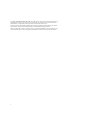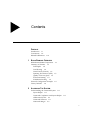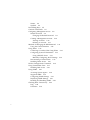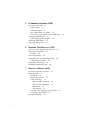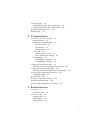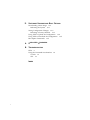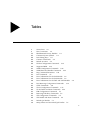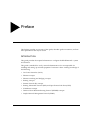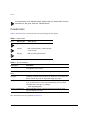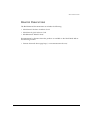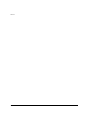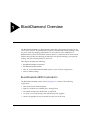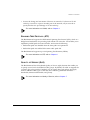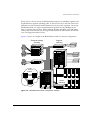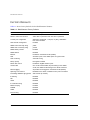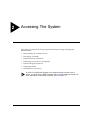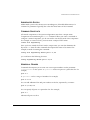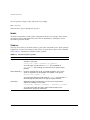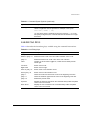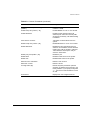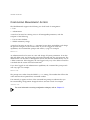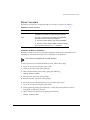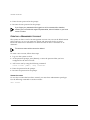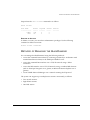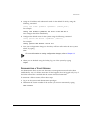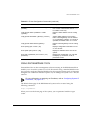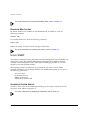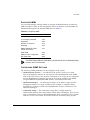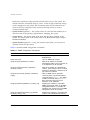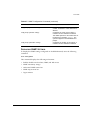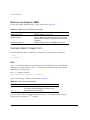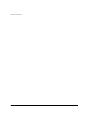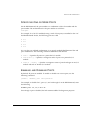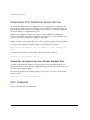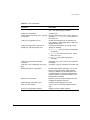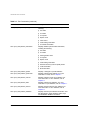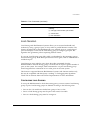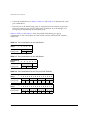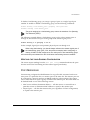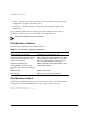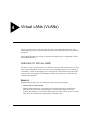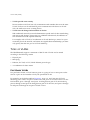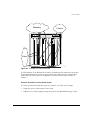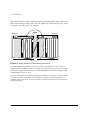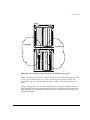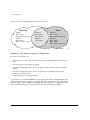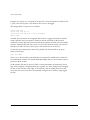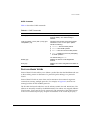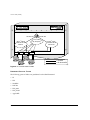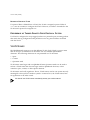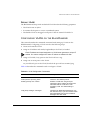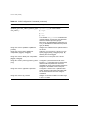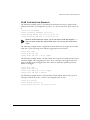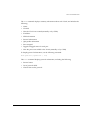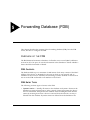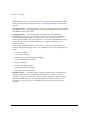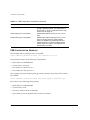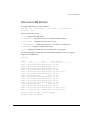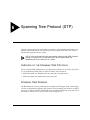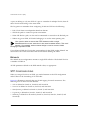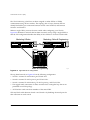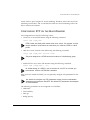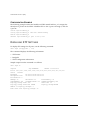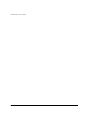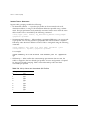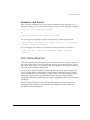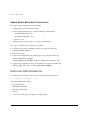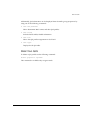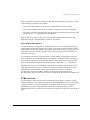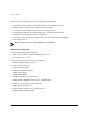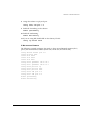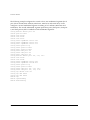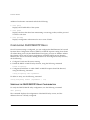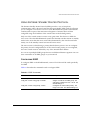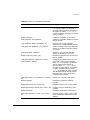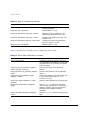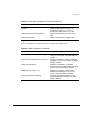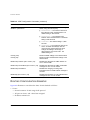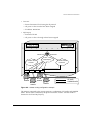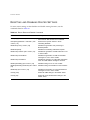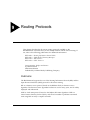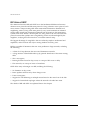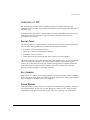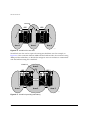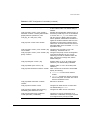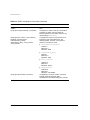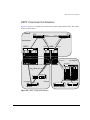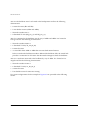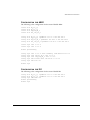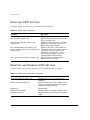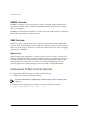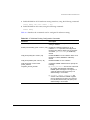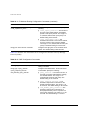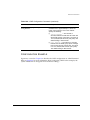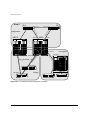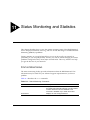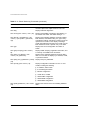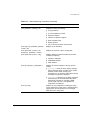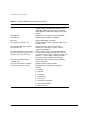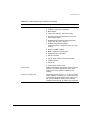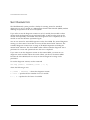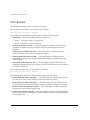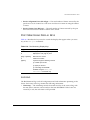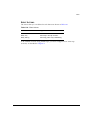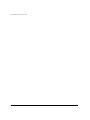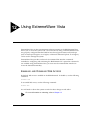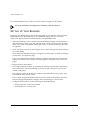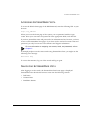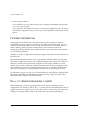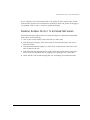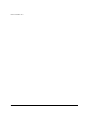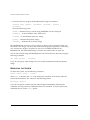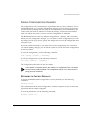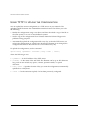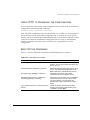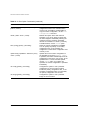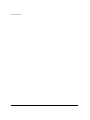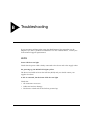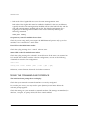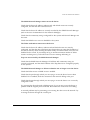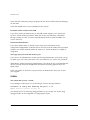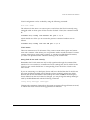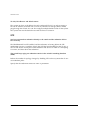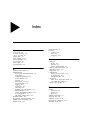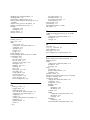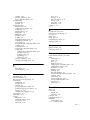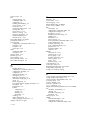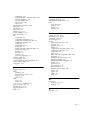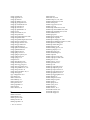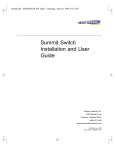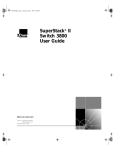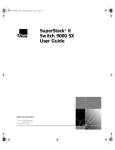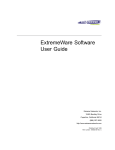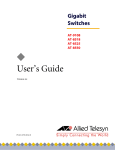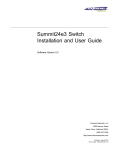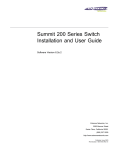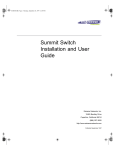Download Extreme Networks BlackDiamond 6800 16-port User guide
Transcript
BlackDiamond User
Guide
Extreme Networks, Inc.
10460 Bandley Drive
Cupertino, California 95014
(888) 257-3000
http://www.extremenetworks.com
Published: September 1998
Part number: 101000-00 Rev. A
Copyright © Extreme Networks, Inc., 1998. All rights reserved. No part of this documentation may be
reproduced in any form or by any means or used to make any derivative work (such as translation,
transformation, or adaptation) without permission from Extreme Networks, Inc.
Extreme Networks, ExtremeWare, BlackDiamond, Summit, SummitLink, ExtremeWare Vista, Summit
Virtual Chassis, and the Extreme Networks logo are trademarks of Extreme Networks.
PACE is a trademark of 3Com Corporation. 3Com is a registered trademark of 3Com Corporation. All
other brand and product names are registered trademarks or trademarks of their respective holders.
II
Contents
PREFACE
Introduction xv
Conventions xvi
Related Publications
1
xvii
BLACKDIAMOND OVERVIEW
BlackDiamond 6800 Components 1-1
Summary of Features 1-3
Full-Duplex 1-4
Load Sharing 1-4
Virtual LANs (VLANs) 1-4
Spanning Tree Protocol (STP) 1-5
Quality of Service (QoS) 1-5
IP Unicast Routing 1-6
IP Multicast Routing 1-6
Network Configuration Example 1-6
Factory Defaults 1-8
2
ACCESSING THE SYSTEM
Understanding the Command Syntax 2-2
Syntax Helper 2-2
Command Completion with Syntax Helper
Abbreviated Syntax 2-3
Command Shortcuts 2-3
Numerical Ranges 2-3
2-2
III
Names 2-4
Symbols 2-4
Line-Editing Keys 2-5
Common Commands 2-6
Configuring Management Access 2-8
Default Accounts 2-9
Changing the Default Password 2-9
Creating a Management Account 2-10
Viewing Accounts 2-10
Deleting an Account 2-11
Methods of Managing the BlackDiamond 2-11
Using the Console Interface 2-12
Using Telnet 2-12
Connecting to Another Host Using Telnet 2-12
Configuring System IP Parameters 2-13
Using a BOOTP Server 2-13
Manually Configuring the IP Settings 2-14
Disconnecting a Telnet Session 2-15
Disabling Telnet Access 2-16
IP Host Configuration Commands 2-16
Using ExtremeWare Vista 2-17
Disabling Web Access 2-18
Using SNMP 2-18
Accessing System Agents 2-18
Supported MIBs 2-19
Configuring SNMP Settings 2-19
Displaying SNMP Settings 2-21
Resetting and Disabling SNMP 2-22
Checking Basic Connectivity 2-22
Ping 2-22
Traceroute 2-23
IV
3
CONFIGURING SLOTS
AND
PORTS
Configuring a Slot 3-1
Specifying One or More Ports 3-3
Enabling and Disabling Ports 3-3
Configuring Port Speed and Duplex Setting 3-4
Turning Off Autonegotiation for a Gigabit Ethernet Port
Port Commands 3-4
Load Sharing 3-7
Configuring Load Sharing 3-7
Verifying the Load-Sharing Configuration 3-9
Port-Mirroring 3-9
Port-Mirroring Commands 3-10
Port-Mirroring Example 3-10
4
3-4
VIRTUAL LANS (VLANS)
Overview of Virtual LANs 4-1
Benefits 4-1
Types of VLANs 4-2
Port-Based VLANs 4-2
Spanning Systems with Port-Based VLANs 4-3
Tagged VLANs 4-6
Uses of Tagged VLANs 4-6
Assigning a VLAN Tag 4-6
Mixing Port-Based and Tagged VLANs 4-9
Generic VLAN Registration Protocol 4-9
GVRP Commands 4-11
Protocol-Based VLANs 4-11
Predefined Protocol Filters 4-12
Defining Protocol Filters 4-13
Deleting a Protocol Filter 4-14
Precedence of Tagged Packets Over Protocol Filters 4-14
VLAN Names 4-14
Default VLAN 4-15
Configuring VLANs on the BlackDiamond 4-15
VLAN Configuration Examples 4-17
Displaying VLAN Settings 4-18
Deleting VLANs 4-20
V
5
FORWARDING DATABASE (FDB)
Overview of the FDB 5-1
FDB Contents 5-1
FDB Entry Types 5-1
How FDB Entries Get Added 5-3
Associating a QoS Profile with an FDB Entry
Configuring FDB Entries 5-3
FDB Configuration Examples 5-4
Displaying FDB Entries 5-5
Removing FDB Entries 5-6
6
SPANNING TREE PROTOCOL (STP)
Overview of the Spanning Tree Protocol 6-1
Spanning Tree Domains 6-1
Defaults 6-2
STP Configurations 6-2
Configuring STP on the BlackDiamond 6-5
Configuration Example 6-8
Displaying STP Settings 6-8
Disabling and Resetting STP 6-9
7
QUALITY
OF
SERVICE (QOS)
Overview of Quality of Service 7-1
Building Blocks 7-1
QoS Mode 7-2
Default QoS Profiles 7-2
Traffic Groupings 7-3
Ingress Traffic Groupings 7-4
Egress Traffic Groupings 7-5
Precedence 7-5
Prioritization 7-6
Creating and Configuring a QoS Profile
Assigning a QoS Profile 7-7
Port Queue Monitor 7-7
VI
7-6
5-3
Configuring QoS 7-8
Sample Ingress Mode QoS Configuration 7-9
Sample Egress Mode QoS Configuration 7-10
Displaying QoS Information 7-10
Resetting QoS 7-11
8
IP UNICAST ROUTING
Overview of IP Unicast Routing 8-1
Router Interfaces 8-2
Populating the Routing Table 8-3
Dynamic Routes 8-3
Static Routes 8-3
Multiple Routes 8-4
Proxy ARP 8-4
ARP-Incapable Devices 8-4
Proxy ARP Between Subnets 8-5
IP Multinetting 8-5
IP Multinetting Operation 8-6
IP Multinetting Examples 8-7
Configuring IP Unicast Routing 8-9
Verifying the IP Unicast Routing Configuration 8-9
Configuring DHCP/BOOTP Relay 8-10
Verifying the DHCP/BOOTP Relay Configuration 8-10
Using Extreme Standby Router Protocol 8-11
Configuring ESRP 8-11
IP Commands 8-12
Routing Configuration Example 8-16
Displaying Router Settings 8-18
Resetting and Disabling Router Settings 8-20
9
ROUTING PROTOCOLS
Overview 9-1
RIP Versus OSPF 9-2
Overview of RIP 9-3
Routing Table 9-3
Split Horizon 9-3
Poison Reverse 9-3
VII
Triggered Updates 9-4
Route Advertisement of VLANs 9-4
RIP Version 1 versus RIP Version 2 9-4
Overview of OSPF 9-5
Link-State Database 9-5
Areas 9-5
Area 0 9-6
Stub Areas 9-6
Virtual Links 9-7
Unicast Route Distribution 9-9
Configuring RIP 9-9
RIP Configuration Example 9-11
Displaying RIP Settings 9-13
Resetting and Disabling RIP 9-14
Configuring OSPF 9-14
OSPF Configuration Example 9-17
Configuration for ABR1 9-19
Configuration for IR1 9-19
Displaying OSPF Settings 9-20
Resetting and Disabling OSPF Settings 9-20
10
IP MULTICAST ROUTING
Overview 10-1
DVMRP Overview 10-2
IGMP Overview 10-2
IGMP Snooping 10-2
Configuring IP Multicasting Routing 10-2
Configuration Example 10-5
Configuration for IR1 10-7
Displaying IP Multicast Routing Settings 10-7
Deleting and Resetting IP Multicast Settings 10-8
VIII
11
STATUS MONITORING
AND
STATISTICS
Status Monitoring 11-1
Slot Diagnostics 11-8
Port Statistics 11-9
Port Errors 11-10
Port Monitoring Display Keys 11-11
Logging 11-11
Local Logging 11-13
Real-Time Display 11-13
Remote Logging 11-14
Logging Commands 11-14
RMON 11-16
About RMON 11-17
RMON Features of the BlackDiamond 11-17
Statistics 11-17
History 11-17
Alarms 11-18
Events 11-18
RMON and the BlackDiamond 11-18
Event Actions 11-19
12
USING EXTREMEWARE VISTA
Enabling and Disabling Web Access 12-1
Setting Up Your Browser 12-2
Accessing ExtremeWare Vista 12-3
Navigating ExtremeWare Vista 12-3
Task Frame 12-4
Content Frame 12-4
Browser Controls 12-4
Status Messages 12-5
Standalone Buttons 12-5
Saving Changes 12-5
Filtering Information 12-6
Do a GET When Configuring a VLAN 12-6
Sending Screen Output to Extreme Networks
12-7
IX
13
SOFTWARE UPGRADE
AND
BOOT OPTIONS
Downloading a New Image 13-1
Rebooting the System 13-2
Saving Configuration Changes 13-3
Returning to Factory Defaults 13-3
Using TFTP to Upload the Configuration 13-4
Using TFTP to Download the Configuration 13-5
Boot Option Commands 13-5
A
SUPPORTED STANDARDS
B
TROUBLESHOOTING
LEDs 9
Using the Command-Line Interface
VLANs 12
STP 14
INDEX
X
10
Figures
1-1
1-2
4-1
4-2
4-3
4-4
4-5
4-6
4-7
6-1
6-2
8-1
8-2
9-1
9-2
9-3
9-4
9-5
10-1
BlackDiamond 6800 system 1-2
BlackDiamond network configuration example 1-7
Example of a port-based VLAN 4-3
Single port-based VLAN spanning two switches 4-4
Two port-based VLANs spanning two BlackDiamond
systems 4-5
Physical diagram of tagged and untagged traffic 4-7
Logical diagram of tagged and untagged traffic 4-8
Network example using GVRP 4-9
Protocol-based VLANs 4-12
Multiple Spanning Tree Domains 6-3
Tag-based STP configuration 6-4
Routing between VLANs 8-2
Unicast routing configuration example 8-17
Stub area 9-7
Virtual link for stub area 9-8
Virtual link providing redundancy 9-8
RIP configuration example 9-12
OSPF configuration example 9-17
IP multicast routing configuration example 10-6
XI
XII
Tables
1
2
1-1
2-1
2-2
2-3
2-4
2-5
2-6
2-7
2-8
2-9
3-1
3-2
3-3
3-4
3-5
4-1
4-2
4-3
5-1
5-2
6-1
6-2
7-1
7-2
Notice Icons xvi
Text Conventions
xvi
BlackDiamond Factory Defaults
1-8
Command Syntax Symbols
2-4
Line-Editing Keys
2-5
Common Commands
2-6
Default Accounts 2-9
IP Host Configuration Commands
2-16
Supported MIBs
2-19
SNMP Configuration Commands
2-20
SNMP Reset and Disable Commands
2-22
Ping Command Parameters 2-22
Port Commands
3-5
Port Combinations for the G4X Module 3-8
Port Combinations for the G6X Module 3-8
Port Combinations for the F32T and F32F Modules
Port-Mirroring Configuration Commands
3-10
GVRP Commands
4-11
VLAN Configuration Commands
4-15
VLAN Delete and Reset Commands 4-20
FDB Configuration Commands
5-3
Removing FDB Entry Commands 5-6
STP Configuration Commands
6-6
STP Disable and Reset Commands 6-9
Default QoS Profiles 7-3
802.1p Values and Associated QoS Profiles 7-4
3-8
XIII
7-3
7-4
8-1
8-2
8-3
8-4
8-5
8-6
9-1
9-2
9-3
9-4
9-5
9-6
10-1
10-2
10-3
10-4
11-1
11-2
11-3
11-4
11-5
11-6
12-1
13-1
XIV
PQM Commands
7-8
QoS Configuration Commands
7-8
ESRP Commands
8-11
Basic IP Commands
8-12
Route Table Configuration Commands
8-14
ICMP Configuration Commands
8-15
Router Show Commands
8-18
Router Reset and Disable Commands
8-20
RIP Configuration Commands
9-9
RIP Show Commands
9-13
RIP Reset and Disable Commands
9-14
OSPF Configuration Commands
9-14
OSPF Show Commands
9-20
OSPF Reset and Disable Commands 9-20
IP Multicast Routing Configuration Commands
10-3
IGMP Configuration Commands
10-4
IP Multicast Routing Show Commands
10-7
IP Multicast Routing Reset and Disable Commands
10-8
Switch Monitoring Commands
11-1
Port Monitoring Display Keys
11-11
Fault Levels Assigned by the System 11-12
Fault Log Subsystems
11-12
Logging Commands
11-15
Event Actions
11-19
Multi-Select List Box Key Definitions
12-4
Boot Option Commands
13-5
Preface
This Preface provides an overview of this guide, describes guide conventions, and lists
other publications that may be useful.
INTRODUCTION
This guide provides the required information to configure the BlackDiamond™ system
and software.
This guide is intended for use by network administrators who are responsible for
installing and setting up network equipment. It assumes a basic working knowledge of
the following:
• Local Area Networks (LANs)
• Ethernet concepts
• Ethernet switching and bridging concepts
• Routing concepts
• Internet Protocol (IP) concepts
• Routing Information Protocol (RIP) and Open Shortest Path First (OSPF)
• IP Multicast concepts
• Distance Vector Multicast Routing Protocol (DVMRP) concepts
• Simple Network Management Protocol (SNMP)
BLACKDIAMOND USER GUIDE
XV
PREFACE
If the information in the “Release Notes” shipped with your switch differs from the
information in this guide, follow the “Release Notes.”
CONVENTIONS
Table 1 and Table 2 list conventions that are used throughout this guide.
Table 1: Notice Icons
Icon
Notice Type
Alerts you to...
Note
Important features or instructions.
Caution
Risk of personal injury, system damage,
or loss of data.
Warning
Risk of severe personal injury.
Table 2: Text Conventions
Convention
Description
Screen displays
This typeface indicates command syntax, or represents information
as it appears on the screen.
Screen displays
bold
This typeface indicates how you would type a particular command.
The words “enter”
and “type”
When you see the word “enter” in this guide, you must type
something, and then press the Return or Enter key. Do not press the
Return or Enter key when an instruction simply says “type.”
[Key] names
Key names are written with brackets, such as [Return] or [Esc].
If you must press two or more keys simultaneously, the key names
are linked with a plus sign (+). Example:
Press [Ctrl]+[Alt]+[Del].
Words in italicized type
Italics emphasize a point or denote new terms at the place where
they are defined in the text.
The command syntax is explained in Chapter 2.
XVI
BLACKDIAMOND USER GUIDE
RELATED PUBLICATIONS
RELATED PUBLICATIONS
The BlackDiamond documentation set includes the following:
• BlackDiamond Hardware Installation Guide
• BlackDiamond Quick Reference Guide
• BlackDiamond “Release Notes”
Documentation for Extreme Networks products is available on the World Wide Web at
the following location:
• Extreme Networks home page http://www.extremenetworks.com/
BLACKDIAMOND USER GUIDE
XVII
PREFACE
XVIII
BLACKDIAMOND USER GUIDE
1
BlackDiamond Overview
The BlackDiamond 6800 is a chassis-based system that is designed to be placed in the
core of your network. The BlackDiamond system is flexible and scalable, making it easy
for you to meet the changing requirements of your network. The combination of
BlackDiamond systems and Summit switches delivers a consistent end-to-end network
solution that provides non-blocking architecture, wire-speed switching, wire-speed IP
routing, and policy-based Quality of Service.W
This chapter describes the following:
• BlackDiamond 6800 components
• BlackDiamond 6800 features
• How to use the BlackDiamond 6800 system in your network configuration
• Factory default settings
BLACKDIAMOND 6800 COMPONENTS
The BlackDiamond 6800 system, shown in Figure 1-1, consists of the following
components:
• One 10-slot chassis with backplane
• Eight I/O module slots, labeled Slot 1 through Slot 8
• Two MSM module slots, labeled Slot A and Slot B
• As many as two load-sharing, fully redundant power supplies
• One hot-swappable fan tray (accessed from the rear of the unit)
BLACKDIAMOND USER GUIDE
1-1
BLACKDIAMOND OVERVIEW
MSM module
slots
I/O module slots
ESD wrist strap
connector
1
2
51010
3
51020
51010
4
A
B
51020
50014
50014
I/O module slots
5
6
52010
7
52010
8
52020
52020
G
DIA US
AT
ST
G
DIA US
AT
ST
G
DIA US
AT
ST
G
DIA US
AT
ST
R
ER
V
EN
R
ST
M
S
SY
R
ER
V
EN
R
ST
M
S
SY
G
DIA US
AT
ST
G
DIA US
AT
ST
G
DIA US
AT
ST
G
DIA US
AT
ST
1
1
1
1
1
9
17
25
1
9
17
25
1
9
17
25
1
9
2
2
2
2
2
10 18
26
2
10 18
26
2
10 18
26
2
10 18
3
3
3
3
4
4
4
4
4
12
20
28
4
12
20
28
4
12
20
28
4
12
20
28
5
5
5
13
21
29
5
13
21
29
5
13
21
29
5
13
21
29
6
6
14
22
30
6
14
22
30
6
14
22
30
6
14
22
30
7
15
23
31
7
15
23
31
7
15
23
31
7
15
23
31
8
16
24
32
8
16
24
32
8
16
24
32
8
16
24
32
6
= ACTIVITY
AMBER
= LINK OK
GREEN
FLASHING GREEN = DISABLED
= ACTIVITY
AMBER
= LINK OK
GREEN
FLASHING GREEN = DISABLED
= ACTIVITY
AMBER
= LINK OK
GREEN
FLASHING GREEN = DISABLED
3
= ACTIVITY
AMBER
= LINK OK
GREEN
FLASHING GREEN = DISABLED
11 19
3
27
= ACTIVITY
AMBER
= LINK OK
GREEN
FLASHING GREEN = DISABLED
1
2
1
2
2
2
3
3
4
3
27
= ACTIVITY
AMBER
= LINK OK
GREEN
FLASHING GREEN = DISABLED
11 19
3
27
= ACTIVITY
AMBER
= LINK OK
GREEN
FLASHING GREEN = DISABLED
1
17
1
17
1
4
20
4
20
5
21
5
21
17
11 19
25
26
27
= ACTIVITY
AMBER
= LINK OK
GREEN
FLASHING GREEN = DISABLED
17
1
4
20
4
20
5
21
5
21
17
1
CONSOLE
1
11 19
CONSOLE
8
24
8
24
8
24
8
24
9
25
9
25
9
25
9
25
12
28
12
28
12
28
12
28
13
29
13
29
13
29
13
29
16
32
16
32
16
32
16
32
4
MODEM
3
3
5
5
4
4
6
6
PCMCIA
MODEM
PCMCIA
DC OUT
DC OUT
AC IN
AC IN
Power supplies
BDchas
Figure 1-1: BlackDiamond 6800 system
1-2
BLACKDIAMOND USER GUIDE
SUMMARY
SUMMARY
OF
OF
FEATURES
FEATURES
The features of the BlackDiamond 6800 include the following:
• A 10-slot chassis that can be populated with up to 8 input/output (I/O) modules
and 2 Management Switch Fabric Modules (MSMs)
• MSM and I/O modules are hot-swappable
• I/O modules include Gigabit Ethernet or 10/100 Mbps Ethernet ports
• Redundant, load-sharing, hot-swappable power supplies
• Field-replaceable fan tray
• Up to 256 switched 10/100 Mbps Ethernet ports
• Up to 48 switched Gigabit Ethernet ports
• Fully nonblocking operation
— All ports transmit and receive packets at wire speed
• Autonegotiation for half- or full-duplex operation (10BASE-T/100BASE-TX ports,
only)
• Load sharing on multiple ports
• Virtual local area networks (VLANs) including support for IEEE 802.1Q and IEEE
802.1p
• Spanning Tree Protocol (STP) (IEEE 802.1D) with multiple STP domains
• Policy-Based Quality of Service (PB-QoS)
• Wire-speed Internet Protocol (IP) routing
• IP Multinetting
• DHCP/BOOTP Relay
• Routing Information Protocol (RIP) version 1 and RIP version 2
• Open Shortest Path First (OSPF) routing protocol
• Wire-speed IP multicast routing support
• IGMP snooping to control IP multicast traffic
• Distance Vector Multicast Routing Protocol (DVMRP)
• Console command-line interface (CLI) connection
• Telnet CLI connection
• ExtremeWare Vista Web-based management interface
BLACKDIAMOND USER GUIDE
1-3
BLACKDIAMOND OVERVIEW
• Simple Network Management Protocol (SNMP) support
• Remote Monitoring (RMON)
• Traffic mirroring for all ports
For more information on BlackDiamond components, refer to the BlackDiamond
Hardware Installation Guide.
FULL-DUPLEX
The BlackDiamond provides full-duplex support for all ports. Full-duplex allows frames
to be transmitted and received simultaneously and, in effect, doubles the bandwidth
available on a link. All 10/100 Mbps ports on the BlackDiamond autonegotiate for halfor full-duplex operation.
LOAD SHARING
Load sharing with the BlackDiamond allows you to increase bandwidth and resilience
by using a group of ports to carry traffic in parallel between systems. The sharing
algorithm allows the BlackDiamond system to use multiple ports as a single logical
port. For example, VLANs see the load-sharing group as a single virtual port. The
algorithm also guarantees packet sequencing between clients.
For information on load sharing, refer to Chapter 3.
VIRTUAL LANS (VLANS)
The BlackDiamond has a VLAN feature that enables you to construct your broadcast
domains without being restricted by physical connections. Up to 255 VLANs can be
defined on the BlackDiamond. A VLAN is a group of location- and topologyindependent devices that communicate as if they were on the same physical local area
network (LAN).
Implementing VLANs on your network has the following three advantages:
• It helps to control broadcast traffic. If a device in VLAN marketing transmits a
broadcast frame, only VLAN marketing devices receive the frame.
• It provides extra security. Devices in VLAN marketing can only communicate with
devices on VLAN sales using routing services.
1-4
BLACKDIAMOND USER GUIDE
SUMMARY
OF
FEATURES
• It eases the change and movement of devices on networks. If a device in VLAN
marketing is moved to a port in another part of the network, all you must do is
specify that the new port belongs to VLAN marketing.
For more information on VLANs, refer to Chapter 4.
SPANNING TREE PROTOCOL (STP)
The BlackDiamond supports the IEEE 802.1D Spanning Tree Protocol (STP), which is a
bridge-based mechanism for providing fault tolerance on networks. STP enables you to
implement parallel paths for network traffic, and ensure the following:
• Redundant paths are disabled when the main paths are operational.
• Redundant paths are enabled if the main traffic paths fail.
The BlackDiamond supports up to 64 Spanning Tree Domains (STPDs).
For more information on STP, refer to Chapter 6.
QUALITY
OF
SERVICE (QOS)
The BlackDiamond has Policy-Based Quality of Service (QoS) features that enable you
to specify service levels for different traffic groups. By default, all traffic is assigned the
“normal” QoS policy profile. If needed, you can create other QoS policies and apply
them to different traffic types so that they have different guaranteed minimum
bandwidth, maximum bandwidth, and priority.
For more information on Quality of Service, refer to Chapter 7.
BLACKDIAMOND USER GUIDE
1-5
BLACKDIAMOND OVERVIEW
IP UNICAST ROUTING
The BlackDiamond can route IP traffic between the VLANs that are configured as
virtual router interfaces. Both dynamic and static IP routes are maintained in the
routing table. The following routing protocols are supported:
• RIP version 1
• RIP version 2
• OSPF
For more information on IP unicast routing, refer to Chapter 8.
IP MULTICAST ROUTING
The BlackDiamond can use IP multicasting to allow a single IP host to transmit a packet
to a group of IP hosts. The BlackDiamond supports multicast routes that are learned by
way of the Distance Vector Multicast Routing Protocol (DVMRP).
For more information on IP multicast routing, refer to Chapter 10.
NETWORK CONFIGURATION EXAMPLE
The BlackDiamond can be used as a core network switch, a segment switch, or a server
switch. When used as a core network switch, the BlackDiamond performs
collapsed-backbone routing and switching at wire-speed, allowing it to handle the
growing influx of intranetwork and Internet traffic that travels between multiple
networks.
When used as a high-density segment switch in the wiring closet, the BlackDiamond
can aggregate the hierarchy of legacy hubs and switches that support desktop
connections. When the BlackDiamond is used to perform segment switching at Layer 3,
local traffic stays within the subnet and does not needlessly enter the core.
1-6
BLACKDIAMOND USER GUIDE
NETWORK CONFIGURATION EXAMPLE
When used as a server switch, the BlackDiamond supports 10/100 Mbps segments and
Gigabit Ethernet segments, handling traffic to and from servers in the data center. This
application ensures sufficient bandwidth between servers and to segments. Conversely,
the BlackDiamond can support Gigabit Ethernet segments and 10/100 Mbps server
links to optimize client-to-server traffic. Multiple 10 Mbps, 100 Mbps, and 1,000 Mbps
switch ports can be trunked into one logical link between the data centers, the network
cores, and high-performance servers.
Figure 1-2 shows an example of the BlackDiamond used in a network configuration.
Enterprise desktop
switching
Segment
switching
Core
routers
Server
switching
Core switching
BD_netX
Figure 1-2: BlackDiamond network configuration example
BLACKDIAMOND USER GUIDE
1-7
BLACKDIAMOND OVERVIEW
FACTORY DEFAULTS
Table 1-1 shows factory defaults for the BlackDiamond features.
Table 1-1: BlackDiamond Factory Defaults
Item
Default Setting
Port status
Enabled on all ports
Serial or Telnet user account
admin with no password and user with no password
Console port configuration
9600 baud, 8 data bits, 1 stop bit, no parity, XON/XOFF
flow control enabled
Web network management
Enabled
SNMP read community string
public
SNMP write community string
private
RMON history session
Enabled
RMON alarms
Disabled
BOOTP
Enabled on the default VLAN (default)
QoS
All traffic is part of the default queue in ingress mode
QoS monitoring
Automatic roving
802.1p priority
Recognition enabled
802.3x flow control
Enabled on Gigabit Ethernet ports
Virtual LANs
One VLAN named default; all ports belong to the default
VLAN; the default VLAN belongs to the STPD named s0
802.1Q tagging
All packets are untagged on the default VLAN (default)
Spanning Tree Protocol
Disabled for the switch; enabled for each port in the STPD
Forwarding database aging period
300 seconds (5 minutes)
IP Routing
Disabled
RIP
Disabled
OSPF
Disabled
IP multicast routing
Disabled
IGMP snooping
Enabled
DVMRP
Disabled
GVRP
Disabled
Port mirroring
Disabled
1-8
BLACKDIAMOND USER GUIDE
2
Accessing The System
This chapter provides the following required information to begin managing the
BlackDiamond:
• Understanding the command syntax
• Line-editing commands
• Command history substitution
• Configuring the system for management
• System management methods
• Configuring SNMP
• Checking basic connectivity
In order for configuration changes to be retained through a power cycle or
reboot, you must issue a SAVE command after you have made the change. For
more information on the SAVE command, refer to Chapter 13.
BLACKDIAMOND USER GUIDE
2-1
ACCESSING THE SYSTEM
UNDERSTANDING
THE
COMMAND SYNTAX
This section describes the steps to take when entering a command. Refer to the sections
that follow for detailed information on using the command-line interface.
To use the command-line interface, follow these steps:
1 When entering a command at the prompt, ensure that you have the appropriate
privilege level.
Most configuration commands require you to have the administrator privilege level.
2 Enter the command name.
If the command does not include a parameter or values, skip to Step 3. If the
command requires more information, continue to Step 2a.
a If the command includes a parameter, enter the parameter name and values.
The value part of the command specifies how you want the parameter to be set.
Values include numerics, strings, or addresses, depending on the parameter.
3 After entering the complete command, press [Return].
If an asterisk (*) appears in front of the command-line prompt, it indicates that
you have outstanding configuration changes that have not been saved. For more
information on saving configuration changes, refer to Chapter 13.
SYNTAX HELPER
The command-line interface has a built-in syntax helper. If you are unsure of the
complete syntax for a particular command, enter as much of the command as possible
and press [Return]. The syntax helper provides a list of options for the remainder of the
command.
The syntax helper also provides assistance if you have entered an incorrect command.
COMMAND COMPLETION
WITH
SYNTAX HELPER
The BlackDiamond provides command completion by way of the [Tab] key. If you enter
a partial command, pressing the [Tab] key posts a list of available options, and places
the cursor at the end of the command.
2-2
BLACKDIAMOND USER GUIDE
UNDERSTANDING
THE
COMMAND SYNTAX
ABBREVIATED SYNTAX
Abbreviated syntax is the shortest, most unambiguous, allowable abbreviation of a
command or parameter. Typically, this is the first three letters of the command.
COMMAND SHORTCUTS
All named components of the system configuration must have a unique name.
Components are named using the create command. When you enter a command to
configure a named component, you do not need to use the keyword of the component.
For example, to create a VLAN, you must enter a unique VLAN name:
create vlan engineering
Once you have created the VLAN with a unique name, you can then eliminate the
keyword vlan from all other commands that require the name to be entered. For
example, instead of entering the command:
config vlan engineering delete port 1:3,4:6
you could enter the following shortcut:
config engineering delete port 1:3,4:6
NUMERICAL RANGES
Commands that require you to enter one or more port numbers use the parameter
<slot:portlist> in the syntax. A <portlist> can be one port on a particular slot. For
example,
port 3:1
A <portlist> can be a range of numbers. For example,
port 3:1-3:3
You can add additional slot and port numbers to the list, separated by a comma:
port 3:1,4:8,6:10
You can specify all ports on a particular slot. For example,
port 3:*
indicates all ports on slot 3.
BLACKDIAMOND USER GUIDE
2-3
ACCESSING THE SYSTEM
You can specify a range of slots and ports. For example,
port 2:3-4:5
indicates slot 2, port 3 through slot 4, port 5.
NAMES
All named components of the system configuration must have a unique name. Names
must begin with an alphabetical character and are delimited by whitespace, unless
enclosed in quotation marks.
SYMBOLS
You may see a variety of symbols shown as part of the command syntax. These symbols
explain how to enter the command, and you do not type them as part of the command
itself. Table 2-1 summarizes command syntax symbols.
Table 2-1: Command Syntax Symbols
Symbol
Description
angle brackets < >
Enclose a variable or value. You must specify the variable or value. For
example, in the syntax
config vlan <name> ipaddress <ip_address>
you must supply a VLAN name for <name> and an address for
<ip_address> when entering the command. Do not type the angle
brackets.
square brackets [ ]
Enclose a required value or list of required arguments. One or more
values or arguments can be specified. For example, in the syntax
disable vlan [<name> | all]
you must specify either the VLAN name for <name>, or the keyword all
when entering the command. Do not type the square brackets.
vertical bar |
Separates mutually exclusive items in a list, one of which must be
entered. For example, in the syntax
config snmp community [readonly | readwrite] <string>
you must specify either the read or write community string in the
command. Do not type the vertical bar.
2-4
BLACKDIAMOND USER GUIDE
LINE-EDITING KEYS
Table 2-1: Command Syntax Symbols (continued)
Symbol
Description
braces { }
Enclose an optional value or a list of optional arguments. One or more
values or arguments can be specified. For example, in the syntax
show vlan {<name> | all}
you can specify either a particular VLAN or the keyword all. If you do
not specify an argument, the command will show all VLANs. Do not type
the braces.
LINE-EDITING KEYS
Table 2-2 describes the line-editing keys available using the command-line interface.
Table 2-2: Line-Editing Keys
Key(s)
Description
Backspace
Deletes character to the left of cursor and shifts remainder of line to left.
Delete or [Ctrl] + D
Deletes character under cursor and shifts remainder of line to left.
[Ctrl] + K
Deletes characters from under cursor to the end of the line.
Insert
Toggles on and off. When toggled on, inserts text and shifts previous
text to right.
Left Arrow
Moves cursor to left.
Right Arrow
Moves cursor to right.
Home or [Ctrl] + A
Moves cursor to first character in line.
End or [Ctrl] + E
Moves cursor to last character in line.
[Ctrl] + L
Clears the screen and movers the cursor to the beginning of the line.
[Ctrl] + U
Clears all characters typed from the cursor to the beginning of the line.
[Ctrl] + W
Deletes the previous word.
Up Arrow
Displays the previous command in the command history buffer and places
cursor at end of command.
Down Arrow
Displays the next command in the command history buffer and places
cursor at end of command.
BLACKDIAMOND USER GUIDE
2-5
ACCESSING THE SYSTEM
COMMAND HISTORY
The BlackDiamond “remembers” the last 49 commands you enter. You can display a list
of these commands by using the following command:
history
COMMON COMMANDS
Table 2-3 describes common commands used to manage the system. Commands specific
to a particular feature are described in the other chapters of this guide.
Table 2-3: Common Commands
Command
Description
create account [admin | user] <username>
{<password>}
Creates a user account.
create vlan <name>
Creates a VLAN.
config account <username> {<password>}
Configures a user account password.
Passwords must have a minimum of 4
characters and can have a maximum of 12
characters. User names and passwords
are case-sensitive.
config banner
Configures the banner string. You can
enter up to 24 rows of 80-column text that
is displayed before the login prompt of
each session. Press [Return] at the
beginning of a line to terminate the
command and apply the banner. To clear
the banner, press [Return] at the beginning
of the first line.
config slot <slot> module [f32t | f32f | g4x | g6x]
Configures a slot for a particular I/O
module card.
config port [<slot:portlist> | all] auto off {speed [10 |
100]} duplex [half | full]
Manually configures the port speed and
duplex setting of one or more ports.
config time <date> <time>
Configures the system date and time. The
format is as follows:
mm/dd/yyyy hh:mm:ss
The time uses a 24-hour clock format. You
cannot set the year past 2023.
2-6
BLACKDIAMOND USER GUIDE
COMMON COMMANDS
Table 2-3: Common Commands (continued)
Command
Description
config vlan <name> ipaddress <ip_address>
{<mask>}
Configures an IP address and subnet
mask for a VLAN.
enable bootp vlan [<name> | all]
Enables BOOTP for one or more VLANs.
enable idletimeout
Enables a timer that disconnects all
sessions (both Telnet and console) after
20 minutes of inactivity. The default setting
is disabled.
clear session <number>
Terminates a Telnet session from the
system.
disable bootp vlan [<name> | all]
Disables BOOTP for one or more VLANs.
disable idletimeout
Disables the timer that disconnects all
sessions. Once disabled, console sessions
remain open until the system is rebooted.
Telnet sessions remain open until you
close the Telnet client.
disable port [<slot:portlist> | all]
Disables a port.
disable telnet
Disables Telnet access to the system.
disable web
Disables Web access to the system.
delete account <username>
Deletes a user account.
delete vlan <name>
Deletes a VLAN.
unconfig switch {all}
Resets all system parameters (with the
exception of defined user accounts) to the
factory defaults. If you specify the keyword
all, the user account information is reset
as well.
show banner
Displays the user-configured banner.
BLACKDIAMOND USER GUIDE
2-7
ACCESSING THE SYSTEM
CONFIGURING MANAGEMENT ACCESS
The BlackDiamond supports the following two level levels of management:
• User
• Administrator
A user-level account has viewing access to all manageable parameters, with the
exception of the following:
• User account database
• SNMP community strings
A user-level account can use the ping command to test device reachability, and change
the password assigned to the account name. If you have logged on with user
capabilities, the command-line prompt ends with a (>) sign. For example:
BD6800:2>
An administrator-level account can view and change all system parameters. It can also
add and delete users, and change the password associated with any account name. The
administrator can disconnect a management session that has been established by way of
a Telnet connection. If this happens, the user logged on by way of the Telnet connection
is notified that the session has been terminated.
If you have logged on with administrator capabilities, the command-line prompt ends
with a (#) sign. For example:
BD6800:18#
The prompt text is taken from the SNMP sysname setting. The number that follows the
colon indicates the sequential line/command number.
If an asterisk (*) appears in front of the command-line prompt, it indicates that you
have outstanding configuration changes that have not been saved. For example:
*BD6800:19#
For more information on saving configuration changes, refer to Chapter 13.
2-8
BLACKDIAMOND USER GUIDE
CONFIGURING MANAGEMENT ACCESS
DEFAULT ACCOUNTS
By default, the system is configured with two accounts, as shown in Table 2-4.
Table 2-4: Default Accounts
Account Name
Access Level
admin
This user can access and change all manageable
parameters. The admin account cannot be deleted.
user
This user can view (but not change) all manageable
parameters, with the following exceptions:
■
This user cannot view the user account database.
■
This user cannot view the SNMP community strings.
This user has access to the ping command.
CHANGING
THE
DEFAULT PASSWORD
Default accounts do not have passwords assigned to them. Passwords must have a
minimum of 4 characters and can have a maximum of 12 characters.
User names and passwords are case-sensitive.
To add a password to the default admin account, follow these steps:
1 Log in to the system using the name admin.
2 At the password prompt, press [Return].
3 Add a default admin password by typing the following:
config account admin
4 Enter the new password at the prompt.
5 Re-enter the new password at the prompt.
To add a password to the default user account, follow these steps:
1 Log in to the system using the name admin.
2 At the password prompt, press [Return], or enter the password that you have
configured for the admin account.
3 Add a default user password by typing the following:
config account user
BLACKDIAMOND USER GUIDE
2-9
ACCESSING THE SYSTEM
4 Enter the new password at the prompt.
5 Re-enter the new password at the prompt.
If you forget your password while logged out of the command-line interface,
contact your local technical support representative, who will advise on your next
course of action.
CREATING
A
MANAGEMENT ACCOUNT
The system can have a total of 16 management accounts. You can use the default names
(admin and user), or you can create new names and passwords for the accounts.
Passwords must have a minimum of 4 characters and can have a maximum of 12
characters.
The account name admin cannot be deleted.
To create a new account, follow these steps:
1 Log in to the system as admin.
2 At the password prompt, press [Return], or enter the password that you have
configured for the admin account.
3 Add a new user by using the following command:
create account [admin | user] <username>
4 Enter the password at the prompt.
5 Re-enter the password at the prompt.
VIEWING ACCOUNTS
To view the accounts that have been created, you must have administrator privileges.
Use the following command to see the accounts:
show account
2-10
BLACKDIAMOND USER GUIDE
METHODS
OF
MANAGING
THE
BLACKDIAMOND
Output from the show accounts command is as follows:
#show account
User Name
------------admin
user
DELETING
AN
Access
-----R/W
RO
LoginOK
------0
0
Failed
-----0
0
Session
--------
ACCOUNT
To delete a account, you must have administrator privileges. Use the following
command to delete an account:
delete account <username>
METHODS
OF
MANAGING
THE
BLACKDIAMOND
You can manage the BlackDiamond using the following methods:
• Access the command-line interface by connecting a terminal (or workstation with
terminal-emulation software) to the MSM port labelled console.
• Access the command-line interface over a TCP/IP network using a Telnet
connection.
• Access the Web interface over a TCP/IP network, using a standard Web browser
(such as Netscape Navigator 3.0 or greater, or Microsoft Internet Explorer 3.0 or
greater).
• Use an SNMP Network Manager over a network running the IP protocol.
The system can support up to multiple user sessions concurrently, as follows:
• Two console sessions
• Eight Telnet sessions
• One Web session
BLACKDIAMOND USER GUIDE
2-11
ACCESSING THE SYSTEM
USING
THE
CONSOLE INTERFACE
The command-line interface built into the system is accessible by way of the 9-pin,
RS-232 port labelled console, located on either of the MSMs.
For more information on the console port pinouts, refer to the BlackDiamond
Hardware Installation Guide.
Once the connection is established, you will see the system prompt and you may log in.
USING TELNET
Any workstation with a Telnet facility should be able to communicate with the system
over a TCP/IP network.
Up to eight active Telnet sessions can access the system concurrently. If idle timeouts
are enabled, the Telnet connection will time out after 20 minutes of inactivity. If a
connection to a Telnet session is lost inadvertently, the system terminates the session
within two hours.
Before you can start a Telnet session, you must set up the IP parameters described in
the section “Configuring System IP Parameters,” later in this chapter. Telnet is enabled
by default.
To open the Telnet session, you must specify the IP address of the device that you want
to manage. Check the user manual supplied with the Telnet facility if you are unsure of
how to do this.
Once the connection is established, you will see the system prompt and you may log in.
CONNECTING
TO
ANOTHER HOST USING TELNET
You can Telnet from the current command-line interface session to another host using
the following command:
telnet <ipaddress> {<port_number>}
If the TCP port number is not specified, the Telnet session defaults to port 23. Only
VT100 emulation is supported.
2-12
BLACKDIAMOND USER GUIDE
USING TELNET
CONFIGURING SYSTEM IP PARAMETERS
To manage the system by way of a Telnet connection or by using an SNMP Network
Manager, you must first configure the system IP parameters.
USING
A
BOOTP SERVER
If you are using IP and you have a BOOTP server set up correctly on your network, you
must add the following information to the BOOTP server:
• System Media Access Control (MAC) address
• IP address
• Subnet address mask (optional)
The system MAC address is found on the rear label of the system.
Once this is done, the IP address and subnetwork mask for the system will be
downloaded automatically. You can then start managing the system without further
configuration.
You can enable BOOTP on a per-VLAN basis by using the following command:
enable bootp vlan [<name> | all]
By default, BOOTP is enabled on the default VLAN.
If you configure the system to use BOOTP, the system IP address is not retained
through a power cycle, even if the configuration has been saved. To retain the IP
address through a power cycle, you must configure the IP address of the VLAN using
the command-line interface, Telnet, or Web interface.
All VLANs within a BlackDiamond system that are configured to use BOOTP to get
their IP address use the same MAC address. Therefore, if you are using BOOTP relay
through a router, the BOOTP server must be capable of differentiating its relay based on
the gateway portion of the BOOTP packet.
For more information on DHCP/BOOTP relay, refer to Chapter 8.
BLACKDIAMOND USER GUIDE
2-13
ACCESSING THE SYSTEM
MANUALLY CONFIGURING
THE
IP SETTINGS
If you are using IP without a BOOTP server, you must enter the IP parameters for the
system in order for the SNMP Network Manager, Telnet software, or Web interface to
communicate with the device. To assign IP parameters to the system, you must do the
following:
• Log in to the system with administrator privileges.
• Assign an IP address and subnetwork mask to a VLAN.
The BlackDiamond comes configured with a default VLAN named default. To use
Telnet or an SNMP Network Manager, you must have at least one VLAN on the
system, and it must be assigned an IP address and subnetwork mask. IP addresses
are always assigned to a VLAN. The BlackDiamond can be assigned multiple IP
addresses.
For information on creating and configuring VLANs, refer to Chapter 4.
To manually configure the IP settings, perform the following steps:
1 Connect a terminal or workstation running terminal-emulation software to the
console port.
2 At your terminal, press [Return] one or more times until you see the login prompt.
3 At the login prompt, enter your user name and password. Note that they are both
case-sensitive. Ensure that you have entered a user name and password with
administrator privileges.
— If you are logging in for the first time, use the default user name admin to log in
with administrator privileges. For example:
login: admin
Administrator capabilities enable you to access all system functions. The default
user names have no passwords assigned.
— If you have been assigned a user name and password with administrator
privileges, enter them at the login prompt.
4 At the password prompt, enter the password and press [Return].
When you have successfully logged in to the system, the command-line prompt
displays the name of the system in its prompt.
2-14
BLACKDIAMOND USER GUIDE
USING TELNET
5 Assign an IP address and subnetwork mask for the default VLAN by using the
following command:
config vlan <name> ipaddress <ipaddress> {<subnet_mask>}
For example:
config vlan default ipaddress 123.45.67.8 255.255.255.0
Your changes take effect immediately.
6 Configure the default route for the system using the following command:
config iproute add default <ipaddress> {<metric>}
For example:
config iproute add default 123.45.67.1
7 Save your configuration changes so that they will be in effect after the next system
reboot, by typing
save
For more information on saving configuration changes, refer to Chapter 13.
8 When you are finished using the facility, log out of the system by typing
logout
DISCONNECTING
A
TELNET SESSION
An administrator-level account can disconnect a management session that has been
established by way of a Telnet connection. If this happens, the user logged in by way of
the Telnet connection is notified that the session has been terminated.
To terminate a Telnet session, follow these steps:
1 Log in to the system with administrator privileges.
2 Determine the session number of the session you want to terminate by typing
show session
BLACKDIAMOND USER GUIDE
2-15
ACCESSING THE SYSTEM
Sample output from the show session command is as follows:
show session:
0
Wed Sep 17 20:48:38 1997
admin
console serial
4
Wed Sep 17 21:52:16 1997
admin
telnet 192.208.37.26
The session number is the first number on the line of the show session output.
3 Terminate the session by using the following command:
clear session <session_number>
DISABLING TELNET ACCESS
By default, Telnet services are enabled on the system. You can choose to disable Telnet
by entering
disable telnet
To re-enable Telnet on the system, at the console port enter
enable telnet
You must be logged in as an administrator to enable or disable Telnet.
IP HOST CONFIGURATION COMMANDS
Table 2-5 describes the commands that are used to configure IP settings on the system.
Table 2-5: IP Host Configuration Commands
Command
Description
config iparp add <ipaddress> <mac_address>
Adds a permanent entry to the Address
Resolution Protocol (ARP) table. Specify
the IP address and MAC address of the
entry.
config iparp delete <ipaddress>
Deletes an entry from the ARP table.
Specify the IP address of the entry.
clear iparp [<ipaddress> | vlan <name> | all]
Removes dynamic entries in the IP ARP
table. Permanent IP ARP entries are not
affected.
2-16
BLACKDIAMOND USER GUIDE
USING EXTREMEWARE VISTA
Table 2-5: IP Host Configuration Commands (continued)
Command
Description
config iproute add <ipaddress> <mask> <gateway>
{<metric>}
Adds a static address to the routing table.
Use a value of 255.255.255.255 for mask
to indicate a host entry.
config iproute delete <ipaddress> <mask>
<gateway>
Deletes a static address from the routing
table.
config iproute add default <gateway> {<metric>}
Adds a default gateway to the routing
table. A default gateway must be located
on a configured IP interface. If no metric is
specified, the default metric of 1 is used.
config iproute delete default <gateway>
Deletes a default gateway from the routing
table.
show ipconfig {vlan <name> | all}
Displays configuration information for one
or more VLANs.
show ipstats {vlan [<name> | all]}
Displays IP statistics for the CPU of the
system.
show iparp {<ipaddress | vlan <name> | all |
permanent}
Displays the IP ARP table. You can filter
the display by IP address, VLAN, or
permanent entries.
USING EXTREMEWARE VISTA
ExtremeWare Vista is device-management software running in the BlackDiamond that
enables you to access the system over a TCP/IP network using a standard Web browser.
Any properly configured standard Web browser that supports frames (such as Netscape
Navigator 3.0 or Microsoft Internet Explorer 3.0) can manage the system over a TCP/IP
network.
For more information on assigning an IP address, refer to “Configuring System IP
Parameters,” on page 2-13.
The default home page of the BlackDiamond system can be accessed using the
following command:
http://<ipaddress>
When you access the home page of the system, you are presented with the Logon
screen.
BLACKDIAMOND USER GUIDE
2-17
ACCESSING THE SYSTEM
For more information on using ExtremeWare Vista, refer to Chapter 12.
DISABLING WEB ACCESS
By default, Web access is enabled on the BlackDiamond. To disable it, enter the
following command:
disable web
To re-enable Web access, enter the following command:
enable web
Reboot the system in order for these changes to take effect.
For more information on rebooting the system, refer to Chapter 13.
USING SNMP
Any Network Manager running the Simple Network Management Protocol (SNMP) can
manage the system, provided the Management Information Base (MIB) is installed
correctly on the management station. Each Network Manager provides its own user
interface to the management facilities.
The following sections describe how to get started if you want to use an SNMP
manager. It assumes you are already familiar with SNMP management. If not, refer to
the following publication:
The Simple Book
by Marshall T. Rose
ISBN 0-13-8121611-9
Published by Prentice Hall
ACCESSING SYSTEM AGENTS
In order to have access to the SNMP agent residing in the system, at least one VLAN
must have an IP address assigned to it.
For more information on assigning IP addresses, refer to Table 2-3.
2-18
BLACKDIAMOND USER GUIDE
USING SNMP
SUPPORTED MIBS
Any Network Manager running SNMP can manage the BlackDiamond, provided the
MIB is installed correctly on the management station. In addition to private MIBs, the
BlackDiamond supports the standard MIBs listed in Table 2-6.
Table 2-6: Supported MIBs
Description
RFC Number
MIB II
1213
IP Forwarding Table MIB
1354
Bridge MIB
1493
Evolution of Interfaces
1573
RIP2 MIB
1724
RMON (Etherstats, History,
Alarms, and Events)
1757
OSPF2 MIB
1850
RMON II Probe Configuration
2021
802.3 MAU MIB
2239
The IEEE Bridge MIB dot1dTpPortEntry PortInDiscards and dot1dBasePortEntry
counters are not incremented.
CONFIGURING SNMP SETTINGS
The following SNMP parameters can be configured on the system:
• Authorized trap receivers — An authorized trap receiver can be one or more
network management stations on your network. The BlackDiamond sends SNMP
traps to all trap receivers. You can have a maximum of six trap receivers configured
for each BlackDiamond. Entries in this list can be created, modified, and deleted
using the RMON2 trapDestTable MIB variable, as described in RFC 2021.
• Authorized managers — An authorized manager can be either a single network
management station, or a range of addresses (for example, a complete subnet)
specified by a prefix and a mask. The BlackDiamond can have a maximum of 32
authorized managers.
• Community strings — The community strings allow a simple method of
authentication between the system and the remote Network Manager. There are two
types of community strings on the BlackDiamond. Read community strings provide
read-only access to the system. The default read-only community string is public.
BLACKDIAMOND USER GUIDE
2-19
ACCESSING THE SYSTEM
Read-write community strings provide read and write access to the system. The
default read-write community string is private. A total of eight community strings
can be configured on the system. The community string for all authorized trap
receivers must be configured on the system for the trap receiver to receive
system-generated traps.
• System contact (optional) — The system contact is a text field that enables you to
enter the name of the person(s) responsible for managing the system.
• System name — The system name is the name that you have assigned to this
system. The default name is the model name of the BlackDiamond (for example,
BlackDiamond6800).
• System location (optional) — Using the system location field, you can enter an
optional location for this system.
Table 2-7 describes SNMP configuration commands.
Table 2-7: SNMP Configuration Commands
Command
Description
enable snmp access
Turns on SNMP support for the
BlackDiamond.
enable snmp trap
Turns on SNMP trap support.
config snmp add <ipaddress> {<mask>}
Adds the IP address of an SNMP
management station to the access list. Up
to 32 addresses can be specified.
config snmp add trapreceiver <ipaddress>
community <string>
Adds the IP address of a specified trap
receiver. The IP address can be a unicast,
multicast, or broadcast. A maximum of six
trap receivers is allowed.
config snmp community [readonly | readwrite]
<string>
Adds an SNMP read or read/write
community string. The default readonly
community string is public. The default
readwrite community string is private.
Each community string can have a
maximum of 127 characters.
config snmp delete [<ipaddress> {<mask>} | all]
Deletes the IP address of a specified
SNMP management station or all SNMP
management stations. If you delete all
addresses, any machine can have SNMP
management access to the switch.
config snmp delete trapreceiver [<ip_address>
community <string> | all]
Deletes the IP address of a specified trap
receiver or all authorized trap receivers.
2-20
BLACKDIAMOND USER GUIDE
USING SNMP
Table 2-7: SNMP Configuration Commands (continued)
Command
Description
config snmp syscontact <string>
Configures the name of the system
contact. A maximum of 255 characters is
allowed.
config snmp sysname <string>
Configures the name of the system. A
maximum of 255 characters is allowed.
The default sysname is the model name of
the device (for example, BD6800). The
sysname appears in the BlackDiamond
prompt.
config snmp syslocation <string>
Configures the location of the system. A
maximum of 255 characters is allowed.
DISPLAYING SNMP SETTINGS
To display the SNMP settings configured on the BlackDiamond, enter the following
command:
show management
This command displays the following information:
• Enable/disable state for telnet, SNMP, and Web access
• SNMP community strings
• Authorized SNMP station list
• SNMP trap receiver list
• Login statistics
BLACKDIAMOND USER GUIDE
2-21
ACCESSING THE SYSTEM
RESETTING
AND
DISABLING SNMP
To reset and disable SNMP settings, use the commands in Table 2-8.
Table 2-8: SNMP Reset and Disable Commands
Command
Description
disable snmp access
Disables SNMP on the system.
disable snmp trap
Prevents SNMP traps from being sent from the system.
Does not clear the SNMP trap receivers that have been
configured.
unconfig management
Restores default values to all SNMP-related entries.
CHECKING BASIC CONNECTIVITY
The BlackDiamond offers the following commands for checking basic connectivity:
• ping
• traceroute
PING
The ping command enables you to send Internet Control Message Protocol (ICMP) echo
messages to a remote IP device. The ping command is available for both the user and
administrator privilege level.
The ping command syntax is
ping {continuous} {size <n>} <ip_address>
Options for the ping command are described in Table 2-9.
Table 2-9: Ping Command Parameters
Parameter
Description
continuous
Specifies ICMP echo messages to be sent continuously.
This option can be interrupted by pressing any key.
size <n>
Specifies the size of the packet.
If a ping request fails, the system continues to send ping messages until interrupted.
Press any key to interrupt a ping request.
2-22
BLACKDIAMOND USER GUIDE
CHECKING BASIC CONNECTIVITY
TRACEROUTE
The traceroute command enables you to trace the routed path between the
BlackDiamond system and a destination endstation. The traceroute command syntax
is
traceroute <ip_address>
where ip_address is the IP address of the destination endstation.
BLACKDIAMOND USER GUIDE
2-23
ACCESSING THE SYSTEM
2-24
BLACKDIAMOND USER GUIDE
3
Configuring Slots and Ports
Ports on the BlackDiamond can be configured in the following ways:
• Configuring a slot for a particular I/O module
• Enabling and disabling individual ports
• Configuring the port speed (Fast Ethernet ports only)
• Configuring half- or full-duplex mode
• Creating load-sharing groups on multiple ports
• Changing the Quality or Service (QoS) setting for individual ports
For more information on QoS, refer to Chapter 7.
CONFIGURING
A
SLOT
If a slot has not been configured for a particular type of I/O module, then any type of
module is accepted in that slot, and a default port and VLAN configuration is
automatically generated.
Once any of the ports on the module is configured (for example, a VLAN association, a
VLAN tag configuration, or port parameters), all the port information and the module
type for that slot must be saved to NVRAM. Otherwise, if the BlackDiamond is
rebooted or the module is removed from the slot, the port, VLAN, and module
configuration information is not saved.
BLACKDIAMOND USER GUIDE
3-1
CONFIGURING SLOTS
AND
PORTS
For information on saving the configuration, refer to Chapter 13.
You can configure the BlackDiamond with the type of I/O module that is installed in
each I/O slot. To do this, use the following command:
config slot <slot> module [f32t | f32f | g4x | g6x]
You can also pre-configure the slot before inserting the module card. This allows you to
begin configuring the module and ports before installing the card in the chassis.
If a slot is configured for one type of module, and a different type of module is inserted,
the inserted module is put into a mismatch state, and is not brought online. To use the
new module type in a slot, the slot configuration must be cleared or configured for the
new module type. To clear the slot of a previously assigned I/O module type, use the
following command:
clear slot <slot>
All configuration information related to the slot and the ports on the module is erased.
If a module is present when you issue this command, the module is reset to default
settings.
To display information about a particular slot, use the following command:
show slot <slot>
Information displayed includes the following:
• Card type, serial number, part number
• Current state (power down, operational, diagnostic, mismatch)
• Port information
3-2
BLACKDIAMOND USER GUIDE
SPECIFYING ONE
SPECIFYING ONE
OR
OR
MORE PORTS
MORE PORTS
On the BlackDiamond, the port number is a combination of the slot number and the
port number. The nomenclature for the port number is as follows:
slot:port
For example, if a G4X I/O module (having a total of four ports) is installed in slot 2 of
the BlackDiamond chassis, the following ports are valid:
• 2:1
• 2:2
• 2:3
• 2:4
You can also use wildcard combinations (*) to specify multiple BlackDiamond slot and
port combinations. The following wildcard combinations are allowed:
• slot:* — Specifies all ports on a particular I/O module.
• slot:x-slot:y — Specifies a contiguous series of ports on a particular I/O
module.
• slota:x - slotb:y — Specifies a contiguous series of ports that begin on one I/O
module and end on another I/O module.
ENABLING
AND
DISABLING PORTS
By default, all ports are enabled. To enable or disable one or more ports, use the
following command:
[enable | disable] port <slot:portlist>
For example, to disable slot 7, ports 3, 5, and 12 through 15 on the BlackDiamond, enter
the following:
disable port 7:3,7:5,7:12-7:15
Even though a port is disabled, the link remains enabled for diagnostic purposes.
BLACKDIAMOND USER GUIDE
3-3
CONFIGURING SLOTS
AND
PORTS
CONFIGURING PORT SPEED
AND
DUPLEX SETTING
By default, the BlackDiamond is configured to use autonegotiation to determine the
port speed and duplex setting for each port. You can select to manually configure the
duplex setting and the speed of 10/100 Mbps ports, and you can manually configure
the duplex setting on Gigabit Ethernet ports.
10BASE-T and 100BASE-TX ports can connect to either 10BASE-T or 100BASE-T
networks. By default, the ports autonegotiate port speed. You can also configure each
port for a particular speed (either 10 Mbps or 100 Mbps).
Gigabit Ethernet ports are statically set to 1 Gbps, and their speed cannot be modified.
To configure port speed and duplex setting, use the following command:
config port <slot:portlist> auto off {speed [10 | 100]} duplex [half |
full]
To configure the system to autonegotiate, use the following command:
config port <slot:portlist> auto on
TURNING OFF AUTONEGOTIATION
FOR A
GIGABIT ETHERNET PORT
In certain interoperability situations, you may need to turn autonegotiation off on a
Gigabit Ethernet port. Even though a Gigabit Ethernet port runs only at full duplex, you
must specify the duplex setting.
The following example turns autonegotiation off for port 1 on a G4X or G6X module
located in slot 1:
config port 1:1 auto off duplex full
PORT COMMANDS
Table 3-1 describes the port commands.
3-4
BLACKDIAMOND USER GUIDE
PORT COMMANDS
Table 3-1: Port Commands
Command
Description
enable learning port <slot:portlist>
Enables MAC address learning on one or more
ports. The default setting is enabled.
enable port <slot:portlist>
Enables a port.
enable sharing <slot:master_port> grouping
<slot:portlist>
Defines a load-sharing group of ports. The ports
specified in <slot:portlist> are grouped to
the master port.
config port <slot:portlist> auto on
Enables autonegotiation for the particular port
type; 802.3u for 10/100 Mbps ports or 802.3z for
Gigabit Ethernet ports.
config port [<slot:portlist> | all] auto off
{speed [10 | 100]} duplex [half | full]
Changes the configuration of a group of ports.
Specify the following:
■
auto off — The port will not autonegotiate
the settings
■
speed — The speed of the port (for 10/100
Mbps ports only)
■
duplex — The duplex setting (half- or
full-duplex)
config port <slot:portlist> qosprofile
<qosname>
Configures one or more ports to use a particular
QoS profile.
config slot <slot> module [f32t | f32f | g4x |
g6x]
Configures a slot for a particular I/O module card.
disable learning port <slot:portlist>
Disables MAC address learning on one or more
ports for security purposes. If MAC address
learning is disabled, only broadcast traffic and
packets destined to a permanent MAC address
matching that port number are forwarded. The
default setting is enabled.
disable port <slot:portlist>
Disables a port. Even when disabled, the link is
available for diagnostic purposes.
disable sharing <slot:master_port>
Disables a load-sharing group of ports.
clear slot <slot> module
Clears a slot of a previously assigned module
type.
show port {<slot:portlist>} collisions
Displays real-time collision statistics.
BLACKDIAMOND USER GUIDE
3-5
CONFIGURING SLOTS
AND
PORTS
Table 3-1: Port Commands (continued)
Command
Description
show port {<slot:portlist>} config
Displays the port configuration, including the
following:
show port {<slot:portlist>} information
■
Port state
■
Link state
■
Link speed
■
Duplex mode
■
Flow control
■
Load-sharing information
■
Link media information
Displays detailed system-related information,
including the following:
■
Port state
■
Link state
■
Autonegotiation state
■
Link speed
■
Duplex mode
■
Load-sharing information
■
Extreme Discovery Protocol (EDP) status
■
VLAN information
■
QoS information
show port {<slot:portlist>} packet
Displays a histogram of packet statistics.
show port {<slot:portlist>} qosmonitor
Displays real-time QoS statistics. For more
information on QoS, refer to Chapter 7.
show port {<slot:portlist>} rxerrors
Displays real-time receive error statistics. For
more information on error statistics, refer to
Chapter 11.
show port {<slot:portlist>} stats
Displays real-time port statistics. For more
information on port statistics, refer to Chapter 11.
show port {<slot:portlist>} txerrors
Displays real-time transmit error statistics. For
more information on error statistics, refer to
Chapter 11.
show port {<slot:portlist>} utilization
Displays real-time port utilization information. Use
the [Spacebar] to toggle between packet, byte,
and bandwidth utilization information.
3-6
BLACKDIAMOND USER GUIDE
LOAD SHARING
Table 3-1: Port Commands (continued)
Command
Description
show slot <slot>
Displays slot-specific information, including the
following:
■
Card type, serial number, part number
■
Current state
■
Port information
LOAD SHARING
Load sharing with BlackDiamond systems allows you to increase bandwidth and
resilience by using a group of ports to carry traffic in parallel between switches. The
sharing algorithm allows the BlackDiamond to use multiple ports as a single logical
port. For example, VLANs see the load-sharing group as a single logical port. The
algorithm also guarantees packet sequencing between clients.
If a port in a load-sharing group fails, traffic is redistributed to the remaining ports in
the load-sharing group. If the failed port becomes active again, traffic is redistributed to
include that port.
Load sharing is most useful in cases where the traffic transmitted from the
BlackDiamond to the load-sharing group is sourced from an equal or greater number of
ports on the system. For example, traffic transmitted to a 2-port load-sharing group
should originate from a minimum of two other ports on the same system.
This feature is supported between BlackDiamond systems and Summit switches only,
but may be compatible with third-party “trunking” or link-aggregation algorithms.
Check with an Extreme Networks technical representative for more information.
CONFIGURING LOAD SHARING
To set up the BlackDiamond to load share among ports, you must create a load-sharing
group of ports. Load-sharing groups are defined according to the following rules:
• Ports on the I/O module are divided into groups of two or four.
• Port in a load-sharing group must be part of the same I/O module.
• Ports in a load-sharing group must be contiguous.
BLACKDIAMOND USER GUIDE
3-7
CONFIGURING SLOTS
AND
PORTS
• Follow the outlined boxes in Table 3-2, Table 3-3, and Table 3-4 to determine the valid
port combinations.
• The first port in the load-sharing group is configured to be the “master” logical port.
This is the reference port used in configuration commands. It can be thought of as
the logical port representing the entire port group.
Table 3-2, Table 3-3, and Table 3-4 show the possible load-sharing port group
combinations for the G4X module, the G6X module, and the F32T and F32F modules,
respectively.
Table 3-2: Port Combinations for the G4X Module
Load-Sharing
Group
1
2
3
4
4-port groups
x
x
x
x
2-port groups
x
x
x
x
Table 3-3: Port Combinations for the G6X Module
Load-Sharing
Group
1
2
3
4
4-port groups
x
x
x
x
2-port groups
x
x
x
x
5
6
x
x
Table 3-4: Port Combinations for the F32T and F32F Modules
Load-Sharing
Group
1 1 1 1 1 1 1
1 2 3 4 5 6 7 8 9 0 1 2 3 4 5 6
4-port groups
x x
x x
x x
x
x x
x x
x
x x
x x
2-port groups
x x
x x
x x
x
x x
x x
x
x x
x x
Load-Sharing
Group
1 1 1 2 2 2 2 2 2 2 2 2 2 3 3 3
7 8 9 0 1 2 3 4 5 6 7 8 9 0 1 2
4-port groups
x x
x x
x x
x
x x
x x
x
x x
x x
2-port groups
x x
x x
x x
x
x x
x x
x
x x
x x
3-8
BLACKDIAMOND USER GUIDE
PORT-MIRRORING
To define a load-sharing group, you assign a group of ports to a single, logical port
number. To enable or disable a load-sharing group, use the following commands:
enable sharing <slot:master_port> grouping <slot:portlist>
disable sharing <slot:master_port>
The ports assigned to a load-sharing group cannot be members of a Spanning
Tree Diamond (STPD).
The following example defines a load-sharing group on slot 3 that contains ports 9
through 12, and uses the first port in the group as the master logical port 9:
enable sharing 3:9 grouping 3:9-3:12
In this example, logical port 3:9 represents physical ports 3:9 through 3:12.
When using load sharing, you should always reference the master logical port of
the load-sharing group (port 3:9 in the previous example) when configuring or
viewing VLANs. VLANs configured to use other ports in the load-sharing group
will have those ports deleted from the VLAN when load sharing becomes enabled.
VERIFYING
THE
LOAD-SHARING CONFIGURATION
The screen output resulting from the show port config command indicates the ports
that are involved in load sharing and the master logical port identity.
PORT-MIRRORING
Port-mirroring configures the BlackDiamond to copy all traffic associated with one or
more ports on a particular slot to a monitor port on the same slot. The monitor port can
be connected to a network analyzer or RMON probe for packet analysis. The system
uses a traffic filter that copies a group of traffic to the monitor port. The traffic filter can
be defined based on one of the following criteria:
• MAC source address/destination address — All data sent to or received from a
particular source or destination MAC address is copied to the monitor port.
• Physical port — All data that traverses the port, regardless of VLAN configuration,
is copied to the monitor port.
BLACKDIAMOND USER GUIDE
3-9
CONFIGURING SLOTS
AND
PORTS
• VLAN — All data to and from a particular VLAN, regardless of the physical port
configuration, is copied to the monitor port.
• Virtual port — All data specific to a VLAN on a specific port is copied to the
monitor port.
Up to 8 mirroring filters and one monitor port can be configured. Once a port is
specified as a monitor port, it cannot be used for any other function.
Frames that contain errors are not mirrored.
PORT-MIRRORING COMMANDS
Port-mirroring commands are described in Table 3-5.
Table 3-5: Port-Mirroring Configuration Commands
Command
Description
enable mirroring port <slot:port>
Dedicates a port to be the mirror port.
config mirroring add [mac <mac_address>
| vlan <name> | port <slot:port> | vlan
<name> port <slot:port>]
Adds a single mirroring filter definition. Up to eight
mirroring definitions can be added. You can mirror
traffic from a MAC address, a VLAN, a physical
port, or a specific VLAN/port combination.
config mirroring delete [mac
Deletes a particular mirroring filter definition, or all
<mac_address> | vlan <name> | port
mirroring filter definitions.
<slot:port> | vlan <name> port <slot:port> |
all}
disable mirroring
Disables port-mirroring.
show mirroring
Displays the port-mirroring configuration.
PORT-MIRRORING EXAMPLE
The following example selects port 3 on slot 7 as the mirror port, and sends all traffic
coming into or out of the BlackDiamond on slot 7, port 1 to the mirror port:
enable mirroring port 7:3
config mirroring add port 7:1
3-10
BLACKDIAMOND USER GUIDE
PORT-MIRRORING
The following example sends all traffic coming into or out of the system on slot 8, port
1 and the VLAN default to the mirror port:
config mirroring add port 8:1 vlan default
BLACKDIAMOND USER GUIDE
3-11
CONFIGURING SLOTS
3-12
AND
PORTS
BLACKDIAMOND USER GUIDE
4
Virtual LANs (VLANs)
Setting up Virtual Local Area Networks (VLANs) on the BlackDiamond eases many
time-consuming tasks of network administration while increasing efficiency in network
operations.
This chapter describes the concept of VLANs and explains how to implement VLANs
on the BlackDiamond.
OVERVIEW
OF
VIRTUAL LANS
The term “VLAN” is used to refer to a collection of devices that communicate as if they
were on the same physical LAN. Any set of ports (including all ports on the switch) is
considered a VLAN. LAN segments are not restricted by the hardware that physically
connects them. The segments are defined by flexible user groups you create with the
command-line interface.
BENEFITS
Implementing VLANs on your networks has the following advantages:
• VLANs help to control traffic.
With traditional networks, congestion can be caused by broadcast traffic that is
directed to all network devices, regardless of whether they require it. VLANs
increase the efficiency of your network because each VLAN can be set up to contain
only those devices that must communicate with each other.
BLACKDIAMOND USER GUIDE
4-1
VIRTUAL LANS (VLANS)
• VLANs provide extra security.
Devices within each VLAN can only communicate with member devices in the same
VLAN. If a device in VLAN Marketing must communicate with devices in VLAN
Sales, the traffic must cross a routing device.
• VLANs ease the change and movement of devices.
With traditional networks, network administrators spend much of their time dealing
with moves and changes. If users move to a different subnetwork, the addresses of
each endstation must be updated manually.
For example, with a VLAN, if an endstation in VLAN Marketing is moved to a port
in another part of the network, and retains its original subnet membership; you must
only specify that the new port is in VLAN Marketing.
TYPES
OF
VLANS
The BlackDiamond supports a maximum of 256 VLANs. VLANs can be created
according to the following criteria:
• Physical port
• 802.1Q tag
• Ethernet, LLC SAP, or LLC/SNAP Ethernet protocol type
• A combination of these criteria
PORT-BASED VLANS
In a port-based VLAN, a VLAN name is given to a group of one or more ports on the
switch. A port can be a member of only one port-based VLAN.
For example, on the G6X module in Figure 4-1, ports 1, 2, and 5 are part of VLAN
Marketing; ports 3 and 4 are part of VLAN Sales; and port 6 is in VLAN Finance. On the
F32T module, ports 1 through 4 and ports 17 through 20 are part of VLAN Marketing;
ports 9 through 12 and ports 21 through 24 are part of VLAN Sales; and ports 9 through
16 and ports 25 through 32 are part of VLAN Finance.
4-2
BLACKDIAMOND USER GUIDE
TYPES
Marketing
1
2
3
G6X
4
OF
VLANS
Finance
A
B
5
MSM
6
7
8
F32T
1
17
4
20
5
21
1
2
3
Sales
8
24
9
25
12
28
13
29
16
32
4
5
6
BD_001
Figure 4-1: Example of a port-based VLAN
For the members of the different IP VLANs to communicate, the traffic must be routed
by the BlackDiamond, even if they are physically part of the same I/O module. This
means that each VLAN must be configured as a router interface with a unique IP
address.
SPANNING SYSTEMS
WITH
PORT-BASED VLANS
To create a port-based VLAN that spans two systems, you must do two things:
• Assign the port on each system to the VLAN.
• Cable the two systems together using one port on each BlackDiamond per VLAN.
BLACKDIAMOND USER GUIDE
4-3
VIRTUAL LANS (VLANS)
Figure 4-2 illustrates a single VLAN that spans two BlackDiamond systems. All ports on
both systems belong to VLAN Sales. The two systems are connected using slot 1, port 4
on System 1, and slot 2, port 1 on System 2.
Sales
System 1
1
2
3
System 2
4
A
MSM
B
5
6
8
1
G4X
G6X
7
2
3
4
A
B
5
6
7
8
MSM
1
2
1
3
2
4
3
5
4
6
BD_002
Figure 4-2: Single port-based VLAN spanning two switches
To create multiple VLANs that span two systems in a port-based VLAN, a port on
System 1 must be cabled to a port on System 2 for each VLAN you want to have span
across the systems. At least one port on each BlackDiamond must be a member of the
corresponding VLANs, as well.
Figure 4-3 illustrates two VLANs spanning two switches. On System 1, all ports on slot
1 are part of VLAN Accounting; all port on slot 8 are part of VLAN Engineering. On
System 2, all port on slot 3 are part of VLAN Accounting; all ports on slot 7 are part of
VLAN Engineering.
4-4
BLACKDIAMOND USER GUIDE
TYPES
OF
VLANS
System 1
1
2
3
4
G6X
Accounting
A
B
5
6
7
MSM
8
G6X
1
1
2
2
3
3
4
4
5
5
6
6
Engineering
1
2
3
G4X
4
A
MSM
B
5
6
7
1
1
2
2
3
3
4
4
System 2
8
G4X
BD_003
Figure 4-3: Two port-based VLANs spanning two BlackDiamond systems
VLAN Accounting spans System 1 and System 2 by way of a connection between Switch
1, slot 1, port 6 and Switch 2, slot 3, port 1. VLAN Engineering spans Switch 1 and
Switch 2 by way of a connection between Switch 1, slot 8, port 6 and Switch 2, slot 7,
port 1.
Using is configuration, you can create multiple VLANs that span multiple systems, in a
daisy-chained fashion. Each BlackDiamond must have a dedicated port for each VLAN.
Each dedicated port must be connected to a port that is a member of its VLAN on the
next BlackDiamond.
BLACKDIAMOND USER GUIDE
4-5
VIRTUAL LANS (VLANS)
TAGGED VLANS
Tagging is a process that inserts a marker (called a tag) into the Ethernet frame. The tag
contains the identification number of a specific VLAN, called the VLANid.
The use of 802.1Q tagged packets may lead to the appearance of packets
slightly bigger than the current IEEE 802.3/Ethernet maximum of 1518 bytes.
This may affect packet error counters in other devices, and may also lead to
connectivity problems if non-802.1Q bridges or routers are placed in the path.
USES
OF
TAGGED VLANS
Tagging is most commonly used to create VLANs that span systems. The
system-to-system connections are typically called trunks. Using tags, multiple VLANs
can span multiple systems using one or more trunks. In a port-based VLAN, each
VLAN requires its own pair of trunk ports, as shown in Figure 4-3. Using tags, multiple
VLANs can span two systems with a single trunk.
Another benefit of tagged VLANs is the ability to have a port be a member of multiple
VLANs. This is particularly useful if you have a device (such as a server) that must
belong to multiple VLANs. The device must have a NIC that supports 802.1Q tagging.
A single port can be a member of only one port-based VLAN. All additional VLAN
membership for the port must be accompanied by tags. In addition to configuring the
VLAN tag for the port, the server must have a Network Interface Card (NIC) that
supports 802.1Q tagging.
ASSIGNING
A
VLAN TAG
Each VLAN may be assigned an 802.1Q VLAN tag. As ports are added to a VLAN with
an 802.1Q tag defined, you decide whether each port will use tagging for that VLAN.
The default mode of the BlackDiamond is to have all ports assigned to the VLAN
named default with an 802.1Q VLAN tag (VLANid) of 1 assigned.
Not all ports in the VLAN must be tagged. As traffic from a port is forwarded out of
the system, the BlackDiamond determines (in real time) if each destination port should
use tagged or untagged packet formats for that VLAN. The BlackDiamond adds and
strips tags, as required, by the port configuration for that VLAN.
Packets arriving tagged with a VLANid that is not configured in the BlackDiamond
will be discarded.
4-6
BLACKDIAMOND USER GUIDE
TYPES
OF
VLANS
Figure 4-4 illustrates the physical view of a network that uses tagged and untagged
traffic.
System 1
M = Marketing
S = Sales
= Tagged port
Marketing & Sales
1
2
3
4
A
B
5
6
MSM
G4X
7
8
F32T
M
M
1
M
S
2
S
3
S
802.1Q
Tagged server
4
1
2
G4X
3
4
A
MSM
B
5
6
7
8
F32T
M
M
1
M
2
S
S
3
S
S
4
System 2
BD_004
Figure 4-4: Physical diagram of tagged and untagged traffic
BLACKDIAMOND USER GUIDE
4-7
VIRTUAL LANS (VLANS)
Figure 4-5 shows a logical diagram of the same network.
Marketing
Sales
System 1
Slot 1, Port 2
Slot 2, Ports 1-8 & 17-24
System 1
Slot 1, Port 1 *
Slot 1, Port 4 *
System 1
Slot 1, Port 3
Slot 2, Ports 9-16 & 25-32
System 2
Slot 1, Port 2
Slot 2, Ports 1-8 & 17-24
System 2
Slot 1, Port 1 *
System 2
Slot 1, Port 3
Slot 1, Port 4
Slot 2, Ports 9-16 & 25-32
*Tagged Ports
BD_005
Figure 4-5: Logical diagram of tagged and untagged traffic
In Figure 4-4 and Figure 4-5:
• The trunk port on each system carries traffic for both VLAN Marketing and VLAN
Sales.
• The trunk port on each switch is tagged.
• The server connected to slot 1, port 1 on System 1 has a NIC that supports 802.1Q
tagging.
• The server connected to slot 1, port 1 on System 1 is a member of both VLAN
Marketing and VLAN Sales.
• All other stations use untagged traffic.
As data passes out of the BlackDiamond, the system determines if the destination port
requires the frames to be tagged or untagged. All traffic coming from and going to the
server is tagged. Traffic coming from and going to the trunk ports is tagged. The traffic
that comes from and goes to the other stations on this network is not tagged.
4-8
BLACKDIAMOND USER GUIDE
TYPES
MIXING PORT-BASED
OF
VLANS
TAGGED VLANS
AND
You can configure the BlackDiamond using a combination of port-based and tagged
VLANs. A given port can be a member of multiple VLANs, with the stipulation that
only one of its VLANs uses untagged traffic. In other words, a port can simultaneously
be a member of one port-based VLAN and multiple tag-based VLANs.
For the purposes of VLAN classification, packets arriving on a port with an
802.1Q tag containing a VLANid of zero are treated as untagged.
GENERIC VLAN REGISTRATION PROTOCOL
The Generic VLAN Registration Protocol (GVRP) allows a LAN device to signal other
neighboring devices that it wishes to receive packets for one or more VLANs. The
GVRP protocol is defined as part of the IEEE 802.1Q Virtual LANs draft standard. The
main purpose of the protocol is to allow switches to automatically discover some of the
VLAN information that would otherwise have to be manually configured in each
switch. GVRP can also be run by network servers. These servers are usually configured
to join several VLANs, and then signal the network switches of the VLANs of which
they want to be part.
Figure 4-6 illustrates a network using GVRP.
VLA
Unt N Red
agg ,
ed
1
F32T
2
3
4
A
B
5
6
MSM
7
8
System A
VLAN Red,
Tag 10
G6X
GVRP: "Send
me traffic for
VLAN tag 10."
ed,
N R ed
A
L
g
V tag
Un
GVRP: "Send
me traffic for
VLAN tag 10."
GVRP: "Send
me traffic for
VLAN tag 10."
Switch B
BD_006
Figure 4-6: Network example using GVRP
BLACKDIAMOND USER GUIDE
4-9
VIRTUAL LANS (VLANS)
In Figure 4-6, System A is a member of VLAN Red. VLAN Red has the VLANid 10. Slot
1, ports 1 and 2 on System A are added to the VLAN as untagged.
The configuration for System A is as follows:
create
config
config
enable
vlan red
vlan red tag 10
vlan red add port 1:1,1:2 untagged
gvrp
Switch B does not need to be configured with VLAN or tagging information. Instead,
using GVRP, the server connected to Switch B, and the remainder of the network
connected to Switch B provide Switch B with the information it needs to forward traffic.
Switch A automatically adds slot 8, port 6 to VLAN Red because Switch A now knows
that there are other devices on slot 8, port 6 that need access to VLAN Red.
VLANs that are automatically created using GVRP with the VLANid 10 are given
names in the format
gvrp vlan xxxx
where xxxx is the VLANid (in decimal) that is discovered by GVRP. These VLANs are
not permanently stored in nonvolatile RAM (NVRAM), and you cannot add or remove
ports from these VLANs.
GVRP assumes that the VLANs for which it carries information operate using VLAN
tags, unless explicitly configured otherwise. Typically, you must configure any untagged
VLANs on the switches at the edges of the network, and the GVRP protocol is used
across the core of the network to automatically configure other switches using tagged
VLANs.
4-10
BLACKDIAMOND USER GUIDE
TYPES
OF
VLANS
GVRP COMMANDS
Table 4-1 describes GVRP commands.
Table 4-1: GVRP Commands
Command
Description
enable gvrp
Enables the Generic VLAN Registration
Protocol (GVRP). The default setting is
disabled.
config gvrp {listen | send | both | none} {port
<slot:portlist> | all}
Configures the sending and receiving GVRP
information on one or more ports. Options
include the following:
■
listen — Receive GVRP packets.
■
send — Send GVRP packets.
■
both — Send and receive GVRP packets.
■
none — Disable the port from participating
in GVRP operation.
The default setting is both.
disable gvrp
Disables the Generic VLAN Registration
Protocol.
show gvrp
Displays the current configuration and status of
GVRP.
PROTOCOL-BASED VLANS
Protocol-based VLANs enable you to define a packet filter that the BlackDiamond uses
as the matching criteria to determine if a particular packet belongs to a particular
VLAN.
Protocol-based VLANs are most often used in situations where network segments
contain hosts running multiple protocols. For example, in Figure 4-7, the hosts are
running both the IP and NetBIOS protocols.
The IP traffic has been divided into two IP subnets, 192.207.35.0 and 192.207.36.0. The
subnets are internally routed by the BlackDiamond. The subnets are assigned different
VLAN names, Finance and Personnel, respectively. The remainder of the traffic belongs
to the VLAN named MyCompany. All ports are members of the VLAN MyCompany.
BLACKDIAMOND USER GUIDE
4-11
VIRTUAL LANS (VLANS)
1
2
3
4
A
192.207.35.1
B
5
6
7
8
192.207.36.1
My Company
192.207.35.0
Finance
1
2
192.207.36.0
Personnel
3
4
= IP traffic
= All other traffic
BD_007
Figure 4-7: Protocol-based VLANs
PREDEFINED PROTOCOL FILTERS
The following protocol filters are predefined on the BlackDiamond:
• IP
• IPX
• NetBIOS
• DECNet
• IPX_8022
• IPX_SNAP
• AppleTalk
4-12
BLACKDIAMOND USER GUIDE
TYPES
OF
VLANS
DEFINING PROTOCOL FILTERS
If necessary, you can define a customized protocol filter based on EtherType, LLC,
and/or SNAP. Up to six protocols may be part of a protocol filter. To define a protocol
filter, do the following:
1 Create a protocol using the following command:
create protocol <protocol_name>
For example:
create protocol fred
The protocol name can have a maximum of 31 characters.
2 Configure the protocol using the following command:
config protocol <protocol_name> add <protocol_type> <hex_value>
Supported protocol types include:
— etype — EtherType
The values for etype are four-digit hexadecimal numbers taken from a list
maintained by the IEEE. This list can be found at the following URL:
http://standards.ieee.org/regauth/ethertype/index.html
— llc — LLC SAP
The values for llc are four-digit hexadecimal numbers that are created by
concatenating a two-digit LLC Destination SAP (DSAP) and a two-digit LLC
Source SAP (SSAP).
— snap — Ethertype inside an IEEE SNAP packet encapsulation.
The values for snap are the same as the values for etype, described previously.
For example:
config protocol fred add llc feff
config protocol fred add snap 9999
A maximum of seven protocol filters, each containing a maximum of six protocols, can
be defined. However, no more than seven protocols should be active and configured for
use.
For more information on SNAP protocol for Ethernet protocol types, see
TR 11802-5:1997 (ISO/IEC) [ANSI/IEEE std. 802.1H, 1997 Edition].
BLACKDIAMOND USER GUIDE
4-13
VIRTUAL LANS (VLANS)
DELETING
A
PROTOCOL FILTER
If a protocol filter is deleted from a VLAN, the VLAN is assigned a protocol filter of
none. You can continue to configure the VLAN. However, no traffic is forwarded to the
VLAN until a protocol is assigned to it.
PRECEDENCE
OF
TAGGED PACKETS OVER PROTOCOL FILTERS
If a VLAN is configured to accept tagged packets on a particular port, incoming packets
that match the tag configuration take precedence over any protocol filters associated
with the VLAN.
VLAN NAMES
The BlackDiamond supports up to 256 different VLANs. Each VLAN is given a name
that can be up to 32 characters. VLAN names can use standard alphanumeric
characters. The following characters are not permitted in a VLAN name:
• Space
• Comma
• Quotation mark
VLAN names must begin with an alphabetical letter. Quotation marks can be used to
enclose a VLAN name that does not begin with an alphabetical character, or that
contains a space, comma, or other special character.
VLAN names are locally significant. That is, VLAN names used on one system are only
meaningful to that system. If another system is connected to it, the VLAN names have
no significance to the other switch.
You should use VLAN names consistently across your entire network.
4-14
BLACKDIAMOND USER GUIDE
CONFIGURING VLANS
ON THE
BLACKDIAMOND
DEFAULT VLAN
The BlackDiamond ships with one default VLAN that has the following properties:
• The VLAN name is default.
• It contains all the ports on a new or initialized system.
• The default VLAN is untagged on all ports. It has an internal VLANid of 1.
CONFIGURING VLANS
ON THE
BLACKDIAMOND
This section describes the commands associated with setting up VLANs on the
BlackDiamond. Configuring a VLAN involves the following steps:
1 Create and name the VLAN.
2 Assign an IP address and mask (if applicable) to the VLAN, if needed.
Each IP address and mask assigned to a VLAN must represent a unique IP
subnet. You cannot configure the same IP subnet on different VLANs.
3 Assign a VLANid, if any ports in this VLAN will use a tag.
4 Assign one or more ports to the VLAN.
As you add each port to the VLAN, decide if the port will use an 802.1Q tag.
Table 4-2 describes the commands used to configure a VLAN.
Table 4-2: VLAN Configuration Commands
Command
Description
create vlan <name>
Creates a named VLAN.
create protocol <protocol_name>
Creates a user-defined protocol.
enable ignore-stp vlan <name>
Enables a VLAN from using STP port
information. When enabled, all virtual ports
associated with the VLAN are in STP
forwarding mode. The default setting is
disabled.
config dot1p ethertype <ethertype>
Configures an IEEE 802.1Q Ethertype. Use
this command only if you have another switch
that supports 802.1Q, but uses a different
Ethertype value than 8100.
BLACKDIAMOND USER GUIDE
4-15
VIRTUAL LANS (VLANS)
Table 4-2: VLAN Configuration Commands (continued)
Command
Description
config protocol <protocol_name> [add | delete] Configures a protocol filter. Supported
<protocol_type> <hex_value> {<protocol_type> <protocol_type> values include:
<hex_value>} ...
■
etype
■
llc
■
snap
The variable <hex_value> is a hexadecimal
number between 0 and FFFF that represents
either the Ethernet protocol type (for
EtherType), the DSAP/SSAP combination (for
LLC), or the SNAP-encoded Ethernet protocol
type (for SNAP).
config vlan <name> ipaddress <ipaddress>
{<mask>}
Assigns an IP address and an optional mask to
the VLAN.
config vlan <name> [add | delete] port
<slot:portlist> {tagged | untagged}
Adds one or more ports to a VLAN. You can
specify tagged port(s), untagged port(s). By
default, ports are untagged.
config vlan <name> delete port <slot:portlist>
{tagged | untagged}
Deletes one or more ports from a VLAN.
config vlan <name> protocol [<protocol_name> Configures a protocol-based VLAN. If the
| any]
keyword any is specified, then it becomes the
default VLAN. All packets that cannot be
classified into other protocol-based VLANs are
assigned to the default VLAN of that port.
config vlan <name> qosprofile <qosname>
Configures a VLAN to use a particular QoS
profile. Dynamic FDB entries associated with
the VLAN are flushed once the change is
committed.
config vlan <name> tag <vlanid>
Assigns a numerical VLANid. The valid range
is from 1 to 4095.
4-16
BLACKDIAMOND USER GUIDE
CONFIGURING VLANS
ON THE
BLACKDIAMOND
VLAN CONFIGURATION EXAMPLES
The following example creates a port-based VLAN named accounting, assigns the IP
address 132.15.121.1, and assigns slot 2, ports 1, 2, 3, and 6, and slot 4, ports 1 and 2 to
it:
create
config
config
config
vlan accounting
accounting ipaddress 132.15.121.1
default delete port 2:1-2:3,2:6,4:1,4:2
accounting add port 2:1-2:3,2:6,4:1,4:2
Because VLAN names are unique, you do not need to enter the keyword vlan
after you have created the unique VLAN name. You can use the VLAN name
alone.
The following example creates a tag-based VLAN named video. It assigns the VLANid
1000. Slot 7, ports 4 through 8 are added as tagged ports to the VLAN.
create vlan video
config video tag 1000
config video add port 7:4-7:8 tagged
The following example creates a VLAN named Sales, with the VLANid 120. The VLAN
uses both tagged and untagged ports. Slot 6, ports 1 through 3 are tagged, and slot 8,
ports 16 though 18 are untagged. Note that, when not explicitly specified, ports are
added as untagged.
create
config
config
config
vlan sales
sales tag 120
sales add port 6:1-6:3 tagged
sales add port 8:16-8:18
The following example creates a protocol-based VLAN named IPSales. Slot 5, ports 6
through 8, and slot 6, ports 1, 3, and 4-6 are assigned to the VLAN.
create vlan ipsales
config ipsales protocol ip
config ipsales add port 5:6-5:8,6:1,6:3-6:6
BLACKDIAMOND USER GUIDE
4-17
VIRTUAL LANS (VLANS)
The following example defines a protocol filter, myprotocol and applies it to the VLAN
named myvlan. This is an example only, and has no real-world application.
create
config
config
create
config
protocol myprotocol
protocol myprotocol add etype 0xf0f0
protocol myprotocol add etype 0xffff
vlan myvlan
myvlan protocol myprotocol
DISPLAYING VLAN SETTINGS
To display VLAN settings, use the following command:
show vlan {<name> | all}
Sample output from this command is as follows:
show vlan all
VLAN Interface [1-fde] with name “net142” created by user
Tagging:
Untagged (Internal tag 4095)
IP:
Not configured. IGMP Snooping is disabled
STPD:
Domain “s0” is running spanning tree protocol.
Protocol
AppleTalk = SNAP:809b SNAP:80f3
QoS Profile:
QP1
Ports:
4.
(Number of active port=5)
Untag:
1:1 1:2 1:3 1:10
LAN Interface [2-fdd] with name “net123” created by user
Tagging:
Untagged (Internal tag 4094)
IP:
123.45.67.1/255.0.0.0
STPD:
Domain “s0” is running spanning tree protocol.
Protocol
Match all unfiltered protocols.
QoS Profile:
QP1
Ports:
15.
(Number of active port=1)
Untag:
2:6 2:7 2:8 2:9 2:10 2:11 2:12 2:13
2:14 2:15 6:2 6:3 6:4
4-18
BLACKDIAMOND USER GUIDE
DISPLAYING VLAN SETTINGS
The show command displays summary information about each VLAN, and includes the
following:
• Name
• VLANid
• How the VLAN was created (manually or by GVRP)
• IP address
• STPD information
• Protocol information
• QOS profile information
• Ports assigned
• Tagged/untagged status for each port
• How the ports were added to the VLAN (manually or by GVRP)
To display protocol information, use the following command:
show protocol {<protocol> | all}
This show command displays protocol information, including the following:
• Protocol name
• List of protocol fields
• VLANs that use the protocol
BLACKDIAMOND USER GUIDE
4-19
VIRTUAL LANS (VLANS)
DELETING VLANS
To delete a VLAN, or to return VLAN settings to their defaults, use the commands
listed in Table 4-3.
Table 4-3: VLAN Delete and Reset Commands
Command
Description
disable ignore-stp vlan <name>
Allows a VLAN to use STP port information.
unconfig vlan <name> ipaddress
Resets the IP address of the VLAN.
delete vlan <name>
Removes a VLAN.
delete protocol <protocol>
Removes a protocol.
4-20
BLACKDIAMOND USER GUIDE
5
Forwarding Database (FDB)
This chapter describes the contents of the forwarding database (FDB), how the FDB
works, and how to configure the FDB.
OVERVIEW
OF THE
FDB
The BlackDiamond maintains a database of all media access control (MAC) addresses
received on all of its ports. It uses the information in this database to decide whether a
frame should be forwarded or filtered.
FDB CONTENTS
The database holds up to a maximum of 128K entries. Each entry consists of the MAC
address of the device, an identifier for the port on which it was received, and an
identifier for the VLAN to which the device belongs. Frames destined for devices that
are not in the FDB are flooded to all members of the VLAN.
FDB ENTRY TYPES
The following are three types of entries in the FDB:
• Dynamic entries — Initially, all entries in the database are dynamic. Entries in the
database are removed (aged-out) if, after a period of time (aging time), the device
has not transmitted. This prevents the database from becoming full with obsolete
entries by ensuring that when a device is removed from the network, its entry is
deleted from the database. Dynamic entries are deleted from the database if the
BLACKDIAMOND USER GUIDE
5-1
FORWARDING DATABASE (FDB)
BlackDiamond is reset or a power off/on cycle occurs. For more information about
setting the aging time, refer to the section “Configuring FDB Entries,” later in this
chapter.
• Non-aging entries — If the aging time is set to zero, all aging entries in the database
are defined as static, non-aging entries. This means that they do not age, but they are
still deleted if the switch is reset.
• Permanent entries — Permanent entries are retained in the database if the
BlackDiamond is reset or a power off/on cycle occurs. The system administrator
must make entries permanent. A permanent entry can either be a unicast or
multicast MAC address. All entries entered by way of the command-line interface
are stored as permanent. The BlackDiamond can support a maximum of 64
permanent entries.
Once created, permanent entries stay the same as when they were created. For
example. the permanent entry store is not updated when any of the following take
place:
— A VLAN is deleted.
— A VLANid is changed.
— A port mode is changed (tagged/untagged).
— A port is deleted from a VLAN.
— A port is disabled.
— A port enters blocking state.
— A port QoS setting is changed.
— A port goes down (link down).
• Blackhole entries — A blackhole entry configures packets with a specified MAC
destination address to be discarded. Blackhole entries are useful as a security
measure or in special circumstances where a specific destination address must be
discarded. Blackhole entries are treated like permanent entries in the event of a
switch reset or power off/on cycle. Blackhole entries are never aged out of the
database.
5-2
BLACKDIAMOND USER GUIDE
CONFIGURING FDB ENTRIES
HOW FDB ENTRIES GET ADDED
Entries are added into the FDB in the following two ways:
• The BlackDiamond can learn entries. The system updates its FDB with the source
MAC address from a packet, the VLAN, and the port identifier on which the source
packet is received.
• You can enter and update entries using a MIB browser, an SNMP Network Manager,
or the command-line interface.
ASSOCIATING
A
QOS PROFILE
WITH AN
FDB ENTRY
You can associate a QoS profile with a MAC address (and VLAN) of a device that will
be dynamically learned. The FDB treats the entry like a dynamic entry (it is learned, it
can be aged out of the database, and so on). The BlackDiamond applies the QoS profile
as soon as the FDB entry is learned.
CONFIGURING FDB ENTRIES
To configure entries in the FDB, use the commands listed in Table 5-1.
Table 5-1: FDB Configuration Commands
Command
Description
create fdbentry <mac_address> vlan
<name> [blackhole | <slot:portlist> |
dynamic] {qosprofile <qosname>}
Creates an FDB entry. Specify the following:
■
mac_address — Device MAC address, using
colon separated bytes.
■
name — VLAN associated with MAC address.
■
blackhole — Configures the MAC address as
a blackhole entry.
■
slot:portlist — Slot and port numbers
associated with MAC address.
■
dynamic — Specifies that the entry will be
learned dynamically. Used to associated a QoS
profile with a dynamically learned entry.
■
qosname — QoS profile associated with MAC
address.
If more than one port number is associated with a
permanent MAC entry, packets are multicast to the
multiple destinations.
BLACKDIAMOND USER GUIDE
5-3
FORWARDING DATABASE (FDB)
Table 5-1: FDB Configuration Commands (continued)
Command
Description
config fdb agingtime <number>
Configures the FDB aging time. The range is 15
through 1,000,000 seconds. The default value is
300 seconds. A value of 0 indicates that the entry
should never be aged out.
enable learning port <slot:portlist>
Enables MAC address learning on one or more
ports.
disable learning port <slot:portlist>
Disables MAC address learning on one or more
ports for security purposes. If MAC address
learning is disabled, only broadcast traffic and
packets destined to a permanent MAC address
matching that port number, are forwarded. The
default setting is enabled.
FDB CONFIGURATION EXAMPLES
This example adds a permanent entry to the FDB:
create fdbentry 00:E0:2B:12:34:56 vlan marketing port 3:4
The permanent entry has the following characteristics:
• MAC address is 00E02B123456.
• VLAN name is marketing.
• Slot number for this device is 3.
• Port number for this device is 4.
This example associates the QoS profile qp2 with a dynamic entry that will be learned
by the FDB:
create fdbentry 00:A0:23:12:34:56 vlan net34 dynamic qosprofile qp2
This entry has the following characteristics:
• MAC address is 00A023123456.
• VLAN name is net34.
• The entry will be learned dynamically.
• QoS profile qp2 will be applied when the entry is learned.
5-4
BLACKDIAMOND USER GUIDE
DISPLAYING FDB ENTRIES
DISPLAYING FDB ENTRIES
To display FDB entries, use the command
show fdb {all | <mac_address> | vlan <name> | <slot:portlist> |
permanent | qos}
where the following is true:
• all — Displays all FDB entries.
• mac_address — Displays the entry for a particular MAC address.
• vlan <name> — Displays the entries for a VLAN.
• slot:portlist — Displays the entries for a slot and port combination.
• permanent — Displays all permanent entries.
• qos — Displays all entries that are associated with a QoS profile.
The following sample output shows the information displayed when you request
output for all FDB entries:
show fdb
Index
Mac
Vlan
Flags PortList
---------------------------------------------------------------02b7: 0 00:e0:2b:00:57:00 Default(0001) s m CPU
02b9: 0 00:00:81:05:00:aa Default(0001) d m 2:1
0d2d: 0 00:10:4b:07:35:a4 Default(0001) d m 2:1
03bd: 0 00:60:08:18:a9:bd Default(0001) d m 2:1
0f00: 0 ff:ff:ff:ff:ff:ff Default(0001) s m CPU,2:1,6:3
1237: 0 00:a0:c9:20:1d:92 Default(0001) d m 2:1
1288: 0 00:e0:2b:00:00:00
(0000) s m CPU
1289: 0 00:e0:2b:00:00:00 Default(0001) d m 2:1
12f5: 0 00:e0:2b:00:ae:00 Default(0001) d m 6:3
12f6: 0 00:e0:2b:00:a8:00 Default(0001) d m 2:1
1636: 0 00:a0:c9:20:1C:a2 Default(0001) d m 2:1
173d: 0 01:80:c2:00:00:00
(0000) s m CPU
17eb: 0 00:a0:c9:6c:cf:55 Default(0001) d m 2:1
1892: 0 01:00:5e:00:00:02 Default(0001) s m CPU,2:1,6:3
19d2: 0 01:00:5e:00:00:01 Default(0001) s m CPU,2:1,6:3
Total: 16 Static: 7 Perm: 0 Dyn: 9 Dropped: 0
FDB Aging time: 300 seconds
BLACKDIAMOND USER GUIDE
5-5
FORWARDING DATABASE (FDB)
The show command displays summary information, including
• MAC address
• VLAN name and VLANID
The VLANID 0000 indicates that the entry is a special entry that is not associated
with any one VLAN.
• Entry method (shown in the field labeled Flags):
s — Static entry configured by the user
d — Dynamic entry learned by the switch
m — MAC address entry
i — MAC address entry that is used for IP routing
• Slot and port
REMOVING FDB ENTRIES
You can remove one or more specific entries from the FDB, or you can clear the entire
FDB of all entries by using the commands listed in Table 5-2.
Table 5-2: Removing FDB Entry Commands
Command
Description
delete fdbentry <mac_address> vlan <name>
Deletes a permanent FDB entry.
clear fdb [all | <mac_address> | vlan <name> |
<slot:portlist>]
Clears dynamic FDB entries that match the
filter. Use the keyword all to clear all
dynamic entries.
5-6
BLACKDIAMOND USER GUIDE
6
Spanning Tree Protocol (STP)
Using the Spanning Tree Protocol (STP) functionality of the BlackDiamond makes your
network more fault tolerant. The following sections explain more about STP and the
STP features supported by the system.
STP is a part of the 802.1D bridge specification defined by the IEEE Computer
Society. To explain STP in terms used by the 802.1D specification, the
BlackDiamond will be referred to as a bridge.
OVERVIEW
OF THE
SPANNING TREE PROTOCOL
STP is a bridge-based mechanism for providing fault tolerance on networks. STP allows
you to implement parallel paths for network traffic, and ensure that
• Redundant paths are disabled when the main paths are operational.
• Redundant paths are enabled if the main path fails.
SPANNING TREE DOMAINS
The BlackDiamond can be partitioned into multiple virtual bridges. Each virtual bridge
can run an independent Spanning Tree instance. Each Spanning Tree instance is called a
Spanning Tree Domain (STPD). Each STPD has its own Root Bridge and active path. Once
the STPD is created, one or more VLANs can be assigned to it.
BLACKDIAMOND USER GUIDE
6-1
SPANNING TREE PROTOCOL (STP)
A port can belong to only one STPD. If a port is a member of multiple VLANs, then all
those VLANs must belong to the same STPD.
The key points to remember when configuring VLANs and STP are the following:
• Each VLAN forms an independent broadcast domain.
• STP blocks paths to create a loop-free environment.
• When STP blocks a path, no data can be transmitted or received on the blocked port.
• Within any given STPD, all VLANs belonging to it use the same spanning tree.
Care must be taken to ensure that STPD instances within a single
BlackDiamond do not see each other in the same broadcast domain. This could
happen if, for example, another external bridge is used to connect VLANs
belonging to separate STPDs.
If you delete a STPD, the VLANs that were members of that STPD are also deleted. You
must remove all VLANs associated with the STP before deleting the STPD.
DEFAULTS
The default device configuration contains a single STPD called s0. The default VLAN is
a member of STPD s0.
All STP parameters default to the IEEE 802.1D values, as appropriate.
STP CONFIGURATIONS
When you assign VLANs to an STPD, pay careful attention to the STP configuration
and its effect on the forwarding of VLAN traffic.
Figure 6-1 illustrates a network that uses VLAN tagging for trunk connections. The
following four VLANs have been defined:
• Sales is defined on Switch A, Switch B, and Switch M.
• Personnel is defined on Switch A, Switch B, and Switch M.
• Manufacturing is defined on Switch Y, Switch Z, and Switch M.
• Engineering is defined on Switch Y, Switch Z, and Switch M.
• Marketing is defined on all switches (Switch A, Switch B, Switch Y, Switch Z, and
Switch M).
6-2
BLACKDIAMOND USER GUIDE
STP CONFIGURATIONS
Two STPDs are defined:
• STPD1 contains VLANs Sales and Personnel.
• STPD2 contains VLANs Manufacturing and Engineering.
The VLAN Marketing is a member of the default STPD, but not assigned to either
STPD1 or STPD2.
Sales, Personnel, Marketing
Manufacturing, Engineering, Marketing
Switch A
Switch Y
Switch B
Switch Z
STPD 1
Switch M
STPD 2
Sales, Personnel, Manufacturing, Engineering, Marketing
BD_008
Figure 6-1: Multiple Spanning Tree Domains
When the switches in this configuration start up, STP configures each STP domain such
that there are no active loops in the topology. STP could configure the topology in a
number of ways to make it loop-free.
In Figure 6-1, the connection between Switch A and Switch B is put into blocking state,
and the connection between Switch Y and Switch Z is put into blocking state. After STP
converges, all the VLANs can communicate, and all bridging loops are prevented.
BLACKDIAMOND USER GUIDE
6-3
SPANNING TREE PROTOCOL (STP)
The VLAN Marketing, which has not been assigned to either STPD1 or STPD2,
communicates using all five switches. The topology has no loops, because STP has
already blocked the port connection between Switch A and Switch B, and between
Switch Y and Switch Z.
Within a single STPD, you must be extra careful when configuring your VLANs.
Figure 6-2 illustrates a network that has been incorrectly set up using a single STPD so
that the STP configuration disables the ability of the switches to forward VLAN traffic.
Marketing & Sales
Marketing, Sales & Engineering
Switch 1
Switch 3
Switch 2
Sales & Engineering
BD_009
Figure 6-2: Tag-based STP configuration
The tag-based network in Figure 6-2 has the following configuration:
• Switch 1 contains VLAN Marketing and VLAN Sales.
• Switch 2 contains VLAN Engineering and VLAN Sales.
• Switch 3 contains VLAN Marketing, VLAN Engineering, and VLAN Sales.
• The tagged trunk connections for three switches form a triangular loop that is not
permitted in an STP topology.
• All VLANs in each switch are members of the same STPD.
STP may block traffic between Switch 1 and Switch 3 by disabling the trunk ports for
that connection on each switch.
6-4
BLACKDIAMOND USER GUIDE
CONFIGURING STP
ON THE
BLACKDIAMOND
Switch 2 has no ports assigned to VLAN marketing. Therefore, if the trunk for VLAN
marketing on Switches 1 and 3 is blocked, the traffic for VLAN marketing will not be
able to traverse the switches.
CONFIGURING STP
ON THE
BLACKDIAMOND
STP configuration involves the following actions:
• Create one or more STP domains using the following command:
create stpd <stpd_name>
STPD, VLAN, and QoS profile names must all be unique. For example, a name
used to identify a VLAN cannot be used when you create an STPD or a QoS
profile.
• Add one or more VLANs to the STPD using the following command:
config stpd <stpd_name> add vlan <name>
The ports assigned to a STPD cannot be members of a load-sharing group.
• Enable STP for one or more STP domains using the following command:
enable stpd [<stpd_name> | all]
All VLANs belong to a STPD. If you do not want to run STP on a VLAN, you
must add the VLAN to a STPD that is disabled.
Once you have created the STPD, you can optionally configure STP parameters for the
STPD.
You should not configure any STP parameters unless you have considerable
knowledge and experience with STP. The default STP parameters are adequate
for most networks.
The following parameters can be configured on each STPD:
• Hello time
• Forward delay
• Max age
• Bridge priority
BLACKDIAMOND USER GUIDE
6-5
SPANNING TREE PROTOCOL (STP)
The following parameters can be configured on each port:
• Path cost
• Port priority
The device supports the RFC 1493 Bridge MIB. Parameters of only the s0 default
STPD are accessible through this MIB.
Table 6-1 shows the commands used to configure STP.
Table 6-1: STP Configuration Commands
Command
Description
create stpd <stpd_name>
Creates an STPD. When created, an STPD has
the following default parameters:
■
Bridge priority — 32,768
■
Hello time — 2 seconds
■
Forward delay — 15 seconds
enable stpd [<stpd_name> | all]
Enables the STP protocol for one or all STPDs.
The default setting is disabled.
enable stpd port <slot:portlist>
Enables the STP protocol on one or more ports.
If STPD is enabled for a port, Bridge Protocol
Data Units (BPDUs) will be generated on that
port if STP is enabled for the associated STPD.
The default setting is enabled.
config stpd <stpd_name> add vlan <name>
Adds a VLAN to the STPD.
config stpd <stpd_name> hellotime <value>
Specifies the time delay (in seconds) between
the transmission of BPDUs from this STPD when
it is the Root Bridge.
The range is 1 through 10. The default setting is
2 seconds.
config stpd <stpd_name> forwarddelay
<value>
Specifies the time (in seconds) that the ports in
this STPD spend in the listening and learning
states when the switch is the Root Bridge.
The range is 4 through 30. The default setting is
15 seconds.
6-6
BLACKDIAMOND USER GUIDE
CONFIGURING STP
ON THE
BLACKDIAMOND
Table 6-1: STP Configuration Commands (continued)
Command
Description
config stpd <stpd_name> maxage <value>
Specifies the maximum age of a BPDU in this
STPD.
The range is 6 through 40. The default setting is
20 seconds.
Note that the time must be greater than, or equal
to 2 * (Hello Time + 1) and less than, or equal to
2 * (Forward Delay –1).
config stpd <stpd_name> priority <value>
Specifies the priority of the STPD. By changing
the priority of the STPD, you can make it more or
less likely to become the Root Bridge.
The range is 0 through 65,535. The default
setting is 32,768. A setting of 0 indicates the
highest priority.
config stpd <stpd_name> port cost <value>
<slot:portlist>
config stpd <stpd_name> port priority
<value> <slot:portlist>
Specifies the path cost of the port in this STPD.
The range is 1 through 65,535. The switch
automatically assigns a default path cost based
on the speed of the port, as follows:
■
For a 10Mbps port, the default cost is 100.
■
For a 100Mbps port, the default cost is 19.
■
For a 1000Mbps port, the default cost is 4.
Specifies the priority of the port in this STPD. By
changing the priority of the port, you can make it
more or less likely to become the Root Port.
The range is 0 through 255. The default setting
is 128. A setting of 0 indicates the lowest priority.
BLACKDIAMOND USER GUIDE
6-7
SPANNING TREE PROTOCOL (STP)
CONFIGURATION EXAMPLE
The following example creates and enables an STPD named Backbone_st. It assigns the
Manufacturing VLAN to the STPD. It disables STP on slot 2, ports 1 through 7, and slot
3 port 12.
create stpd backbone_st
config stpd backbone_st add vlan manufacturing
enable stpd backbone_st
disable stpd backbone_st port 2:1-2:7,3:12
DISPLAYING STP SETTINGS
To display STP settings for all ports, use the following command:
show stpd {<stpd_name> | all}
This command displays the following information:
• STPD name
• Bridge ID
• STPD configuration information
Sample output from the command is as follows:
show stpd s0
Stpd:s0
Stp:DISABLED
Number of Ports:13
Ports: 2:16,2:17,2:18,2:19,2:20,2:21,2:22,2:23,2:24,2:25,6:1,6:2,6:4
Vlans:
Default
BridgeID
80:00:00:e0:2b:00:57:00
Designated root:
00:00:00:00:00:00:00:00
RootPathCost: 0
MaxAge: 0s
HelloTime: 0s
ForwardDelay: 0s
CfgBrMaxAge: 20s
CfgBrHelloTime: 2s CfgBrForwardDelay:15s
Topology Change Time: 35s
Hold time: 1s
Topology Change Detected: FALSE
Topology Change:FALSE
Number of Topology Changes: 0
Time Since Last Topology Change: 0s
6-8
BLACKDIAMOND USER GUIDE
DISABLING
AND
RESETTING STP
To display the STP state of a port, use the following command:
show stpd <stpd_name> port <slot:portlist>
This command displays the following:
• STPD port configuration
• STPD state (root bridge, and so on)
• STPD port state (forwarding, blocking, and so on)
DISABLING
AND
RESETTING STP
To disable STP or return STP settings to their defaults, use the commands listed in
Table 6-2.
Table 6-2: STP Disable and Reset Commands
Command
Description
delete stpd <stpd_name>
Removes an STPD. An STPD can only be removed if
all VLANs have been deleted from it.
disable stpd [<stpd_name> | all]
Disables the STP mechanism on a particular STPD,
or for all STPDs.
disable stpd port <slot:portlist>
Disables STP on one or more ports. Disabling STP
on one or more ports puts those ports in
FORWARDING state; all BPDUs received on those
ports will be disregarded.
unconfig stpd {<stpd_name> | all}
Restores default STP values to a particular STPD or
to all STPDs.
BLACKDIAMOND USER GUIDE
6-9
SPANNING TREE PROTOCOL (STP)
6-10
BLACKDIAMOND USER GUIDE
7
Quality of Service (QoS)
This chapter describes the concept of Quality of Service (QoS) and explains how to
implement QoS on the BlackDiamond.
OVERVIEW
OF
QUALITY
OF
SERVICE
QoS is a feature of the BlackDiamond that allows you to specify different service levels
for outbound traffic. QoS is an effective control mechanism for networks that have
heterogeneous traffic patterns. Using QoS, you can specify the service that a traffic type
receives.
The main benefit of QoS is that it allows you to have control over the types of traffic
that receive enhanced service from the system. For example, if video traffic requires a
higher priority than data traffic, using QoS you can assign a different QoS profile to
those VLANs that are transmitting video traffic.
BUILDING BLOCKS
QoS is determined by one or more of the following building blocks:
• QoS mode — Indicates whether the system should use egress or ingress traffic
classifications. Ingress is the default.
• QoS profile — Includes bandwidth and priority parameters.
• Traffic classification —A method of grouping traffic that has one or more attributes
in common.
BLACKDIAMOND USER GUIDE
7-1
QUALITY
OF
SERVICE (QOS)
QoS profiles are assigned to traffic classifications, independent of the QoS mode chosen,
in order to modify switch forwarding behavior.
QOS MODE
There are two modes of QoS. Ingress mode, the default, can use a wide variety of traffic
classifications, but has a limitation of being able to use only the default four QoS
profiles. You can modify the bandwidth parameters of the default QoS profiles.
Using egress mode, you can define additional QoS profiles, but you must use a smaller
selection of traffic classifications. You can modify both the prioritization and bandwidth
parameters of user-defined QoS profiles.
DEFAULT QOS PROFILES
Four default QoS profiles are provided that cannot be deleted. The default QoS profile
names are as follows:
• qp1
• qp2
• qp3
• qp4
The default QoS profiles exist in either ingress or egress mode. In ingress mode, only
the default QoS profiles are observed. In egress mode, up to 28 additional custom
profiles may be defined, for a total of 32. You cannot create custom profiles in ingress
mode.
The parameters that make up a QoS profile include the following:
• Minimum bandwidth — The minimum percentage of bandwidth that the traffic
requires. The system is required to provide the minimum amount of bandwidth to
the traffic. The lowest possible value is 0%.
• Maximum bandwidth — The maximum percentage of bandwidth that the traffic is
permitted to use.
7-2
BLACKDIAMOND USER GUIDE
BUILDING BLOCKS
• Priority — The level of priority in which the traffic will be serviced by the switch.
Choices include:
— Low
— Normal
— Medium
— High
A QoS profile does not alter the behavior of the BlackDiamond until it is assigned
to a traffic classification.
The details of the default profiles are shown in Table 7-1.
Table 7-1: Default QoS Profiles
Profile Name
Priority
Minimum Bandwidth
Maximum Bandwidth
qp1
Low
0%
100%
qp2
Normal
0%
100%
qp3
Medium
0%
100%
qp4
High
0%
100%
You can modify the minimum and maximum bandwidth parameters of the default QoS
profiles in either ingress or egress mode. The priority parameter can not be modified in
ingress mode.
TRAFFIC GROUPINGS
Different traffic groupings are available, depending on the QoS mode configured for the
system. In the event that a given packet matches two or more grouping criteria, there is
a predetermined precedence for which traffic grouping will apply. By default, all traffic
groupings are placed in the QoS profile named qp1.
The available traffic groupings are listed in the following sections, in order of highest to
lowest precedence.
BLACKDIAMOND USER GUIDE
7-3
QUALITY
OF
SERVICE (QOS)
INGRESS TRAFFIC GROUPINGS
Ingress traffic groupings include the following:
• IP destination address — A specific QoS profile can be associated with an IP
destination address, or range of IP destination addresses specified using a subnet
mask. The QoS parameters are dynamically associated with a route when the route
table is built. This is controlled by the following command:
config ipqos [add | delete] <ip_destination_address>/<mask_length>
qosprofile <qosname>
• Destination MAC address — When making a permanent FDB entry, you can provide
a QoS profile. You can also provide a QoS profile that will be bound to a dynamic
FDB entry when the MAC address is learned. This is configured using the following
command:
create fdbentry <mac addr> vlan <vlan name> [blackhole | port
<slot:portlist> | dynamic] qosprofile <qosname>
For example:
create fdbentry 00:11:22:33:44:55 vlan default port 4:1 qosprofile
qp1
• IEEE 802.1p — When traffic that contains 802.1p prioritization bits are seen, the
traffic is mapped to the four default QoS profiles. No user configuration is required
for this type of traffic grouping. Table 7-2 describes 802.1p values and their
associated QoS profiles.
Table 7-2: 802.1p Values and Associated QoS Profiles
7-4
802.1p Value
QoS Profile
0
qp1
1
qp1
2
qp2
3
qp2
4
qp3
5
qp3
6
qp4
7
qp4
BLACKDIAMOND USER GUIDE
BUILDING BLOCKS
• PACE — When 3Com PACE traffic is seen, it is mapped to the profile named qp3.
Observance of PACE can be controlled by using the following command:
{enable | disable} pace
• Source port — You can configure a QoS profile to all the traffic being received from a
particular port. This is controlled by using the following command:
config port <port:portlist> qosprofile <qosname>
• VLAN — This is controlled by using the following command:
config vlan <name> qosprofile <qosname>
EGRESS TRAFFIC GROUPINGS
Egress traffic groupings include the following:
• IP destination address — A specific QoS profile can be associated with an IP
destination address, or range of IP destination addresses specified using a subnet
mask. The QoS parameters are dynamically associated with a route when the route
table is built. This is controlled by the following command:
config ipqos [add | delete] <destination_address> qosprofile
<qosname>
• Destination MAC address — Configuration is as described in the section, “Ingress
Traffic Groupings,” except that bandwidth parameters of the QoS profile are
observed.
• VLAN — Configuration is as described in the section, “Ingress Traffic Groupings,”
except that bandwidth parameters of the QoS profile are observed.
PRECEDENCE
If traffic falls into multiple traffic groupings, the following order of precedence applies:
Ingress mode
• IP destination address
• Destination MAC address
• 802.1p prioritization bits
• PACE
• Source port
• VLAN
BLACKDIAMOND USER GUIDE
7-5
QUALITY
OF
SERVICE (QOS)
Egress mode
• IP destination address
• Destination MAC address
• VLAN
PRIORITIZATION
Prioritization is used when there is bandwidth contention for transmission on a port.
The four levels of priority are used as a mechanism for resolving the contention
between traffic groups. If traffic groups have the same priority, a “round-robin”
algorithm is applied.
CREATING
AND
CONFIGURING
A
QOS PROFILE
Up to 28 custom QoS profiles can be created on the BlackDiamond in egress mode. To
create a QoS profile, use the following command:
create qosprofile <name>
A new QoS profile is created with the following default values:
• Minimum bandwidth — 0%
• Maximum bandwidth — 100%
• Priority — low
Each of the default values is configurable by using the following command in egress
mode:
config qosprofile <qosname> {minbw <percent>} {maxbw <percent>}
{priority <level>}
In ingress mode, use the same command syntax to modify the bandwidth parameters of
the default QoS profiles. However, the priority level specified is ignored.
7-6
BLACKDIAMOND USER GUIDE
PORT QUEUE MONITOR
ASSIGNING
A
QOS PROFILE
Once you have established one or more traffic classifications and configured one or
more QoS profiles, you can match them together using one of the following commands:
config vlan <name> qosprofile <qosname>
or
config port <slot:portlist> qosprofile <qosname>
You can assign a QoS profile to a MAC entry by using the following command:
create fdbentry <mac_address> vlan <name> [blackhole | <slot:portlist>
| dynamic] {qosprofile <qosname>}
You can assign a QoS profile to an IP address by using the following command:
config ipqos [add | delete] <ip_destination_address> qosprofile
<qosname>
PORT QUEUE MONITOR
There are multiple queues per physical port in the BlackDiamond. In ingress mode, the
four QoS profiles align to the four queues (for example, qp1 to the first queue, qp2 to
the second queue, and so on). In egress mode, the mapping of QoS profiles to queues is
a function of the particular configuration.
The Port Queue Monitor (PQM) is a utility that monitors all the queues assigned to a
port. The PQM monitors the number of frames and the frames per second a specific
queue is responsible for transmitting on a physical port. The real-time display scrolls
through the given portlist to provide these statistics. The particular port being
monitored at that time is indicated by an asterisk (*) appearing after the port number in
the display.
When the real-time display is not used, the PQM monitors the queue usage in the
background. Error messages are generated by the PQM if the traffic exceeds the
parameters of the QoS profile(s).
BLACKDIAMOND USER GUIDE
7-7
QUALITY
OF
SERVICE (QOS)
Table 7-3 describes the PQM commands.
Table 7-3: PQM Commands
Command
Description
enable qosmonitor {port <slot:portlist>}
Enables the QoS monitoring capability.
When no port is specified, the QoS monitor
automatically samples all the ports and
records the sampled results. Error
messages are logged to the syslog if the
traffic exceeds the parameters of the QoS
profile(s). The default setting is disabled.
disable qosmonitor
Disables the QoS monitoring capability.
show port {<slot:portlist>} qosmonitor
Displays real-time QoS statistics for one or
more ports.
CONFIGURING QOS
Table 7-4 describes the commands used to configure QoS.
Table 7-4: QoS Configuration Commands
Command
Description
enable pace
Enables recognition of the PACE bit.
Available in ingress mode, only.
create qosprofile <qosname>
Creates a QoS profile. The default values
assigned to a created QoS profile are
config qosmode [ingress | egress]
7-8
■
Minimum bandwidth — 0%
■
Maximum bandwidth — 100%
■
Priority — low
Changes the QoS mode to ingress mode
or egress mode.
BLACKDIAMOND USER GUIDE
CONFIGURING QOS
Table 7-4: QoS Configuration Commands (continued)
Command
Description
config qosprofile <qosname> {minbw <percent>}
{maxbw <percent>} {priority <level>}
Configures a QoS profile. Specify:
■
minbw — The minimum bandwidth
percentage guaranteed to be available
to this queue. The default setting is 0.
■
maxbw — The maximum bandwidth
percentage this queue is permitted to
use. The default setting is 100.
■
priority — The service priority for
this queue. Settings include low,
medium-low, medium, high. The default
setting is low. Available in egress mode,
only.
config port <slot:portlist> qosprofile <qosname>
Allows you to configure one or more ports
to use a particular QoS profile. Available in
ingress mode, only.
config vlan <name> qosprofile <qosname>
Allows you to configure a VLAN to use a
particular QoS profile.
disable pace
Disables recognition of the PACE bit.
Available in ingress mode, only.
SAMPLE INGRESS MODE QOS CONFIGURATION
The following ingress mode example modifies an existing QoS profile and applies it to a
VLAN traffic grouping. The priority parameter, although required, is ignored when
configuring a default QoS profile in ingress mode.
config qosprofile qp4 minbw 15% maxbw 100% priority high
config vlan sales qosprofile qp4
BLACKDIAMOND USER GUIDE
7-9
QUALITY
OF
SERVICE (QOS)
SAMPLE EGRESS MODE QOS CONFIGURATION
This egress mode example does the following:
• Configures the QoS mode of the switch.
• Creates a QoS profile mktgqos, with the following characteristics:
— minimum bandwidth = 0%
— maximum bandwidth = 10%
— priority = low
• Applies the QoS profile mktgqos to a range of IP addresses.
The steps to configure this example are as follows:
1 Configure the switch for the egress mode, by typing the following:
config qosmode egress
2 Reboot the switch.
3 Create and configure the QoS profile mktgqos, by typing the following:
create qosprofile mktgqos
config qosprofile mktgqos minbw 0% maxbw 10% priority low
4 Apply the QoS profile to a range of IP addresses, by typing the following:
config ipqos add 128.1.0.0/16 qosprofile mktgqos
DISPLAYING QOS INFORMATION
To display QoS information on the switch, use the following command:
show qosprofile {<qosname> | all}
Information displayed includes:
• QoS profile name
• Minimum bandwidth
• Maximum bandwidth
• Priority
• A list of all traffic groups assigned to the QoS profile
7-10
BLACKDIAMOND USER GUIDE
RESETTING QOS
Additionally, QoS information can be displayed from the traffic group perspective by
using one of the following commands:
• show fdb permanent
Shows destination MAC entries and their QoS profiles.
• show switch
Includes PACE enable/disable information.
• show vlan
Shows the QoS profile assignments to the VLAN.
• show ipqos
Displays the IP QoS table.
RESETTING QOS
To delete a QoS profile use the following command:
delete qosprofile <qosname>
This command is available only in egress mode.
BLACKDIAMOND USER GUIDE
7-11
QUALITY
7-12
OF
SERVICE (QOS)
BLACKDIAMOND USER GUIDE
8
IP Unicast Routing
This chapter describes how to configure IP routing on the BlackDiamond. It assumes
that you are already familiar with IP unicast routing. If not, refer to the following
publications for additional information:
RFC 1256 — ICMP Router Discovery Messages
RFC 1812 — Requirements for IP Version 4 Routers
For more information on routing protocols, refer to Chapter 9.
OVERVIEW
OF
IP UNICAST ROUTING
The BlackDiamond provides full Layer 3, IP unicast routing. It exchanges routing
information with other routers on the network using either the Routing Information
Protocol (RIP) or the Open Shortest Path First (OSPF) protocol. The BlackDiamond
dynamically builds and maintains a routing table, and determines the best path for each
of its routes.
Each host using the IP unicast routing functionality of the BlackDiamond must have a
unique IP address assigned. In addition, the default gateway assigned to the host must
be the IP address of the BlackDiamond router interface.
RIP and OSPF are described in Chapter 9.
BLACKDIAMOND USER GUIDE
8-1
IP UNICAST ROUTING
ROUTER INTERFACES
The routing software and hardware routes IP traffic between router interfaces. A router
interface is simply a VLAN that has an IP address assigned to it.
As you create VLANs with IP addresses belonging to different IP subnets, you can also
choose to route between the VLANs. Both the VLAN switching and IP routing function
occur within the BlackDiamond.
Each IP address and mask assigned to a VLAN must represent a unique IP
subnet. You cannot configure the same IP subnet on different VLANs.
In Figure 8-1, a BlackDiamond is depicted with two VLANs defined; Finance and
Personnel. All ports on slots 1 and 3 are assigned to Finance; all ports on slots 2 and 4 are
assigned to Personnel. Finance belongs to the IP network 192.207.35.0; the router interface
for Finance is assigned the IP address 192.206.35.1. Personnel belongs to the IP network
192.207.36.0; its router interface is assigned IP address 192.207.36.1. Traffic within each
VLAN is switched using the Ethernet MAC addresses. Traffic between the two VLANs
is routed using the IP addresses.
1
2
3
4
A
192.207.35.1
B
2
192.207.35.11
6
7
8
192.207.36.1
192.207.35.0
Finance
1
5
192.207.36.0
Personnel
3
4
192.207.35.13
192.207.36.12
192.207.36.14
BD_010
Figure 8-1: Routing between VLANs
8-2
BLACKDIAMOND USER GUIDE
OVERVIEW
POPULATING
THE
OF
IP UNICAST ROUTING
ROUTING TABLE
The BlackDiamond maintains an IP routing table for both network routes and host
routes. The table is populated from the following sources:
• Dynamically, by way of routing protocol packets or ICMP redirects exchanged with
other routers
• Statically, by way of routes entered by the administrator
— Default routes, configured by the administrator
— Locally, by way of interface addresses assigned to the system
— By other static routes, as configured by the administrator
If you define a default route, and subsequently delete the VLAN on the subnet
associated with the default route, the invalid default route entry remains. You
must manually delete the configured default route.
DYNAMIC ROUTES
Dynamic routes are typically learned by way of RIP or OSPF. Routers that use RIP or
OSPF exchange information in their routing tables in the form of advertisements. Using
dynamic routes, the routing table contains only networks that are reachable.
Dynamic routes are aged out of the table when an update for the network is not
received for a period of time, as determined by the routing protocol.
STATIC ROUTES
Static routes are manually entered into the routing table. Static routes are used to reach
networks not advertised by routers. You can configure up to 64 static unicast routes on
the BlackDiamond.
Static routes can also be used for security reasons, to control which routes you want
advertised by the router. You can decide if you want all static routes to be advertised,
using one of the following commands:
[enable | disable] rip export static
[enable | disable] ospf export static
The default setting is enabled. Static routes are never aged out of the routing table.
BLACKDIAMOND USER GUIDE
8-3
IP UNICAST ROUTING
A static route must be associated with a valid IP subnet. An IP subnet is associated with
a single VLAN by its IP address and subnet mask. If the VLAN is subsequently deleted,
the static route entries using that subnet must be deleted manually.
MULTIPLE ROUTES
When there are multiple, conflicting choices of a route to a particular destination, the
router picks the route with the longest matching network mask. If these are still equal,
the router picks the route using the following criteria (in the order specified):
• Directly attached network interfaces
• ICMP redirects (refer to Table 8-4)
• Static routes
• Directly attached network interfaces that are not active.
If you define multiple default routes, the route that has the lowest metric is used.
If there are multiple default routes that have the same lowest metric, the system
picks one of the routes.
You can also configure blackhole routes—traffic to these destinations is silently dropped.
PROXY ARP
Proxy ARP was first invented so that ARP-capable devices could respond to ARP
Request packets on behalf of ARP-incapable devices. The usage and scope of proxy
ARP has been expended since its introduction. Currently, proxy ARP can be used to
achieve router redundancy and simplify IP client configuration. The BlackDiamond
supports proxy ARP for this type of network configuration. Up to 64 proxy ARP entries
can be configured. The section describes some example of how to use proxy ARP with
the BlackDiamond.
ARP-INCAPABLE DEVICES
To configure the BlackDiamond to respond to ARP Requests on behalf of devices that
are incapable of doing so, you must configure the IP address and MAC address of the
ARP-incapable device using the use the following command:
config iparp add proxy <ipaddress> {<mask>} <mac_address> {always}
8-4
BLACKDIAMOND USER GUIDE
OVERVIEW
OF
IP UNICAST ROUTING
Once configured, the system responds to ARP Requests on behalf of the device as long
as the following conditions are satisfied:
• The valid IP ARP Request is received on a BlackDiamond router interface.
• The target IP address matches the IP address configured in the proxy ARP table.
• The proxy ARP table entry indicates that the system should always answer this ARP
Request (the always parameter must be applied).
Once all the proxy ARP conditions are met, the BlackDiamond formulates an ARP
Response using the configured MAC address in the packet.
PROXY ARP BETWEEN SUBNETS
In some networks, it is desirable to configure the IP host with a wider subnet than the
actual subnet mask of the segment. Proxy ARP can be used so that the router answers
ARP Requests for devices outside of the subnet. As a result, the host communicates as if
all devices are local. In reality, communication with devices outside of the subnet are
proxied by the router.
For example, an IP host is configured with a class B address of 100.101.102.103 and a
mask of 255.255.0.0. The BlackDiamond is configured with the IP address 100.101.102.1
and a mask of 255.255.255.0. The BlackDiamond is also configured with a proxy ARP
entry of IP address 100.101.0.0 and mask 255.255.0.0, without the always parameter.
When the IP host tries to communicate with the host at address 100.101.45.67, the IP
hosts communicates as if the two hosts are on the same subnet, and sends out an IP
ARP Request. The BlackDiamond answers on behalf of the device at address
100.101.45.67, using its own MAC address. All subsequent data packets from
100.101.102.103 are sent to the switch, and the switch routes the packets to 100.101.45.67.
IP MULTINETTING
IP multinetting is used in many legacy IP networks when there is a need to overlap
multiple subnets into one physical segment. On the BlackDiamond, you can only assign
a single IP address to a router interface (one IP address per VLAN). To support IP
multinetting, you must assign multiple VLANs to the same physical port. The
BlackDiamond routes IP traffic from one subnet to another, all within the same physical
port.
BLACKDIAMOND USER GUIDE
8-5
IP UNICAST ROUTING
The following rules apply when you are configuring IP multinetting:
• A maximum of one IP address is associated with a router interface (or VLAN).
• Multiple VLANs must be used to implement IP multinetting.
• A maximum of four subnets are allowed on one multinetted port.
• For multinetted segments that span multiple ports, you must configure all the
multinetted VLANs with the same port assignment.
• A maximum of one VLAN can run RIP or OSPF, and this VLAN must be configured
to use the IP protocol.
BOOTP works only on the VLAN assigned to the IP protocol.
IP MULTINETTING OPERATION
To use IP multinetting, follow these steps:
1 Select a slot and port on which IP multinetting is to run.
For example, slot 1, port 2.
2 Remove the default VLAN from the selected port.
config default delete port 1:2
3 Create a dummy protocol.
create protocol mnet
4 Create the multinetted subnets.
create vlan net21
create vlan net22
5 Assign IP addresses to the net VLANs.
config net21 ipaddress 123.45.21.1 255.255.255.0
config net22 ipaddress 192.24.22.1 255.255.255.0
6 Assign one of the subnets to the IP protocol.
config net21 protocol ip
7 Assign the other subnets to the dummy protocol.
config net22 protocol mnet
8-6
BLACKDIAMOND USER GUIDE
OVERVIEW
OF
IP UNICAST ROUTING
8 Assign the subnet to a physical port.
config net21 add port 1:2
config net22 add port 1:2
9 Enable IP forwarding on the subnets.
enable ipforwarding
10 Enable IP multinetting.
enable multinetting
11 If you are using RIP, disable RIP on the dummy VLANs.
config rip delete net22
IP MULTINETTING EXAMPLES
The following example configures the switch to have one multinetted segment (slot 5,
port 5) that contains three subnets (192.67.34.0, 192.67.35.0, and 192.67.37.0).
config
create
create
create
create
config
config
config
config
config
config
config
config
config
enable
enable
BLACKDIAMOND USER GUIDE
default delete port 5:5
protocol mnet
vlan net34
vlan net35
vlan net37
net34 ipaddress 192.67.34.1
net35 ipaddress 192.67.35.1
net37 ipaddress 192.67.37.1
net34 protocol ip
net35 protocol mnet
net37 protocol mnet
net34 add port 5:5
net35 add port 5:5
net37 add port 5:5
ipforwarding
multinetting
8-7
IP UNICAST ROUTING
The following example configures the switch to have one multinetted segment (slot 5:
port 5) that contains three subnets (192.67.34.0, 192.67.35.0, and 192.67.37.0). It also
configures a second multinetted segment consisting of two subnets (192.67.36.0 and
192.99.45.0). The second multinetted segment spans three ports (slot1:port 8, slot2:port
9, and slot3:port 10). RIP is enabled on both multinetted segments.
config
create
create
create
create
config
config
config
config
config
config
config
config
config
config
create
create
config
config
config
config
config
config
config
config
config
enable
enable
enable
8-8
default delete port 5:5
protocol mnet
vlan net34
vlan net35
vlan net37
net34 ipaddress 192.67.34.1
net35 ipaddress 192.67.35.1
net37 ipaddress 192.67.37.1
net34 protocol ip
net35 protocol mnet
net37 protocol mnet
net34 add port 5:5
net35 add port 5:5
net37 add port 5:5
default delete port 1:8, 2:9, 3:10
vlan net36
vlan net45
net36 ipaddress 192.67.36.1
net45 ipaddress 192.99.45.1
net36 protocol ip
net45 protocol mnet
net36 add port 1:8, 2:9, 3:10
net45 add port 1:8, 2:9, 3:10
rip delete vlan all
rip add net34
rip add net36
rip
ipforwarding
multinetting
BLACKDIAMOND USER GUIDE
CONFIGURING IP UNICAST ROUTING
CONFIGURING IP UNICAST ROUTING
This section describes the commands associated with configuring IP unicast routing on
the BlackDiamond. Configuring routing involves the following steps:
1 Create and configure two or more VLANs.
Although it is possible to enable IP forwarding and an IP routing protocol (such as
RIP) with only one VLAN defined, the BlackDiamond does not create or respond
appropriately to ICMP messages unless at least two VLANs are created and
configured.
For information on creating and configuring VLANs, refer to Chapter 4.
2 Assign each VLAN that will be using routing an IP address, using the following
command:
config vlan <name> ipaddress <ipaddress> {<mask>}
Ensure that each VLAN has a unique IP address.
3 Configure a default route, using the following command:
config iproute add default <gateway> {<metric>}
Default routes are used when the router has no other dynamic or static route to the
requested destination.
4 Turn on IP routing for one or more VLANs, using the following command:
enable ipforwarding {vlan <name> | all}
5 Turn on RIP or OSPF using one of the following commands:
enable rip
enable ospf
VERIFYING
THE
IP UNICAST ROUTING CONFIGURATION
Use the show iproute command to display the current configuration of IP unicast
routing for the system, and for each VLAN. The show iproute command displays the
currently configured routes, and includes how each route was learned.
BLACKDIAMOND USER GUIDE
8-9
IP UNICAST ROUTING
Additional verification commands include the following:
• show iparp
Displays the IP ARP table of the system.
• show ipfdb
Displays the hosts that have been transmitting or receiving packets, and the port and
VLAN for each host.
• show ipconfig
Displays configuration information for one or more VLANs.
CONFIGURING DHCP/BOOTP RELAY
Once IP unicast routing is configured, you can configure the BlackDiamond to forward
Dynamic Host Configuration Protocol (DHCP) or BOOTP requests coming from clients
on subnets being service by the BlackDiamond and going to hosts on different subnets.
This feature can be used in various applications, including DHCP services between
Windows NT servers and clients running Windows 95. To configure the relay function,
do the following:
1 Configure VLANs and IP unicast routing.
2 Enable the DHCP or BOOTP relay function, using the following command:
enable bootprelay
3 Configure the addresses to which DHCP or BOOTP requests should be directed,
using the following command:
config bootprelay add <ipaddress>
To delete an entry, use the following command:
config bootprelay delete {<ipaddress> | all}
VERIFYING
THE
DHCP/BOOTP RELAY CONFIGURATION
To verify the DHCP/BOOTP relay configuration, use the following command:
show ipconfig
This command displays the configuration of the BOOTP relay service, and the
addresses that are currently configured.
8-10
BLACKDIAMOND USER GUIDE
USING EXTREME STANDBY ROUTER PROTOCOL
USING EXTREME STANDBY ROUTER PROTOCOL
The Extreme Standby Router Protocol (ESRP) provides a way to keep hosts
communicating when a physical router becomes unavailable. ESRP works by allowing
you to configure a virtual router on two or more BlackDiamond systems (and Summit
switches) that are part of the same network segment. Connected hosts are then
configured using the IP address of the virtual router as the default gateway.
Only one of the virtual routers is active at any given time. This device is called the
active router. The other BlackDiamond systems and Summit switches remain in standby
mode. In the event that the active router fails (determined by the virtual router hello
timer), one of the standby routers becomes the active router.
The active router is elected using a priority-based election process. You can configure
the priority for each configured device. If the virtual router priority is not configured,
the active virtual router is selected by way of the internal MAC address.
You can set up multiple ESRP groups that service different Ethernet segments. You can
have a maximum of 32 ESRP groups on your network.
CONFIGURING ESRP
To configure ESRP on the BlackDiamond, create a VLAN that will be used specifically
for ESRP.
Table 8-1 describes the commands used to configure ESRP.
Table 8-1: ESRP Commands
Command
Description
enable esrp vlan <name>
Enables ESRP on a VLAN.
config vlan <name> esrp group <number>
Assigns a VLAN to an ESRP group. The
valid group numbers are from 1 to 32. The
default setting is 1.
config vlan <name> esrp priority <value>
Configures the virtual router priority. The
range is 0 to 255. The default setting is 0.
BLACKDIAMOND USER GUIDE
8-11
IP UNICAST ROUTING
Table 8-1: ESRP Commands (continued)
Command
Description
config vlan <name> esrp timer <hello_timer>
Configures the virtual router hello timer.
The range is 1 to 255 seconds. A longer
hello timer interval causes the routers to
take longer to converge.
disable esrp vlan <name>
Disables ESRP on a VLAN.
The following example creates a VLAN named esrp1.
create
config
config
config
config
enable
vlan
vlan
vlan
vlan
vlan
esrp
esrp1
esrp1 add port 2:1-2:4
esrp1 ipaddress 10.1.2.3/16
esrp1 timer 10
esrp1 esrp priority 10
vlan esrp1
IP COMMANDS
Table 8-2 describes the commands used to configure basic IP settings.
Table 8-2: Basic IP Commands
Command
Description
enable bootp vlan [<name> | all]
Enables the generation and processing of
BOOTP packets on a VLAN to obtain an
IP address for the VLAN from a BOOTP
server. The default setting is enabled for
all VLANs.
enable bootprelay
Enables the forwarding of BOOTP and
Dynamic Host Configuration Protocol
(DHCP) requests.
enable ipforwarding {vlan <name> | all}
Enables IP routing for one or more VLANs.
If no argument is provided, enables routing
for all VLANs that have been configured
with an IP address. The default setting for
ipforwarding is disabled.
8-12
BLACKDIAMOND USER GUIDE
IP COMMANDS
Table 8-2: Basic IP Commands (continued)
Command
Description
enable ipforwarding broadcast {vlan <name> | all}
Enables forwarding IP broadcast traffic for
one or more VLANs. If no argument is
provided, enables broadcast forwarding for
all VLANs. To enable, ipforwarding
must be enabled on the VLAN. The default
setting is enabled.
enable multinetting
Enables IP multinetting on the system.
config bootprelay add <ipaddress>
Adds the IP destination address to forward
BOOTP packets.
config bootprelay delete [<ipaddress> | all]
Removes one or all IP destination
addresses for forwarding BOOTP packets.
config iparp add <ipaddress> <mac_address>
Adds a permanent entry to the ARP table.
Specify the IP address and MAC address
of the entry.
config iparp delete <ipaddress>
Deletes an entry from the ARP table.
Specify the IP address of the entry.
disable bootp vlan [<name> | all]
Disables the generation and processing of
BOOTP packets.
config iparp add proxy <ipaddress> {<mask>}
{<mac_address>} {always}
Configures proxy ARP entries. Up to 64
proxy ARP entries can be configured.
When mask is not specified, an address
with the mask 255.255.255.255 is
assumed. When mac_address is not
specified, the MAC address of the switch
is used in the ARP Response. When
always is specified, the switch answers
ARP Requests without filtering requests
that belong to the same subnet of the
receiving router interface.
config iparp delete proxy [<ipaddress> {<mask>} |
all]
Deletes one or all proxy ARP entries.
disable bootprelay
Disables the forwarding of BOOTP
requests.
disable ipforwarding {vlan <name> | all}
Disables routing for one or more VLANs.
disable ipforwarding broadcast {vlan <name> | all}
Disables routing of broadcasts to other
networks.
disable multinetting
Disables IP multinetting on the system.
clear iparp [<ipaddress> <mask> | vlan <name> |
all]
Removes dynamic entries in the IP ARP
table. Permanent IP ARP entries are not
affected.
BLACKDIAMOND USER GUIDE
8-13
IP UNICAST ROUTING
Table 8-2: Basic IP Commands (continued)
Command
Description
clear ipfdb [<ipaddress> | vlan <name> | all]
Removes the dynamic entries in the IP
forwarding database.
enable esrp port <slot:portlist>
Enables ESRP on a port.
config port <slot:portlist> esrp group <number>
Assigns a port to an ESRP group. The
valid group numbers are from 1 to 32.
config port <slot:portlist> esrp priority <value>
Configures the virtual router priority. The
range is 1to 32.
config port <slot:portlist> esrp timer <hello_value>
Configures the virtual router keep-alive
timer. The range is 1 to 255.
disable esrp port <slot:portlist>
Disables ESRP on a port.
Table 8-3 describes the commands used to configure the IP route table.
Table 8-3: Route Table Configuration Commands
Command
Description
enable iproute sharing
Enables load sharing if multiple routes to the
same destination are available. Only paths with
the same lowest cost are shared. The default
setting is enabled.
config ipqos add <ip_destination_address>
<mask> qosprofile <qosname>
Adds a QoS profile to an IP destination
address.
config ipqos delete <ip_destination_address>
<mask>
Deletes a QoS profile from an IP destination
address.
config iproute add <ipaddress> <mask>
<gateway> <metric>
Adds a static address to the routing table. Use
a value of 255.255.255.255 for mask to
indicate a host entry
config iproute delete <ipaddress> <mask>
<gateway>
Deletes a static address from the routing table.
config iproute add blackhole <ipaddress>
<mask>
Adds a blackhole address to the routing
table. All traffic destined for the configured IP
address is dropped, and no Internet Control
Message Protocol (ICMP) message is
generated.
config iproute delete blackhole <ipaddress>
<mask>
Deletes a blackhole address from the routing
table.
8-14
BLACKDIAMOND USER GUIDE
IP COMMANDS
Table 8-3: Route Table Configuration Commands (continued)
Command
Description
config iproute add default <gateway>
{<metric>}
Adds a default gateway to the routing table. A
default gateway must be located on a
configured IP interface. If no metric is
specified, the default metric of 1 is used.
config iproute delete default <gateway>
Deletes a default gateway from the routing
table.
disable iproute sharing
Disables load sharing for multiple routes.
Table 8-4 describes the commands used to configure the ICMP protocol.
Table 8-4: ICMP Configuration Commands
Command
Description
enable icmp redirects {vlan <name> | all}
Enables generation of ICMP redirect messages
on one or more VLANs. The default setting is
enabled.
enable icmp unreachables {vlan <name> | all}
Enables the generation of ICMP unreachable
messages on one or more VLANs. The default
setting is enabled.
enable icmp useredirects
Enables the modification of route table
information when an ICMP redirect message is
received. The default setting is disabled.
enable irdp {vlan <name> | all}
Enables the generation of ICMP router
advertisement messages on one or more
VLANs. The default setting is enabled.
config irdp [multicast | broadcast]
Configures the destination address of the
router advertisement messages. The default
setting is multicast.
BLACKDIAMOND USER GUIDE
8-15
IP UNICAST ROUTING
Table 8-4: ICMP Configuration Commands (continued)
Command
Description
config irdp <mininterval> <maxinterval>
<lifetime> <preference>
Configures the router advertisement message
timers, using seconds. Specify:
■
mininterval — The minimum amount of
time between router advertisements. The
default setting is 450 seconds.
■
maxinterval — The maximum time
between router advertisements. The default
setting is 600 seconds.
■
lifetime — The default setting is 1,800
seconds.
■
preference — The preference level of the
router. An IRDP client always uses the
router with the highest preference level.
Change this setting to encourage or
discourage the use of this router. The
default setting is 0.
unconfig icmp
Resets all ICMP settings to the default values.
unconfig irdp
Resets all router advertisement settings to the
default values.
disable icmp redirects {vlan <name> | all}
Disables the generation of ICMP redirects on
one or more VLANs.
disable icmp unreachables {vlan <name> | all}
Disables the generation of ICMP unreachable
messages on one or more VLANs.
disable icmp useredirects
Disables the changing of routing table
information when an ICMP redirect message is
received.
disable irdp {vlan <name> | all}
Disables the generation of router advertisement
messages on one or more VLANs.
ROUTING CONFIGURATION EXAMPLE
Figure 8-2 illustrates a switch that has three VLANs defined as follows:
• Finance
— Protocol-sensitive VLAN using the IP protocol
— All ports on slots 1 and 3 have been assigned
— IP address 192.207.35.1
8-16
BLACKDIAMOND USER GUIDE
ROUTING CONFIGURATION EXAMPLE
• Personnel
— Protocol-sensitive VLAN using the IP protocol
— All ports on slots 2 and 4 have been assigned
— IP address 192.207.36.1
• MyCompany
— Port-based VLAN
— All ports on slots 1 through 4 have been assigned
1
2
3
4
A
192.207.35.1
B
5
6
7
8
192.207.36.1
MyCompany
192.207.35.0
Finance
1
2
192.207.36.0
Personnel
3
4
IP
NetBIOS
IP
NetBIOS
IP
NetBIOS
IP
NetBIOS
= IP traffic
= NetBIOS traffic
BD_011
Figure 8-2: Unicast routing configuration example
The stations connected to the system generate a combination of IP traffic and NetBIOS
traffic. The IP traffic is filtered by the protocol-sensitive VLANs. All other traffic is
directed to the VLAN MyCompany.
BLACKDIAMOND USER GUIDE
8-17
IP UNICAST ROUTING
In this configuration, all IP traffic from stations connected to slots 1 and 3 have access to
the router by way of the VLAN Finance. Ports on slots 2 and 4 reach the router by way
of the VLAN Personnel. All other traffic (NetBIOS) is part of the VLAN MyCompany.
The example in Figure 8-2 is configured as follows:
create vlan Finance
create vlan Personnel
create vlan MyCompany
config Finance protocol ip
config Personnel protocol ip
config Finance add port 1:*,3:*
config Personnel add port 2:*,4:*
config MyCompany add port all
config Finance ipaddress 192.207.35.1
config Personnel ipaddress 192.207.36.1
config rip add vlan Finance
config rip add vlan Personnel
enable ipforwarding
enable rip
DISPLAYING ROUTER SETTINGS
To display settings for various IP routing components, use the commands listed in
Table 8-5.
Table 8-5: Router Show Commands
Command
Description
show iparp proxy {<ipaddress> {<mask>} | all}
Displays the proxy ARP table.
8-18
BLACKDIAMOND USER GUIDE
DISPLAYING ROUTER SETTINGS
Table 8-5: Router Show Commands (continued)
Command
Description
show ipconfig {vlan <name> | all}
Displays configuration information for one or
more VLANs, including the following:
■
IP address, subnet mask
■
IP forwarding information
■
BOOTP configuration
■
VLAN name, VLANid
■
Global ICMP configuration
■
Global IGMP configuration
■
Global router advertisement configuration
show ipqos {<ip_destination_address> <mask> |
all}
Displays the IP QoS table.
show ipstats {vlan [<name> | all]}
Displays IP statistics for the CPU of the
system.
show iparp {<ipaddress | vlan <name> | all |
permanent}
Displays the IP Address Resolution Protocol
(ARP) table. You can filter the display by IP
address, VLAN, or permanent entries. Each
entry displayed includes the following:
■
IP address
■
MAC address
■
Aging timer value
■
VLAN name, VLANid, and port number
■
Flags
show ipfdb {<ipaddress> <netmask> | vlan
<name> | all}
Displays the contents of the IP forwarding
database table. Used for technical support
purposes.
show iproute vlan {<name> | all | permanent |
<ipaddress> <mask>}
Displays the contents of the IP routing table.
BLACKDIAMOND USER GUIDE
8-19
IP UNICAST ROUTING
RESETTING
AND
DISABLING ROUTER SETTINGS
To return router settings to their defaults and disable routing functions, use the
commands listed in Table 8-6.
Table 8-6: Router Reset and Disable Commands
Command
Description
clear iparp [<ipaddress> | vlan <name> | all]
Removes dynamic entries in the IP ARP table.
Permanent IP ARP entries are not affected.
clear ipfdb [<ipaddress> <netmask> | vlan
<name> | all]
Removes the dynamic entries in the IP
forwarding database.
disable bootp vlan [<name> | all]
Disables the generation and processing of
BOOTP packets.
disable bootprelay
Disables the forwarding of BOOTP requests.
disable icmp redirects {vlan <name> | all}
Disables the generation of ICMP redirects on one
or more VLANs.
disable icmp unreachables
Disables the generation of ICMP unreachable
messages on one or more VLANs.
disable icmp useredirects
Disables the changing of routing table information
when an ICMP redirect message is received.
disable ipforwarding {vlan <name> | all}
Disables routing for one or more VLANs.
disable ipforwarding broadcast {vlan <name> Disables routing of broadcasts to other networks.
| all}
disable irdp {vlan <name> | all}
Disables the generation of router advertisement
messages on one or more VLANs.
unconfig icmp
Resets all ICMP settings to the default values.
unconfig irdp
Resets all router advertisement settings to the
default values.
8-20
BLACKDIAMOND USER GUIDE
9
Routing Protocols
This chapter describes the IP unicast routing protocols available on the
BlackDiamond. It assumes that you are already familiar with IP unicast routing. If
not, refer to the following publications for additional information:
RFC 1058 — Routing Information Protocol (RIP)
RFC 1256 — ICMP Router Discovery Messages
RFC 1723 — RIP Version 2
RFC 2178 — OSPF Version 2
Interconnections: Bridges and Routers
by Radia Perlman
ISBN 0-201-56332-0
Published by Addison-Wesley Publishing Company
OVERVIEW
The BlackDiamond supports the use of the Routing Information Protocol (RIP) and the
Open Shortest Path First (OSPF) protocol for IP unicast routing.
RIP is a distance-vector protocol, based on the Bellman-Ford (or distance-vector)
algorithm. The distance-vector algorithm has been in use for many years, and is widely
deployed and understood.
OSPF is a link-state protocol, based on the Dijkstra link-state algorithm. OSPF is a
newer Interior Gateway Protocol (IGP), and solved a number of problems associated
with using RIP on today’s complex networks.
BLACKDIAMOND USER GUIDE
9-1
ROUTING PROTOCOLS
RIP VERSUS OSPF
The distinction between RIP and OSPF lies in the fundamental differences between
distance-vector protocols and link-state protocols. Using a distance-vector protocol, each
router creates a unique routing table from summarized information obtained from
neighboring routers. Using a link-state protocol, every router maintains an identical
routing table created from information obtained from all routers in the autonomous
system. Each router builds a shortest path tree, using itself as the root. The link-state
protocol ensures that updates sent to neighboring routers are acknowledged by the
neighbors, verifying that all routers have a consistent network map.
The biggest advantage of using RIP is that it is relatively simple to understand and
implement, and it has been the de facto routing standard for many years.
RIP has a number of limitations that can cause problems in large networks, including
the following:
• A limit of 15 hops between the source and destination networks
• A large amount of bandwidth taken up by periodic broadcasts of the entire routing
table
• Slow convergence
• Routing decisions based on hop count; no concept of link costs or delay
• Flat networks; no concept of areas or boundaries
OSPF offers many advantages over RIP, including the following:
• No limitation on hop count
• Route updates multicast only when changes occur
• Faster convergence
• Support for load balancing to multiple routers based on the actual cost of the link
• Support for hierarchical topologies where the network is divided into areas
The details of RIP and OSPF are explained later in this chapter.
9-2
BLACKDIAMOND USER GUIDE
OVERVIEW
OVERVIEW
OF
OF
RIP
RIP
RIP is an Interior Gateway Protocol (IGP) first used in computer routing in the
ARPAnet as early as 1969. It is primarily intended for use in homogeneous networks of
moderate size.
To determine the best path to a distant network, a router using RIP always selects the
path that has the least number of hops. Each router that data must traverse is
considered to be one hop.
ROUTING TABLE
The routing table in a router using RIP contains an entry for every known destination
network. Each routing table entry contains the following information:
• IP address of the destination network
• Metric (hop count) to the destination network
• IP address of the next router
• Timer that tracks the amount of time since the entry was last updated
The router exchanges an update message with each neighbor every 30 seconds (default
value), or if there is a change to the overall routed topology (also called triggered
updates). If a router does not receive an update message from its neighbor within the
route timeout period (180 seconds by default), the router assumes the connection
between it and its neighbor is no longer available.
SPLIT HORIZON
Split horizon is a scheme for avoiding problems caused by including routes in updates
sent to the router from which the route was learned. Split horizon omits routes learned
from a neighbor in updates sent to that neighbor.
POISON REVERSE
Like split horizon, poison reverse is a scheme for eliminating the possibility of loops in
the routed topology. In this case, a router advertises a route over the same port that
supplied the route, but the route uses a hop count of 16, defining it as unreachable.
BLACKDIAMOND USER GUIDE
9-3
ROUTING PROTOCOLS
TRIGGERED UPDATES
Triggered updates occur whenever a router changes the metric for a route, and it is
required to send an update message immediately, even if it is not yet time for a regular
update message to be sent. This will generally result in faster convergence, but may also
result in more RIP-related traffic.
ROUTE ADVERTISEMENT
OF
VLANS
VLANs that are configured with an IP address, but are configured to not route IP, have
their subnets advertised by RIP with a metric of 16 (unreachable). To disable the
advertising of a subnet completely, you must unconfigure the IP address for the VLAN
using the following command:
unconfig vlan <name> ipaddress
RIP VERSION 1
VERSUS
RIP VERSION 2
A new version of RIP, called RIP version 2, expands the functionality of RIP version 1 to
include the following:
• Variable-Length Subnet Masks (VLSMs)
• Next-hop addresses
Support for next-hop addresses allows for optimization of routes in certain
environments.
• Multicasting
RIP version 2 packets can be multicast instead of being broadcast, reducing the
load on hosts that do not support routing protocols.
9-4
BLACKDIAMOND USER GUIDE
OVERVIEW
OVERVIEW
OF
OF
OSPF
OSPF
OSPF is a link-state protocol that distributes routing information between routers
belonging to a single IP domain, also known as an autonomous system. In a link-state
routing protocol, each router maintains a database describing the topology of the
autonomous system. Each participating router has an identical database maintained
from the perspective of that router.
From the link-state database (LSDB), each router constructions a tree of shortest paths,
using itself as the root. The shortest path tree provides the route to each destination in
the autonomous system. When several equal-cost routes to a destination exist, traffic
can distributed among them. The cost of a route is described by a single metric.
LINK-STATE DATABASE
Upon initialization, each router transmits a link-state advertisement (LSA) on each of its
interfaces. The LSA contains the following information for each link:
• IP network number of the link
• Subnet mask of the link
• Metric for the link
• Operation status (up or down) of the link
LSAs are collected by each router and entered into the LSDB of each router. OSPF uses
flooding to distribute LSAs between routers. Any change in routing information is sent
to all of the routers in the network. All routers within an area have the exact same
LSDB.
AREAS
OSPF allows parts of a networks to be grouped together into areas. The topology within
an area is hidden from the rest of the autonomous system. Hiding this information
enables a significant reduction in LSA traffic, and reduces the computations needed to
maintain the LSDB. Routing within the area is determined only by the topology of the
area.
BLACKDIAMOND USER GUIDE
9-5
ROUTING PROTOCOLS
The three types of routers defined by OSPF are as follows:
• Internal Router (IR)
An internal router has all of its interfaces within the same area.
• Area Border Router (ABR)
An ABR has interfaces in multiple areas. It is responsible for exchanging summary
advertisements with other ABRs.
• Autonomous System Border Router (ASBR)
An ASBR acts as a gateway between OSPF and other routing protocols, or other
autonomous systems.
AREA 0
Any OSPF network that contains more than one area is required to have an area
configured as area 0, also called the backbone. All areas in an autonomous system must
be connected to the backbone. When designing networks, you should start with area 0,
and then expand into other areas.
The backbone allows summary information to be exchanged between ABRs. Every ABR
hears the area summaries from all other ABRs. The ABR then forms a picture of the
distance to all network outside of its area by examining the collected advertisements,
and adding in the backbone distance to each advertising router.
STUB AREAS
OSPF allows certain areas to be configured as stub areas. A stub area is connected to
only one other area and contains a single exit point. The area that connects to a stub
area can be the backbone area. All routing out of a stub area is based on default routes.
Stub areas are used to reduce memory and computation requirements on OSPF routers.
Figure 9-1 shows a stub area.
9-6
BLACKDIAMOND USER GUIDE
OVERVIEW
OF
OSPF
ABR
1
2
3
4
A
B
5
6
7
8
G4X
G4X
G6X
G6X
MSM
MSM
F32T
F32T
F32T
G4X
Area 0
Stub
Area
BD_012
Figure 9-1: Stub area
VIRTUAL LINKS
In the situation when a new area is introduced that does have a direct physical
attachment to the backbone, a virtual link is used. A virtual link provides a logical path
between the ABR of the disconnected area and the ABR of the backbone. A virtual link
must be established between two ABRs that have a common area, with one ABR
connected to the backbone. Figure 9-2 illustrates a virtual link.
BLACKDIAMOND USER GUIDE
9-7
ROUTING PROTOCOLS
Virtual link
ABR
Area 2
ABR
Area 1
Area 0
BD_013
Figure 9-2: Virtual link for stub area
Virtual links are also used to repair a discontiguous backbone area. For example, in
Figure 9-3, if the connection between ABR1 and the backbone fails, the connection using
ABR2 provides redundancy so that the discontiguous area can continue to communicate
with the backbone using the virtual link.
Virtual link
Area 2
ABR 1
Area 1
ABR 2
Area 0
Area 3
BD_014
Figure 9-3: Virtual link providing redundancy
9-8
BLACKDIAMOND USER GUIDE
UNICAST ROUTE DISTRIBUTION
UNICAST ROUTE DISTRIBUTION
Both RIP and OSPF can be enabled simultaneously on the BlackDiamond system. If you
enable both protocols, you have the option of propagating routes learned by one
protocol to the other protocol. This is known as route distribution.
Using route distribution, you can configure the following options:
• Enable RIP to export OSPF routes, and configure the metric, using the command
enable rip export ospf {<metric>}
• Enable OSPF to export RIP routes, and configure the OSPF LSA type and metric,
using the command
enable ospf export rip type [1 | 2] {<metric>}
CONFIGURING RIP
Table 9-1 describes the commands used to configure RIP.
Table 9-1: RIP Configuration Commands
Command
Description
enable rip
Enables RIP. The default setting is disabled.
enable rip aggregation
Enables RIP aggregation of subnet information
an interface configured to sent RIP v2 or RIP
v2-compatible traffic. The BlackDiamond
summarizes subnet routes to the nearest class
network route. The following rules apply when
using RIP aggregation:
■
Subnet routes are aggregated to the
nearest class network route when crossing
a class boundary.
■
Within a class boundary, no routes are
aggregated.
■
If aggregation is enabled, the behavior is
the same as in RIP v1.
■
If aggregation is disabled, subnet routes are
never aggregated, even when crossing a
class boundary.
The default setting is enabled.
BLACKDIAMOND USER GUIDE
9-9
ROUTING PROTOCOLS
Table 9-1: RIP Configuration Commands (continued)
Command
Description
enable rip export static
Enables the advertisement of static routes
using RIP. The default setting is enabled.
enable rip export ospf {<metric>}
Enables the distribution of OSPF routes into
the RIP domain. The default setting is disabled.
enable rip poisonreverse
Enables the split horizon with poison-reverse
algorithm for RIP. The default setting is
enabled. If you enable poison reverse and split
horizon, poison reverse takes precedence.
enable rip splithorizon
Enables the split horizon algorithm for RIP.
Default setting is enabled.
enable rip triggerupdate
Enables triggered updates. Triggered updates
are a mechanism for immediately notifying a
router’s neighbors when the router adds or
deletes routes, or changes the metric of a
route. The default setting is enabled.
config rip add {vlan <name> | all}
Configures RIP on an IP interface. If no VLAN
is specified, then all is assumed. When an IP
interface is created, per interface RIP
configuration is disabled by default.
config rip delete [vlan <name> | all]
Disables RIP on an IP interface. When RIP is
disabled on the interface, the parameters are
not reset to their defaults.
config rip garbagetime {<delay>}
Configures the RIP garbage time. The timer
granularity is 10 seconds. The default setting is
120 seconds.
config rip routetimeout {<delay>}
Configures the route timeout. The timer
granularity is 10 seconds. The default setting is
180 seconds.
config rip rxmode [none | v1only | v2only | any] Changes the RIP receive mode for one or
{vlan <name> | all}
more VLANs. Specify:
■
none — Drop all received RIP packets.
■
v1only — Accept only RIP v1 format
packets.
■
v2only — Accept only RIP v2 format
packets.
■
any — Accept both RIP v1 and v2 packets.
If no VLAN is specified, the setting is applied to
all VLANs. The default setting is any.
9-10
BLACKDIAMOND USER GUIDE
RIP CONFIGURATION EXAMPLE
Table 9-1: RIP Configuration Commands (continued)
Command
Description
config rip txmode [none | v1only | v1comp |
v2only] {vlan <name> | all}
Changes the RIP transmission mode for one or
more VLANs. Specify:
■
none — Do not transmit any packets on
this interface.
■
v1only — Transmit RIP v1 format packets
to the broadcast address.
■
v1comp — Transmit RIP v2 format packets
to the broadcast address.
■
v2only — Transmit RIP v2 format packets
to the RIP multicast address
If no VLAN is specified, the setting is applied to
all VLANs. The default setting is v2only.
config rip updatetime {<delay>}
Changes the periodic RIP update timer. The
timer granularity is 10 seconds. The default
setting is 30 seconds.
RIP CONFIGURATION EXAMPLE
Figure 9-4 illustrates a switch that has three VLANs defined as follows:
• Finance
— Protocol-sensitive VLAN using the IP protocol
— All ports on slots 1 and 3 have been assigned
— IP address 192.207.35.1
• Personnel
— Protocol-sensitive VLAN using the IP protocol
— All ports on slots 2 and 4 have been assigned
— IP address 192.207.36.1
• MyCompany
— Port-based VLAN
— All ports on slots 1 through 4 have been assigned
BLACKDIAMOND USER GUIDE
9-11
ROUTING PROTOCOLS
1
2
3
4
A
192.207.35.1
B
5
6
7
8
192.207.36.1
MyCompany
192.207.35.0
Finance
1
2
192.207.36.0
Personnel
3
4
IP
NetBIOS
IP
NetBIOS
IP
NetBIOS
IP
NetBIOS
= IP traffic
= NetBIOS traffic
BD_011
Figure 9-4: RIP configuration example
The stations connected to the system generate a combination of IP traffic and NetBIOS
traffic. The IP traffic is filtered by the protocol-sensitive VLANs. All other traffic is
directed to the VLAN MyCompany.
In this configuration, all IP traffic from stations connected to slots 1 and 3 have access to
the router by way of the VLAN Finance. Ports on slots 2 and 4 reach the router by way
of the VLAN Personnel. All other traffic (NetBIOS) is part of the VLAN MyCompany.
9-12
BLACKDIAMOND USER GUIDE
DISPLAYING RIP SETTINGS
The example in Figure 9-4 is configured as follows:
create vlan Finance
create vlan Personnel
create vlan MyCompany
config Finance protocol ip
config Personnel protocol ip
config Finance add port 1:*,3:*
config Personnel add port 2:*,4:*
config MyCompany add port all
config Finance ipaddress 192.207.35.1
config Personnel ipaddress 192.207.36.1
enable ipforwarding
config rip add vlan all
enable rip
DISPLAYING RIP SETTINGS
To display settings for RIP, use the commands listed in Table 9-2.
Table 9-2: RIP Show Commands
Command
Description
show rip {vlan <name> | all}
Displays RIP configuration and statistics for
one or more VLANs.
show rip stat {vlan <name> | all}
Displays RIP-specific statistics. Statistics
include the following per interface:
BLACKDIAMOND USER GUIDE
■
Packets transmitted
■
Packets received
■
Bad packets received
■
Bad routes received
■
Number of RIP peers
■
Peer information
9-13
ROUTING PROTOCOLS
RESETTING
AND
DISABLING RIP
To return RIP settings to their defaults, or to disable RIP, use the commands listed in
Table 9-3.
Table 9-3: RIP Reset and Disable Commands
Command
Description
config rip delete [vlan <name> | all]
Disables RIP on an IP interface. When RIP is
disabled on the interface, the parameters are not
reset to their defaults.
disable rip
Disables RIP.
disable rip aggregation
Disables the RIP aggregation of subnet
information on a RIP v2 interface.
disable rip splithorizon
Disables split horizon.
disable rip poisonreverse
Disables poison reverse.
disable rip triggerupdate
Disables triggered updates.
disable rip export static
Disables the filtering of static routes.
disable rip export osfp
Disables the distribution of OSPF routes into the
RIP domain.
unconfig rip {vlan <name> | all}
Resets all RIP parameters to the default VLAN.
Does not change the enable/disable state of the
RIP settings.
CONFIGURING OSPF
Table 9-4 describes the commands used to configure OSPF.
Table 9-4: OSPF Configuration Commands
Command
Description
create ospf area <areaid>
Creates an OSPF area. By default, the OSPF
area 0.0.0.0 is created.
enable ospf
Enables OSPF process for the router.
enable ospf export static type [1 | 2]
Exports statically configured routes to other
OSPF routers. The default setting is enabled.
9-14
BLACKDIAMOND USER GUIDE
CONFIGURING OSPF
Table 9-4: OSPF Configuration Commands (continued)
Command
Description
enable ospf export rip type [1 | 2] {<metric>}
Allows OSPF to export RIP routes using LSAs
to other OSPF routers. The default setting is
disabled.
config ospf [vlan <name> | area <areaid> |
virtual-link <routerid> <areaid>] authentication
[simple-password <password> | md5
<md5_key_id> <md5_key>| none]
Specifies the authentication password (up to 8
characters) or MD5 key for one or all interfaces
in an area. The md5_key is a numeric value
with the range 0 to 65536. When the OSPF
area is specified, authentication information is
applied to all OSPF interfaces within the area.
config ospf vlan <name> area <areaid>
Associates a VLAN (router interface) with an
OSPF area. All router interfaces must have an
associated OSPF area. The default areaid is
0 (backbone area).
config ospf [vlan <name> | area <areaid> | all]
cost <number>
Configures the cost metric of one or all
interface(s). The default cost is 1.
config ospf [vlan <name> | area <areaid> | all]
priority <number>
Configures the priority used in the designated
router election algorithm for one or all IP
interface(s) of for all the interfaces within the
area. The range is 0 through 255, and the
default setting is 1.
config ospf add [vlan <name> | all]
Enables OSPF on one or all VLANs (router
interfaces). The default setting is disabled.
config ospf delete [vlan <name> | all]
Disables OSPF on one or all VLANs (router
interfaces).
config ospf add virtual-link <routerid> <areaid>
Adds a virtual link connected to another ABR.
Specify the following:
■
routerid — Far-end router interface
number.
■
areaid — Transit area used for connecting
the two end-points. The transit area cannot
have the IP address 0.0.0.0.
config ospf delete virtual-link <routerid>
<areaid>
Removes a virtual link.
config ospf area <areaid> normal
Configures an OSFP area as a normal area.
The default setting is normal.
config ospf area <areaid> stub [summary |
nosummary] stub-default-cost <cost>
Configures an OSPF area as a stub area.
config ospf area add range <ipaddress>
<mask> [advertise | noadvertise]
Configures a range of IP addresses in an
OSPF area. If advertised, the range is exported
as a single summary LSA by the ABR.
BLACKDIAMOND USER GUIDE
9-15
ROUTING PROTOCOLS
Table 9-4: OSPF Configuration Commands (continued)
Command
Description
config ospf area delete range <ipaddress>
<mask>
Deletes a range of IP addresses in an OSPF
area.
config ospf routerid [automatic | <routerid>]
Configures the OSPF router ID. If automatic is
specified, the switch uses the largest IP
interface address as the OSPF router ID. The
default setting is automatic.
config ospf [vlan <name> | area <areaid> |
virtual-link <routerid>] timer
<retransmission_interval>
<transmission_delay> <hello_interval>
<dead_interval>
Configures the timers for one interface or all
interfaces in the same OSPF area. The
following default, minimum, and maximum
values (in seconds) are used:
■
retransmission_interval
Default: 5
Minimum: 0
Maximum: 3600
■
transmission_delay
Default: 1
Minimum: 0
Maximum: 3600
■
hello _interval
Default: 10
Minimum: 1
Maximum: 65535
■
dead_interval
Default: 40
Minimum: 1
Maximum: 2147483647
config ospf spf-hold-time {<seconds>}
9-16
Configures the minimum number of seconds
between Shortest Path First (SPF)
recalculations. The default setting is 3 seconds.
BLACKDIAMOND USER GUIDE
OSPF CONFIGURATION EXAMPLE
OSPF CONFIGURATION EXAMPLE
Figure 9-5 shows an example of an autonomous system using OSPF routers. The details
of this network follow.
Area 0
IR 2
10.0.1.1
IR 1
10.0.1.2
10.0.3.2
_3
HQ
_0
_1
0_
0
_1
Headquarters
0_
HQ
2
10.0.2.2
ABR 2
10.0.3.1
ABR 1
10.0.2.1
161.48.2.2
LA
6_
_2
60
Ch
i_1
2
8_
_4
Virtual link
161.48.2.1
61
26
160.26.26.1
_1
160.26.25.1
Los Angeles
160.26.26.2
160.26.25.2
Chicago
Area 5
Area 6 (stub)
BD_015
Figure 9-5: OSPF configuration example
BLACKDIAMOND USER GUIDE
9-17
ROUTING PROTOCOLS
Area 0 is the backbone area. It is located at the headquarters and has the following
characteristics:
• 2 internal routers (IR1 and IR2)
• 2 area border routers (ABR1 and ABR2)
• Network number 10.0.x.x
• 2 identified VLANs (HQ_10_0_2 and HQ_10_0_3)
Area 5 is connected to the backbone area by way of ABR1 and ABR2. It is located in
Chicago and has the following characteristics:
• Network number 160.26.x.x
• 1 identified VLAN (Chi_160_26_26)
• 2 internal routers
• A virtual link from ABR1 to ABR2 that traverses both internal routers.
In the event that the link between either ABR and the backbone fails, the virtual link
provides a connection for all routers that become discontiguous from the backbone.
Area 6 is a stub area connected to the backbone by way of ABR1. It is located in Los
Angeles and has the following characteristics:
• Network number 161.48.x.x
• 1 identified VLAN (LA_161_48_2)
• 3 internal routers
• Uses default routes for inter-area routing
Two router configurations for the example in Figure 9-5 are provided in the following
section.
9-18
BLACKDIAMOND USER GUIDE
OSPF CONFIGURATION EXAMPLE
CONFIGURATION
FOR
ABR1
The following is the configuration for the router labeled ABR1:
create
create
create
create
vlan
vlan
vlan
vlan
HQ_10_0_2
HQ_10_0_3
LA_161_48_2
Chi_160_26_2
config
config
config
config
vlan
vlan
vlan
vlan
HQ_10_0_2 ipaddress 10.0.2.1 255.255.255.0
HQ_10_0_3 ipaddress 10.0.3.1 255.255.255.0
LA_161_48_2 ipaddress 161.48.2.2 255.255.255.0
Chi_160_26_2 ipaddress 160.26.2.1 255.255.255.0
create ospf area 0.0.0.5
create ospf area 0.0.0.6
enable ipforwarding
config
config
config
config
config
ospf
ospf
ospf
ospf
ospf
area 0.0.0.6 stub nosummary stub-default-cost 10
vlan LA_161_48_2 area 0.0.0.6
vlan Chi_160_26_2 area 0.0.0.5
add virtual-link 160.26.25.1 0.0.0.5
add vlan all
enable ospf
CONFIGURATION
FOR
IR1
The following is the configuration for the router labeled IR1:
config
config
config
enable
enable
BLACKDIAMOND USER GUIDE
vlan HQ_10_0_1 ipaddress 10.0.1.2 255.255.255.0
vlan HQ_10_0_2 ipaddress 10.0.2.2 255.255.255.0
ospf add vlan all
ipforwarding
ospf
9-19
ROUTING PROTOCOLS
DISPLAYING OSPF SETTINGS
To display settings for OSPF, use the commands listed in Table 9-5.
Table 9-5: OSPF Show Commands
Command
Description
show ospf
Displays global OSPF information.
show ospf area {<areaid> | all}
Displays information about a particular OSPF
area, or all OSPF areas.
show ospf interfaces {vlan <name> | area
<areaid> | all}
Displays information about one or all OSPF
interfaces. If no argument is specific, all
OSPF interfaces are displayed.
show ospf lsdb {detail} {area <areaid> | all}
Displays a table of the current LSDB. You
{router | network | summary_net | summary_asb | can filter the display using either the area ID
as_external | all}
or the remote router’s router ID, or the
link-state ID. The default is all with no
detail. If detail is specified, each entry
includes complete LSA information.
show ospf virtual-link {<areaid> <routerid> | all}
RESETTING
AND
Displays virtual link information about a
particular router or all routers.
DISABLING OSPF SETTINGS
To return OSPF settings to their defaults, use the commands listed in Table 9-6.
Table 9-6: OSPF Reset and Disable Commands
Command
Description
config ospf delete [vlan <name> | all]
Disables OSPF on one or all VLANs (router
interfaces).
delete ospf area [<areaid> | all]
Deletes and OSPF area. Once an OSPF area is
removed, the associated OSPF area and OSPF
interface information is removed.
disable ospf
Disables OSPF.
disable ospf export static
Disables exporting of statically configured routes.
disable ospf export rip
Disables exporting of RIP routes to other OSPF
routers.
9-20
BLACKDIAMOND USER GUIDE
10
IP Multicast Routing
This chapter describes the components of IP multicast routing, and how to configure IP
multicast routing on the BlackDiamond.
For more information on IP multicasting, refer to RFC 1112, RFC 1075,
RFC 2236, and other more recent Internet draft documents.
OVERVIEW
IP multicast routing is a function that allows a single IP host to send a packet to a group
of IP hosts. This group of hosts can include devices that reside on the local network,
within a private network, or outside of the local network.
IP multicast routing consists of the following functions:
• A router that can forward IP multicast packets.
• A router-to-router multicast protocol (for example, Distance Vector Multicast Routing
Protocol (DVMRP).
• A method for the IP host to communication its multicast group membership to a
router (for example, Internet Group Management Protocol (IGMP)).
BLACKDIAMOND USER GUIDE
10-1
IP MULTICAST ROUTING
DVMRP OVERVIEW
DVMRP is a distance vector protocol that is used to exchange routing and multicast
information between routers. Like RIP, DVMRP periodically sends the entire routing
table to its neighbors.
DVMRP has a mechanism that allows it to prune and graft multicast trees to reduce the
bandwidth consumed by IP multicast traffic.
IGMP OVERVIEW
IGMP is a protocol used by an IP host to register its IP multicast group membership
with the router. Periodically, the router queries the multicast group to see if the group is
still in use. If the group is still active, a single IP host responds to the query, and group
registration is maintained.
IGMP SNOOPING
IGMP snooping adds intelligence to a layer 2 device (such as a switch), to reduce the
flooding of IP multicast traffic. The goal of IGMP snooping is to optimize the usage of
network bandwidth and prevent multicast traffic from being flooded to parts of the
network that do not need to see it. In order to reduce the bandwidth used by IP
multicast applications, IGMP snooping is always enabled on the BlackDiamond.
CONFIGURING IP MULTICASTING ROUTING
To configure IP multicast routing, you must do the following:
1 Configure the system for IP unicast routing.
For more information on configuring IP unicast routing, refer to Chapter 8 and
Chapter 9.
2 Enable multicast routing on the interface, using the following command:
enable ipmcforwarding {vlan <name> | all}
10-2
BLACKDIAMOND USER GUIDE
CONFIGURING IP MULTICASTING ROUTING
3 Enable DVMRP on all IP multicast routing interfaces, using the following command:
config dvmrp add {vlan <name> | all}
4 Enable DVMRP on the router, using the following command:
enable dvmrp
Table 10-1 describes the commands used to configure IP multicast routing.
Table 10-1: IP Multicast Routing Configuration Commands
Command
Description
enable dvmrp
Enables DVMRP on the system. The default
setting is disabled.
enable ipmcforwarding {<vlan <name> | all>} Enables IP multicast forwarding on an IP
interface. If all is specified, all configured IP
interfaces are affected. When new IP interfaces
are added, ipmcforwarding is disabled by
default.
config dvmrp add {vlan <name> | all}
Enables DVMRP on an IP interface. When an IP
interface is created, DVMRP is enabled by
default.
config dvmrp delete {vlan <name> | all}
Disables DVMRP on an IP interface.
config dvmrp vlan <name> timer
<probe_interval>
<neighbor_timeout_interval>
Configures DVMRP interface timers. Specify the
following:
BLACKDIAMOND USER GUIDE
■
probe_interval — The amount of time that
the system waits between transmitting
DVMRP probe messages. The range is 1 to
4,294,967,296 seconds (136 years). The
default setting is 10 seconds.
■
neighbor_timeout_interval — The
amount of time before a DVMRP neighbor
route is declared to be down. The range is 1
to 4,294,967,296 seconds (136 years). The
default setting is 35 seconds.
10-3
IP MULTICAST ROUTING
Table 10-1: IP Multicast Routing Configuration Commands (continued)
Command
Description
config dvmrp timer <route_report_interval>
<route_replacement_time>
Configures the global DVMRP timers. Specify the
following:
config ipmc cache timeout <seconds>
■
route_report_interval — The amount of
time the system waits between transmitting
periodic route report packets. The range is 1
to 4,294,967,296 seconds (136 years). The
default setting is 60 seconds.
■
route_replacement_time — The
hold-down time before a new route is learned,
once the previous route has been deleted.
The range is 1 to 4,294,967,296 seconds (136
years). The default setting is 140 seconds.
Configures the aging time for IP multicast cache
entries. The default setting is 300 seconds.
Table 10-2 describes the command used to configure the Internet Gateway Message
Protocol (IGMP).
Table 10-2: IGMP Configuration Commands
Command
Description
enable igmp {vlan <name> | all}
Enables IGMP on a router interface. The default
setting is enabled.
config igmp <query_interval>
<query_response_interval>
<last_member_query_interval>
Configures the IGMP timers. Timers are based
on RFC2236. Specify the following:
10-4
■
query_interval — The amount of time, in
seconds, the system waits between sending
out General Queries. The range is 1 to
4,294,967,296 seconds (136 years). The
default setting is 125 seconds.
■
query_response_interval — The
maximum response time inserted into the
periodic General Queries. The range is 1 to
25 seconds. The default setting is 10 seconds.
■
last_member_query_interval — The
maximum response time inserted into a
Group-Specific Query sent in response to a
Leave group message. The range is 1 to 25
seconds. The default setting is 1 second.
BLACKDIAMOND USER GUIDE
CONFIGURATION EXAMPLE
Table 10-2: IGMP Configuration Commands (continued)
Command
Description
config igmp snooping <router_timeout>
<host_timeout>
Configures the IGMP snooping timers. Timers
should be set to approximately 2.5 times the
router query interval in use on the network.
Specify the following:
■
router_timeout — The interval, in
seconds, between the last time the router was
discovered and the current time. The range is
10 to 4,294,967,296 seconds (136 years). The
default setting is 260 seconds.
■
host_timeout — The interval, in seconds,
between the last IGMP group report message
from the host and the current time. The range
is 10 to 4,294,967,296 seconds (136 years).
The default setting is 260 seconds.
CONFIGURATION EXAMPLE
Figure 10-1 is used in Chapter 9 to describe the OSPF configuration on a BlackDiamond.
Refer to Chapter 9 for more information about configuring OSPF. In this example, the
system labeled IR1 is configured for IP multicast routing.
BLACKDIAMOND USER GUIDE
10-5
IP MULTICAST ROUTING
Area 0
IR 2
10.0.1.1
IR 1
10.0.1.2
10.0.3.2
ABR 2
10.0.3.1
0_
HQ
_1
Headquarters
0_
3
0_
0_
_1
HQ
2
10.0.2.2
ABR 1
10.0.2.1
161.48.2.2
LA
6_
Ch
i_1
2
60
8_
_2
_4
Virtual link
161.48.2.1
61
26
160.26.26.1
_1
160.26.25.1
Los Angeles
160.26.26.2
160.26.25.2
Area 5
Chicago
Area 6 (stub)
BD_015
Figure 10-1: IP multicast routing configuration example
10-6
BLACKDIAMOND USER GUIDE
DISPLAYING IP MULTICAST ROUTING SETTINGS
CONFIGURATION
FOR
IR1
The following is the configuration for the router labeled IR1:
config
config
config
enable
enable
enable
config
enable
vlan HQ_10_0_1 ipaddress 10.0.1.2 255.255.255.0
vlan HQ_10_0_2 ipaddress 10.0.2.2 255.255.255.0
ospf add vlan all
ipforwarding
ospf
ipmcforwarding
dvmrp add vlan all
dvmrp
DISPLAYING IP MULTICAST ROUTING SETTINGS
To display settings for IP multicast routing components, use the commands listed in
Table 10-3.
Table 10-3: IP Multicast Routing Show Commands
Command
Description
show dvmrp {vlan <name> | route | all}
Displays the DVMRP configuration and
statistics, or the unicast route table. The
default setting is all.
show igmp snooping {<vlan <name> | all}
Displays IGMP snooping registration
information, and a summary of all IGMP
timers and states.
show ipmc cache {<group> {<src_ipaddress>
<mask>}} | all}
Displays the IP multicast forwarding cache.
Information displayed includes the following:
BLACKDIAMOND USER GUIDE
■
IP group address
■
IP source address and mask
■
Upstream neighbor
■
Interface to upstream neighbor
■
Route expiration timer
■
Routing protocol
■
List of next-hop interfaces and protocols
10-7
IP MULTICAST ROUTING
DELETING
AND
RESETTING IP MULTICAST SETTINGS
To return IP multicast routing settings to their defaults and disable IP multicast routing
functions, use the commands listed in Table 10-4.
Table 10-4: IP Multicast Routing Reset and Disable Commands
Command
Description
disable dvmrp
Disables DVMRP on the system.
disable ipmcforwarding {vlan <name> | all}
Disables IP multicast forwarding.
disable igmp {vlan <name> | all}
Disables IGMP on a router interface.
disable igmp snooping {vlan <name> | all}
Disables IGMP snooping.
unconfig dvmrp [vlan <name> | all]
Resets the DVMRP timers to their default
settings.
unconfig igmp
Resets all IGMP settings to their default values
and clears the IGMP group table.
clear igmp snooping [vlan <name> | all]
Removes one or more IGMP snooping entries.
clear ipmc cache {<group> {<src_ipaddress> Resets the IP multicast cache table. If no option
<mask>}} | all]
is specified, all IP multicast cache entries are
flushed.
10-8
BLACKDIAMOND USER GUIDE
11
Status Monitoring and Statistics
This chapter describes how to view the current operating status of the BlackDiamond,
how to display information in the log, and how to take advantage of available Remote
Monitoring (RMON) capabilities.
Viewing statistics on a regular basis allows you to see how well your network is
performing. If you keep simple daily records, you will see trends emerging and notice
problems arising before they cause major network faults. This way, statistics can help
you get the best out of your network.
STATUS MONITORING
The status monitoring facility provides information about the BlackDiamond. This
information may be useful for your technical support representative if you have a
problem.
Table 11-1 describes the show commands.
Table 11-1: Switch Monitoring Commands
Command
Description
show account
Displays the account names, access level, number of
successful and failed login attempts, and the number
of active sessions in the user database. This
command is available only to admin level users.
show banner
Displays the user-configured banner.
BLACKDIAMOND USER GUIDE
11-1
STATUS MONITORING
AND
STATISTICS
Table 11-1: Switch Monitoring Commands (continued)
Command
Description
show config
Displays the current configuration to the terminal. You
can then capture the output and store it as a file.
show diag
Displays software diagnostics.
show dvmrp {vlan <name> | route | all}
Displays the DVMRP configuration and statistics, or
the unicast route table. The default setting is all.
show fdb {all | <macaddress> | vlan
<name> | <port:portlist> | permanent |
qos}
Displays the forwarding database contents including
MAC address, associated VLAN, port, age-of-entry
configuration method, and status. Providing one of the
options acts as a filter on the display. Providing a
VLAN name displays all entries for the VLAN. Use the
MAC address to locate a specific entry in the FDB.
show gvrp
Displays the current configuration and status of
GVRP.
show igmp snooping {<vlan <name> |
all}
Displays IGMP snooping registration information, and
a summary of all IGMP timers and states.
show iparp {<ip_address> | vlan
<name> | all | permanent}
Displays the IP Address Resolution Protocol (ARP)
table. You can filter the display by IP address, VLAN,
or permanent entries.
show iparp proxy {<ipaddress> {<mask}
| all}
Displays the proxy ARP table.
show ipconfig {vlan <name> | all}
Displays configuration information for one or more
VLANs, including the following:
show ipfdb {<ipaddress> | vlan <name>
| all}
11-2
■
IP address, subnet mask
■
IP forwarding information
■
BOOTP configuration
■
VLAN name, VLANid
■
Global ICMP configuration
■
Global IGMP configuration
■
Global IRDP configuration
Displays the contents of the IP forwarding database
table.
BLACKDIAMOND USER GUIDE
STATUS MONITORING
Table 11-1: Switch Monitoring Commands (continued)
Command
Description
show ipmc cache {<group>
{<src_ipaddress> <mask>}} | all}
Displays the IP multicast route table. Information
displayed includes the following:
■
IP group address
■
IP source address and mask
■
Upstream neighbor
■
Interface to upstream neighbor
■
Route expiration timer
■
Routing protocol
■
List of next hop interfaces and protocols
show ipqos {<ip_destination_address>
<mask> | all}
Displays the IP QoS table.
show iproute vlan {<name> | all |
permanent | <ipaddress> <mask>}
Displays the contents of the IP routing table.
show ipstats {vlan [<name> | all]}
Displays statistics of packets handled by the CPU,
including the following:
show log {<priority>} {<subsystem>}
show log config
BLACKDIAMOND USER GUIDE
■
inpackets, outpackets
■
ICMP/IGMP statistics
■
IRDP statistics
Displays the current snapshot of the log. Options
include:
■
priority — Filters the log to display message
with the selected priority or higher (more critical).
Priorities include critical, warning, and
informational. If not specified, informational priority
messages and higher are displayed.
■
subsystem — Filters the log to display messages
associated with the selected switch subsystem.
Subsystems include Syst, STP Brdg, SNMP,
Telnet, VLAN, and Port. If not specified, all
subsystems are displayed.
Displays the log configuration, including the syslog
host IP address, the priority level of messages being
logged locally, and the priority level of messages
being sent to the syslog host.
11-3
STATUS MONITORING
AND
STATISTICS
Table 11-1: Switch Monitoring Commands (continued)
Command
Description
show management
Displays network management configuration and
statistics including enable/disable states for Telnet
and SNMP, SNMP community strings, authorized
SNMP station list, SNMP trap receiver list, and login
statistics.
show memory
Displays the current system memory information.
show mirroring
Displays the port-mirroring configuration.
show ospf
Displays global OSPF information.
show ospf area {<areaid> | all}
Displays information about a particular OSPF area, or
all OSPF areas.
show ospf interfaces {vlan <name> |
area <areaid> | all}
Displays information about one or all OSPF
interfaces. If no argument is specific, all OSPF
interfaces are displayed.
show ospf lsdb {detail} {area <areaid> |
all} {router | network | summary_net |
summary_asb | as_external | all}
Displays a table of the current link-state database.
You can filter the display using either the area ID or
the remote router’s router ID, or the link-state ID. The
default is all with no detail. If detail is specified,
each entry includes complete LSA information.
show ospf virtual-link {<areaid>
<routerid> | all}
Displays virtual link information about a particular
router or all routers.
show port {<slot:portlist>} collisions
Displays real-time collision statistics.
show port {<slot:portlist>} config
Displays the port configuration, including the
following:
11-4
■
Port state
■
Link state
■
Link speed
■
Duplex mode
■
Flow control
■
Load-sharing information
■
Link media information
■
QoS information
BLACKDIAMOND USER GUIDE
STATUS MONITORING
Table 11-1: Switch Monitoring Commands (continued)
Command
Description
show port {<slot:portlist>} information
Displays detailed system-related information, including
the following:
■
Port state
■
Link state
■
Autonegotiation state
■
Link speed
■
Duplex mode
■
Load-sharing information
■
VLAN information
■
QoS information
show port {<slot:portlist>} packet
Displays a histogram of packet statistics.
show port {<slot:portlist>} qosmonitor
Displays real-time QoS statistics.
show port {<slot:portlist>} rxerrors
Displays real-time receive error statistics.
show port {<slot:portlist>} stats
Displays real-time port statistics.
show port {<slot:portlist>} txerrors
Displays real-time transmit error statistics.
show port {<slot:portlist>} utilization
Displays real-time port utilization information. Use the
[Spacebar] to toggle between packet, byte, and
bandwidth utilization information.
show protocol {<protocol> | all}
Displays protocol information including protocol name,
protocol fields, and the list of VLANs that use this
protocol.
show qosprofile {<qosname> | all}
Displays QoS profile information including the QoS
profile name, minimum bandwidth, maximum
bandwidth, and priority levels. Also displays the
groupings to which this QoS profile is applied.
show rip {vlan <name> | all}
Displays RIP configuration and statistics for one or
more VLANs.
BLACKDIAMOND USER GUIDE
11-5
STATUS MONITORING
AND
STATISTICS
Table 11-1: Switch Monitoring Commands (continued)
Command
Description
show rip stat {vlan <name> | all}
Displays RIP-specific statistics. Statistics include the
following per interface:
■
Packets transmitted
■
Packets received
■
Bad packets received
■
Bad routes received
■
Number of RIP peers
■
Peer information
show session
Displays the currently active Telnet and console
sessions communicating with the switch. Provides the
user name, IP address of the incoming Telnet
session, whether a console session is currently
active, and login time. Sessions are numbered.
show slot <slot>
Displays slot-specific information, including the
following:
■
Card type, serial number, part number
■
Current state
■
Port information
show stpd {<stpd_name> | all}
Displays STP information for the one or all STP
domains.
show stpd <stpd_name> port
<slot:portlist>
Displays port-specific STP information including STP
port configuration and state.
11-6
BLACKDIAMOND USER GUIDE
STATUS MONITORING
Table 11-1: Switch Monitoring Commands (continued)
Command
Description
show switch
Displays the current switch information, including:
■
sysName, sysLocation, sysContact
■
MAC address
■
Current time and time, and system uptime
■
Operating environment (temperature, fans, and
power supply status)
■
NVRAM image information (primary/secondary
image, date, time, size, version)
■
NVRAM configuration information
(primary/secondary configuration, date, time, size,
version)
■
Number of MSMs installed
■
MSM configuration (master/slave)
■
Scheduled reboot information
■
802.1p information
■
System serial number and reworks indicator
■
Software platform
■
System ID
■
Power supply and fan status
show version
Displays the hardware and software versions currently
running on the switch. Displays the switch serial
number and version numbers of MSM and I/O
modules.
show vlan {<name> | all}
When used with the keyword all, or with no named
VLANs, displays a summary list of VLAN names with
a portlist and associated status of each. When used
with a named identifier, displays port information
including membership list, IP address, tag information.
BLACKDIAMOND USER GUIDE
11-7
STATUS MONITORING
AND
STATISTICS
SLOT DIAGNOSTICS
The BlackDiamond system provides a facility for running normal or extended
diagnostics on an I/O module or a Management Switch Fabric Module (MSM) without
affecting the operation of the rest of the system.
If you select to run the diagnostic routine on an I/O module, that module is taken
off-line while the diagnostic test is performed. Traffic to and from the ports on the
module are temporarily unavailable. Once the diagnostic test is completed, the I/O
module is reset and becomes operational again.
You can run normal or extended diagnostics on the slave MSM. The normal diagnostic
routing is a short series of tests that do not test all the internal ASIC functions. The
extended diagnostic routine tests coverage of all MSM components including the
internal ASIC functions. The slave MSM is taken off-line while the diagnostic test is
performed. It is reset and operational once the test is completed.
If you want to run the diagnostic routine on the master MSM, you must set it in
diagnostic mode and then reboot the switch. When you reboot, the master MSM
becomes the slave MSM (and vice versa) so that the diagnostic routing can be
performed.
To run the diagnostic routine, use the command
run diag [normal | extended] [<slot> | a | b]
where the following is true:
• [normal | extended] — selects the diagnostic routine
• <slot> — specifies the slot number of an I/O module
• a | b — specifies the slot letter of an MSM
11-8
BLACKDIAMOND USER GUIDE
PORT STATISTICS
PORT STATISTICS
The BlackDiamond provides a facility for viewing port statistic information. The
summary information lists values for the current counter against each port on each
operational module in the system, and it is refreshed approximately every 2 seconds.
Values are displayed to nine digits of accuracy.
To view port statistics, use the following command:
show port <slot:portlist> stats
The following port statistic information is collected by the switch:
• Link Status — The current status of the link. Options are
— Ready — The port is ready to accept a link.
— Active — The link is present at this port.
— Chassis — The link is connected to a Summit Virtual Chassis.
• Transmit Packet Count (Tx Pkt Count) — The number of packets that have been
successfully transmitted by the port.
• Transmit Byte Count (Tx Byte Count) — The total number of data bytes successfully
transmitted by the port.
• Total Collisions — The total number of collisions seen by the port, regardless of
whether a device connected to the port participated in any of the collisions.
• Received Packet Count (Rx Pkt Count) — The total number of good packets that
have been received by the port.
• Received Byte Count (RX Byte Count) — The total number of bytes that were
received by the port, including bad or lost frames. This number includes bytes
contained in the Frame Check Sequence (FCS), but excludes bytes in the preamble.
• Receive Broadcast (RX Bcast) — The total number of frames received by the port
that are addressed to a broadcast address.
• Receive Multicast (RX Mcast) — The total number of frames received by the port
that are addressed to a multicast address.
BLACKDIAMOND USER GUIDE
11-9
STATUS MONITORING
AND
STATISTICS
PORT ERRORS
The BlackDiamond keeps track of errors for each port.
To view port transmit errors, use the following command:
show port <slot:portlist> txerrors
The following port transmit error information is collected by the system:
• Link Status — The current status of the link. Options are
— Ready — The port is ready to accept a link.
— Active — The link is present at this port.
• Transmit Collisions (TX Coll) — The total number of collisions seen by the port,
regardless of whether a device connected to the port participated in any of the
collisions.
• Transmit Late Collisions (TX Late) — The total number of collisions that have
occurred after the port’s transmit window has expired.
• Transmit Deferred Frames (TX Def) — The total number of frames that were
transmitted by the port after the first transmission attempt was deferred by other
network traffic.
• Transmit Errored Frames (TX Err) — The total number of frames that were not
completely transmitted by the port because of network errors (such as late collisions
or excessive collisions).
To view port receive errors, use the following command:
show port <slot:portlist> rxerrors
The following port receive error information is collected by the switch:
• Receive Bad CRC Frames (RX CRC) — The total number of frames received by the
port that were of the correct length, but contained a bad FCS value.
• Receive Oversize Frames (RX Over) — The total number of good frames received
by the port that were of greater than the supported maximum length of 1,522 bytes.
• Receive Undersize Frames (RX Under) — The total number of frames received by
the port that were less than 64 bytes long.
• Receive Jabber Frames (RX Jab) — The total number of frames received by the port
that was of greater than the support maximum length and had a Cyclic Redundancy
Check (CRC) error.
11-10
BLACKDIAMOND USER GUIDE
PORT MONITORING DISPLAY KEYS
• Receive Alignment Errors (RX Align) — The total number of frames received by the
port that occurs if a frame has a CRC error and does not contain an integral number
of octets.
• Receive Frames Lost (RX Lost) — The total number of frames received by the port
that were lost because of buffer overflow in the switch.
PORT MONITORING DISPLAY KEYS
Table 11-2 describes the keys used to control the displays that appear when you issue
any of the show port commands.
Table 11-2: Port Monitoring Display Keys
Key(s)
Description
U
Displays the previous page of ports.
D
Displays the next page of ports.
[Esc] or [Return]
Exits from the screen.
0
Clears all counters.
[Space]
Cycles through the following screens:
■
Packets per second
■
Bytes per second
■
Percentage of bandwidth
Available using the show port
utilization command only.
LOGGING
The BlackDiamond log tracks all configuration and fault information pertaining to the
device. Each entry in the log contains the following information:
• Timestamp — The timestamp records the month and day of the event, along with
the time (hours, minutes, and seconds) in the form HH:MM:SS. If the event was
caused by a user, the user name is also provided.
BLACKDIAMOND USER GUIDE
11-11
STATUS MONITORING
AND
STATISTICS
• Fault level — Table 11-3 describes the three levels of importance that the system can
assign to a fault.
Table 11-3: Fault Levels Assigned by the System
Level
Description
Critical
A desired switch function is inoperable. The switch may need to
be reset.
Warning
A noncritical error that may lead to a function failure.
Informational
Actions and events that are consistent with expected behavior.
• Subsystem — The facility refers to the specific functional area to which the error
refers. Table 11-4 describes the subsystems.
Table 11-4: Fault Log Subsystems
Subsystem
Description
Syst
General system-related information. Examples include memory,
power supply, security violations, fan failure, overheat
condition, and configuration mode.
STP
STP information. Examples include an STP state change.
Brdg
Bridge-related functionality. Examples include low table space
and queue overflow.
SNMP
SNMP information. Examples include community string
violations.
Telnet
Information related to Telnet login and configuration performed
by way of a Telnet session.
VLAN
VLAN-related configuration information.
Port
Port management-related configuration. Examples include port
statistics and errors.
• Message — The message contains the log information with text that is specific to the
problem.
11-12
BLACKDIAMOND USER GUIDE
LOGGING
LOCAL LOGGING
The BlackDiamond maintains 1,000 messages in its internal log. You can display a
snapshot of the log at any time by using the command
show log {<priority>} {<subsystem>}
where the following is true:
• priority — Filters the log to display message with the selected priority or higher
(more critical). Priorities include critical, warning, and informational. If not specified,
informational priority messages and higher are displayed.
• subsystem — Filters the log to display messages associated with the selected switch
subsystem. Subsystems include Syst, STP Brdg, SNMP, Telnet, VLAN, and Port. If
not specified, all subsystems are displayed.
REAL-TIME DISPLAY
In addition to viewing a snapshot of the log, you can configure the system to maintain a
running real-time display of log messages on the console. To turn on the log display,
enter the following command:
enable log display
To configure the log display, use the following command:
config log display {<priority>} {<subsystem>}
If priority is not specified, only messages of critical priority are displayed. If the
subsystem is not specified, all subsystems are displayed.
If you enable the log display on a terminal connected to the console port, your settings
will remain in effect even after your console session is ended (unless you explicitly
disable the log display).
When using a Telnet connection, if your Telnet session is disconnected (because of the
inactivity timer, or for other reasons), the log display is automatically halted. You must
restart the log display by using the enable log display command.
BLACKDIAMOND USER GUIDE
11-13
STATUS MONITORING
AND
STATISTICS
REMOTE LOGGING
In addition to maintaining an internal log, the BlackDiamond supports remote logging
by way of the UNIX syslog host facility. To enable remote logging, do the following:
• Configure the syslog host to accept and log messages.
• Enable remote logging by using the following command:
enable syslog
• Configure remote logging by using the following command:
config syslog <ipaddress> <facility> {<priority>} {<subsystem>}
Specify the following:
• ipaddress — The IP address of the syslog host.
• facility — The syslog facility level for local use. Options include local0 through
local7.
• priority — Filters the log to display message with the selected priority or higher
(more critical). Priorities include critical, warning, and informational. If not specified,
only critical priority messages are sent to the syslog host.
• subsystem — Filters the log to display messages associated with the selected
subsystem. Subsystems include Syst, STP Brdg, SNMP, Telnet, VLAN, and Port. If
not specified, all subsystems are sent to the syslog host.
Refer to your UNIX documentation for more information about the syslog host
facility.
LOGGING COMMANDS
The commands described in Table 11-5 allow you to configure logging options, reset
logging options, display the log, and clear the log.
11-14
BLACKDIAMOND USER GUIDE
LOGGING
Table 11-5: Logging Commands
Command
Description
config log display {<priority>} {<subsystem>}
Configures the real-time log display. Options
include:
config syslog <ip_address> <facility>
{<priority>} {<subsystem>}
■
priority — Filters the log to display
messages with the selected priority or
higher (more critical). Priorities include
critical, warning, and informational. If not
specified, informational priority messages
and higher are displayed.
■
subsystem — Filters the log to display
messages associated with the selected
switch subsystem. Subsystems include
Syst, STP Brdg, SNMP, Telnet, VLAN, and
Port. If not specified, all subsystems are
displayed.
Configures the syslog host address and filter
messages sent to the syslog host. Options
include:
■
ipaddress — The IP address of the
syslog host.
■
facility — The syslog facility level for
local use.
■
priority — Filters the log to display
messages with the selected priority or
higher (more critical). Priorities include
critical, warning, and informational. If not
specified, only critical priority messages and
are sent to the syslog host.
■
subsystem — Filters the log to display
messages associated with the selected
switch subsystem. Subsystems include
Syst, STP Brdg, SNMP, Telnet, VLAN, and
Port. If not specified, all subsystems are
sent to the syslog host.
enable log display
Enables the log display.
enable syslog
Enables logging to a remote syslog host.
disable log display
Disables the log display.
disable syslog
Disables logging to a remote syslog host.
BLACKDIAMOND USER GUIDE
11-15
STATUS MONITORING
AND
STATISTICS
Table 11-5: Logging Commands (continued)
Command
Description
show log {<priority>} {<subsystem>}
Displays the current snapshot of the log.
Options include:
■
priority — Filters the log to display
message with the selected priority or higher
(more critical). Priorities include critical,
warning, and informational. If not specified,
informational priority messages and higher
are displayed.
■
subsystem — Filters the log to display
messages associated with the selected
switch subsystem. Subsystems include
Syst, STP Brdg, SNMP, Telnet, VLAN, and
Port. If not specified, all subsystems are
displayed.
show log config
Displays the log configuration, including the
syslog host IP address, the priority level of
messages being logged locally, and the priority
level of messages being sent to the syslog
host.
clear counters
Clears all switch statistics and port counters.
clear log {static}
Clears the log. If static is specified, the
critical log messages are also cleared.
RMON
Using the Remote Monitoring (RMON) capabilities of the BlackDiamond allows
network administrators to improve system efficiency and reduce the load on the
network.
The following sections explain more about the RMON concept and the RMON features
supported by the BlackDiamond.
You can only use the RMON features of the system if you have an RMON
management application.
11-16
BLACKDIAMOND USER GUIDE
RMON
ABOUT RMON
RMON is the common abbreviation for the Remote Monitoring Management
Information Base (MIB) system defined by the Internet Engineering Task Force (IETF)
documents RFC 1271 and RFC 1757, which allows you to monitor LANs remotely.
A typical RMON setup consists of the following two components:
• RMON probe — An intelligent, remotely controlled device or software agent that
continually collects statistics about a LAN segment or VLAN. The probe transfers
the information to a management workstation on request, or when a predefined
threshold is crossed.
• Management workstation — Communicates with the RMON probe and collects the
statistics from it. The workstation does not have to be on the same network as the
probe, and can manage the probe by in-band or out-of-band connections.
RMON FEATURES
OF THE
BLACKDIAMOND
The IETF defines nine groups of Ethernet RMON statistics. The BlackDiamond supports
the following four of these groups:
• Statistics
• History
• Alarms
• Events
This section describes these groups, and discusses how they can be used.
STATISTICS
The RMON Ethernet Statistics group provides traffic and error statistics showing
packets, bytes, broadcasts, multicasts, and errors on a LAN segment or VLAN.
Information from the Statistics group is used to detect changes in traffic and error
patterns in critical areas of the network.
HISTORY
The History group provides historical views of network performance by taking periodic
samples of the counters supplied by the Statistics group. The group features
user-defined sample intervals and bucket counters for complete customization of trend
analysis.
BLACKDIAMOND USER GUIDE
11-17
STATUS MONITORING
AND
STATISTICS
The group is useful for analysis of traffic patterns and trends on a LAN segment or
VLAN, and to establish baseline information indicating normal operating parameters.
ALARMS
The Alarms group provides a versatile, general mechanism for setting threshold and
sampling intervals to generate events on any RMON variable. Both rising and falling
thresholds are supported, and thresholds can be on the absolute value of a variable or
its delta value. In addition, alarm thresholds may be autocalibrated or set manually.
Alarms inform you of a network performance problem and can trigger automated
action responses through the Events group.
EVENTS
The Events group creates entries in an event log and/or sends SNMP traps to the
management workstation. An event is triggered by an RMON alarm. The action taken
can be configured to ignore it, to log the event, to send an SNMP trap to the receivers
listed in the trap receiver table, or to both log and send a trap. The RMON traps are
defined in RFC 1757 for rising and falling thresholds.
Effective use of the Events group saves you time. Rather than having to watch real-time
graphs for important occurrences, you can depend on the Event group for notification.
Through the SNMP traps, events can trigger other actions, providing a mechanism for
an automated response to certain occurrences.
RMON
AND THE
BLACKDIAMOND
RMON requires one probe per LAN segment, and standalone RMON probes have
traditionally been expensive. Therefore, Extreme’s approach has been to build an
inexpensive RMON probe into the agent of each system. This allows RMON to be
widely deployed around the network without costing more than traditional network
management. The BlackDiamond accurately maintains RMON statistics at the
maximum line rate of all of its ports.
For example, statistics can be related to individual ports. Also, because a probe must be
able to see all traffic, a stand-alone probe must be attached to a nonsecure port.
Implementing RMON in the switch means that all ports can have security features
enabled.
11-18
BLACKDIAMOND USER GUIDE
RMON
EVENT ACTIONS
The actions that you can define for each alarm are shown in Table 11-6.
Table 11-6: Event Actions
Action
High Threshold
No action
Notify only
Send trap to all trap receivers.
Notify and log
Send trap; place entry in RMON log
To be notified of events using SNMP traps, you must configure one or more trap
receivers, as described in Chapter 2.
BLACKDIAMOND USER GUIDE
11-19
STATUS MONITORING
11-20
AND
STATISTICS
BLACKDIAMOND USER GUIDE
12
Using ExtremeWare Vista
ExtremeWare Vista is device-management software running in the BlackDiamond that
allows you to access the system over a TCP/IP network, using a standard Web browser.
Any properly configured standard Web browser that supports frames and JavaScript
(such as Netscape Navigator 3.0 or higher, or Microsoft Internet Explorer 3.0 or higher)
can be used to manage the system.
ExtremeWare Vista provides a subset of the command-line interface commands
available for configuring and monitoring the BlackDiamond. If a particular command is
not available using ExtremeWare Vista, you must use the command-line interface to
access the desired functionality.
ENABLING
AND
DISABLING WEB ACCESS
By default, Web access is enabled on the BlackDiamond. To disable it, use the following
command:
disable web
To re-enable Web access, use the following command:
enable web
You will need to reboot the system in order for these changes to take effect.
For more information on rebooting, refer to Chapter 13.
BLACKDIAMOND USER GUIDE
12-1
USING EXTREMEWARE VISTA
To use ExtremeWare Vista, at least one VLAN must be assigned an IP address.
For more information on assigning an IP address, refer to Chapter 2.
SETTING UP YOUR BROWSER
In general, the default settings that come configured on your browser work well with
ExtremeWare Vista. The following are recommended settings that you can use to
improve the display features and functionality of ExtremeWare Vista:
• After downloading a newer version of the BlackDiamond image, clear the browser
disk and memory cache to see the updated menu screens. You must clear the cache
while at the main ExtremeWare Vista Logon screen, so that all underlying .GIF files
are updated.
• Check for newer versions of stored pages. Every visit to the page should be selected
as a cache setting.
If you are using Netscape Navigator, configure the cache option to check for changes
“Every Time” you request a page.
If you are using Microsoft Internet Explorer, configure the Temporary Internet Files
setting to check for newer versions of stored pages by selecting “Every visit to the
page.”
• Images must be auto-loaded.
• Use a high-resolution monitor to maximize the amount of information displayed in
the content frame. The recommended resolution is 1024 x 768 pixels. You can also
use 800 x 600 pixels.
• Turn off one or more of the browser toolbars to maximize the viewing space of the
ExtremeWare Vista content screen.
• If you will be using ExtremeWare Vista to send an e-mail to the Extreme Networks
Technical Support department, configure the e-mail settings in your browser.
• Configure the browser to use the following recommended fonts:
— Proportional font—Times New Roman
— Fixed-width font—Courier New
12-2
BLACKDIAMOND USER GUIDE
ACCESSING EXTREMEWARE VISTA
ACCESSING EXTREMEWARE VISTA
To access the default home page of the BlackDiamond, enter the following URL in your
browser:
http://<ip_address>
When you access the home page of the system, you are presented with the Login
screen. Enter your user name and password in the appropriate fields, and click OK.
If you have entered the name and password of an administrator-level account, you have
access to all ExtremeWare Vista pages. If you have used a user-level account name and
password, you only have access to the Statistics and Support information.
For more information on assigning user names, levels, and passwords, refer to
Chapter 2.
If multiple people access the same switch using ExtremeWare Vista, you might see the
following error message:
Web:server busy
To correct this situation, log out of the switch and log in again.
NAVIGATING EXTREMEWARE VISTA
After logging in to the switch, the ExtremeWare Vista home page is displayed.
ExtremeWare Vista divides the browser screen into the following sections:
• Task frame
• Content frame
• Standalone buttons
BLACKDIAMOND USER GUIDE
12-3
USING EXTREMEWARE VISTA
TASK FRAME
The task frame has two sections: menu buttons submenu links. There are four task
buttons, as follows:
• Configuration
• Statistics
• Support
• Logout
Below the task buttons are options. Options are specific to the task button that you
select. When you select an option, the information displayed in the content frame
changes. However, when you select a new task button, the content frame does not
change until you select a new option.
CONTENT FRAME
The content frame contains the main body of information in ExtremeWare Vista. For
example, if you select an option from the Configuration task button, enter configuration
parameters in the content frame. If you select the Statistics task button, statistics are
displayed in the content frame.
BROWSER CONTROLS
Browser controls include drop-down list boxes, check boxes, and multi-select list boxes.
A multi-select list box has a scrollbar on the right side of the box. Using a multi-select
list box, you can select a single item, all items, a set of contiguous items, or multiple
non-contiguous items. Table 12-1 describes how to make selections from a multi-select
list box.
Table 12-1: Multi-Select List Box Key Definitions
Selection Type
Key Sequence
Single item
Click the item using the mouse.
All items
Click the first item, and drag to the
last item.
12-4
BLACKDIAMOND USER GUIDE
SAVING CHANGES
Table 12-1: Multi-Select List Box Key Definitions (continued)
Selection Type
Key Sequence
Contiguous items
Click the first desired item, and
drag to the last desired item.
Selected non-contiguous items
Hold down [Control], click the first
desired item, click the next desired
item, and so on.
STATUS MESSAGES
Status messages are displayed at the top of the content frame. There are four types of
status messages, as follows:
• Information—Displays information that is useful to know prior to, or as a result of,
changing configuration options.
• Warning—Displays warnings about the switch configuration.
• Error—Displays errors caused by incorrectly configured settings.
• Success—Displays informational messages after you click Submit. The message
displayed reads, “Request was submitted successfully.”
STANDALONE BUTTONS
At the bottom of some of the content frames is a section that contains standalone
buttons. Standalone buttons are used to perform tasks that are not associated with a
particular configuration option. An example of this is the Reboot Switch button.
SAVING CHANGES
There are two ways to save your changes to non-volatile RAM (NVRAM) storage using
ExtremeWare Vista:
• Select Save Configuration from the Configuration task button, Switch option.
This field contains a drop-down list box that allows you to select either the primary
or secondary configuration area. After you select the configuration area, click Submit
to save the changes.
For more information on the primary and secondary configuration areas, refer to
Chapter 13.
BLACKDIAMOND USER GUIDE
12-5
USING EXTREMEWARE VISTA
• Click the Logout button.
If you attempt to log out without saving your changes, ExtremeWare Vista prompts
you to save your changes.
If you select Yes, the changes are saved to the selected configuration area. To change
the selected configuration area, you must go to the Configuration task button, Switch
option.
FILTERING INFORMATION
Some pages have a Filter button. The Filter button is used to display a subset of
information on a given page. For example, on the OSPF configuration page, you can
configure authentication based on the VLAN, area identifier, or virtual link. Once you
select a filtering option and click the Filter button, the form that provides the
configuration options displays the available interfaces in the drop down menu, based
on your filtering selection.
Similarly, in certain Configuration and Statistics pages, information is shown based on a
particular slot.
Because the BlackDiamond allows you to preconfigure modules without having them
physically available in the chassis, the configuration pages offer a drop down menu to
select any module card that has been configured on the system, whether or not the
module is physically available. By default, information for the first configured module
that is found in the chassis is displayed on the page. You can configure available slots
and ports by filtering on a selected module from the Sort by Slot drop down menu.
On the Statistics pages, you can only view information for cards that are configured and
physically inserted into the BlackDiamond chassis. On these pages, the Sort by Slot
drop down menu displays only these modules.
DO
A
GET WHEN CONFIGURING
A
VLAN
When configuring a VLAN using ExtremeWare Vista, prior to editing the VLAN
configuration you must first click on the get button to ensure that subsequent edits are
applied to the correct VLAN. If you do not click on the get button and you submit the
changes, the changes will be made to the VLAN that was previously displayed.
12-6
BLACKDIAMOND USER GUIDE
SENDING SCREEN OUTPUT
TO
EXTREME NETWORKS
If you configure a VLAN and then delete it, the default VLAN is shown in the VLAN
name window, but the VLAN information contained in the lower portion of the page is
not updated. Click on the get button to update the display.
SENDING SCREEN OUTPUT
TO
EXTREME NETWORKS
If Extreme Networks requests that you e-mail the output of a particular ExtremeWare
Vista screen, do the following:
1 Click on the content frame of the screen that you must send.
2 From Netscape Navigator, select Save Frame As from the File menu, and enter a
name for the file.
3 From Microsoft Internet Explorer 3.0, select Save As File from the File menu, and
enter a name for the file.
4 From Microsoft Internet Explorer 4.0, right-click in the content frame, select View
Source, and save the HTML text by copying it and pasting it into a text editor.
5 Attach the file to the e-mail message that you are sending to Extreme Networks.
BLACKDIAMOND USER GUIDE
12-7
USING EXTREMEWARE VISTA
12-8
BLACKDIAMOND USER GUIDE
13
Software Upgrade and Boot
Options
This chapter describes the procedure for upgrading the system software image. This
chapter also discusses how to save and load a primary and secondary image and
configuration file on the BlackDiamond.
DOWNLOADING
A
NEW IMAGE
The image file contains the executable code that runs on the BlackDiamond. It comes
preinstalled from the factory. As new versions of the image are released, you should
upgrade the software running on your system.
The image is upgraded by using a download procedure from either a Trivial File
Transfer Protocol (TFTP) server on the network or from a PC connected to the serial port
using the XMODEM protocol. Downloading a new image involves the following steps:
• Load the new image onto a TFTP server on your network, if you will be using TFTP.
• Load the new image onto a PC, if you will be using XMODEM.
BLACKDIAMOND USER GUIDE
13-1
SOFTWARE UPGRADE
AND
BOOT OPTIONS
• Download the new image to the BlackDiamond using the command
download image [xmodem | <ipaddress> <filename>] {primary |
secondary}
where the following is true:
xmodem — Indicates that you will be using XMODEM over the serial port.
ipaddress — Is the IP address of the TFTP server.
filename — Is the filename of the new image.
primary — Indicates the primary image.
secondary — Indicates the secondary image.
The BlackDiamond can store up to two images: a primary and a secondary. When you
download a new image, you must select into which image space (primary or secondary)
you want the new image to be placed. If you have two MSMs installed in the
BlackDiamond, the downloaded image is saved to the same location on each one.
You can select which image the BlackDiamond will load on the next reboot by using the
following command:
use image {primary | secondary}
If you do not specify which image to use, the system automatically loads the primary
image.
REBOOTING
THE
SYSTEM
To reboot the system, use the following command:
reboot {<date> <time> | cancel}
where date is the date and time is the time (using a 24-hour clock format) when the
switch will be rebooted. The values use the following format:
mm/dd/yyyy hh:mm:ss
If you do not specify a reboot time, the reboot happens immediately following the
command, and any previously scheduled reboots are cancelled. To cancel a previously
scheduled reboot, use the cancel option.
13-2
BLACKDIAMOND USER GUIDE
SAVING CONFIGURATION CHANGES
SAVING CONFIGURATION CHANGES
The configuration is the customized set of parameters that you have selected to run on
the BlackDiamond. As you make configuration changes, the new settings are stored in
run-time memory. Settings that are stored in run-time memory are not retained by the
switch when the switch is rebooted. To retain the settings, and have them be loaded
when you reboot the switch, you must save the configuration to NVRAM.
The BlackDiamond can store two different configurations: a primary and a secondary.
When you save configuration changes, you can select to which configuration you want
the changes saved. If you do not specify, the changes are saved to the configuration area
currently in use.
If you have made a mistake, or you must revert to the configuration as it was before
you started making changes, you can tell the system to use the secondary configuration
on the next reboot.
To save the configuration, use the following command:
save {config} {primary | secondary}
To use the configuration, use the following command:
use config {primary | secondary}
The configuration takes effect on the next reboot.
If the system is rebooted while in the middle of a configuration save, the switch
boots to factory default settings. The configuration that is not in the process of
being saved is unaffected.
RETURNING
TO
FACTORY DEFAULTS
To return the BlackDiamond configuration to factory defaults, use the following
command:
unconfig switch
This command resets the entire configuration, with the exception of user accounts and
passwords that have been configured.
To reset all parameters, use the following command:
unconfig switch all
BLACKDIAMOND USER GUIDE
13-3
SOFTWARE UPGRADE
AND
BOOT OPTIONS
USING TFTP
TO
UPLOAD
THE
CONFIGURATION
You can upload the current configuration to a TFTP server on your network. The
uploaded ASCII file retains the command-line interface format. This allows you to do
the following:
• Modify the configuration using a text editor, and later download a copy of the file to
the same system, or to one or more different systems.
• Send a copy of the configuration file to Extreme Networks Technical Support for
problem-solving purposes.
• Automatically upload the configuration file every day, so that the TFTP server can
archive the configuration on a daily basis. Because the filename is not changed, the
configured file stored in the TFTP server is overwritten every day.
To upload the configuration, use the command
upload config <ipaddress> <filename> {every <time> | cancel}
where the following is true:
• ipaddress — Is the IP address of the TFTP server.
• filename — Is the name of the ASCII file. The filename can be up to 255 characters
long, and can not include any spaces, commas, quotation marks, or special
characters.
• every <time> — Specifies the time of day you want the configuration automatically
uploaded on a daily basis.
• cancel — Cancels automatic upload, if it has been previously configured.
13-4
BLACKDIAMOND USER GUIDE
USING TFTP
USING TFTP
TO
DOWNLOAD
THE
TO
DOWNLOAD
THE
CONFIGURATION
CONFIGURATION
You can download a previously saved configuration from a TFTP server. To download a
configuration, use the following command:
download config <ipaddress> <filename>
After the ASCII configuration file is downloaded by way of TFTP, you are prompted to
reboot the system. The downloaded configuration file is stored in an area of system
memory, and is not retained if the BlackDiamond has a power failure. When the system
is rebooted, it treats the downloaded configuration file as a script of command-line
interface commands. After the script is executed, you are prompted to save the
configuration.
BOOT OPTION COMMANDS
Table 13-1 lists the commands associated with BlackDiamond boot options.
Table 13-1: Boot Option Commands
Command
Description
show config
Displays the current configuration to the
terminal. You can then capture the output and
store it as a file.
download bootrom <ipaddress> <filename>
Downloads a BOOT ROM image from a TFTP
server. The downloaded image replaces the
BOOT ROM in the onboard FLASH memory.
download config <ipaddress> <filename>
Downloads a previously saved ASCII
configuration file from a specific IP host.
download image [xmodem | <ipaddress>
<filename>] {primary | secondary}
Downloads a new image by way of XMODEM
using the serial port, or from a TFTP server
over then network. If no parameters are
specified, the image is saved to the current
image.
copy image from [msm-a | msm-b] to [msm-a |
msm-b]
Copies the primary and secondary image
stored in the onboard FLASH memory from
one MSM to another MSM.
BLACKDIAMOND USER GUIDE
13-5
SOFTWARE UPGRADE
AND
BOOT OPTIONS
Table 13-1: Boot Option Commands (continued)
Command
Description
copy configuration from [msm-a | msm-b] to
[msm-a | msm-b]
Copies the primary and secondary
configuration stored in the onboard FLASH
memory from one MSM to another MSM. To
copy the runtime configuration, use the save
configuration command.
reboot {<date> <time> | cancel}
Reboots the system at the date and time
specified. If you do not specify a reboot time,
the reboot happens immediately following the
command, and any previously scheduled
reboots are cancelled. To cancel a previously
scheduled reboot, use the cancel option.
save {config} {primary | secondary}
Saves the current configuration to NVRAM.
You can specify the primary or secondary
configuration area. If not specified, the
configuration is saved to the configuration area
currently in use.
upload config <ipaddress> <filename> {every
<time> | cancel}
Uploads the current runtime configuration to
the specified TFTP server. If every <time>
is specified, the switch automatically saves the
configuration to the server once per day, at the
specified time. To cancel automatic upload,
use the cancel option. If no options are
specified, the current configuration is uploaded
immediately.
use config {primary | secondary}
Configures the system to use a particular
configuration on the next reboot. Options
include the primary configuration area, or the
secondary configuration area. If not specified,
the primary configuration area is used.
use image [primary | secondary]
Configures the system to use a particular
image on the next reboot.
13-6
BLACKDIAMOND USER GUIDE
A
Supported Standards
The following is a list of software standards supported on the BlackDiamond system.
SNMP
Terminal Emulation
SNMP protocol (RFC 1157)
Telnet (RFC 854)
MIB-II (RFC 1213)
HTTP 1.0
Bridge MIB (RFC 1493)
Protocols Used for
Administration
Interfaces MIB (RFC 1573)
RMON MIB (RFC 1757)
802.3 MAU MIB (RFC 2239)
IP Forwarding MIB (RFC 1354)
OSPF2 MIB (RFC 1850)
RIP2 MIB (RFC 1724)
UDP (RFC 768)
IP (RFC 791)
ICMP (RFC 792)
TCP (RFC 793)
ARP (RFC 826)
TFTP (RFC 783)
BOOTP (RFC 1271)
BLACKDIAMOND USER GUIDE
A-7
SUPPORTED STANDARDS
A-8
BLACKDIAMOND USER GUIDE
B
Troubleshooting
If you encounter problems when using the BlackDiamond, this appendix may be
helpful. If you have a problem not listed here or in the “Release Notes”, contact your
local technical support representative.
LEDS
Power LED does not light:
Check that the power cable is firmly connected to the device and to the supply outlet.
On powering-up, the MGMT LED lights yellow:
The device has failed its Power On Self Test (POST) and you should contact your
supplier for advice.
A link is connected, but the Status LED does not light:
Check that
• All connections are secure.
• Cables are free from damage.
• The devices at both ends of the link are powered-up.
BLACKDIAMOND USER GUIDE
B-9
TROUBLESHOOTING
• Both ends of the Gigabit link are set to the same autonegotiation state.
Both sides if the Gigabit link must be enabled or disabled. It the two are different,
typically the side with autonegotiation disabled will have the link LED list, and the
side with autonegotiation enabled will not list. The default configuration for a
Gigabit port is autonegotiation enabled. This can be verified by entering the
following command:
show port config
On power-on, some I/O modules do not boot:
Check if you are using 110V power input. the BlackDiamond powers only up to four
modules if it is connected to a 110V outlet.
Error LED on the MSM turns amber:
Check the syslog message for a “critical” software error.
Status LED on the I/O module turns amber:
Check the syslog message for a related I/O module error. If the error is an inserted an
I/O module that conflicts with the software configuration, use one of the following
commands to reset the slot configuration:
clear slot
config slot <slot> module [f32t | f32f | g4x | g6x]
Otherwise, contact Extreme Networks for further assistance.
USING
THE
COMMAND-LINE INTERFACE
The initial welcome prompt does not display:
Check that your terminal or terminal emulator is correctly configured.
For console port access, you may need to press [Return] several times before the
welcome prompt appears.
Check the settings on your terminal or terminal emulator. The settings are 9600 baud, 8
data bits, 1 stop bit, no parity, XON/OFF flow control enabled.
B-10
BLACKDIAMOND USER GUIDE
USING
THE
COMMAND-LINE INTERFACE
The SNMP Network Manager cannot access the device:
Check that the device IP address, subnet mask, and default router are correctly
configured, and that the device has been reset.
Check that the device IP address is correctly recorded by the SNMP Network Manager
(refer to the user documentation for the Network Manager).
Check that the community strings configured for the system and Network Manager are
the same.
Check that SNMP access was not disabled for the system.
The Telnet workstation cannot access the device:
Check that the device IP address, subnet mask and default router are correctly
configured, and that the device has been reset. Ensure that you enter the IP address of
the switch correctly when invoking the Telnet facility. Check that Telnet access was not
disabled for the switch. If you attempt to log in and the maximum number of Telnet
sessions are being used, you should receive an error message indicating so.
Traps are not received by the SNMP Network Manager:
Check that the SNMP Network Manager's IP address and community string are
correctly configured, and that the IP address of the Trap Receiver is configured properly
on the system.
The SNMP Network Manager or Telnet workstation can no longer access the device:
Check that Telnet access or SNMP access is enabled.
Check that the port through which you are trying to access the device has not been
disabled. If it is enabled, check the connections and network cabling at the port.
Check that the port through which you are trying to access the device is in a correctly
configured VLAN.
Try accessing the device through a different port. If you can now access the device, a
problem with the original port is indicated. Re-examine the connections and cabling.
A network problem may be preventing you accessing the device over the network. Try
accessing the device through the console port.
BLACKDIAMOND USER GUIDE
B-11
TROUBLESHOOTING
Check that the community strings configured for the device and the Network Manager
are the same.
Check that SNMP access was not disabled for the system.
Permanent entries remain in the FDB:
If you have made a permanent entry in the FDB (which requires you to specify the
VLAN to which it belongs and then delete the VLAN), the FDB entry will remain.
Though causing no harm, you must manually delete the entry from the FDB if you
want to remove it.
Default and Static Routes:
If you have defined static or default routes, those routes will remain in the
configuration independent of whether the VLAN and VLAN IP address that used them
remains. You should manually delete the routes if no VLAN IP address is capable of
using them.
You forget your password and cannot log in:
If you are not an administrator, another user having administrator access level can log
in, delete your user name, and create a new user name for you, with a new password.
Alternatively, another user having administrator access level can log in and initialize the
device. This will return all configuration information (including passwords) to the
initial values.
In the case where no one knows a password for an administrator level user, contact
your supplier.
VLANS
You cannot add a port to a VLAN:
If you attempt to add a port to a VLAN and get an error message similar to
localhost:7 # config vlan marketing add port 1:1,1:2
ERROR: Protocol conflict on port 1:5
you already have a VLAN using untagged traffic on a port. Only one VLAN using
untagged traffic can be configured on a single physical port.
B-12
BLACKDIAMOND USER GUIDE
USING
THE
COMMAND-LINE INTERFACE
VLAN configuration can be verified by using the following command:
show vlan <name>
The solution for this error is to remove ports 1 and 2 from the VLAN currently using
untagged traffic on those ports. If this were the “default” VLAN, the command would
be
localhost:23 # config vlan default del port 1:1,1:2
which should now allow you to re-enter the previous command without error as
follows:
localhost:26 # config vlan red add port 1:1,1:2
VLAN names:
There are restrictions on VLAN names. They cannot contain white spaces and cannot
start with a numeric value unless you use quotation marks around the name. If a name
contains white spaces, starts with a numeric, or contains non-alphabetical characters,
you must use quotation marks whenever referring to the VLAN name.
802.1Q links do not work correctly:
Remember that VLAN names are only locally significant through the command-line
interface. For two switches to communicate across a 802.1Q link, the VLAN ID for the
VLAN on one switch should have a corresponding VLAN ID for the VLAN on the
other switch.
If you are connecting to a third-party device and have checked that the VLAN IDs are
the same, the Ethertype field used to identify packets as 802.1Q packets may differ
between the devices. The default value used by the switch is 8100. If the third-party
device differs from this and cannot be changed, you may change the 802.1Q Ethertype
used by the BlackDiamond with the following command:
config dot1p ethertype <ethertype>
Changing this parameter changes how the system recognizes all tagged frames received,
as well as the value it inserts in all tagged frames it transmits.
BLACKDIAMOND USER GUIDE
B-13
TROUBLESHOOTING
VLANs, IP Addresses and default routes:
The system can have an IP address for each configured VLAN. It is only necessary to
have an IP address associated with a VLAN if you intend to manage (Telnet, SNMP,
ping) through that VLAN. You can also configure multiple default routes for the system.
The system first tries the default route with the lowest cost metric.
STP
You have connected an endstation directly to the switch and the endstation fails to
boot correctly:
The BlackDiamond has STP enabled, and the endstation is booting before the STP
initialization process is complete. Specify that STP has been disabled for that VLAN, or
turn off STP for the switch ports of the endstation and devices to which it is attempting
to connect, and then reboot the endstation.
The switch keeps aging out endstation entries in the switch Forwarding Database
(FDB):
Reduce the number of topology changes by disabling STP on those systems that do not
use redundant paths.
Specify that the endstation entries are static or permanent.
B-14
BLACKDIAMOND USER GUIDE
Index
A
access levels 2-8
accounts, creating 2-10
admin account 2-9
aging entries 5-1
alarm actions 11-19
Alarms, RMON 11-18
area 0, OSPF 9-6
areas, OSPF 9-5
autonegotiation 3-4
B
backbone area, OSPF 9-6
BlackDiamond
boot option commands (table) 13-5
components 1-1
configuration example 1-6
factory defaults 1-8
features 1-3
home page 2-17, 12-3
image upgrade 13-1
logging 11-11
monitoring 11-1
rebooting 13-2
resetting to factory defaults 13-3
RMON features 11-17
saving configuration changes 13-3
slot configuration 3-1
uploading configuration 13-4
blackhole entries 5-2
boot option commands (table) 13-5
BOOTP relay, configuring 8-10
BOOTP, using 2-13
bridge priority 6-5
browser
controls 12-4
fonts 12-2
setting up 12-2
C
command
history 2-6
shortcuts 2-3
syntax, understanding 2-2
common commands (table) 2-6
community strings 2-19
components 1-1
configuration
primary and secondary 13-3
saving changes 13-3
uploading to file 13-4
conventions
notice icons, About This Guide xvi
text, About This Guide xvi
creating a QoS profile 7-6
D
default
passwords 2-9
settings 1-8
users 2-9
default STP domain 6-2
default VLAN 4-15
deleting a session 2-16
DHCP relay, configuring 8-10
disabling a port 3-3
disabling route advertising (RIP) 9-4
disabling Telnet 2-16
disconnecting a Telnet session 2-15
Distance Vector Multicast Routing Protocol. See
DVMRP
distance-vector protocol, description 9-2
domains, Spanning Tree Protocol 6-1
DVMRP
configuring 10-3
description 10-2
dynamic entries 5-1
dynamic routes 8-3
E
enabling a port 3-3
errors, port 11-10
ESRP
active router 8-11
configuration commands (table) 8-11
configuring 8-11
description 8-11
example 8-12
groups 8-11
Events, RMON 11-18
Extreme Standby Router Protocol. See ESRP
ExtremeWare Vista
accessing 12-3
browser controls 12-4
browser setup 12-2
capturing screen output 12-7
description 12-1
disabling 2-18, 12-1
enabling 12-1
fonts 12-2
home page 2-17, 12-3
navigating 12-3
saving changes 12-5
screen layout 12-3
screen resolution 12-2
status messages 12-5
VLAN configuration 12-2
F
FDB
adding an entry 5-3
agingin entries 5-1
blackhole entries 5-2
clear and delete commands (table) 5-6
configuration commands (table) 5-3
configuring 5-3
contents 5-1
creating a permanent entry example 5-4
displaying 5-5
dynamic entries 5-1
entries 5-1
II
- INDEX
non-aging entries 5-2
permanent entries 5-2
QoS profile association 5-3
removing entries 5-6
fonts, browser 12-2
forward delay 6-5
Forwarding Database. See FDB
full-duplex 1-4
G
GARP VLAN Registration Protocol. See GVRP
GVRP
configuration commands (table) 4-11
description 4-9
example 4-9
H
hello time 6-5
history command 2-6
History, RMON 11-17
home page 2-17, 12-3
host configuration commands (table) 2-16
I
ICMP configuration commands (table) 8-15
IEEE 802.1Q 4-6
IGMP
configuration commands (table) 10-4
description 10-2
snooping 10-2
image
downloading 13-1
primary and secondary 13-2
upgrading 13-1
interfaces, router 8-2
Internet Group Management Protocol. See IGMP
IP address, entering 2-14
IP multicast routing
configuration commands (table) 10-3
configuring 10-2
description 1-6, 10-1
disabling 10-8
DVMRP
configuring 10-3
description 10-2
example 10-5
IGMP
configuration commands (table) 10-4
description 10-2
snooping 10-2
PIM-DM
configuring 10-3
reset and disable commands (table) 10-8
resetting 10-8
settings, displaying 10-7
show commands (table) 10-7
IP multinetting
description 8-5
example 8-7
IP unicast routing
BOOTP relay 8-10
configuration examples 8-16
configuring 8-9
default gateway 8-1
description 1-6
DHCP relay 8-10
disabling 8-20
enabling 8-9
multinetting, description 8-5
multinetting, example 8-7
proxy ARP 8-4
reset and disable commands (table) 8-20
resetting 8-20
router interfaces 8-2
router show commands (table) 8-18
routing table
configuration commands (table) 8-14
dynamic routes 8-3
multiple routes 8-4
populating 8-3
static routes 8-3
settings, displaying 8-18
verifying the configuration 8-9
K
keys
line-editing 2-5
port monitoring 11-11
L
line-editing keys 2-5
link-state database 9-5
link-state protocol, description 9-2
load sharing
configuring 3-7
description 3-7
example 3-9
group combinations (table) 3-8
load-sharing group, description 3-7
master port 3-8
verifying the configuration 3-9
local logging 11-13
log display 11-13
logging
and Telnet 11-13
commands (table) 11-14
description 11-11
fault level 11-12
local 11-13
message 11-12
real-time display 11-13
remote 11-14
subsystem 11-12
timestamp 11-11
logging in 2-9
M
management access 2-8
master port, load sharing 3-8
max age 6-5
MIBs 2-19
mode, QoS 7-2
monitoring the switch 11-1
multiple routes 8-4
N
names, VLANs 4-14
non-aging entries 5-2
O
Open Shortest Path First. See OSPF
OSPF
advantages 9-2
area 0 9-6
areas 9-5
backbone area 9-6
configuration commands (table) 9-14
configuration example 9-17
description 9-2, 9-5
disabling 9-20
enabling 8-9
link-state database 9-5
reset and disable commands (table) 9-20
resetting 9-20
router types 9-6
settings, displaying 9-20
show commands (table) 9-20
stub area 9-6
virtual link 9-7
P
PACE 7-5
passwords
default 2-9
forgetting 2-10
path cost 6-6
permanent entries 5-2
PIM-DM
configuration 10-3
ping command 2-22
INDEX -
III
poison reverse 9-3
port
autonegotiation 3-4
commands (table) 3-5
configuring 3-1
enabling and disabling 3-3
errors,viewing 11-10
master port 3-8
monitoring display keys 11-11
priority, STP 6-6
receive errors 11-10
statistics, viewing 11-9
STP state, displaying 6-9
STPD membership 6-2
transmit errors 11-10
Port Queue Monitor. See PQM
port-based VLANs 4-2
port-mirroring
configuration commands (table) 3-10
description 3-9
example 3-10
virtual port 3-10
PQM
commands (table) 7-8
description 7-7
primary image 13-2
profiles, QoS 7-2
protocol filters 4-12
protocol-based VLANs 4-11
proxy ARP, description 8-4
Q
QoS
building blocks 7-1
configuration commands (table) 7-8
configuration examples 7-9
configuring 7-8
default QoS profiles 7-2
description 1-5, 7-1
FDB entry association 5-3
information, displaying 7-10
mode 7-1
PACE recognition 7-5
Port Queue Monitor (PQM), description 7-7
precedence 7-5
prioritization 7-6
profiles
configuring 7-9
creating 7-6
deleting 7-11
description 7-2
resetting 7-11
traffic classification 7-1
traffic groupings, description 7-3
Quality of Service. See QoS
IV
- INDEX
R
rebooting 13-2
receive errors 11-10
remote logging 11-14
Remote Monitoring. See RMON
reset to factory defaults 13-3
RIP
advantages 9-2
configuration commands (table) 9-9
configuration example 9-11
description 9-2, 9-3
disabling route advertising 9-4
enabling 8-9
limitations 9-2
poison reverse 9-3
reset and disable commands (table) 9-14
routing table entries 9-3
settings, displaying 9-13
show commands (table) 9-13
split horizon 9-3
triggered updates 9-4
version 2 9-4
RMON
alarm actions 11-19
Alarms group 11-18
Events group 11-18
features supported 11-17
History group 11-17
probe 11-17
Statistics group 11-17
router interfaces 8-2
router types, OSPF 9-6
Routing Information Protocol. See RIP
routing table, populating 8-3
routing. See IP unicast routing
S
saving changes using ExtremeWare Vista 12-5
saving configuration changes 13-3
screen resolution, ExtremeWare Vista 12-2
secondary image 13-2
sessions, deleting 2-16
shortcuts, command 2-3
show commands 11-1
Simple Network Management Protocol. See SNMP
slot
automatic configuration 3-1
clearing 3-2
manually configuring 3-2
mismatch 3-2
SNAP protocol 4-13
SNMP
authorized managers 2-19
community strings 2-19
configuration commands (table) 2-20
configuring 2-19
reset and disable commands (table) 2-22
settings, displaying 2-21
supported MIBs 2-19
trap receivers 2-19
using 2-18
Spanning Tree Protocol. See STP
speed, ports 3-4
split horizon 9-3
static routes 8-3
statistics, port 11-9
Statistics, RMON 11-17
status monitoring 11-1
STP
and VLANs 6-2
configurable parameters 6-5
configuration commands (table) 6-6
configuration example 6-8
configuring 6-5
default domain 6-2
description 1-5
disable and reset commands (table) 6-9
displaying settings 6-8
domains 6-1
examples 6-2
overview 6-1
port state, displaying 6-9
stub area, OSPF 9-6
switch logging 11-11
switch monitoring commands (table) 11-1
syntax, understanding 2-2
syslog host 11-14
T
tagging, VLAN 4-6
Telnet
disabling 2-16
disconnecting a session 2-15
logging 11-13
using 2-12
TFTP
server 13-1
using 13-4
traceroute command 2-23
traffic groupings, QoS 7-3
transmit errors 11-10
triggered updates 9-4
trunks 4-6
U
upgrading the image 13-1
uploading the configuration 13-4
users
access levels 2-8
creating 2-10
default 2-9
viewing 2-10
V
viewing accounts 2-10
Virtual LANs. See VLANs
virtual link, OSPF 9-7
VLAN tagging 4-6
VLANs
and ExtremeWare Vista 12-2
and STP 6-2
assigning a tag 4-6
benefits 4-1
configuration commands (table) 4-15
configuration examples 4-17
configuring 4-15
default 4-15
delete and reset commands (table) 4-20
description 1-4
disabling route advertising 9-4
displaying settings 4-18
mixing port-based and tagged 4-9
names 4-14
port-based 4-2
protocol filters 4-12
protocol-based 4-11
restoring default values 4-20
routing 8-9
tagged 4-6
trunks 4-6
types 4-2
W
Web access
disabling 2-18, 12-1
enabling 12-1
X
xmodem 13-2
INDEX -
V
VI
- INDEX
Index of Commands
C
clear counters 11-16
clear fdb 5-6
clear igmp snooping 10-8
clear iparp 2-16, 8-13, 8-20
clear ipfdb 8-14, 8-20
clear ipmc cache 10-8
clear log 11-16
clear session 2-7, 2-16
clear slot 3-2
clear slot module 3-5
config account 2-6
config banner 2-6
config bootprelay add 8-13
config bootprelay delete 8-13
config dot1q ethertype 4-15
config dvmrp add 10-3
config dvmrp delete 10-3
config dvmrp timer 10-4
config dvmrp vlan 10-3
config fdb agingtime 5-4
config gvrp 4-11
config igmp query_interval 10-4
config igmp snooping 10-5
config iparp add 2-16, 8-13
config iparp add proxy 8-13
config iparp delete 2-16, 8-13
config iparp delete proxy 8-13
config ipmc cache timeout 10-4
config ipqos add 8-14
config ipqos delete 8-14
config iproute add 2-17, 8-14
config iproute add blackhole 8-14
config iproute add default 2-17, 8-15
config iproute delete 2-17, 8-14
config iproute delete blackhole 8-14
config iproute delete default 2-17, 8-15
config irdp 8-15, 8-16
config log display 11-15
config mirroring add 3-10
config mirroring delete 3-10
config ospf add virtual-link 9-15
config ospf add vlan 9-15
config ospf area add range 9-15
config ospf area delete range 9-16
config ospf area normal 9-15
config ospf area stub 9-15
config ospf authentication 9-15
config ospf cost 9-15
config ospf delete virtual-link 9-15
config ospf delete vlan 9-15, 9-20
config ospf priority 9-15
config ospf routerid 9-16
config ospf timer 9-16
config ospf vlan 9-15
config port 2-6
config port auto off 3-5
config port auto on 3-5
config port esrp group 8-14
config port esrp priority 8-14
config port esrp timer 8-12, 8-14
config port qosprofile 3-5, 7-9
config protocol 4-16
config qosmode 7-8
config qosprofile 7-9
config rip add 9-10
config rip delete 9-10, 9-14
config rip garbagetime 9-10
config rip routetimeout 9-10
config rip rxmode 9-10
config rip txmode 9-11
config rip updatetime 9-11
config slot 3-2
config slot module 2-6, 3-5
config snmp add 2-20
config snmp add trapreceiver 2-20
config snmp delete 2-20
config snmp delete trapreceiver 2-20
config snmp syscontact 2-21
config snmp syslocation 2-21
config snmp sysname 2-21
config stpd add vlan 6-6
config stpd forwarddelay 6-6
config stpd hellotime 6-6
config stpd maxage 6-7
config stpd port cost 6-7
config stpd port priority 6-7
config stpd priority 6-7
config syslog 11-15
config time 2-6
config vlan add port 4-16
config vlan delete port 4-16
config vlan esrp group 8-11
config vlan esrp priority 8-11
config vlan ipaddress 2-7, 4-16
config vlan protocol 4-16
config vlan qosprofile 4-16, 7-9
config vlan tag 4-16
copy configuration 13-6
copy image 13-5
create account 2-6
create fdbentry 5-3
create ospf area 9-14
create protocol 4-15
create qosprofile 7-8
create stpd 6-6
create vlan 2-6, 4-15
D
delete account 2-7
delete fdbentry 5-6
delete ospf area 9-20
delete protocol 4-20
delete qosprofile 7-11
II
- INDEX
OF
COMMANDS
delete stpd 6-9
delete vlan 2-7, 4-20
disable bootp 2-7, 8-13, 8-20
disable bootprelay 8-13, 8-20
disable dvmrp 10-8
disable esrp port 8-12, 8-14
disable gvrp 4-11
disable icmp redirects 8-16, 8-20
disable icmp unreachables 8-16, 8-20
disable icmp useredirects 8-16, 8-20
disable idletimeout 2-7
disable igmp 10-8
disable igmp snooping 10-8
disable ignore-stp 4-20
disable ipforwarding 8-13, 8-20
disable ipforwarding broadcast 8-13, 8-20
disable ipmcforwarding 10-8
disable iproute sharing 8-15
disable irdp 8-16, 8-20
disable learning port 3-5, 5-4
disable log display 11-15
disable mirroring 3-10
disable multinetting 8-13
disable ospf 9-20
disable ospf export rip 9-20
disable ospf export static 9-20
disable pace 7-5, 7-9
disable port 2-7, 3-3, 3-5
disable qosmonitor 7-8
disable rip 9-14
disable rip aggregation 9-14
disable rip export ospf 9-14
disable rip export static 9-14
disable rip poisonreverse 9-14
disable rip splithorizon 9-14
disable rip triggerupdate 9-14
disable sharing 3-5
disable snmp access 2-22
disable snmp trap 2-22
disable stpd 6-9
disable stpd port 6-9
disable syslog 11-15
disable telnet 2-7
disable web 2-7, 12-1
download bootrom 13-5
download config 13-5
download image 13-5
E
P
enable bootp 2-7, 8-12
enable bootprelay 8-12
enable dvmrp 10-3
enable esrp port 8-14
enable esrp vlan 8-11
enable gvrp 4-11
enable icmp redirects 8-15
enable icmp unreachables 8-15
enable icmp useredirects 8-15
enable idletimeout 2-7
enable igmp 10-4
enable ignore-stp 4-15
enable ipforwarding 8-12
enable ipforwarding broadcast 8-13
enable ipmcforwarding 10-3
enable iproute sharing 8-14
enable irdp 8-15
enable learning port 3-5, 5-4
enable log display 11-15
enable mirroring 3-10
enable multinetting 8-13
enable ospf 9-14
enable ospf export rip 9-9, 9-15
enable ospf export static type 9-14
enable pace 7-5, 7-8
enable port 3-3, 3-5
enable qosmonitor 7-8
enable rip 9-9
enable rip aggregation 9-9
enable rip export ospf 9-9, 9-10
enable rip export static 9-10
enable rip poisonreverse 9-10
enable rip splithorizon 9-10
enable rip triggerupdate 9-10
enable sharing 3-5
enable snmp access 2-20
enable snmp trap 2-20
enable stpd 6-6
enable stpd port 6-6
enable syslog 11-15
enable telnet 2-16
enable web 2-18, 12-1
ping 2-22
H
history 2-6
L
logout 2-15
Q
quit 2-15
R
reboot 13-2, 13-6
run diag 11-8
S
save config 13-6
show account 2-10, 11-1
show banner 2-7, 11-1
show config 11-2, 13-5
show diag 11-2
show dvmrp 10-7, 11-2
show fdb 5-5, 11-2
show gvrp 4-11, 11-2
show igmp snooping 10-7, 11-2
show iparp 2-17, 8-19, 11-2
show iparp proxy 8-18, 11-2
show ipconfig 2-17, 8-10, 8-19, 11-2
show ipfdb 8-19, 11-2
show ipmc cache 10-7, 11-3
show ipqos 8-19, 11-3
show iproute 8-19, 11-3
show ipstats 2-17, 8-19, 11-3
show log 11-3, 11-16
show log config 11-3, 11-16
show management 2-21, 11-4
show memory 11-4
show mirroring 3-10, 11-4
show ospf 9-20, 11-4
show ospf area 9-20, 11-4
show ospf interfaces 9-20, 11-4
show ospf lsdb 9-20, 11-4
show ospf virtual-link 9-20, 11-4
show port collisions 3-5, 11-4
show port config 3-6, 3-9, 11-4
show port information 3-6, 11-5
show port packet 3-6, 11-5
show port qosmonitor 3-6, 7-8, 11-5
show port rxerrors 3-6, 11-5
show port stats 3-6, 11-5
show port txerrors 3-6, 11-5
show port utilization 3-6, 11-5
show protocol 4-19, 11-5
INDEX
OF
COMMANDS -
III
show qosprofile 7-10, 11-5
show rip 9-13, 11-5
show rip stat 9-13, 11-6
show session 2-15, 11-6
show slot 3-2, 3-7, 11-6
show stpd 6-8, 11-6
show stpd port 6-9, 11-6
show switch 11-7
show version 11-7
show vlan 4-18, 11-7
T
telnet 2-12
traceroute 2-23
U
unconfig dvmrp 10-8
unconfig icmp 8-16, 8-20
unconfig igmp 10-8
unconfig irdp 8-16, 8-20
unconfig management 2-22
unconfig rip 9-14
unconfig stpd 6-9
unconfig switch 2-7
unconfig vlan ipaddress 4-20
upload config 13-6
use config 13-6
use image 13-6
IV
- INDEX
OF
COMMANDS