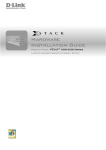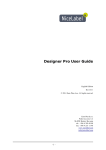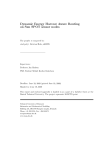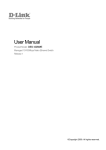Download D-Link DGS-3700 Installation guide
Transcript
Hardware Installation Guide Product Model: DGS-3700 Series Layer 2 Managed Gigabit Ethernet Switch Release 1.00 ©Copyright 2009. All rights reserved. DGS-3700-12/DGS-3700-12G Series Layer 2 Gigabit Ethernet Switch Hardware Installation Guide _________________________________________________________________________________ Information in this document is subject to change without notice. © 2009 D-Link Corporation. All rights reserved. Reproduction in any manner whatsoever without the written permission of D-Link Corporation is strictly forbidden. Trademarks used in this text: D-Link and the D-LINK logo are trademarks of D-Link Corporation; Microsoft and Windows are registered trademarks of Microsoft Corporation. Other trademarks and trade names may be used in this document to refer to either the entities claiming the marks and names or their products. D-Link Corporation disclaims any proprietary interest in trademarks and trade names other than its own. July 2009 P/N 651GS3712015G ii DGS-3700-12/DGS-3700-12G Series Layer 2 Gigabit Ethernet Switch Hardware Installation Guide FCC Warning This equipment has been tested and found to comply with the limits for a Class A digital device, pursuant to Part 15 of the FCC Rules. These limits are des igned to pr ovide r easonable pr otection agai nst har mful interference w hen t he equi pment is oper ated i n a commercial env ironment. T his equipment gener ates, u ses, and can r adiate r adio f requency ener gy and, if not i nstalled and us ed i n ac cordance w ith t his manual, m ay cause harmful interference to radio communications. Operation of this equipment in a residential area is likely to cause harmful interference in which case the user will be required to correct the interference at their expense. CE Mark Warning This i s a C lass A product. I n a d omestic environment, t his product may cause radio i nterference in which c ase t he us er may be r equired t o take adequate measures. Warnung! Dies ist ein Produkt der Klasse A. Im Wohnbereich kann dieses Produkt Funkstoerungen verursachen. In diesem Fall kann vom Benutzer verlangt werden, angemessene Massnahmen zu ergreifen. Precaución! Este es un producto de Clase A. En un entorno doméstico, puede causar interferencias de radio, en cuyo case, puede requerirse al usuario para que adopte las medidas adecuadas. Attention! Ceci est un produit de classe A. Dans un environnement domestique, ce produit pourrait causer des interférences radio, auquel cas l`utilisateur devrait prendre les mesures adéquates. Attenzione! Il presente prodotto appartiene alla classe A. Se utilizzato in ambiente domestico il prodotto può causare interferenze radio, nel cui caso è possibile che l`utente debba assumere provvedimenti adeguati. VCCI Warning この装置は、クラス A 情報技術装置です。この装置を家庭環境で使用すると電波妨害を引き起こすことがあります。 この場合には使用者が適切な対策を講ずるよう要求されることがあります。 iii DGS-3700 Series Layer 2 Gigabit Ethernet Switch Hardware Installation Guide Table of Contents Preface......................................................................................................................................................................... vi Intended Readers ........................................................................................................................................................ vii Typographical Conventions....................................................................................................................................................... vii Notes, Notices, and Cautions ...................................................................................................................................... vii Safety Instructions ...................................................................................................................................................... viii Safety Cautions........................................................................................................................................................................ viii General Precautions for Rack-Mountable Products ................................................................................................................... ix Protecting Against Electrostatic Discharge .................................................................................................................................x Introduction .................................................................................................................................... 1 Gigabit Ethernet Technology...................................................................................................................................................... 1 Switch Description ..................................................................................................................................................................... 2 Features ..................................................................................................................................................................................... 2 Ports .......................................................................................................................................................................................... 3 Front-Panel Components ........................................................................................................................................................... 4 LED Indicators ........................................................................................................................................................................... 5 Rear Panel Description .............................................................................................................................................................. 7 Side Panel Description............................................................................................................................................................... 7 Gigabit Combo Ports .................................................................................................................................................................. 7 Installation ...................................................................................................................................... 9 Package Contents...................................................................................................................................................................... 9 Before You Connect to the Network ........................................................................................................................................... 9 Ventilation Requirements ......................................................................................................................................................... 10 Installing the Switch without the Rack ...................................................................................................................................... 10 Installing the Switch in a Rack ................................................................................................................................................. 11 Mounting the Switch in a Standard 19" Rack ........................................................................................................................... 11 Installing/Removing the Dust Filter, Power or Fan Modules..................................................................................................... 12 Power On (AC Power) ............................................................................................................................................................. 12 Power Failure (AC Power) ....................................................................................................................................................... 12 Connecting DC Power to the DGS-3700 Series....................................................................................................................... 13 Connecting the Switch ................................................................................................................ 14 Switch to End Node ................................................................................................................................................................. 14 Switch to Hub or Switch ........................................................................................................................................................... 14 Connecting To Network Backbone or Server ........................................................................................................................... 15 Introduction to Switch Management .......................................................................................... 16 Management Options ................................................................................................................................................. 16 Web-based Management Interface .......................................................................................................................................... 16 SNMP-based Management ..................................................................................................................................................... 16 Connecting the Console Port (RS-232 DCE) ........................................................................................................................... 16 First Time Connecting to the Switch ........................................................................................................................................ 18 Password Protection ................................................................................................................................................................ 18 iv DGS-3700 Series Layer 2 Gigabit Ethernet Switch Hardware Installation Guide SNMP Settings......................................................................................................................................................................... 19 IP Address Assignment............................................................................................................................................................ 20 Web-based Switch Configuration ............................................................................................... 22 Introduction ................................................................................................................................................................. 22 Login to Web Manager............................................................................................................................................................. 22 Web-based User Interface ....................................................................................................................................................... 23 Web Pages .............................................................................................................................................................................. 24 Technical Specifications ............................................................................................................. 25 Cable Lengths .............................................................................................................................. 27 Glossary........................................................................................................................................ 28 Warranties and Tech Support Information ................................................................................ 31 v DGS-3700 Series Layer 2 Gigabit Ethernet Switch Hardware Installation Guide Preface The DGS-3700 Series Hardware Installation Guide is divided into sections that describe the system installation and operating instructions with examples. Section 1, Introduction – Describes the Switch and its features. Section 2, Installation – Helps you get started with the basic installation of the Switch and also describes the front panel, rear panel, side panels, power functions and LED indicators of the Switch. Section 3, Connecting the Switch – Tells how you can connect the Switch to your Ethernet/Fast Ethernet network. Section 4, Introduction to Switch Management – Introduces bas ic Switch management f eatures, i ncluding password protection, SNMP settings, IP address assignment and connecting devices to the Switch. Section 5, Introduction to Web-based Switch Management – Describes how t o c onnect t o a nd use t he Webbased switch management feature on the Switch. Appendix A, Technical Specifications – Features the technical specifications of the DGS-3700 Series. Appendix B, Cable Lengths – Information on cable types and maximum distances. Appendix C, Glossary – Lists definitions for terms and acronyms used in this document. vi DGS-3700 Series Layer 2 Gigabit Ethernet Switch Hardware Installation Guide Intended Readers The DGS-3700 Series Hardware Installation Guide contains information for setup and management of the Switch. This manual is intended for network managers familiar with network management concepts and terminology. Typographical Conventions Convention Description [] In a c ommand l ine, s quare br ackets i ndicate a n o ptional ent ry. F or ex ample: [ copy filename] means that optionally you can type copy followed by the name of the file. Do not type the brackets. Bold font Indicates a button, a toolbar icon, menu, or menu item. For example: Open the File menu and choose Cancel. Used for emphasis. May also indicate system messages or prompts appearing on your screen. For example: You have mail. Bold font is also used to represent f ilenames, pr ogram nam es and c ommands. F or ex ample: us e t he c opy command. Boldface Font Typewriter Indicates commands and responses to prompts that must be typed exactly as printed in the manual. Initial capital letter Indicates a window n ame. N ames of keys o n t he k eyboard have i nitial c apitals. F or example: Click Enter. Italics Indicates a window n ame or a f ield. A lso c an i ndicate a variables or p arameter t hat i s replaced with an appropriate word or string. For example: type filename means that you should type the actual filename instead of the word shown in italic. Menu Name > Menu Option Menu Name > Menu Option Indicates t he m enu structure. Device > Port > Port Properties means t he Port P roperties m enu op tion u nder t he Port m enu opt ion t hat i s located under the Device menu. Notes, Notices, and Cautions A NOTE indicates important information that helps you make better use of your device. A NOTICE indicates either potential damage to hardware or loss of data and tells you how to avoid the problem. A CAUTION indicates a potential for property damage, personal injury, or death. vii DGS-3700 Series Layer 2 Gigabit Ethernet Switch Hardware Installation Guide Safety Instructions Use the following safety guidelines to ensure your own personal safety and to help protect your system from potential damage. Throughout this document, the caution icon ( ) is used to indicate cautions and precautions that you need to review and follow. Safety Cautions To reduce t he r isk o f bodi ly i njury, e lectrical s hock, fire and dam age t o t he equ ipment, obs erve t he f ollowing precautions. • Observe a nd f ollow s ervice m arkings. D o no t s ervice an y pr oduct ex cept as ex plained in your s ystem documentation. Opening or removing covers that are marked with the triangular symbol with a lightning bolt may expose you to electrical shock. Only a trained service technician should service components inside these compartments. • If any of the following conditions occur, unplug the product from the electrical outlet and replace the part or contact your trained service provider: The power cable, extension cable, or plug is damaged. An object has fallen into the product. The product has been exposed to water. The product has been dropped or damaged. The product does not operate correctly when you follow the operating instructions. • Keep your system away from radiators and heat sources. Also, do not block cooling vents. • Do not spill food or liquids on your system components, and never operate the product in a wet environment. If t he s ystem get s wet, s ee t he a ppropriate s ection in your t roubleshooting g uide or c ontact your t rained service provider. • Do n ot push an y objects into the op enings of your system. D oing s o c an c ause f ire or electric s hock by shorting out interior components. • Use the product only with approved equipment. • Allow the product to cool before removing covers or touching internal components. • Operate the product only from the type of external power source indicated on the electrical ratings label. If you are not sure of the type of power source required, consult your service provider or local power company. • To hel p a void damaging your s ystem, be s ure t he v oltage on t he p ower s upply is s et t o m atch t he p ower available at your location: − 115 volts (V)/60 hertz (Hz) in most of North and South America and some Far Eastern countries such as South Korea and Taiwan − 100 V/50 Hz in eastern Japan and 100 V/60 Hz in western Japan − 230 V/50 Hz in most of Europe, the Middle East, and the Far East − 48VDC for DGS-3700 Series • Also, be sure that attached devices are electrically rated to operate with the power available in your location. • Use only approved power cable(s). If you have not been provided with a power cable for your system or for any A C-powered option i ntended for your system, purchase a power cable t hat is a pproved f or use in your country. T he p ower c able must be r ated f or t he pr oduct an d f or t he v oltage and c urrent m arked on t he product's electrical ratings label. The voltage and current rating of the cable should be greater than the ratings marked on the product. viii DGS-3700 Series Layer 2 Gigabit Ethernet Switch Hardware Installation Guide • To help prevent electric shock, plug the system and peripheral power cables into properly grounded electrical outlets. T hese c ables are equipped with t hree-prong pl ugs t o h elp e nsure pr oper gr ounding. D o n ot use adapter plugs or remove the grounding prong from a cable. If you must use an extension cable, use a 3-wire cable with properly grounded plugs. • Observe ex tension c able and p ower s trip r atings. Make s ure t hat t he t otal ampere r ating of al l pr oducts plugged into the extension cable or power strip does not exceed 80 percent of the ampere ratings limit for the extension cable or power strip. • To help protect your system from sudden, transient increases and decreases in electrical power, use a surge suppressor, line conditioner, or uninterruptible power supply (UPS). • Position system cables and power cables carefully; route cables so that they cannot be stepped on or tripped over. Be sure that nothing rests on any cables. • Do not modify power cables or plugs. Consult a licensed electrician or your power company for site modifications. Always follow your local/national wiring rules. • When c onnecting or d isconnecting po wer t o h ot-pluggable p ower s upplies, if of fered w ith your s ystem, observe the following guidelines: Install the power supply before connecting the power cable to the power supply. Unplug the power cable before removing the power supply. If the system has multiple sources of power, disconnect power from the system by unplugging all power cables from the power supplies. • Move products with care; ensure that all casters and/or stabilizers are firmly connected to the system. Avoid sudden stops and uneven surfaces. General Precautions for Rack-Mountable Products Observe t he f ollowing pr ecautions f or r ack s tability and s afety. Also, r efer t o the r ack i nstallation d ocumentation accompanying the system and the rack for specific caution statements and procedures. • Systems are considered to be components in a rack. Thus, "component" refers to any system as well as to various peripherals or supporting hardware. • Before working on the rack, make sure that the stabilizers are secured to the rack, extended to the floor, and that t he f ull weight of t he rack r ests on t he f loor. I nstall f ront and s ide s tabilizers on a s ingle r ack or f ront stabilizers for joined multiple racks before working on the rack. • Always load the rack from the bottom up, and load the heaviest item in the rack first. • Make sure that the rack is level and stable before extending a component from the rack. • Use caution when pressing the component rail release latches and sliding a component into or out of a rack; the slide rails can pinch your fingers. • After a component is inserted into the rack, carefully extend the rail into a locking position, and then slide the component into the rack. • Do not overload the AC supply branch circuit that provides power to the rack. The total rack load should not exceed 80 percent of the branch circuit rating. • Ensure that proper airflow is provided to components in the rack. • Do not step on or stand on any component when servicing other components in a rack. NOTE: All el ectrical wiring must c omply with ap plicable l ocal, r egional or nat ional c odes and practices. ix DGS-3700 Series Layer 2 Gigabit Ethernet Switch Hardware Installation Guide CAUTION: N ever defeat t he gr ound c onductor or o perate t he e quipment i n the abs ence of a suitably installed ground conductor. Contact the appropriate electrical inspection authority or an electrician if you are uncertain that suitable grounding is available. CAUTION: The system chassis must be positively grounded to the rack cabinet frame. Do not attempt t o c onnect p ower t o t he s ystem unt il grounding c ables are c onnected. A q ualified electrical inspector must inspect completed power and safety ground wiring. An energy hazard will exist if the safety ground cable is omitted or disconnected. Protecting Against Electrostatic Discharge Static e lectricity can h arm de licate c omponents inside your s ystem. T o pr event s tatic dam age, discharge s tatic electricity from your body before you touch any of the electronic components, such as the microprocessor. You can do so by periodically touching an unpainted metal surface on the chassis. You can also take the following steps to prevent damage from electrostatic discharge (ESD): 1. When unpac king a static-sensitive c omponent from i ts s hipping c arton, d o n ot r emove the c omponent f rom the a ntistatic pac king m aterial until you ar e r eady t o i nstall the c omponent i n your s ystem. J ust bef ore unwrapping the antistatic packaging, be sure to discharge static electricity from your body. 2. When transporting a sensitive component, first place it in an antistatic container or packaging. 3. Handle all sensitive components in a static-safe area. If possible, use antistatic floor pads, workbench pads and an antistatic grounding strap. x DGS-3700 Series Layer 2 Gigabit Ethernet Switch Hardware Installation Guide Section 1 Introduction Gigabit Ethernet Technology Switch Description Features Ports Front-Panel Components LED Indicators Rear Panel Description Side Panel Description Gigabit Combo Ports The DGS-3700 Series are layer 2 Gigabit Ethernet switches and members of the D-Link Switch family. The following manual describes the installation, maintenance and configurations concerning the DGS-3700-12 and DGS-3700-12G switches. Please take note that if this device was purchased outside of Europe, certain cosmetic differences between the actual switch and images in this document will be apparent to the reader, such as the faceplate and the manual cover. NOTE: For the remainder of this manual, the DGS-3700-12 and DGS-3700-12G switches will be referred to as simply the Switch or the DGS-3700 Series. Gigabit Ethernet Technology Gigabit Ethernet is an extension of IEEE 802.3 Ethernet utilizing the same packet structure, format, and support for CSMA/CD pr otocol, f ull duplex, f low c ontrol, an d m anagement obj ects, but with a t enfold increase in theoretical throughput over 100Mbps Fast Ethernet and a one hundred-fold increase over 10Mbps Ethernet. Since it is compatible with all 10Mbps and 100Mbps Ethernet environments, Gigabit Ethernet provides a straightforward upgrade without wasting a company's existing investment in hardware, software, and trained personnel. The i ncreased s peed and ex tra bandwidth of fered b y G igabit Ethernet are essential t o c oping with t he ne twork bottlenecks that frequently develop as computers and their busses get faster and more users using applications that generate more traffic. Upgrading key components, such as your backbone and servers to Gigabit Ethernet can greatly improve network response times as well as significantly speed up the traffic between your sub networks. Gigabit E thernet enables fast optical fiber connections to s upport video conferencing, c omplex imaging, and similar data-intensive applications. Likewise, since data transfers occur 10 times faster than Fast Ethernet, servers outfitted with Gigabit Ethernet NIC's are able to perform 10 times the number of operations in the same amount of time. In a ddition, t he ph enomenal ba ndwidth d elivered by Gigabit Ethernet i s the most c ost-effective m ethod t o t ake advantage of today and tomorrow's rapidly improving switching and routing internetworking technologies. 1 DGS-3700 Series Layer 2 Gigabit Ethernet Switch Hardware Installation Guide Switch Description The DGS-3700 Series is equipped with unshielded twisted-pair (UTP) cable ports providing dedicated 10 or 100 Mbps bandwidth. The DGS-3700-12 Switch has 12 UTP ports and Auto MDI-X/MDI-II convertible ports that can be used for uplinking to another switch. T hese ports can be us ed f or connecting P Cs, printers, servers, hubs, r outers, switches and other networking devices. The dual speed ports use standard twisted-pair cabling and are ideal for segmenting networks into small, connected sub networks for superior performance. Each 10/100/1000BASE-T port can support up to 200 Mbps of throughput in full-duplex mode. In addition, the Switch has 4 SFP combo with 10/100/1000BASE-T ports. These four-gigabit combo ports are ideal for connecting to a server or network backbone. The D GS-3700-12G c ontains t welve 1000Mbps SFP ( Small F orm F actor P ortable) por ts, in a ddition t o four 1000BASE-T located on the front panel. The SFP combo ports are to be used with fiber-optical transceiver cabling in order to uplink various other networking devices for a gigabit link that may span great distances. The SFP ports can also support full-duplex transmissions, have auto-negotiation and can be used with DEM-210 (100FX-LC), DEM-211 (100FX-LC), DE M-310GT ( 1000BASE-LX), D EM-311GT ( 1000BASE-SX), D EM-312GT2 ( 1000BASE-SX), DEM314GT (1000BASE-LH), DEM-315GT (1000BASE-ZX), DEM-330T/R (WDM Transceiver) and the DEM-331T/R (WDM Transceiver) t ransceivers. These por ts ar e r eferred t o as “ combo” por ts. T hat means bot h t he S FP por ts an d t he 1000BASE-T ports are numbered the same and cannot be used simultaneously. Attempting to use the ports simultaneously will cause a link down status for the 1000BASE-T ports. SFP ports will always have priority over these 1000BASE-T ports. These S witches en able t he net work t o us e s ome o f t he m ost dem anding m ultimedia a nd imaging applications concurrently with other user applications without creating bottlenecks. The built-in console interface can be us ed to configure the Switch's settings for priority queuing, VLANs, and port trunk groups, port monitoring, and port speed. Features • Support port-based enable and disable • IEEE 802.1p Priority Queues Address table: Supports addresses per device • • IEEE 802.3x flow control in full duplex mode Supports a packet buffer of up to 1 Mbyte • • IEEE 80 2.3ad Link A ggregation C ontrol Protocol support. Supports Port-based VLAN Groups • • IEEE 802.1X P ort-based a nd M AC-based A ccess Control Port Trunking with flexible load distribution and failover function • IGMP Snooping support • IEEE 802.1Q VLAN • SNMP support • IEEE 802.1D Spanning Tree, IEEE 802.1W Rapid Spanning T ree a nd I EEE 8 02.1s Mu ltiple Spanning Tree support • Secure Sockets Layer (SSL) and Secure Shell (SSH) support • Port Mirroring support • Access Control List (ACL) support • MIB support for: • Single IP Management support • RFC1213 MIB II • Access A uthentication C ontrol utilizing T ACACS, XTACACS and TACACS+ • RFC1493 Bridge • Dual Image Firmware • RFC1757 RMON • Simple Network Time Protocol support • RFC1643 Ether-like MIB • MAC Notification support • RFC2233 Interface MIB • Asymmetric VLAN support • Private MIB • System and Port Utilization support • RFC2674 for 802.1p • System Log Support • IEEE 802.1X MIB • IEEE 802.3 10BASE-T compliant • IEEE 802.3u 100BASE-TX compliant • • up to 16K MAC • RS-232 DCE console port for Switch management Provides parallel LED display for port status such as link/act, speed, etc. 2 DGS-3700 Series Layer 2 Gigabit Ethernet Switch Hardware Installation Guide • High per formance s witching en gine performs forwarding and f iltering at f ull wire s peed, m aximum 14, 881 packets/sec on each 10Mbps Ethernet port, and maximum 148,810 packet/sec on 100Mbps Fast Ethernet port. • Full- and hal f-duplex f or bot h 10Mbps a nd 1 00Mbps c onnections. F ull duplex al lows t he s witch port t o simultaneously transmit and receive data. It only works with connections to full-duplex-capable end stations and switches. Connections to a hub must take place at half-duplex • Support broadcast storm filtering • Non-blocking store and forward switching scheme capability to support rate adaptation and protocol conversion • Supports by-port Egress/Ingress rate control. • Supports IP-MAC Port Binding. • Efficient self-learning and address recognition mechanism enables forwarding rate at wire speed • Supports STP Loopback Detection • Safeguard Engine Support Ports The following table lists the relative ports that are present within each switch: DGS-3700-12 DGS-3700-12G Eight 10/100/1000 BASE-T Eight SFP ports Four Combo 10/100/1000Base-TSFP Ports Four Combo 10/100/1000Base-T/SFP Ports One female DCE RS-232 DB-9 console port One female DCE RS-232 DB-9 console port One 10/100Base-Tx out of band management port One 10/100Base-Tx out of band management port One RJ-45 alarm port One RJ-45 alarm port The following table lists the features and compatibility for each type of port present on the DGS-3700 Series. 100/1000M dual speed SFP Ports 10/100/1000BASE-T Ports SFP Transceivers Supported: Compliant to following standards: DEM-310GT (1000Base-LX, Single-mode, 10km) DEM-311GT (1000ase-SX, Mutli-mode, 500m) IEEE 802.3 compliance DEM-312GT2 (1000Base-SX, Multi-mode, 2km) DEM-314GT (1000BASE-LH, Single-mode, 50km) IEEE 802.3u compliance DEM-315GT (1000BASE-ZX, Single-mode, 80km) Support Full-Duplex operations DEM-330T/R ( WDM 10km) transceiver, Single-Mode DEM-331T/R ( WDM 40km) transceiver, Single-Mode IEEE 80 2.3x F low C ontrol support f or F ull-Duplex mode, B ack pr essure w hen ha lf dupl ex, H ead-ofline blocking prevention DEM-210T (100Base-FX, Multi-mode, 2km) IEEE 802.3ab compliance DEM-211T (100Base-FX, Single-mode, 15km) Compliant to following standards: IEEE 802.3z compliance 3 DGS-3700 Series Layer 2 Gigabit Ethernet Switch Hardware Installation Guide NOTE: The S FP c ombo p orts on t he S witch c annot be us ed s imultaneously with t he corresponding 10 00BASE-T por ts. I f bot h por ts are in us e at t he s ame t ime, t he SFP ports will t ake pr iority over t he c ombo por ts and r ender the 1 000BASE-T por ts inoperable. NOTE: For c ustomers i nterested in D -View, D -Link C orporation's pr oprietary S NMP management s oftware, g o t o t he D -Link Website ( www.dlink.com) and d ownload t he software and manual. Front-Panel Components DGS-3700-12 • Eight 10/100/1000BASE-T ports • Four Combo 1000BASE-T/SFP ports located to the right • One female DCE RS-232 DB-9 console port • One 10/100Base-Tx out of band management port • One RJ-45 alarm port • LEDs for AC Power, DC Power, Console, Management, Fan, Master, Link/Act/Speed for each port • Grounding post • Fan module • Power module consisting of the following components: − AC power connector (power cord provided, supports voltage 100~240 VAC at 50~60 Hz 1.5A Max) − AC power Switch − DC power connector (supports voltage 48VDC 1.6A Max) − DC power switch CAUTION: The handles on the power and fan modules should only be used to replace the modules in the event of a hardware failure. Do not use the power module handle to lift the Switch. Figure 1- 1. Front Panel View of the DGS-3700-12 switch 4 DGS-3700 Series Layer 2 Gigabit Ethernet Switch Hardware Installation Guide DES-3700-12G • Eight 1000M SFP ports • Four 10/100/1000BASE-T ports located to the right • One female DCE RS-232 DB-9 console port • One 10/100Base-Tx out of band management port • One RJ-45 alarm port • LEDs for AC Power, DC Power, Console, Management, Fan, Master, Link/Act/Speed for each port • Grounding post • Fan module • Power module consisting of the following components: − AC power connector (power cord provided, supports voltage 100~240 VAC at 50~60 Hz 1.5A Max) − AC power Switch − DC power connector (supports voltage 48VDC 1.6A Max) − DC power switch CAUTION: The handles on the power and fan modules should only be used to replace the modules in the event of a hardware failure. Do not use the power module handle to lift the Switch. Figure 1- 2. Front Panel View of the DGS-3700-12G switch LED Indicators The Switch supports LED indicators for Power, Console, Management, Fan and Port LEDs. The following shows the LED indicators for t he D GS-3700 Series al ong with an ex planation of each indicator. LEDs and their corresponding meanings are displayed below. Figure 1- 3. LED Indicators on DGS-3700-12 switch Figure 1- 4. LED Indicators on DGS-3700-12G switch 5 DGS-3700 Series Layer 2 Gigabit Ethernet Switch Hardware Installation Guide LED indicators for DGS-3700 Series Location LED Indicative Power Console Color Status Green Green Per Device Management Fan Error Green Solid Light Power On Light off Power Off Solid Light Console on Blinking POST is in progress Light off Console off Solid Light Link established Blinking Green Ethernet activity Light Off No cable connected Solid Light When the system fan fails or the fan module is removed Light off When the system fan is functioning properly Solid Light When t here i s a s ecure c onnection ( or link) t o a 1 00Mbps E thernet de vice on any of the ports Blinking Light Link is in progress Solid Light When there is a solid reception for 10/100M link. Blinking Light When there is a reception or transmission (i.e. Activity—Act) of data occurring at a Fast Ethernet connected port Light off No link Solid Light When t here i s a s ecure c onnection ( or link) t o 1000 Mbps E thernet de vice at any of the ports Blinking When there i s a r eception or transmission (i.e. Activity – Act) of data occurring at a port Solid Light When t here i s a s ecure c onnection ( or link) to 100Mbps Ethernet device at any of the ports Blinking When t here i s a r eception or transmission (i.e. Activity – Act) of data occurring at a port Light off No link Red Green LED Per 10/100/1000 Mbps Link/Act Port Amber Off Green SFP port (100/1000M) Description Link/Act Amber Off 6 DGS-3700 Series Layer 2 Gigabit Ethernet Switch Hardware Installation Guide Rear Panel Description The DGS-3700 Series rear panel is shown below. Figure 1- 5. Rear panel view of the DGS-3700 Series Side Panel Description The left hand panel of the Switch contains large heat vents. The heat vents are used to dissipate heat. Do not block these o penings, an d leave at l east 6 i nches of s pace at t he r ear an d s ides of the Switch f or pr oper ventilation. B e reminded that w ithout pr oper hea t di ssipation and air c irculation, s ystem c omponents m ight ov erheat, which c ould lead to system failure. The right-hand side panel of the Switch contains three system fans along with ventilation vents for these fans. Figure 1- 6. Side panels of the DGS-3700 Series Gigabit Combo Ports In add ition t o t he 10 /100/1000 Mbps por ts, t he S witch f eatures G igabit E thernet C ombo por ts. T hese por ts ar e 1000BASE-T copper ports (provided) and SFP ports (optional). See the diagrams below to view the SFP port modules being plugged into the Switch. Please note that although these front panel modules can be used simultaneously. At the same time, only one copper port or one SFP port can link up for each combo port. The SFP port will always have the highest priority. Figure 1- 7. Inserting the SFP modules into the DGS-3700-12 7 DGS-3700 Series Layer 2 Gigabit Ethernet Switch Hardware Installation Guide Figure 1- 8. Inserting the SFP modules into the DGS-3700-12G Figure 1- 9. Installing the SFP Module The A C po wer c onnector i s a s tandard t hree-pronged c onnector t hat s upports t he p ower c ord. Plug-in t he f emale connector of the provided power cord into this socket, and the male side of the cord into a power outlet. The Switch automatically adjusts its power s etting to any supply voltage in the range from 100 ~ 240 VAC at 50 ~ 6 0 Hz 1.5A Max. The front panel also includes an outlet for an optional external DC power supply. See the installation instructions in Section 2 for details. 8 DGS-3700 Series Layer 2 Gigabit Ethernet Switch Hardware Installation Guide Section 2 Installation Package Contents Before You Connect to the Network Ventilation Requirements Installing the Switch without the Rack Installing the Switch in a Rack Mounting the Switch in a Standard 19" Rack Installing/Removing the Power, Fan or Dust Module Power On (AC Power) Power Failure (AC Power) Connecting DC Power to the DGS-3700 Series Package Contents Open t he s hipping c arton of t he Switch an d c arefully unp ack i ts c ontents. T he c arton s hould c ontain t he following items: • One DGS-3700-12/DGS-3700-12G stand-alone switch • One AC power cord • Registration card • Mounting kit (two brackets and screws) • Four rubber feet with adhesive backing • RS-232 console cable If any item is found missing or damaged, please contact your local D-Link Reseller for replacement. Before You Connect to the Network The site where you install the Switch may greatly affect its performance. Please follow these guidelines for setting up the Switch. • Install t he Switch on a s turdy, level surface that c an support at l east 6.6 lb (3 kg) of w eight. Do n ot place heavy objects on the Switch. • The power outlet should be within 1.82 meters (6 feet) of the Switch. • Visually inspect the power cord and see that it is fully secured to the AC power port. • Make sure that there is proper heat dissipation from and adequate ventilation around the Switch. Leave at least 10 cm (4 inches) of space at the front and rear of the Switch for ventilation. • Install the Switch in a fairly cool and dry place for the acceptable temperature and humidity operating ranges. • Install the Switch in a site free from strong electromagnetic field generators (such as motors), vibration, dust, and direct exposure to sunlight. • When installing the Switch on a level surface, attach the rubber feet to the bottom of the device. The rubber feet cushions help protect the casing from scratches and prevent it from scratching other surfaces. 9 DGS-3700 Series Layer 2 Gigabit Ethernet Switch Hardware Installation Guide Ventilation Requirements The figure below shows the ventilation requirements of the DGS-3700 Series. The sufficient spacing must be reserved at the ventilation openings to ensure the normal working of ventilation. After various cables have been connected, they should be arranged into bundles or placed on the cabling rack to avoid blocking the air inlets. Figure 2- 1 Ventilation of the DGS-3700 Series Installing the Switch without the Rack When i nstalling t he S witch on a des ktop or s helf, the r ubber f eet i ncluded with the S witch s hould f irst be attached. Attach these cushioning feet on the bottom at each corner of the device. Allow enough ventilation space between the Switch and any other objects in the vicinity. Figure 2- 2. Preparing the Switch for installation on a desktop or shelf 10 DGS-3700 Series Layer 2 Gigabit Ethernet Switch Hardware Installation Guide Installing the Switch in a Rack The Switch can be mounted in a standard 19" rack. Use the following diagrams to guide you. Figure 2- 3. Fasten mounting brackets to the Switch Fasten the mounting brackets to the Switch using the screws provided. With the brackets attached securely, you can mount the Switch in a standard rack as shown in Figure 2-3 below. Mounting the Switch in a Standard 19" Rack CAUTION: Installing systems in a rack without the front and side stabilizers installed could cause the rack t o t ip o ver, potentially r esulting i n bo dily injury under c ertain c ircumstances. T herefore, al ways install the stabilizers before installing components in the rack. After installing components in a rack, do not p ull m ore than one component out of the rack on i ts s lide assemblies at one time. The w eight of more than one extended component could cause the rack to tip over and may result in injury. Figure 2- 4. Installing the Switch in a rack 11 DGS-3700 Series Layer 2 Gigabit Ethernet Switch Hardware Installation Guide Installing/Removing the Dust Filter, Power or Fan Modules There ar e three m odules available f or t he Switch, dust, p ower and f an modules. P ower an d f an modules ha ve t he handles for users to replace the modules easily. If installing or removing the power module, make sure to unplug the Switch before installing or removing the module. To install the any of three modules, slide it in to the available slot at the front of the Switch until it reaches the back. Gently, but firmly push in on the module to secure it to the Switch. The module should fit snugly into the corresponding receptors. Figure 2- 5 Inserting/Removing the modules After all modules are secured, tighten the screws at adjacent ends of the module into the available screw holes on the Switch. The Switch is now ready for use. CAUTION: The handles on the power and fan modules should only be used to replace the modules in the event of a hardware failure. Do not use the power module handle to lift the Switch. Power On (AC Power) Plug on e end of t he A C p ower c ord i nto t he p ower connector of t he S witch a nd t he ot her end into t he local po wer source outlet and turn the AC power switch on. After t he S witch is po wered on, t he L ED indicators w ill m omentarily bl ink and t he f an will c omplete a c heck. This blinking of the LED indicators represents a reset of the system. Power Failure (AC Power) As a pr ecaution f or A C p ower s upply units, i n t he event of a po wer f ailure, unplug t he Switch. When po wer h as resumed, plug the Switch back in and turn the AC power switch on. 12 DGS-3700 Series Layer 2 Gigabit Ethernet Switch Hardware Installation Guide Connecting DC Power to the DGS-3700 Series Follow the instructions below to connect the DC power supply of the Switch to the DC power source. Figure 2- 6. Power connections attached to contacts after assembly 1. The DC power supply has a three-terminal wiring block consisting of a positive (+), a negative (-) and a safety ground terminal. 2. Firmly attach the DC power to the negative and positive contacts on the wiring assembly. • The black negative pole (-) connects to the -48V contact. • The red positive pole (+) connects to the -48V Return contact. • If available, an earth ground may be connected to the center contact post. 3. Tighten the contact screws to secure the connection. NOTE: Use a minimum 18 gauge (AWG) wire. All power connection wiring should conform to the rules and regulations in the National Electrical Code (NEC), as well as any local codes. A branch circuit over current protection must be rated between 2A to 10A. CAUTION: This equipment must be grounded. CAUTION: T his eq uipment m ust be i nstalled and maintained b y qualified s ervice personnel only. 13 DGS-3700 Series Layer 2 Gigabit Ethernet Switch Hardware Installation Guide Section 3 Connecting the Switch Switch to End Node Switch to Hub or Switch Connecting To Network Backbone or Server NOTE: All high-performance NWay Ethernet ports can support both MDI-II and MDI-X connections. Switch to End Node End nodes include PCs outfitted with a 10, 100 or 1000 Mbps RJ-45 Ethernet/Fast Ethernet Network Interface Card (NIC) and most routers. An end node can be c onnected to the S witch via a t wisted-pair Category 3, 4, or 5 U TP/STP c able. The end node should be connected to any of the ports of the Switch. Figure 3- 1. The Switch connected to an end node The Link/Act LEDs for each UTP port will light green or amber when the link is valid. A blinking LED indicates packet activity on that port. Switch to Hub or Switch These connections can be accomplished in a number of ways using a normal cable. • A 10BASE-T hub or switch can be connected to the Switch via a twisted-pair Category 3, 4 or 5 UTP/STP cable. • A 100BASE-TX hub or switch can be connected to the Switch via a twisted -pair Category 5 UTP/STP cable. 14 DGS-3700 Series Layer 2 Gigabit Ethernet Switch Hardware Installation Guide Figure 3- 2. The Switch connected to a normal (non-Uplink) port on a hub or switch using a straight or crossover cable Connecting To Network Backbone or Server The SFP combo ports are ideal for linking to a network backbone or server. The copper ports operate at a speed of 1000, 100 or 10Mbps in full or half duplex mode. The fiber optic ports can operate at 100Mbps or 1000Mbps in full duplex mode. Connections to the Gigabit Ethernet ports are made using fiber optic cable or Category 5E copper cable, depending on the type of port. A valid connection is indicated when the Link LED is lit. Figure 3- 3. Connecting the Switch to a Server 15 DGS-3700 Series Layer 2 Gigabit Ethernet Switch Hardware Installation Guide Section 4 Introduction to Switch Management Management Options Web-based Management Interface SNMP-Based Management Connecting the Console Port (RS-232 DCE) First Time Connecting to the Switch Password Protection SNMP Settings IP Address Assignment Management Options This system may be managed out-of-band through the console port or RJ-45 management port on the front panel or in-band using Telnet. The user may also choose the web-based management, accessible through a web browser. Web-based Management Interface After you ha ve successfully installed the Switch, you can configure the Switch, m onitor the L ED panel, a nd display statistics gr aphically us ing a web browser, s uch as Netscape N avigator ( version 6. 2.3 a nd h igher) or M icrosoft® Internet Explorer (version 6.0). SNMP-based Management You c an m anage t he Switch w ith an SNMP-compatible c onsole pr ogram. The S witch s upports S NMP version 1. 0, version 2.0 and version 3.0. The SNMP agent decodes the incoming SNMP messages and responds to requests with MIB objects stored in the database. The SNMP agent updates the MIB objects to generate statistics and counters. Connecting the Console Port (RS-232 DCE) The S witch pr ovides an R S-232 s erial port t hat en ables a c onnection t o a c omputer or t erminal f or m onitoring an d configuring t he Switch. T his por t i s a f emale D B-9 c onnector, i mplemented as a dat a c ommunications e quipment (DCE) connection. To use the console port, you need the following equipment: A terminal or a computer with both a serial port and the ability to emulate a terminal. A null modem or Parallel RS-232 cable with a male DB-9 connector for the console port on the Switch. To connect a terminal to the console port: 1. Connect the male connector of the RS-232 cable directly to the console port on the Switch, and tighten the captive retaining screws. 2. Connect t he other en d of t he c able t o a t erminal or t o t he s erial c onnector of a c omputer r unning t erminal emulation software. Set the terminal emulation software as follows: 2.1 Select the appropriate serial port (COM port 1 or COM port 2). 2.2 Set the data rate to 115200 baud. 2.3 Set the data format to 8 data bits, 1 stop bit, and no parity. 2.4 Set flow control to none. 2.5 Under Properties, select VT100 for Emulation mode. 16 DGS-3700 Series Layer 2 Gigabit Ethernet Switch Hardware Installation Guide 2.6 S elect Terminal keys f or Function, Arrow, and Ctrl keys. Ensure t hat you s elect T erminal k eys ( not Windows keys). NOTE: When you use HyperTerminal with the Microsoft® Windows® 2000 operating system, ens ure t hat you have Windows 20 00 Service P ack 2 or l ater i nstalled. Windows 2000 S ervice P ack 2 al lows you to us e ar row k eys i n H yperTerminal's V T100 emulation. See www.microsoft.com for information on Windows 2000 service packs. 3. After you have correctly set up the terminal, plug the power cable into the power receptacle on the back of the Switch. The boot sequence appears in the terminal. 4. After the boot sequence completes, the console login screen displays. 5. If you have not logged into the command line interface (CLI) program, press the Enter key at the User name and password prompts. There is no default user name and password for the Switch. The administrator must first create user names and passwords. If you have previously set up user accounts, log in and continue to configure the Switch. 6. Enter t he c ommands t o c omplete your des ired t asks. Man y c ommands r equire adm inistrator-level ac cess privileges. Read the next section for more information on setting up user accounts. See the DGS-3700 Series CLI Manual on the documentation CD for a list of all commands and additional information on using the CLI. 7. When you h ave c ompleted your t asks, ex it t he s ession with t he l ogout c ommand or c lose t he em ulator program. 8. Make sure the terminal or PC you are using to make this connection is configured to match these settings. If you are having problems making this connection on a PC, make sure the emulation is set to VT-100. You will be able to set the emulation by clicking on the File menu in you H yperTerminal window, clicking on Properties in t he drop-down menu, and then clicking the Settings tab. This is where you will find the Emulation options. If you still do not see anything, try rebooting the Switch by disconnecting its power supply. Once connected to the console, the screen below will appear on your console screen. This is where the user will enter commands to perform all the available management functions. The Switch will prompt the user to enter a user name and a password. Upon the initial connection, there is no user name or password and therefore just press “enter” twice to access the command line interface. DGS-3700-12 Gigabit Ethernet Switch Command Line Interface Firmware: Build 1.00.B031 Copyright(C) 2009 D-Link Corporation. All rights reserved. UserName: Figure 4- 1. Initial screen after first connection 17 DGS-3700 Series Layer 2 Gigabit Ethernet Switch Hardware Installation Guide First Time Connecting to the Switch The Switch supports user-based security that can allow you to prevent unauthorized users from accessing the Switch or changing its settings. This section tells how to log onto the Switch. NOTE: The passwords used to access the Switch are case-sensitive; therefore, "S" is not the same as "s." When you first connect to the Switch, you will be presented with the first login screen. NOTE: Press Ctrl+R to refresh the screen. This command can be used at any time to force the console program in the Switch to refresh the console screen. Press Enter in both the Username and Password fields. You will be given access to the command prompt DGS-370012:5# shown below: There is no initial username or password. Leave the Username and Password fields blank. DGS-3700-12 Gigabit Ethernet Switch Command Line Interface Firmware: Build 1.00.B031 Copyright(C) 2009 D-Link Corporation. All rights reserved. Username: PassWord: DGS-3700-12:5# Figure 4- 2. Command Prompt NOTE: The first user automatically gets Administrator level privileges. It is recommended to create at least one Admin-level user account for the Switch. Password Protection The Switch does not have a default user name and password. One of the first tasks when settings up the Switch is to create us er ac counts. O nce l ogged i n us ing a pr edefined adm inistrator-level us er nam e, us ers w ill ha ve privileged access to the Switch's management software. After your i nitial l ogin, def ine ne w passwords f or bot h def ault user nam es t o pr event un authorized access t o t he Switch, and record the passwords for future reference. To create an administrator-level account for the Switch, follow these steps: At the CLI login prompt, enter create account admin followed by the <user name> and press the Enter key. The switch will then prompt the user for a password. Type the <password> used for the administrator account being created and press the Enter key. Again, the user will be prompted to enter the same password again to verify it. Type the same password and press the Enter key. Successful creation of the new administrator account will be verified by a Success message. 18 DGS-3700 Series Layer 2 Gigabit Ethernet Switch Hardware Installation Guide NOTE: Passwords are c ase sensitive. User names and passwords can be up to 15 characters in length. The sample below illustrates a successful creation of a new administrator-level account with the user name "newmanager". DGS-3700-12:5# create account admin newmanager Command: create account admin newmanager Enter a case-sensitive new password: ******** Enter the new password again for confirmation: ******** Success. DGS-3700-12:5# Figure 4- 3. New administrator level account NOTICE: CLI configuration commands only modify the running configuration file and ar e not saved when the Switch i s rebooted. To save all your configuration changes in n onvolatile s torage, you m ust us e t he s ave c ommand t o c opy the running configuration file to the startup configuration. SNMP Settings Simple Network Manag ement P rotocol ( SNMP) is an O SI L ayer 7 ( Application Layer) d esigned s pecifically f or managing an d m onitoring network dev ices. SNMP e nables n etwork management s tations t o r ead and modify t he settings of gateways, routers, switches, and other network devices. Use SNMP to configure system features for proper operation, monitor performance and detect potential problems in the Switch, switch group or network. Managed devices that support SNMP include software (referred to as an agent), which runs locally on the device. A defined set of variables (managed objects) is maintained by the SNMP agent and used to manage the device. These objects are defined in a Management Information Base (MIB), which provides a standard presentation of the information controlled by the on-board SNMP agent. SNMP defines both the format of the MIB specifications and the protocol used to access this information over the network. The Switch supports SNMP versions 1, 2c, and 3. You can specify which version of SNMP you want to use to monitor and control the Switch. The three versions of SNMP vary in the level of security provided between the management station and the network device. In SNMP v.1 and v.2, user authentication is accomplished using 'community strings', which function like passwords. The remote user SNMP application and the Switch SNMP must use the same community string. SNMP packets from any station that has not been authenticated are ignored (dropped). The default community strings for the Switch used for SNMP v.1 and v.2 management access are: public - Allows authorized management stations to retrieve MIB objects. private - Allows authorized management stations to retrieve and modify MIB objects. SNMP v.3 us es a m ore s ophisticated a uthentication pr ocess t hat i s s eparated i nto t wo p arts. T he f irst par t i s to maintain a list of us ers and their at tributes t hat ar e a llowed t o ac t as S NMP managers. T he s econd par t describes what each user on that list can do as an SNMP manager. The Switch allows groups of users to be listed and configured with a shared set of privileges. The SNMP version may also be set for a listed group of SNMP managers. Thus, you may create a group of SNMP managers that are allowed to view read-only information or r eceive t raps using SNMP v.1 while as signing a higher level of s ecurity to a nother group, granting read/write privileges using SNMP v.3. Using S NMP v.3 i ndividual us ers or gr oups of S NMP m anagers c an be allowed t o perform or be r estricted f rom performing s pecific S NMP management f unctions. T he f unctions a llowed or r estricted ar e defined us ing t he O bject 19 DGS-3700 Series Layer 2 Gigabit Ethernet Switch Hardware Installation Guide Identifier (OID) associated with a specific MIB. An additional layer of security is available for SNMP v.3 in that SNMP messages may be encrypted. To read more about how to configure SNMP v.3 settings for the Switch read the section entitled Management. Traps Traps are messages that alert network personnel of events that occur on the Switch. The events can be as serious as a r eboot ( someone ac cidentally t urned O FF t he S witch), or l ess s erious l ike a por t s tatus c hange. The S witch generates traps and sends them to the trap recipient (or network manager). Typical traps include trap messages for Authentication Failure, Topology Change and Broadcast\Multicast Storm. MIBs The Switch in the Management Information Base (MIB) stores management and counter information. The Switch uses the s tandard MIB-II Management I nformation B ase m odule. C onsequently, v alues f or MI B obj ects c an be r etrieved from any SNMP-based network management software. In addition to the standard MIB-II, the Switch also supports its own pr oprietary ent erprise MIB as an ex tended Management Information Base. Specifying the MIB O bject Identifier may also retrieve the proprietary MIB. MIB values can be either read-only or read-write. IP Address Assignment Each Switch must be assigned its own IP Address, which is used for communication with an SNMP network manager or ot her T CP/IP ap plication ( for ex ample B OOTP, TFTP). The S witch's def ault I P addr ess i s 10. 90.90.90. Y ou c an change the default Switch IP address to meet the specification of your networking address scheme. The Switch is also assigned a unique MAC address by the factory. This MAC address cannot be changed, and can be found by entering the command "show switch" into the command line interface, as shown below. DGS-3700-12:5#show switch Command: show switch Device Type MAC Address IP Address VLAN Name Subnet Mask Default Gateway Boot PROM Version Firmware Version Hardware Version System Name System Location System Contact Spanning Tree GVRP IGMP Snooping MLD Snooping TELNET WEB SNMP SSL Status SSH Status 802.1x : : : : : : : : : : : : : : : : : : : : : : DGS-3700-12 Gigabit Ethernet Switch 00-01-02-03-04-00 10.24.73.21 (Manual) default 255.0.0.0 0.0.0.0 Build 1.00.B002 Build 1.00.B031 A1 Disabled Disabled Disabled Disabled Enabled (TCP 23) Enabled (TCP 80) Disabled Disabled Disabled Disabled CTRL+C ESC q Quit SPACE n Next Page ENTER Next Entry a All Figure 4- 4. Show switch command The Switch's MAC address can also be found from the Web management program on the Switch Information (Basic Settings) window on the Configuration menu. The I P addr ess f or the Switch must be set before it can be m anaged with the Web-based manager. The S witch I P address can be automatically set using BOOTP or DHCP protocols, in which case the actual address assigned to the Switch must be known. 20 DGS-3700 Series Layer 2 Gigabit Ethernet Switch Hardware Installation Guide The IP address may be set using the Command Line Interface (CLI) over the console serial port as follows: Starting at the command line prompt, enter the commands config ipif System ipaddress xxx.xxx.xxx.xxx/yyy.yyy.yyy.yyy Where the x's represent the IP address to be assigned to the IP interface named System and the y's represent the corresponding subnet mask. Alternatively, you c an en ter config ipif System ipaddress xxx.xxx.xxx.xxx/z. Where t he x 's r epresent t he I P address to be assigned to the IP interface named System and the z represents the corresponding number of subnets in CIDR notation. The IP interface named System on the Switch can be assigned an IP address and subnet mask, and then be used to connect a management station to the Switch's Telnet or Web-based management agent. DGS-3700-12:5#config ipif System ipaddress 10.24.73.21/255.0.0.0 Command: config ipif System ipaddress 10.24.73.21/8 Success. DGS-3700-12:5# Figure 4- 5. Assigning the Switch an IP Address In the above example, the Switch was assigned an IP address of 10.24.73.21 with a subnet mask of 255.0.0.0. (the CIDR form was used to set the address (10.24.73.21/8). The system message Success indicates that the command was executed successfully. The Switch can now be configured and managed via Telnet and the CLI or via the Webbased management. 21 DGS-3700 Series Layer 2 Gigabit Ethernet Switch Hardware Installation Guide Section 5 Web-based Switch Configuration Introduction Login to Web Manager Web-based User Interface Web Pages Introduction All software functions of the Switch can be managed, configured and monitored via the embedded web-based (HTML) interface. T he S witch c an be m anaged f rom r emote s tations an ywhere o n t he network t hrough a s tandard browser such as O pera, N etscape Navigator/Communicator, or Mi crosoft I nternet E xplorer. T he br owser ac ts as a uni versal access tool and can communicate directly with the Switch using the HTTP protocol. The Web-based management module and the Console program (and Telnet) are different ways to access the same internal switching software and configure it. Thus, all settings encountered in web-based management are the same as those found in the console program. Login to Web Manager To begi n m anaging t he S witch, s imply r un t he br owser you ha ve i nstalled on your c omputer and po int i t t o t he I P address you have defined for the device. The URL in the address bar should read something like: http://123.123.123.123, where the numbers 123 represent the IP address of the Switch. NOTE: The Factory default IP address for the Switch is 10.90.90.90. This opens the management module's user authentication window, as seen below. Figure 5- 1. Enter Network Password dialog 22 DGS-3700 Series Layer 2 Gigabit Ethernet Switch Hardware Installation Guide Enter “admin” in both the User Name and Password fields and click OK. This will open the Web-based user interface. The Switch management features available in the web-based manager are explained below. Web-based User Interface The us er i nterface pr ovides ac cess t o v arious S witch c onfiguration and m anagement w indows, allows y ou to v iew performance statistics, and permits you to graphically monitor the system status. Areas of the User Interface The figure below shows the user interface. The user interface is divided into three distinct areas as described in the table. Area 2 Area 1 Area 3 Figure 5- 2. Main Web-Manager page Area Function Area 1 Select the folder or window to be displayed. The folder icons can be opened to display the hyperlinked window buttons and subfolders contained within them. Click the D-Link logo to go to the D-Link website. Area 2 Presents a gr aphical near r eal-time i mage of t he f ront pan el of t he Switch. T his ar ea d isplays t he Switch's ports a nd ex pansion m odules, s howing p ort ac tivity, d uplex m ode, or f low c ontrol, depending on the specified mode. Various areas of t he gr aphic c an be selected f or performing management functions, i ncluding port configuration. 23 DGS-3700 Series Layer 2 Gigabit Ethernet Switch Hardware Installation Guide Area 3 Presents switch information based on your selection and the entry of configuration data. NOTICE: Any changes made to the Switch configuration during the current session must be saved in the Save Changes web menu (explained below) or use the command line interface (CLI) command save. Web Pages When you connect to the management mode of the Switch with a web browser, a login window is displayed. Enter a user name and password to access the Switch's management mode. Below is a list and description of the main folders available in the web interface: Configuration – A detailed discussion about configuring some of the basic functions of the Switch, accessing the System i nformation, S erial P ort Settings, I P Address, I nterface Settings, I Pv6 R oute S ettings, I Pv6 N eighbor Settings, Port C onfiguration, S tatic A RP Settings, U ser A ccounts, S ystem Log Configuration, System S everity Settings, D HCP R elay, O ut of Band Management S ettings, E xternal Alarm Settings, D HCP A uto C onfiguration Settings, MAC A ddress A ging T ime, Web S ettings, T elnet S ettings, Password E ncryption, C lipaging Settings, Firmware Information, Dual Configuration Settings, Ping Test, Local Loopback Port Settings, VLAN Counter Settings, SNTP Settings, MAC Notification Settings, SNMP Settings, Time Range Settings, sFlow, Single IP Management and DDM. L2 Features – A discussion of the Layer 2 features on the Switch, including Jumbo Frame, 802.1Q VLAN, Subnet VLAN, QinQ, 802.1v Protocol VLAN, RSPAN Settings, GVRP Settings, GVRP Global Settings, MAC-based VLAN Settings, PVID A uto A ssign Settings, P ort Trunking, LA CP P ort S ettings, Traffic Segmentation, B PDU T unneling Settings, IGMP Snooping, MLD Snooping, Port Mirror, Loopback Detection Settings, Spanning Tree, Forwarding & Filtering, LLDP, CFM and Ethernet OAM. QoS – Features i nformation on Switch Q oS f unctions, i ncluding H OL B locking P revention, B andwidth C ontrol, Traffic Control, 802.1P Default Priority, 802.1P User Priority, QoS Scheduling Mechanism, QoS Scheduling, In Band Manage Settings and SRED. Security – Features information on Switch security functions, including Safeguard Engine, Trusted Host, IP-MACPort B inding, Port S ecurity, DHCP S erver S creening, 802.1X, S SL S ettings, SSH, Access Authentication C ontrol, MAC-based Access Control, Web Authentication, and NetBIOS Filtering Settings. ACL – Discussion on the ACL functions of the Switch, including ACL Configuration Wizard, Access Profile List, CPU Access Profile List, ACL Finder, and ACL Flow Meter. Monitoring – Features information about the monitoring functions on the Switch including, Cable Diagnostic, CPU Utilization, Port U tilization, P acket S ize, Mem ory Utilization, Packets, E rrors, P ort A ccess C ontrol, Browse A RP Table, Browse VLAN, IGMP Snooping, MLD Snooping, Browse Session Table, CFM, MAC Address Table, Browse VLAN Counter Statistics, Ethernet OAM and Historical Counter & Utilization and System Log. NOTE: Be s ure t o c onfigure t he us er n ame and pa ssword i n t he U ser Accounts window before connecting the Switch to the greater network. 24 DGS-3700 Series Layer 2 Gigabit Ethernet Switch Hardware Installation Guide Appendix A Technical Specifications General Protocols IEEE 802.3 10BASE-T Ethernet IEEE 802.3u 100BASE-TX Fast Ethernet IEEE 802.3ab 1000BASE-T Gigabit Ethernet IEEE 802.3z Gibabit Ethernet. (SFP “Mini GBIC”) IEEE 802.1D/S/W Spanning Tree IEEE 802.1Q VLAN IEEE 802.1p Priority Queues IEEE 802.1X Port Based Network Access Control IEEE 802.3ad Link Aggregation Control IEEE 802.3x Full-duplex Flow Control IEEE 802.3 NWay auto-negotiation Fiber-Optic SFP Support: DEM-310GT (1000BASE-LX) DEM-311GT (1000BASE-SX) DEM-314GT (1000BASE-LH) DEM-315GT (1000BASE-ZX) DEM-312GT2 (1000BASE-LX) DEM-210 (Single Mode 100BASE-FX) DEM-211 (Multi Mode 100BASE-FX) WDM Transceivers Supported: DEM-330T (TX-1550/RX-1310nm), up to 10km, Single-Mode DEM-330R (TX-1310/RX-1550nm), up to 10km, Single-Mode DEM-331T (TX-1550/RX-1310nm), up to 40km, Single-Mode DEM-331R (TX-1310/RX-1550nm), up to 40km, Single-Mode Network Cables Cat.5 Enhanced for 1000BASE-T UTP Cat.5, Cat. 5 Enhanced for 100BASE-TX UTP Cat.3, 4, 5 for 10BASE-T EIA/TIA-568 100-ohm screened twisted-pair (STP)(100m) Number of Ports DGS-3700-12 8 1 0/100/1000 B ASE-T Po rts, 4 Combo 1 0/100/1000Base-T/SFP Ports DGS-3700-12G 8 SFP Ports, 4 Combo 10/100/1000Base-T/SFP Ports 25 DGS-3700 Series Layer 2 Gigabit Ethernet Switch Hardware Installation Guide Physical and Environmental Internal Power Supply Revovable power module AC power Input: 100~240V, AC/1.5A(Max), 50~60Hz DC power Input: 48 V,DC/ 1.6A (Max) DC Output: 12V, 5A (Max) Max Power Consumption DGS-3700-12 – AC-39W/DC-40.7W DGS-3700-12G – AC-31.8W/DC-33W Operating Temperature 0 – 65°C Storage Temperature -40 – 70°C Humidity Operation Relative Humidity: 10 – 90% non-condensing. Storage Relative Humidity: 5 – 90% non-condensing. Dimensions DGS-3700-12 – W441xD207.1xH44mm DGS-3700-12G – W441xD207.1xH44mm DGS-3700-12 – 3.7kg Weight DGS-3700-12G – 3.9kg EMI CE Class A, FCC Class A, C-Tick, VCCI Safety CB, UL Performance Detailed Description Feature Wire speed on all GE ports Full-wire speed (full-duplex) operation on all GE ports Forwarding Mode Store and Forward Switching Capacity 24 Gbps 64 B yte s ystem pac ket forwarding 17.86 million 64-byte packets per second. rate Priority Queues 8 Priority Queues per port MAC Address Table Supports 16K MAC address Packet Buffer 1 MB per device Packet Filtering/Forward Rate 14,881 pps (10M port) 148,810 pps (100M port) 1,488,100 pps (1 Gbps port) 26 DGS-3700 Series Layer 2 Gigabit Ethernet Switch Hardware Installation Guide Appendix B Cable Lengths Use the following table to as a guide for the maximum cable lengths. Standard Media Type Maximum Distance SFP 1000BASE-LX, Single-mode fiber module 10km 1000BASE-SX, Multi-mode fiber module 500m 1000BASE-LHX, Single-mode fiber module 40km 1000BASE-ZX, Single-mode fiber module 80km 1000BASE-T Category 5e UTP Cable 100m 100BASE-TX Category 5 and Category 5e UTP Cable (100 Mbps) 100m 10BASE-T Category 3, 4, 5, and 5e UTP Cable (10 Mbps) 100m 27 DGS-3700 Series Layer 2 Gigabit Ethernet Switch Hardware Installation Guide Appendix C Glossary 1000BASE-SX: A short laser wavelength on multimode fiber optic cable for a maximum length of 500 meters 1000BASE-LX: A long wavelength for a "long haul" fiber optic cable for a maximum length of 10 kilometers 1000BASE-T: 1000Mbps Ethernet implementation over Category 5E cable. 100BASE-FX: 100Mbps Ethernet implementation over fiber. 100BASE-TX: 100Mbps Ethernet implementation over Category 5 and Type 1 Twisted Pair cabling. 10BASE-T: The IEEE 802.3 specification for Ethernet over Unshielded Twisted Pair (UTP) cabling. aging: The automatic removal of dynamic entries from the Switch Database which have timed-out and are no longer valid. ATM: Asynchronous Transfer Mode. A connection oriented transmission protocol based on fixed length cells (packets). ATM is designed to carry a complete range of user traffic, including voice, data and video signals. auto-negotiation: A feature on a port, which allows it to advertise its capabilities for speed, duplex and flow control. When connected to an end station that also supports auto-negotiation, the link can self-detect its optimum operating setup. backbone port: A port which d oes not learn de vice addr esses, a nd which r eceives al l f rames w ith a n unk nown address. B ackbone por ts ar e normally us ed to connect the S witch t o t he backbone of y our network. Note that backbone ports were formerly known as designated downlink ports. backbone: The part of a network used as the primary path for transporting traffic between network segments. bandwidth: Information capacity, measured in bits per second that a channel can transmit. The bandwidth of Ethernet is 10Mbps, the bandwidth of Fast Ethernet is 100Mbps. baud rate: The switching speed of a line. Also known as line speed between network segments. BOOTP: The BOOTP protocol allows you to automatically map an IP address to a given MAC address each time a device is started. In addition, the protocol can assign the subnet mask and default gateway to a device. bridge: A device t hat interconnects l ocal or r emote net works no m atter w hat hi gher-level pr otocols ar e i nvolved. Bridges form a single logical network, centralizing network administration. broadcast: A message sent to all destination devices on the network. broadcast storm: Multiple simultaneous broadcasts that typically absorb available network bandwidth and can cause network failure. console port: The port on the Switch accepting a terminal or modem connector. It changes the parallel arrangement of data within computers to the serial form used on data transmission links. This port is most often used for dedicated local management. CSMA/CD: Channel access method used by Ethernet and IEEE 802.3 standards in which devices transmit only after finding the data channel clear for some period of time. When two devices transmit simultaneously, a collision occurs and the colliding devices delay their retransmissions for a random amount of time. data center switching: The point of aggregation w ithin a corporate network where a switch provides highperformance access to server farms, a high-speed backbone connection and a control point for network management and security. Ethernet: A LAN specification developed jointly by Xerox, Intel and Digital Equipment Corporation. Ethernet networks operate at 10Mbps using CSMA/CD to run over cabling. Fast Ethernet: 100Mbps technology based on the Ethernet/CMSA/CD network access method. Flow Control: (IEEE 802.3z) A m eans of h olding packets bac k at t he transmit por t of t he c onnected end s tation. Prevents packet loss at a congested switch port. forwarding: The process of sending a packet toward its destination by an internetworking device. full duplex: A system that allows packets to be transmitted and received at the same time and, in effect, doubles the potential throughput of a link. 28 DGS-3700 Series Layer 2 Gigabit Ethernet Switch Hardware Installation Guide half duplex: A system that allows packets to be transmitted and received, but not at the same time. Contrast with full duplex. IP address: Internet Protocol ad dress. A uni que identifier f or a dev ice at tached t o a net work us ing T CP/IP. T he address is written as four octets separated with full-stops (periods), and is made up of a network section, an optional subnet section and a host section. IPX: Internetwork Packet Exchange. A protocol allowing communication in a NetWare network. LAN - Local Area Network: A network of connected computing resources (such as PCs, printers, servers) covering a relatively small geographic area (usually not larger than a floor or building). Characterized by high data rates and low error rates. latency: The de lay b etween t he t ime a de vice r eceives a p acket and t he t ime t he p acket i s f orwarded out of t he destination port. line speed: See baud rate. main port: The port in a resilient link that carries data traffic in normal operating conditions. MDI - Medium Dependent Interface: An Ethernet port connection where the transmitter of one device is connected to the receiver of another device. MDI-X - Medium Dependent Interface Cross-over: An Ethernet por t c onnection where t he internal t ransmit and receive lines are crossed. MIB - Management Information Base: Stores a d evice's m anagement c haracteristics an d parameters. MI Bs ar e used b y t he S imple N etwork Managem ent P rotocol ( SNMP) t o c ontain at tributes of t heir m anaged s ystems. The Switch contains its own internal MIB. multicast: Single p ackets c opied t o a s pecific s ubset of net work addr esses. T hese ad dresses ar e s pecified in t he destination-address field of the packet. protocol: A set of rules for communication between devices on a network. The rules dictate format, timing, sequencing and error control. resilient link: A pair of ports that can be configured so that one will take over data transmission should the other fail. See also main port and standby port. RJ-45: Standard 8-wire connectors for IEEE 802.3 10BASE-T networks. RMON: Remote Mo nitoring. A s ubset of S NMP MIB I I t hat a llows m onitoring a nd m anagement c apabilities b y addressing up to ten different groups of information. RPS - Redundant Power System: A device that provides a backup source of power when connected to the Switch. server farm: A cluster of servers in a centralized location serving a large user population. SLIP - Serial Line Internet Protocol: A protocol, which allows IP to run over a serial line connection. SNMP - Simple Network Management Protocol: A pr otocol or iginally d esigned t o be used i n m anaging T CP/IP internets. SNMP is presently implemented on a wide range of computers and networking equipment and may be used to manage many aspects of network and end station operation. Spanning Tree Protocol (STP): A br idge-based s ystem for pr oviding f ault t olerance on networks. S TP w orks b y allowing y ou to implement parallel paths for network traffic, and ensure that redundant paths are disabled when the main paths are operational and enabled if the main paths fail. stack: A group of network devices that are integrated to form a single logical device. standby port: The port in a resilient link that will take over data transmission if the main port in the link fails. switch: A dev ice, which f ilters, f orwards an d floods packets based on the pac ket's des tination address. The s witch learns the addresses associated with each switch port and builds tables based on this information to be used for the switching decision. TCP/IP: A layered set of communications protocols providing Telnet terminal emulation, FTP file transfer, and other services for communication among a wide range of computer equipment. Telnet: A TCP/IP application protocol that provides virtual terminal service, letting a user log in to another computer system and access a host as if the user were connected directly to the host. TFTP - Trivial File Transfer Protocol: Allows you to transfer files (such as software upgrades) from a remote device using your switch's local management capabilities. 29 DGS-3700 Series Layer 2 Gigabit Ethernet Switch Hardware Installation Guide UDP - User Datagram Protocol: An Internet standard protocol that allows an application program on one device to send a datagram to an application program on another device. VLAN - Virtual LAN: A group of location- and topology-independent d evices that communicate as if t hey are on a common physical LAN. VLT - Virtual LAN Trunk: A Switch-to-Switch link which carries traffic for all the VLANs on each Switch. VT100: A type of terminal that uses ASCII characters. VT100 screens have a text-based appearance. 30 Subject to the terms and conditions set forth herein, D-Link Systems, Inc. (“D-Link”) provides this Limited Warranty: • • Only to the person or entity that originally purchased the product from D-Link or its authorized reseller or distributor, and Only for products purchased and delivered within the fifty states of the United States, the District of Columbia, U.S. Possessions or Protectorates, U.S. Military Installations, or addresses with an APO or FPO. Limited Warranty: D-Link warrants that the hardware portion of the D-Link product described below (“Hardware”) will be free from material defects in workmanship and materials under normal use from the date of original retail purchase of the product, for the period set forth below (“Warranty Period”), except as otherwise stated herein. Limited Lifetime Warranty for the product is defined as follows: • • • Hardware: For as long as the original customer/end user owns the product, or five (5) years after product discontinuance, whichever occurs first (excluding power supplies and fans) Power supplies and fans: Three (3) Year Spare parts and spare kits: Ninety (90) days The customer's sole and exclusive remedy and the entire liability of D-Link and its suppliers under this Limited Warranty will be, at D-Link’s option, to repair or replace the defective Hardware during the Warranty Period at no charge to the original owner or to refund the actual purchase price paid. Any repair or replacement will be rendered by D-Link at an Authorized D-Link Service Office. The replacement hardware need not be new or have an identical make, model or part. D-Link may, at its option, replace the defective Hardware or any part thereof with any reconditioned product that D-Link reasonably determines is substantially equivalent (or superior) in all material respects to the defective Hardware. Repaired or replacement hardware will be warranted for the remainder of the original Warranty Period or ninety (90) days, whichever is longer, and is subject to the same limitations and exclusions. If a material defect is incapable of correction, or if D-Link determines that it is not practical to repair or replace the defective Hardware, the actual price paid by the original purchaser for the defective Hardware will be refunded by D-Link upon return to D-Link of the defective Hardware. All Hardware or part thereof that is replaced by D-Link, or for which the purchase price is refunded, shall become the property of D-Link upon replacement or refund. Limited Software Warranty: D-Link warrants that the software portion of the product (“Software”) will substantially conform to D-Link’s then current functional specifications for the Software, as set forth in the applicable documentation, from the date of original retail purchase of the Software for a period of ninety (90) days (“Software Warranty Period”), provided that the Software is properly installed on approved hardware and operated as contemplated in its documentation. D-Link further warrants that, during the Software Warranty Period, the magnetic media on which D-Link delivers the Software will be free of physical defects. The customer's sole and exclusive remedy and the entire liability of D-Link and its suppliers under this Limited Warranty will be, at D-Link’s option, to replace the non-conforming Software (or defective media) with software that substantially conforms to D-Link’s functional specifications for the Software or to refund the portion of the actual purchase price paid that is attributable to the Software. Except as otherwise agreed by D-Link in writing, the replacement Software is provided only to the original licensee, and is subject to the terms and conditions of the license granted by D-Link for the Software. Replacement Software will be warranted for the remainder of the original Warranty Period and is subject to the same limitations and exclusions. If a material non-conformance is incapable of correction, or if D-Link determines in its sole discretion that it is not practical to replace the non-conforming Software, the price paid by the original licensee for the non-conforming Software will be refunded by D-Link; provided that the nonconforming Software (and all copies thereof) is first returned to D-Link. The license granted respecting any Software for which a refund is given automatically terminates. Non-Applicability of Warranty: The Limited Warranty provided hereunder for Hardware and Software portions of D-Link's products will not be applied to and does not cover any refurbished product and any product purchased through the inventory clearance or liquidation sale or other sales in which D-Link, the sellers, or the liquidators expressly disclaim their warranty obligation pertaining to the product and in that case, the product is being sold "As-Is" without any warranty whatsoever including, without limitation, the Limited Warranty as described herein, notwithstanding anything stated herein to the contrary. Submitting A Claim: The customer shall return the product to the original purchase point based on its return policy. In case the return policy period has expired and the product is within warranty, the customer shall submit a claim to D-Link as outlined below: • The customer must submit with the product as part of the claim a written description of the Hardware defect or Software nonconformance in sufficient detail to allow D-Link to confirm the same, along with proof of purchase of the product (such as a copy of the dated purchase invoice for the product) if the product is not registered. • The customer must obtain a Case ID Number from D-Link Technical Support at 1-877-453-5465, who will attempt to assist the customer in resolving any suspected defects with the product. If the product is considered defective, the customer must obtain a Return Material Authorization (“RMA”) number by completing the RMA form and entering the assigned Case ID Number at https://rma.dlink.com/. • After an RMA number is issued, the defective product must be packaged securely in the original or other suitable shipping package to ensure that it will not be damaged in transit, and the RMA number must be prominently marked on the outside of the package. Do not include any manuals or accessories in the shipping package. D-Link will only replace the defective portion of the product and will not ship back any accessories. • The customer is responsible for all in-bound shipping charges to D-Link. No Cash on Delivery (“COD”) is allowed. Products sent COD will either be rejected by D-Link or become the property of D-Link. Products shall be fully insured by the customer and shipped to D-Link Systems, Inc., 17595 Mt. Herrmann, Fountain Valley, CA 92708. D-Link will not be held responsible for any packages that are lost in transit to D-Link. The repaired or replaced packages will be shipped to the customer via UPS Ground or any common carrier selected by D-Link. Return shipping charges shall be prepaid by D-Link if you use an address in the United States, otherwise we will ship the product to you freight collect. Expedited shipping is available upon request and provided shipping charges are prepaid by the customer. D-Link may reject or return any product that is not packaged and shipped in strict compliance with the foregoing requirements, or for which an RMA number is not visible from the outside of the package. The product owner agrees to pay D-Link’s reasonable handling and return shipping charges for any product that is not packaged and shipped in accordance with the foregoing requirements, or that is determined by D-Link not to be defective or nonconforming. What Is Not Covered: The Limited Warranty provided herein by D-Link does not cover: Products that, in D-Link’s judgment, have been subjected to abuse, accident, alteration, modification, tampering, negligence, misuse, faulty installation, lack of reasonable care, repair or service in any way that is not contemplated in the documentation for the product, or if the model or serial number has been altered, tampered with, defaced or removed; Initial installation, installation and removal of the product for repair, and shipping costs; Operational adjustments covered in the operating manual for the product, and normal maintenance; Damage that occurs in shipment, due to act of God, failures due to power surge, and cosmetic damage; Any hardware, software, firmware or other products or services provided by anyone other than D-Link; and Products that have been purchased from inventory clearance or liquidation sales or other sales in which D-Link, the sellers, or the liquidators expressly disclaim their warranty obligation pertaining to the product. While necessary maintenance or repairs on your Product can be performed by any company, we recommend that you use only an Authorized D-Link Service Office. Improper or incorrectly performed maintenance or repair voids this Limited Warranty. Disclaimer of Other Warranties: EXCEPT FOR THE LIMITED WARRANTY SPECIFIED HEREIN, THE PRODUCT IS PROVIDED “AS-IS” WITHOUT ANY WARRANTY OF ANY KIND WHATSOEVER INCLUDING, WITHOUT LIMITATION, ANY WARRANTY OF MERCHANTABILITY, FITNESS FOR A PARTICULAR PURPOSE AND NON-INFRINGEMENT. IF ANY IMPLIED WARRANTY CANNOT BE DISCLAIMED IN ANY TERRITORY WHERE A PRODUCT IS SOLD, THE DURATION OF SUCH IMPLIED WARRANTY SHALL BE LIMITED TO NINETY (90) DAYS. EXCEPT AS EXPRESSLY COVERED UNDER THE LIMITED WARRANTY PROVIDED HEREIN, THE ENTIRE RISK AS TO THE QUALITY, SELECTION AND PERFORMANCE OF THE PRODUCT IS WITH THE PURCHASER OF THE PRODUCT. Limitation of Liability: TO THE MAXIMUM EXTENT PERMITTED BY LAW, D-LINK IS NOT LIABLE UNDER ANY CONTRACT, NEGLIGENCE, STRICT LIABILITY OR OTHER LEGAL OR EQUITABLE THEORY FOR ANY LOSS OF USE OF THE PRODUCT, INCONVENIENCE OR DAMAGES OF ANY CHARACTER, WHETHER DIRECT, SPECIAL, INCIDENTAL OR CONSEQUENTIAL (INCLUDING, BUT NOT LIMITED TO, DAMAGES FOR LOSS OF GOODWILL, LOSS OF REVENUE OR PROFIT, WORK STOPPAGE, COMPUTER FAILURE OR MALFUNCTION, FAILURE OF OTHER EQUIPMENT OR COMPUTER PROGRAMS TO WHICH D-LINK’S PRODUCT IS CONNECTED WITH, LOSS OF INFORMATION OR DATA CONTAINED IN, STORED ON, OR INTEGRATED WITH ANY PRODUCT RETURNED TO D-LINK FOR WARRANTY SERVICE) RESULTING FROM THE USE OF THE PRODUCT, RELATING TO WARRANTY SERVICE, OR ARISING OUT OF ANY BREACH OF THIS LIMITED WARRANTY, EVEN IF D-LINK HAS BEEN ADVISED OF THE POSSIBILITY OF SUCH DAMAGES. THE SOLE REMEDY FOR A BREACH OF THE FOREGOING LIMITED WARRANTY IS REPAIR, REPLACEMENT OR REFUND OF THE DEFECTIVE OR NON-CONFORMING PRODUCT. THE MAXIMUM LIABILITY OF DLINK UNDER THIS WARRANTY IS LIMITED TO THE PURCHASE PRICE OF THE PRODUCT COVERED BY THE WARRANTY. THE FOREGOING EXPRESS WRITTEN WARRANTIES AND REMEDIES ARE EXCLUSIVE AND ARE IN LIEU OF ANY OTHER WARRANTIES OR REMEDIES, EXPRESS, IMPLIED OR STATUTORY. Governing Law: This Limited Warranty shall be governed by the laws of the State of California. Some states do not allow exclusion or limitation of incidental or consequential damages, or limitations on how long an implied warranty lasts, so the foregoing limitations and exclusions may not apply. This Limited Warranty provides specific legal rights and you may also have other rights which vary from state to state. Trademarks: D-Link is a registered trademark of D-Link Systems, Inc. Other trademarks or registered trademarks are the property of their respective owners. Copyright Statement: No part of this publication or documentation accompanying this product may be reproduced in any form or by any means or used to make any derivative such as translation, transformation, or adaptation without permission from D-Link Corporation/D-Link Systems, Inc., as stipulated by the United States Copyright Act of 1976 and any amendments thereto. Contents are subject to change without prior notice. Copyright 2004 by D-Link Corporation/D-Link Systems, Inc. All rights reserved. CE Mark Warning: This is a Class A product. In a residential environment, this product may cause radio interference, in which case the user may be required to take adequate measures. FCC Statement: This equipment has been tested and found to comply with the limits for a Class A digital device, pursuant to part 15 of the FCC Rules. These limits are designed to provide reasonable protection against harmful interference in a commercial installation. This equipment generates, uses, and can radiate radio frequency energy and, if not installed and used in accordance with the instructions, may cause harmful interference to radio communication. However, there is no guarantee that interference will not occur in a particular installation. Operation of this equipment in a residential environment is likely to cause harmful interference to radio or television reception. If this equipment does cause harmful interference to radio or television reception, which can be determined by turning the equipment off and on, the user is encouraged to try to correct the interference by one or more of the following measures: • • • • Reorient or relocate the receiving antenna. Increase the separation between the equipment and receiver. Connect the equipment into an outlet on a circuit different from that to which the receiver is connected. Consult the dealer or an experienced radio/TV technician for help. For detailed warranty information applicable to products purchased outside the United States, please contact the corresponding local D-Link office. Product Registration Register your D-Link product online at http://support.dlink.com/register/ Product registration is entirely voluntary and failure to complete or return this form will not diminish your warranty rights. LIMITED WARRANTY (Exclude USA, Europe, China and Taiwan) D-Link provides this limited warranty for its product only to the person or entity who originally purchased the product from D-Link or its authorized reseller or distributor. D-Link would fulfill the warranty obligation according to the local warranty policy in which you purchased our products. Limited Hardware Warranty: D-Link warrants that the hardware portion of the D-Link products described below (“Hardware”) will be free from material defects in workmanship and materials from the date of original retail purchase of the Hardware, for the period set forth below applicable to the product type (“Warranty Period”) if the Hardware is used and serviced in accordance with applicable documentation; provided that a completed Registration Card is returned to an Authorized D-Link Service Office within ninety (90) days after the date of original retail purchase of the Hardware. If a completed Registration Card is not received by an authorized D-Link Service Office within such ninety (90) period, then the Warranty Period shall be ninety (90) days from the date of purchase. Product Type Product (including Power Supplies and Fans) Spare parts and pare kits Warranty Period One (1) Year Ninety (90) days D-Link’s sole obligation shall be to repair or replace the defective Hardware at no charge to the original owner. Such repair or replacement will be rendered by D-Link at an Authorized D-Link Service Office. The replacement Hardware need not be new or of an identical make, model or part; D-Link may in its discretion replace the defective Hardware (or any part thereof) with any reconditioned product that DLink reasonably determines is substantially equivalent (or superior) in all material respects to the defective Hardware. The Warranty Period shall extend for an additional ninety (90) days after any repaired or replaced Hardware is delivered. If a material defect is incapable of correction, or if D-Link determines in its sole discretion that it is not practical to repair or replace the defective Hardware, the price paid by the original purchaser for the defective Hardware will be refunded by D-Link upon return to D-Link of the defective Hardware. All Hardware (or part thereof) that is replaced by D-Link, or for which the purchase price is refunded, shall become the property of D-Link upon replacement or refund. Limited Software Warranty: D-Link warrants that the software portion of the product (“Software”) will substantially conform to D-Link’s then current functional specifications for the Software, as set forth in the applicable documentation, from the date of original delivery of the Software for a period of ninety (90) days (“Warranty Period”), if the Software is properly installed on approved hardware and operated as contemplated in its documentation. D-Link further warrants that, during the Warranty Period, the magnetic media on which D-Link delivers the Software will be free of physical defects. D-Link’s sole obligation shall be to replace the non-conforming Software (or defective media) with software that substantially conforms to D-Link’s functional specifications for the Software. Except as otherwise agreed by D-Link in writing, the replacement Software is provided only to the original licensee, and is subject to the terms and conditions of the license granted by D-Link for the Software. The Warranty Period shall extend for an additional ninety (90) days after any replacement Software is delivered. If a material non-conformance is incapable of correction, or if D-Link determines in its sole discretion that it is not practical to replace the non-conforming Software, the price paid by the original licensee for the non-conforming Software will be refunded by D-Link; provided that the non-conforming Software (and all copies thereof) is first returned to D-Link. The license granted respecting any Software for which a refund is given automatically terminates. What You Must Do For Warranty Service: Registration Card. The Registration Card provided at the back of this manual must be completed and returned to an Authorized D-Link Service Office for each D-Link product within ninety (90) days after the product is purchased and/or licensed. The addresses/telephone/fax list of the nearest Authorized DLink Service Office is provided in the back of this manual. FAILURE TO PROPERLY COMPLETE AND TIMELY RETURN THE REGISTRATION CARD MAY AFFECT THE WARRANTY FOR THIS PRODUCT. Submitting A Claim. Any claim under this limited warranty must be submitted in writing before the end of the Warranty Period to an Authorized D-Link Service Office. The claim must include a written description of the Hardware defect or Software nonconformance in sufficient detail to allow D-Link to confirm the same. The original product owner must obtain a Return Material Authorization (RMA) number from the Authorized D-Link Service Office and, if requested, provide written proof of purchase of the product (such as a copy of the dated purchase invoice for the product) before the warranty service is provided. After an RMA number is issued, the defective product must be packaged securely in the original or other suitable shipping package to ensure that it will not be damaged in transit, and the RMA number must be prominently marked on the outside of the package. The packaged product shall be insured and shipped to Authorized D-Link Service Office with all shipping costs prepaid. D-Link may reject or return any product that is not packaged and shipped in strict compliance with the foregoing requirements, or for which an RMA number is not visible from the outside of the package. The product owner agrees to pay D-Link’s reasonable handling and return shipping charges for any product that is not packaged and shipped in accordance with the foregoing requirements, or that is determined by DLink not to be defective or non-conforming. What Is Not Covered: This limited warranty provided by D-Link does not cover: Products that have been subjected to abuse, accident, alteration, modification, tampering, negligence, misuse, faulty installation, lack of reasonable care, repair or service in any way that is not contemplated in the documentation for the product, or if the model or serial number has been altered, tampered with, defaced or removed; Initial installation, installation and removal of the product for repair, and shipping costs; Operational adjustments covered in the operating manual for the product, and normal maintenance; Damage that occurs in shipment, due to act of God, failures due to power surge, and cosmetic damage; and Any hardware, software, firmware or other products or services provided by anyone other than D-Link. Disclaimer of Other Warranties: EXCEPT FOR THE LIMITED WARRANTY SPECIFIED HEREIN, THE PRODUCT IS PROVIDED “AS-IS” WITHOUT ANY WARRANTY OF ANY KIND INCLUDING, WITHOUT LIMITATION, ANY WARRANTY OF MERCHANTABILITY, FITNESS FOR A PARTICULAR PURPOSE AND NON-INFRINGEMENT. IF ANY IMPLIED WARRANTY CANNOT BE DISCLAIMED IN ANY TERRITORY WHERE A PRODUCT IS SOLD, THE DURATION OF SUCH IMPLIED WARRANTY SHALL BE LIMITED TO NINETY (90) DAYS. EXCEPT AS EXPRESSLY COVERED UNDER THE LIMITED WARRANTY PROVIDED HEREIN, THE ENTIRE RISK AS TO THE QUALITY, SELECTION AND PERFORMANCE OF THE PRODUCT IS WITH THE PURCHASER OF THE PRODUCT. Limitation of Liability: TO THE MAXIMUM EXTENT PERMITTED BY LAW, D-LINK IS NOT LIABLE UNDER ANY CONTRACT, NEGLIGENCE, STRICT LIABILITY OR OTHER LEGAL OR EQUITABLE THEORY FOR ANY LOSS OF USE OF THE PRODUCT, INCONVENIENCE OR DAMAGES OF ANY CHARACTER, WHETHER DIRECT, SPECIAL, INCIDENTAL OR CONSEQUENTIAL (INCLUDING, BUT NOT LIMITED TO, DAMAGES FOR LOSS OF GOODWILL, WORK STOPPAGE, COMPUTER FAILURE OR MALFUNCTION, LOSS OF INFORMATION OR DATA CONTAINED IN, STORED ON, OR INTEGRATED WITH ANY PRODUCT RETURNED TO D-LINK FOR WARRANTY SERVICE) RESULTING FROM THE USE OF THE PRODUCT, RELATING TO WARRANTY SERVICE, OR ARISING OUT OF ANY BREACH OF THIS LIMITED WARRANTY, EVEN IF D-LINK HAS BEEN ADVISED OF THE POSSIBILITY OF SUCH DAMAGES. THE SOLE REMEDY FOR A BREACH OF THE FOREGOING LIMITED WARRANTY IS REPAIR, REPLACEMENT OR REFUND OF THE DEFECTIVE OR NON-CONFORMING PRODUCT. GOVERNING LAW: This Limited Warranty shall be governed by the laws of the state of Singapore. Trademarks D-Link is a registered trademark of D-Link Corporation/D-Link International Ptd Ltd. All other trademarks belong to their respective proprietors. Copyright Statement No part of this publication may be reproduced in any form or by any means or used to make any derivative such as translation, transformation, or adaptation without permission from D-Link Corporation/ D-Link International Ptd Ltd. FCC Warning This equipment has been tested and found to comply with the limits for a Class A digital device, pursuant to Part 15 of the FCC Rules. These limits are designed to provide reasonable protection against harmful interference when the equipment is operated in a commercial environment. This equipment generates, uses, and can radiate radio frequency energy and, if not installed and used in accordance with this manual, may cause harmful interference to radio communications. Operation of this equipment in a residential area is likely to cause harmful interference in which case the user will be required to correct the interference at his own expense. Tech Support Technical Support You can find software updates and user documentation on the DLink website. D-Link provides free technical support for customers within the United States and within Canada for the duration of the service period, and warranty confirmation service, during the warranty period on this product. U.S. and Canadian customers can contact D-Link technical support through our website, or by phone. Tech Support for customers within the United States: D-Link Technical Support over the Telephone: USA - 877-DLINK-55 (877-354-6555) D-Link Technical Support over the Internet: http://support.dlink.com Tech Support for customers within Canada: D-Link Technical Support over the Telephone: 877-354-6560 D-Link Technical Support over the Internet: http://support.dlink.com Technical Support United Kingdom (Mon-Fri) Home Wireless/Broadband 0871 873 3000 (9.00am–06.00pm, Sat 10.00am-02.00pm) Managed, Smart, & Wireless Switches, or Firewalls 0871 873 0909 (09.00am – 05.30pm) (BT 10ppm, other carriers may vary.) Ireland (Mon-Fri) All Products 1890 886 899 (09.00am-06.00pm, Sat 10.00am-02.00pm) €0.05ppm peak, €0.045ppm off peak Times Internet http://www.dlink.co.uk ftp://ftp.dlink.co.uk Technische Unterstützung Deutschland: Österreich: Schweiz: Web: http://www.dlink.de E-Mail: [email protected] Telefon: +49(0)1805 2787 Zeiten: Mo. –Fr. 09:00 – 17:30 Uhr Web: http://www.dlink.at E-Mail: [email protected] Telefon: +43(0)820 480084 Zeiten: Mo. –Fr. 09:00 – 17:30 Uhr Web: http://www.dlink.ch E-Mail: [email protected] Telefon: +41(0)848 331100 Zeiten: Mo. –Fr. 09:00 – 17:30 Uhr 0,14 € pro Minute 0,116 € pro Minute 0,08 CHF pro Minute * Gebühren aus Mobilnetzen und von anderen Providern können abweichen. * Gebühren aus Mobilnetzen und von anderen Providern können abweichen. Assistance technique Assistance technique D-Link par téléphone : 0820 0803 03 0.12 € la minute : Du lundi au vendredi de 9h à 19h Assistance technique D-Link sur internet : http://www.dlink.fr Asistencia Técnica Asistencia Técnica Telefónica de D-Link: +34 902 30 45 45 0,067 €/min De Lunes a Viernes de 9:00 a 19:00 http://www.dlink.es Supporto tecnico Supporto Tecnico dal lunedì al venerdì dalle ore 9.00 alle ore 19.00 con orario continuato Telefono: 199400057 http://www.dlink.it/support Technical Support Tech Support for customers within the Netherlands: 0900 501 2007 / www.dlink.nl / €0.15ppm anytime. Tech Support for customers within Belgium: 070 66 06 40 / www.dlink.be / €0.175ppm peak, €0.0875ppm off peak Tech Support for customers within Luxemburg: +32 70 66 06 40 / www.dlink.be Pomoc techniczna Telefoniczna pomoc techniczna firmy D-Link: 0 801 022 021 Pomoc techniczna firmy D-Link świadczona przez Internet: URL: http://www.dlink.pl e-mail: [email protected] Technická podpora Web: http://www.dlink.cz/suppport/ E-mail: [email protected] Telefon: 225 281 553 Telefonická podpora je v provozu: PO- PÁ od 09.00 do 17.00 Pevna linka 1,78 CZK/min - mobil 5.40 CZK/min Technikai Támogatás Tel. : 06 1 461-3001 Fax : 06 1 461-3004 Land Line 14,99 HUG/min - Mobile 49.99,HUF/min email : [email protected] URL : http://www.dlink.hu Teknisk Support D-Link Teknisk telefon Support: 820 00 755 (Hverdager 08:00-20:00) D-Link Teknisk Support over Internett: http://www.dlink.no Teknisk Support D-Link teknisk support over telefonen: Tlf. 7026 9040 Åbningstider: kl. 08:00 – 20:00 D-Link teknisk support på Internettet: http://www.dlink.dk Teknistä tukea asiakkaille Suomessa: Arkisin klo. 9 - 21 numerosta : 06001 5557 Internetin kautta : http://www.dlink.fi Teknisk Support D-Link Teknisk Support via telefon: 0900-100 77 00 Vardagar 08.00-20.00 D-Link Teknisk Support via Internet: http://www.dlink.se Assistência Técnica Assistência Técnica da D-Link na Internet: http://www.dlink.pt e-mail: [email protected] Τεχνική Υποστήριξη D-Link Hellas Support Center Κεφαλληνίας 64, 11251 Αθήνα, Τηλ: 210 86 11 114 (Δευτέρα- Παρασκευή 09:00-17:00) Φαξ: 210 8611114 http://www.dlink.gr/support Tehnička podrška Hvala vam na odabiru D-Link proizvoda. Za dodatne informacije, podršku i upute za korištenje uređaja, molimo vas da posjetite D-Link internetsku stranicu na www.dlink.eu www.dlink.biz/hr Tehnična podpora Zahvaljujemo se vam, ker ste izbrali D-Link proizvod. Za vse nadaljnje informacije, podporo ter navodila za uporabo prosimo obiščite D-Link - ovo spletno stran www.dlink.eu www.dlink.biz/sl Suport tehnica Vă mulţumim pentru alegerea produselor D-Link. Pentru mai multe informaţii, suport şi manuale ale produselor vă rugăm să vizitaţi site-ul D-Link www.dlink.eu www.dlink.ro Technical Support You can find software updates and user documentation on the D-Link website. Tech Support for customers in Australia: Tel: 1300-766-868 24/7(24Hrs, 7days a week) technical support http://www.dlink.com.au e-mail: [email protected] India: Customer Support: - 1800-233-0000 (MTNL & BSNL Toll Free) or +91-832-2885700 (GSM, CDMS & Others) E-Mail Address: - [email protected], [email protected] Website: - www.dlink.co.in Indonesia, Malaysia, Singapore and Thailand: Tel: +62-21-5731610 (Indonesia) Tel: 1800-882-880 (Malaysia) Tel: +65 6501 4200 (Singapore) Tel: +66-2-719-8978/9 (Thailand) 24/7, for English Support Only http://www.dlink.com.sg/support/ e-mail: [email protected] Korea: Tel: +82-2-2028-1815 Monday to Friday 9:00am to 6:00pm http://www.d-link.co.kr e-mail: [email protected] New Zealand: Tel: 0800-900-900 24/7(24Hrs, 7days a week) technical support http://www.dlink.co.nz e-mail: [email protected] Technical Support You can find software updates and user documentation on the D-Link website. Tech Support for customers in Egypt: Tel: +202-2919035 or +202-2919047 Sunday to Thursday 9:00am to 5:00pm http://support.dlink-me.com Email: [email protected] Iran: Te: +98-21-88880918,19 Saturday to Thursday 9:00am to 5:00pm http://support.dlink-me.com Email : [email protected] & [email protected] Israel: Magshimim 20 St., Matalon center, Petach Tikva, Israel 49348 Consumer support line: 03-9212886 Business support line: 03-9212608 Pakistan: Tel: +92-21-4548158 or +92-21-4548310 Monday to Friday 10:00am to 6:00pm http://support.dlink-me.com E-mail: [email protected] South Africa and Sub Sahara Region: Tel: +27-12-661-2025 08600 DLINK (for South Africa only) Monday to Friday 8:30am to 9:00pm South Africa Time http://www.d-link.co.za Turkey: Tel: +90-212-2895659 Monday to Friday 9:00am to 6:00pm http://www.dlink.com.tr e-mail: [email protected] e-mail: [email protected] U.A.E and North Africa: Tel: +971-4-4278127 (U.A.E) Sunday to Thursday 9.00AM to 6.00PM GMT+4 Web: http://www.dlink-me.com E-mail: [email protected] Saudi ARABIA (KSA): Telephone : +966 01 217 0008 Facsimile : +966 01 217 0009 e-mail: [email protected] Saturday to Wednesday 9.30AM to 6.30PM Thursdays 9.30AM to 2.00 PM Техническая поддержка Обновления программного обеспечения и документация доступны на Интернет-сайте D-Link. D-Link предоставляет бесплатную поддержку для клиентов в течение гарантийного срока. Клиенты могут обратиться в группу технической поддержки D-Link по телефону или через Интернет. Техническая поддержка D-Link: +7(495) 744-00-99 Техническая поддержка через Интернет http://www.dlink.ru e-mail: [email protected] SOPORTE TÉCNICO Usted puede encontrar actualizaciones de softwares o firmwares y documentación para usuarios a través de nuestro sitio www.dlinkla.com SOPORTE TÉCNICO PARA USUARIOS EN LATINO AMERICA Soporte técnico a través de los siguientes teléfonos de D-Link PAIS NUMERO HORARIO Argentina 0800 - 12235465 Lunes a Viernes 08:00am a 21:00pm Chile 800 - 835465 ó (02) 5941520 Lunes a Viernes 08:00am a 21:00pm Colombia 01800 - 9525465 Lunes a Viernes 06:00am a 19:00pm Costa Rica 0800 - 0521478 Lunes a Viernes 05:00am a 18:00pm Ecuador 1800 - 035465 Lunes a Viernes 06:00am a 19:00pm El Salvador 800 - 6335 Lunes a Viernes 05:00am a 18:00pm Guatemala 1800 - 8350255 Lunes a Viernes 05:00am a 18:00pm México 01800 - 1233201 Lunes a Viernes 06:00am a 19:00pm Panamá 011 008000525465 Lunes a Viernes 05:00am a 18:00pm Perú 0800 - 00968 Lunes a Viernes 06:00am a 19:00pm Venezuela 0800 - 1005767 Lunes a Viernes 06:30am a 19:30pm Soporte Técnico de D-Link a través de Internet www.dlinkla.com e-mail: [email protected] & [email protected] Suporte Técnico Você pode encontrar atualizações de software e documentação de usuário no site da D-Link Brasil. A D-Link fornece suporte técnico gratuito para clientes no Brasil durante o período de vigência da garantia deste produto. Suporte Técnico para clientes no Brasil: Telefone São Paulo +11-2185-9301 Segunda à sexta Das 8h30 às 18h30 Demais Regiões do Brasil 0800 70 24 104 E-mail: e-mail: [email protected] D-Link 友訊科技 台灣分公司 技術支援資訊 如果您還有任何本使用手冊無法協助您解決的產品相關問題,台灣 地區用戶可以透過我們的網站、電子郵件或電話等方式與D-Link台灣 地區技術支援工程師聯絡。 D-Link 免付費技術諮詢專線 0800-002-615 服務時間:週一至週五,早上9:00到晚上9:00 (不含周六、日及國定假日) 網 站:http://www.dlink.com.tw 電子郵件:[email protected] 如果您是台灣地區以外的用戶,請參考D-Link網站全球各地 分公司的聯絡資訊以取得相關支援服務。 產品保固期限、台灣區維修據點查詢,請參考以下網頁說明: http://www.dlink.com.tw 產品維修: 使用者可直接送至全省聯強直營維修站或請洽您的原購買經銷商。 Dukungan Teknis Update perangkat lunak dan dokumentasi pengguna dapat diperoleh pada situs web D-Link. Dukungan Teknis untuk pelanggan: Dukungan Teknis D-Link melalui telepon: Tel: +62-21-5731610 Dukungan Teknis D-Link melalui Internet: Email : [email protected] Website : http://support.dlink.co.id Technical Support この度は弊社製品をお買い上げいただき、誠にありがとうご ざいます。 下記弊社 Web サイトからユーザ登録及び新製品登録を 行っていただくと、ダウンロードサービスにて サポート情報、ファームウェア、ユーザマニュアルを ダウンロードすることができます。 ディーリンクジャパン Web サイト URL:http://www.dlink-jp.com 技术支持 办公地址:北京市东城区北三环东路 36 号 环球贸易中心 B 座 26F 02-05 室 邮编: 100013 技术支持中心电话:8008296688/ (028)66052968 技术支持中心传真:(028)85176948 各地维修中心地址请登陆官方网站查询 网址:http://www.dlink.com.cn 办公时间:周一到周五,早09:00到晚18:00 Registration Card All Countries and Regions Excluding USA Print, type or use block letters. Your name: Mr./Ms_____________________________________________________________________________ Organization: ________________________________________________ Dept. ____________________________ Your title at organization: ________________________________________________________________________ Telephone: _______________________________________ Fax:________________________________________ Organization's full address: ______________________________________________________________________ ____________________________________________________________________________________________ Country: _____________________________________________________________________________________ Date of purchase (Month/Day/Year): _______________________________________________________________ Product Model Product Serial No. * Product installed in type of computer * Product installed in computer serial No. (* Applies to adapters only) Product was purchased from: Reseller's name: ______________________________________________________________________________ Telephone: _______________________________________ Answers to the following questions help us to support your product: 1. Where and how will the product primarily be used? Home Office Travel Company Business Home Business Personal Use 2. How many employees work at installation site? 1 employee 2-9 10-49 50-99 100-499 500-999 1000 or more 3. What network protocol(s) does your organization use ? XNS/IPX TCP/IP DECnet Others_____________________________ 4. What network operating system(s) does your organization use ? D-Link LANsmart Novell NetWare NetWare Lite SCO Unix/Xenix PC NFS 3Com 3+Open Cisco Network Banyan Vines DECnet Pathwork Windows NT Windows 98 Windows 2000/ME Windows XP Others__________________________________________ 5. What network management program does your organization use ? D-View HP OpenView/Windows HP OpenView/Unix SunNet Manager Novell NMS NetView 6000 Others________________________________________ 6. What network medium/media does your organization use ? Fiber-optics Thick coax Ethernet Thin coax Ethernet 10BASE-T UTP/STP 100BASE-TX 1000BASE-T Wireless 802.11b and 802.11g wireless 802.11a Others_________________ 7. What applications are used on your network? Desktop publishing Spreadsheet Word processing CAD/CAM Database management Accounting Others_____________________ 8. What category best describes your company? Aerospace Engineering Education Finance Hospital Legal Insurance/Real Estate Manufacturing Retail/Chain store/Wholesale Government Transportation/Utilities/Communication VAR System house/company Other________________________________ 9. Would you recommend your D-Link product to a friend? Yes No Don't know yet 10.Your comments on this product? __________________________________________________________________________________________ __________________________________________________________________________________________