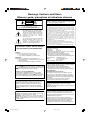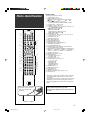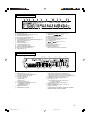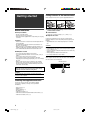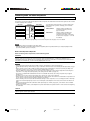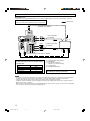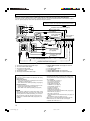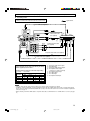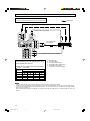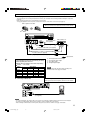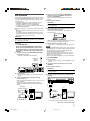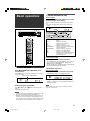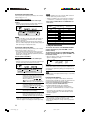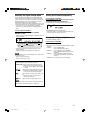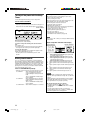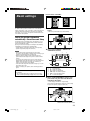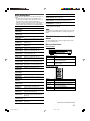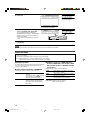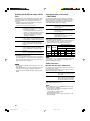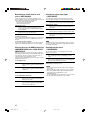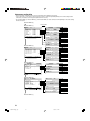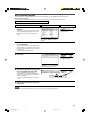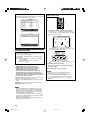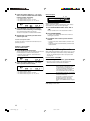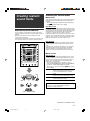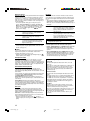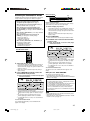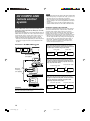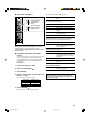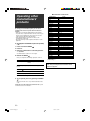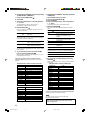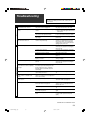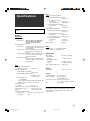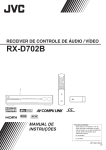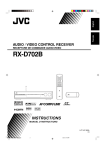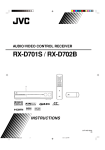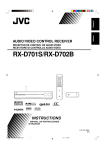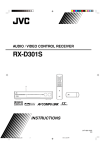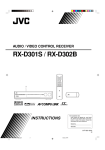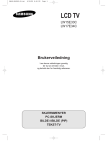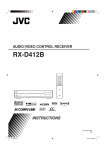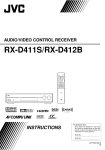Download Converters.TV 702 Specifications
Transcript
AUDIO/VIDEO CONTROL RECEIVER RX-D702B For Customer Use: Enter below the Model No. and Serial No. which are located either on the rear, bottom or side of the cabinet. Retain this information for future reference. INSTRUCTIONS Model No. Serial No. LVT1437-007A [J] cover_RX-D702B[J]_f.p65 3 05.8.25, 1:20 PM Warnings, Cautions, and Others Mises en garde, précautions et indications diverses CAUTION RISK OF ELECTRIC SHOCK DO NOT OPEN CAUTION: TO REDUCE THE RISK OF ELECTRIC SHOCK, DO NOT REMOVE COVER (OR BACK). NO USER SERVICEABLE PARTS INSIDE. REFER SERVICING TO QUALIFIED SERVICE PERSONNEL. The lightning flash with arrowhead symbol, within an equilateral triangle is intended to alert the user to the presence of uninsulated "dangerous voltage" within the product's enclosure that may be of sufficient magnitude to constitute a risk of electric shock to persons. The exclamation point within an equilateral triangle is intended to alert the user to the presence of important operating and maintenance (servicing) instructions in the literature accompanying the appliance. WARNING: TO REDUCE THE RISK OF FIRE OR ELECTRIC SHOCK, DO NOT EXPOSE THIS APPLIANCE TO RAIN OR MOISTURE. CAUTION To reduce the risk of electrical shocks, fire, etc.: 1. Do not remove screws, covers or cabinet. 2. Do not expose this appliance to rain or moisture. ATTENTION Afin d’éviter tout risque d’électrocution, d’incendie, etc.: 1. Ne pas enlever les vis ni les panneaux et ne pas ouvrir le coffret de l’appareil. 2. Ne pas exposer l’appareil à la pluie ni à l’humidité. Caution–– STANDBY/ON button! Disconnect the mains plug to shut the power off completely. The STANDBY/ON button in any position does not disconnect the mains line. The power can be remote controlled. Attention—Touche STANDBY/ON! Déconnectez la fiche d’alimentation secteur pour couper STANDBY/ON, l’alimentation complètement. La touche dans n’importe quelle position, ne déconnecte pas le système du secteur. L’alimentation ne peut pas être télécommandé. Note to CATV system installer: This reminder is provided to call the CATV system installer’s attention to Section 820-40 of the NEC which provides guidelines for proper grounding and, in particular, specifies that the cable ground shall be connected to the grounding system of the building, as close to the point of cable entry as practical. CAUTION Changes or modifications not approved by JVC could void the user’s authority to operate the equipment. For U.S.A This equipment has been tested and found to comply with the limits for a Class B digital device, pursuant to part 15 of the FCC Rules. These limits are designed to provide reasonable protection against harmful interference in a residential installation. This equipment generates, uses and can radiate radio frequency energy and, if not installed and used in accordance with the instructions, may cause harmful interference to radio communications. However, there is no guarantee that interference will not occur in a particular installation. If this equipment does cause harmful interference to radio or television reception, which can be determined by turning the equipment off and on, the user is encouraged to try to correct the interference by one or more of the following measures: - Reorient or relocate the receiving antenna. - Increase the separation between the equipment and receiver. - Connect the equipment into an outlet on a circuit different from that to which the receiver is connected. - Consult the dealer or an experienced radio/TV technician for help. For U.S.A Declaration of Conformity: Trade Name: JVC Model Number: RX-D702B This device complies with Part 15 of the FCC Rules. Operation is subject to the following two conditions: (1) This device may not cause harmful interference. (2) This device must accept any interference received, including interference that may cause undesired operation. Responsible Party: JVC Americas Corp. Address: 1700 Valley Road, Wayne New Jersey 07470 Telephone Number: 973-317-5000 For USB wireless transmitter This device complies with Part 15 of the FCC Rules. Operation is subject to the following two conditions: (1) This device may not cause harmful interference. (2) This device must accept any interference received, including interference that may Cause undesired operation. IMPORTANT NOTE: FCC Radiation Exposure Statement: This equipment complies with FCC RF radiation exposure limits set forth for an uncontrolled environment. To maintain compliance with FCC RF exposure compliance requirements, please avoid direct contact to the transmitting antenna during transmitting. This transmitter must not be co-located or operating in conjunction with any other antenna or transmitter. For Canada/pour le Canada This Class B digital apparatus complies with Canadian ICES-003. Cet appareil numérique de la classe B est conforme à la norme NMB-003 du Canada. For Canada/pour le Canada For Canada/pour le Canada CAUTION: TO PREVENT ELECTRIC SHOCK, MATCH WIDE BLADE OF PLUG TO WIDE SLOT, FULLY INSERT ATTENTION: POUR EVITER LES CHOCS ELECTRIQUES, INTRODUIRE LA LAME LA PLUS LARGE DE LA FICHE DANS LA BORNE CORRESPONDANTE DE LA PRISE ET POUSSER JUSQUAU FOND safety_RX-D702B[J]_f.p65 1 Operation is subject to the following two conditions: (1) this device may not cause interference, and (2) this device must accept any interference, including interference that may cause undesired operation of the device. L’utilisation de ce dispositif est autorisée seulement aux conditions suivantes : (1) il ne doit pas produire de brouillage et (2) l’utilisateur du dispositif doit être prêt à accepter tout brouillage radioélectrique reçu, même si ce brouillage est susceptible de compromettre le fonctionnement du dispositif. 05.8.25, 1:20 PM Introduction We would like to thank you for purchasing one of our JVC products. Before operating this unit, read this manual carefully and thoroughly to obtain the best possible performance from your unit, and retain this manual for future reference. Features Precautions Hybrid Feedback Digital Amplifier RX-D702B features the JVC-exclusive Hybrid Feedback Digital Amplifier. Premium-grade parts and devices, and special internal construction assure you will enjoy superior sound. USB WIRELESS By using the USB wireless transmitter supplied with RX-D702B, sound reproduced from your PC can be transmitted to this receiver. You can choose PC as another playback source for RX-D702B. Compatible with HDMI* The HDMI (High Definition Multimedia Interface) is the standard interface for the next-generation TV. By connecting the source components, this receiver, and TV with the HDMI cables, digital video signals and audio signals (including Dolby Digital, DTS) are transmitted through the cables. You can enjoy digital video and sound without AD/DA conversion with easy connection. As RX-D702B supports up to HDMI version 1.1, this receiver can digitally transmit 5.1-channel PCM with sampling rates of 96 kHz and 2-channel PCM with sampling rates of 192 kHz. (These PCM signals are referred to as “multi channel PCM” in this instruction.) You can enjoy digital sound without deterioration. In addition, this receiver is compatible with HDCP** (High-Bandwidth Digital Content Protection), and HDCP contents can be viewed if you connect a HDCPcompatible TV to this receiver. Power sources • When unplugging the receiver from the wall outlet, always pull the plug, not the AC power cord. • Do not handle the AC power cord with wet hands. • If you are not going to operate the receiver for an extended period of time, unplug the AC power cord from the wall outlet. Ventilation The seven high power amplifiers built in this receiver will generate heat inside the cabinet. For safety, observe the following carefully: • Make sure there is good ventilation around the receiver. Poor ventilation could overheat and damage the receiver. • Do not block the ventilation openings or holes. (If the ventilation openings or holes are blocked by a newspaper or cloth, etc., the heat may not be able to get out.) Others • Should any metallic object or liquid fall onto the unit, unplug the unit and consult your dealer before operating any further. • Do not use this receiver in a bathroom or places with water. • Do not place any containers filled with water or liquids (such as cosmetics or medicines, flower vases, potted plants, cups, etc.) on top of this receiver. • Do not disassemble the unit since there are no user serviceable parts inside. If anything goes wrong, unplug the AC power cord and consult your JVC dealer. * HDMI, the HDMI logo and High-Definition Multimedia Interface are trademarks or registered trademarks of HDMI Licensing LLC. ** HDCP is the abbreviation of “High-Bandwidth Digital Content Protection,” and is the high-reliable copy control technology licenced by Digital Content Protection, LLC. 7.1 channel DAP (Digital Acoustic Processor) Sound field simulation technology allows precise ambience recreation of existing theaters and halls. Thanks to the highperformance DSP (Digital Signal Processor) and high-capacity memory, you can enjoy 7.1-channel surround by playing 2channel or multi-channel software. K2 Technology K2 technology has been designed to enable natural audio reproduction, achieving a drastic reduction in digital distortion and creating original sound ambience with high precision. CC (Compression Compensative) Converter CC Converter eliminates jitter and ripples, achieving a drastic reduction in digital distortion by processing the digital music data in 24 bit–quantization and by expanding the sampling frequency to 128 kHz (for fs 32 kHz signals)/176.4 kHz (for fs 44.1 kHz signals)/192 kHz (for fs 48 kHz signals). By using the CC Converter, you can obtain a natural sound field from any source. DCDi technology DCDi (Directional Correlational Deinterlacing) technology, developed by Faroudja, eliminates jagged edges generated in progressive scan conversion. With DCDi, you can enjoy clear and smooth video images on your display. For RX-D702B, this function is applied only when the NTSC analog video signals are transmitted to the receiver. 1 01-08RX-D702B[J]_f.p65 1 05.8.25, 0:59 PM Table of Contents Parts identification ................................................ 3 Getting started ...................................................... 6 Before Installation .................................................................. 6 Checking the supplied accessories ....................................... 6 Putting batteries in the remote control ................................... 6 Connecting the FM and AM antennas ................................... 7 Connecting the speakers ....................................................... 8 Connecting audio and video components ............................. 9 Connecting the power cord .................................................. 16 USB connection ................................................................... 17 Basic operations ................................................. 19 1 Turn on the power ............................................................ 2 Select the source to play .................................................. 3 Adjust the volume ............................................................ Selecting the digital decode mode ....................................... Turning off the sounds temporarily ...................................... Changing the display brightness .......................................... Turning off the power with the Sleep Timer ......................... Making sounds natural ......................................................... 19 19 20 21 21 21 22 22 Basic settings ...................................................... 23 Setting the speaker information automatically —Smart Surround Setup ............................................... 23 Basic setting items ............................................................... 25 Operation through on-screen display menus ....................... 25 Menu operation buttons ................................................... 25 Setup menu configuration ............................................... 26 Menu operating procedure ................................................... 27 Setting the items .................................................................. 28 Setting the speakers ....................................................... 28 Activating the EX/ES/PLIIx setting—EX/ES/PLIIx ........... 30 Selecting the main or sub channel—DUAL MONO ......... 30 Setting bass sound .......................................................... 30 Using the Midnight mode—MIDNIGHT ........................... 31 Setting the digital input (DIGITAL IN) terminals —DIGITAL IN 1/2/3 ................................................... 31 Setting the Audio delay level—AUDIO DELAY ................ 31 Memorizing the volume level for each source —ONE TOUCH OP ................................................... 32 Selecting the source for HDMI terminal and COMPONENT VIDEO jacks—HDMI SELECT/CMPNT SELECT ..... 32 Selecting the output video signals—VIDEO OUTPUT .... 32 Superimposing the menus—SUPERIMPOSE ................ 32 Sound adjustments ............................................. 33 Basic adjustment items ........................................................ Operation through on-screen display menus ....................... Menu operation buttons ................................................... Setup menu configuration ............................................... Menu operating procedure ................................................... Adjusting the items .............................................................. Adjusting the speaker output levels ................................. Adjusting the equalization patterns —DIGITAL EQ 63Hz/250Hz/1kHz/4kHz/16kHz ........ Adjusting the bass sounds .............................................. Adjusting the sound parameters for the Surround/DSP modes ............................................... 33 33 33 34 35 36 36 37 37 37 Tuner operations ................................................. 39 Tuning in to stations manually .............................................. 39 Using preset tuning .............................................................. 39 Selecting the FM reception mode ........................................ 40 Creating realistic sound fields ........................... 41 Reproducing theater ambience ........................................... Introducing the Surround modes ......................................... Introducing the DSP modes ................................................. Using the Surround/DSP modes ......................................... Activating the Surround/DSP modes ................................... AV COMPU LINK remote control system .......... Operating other JVC products ........................... Operating other manufacturers’ products ........ Troubleshooting .................................................. Specifications ...................................................... 41 41 43 44 45 46 48 50 53 55 2 01-08RX-D702B[J]_f.p65 2 05.8.25, 0:59 PM Remote control Parts identification A/V CONTROL RECEIVER REMOTE CONTROL RM-SRXD701J AUDIO TV/VIDEO 1 DBS/CATV VCR DVR/DVD TV DBS VCR DVR/DVD SIRIUS FM/AM USB AUX TV/SIRIUS 2 3 4 TV VOL CHANNEL i VOLUME DVR o 5 6 DVD MEMO SELECT MUTING TUNING/REW – CAT – FF/TUNING SETTING ; DVD MENU 7 a DISP 8 SET ADJUST EXIT 9 p s VIDEO INPUT 1 2 3 4 5 6 BAND PREV AUDIO INPUT q DECODE MODE w SURROUND e r 7 8 RETURN FM MODE 10 0 10 D.EQ FREQ CC CONVERTER MEMORY DIMMER C.TONE D.EQ LEVEL EFFECT MIDNIGHT TEST SLEEP SMART S.SETUP t y L – FRONT – R CENTER SUBWFR u L – SURR – R d 9 100 L – S. BACK – R f g h j k l See pages in parentheses for details. 1 TV/VIDEO button (48, 50) 2 Standby/on buttons (19, 48 – 52) AUDIO, TV/SIRIUS , DBS/CATV , VCR , DVR/DVD 3 Source selecting buttons (19, 39, 48 – 52) TV, DBS, VCR, DVR/DVD, SIRIUS, FM/AM, USB, AUX 4 TV VOL (volume) +/– button (48, 50) 5 CHANNEL +/– button* (48 – 52) 6 • Operating buttons for video components* (48, 49, 51, 52) , 3, REW, 4, 7, 8, FF, ¢ • Operating buttons for tuner (39) ( TUNING, TUNING 9 • Operating buttons for SIRIUS tuner (48) MEMO, SELECT, ( CAT, CAT 9 7 SETTING button (25, 27) 8 • Cursor buttons (3, 2, 5, ∞) (25, 27, 28, 33, 35, 49, 52) • SET button (25, 28, 33, 35) 9 ADJUST button (33, 35) p VIDEO INPUT button (20) q AUDIO INPUT button (20) w DECODE MODE button (21) e SURROUND button (30, 45) r Adjusting buttons for Digital Equalizer (37) D.EQ FREQ, D.EQ LEVEL +/– t CC CONVERTER button (22) y Adjusting buttons for Surround/DSP modes’ parameters C (center).TONE, EFFECT (37, 38) u Adjusting buttons for speaker and subwoofer output levels (36) FRONT L +/–, FRONT R +/–, CENTER +/–, SUBWFR +/–, SURR L +/–, SURR R +/–, S.BACK L +/–, S.BACK R +/– i VOLUME +/– button (20) o DVR/DVD mode selector* (49, 52) ; MUTING button (21) a • DVD MENU button* (49, 52) • DISP button (48) s EXIT button (25, 28, 33, 35) d • Numeric buttons* (40, 42, 48 – 52) 1 – 10, 0, +10, 100+ • BAND button (48) • PREV button (48) • RETURN button (48) • FM MODE button (40) f DIMMER button (21) g MEMORY button (39, 40) h SLEEP button (22) j MIDNIGHT button (31) k SMART S (surround). SETUP button (23, 24) l TEST button (36) * These buttons can be used for operating a JVC DVD recorder or DVD player with the mode selector set to “DVR” or “DVD” (see page 49). If these buttons do not function normally, use the remote control supplied with your DVD recorder or DVD player. Refer also to the manuals supplied with the DVD recorder or DVD player for details. To open the cover of the remote control, push here then slide downward. • When operating a DVD recorder (for JVC products ONLY), set the mode selector (o) to “DVR.” • When operating a DVD player, set the mode selector (o) to “DVD.” 3 01-08RX-D702B[J]_f.p65 3 05.8.25, 0:59 PM See pages in parentheses for details. Front panel 1 2 3 4 5 6 7 8 SETTING ADJUST MASTER VOLUME / MULTI JOG HDMI CC CONVERTER p SOURCE SELECTOR AUDIO/VIDEO CONTROL RECEIVER STANDBY/ON 9 DVR / DVD VCR DBS TV/SIRIUS USB FM/AM AUX SURROUND SET / TUNER PRESET PUSH-OPEN r t How to open the front door S-VIDEO PHONES DIGITAL USB VIDEO L – AUDIO – R AUX q w e Inside the front door Press down on PUSH-OPEN. 1 2 3 4 5 6 7 STANDBY/ON button and standby lamp (19) CC CONVERTER button (22) SETTING button (25, 27) ADJUST button (33, 35) SURROUND button (45) HDMI lamp (9, 20) Source lamps (19) DVR/DVD, VCR, DBS, TV/SIRIUS, USB, FM/AM, AUX 8 • SET button (25, 28, 33, 35) • TUNER PRESET button (40) 9 • SOURCE SELECTOR (19, 40) • MULTI JOG (25, 27, 28, 33, 35, 45) p MASTER VOLUME control (20) q PHONES jack (20) w USB terminal (17) e AUX input jacks (15) Digital optical terminal, S-video jack, VIDEO jack, AUDIO jacks r Display window (5) t Remote sensor (6) 4 01-08RX-D702B[J]_f.p65 4 05.8.25, 0:59 PM Display window 1 2 3 5 4 7 6 89 0 - =~ ANALOG DUAL MONO AUTO SURR RDS TA NEWS INFO TUNED STEREO AUTO MUTING ONE TOUCH OPERATION SLEEP DIGITAL AUTO L C R HEADPHONE CC CONVERTER 1 2 AUTO MODE DIGITAL EQ C.TONE B.BOOST MIDNIGHT INPUT ATT LINEAR PCM S.WFR LFE PL x DIGITAL NEO : 6 DSP LS S RS 3D-PHONIC MHz 96 / 24 SB SB SB VIRTUAL SB kHz ! 1 2 3 4 5 6 7 8 9 0 = ~ @ #$ %^ & * ( ) _ ! Digital signal format indicators (20, 21, 41, 42) LINEAR PCM, , , 96/24 @ Signal and speaker indicators (22) # NEO:6 indicator (42) $ VIRTUAL SB (surround back) indicator (44) % 3D-PHONIC indicator (42, 43) ^ DSP indicator (43) & and indicator (41 – 43) * Main display ( B (bass).BOOST indicator (37) ) MIDNIGHT indicator (31) _ Frequency unit indicators MHz (for FM stations), kHz (for AM stations) ANALOG indicator (20) DIGITAL and DIGITAL AUTO indicator (20, 21) DUAL MONO indicator (30) AUTO SURR (surround) indicator (45) HEADPHONE indicator (20, 43) CC CONVERTER 1 and CC CONVERTER 2 indicator (22) Tuner operation indicators (39) TUNED, STEREO DIGITAL EQ indicator (37) AUTO MUTING indicator (40) C (center).TONE indicator (38) ONE TOUCH OPERATION indicator (32) INPUT ATT (attenuate) indicator (37) SLEEP indicator (22) Rear panel 1 2 VCR(DBS) IN 3 4 DVR/DVD IN 5 6 7 USB WIRELESS MONITOR OUT 8 AM LOOP ANTENNA SUBWOOFER OUT ANTENNA HDMI AV COMPU LINK-III DIGITAL OUT DIGITAL IN 1(DVR/DVD) 2(DBS) 3(VCR) ON ID LEARNING FM 75 PCM/STREAM COAXIAL AM EXT CAUTION:SPEAKER IMPEDANCE 6 -16 COMPONENT VIDEO DVD MULTI IN AUDIO VIDEO Y TV/SIRIUS L IN DBS IN VCR OUT(REC) IN(PLAY) DVR DVR/DVD OUT(REC) IN(PLAY) CENTER SURR-L FRONT SUBWOOFER SURR-R VIDEO PB S-VIDEO PR DBS IN VCR OUT(REC) IN(PLAY) DVR OUT(REC) DVR/DVD IN(PLAY) MONITOR OUT VCR(DBS) DVR/DVD IN IN 9 1 Power cord (16) 2 HDMI terminals (10, 11, 13, 14) VCR(DBS) IN, DVR/DVD IN, MONITOR OUT 3 AV COMPU LINK-III terminals (46) 4 DIGITAL IN terminals (16) • Coaxial: 1(DVR/DVD) • Optical: 2(DBS) • Optical: 3(VCR) 5 DIGITAL OUT terminal (16) 6 • USB WIRELESS ANTENNA terminal (17) • USB WIRELESS switch (17) • USB WIRELESS lamp (17) 7 ANTENNA terminals (7) 8 SUBWOOFER OUT jack (8) RIGHT R MONITOR OUT p LEFT SURROUND BACK SPEAKERS q RIGHT LEFT RIGHT SURROUND SPEAKERS CENTER SPEAKER LEFT FRONT SPEAKERS e w 9 VIDEO jacks (10 – 14) VIDEO (composite video) jacks, S-VIDEO jacks • Input: DBS IN, VCR IN (PLAY), DVR/DVD IN (PLAY) • Output: VCR OUT (REC), DVR OUT (REC), MONITOR OUT p COMPONENT VIDEO (Y, PB, PR) jacks (10 – 14) VCR(DBS) IN, DVR/DVD IN, MONITOR OUT q AUDIO jacks (10 – 14) • Input: TV/SIRIUS IN, DBS IN, VCR IN (PLAY), DVR/DVD IN (PLAY) • Output: VCR OUT (REC), DVR OUT (REC) w DVD MULTI IN jacks (12) CENTER, SUBWOOFER, SURR – L, SURR – R e Speakers terminals (8) SURROUND BACK SPEAKERS, SURROUND SPEAKERS, CENTER SPEAKER, FRONT SPEAKERS 5 01-08RX-D702B[J]_f.p65 5 05.8.25, 0:59 PM Getting started Putting batteries in the remote control Before using the remote control, put two supplied batteries first. 1 Before Installation General precautions • Be sure your hands are dry. • Turn the power off to all components. • Read the manuals supplied with the components you are going to connect. Locations • Install the receiver in a location that is level and protected from moisture and dust. • The temperature around the receiver must be between –5˚C and 35˚C (23˚F and 95˚F). • Make sure there is good ventilation around the receiver. Poor ventilation could cause overheating and damage the receiver. • Leave sufficient distance between the receiver and the TV. Handling the receiver • Do not insert any metal object into the receiver. • Do not disassemble the receiver or remove screws, covers, or cabinet. • Do not expose the receiver to rain or moisture. • Do not pull on the power cord to unplug the cord. When unplugging the cord, always grasp the plug so as not to damage the cord. • When you are away on travel or otherwise for an extended period or time, remove the plug from the wall outlet. A small amount of power is always consumed while the power cord is connected to the wall outlet. 1 2 2 3 Press and slide the battery cover on the back of the remote control. Insert batteries. Make sure to match the polarity: (+) to (+) and (–) to (–). 3 Replace the cover. If the range or effectiveness of the remote control decreases, replace the batteries. Use two R6(SUM-3)/AA(15F) type dry-cell batteries. • Supplied butteries are for initial setup. Replace for continued use. CAUTION: Follow these precautions to avoid leaking or cracking cells: • Place batteries in the remote control so they match the polarity: (+) to (+) and (–) to (–). • Use the correct type of batteries. Batteries that look similar may differ in voltage. • Always replace both batteries at the same time. • Do not expose batteries to heat or flame. When using the remote control, aim the remote control directly at the remote sensor on the front panel. Remote sensor The receiver has a built-in cooling fan which operates while the receiver is turned on. Be sure to leave enough ventilation to obtain sufficient cooling effect. CAUTION: Do not connect the AC power plug to the wall outlet until all connections are completed. Checking the supplied accessories Check to be sure you have all of the following supplied accessories. If anything is missing, contact your dealer immediately. • • • • • • • Remote control (× 1) Batteries (× 2) AM loop antenna (× 1) FM antenna (× 1) USB wireless antenna (× 1) USB wireless transmitter (Model number: QAL0708-001) (× 1) USB extension cable (60 cm) (× 1) 6 01-08RX-D702B[J]_f.p65 6 05.8.25, 0:59 PM Connecting the FM and AM antennas Do not connect the AC power plug to the wall outlet until all connections are completed. AM loop antenna (supplied) If FM reception is poor, connect an outdoor FM antenna (not supplied). Snap the tabs on the loop into the slots of the base to assemble the AM loop antenna. AM LOOP If AM reception is poor, connect an outdoor single vinyl-covered wire (not supplied). ANTENNA FM 75 COAXIAL AM EXT FM antenna (supplied) A ENN ANT AM antenna connection Connect the AM loop antenna supplied to the AM LOOP terminals. Connect the white cord to the AM EXT terminal, and connect the black cord to the H terminal. Turn the loop until you have the best reception. • If the reception is poor, connect an outdoor single vinyl-covered wire (not supplied) to the AM EXT terminal. Keep the AM loop antenna connected. NOTES • If the AM loop antenna wire is covered with vinyl, remove the vinyl while twisting it as shown on the right. • Make sure the antenna conductors do not touch any other terminals, connecting cords and power cord. This could cause poor reception. FM antenna connection Connect the FM antenna supplied to the FM 75 Ω COAXIAL terminal as a temporary measure. Extend the supplied FM antenna horizontally. • If the reception is poor, connect an outdoor FM antenna (not supplied). Before attaching a 75 Ω coaxial cable with a connector, disconnect the supplied FM antenna. 7 01-08RX-D702B[J]_f.p65 7 05.8.25, 0:59 PM Connecting the speakers Do not connect the AC power plug to the wall outlet until all connections are completed. Speaker Layout Diagram SW C FL Right surround back speaker (SBR) SR SL SBL Center speaker (C) FR SBR (*SB) SUBWOOFER OUT CAUTION:SPEAKER IMPEDANCE 6 -16 *Left surround back speaker (SBL) RIGHT LEFT SURROUND BACK SPEAKERS RIGHT LEFT SURROUND SPEAKERS RIGHT CENTER SPEAKER LEFT FRONT SPEAKERS Right surround speaker (SR) Left surround speaker (SL) Right front speaker (FR) Powered subwoofer (SW) Left front speaker (FL) CAUTIONS: *When using a single speaker for the surround back speaker • Use speakers with the SPEAKER IMPEDANCE indicated by the speaker terminals (6 Ω – 16 Ω). • DO NOT connect more than one speaker to one speaker terminal. You can enjoy the surround sound by one surround back speaker. When using one surround back speaker, – set “S BACK OUT” to “S BACK OUT: 1SPK” (see page 29) and – connect the surround back speaker to the left surround back speaker terminal. (No sound comes from the speaker if you connect it to the right surround back speaker terminal.) Connecting the speakers Turn off all components before making connections. Connecting the powered subwoofer 1 2 3 4 By connecting a subwoofer, you can enhance the bass or reproduce the original LFE signals recorded in digital software. Connect the input jack of a powered subwoofer to the SUBWOOFER OUT jack on the rear panel, using a cord with RCA pin plugs (not supplied). • Refer also to the manual supplied with your subwoofer. 1 Twist and remove the insulation at the end of each speaker cord. After connecting all the speakers and/or a subwoofer, set the speaker setting information properly to obtain the best possible surround effect. For details, see pages 23, 24, 28, and 29. NOTE 2 Turn the knob counterclockwise. 3 Insert the speaker cord. You can place a subwoofer wherever you like since bass sound is non-directional. Normally place it in front of you. • For each speaker, connect the (+) and (–) terminals on the rear panel to the (+) and (–) terminals marked on the speakers. 4 Turn the knob clockwise. 8 01-08RX-D702B[J]_f.p65 8 05.8.25, 0:59 PM Connecting audio and video components Do not connect the AC power plug to the wall outlet until all connections are completed. Video conversion function This receiver can convert the video signals output from video components. The chart below shows which video signals can be converted into which signals by video conversion. Video Input Converted Video Output HDMI HDMI CMPNT (component) CMPNT (component) S (S-video) S (S-video) C (composite) C (composite) To use the video conversion function, you need to make the two settings below when you finish connecting your TV and video components. VIDEO OUTPUT: Select the settings according to the connection method for your TV. See page 32 for details. VIDEO INPUT: Select the settings according to the connection method for your video components. This setting is memorized for each source. See pages 11 to 15 and 20 for details. Converted video signals available vary depending on each source component. See also pages 10 to 15 for details. NOTES • HDMI signals cannot be converted into other video signals. • With input video signals converted into HDMI signals, the playback picture may be distorted when you change the playback mode (fast-forward, rewind, or pause, for example). Before connecting video components Before connecting video components, note the folllowing below. IMPORTANT: The HDMI video signals from the HDMI terminal are transmitted only through the HDMI MONITOR OUT terminal. Therefore, if the TV is connected to the receiver through the VIDEO jack (MONITOR OUT), S-VIDEO jack (MONITOR OUT), or COMPONENT VIDEO jacks (MONITOR OUT) and a playing video component is connected to the receiver through the HDMI terminal (VCR (DBS) IN or DVR/DVD IN), you cannot view the playback picture on the TV. NOTES • When playing back audio and video with the HDMI connection, the HDMI lamp on the front panel lights up. • Set the audio input setting to “HDMI” when you enjoy sound with the HDMI connection. See “Selecting the audio input setting” on page 20. • When connecting a VCR or DBS to HDMI VCR (DBS) IN terminal, select “HDMI SELECT” (see page 32) correctly according to the component you connect. If you do not, you cannot view the playback picture on the TV. • By using a HDMI-DVI conversion cable, you can connect the source components or the TV with DVI output. When connecting those components or TV, change the audio input setting to the setting other than “HDMI.” (See page 20.) • This receiver is compatible with standard video formats. If non-standard video formats are coming in, the picture may not appear properly on TV. • The picture on the TV may not be the same aspect ratio as the ratio set on the source components. • When connecting a TV to this receiver with an HDMI cable, the sound coming into this receiver is not transmitted to the speakers of the TV. You can enjoy sound only from the speakers connected to this receiver. • When connecting a TV to this receiver with an HDMI cable, turning a source component on or off, or changing the audio or video input setting of this receiver frequently may cause a noise or interrupt the sound and picture. In this case, turn the receiver off and turn it on again. • When enjoying multi channel PCM sound with the audio input setting set to “HDMI” (see page 20), some functions are not available. See page 12 for details. • When you enjoy HDCP contents, sound and picture may not be transmitted to the speakers and TV for a few seconds in the beginning for confirmation. CAUTION: If you connect a sound-enhancing device such as a graphic equalizer between the source components and this receiver, the sound output through this receiver may be distorted. 9 09-15RX-D702B[J]_f.p65 9 05.8.25, 0:59 PM Do not connect the AC power plug to the wall outlet until all connections are completed. 7 Connecting a TV: Connect the TV to the appropriate MONITOR OUT jacks to view the playback picture from any other connected video components. Turn off all components before making connections. : signal current • When you connect other components, refer also to their manuals. HDMI cable (not supplied) MONITOR OUT TV/SIRIUS L IN White DB IN Stereo audio cable (not supplied) Red Å ı TV R COMPONENT VIDEO /DVD PLAY) MONITOR OUT Green Y Blue PB Red Component video cable (not supplied) Ç PR VCR(DBS) DVR/DVD IN IN Î ‰ MONITOR OUT S-video cable (not supplied) Composite video cable (not supplied) Select the appropriate VIDEO OUTPUT (see page 32) according to the terminal used for TV connection referring to the table below. Connection method HDMI Component video S-video Composite video VIDEO OUTPUT HDMI CMPNT S C Å To left/right audio channel output ı To HDMI input Ç To component video input • Connect Y, PB, and PR correctly. Î To S-video input ‰ To composite video input DO NOT use a TV through a VCR or a TV with a built-in VCR; otherwise, the picture may be distorted. NOTES • If connecting a TV only with the HDMI cable and setting the video input setting (see page 20) to “HDMI,” the on-screen display does not appear on the TV screen. When using on-screen display, set the video input setting to the setting other than HDMI. • Select the audio and video input setting according to the connection method. See page 20 for details. • In addition to using the HDMI cable, you can enjoy digital sound as well using a digital audio cable (coaxial or optical). For details of digital audio connection, see page 16. • When you enjoy contents protected by HDCP (High-Bandwidth Digital Content Protection, see page 1), connect a HDCP-compatible TV to this receiver, otherwise, the picture may not appear properly. 10 09-15RX-D702B[J]_f.p65 10 05.8.25, 0:59 PM Do not connect the AC power plug to the wall outlet until all connections are completed. 7 Connecting a DVD recorder or DVD player Turn off all components before making connections. • When you connect other components, refer also to their manuals. : signal current HDMI cable (not supplied) Red ) IN White DVR/DVD IN HDMI DVR DVR/DVD OUT(REC) IN(PLAY) White Stereo audio cable (not supplied) Red Å ı Ç DVD recorder or DVD player FRONT Î COMPONENT VIDEO Green Y Blue PB Red DVR DVR/DVD OUT(REC) IN(PLAY) Component video cable (not supplied) PR VCR(DBS) DVR/DVD IN IN ‰ Ï Ì Ó MONITOR OUT Composite video cable (not supplied) S-video cable (not supplied) Composite video cable (not supplied) Select the appropriate VIDEO INPUT (see page 20) according to the connection you have made. If you do not, you cannot view the playback picture on the TV. Available video input setting for each video output setting: : Available –: Not available VIDEO OUTPUT VIDEO INPUT HDMI CMPNT HDMI CMPNT – S C – – S C Å To left/right audio channel output ı Only for DVD recorder: To left/right front channel audio input Ç To HDMI output Î To component video output • Connect Y, PB, and PR correctly. ‰ To composite video output Ï To S-video output Ì Only for DVD recorder: To S-video input Ó Only for DVD recorder: To composite video input – – NOTES • Select the audio and video input setting according to the connection method. See page 20 for details. • In addition to using the HDMI cable, you can enjoy digital sound as well using a digital audio cable (coaxial or optical). When shipped from the factory, the digital coaxial terminal (DIGITAL IN 1 (DVR/DVD)) on the rear of the receiver is set for a DVD recorder and DVD player. For details of digital audio connection, see page 16. • If your DVD recorder or DVD player is equipped with the analog multi channel output terminals, you can enjoy the sound recorded in DVD-Audio by connecting your DVD recorder or DVD player to DVD MULTI IN jacks. See page 12 for details. When you enjoy the sound recorded in DVD-Audio with HDMI connection, see “When you enjoy sound recorded in DVD-Audio...” on page 12. 11 09-15RX-D702B[J]_f.p65 11 05.8.25, 0:59 PM Do not connect the AC power plug to the wall outlet until all connections are completed. When you connect a DVD recorder or DVD player with its analog discrete output jacks (DVD MULTI IN): If your DVD recorder or DVD player has analog 5.1 channel output jacks, use the connection below. When a DVD Audio disc is played back, the original high-quality sounds can be reproduced by using this connection. Turn off all components before making connections. • When you connect other components, refer also to their manuals. Green COMPONENT VIDEO Y Blue PB Red : signal current Component video cable (not supplied) Monaural audio cable (not supplied) PR VCR(DBS) DVR/DVD IN IN MONITOR OUT DVD MULTI IN Å SUBWOOFER DVR DVR/DVD IN(PLAY) ı DVD recorder or DVD player SURR-R Monaural audio cable (not supplied) OUT(REC) Ç Stereo audio cable (not supplied) SURR-L CENTER White ‰ Ï Ì Ó È Ô Î Red DVR OUT(REC) DVR/DVD IN(PLAY) FRONT Red Stereo audio cable (not supplied) White Composite video cable (not supplied) S-video cable (not supplied) Composite video cable (not supplied) Å To left/right surround channel audio output ı To center channel audio output Ç To component video output • Connect Y, PB, and PR correctly. Î To subwoofer output ‰ To left/right front channel audio output When you enjoy sound recorded in DVD-Audio... You can enjoy sound recorded in DVD-Audio both with analog or digital methods. – With analog method: • connect your DVD recorder or DVD player to this receiver according to the diagram above. • select “A MULTI” in the audio input setting. (See page 20.) – With digital method: • connect your DVD recorder or DVD player and TV to this receiver with the HDMI cables. (See page 11.) • select “HDMI” in the audio input setting. (See page 20.) NOTES • When selecting “A MULTI” in the audio input setting or when multi channel PCM signals (see page 42) are coming in with selecting “HDMI” in the audio input setting, you can listen to the front channel sounds (left and right) only by using the headphones. 3D HEADPHONE mode (see page 43) is not available. Ï Only for DVD recorder: To left/right front channel audio input Ì To composite video output Ó To S-video output È Only for DVD recorder: To S-video input Ô Only for DVD recorder: To composite video input • When selecting “A MULTI” in the audio input setting or when multi channel PCM signals (see page 42) are coming in with selecting “HDMI” in the audio input setting, the following items are not available: – DECODE MODE (see page 21) – CC Converter (see page 22) – EX/ES/PLllx (see page 30) – DUAL MONO (see page 30) – SUBWFR OUT (see page 30) – CROSSOVER (see page 31) – LFE ATT (see page 31) – MIDNIGHT (see page 31) – AUDIO DELAY (see page 31) – DIGITAL EQ 63Hz/250Hz/1kHz/4kHz/16kHz (see page 37) – BASS BOOST (see page 37) – INPUT ATT (see page 37) – Sound parameters for Surround/DSP modes (see pages 37 and 38) – Surround/DSP modes (see pages 41 to 45) • When you enjoy sound recorded in DVD-Audio through the HDMI connection, use a DVD recorder or DVD player compatible with HDMI version 1.1. 12 09-15RX-D702B[J]_f.p65 12 05.8.25, 7:23 PM Do not connect the AC power plug to the wall outlet until all connections are completed. 7 Connecting a VCR: Turn off all components before making connections. : signal current • When you connect other components, refer also to their manuals. HDMI cable (not supplied) VCR(DBS) IN HDMI VCR OUT(REC) Å Stereo audio cable (not supplied) AUDIO ı VCR Å IN(PLAY) Ç Î Green COMPONENT VIDEO VCR OUT(REC) IN(PLAY) Y Blue PB Red ‰ Ï Ì Ó Component video cable (not supplied) PR VCR(DBS) IN DVR/DVD IN MONITOR OUT Composite video cable (not supplied) S-video cable (not supplied) Composite video cable (not supplied) Select the appropriate VIDEO INPUT (see page 20) according to the connection you have made. If you do not, you cannot view the playback picture on the TV. Available video input setting for each video output setting: : Available –: Not available VIDEO OUTPUT VIDEO INPUT HDMI CMPNT S C Å ı Ç Î ‰ Ï Ì Ó To left/right audio channel input To HDMI output To left/right audio channel output To component video output • Connect Y, PB, and PR correctly. To composite video output To S-video output To S-video input To composite video input HDMI CMPNT – S C – – – – NOTES • Select the audio and video input setting according to the connection method. See page 20 for details. • In addition to using the HDMI cable, you can enjoy digital sound as well using a digital audio cable (coaxial or optical). When shipped from the factory, the digital optical terminal (DIGITAL IN 3 (VCR)) on the rear of the receiver is set for a VCR. For details of digital audio connection, see page 16. • When connecting a VCR with a HDMI cable or component video cable, set “HDMI SELECT” or “CMPNT SELECT” to “VCR.” (see page 32) 13 09-15RX-D702B[J]_f.p65 13 05.8.25, 0:59 PM Do not connect the AC power plug to the wall outlet until all connections are completed. 7 Connecting a DBS tuner: Turn off all components before making connections. • When you connect other components, refer also to their manuals. : signal current Composite video cable (not supplied) S-video cable (not supplied) HDMI cable (not supplied) VIDEO VIDEO VCR(DBS) IN S-VIDEO DBS IN HD OU Å DBS IN OU White ı Ç Stereo audio cable (not supplied) Red Î ‰ DBS tuner Green COMPONENT VIDEO Y Blue PB Red Component video cable (not supplied) PR VCR(DBS) DVR/DVD IN IN MONITOR OUT Select the appropriate VIDEO INPUT (see page 20) according to the connection you have made. If you do not, you cannot view the playback picture on the TV. Available video input setting for each video output setting: : Available –: Not available VIDEO OUTPUT Å ı Ç Î ‰ To HDMI output To S-video output To composite video output To left/right audio channel output To component video output • Connect Y, PB, and PR correctly. VIDEO INPUT HDMI CMPNT S C HDMI CMPNT – S C – – – – NOTES • Select the audio and video input setting according to the connection method. See page 20 for details. • In addition to using the HDMI cable, you can enjoy digital sound as well using a digital audio cable (coaxial or optical). When shipped from the factory, the digital optical terminal (DIGITAL IN 2 (DBS)) on the rear of the receiver is set for a DBS tuner. For details of digital audio connection, see page 16. • When connecting a DBS tuner with a HDMI cable or component video cable, set “HDMI SELECT” or “CMPNT SELECT” to “DBS.” (see page 32) 14 09-15RX-D702B[J]_f.p65 14 05.8.25, 0:59 PM Do not connect the AC power plug to the wall outlet until all connections are completed. 7 Connecting a video component to the AUX input jacks The AUX input jacks on the front panel (inside the front door) are convenient when connecting and disconnecting the component frequently. Before making connections, press PUSH-OPEN to show the jacks. To enjoy the playback from the component connected to these jacks, select “AUX” as the source (see page 19). How to open the front door Turn off all components before making connections. • When you connect other components, refer also to their manuals. S-VIDEO DIGITAL VIDEO L – AUDIO – R Red AUX Video camera, etc. Stereo audio cable (not supplied) White Å ı Ç Î Composite video cable (not supplied) S-video cable (not supplied) Digital optical cable (not supplied) : signal current Select the appropriate VIDEO INPUT (see page 20) according to the connection you have made. If you do not, you cannot view the playback picture on the TV. Å ı Ç Î To left/right audio channel output To composite video output To S-video output To digital optical output Available video input setting for each video output setting: : Available –: Not available VIDEO INPUT VIDEO OUTPUT HDMI CMPNT HDMI – – CMPNT – – S C – – – – S NOTE C 7 Connecting a SIRIUS radio Select the audio and video input setting according to the connection method. See page 20 for details. Turn off all components before making connections. • When you connect other components, refer also to their manuals. 5 3 2 ∞ TV/SIRIUS L IN DB IN White Red Stereo audio cable (not supplied) R SIRIUS radio NOTES • To connect KT-SR2000 (JVC SIRIUS radio) to this receiver, it is required to separately purchase KS-K6013 Home Docking Kit. • You cannot use a digital audio cable (coaxial or optical) to connect a SIRIUS radio to this receiver. • After connecting a SIRIUS radio to the TV IN jacks, change the source name to “SIRIUS.” See page 19 for details. 15 09-15RX-D702B[J]_f.p65 15 05.8.25, 0:59 PM Digital audio connection 7 Digital output terminal This receiver is equipped with three DIGITAL IN terminals—one digital coaxial terminal and two digital optical terminals—and one DIGITAL OUT terminal on the rear of the receiver. To reproduce the digital sound, use the digital audio connection in addition to the analog audio connection methods described on pages 10 to 15. You can connect any digital components which have an optical digital input terminal. Digital coaxial cable (not supplied) Digital optical cable (not supplied) DIGITAL OUT PCM/STREAM Turn off all components before making connections. • When you connect other components, refer also to their manuals. Connecting digital recording equipment to the DIGITAL OUT terminal enables you to perform digital-to-digital recording. 7 Digital input terminals NOTES When the component has a digital coaxial output terminal, connect it to the 1(DVR/DVD) terminal, using a digital coaxial cable (not supplied). • The digital signal format transmitted through the DIGITAL OUT terminal is the same as that of the input signal. For example, when the DTS signals are coming, the DTS signals are transmitted. • The digital audio signals coming through the following terminals cannot be transmitted through the DIGITAL OUT terminal: – USB WIRELESS ANTENNA terminal – USB terminal – HDMI VCR(DBS) IN terminal and HDMI DVR/DVD IN terminal DIGITAL IN 1(DVR/DVD) 2(DBS) 3(VCR) Connecting the power cord When the component has a digital optical output terminal, connect it to the 2(DBS) or 3(VCR) terminal, using a digital optical cable (not supplied). When all the audio/video connections have been made, connect the AC power plug to the wall outlet. Make sure that the plugs are inserted firmly. The standby lamp lights in red. CAUTIONS: Before connecting a digital optical cable, unplug the protective plug. NOTES • When shipped from the factory, the DIGITAL IN terminals on the rear of the receiver have been set for use with the following components: – 1(DVR/DVD): For DVD recorder or DVD player – 2(DBS): For DBS tuner – 3(VCR): For VCR If you connect other components, change the digital input (DIGITAL IN) terminal setting correctly. See “Setting the digital input (DIGITAL IN) terminals—DIGITAL IN 1/2/3” on page 31. • Select the correct digital input mode. See “Selecting the audio input setting” on page 20. • Do not touch the power cord with wet hands. • Do not alter, twist or pull the power cord, or put anything heavy on it, which may cause fire, electric shock, or other accidents. • If the cord is damaged, consult a dealer and have the power cord replaced with a new one. NOTES • Keep the power cord away from the connecting cables and the antenna. The power cord may cause noise or screen interference. • The preset settings such as preset channels and sound adjustment may be erased in a few days in the following cases: – When you unplug the power cord. – When a power failure occurs. • When you unplug the power cord with the receiver on and connect the power cord again, the receiver enters standby mode. 16 16-18RX-D702B[J].p65 16 05.8.25, 1:00 PM USB connection This receiver is equipped with a USB terminal on the front panel and a USB WIRELESS ANTENNA terminal on the rear. You can enjoy the sound reproduced through your PC with either of the following methods: 1 connecting a USB wireless antenna (supplied) to the USB WIRELESS ANTENNA terminal and a USB wireless transmitter (supplied) to your PC. (USB WIRELESS) 2 connecting your PC to the USB terminal with a USB cable (not supplied). (USB TERMINAL) When you connect your PC for the first time, follow the procedure below. • Remember you cannot send any signal or data to your PC from this receiver. • Use USB extension cable (supplied) if it is difficult to connect the transmitter directly to the USB connector or the transmitter becomes obstacle to other USB connectors. 4 Turn on the receiver, then slide the USB WIRELESS switch on the rear to “ID LEARNING,” and select the source as “USB WIRELESS.” When you slide the switch, the lamp in the switch starts flashing. 5 Set the volume to minimum. IMPORTANT: Always set volume to “0” when connecting or disconnecting the other equipment. 6 Press and hold ID on the transmitter to make a wireless communication with the receiver. When you press and hold the button, the ID lamp on the transmitter flashes. USB WIRELESS TRANSMITTER IMPORTANT: CHANNEL Check if your PC equipped with the CD-ROM drive is running on Windows® 98 SE*, Windows® Me*, Windows® 2000* or Windows® XP* and prepare its CD-ROM. Preparation 1 7 Connect the antenna to the USB WIRELESS ANTENNA terminal on the rear panel. • Tighten the screw with the antenna upright. USB wireless antenna (supplied) USB WIRELESS ANTENNA ON POWER ID PLAYER When the receiver recognizes the transmitter, the lamp on the rear of the receiver stops flashing and lights up. 1 For USB WIRELESS Be sure to make USB WIRELESS communication before connection and installation of the receiver. During the procedure, you need to check the status of the lamp on the rear of the receiver (turning on or flashing). ID Slide the switch on the receiver to “ON.” • If you do not, no sound signal is transmitted to the receiver. NOTES • The signal-reachable distance is about 30 m (100 ft.), but it may differ depending on the operating conditions and circumstances. • The PLAYER lamp on the transmitter keeps flashing when starting the playback software in your PC. • If no signals are transmitted from the transmitter for about 30 minutes, the transmitter enters “sleep” mode. The “L” and “R” indicators go off from the display. • Though the transmitter may become hot, it is not a malfunction. 2 For USB TERMINAL 1 Turn on your PC. • If the PC has been turned on, quit all the applications now running. 2 Turn on the receiver, and select the source as “USB TERMINAL.” 3 Set the volume to minimum. ID LEARNING IMPORTANT: Always set volume to “0” when connecting or disconnecting the other equipment. 2 Turn on your PC. • If the PC has been turned on, quit all the applications now running. 3 Connect the USB wireless transmitter to the USB connector of the PC. Before connecting the transmitter to the PC, remove the cover of the transmitter. When you connect the transmitter, the USB drivers are installed. The POWER and PLAYER lamp on the transmitter light up. USB wireless transmitter (supplied) 4 Connect the receiver to the PC using a USB cable (not supplied). USB PC PC USB cable (not supplied) USB WIRELESS TRANSMITTER USB WIRELESS TRANSMITTER POWER ID PLAYER • Use “USB series A plug to B plug” cable when connecting. CONTINUED ON THE NEXT PAGE 17 16-18RX-D702B[J].p65 17 05.8.25, 1:00 PM How to install the USB drivers The following procedure is described using the English version of WindowsR XP. If your PC is running on a different version of operation system in a different language, the screens shown on your PC's monitor will differ from the ones used in the following procedure. The following procedure is applied both to USB WIRELESS and USB TERMINAL. 1 The USB drivers are installed automatically. • If the USB drivers are not installed automatically, install the USB drivers by following the instructions on the PC’s monitor. 2 Check if the drivers are correctly installed. 1. Open the Control Panel on your PC: Select [Start] = [Control Panel]. 2. Select [System] = [Hardware] = [Device Manager] = [Sound, video and game controllers] = [Universal Serial Bus controllers]. • The following window appears, and you can check whether the drivers are installed. If no sound comes from the speakers, check the following items: For both USB WIRELESS and USB TERMINAL – check the USB device is recognized properly. – check the playback software in your PC is compatible with the USB device. – open the Control Panel on your PC, select [Sounds and Audio Devices] = [Audio] tab = [Sound playback] = [Default device], and check [Default device] is set to [USB Audio device]. For USB WIRELESS – select “USB WIRELESS” as the source. – connect the USB wireless transmitter correctly with the USB WIRELESS switch on the receiver “ON.” – keep proper distance between the receiver and your PC. – check the ID lamp on the transmitter and the signal indicators “L” and “R” on the display light up. For USB TERMINAL – select “USB TERMINAL” as the source. – connect the USB cable correctly. NOTES • DO NOT turn off the receiver or disconnect the transmitter or the USB cable while installing the drivers and for several seconds while your PC is recognizing the receiver. • If your PC does not recognize the receiver, disconnect the transmitter or the USB cable and connect it again. If it does not work yet, restart Windows. • The installed drivers can be recognized only when the transmitter is connected to your PC or the USB cable is connected between the receiver and your PC. • The sound may not be played back correctly—interrupted or degraded—due to your PC settings and PC specifications. • In case that the transmitter has an influence on the wireless systems (based on IEEE 802.11b/11g, the cordless telephone, and the microwave oven), try measures below: – press CHANNEL on the transmitter to search for another frequency. Each time you press CHANNEL, the frequency advances one channel up from CH 1 up to CH 13. – press and hold CHANNEL for more than three seconds to make sure the transmitter detects the best frequency automatically. – to keep the distance between the transmitter and the LAN antenna utilize the supplied extension cord. • Use a USB cable (version 1.1 or later). Recommended cord length is 1.5 m. Now PC is ready for playback through the USB connection. After installation is completed, you can use your PC as the playback source. The PC automatically recognizes the receiver whenever the transmitter is connected to the PC or the USB cable is connected between the PC and the receiver while the receiver is turned on. • When not using the PC as the playback source, disconnect the transmitter or the USB cable. * Microsoft®, Windows® 98 SE, Windows® Me, Windows® 2000, and Windows® XP are registered trademarks of Microsoft corporation. To play back sounds on the PC, refer to the manuals supplied with the sound reproduction application installed in the PC. Start the application after the USB device is recognized. When playing back with USB WIRELESS, connect the transmitter and aim the transmitter at the antenna. If any obstacles are in between, playback will be interrupted or the wireless communication will be canceled. If noise comes during playback or playback is interrupted with USB WIRELESS, try measures below: – press CHANNEL on the transmitter to search for another frequency. Each time you press CHANNEL, the frequency advances one channel up from CH 1 up to CH 13. – press and hold CHANNEL for more than three seconds to make sure the transmitter detects the best frequency automatically. 18 16-18RX-D702B[J].p65 18 05.8.25, 1:00 PM 2 Select the source to play Basic operations On the front panel: Turn SOURCE SELECTOR until the source name you want appears on the display. The source lamp corresponding to the selected source lights in red. • As you turn SOURCE SELECTOR, the source changes as follows: ANALOG AUTO SURR L TUNED STEREO AUTO MUTING R S.WFR MHz 2 2 1 3 DVR/DVD VCR DBS TV (SIRIUS*) USB WIRELESS FM AM USB TERMINAL (Back to the beginning) AUX Source lamps DVR/DVD: 1 VCR: DBS: TV: SIRIUS*: USB WIRELESS: 2 3 1 2 3 4 5 6 7 8 9 10 0 10 USB TERMINAL: FM: AM: AUX: Select this for the DVD recorder or DVD player. Select this for the VCR. Select this for the DBS tuner. Select this for the TV. Select this for the SIRIUS radio. Select this for the PC component using a wireless equipment. Select this for the PC component. Select this for an FM broadcast. Select this for an AM broadcast. Select this for the component connected to the AUX jacks on the front panel (inside the front door). From the remote control: Press one of the source selecting buttons. • For “USB WIRELESS” and “USB TERMINAL,” press USB. Each time you press USB, the mode alternates between “USB WIRELESS” and “USB TERMINAL.” • For “FM” and “AM,” press FM/AM. Each time you press FM/AM, the mode alternates between “FM” and “AM.” 1 Turn on the power Press STANDBY/ON (or remote control). * Changing the source name On the front panel ONLY: Press SET when “TV” is selected as the source. AUDIO on the The standby lamp goes off and the source lamp of the current source lights in red. • “ASSIGN SIRIUS” appears on the display for a while. ANALOG Current source name appears. AUTO SURR L R S.WFR ANALOG AUTO SURR L TUNED STEREO AUTO MUTING R S.WFR MHz To turn off the power (into standby) Press STANDBY/ON (or AUDIO on the remote control) again. The standby lamp lights in red. • When you change the source name to “TV,” press SET when “SIRIUS” is selected as the source. “ASSIGN TV” appears on the display for a while. NOTE When you change the source name to “SIRIUS,” you cannot select “TV” as the source. NOTES • A small amount of power is consumed in standby mode. To turn the power off completely, unplug the AC power cord. • Turning a source component on before turning the receiver on may cause a noise or interrupt the sound and picture. In this case, turn both the source component and the receiver off, then turn the receiver on before turning the source component on. 19 19-22RX-D702B[J]_f.p65 19 05.8.25, 1:00 PM Selecting the video input setting Select the proper video input setting according to the connection method on pages 11 to 15. From the remote control ONLY: Press VIDEO INPUT to select the video input setting. NOTES • “HDMI” is available only for the source with “HDMI” selected in the video input setting (see the left column). • “DIGITAL” is available for the source assigned for “DIGITAL IN 1,” “DIGITAL IN 2,” or “DIGITAL IN 3.” See page 31 for details. Initial setting of VIDEO INPUT and AUDIO INPUT for each source • Each time you press the button, the input setting changes as follows. This setting is memorized for each source. L C Setting VIDEO INPUT AUDIO INPUT DVR/DVD HDMI HDMI VCR HDMI HDMI DBS S Source AUTO SURR DIGITAL AUTO R S.WFR LFE DIGITAL LS RS HDMI CMPNT (component) S (S-video) C (composite) (Back to the beginning) NOTES • For “VCR” and “DBS,” you can select “HDMI” and “CMPNT” for the source you assigned in “HDMI SELECT” and “CMPNT SELECT” (see page 32). • When the video input setting and the audio input setting are both set to “HDMI,” changing the video input setting changes the audio input setting to the appropriate setting. Selecting the audio input setting Select the proper audio input setting according to the connection method (analog or digital) on pages 10 to 16. • In case of digital connection using the terminals on the rear of the receiver, you also need to select the correct digital input terminal. (See “Setting the digital input (DIGITAL IN) terminals— DIGITAL IN 1/2/3” on page 31.) From the remote control ONLY: Press AUDIO INPUT to select the audio input setting. L C SIRIUS ANALOG (fixed) DIGITAL (fixed) USB TERMINAL DIGITAL (fixed) FM ANALOG (fixed) AM ANALOG (fixed) AUX S DIGITAL 3 Adjust the volume To increase the volume, turn MASTER VOLUME control clockwise (or press VOLUME + on the remote control). To decrease the volume, turn MASTER VOLUME control counterclockwise (or press VOLUME – on the remote control). • When you adjust the volume, the volume level indication appears on the display for a while. ANALOG AUTO SURR L R S.WFR CAUTION: AUTO SURR DIGITAL ANALOG USB WIRELESS • Each time you press the button, the audio input setting changes as follows. This setting is memorized for each source. DIGITAL AUTO DIGITAL TV R S.WFR LFE LS RS HDMI DIGITAL ANALOG (Back to the beginning) A MULTI Always set the volume to the minimum before starting any sources. If the volume is set at its high level, the sudden blast of sound energy can permanently damage your hearing and/or ruin your speakers. NOTE HDMI (for “DVR/DVD,” “VCR” and “DBS”): Select for the source with HDMI connection. The receiver automatically detects the incoming signal format, then the digital signal format indicator (LINEAR PCM, , , or 96/24) for the detected signal lights up, and the HDMI lamp on the front panel lights up. DIGITAL*: ANALOG*: Select for the digital input setting. The receiver automatically detects the incoming signal format, then the digital signal format indicator (LINEAR PCM, , , or 96/24) for the detected signal lights up. Select for the analog input setting. The ANALOG indicator lights up on the display. A MULTI (Only for “DVR/DVD”): Select when connecting a DVD recorder or DVD player to DVD MULTI IN jacks (see page 12). The ANALOG indicator lights up on the display. * When “TV” is selected as the source, only “DIGITAL” or “ANALOG” appears on the display as the audio input setting. The volume level can be adjusted within the range of “0” (minimum) to “50” (maximum). Listening with headphones You can enjoy not only stereo software but also multi-channel software through the headphones. (Sounds are down-mixed to the front channels while playing multi-channel software.) Connect a pair of headphones to the PHONES jack on the front panel to activate the HEADPHONE mode. The HEADPHONE indicator lights up on the display. • You can also enjoy the Surround/DSP mode through the headphones—3D HEADPHONE mode. For details, see page 43. • Disconnecting a pair of headphones from the PHONES jack cancels the HEADPHONE (or 3D HEADPHONE) mode and activates the speakers. CAUTION: Be sure to turn down the volume: • Before connecting or putting on headphones, as high volume can damage both the headphones and your hearing. • Before removing headphones, as high volume may output from the speakers. 20 19-22RX-D702B[J]_f.p65 20 05.8.25, 1:00 PM Selecting the digital decode mode Turning off the sounds temporarily This receiver automatically detects the incoming digital signal format when “HDMI” or “DIGITAL” is selected in the audio input setting (see page 20). When “HDMI” or “DIGITAL” is selected, the digital decode mode is set to “DGTL (Digital) AUTO,” and the DIGITAL AUTO indicator lights up on the display. If the following symptoms occur while playing Dolby Digital or DTS software with “DGTL AUTO” selected, follow the procedure below: • Sound does not come out at the beginning of playback. • Noise comes out while searching for or skipping chapters or tracks. From the remote control ONLY: Press MUTING to turn off the sound through all connected speakers and headphones. From the remote control ONLY: To restore the sound, press MUTING again. Press DECODE MODE to select “DOLBY DIGITAL” or “DTS.” • Each time you press DECODE MODE, the digital decode mode changes as follows: AUTO SURR DIGITAL L DIGITAL C ANALOG AUTO SURR L R S.WFR • Pressing VOLUME +/– (or turning MASTER VOLUME control on the front panel) also restores the sound. Changing the display brightness R You can dim the display—Dimmer. S.WFR LFE LS RS DGTL AUTO DTS “MUTING” appears on the display and the volume turns off. DOLBY DIGITAL (Back to the beginning) • To play back software encoded with Dolby Digital, select “DOLBY DIGITAL.” • To play back software encoded with DTS, select “DTS.” NOTE “DOLBY DIGITAL” or “DTS” is automatically reset to “DGTL AUTO” in the following cases: – When you turn off the receiver. – When you select another source. From the remote control ONLY: Press DIMMER repeatedly. • Each time you press the button, the display brightness changes as follows: DIMMER 1: Dims the display slightly. Dims the blue illumination slightly. DIMMER 2: Dims the display more than DIMMER 1. Dims the blue illumination slightly (more than DIMMER 1). DIMMER 3: Turns off the display and blue illumination. (Temporarily canceled when you operate the receiver.) DIMMER OFF: Cancels the Dimmer (normal display). The following digital signal format indicators on the display indicate what type of signal comes into the receiver. LINEAR PCM: Lights up when Linear PCM signal comes in. • When the multi-channel PCM signal comes in, “MULTI CH PCM” appears on the display for a while. : Lights up when Dolby Digital signal comes in. • Flashes when “DOLBY DIGITAL” is selected for any software other than Dolby Digital. : Lights up when conventional DTS signal comes in. • Flashes when “DTS” is selected for any software other than DTS. 96/24: Lights up when DTS 96/24 signal comes in. NOTE When “DGTL AUTO” cannot recognize the incoming signal, no digital signal format indicator lights up on the display. 21 19-22RX-D702B[J]_f.p65 21 05.8.25, 1:00 PM Turning off the power with the Sleep Timer You can fall asleep while listening to music—Sleep Timer. From the remote control ONLY: Press SLEEP repeatedly. • Each time you press the button, the shut-off time changes in 10 minute intervals. The SLEEP indicator lights up on the display. SLEEP indicator ANALOG SLEEP AUTO SURR L R S.WFR Basic adjustment of auto memory This receiver memorizes sound settings for each source: • when you turn off the power, and • when you change the source. When you change the source, the memorized settings for the newly selected source are automatically recalled. The following can be stored for each source: • Audio input setting (see page 20) • Midnight mode (see page 31) • Volume level for each source when One Touch Operation is set to “ONE TOUCH OP: ON” (see page 32) • Speaker output level (see page 36) • Digital equalization pattern (see page 37) • Bass boost (see page 37) • Input attenuator mode (see page 37) • Surround/DSP mode selection (see page 45) 10min 20min 30min 40min 50min 60min OFF (canceled) 90min 80min 70min NOTE If the source is “FM” or “AM,” you can assign a different setting for each band. When the shut-off time comes: The receiver turns off automatically. To check or change the remaining time until the shut-off time: Press SLEEP once. The remaining time (in minutes) until the shut-off time appears. • To change the shut-off time, press SLEEP repeatedly. To cancel the Sleep Timer: Press SLEEP repeatedly so that “SLEEP OFF” appears on the display. (The SLEEP indicator goes off.) • The Sleep Timer is also canceled when you turn off the receiver. Making sounds natural JVC’s CC (Compression Compensative) Converter eliminates jitter and ripples, achieving a drastic reduction in digital distortion by processing the digital music data in 24 bit-quantization and by expanding the sampling frequency to 176.4 kHz (for fs 44.1 kHz signals)/192 kHz (for fs 48 kHz signals) on the front speakers. By using the CC Converter, you can obtain a natural sound field from both digital and analog sources. Press CC CONVERTER repeatedly. • Each time you press the button, the mode changes as follows: CC CNVRTR 1: CC CNVRTR 2: CC CNVRTR OFF: Select when playing back an analog source or a digital source with non compressed digital sound signal (Linear PCM). The CC CONVERTER 1 indicator lights up on the display. Select when playing back a source with compressed digital sound signal (Dolby Digital or DTS). The CC CONVERTER 2 indicator lights up on the display. Select when not using the CC Converter. Signal and speaker indicators on the display Signal indicators L C Speaker indicators R L S.WFR LFE LS S RS SB SB SB ANALOG DUAL MONO AUTO SURR DIGITAL AUTO L C R HEADPHONE LINEAR PCM S.WFR LFE PL x DIGITAL NEO : 6 DSP LS S RS 3D-PHONIC 96 / 24 SB SB SB VIRTUAL SB 22 R SB SB SB The signal indicators light up as follows: L: • When digital input is selected: Lights up when the left channel signal comes in. • When analog input is selected: Always lights up. R: • When digital input is selected: Lights up when the right channel signal comes in. • When analog input is selected: Always lights up. C: Lights up when the center channel signal comes in. LS: Lights up when the left surround channel signal comes in. RS: Lights up when the right surround channel signal comes in. S: Lights up when monaural surround signal comes in. SB: Lights up when the surround back channel signal comes in. LFE: Lights up when the LFE channel signal comes in. NOTES • When “A MULTI” is selected in the audio input setting (see page 20), all the signal indicators except “SB,” “S,” and “LFE” light up. • When playing back multi-channel digital sound recorded in DVD-Audio with HDMI connection (see pages 11 and 20), the signal indicators may not light up correctly. The speaker indicators light up as follows: • The subwoofer indicator ( S.WFR ) lights up when “SUBWOOFER” is set to “SUBWOOFER: YES.” For details, see page 28. • The other speaker indicators light up only when the corresponding speaker is set to “SMALL” or “LARGE,” and also when required for the current playback. 22 19-22RX-D702B[J]_f.p65 C S.WFR LFE LS S RS 05.8.25, 1:00 PM From the remote control ONLY: Basic settings To obtain the best possible sound effect from Surround/DSP modes (see pages 41 to 45), you need to set up the speaker and subwoofer information after all the connections are completed. From pages 23 to 32, how to set speakers and other basic items of the receiver are explained. 1 2 3 4 5 6 7 8 9 10 0 10 1 Take your position where you listen to the sound. • Make sure speaker cables are connected firmly. Setting the speaker information automatically—Smart Surround Setup The distance from your listening point to the speakers is one of the important elements to obtain the best possible sound effect from the Surround/DSP modes. By using Smart Surround Setup, the following are automatically calculated by one simple action—clapping hands. • Speaker distance (compared to that of the closest speaker) • Speaker output level (except the subwoofer) 2 Press and hold SMART S. SETUP until “SETTING UP” flashes. NOTES • Before starting Smart Surround Setup, set the speaker information correctly (SMALL, LARGE, or NO) according to your speakers except the subwoofer (see page 28). • When the setting is made by Smart Surround Setup, the speaker distance and output level you have set before will be inactive. • You can see the setting process on the TV screen and the display during Smart Surround Setup. If you have turned off the display, cancel the Dimmer (see page 21); otherwise, you cannot see the information on the display. • Smart Surround Setup will not be done correctly if you or other object blocks the sound. • When you change your speakers, do the following procedure again. In this section, the on-screen display on the TV screen is used for explaining. • The on-screen display does not appear on the TV screen when the video input setting (see page 20) is set to “HDMI.” *3 *2 *1 SMART SURROUND SETUP FL C FR SL *7 *6 *1 *2 *3 *4 *5 *6 *7 SETTING UP SBL FL : C : FR : SR : SBR: SBL : SL : SR SBR *4 *5 Left front speaker Center speaker Right front speaker Right surround speaker Right surround back speaker Left surround back speaker Left surround speaker 3 When “CLAP YOUR HANDS.” appears, clap your hands over your head once while the indications still remain. • On the display, “SETTING UP” stops flashing. The receiver starts detecting the level of the sound coming through each speaker (except the subwoofer). CONTINUED ON THE NEXT PAGE 23 23-32RX-D702B[J]_f.p65 23 05.8.25, 1:01 PM When your clapping sound is detected successfully When your clapping sound is not detected correctly • On the TV screen, “SUCCESSFUL,” “RESULT,” and the setting values appear. The setting values are shown for about 10 seconds. Ex.: *8 “SETTING UP” appears again after one of the following messages. In this case, repeat step 3. SMART SURROUND SETUP FL+2 C 0 FR+2 +0.3m *10 STD +0.3m SL SUCCESSFUL SR +2 +2 +0.5m RESULT +0.5m +0.6m +0.6m +4 +4 SBL SBR *9 • On the display, “SUCCESSFUL” appears, then the setting values are shown as follows for about 10 seconds: Ex.: *8 SILENT: • The receiver detects sound from only the left and right front speakers. • The receiver detects no sound from the front speakers and detects sound from at least one of the other speakers. SILENT-ALL: The receiver cannot detect any sound from any speaker for about 10 seconds. AGAIN: • The receiver cannot detect sound from the left or right front speaker. • The receiver fails to calculate the speakers' output level and difference of each speaker's position in distance. In the following cases, set the speakers manually. • When “SILENT” appears twice in succession The setting is partially made. (The distance of the speakers from which sound has not been detected is set to “+9.0m (+30ft).”) The receiver exits from Smart Surround Setup. • When “MANUAL” appears *9 FL C SBR FR SBL *10 SR SL *8 Standard channel (the closest speaker). This speaker position now works as the reference position (“0m/ft”) and other speakers’ distance is shown by the difference with this reference speaker position. *9 Difference of each speaker position in distance (in meters or feet). *10 Each speaker’s output level (–6 to +6). When finishing displaying the setting values On the TV screen, “COMPLETED” appears, then “TEST TONE” and “END” appear. On the display, “TEST? END?” appears. • To adjust the speakers’ output levels manually, press TEST (see page 36). • To erase the on-screen display, press SET or any button except TEST. • The receiver returns to normal operation mode automatically if no operations are done for about 10 seconds. Ex.: SMART SURROUND SETUP FL+2 C 0 FR+2 +0.3m SL +6 +0.5m STD +0.3m TESTTONE SR END +2 +0.5m +0.6m +4 SBL +0.6m +4 SBR The receiver fails to detect the sound three times. The receiver exits from Smart Surround Setup. To cancel Smart Surround Setup, press EXIT while “SETTING UP” flashes. • No other operations can be accepted after “SETTING UP” stops flashing. Complete the Smart Surround Setup. To check the current setting made by Smart Surround Setup, press SMART S. SETUP while the receiver is in normal operation mode. The setting values appear. On the display, the setting values are shown one after another. • The current setting is not indicated but “MANUAL” appears if you change the following settings after using Smart Surround Setup: – If you change speaker distance manually. – If you change one of the speaker sizes either from “NO” to “SMALL” or “LARGE,” or from “SMALL” or “LARGE” to “NO.” To check the current setting, see each setting item of the speaker distance (see page 29) and the speaker output level (see page 36). • If you have not used Smart Surround Setup, “NO S.S.S.” appears. NOTES • When Smart Surround Setup does not work properly, try measures below: – set the volume to “0.” – turn off the components (TV, DVD player, DVD recorder, or subwoofer, for example) near this receiver or the speakers. • The speaker distance and output level manually set will be applied instead of those set by using Smart Surround Setup in the following cases: – When you change one of the speaker distances (see page 29). – When you change one of the speaker sizes either from “NO” to “SMALL” or “LARGE,” or from “SMALL” or “LARGE” to “NO” (see page 28). • When you want to adjust the speaker distance and output level manually, see pages 29 and 36. • When the headphone is in use, the receiver returns to normal operation mode without showing “TEST TONE.” • The speakers which are set to “NO” in the speaker setting (see page 28) are not indicated clearly on the TV screen. • Do not clap your hands so hard that it may hurt your hands. 24 23-32RX-D702B[J]_f.p65 24 05.8.25, 6:58 PM Basic setting items You can adjust the following items. See pages in parentheses for details. • You cannot select the items which is not available with the current setting. For example, when “S BACK SPK” is set to “S BACK SPK: NO,” you cannot select the following items: S BACK OUT, SB SPK DIST., SBL SPK DIST., SBR SPK DIST. • The name of the item shown below is the on-screen display indication and the name in parentheses is the display indication. Items To do SUBWOOFER (SUBWOOFER) Register your subwoofer. (28) Items To do CMPNT SELECT Select the source for COMPONENT VCR (CMPNT SELECT) (DBS) in jacks. (32) VIDEO OUTPUT Select the output video signal according to (VIDEO OUTPUT) the connection method for a TV. (32) SUPERIMPOSE Select to superimpose the menus on the (SUPERIMPOSE) TV screen. (32) * If you have used Smart Surround Setup on pages 23 and 24, these settings are not required. NOTE FRONT SPK (FRONT SPK) Register your front speaker size. (28) CENTER SPK (CENTER SPK) Register your center speaker size. (28) SURR SPK Register your surround speaker size. (28) (SURROUND SPK) Some items are not available when multi channel PCM (see page 42) signals recorded in DVD-Audio are coming. See page 12 for details. Operation through on-screen display menus S BACK SPK (S BACK SPK) Register your surround back speaker size. (28) S BACK OUT (S BACK OUT) Register the number of your surround back speaker(s). (29) DISTANCE UNIT (DIST UNIT) Select the measuring unit for the speaker distance. (29) Menu operation buttons FL SPK DIST.* (FRONT L DIST) Register the distance from the left front speaker to your listening point. (29) On the front panel: FR SPK DIST.* (FRONT R DIST) Register the distance from the right front speaker to your listening point. (29) C SPK DIST.* (CENTER DIST) Register the distance from the center speaker to your listening point. (29) SL SPK DIST.* (SURR L DIST) Register the distance from the left surround speaker to your listening point. (29) SR SPK DIST.* (SURR R DIST) Register the distance from the right surround speaker to your listening point. (29) SBL SPK DIST.* Register the distance from the left surround (S BACK L DIST) back speaker to your listening point. (29) You can make adjustments to the basic settings easily by using the on-screen display menus. Button / JOG SET button move to the selected menu or return to the previous SETTING MENU. MULTI JOG • select a menu or an item. • change a setting. SBR SPK DIST.* Register the distance from the right surround (S BACK R DIST) back speaker to your listening point. (29) SB SPK DIST.* (S BACK DIST) Register the distance from the surround back speaker to your listening point. (29) EX/ES/PLIIx (EX/ES/PLIIx) Select the EX/ES/PLIIx reproduction mode. (30) DUAL MONO (DUAL MONO) Select the Dual Mono sound channel. (30) SUBWFR OUT (SUBWOOFER OUT) Select sounds emitted from the subwoofer. (30) CROSSOVER (CROSSOVER) Select the cutoff frequency to the subwoofer. (31) LFE ATT (LFE ATT) Attenuate the bass (LFE) sounds. (31) MIDNIGHT (MIDNIGHT MODE) Reproduce a powerful sound at night. (31) DIGITAL IN 1 (DIGITAL IN 1) Select the component connected to the digital coaxial terminal—1(DVR/DVD). (31) DIGITAL IN 2 (DIGITAL IN 2) Select the component connected to the digital optical terminal—2(DBS). (31) DIGITAL IN 3 (DIGITAL IN 3) Select the component connected to the digital optical terminal—3(VCR). (31) AUDIO DELAY (AUDIO DELAY) Set the audio delay time to correct synchronization between video and audio signals. (31) To do SETTING button show setting item previously selected. From the remote control: Button To do SETTING button show setting item previously selected. 5 / ∞ buttons select a menu or an item. SET button move to the selected menu or return to the previous SETTING MENU. EXIT button exit from the SETTING MENU. 2 / 3 buttons change a setting. ONE TOUCH OP Memorize the volume level for each source. (ONE TOUCH OP) (32) HDMI SELECT (HDMI SELECT) Select the source for HDMI VCR (DBS) in terminal. (32) CONTINUED ON THE NEXT PAGE 25 23-32RX-D702B[J]_f.p65 25 05.8.25, 1:01 PM Setup menu configuration • Items on the menus shown below are all set to the initial values when shipped from the factory. • Some of the menus or some items on the menu cannot be shown or cannot be adjusted depending on the current settings and the connections. (For details, see the respective explanations in this section.) SETTING MENU (5) Press SET SETTING MENU (1) SETTING MENU (1) 5 SUBWOOFER : NO FRONT SPK : LARGE CENTER SPK : SMALL SURR SPK : SMALL S BACK SPK : SMALL S BACK OUT : 2SPK ∞ :ENTER :EXIT SETTING MENU (2) SETTING MENU (2) 5 DISTANCE UNIT : meter FL SPK DIST. : 3.0m FR SPK DIST. : 3.0m C SPK DIST. : 3.0m SL SPK DIST. : 3.0m SR SPK DIST. : 3.0m SBL SPK DIST. : 3.0m SBR SPK DIST. : 3.0m ∞ :ENTER :EXIT SETTING MENU (3) SETTING MENU (3) 5 EX/ES/PLIIx : AUTO DUAL MONO : MAIN SUBWFR OUT : LFE CROSSOVER : 100Hz LFE ATT : 0dB MIDNIGHT : OFF ∞ :ENTER :EXIT SUBWOOFER See page 28 FRONT SPEAKER See page 28 CENTER SPEAKER See page 28 SURROUND SPEAKER See page 28 SURROUND BACK SPEAKER See page 28 SURROUND BACK OUT See page 29 DISTANCE UNIT See page 29 FL SPK DISTANCE See page 29 FR SPK DISTANCE See page 29 CENTER SPK DISTANCE See page 29 SL SPK DISTANCE See page 29 SR SPK DISTANCE See page 29 SBL SPK DISTANCE See page 29 SBR SPK DISTANCE See page 29 EX/ES/PLIIx See page 30 DUAL MONO See page 30 SUBWOOFER OUT See page 30 CROSSOVER See page 31 LFE ATT See page 31 MIDNIGHT MODE See page 31 DIGITAL IN 1 See page 31 DIGITAL IN 2 See page 31 DIGITAL IN 3 See page 31 AUDIO DELAY See page 31 ONE TOUCH OPERATION See page 32 HDMI SELECT See page 32 COMPONENT SELECT See page 32 VIDEO OUTPUT See page 32 SUPERIMPOSE See page 32 SETTING MENU (4) SETTING MENU 5 DIGITAL IN 1 DIGITAL IN 2 DIGITAL IN 3 AUDIO DELAY ONE TOUCH OP ∞ (4) : DVR/DVD : DBS : VCR : OFF : OFF :EXIT :ENTER SETTING MENU (5) SETTING MENU 5 HDMI SELECT CMPNT SELECT VIDEO OUTPUT SUPERIMPOSE ∞ :ENTER (5) : : : : VCR VCR HDMI ON :EXIT SETTING MENU (1) 26 23-32RX-D702B[J]_f.p65 26 05.8.25, 1:01 PM Menu operating procedure When operating, the on-screen display appears on the TV screen regardless of the SUPERIMPOSE setting (see page 32). Before you start, remember... There is a time limit in doing the following steps. If the setting is canceled before you finish, start from step 1 again. In this section, the operation of the remote control is used for explaining. Ex.: When setting DIGITAL IN 1 terminal. Operations On the TV screen 1 To start the setting, press SETTING. On the display O P. BASS TA NEWS INFO RDS TUNED ST AUTO MUTING SLEEP AUTO MODE x ATT HP MHz kHz SETTING MENU (1) 5 SUBWOOFER : NO FRONT SPK : LARGE CENTER SPK : SMALL SURR SPK : SMALL S BACK SPK : SMALL S BACK OUT : 2SPK The setting item previously selected can be shown on the TV screen by pressing SETTING on the front panel when the receiver is in normal operation mode. ∞ :ENTER The submenu previously selected appears. :EXIT The setting item previously selected appears. 2 To select the desired submenu, press 5 or ∞ repeatedly. There are five screens from “SETTING MENU (1)” to “SETTING MENU (5).” To change the screen, simply pressing 5 or ∞ repeatedly. You can go to the next/previous screen. • On the front panel, turn MULTI JOG. Button indications on the screen The buttons for operating the menu are shown on the TV screen. You can operate the menu with these buttons. SETTING MENU (1) 5 SUBWOOFER : NO FRONT SPK : LARGE CENTER SPK : SMALL SURR SPK : SMALL S BACK SPK : SMALL S BACK OUT : 2SPK ∞ :ENTER :EXIT Usable buttons and their functions DIGITAL IN 1 DIGITAL IN 1 :2DVR/DVD3 23:OPERATE :BACK Usable buttons and their functions CONTINUED ON THE NEXT PAGE 27 23-32RX-D702B[J]_f.p65 27 05.8.25, 1:01 PM 3 Press SET. O P. BASS TA NEWS INFO RDS TUNED ST AUTO MUTING SLEEP AUTO MODE x ATT HP MHz kHz DIGITAL IN 1 DIGITAL IN 1 :2DVR/DVD3 23:OPERATE The current setting of the selected item appears. :BACK The selected submenu appears. 4 To select the appropriate setting, press 2 or 3 repeatedly, then press SET. The on-screen display returns to the previous SETTING MENU. In this example, “SETTING MENU (4)” appears on the TV screen and “DIGITAL IN 1” appears on the display. O P. BASS TA NEWS INFO RDS TUNED ST AUTO MUTING SLEEP AUTO MODE x ATT HP MHz kHz DIGITAL IN 1 DIGITAL IN 1 :2DVR/DVD3 DVR/DVD TV • On the front panel, turn MULTI JOG, then press SET. DBS VCR 5 Repeat steps 2 to 4 to set other items if necessary. NOTE To exit from menu operations, press EXIT on the remote control. On the front panel, press SETTING. Setting the items When performing the basic settings viewing the indications on the display, the indications are slightly different from what is shown on the on-screen display. This is because of the limited number of characters shown on the display. Ex.: • “SUBWOOFER: YES” is shown as “SUBWFR <YES>” on the display. • “CROSSOVER: 100Hz” is shown as “CROSS <100Hz>” on the display. Setting the speakers To obtain the best possible surround effect from the Surround and DSP modes, register the setting about the speaker after all connections are completed. 7 Setting the speaker size—FRONT SPK (front speakers), CENTER SPK (center speaker), SURR SPK (surround speakers), S BACK SPK (surround back speakers) 7 Setting subwoofer information—SUBWOOFER Register the sizes of all the connected speakers. Select whether you have connected a subwoofer or not. LARGE Select when the cone speaker size is larger than 12 cm (4 3/4 inches). SMALL Select when the cone speaker size is smaller than 12 cm (4 3/4 inches). NO Select when you have disconnected a speaker. (Not selectable for the front speakers.) SUBWOOFER: YES SUBWOOFER: NO Select when you have connected a subwoofer. The subwoofer indicator ( S.WFR ) lights up on the display. You can adjust the subwoofer output level (see page 36). Select when you have disconnected a subwoofer. Selecting this changes the front speaker size to “LARGE” (see the right column). Initial setting: LARGE (for the front speakers) SMALL (for other speakers) Initial setting: SUBWOOFER: NO 28 23-32RX-D702B[J]_f.p65 28 05.8.25, 1:01 PM 7 Setting the surround back speaker(s) —S BACK OUT C FL Register the number of the surround back speaker(s). S BACK OUT: 1SPK Select when you use 1 surround back speaker. S BACK OUT: 2SPK Select when you use 2 surround back speakers. FR 3.3 m (11 ft) 3.0 m (10 ft) 2.7 m (9 ft) 2.4 m (8 ft) 2.1 m (7 ft) Initial setting: S BACK OUT: 2SPK SL SR NOTES • If you have selected “SMALL” for the front speaker size, you cannot select “LARGE” for other speakers. • When “SUBWOOFER” is set to “SUBWOOFER: NO,” the front speaker size is fixed to “LARGE” (and you cannot select “SMALL”). • When “SURR SPK” is set to “SMALL,” you cannot select “LARGE” for the surround back speaker. • When “SURR SPK” is set to “NO,” the surround back speaker is fixed to “NO.” • When “S BACK SPK” is set to “NO,” you cannot select “S BACK OUT.” • When “S BACK OUT” is set to “S BACK OUT: 1SPK,” connect the surround back speaker to the left surround back speaker terminal (see page 8). No sound comes from the surround back speaker if you connect it to the right surround back speaker terminal. 7 Setting the speaker distance The distance from your listening point to the speakers is one of the important elements to obtain the best possible sound effect from the Surround/DSP modes. By referring to the speaker distance, the receiver automatically sets the delay time of the sound through each speaker so that sounds through all the speakers can reach you at the same time. SBL SBR In this case, set the distance as follows: Left front speaker (FL): “FL SPK DIST.: 3.0m (10ft)” Right front speaker (FR): “FR SPK DIST.: 3.0m (10ft)” Center speaker (C): “C SPK DIST.: 3.0m (10ft)” Left surround speaker (SL): “SL SPK DIST.: 2.7m (9ft)” Right surround speaker (SR): “SR SPK DIST.: 2.7m (9ft)” Left surround back speaker (SBL): “SBL SPK DIST.: 2.4m (8ft)” Right surround back speaker (SBR): “SBR SPK DIST.: 2.4m (8ft)” NOTES • You cannot set the speaker distance for the speakers you have set to “NO.” • If you have selected “S BACK OUT: 1SPK” for “S BACK OUT” (see the left column), “SB SPK DIST.” appears instead of “SBL SPK DIST.” and “SBR SPK DIST..” 7 Measuring unit—DISTANCE UNIT Select which measuring unit you use. DISTANCE UNIT: meter Select to set the distance in meters. DISTANCE UNIT: feet Select to set the distance in feet. Initial setting: DISTANCE UNIT: meter 7 Speaker distance— FL SPK DIST. (for the left front speaker), FR SPK DIST. (for the right front speaker), C SPK DIST. (for the center speaker), SL SPK DIST. (for the left surround speaker), SR SPK DIST. (for the right surround speaker), SBL SPK DIST. (for the left surround back speaker), SBR SPK DIST. (for the right surround back speaker) Adjustable range: 0.3 m to 9.0 m in 0.3 m intervals (1 ft to 30 ft in 1 ft intervals) Initial setting: 3.0 m (10 ft) for all speakers 29 23-32RX-D702B[J]_f.p65 29 05.8.25, 1:01 PM Activating the EX/ES/PLIIx setting—EX/ES/ PLIIx Selecting the main or sub channel —DUAL MONO Depending on this setting, available Surround modes for digital multi-channel software vary—EX/ES/PLIIx reproduction or 5.1channel reproduction. Select an appropriate setting for your enjoyment. • For details about relation between EX/ES/PLIIx setting and available Surround mode, see page 44. • To activate the Surround mode, see page 45. You can select the playback sound (channel) you want while playing digital software recorded (or broadcasted) in Dual Mono mode (see page 42), which includes two monaural channels separately. When the receiver detects Dual mono signals, the DUAL MONO indicator lights up on the display. EX/ES/PLIIx: AUTO According to the incoming signal, an appropriate Surround mode is applied. • For Dolby Digital Surround EX and DTS-ES software, 7.1-channel reproduction is applied*. • For the other multi-channel (more than 4 channel) encoded software, 5.1-channel reproduction is applied. DUAL MONO: MAIN Select to play back the main channel (Ch 1).* Signal indicator “L” lights up while playing back this channel. DUAL MONO: SUB Select to play back the sub-channel (Ch 2).* Signal indicator “R” lights up while playing back this channel. DUAL MONO: ALL EX/ES/PLIIx: ON Select to apply 7.1-channel reproduction to both 5.1-channel and 6.1-channel encoded software. EX/ES/PLIIx: PLIIx MOVIE Select to apply PLIIx MOVIE reproduction to both 5.1-channel and 6.1-channel encoded software. EX/ES/PLIIx: PLIIx MUSIC Select to apply PLIIx MUSIC reproduction to both 5.1-channel and 6.1-channel encoded software. EX/ES/PLIIx: OFF Select to cancel the EX/ES/PLIIx reproduction. Initial setting: EX/ES/PLIIx: AUTO * For some Dolby Digital Surround EX software, Dolby Digital 5.1channel reproduction (“DOLBY DIGITAL”) may be applied even though you have selected “AUTO”. In this case, select “ON” to apply “DOLBY D EX.” (See page 44.) Select to play back both the main and subchannels (Ch 1/Ch 2).* Signal indicators “L” and “R” light up while playing back these channels. Initial setting: DUAL MONO: MAIN * Dual Mono signals can be heard from the following speakers—L (left front speaker), R (right front speaker), and C (center speaker), with respect to the current Surround setting: With Surround Activated Dual Mono setting Without Surround Center speaker setting SML/LRG L R MAIN Ch 1 Ch 1 L Ch 1 C ALL Ch 1 Ch 2 Ch 1+Ch 2 SUB Ch 2 Ch 2 Ch 2 NO R L R Ch 1 Ch1 Ch 1+Ch 2 Ch 1+Ch 2 Ch 2 Ch 2 NOTE The Dual Mono format is not identical with bilingual broadcasting for TV programs. So this setting does not take effect while watching such bilingual programs. Setting bass sound NOTES • This function is not available when “SURR SPK” is set to “NO” (see page 28). • When “S BACK SPK” is set to “NO” (see page 28), the Virtual Surround Back (see page 44) is applied for EX/ES/PLIIx reproduction and the VIRTUAL SB indicator lights up on the display. 7 Setting subwoofer output—SUBWFR OUT The subwoofer emits the LFE signals* and the bass elements of each speaker set to “SMALL.” You can make the bass elements of the front speaker channels (MAIN) emitted through the subwoofer. SUBWFR OUT: LFE Select to emit the LFE signals and the bass elements of each speaker set to “SML.” SUBWFR OUT: LFE+MAIN Select to emit the bass elements of the front speakers’ channels (MAIN) when no bass elements are emitted through the subwoofer in “SW: LFE.” Initial setting: SUBWFR OUT: LFE NOTE When “SUBWOOFER” is set to “SUBWOOFER: NO” (see page 28), this function is not available. * The LFE signals are emitted only when playing the following software with the LFE signals: – Dolby Digital multi channel software – DTS multi channel software When playing analog source or linear PCM software, no LFE signals are emitted. 30 23-32RX-D702B[J]_f.p65 30 05.8.25, 1:01 PM 7 Setting the crossover frequency—CROSSOVER Small speakers cannot reproduce the bass sounds efficiently. If you use a small speaker in any position, this receiver automatically reallocates the bass sound elements assigned to the small speaker to the large speakers. To use this function properly, set this crossover frequency level according to the size of the small speaker connected. • If you have selected “LARGE” for all speakers (see page 28), this function will not take effect (“CROSS OFF” appears). CROSSOVER: 80Hz Select when the cone speaker unit built in the speaker is about 12 cm (4 3/4 inches). CROSSOVER: 100Hz Select when the cone speaker unit built in the speaker is about 10 cm (3 15/16 inches). CROSSOVER: 120Hz Select when the cone speaker unit built in the speaker is about 8 cm (3 3/16 inches). Initial setting: CROSSOVER: 100Hz NOTE Crossover frequency is not valid for the HEADPHONE and 3D HEADPHONE modes. 7 Setting the low frequency effect attenuator —LFE ATT If the bass sound is distorted while playing back software encoded with Dolby Digital or DTS, set the LFE level to eliminate distortion. • This function takes effect only when the LFE signals come in. LFE ATT: 0dB Normally select this. LFE ATT: –10dB Select when the bass sound is distorted. Setting the digital input (DIGITAL IN) terminals—DIGITAL IN 1/2/3 When you use the digital input terminals, register what components are connected to which terminals—DIGITAL IN 1/2/3 (see page 16) so that the correct source name will appear when you select the digital source. Select one of the following components for each terminal: DVR/DVD For the DVD player (or DVD recorder). DBS For the DBS tuner. VCR For the VCR. TV For the TV. Initial setting: For “DIGITAL IN 1”: DVR/DVD For “DIGITAL IN 2”: DBS For “DIGITAL IN 3”: VCR NOTES • You cannot assign the same component for different terminals. The priority order for assignment is as follows: “DIGITAL IN 1” > “DIGITAL IN 2” > “DIGITAL IN 3.” Ex.: When “DIGITAL IN 1” is set to “DVR/DVD.” DIGITAL IN 1 DVR/DVD DBS VCR TV For “DIGITAL IN 2,” “DBS,” “VCR,” and “TV” are selectable. • In this case, “VCR” is selected. DIGITAL IN 2 DVR/DVD DBS VCR TV For “DIGITAL IN 3,” “DBS” and “TV” are selectable. Initial setting: LFE ATT: 0dB DIGITAL IN 3 DVR/DVD Using the Midnight mode—MIDNIGHT You can enjoy a powerful sound at night using the Midnight mode. When the Midnight mode is activated, the MIDNIGHT indicator lights up on the display. MIDNIGHT: OFF MIDNIGHT: 1 MIDNIGHT: 2 Select when you want to enjoy surround with its full dynamic range. (No effect applied.) Select when you want to reduce the dynamic range a little. Select when you want to apply the compression effect fully (useful at night). Initial setting: MIDNIGHT: OFF DBS : Selectable VCR TV : Not selectable • Setting “DIGITAL IN 1” affects “DIGITAL IN 2” and “DIGITAL IN 3” settings. When you have changed “DIGITAL IN 1,” confirm the components assigned to “DIGITAL IN 2” and “DIGITAL IN 3.” Setting the Audio delay level —AUDIO DELAY Synchronization between audio and video reproduction can be possibly disturbed because video signal decoding is timeconsuming compared to the audio signal decoding. On this setting, you can correct synchronization between video and audio signals by delaying the audio signal timing. Adjustable range: OFF and 10 ms to 100 ms (in 10 ms intervals) From the remote control: Initial setting: AUDIO DELAY: OFF Press MIDNIGHT repeatedly to select either one of the above. 1 2 3 4 5 6 7 8 9 10 0 10 31 23-32RX-D702B[J]_f.p65 31 05.8.25, 1:01 PM Memorizing the volume level for each source—ONE TOUCH OP Selecting the output video signals —VIDEO OUTPUT This receiver memorizes some settings separately for each source. In addition, you can store the volume level for each source with the other memorized settings. (See page 22.) • This receiver memorizes the volume level – when you turn off the power, and – when you change the source. To use the video conversion function (see page 9), you need to select this setting according to the connection method for a TV. VIDEO OUTPUT: HDMI Select this when connecting a TV with the HDMI cable. VIDEO OUTPUT: CMPNT ONE TOUCH OP: ON Select to store the volume level separately for each source. (The ONE TOUCH OPERATION indicator lights up on the display.) ONE TOUCH OP: OFF Select this not to store the volume level. Select this when connecting a TV with the component video cable. VIDEO OUTPUT: S Select this when connecting a TV with the S-video cable. VIDEO OUTPUT: C Select this when connecting a TV with the composite video cable. Initial setting: ONE TOUCH OP: OFF To recall the volume level With the ONE TOUCH OPERATION indicator lit, the volume level for the currently selected source is recalled when the source is selected. To cancel the One Touch Operation Set One Touch Operation to “ONE TOUCH OP: OFF” so that the ONE TOUCH OPERATION indicator goes off from the display. Selecting the source for HDMI terminal and COMPONENT VIDEO jacks—HDMI SELECT/ CMPNT SELECT When you connect a VCR or a DBS tuner to the VCR (DBS) IN terminal (jacks) in HDMI terminal or COMPONENT VIDEO jacks on the rear of the receiver, you need to select either “VCR” or “DBS” according to the component you connect. If you have not selected appropriate source, you cannot view the playback picture on the TV. For the HDMI terminal: HDMI SELECT: VCR Select this when assigning the HDMI terminal for a VCR. HDMI SELECT: DBS Select this when assigning the HDMI terminal for a DBS tuner. Initial setting: HDMI SELECT: VCR For the COMPONENT VIDEO jacks: Initial setting: VIDEO OUTPUT: HDMI NOTE To transmit the video signals selected in this setting, you need to connect a TV and this receiver with the cable which can transmit the selected video signals. Superimposing the menus —SUPERIMPOSE You can select whether or not to superimpose the on-screen display on the TV screen. SUPERIMPOSE: ON Select to superimpose the on-screen display on the TV screen. SUPERIMPOSE: OFF Select to cancel superimposition. The on-screen display will be shown on the blue background screen. Initial setting: SUPERIMPOSE: ON NOTES • Some on-screen displays appear on the TV screen regardless of this setting. • When the video input setting (see page 20) is set to “CMPNT,” the on-screen display will be shown on the blue background screen even though “SUPERIMPOSE” is set to “SUPERIMPOSE: ON.” • The on-screen display does not appear on the TV screen when the video input setting (see page 20) is set to “HDMI.” CMPNT SELECT: VCR Select this when assigning the COMPONENT VIDEO jacks for a VCR. CMPNT SELECT: DBS Select this when assigning the COMPONENT VIDEO jacks for a DBS tuner. Initial setting: CMPNT SELECT: VCR 32 23-32RX-D702B[J]_f.p65 32 05.8.25, 1:01 PM Sound adjustments You can make sound adjustment to your preference after completing basic setting. Basic adjustment items You can adjust the following items. See pages in parentheses for details. • You cannot select the items which is not available with the current setting. • The name of the item shown below is the on-screen display indication and the name in parentheses is the display indication. Items To do SUBWOOFER LEVEL*1 Adjust the subwoofer output level. (36) (SUBWFR LVL) FRONT L LEVEL*1*2 Adjust the left front speaker output level. (FRONT L LVL) (36) FRONT R LEVEL*1*2 Adjust the right front speaker output level. (FRONT R LVL) (36) CENTER LEVEL*1*2 (CENTER LVL) Items To do DIMENSION (DIMENSION) Adjust sound localization pattern. (38) CENTER GAIN (CENTER GAIN) Adjust the sound localization of the center channel. (38) CENTER TONE*1 (CENTER TONE) Make the center tone soft or sharp. (38) CNTR ALIGNMENT (CENTER ALIGN) Align the vertical localization of the center channel signals. (38) *1 You can adjust these items directly from the remote control. *2 If you have used Smart Surround Setup on pages 23 and 24, these settings are not required. NOTE Some items are not available when multi channel PCM (see page 42) signals recorded in DVD-Audio are coming. See page 12 for details. Operation through on-screen display menus You can make adjustments to the basic settings easily by using the on-screen display menus. Menu operation buttons On the front panel: Adjust the center speaker output level. (36) SURR L LEVEL*1*2 Adjust the left surround speaker output level. (SURR L LVL) (36) SURR R LEVEL*1*2 Adjust the right surround speaker output (SURR R LVL) level. (36) S BACK L LEVEL*1*2 Adjust the left surround back speaker output (S BACK L LVL) level. (36) 1 2 S BACK R LEVEL* * (S BACK R LVL) Adjust the right surround back speaker output level. (36) S BACK LEVEL*1*2 Adjust the surround back speaker output (S BACK LVL) level. (36) DIGITAL EQ 63Hz (D EQ 63Hz)*1 DIGITAL EQ 250Hz (D EQ 250Hz)*1 DIGITAL EQ 1kHz (D EQ 1kHz)*1 DIGITAL EQ 4kHz (D EQ 4kHz)*1 DIGITAL EQ 16kHz (D EQ 16kHz)*1 Adjust the equalization pattern of each band. (37) Button / JOG To do ADJUST button show adjustment item previously selected. SET button move to the selected menu or return to the previous ADJUST MENU. MULTI JOG • select a menu or an item. • change a setting. From the remote control: BASS BOOST (BASS BOOST) Boost the bass level. (37) INPUT ATT (INPUT ATT) Attenuate the input level of analog source. (37) EFFECT*1 (EFFECT) Adjust the effect level. (37) ROOM SIZE (ROOM SIZE) Select the room size for your virtual listening room. (37) LIVENESS (LIVENESS) Select the liveness level for your virtual listening room. (38) EXIT button exit from the ADJUST MENU. PANORAMA (PANORAMA) Add “wraparound” sound effect with sidewall image. (38) 2 / 3 buttons change a setting. CENTER WIDTH (CENTER WIDTH) Adjust the center channel localization between the center speaker and the left/ right speakers. (38) Button To do ADJUST button show adjustment item previously selected. 5 / ∞ buttons select a menu or an item. SET button move to the selected menu or return to the previous ADJUST MENU. CONTINUED ON THE NEXT PAGE 33 33-38RX-D702B[J]_f.p65 33 05.8.25, 1:14 PM Setup menu configuration • Items on the menus shown below are all set to the initial values when shipped from the factory. • Some of the menus or some items on the menu cannot be shown or cannot be adjusted depending on the current settings and the connections. (For details, see the respective explanations in this section.) • The “ADJUST MENU (2),” “ADJUST MENU (3),” and “ADJUST MENU (4)” screen cannot be shown depending on the current settings and the connections. ADJUST MENU (4) Press SET ADJUST MENU (1) ADJUST MENU (1) 5 SUBWOOFER LEVEL : 0 FRONT L LEVEL : 0 FRONT R LEVEL : 0 CENTER LEVEL : 0 SURR L LEVEL : 0 SURR R LEVEL : 0 S BACK L LEVEL : 0 S BACK R LEVEL : 0 ∞ :ENTER :EXIT SUBWOOFER LEVEL See page 36 FRONT L LEVEL See page 36 FRONT R LEVEL See page 36 LEVEL See page 36 CENTER SURR L LEVEL See page 36 SURR R LEVEL See page 36 S BACK L LEVEL See page 36 S BACK R LEVEL See page 36 63Hz See page 37 DIGITAL EQ 250Hz See page 37 DIGITAL EQ 1kHz See page 37 DIGITAL EQ 4kHz See page 37 DIGITAL EQ 16kHz See page 37 BASS BOOST See page 37 INPUT ATT See page 37 EFFECT See page 37 ROOM SIZE See page 37 LIVENESS See page 38 PANORAMA See page 38 CENTER WIDTH See page 38 DIMENSION See page 38 CENTER GAIN See page 38 CENTER TONE See page 38 CNTR ALIGNMENT See page 38 ADJUST MENU (2) ADJUST MENU (2) 5 DIGITAL EQ 63Hz DIGITAL EQ 250Hz DIGITAL EQ 1kHz DIGITAL EQ 4kHz DIGITAL EQ 16kHz BASS BOOST ∞ :ENTER DIGITAL EQ : 0 : 0 : 0 : 0 : 0 : OFF :EXIT ADJUST MENU (3) ADJUST MENU (3) 5 INPUT ATT : NORMAL EFFECT : 3 ROOM SIZE : 3 LIVENESS : 3 ∞ :ENTER :EXIT ADJUST MENU (4) ADJUST MENU (4) 5 PANORAMA : CENTER WIDTH : DIMENSION : CENTER GAIN : CENTER TONE : CNTR ALIGNMENT: ∞ :ENTER OFF 3 4 0.3 3 OFF :EXIT ADJUST MENU (1) 34 33-38RX-D702B[J]_f.p65 34 05.8.25, 1:14 PM Menu operating procedure When operating, the on-screen display appears on the TV screen regardless of the SUPERIMPOSE setting (see page 32). Before you start, remember... There is a time limit in doing the following steps. If the setting is canceled before you finish, start from step 1 again. In this section, the operation of the remote control is used for explaining. Ex.: When adjusting subwoofer output level. Operations 1 To start the adjustment, press ADJUST. The setting item previously selected can be shown on the TV screen by pressing ADJUST on the front panel when the receiver is in normal operation mode. On the TV screen On the display O P. BASS TA NEWS INFO RDS TUNED ST AUTO MUTING SLEEP AUTO MODE x ATT HP MHz kHz ADJUST MENU (1) 5 SUBWOOFER LEVEL : 0 FRONT L LEVEL : 0 FRONT R LEVEL : 0 CENTER LEVEL : 0 SURR L LEVEL : 0 SURR R LEVEL : 0 S BACK L LEVEL : 0 S BACK R LEVEL : 0 ∞ :ENTER :EXIT The submenu previously selected appears. The setting item previously selected appears. 2 To select the desired submenu, press 5 or ∞ repeatedly. There are four screens from “ADJUST MENU (1)” to “ADJUST MENU (4).” To change the screen, simply pressing 5 or ∞ repeatedly. You can go to the next/ previous screen. • On the front panel, turn MULTI JOG. 3 Press SET. O P. BASS TA NEWS INFO RDS TUNED ST AUTO MUTING SLEEPAUTO MODE x SUBWOOFER LEVEL SUBWOOFER LEVEL :2 03 The current setting of the selected item appears. 23:OPERATE :BACK The selected submenu appears. 4 To select the appropriate setting, press 2 or 3 repeatedly, then press SET. The on-screen display returns to the previous ADJUST MENU. In this example, “ADJUST MENU (1)” appears on the TV screen and “SUBWFR LVL” appears on the display. • On the front panel, turn MULTI JOG, then press SET. O P. BASS TA NEWS INFO RDS TUNED ST AUTO MUTING SLEEPAUTO MODE x SUBWOOFER LEVEL SUBWOOFER LEVEL :2 –10 03 0 +10 5 Repeat steps 2 to 4 to set other items if necessary. NOTE To exit from menu operations, press EXIT on the remote control. On the front panel, press ADJUST. 35 33-38RX-D702B[J]_f.p65 35 05.8.25, 1:14 PM Button indications on the screen From the remote control: The buttons for operating the menu are shown on the TV screen. You can operate the menu with these buttons. ADJUST MENU (1) 5 SUBWOOFER LEVEL : 0 FRONT L LEVEL : 0 FRONT R LEVEL : 0 CENTER LEVEL : 0 SURR L LEVEL : 0 SURR R LEVEL : 0 S BACK L LEVEL : 0 S BACK R LEVEL : 0 ∞ :ENTER :EXIT LEVEL SUBWOOFER LEVEL :2 2 3 4 5 6 7 8 9 10 0 10 1,3 2 1 Usable buttons and their functions SUBWOOFER 1 Press TEST to check the speakers’ output balance. • On the TV screen, “TEST TONE” appears. The indicator corresponding to the speaker appears while a test tone comes out of the speakers. EX.: 03 TEST TONE SW FL C +1 +5 0 FR -3 SL +8 23:OPERATE :BACK +5 SBL Usable buttons and their functions When performing the basic settings viewing the indications on the display, the indications are slightly different from what is shown on the on-screen display. This is because of the limited number of characters shown on the display. Ex.: • “SUBWOOFER LEVEL: +10” is shown as “SUBWFR +10” on the display. • “BASS BOOST: OFF” is shown as “B BOOST <OFF>” on the display. Adjusting the speaker output levels SUBWOOFER LEVEL (subwoofer output level), FRONT L LEVEL (left front speaker output level), FRONT R LEVEL (right front speaker output level), CENTER LEVEL (center speaker output level), SURR L LEVEL (left surround speaker output level), SURR R LEVEL (right surround speaker output level), S BACK L LEVEL (left surround back speaker output level), S BACK R LEVEL (right surround back speaker output level) You can adjust the speaker output levels. Adjust all the speakers’ output levels so that you can listen to the sounds from all the speakers at the same level. • Once you have made an adjustment, it is memorized for each source. L C R SR SBR SBL SL (Back to the beginning) SW • You can adjust the speaker output levels without the test tone. 2 Adjust the speaker output levels. Press the + or – button corresponding to the speaker you want to adjust. 3 Press TEST again to stop the test tone. NOTES • No test tone comes out of the speakers for which the speaker setting is set to “NO” (see page 28). • No test tone is available when the headphones are in use. • If you have selected “S BACK OUT: 1SPK” for “S BACK OUT” (see page 29), press S. BACK L +/– to adjust the output level. Adjustable range: –10 (dB) to +10 (dB) (in 1 step intervals) Initial setting: 0 (dB) for all speakers NOTES • If you have selected “NO” for a speaker (see page 28), the output level for the corresponding speaker is not adjustable. • If you have selected “HDMI” or “A MULTI” in the audio input setting (see page 20), “S BACK LEVEL,” “S BACK L LEVEL,” and “S BACK R LVL” are not adjustable. • If you have selected “S BACK OUT: 1SPK” for “S BACK OUT” (see page 29), “S BACK LEVEL” appears instead of “S BACK L LEVEL” and “S BACK R LEVEL.” • While using the headphones, you can adjust only the left and right front speakers’ output level. 36 33-38RX-D702B[J]_f.p65 36 -5 SBR • On the display, “TEST L” starts flashing, and a test tone comes out of the speakers clockwise. Adjusting the items • • • • • • • • SR -6 05.8.25, 1:14 PM Adjusting the equalization patterns— DIGITAL EQ 63Hz/250Hz/1kHz/4kHz/16kHz You can adjust equalization patterns in five frequency bands (center frequency: 63 Hz, 250 Hz, 1 kHz, 4 kHz, 16 kHz) for the front speakers. • Once you have made an adjustment, it is memorized for each source. Adjustable range: –8 (dB) to +8 (dB) (in 2 dB intervals) 7 Attenuating the input signal—INPUT ATT When the input level of analog source is too high, the sound will be distorted. If this happens, you need to attenuate the input signal level to prevent the sound distortion. • Once you have made an adjustment, it is memorized for each source. • You cannot adjust this item directly from the remote control. INPUT ATT: ON Select to attenuate the input signal level. The INPUT ATT indicator lights up on the display. INPUT ATT: NORMAL Select to deactivate attenuation. Initial setting: 0 (dB) for all bands • When adjustment is made, the DIGITAL EQ indicator lights up on the display. If no adjustment is required, set all the frequency bands to “0 (dB).” • The DIGITAL EQ indicator goes off from the display. Initial setting: INPUT ATT: NORMAL Adjusting the sound parameters for the Surround/DSP modes From the remote control: Before you start, remember... There is a time limit in doing the following steps. If the setting is canceled before you finish, start from step 1 again. 1 Press D. EQ FREQ repeatedly to select the band you want to adjust. 2 Press D. EQ LEVEL + or – to adjust the equalization pattern of the selected band. 3 Repeat steps 1 and 2 to adjust other bands. 1 2 3 4 5 6 7 8 9 10 0 10 1 2 You can adjust the Surround/DSP sound parameters to your preference. • For details about the Surround/DSP modes, see pages 41 to 43. 7 Adjusting the effect level for DSP modes —EFFECT This setting is available only when one of the DSP modes (except ALL CH STEREO) is in use. To activate DSP mode, see page 45. • Once you have made an adjustment, it is memorized for each DSP mode. Adjustable range: 1 to 5 (in 1 step intervals) Initial setting: EFFECT: 3 As the number increases, the effect becomes stronger. Normally, select “3.” Adjusting the bass sounds From the remote control: 7 Reinforcing the bass—BASS BOOST Press EFFECT repeatedly to select the level you want to adjust. You can boost the bass level—Bass Boost. • Once you have made an adjustment, it is memorized for each source. • You cannot adjust this item directly from the remote control. BASS BOOST: ON Select to boost the bass level. The B.BOOST indicator lights up on the display. BASS BOOST: OFF Select to deactivate the Bass Boost. 1 2 3 4 5 6 7 8 9 10 0 10 Initial setting: BASS BOOST: OFF NOTE This function affects only the sound coming out through the front speakers. 7 Adjusting the virtual room size for DSP modes —ROOM SIZE This setting is available only when one of the DSP modes (except ALL CH STEREO) is in use. To activate DSP mode, see page 45. • If “SURROUND SPK” is set to “NO” (see page 28), this item is not adjustable. • Once you have made an adjustment, it is memorized for each DSP mode. • You cannot adjust this item directly from the remote control. Adjustable range: 1 to 5 (in 1 step intervals) Initial setting: ROOM SIZE: 3 As the number increases, the interval between reflections increases so that you will feel as if you were in a larger room. Normally, select “3.” 37 33-38RX-D702B[J]_f.p65 37 05.8.25, 1:14 PM 7 Adjusting the liveness effect for DSP modes —LIVENESS 7 Adjusting the sound localization of the center channel—CENTER GAIN This setting is available only when one of the DSP modes (except ALL CH STEREO) is in use. To activate DSP mode, see page 45. • If “SURROUND SPK” is set to “NO” (see page 28), this item is not adjustable. • Once you have made an adjustment, it is memorized for each DSP mode. • You cannot adjust this item directly from the remote control. This setting is available only when Neo:6 Music is in use. • If “CENTER SPK” is set to “NO” (see page 28), this item is not adjustable. • Once you have made an adjustment, it is memorized until you change the setting. • You cannot adjust this item directly from the remote control. Adjustable range: 1 to 5 (in 1 step intervals) Initial setting: LIVENESS: 3 As the number increases, the attenuation level of reflections over time decreases so that acoustics change from “Dead” to “Live.” Normally, select “3.” 7 Adjusting the panorama control for Pro Logic IIx Music and Pro Logic II Music—PANORAMA This setting is available when Pro Logic IIx Music or Pro Logic II Music is activated for the analog or digital 2-channel sound signal. To activate Pro Logic IIx Music or Pro Logic II Music, see page 45. • Once you have made an adjustment, it is memorized until you change the setting. • You cannot adjust this item directly from the remote control. PANORAMA: ON Select to add “wraparound” sound effect with side-wall image. PANORAMA: OFF Select to listen to originally recorded sound. Initial setting: PANORAMA: OFF 7 Adjusting the center channel localization for Pro Logic IIx Music and Pro Logic II Music—CENTER WIDTH Adjustable range: 0 to 1.0 (in 0.1 step intervals) Initial setting: CENTER GAIN: 0.3 As the number increases, the center channel will be localized clearly. Normally, select “0.3.” 7 Adjusting the center tone—CENTER TONE This setting is available when one of the Surround/DSP modes is in use. To activate Surround/DSP mode, see page 45. • If “CENTER SPK” is set to “NO” (see page 28), this item is not adjustable. • This setting is common to all Surround modes, and is memorized separately for DSP modes. Adjustable range: 1 to 5 (in 1 step intervals) Initial setting: CENTER TONE: 3 As the number increases, the dialogue becomes stronger. Normally, select “3.” • When the center tone is set to other than “CENTER TONE: 3,” the C.TONE indicator lights up on the display. From the remote control: Press C. TONE repeatedly to select the level you want to adjust. 1 2 3 4 5 6 7 8 9 10 0 10 This setting is available when Pro Logic IIx Music or Pro Logic II Music is activated for the analog or digital 2-channel sound signal. To activate Pro Logic IIx Music or Pro Logic II Music, see page 45. • If “CENTER SPK” is set to “NO” (see page 28), this item is not adjustable. • Once you have made an adjustment, it is memorized until you change the setting. • You cannot adjust this item directly from the remote control. Adjustable range: OFF and 1 to 7 (in 1 step intervals) Initial setting: CENTER WIDTH: 3 As the number increases, the center channel sound moves toward the left and right speakers. Normally, select “3.” 7 Adjusting the sound localization position for Pro Logic IIx Music and Pro Logic II Music —DIMENSION This setting is available when Pro Logic IIx Music or Pro Logic II Music is activated for the analog or digital 2-channel sound signal. To activate Pro Logic IIx Music or Pro Logic II Music, see page 45. • Once you have made an adjustment, it is memorized until you change the setting. • You cannot adjust this item directly from the remote control. Adjustable range: 1 to 7 (in 1 step intervals) 7 Aligning the vertical localization of the center channel for Surround/DSP modes —CNTR ALIGNMENT This setting is available when one of the Surround/DSP modes (except PLIIx MUSIC, PLII MUSIC, NEO:6 MUSIC, and ALL CH STEREO) is in use. To activate Surround/DSP mode, see page 45. • If “CENTER SPK” is set to “NO” (see page 28), this item is not adjustable. • Once you have made an adjustment, it is memorized for each Surround/DSP mode. • You cannot adjust this item directly from the remote control. CNTR ALIGNMENT: ON Select this when you cannot feel as if the actors or singers are speaking or singing on the screen. CNTR ALIGNMENT: OFF Center alignment is turned off. Initial setting: DIMENSION: 4 As the number increases, the sound localization moves towards forward from backward. Normally, select “4.” Initial setting: CNTR ALIGNMENT: OFF 38 33-38RX-D702B[J]_f.p65 38 05.8.25, 1:14 PM Tuner operations Tuning in to stations manually From the remote control ONLY: 1 Press FM/AM to select the band. The last received station of the selected band is tuned in. • Each time you press the button, the band alternates between “FM” and “AM.” ANALOG TUNED STEREO AUTO MUTING L R S.WFR MHz Tuner operations are mainly done from the remote control. 2 Press repeatedly or hold TUNING 9 or ( TUNING until the station you want is tuned in. • Pressing (or holding) TUNING 9 increases the frequency. • Pressing (or holding) ( TUNING decreases the frequency. NOTES • When you hold and release TUNING 9 or ( TUNING, the frequency keeps changing until a station is tuned in. • When a station of sufficient signal strength is tuned in, the TUNED indicator lights up on the display. • When an FM stereo program is received, the STEREO indicator also lights up. FM/AM TUNING/REW FF/TUNING Using preset tuning Once a station is assigned a channel number, the station can be quickly tuned simply by selecting the number. You can preset up to 30 FM and 15 AM stations. To store the preset stations Before you start, remember... 1 2 3 4 5 6 8 9 7 FM MODE 10 0 There is a time limit in doing the following steps. If the setting is canceled before you finish, start from step 2 again. From the remote control ONLY: 10 MEMORY 1 Tune in to the station you want to preset (see “Tuning in to stations manually” above). • If you want to store the FM reception mode for this station, select the FM reception mode you want. See “Selecting the FM reception mode” on page 40. ANALOG TUNED STEREO AUTO MUTING L R S.WFR MHz 2 Press MEMORY. The channel number position starts flashing on the display for about 5 seconds. ANALOG TUNED STEREO AUTO MUTING L NOTE R S.WFR MHz When you have selected “FM” or “AM” by using SOURCE SELECTOR on the front panel, the remote control may not work for tuner operations. To use the remote control for tuner operations, select “FM” or “AM” by using FM/AM button on the remote control. CONTINUED ON THE NEXT PAGE 39 39-40RX-D702B[J]_f.p65 39 05.8.25, 1:04 PM 3 Press the numeric buttons (1 – 10, +10) to On the front panel: select a channel number while the channel number position is flashing. 2 1,3 • For channel number 5, press 5. • For channel number 15, press +10, then 5. • For channel number 30, press +10, +10, then 10. ANALOG TUNED STEREO L Before you start, remember... AUTO MUTING R S.WFR MHz There is a time limit in doing the following steps. If the setting is canceled before you finish, start from step 2 again. 1 Turn SOURCE SELECTOR to select “FM” or 4 Press MEMORY again while the selected channel number is flashing on the display. The selected channel number stops flashing. The station is assigned to the selected channel number. “AM.” The last received station of the selected band is tuned in. 2 Press TUNER PRESET. 5 Repeat steps 1 to 4 until you store all the “P” appears on the display, and MULTI JOG now works for selecting preset channels. stations you want. 3 Turn MULTI JOG to select a preset channel To erase a stored preset station number. Storing a new station on a used channel number erases the previously stored one. • To increase the preset channel numbers, turn MULTI JOG clockwise. • To decrease the preset channel numbers, turn MULTI JOG counterclockwise. To tune in a preset station From the remote control: Selecting the FM reception mode 1 Press FM/AM to select the band. The last received station of the selected band is tuned in and the numeric buttons now work for tuner operations. • Each time you press the button, the band alternates between “FM” and “AM.” ANALOG TUNED STEREO L AUTO MUTING R S.WFR MHz When an FM stereo broadcast is hard to receive or noisy, you can change the FM reception mode while receiving an FM broadcast. • You can store the FM reception mode for each preset station (see page 39). From the remote control ONLY: While listening to an FM station, press FM MODE. • Each time you press the button, the FM reception mode alternates between “AUTO MUTING” and “MONO.” 2 Press the numeric buttons (1 – 10, +10) to select a preset channel number. ANALOG TUNED STEREO L AUTO MUTING Normally select this. When a program is broadcast in stereo, you will hear stereo sound; when in monaural, you will hear monaural sound. This mode is also useful to suppress static noise between stations. The AUTO MUTING indicator lights up on the display. MONO Select this to improve the reception (but stereo effect will be lost). In this mode, you will hear noise while tuning in to the stations. The AUTO MUTING indicator goes off from the display. (The STEREO indicator also goes off.) AUTO MUTING R S.WFR MHz • For channel number 5, press 5. • For channel number 15, press +10, then 5. • For channel number 30, press +10, +10, then 10. Initial setting: AUTO MUTING 40 39-40RX-D702B[J]_f.p65 40 05.8.25, 1:04 PM Creating realistic sound fields Introducing the Surround modes ■ Dolby Digital* Dolby Digital is a digital signal compression method, developed by Dolby Laboratories, and enables multi-channel encoding and decoding. • When Dolby Digital signal is detected through the digital input, the indicator lights up on the display. Dolby Digital 5.1CH Reproducing theater ambience In a movie theater, many speakers are located on the walls to reproduce impressive multi-channel sound, reaching you from all directions. With these many speakers, sound localization and sound movement can be expressed. Surround/DSP modes built in this receiver can create almost the same Surround sound as you can feel in a real movie theater. Dolby Digital 5.1CH (DOLBY DIGITAL) encoding method records and digitally compresses the left front channel, right front channel, center channel, left surround channel, right surround channel, and LFE channel signals (total 6 channels, but the LFE channel is counted as 0.1 channel. Therefore, called 5.1 channel). Dolby Digital enables stereo surround sounds, and sets the cutoff frequency of the surround treble at 20 kHz, compared to 7 kHz for Dolby Pro Logic. As such, the sound movement and “being-there” feeling are enhanced much more than Dolby Pro Logic. Dolby Digital EX Dolby Digital EX (DOLBY D EX) is a digital surround encoding format that adds the third surround channels, called “surround back.” Compared to the conventional Dolby Digital 5.1CH, these newly added surround back channels can reproduce more detailed movements behind you while viewing the video software. In addition, surround sound localization will become more stable. ■ Dolby Surround Dolby Pro Logic II Dolby Pro Logic II is a multi-channel playback format to convert 2-channel software into 5-channel (plus subwoofer). The matrixbased conversion method used for Dolby Pro Logic II makes no limitation for the cutoff frequency of the surround treble and enables stereo surround sound. • This receiver provides three types of Dolby Pro Logic II modes—Pro Logic II Movie (PLII MOVIE), Pro Logic II Music (PLII MUSIC), and Pro Logic II Game (PLII GAME). When Dolby Pro Logic II is activated, the indicator lights up on the display. SW C FL SBL (SB) Suitable for playing any Dolby Surround encoded software. You can enjoy a sound field very close to the one created with discrete 5.1-channel sounds. PLII MUSIC Suitable for playing any 2-channel stereo software. You can enjoy wide and deep sounds. PLII GAME Suitable for playing a video game. You can enjoy sounds with “being there” feeling. FR SR SL PLII MOVIE * Manufactured under license from Dolby Laboratories. “Dolby”, “Pro Logic”, and the double-D symbol are trademarks of Dolby Laboratories. SBR CONTINUED ON THE NEXT PAGE 41 41-45RX-D702B[J]_f.p65 41 05.8.25, 1:05 PM Dolby Pro Logic IIx DTS Neo:6 Dolby Pro Logic IIx is a newly introduced multi-channel playback format to convert not only multi-channel software but 2-channel software into 7.1 channel (or 6.1 channel) that developed from Dolby Pro Logic II. The matrix-based conversion method used for Dolby Pro Logic IIx makes no limitation for the cutoff frequency of the surround treble. • This receiver provides three types of Dolby Pro Logic IIx modes—Pro Logic IIx Movie (PLIIx MOVIE), Pro Logic IIx Music (PLIIx MUSIC), and Pro Logic IIx Game (PLIIx GAME). When Dolby Pro Logic IIx is activated, “PLIIx MOVIE,” “PLIIx MUSIC,” or “PLIIx GAME” appear and the indicator lights up on the display. DTS Neo:6 is another conversion method to create 6-channel (plus subwoofer) from analog/digital 2-channel software by using the high precision digital matrix decoder used for DTS-ES Matrix 6.1ch. • This receiver provides the following DTS Neo:6 modes—Neo:6 Cinema (NEO:6 CINEMA) and Neo:6 Music (NEO:6 MUSIC). When one of them is activated, the NEO:6 indicator lights up on the display. PLIIx MOVIE Suitable for playing any Dolby Surround encoded software. You can enjoy a sound field with a natural wraparound effect. PLIIx MUSIC Suitable for playing any 2-channel stereo software. You can enjoy wide and deep 7.1channel sounds. PLIIx GAME Suitable for playing a video game. You can enjoy 7.1-channel sounds with “being there” feeling. This mode is available for both an analog and digital 2-channel signal. • To enjoy software encoded with Dolby Digital, connect the source component using the digital terminal on the rear of this receiver. (See page 16.) ■ DTS** DTS is another digital signal compression method, developed by Digital Theater Systems, Inc., and enables multi-channel encoding and decoding (1ch up to 6.1ch). • When DTS signal is detected through the digital input, the indicator lights up on the display. NEO:6 CINEMA Suitable for playing movies. You can get the same atmosphere with 2-channel software as with 6.1-channel software. It is also effective for playing software encoded with conventional surround formats. NEO:6 MUSIC Suitable for playing music software. The front channel signals bypass the decoder (resulting in no loss of sound quality) and the surround signals transmitted through the other speakers expand the sound field naturally. ** “DTS”, “DTS-ES”, “Neo:6” and “DTS 96/24” are trademarks of Digital Theater Systems, Inc. When using Surround mode, the sounds come out of the activated speakers which the Surround mode requires. • If either “SURROUND SPK” or “CENTER SPK” is set to “NO” in the speaker setting (see page 28), the corresponding channel signals are allocated to and emitted through the front speakers. • If both “SURROUND SPK” and “CENTER SPK” are set to “NO” in the speaker setting (see page 28), JVC’s original 3DPHONIC processing (which has been developed to create the surround effect through the front speakers only) is used. The 3D-PHONIC indicator lights up on the display. DTS Digital Surround DTS Digital Surround (DTS) is another discrete 5.1 channel digital audio format available on CD, LD, and DVD software. Compared to Dolby Digital, the DTS Digital Surround format has a lower audio compression rate which enables it to add breadth and depth to the sounds reproduced. As such, DTS Digital Surround features natural, solid, and clear sound. DTS Extended Surround (DTS-ES) DTS-ES is another multi-channel digital encoding format. It greatly improves the 360-degree surround impression and space expression by adding the third surround channel—surround back channel. DTS-ES includes two signal formats with different surround signal recording methods—DTS-ES Discrete 6.1ch (ES DISCRETE) and DTS-ES Matrix 6.1ch (ES MATRIX). DTS-ES Discrete 6.1ch has been designed to encode (and decode) a 6.1-channel signal discretely to avoid interference with each channel. DTS-ES Matrix 6.1ch has been designed to add an extra surround channel to DTS Digital Surround 5.1-channel. By using a matrix encoding/decoding method, an additional “surround back” channel signal is encoded (and decoded) in both the left and right surround channel signals. DTS 96/24 In recent years, there has been increasing interest in higher sampling rates both for recording and for reproducing at home. Higher sampling rates allow wider frequency range and greater bit depths provide extended dynamic range. DTS 96/24 is a multi-channel digital signal format (fs 96 kHz/24 bits) introduced by Digital Theater Systems, Inc. to deliver “betterthan-CD sound quality” into the home. and 96/24 • When DTS 96/24 signal is detected, the indicators light up. You can enjoy its 5.1-channel sound with fullquality. About other digital signals Linear PCM Uncompressed digital audio data used for DVDs, CDs, and Video CDs. DVDs support 2 channels with sampling rates of 48/96 kHz, at quantization of 16/20/24 bits. On the other hand, CDs and Video CDs are limited to 2 channels with 44.1 kHz at 16 bits. • When Linear PCM signal is detected, the LINEAR PCM indicator lights up. Multi channel PCM Uncompressed multi channel digital audio data used for DVDAudios. DVD-Audios support up to 5.1 channels with sampling rates of 44.1/48/88.2/96 kHz and 2 channels with sampling rates of 44.1/48/88.2/96/176/192 kHz, at quantization of 16/20/24 bits. • When Multi channel PCM signal is detected, the LINEAR PCM indicator lights up and “MULTI CH PCM” appears on the display for a while. Dual Mono Dual Mono can be easily understood when you think of the bilingual broadcast for TV programs (however, the Dual Mono format is not identical with those analog formats). This format is now adopted in Dolby Digital, DTS, and so on. It allows two independent channels (called main channel and sub-channel) to be recorded separately. • You can select either channel you want to listen to (see page 30). 42 41-45RX-D702B[J]_f.p65 42 05.8.25, 1:05 PM Introducing the DSP modes The sound heard in a concert hall, club, etc. consists of direct sound and indirect sound—early reflections and reflections from behind. Direct sounds reach the listener directly without any reflection. On the other hand, indirect sounds are delayed by the distances of the ceiling and walls. These direct sounds and indirect sounds are the most important elements of the acoustic surround effects. The DSP modes can create these important elements, and give you a real “being there” feeling. Reflections from behind Early reflections When using the DAP mode, the sounds come out of all the connected and activated speakers. • If “SURROUND SPK” is set to “NO” in the speaker setting (see page 28), JVC’s original 3D-PHONIC processing (which has been developed to create the surround effect through the front speakers only) is used. The 3D-PHONIC indicator lights up on the display. ■ MONO FILM In order to reproduce a more acoustic sound field in your listening room while viewing monaural sound video software (analog and 2-channel digital signals including Dual Mono signal), you can use this mode. The surround effect will be added, and the sound localization of actor’s words will be improved. This mode cannot be used for multi-channel digital signals. Direct sounds The DSP modes include the following modes: • Digital Acoustic Processor (DAP) modes—HALL1, HALL2, LIVE CLUB, DANCE CLUB, PAVILION, THEATER1, THEATER2 • MONO FILM—Used for all types of 2-channel signals (including Dual Mono signal) • All Channel Stereo mode (ALL CH STEREO) When one of the DSP modes is activated, the DSP indicator lights up on the display. When “MONO FILM” is used, sounds come out of all the connected (and activated) speakers. • If “SURROUND SPK” is set to “NO” in the speaker setting (see page 28), JVC’s original 3D-PHONIC processing (which has been developed to create the surround effect through the front speakers only) is used. The 3D-PHONIC indicator lights up on the display. • If incoming signals change from 2-channel digital signal to another digital signal type, “MONO FILM” is canceled and an appropriate Surround mode is activated. ■ All Channel Stereo mode (ALL CH STEREO) This mode can reproduce a larger stereo sound field using all the connected (and activated) speakers. This mode cannot be used if “SURROUND SPK” is set to “NO” in the speaker setting (see page 28). ■ Digital Acoustic Processor (DAP) modes You can use the following DAP modes in order to reproduce a more acoustic sound field in your listening room. HALL1 Reproduces the spatial feeling of a large shoebox-shaped hall designed primarily for classical concerts. (Its seating capacity is about 2000.) HALL2 Reproduces the spatial feeling of a large vineyard-shaped hall designed primarily for classical concerts. (Its seating capacity is about 2000.) LIVE CLUB Reproduces the spatial feeling of a live music club with a low ceiling. DANCE CLUB Reproduces the spatial feeling of a rocking dance club. PAVILION Reproduces the spatial feeling of an exhibition hall with a high ceiling. THEATER1 Reproduces the spatial feeling of a large theater where the seating capacity is about 600. THEATER2 Reproduces the spatial feeling of a small theater where the seating capacity is about 300. Sound reproduced from normal stereo Sound reproduced from All Channel Stereo mode 3D HEADPHONE mode If you connect a pair of headphones while one of the Surround/DSP modes is in use, the 3D HEADPHONE mode is activated without respect to the type of software played back. “3D HEADPHONE” appears on the display and the DSP and HEADPHONE indicators light up. NOTE When “THEATER1” or “THEATER2” is activated while playing back 2-channel analog or digital source, the built-in Dolby Pro Logic II decoder is activated and the indicator lights up. 43 41-45RX-D702B[J]_f.p65 43 05.8.25, 1:05 PM Using the Surround/DSP modes Available Surround/DSP modes vary depending on the speaker settings and the incoming signals. See the table below. • The numbers inside the parentheses following the incoming signal type indicate the number of the front channels and that of the surround channels. For example, (3/2) indicates that the signals are encoded with three front signals (left/right/center) and two (stereo) surround signals. • For EX/ES/PLIIx setting, see page 30. • Surround/DSP modes are not available when selecting “A MULTI” in the audio input setting (see page 20) or when multi channel PCM (see page 42) signals recorded in DVD-Audio are coming in. EX/ES/PLIIx setting Incoming Signal Type Dolby Digital AUTO ON 3,5 PLIIx MOVIE 3 Dolby Digital Surround EX DOLBY D EX* DOLBY D EX* D+PLIIx MOVIE* Dolby Digital (3/2, 2/2) DOLBY DIGITAL DOLBY D EX*3 D+PLIIx MOVIE*2,3 Dolby Digital (3/1, 2/1, 3/0, 1/0) OFF 3 D+PLIIx MUSIC* DOLBY DIGITAL D+PLIIx MUSIC*3 DOLBY DIGITAL DOLBY DIGITAL Dolby Digital (Dual Mono) DTS PLIIx MUSIC 2,3 DUAL MONO DTS-ES Discrete*1 DTS-ES DSCRT*3 DTS-ES DSCRT*3 DTS+PLIIx MOVIE*2,3 DTS+PLIIx MUSIC*3 DTS SURROUND DTS-ES Matrix*1 DTS-ES MATRIX*3 DTS-ES MATRIX*3 DTS+PLIIx MOVIE*2,3 DTS+PLIIx MUSIC*3 DTS SURROUND DTS (3/2, 2/2)*1 DTS SURROUND DTS+NEO:6*3 DTS+PLIIx MOVIE*2,3 DTS+PLIIx MUSIC*3 DTS SURROUND DTS (3/1, 2/1, 3/0, 1/0) DTS (Dual Mono) DTS DUAL MONO Analog/LINEAR PCM Dolby Digital (2/0) PLIIx MOVIE*4/ PLIIx MUSIC*4/ PLIIx GAME*4/ NEO:6 CINEMA/ NEO:6 MUSIC PLII MOVIE/ PLII MUSIC/ PLII GAME/ NEO:6 CINEMA/ NEO:6 MUSIC *1 DTS 96/24 processing is not applied when the EX/ES/PLIIx setting is activated. If you want to apply the processing, set the EX/ES/ PLIIx setting to “OFF” (see page 30). *2 When “S BACK OUT” is set to “SB OUT: 1SPK,” D+PLIIx MOVIE is changed to DOLBY D EX and DTS+PLIIx MOVIE is changed to DTS+ EX. *3 When “S BACK SPK” is set to “NO,” Virtual Surround Back is activated for the modes and the VIRTUAL SB indicator lights up on the display. *4 When “S BACK SPK” is set to “NO,” PLllx MOVIE, PLllx MUSIC, and PLllx GAME are changed to PLll MOVIE, PLll MUSIC, and PLll GAME respectively. *5 For some Dolby Digital Surround EX software, Dolby Digital 5.1-channel reproduction (“DOLBY DIGITAL”) may be applied even though you have selected “AUTO”. In this case, select “ON” to apply “DOLBY D EX.” About the DSP modes • The following DSP modes are available except when selecting “A MULTI” in the audio input setting (see page 20) or when multi channel PCM (see page 42) signals recorded in DVD-Audio are coming in. HALL1, HALL2, LIVE CLUB, DANCE CLUB, PAVILION, THEATER1, THEATER2 • If an incoming signal is a multi-channel (more than 2 channel) digital signal, “MONO FILM” is not available. • If “SURROUND SPK” is set to “NO,” “ALL CH STEREO” is not available. Virtual Surround Back This function creates the great surround effect from the behind as if you have connected the surround back speaker. The VIRTUAL SB (Surround Back) indicator lights up on the display. If you have connected (and activated) the surround speakers, you can use Virtual Surround Back without connecting the surround back speaker. Virtual Surround Back is activated when EX/ES/PLIIx is set to other than “OFF” and when playing back the software including the following signals: – Dolby Digital Surround EX – DTS-ES – Dolby Digital or DTS with 4-channels or more 44 41-45RX-D702B[J]_f.p65 44 05.8.25, 1:05 PM Activating the Surround/DSP modes On the front panel: 2 1,3 Available Surround/DSP modes vary depending on the speaker settings and the incoming signals. For details, see page 44. Activating one of the Surround/DSP modes automatically recalls the memorized settings and adjustments. • To adjust the speaker output level, see page 36. • When activating one of the Surround/DSP modes, you can adjust CENTER TONE. (see page 38) • When activating one of the Surround/DSP modes (except PLIIx MUSIC, PLII MUSIC, NEO:6 MUSIC, and ALL CH STEREO), you can adjust CNTR ALIGNMENT. (see page 38) • When activating “NEO:6 MUSIC,” you can adjust CENTER GAIN. (see page 38) • When activating the DSP mode (except ALL CH STEREO), you can adjust the following settings: EFFECT (see page 37) ROOM SIZE (see page 37) LIVENESS (see page 38) • When activating “PLIIx MUSIC” and “PLII MUSIC”, you can adjust the following settings: PANORAMA (see page 38) CENTER WIDTH (see page 38) DIMENSION (see page 38) Before you start, remember... There is a time limit in doing the following steps. If the setting is canceled before you finish, start from step 2 again. 1 Select and play any source. • Surround/DSP modes are not available when selecting “A MULTI” in the audio input setting (see page 20) or when multi channel PCM (see page 42) signals recorded in DVDAudio are coming in. • Make sure you have selected the input mode (analog or digital) correctly. 2 Press SURROUND. MULTI JOG now works for selecting Surround/DSP modes. 3 Turn MULTI JOG to select the Surround/DSP mode you want. Ex.: When “DOLBY DIGITAL” is selected for Dolby Digital multi-channel software: DIGITAL AUTO Selecting the Surround/DSP modes DIGITAL L C R S.WFR LFE LS RS From the remote control: 1 1 4 2 3 5 6 7 8 9 10 0 10 2 1 Select and play any source. • Surround/DSP modes are not available when selecting “A MULTI” in the audio input setting (see page 20) or when multi channel PCM (see page 42) signals recorded in DVDAudio are coming in. • Make sure you have selected the input mode (analog or digital) correctly. 2 Press SURROUND repeatedly to select the Surround/DSP mode you want. Ex.: When “DOLBY DIGITAL” is selected for Dolby Digital multi-channel software: DIGITAL AUTO DIGITAL L C R S.WFR LFE LS RS Surround modes*2 AUTO SURROUND*1 HALL1 HALL2 LIVE CLUB DANCE CLUB PAVILION THEATER1 THEATER2 MONO FILM*3 ALL CH STEREO*4 (Back to the beginning) SURROUND OFF *1 “AUTO SURROUND” is the initial setting. *2 Available Surround modes vary depending on the speaker settings and the incoming signals. For details, see page 44. *3 If an incoming signal is a multi-channel (more than 2 channel) digital signal, “MONO FILM” is not available. *4 If “SURROUND SPK” is set to “NO,” “ALL CH STEREO” is not available. AUTO SURROUND*1 Surround modes*2 HALL1 HALL2 LIVE CLUB DANCE CLUB PAVILION THEATER1 THEATER2 MONO FILM*3 ALL CH STEREO*4 (Back to the beginning) SURROUND OFF *1 “AUTO SURROUND” is the initial setting. *2 Available Surround modes vary depending on the speaker settings and the incoming signals. For details, see page 44. *3 If an incoming signal is a multi-channel (more than 2 channel) digital signal, “MONO FILM” is not available. *4 If “SURROUND SPK” is set to “NO,” “ALL CH STEREO” is not available. To cancel Surround/DSP modes Turn MULTI JOG so that “SURROUND OFF” appears on the display. When you select “AUTO SURROUND” You can enjoy the Surround mode easily. • For details about the Surround modes, see page 44. • When “AUTO SURROUND” is activated, the AUTO SURR indicator lights up on the display. How does “AUTO SURROUND” work? • If a multi-channel signal comes in, an appropriate Surround mode will be selected automatically. • If a Dolby Digital 2-channel signal with surround signal comes in, “PLIIx MOVIE” or “PLII MOVIE” will be selected. • If a Dolby Digital 2-channel signal without surround signal comes in, “SURROUND OFF (stereo)” will be selected. • If a Linear PCM signal comes in, “SURROUND OFF (stereo)” will be selected. NOTE “AUTO SURROUND” does not take effect in the following cases: – While playing an analog source, – While selecting one of the fixed digital decode mode—“DOLBY DIGITAL” or “DTS” (see page 21). To cancel Surround/DSP modes Press SURROUND repeatedly so that “SURROUND OFF” appears on the display. 45 41-45RX-D702B[J]_f.p65 45 05.8.25, 1:05 PM NOTES AV COMPU LINK remote control system • When connecting the receiver and a TV with the AV COMPU LINK EX terminal by using a component video cable, you cannot use Automatic selection of TV’s input mode (see page 47). • When connecting only the VCR and DVD player to this receiver, connect it directly to the receiver using cable with the monaural mini-plugs. • You can connect only the TV with AV COMPU LINK EX or AV COMPU LINK-III terminal to the AV COMPU LINK-III terminal. Connections 2: Video cable connection The AV COMPU LINK remote control system allows you to operate JVC’s video components (TV, DVD player*, and VCR) through this receiver. This receiver is equipped with the AV COMPU LINK-III, which has added a function to operate JVC’s video components through the component video jacks. To use this remote control system, you need to connect the video components you want to operate, following the diagrams below and the procedures on page 47. • Refer also to the manuals supplied with your video components. * “DVD player” on pages 46 and 47 can be replaced with “DVD recorder.” Connections 1: AV COMPU LINK connection TV AV COMPU LINK-III AV COMPU LINK EX This receiver is equipped with three types of the video terminals other than the HDMI terminals—composite video, S-video, and component video, and the signals coming into this receiver through one type of video terminals can output only through the terminal of the same type. So you need to connect the video components to this receiver using one of the following three ways. • When using the AV COMPU LINK remote control system, set the video output and video input setting for the DVD player and the VCR correctly (see “Selecting the video input setting” on page 20 and “Selecting the output video signals—VIDEO OUTPUT” on page 32); otherwise, the correct input for this receiver will not be selected on the TV. Case 1: When connecting the source equipment to the receiver through the S-video terminals, connect this receiver to the TV’s video input 1 terminal using S-video cables. S-video cable Source equipment RX-D702B Monaural mini-plugs (not supplied) AV COMPU LINK-III Case 2: When connecting the source equipment to the receiver through the composite video jacks, connect this receiver to the TV’s video input 2 terminal (composite video input) using composite video cables. Source equipment RX-D702B AV COMPU LINK IMPORTANT: Source equipment RX-D702B 46 46 Component video cable TV To video input 2 (Component) The AV COMPU LINK remote control system cannot control the DBS tuner connected to the DBS IN jacks. 46-47RX-D702B[J]_f.p65 TV Case 3: When connecting the source equipment to the receiver through the component video jacks, connect this receiver to the TV’s video input 2 terminals (component video input) using component video cables. Component video cable VCR Composite video cable To video input 2 (Composite) AV COMPU LINK DVD player TV To video input 1 Composite video cable Monaural mini-plugs (not supplied) S-video cable 05.8.25, 1:05 PM Connecting procedure 1 If you have already plugged your VCR, DVD player, TV, and this receiver into the AC outlets, unplug their AC power cords first. 2 Connect your VCR, DVD player, TV, and this receiver as follows, using the cables with the monaural mini-plugs (not supplied). • See “Connections 1” on the previous page. 3 Connect the audio input/output jacks on the VCR, DVD player, TV, and this receiver using the audio cables. • See pages 10 to 13. 4 Connect the video input/output jacks on the VCR, DVD player, TV, and this receiver using the S-video cables, composite video cables, or component video cables. • See “Connections 2” on the previous page. 5 Plug the AC power cords of the connected components and this receiver into the AC outlets. 6 When turning on the TV for the first time after the AV COMPU LINK connection, turn the TV volume to the minimum using the TV volume control on the TV. 7 Turn on other connected components first, then turn on this receiver. • When turning on the VCR, use the remote control supplied with this receiver (press VCR ). The AV COMPU LINK remote control system allows you to use the five basic functions listed below. Remote control of the TV, DVD player, and VCR using this remote control One-touch DVD play Simply by starting playback on the DVD player, you can enjoy the DVD playback without setting other switches manually. The following is set automatically: • Turning on the receiver. • Changing the source to “DVR/DVD.” The TV automatically turns on and changes the input mode to the appropriate position so that you can view the playback picture. Automatic selection of TV’s input mode • When you select “TV” as the source to play on the receiver, the TV automatically changes the input mode to the TV tuner so that you can watch TV. • When you select “DVR/DVD,” “VCR,” “DBS,” or “AUX” as the source to play on the receiver with “VIDEO OUTPUT” (see page 32) set to the setting other than “VIDEO OUTPUT: HDMI,” the TV automatically changes the input mode to the appropriate position (either video input 1 or video input 2) so that you can view the playback picture. NOTE This function does not work when you connect this receiver and the TV with the AV COMPU LINK EX terminal using a component video cable. In this case, reconnect the TV referring to Case 1 or Case 2 on page 46. Automatic power on/off The TV, DVD player, and VCR turn on and off along with the receiver. When you turn on the receiver; • If the previously selected source is “TV” or “DBS,” only the TV will turn on automatically. • If the previously selected source is “DVR/DVD,” the TV and DVD player will turn on automatically. • If the previously selected source is “VCR,” the TV and VCR will turn on automatically. When you turn off the receiver, the TV, DVD player, and VCR will turn off. NOTE If you turn off the receiver while recording on the VCR, the VCR will not turn off, but continue recording. See pages 48 and 49 for details. • Aim the remote control directly at the remote sensor on each component. One-touch video play Simply by inserting a video cassette without its safety tab into the VCR, you can enjoy the video playback without setting other switches manually. The receiver automatically turns on and changes the source to “VCR.” The TV automatically turns on and changes the input mode to the appropriate position so that you can view the playback picture. When you insert a video cassette with its safety tab, press the play (3) button on the VCR or on the remote control. So, you can get the same result. 47 46-47RX-D702B[J]_f.p65 47 05.8.25, 1:05 PM Operating other JVC products 7 VCR 7 SIRIUS radio You can use the supplied remote control to operate not only this receiver but also other JVC products. • Refer also to the manuals supplied with the other products. – Some JVC VCRs can accept two types of the control signals—remote codes “A” and “B.” This remote control can operate a VCR whose remote control code is set to “A.” – Some JVC DVD recorders can accept four types of the control signals. This remote control can operate a DVD recorder whose remote control code is set to the initial code. For details, refer to the manual supplied with the DVD recorder. • To operate other products, aim the remote control directly at the remote sensor on the target product. 7 TV 1 2 3 1 2 3 4 5 6 4 5 6 7 8 9 7 8 9 10 0 10 10 0 10 You can always perform the following operation: VCR : Turn on or off the VCR. After pressing VCR, you can perform the following operations on the VCR. 1 2 3 4 5 6 7 8 9 10 0 10 CHANNEL +/–: Change the channel numbers on the VCR. 1 – 9, 0: Select the channel numbers on the VCR. 3: Start playback. 7: Stop playback. 8: Pause playback. To release it, press 3. FF: Fast-wind a tape. REW: Rewind a tape. + 3: Start recording. + 8: Enter recording pause. To start recording, press 3. After pressing SIRIUS, you can perform the following operations on the SIRIUS radio. You can always perform the following operations: TV/SIRIUS : Turn on or off the SIRIUS radio. CAT 9/( CAT: Change the category of the program. TV VOL +/–: Adjust the volume on the TV. CHANNEL +/–: TV/VIDEO: Change the input mode (either video input or TV tuner) on the TV. Change the channel numbers on the SIRIUS radio. 1 – 6, BAND: Store or tune in to the preset channel. MEMO: Store information on the display of the SIRIUS radio. SELECT: Select an highlighted item on the display of the SIRIUS radio. DISP: Change the text size on the display of the SIRIUS radio. PREV: Return to the previous channel. After pressing TV, you can perform the following operations on the TV. TV/SIRIUS : Turn on or off the TV. CHANNEL +/–: Change the channel numbers. 1 – 9, 0, 100+ (+10): Select the channel numbers. RETURN (10): Switch between the previous channel and the current channel. NOTE The remote control may not operate properly for a SIRIUS radio other than KT-SR2000 (JVC SIRIUS radio). 48 48-52RX-D702B[J].p65 48 05.8.25, 1:05 PM 7 DVD recorder or DVD player You can always perform the following operation: DVR/DVD 1 2 3 4 5 6 7 8 9 10 0 10 : Turn on or off the DVD recorder or DVD player. To operate the DVD recorder, set the mode selector to “DVR.” After pressing DVR/DVD, you can perform the following operations on the DVD recorder and DVD player. 3: Start playback. To operate the DVD player, set the mode selector to “DVD.” 7: Stop playback. 8: Pause playback. To release it, press 3. ¢: Skip to the beginning of the next chapter. 4: Return to the beginning of the current (or previous) chapter. DVD MENU: Display the menu recorded on discs. After pressing DVR/DVD or DVD MENU, you can perform the following operations on the DVD recorder and DVD player. 5/∞/3/2: Select an item on the menu screen. SET: Enter the selected item, channel number, chapter/title number, or track number (if required). After setting the mode selector correctly, you can perform the following operations on the DVD recorder or DVD player. See the instructions supplied with the DVD recorder or DVD player for details. Only for DVD recorder operations: CHANNEL +/–: Change the channel numbers. 7 Changing the remote control code for DVD recorder 1 – 9, 0: Select a channel number (while stopped) or a chapter/title number, track number (while playing back). Press SET to enter the number. Some JVC DVD recorders can accept four types of the control signals. You can assign one of four codes to the remote control supplied with this receiver for operating your DVD recorder. For details, refer to the manual supplied with the DVD recorder. + 3: Start recording. + 8: Enter recording pause. To start recording, press 3. Initial setting: 03 1 Set the mode selector to “DVR.” Only for DVD player operations: 1 – 10, 0, +10: 2 Press and hold DVR/DVD . Select a chapter/title number, track number, menu item, etc. 3 Press DVR/DVD. 4 Enter the remote control code you want using buttons 1 – 4, and 0. EX.: To enter the code “2”, press 0, then 2. Code for DVR Number to enter 1 2 3 4 01 02 03 04 5 Release DVR/DVD If these buttons do not function normally, use the remote control supplied with your DVD recorder or DVD player. Refer also to the manuals supplied with the DVD recorder or DVD player for details. . Now, the remote control code has been changed. 49 48-52RX-D702B[J].p65 49 05.8.25, 1:05 PM Manufacturers’ codes for TV Operating other manufacturers’ products By changing the transmittable signals, you can use the supplied remote control to operate other manufacturers’ products. • Refer also to the manuals supplied with the other products. • To operate those components with the remote control, first you need to set the manufacturers’ codes each for the TV, VCR, CATV converter, DBS tuner, and DVD player. • After replacing batteries of the remote control, set the manufacturers’ codes again. • All the functions may not be assigned to the buttons in some equipment. ❏ Changing the transmittable signals for operating a TV 1 Press and hold TV/SIRIUS . 2 Press TV. 3 Enter the manufacturer’s code using buttons 1 – 9, and 0. See “Manufacturers’ codes for TV” on the right. 4 Release TV/SIRIUS . Now, you can perform the following operations on the TV. TV VOL +/–: Adjust the volume on the TV. TV/VIDEO: Change the input mode (either TV or VIDEO). After pressing TV, you can perform the following operations on the TV. TV/SIRIUS : Manufacturer JVC Akai Bell+Howell Centurion Coronad Daewoo Emerson Fisher GE•Pana GE•RCA Gold Star Hitachi KTV Magnavox Marantz Mitsubishi Panasonic Philips Pioneer Proscan Quasar Radioshack RCA Samsung Sanyo Sears Sharp Sony Symphonic Toshiba Zenith Codes 01 02 03 04 05 06, 07, 08 09, 10, 11, 12, 13 14 15, 16 17 18, 19 20, 21 22, 23 24 25 25 26, 27 24 28 29 30 31 02, 17, 32, 33, 34, 35 36, 37 14 38 39 40 41, 42 38 43, 44 Initial setting: 01 Manufacturers’ codes are subject to change without notice. If they are changed, this remote control cannot operate the equipment. Turn on or off the TV. CHANNEL +/–: Change the channel numbers. 1 – 9, 0, 100+ (+10): Select the channel numbers. See the instructions supplied with the TV for details. 5 Try to operate your TV by pressing TV/SIRIUS . When your TV turns on or off, you have entered the correct code. If more than one code is listed for your brand of TV, try each one until the correct one is entered. 50 48-52RX-D702B[J].p65 50 05.8.25, 1:05 PM ❏ Changing the transmittable signals for operating a VCR 1 Press and hold VCR Manufacturer . 2 Press VCR. 3 Enter the manufacturer’s code using buttons 1 – 9, and 0. See “Manufacturers’ codes for VCR” on the right. 4 Release VCR . Now, you can perform the following operation on the VCR. VCR : Turn on or off the VCR. After pressing VCR, you can perform the following operations on the VCR. CHANNEL +/–: Change the channel numbers on the VCR. 1 – 10, 0, +10: Select the channel numbers on the VCR. 3: Start playback. 7: Stop playback. 8: Pause playback. FF: Fast-wind a tape. REW: Rewind a tape. + 3: Start recording. + 8: Enter recording pause. To start recording, press this button then 3. Manufacturers’ codes for VCR JVC Aiwa Akai Bell+Howell Daewoo Emerson Fisher G.E. Go Video Gold Star Go-Video A Go-Video B Hitachi Magnavox Mitsubishi NEC Panasonic Philips RCA Samsung Sanyo Scott Sharp Shintom Sony Symphonic Teknica Toshiba Zenith Codes 01, 02, 03, 04 05 06, 07, 08 09 10 11, 12, 13, 14, 15 16, 17, 18, 19 20, 21 22 23 24 25 20, 26 27, 28, 29 30, 31, 32, 33 34, 35 36, 37 27 38 39, 40, 41 16, 17, 18, 19 42 43, 44 45 46, 47, 48, 49, 50, 51 52 53, 54 55 56 See the instructions supplied with the VCR for details. Initial setting: 01 5 Try to operate your VCR by pressing VCR . When your VCR turns on or off, you have entered the correct code. If more than one code is listed for your brand of VCR, try each one until the correct one is entered. Manufacturers’ codes are subject to change without notice. If they are changed, this remote control cannot operate the equipment. 51 48-52RX-D702B[J].p65 51 05.8.25, 1:05 PM ❏ Changing the transmittable signals for operating a CATV converter or DBS tuner ❏ Changing the transmittable signals for operating a DVD player 1 Press and hold DBS/CATV 1 2 3 4 . 2 Press DBS. 3 Enter the manufacturer’s code using buttons 1 – 9, and 0. See “Manufacturers’ codes for CATV converter” or “Manufacturers’ codes for DBS tuner” below. 4 Release DBS/CATV . Now, you can perform the following operation on the CATV converter or DBS tuner. Set the mode selector to “DVD.” Press and hold DVR/DVD . Press DVR/DVD. Enter the manufacturer’s code using buttons 1 – 9, and 0. See “Manufacturers’ codes for DVD player” below. 5 Release DVR/DVD . Now, you can perform the following operation on the DVD player. DVR/DVD : Turn on or off the DVD player. 3: Start playback. 4: After pressing DBS, you can perform the following operations on the CATV converter or DBS tuner. Return to the beginning of the current chapter (or fast-forward for some models). ¢: Skip to the beginning of the next chapter (or fast-reverse for some models). CHANNEL +/–: 7: Stop playback. 8: Pause playback. DVD MENU: Display the menu recorded on DVD VIDEO discs. 1 – 9, 0, +10: Select the chapter number. DBS/CATV : Turn on or off the CATV converter or DBS tuner. Change the channel numbers on the CATV converter or DBS tuner. 1 – 10, 0, 100+ (+10): Select the channel numbers on the CATV converter or DBS tuner. See the instructions supplied with the CATV converter or DBS tuner for details. 5 Try to operate your CATV converter or DBS tuner by pressing DBS/CATV . When your CATV converter or DBS tuner turns on or off, you have entered the correct code. If more than one code is listed for your brand of CATV converter or DBS tuner, try each one until the correct one is entered. Manufacturers’ codes for CATV converter Manufacturer G.I. Gemini Hamlin Jerrold Macom Magnavox Oak Panasonic Philips Pioneer S. Atlanta Samsung Tocom Zenith 5/∞/3/2: Select an item on the menu screen. SET: Enter the selected item. See the instructions supplied with the DVD player for details. 6 Try to operate your DVD player by pressing DVR/DVD 01 02 03, 04, 05, 06 07, 08, 09, 10, 11, 12, 13, 14, 15 16, 17, 18 19 20, 21, 22 23, 24 25, 26, 27, 28, 29, 30 31, 32 33, 34, 35 36 37 38, 39 Manufacturer Codes 40 41 42 43 44 45 46 47 48 Initial setting: 40 . When your DVD player turns on or off, you have entered the correct code. Manufacturers’ codes for DVD player Codes Manufacturers’ codes for DBS tuner Echostar G.I. Hitachi Hughes Panasonic Primestar RCA Sony Toshiba After pressing DVR/DVD or DVD MENU, you can perform the following operations on the DVD recorder and DVD player. Manufacturer JVC Hitachi Kenwood Magnavox Marantz Mitsubishi Onkyo Panasonic Philips Pioneer Proscan RCA Samsung Sony Toshiba Yamaha Zenith Codes 01 02 03, 04 05 06 07 08, 09 10 06 11 12 12 13 14 05 15 05, 16 Initial setting: 01 If more than one code is listed for your brand of DVD player, try each one until the correct one is entered. NOTE You cannot use this remote control to operate other manufacturers’ DVD recorder. Manufacturers’ codes are subject to change without notice. If they are changed, this remote control cannot operate the equipment. 52 48-52RX-D702B[J].p65 52 05.8.25, 1:05 PM Troubleshooting Use this chart to help you solve daily operational problems. If there are any problems you cannot solve, contact your JVC’s service center. PROBLEM The power does not come on. The power cord is not plugged in. Plug the power cord into an AC outlet. The receiver turns off (enters standby mode). Speakers are overloaded because of high volume. 1. Stop the playback source. 2. Turn on the receiver again, then turn the volume down. Speakers are overloaded because of a short circuit at the speaker terminals. Check the speaker wiring. If speaker wiring is not short-circuited, contact your dealer. The receiver is overloaded because of a high voltage. Consult your dealer after unplugging the power cord. “OVER HEAT” flashes on the display, then the receiver turns off. The receiver is overloaded because of high volume or long time usage. Turn the volume down or turn off the receiver for a while and turn it on again. If the receiver turns off soon after doing solutions above, consult your dealer after unplugging the power cord. No sound from speakers. Speaker signal cables are not connected. Check speaker wiring, then reconnect if necessary (see page 8) after unplugging the power cord. Connections are incorrect. Check the audio connections (see pages 10 to 18) after unplugging the power cord. An incorrect source is selected. Select the correct source. Muting is activated. Press MUTING to cancel the mute (see page 21). An incorrect audio input setting (analog or digital) is selected. Select the correct audio input setting (analog or digital). Sound from one speaker only. Speaker signal cables are not connected properly. Check speaker wiring and reconnect if necessary (see page 8) after unplugging the power cord. Sounds are intermittently distorted by the outside noise such as a lightning discharge. When you use the digital coaxial connection, the sounds may be intermittently distorted by the outside noise such as a lightning discharge but the sound will be restored automatically. This is not a malfunction. No picture on the TV screen. Either the video input setting or video output setting is incorrect. Select the correct setting (see page 20 or 32). No picture on the TV screen when “VCR” or “DBS” is selected as the source. Either “HDMI SELECT” or “CMPNT SELECT” (see page 32) is not assigned for each source correctly. Select the correct setting. On-screen display does not appear on the TV screen. The video input setting is set to “HDMI.” Set the video input setting to the setting other than “HDMI.” (see page 20) HDMI signals do not come on. A video or audio format not compatible with this receiver and/or TV is played. Check the video or audio format of the signal to see if it is compatible with this receiver and/or TV. A HDCP-compatible TV is not connected. Connect a HDCP-compatible TV (see page 10). The receiver failed to recognize HDMIconnected components. Disconnect the HDMI cable and connect it again. A HDMI cable longer than 5 m (15 ft) is used. Use a HDMI cable shorter than 5 m (15 ft) to assure stable operation and picture quality. Power Sound and picture SOLUTION POSSIBLE CAUSE CONTINUED ON THE NEXT PAGE 53 53-55RX-D702B[J]_f.p65 53 05.8.25, 1:06 PM Remote control PROBLEM POSSIBLE CAUSE SOLUTION Remote control does not operate as you intend. The remote control is not ready for your intended operation. Set the mode selector correctly, then press the corresponding source selecting button before operation. Remote control does not work. There is an obstruction hiding the remote sensor on the receiver. Remove the obstruction. Batteries are weak. Replace batteries. The mode selector is set to the incorrect position. Set the mode selector to the proper position. Incoming signal is too weak. Connect an outdoor FM antenna or contact your dealer. The station is too far away. Select another station. The wrong antenna is being used. Check with your dealer to be sure you have the correct antenna. Antennas are not connected properly. Check the connections. Ignition noise from automobiles. Move the antenna farther from automobile traffic. Tuner Continuous hiss or buzzing during FM reception. Occasional cracking noise during FM reception. 54 53-55RX-D702B[J]_f.p65 54 05.8.25, 1:06 PM Video Specifications Video Input Sensitivity/Impedance: Composite video: DVR/DVD, VCR, DBS: 1 V(p-p)/75 Ω S-video: DVR/DVD, VCR, DBS: Y (luminance): 1 V(p-p)/75 Ω C (chrominance, burst): 0.286 V(p-p)/75 Ω Component: DVR/DVD, VCR (DBS): Designs and specifications are subject to change without notice. Y (luminance): 1 V(p-p)/75 Ω PB, PR: 0.7 V(p-p)/75 Ω Video Output Level/Impedance: Composite video: DVR, VCR, MONITOR OUT: 1 V(p-p)/75 Ω S-video: DVR, VCR, MONITOR OUT: Amplifier Output Power 1 V(p-p)/75 Ω 0.286 V(p-p)/75 Ω Component: MONITOR OUT: At stereo operation: Front channels: Y (luminance): C (chrominance, burst): 150 W per channel, min. RMS, driven into 6 Ω at 20Hz to 20 kHz with no more than 0.8% total harmonic distortion. Y (luminance): 1 V(p-p)/75 Ω PB, PR: 0.7 V(p-p)/75 Ω Synchronization: Negative At surround operation: Front channels: 150 W per channel, min. RMS, driven into 6 Ω at 1 kHz with no more than 0.8% total harmonic distortion. HDMI Center channel: 150 W, min. RMS, driven into 6 Ω at 1 kHz, with no more than 0.8% total harmonic distortion. HDMI Output (Ver. 1.0): MONITOR OUT Surround channels: 150 W per channel, min. RMS, driven into 6 Ω at 1 kHz, with no more than 0.8% total harmonic distortion. Surround back channels: 150 W per channel, min. RMS, driven into 6 Ω at 1 kHz, with no more than 0.8% total harmonic distortion. HDMI Input (Ver. 1.1): VCR (DBS), DVR/DVD FM tuner (IHF) Tuning Range: 87.5 MHz to 108.0 MHz Usable Sensitivity: 12.8 dBf (1.2 µV/75 Ω) Monaural: 50 dB Quieting Sensitivity: Monaural: 16.0 dBf (1.7 µV/75 Ω) Stereo: 37.5 dBf (20.5 µV/75 Ω) Stereo Separation at REC OUT: Audio 35 dB at 1 kHz Audio Input Sensitivity/Impedance: DVR/DVD, VCR, DBS, TV: 330 mV/47 kΩ Audio Input (DIGITAL IN)*: AM tuner Tuning Range: Coaxial: DIGITAL IN 1(DVR/DVD): 0.5 V(p-p)/75 Ω Optical: DIGITAL IN 2(DBS), 3(VCR): –21 dBm to –15 dBm (660 nm ±30 nm) 530 kHz to 1 710 kHz General Power Requirements: AC 120 V Power Consumption: 195 W (at operation) USB: USB WIRELESS , 60 Hz 1.0 W (in standby mode) USB TERMINAL Dimensions (W x H x D): 435 mm x 91.5 mm x 371 mm * Corresponding to Linear PCM, Dolby Digital, and DTS (with sampling frequency—32 kHz, 44.1 kHz, 48 kHz). (17 3/16 inches x 3 5/8 inches x 14 5/8 inches) Mass: 7.8 kg (17.2 lbs) Audio Output Level: DVR, VCR: 330 mV Signal-to-Noise Ratio (’66 IHF/’78 IHF): 80 dB/62 dB Frequency Response (6 Ω): 20 Hz to 20 kHz (±1 dB) Bass Boost: +4 dB ±1 dB at 100 Hz Equalization (at DSP operation): Center frequency: 63 Hz, 250 Hz, 1 kHz, 4 kHz, 16 kHz Control range: ±8 dB USB WIRELESS SYSTEM The USB wireless transmitter supplied with this receiver supports Direct Sequence Spreading Spectrum (DSSS) using 2.4 GHz frequency band. 55 53-55RX-D702B[J]_f.p65 55 05.8.25, 1:06 PM warranty.p65 1 05.8.25, 1:20 PM warranty.p65 2 05.8.25, 1:20 PM RX-D702B AUDIO / VIDEO CONTROL RECEIVER EN © 2005 Victor Company of Japan, Limited cover_RX-D702B[J]_f.p65 2 0805RYMMDWJEIN 05.8.25, 1:20 PM