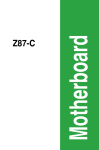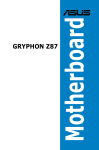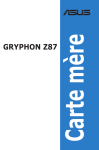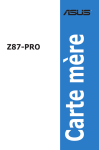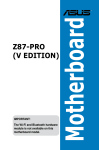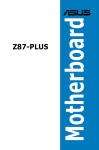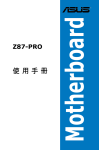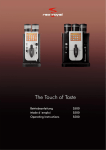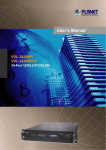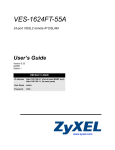Download Asus Z87-C Specifications
Transcript
Motherboard Z87-C E7869 First Edition April 2013 Copyright© 2013 ASUSTeK COMPUTER INC. All Rights Reserved. No part of this manual, including the products and software described in it, may be reproduced, transmitted, transcribed, stored in a retrieval system, or translated into any language in any form or by any means, except documentation kept by the purchaser for backup purposes, without the express written permission of ASUSTeK COMPUTER INC. (“ASUS”). Product warranty or service will not be extended if: (1) the product is repaired, modified or altered, unless such repair, modification of alteration is authorized in writing by ASUS; or (2) the serial number of the product is defaced or missing. ASUS PROVIDES THIS MANUAL “AS IS” WITHOUT WARRANTY OF ANY KIND, EITHER EXPRESS OR IMPLIED, INCLUDING BUT NOT LIMITED TO THE IMPLIED WARRANTIES OR CONDITIONS OF MERCHANTABILITY OR FITNESS FOR A PARTICULAR PURPOSE. IN NO EVENT SHALL ASUS, ITS DIRECTORS, OFFICERS, EMPLOYEES OR AGENTS BE LIABLE FOR ANY INDIRECT, SPECIAL, INCIDENTAL, OR CONSEQUENTIAL DAMAGES (INCLUDING DAMAGES FOR LOSS OF PROFITS, LOSS OF BUSINESS, LOSS OF USE OR DATA, INTERRUPTION OF BUSINESS AND THE LIKE), EVEN IF ASUS HAS BEEN ADVISED OF THE POSSIBILITY OF SUCH DAMAGES ARISING FROM ANY DEFECT OR ERROR IN THIS MANUAL OR PRODUCT. SPECIFICATIONS AND INFORMATION CONTAINED IN THIS MANUAL ARE FURNISHED FOR INFORMATIONAL USE ONLY, AND ARE SUBJECT TO CHANGE AT ANY TIME WITHOUT NOTICE, AND SHOULD NOT BE CONSTRUED AS A COMMITMENT BY ASUS. ASUS ASSUMES NO RESPONSIBILITY OR LIABILITY FOR ANY ERRORS OR INACCURACIES THAT MAY APPEAR IN THIS MANUAL, INCLUDING THE PRODUCTS AND SOFTWARE DESCRIBED IN IT. Products and corporate names appearing in this manual may or may not be registered trademarks or copyrights of their respective companies, and are used only for identification or explanation and to the owners’ benefit, without intent to infringe. Offer to Provide Source Code of Certain Software This product contains copyrighted software that is licensed under the General Public License (“GPL”), under the Lesser General Public License Version (“LGPL”) and/or other Free Open Source Software Licenses. Such software in this product is distributed without any warranty to the extent permitted by the applicable law. Copies of these licenses are included in this product. Where the applicable license entitles you to the source code of such software and/or other additional data, you may obtain it for a period of three years after our last shipment of the product, either (1) for free by downloading it from http://support.asus.com/download or (2) for the cost of reproduction and shipment, which is dependent on the preferred carrier and the location where you want to have it shipped to, by sending a request to: ASUSTeK Computer Inc. Legal Compliance Dept. 15 Li Te Rd., Beitou, Taipei 112 Taiwan In your request please provide the name, model number and version, as stated in the About Box of the product for which you wish to obtain the corresponding source code and your contact details so that we can coordinate the terms and cost of shipment with you. The source code will be distributed WITHOUT ANY WARRANTY and licensed under the same license as the corresponding binary/object code. This offer is valid to anyone in receipt of this information. ASUSTeK is eager to duly provide complete source code as required under various Free Open Source Software licenses. If however you encounter any problems in obtaining the full corresponding source code we would be much obliged if you give us a notification to the email address [email protected], stating the product and describing the problem (please DO NOT send large attachments such as source code archives, etc. to this email address). ii Contents Safety information....................................................................................................... iv About this guide.......................................................................................................... iv Z87-C specifications summary.................................................................................. vi Chapter 1: Product introduction 1.1 Before you proceed.................................................................................... 1-1 1.3 Central Processing Unit (CPU).................................................................. 1-4 1.2 1.4 1.5 1.6 1.7 1.8 1.9 1.10 Motherboard overview................................................................................ 1-2 System memory.......................................................................................... 1-8 Expansion slots........................................................................................ 1-23 Onboard buttons....................................................................................... 1-25 Onboard LEDs........................................................................................... 1-26 Jumpers..................................................................................................... 1-27 Connectors................................................................................................ 1-28 Software support...................................................................................... 1-37 Chapter 2: BIOS information 2.1 Managing and updating your BIOS........................................................... 2-1 2.3 My Favorites.............................................................................................. 2-10 2.2 2.4 2.5 2.6 2.7 2.8 2.9 2.10 BIOS setup program................................................................................... 2-6 Main menu................................................................................................. 2-11 Ai Tweaker menu....................................................................................... 2-13 Advanced menu........................................................................................ 2-25 Monitor menu............................................................................................ 2-35 Boot menu................................................................................................. 2-38 Tools menu................................................................................................ 2-44 Exit menu................................................................................................... 2-46 Appendices Notices..................................................................................................................... A-1 iii Safety information Electrical safety • • • • • • To prevent electrical shock hazard, disconnect the power cable from the electrical outlet before relocating the system. When adding or removing devices to or from the system, ensure that the power cables for the devices are unplugged before the signal cables are connected. If possible, disconnect all power cables from the existing system before you add a device. Before connecting or removing signal cables from the motherboard, ensure that all power cables are unplugged. Seek professional assistance before using an adapter or extension cord. These devices could interrupt the grounding circuit. Ensure that your power supply is set to the correct voltage in your area. If you are not sure about the voltage of the electrical outlet you are using, contact your local power company. If the power supply is broken, do not try to fix it by yourself. Contact a qualified service technician or your retailer. Operation safety • • • • • • Before installing the motherboard and adding devices on it, carefully read all the manuals that came with the package. Before using the product, ensure all cables are correctly connected and the power cables are not damaged. If you detect any damage, contact your dealer immediately. To avoid short circuits, keep paper clips, screws, and staples away from connectors, slots, sockets and circuitry. Avoid dust, humidity, and temperature extremes. Do not place the product in any area where it may become wet. Place the product on a stable surface. If you encounter technical problems with the product, contact a qualified service technician or your retailer. About this guide This user guide contains the information you need when installing and configuring the motherboard. How this guide is organized This guide contains the following parts: • • iv Chapter 1: Product introduction This chapter describes the features of the motherboard and the new technology it supports. Chapter 2: BIOS information This chapter tells how to change system settings through the BIOS Setup menus. Detailed descriptions of the BIOS parameters are also provided. Where to find more information Refer to the following sources for additional information and for product and software updates. 1. 2. ASUS websites The ASUS website provides updated information on ASUS hardware and software products. Refer to the ASUS contact information. Optional documentation Your product package may include optional documentation, such as warranty flyers, that may have been added by your dealer. These documents are not part of the standard package. Conventions used in this guide To ensure that you perform certain tasks properly, take note of the following symbols used throughout this manual. DANGER/WARNING: Information to prevent injury to yourself when trying to complete a task. CAUTION: Information to prevent damage to the components when trying to complete a task IMPORTANT: Instructions that you MUST follow to complete a task.. NOTE: Tips and additional information to help you complete a task. Typography Bold text Indicates a menu or an item to select. Italics Used to emphasize a word or a phrase. <Key> Keys enclosed in the less-than and greater-than sign means that you must press the enclosed key. Example: <Enter> means that you must press the Enter or Return key. <Key1> + <Key2> + <Key3> If you must press two or more keys simultaneously, the key names are linked with a plus sign (+). Z87-C specifications summary CPU LGA1150 socket for the 4th Generation Intel® Core™ i7/Intel® Core™i5/ Intel® Core™ i3, Pentium® and Celeron® processors Supports 22nm CPU Supports Intel® Turbo Boost Technology 2.0* Chipset Memory * The Intel® Turbo Boost Technology 2.0 support depends on the CPU types. Intel® Z87 Express Chipset 4 x DIMM, max. 32GB, DDR3 2800 (O.C.)* / 2666 (O.C.)* / 2600 (O.C.)* / 2500 (O.C.)* / 2400 (O.C.)* / 2200 (O.C.)* / 2133 (O.C.)* / 2000 (O.C.)* / 1866 (O.C.)* / 1800 (O.C.)* / 1600 / 1333 MHz, non-ECC, un-buffered memory Dual channel memory architecture Supports Intel® Extreme Memory Profile (XMP) Expansion slots * Hyper DIMM support is subject to the physical characteristics of individual CPUs. Please refer to Memory QVL (Qualified Vendors List) for details. 1 x PCI Express 3.0 x16 slot 1 x PCI Express 2.0 x16 slot* (max. at x4 mode, compatible with PCIe x1 and x4 devices) 2 x PCI Express 2.0 x1 slots 3 x PCI slots VGA * The PCIe 2.0 x16 slot shares bandwidth with PCIe 2.0 x1_1 slot and PCIe 2.0 x1_2 slot. The PCIe 2.0 x16 slot default setting is in x2 mode. Integrated Graphics Processor - Intel® HD Graphics support Multi-VGA output support: D-Sub port/DVI port/HDMI port Supports HDMI with max. resolution of 4096 x 2304 @24Hz and 2560 x 1600 @60Hz Supports Intel® InTru™ 3D, Intel® Quick Sync Video, Intel® Clear Video HD Technology and Intel® Insider™ Supports up to three displays simultaneously Multi-GPU support Storage Maximum shared memory 1024MB Supports AMD® Quad-GPU CrossFireX™ Technology Intel® Z87 Express Chipset with RAID 0, 1, 5, 10 and Intel® Rapid Storage Technology 12.0 support - 6 x SATA 6.0 Gb/s ports (yellow) - Supports Intel® Smart Response Technology, Intel® Rapid Start Technology, Intel® Smart Connect Technology* LAN Audio * These functions will work depending on the CPU installed. Realtek® 8111GR Gigabit LAN controller Realtek® ALC892 8-channel high definition audio CODEC - Supports jack-detection, multi-streaming and front panel jack-retasking - Absolute pitch 192khz/24bit true BD lossless sound - BD audio layer content protection (continued on the next page) vi Z87-C specifications summary USB ASUS Unique features Intel® Z87 Express Chipset - supports ASUS USB 3.0 Boost Turbo Mode - 2 x USB 3.0/2.0 ports at mid-board for front panel support - 4 x USB 3.0/2.0 ports at rear panel (blue) - 8 x USB 2.0/1.1 ports (6 ports at mid-board, 2 ports at rear panel) ASUS Dual Intelligent Processors 2 with DIGI+ VRM ASUS DIGI+ VRM - Industry-leading digital 4-phase power design - ASUS DIGI+VRM utility ASUS EPU - EPU ASUS TPU - Auto Tuning, TurboV, GPU Boost ASUS Exclusive Features: - Network iControl - USB 3.0 Boost featuring speedy USB 3.0 transmission - Disk Unlocker - AI Suite 3 - Anti Surge ASUS Quiet Thermal Solution: - ASUS Fan Xpert 2 - ASUS Fanless Design: Heat-sink solution ASUS EZ DIY - - - - ASUS UEFI BIOS EZ Mode ASUS O.C. Tuner ASUS CrashFree BIOS 3 ASUS EZ Flash 2 ASUS Q-Design ASUS Exclusive Overclocking Features - ASUS Q-LED (CPU, DRAM, VGA, Boot Device LED) - ASUS Q-Slot Precision Tweaker 2 - - - - - - - vCore: Adjustable CPU Core voltage at 0.001V increment iGPU: Adjustable CPU Graphics voltage at 0.001V increment vCCIO: Adjustable Analog and Digital I/O voltage at 0.001V increment vCCIN: Adjustable CPU Input voltage at 0.01V increment vCCSA: Adjustable CPU System Agent voltage at 0.001V increment vDRAM Bus: Memory voltage control at 0.01V increment vPCH: Chipset voltage control at 0.0125V increment SFS (Stepless Frequency Selection) - BCLK/PCIE frequency tuning from 80MHz up to 300MHz at 0.1MHz increment Overclocking Protection - ASUS C.P.R. (CPU Parameter Recall) (continued on the next page) vii Z87-C specifications summary Rear Panel I/O Ports 1 x HDMI port 1 x D-Sub port 1 x DVI-D port 1 x LAN (RJ45) port 4 x USB 3.0/2.0 ports (blue) 2 x USB 2.0/1.1 ports 8-channel Audio I/O ports Internal I/O connectors 1 x 19-pin USB 3.0/2.0 connector supports additional 2 USB ports 3 x USB 2.0/1.1 connectors support additional 6 USB ports 6 x SATA 6.0 Gb/s connectors (yellow) 1 x 4-pin CPU Fan connector supports both 3-pin (DC mode) and 4-pin (PWM mode) CPU coolers control 1 x 4-pin CPU Optional Fan connector (CPU_OPT) 3 x 4-pin Chassis Fan connectors 1 x Front panel audio connector (AAFP) 1 x S/PDIF out header 1 x TPM connector 1 x 24-pin EATX Power connector 1 x 8-pin EATX 12V Power connector System Panel 1 x Clear CMOS jumper 1 x DirectKey button 1 x DirectKey (DRCT) connector BIOS features Manageability Accessories Support DVD contents 1 x COM port connector 64 Mb Flash ROM, UEFI AMI BIOS, PnP, DMI 2.7, WfM 2.0, SM BIOS 2.7, ACPI 5.0, Multi-language BIOS, ASUS EZ Flash 2, ASUS CrashFree BIOS 3, My Favorites, Quick Note, Last Modified Log, F12 PrintScreen function, F3 Shortcut functions, and ASUS DRAM SPD (Serial Presence Detect) memory information WfM 2.0, DMI 2.7, WOL by PME, PXE 2 x Serial ATA 6.0Gb/s cables ASUS I/O shield User’s manual Drivers ASUS Utilities EZ Update Form factor Anti-virus software (OEM version) ATX form factor: 12 in. x 8.4 in. (30.5 cm x 21.4 cm) Specifications are subject to change without notice. viii Chapter 1 Product introduction Chapter 1: Product introduction Thank you for buying an ASUS® Z87-C motherboard! Before you start installing the motherboard, and hardware devices on it, check the items in your motherboard package. Refer to the specification list on page viii for the list of accessories. If any of the items is damaged or missing, contact your retailer. 1.1 Before you proceed Take note of the following precautions before you install motherboard components or change any motherboard settings. • Unplug the power cord from the wall socket before touching any component. • Before handling components, use a grounded wrist strap or touch a safely grounded object or a metal object, such as the power supply case, to avoid damaging them due to static electricity. • Hold components by the edges to avoid touching the ICs on them. • Whenever you uninstall any component, place it on a grounded antistatic pad or in the bag that came with the component. • Before you install or remove any component, ensure that the ATX power supply is switched off or the power cord is detached from the power supply. Failure to do so may cause severe damage to the motherboard, peripherals, or components. Chapter 1: Product introduction 1-1 1.2 Motherboard overview Before you install the motherboard, study the configuration of your chassis to ensure that the motherboard fits into it. Ensure that you unplug the power cord before installing or removing the motherboard. Failure to do so can cause you physical injury and damage motherboard components. 1.2.1 Placement direction When installing the motherboard, ensure that you place it into the chassis in the correct orientation. The edge with external ports goes to the rear part of the chassis as indicated in the image below. 1.2.2 Screw holes Place eight screws into the holes indicated by circles to secure the motherboard to the chassis. Do not overtighten the screws! Doing so can damage the motherboard. Place this side towards the rear of the chassis 1-2 ASUS Z87-C 1.2.3 Motherboard layout Chapter 1: Product introduction 1-3 1.2.4 Layout contents Connectors/Jumpers/Slots 1. ATX power connectors (24-pin EATXPWR, 8-pin EATX12V) 2. LGA1150 CPU socket 3. CPU, CPU optional, and chassis fan connectors (4-pin CPU_FAN, 4-pin CPU_OPT, 4-pin CHA_FAN1-3) 4. DDR3 DIMM slots 5. USB 3.0 connector (20-1 pin USB3_12) 6. Clear RTC RAM jumper 7. Intel® Z87 Serial ATA 6.0 Gb/s connectors (7-pin SATA6G_1-6 [yellow]) 8. DRCT (DirectKey) connector (2-pin DRCT) 9. System panel connector (20-8 pin PANEL) 10. USB 2.0 connectors (10-1 pin USB910, USB1112, USB1314) 11. TPM connector (20-1 pin TPM) 12. DirectKey button 13. Serial port connector (10-1 pin COM) 14. Front panel audio connector (10-1 pin AAFP) 15. Digital audio connector (4-1 pin SPDIF_OUT) 1.3 Page 1-30 1-4 1-32 1-8 1-33 1-27 1-31 1-35 1-36 1-34 1-31 1-25 1-33 1-35 1-29 Central Processing Unit (CPU) The motherboard comes with a surface mount LGA1150 socket designed for the 4th generation Intel® Core™ i7 / Intel® Core™ i5 / Intel® Core™ i3, Pentium® and Celeron® processors. Ensure that all power cables are unplugged before installing the CPU. 1-4 ASUS Z87-C 1.3.1 • Ensure that you install the correct CPU designed for LGA1150 only. DO NOT install a CPU designed for LGA1155 and LGA1156 sockets on the LGA1150 socket. • Upon purchase of the motherboard, ensure that the PnP cap is on the socket and the socket contacts are not bent. Contact your retailer immediately if the PnP cap is missing, or if you see any damage to the PnP cap/socket contacts/motherboard components. ASUS will shoulder the cost of repair only if the damage is shipment/ transit-related. • Keep the cap after installing the motherboard. ASUS will process Return Merchandise Authorization (RMA) requests only if the motherboard comes with the cap on the LGA1150 socket. • The product warranty does not cover damage to the socket contacts resulting from incorrect CPU installation/removal, or misplacement/loss/incorrect removal of the PnP cap. Installing the CPU Ensure that you install the correct CPU designed for LGA1150 socket only. DO NOT install a CPU designed for LGA1555 and LGA1156 sockets on the LGA1150 socket. Chapter 1: Product introduction 1-5 1-6 ASUS Z87-C 1.3.2 Installing the CPU heatsink and fan To install the CPU heatsink and fan assembly To uninstall the CPU heatsink and fan assembly Chapter 1: Product introduction 1-7 1.4 1.4.1 System memory Overview The motherboard comes with four Double Data Rate 3 (DDR3) Dual In-line Memory Modules (DIMM) slots. A DDR3 module is notched differently from a DDR or DDR2 module. DO NOT install a DDR or DDR2 memory module to the DDR3 slot. Recommended memory configurations Install one memory module in slot A2 first as a single-channel operation. 1-8 ASUS Z87-C 1.4.2 Memory configurations You may install 2GB, 4GB and 8GB unbuffered and non‑ECC DDR3 DIMMs into the DIMM sockets. • • You may install varying memory sizes in Channel A and Channel B. The system maps the total size of the lower-sized channel for the dual-channel configuration. Any excess memory from the higher-sized channel is then mapped for single-channel operation. According to Intel® CPU spec, DIMM voltage below 1.65V is recommended to protect the CPU. • Always install DIMMs with the same CAS latency. For optimum compatibility, we recommend that you obtain memory modules from the same vendor. • Due to the memory address limitation on 32-bit Windows® OS, when you install 4GB or more memory on the motherboard, the actual usable memory for the OS can be about 3GB or less. For effective use of memory, we recommend that you do any of the following: a) Use a maximum of 3GB system memory if you are using a 32-bit Windows® OS. b) Install a 64-bit Windows® OS when you want to install 4GB or more on the motherboard. c) For more details, refer to the Microsoft® support site at http://support.microsoft. com/kb/929605/en-us. • This motherboard does not support DIMMs made up of 512Mb (64MB) chips or less (Memory chip capacity counts in Megabit, 8 Megabit/Mb = 1 Megabyte/MB). • The default memory operation frequency is dependent on its Serial Presence Detect (SPD), which is the standard way of accessing information from a memory module. Under the default state, some memory modules for overclocking may operate at a lower frequency than the vendor-marked value. To operate at the vendor-marked or at a higher frequency, refer to section 2.5 Ai Tweaker menu for manual memory frequency adjustment. • For system stability, use a more efficient memory cooling system to support a full memory load (4 DIMMs) or overclocking condition. Chapter 1: Product introduction 1-9 Z87-C Motherboard Qualified Vendors Lists (QVL) DDR3 2800(O.C.) MHz capability Vendors Part No. Size SS/ DS Chip Brand Chip NO. Timing Voltage DIMM socket support (Optional) 1 2 4 G.SKILL F3-2800C11Q-16GTXD(XMP) 16GB (4x4GB) DS - - 11-13-13-35 1.65 • • • G.SKILL F3-2800C12Q-32GTXD(XMP) 32GB (4x8GB) DS - - 12-13-13-35 1.65 • • • G.SKILL F3-2800C12Q-32GTXDG(XMP) 32GB (4x8GB) DS - - 12-14-14-35 1.65 • • • APACER 78.BAGH5.AFD0C 8GB (2x4GB) DS - - 12-14-14-35 1.65 • • APACER 78.CAGH6.AFD0C 16GB (2x8GB) DS - - 12-14-14-35 1.65 • • CORSAIR CMD16GX3M4A2800C11 16GB (4x4GB) DS - - 11-14-14-35 1.65 • • • CORSAIR CMD16GX3M4A2800C12 16GB (4x4GB) DS - - 12-14-14-36 1.65 • • • DDR3 2666(O.C.) MHz capability Vendors Part No. Size SS/ DS Chip Brand Chip NO. Timing Voltage DIMM socket support (Optional) 1 2 4 APACER 78.BAGFF.AFC0C 16GB (4x4GB) SS - - 12-13-13-35 1.65 • • • APACER 78.CAGFF.AFD0C 32GB (4x8GB) DS - - 12-13-13-35 1.65 • • • CORSAIR CMD16GX3M4A2666C11 16GB (4x4GB) DS - - 11-13-13-35 1.65 • • • G.SKILL F3-2666C11Q-16GTXD(XMP) 16GB (4x4GB) DS - - 11-13-13-35 1.65 • • • G.SKILL F3-2666C10Q-16GTXD(XMP) 16GB (4x4GB) DS - - 10-12-12-31 1.65 • • • GEIL GOC332GB2666C11QC(XMP) 32GB (4x8GB) DS - - 11-13-13-35 1.65 • • • TEAM TXD34G2666HC11CBK 8GB (2x4GB) SS - - 11-13-13-35 1.65 • • • TEAM TXD38G2666HC11CBK 16GB (2x8GB) DS - - 11-13-13-35 1.65 • • G.SKILL F3-2666CL10Q-16GBZHD(XMP) 16GB (4x4GB) DS - - 9-11-9-27 1.65 • • DDR3 2600(O.C.) MHz capability Vendors Part No. Size SS/ DS Chip Brand Chip NO. Timing Voltage ADATA AX3U2600GW8G11-DG2 16GB (2x4GB) DS - - 11-13-13-35 1.65V DIMM socket support (Optional) 1 2 4 • • • DDR3 2500(O.C.) MHz capability 1-10 Vendors Part No. Size SS/ DS Chip Brand Chip NO. Timing Voltage G.SKILL F3-20000CL10Q-16GBZHD(XMP) 16GB (4x4GB) DS - - 10-11-11-31 1.65 DIMM socket support (Optional) 1 2 4 • • • ASUS Z87-C DDR3 2400(O.C.) MHz capability Vendors Part No. Size SS/ DS Chip Brand Chip NO. Timing Voltage DIMM socket support (Optional) 1 2 4 A-DATA AX3U2400GC4G10(XMP) 4GB DS - - 10-12-12-31 1.65 • • • Apacer 78.BAGFL.AFD0C(XMP) 8GB (2x4GB) DS - - 11-12-12-30 - • • • Apacer 783BAGF3.AFD0C(XMP) 8GB (2x4GB) DS - - 11-11-11-30 - • • • CORSAIR CMGTX8(XMP) 8GB (4x2GB) SS - - 10-12-10-30 1.65 • • • CORSAIR CMZ16GX3M2A2400C10 (Ver4.21) 16GB (2x8GB) DS - - 10-12-12-31 1.65 • • • CORSAIR CMZ16GX3M4A2400C9R (Ver4.13)(XMP) 16GB (4x4GB) DS - - 2400 9-11-11-31 1.65 • • • G.SKILL F3-19200CL10Q32GBZHD(XMP) 32GB (4x8GB) DS - - 10-12-12-31 1.65 • • • G.SKILL F3-19200CL11Q16GBZHD(XMP) 16GB (4x4GB) DS - - 11-11-11-31 1.65 • • • G.SKILL F3-19200CL11Q16GBZHD(XMP) 16GB (4x4GB) DS - - 11-11-11-31 1.65 • • • G.SKILL F3-19200CL9D4GBPIS(XMP) 4G (2x2GB) DS - - 9-11-9-28 1.65 • • G.SKILL F3-19200CL9Q16GBZMD(XMP) 16GB (4x4GB) DS - - 9-11-11-31 1.65 • • • GEIL GOC316GB2400 C10QC(XMP) 16GB (4x4GB) DS - - 10-11-11-30 1.65 • • • GEIL GOC316GB2400 C11QC(XMP) 16GB (4x4GB) DS - - 11-11-11-30 1.65 • • • Kingston KHX2400C11D3 K4/8GX(XMP) 8GB (4x2GB) SS - - 11-13-11-30 1.65 • • • KINGSTON KHX24C11K4/16X(XMP) 16GB (4x4GB) DS - - 11-13-13-30 1.65 • • • KINGSTON KHX24C11T2K2/8X(XMP) 8GB (2x4GB) DS - - - 1.65 • • • KINGSTON KHX24C11T3K4/32X(XMP) 32GB (4x8GB) DS - - 9-9-9-24 1.65 • • • Patriot PVV34G2400C 9K(XMP) 4GB (2x2GB) DS - - 9-11-9-27 1.66 • • Patriot PXD38G2400C 11K(XMP) 8GB (2x4GB) DS - - 11-11-11-30 1.65 • • • Patriot PXD38G2400C 11K(XMP) 8GB (2x4GB) DS - - 2400 11-11-11-30 1.65 • • • Team TXD38G2400HC 10QBK(XMP) 8GB DS - - 10-12-12-31 1.65 • • • DDR3 2200(O.C.) MHz capability Vendors Part No. Size SS/ DS Chip Brand Chip NO. Timing Voltage 1 2 G.SKILL F3-17600CL7D-4GBFLS(XMP) 4GB (2x2GB) DS - - 7-10-10-28 1.65 • • GEIL GET34GB2200C9DC(XMP) 4GB (2x2GB) DS - - 9-10-9-28 1.65 • • • GEIL GET38GB2200C9ADC(XMP) 8GB (2x4GB) DS - - 9-11-9-28 1.65 • • • Chapter 1: Product introduction DIMM socket support (Optional) 4 1-11 DDR3 2133(O.C.) MHz capability 1-12 Vendors Part No. Size SS/ DS Chip Brand Chip NO. Timing Voltage DIMM socket support (Optional) 1 2 4 A-DATA AX3U2133XC4G10(XMP) 4GB DS - - 10-11-11-30 1.65 • • • A-DATA AX3U2133XW8G10(XMP) 8GB DS - - 10-11-11-30 1.65 • • • Apacer 78.BAGE4.AFD0C(XMP) 8GB (2x4GB) DS - - 9-9-9-24 - • • • Apacer AHU04GFB33CAQ3R(XMP) 4GB DS - - 11-13-13-31 - • • • CORSAIR CMD8GX3M2A2133C9 (Ver1.5)(XMP) 8GB (2x4GB) DS - - 9-11-10-27 1.5 • • • CORSAIR CMT4GX3M2B2133C9(Ver 7.1)(XMP) 4GB (2x2GB) DS - - 9-10-9-27 1.5 • • • CORSAIR CMT4GX3M2B2133C9(XMP) 4GB (2x2GB) DS - - 9-10-9-27 1.5 • • • G.SKILL F3-17000CL11Q264GBZLD(XMP) 64GB (8x8GB) DS - - 11-11-11-30 1.5 • • • G.SKILL F3-17000CL9Q16GBXLD(XMP) 16GB (4x4GB) DS - - 9-11-9-28 1.65 • • • G.SKILL F3-17000CL9Q16GBZH(XMP) 16GB (4x4GB) DS - - 9-11-10-28 1.65 • • • G.SKILL F3-17066CL9D8GBPID(XMP) 8GB (2x4GB) DS - - 9-9-9-24 1.65 • • • G.SKILL F3-17066CL9Q16GBTDD(XMP) 16GB (4x4GB) DS - - 9-9-9-24 1.65 • • G.SKILL F3-2133C11Q-32GZL(XMP) 32GB (4x8GB) DS - - 11-11-11-31 1.5 • • • KINGSTON KHX2133C11D3K4/ 16GX(XMP) 16GB (4x4GB) DS - - 11-12-11-30 1.65 • • • KINGSTON KHX2133C11D3T1K2/ 16GX(XMP) 16GB (2x8GB) DS - - 9-9-9-24 1.6 • • • KINGSTON KHX21C11T3FK8/64X(XMP) 64GB (8x8GB) DS - - 9-9-9-24 1.5 • • • OCZ OCZ3XTEP2133C 9LV4GK 2GB DS - - 7-7-7-20 1.65 • • Patriot PV316G213C1K (XMP) 16GB (2x8GB) DS - - 11-11-11-30 1.5 • • • Patriot PVV34G2133C9 K(XMP) 4GB (2x2GB) DS - - 9-11-9-27 1.66 • • • Patriot PXD38G2133C1 1K(XMP) 8GB (2x4GB) DS - - 9-9-9-24 1.65 • • • Patriot PXD38G2133C11 K(XMP) 8GB (2x4GB) DS - - 2133 11-11-11-27 1.5 • • • Team TLD38G2133HC11A BK(XMP) 8GB DS - - 11-11-11-31 1.65 • • • Team TXD34096M2133HC11AV(XMP) 4GB DS - - 11-11-11-31 1.65 • • • ASUS Z87-C DDR3 2000(O.C.) MHz capability Vendors Part No. Size SS/ DS Chip Brand Chip NO. Timing Voltage DIMM socket support (Optional) 1 2 4 AEXEA AXA3ES2G2000LG28V(XMP) 2GB DS - - - 1.65 • • • AEXEA AXA3ES4GK2000LG28V(XMP) 4GB (2x2GB) DS - - - 1.65 • • • Apacer 78.AAGD5.9KD(XMP) 6GB (3x2GB) DS - - 9-9-9-27 - • • • Asint SLA302G08-ML2HB(XMP) 4GB DS Hynix H5TQ2G83BF RH9C 9-9-9-27 - • • • G.SKILL F3-16000CL9D-4GBRH(XMP) 4GB (2x2GB) DS - - 9-9-9-24 1.65 • • G.SKILL F3-16000CL9D-4GBTD(XMP) 4GB (2x2GB) DS - - 9-9-9-24 1.65 • • GEIL GUP34GB2000C9DC(XMP) 4GB (2x2GB) DS - - 9-9-9-28 1.65 • • • Patriot PV736G2000ELK(XMP) 6GB (3x2GB) DS - - 7-7-7-20 1.65 • • • Patriot PX7312G2000ELK(XMP) 12GB (3x4GB) DS - - 9-11-9-27 1.65 • • • Silicon Power SP002GBLYU200S02(XMP) 2GB DS - - - - • • Team TXD32048M2000C9(XMP) 2GB DS Team T3D1288RT-20 9-9-9-24 1.5 • • Team TXD32048M2000C9-L(XMP) 2GB DS Team T3D1288LT-20 9-9-9-24 1.5 • • Team TXD32048M2000C9-L(XMP) 2GB DS Team T3D1288RT-20 9-9-9-24 1.6 • • • DDR3 1866(O.C.) MHz capability Vendors Part No. Size SS/ DS Chip Brand Chip NO. Timing Voltage DIMM socket support (Optional) 1 2 CORSAIR CMD16GX3M2A1866C9 (Ver5.29)(XMP) 16GB (2x8GB) DS - - 1866 9-9-9-27 1.5 • • CORSAIR CMD16GX3M4A1866C9 (Ver4.13)(XMP) 16GB (4x4GB) DS - - 9-10-9-27 1.5 • • • CORSAIR CMD16GX3M4A1866C9 (Ver8.16)(XMP) 16GB (4x4GB) DS - - 9-10-9-27 1.5 • • • CORSAIR CMD8GX3M2A1866C9 (Ver4.13)(XMP) 8GB (2x4GB) DS - - - 1.5 • • • CORSAIR CMD8GX3M2A1866C9 (Ver5.12)(XMP) 8GB (2x4GB) DS - - 9-10-9-27 1.5 • • CORSAIR CMD8GX3M2A1866C9 (Ver8.16)(XMP) 8GB (2x4GB) DS - - 9-10-9-27 1.5 • • CORSAIR CMT32GX3M4X1866C9(Ver3 .23)(XMP) 32GB (4x8GB) DS - - 9-10-9-27 1.5 • • • CORSAIR CMZ16GX3M4X1866C9R (Ver8.16)(XMP) 16GB (4x4GB) DS - - 9-10-9-27 1.5 • • • CORSAIR CMZ16GX3M4X1866C9R(Ver 8.16)(XMP) 16GB (4x4GB) DS - - 9-10-9-27 1.5 • • • CORSAIR CMZ32GX3M4X1866C10 (Ver3.23)(XMP) 32GB (4x8GB) DS - - 10-11-10-27 1.5 • • • CORSAIR CMZ32GX3M4X1866C10(Ver 3.23)(XMP) 32GB (4x8GB) DS - - 10-11-10-27 1.5 • • • CORSAIR CMZ8GX3M2A1866C9 (Ver8.16)(XMP) 8GB (2x4GB) DS - - 9-10-9-27 1.5 • • • 4 (continued on the next page) Chapter 1: Product introduction 1-13 DDR3 1866(O.C.) MHz capability Vendors Part No. Size SS/ DS Chip Brand Chip NO. Timing Voltage DIMM socket support (Optional) 1 2 CORSAIR CMZ8GX3M2A1866C9(XMP) 8GB (2x4GB) DS - - 9-10-9-27 1.5 • • CORSAIR CMZ8GX3M2A1866C9G (Ver5.12)(XMP) 8GB (2x4GB) DS - - 1866 9-10-9-27 1.5 • • • Crucial BLE4G3D1869DE1XT0.16F MD(XMP) 4GB DS - - 9-9-9-27 1.5 • • • G.SKILL F3-14900CL10Q264GBZLD(XMP) 64GB (8x8GB) DS - - 10-11-10-30 1.5 • • • G.SKILL F3-14900CL9D-8GBSR(XMP) 8GB (2x4GB) DS - - 9-10-9-28 1.5 • • • G.SKILL F3-14900CL9Q-16GBXL(XMP) 16GB (4x4GB) DS - - 9-10-9-28 1.5 • • • G.SKILL F3-14900CL9Q-16GBZL(XMP) 16GB (4x4GB) DS - - 9-10-9-28 1.5 • • • G.SKILL F3-14900CL9Q-8GBFLD(XMP) 8GB (2x4GB) DS - - 9-9-9-24 1.6 • • • G.SKILL F3-1866C9Q-32GXM(XMP) 32GB (4x8GB) DS - - 9-10-9-28 1.5 • • • KINGSTON KHX1866C9D3K2/8GX(XMP) 8GB (2x4GB) DS - - - 1.65 • • • Patriot PXD34G1866ELK(XMP) 4GB (2x2GB) SS - - 9-9-9-24 1.65 • • • Patriot PXD38G1866ELK(XMP) 8GB (2x4GB) DS - - 9-11-9-27 1.65 • • • Patriot PXD38G1866ELK(XMP) 8GB (2x4GB) DS - - 9-11-9-27 1.65 • • • Patriot PXD38G1866ELK(XMP) 8GB (2x4GB) DS - - 1866 9-10-9-27 1.5 • • • Team TLD34G1866HC9KBK(XMP) 4GB DS - - 9-11-9-27 1.5 • • • Team TLD38G1866HC10SBK(XMP) 8GB DS - - 10-11-10-30 1.5 • • • 4 DDR3 1800(O.C.) MHz capability Vendors Part No. Size SS/ DS Chip Brand Chip NO. Timing Voltage G. SKILL F3-14400CL9D-4GBRL(XMP) 4GB (2x2GB) DS - - 9-9-9-24 1.6 DIMM socket support (Optional) 1 2 4 • • • DDR3 1600 MHz capability Vendors Part No. Size SS/ DS Chip Brand Chip NO. Timing Voltage DIMM socket support (Optional) 1 2 4 A-DATA AD3U1600C2G11 2GB SS MICRON D9PFJ 11-11-11-28 - • • • A-DATA AD3U1600C4G11 4GB DS MICRON D9PFJ 11-11-11-28 - • • • A-DATA AD3U1600W4G11 4GB SS A-DATA 3WCD-1211A 11-11-11-28 - • • • A-DATA AD3U1600W8G11 8GB DS A-DATA 3WCD-1211A 11-11-11-28 - • • • AMD AE32G1609U1-U 2GB SS AMD 23EY4587MB6H - 1.5 • • • AMD AE34G1609U2-U 4GB DS AMD 23EY4587MB6H - 1.5 • • • AMD AP38G1608U 2K(XMP) 8GB (2x4GB) DS - - 9-9-9-28 1.65 • • • Apacer 78.B1GE3.9L10C 4GB DS Apacer AM5D5908DEQSCK - 1.65 • • • Apacer 78.B1GET.9K00C 4GB SS Apacer AM5D6008BQQSCK 11-11-11-28 - • • • (continued on the next page) 1-14 ASUS Z87-C DDR3 1600 MHz capability Vendors Part No. Size SS/ DS Chip Brand Chip NO. Timing Voltage DIMM socket support (Optional) 1 2 4 Apacer 78.C1GET.9K10C 8GB DS Apacer AM5D6008 BQQSCK 11-1111-31 - • • • Apacer AHU04GFA60C9Q1D(XMP) 4GB DS - - 9-9-9-27 1.65 • • • Apacer AHU04GFA60C9Q3R(XMP) 4GB DS - - 11-1111-28 - • • • Apacer AHU08GFA60CBT3R(XMP) 8GB DS - - 9-9-9-24 - • • • Asint SLA302G08-EGG1C(XMP) 4GB DS Asint 302G08GG1C 9-9-9-27 - • • • Asint SLA302G08-EGJ1C(XMP) 4GB DS Asint 302G08GJ1C 9-9-9-27 - • • • Asint SLA302G08-EGN1C 4GB DS ASint 302G08GN1C - - • • • Asint SLB304G08-EGN1B 8GB DS ASint 304G08GN1B - - • • • Asint SLZ302G08-EGN1C 2GB SS ASint 302G08GN1C - - • • • Asint SLZ3128M8-EGJ1D(XMP) 2GB DS Asint 3128M8GJ1D - - • • ATP AQ12M64B8BKK0S 4GB DS SAMSUNG K4B2G 08460 - NO • • CORSAIR CMD16GX3M2A1600C9 (Ver8.21)(XMP) 16GB (2x8GB) DS - - 9-9-9-24 1.5 • • CORSAIR CMD8GX3M2A1600C8 (Ver5.12)(XMP) 8GB (2x4GB) DS - - 1600 8-8-8-24 1.5 • • • CORSAIR CMD8GX3M2A1600C9 (Ver2.12)(XMP) 8GB (2x4GB) DS - - 9-9-9-24 1.5 • • • CORSAIR CMG4GX3M2A1600C6 4GB (2x2GB) DS - - 6-6-6-18 1.65 • • • CORSAIR CML16GX3M4X1600C8(Ver 2.12)(XMP) 16GB (4x4GB) DS - - Heat-Sink Package 1.5 • • • CORSAIR CMP6GX3M3A1600C8(XMP) 6GB (3x2GB) DS - - 8-8-8-24 1.65 • • • CORSAIR CMP6GX3M3A1600C8(XMP) 6GB (3x2GB) DS - - 8-8-8-24 1.65 • • • CORSAIR CMX6GX3M3C1600C7(XMP) 6GB (3x2GB) DS - - 7-8-7-20 1.65 • • • CORSAIR CMX8GX3M2A1600C9 (Ver3.19)(XMP) 8GB (2x4GB) SS - - 9-9-9-24 1.65 • • • CORSAIR CMZ16GX3M2A1600C10 (Ver.3.24)(XMP) 16GB (2x8GB) DS - - 10-1010-27 1.5 • • • CORSAIR CMZ16GX3M4A1600C9(XMP) 16GB (4x4GB) DS - - 9-9-9-24 1.5 • • • CORSAIR CMZ32GX3M4X1600C10 (Ver2.2)(XMP) 32GB (4x8GB) DS - - 10-1010-27 1.5 • • • CORSAIR CMZ8GX3M2A1600C8(XMP) 8GB (2x4GB) DS - - 8-8-8-24 1.5 • • • CORSAIR CMZ8GX3M2A1600C9(XMP) 8GB (2x4GB) DS - - 9-9-9-24 1.5 • • • CORSAIR CMZ8GX3M4X1600C9(Ver 2.12)(XMP) 8GB (4x2GB) SS - - 9-9-9-24 1.5 • • • CORSAIR HX3X12G1600C9(XMP) 12GB (6x2GB) DS - - 9-9-9-24 1.6 • • • Crucial BL12864BN1608 .8FF(XMP) 2GB (2x1GB) SS - - 8-8-8-24 1.65 • • • Crucial BLT4G3D1608DT1TX0.16F M(XMP) 4GB DS - - 8-8-8-24 1.5 • • • • (continued on the next page) Chapter 1: Product introduction 1-15 DDR3 1600 MHz capability Vendors Part No. Size SS/ DS Chip Brand Chip NO. Timing Voltage DIMM socket support (Optional) 1 2 4 EK Memory EKM324L28BP8I16(XMP) 4GB (2x2GB) DS - - 9 - • • • EK Memory EKM324L28BP8I16(XMP) 4GB (2x2GB) DS - - 9 - • • • Elixir M2X2G64CB88 G7NDG(XMP) 2GB SS Elixir N2CB2G80GNDG 9-9-9-28 - • • • Elixir M2X4G64CB8HG 5N-DG(XMP) 4GB DS Elixir N2CB2G80GNDG 9-9-9-28 - • • • Elixir M2X8G64CB8HB 5N-DG(XMP) 8GB DS Elixir N2CB4G80BNDG 9-9-9-28 1.5 • • G.SKILL F3-12800CL7D8GBRH(XMP) 8GB (2x4GB) DS - - 7-8-7-24 1.6 • • • G.SKILL F3-12800CL7Q16GBXH(XMP) 16GB (4x4GB) DS - - 7-8-7-24 1.6 • • • G.SKILL F3-12800CL8D8GBECO(XMP) 8GB (2x4GB) DS - - 8-8-8-24 1.35 • • G.SKILL F3-12800CL9D8GBRL(XMP) 8GB (2x4GB) DS - - 9-9-9-24 1.5 • • • G.SKILL F3-12800CL9D8GBSR2(XMP) 8GB (2x4GB) DS - - 9-9-9-24 1.25 • • • G.SKILL F3-12800CL9Q16GBXL(XMP) 16GB (4x4GB) DS - - 9-9-9-24 1.5 • • • G.Skill F3-12800CL9Q16GBZL(XMP) 16GB (4x4GB) DS - - 9-9-9-24 1.5 • • • G.SKILL F3-1600C9Q32GXM(XMP) 32GB (4x8GB) DS - - - 1.5 • • • GEIL GET316GB160 0C9QC(XMP) 16GB (4x4GB) DS - - 9-9-9-28 1.6 • • • GEIL GUP34GB160 0C7DC(XMP) 4GB (2x2GB) DS - - 7-7-7-24 1.6 • • • GoodRam GR1600D364L9/2G 2GB DS GoodRam GF1008KC-JN - - • • • KINGMAX FLGE85FC8KL9A(XMP) 2GB SS KINGMAX N/A 9-9-9-28 - • • • KINGMAX FLGF65FC8KL9A(XMP) 4GB DS KINGMAX N/A 9-9-9-28 - • • • KINGSTON KHX1600C9D3K3/ 12GX(XMP) 12GB (3x4GB) DS - - - 1.65 • • • KINGSTON KHX1600C9D3K3/ 12GX(XMP) 12GB (3x4GB) DS - - 9 1.65 • • • KINGSTON KHX1600C9D3K3/ 6GX(XMP) 6GB (3x2GB) DS - - 9 1.65 • • • KINGSTON KHX1600C9D3K3/ 6GX(XMP) 6GB (3x2GB) DS - - 9 1.65 • • • KINGSTON KHX1600C9D3K4/ 16GX(XMP) 16GB (4x4GB) DS - - 9-9-9-24 1.65 • • • KINGSTON KHX1600C9D3K6/ 24GX(XMP) 24GB (6x4GB) DS - - 9 1.65 • • • KINGSTON KHX1600C9D3K8/ 32GX(XMP) 32GB (8x4GB) DS - - 9-9-9-27 1.65 • • • KINGSTON KHX1600C9D3LK2/ 8GX(XMP) 8GB (2x4GB) DS - - 9-9-9-24 1.35 • • • KINGSTON KHX1600C9D3P1K2/ 8G 8GB (2x4GB) DS - - 9 1.5 • • • KINGSTON KHX1600C9D3T 1BK3/12GX(XMP) 12GB (3x4GB) DS - - 9 1.65 • • KINGSTON KHX1600C9D3T1K3/ 6GX(XMP) 6GB (3x2GB) DS - - 9 1.65 • • • (continued on the next page) 1-16 ASUS Z87-C DDR3 1600 MHz capability Vendors Part No. Size SS/ DS Chip Brand Chip NO. Timing Voltage 1 2 4 KINGSTON KHX16C10B1K2/ 16X(XMP) 16GB (2x8GB) DS - - - 1.5 • • • KINGSTON KHX16C9K2/16 16GB (2x8GB) DS - - 1333-99-9-24 1.5 • • KINGSTON KHX16C9P1K2/16 16GB (2x8GB) DS - - - 1.5 • • • KINGSTON KVR16N11/4 4G DS Hynix H5TQ2G83CFRPBC - 1.5 • • • KINGTIGER KTG2G1600PG3(XMP) 2GB DS - - - - • • • MICRON MT16JTF1G64AZ1G6D1 8GB DS MICRON D9PBC - 1.5 • • • MICRON MT16KTF51264AZ1G6M1 4GB DS MICRON D9PFJ - - • • MICRON MT8KTF25664AZ1G6M1 2GB SS MICRON D9PFJ - - • • Mushkin 996805(XMP) 4GB (2x2GB) DS - - 6-8-624 1.65 • • Mushkin 998805(XMP) 6GB (3x2GB) DS - - 6-8-624 1.65 • • OCZ OCZ3BE1600C8LV4GK 4GB (2x2GB) DS - - 8-8-8 1.65 • • Patriot PGD316G1600E LK(XMP) 16GB (2x8GB) DS - - - 1.65 • • • Patriot PGD316G1600E LK(XMP) 16GB (2x8GB) DS - - 9-99-24 1.5 • • • Patriot PGD38G1600EL K(XMP) 8GB (2x4GB) DS - - 9-9-924 1.65 • • • Patriot PGD38G1600E LK(XMP) 8GB (2x4GB) DS - - 9-9-924 1.5 • • Patriot PGS34G1600LLKA 4GB (2x2GB) DS - - 7-7-720 1.7 • • • Patriot PGS34G1600LL KA2 4GB (2x2GB) DS - - 8-8-824 1.7 • • • Patriot PV316G160C9Q KRD(XMP) 16GB (4x4GB) DS - - 9-9-924 1.5 • • • Patriot PV38G160C9KR D(XMP) 8GB (2x4GB) DS - - 9-9-924 1.5 • • • Patriot PVV38G1600L LK(XMP) 8GB (2x4GB) DS - - 8-9-824 1.65 • • • Patriot PX7312G1600L LK(XMP) 12GB (3x4GB) DS - - 8-9-824 1.65 • • • Patriot PXD38G1600LL K(XMP) 8GB (2x4GB) DS - - 1600 89-8-24 1.65 • • • PSC AL9F8L93B-GN2E 4GB SS PSC A3P4GF3BLF - - • • • PSC ALAF8L93B-GN2E 8GB DS PSC A3P4GF3BLF - - • • • SanMax SMD-4G68HP-16KZ 4GB DS Hynix H5TQ2G83BFRPBC - 1.5 • • • SanMax SMD-4G68NG-16KK 4GB DS ELPIDA J2108BDBG-GN-F - - • • • Silicon Power SP002GBLTU16 0V02(XMP) 2GB SS S-POWER 20YT5NG 9-1111-28 1.5 • • • Silicon Power SP004GBLTU16 0V02(XMP) 4GB DS S-POWER 20YT5NG 9-9-924 1.5 • • • Team TXD34096M1600HC9D(XMP) 4GB DS Hynix H5TC2G83BFRH9A 9-9-924 1.5 • • • Transcend JM1600KLH8G(626633) 8GB DS Transcend TK963EBF3 - - • • • Transcend TS1GLK64V 6H(620945) 8GB DS SAMSUNG K4B4G0846B - - • • • Chapter 1: Product introduction DIMM socket support (Optional) • • 1-17 DDR3 1333 MHz capability Vendors Part No. Size SS/ DS Chip Brand Chip NO. Timing Voltage DIMM socket support (Optional) 1 2 4 ACTICA ACT1GHU64B 8F1333S 1GB SS SAMSUNG K4B1G0846F - - • • • ACTICA ACT1GHU72C 8G1333S 1GB SS SAMSUNG K4B1G0846F(ECC) - - • • • ACTICA ACT2GHU64B 8G1333M 2GB DS Micron D9KPT - - • • • ACTICA ACT2GHU64B 8G1333S 2GB DS SAMSUNG K4B1G0846F - - • • • ACTICA ACT2GHU72D 8G1333M 2GB DS Micron D9KPT(ECC) - - • • • ACTICA ACT2GHU72D8 G1333S 2GB DS SAMSUNG K4B1G0846F(ECC) - - • • • ACTICA ACT4GHU64B8 H1333H 4GB DS Hynix H5TQ2G83AFR - - • • • ACTICA ACT4GHU72D8 H1333H 4GB DS Hynix H5TQ2G83AFR(ECC) - - • • • AMD AE32G1339U1U 2GB SS AMD 23EY4587MB3H - 1.5 • • • AMD AE34G1339U2U 4GB DS AMD 23EY4587MB3H - 1.5 • • • Apacer 78.A1GC6.9L1 2GB DS Apacer AM5D5808FEQSBG 9 - • • • Apacer 78.B1GDE.9L 10C 4GB DS Apacer AM5D5908CEHSBG 9 - • • • Asint SLA302G08EDJ1C 2GB SS ASint 302G08-DJ1C - - • • • Asint SLZ302G08EDJ1C 4GB DS ASint 302G08-DJ1C - - • • • ATP AQ12M72E8B KH9S 4GB DS SAMSUNG K4B2G0846C(ECC) - - • • • BUFFALO D3U1333-1G 1GB SS Elpida J1108BFBG-DJ-F - - • • • BUFFALO D3U1333-2G 2GB DS Elpida J1108BFBG-DJ-F - • • • BUFFALO D3U1333-4G 4GB DS NANYA NT5CB256M8BN-CG - • • • CORSAIR CMV4GX3M2A 1333C9 4GB (2x2GB) SS - N/A 9-9-9-24 - • • • CORSAIR CMV8GX3M2A 1333C9 8GB (2x4GB) DS - N/A 9-9-9-24 - • • • CORSAIR CMX8GX3M1A 1333C9 (Ver2.2) 8GB DS - - 9-9-9-24 1.5 • • CORSAIR CMX8GX3M1A 1333C9 (Ver3.23) 8GB DS - - 9-9-9-24 1.5 • • CORSAIR CMX8GX3M2 A1333C9(XMP) 8GB (2x4GB) DS - - 9-9-9-24 1.5 • • CORSAIR TW3X4G133 3C9A 4GB (2x2GB) DS - - 9-9-9-24 1.5 • • EK Memory EKM324L28B P8-I13 4GB (2x2GB) DS - - 9 - • • • G.SKILL F310600CL9D4GBNT 4GB (2x2GB) DS G.SKILL D3 128M8CE9 2GB 9-9-9-24 1.5 • • • G.SKILL F310666CL9D8GBRL 8GB (2x4GB) DS - - 9-9-9-24 1.5 • • • • (continued on the next page) 1-18 ASUS Z87-C DDR3 1333 MHz capability Vendors Part No. Size SS/ DS Chip Brand Chip NO. Timing Voltage DIMM socket support (Optional) 1 2 4 G.SKILL F3-10666CL9D8GBRL 8GB (2x4GB) DS - - 9-9-9-24 1.5 • • • G.SKILL F3-10666CL9D8GBXL 8GB (2x4GB) DS - - 9-9-9-24 1.5 • • • GEIL GB34GB1333C7DC 4GB (2x2GB) DS GEIL GL1L128M8 8BA15FW 7-7-7-24 1.5 • • • GEIL GET316GB1333 C9QC 16GB (4x4GB) DS - - 9-9-9-24 1.5 • • • GEIL GG34GB1333C 9DC 4GB (2x2GB) DS GEIL GL1L128M8 8BA115FW 9-9-9-24 1.3 • • • GEIL GG34GB1333C 9DC 4GB (2x2GB) DS GEIL GL1L128M 88BA15B 9-9-9-24 1.3 • • • GEIL GVP34GB1333 C9DC 4GB (2x2GB) DS - - 9-9-9-24 1.5 • • • GEIL GVP38GB1333 C9DC 8GB (2x4GB) DS - - 9-9-9-24 1.5 • • • GoodRam GR1333D364L9/ 2G 2GB DS Qimonda IDSH1G-03A 1F1C-13H - - • • • Hynix HMT125U6TFR8AH9 2GB DS Hynix H5TC1G83T FR - - • • • INNODISK M3UN-2GHJB C09 2GB SS Hynix H5TQ2G83C FRH9C 9-9-9-24 - • • • INNODISK M3UN-4GHJA C09 4GB DS Hynix H5TQ2G83C FRH9C 9-9-9-24 - • • • KINGMAX FLFE85F-B8KL9 2GB DS KINGMAX KFB8FNLXLBNF-15A - - • • • KINGMAX FLFE85F-C8KL9 2GB SS KINGMAX KFC8FNLBFGXX-12A - - • • • KINGMAX FLFE85F-C8KL9 2GB SS KINGMAX KFC8FNLXFDXX-15A - - • • • KINGMAX FLFE85F-C8KM9 2GB SS Kingmax KFC8FNMXFBXX-15A - - • • • KINGMAX FLFF65F-C8KL9 4GB DS KINGMAX KFC8FNLBFGXX-12A - - • • • KINGMAX FLFF65F-C8KL9 4GB DS KINGMAX KFC8FNLXFDXX-15A - - • • • KINGMAX FLFF65F-C8KM9 4GB DS Kingmax KFC8FNMXFBXX-15A - - • • • KINGSTON KVR1333D3 E9S/4G 4GB DS Elpida J2108ECSEDJ-F 9 1.5 • • • KINGSTON KVR1333D3 N9H/4G 4GB DS ELPIDA J2108BDBGGN-F - 1.5 • • • KINGSTON KVR1333D3N 9H/8G 8GB DS ELPIDA J4208EASEDJ-F 9-9-9-24 1.5 • • • KINGSTON KVR13N9S8H/4 4GB SS ELPIDA J4208BBBGGN-F - 1.5 • • • KINGTIGER F10DA2T1680 2GB DS KINGTIGER KTG1333P S1208NSTC9 - - • • • KINGTIGER KTG2G1333 PG3 2GB DS - - - - • • • Mach Xtreme MXD3U1333 16GQ 16GB (4x4GB) DS - - - - • • • Mach Xtreme MXD3V1333 2GS 2GB SS Mach Xtreme C2S46D30D313 - - • • • MICRON MT8JTF25664AZ1G4M1 2GB SS MICRON D9PFJ - - • • • (continued on the next page) Chapter 1: Product introduction 1-19 DDR3 1333 MHz capability 1-20 Vendors Part No. Size SS/ DS Chip Brand Chip NO. Timing Voltage DIMM socket support (Optional) 1 2 OCZ OCZ3G1333L V4GK 4GB (2x2GB) DS - - 9-9-9 1.65 • • OCZ OCZ3G1333L V8GK 8GB (2x4GB) DS - - 9-9-9 1.65 • • 4 OCZ OCZ3G1333L V8GK 8GB (2x4GB) DS - - 9-9-9 1.65 • • OCZ OCZ3RPR1333 C9LV8GK 8GB (2x4GB) DS - - 9-9-9 1.65 • • Patriot PG38G1333EL (XMP) 8GB DS - - - 1.5 • • • Patriot PGD316G1333 ELK(XMP) 16GB (2x8GB) DS - - 9-9-9-24 1.5 • • • Patriot PGS34G1333L LKA 4GB (2x2GB) DS - - 7-7-7-20 1.7 • • • Patriot PSD32G13332 2GB DS Prtriot PM128M8D3BU-15 9 - • • • RiDATA C304627CB1A G22Fe 2GB DS RiDATA C304627CB1AG22Fe 9 - • • • RiDATA E304459CB1A G32Cf 4GB DS RiDATA E304459CB1AG32Cf 9 - • • • SAMSUNG M378B5273CH 0-CH9 4GB DS SAMSUNG K4B2G0846C - - • • • Silicon Power SP001GBLTE 133S01 1GB SS NANYA NT5CB128M8AN-CG - - • • • Silicon Power SP001GBLTU1 33S02 1GB SS S-POWER 10YT3E5 9 - • • • Silicon Power SP002GBLTE1 33S01 2GB DS NANYA NT5CB128M8AN-CG - - • • • Silicon Power SP002GBLTU1 33V02 2GB SS S-POWER 20YT3NG 9-9-9-24 - • • • Silicon Power SP004GBLTU1 33V02 4GB DS S-POWER 20YT3NG 9-9-9-24 - • • • Team TED34096M1 333HC9 4GB DS Team T3D2568LT-13 - - • • • Transcend JM1333KLH-8 G(623654) 8GB DS Transcend TK963EBF3 - - • • • Transcend TS1GLK64V3 H(620053) 8GB DS MICRON D9QBJ - - • • • ASUS Z87-C Side(s): SS - Single-sided DS - Double-sided DIMM support: (1) Supports one (1) module inserted into any slot as Single-channel memory configuration. We suggest that you install the module into A2 slot. (2) Supports two (2) modules inserted into either the yellow slots or the dark brown slots as one pair of Dual-channel memory configuration. We suggest that you install the modules into slots A2 and B2 for better compatibility. (4) Supports four (4) modules inserted into both the yellow slots and dark brown slots as two pairs of Dual-channel memory configuration. 2.3.4 • ASUS exclusively provides hyper DIMM support function. • Hyper DIMM support is subject to the physical characteristics of individual CPUs. Load the X.M.P. settings in the BIOS for the hyper DIMM support. • Visit the ASUS website for the latest QVL. DIMM installation Chapter 1: Product introduction 1-21 To remove a DIMM 1-22 ASUS Z87-C 1.5 Expansion slots Unplug the power cord before adding or removing expansion cards. Failure to do so may cause you physical injury and damage motherboard components. Slot No. Expansion Slots PCIe 2.0 x1_1 slot PCIe 3.0 x16_1 slot PCI_1 slot PCI_2 slot PCIe 2.0 x16_2 slot PCI_3 slot PCIe 2.0 x1_2 slot IRQ assignments for this motherboard SATA controller 0 SATA controller 1 SMBUS Controller Thermal Controller USB 2.0 Controller 0 USB 2.0 Controller 1 PCIE x16_1 PCIE x16_2 PCIE x1_1 PCIE x1_2 PCI_1 PCI_2 PCI_3 Realtek LAN A B C – – – – – – – – shared – – shared – – – – – – shared – – shared – – – – shared – – – – – – shared – – – shared – – – shared Chapter 1: Product introduction D E shared – shared – – – – – – – – shared – – – – – – shared – shared – – – – – – – F – – – – – – – – – – – – – – G – – – – – – – – – – – – – – H – – – – shared – – – – – – – – – 1-23 1.5.1 Installing an expansion card To install an expansion card: 1. Before installing the expansion card, read the documentation that came with it and make the necessary hardware settings for the card. 2. Remove the system unit cover (if your motherboard is already installed in a chassis). 3. Remove the bracket opposite the slot that you intend to use. Keep the screw for later use. 4. Align the card connector with the slot and press firmly until the card is completely seated on the slot. 5. Secure the card to the chassis with the screw you removed earlier. 6. Replace the system cover. 1.5.2 Configuring an expansion card After installing the expansion card, configure it by adjusting the software settings. 1-24 1. Turn on the system and change the necessary BIOS settings, if any. See Chapter 2 for information on BIOS setup. 2. Install the software drivers for the expansion card. ASUS Z87-C 1.6 Onboard buttons Onboard switches allow you to fine-tune performance when working on a bare or opencase system. This is ideal for overclockers and gamers who continually change settings to enhance system performance. DirectKey button This feature allows your system to go to the BIOS Setup program with the press of a button. With DirectKey, you can enter the BIOS anytime without having to press the <Delete> key during POST. It also allows you to turn on or turn off your system and conveniently enter the BIOS during boot-up. Ensure to save your data before using the DirectKey button. • When the system is on and you press the DirectKey button, your system will shut down. Press the DirectKey button again or the Power-on button to reboot and enter the BIOS directly. • Turn off your system using the power-on button to allow your system to go through POST (without entering the BIOS) when you reboot your system. • Refer to section 2.8 Boot Menu for details about setting the DirectKey default function. Chapter 1: Product introduction 1-25 1.7 1. 2. 1-26 Onboard LEDs Standby power LED (SB_PWR) The motherboard comes with a standby power LED that lights up to indicate that the system is ON, in sleep mode, or in soft-off mode. This is a reminder that you should shut down the system and unplug the power cable before removing or plugging in any motherboard component. The illustration below shows the location of the onboard LED. POST State LEDs The POST State LEDs provide the status of these key components during POST (Power-On-Self Test): CPU, memory modules, VGA card, and hard disk drives. If an error is found, the critical component’s LED stays lit up until the problem is solved. ASUS Z87-C 1.8 Jumpers Clear RTC RAM jumper (3-pin CLRTC) This jumper allows you to clear the Real Time Clock (RTC) RAM in CMOS. You can clear the CMOS memory of date, time, and system setup parameters by erasing the CMOS RTC RAM data. The onboard button cell battery powers the RAM data in CMOS, which include system setup information such as system passwords. To erase the RTC RAM: 1. Turn OFF the computer and unplug the power cord. 2. Move the jumper cap from pins 1-2 (default) to pins 2-3. Keep the cap on pins 2-3 for about 5-10 seconds, then move the cap back to pins 1-2. 3. Plug the power cord and turn ON the computer. 4. Hold down the <Delete> key during the boot process and enter BIOS setup to re-enter data. Except when clearing the RTC RAM, never remove the cap on CLRTC jumper default position. Removing the cap will cause system boot failure! • If the steps above do not help, remove the onboard battery and move the jumper again to clear the CMOS RTC RAM data. After the CMOS clearance, reinstall the battery. • You do not need to clear the RTC when the system hangs due to overclocking. For system failure due to overclocking, use the C.P.R. (CPU Parameter Recall) feature. Shut down and reboot the system so the BIOS can automatically reset parameter settings to default values. • Due to the chipset behavior, AC power off is required to enable C.P.R. function. You must turn off and on the power supply or unplug and plug the power cord before rebooting the system. Chapter 1: Product introduction 1-27 1.9 1.9.1 Connectors Rear panel connectors Rear panel connectors 1. PS/2 keyboard/mouse combo port 6. HDMI port 2. VGA port 7. DVI-D port 3. USB 3.0 ports 5 and 6 8. USB 3.0 ports 3 and 4 4. Intel® LAN (RJ-45) port* 9. Audio I/O ports** 5. USB 2.0 ports 7 and 8 * and **: Refer to the tables for LAN port LEDs and audio port definitions. * LAN port LED indications Activity/Link LED Status Description OFF No link ORANGE Linked BLINKING Data activity 1-28 Speed LED Status Description OFF 10Mbps connection ORANGE 100Mbps connection GREEN 1Gbps connection ACT/LINK LED SPEED LED LAN port ASUS Z87-C ** Audio 2, 4, 6, or 8-channel configuration Port Light Blue Lime Pink Orange Black Gray Headset 2-channel Line In Line Out Mic In – – – 4-channel 6-channel 8-channel Line In Front Speaker Out Mic In – Rear Speaker Out – Line In Front Speaker Out Mic In Center/Subwoofer Rear Speaker Out – Line In Front Speaker Out Mic In Center/Subwoofer Rear Speaker Out Side Speaker Out 1. Line In port (light blue). This port connects to the tape, CD, DVD player, or other audio sources. 3. Microphone port (pink). This port connects to a microphone. 5. Rear speaker out port (black). This port connects to a tape recorder, CD and DVD player, or other audio sources. 2. 4. 6. Line Out port (lime). This port connects to a headphone or a speaker. In the 4, 6, and 8-channel configurations, the function of this port becomes Front Speaker Out. Center/Subwoofer port (orange). This port connects to a center/subwoofer speakers. Side speaker out port (gray). This port connects to a side speaker in an 8-channel audio configuration. To configure an 8-channel audio output, use a chassis with HD audio module in the front panel to support 8-channel audio output. 1.9.2 1. Internal connectors Digital audio connector (4-1 pin SPDIF_OUT) This connector is for an additional Sony/Philips Digital Interface (S/PDIF) port. Connect the S/PDIF Out module cable to this connector, then install the module to a slot opening at the back of the system chassis. The S/PDIF module is purchased separately. Chapter 1: Product introduction 1-29 2. 1-30 ATX power connectors (24-pin EATXPWR; 8-pin EATX12V) These connectors are for ATX power supply plugs. The power supply plugs are designed to fit these connectors in only one orientation. Find the proper orientation and push down firmly until the connectors completely fit. • For a fully configured system, we recommend that you use a power supply unit (PSU) that complies with ATX 12 V Specification 2.0 (or later version) and provides a minimum power of 350 W. • DO NOT forget to connect the 4-pin/8-pin EATX12 V power plug. Otherwise, the system will not boot. • We recommend that you use a PSU with a higher power output when configuring a system with more power-consuming devices. The system may become unstable or may not boot up if the power is inadequate. • If you want to use two or more high-end PCI Express x16 cards, use a PSU with 1000W power or above to ensure the system stability. • If you are uncertain about the minimum power supply requirement for your system, refer to the Recommended Power Supply Wattage Calculator at http://support.asus. com/PowerSupplyCalculator/PSCalculator.aspx?SLanguage=en-us for details. ASUS Z87-C 3. Intel® Z87 Serial ATA 6.0 Gb/s connectors (7-pin SATA6G_1-6 [yellow]) These connectors connect to Serial ATA 6.0 Gb/s hard disk drives via Serial ATA 6.0 Gb/s signal cables. If you installed Serial ATA hard disk drives, you can create a RAID 0, 1, 5, and 10 configuration with the Intel® Rapid Storage Technology through the onboard Intel® Z87 chipset. 4. TPM connector (20-1 pin TPM) This connector supports a Trusted Platform Module (TPM) system, which can securely store keys, digital certificates, passwords, and data. A TPM system also helps enhance network security, protects digital identities, and ensures platform integrity. TPM module is purchased separately. Chapter 1: Product introduction 1-31 5. CPU, CPU optional, and chassis fan connectors (4-pin CPU_FAN; 4-pin CPU_OPT; 4-pin CHA_FAN1-3) Connect the fan cables to the fan connectors on the motherboard, ensuring that the black wire of each cable matches the ground pin of the connector. Do not forget to connect the fan cables to the fan connectors. Insufficient air flow inside the system may damage the motherboard components. These are not jumpers! Do not place jumper caps on the fan connectors! 1-32 • The CPU_FAN connector supports the CPU fan of maximum 1A (12 W) fan power. • The CPU_FAN connector and CHA_FAN 1-3 connectors support the ASUS FAN Xpert 2 feature. • If you install two VGA cards, we recommend that you plug the rear chassis fan cable to the motherboard connector labeled CHA_FAN1-3 for better thermal environment. ASUS Z87-C 6. Serial port connector (10-1 pin COM) The connector is for a serial (COM) port. Connect the serial port module cable to the connector, then install the module to a slot opening at the back of the system chassis. The serial port bracket (COM) is purchased separately. 7. USB 3.0 connector (20-1 pin USB3_12) This connector allows you to connect a USB 3.0 module for additional USB 3.0 front or rear panel ports. With an installed USB 3.0 module, you can enjoy all the benefits of USB 3.0 including faster data transfer speeds of up to 5Gbps, faster charging time for USB-chargeable devices, optimized power efficiency, and backward compatibility with USB 2.0. • The USB 3.0 module is purchased separately. • These connectors are based on xHCI specification. We recommend you to install the related driver to fully use the USB 3.0 ports under Windows® 7. Chapter 1: Product introduction 1-33 8. USB 2.0 connectors (10-1 pin USB910; USB1112; USB1314) These connectors are for USB 2.0 ports. Connect the USB module cable to any of these connectors, then install the module to a slot opening at the back of the system chassis. These USB connectors comply with USB 2.0 specification that supports up to 480 Mbps connection speed. Never connect a 1394 cable to the USB connectors. Doing so will damage the motherboard! 1-34 ASUS Z87-C 9. Front panel audio connector (10-1 pin AAFP) This connector is for a chassis-mounted front panel audio I/O module that supports either HD Audio or legacy AC`97 audio standard. Connect one end of the front panel audio I/O module cable to this connector. • We recommend that you connect a high-definition front panel audio module to this connector to avail of the motherboard’s high-definition audio capability. • If you want to connect a high-definition or an AC’97 front panel audio module to this connector, set the Front Panel Type item in the BIOS setup to [HD] or [AC97]. 10. DirectKey connector (2-pin DRCT) This connector is for the chassis-mounted button that supports the DirectKey function. Connect the button cable that supports DirectKey, from the chassis to this connector on the motherboard. Ensure that your chassis comes with the extra button cable that supports the DirectKey feature. Refer to the technical documentation that came with the chassis for details. Chapter 1: Product introduction 1-35 11. • • • • • 1-36 System panel connector (20-8 pin PANEL) This connector supports several chassis-mounted functions. System power LED (2-pin PLED) This 2-pin connector is for the system power LED. Connect the chassis power LED cable to this connector. The system power LED lights up when you turn on the system power, and blinks when the system is in sleep mode. Hard disk drive activity LED (2-pin IDE_LED) This 2-pin connector is for the HDD Activity LED. Connect the HDD Activity LED cable to this connector. The IDE LED lights up or flashes when data is read from or written to the HDD. System warning speaker (4-pin SPEAKER) This 4-pin connector is for the chassis-mounted system warning speaker. The speaker allows you to hear system beeps and warnings. ATX power button/soft-off button (2-pin PWRSW) This connector is for the system power button. Pressing the power button turns the system on or puts the system in sleep or soft-off mode depending on the BIOS settings. Pressing the power switch for more than four seconds while the system is ON turns the system OFF. Reset button (2-pin RESET) This 2-pin connector is for the chassis-mounted reset button for system reboot without turning off the system power. ASUS Z87-C 1.10 1.10.1 1.10.2 Software support Installing an operating system • This motherboard supports Windows® 8 32/64-bit and Windows® 7 32/64-bit operating systems (OS). • Motherboard settings and hardware options vary. Use the setup procedures presented in this chapter for reference only. Refer to your OS documentation for detailed information. Support DVD information The support DVD that comes with the motherboard package contains the drivers, software applications, and utilities that you can install to avail all motherboard features. The contents of the support DVD are subject to change at any time without notice. Visit the ASUS website at www.asus.com for updates. Running Support DVD Place the support DVD into the optical drive. The DVD automatically displays the Drivers menu if Autorun is enabled in your computer. Click each menu tab and select the items you want to install. The Drivers menu shows the available device drivers if the system detects installed devices. Install the necessary drivers to use the devices. The AHCI/RAID driver contains the RAID/ AHCI driver disk. The Manual menu contains the list of supplementary user manuals. Click an item to open the folder of the user manual. Click the Contact tab to display the ASUS contact information. The Utilities menu shows the applications and other software that the motherboard supports. Click an icon to display DVD/ motherboard information Click an item to install If Autorun is NOT enabled in your computer, browse the contents of the support DVD to locate the file ASSETUP.EXE from the BIN folder. Double-click the ASSETUP.EXE to run the DVD. Chapter 1: Product introduction 1-37 1-38 ASUS Z87-C Chapter 2: BIOS information Chapter 2 BIOS information 2.1 Managing and updating your BIOS The ASUS website publishes the latest BIOS versions to provide enhancements on system stability, compatibility, or performance. However, BIOS updating is potentially risky. If there is no problem using the current version of BIOS, DO NOT manually update the BIOS. Inappropriate BIOS updating may result in the system’s failure to boot. Carefully follow the instructions of this chapter to update your BIOS if necessary. Visit the ASUS website at www.asus.com to download the latest BIOS file for this motherboard. The following utilities allow you to manage and update the motherboard BIOS setup program. 1. EZ Update: Updates the BIOS in Windows® environment. 2. ASUS EZ Flash 2: Updates the BIOS using a USB flash drive. 3. ASUS CrashFree BIOS 3: Restores the BIOS using the motherboard support DVD or a USB flash drive when the BIOS file fails or gets corrupted. 4. ASUS BIOS Updater: Updates the BIOS in DOS environment using the motherboard support DVD and a USB flash disk drive. Refer to the corresponding sections for details on these utilities. 2.1.1 EZ Update The EZ Update is a utility that allows you to update the motherboard BIOS in Windows® environment. • EZ Update requires an Internet connection either through a network or an Internet Service Provider (ISP). • This utility is available in the support DVD that comes with the motherboard package. Chapter 2: BIOS information 2-1 2.1.2 ASUS EZ Flash 2 The ASUS EZ Flash 2 feature allows you to update the BIOS without using an OS‑based utility or a bootable floppy disk. Before you start using this utility, download the latest BIOS file from the ASUS website at www.asus.com. 2-2 1. Insert the USB flash disk that contains the latest BIOS file to the USB port. 2. Enter the Advanced Mode of the BIOS setup program. Go to the Tool menu to select ASUS EZ Flash 2 Utility and press <Enter> to enable it. 3. Press <Tab> to switch to the Drive field. 4. Press the Up/Down arrow keys to find the USB flash disk that contains the latest BIOS, and then press <Enter>. 5. Press <Tab> to switch to the Folder Info field. 6. Press the Up/Down arrow keys to find the BIOS file, and then press <Enter> to perform the BIOS update process. Reboot the system when the update process is done. • This function supports USB flash disks with FAT 32/16 format and single partition only. • DO NOT shut down or reset the system while updating the BIOS to prevent system boot failure! ASUS Z87-C 2.1.3 ASUS CrashFree BIOS 3 utility The ASUS CrashFree BIOS 3 is an auto recovery tool that allows you to restore the BIOS file when it fails or gets corrupted during the updating process. You can restore a corrupted BIOS file using the motherboard support DVD or a USB flash drive that contains the updated BIOS file. • Before using this utility, rename the BIOS file in the removable device into Z87C.CAP. • The BIOS file in the motherboard support DVD may be older than the BIOS file published on the ASUS official website. If you want to use the newer BIOS file, download the file at support.asus.com and save it to an USB flash drive. Recovering the BIOS 1. Turn on the system. 2. Insert the support DVD to the optical drive or the USB flash drive that contains the BIOS file to the USB port. 3. The utility automatically checks the devices for the BIOS file. When found, the utility reads the BIOS file and enters ASUS EZ Flash 2 utility automatically. 4. The system requires you to enter BIOS Setup to recover BIOS setting. To ensure system compatibility and stability, we recommend that you press <F5> to load default BIOS values. DO NOT shut down or reset the system while updating the BIOS! Doing so can cause system boot failure! Chapter 2: BIOS information 2-3 2.1.4 ASUS BIOS Updater The ASUS BIOS Updater allows you to update BIOS in DOS environment. This utility also allows you to copy the current BIOS file that you can use as a backup when the BIOS fails or gets corrupted during the updating process. The succeeding utility screens are for reference only. The actual utility screen displays may not be same as shown. Before updating BIOS 1. Prepare the motherboard support DVD and a USB flash drive in FAT32/16 format and single partition. 2. Download the latest BIOS file and BIOS Updater from the ASUS website at http://support.asus.com and save them on the USB flash drive. 3. • NTFS is not supported under DOS environment. Do not save the BIOS file and BIOS Updater to a hard disk drive or USB flash drive in NTFS format. • Do not save the BIOS file to a floppy disk due to low disk capacity. Turn off the computer and disconnect all SATA hard disk drives (optional). Booting the system in DOS environment 1. Insert the USB flash drive with the latest BIOS file and BIOS Updater to the USB port. 2. Boot your computer. When the ASUS Logo appears, press <F8> to show the BIOS Boot Device Select Menu. Insert the support DVD into the optical drive and select the optical drive as the boot device. Please select boot device: SATA: XXXXXXXXXXXXXXXX USB XXXXXXXXXXXXXXXXX UEFI: XXXXXXXXXXXXXXXX Enter Setup ↑ and ↓ to move selection ENTER to select boot device ESC to boot using defaults 3. When the Make Disk menu appears, select the FreeDOS command prompt item by pressing the item number. 4. At the FreeDOS prompt, type d: and press <Enter> to switch the disk from Drive C (optical drive) to Drive D (USB flash drive). Welcome to FreeDOS (http://www.freedos.org)! C:\>d: D:\> 2-4 ASUS Z87-C Updating the BIOS file To update the BIOS file using BIOS Updater 1. At the FreeDOS prompt, type bupdater /pc /g and press <Enter>. D:\>bupdater /pc /g 2. The BIOS Updater screen appears as below. ASUSTek BIOS Updater for DOS V1.30 [2013/02/22] FLASH TYPE: MX1C 25L1065A Current ROM Update ROM BOARD:Z87-C BOARD: UNKNOWN VER: 0204 VER: UNKNOWN DATE: 01/01/2013 DATE: UNKNOWN PATH: A:\ Z87C.CAP A: Note [Enter] Select or Load [Up/Down/Home/End] Move 3. 2097152 2013-02-22 17:30:48 [Tab] Switch [B] Backup [V] Drive Info [Esc] Exit Press <Tab> to switch between screen fields and use the <Up/Down/Home/End> keys to select the BIOS file and press <Enter>. BIOS Updater checks the selected BIOS file and prompts you to confirm BIOS update. Are you sure to update BIOS? Yes 4. No Select Yes and press <Enter>. When BIOS update is done, press <ESC> to exit BIOS Updater. Restart your computer. DO NOT shut down or reset the system while updating the BIOS to prevent system boot failure! • For BIOS Updater version 1.30 or later, the utility automatically exits to the DOS prompt after updating BIOS. • Ensure to load the BIOS default settings to ensure system compatibility and stability. Select the Load Optimized Defaults item under the Exit BIOS menu. • Ensure to connect all SATA hard disk drives after updating the BIOS file if you have disconnected them. Chapter 2: BIOS information 2-5 2.2 BIOS setup program Use the BIOS Setup to update the BIOS or configure its parameters. The BIOS screen include navigation keys and brief onscreen help to guide you in using the BIOS Setup program. Entering BIOS at startup To enter BIOS Setup at startup: • Press <Delete> during the Power-On Self Test (POST). If you do not press <Delete>, POST continues with its routines. Entering BIOS Setup after POST To enter BIOS Setup after POST: • Press <Ctrl>+<Alt>+<Delete> simultaneously. • Press the reset button on the system chassis. • Press the power button to turn the system off then back on. Do this option only if you failed to enter BIOS Setup using the first two options. • The BIOS setup screens shown in this section are for reference purposes only, and may not exactly match what you see on your screen. • Ensure that a USB mouse is connected to your motherboard if you want to use the mouse to control the BIOS setup program. • If the system becomes unstable after changing any BIOS setting, load the default settings to ensure system compatibility and stability. Select the Load Optimized Defaults item under the Exit menu or press hotkey <F5>. See section 2.10 Exit Menu for details. • If the system fails to boot after changing any BIOS setting, try to clear the CMOS and reset the motherboard to the default value. See section 1.8 Jumpers for information on how to erase the RTC RAM via the Clear RTC RAM jumper. • The BIOS setup program does not support the bluetooth devices. BIOS menu screen The BIOS Setup program can be used under two modes: EZ Mode and Advanced Mode. You can change modes from the Exit menu or from the Exit/Advanced Mode screen. 2-6 ASUS Z87-C 2.2.1 EZ Mode By default, the EZ Mode screen appears when you enter the BIOS setup program. The EZ Mode provides you an overview of the basic system information, and allows you to select the display language, system performance mode and boot device priority. To access the Advanced Mode, click Exit/Advanced Mode, then select Advanced Mode or press F7 hot key for the advanced BIOS settings. The default screen for entering the BIOS setup program can be changed. Refer to the Setup Mode item in section 2.8 Boot menu for details. Displays the CPU/motherboard temperature, CPU/5V/3.3V/12V voltage output, CPU/chassis/power fan speed Displays the selected shortcut menus Selects the display language of the BIOS setup program Displays the Advanced mode menus Selects the boot device priority Exits the BIOS setup program without saving the changes, saves the changes and resets the system, or enters the Advanced Mode Selects the boot device priority Loads optimized default settings Displays the system properties of the selected mode on the right hand side • The boot device options vary depending on the devices you installed to the system. • The Boot Menu (F8) button is available only when the boot device is installed to the system. Chapter 2: BIOS information 2-7 2.2.2 Advanced Mode The Advanced Mode provides advanced options for experienced end-users to configure the BIOS settings. The figure below shows an example of the Advanced Mode. Refer to the following sections for the detailed configurations. To access the Advanced Mode, click Exit, then select Advanced Mode or press F7 hotkey. Menu bar Back button Menu items Submenu item Pop-up window Configuration fields Scroll bar Navigation keys General help Last modified settings Quick note Menu bar The menu bar on top of the screen has the following main items: My Favorites For saving the frequently-used system settings and configuration. Main For changing the basic system configuration Ai Tweaker For changing the overclocking settings Monitor For displaying the system temperature, power status, and changing the fan settings. Boot For changing the system boot configuration Advanced Tool Exit 2-8 For changing the advanced system settings For configuring options for special functions For selecting the exit options and loading default settings ASUS Z87-C Menu items The highlighted item on the menu bar displays the specific items for that menu. For example, selecting Main shows the Main menu items. The other items (Ai Tweaker, Advanced, Monitor, Boot, Tool, and Exit) on the menu bar have their respective menu items. Back button This button appears when entering a submenu. Press <Esc> or use the USB mouse to click this button to return to the previous menu screen. Submenu items A greater than sign (>) before each item on any menu screen means that the item has a submenu. To display the submenu, select the item and press <Enter>. Pop-up window Select a menu item and press <Enter> to display a pop-up window with the configuration options for that item. Scroll bar A scroll bar appears on the right side of a menu screen when there are items that do not fit on the screen. Press the Up/Down arrow keys or <Page Up> / <Page Down> keys to display the other items on the screen. Navigation keys At the bottom right corner of the menu screen are the navigation keys for the BIOS setup program. Use the navigation keys to select items in the menu and change the settings. If you delete the shortcut items from the F3: Shortcut list, the default shortcuts will reappear after your next startup. General help At the top right corner of the menu screen is a brief description of the selected item. Use <F12> key to capture the BIOS screen and save it to the removable storage device. Configuration fields These fields show the values for the menu items. If an item is user-configurable, you can change the value of the field opposite the item. You cannot select an item that is not user-configurable. A configurable field is highlighted when selected. To change the value of a field, select it and press <Enter> to display a list of options. Quick Note button This button allows you to enter notes of the activities that you have done in BIOS. • The Quick Note function does not support the following keyboard functions: delete, cut, copy and paste. • You can only use the alphanumeric characters to enter your notes. Chapter 2: BIOS information 2-9 Last Modified button This button shows the items that you last modified and saved in BIOS Setup. 2.3 My Favorites MyFavorites is your personal space where you can easily save and access your favorite BIOS items. Adding items to My Favorites To add frequently-used BIOS items to My Favorites: 1. Use the arrow keys to select an item that you want to add. When using a mouse, hover the pointer to the item. 2. Press <F4> on your keyboard or right-click on your mouse to add the item to My Favorites page. You cannot add the following items to My Favorites: 2-10 • Items with submenu options • User-configurable items such as language and boot device order • Configuration items such as Memory SPD Information, system time and date. ASUS Z87-C 2.4 Main menu 2.4.1 System Language [English] The Main menu screen appears when you enter the Advanced Mode of the BIOS Setup program. The Main menu provides you an overview of the basic system information, and allows you to set the system date, time, language, and security settings. Allows you to choose the BIOS language version from the options. Configuration options: [English] [Français] [Español] [Deutsch] [Pyccкий] [日本語] [繁體中 文][簡體中文] 2.4.2 System Date 2.4.3 System Time 2.4.4 Security Allows you to set the system date. Allows you to set the system time. The Security menu items allow you to change the system security settings. • If you have forgotten your BIOS password, erase the CMOS Real Time Clock (RTC) RAM to clear the BIOS password. See section 1.8 Jumpers for information on how to erase the RTC RAM. • The Administrator or User Password items on top of the screen show the default Not Installed. After you set a password, these items show Installed. Chapter 2: BIOS information 2-11 Administrator Password If you have set an administrator password, we recommend that you enter the administrator password for accessing the system. Otherwise, you might be able to see or change only selected fields in the BIOS setup program. To set an administrator password: 1. Select the Administrator Password item and press <Enter>. 2. From the Create New Password box, key in a password, then press <Enter>. 3. Confirm the password when prompted. To change an administrator password: 1. Select the Administrator Password item and press <Enter>. 2. From the Enter Current Password box, key in the current password, then press <Enter>. 3. From the Create New Password box, key in a new password, then press <Enter>. 4. Confirm the password when prompted. To clear the administrator password, follow the same steps as in changing an administrator password, but press <Enter> when prompted to create/confirm the password. After you clear the password, the Administrator Password item on top of the screen shows Not Installed. User Password If you have set a user password, you must enter the user password for accessing the system. The User Password item on top of the screen shows the default Not Installed. After you set a password, this item shows Installed. To set a user password: 1. Select the User Password item and press <Enter>. 2. From the Create New Password box, key in a password, then press <Enter>. 3. Confirm the password when prompted. To change a user password: 1. Select the User Password item and press <Enter>. 2. From the Enter Current Password box, key in the current password, then press <Enter>. 3. From the Create New Password box, key in a new password, then press <Enter>. 4. Confirm the password when prompted. To clear the user password, follow the same steps as in changing a user password, but press <Enter> when prompted to create/confirm the password. After you clear the password, the User Password item on top of the screen shows Not Installed. 2-12 ASUS Z87-C 2.5 Ai Tweaker menu The Ai Tweaker menu items allow you to configure overclocking-related items. Be cautious when changing the settings of the Ai Tweaker menu items. Incorrect field values can cause the system to malfunction. The configuration options for this section vary depending on the CPU and DIMM model you installed on the motherboard. Scroll down to display other BIOS items. Chapter 2: BIOS information 2-13 2.5.1 Ai Overclock Tuner [Auto] Allows you to select the CPU overclocking options to achieve the desired CPU internal frequency. Select any of these preset overclocking configuration options: [Auto] Loads the optimal settings for the system. [X.M.P.] If you install memory modules supporting the eXtreme Memory Profile (X.M.P.) Technology, choose this item to set the profiles supported by your memory modules for optimizing the system performance. [Manual] Allows you to individually set overclocking parameters. The following item appears only when you set the Ai Overclocking Tuner to [Manual]. CPU Strap [Auto] Allows you to select a strap close to your target BCLK (base clock) or leave it at [Auto] for the BIOS to decide. Configuration options: [Auto] [100MHz] [125MHz] [166MHz] [250MHz] This item will appear only if the CPU supports BCLK increasing function. PLL Selection [Auto] Set this item to [SB PLL] when you want to overclock the system beyond 100 MHz DMI frequency. Set to [LC PLL] for less jittery system performance. Configuration options: [Auto] [SB PLL] [LC PLL] This item will appear only if the CPU supports phase locked-loop function. Filter PLL [Auto] Allows you to select a BCLK (base clock) mode when running in a high or low BCLK. Configuration options: [Auto] [Low BCLK Mode] [High BCLK Mode] BCLK/PEG Frequency [100.0] Allows you to set the BCLK/PEG frequency to enhance the system performance. Use the <+> or <-> to adjust the value. The values range from 80.0MHz to 300.0MHz The following item appears only when you set the Ai Overclocking Tuner to [X.M.P.]. eXtreme Memory Profile Allows you to select the X.M.P. mode supported by your memory module. Configuration options: [Profile #1] [Profile #2] 2.5.2 [Enabled] [Disabled] 2-14 ASUS MultiCore Enhancement [Enabled] Default set to [Enabled] for maximum performance under XMP/Manual/ User-defined memory frequency mode. Allows you to set to default core ratio settings. ASUS Z87-C 2.5.3 CPU Core Ratio [Sync All Cores] Allows you to set the CPU ratio and synchronize automatically either per core or all cores. Configuration options: [Auto] [Sync All Cores] [Per Core] When the CPU Core Ratio is set to [Per Core], the following item appears: 1-Core Ratio Limit [Auto] Select [Auto] to apply the CPU default Turbo Ratio setting or manually assign a 1-Core Limit value that must be higher than or equal to the 2-Core Ratio Limit. 2-Core Ratio Limit [Auto] Select [Auto] to apply the CPU default Turbo Ratio setting or manually assign a 2-Core Limit value that must be higher than or equal to the 3-Core Ratio Limit. If you assign a value for 2-Core Ratio Limit, do not set the 1-Core Ratio Limit to [Auto]. 3-Core Ratio Limit [Auto] Select [Auto] to apply the CPU default Turbo Ratio setting or manually assign a 3-Core Limit value that must be higher than or equal to the 4-Core Ratio Limit. If you assign a value for 3-Core Ratio Limit, do not set the 1-Core Ratio Limit and 2-Core Ratio Limit to [Auto]. 4-Core Ratio Limit [Auto] Select [Auto] to apply the CPU default Turbo Ratio setting or manually assign a 4-Core Limit value that must be higher than or equal to the 3-Core Ratio Limit. If you assign a value for 4-Core Ratio Limit, do not set the 1-Core Ratio Limit, 2-Core Ratio Limit, and 3-Core Ratio to [Auto]. 2.5.4 Min CPU Cache Ratio [Auto] 2.5.5 Max CPU Cache Ratio [Auto] 2.5.6 Internal PLL Overvoltage [Auto] Allows you to set the minimum possible ratio on the Uncore part of the processor. Use the <+> or <-> keys to adjust the value. The values depend on the CPU installed. Allows you to set the maximum possible ratio on the Uncore part of the processor. Use the <+> or <-> keys to adjust the value. The values depend on the CPU installed. Allows you to enable the internal PLL Overvoltage for K-SKU CPUs to get the extreme overclocking capability. Configuration options: [Auto] [Enabled] [Disabled] Chapter 2: BIOS information 2-15 2.5.7 CPU bus speed : DRAM speed ratio mode [Auto] Allows you to set the CPU bus speed to DRAM speed ratio mode. [Auto] DRAM speed is set to the optimized settings. [100:100] The CPU bus speed to DRAM speed ratio is set to 100:100. [100:133] The CPU bus speed to DRAM speed ratio is set to 100:133. 2.5.8 Memory Frequency [Auto] 2.5.9 CPU Graphics Max. Ratio [Auto] Allows you to set the memory operating frequency. The configuration options vary with the BCLK/PCIE Frequency item settings. [Auto] [Manual] 2.5.10 Allows you to automatically optimize the CPU Graphics Ratio depending on the system loading. Allows you to set a value for an optimal CPU Grapics Ratio. Use the <+> or <-> keys to adjust the CPU graphics ratio. The minimum value depends on the installed CPU. OC Tuner [As Is] OC Tuner automatically overclocks the frequency and voltage of CPU and DRAM for enhancing the system performance and accelerates the iGPU performance to the extreme according to the integrated graphics loading. Configuration options: [As Is] [Ratio Only] [BCLK First] 2.5.11 EPU Power Saving Mode [Disabled] Allows you to enable or disable the EPU power saving function. Configuration options: [Disabled] [Enabled] 2.5.12 DRAM Timing Control The subitems in this menu allow you to set the DRAM timing control features. Use the <+> or <-> keys to adjust the value. To restore the default setting, type [auto] using the keyboard and press the <Enter> key. Changing the values in this menu may cause the system to become unstable! If this happens, revert to the default settings. 2.5.13 DIGI+ VRM CPU Load-line Calibration [Auto] Load-line is defined by Intel® VRM specification and affects CPU power voltage. The CPU working voltage will decrease proportionally to CPU loading. Higher load-line calibration could get higher voltage and good overclocking performance, but increases the CPU and VRM thermal conditions. Select from Level 1 to Level 8 to adjust CPU power voltage from 0% to 100%. The actual performance boost may vary depending on your CPU specification. 2-16 ASUS Z87-C DO NOT remove the thermal module. The thermal conditions should be monitored. CPU Voltage Frequency [Auto] Frequency switching affects the VRM transient response and the thermal component conditions. Higher frequency gets quicker transient response. Configuration options: [Auto] [Manual] DO NOT remove the thermal module when setting this item to [Manual Mode]. The thermal conditions should be monitored. The following item appears only when you set the CPU Voltage Frequency to [Manual]. CPU Fixed Frequency [250] This item allows you to set a fixed CPU Voltage frequency. Use the <+> or <-> keys to adjust the value. The values range from 300kHz to 500kHz with a 50kHz interval. The following items appear only when you set the CPU Voltage Frequency to [Auto]. VRM Spread Spectrum [Disabled] Enable the VRM Spread Spectrum to enhance system stability. Configuration options: [Disabled] [Enabled] CPU Power Phase Control [Standard] Allows you to set the power phase control of the CPU. Configuration options: [Standard] [Optimized] [Extreme] DO NOT remove the thermal module when setting this item to [Extreme]. The thermal conditions should be monitored. CPU Power Duty Control [T.Probe] DIGI + VRM Duty Control adjusts the current of every VRM phase and the thermal conditions of every phase component. [T. Probe] [Extreme] Select to maintain the VRM thermal balance. Select to maintain the current VRM balance. DO NOT remove the thermal module. The thermal conditions should be monitored. CPU Current Capability [Auto] DIGI+ VRM CPU Current Capability provides wider total power range for overclocking. A higher value setting gets higher VRM power consumption delivery and extends the overclocking frequency range simultaneously. Configuration options: [Auto] [100%] [110%] [120%] [130%] [140%] Chapter 2: BIOS information 2-17 Choose a higher value when overclocking, or under a high CPU loading for extra power support. CPU Power Thermal Control [124] A higher temperature brings a wider CPU power thermal range and extends the overclocking tolerance to enlarge the O.C. potential. Use the <+> or <-> keys to adjust the value. The values depend on the CPU installed. DO NOT remove the thermal module. The thermal conditions should be monitored. 2.5.14 CPU Power Management The subitems in this menu allow you to set the CPU ratio and their features. Enhanced Intel SpeedStep Technology [Enabled] Allows the operating system to dynamically adjust the processor voltage and cores frequency, resulting to a decreased average power consumption and decreased average heat production. Configuration options: [Disabled] [Enabled] Turbo Mode [Enabled] Allows you to enable your core processor’s speed to run faster than the base operating frequency when it is below operating power, current and temperature specification limit. Configuration options: [Disabled] [Enabled] The following items appear only when you set the Turbo Mode to [Enabled]. Turbo Mode Parameters Long Duration Package Power Limit [Auto] Allows you to limit the Turbo Ratio’s time duration that exceeds the TDP (Thermal Design Power) for maximum performance. Use the <+> or <-> keys to adjust the value. The values range from 1W t0 4096W. Package Power Time Window [Auto] Also known as Power Limit 1, and allows you to maintain the time window for Turbo Ratio over TDP (Thermal Design Power). Use the <+> or <-> keys to adjust the value. The values range from 1 to 127 in seconds. Short Duration Package Power Limit [Auto] Also known as Power Limit 2, and allows you to provide rapid protection when the package power exceeds the Power Limit 1. Use the <+> or <-> keys to adjust the value. The values range from 1W t0 4096W. CPU Integrated VR Current Limit [Auto] Allows you to set a higher current limit to prevent frequency and power throttling when overclocking. Use the <+> or <-> keys to adjust the value. The values range from 0.125 to 1023.875 with a 0.125 interval. 2-18 ASUS Z87-C CPU Internal Power Switching Frequency Frequency Tuning Mode [Auto] Allows you to increase or decrease the switching frequency of the internal regulator. Decrease to help consume less power or increase to help votlage stability. When this item is set to [+] or [-], the Frequency Tuning Offset appears and allows you to set its value from 0% to 6%. CPU Internal Power Fault Control Thermal Feedback [Auto] Allows your system to take precautionary actions to be taken by the CPU when the thermal conditions of the external regulator exceeds the threshold. Configuration options: [Auto] [Disabled] [Enabled] CPU Integrated VR Fault Management [Auto] Disable this item to prevent tripping the Fully Integrated Voltage Regulator when doing over-voltage. We recommend you to disable this item when overclocking. Configuration options: [Auto] [High Performance] [Balanced] CPU Internal Power Configuration CPU Integrated VR Efficiency Management [Auto] Allows you to improve power saving when the processor is in low power state. Disable to make the Fully Integrated Voltage Regulator work in high performance at all times. Configuration options: [Auto] [High Performance] [Balanced] Power Decay Mode [Auto] Allows your system to improve the power saving mode on the Fully Integrated Voltage Regulator as the processor goes into low current state. Configuration options: [Auto] [Disabled] [Enabled] Idle Power-in Response [Auto] Allows you to set the slew rate for the Fully Integrated Voltage Regulator as it enters manual override mode. Configuration options: [Auto] [Regular] [Fast] Idle Power-out Response [Auto] Allows you to set the slew rate for the Fully Integrated Voltage Regulator as it exits manual override mode. Configuration options: [Auto] [Regular] [Fast] Power Current Slope [Auto] Allows you to set the gradient of the high-speed active phase current balance during load transients to eliminate current imbalance that can result from a load current oscillating near the switching frequency. Configuration options: [Auto] [LEVEL -4] - [LEVEL 4] Chapter 2: BIOS information 2-19 Power Current Offset [Auto] Allows you to increase or decrease the output current sensed by the CPU. It finds the balance between optimal regulating while staying below the current threshold. Configuration options: [Auto] [100%] [87.5%] [75.0%] [62.5%] [50.0%] [37.5%] [25.0%] [12.5%] [0%] [-12.5%] [-25.0%] [-37.5%] [-50.0%] [-62.5%] [-75.0%] [-87.5%] [-100%] Power Fast Ramp Response [Auto] Allows you to increase to enhance the response of the voltage regulator during the load transient. Configuration options: [Auto] [0.00] - [1.50] CPU Internal Power Saving Control Power Saving Level 1 Threshold [Auto] Lower value provides sufficient overclocking tolerance to enlarge the overclocking potential. Higher value provides better power-saving condition.Use <+> or <-> key to adjust the value. The values range from 0A to 80A at 1Amp increment. Power Saving Level 2 Threshold [Auto] Lower value provides sufficient overclocking tolerance to enlarge the overclocking potential. Higher value provides better power-saving condition.Use <+> or <-> key to adjust the value. The values range from 0A to 50A at 1Amp increment. Power Saving Level 3 Threshold [Auto] Lower value provides sufficient overclocking tolerance to enlarge the overclocking potential. Higher value provides better power-saving condition.Use <+> or <-> key to adjust the value. The values range from 0A to 30A at 1Amp increment. 2.5.15 Extreme OV [Disabled] Disable this item to help protect the CPU from being burned by Over Voltage. When you enable this item, you can choose a high level voltage to overclock, but will not guarantee the CPU life. Configuration options: [Enabled] [Disabled] 2.5.16 CPU Core Voltage [Auto] Allows you to configure the voltage amount for the processor’s cores. Increase the voltage when setting a high Core Frequency value. Configuration options: [Auto] [Manual Mode] [Offset Mode] The following item appears only when you set the CPU Core Voltage to [Manual]. CPU Core Voltage Override [Auto] Allows you to set the CPU Core Voltage override. Use the <+> or <-> keys to adjust the value, The values range from 0.001V to 1.920V with a 0.001V interval. The following items appear only when you set the CPU Core Voltage to [Offset Mode]. 2-20 ASUS Z87-C Offset Mode Sign [+] [+] To offset the voltage by a positive value. [–] To offset the voltage by a negative value. CPU Core Voltage Offset Use the <+> or <-> keys to adjust the value. The values range from 0.001V to 0.999V with a 0.001V interval. 2.5.17 CPU Cache Voltage [Auto] Allows you to configure the amount of voltage fed to the uncore of the processor including its cache. Increase the voltage when increasing Ring frequency. Configuration options: [Auto] [Manual Mode] [Offset Mode] The following item appears only when you set the CPU Cache Voltage to [Manual Mode]. CPU Cache Voltage Override [Auto] Allows you to set the CPU Cache Voltage override. By default, this item takes the standard value of the installed CPU. You can use the <+> or <-> keys to adjust the value. The values range from 0.001V to 1.920V with a 0.001V interval. The following items appear only when you set the CPU Core Voltage to [Offset Mode]. Offset Mode Sign [+] [+] [–] To offset the voltage by a positive value. To offset the voltage by a negative value. CPU Cache Voltage Offset Allows you to set the CPU cache voltage offset. By default, this item takes the standard value of the installed CPU. You can use the <+> or <-> keys to adjust the value. The values range from 0.001V to 0.999V with a 0.001V interval. 2.5.18 CPU Graphics Voltage [Auto] Allows you to configure the voltage amount for the integrated graphics processing unit (iGPU). Increase the voltage when setting a high iGPU frequency value. Configuration options: [Auto] [Manual Mode] [Offset Mode] [Adaptive Mode] The following item appears only when you set the CPU Core Voltage to [Manual]. Chapter 2: BIOS information 2-21 CPU Graphics Voltage Override [Auto] Allows you to set the CPU Graphics Voltage override. By default, this item takes the standard value of the installed CPU. You can use the <+> or <-> keys to adjust the value. The values range from 0.001V to 1.920V with a 0.001V interval. The following items appear only when you set the CPU Core Voltage to [Offset Mode]. Offset Mode Sign [+] [+] To offset the voltage by a positive value. [–] To offset the voltage by a negative value. CPU Graphics Voltage Offset By default, this item takes the standard value of the installed CPU. You can use the <+> or <-> keys to adjust the value. The values range from 0.001V to 0.999V with a 0.001V interval. The following item appears only when you set the CPU Core Voltage to [Adaptive Mode]. Additional Turbo Mode CPU Graphics Voltage [Auto] This item allows you to increase the voltage for Turbo Mode CPU Graphics. By default, this item takes the standard value of the installed CPU. You can use the <+> or <-> keys to adjust the value. The values range from 0.001V to 1.920V with a 0.001V interval. Total Adaptive Mode CPU Graphics Voltage [Auto] This item sums up the voltages of the CPU Graphics Voltage offset and Additional Turbo Mode CPU Graphics Voltage options. 2.5.19 CPU System Agent Voltage Offset Mode Sign [+] [+] To offset the voltage by a positive value. [–] To offset the voltage by a negative value. CPU System Agent Voltage Offset [Auto] Allows you to configure the amount of voltage fed to the system agent of the processor including its PCIe controller and power control unit. Increase the voltage when increasing DRAM frequency. You can use the <+> or <-> keys to adjust the value. The values range from 0.001V to 0.999V with a 0.001V interval. 2.5.20 2-22 CPU Analog I/O Voltage Offset Mode Sign [+] [+] To offset the voltage by a positive value. [–] To offset the voltage by a negative value. ASUS Z87-C CPU Analog I/O Voltage Offset [Auto] Allows you to configure the amount of voltage fed to the analog portion of the I/O on the processor. By default, this item takes the standard value of the installed CPU. Increase the amount of voltage when increasing DRAM frequency. You can use the <+> or <-> keys to adjust the value. The values range from 0.001V to 0.999V with a 0.001V interval. 2.5.21 CPU Digital I/O Voltage Offset Mode Sign [+] [+] To offset the voltage by a positive value. [–] To offset the voltage by a negative value. CPU Digital I/O Voltage Offset [Auto] Allows you to configure the amount of voltage fed to the digital portion of the I/O on the processor. By default, this item takes the standard value of the installed CPU. Increase the amount of voltage when increasing DRAM frequency. You can use the <+> or <-> keys to adjust the value. The values range from 0.001V to 0.999V with a 0.001V interval. 2.5.22 SVID Support [Auto] When overclocking, set this item to [Enabled]. Disabling this item would stop the processor from communicating with the external voltage regulator. Configuration options: [Auto] [Disabled] [Enabled] The following item appears only when you set SVID Support to [Enabled]. SVID Voltage Override [Auto] Allows you to set the SVID Voltage override. By default, this item takes the standard value of the installed CPU. You can use the <+> or <-> keys to adjust the value. The values range from 0.001V to 2.440V with a 0.001V interval. 2.5.23 DRAM Voltage [Auto] Allows you to set the DRAM voltage. You can use the <+> or <-> keys to adjust the value. The values range from 1.20V to 1.92V with a 0.005V interval. According to Intel® CPU specifications, DIMMs with voltage requirement over 1.65V may damage the CPU permanently. We recommend that you install the DIMMs with the voltage requirement below 1.65V. Chapter 2: BIOS information 2-23 2.5.24 PCH VLX Voltage [Auto] 2.5.25 PCH Voltage [Auto] Allows you to set the I/O voltage on the PCH (Platform Controller Hub). You can use the <+> or <-> keys to adjust the value. The values range from 1.2000V to 2.0000V with a 0.0125V interval. Allows you to set the Core voltage for the PCH (Platform Controller Hub). You can use the <+> or <-> keys to adjust the value. The values range from 0.80V to 1.70V with a 0.01V interval. • The values of the CPU PLL Voltage, CPU Manual Voltage, CPU Offset Voltage, iGPU Manual Voltage, iGPU Offset Voltage, DRAM Voltage, VCCSA Voltage, VCCIO Voltage, and PCH Voltage items are labeled in different color, indicating the risk levels of high voltage settings. • The system may need better cooling system for a more stable performance under high voltage settings. 2.5.26 DRAM CTRL REF Voltage [Auto] 2.5.27 DRAM DATA REF Voltage on CHA/CHB [Auto] 2.5.28 CPU Spread Spectrum [Auto] This item is the DRAM reference voltage for the control lines from the memory bus. You can use the <+> or <-> keys to adjust the value. The values range from 0.3950x to 0.6300x with a 0.0050x interval. This item is the DRAM reference voltage for the data lines on Channels A and B. You can use the <+> or <-> keys to adjust the value. The values range from 0.395x to 0.630x with a 0.005x interval. [Auto] [Disabled] [Enabled] 2-24 Automatic configuration. Enhances the BCLK overclocking ability. Sets to [Enabled] for EMI control. ASUS Z87-C 2.6 Advanced menu The Advanced menu items allow you to change the settings for the CPU and other system devices. Be cautious when changing the settings of the Advanced menu items. Incorrect field values can cause the system to malfunction. 2.6.1 CPU Configuration The items in this menu show the CPU-related information that the BIOS automatically detects. The items shown in submenu may be different due to the CPU you installed. Intel Adaptive Thermal Monitor [Enabled] [Enabled] [Disabled] Enables the overheated CPU to throttle its clock speed to cool down. Disables the CPU thermal monitor function Hyper-threading [Enabled] The Intel Hyper-Threading Technology allows a hyper-threading processor to appear as two logical processors to the operating system, allowing the operating system to schedule two threads or processes simultaneously. [Enabled] [Disabled] Two threads per activated core are enabled. Only one thread per activated core is enabled. Chapter 2: BIOS information 2-25 Active Processor Cores [All] Allows you to choose the number of CPU cores to activate in each processor package. Configuration options: [All] [1] [2] [3] Limit CPUID Maximum [Disabled] When set to [Enabled], this item allows the legacy OS to boot even without support for CPUs with extended CPUID functions. Configuration options: [Enabled] [Disabled] Execute Disable Bit [Enabled] Execute Disable prevents certain classes of malicious buffer overflow attacks when combined with a supporting OS (SuSE Linux 9.2, RedHat Enterprise 3 Update 3). Configuration options: [Disabled] [Enabled] Intel Virtualization Technology [Disabled] When set to [Enabled], a VMM can utilize the additional hardware capabilities provided by Vanderpool Technology. Configuration options: [Disabled] [Enabled] Hardware Prefetcher [Enabled] Allows you to enable or disable the Mid Level Cache (L2) streamer prefetcher. Configuration options: [Disabled] [Enabled] Adjacent Cache Line Prefetch [Enabled] Allows you to enable or disable the Mid Level Cache (L2) prefetching of adjacent cache lines. Configuration options: [Disabled] [Enabled] Boot performance mode [Max Non-Tu...] Allows you to select the performance state that the BIOS will set before OS handoff. Configuration options: [Max Non-Turbo Performance] [Max Battery] [Turbo Performance] Dynamic Storage Accelerator [Disabled] Allows you to enable or disable Dynamic Storage Accelerator for C state configuration. Configuration options: [Enabled] [Disabled] CPU Power Management Configuration This item allows you to manage and configure the CPU’s power. Enhanced Intel SpeedStep Technology [Enabled] Allows your system to adjust the processor’s voltage and cores frequency, resulting in decreased power consumption and heat production. [Disabled] The CPU runs at its default speed. [Enabled] 2-26 The system controls the CPU speed. ASUS Z87-C Turbo Mode [Enabled] Allows you to automatically set the processor cores to run faster than the base frequency when operating below power, current and temperature specification limit. Configuration options: [Enabled] [Disabled] CPU C States Allows you to enable or disable the CPU C states. Configuration options: [Auto] [Enabled] [Disabled] The following items appear only when you set the CPU C States to [Enabled]. Enhanced C1 state [Enabled] Allows your processor to reduce power when the system is in idle mode. Configuration options: [Enabled] [Disabled] CPU C3 Report [Enabled] Allows you to disable or enable the CPU C3 report to the operating system. Configuration options: [Enabled] [Disabled] CPU C6 Report [Enabled] Allows you to disable or enable the CPU C6 report to the operating system. Configuration options: [Enabled] [Disabled] C6 Latency [Short] Allows you to set the duration of C6 latency for C6 state. Configuration options: [Short] [Long] CPU C7 Report [CPU C7s] Allows you to disable or enable the CPU C7 report to the operating system. Configuration options: [Disabled] [CPU C7] [CPU C7s] C7 Latency [Long] Allows you to set the duration of C7 latency for C7 state. Configuration options: [Short] [Long] Package C State Support [Auto] Allows you to set the a C-state according to the following configuration options: [Auto] [Enabled] [C0/C1] [C2] [C3] [C6] [CPU C7] [CPU C7s] 2.6.2 PCH Configuration PCI Express Configuration Allows you to configure the PCI Express slots. DMI Link ASPM Control [Auto] Allows you to control the ASPM (Active State Power Management) on both Northbridge side and Southbridge side of the DMI Link. Configuration options: [] [Disabled] [Enabled] ASPM Support [Disabled] Allows you to set the ASPM level. Configuration options: [Disabled] [Auto] [L0s] [L1] [L0sL1] Chapter 2: BIOS information 2-27 PCIe Speed [Auto] Allows you to select the PCI Express port speed. Configuration options: [Auto] [Gen1] [Gen2] Intel(R) Rapid Start Technology [Disabled] Allows your computer to quickly resume from slow-power hibernate state in seconds. Saving your system memory to the designated SSD, it provides your computer a faster wake-up response time, while still keeping the energy use low. Configuration options: [Enabled] [Disabled] The following items appear only when you set the Intel® Rapid Start Technology to [Enabled]. Entry on S3 RTC Wake [Enabled] The system automatically wakes up and set to Rapid Start Technology S3 mode. Configuration options: [Enabled] [Disabled Entry After [0] Allows you to set the RTC wake-up timer at S3 entry. The time ranges from 0 minute (immediately) to 120 minutes. Active Page Threshold Support [Enabled] The system automatically goes into sleep mode when the partition size is not enough for the Intel® Rapid Start Technology to work. Configuration options: [Enabled] [Disabled] Active Memory Threshold [0] This item supports Intel Rapid Storage Technology when the partition size is greater than the Active Page Threshold size. When set to zero (0), it will go to Auto mode and checks if the partition size is enough at S3 entry. Ensure that the caching partition size is larger than the total memory size. Hybrid Hard Disk Support [Disabled] Allows you to enable or disable the hybrid hard disk support. Configuration options: [Enabled] [Disabled] Intel(R) Smart Connect Technology ISCT Support [Disabled] Allow you to enable or disable the Intel® Smart Connect Technology. Configuration options: [Enabled] [Disabled] 2.6.3 SATA Configuration While entering Setup, the BIOS automatically detects the presence of SATA devices. The SATA Port items show Not Present if no SATA device is installed to the corresponding SATA port. 2-28 ASUS Z87-C SATA Mode Selection [AHCI] Allows you to set the SATA configuration. [Disabled] Disables the SATA function. [IDE] Set to [IDE Mode] when you want to use the Serial ATA hard disk drives as Parallel ATA physical storage devices. [AHCI] Set to [AHCI Mode] when you want the SATA hard disk drives to use the AHCI (Advanced Host Controller Interface). The AHCI allows the onboard storage driver to enable advanced Serial ATA features that increases storage performance on random workloads by allowing the drive to internally optimize the order of commands. [RAID] Set to [RAID Mode] when you want to create a RAID configuration from the SATA hard disk drives. Aggressive LPM Support [Auto] Allows you to enable the PCH to aggressively enter link power state. Configuration options: [Disabled] [Enabled] S.M.A.R.T. Status Check [Enabled] S.M.A.R.T. (Self-Monitoring, Analysis and Reporting Technology) is a monitor system. When read/write of your hard disk errors occur, this feature allows the hard disk to report warning messages during the POST. Configuration options: [Enabled] [Disabled] Hot Plug [Disabled] (SATA6G_1 - SATA6G_6 [Yellow]) These items appear only when you set the SATA Mode Selection item to [AHCI] or [RAID], and allow you to enable/disable SATA Hot Plug Support. Configuration options: [Disabled] [Enabled] 2.6.4 System Agent Configuration VT-d [Enabled] Allows you to enable virtualization technology function on memory control hub. [Enabled] [Disabled] Enables the function. Disables this function. CPU Audio Device [Enabled] Allows you to enable or disable CPU SA Audio devices. Configuration options: [Enabled] [Disabled] Chapter 2: BIOS information 2-29 DVI Port Audio Allows you to enable or disable the DVI audio port. Configuration options: [Disable] [Enable] Graphics Configuration Allows you to select a primary display from iGPU, and PCIe graphical devices. Primary Display [Auto] Allows you to select the primary display from iGPU, PCIE and PCI Graphics devices. Configuration options: [Auto] [iGPU] [PCIE] [PCI] iGPU Memory [Auto] Allows you to select the amount of system memory allocated to DVMT 5.0 by the iGPU. Configuration options: [Auto] [32M] [64M] [96M] [128M] [160M] [192M] [224M] [256M] [288M] [320M] [352M] [384M] [416M] [448M] [480M] [512M] [1024M] Render Standby [Auto] Allows you to enable the Intel® Graphics Render Standby support to reduce iGPU power use when the system is idle. Configuration options: [Auto] [Disabled] [Enabled] iGPU Multi-Monitor [Disabled] Allows you to enable the iGPU Multi-Monitor. The iGPU shared system memory size will be fixed at 64MB. Configuration options: [Disabled] [Enabled] DMI Configuration Allows you to control various DMI (Desktop Management Interface) functions. DMI Gen 2 [Auto] Allows you to enable or disable DMI Gen 2. Configuration options: [Auto] [Enabled] [Disabled] NB PCIe Configuration Allows you to configure the NB PCI Express settings. PCIEx16_1/ Link Speed [Auto] Allows you to configure the PCIEx16 slot’s speed. Configuration options: [Auto] [Gen1] [Gen2] [Gen3] DMI Link ASPM Control [Auto] Allows you to enable or disable the control of Active State Power Management on SA side of the DMI Link. Configuration options: [Auto] [Disabled] [L0s] [L1] [L0sL1] PEG - ASPM [Disabled] Allows you to control ASPM support for the PEG device. Configuration options: [Disabled] [Auto] [ASPM L0s] [ASPM L1] [ASPM L0sL1] 2-30 ASUS Z87-C Memory Configuration Allows you to configure the memory configuration parameters. Memory Scrambler [Enabled] Allows you to enable or disable the Memory Scrambler support. Configuration options: [Enabled] [Disabled] Memory Remap [Enabled] Allows you to enable remapping the memory above 4GB. Configuration options: [Enabled] [Disabled] 2.6.5 USB Configuration The items in this menu allow you to change the USB-related features. The USB Devices item shows the auto-detected values. If no USB device is detected, the item shows None. Legacy USB Support [Enabled] [Enabled] [Disabled] [Auto] Enables the support for USB devices on legacy operating systems (OS). The USB devices can be used only for the BIOS setup program. It cannot be recognized in boot devices list. Allows the system to detect the presence of USB devices at startup. If detected, the USB controller legacy mode is enabled. If no USB device is detected, the legacy USB support is disabled. Intel xHCI Mode [Smart Auto] [Auto] Keeps the last operation of xHCI controller in OS during bootup. [Enabled] Enables the xHCI controller. [Smart Auto] [Disabled] Enables the operation of xHCI controller. Disables the xHCI controller. EHCI Hand-off [Disabled] [Enabled] [Disabled] Enables the support for operating systems without an EHCI hand‑off feature. Disables the EHCI Hand-off support. Mass Storage Devices [Auto] Allows the system to detect the devices according to their media formats. Configuration options: [Auto] [Floppy] [Forced FDD] [Hard Disk] [CD-ROM] USB Single Port Control Allows you to enable or disable the individual USB port. Refer to section 1.2.3 Motherboard layout for the location of the USB ports. Chapter 2: BIOS information 2-31 2.6.6 Platform Misc Configuration The items in this menu allow you to configure the platform-related features. PCI Express Native Power Management [Disabled] Allows you to enhance the power saving feature of PCI Express and perform ASPM operations in the operating system. Configuration options: [Disabled] [Enabled] The following item appears only when you set the PCI Express Native Power Management to [Enabled]. Native ASPM [Disabled] [Enabled] [Disabled] 2.6.7 Vista controls the ASPM support for the device. BIOS controls the ASPM support for the device. Onboard Devices Configuration Scroll down to view the other BIOS items. HD Audio Controller [Enabled] [Enabled] Enables the High Definition Audio Controller. [Disabled] Disables the controller. The following items appear only when you set the HD Audio Controller to [Enabled]. Front Panel Type [HD] Allows you to set the front panel audio connector (AAFP) mode to legacy AC’97 or high-definition audio depending on the audio standard that the front panel audio module supports. [HD] Sets the front panel audio connector (AAFP) mode to high definition audio. [AC97] Sets the front panel audio connector (AAFP) mode to legacy AC’97 SPDIF Out Type [SPDIF] [SPDIF] [HDMI] Sets to an SPDIF audio output. Sets to an HDMI audio output. PCI Express X16_2 slot (black) bandwidth [Auto] [Auto] This slot runs at its default mode. [x4 mode] This slot runs at its highest performance with all PCIe x1 slots disabled. [x2 mode] 2-32 This slot runs at x2 mode with all the PCIe x1 slots enabled. ASUS Z87-C Realtek LAN Controller [Enabled] [Enabled] [Disabled] Enables the Realtek® LAN controller. Disables the Realtek® LAN controller. The following item appears only when you set the Realtek LAN Controller to [Enabled]. Realtek PXE OPROM [Disabled] Allows you to enable or disable the PXE OptionRom of the Realtek LAN controller. Configuration options: [Enabled] [Disabled] Serial Port Configuration Allows you to set the parameters of the serial ports. This item only functions only if there is a serial port (COM1) connector connected to the motherboard. Serial Port [Enabled] Allows you to enable or disable the serial port. Configuration options: [Disabled] [Enabled] The following item appears only if you set the Serial Port to [Enabled]. Change Settings Allows you to select an optimal setting for Super I/O device. 2.6.8 APM ErP Ready [Disabled] Allows you to switch off some power at S4+S5 or S5 to get the system ready for ErP requirement. When set to [Enabled], all other PME options will be switched off. Configuration options: [Disabled] [Enabled (S4+S5] [Enabled (S5)] Restore AC Power Loss [Power Off] [Power On] The system goes into ON state after an AC power loss. [Last State] The system goes into either OFF or ON state, whatever the system state was before the AC power loss. [Power Off] The system goes into OFF state after an AC power loss. Power On By PS/2 Keyboard [Disabled] Allows you to turn on your computer by using the PS/2 keyboard. Configuration options: [Disabled] [Enabled] Chapter 2: BIOS information 2-33 Power On By PCIE/PCI [Disabled] [Disabled] [Enabled] Disables the PCIE/PCI devices to generate a wake-on-LAN feature of the Intel®/Realtek LAN device or other installed PCIE LAN devices. Enables the PCIE/PCI devices to generate a wake-on-LAN feature of the Intel®/Realtek LAN device or other installed PCIE LAN devices. Power On By Ring [Disabled] Allows you to enable or disable the Wake-on-Modem function Configuration options: [Disabled] [Enabled] Power On By RTC [Disabled] [Disabled] [Enabled] 2.6.9 Disables RTC to generate a wake event. When set to [Enabled], the items RTC Alarm Date (Days) and Hour/ Minute/Second will become user-configurable with set values. Network Stack Network stack [Disable] This item allows user to disable or enable the UEFI network stack. Configuration options: [Disable] [Enable] The following item appears only when you set the Network Stack to [Enabled]. Ipv4/Ipv6 PXE Support [Enabled] Allows you to enable or disable the Ipv4/Ipv6 PXE boot option. Configuration options: [Disabled] [Enabled] 2-34 ASUS Z87-C 2.7 Monitor menu 2.7.1 CPU Temperature / MB Temperature [xxxºC/xxxºF] 2.7.2 CPU Fan Speed [xxxx RPM] or [Ignore] / [N/A], CPU OPT Speed [xxxx RPM] or [Ignore] / [N/A], Chassis Fan 1/3 Speed [xxxx RPM] or [Ignore] / [N/A] The Monitor menu displays the system temperature/power status, and allows you to change the fan settings. The onboard hardware monitor automatically detects and displays the CPU and motherboard temperatures. Select [Ignore] if you do not wish to display the detected temperatures. The onboard hardware monitor automatically detects and displays the CPU, chassis, and power fan speed in rotations per minute (RPM). If the fan is not connected to the motherboard, the field shows N/A. Select [Ignore] if you do not wish to display the detected speed. 2.7.3 CPU core 0-3 Voltage, 3.3V Voltage, 5V Voltage, 12V Voltage The onboard hardware monitor automatically detects the voltage output through the onboard voltage regulators. Select [Ignore] if you do not want to detect this item. Chapter 2: BIOS information 2-35 2.7.4 CPU Q-Fan Control [Enabled] Allows you to set the CPU Q-Fan operating mode. Configuration options: [Disabled] [Enabled] The following items appear only when you set the CPU Q-Fan Control to [Enabled]. CPU Fan Speed Low Limit [600 RPM] Allows you to set the low limit warning for CPU Fan speed. Configuration options: [Ignore] [200 RPM] [300 RPM] [400 RPM] [500 RPM] [600 RPM] CPU Fan Profile [Standard] Allows you to set the appropriate performance level of the CPU fan. [Standard] [Silent] [Turbo] [Manual] Set to make the CPU fan adjust automatically depending on the CPU temperature. Set to minimize the fan speed for quiet CPU fan operation. Set to achieve maximum CPU fan speed. Set to assign the detailed fan speed control parameters. The following items appear only when you set the CPU Fan Profile to [Manual]. CPU Upper Temperature [70] Use the <+> or <-> keys to adjust the upper limit of the CPU temperature. The values range from 20ºC to 75ºC. CPU Fan Max. Duty Cycle(%) [100] Use the <+> or <-> keys to adjust the maximum CPU fan duty cycle. The values range from 20% to 100%. When the CPU temperature reaches the upper limit, the CPU fan will operate at the maximum duty cycle. CPU Lower Temperature [20] Displays the lower limit of the CPU temperature. CPU Fan Min. Duty Cycle(%) [20] Use the <+> or <-> keys to adjust the minimum CPU fan duty cycle. The values range from 0% to 100%. When the CPU temperature is under 40ºC, the CPU fan will operate at the minimum duty cycle. 2.7.5 [Disabled] [Enabled] 2-36 Chassis Q-Fan Control 1/3 [Enabled] Disables the Chassis Q-Fan control feature. Enables the Chassis Q-Fan control feature. ASUS Z87-C Chassis Fan Speed Low Limit 1/3 [600 RPM] This item appears only when you enable the Chassis Q-Fan Control feature and allows you to disable or set the chassis fan warning speed. Configuration options: [Ignore] [200 RPM] [300 RPM] [400 RPM] [500 RPM] [600 RPM] Chassis Fan 1/3 Profile [Standard] This item appears only when you enable the Chassis Q-Fan Control feature. It allows you to set the appropriate performance level of the chassis fan. [Standard] Set to make the chassis fan adjust automatically depending on the chassis temperature. [Silent] Set to minimize the fan speed for quiet chassis fan operation. [Manual] Set to assign detailed fan speed control parameters. [Turbo] Set to achieve maximum chassis fan speed. The following items appear only when you set the Chassis Fan Profile to [Manual]. Chassis Upper Temperature 1/3 [70] Use the <+> or <-> keys to adjust the upper limit of the CPU temperature. The values range from 40ºC to 90ºC. Chassis Fan Max. Duty Cycle(%) 1/3 [100] Use the <+> or <-> keys to adjust the maximum chassis fan duty cycle. The values range from 20% to 100%. When the chassis temperature reaches the upper limit, the chassis fan will operate at the maximum duty cycle. Chassis Lower Temperature 1/3 [40] Displays the lower limit of the chassis temperature. CPU Fan Min. Duty Cycle(%) 1/3 [60] Use the <+> or <-> keys to adjust the minimum chassis fan duty cycle. The values range from 0% to 100%. When the chassis temperature is under 40ºC, the chassis fan will operate at the minimum duty cycle. 2.7.6 Anti Surge Support [Enabled] This item allows you to enable or disable the Anti Surge function. Configuration options: [Disabled] [Enabled] Chapter 2: BIOS information 2-37 2.8 Boot menu The Boot menu items allow you to change the system boot options. Boot Configuration 2.8.1 [Disabled] Fast Boot [Disabled] Allows your system to go back to its normal boot speed. [Enabled] Allows your system to accelerate the boot speed. The following items appear only when you set the Fast Boot to [Enabled]. USB Support [Partial In...] 2-38 [Disabled] All USB devices will not be available until OS boot up for a fastest POST time. [Full Initialization] All USB devices will be available during POST. This process will extend the POST time. [Partial Initialization] For a faster POST time, only USB ports with keyboard and mouse connections will be detected. ASUS Z87-C PS/2 Keyboard and Mouse Support [Auto] Select any of these settings when PS/2 keyboard and mouse are installed. These settings only apply when Fast Boot is enabled. [Auto] For a faster POST time, PS/2 devices will only be available when the system boots up or rebooted when the PS/2 devices have not been reconnected or changed. If you disconnect or change PS/2 devices before restarting the system, PS/2 devices will not be available and BIOS setup program will not be accessible via PS/2 devices. [Full Initialization] For full system control, PS/2 devices will be available during POST at any circumstances. This process will extend POST time. [Disabled] For the fastest POST time, all PS/2 devices will not be available until your computer enters the operating system. Network Stack Driver Support [Disabled] [Disabled] Select to skip the network stack driver from loading during POST. [Enabled] Select to load the network stack driver during POST. Next Boot after AC Power Loss [Normal Boot] [Normal Boot] [Fast Boot] 2.8.2 Returns to normal boot on the next boot after AC power loss. Accelerates the boot speed on the next boot after AC power loss. HW Fast Boot [Disabled] Allows the system to enable or disable the HW Fast Boot. Configuration options: [Disabled] [Enabled] 2.8.3 DirectKey Enable [Go to BIOS...] [Disabled] Disables the DirectKey button. The system will only power on or off when you press the DirectKey button. [Go to BIOS Setup] Allows the system to power on and go to the BIOS Setup directly when you press the DirectKey button. 2.8.4 [Enabled] [Disabled] Boot Logo Display [Enabled] Enables the full screen boot logo display during POST. Disables the full screen boot logo display during POST. The following items appear only when you set the Boot Logo Display to [Enabled]. Boot Logo Size Control [Auto] [Auto] [Full Screen] Automatically adjusts for Windows® requirements. Maximizes the boot logo size. Chapter 2: BIOS information 2-39 Post Delay Time [3 sec] This item allows you to select a desired additional POST waiting time to easily enter the BIOS Setup. You can only execute the POST delay time during normal boot. The values range from 0 to 10 seconds. This feature will only work when set under normal boot. The following items appear only when you set the Boot Logo Display to [Disabled]. Post Report [5 sec] This item allows you to select a desired POST report waiting time Configuration options: [1 sec] - [2 sec] [Until Press ESC] 2.8.5 [On] Bootup NumLock State [On] Set the power-on state of the NumLock to [On]. Set the power-on state of the NumLock to [Off]. [Off] 2.8.6 [Disabled] Wait For ‘F1’ If Error [Enabled] Disables the function. [Enabled] 2.8.7 The system waits for the <F1> key to be pressed when error occurs. Option ROM Messages [Force BIOS] [Force BIOS] [Keep Current] 2.8.8 The third-party ROM messages will be displayed during the boot sequence. The third-party ROM messages will be displayed only if the third-party manufacturer had set the add-on device to do so. Interrupt 19 Capture [Disabled] Allows you to trap Interrupt 19 by the option ROMs. Configuration options: [Disabled] [Enabled] 2.8.9 Setup Mode [EZ Mode] [Advanced Mode] Allows you to go to Advanced Mode of the BIOS after POST. [EZ Mode] 2.8.10 Allows you to go to EZ Mode of the BIOS after POST. CSM (Compatibility Support Module) Allows you to configure the CSM (Compatibility Support Module) items to fully support the various VGA, bootable devices and add-on devices for better compatibility. 2-40 ASUS Z87-C Launch CSM [Auto] [Auto] The system automatically detects the bootable devices and the add-on devices. [Enabled] For better compatibility, enable the CSM to fully support the non-UEFI driver add-on devices or the Windows® UEFI mode. [Disabled] Disable the CSM to fully support the non-UEFI driver add-on devices or the Windows® UEFI mode. The following items appear only when you set the Launch CSM to [Enabled]. Boot Devices Control [UEFI and Legacy OpROM] Allows you to select the type of devices that you want to boot. Configuration options: [UEFI and Legacy OpROM] [Legacy OpROM only] [UEFI only] Boot from Network Devices [Legacy OpROM first] Allows you to select the type of network devices that you want to launch. Configuration options: [Legacy OpROM first] [UEFI driver first] [Ignore] Boot from Storage Devices [Legacy OpROM first] Allows you to select the type of storage devices that you want to launch. Configuration options: [Both, Legacy OpROM first] [Both, UEFI first] [Legacy OpROM first] [UEFI driver first] [Ignore] Boot from PCIe/PCI Expansion Devices [Legacy OpROM first] Allows you to select the type of PCIe/PCI expansion devices that you want to launch. Configuration options: [Legacy OpROM first] [UEFI driver first] 2.8.11 Secure Boot Allows you to configure the Windows® Secure Boot settings and manage its keys to protect the system from unauthorized access and malwares during POST. OS Type [Windows UEFI mode] [Windows UEFI Mode] Allows you to select your installed operating system. Execute the Microsoft® Secure Boot check. Only select this option when booting on Windows® UEFI mode or other Microsoft® Secure Boot compliant OS. [Other OS] Get the optimized function when booting on Windows® non-UEFI mode, Windows® Vista/ Windows® XP, or other Microsoft® Secure Boot non compliant OS. Microsoft® Secure Boot only supports Windows® UEFI mode. Chapter 2: BIOS information 2-41 The following item appears only when you set the OS Type to [Windows UEFI mode]. Key Management This item appears only when you set OS Type to [Windows UEFI Mode]. It allows you to manage the Secure Boot keys. Install Default Secure Boot keys Allows you to immediately load the default Security Boot keys, Platform key (PK), Key-exchange Key (KEK), Signature database (db), and Revoked Signatures (dbx). When the default Secure boot keys are loaded, the PK state will change from Unloaded mode to loaded mode. Clear Secure Boot keys This item appears only when you load the default Secure Boot keys. This item allows you to clear all default Secure Boot keys. Save Secure Boot Keys Allows you to save the PK (Platform Keys) to a USB storage device. PK Management The Platform Key (PK) locks and secures the firmware from any permissible changes. The system verifies the PK before your system enters the OS. Delete PK Allows you to delete the PK from your system. Once the PK is deleted, all the system’s Secure Boot keys will not be active. Configuration options: [Yes] [No] Load PK from File Allows you to load the downloaded PK from a USB storage device. The PK file must be formatted as a UEFI variable structure with time-based authenticated variable. KEK Management The KEK (Key-exchange Key or Key Enrollment Key) manages the Signature database (db) and Revoked Signature database (dbx). Key-exchange Key (KEK) refers to Microsoft® Secure Boot Key-Enrollment Key (KEK). Delete the KEK Allows you to delete the KEK from your system. Configuration options: [Yes] [No] Load KEK from File Allows you to load the downloaded KEK from a USB storage device. Append KEK from File Allows you to load the additional KEK from a storage device for an additional db and dbx loaded management. The KEK file must be formatted as a UEFI variable structure with time-based authenticated variable. 2-42 ASUS Z87-C DB Management The db (Authorized Signature database) lists the signers or images of UEFI applications, operating system loaders, and UEFI drivers that you can load on the single computer. Delete the db Allows you to delete the db file from your system. Configuration options: [Yes] [No] Load db from File Allows you to load the downloaded db from a USB storage device. Append db from File Allows you to load the additional db from a storage device so that more images can be loaded securely. The db file must be formatted as a UEFI variable structure with time-based authenticated variable. DBX Management The dbx (Revoked Signature database) lists the forbidden images of db items that are no longer trusted and cannot be loaded. Delete the dbx Allows you to delete the dbx file from your system. Load dbx from File Allows you to load the downloaded dbx from a USB storage device. Configuration options: [Yes] [No] Append dbx from File Allows you to load the additional dbx from a storage device so that more db’s images cannot be loaded. The dbx file must be formatted as a UEFI variable structure with time-based authenticated variable. 2.8.12 Boot Option Priorities These items specify the boot device priority sequence from the available devices. The number of device items that appears on the screen depends on the number of devices installed in the system. • • To access Windows® OS in Safe Mode, do any of the following: • Press <F5> when ASUS Logo appears. • Press <F8> after POST. To select the boot device during system startup, press <F8> when ASUS Logo appears. Chapter 2: BIOS information 2-43 2.8.13 Boot Override 2.9 Tools menu 2.9.1 ASUS EZ Flash 2 Utility These items displays the available devices. The number of device items that appears on the screen depends on the number of devices installed in the system. Click an item to start booting from the selected device. The Tools menu items allow you to configure options for special functions. Select an item then press <Enter> to display the submenu. Allows you to run ASUS EZ Flash 2. When you press <Enter>, a confirmation message appears. Use the left/right arrow key to select between [Yes] or [No], then press <Enter> to confirm your choice. For more details, see section 2.1.2 ASUS EZ Flash 2. 2.9.2 ASUS O.C. Profile This item allows you to store or load multiple BIOS settings. The Setup Profile Status items show Not Installed if no profile is created. Label Allows you to key in a label of the setup profile. Save to Profile Allows you to save the current BIOS settings to the BIOS Flash, and create a profile. Key in a profile number from one to eight, press <Enter>, and then select Yes. 2-44 ASUS Z87-C Load from Profile Allows you to load the previous BIOS settings saved in the BIOS Flash. Key in the profile number that saved your BIOS settings, press <Enter>, and then select Yes. 2.9.3 • DO NOT shut down or reset the system while updating the BIOS to prevent the system boot failure! • We recommend that you update the BIOS file only coming from the same memory/ CPU configuration and BIOS version. ASUS SPD Information Allows you to view the DRAM SPD information. DIMM Slot # [Slot 2] Displays the Serial Presence Detect (SPD) information of the DIMM module installed on the selected slot. Configuration options: [Slot 1] [Slot 2] [Slot 3] [Slot 4] Chapter 2: BIOS information 2-45 2.10 Exit menu 2.10.1 Load Optimized Defaults 2.10.2 Save Changes & Reset 2.10.3 Discard Changes & Exit 2.10.4 ASUS EZ Mode 2.10.5 Launch EFI Shell from filesystem device The Exit menu items allow you to load the optimal default values for the BIOS items, and save or discard your changes to the BIOS items. You can access the EZ Mode from the Exit menu. This option allows you to load the default values for each of the parameters on the Setup menus. When you select this option or if you press <F5>, a confirmation window appears. Select Yes to load the default values. Once you are finished making your selections, choose this option from the Exit menu to ensure the values you selected are saved. When you select this option or if you press <F10>, a confirmation window appears. Select Yes to save changes and exit. This option allows you to exit the Setup program without saving your changes. When you select this option or if you press <Esc>, a confirmation window appears. Select Yes to discard changes and exit. This option allows you to enter the EZ Mode screen. This option allows you to attempt to launch the EFI Shell application (shellx64.efi) from one of the available devices that have a filesystem. 2-46 ASUS Z87-C Appendices Appendices Notices Federal Communications Commission Statement This device complies with Part 15 of the FCC Rules. Operation is subject to the following two conditions: • • This device may not cause harmful interference. This device must accept any interference received including interference that may cause undesired operation. This equipment has been tested and found to comply with the limits for a Class B digital device, pursuant to Part 15 of the FCC Rules. These limits are designed to provide reasonable protection against harmful interference in a residential installation. This equipment generates, uses and can radiate radio frequency energy and, if not installed and used in accordance with manufacturer’s instructions, may cause harmful interference to radio communications. However, there is no guarantee that interference will not occur in a particular installation. If this equipment does cause harmful interference to radio or television reception, which can be determined by turning the equipment off and on, the user is encouraged to try to correct the interference by one or more of the following measures: • Reorient or relocate the receiving antenna. • Connect the equipment to an outlet on a circuit different from that to which the receiver is connected. • • Increase the separation between the equipment and receiver. Consult the dealer or an experienced radio/TV technician for help. The use of shielded cables for connection of the monitor to the graphics card is required to assure compliance with FCC regulations. Changes or modifications to this unit not expressly approved by the party responsible for compliance could void the user’s authority to operate this equipment. IC: Canadian Compliance Statement Complies with the Canadian ICES-003 Class B specifications. This device complies with RSS 210 of Industry Canada. This Class B device meets all the requirements of the Canadian interference-causing equipment regulations. This device complies with Industry Canada license exempt RSS standard(s). Operation is subject to the following two conditions: (1) this device may not cause interference, and (2) this device must accept any interference, including interference that may cause undesired operation of the device. Appendices Cut appareil numérique de la Classe B est conforme à la norme NMB-003 du Canada. Cet appareil numérique de la Classe B respecte toutes les exigences du Règlement sur le matériel brouilleur du Canada. Cet appareil est conforme aux normes CNR exemptes de licence d’Industrie Canada. Le fonctionnement est soumis aux deux conditions suivantes : (1) cet appareil ne doit pas provoquer d’interférences et (2) cet appareil doit accepter toute interférence, y compris celles susceptibles de provoquer un fonctionnement non souhaité de l’appareil. Appendices A-1 Canadian Department of Communications Statement This digital apparatus does not exceed the Class B limits for radio noise emissions from digital apparatus set out in the Radio Interference Regulations of the Canadian Department of Communications. This class B digital apparatus complies with Canadian ICES-003. VCCI: Japan Compliance Statement VCCI Class B Statement KC: Korea Warning Statement REACH Complying with the REACH (Registration, Evaluation, Authorisation, and Restriction of Chemicals) regulatory framework, we published the chemical substances in our products at ASUS REACH website at http://csr.asus.com/english/REACH.htm. DO NOT throw the motherboard in municipal waste. This product has been designed to enable proper reuse of parts and recycling. This symbol of the crossed out wheeled bin indicates that the product (electrical and electronic equipment) should not be placed in municipal waste. Check local regulations for disposal of electronic products. DO NOT throw the mercury-containing button cell battery in municipal waste. This symbol of the crossed out wheeled bin indicates that the battery should not be placed in municipal waste. Appendices ASUS Recycling/Takeback Services ASUS recycling and takeback programs come from our commitment to the highest standards for protecting our environment. We believe in providing solutions for you to be able to responsibly recycle our products, batteries, other components as well as the packaging materials. Please go to http://csr.asus.com/english/Takeback.htm for detailed recycling A-2 Z87-C ASUS contact information ASUSTeK COMPUTER INC. Address Telephone Fax E-mail Web site Technical Support Telephone Online support 15 Li-Te Road, Peitou, Taipei, Taiwan 11259 +886-2-2894-3447 +886-2-2890-7798 [email protected] www.asus.com.tw +86-21-38429911 support.asus.com ASUS COMPUTER INTERNATIONAL (America) Address Telephone Fax Web site Technical Support Telephone Support fax Online support 800 Corporate Way, Fremont, CA 94539, USA +1-812-282-3777 +1-510-608-4555 usa.asus.com +1-812-282-2787 +1-812-284-0883 support.asus.com ASUS COMPUTER GmbH (Germany and Austria) Address Fax Web site Online contact Technical Support Telephone Support Fax Online support Harkort Str. 21-23, D-40880 Ratingen, Germany +49-2102-959911 www.asus.de www.asus.de/sales +49-1805-010923* +49-2102-9599-11 support.asus.com Appendices * EUR 0.14/minute from a German fixed landline; EUR 0.42/minute from a mobile phone. Appendices A-3 (510)739-3777/(510)608-4555 800 Corporate Way, Fremont, CA 94539. Asus Computer International Signature : Date : Representative Person’s Name : Apr. 01, 2013 Steve Chang / President This device complies with part 15 of the FCC Rules. Operation is subject to the following two conditions: (1) This device may not cause harmful interference, and (2) this device must accept any interference received, including interference that may cause undesired operation. Supplementary Information: FCC Part 15, Subpart B, Unintentional Radiators Conforms to the following specifications: Model Number : Z87-C Product Name : Motherboard hereby declares that the product Phone/Fax No: Address: Responsible Party Name: Per FCC Part 2 Section 2. 1077(a) DECLARATION OF CONFORMITY Appendices A-4 Z87-C Ver. 120601 Manufacturer: ASUS COMPUTER GmbH GERMANY Country: Z87-C Motherboard HARKORT STR. 21-23, 40880 RATINGEN EN 301 489-1 V1.9.2(2011-09) EN 301 489-3 V1.4.1(2002-08) EN 301 489-4 V1.4.1(2009-05) EN 301 489-7 V1.3.1(2005-11) EN 301 489-9 V1.4.1(2007-11) EN 301 489-17 V2.1.1(2009-05) EN 301 489-24 V1.5.1(2010-09) EN 302 326-2 V1.2.2(2007-06) EN 302 326-3 V1.3.1(2007-09) EN 301 357-2 V1.4.1(2008-11) EN 302 291-1 V1.1.1(2005-07) EN 302 291-2 V1.1.1(2005-07) EN 300 328 V1.7.1(2006-10) EN 300 440-1 V1.6.1(2010-08) EN 300 440-2 V1.4.1(2010-08) EN 301 511 V9.0.2(2003-03) EN 301 908-1 V5.2.1(2011-05) EN 301 908-2 V5.2.1(2011-07) EN 301 893 V1.6.1(2011-11) EN 302 544-2 V1.1.1(2009-01) EN 302 623 V1.1.1(2009-01) EN 50360:2001 EN 62479:2010 EN 50385:2002 EN 62311:2008 Year to begin affixing CE marking:2013 Declaration Date: 01/04/2013 CE marking 2011/65/EU-RoHS Directive Regulation (EC) No. 642/2009 Regulation (EC) No. 1275/2008 2009/125/EC-ErP Directive EN 60950-1 / A12:2011 2006/95/EC-LVD Directive Signature : __________ Position : CEO Name : Jerry Shen (EC conformity marking) Regulation (EC) No. 278/2009 EN 60065:2002 / A12:2011 EN 55024:2010 EN 61000-3-3:2008 EN 55020:2007+A11:2011 1999/5/EC-R &TTE Directive EN 55022:2010 EN 61000-3-2:2006+A2:2009 EN 55013:2001+A1:2003+A2:2006 2004/108/EC-EMC Directive conform with the essential requirements of the following directives: Model name : Product name : declare the following apparatus: Address, City: TAIWAN 4F, No. 150, LI-TE Rd., PEITOU, TAIPEI 112, TAIWAN Authorized representative in Europe: Country: Address, City: ASUSTeK COMPUTER INC. EC Declaration of Conformity We, the undersigned, Ver. 130208