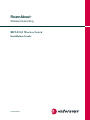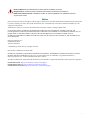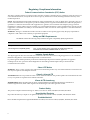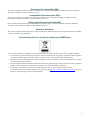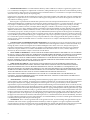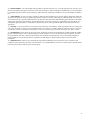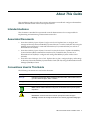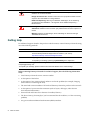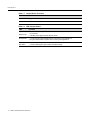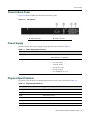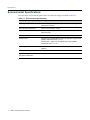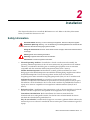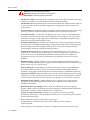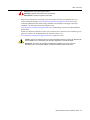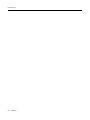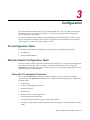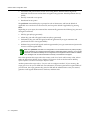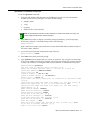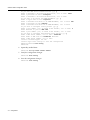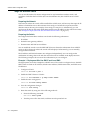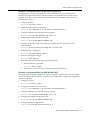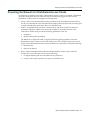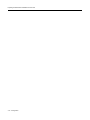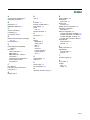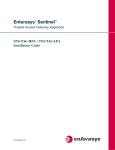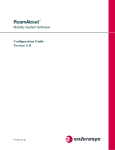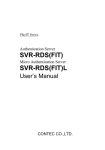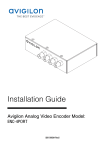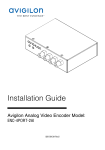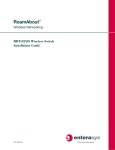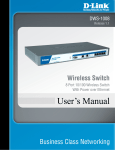Download Enterasys RBT-8110 Installation guide
Transcript
RoamAbout ® Wireless Networking RBT-8110 Wireless Switch Installation Guide P/N 9034285-01 Electrical Hazard: Only qualified personnel should perform installation procedures. Riesgo Electrico: Solamente personal calificado debe realizar procedimientos de instalacion. Elektrischer Gefahrenhinweis: Installationen sollten nur durch ausgebildetes und qualifiziertes Personal vorgenommen werden. Notice Enterasys Networks reserves the right to make changes in specifications and other information contained in this document and its web site without prior notice. The reader should in all cases consult Enterasys Networks to determine whether any such changes have been made. The hardware, firmware, or software described in this document is subject to change without notice. IN NO EVENT SHALL ENTERASYS NETWORKS BE LIABLE FOR ANY INCIDENTAL, INDIRECT, SPECIAL, OR CONSEQUENTIAL DAMAGES WHATSOEVER (INCLUDING BUT NOT LIMITED TO LOST PROFITS) ARISING OUT OF OR RELATED TO THIS DOCUMENT, WEB SITE, OR THE INFORMATION CONTAINED IN THEM, EVEN IF ENTERASYS NETWORKS HAS BEEN ADVISED OF, KNEW OF, OR SHOULD HAVE KNOWN OF, THE POSSIBILITY OF SUCH DAMAGES. Enterasys Networks, Inc. 50 Minuteman Road Andover, MA 01810 © 2006 Enterasys Networks, Inc. All rights reserved. Part Number: 9034285‐01 November 2006 ENTERASYS, ENTERASYS NETWORKS, ENTERASYS ROAMABOUT, ROAMABOUT, ENTERASYS MATRIX, LANVIEW, MATRIX, NETSIGHT, WEBVIEW, and any logos associated therewith, are trademarks or registered trademarks of Enterasys Networks, Inc., in the United States and other countries. All other product names mentioned in this manual may be trademarks or registered trademarks of their respective companies. Documentation URL: http://www.enterasys.com/services/support Documentacion URL: http://www.enterasys.com/services/support Dokumentation im Internet: http://www.enterasys.com/services/support i Regulatory Compliance Information Federal Communications Commission (FCC) Notice This device complies with Part 15 of the FCC rules. Operation is subject to the following two conditions: (1) this device may not cause harmful interference, and (2) this device must accept any interference received, including interference that may cause undesired operation. NOTE: This equipment has been tested and found to comply with the limits for a class A digital device, pursuant to Part 15 of the FCC rules. These limits are designed to provide reasonable protection against harmful interference when the equipment is operated in a commercial environment. This equipment uses, generates, and can radiate radio frequency energy and if not installed in accordance with the operator’s manual, may cause harmful interference to radio communications. Operation of this equipment in a residential area is likely to cause interference in which case the user will be required to correct the interference at his own expense. WARNING: Changes or modifications made to this device which are not expressly approved by the party responsible for compliance could void the user’s authority to operate the equipment. Safety and EMC Requirements The RBT‐8110 meets the following safety and electromagnetic compatibility (EMC) requirements: Item Specification Safety UL 60950, CSA C22.2 No. 60950, EN 60950, IEC 60950 Electromagnetic Compatibility (EMC) FCC: 47 CFR Parts 2 and 15, ICES-003, EN 55022, EN 61000-3-2, EN 61000-3-3, EN 55024, AS/NZS CISPR 22, VCCI V-3 Industry Canada Notice This digital apparatus does not exceed the class A limits for radio noise emissions from digital apparatus set out in the Radio Interference Regulations of the Canadian Department of Communications. Le présent appareil numérique n’émet pas de bruits radioélectriques dépassant les limites applicables aux appareils numériques de la class A prescrites dans le Règlement sur le brouillage radioélectrique édicté par le ministère des Communications du Canada. Class A ITE Notice WARNING: This is a Class A product. In a domestic environment this product may cause radio interference in which case the user may be required to take adequate measures. Clase A. Aviso de ITE ADVERTENCIA: Este es un producto de Clase A. En un ambiente doméstico este producto puede causar interferencia de radio en cuyo caso puede ser requerido tomar medidas adecuadas. Klasse A ITE Anmerkung WARNHINWEIS: Dieses Produkt zählt zur Klasse A (Industriebereich). In Wohnbereichen kann es hierdurch zu Funkstörungen kommen, daher sollten angemessene Vorkehrungen zum Schutz getroffen werden. Product Safety This product complies with the following: UL 60950, CSA C22.2 No. 60950, 73/23/EEC, EN 60950, IEC 60950. Seguridad del Producto El producto de Enterasys cumple con lo siguiente: UL 60950, CSA C22.2 No. 60950, 73/23/EEC, EN 60950, IEC 60950. Produktsicherheit Dieses Produkt entspricht den folgenden Richtlinien: UL 60950, CSA C22.2 No. 60950, 73/23/EEC, EN 60950, IEC 60950. ii Electromagnetic Compatibility (EMC) This product complies with the following: 47 CFR Parts 2 and 15, ICES‐003, 89/336/EEC, EN 60825, EN 55022, EN 61000‐3‐2, EN 61000‐3‐3, EN 55024, AS/NZS CISPR 22, VCCI V‐3. Compatibilidad Electromágnetica (EMC) Este producto de Enterasys cumple con lo siguiente: 47 CFR Partes 2 y 15, ICES‐003, 89/336/EEC, EN 60825, EN 55022, EN 55024, EN 61000‐3‐2, EN 61000‐3‐3, AS/NZS CISPR 22, VCCI V‐3. Elektro-magnetische Kompatibilität (EMC) Dieses Produkt entspricht den folgenden Richtlinien: 47 CFR Parts 2 and 15, ICES‐003, 89/336/EEC, EN 60825, EN 55022, EN 61000‐3‐2, EN 61000‐3‐3, EN 55024, AS/NZS CISPR 22, VCCI V‐3. Hazardous Substances This product complies with the requirements of European Directive, 2002/95/EC, Restriction of Hazardous Substances (RoHS) in Electrical and Electronic Equipment. European Waste Electrical and Electronic Equipment (WEEE) Notice In accordance with Directive 2002/96/EC of the European Parliament on waste electrical and electronic equipment (WEEE): 1. The symbol above indicates that separate collection of electrical and electronic equipment is required and that this product was placed on the European market after August 13, 2005, the date of enforcement for Directive 2002/96/EC. 2. When this product has reached the end of its serviceable life, it cannot be disposed of as unsorted municipal waste. It must be collected and treated separately. 3. It has been determined by the European Parliament that there are potential negative effects on the environment and human health as a result of the presence of hazardous substances in electrical and electronic equipment. 4. It is the users’ responsibility to utilize the available collection system to ensure WEEE is properly treated. For information about the available collection system, please go to http://www.enterasys.com/services/support/ or contact Enterasys Customer Support at 353 61 705586 (Ireland). iii VCCI Notice This is a class A product based on the standard of the Voluntary Control Council for Interference by Information Technology Equipment (VCCI). If this equipment is used in a domestic environment, radio disturbance may arise. When such trouble occurs, the user may be required to take corrective actions. BSMI EMC Statement — Taiwan This is a class A product. In a domestic environment this product may cause radio interference in which case the user may be required to take adequate measures. Declaration of Conformity Application of Council Directive(s): 89/336/EEC 73/23/EEC Manufacturer’s Name: Enterasys Networks, Inc. Manufacturer’s Address: 50 Minuteman Road Andover, MA USA 01810 European Representative Address: Conformance to Directive(s)/Product Standards: Equipment Type/Environment: Enterasys Networks, Ltd. Nexus House, Newbury Business Park London Road, Newbury Berkshire RG14 2PZ, England EC Directive 89/336/EEC EN 55022 EN 61000‐3‐2 EN 61000‐3‐3 EN 55024 EC Directive 73/23/EEC EN 60950 Networking Equipment, for use in a Commercial or Light Industrial Environment. Enterasys Networks, Inc. declares that the equipment packaged with this notice conforms to the above directives. iv Enterasys Networks, Inc. Firmware License Agreement BEFORE OPENING OR UTILIZING THE ENCLOSED PRODUCT, CAREFULLY READ THIS LICENSE AGREEMENT. This document is an agreement (“Agreement”) between the end user (“You”) and Enterasys Networks, Inc. on behalf of itself and its Affiliates (as hereinafter defined) (“Enterasys”) that sets forth Your rights and obligations with respect to the Enterasys software program/firmware installed on the Enterasys product (including any accompanying documentation, hardware or media) (“Program”) in the package and prevails over any additional, conflicting or inconsistent terms and conditions appearing on any purchase order or other document submitted by You. “Affiliate” means any person, partnership, corporation, limited liability company, or other form of enterprise that directly or indirectly through one or more intermediaries, controls, or is controlled by, or is under common control with the party specified. This Agreement constitutes the entire understanding between the parties, and supersedes all prior discussions, representations, understandings or agreements, whether oral or in writing, between the parties with respect to the subject matter of this Agreement. The Program may be contained in firmware, chips or other media. BY INSTALLING OR OTHERWISE USING THE PROGRAM, YOU REPRESENT THAT YOU ARE AUTHORIZED TO ACCEPT THESE TERMS ON BEHALF OF THE END USER (IF THE END USER IS AN ENTITY ON WHOSE BEHALF YOU ARE AUTHORIZED TO ACT, “YOU” AND “YOUR” SHALL BE DEEMED TO REFER TO SUCH ENTITY) AND THAT YOU AGREE THAT YOU ARE BOUND BY THE TERMS OF THIS AGREEMENT, WHICH INCLUDES, AMONG OTHER PROVISIONS, THE LICENSE, THE DISCLAIMER OF WARRANTY AND THE LIMITATION OF LIABILITY. IF YOU DO NOT AGREE TO THE TERMS OF THIS AGREEMENT OR ARE NOT AUTHORIZED TO ENTER INTO THIS AGREEMENT, ENTERASYS IS UNWILLING TO LICENSE THE PROGRAM TO YOU AND YOU AGREE TO RETURN THE UNOPENED PRODUCT TO ENTERASYS OR YOUR DEALER, IF ANY, WITHIN TEN (10) DAYS FOLLOWING THE DATE OF RECEIPT FOR A FULL REFUND. IF YOU HAVE ANY QUESTIONS ABOUT THIS AGREEMENT, CONTACT ENTERASYS NETWORKS, LEGAL DEPARTMENT AT (978) 684‐1000. You and Enterasys agree as follows: 1. LICENSE. You have the non‐exclusive and non‐transferable right to use only the one (1) copy of the Program provided in this package subject to the terms and conditions of this Agreement. 2. RESTRICTIONS. Except as otherwise authorized in writing by Enterasys, You may not, nor may You permit any third party to: (i) Reverse engineer, decompile, disassemble or modify the Program, in whole or in part, including for reasons of error correction or interoperability, except to the extent expressly permitted by applicable law and to the extent the parties shall not be permitted by that applicable law, such rights are expressly excluded. Information necessary to achieve interoperability or correct errors is available from Enterasys upon request and upon payment of Enterasys’ applicable fee. (ii) Incorporate the Program, in whole or in part, in any other product or create derivative works based on the Program, in whole or in part. (iii) Publish, disclose, copy, reproduce or transmit the Program, in whole or in part. (iv) Assign, sell, license, sublicense, rent, lease, encumber by way of security interest, pledge or otherwise transfer the Program, in whole or in part. (v) Remove any copyright, trademark, proprietary rights, disclaimer or warning notice included on or embedded in any part of the Program. 3. APPLICABLE LAW. This Agreement shall be interpreted and governed under the laws and in the state and federal courts of the Commonwealth of Massachusetts without regard to its conflicts of laws provisions. You accept the personal jurisdiction and venue of the Commonwealth of Massachusetts courts. None of the 1980 United Nations Convention on Contracts for the International Sale of Goods, the United Nations Convention on the Limitation Period in the International Sale of Goods, and the Uniform Computer Information Transactions Act shall apply to this Agreement. v 4. EXPORT RESTRICTIONS. You understand that Enterasys and its Affiliates are subject to regulation by agencies of the U.S. Government, including the U.S. Department of Commerce, which prohibit export or diversion of certain technical products to certain countries, unless a license to export the Program is obtained from the U.S. Government or an exception from obtaining such license may be relied upon by the exporting party. If the Program is exported from the United States pursuant to the License Exception CIV under the U.S. Export Administration Regulations, You agree that You are a civil end user of the Program and agree that You will use the Program for civil end uses only and not for military purposes. If the Program is exported from the United States pursuant to the License Exception TSR under the U.S. Export Administration Regulations, in addition to the restriction on transfer set forth in Sections 1 or 2 of this Agreement, You agree not to (i) reexport or release the Program, the source code for the Program or technology to a national of a country in Country Groups D:1 or E:2 (Albania, Armenia, Azerbaijan, Belarus, Bulgaria, Cambodia, Cuba, Estonia, Georgia, Iraq, Kazakhstan, Kyrgyzstan, Laos, Latvia, Libya, Lithuania, Moldova, North Korea, the People’s Republic of China, Romania, Russia, Rwanda, Tajikistan, Turkmenistan, Ukraine, Uzbekistan, Vietnam, or such other countries as may be designated by the United States Government), (ii) export to Country Groups D:1 or E:2 (as defined herein) the direct product of the Program or the technology, if such foreign produced direct product is subject to national security controls as identified on the U.S. Commerce Control List, or (iii) if the direct product of the technology is a complete plant or any major component of a plant, export to Country Groups D:1 or E:2 the direct product of the plant or a major component thereof, if such foreign produced direct product is subject to national security controls as identified on the U.S. Commerce Control List or is subject to State Department controls under the U.S. Munitions List. 5. UNITED STATES GOVERNMENT RESTRICTED RIGHTS. The enclosed Program (i) was developed solely at private expense; (ii) contains “restricted computer software” submitted with restricted rights in accordance with section 52.227‐19 (a) through (d) of the Commercial Computer Software‐Restricted Rights Clause and its successors, and (iii) in all respects is proprietary data belonging to Enterasys and/or its suppliers. For Department of Defense units, the Program is considered commercial computer software in accordance with DFARS section 227.7202‐3 and its successors, and use, duplication, or disclosure by the Government is subject to restrictions set forth herein. 6. DISCLAIMER OF WARRANTY. EXCEPT FOR THOSE WARRANTIES EXPRESSLY PROVIDED TO YOU IN WRITING BY Enterasys, Enterasys DISCLAIMS ALL WARRANTIES, EITHER EXPRESS OR IMPLIED, INCLUDING BUT NOT LIMITED TO IMPLIED WARRANTIES OF MERCHANTABILITY, SATISFACTORY QUALITY, FITNESS FOR A PARTICULAR PURPOSE, TITLE AND NON‐ INFRINGEMENT WITH RESPECT TO THE PROGRAM. IF IMPLIED WARRANTIES MAY NOT BE DISCLAIMED BY APPLICABLE LAW, THEN ANY IMPLIED WARRANTIES ARE LIMITED IN DURATION TO THIRTY (30) DAYS AFTER DELIVERY OF THE PROGRAM TO YOU. 7. LIMITATION OF LIABILITY. IN NO EVENT SHALL ENTERASYS OR ITS SUPPLIERS BE LIABLE FOR ANY DAMAGES WHATSOEVER (INCLUDING, WITHOUT LIMITATION, DAMAGES FOR LOSS OF BUSINESS, PROFITS, BUSINESS INTERRUPTION, LOSS OF BUSINESS INFORMATION, SPECIAL, INCIDENTAL, CONSEQUENTIAL, OR RELIANCE DAMAGES, OR OTHER LOSS) ARISING OUT OF THE USE OR INABILITY TO USE THE PROGRAM, EVEN IF ENTERASYS HAS BEEN ADVISED OF THE POSSIBILITY OF SUCH DAMAGES. THIS FOREGOING LIMITATION SHALL APPLY REGARDLESS OF THE CAUSE OF ACTION UNDER WHICH DAMAGES ARE SOUGHT. THE CUMULATIVE LIABILITY OF ENTERASYS TO YOU FOR ALL CLAIMS RELATING TO THE PROGRAM, IN CONTRACT, TORT OR OTHERWISE, SHALL NOT EXCEED THE TOTAL AMOUNT OF FEES PAID TO ENTERASYS BY YOU FOR THE RIGHTS GRANTED HEREIN. 8. AUDIT RIGHTS. You hereby acknowledge that the intellectual property rights associated with the Program are of critical value to Enterasys and, accordingly, You hereby agree to maintain complete books, records and accounts showing (i) license fees due and paid, and (ii) the use, copying and deployment of the Program. You also grant to Enterasys and its authorized representatives, upon reasonable notice, the right to audit and examine during Your normal business hours, Your books, records, accounts and hardware devices upon which the Program may be deployed to verify compliance with this Agreement, including the verification of the license fees due and paid Enterasys and the use, copying and deployment of the Program. Enterasys’ right of examination shall be exercised reasonably, in good faith and in a manner calculated to not unreasonably interfere with Your business. In the event such audit discovers non‐compliance with this Agreement, including copies of the Program made, used or deployed in breach of this Agreement, You shall promptly pay to Enterasys the appropriate license fees. Enterasys reserves the right, to be exercised in its sole discretion and without prior notice, to terminate this license, effective immediately, for failure to comply with this Agreement. Upon any such termination, You shall immediately cease all use of the Program and shall return to Enterasys the Program and all copies of the Program. 9. OWNERSHIP. This is a license agreement and not an agreement for sale. You acknowledge and agree that the Program constitutes trade secrets and/or copyrighted material of Enterasys and/or its suppliers. You agree to implement reasonable security measures to protect such trade secrets and copyrighted material. All right, title and interest in and to the Program shall remain with Enterasys and/or its suppliers. All rights not specifically granted to You shall be reserved to Enterasys. vi 10. ENFORCEMENT. You acknowledge and agree that any breach of Sections 2, 4, or 9 of this Agreement by You may cause Enterasys irreparable damage for which recovery of money damages would be inadequate, and that Enterasys may be entitled to seek timely injunctive relief to protect Enterasys’ rights under this Agreement in addition to any and all remedies available at law. 11. ASSIGNMENT. You may not assign, transfer or sublicense this Agreement or any of Your rights or obligations under this Agreement, except that You may assign this Agreement to any person or entity which acquires substantially all of Your stock or assets. Enterasys may assign this Agreement in its sole discretion. This Agreement shall be binding upon and inure to the benefit of the parties, their legal representatives, permitted transferees, successors and assigns as permitted by this Agreement. Any attempted assignment, transfer or sublicense in violation of the terms of this Agreement shall be void and a breach of this Agreement. 12. WAIVER. A waiver by Enterasys of a breach of any of the terms and conditions of this Agreement must be in writing and will not be construed as a waiver of any subsequent breach of such term or condition. Enterasys’ failure to enforce a term upon Your breach of such term shall not be construed as a waiver of Your breach or prevent enforcement on any other occasion. 13. SEVERABILITY. In the event any provision of this Agreement is found to be invalid, illegal or unenforceable, the validity, legality and enforceability of any of the remaining provisions shall not in any way be affected or impaired thereby, and that provision shall be reformed, construed and enforced to the maximum extent permissible. Any such invalidity, illegality or unenforceability in any jurisdiction shall not invalidate or render illegal or unenforceable such provision in any other jurisdiction. 14. TERMINATION. Enterasys may terminate this Agreement immediately upon Your breach of any of the terms and conditions of this Agreement. Upon any such termination, You shall immediately cease all use of the Program and shall return to Enterasys the Program and all copies of the Program. vii viii Contents About This Guide Intended Audience .............................................................................................................................................xi Associated Documents ......................................................................................................................................xi Conventions Used in This Guide .......................................................................................................................xi Getting Help ...................................................................................................................................................... xii Chapter 1: RBT-8110 Wireless Switch Overview Kit Contents .................................................................................................................................................... 1-1 Front Panel Controls and Indicators ............................................................................................................... 1-1 Chassis Back Panel ........................................................................................................................................ 1-3 Power Supply ................................................................................................................................................. 1-3 Physical Specifications ................................................................................................................................... 1-3 Environmental Specifications ......................................................................................................................... 1-4 Chapter 2: Installation Safety Information .......................................................................................................................................... 2-1 Rack Mounting ................................................................................................................................................ 2-4 Front Mount .............................................................................................................................................. 2-4 Mid-Mount ................................................................................................................................................ 2-5 Chapter 3: Configuration Pre-Configuration Tasks ................................................................................................................................. 3-1 Wireless Switch Configuration Tasks ............................................................................................................. 3-1 Using the CLI quickstart Command ......................................................................................................... 3-1 quickstart Command Procedure ......................................................................................................... 3-3 Configuring RoamAbout Wireless Switches Using RASM ....................................................................... 3-5 Preconfigure the Wireless Switch in RASM........................................................................................ 3-5 Stage the Wireless Switch .................................................................................................................. 3-6 Preparing the Network for Distributed Access Points ..................................................................................... 3-9 Index Figures 1-1 1-2 2-1 2-2 Front Panel Controls and Indicators ................................................................................................... 1-1 Back Panel ......................................................................................................................................... 1-3 Rack Mounting—Front Mount............................................................................................................. 2-4 Rack Mounting—Mid-Mount ............................................................................................................... 2-5 Tables 1-1 1-2 1-3 1-4 1-5 Control Button Functions .................................................................................................................... 1-2 LED Indicator Status........................................................................................................................... 1-2 Power Supply Specifications .............................................................................................................. 1-3 Physical Specifications ....................................................................................................................... 1-3 Environmental Specifications ............................................................................................................. 1-4 ix x About This Guide This installation guide provides the necessary information to install and configure a RoamAbout RBT‐8110 Wireless Switch within an enterprise network. Intended Audience This document is intended for experienced network administrators who are responsible for implementing and maintaining communications networks. Associated Documents • RoamAbout Mobility System Software Configuration Guide. Explains how to configure and manage an Enterasys Networks Mobility System Software™ wireless LAN (WLAN) using the Mobility System Software™ command line interface (CLI) commands that you enter on a RoamAbout Switch (RAS). • RoamAbout Mobility System Software Command Line Interface Reference. Explains the Mobility System Software (MSS) command line interface (CLI) commands that you enter on a RoamAbout Switch (RAS) to configure and manage the Mobility System wireless LAN (WLAN). • RoamAbout Switch Manager Users Guide. Explains how to plan, configure, deploy, and manage an Enterasys Networks Mobility System Wireless LAN (WLAN) using the RoamAbout Switch Manager (RASM) tool suite. Conventions Used in This Guide The following conventions are used in this document. bold type Actual user input values or names of screens and commands. blue type Indicates a hypertext link. When reading this document online, click the text in blue to go to the referenced figure, table, or section. italic type User input value required. courier Used for command-level input or output. Note: Calls the reader’s attention to any item of information that may be of special importance. Caution: Contains information essential to avoid damage to the equipment. Precaución: Contiene información esencial para prevenir dañar el equipo. Achtung: Verweißt auf wichtige Informationen zum Schutz gegen Beschädigungen. RBT-8100 Wireless Switch Installation Guide xi Electrical Hazard: Warns against an action that could result in personal injury or death due to an electrical hazard. Riesgo de electrocución: Advierte contra una acción que pudiera resultar en lesión corporal o la muerte debido a un riesgo eléctrico. Elektrische Spannung: Warnung vor sämtlichen Handlungen, die zu Verletzung von Personen oder Todesfällen – hervorgerufen durch elektrische Spannung – führen können! Warning: Warns against an action that could result in personal injury or death. Advertencia: Advierte contra una acción que pudiera resultar en lesión corporal o la muerte. Warnung: Warnung vor Handlungen, die zu Verletzung von Personen oder gar Todesfällen führen können! Getting Help For additional support related to the product or this document, contact Enterasys Networks using one of the following methods: World Wide Web http://www.enterasys.com/services/support Phone 1-800-872-8440 (toll-free in U.S. and Canada) or 1-978-684-1000 For the Enterasys Networks Support toll-free number in your country: http://www.enterasys.com/services/support/contact/ Internet mail [email protected] To expedite your message, please type [RoamAbout] in the subject line. To send comments or suggestions concerning this document to the Technical Publications Department: [email protected] To expedite your message, please include the document Part Number in the email message. Before contacting Enterasys Networks for technical support, have the following information ready: xii • Your Enterasys Networks service contract number • A description of the failure • A description of any action(s) already taken to resolve the problem (for example, changing mode switches or rebooting the unit) • The serial and revision numbers of all involved Enterasys Networks products in the network • A description of your network environment (such as layout, cable type, other relevant environmental information) • Network load and frame size at the time of trouble (if known) • The device history (for example, if you have returned the device before, or if this a recurring problem) • Any previous Return Material Authorization (RMA) numbers About This Guide 1 RBT-8110 Wireless Switch Overview The RBT‐8110 Wireless Switch is designed to support the RoamAbout Wireless System Software. This chapter describes the components shipped with the wireless switch and switch requirements. Kit Contents Your RBT‐8110 Wireless Switch kit includes the following components: • Switch chassis (with attached front rack mount brackets) • One non‐redundant power supply • One power cord (U.S. version) • One null modem cable • Mid‐mount rack mounting accessory kit Front Panel Controls and Indicators Figure 1‐1 shows the chassis front panel. Table 1‐1 describes the control button functions and Table 1‐2 describes the LED status. Figure 1-1 Front Panel Controls and Indicators A. Hard drive activity LED D. Status/Power LED G. Power button B. NIC 2 activity LED E. Reset button H. NIC2 connector (10/100/1000 Mbit) C. NIC 1 activity LED F. Console port connector I. NIC1 connector (10/100/1000 Mbit) RBT-8110 Wireless Switch Installation Guide 1-1 Running H/F 2 Table 1-1 Control Button Functions Button Function Power Toggles the system power on/off. Reset Performs a soft system re-boot. Table 1-2 LED Indicator Status LED Function NIC1 activity • A continuous amber light indicates a link between the system and the network to which it is connected. • A blinking amber light indicates network activity. NIC2 activity 1-2 Status/Power • A continuous blue light indicates that the system has power applied to it. • No light indicates that the system does not have power applied to it. Hard drive disk status • A continuous blue light indicates a hard drive disk fault. • A random blinking blue light indicates hard drive activity. RBT-8110 Wireless Switch Overview Running H/F 2 Chassis Back Panel Figure 1‐2 shows the RBT‐8110 Wireless Switch back panel. Figure 1-2 Back Panel A. Keyboard, mouse connectors C. Power supply B. Video connector D. Power connector Power Supply The 400 watt EPS PFC power supply voltage specifications are listed in Table 1‐3: Table 1-3 Power Supply Specifications Parameter Description Input voltage 100 to 125 Vac, 6 A, 50/60 Hz 200 to 240 Vac, 3 A, 50/60 Hz Output voltage • 5 V (3 A – 25 A) • 12 V (2 A – 28 A) • -5 V (0 A– 0.5 A) • -12 V (0 A– 0.5 A) • 3.3 V (1 A– 20 A) • +5 V standby (0.1 A– 2 A) Physical Specifications The physical specifications for the RBT‐8110 Wireless Switch chassis are listed in Table 1‐4. Table 1-4 Physical Specifications Parameter Approximate Specification Width 437 mm (17.2 in.) Height 44.4 mm (1.75 in.) Depth 452.16 mm (17.8 in.) Weight 15.4 lb (7 kg) Materials Heavy-duty pre-plated SPGC cold-rolled steel Cooling Four 40x28 mm fans RBT-8110 Wireless Switch Installation Guide 1-3 Running H/F 2 Environmental Specifications Ensure that the environmental specifications are within the ranges described in Table 1‐5. Table 1-5 Environmental Specifications Parameter Description Operating Temperature 0°C to 50°C (50°F to 95°F) with the maximum rate of change not to exceed 10°C per hour Non-Operating Temperature 40°C to +70°C (104°F to 158°F) Altitude -60 meters (-197 feet) below sea level to 4000 meters (13,123 feet) above sea level Non-Operating humidity 5% to 95%, non-condensing Acoustic noise Sound Pressure: 55 dBA (Rackmount) in an idle state at typical office ambient temperature (23°C +/- 2°C) Sound Power: 7.0 BA in an idle state at typical office ambient temperature (23°C +/- 2 °C) Operating Shock No errors with a half sine wave shock of 2G (with 11 millisecond duration) ESD +/-15k V per Intel Environmental test specification System Cooling 1826 BTU/hour Requirement in BTU/Hr. 1-4 RBT-8110 Wireless Switch Overview 2 Installation This chapter describes how to install the RBT‐8110 into a rack. Refer to the Safety Information before you install the chassis into a rack. Safety Information Electrical Hazard: Servicing – Prior to servicing the equipment, disconnect all power supplies. Elektrische Spannung: Wartung – Vor der Ausführung von Wartungsarbeiten am Gerät muss das Gerät von allen Stromversorgungen getrennt werden. Riesgo de electrocución: Servicio. Antes de dar servicio al equipo, desconecte todas las fuentes de energía. Warning: Refer to the following information: Warnung: Folgende Informationen sind zu beachten: Advertencia: Consulte la siguiente información: • Elevated Operating Ambient – If installed in a closed or multi‐unit rack assembly, the operating ambient temperature of the rack environment may be greater than room ambient. Therefore, consideration should be given to installing the equipment in an environment compatible with the maximum ambient temperature (Tma) of 40° C (104° F). Erhöhte Betriebstemperatur: Bei Installation in einem geschlossenen Rack bzw. einer Rackgruppe ist die Betriebstemperatur innerhalb der Rackumgebung möglicherweise höher als die Raumtemperatur. Es muss darauf geachtet werden, dass das Gerät nur in Umgebungen mit einer maximalen Umgebungstemperatur (Tma) von 40 °C installiert wird. Ambiente de operación elevado: si se instala en un mecanismo de estantes de varias unidades, la temperatura del ambiente de operación de los estantes podría ser mayor que la del ambiente a nivel de habitación. Por lo tanto, debe considerar la posibilidad de instalar el equipo en un entorno compatible con la temperatura ambiente máxima (Tma) de 40° C (104° F). • Reduced Air Flow – Installation of the equipment in a rack or cabinet should be such that the amount of airflow required for safe operation of the equipment is not compromised. Verminderte Luftzirkulation: Bei der Installation des Geräts in einem Rack oder Schaltschrank muss sichergestellt werden, dass die für einen sicheren Betrieb des Geräts erforderliche Luftzirkulation gewährleistet ist. Flujo de aire reducido: la instalación del equipo en un estante o gabinete deberá realizarse de manera tal que no se reduzca la cantidad de aire necesaria para el funcionamiento seguro del equipo. RBT-8110 Wireless Switch Installation Guide 2-1 Safety Information Warning: Refer to the following information: Warnung: Folgende Informationen sind zu beachten: Advertencia: Consulte la siguiente información: • Mechanical Loading – Mounting of the equipment in the rack or cabinet should be such that a hazardous condition is not achieved due to uneven mechanical loading. Mechanische Last: Bei der Montage des Geräts in einem Rack oder Schaltschrank ist dafür zu sorgen, dass keine Gefahrensituation infolge einer unausgeglichenen mechanischen Last auftreten kann. Carga mecánica: el montaje del equipo en el estante o gabinete deberá realizarse de manera tal que no se produzcan condiciones peligrosas debidas a una carga mecánica dispareja. • Circuit Overloading – Consideration should be given to the connection of the equipment to the supply circuit and the effect that overloading of the circuits might have on over current protection and supply wiring. Appropriate consideration of equipment nameplate ratings should be used when addressing this concern. Stromkreisüberlastung: Der Anschluss des Geräts an den Versorgungsstromkreis sowie die Auswirkungen von Stromkreisüberlastungen auf den Stromschutz und die Verdrahtung der Stromversorgung erfordern sorgfältige Planung. Hierzu müssen die Angaben auf dem Typenschild der einzelnen Geräte berücksichtigt werden. Sobrecarga del circuito: deberá considerarse la conexión del equipo con el circuito de suministro, así como el efecto que sobrecargar los circuitos podría tener en la protección de exceso de corriente y en el cableado del suministro. Deberá prestarse la consideración apropiada a los índices en la placa de identificación del equipo al tratar de resolver este problema. • Reliable Earthing – Reliable earthing of rack‐mounted equipment should be maintained. Particular attention should be given to supply connections other than direct connections to the branch circuit. (e.g. use of power strips). Sichere Erdung: Die sichere Erdung von in Racks montierten Geräten muss gewährleistet sein. Mit besonderer Umsicht muss bei Verwendung indirekter Verbindungen mit dem Stromnetz vorgegangen werden (beispielsweise bei Verwendung von Mehrfachsteckdosen). Tierra física confiable: deberá mantenerse una conexión a tierra confiable para todo el equipo montado en el estante, poniendo especial atención en las conexiones del suministro, además de las conexiones directas al circuito secundario. (por ejemplo, el uso de tiras de contactos). • Redundant Power Supplies ‐ Where redundant power supplies are provided with the equipment, each power supply shall be connected to a separate circuit to optimize the equipment redundancy. Redundante Stromversorgungen: Wenn Geräte mit redundanten Stromversorgungen gespeist werden, müssen die einzelnen Stromversorgungen an unterschiedliche Stromkreise angeschlossen werden, um die Geräteredundanz zu optimieren. Fuentes de energía redundantes: siempre que se proporcionen fuentes de energía redundantes con el equipo, cada una deberá conectarse a un circuito distinto, para optimizar la redundancia del equipo. • Risk of explosion if battery is replaced by incorrect type. Werden Batterien oder Akkus nicht durch den korrekten Typ ersetzt, besteht Explosionsgefahr. Existe el riesgo de una explosión si la batería se reemplaza por otra del tipo equivocado. 2-2 Installation Safety Information Warning: Refer to the following information: Warnung: Folgende Informationen sind zu beachten: Advertencia: Consulte la siguiente información: • Dispose of used batteries according to the instructions Enterasys recommends that you contact Technical Support at www.enterasys.com/services/support/contact/ for service. Gebrauchte Batterien oder Akkus sind gemäß den Vorschriften zu entsorgen. Enterasys empfiehlt, sich mit dem technischen Support unter www.enterasys.com/services/support/contact/ in Verbindung zu setzen und Kundendienst anzufordern. Deseche las baterías usadas de acuerdo con las instrucciones. Enterasys le recomienda que se ponga en contacto con el departamento de Asistencia técnica, en www.enterasys.com/services/support/contact/ si requiere servicio. Caution: There is an explosion risk if you replace the battery with the incorrect type. Replace with model CR2032 only. A used battery may be safely disposed of in household waste. Precaución: Hay riesgo de explosion si la bateria se reemplaza con el typo incorrecto. Reemplace solo con el modelo CR2032. Puede tirar la bateria usada en la basura. RBT-8110 Wireless Switch Installation Guide 2-3 Rack Mounting Rack Mounting This section describes how to install the RBT‐8110 into a rack. Rack mount options include: • Front mounting • Front mount and mid‐mount Front Mount Figure 2‐1 shows the RBT‐8110 front panel being attached to the rack. Figure 2-1 2-4 Installation Rack Mounting—Front Mount Rack Mounting Mid-Mount The RBT‐8110 ships with a mid‐mount accessory kit. Figure 2‐2 shows the RBT‐8110 installed in a rack, with the front mount attached, and a mid‐mount placement example. To attach the chassis to the rack, perform the following steps: 1. Use the two mounting holes closest to the center of the chassis for more balanced mounting position. 2. Use the M4 screws (2 screws for each side) to secure the center mounting bracket to the chassis. Use the M5 screws to secure the chassis to the post of the rack. Figure 2-2 Rack Mounting—Mid-Mount RBT-8110 Wireless Switch Installation Guide 2-5 Rack Mounting 2-6 Installation 3 Configuration Once a RoamAbout Wireless Switch is physically installed into a rack, you need to connect the cables (see Figure 1‐1), power it on (see Figure 1‐2), and go through the initial configuration process described in this chapter. For more information about configuration of the Mobility System Software on a wireless switch, refer to the RoamAbout Mobility System Software Configuration Guide and the RoamAbout Mobility System Software Command Line Interface Reference Guide. Pre-Configuration Tasks The following information is needed prior to executing any of the steps in this chapter: • IP Addresses • Network Subnet Masks Wireless Switch Configuration Tasks Once the wireless switch is physically installed and powered on, you can set up its configuration. This section describes two ways to configure a newly‐installed wireless switch—using the quickstart CLI command at the switch’s serial console port, and remotely configuring the switch using RoamAbout Switch Manager. Using the CLI quickstart Command You can use the quickstart command to quickly configure a new, previously unconfigured wireless switch. The quickstart command runs a script that interactively helps you configure the following items: • System name • Country code (regulatory domain) • System IP address • Default route • Administrative users and passwords • Unencrypted (clear) SSID names • Usernames and passwords for guest access using WebAAA • Encrypted (crypto) SSID names and dynamic WEP encryption for encrypted SSIDs’ wireless traffic RBT-8110 Wireless Switch Installation Guide 3-1 Wireless Switch Configuration Tasks • Usernames and passwords for secure access using 802.1X authentication using PEAP‐ MSCHAP‐V2 and secure wireless data encryption using dynamic Wired Equivalent Privacy (WEP) • Directly connected access points • Distributed access points The quickstart command displays a prompt for each of these items, and lists the default if applicable. You can advance to the next item, and accept the default if applicable, by pressing Enter. Depending on your input, the command also automatically generates the following key pairs and self‐signed certificates: • SSH key pair (always generated) • Admin key pair and self‐signed certificate (always generated) • EAP (802.1X) key pair and self‐signed certificate (generated if you type usernames and passwords for users of encrypted SSIDs) • WebAAA key pair and self‐signed certificate (generated if you type usernames and passwords for users of unencrypted SSIDs) Note: The quickstart command is for configuration of a new wireless switch only. After prompting you for verification, the command erases the switch’s configuration before continuing. If you run this command on a switch that already has a configuration, the configuration will be erased. In addition, error messages such as Critical AP Notice for directly connected APs can appear. One of the questions the script asks is the country code. For a list of valid country codes, refer to either the RoamAbout Mobility System Software Configuration Guide or the RoamAbout Mobility System Software Command Line Interface Reference Guide. Another question the script asks is, “Do you wish to configure wireless?” If you answer y, the script goes on to ask you for SSID and user information, for unencrypted and encrypted SSIDs. If you answer n, the script generates key pairs for SSH and the administrative users you entered, generates a self‐signed administrative certificate, and then ends. 3-2 Configuration Wireless Switch Configuration Tasks quickstart Command Procedure To run the quickstart command: 1. Using the null modem cable shipped with the RBT‐8100, attach a PC to the RoamAbout wireless switch’s serial console port. Use these modem settings: • 9600 bps, 8 bits • 1 stop • No parity • Hardware flow control disabled Note: Do not attempt to connect a monitor, keyboard, or mouse to the switch. Use only a null modem cable connected to the serial console port. 2. Press Enter three times, to display a username prompt (Username:), a password prompt (Password:), and then a command prompt such as the following: RBT-8110-aabbcc> (Each switch has a unique system name that contains the model number and the last half of the switch’s MAC address.) 3. Access the enabled level (the configuration level) of the CLI: RBT-8110-aabbcc> enable 4. Press Enter at the Enter password prompt. 5. Type quickstart. The command asks you a series of questions. You can type ? for more help. To quit, press Ctrl+C. The following example code accepts the defaults for system name and country code, and does not configure SSIDs, user information, or distributed access points. RBT-8110-aabbcc# quickstart This will erase any existing config. Continue? [n]: y Answer the following questions. Enter '?' for help. ^C to break out System Name [RBT-8110]:RBT-8110-aabbcc Country Code [US]: US System IP address []: 182.29.1.250 System IP address netmask []: 255.255.255.0 Default route []: 182.29.1.1 Do you need to use 802.1Q tagged ports for connectivity on the default VLAN? [Y/N]: y Specify the port number that needs to be tagged [1-2, <CR> ends config]: 2 Specify the tagged value for port [2] [<CR> ends config:] 100 Specify the port number that needs to be tagged [1-2, <CR> ends config]: Enable WebView [y]: y Admin username [admin]: rbtadmin Admin password [mandatory]: letmein Enable password [optional]: enable Do you wish to set the time? [y]: y Enter the date (dd/mm/yy) []: 31/03/06 Is daylight saving time (DST) in effect [n]: n Enter the time (hh:mm:ss) []: 04:36:20 Enter the timezone []: EST Enter the offset (without DST) from GMT for 'PST' in hh:mm [0:0]: -5:00 Do you wish to configure wireless? [y]: y Enter a clear SSID to use: public RBT-8110 Wireless Switch Installation Guide 3-3 Wireless Switch Configuration Tasks Do you want Web Portal authentication? [y]: y Enter a username to be used with Web Portal, <cr> to exit: user1 Enter a password for user1: user1pass Enter a username to be used with Web Portal, <cr> to exit: Do you want to do 802.1x and PEAP-MSCHAPv2? [y]: y Enter a crypto SSID to use: corporate Enter a username with which to do PEAP-MSCHAPv2, <cr> to exit: bob Enter a password for bob: bobpass Enter a username with which to do PEAP-MSCHAPv2, <cr> to exit: Do you wish to configure access points? [y]: y Enter a port number [1-2] on which an AP resides, <cr> to exit: 2 Enter AP model on port 2: RBT-1602 Enter a port number [1-2] on which an AP resides, <cr> to exit: Do you wish to configure distributed access points? [y]: y Enter a DAP serial number, <cr> to exit: 123456789 Enter model of DAP with S/N 123456789: RBT-1602 Enter a DAP serial number, <cr> to exit: success: created keypair for ssh success: Type "save config" to save the configuration RBT-8110-aabbcc# save config RBT-8110# 6. Optionally, enable Telnet. RBT-8110# set ip telnet server enable 7. Verify the configuration changes. RBT-8110# show config 8. Save the configuration changes. RBT-8110# save config 3-4 Configuration Wireless Switch Configuration Tasks Configuring RoamAbout Wireless Switches Using RASM You can use the RoamAbout Switch Manager (RASM) running in your corporate network to configure RoamAbout wireless switches. You can stage any model of wireless switch by preconfiguring IP connectivity and enabling auto‐config, then sending the switch to the remote office. The switch contacts RASM in the corporate network to complete its configuration. This installation option requires someone to preconfigure the switch in a RASM network plan and someone to physically install and power on the switch. Preconfigure the Wireless Switch in RASM If you know the switch’s serial number, use the following procedure to set up the switch’s configuration in RASM. 1. Start RASM Services. 2. Start a RASM client and connect to RASM Services. 3. Select Services > Setup from the menu bar in the main RASM window. A browser window containing the Setup page appears. Note: If a certificate check dialog box appears, click Accept or OK to accept the certificate. 4. Select the RAS Connection Settings in the column on the left. 5. Select Accept self‐signed certificates, in the Connection Security area. 6. Click Save. 7. Open the network plan for the site, or create a new one. 8. Access the Create Mobility Exchange wizard: 9. a. Select the Configuration toolbar option. b. In the Organizer panel, select the network plan name. c. In the Task List panel, select Create Mobility Exchange. Enter a name for the switch in the RAS Name box. 10. Select the switch model. 11. Enter the serial number in the Serial Number box. 12. Configure other parameters as required for the switch’s deployment. Note: You can configure an enable password for the switch even if it does not already have one. When sending the configuration, RASM tries the configured password first, then tries a blank password if the enable password does not match the one on the switch. If the switch does not have an enable password, the blank password is accepted. RASM then sends the configuration to the switch, including the configured (non-blank) enable password. 13. Click Finish to save the switch configuration and close the wizard. Leave RASM Services running, with the network plan open. When the switch is powered on at the remote site, the switch contacts RASM Services to request a configuration. RBT-8110 Wireless Switch Installation Guide 3-5 Wireless Switch Configuration Tasks Stage the Wireless Switch You can use this method of remote configuration for any RoamAbout wireless switch, and regardless of whether the local office (the switch installation site) has a DHCP server or DNS server. Preparing the Network If the network where the switch will be installed has a DNS server, add an entry that maps the IP address of RASM Services to the hostname wlan‐config‐srv. Include the corporate network’s domain name in the entry (for example, wlan‐config‐srv.example.com). Alternatively, you can configure an IP alias on the switch itself that maps the server IP address to this well‐known name. (See “Example 2: Deployment Site Has No DHCP and No DNS” on page 3‐7.) Preparing the Switch Preconfigure the RoamAbout wireless switch with the following information: • IP address • Default router (gateway) address • Domain name and DNS server address You can enable the switch to use the MSS DHCP client to obtain this information from a DHCP server in the local network where the switch will be deployed. Alternatively, you can statically configure the information. The IP address and DNS information are configured independently. You can configure the combination of settings that work with the network resources available at the deployment site. The following examples show some of the combinations you can configure. Example 1: Deployment Site Has DHCP and Local DNS The deployment site in this example has a DHCP server. The switch is configured to use the MSS DHCP client to obtain an IP address, default router address, DNS domain name, and DNS server IP addresses. 1. Configure a VLAN: RBT-8110# set vlan 1 port 1 2. Enable the DHCP client on VLAN 1: RBT-8110# set interface 1 ip dhcp-client enable 3. Enable the auto‐config option: RBT-8110# set auto-config enable 4. Save the configuration changes: RBT-8110# save config 5. Reset the switch by using one of the following methods: • Enter the following command: RBT-8110# reset system • 3-6 Configuration Turn the power off to the switch, and then turn the power back on. Wireless Switch Configuration Tasks Example 2: Deployment Site Has No DHCP and No DNS The deployment site in this example does not have a DHCP server or a local DNS server. Therefore, IP and DNS information must be statically configured. Because no DNS server is available, an IP alias is configured to map the RASM server’s IP address to the well‐known hostname wlan‐config‐srv. 1. Configure a VLAN: RBT-8110# set vlan 1 port 1 2. Configure an IP interface on the VLAN. RBT-8110# set interface 1 ip 192.168.1.252 255.255.255.0 3. Configure a default route through the local gateway: RBT-8110# set ip route default 192.168.1.1 1 4. Configure the default DNS domain name: RBT-8110# set ip dns domain example.com 5. Configure an IP alias to map the RASM server IP address to the well‐known name wlan‐config‐srv: RBT-8110# set ip alias wlan-config-srv 172.16.22.84 6. Enable the auto‐config option: RBT-8110# set auto-config enable 7. Save the configuration changes: RBT-8110# save config 8. Reset the switch by using one of the following methods: • Enter the following command: RBT-8110# reset system • Turn the power off to the switch, and then turn the power back on. Example 3: Deployment Site Has DNS But No DHCP The deployment site in this example does not have a DHCP server but does have a local DNS server. The configuration is similar to Example 1, but includes DNS configuration information instead of an IP alias. 1. Configure a VLAN: RBT-8110# set vlan 1 port 1 2. Configure an IP interface on the VLAN. RBT-8110# set interface 1 ip 192.168.1.252 255.255.255.0 3. Configure a default route through the local gateway: RBT-8110# set ip route default 192.168.1.1 0 4. Configure the default DNS domain name: RBT-8110# set ip dns domain example.com 5. Configure DNS server information: RBT-8110# set ip dns server 192.168.11.2 RBT-8110 Wireless Switch Installation Guide 3-7 Wireless Switch Configuration Tasks 6. Enable the MSS DNS client: RBT-8110# set ip dns server enable 7. Enable the auto‐config option: RBT-8110# set auto-config enable 8. Save the configuration changes: RBT-8110# save config 9. Reset the switch by using one of the following methods: • Enter the following command: RBT-8110# reset system • Turn the power off to the switch, and then turn the power back on. Example 4: Deployment Site Has DHCP But Local DNS Domain Differs From Corporate DNS Domain The deployment site in this example has a DHCP server, so the switch’s DHCP client is enabled. Static IP address and default router (gateway) information are not required. The site also has a local DNS server. However, the local DNS domain name is different from the corporate DNS domain name where the RASM server is located. The static DNS configuration on the switch overrides the DNS configuration from the DHCP server. 1. Configure a VLAN: RBT-8110# set vlan 1 port 1 2. Enable the DHCP client on VLAN 1: RBT-8110# set interface 1 ip dhcp-client enable 3. Configure the default DNS domain name: RBT-8110# set ip dns domain customer.com 4. Configure DNS server information: RBT-8110# set ip dns server 192.168.11.2 5. Enable the MSS DNS client: RBT-8110# set ip dns server enable 6. Enable the auto‐config option: RBT-8110# set auto-config enable 7. Save the configuration changes: RBT-8110# save config 8. Reset the switch by using one of the following methods: • Enter the following command: RBT-8110# reset system • 3-8 Configuration Turn the power off to the switch, and then turn the power back on. Preparing the Network for Distributed Access Points Preparing the Network for Distributed Access Points An AP that is not directly connected to a RoamAbout wireless switch is considered a Distributed AP (DAP). RoamAbout APs are DAPs that require the following support in order to find a RoamAbout wireless switch to configure and manage them: • Power—Power over Ethernet (PoE) must be provided on one of the Ethernet connections to the AP. Use a PoE injection device that has been tested by Enterasys Networks. Providing PoE on both of the Ethernet connections allows for redundant PoE. • DHCP—A Distributed AP uses IP for communication, and relies on DHCP to obtain IP parameters. Therefore, DHCP services must be available on the subnet that the AP is connected to. DHCP must provide the following parameters to the AP: • IP address • Default router (gateway) address The DHCP server might also need to supply the following DNS parameters, unless the RoamAbout wireless switch is in the same subnet as the APs, or DHCP option 43 is used to supply a list of RoamAbout wireless switch IP addresses or hostnames in the DHCP message. • • Domain name • DNS server address DNS—If the intermediate network between the RoamAbout wireless switch and DAP includes one or more IP routers, do one of the following: • Configure DHCP option 43 on the DHCP server (see above). • Create a wlan‐switch.mynetwork.com entry on the DNS server. RBT-8110 Wireless Switch Installation Guide 3-9 Preparing the Network for Distributed Access Points 3-10 Configuration Index A H R access points, distributed 3-9 Associated documents xi Help xii B Indicators 1-1 Industry Canada Notice ii Input voltage 1-3 Install rack 2-1 Intended audience xi Rack installation 2-1 Rack Mount front mount 2-4 Rack mount mid-mount 2-5 RASM, remote configuration 3-5 Regulatory compliance FCC Notice ii Remote configuration 3-5 example with DHCP and DNS 3-6 example with DHCP, local DNS 3-8 example with DNS, no DHCP 3-7 example with no DHCP or DNS 3-7 Requirements environmental 1-4 physical 1-3 Back panel 1-3 BSMI EMC Statement iv C Class A ITE Notice ii Configuring 3-1 Conventions used xi D Distributed access points, preparing for 3-9 Documentation xi E Electromagnetic Compatibility Notice iii Enterasys Class A ITE Notice ii EMC Notice iii EMSI Statement - Taiwan iv FCC Notice ii Firmware License Agreement v Product Safety notice ii VCCI Notice iv F FCC Notice ii Firmware License Agreement v Front panel 1-1 G I K Kit contents 1-1 N Notices BSMI EMC iv Class A ITE ii EMC iii FCC ii General ii Industry Canada ii Product Safety ii VCCI iv O Output voltage 1-3 Overview 1-1 P Power supply 1-3 Pre-configuration 3-1 S Safety information 2-1 Specifications environmental 1-4 physical 1-3 T Technical support xii V VCCI Notice iv Voltage input 1-3 output 1-3 Q quickstart command, using 3-1 Getting help xii Index-1