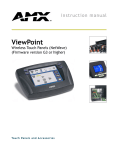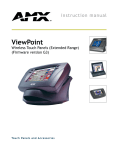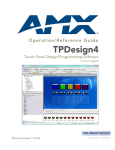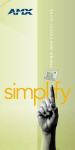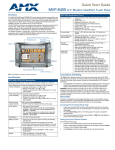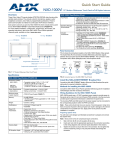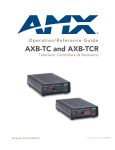Download AMX IRLIB Installation guide
Transcript
Installation Guide IRIS IR/Serial Data Capture Device Overview IRIS (FG5448) Specifications (Cont.) As a stand-alone self-contained unit, the IRIS (FG5448) captures IR or wired function signals from a hand controller and instantly captures and verifies the control functions, where they are transmitted to a PC operating the IRLIB program. Designed with versatility in mind, the IRIS captures IR functions from hand controllers for a wide variety of audiovisual equipment such as monitors, VCRs, TVs, and CD players.. Enclosure: Metal with black matte finish Includes: • • • • Large, 2-digit status LED Adjustable RS-232 port (300 - 9600 baud) 12 VAC power supply IREdit software Capturing HC Functions The two modes you can use to capture HC functions are default and special function. You use default mode, which is automatically set when you connect power to the IRIS unit, to capture the majority of HC functions. The table below shows the IRIS unit settings for default mode: Default Mode Settings FIG. 1 IRIS front and rear views Default Setting Baud 9600 P3 off P4 on P5 off P6 on P7 on P8 off After IR functions are captured with the IRIS unit, the functions are sent to a PC running the IREdit software program. The IREdit software program creates HC function files that are downloaded to the Central Controller. For step-by-step instructions on how to use the IREdit software program, refer to the IREdit instruction manual. You can also the IR Capture and Management tool in AMX’s VisualArchitect software application to capture and manage IR functions via the IRIS. Refer to the VisualArchitect Instruction Manual and online help for details. Before capturing HC functions, make sure the baud rate in the IRIS unit is set properly, and connected to a PC running the IREdit software application. Note: All settings are returned to their default state when power is removed from the unit. Refer to the IREdit instruction manual for information on to storing captured HC functions. Specifications 1. IRIS (FG5448) Specifications Power: 12 VDC @ 160 mA max. Dimensions (HWD): • 1 1/2" x 5 1/2" x 5 1/2" (3.8 cm x 14 cm x 14 cm) • RU: 1 Weight: 1.8 lbs (518.2 g) Power Requirement: 12 VDC at 160 mA max Front Panel Components Capturing HC functions in default mode 2. 3. 4. 5. 6. SIGNAL LED: Red indicator that blinks when the IRIS unit is receiving HC functions. IR window: captures HC functions. READY LED: Green indicator that lights when the IRIS unit is ready to receive HC functions. VERIFY; Red indicator that lights when the IRIS unit is ready to verify HC functions. Alphanumeric display: (2-digit) Red 7-segment alphanumeric display that shows the capture mode and operating status. 8. UP: Increments the alphanumeric display by one and lights the red LED inside the pushbutton. 9. DOWN: Decrements the display by one and lights the red LED inside the pushbutton. SEND: Transmits captured HC functions to a PC running the IREdit software program. The red LED inside the pushbutton lights when valid HC functions are ready to send. Rear Panel Components 12 VDC/12 VAC connector: 2-pin (male) 12 VDC or 12 VAC power supply connector. 8-pin data connector: Captures wired-IR HC functions. Connect the HC to the IRE IN or WIRED IN pins. RS-232 connectors: • DB-9 connector for data communications with a PC. • 6-pin RJ-11 modular connector for data communications. Control ports: • IR sensor to receive IR codes; IR serial input for wired IR codes. • DB-9 female connector for Axcess and PC communication. 7. • • Make a list of the name and sequence of the HC functions you want to capture. The standard order for HC functions is listed in the HC IR Functions table. Connect the RS-232 cable to the DB-9 connector on the IRIS unit and the RS-232 port on your PC, as shown in the Cables and Adapters section. Set the baud rate in the IRIS unit to match the PC baud rate (refer to the Baud Rate Settings table). Connect the 12 VDC or 12 VAC power supply to the 12 VDC connector on the IRIS unit. The READY LED lights and 01 appears in the display. Holding the HC device approximately 3-inches away from the IR capture window, press and hold the first key on the HC to capture the first function. The SIGNAL LED will start blinking. Release the HC key as soon as the READY LED goes off. The [ ] briefly appears in the display to indicate the HC function is captured. Then, 01 appears and the READY and VERIFY LEDs light. The LED will not light if P4 mode is active; refer to the Display Characters and P Modes table for details. Holding the HC device approximately 3-inches away from the IR capture window, press and hold the same key on the HC device again to verify the IR function was captured correctly by the IRIS unit. If the HC function is captured correctly, a pair of [ ] (brackets) will briefly flash in the display. The VERIFY LED goes off, 01 appears in the display, and the SEND pushbutton's LED lights. If an Er message appears in the display, repeat steps 3 and 5. Otherwise, go to step 6. Press the SEND pushbutton to send the captured HC function to the PC running the IREdit software program. Repeat steps 3 through 6 to capture all the HC functions on your list. Capturing HC functions in SP mode If you cannot capture an HC function in default mode, set the IRIS unit to special function (SP) mode: 1. Press and release the UP and SEND pushbuttons at the same time. The message SP briefly appears in the display and the UP LED lights. The IRIS unit is now in SP mode. 2. Perform the Capturing HC functions in default mode steps 3 through 6 four times, or until the SEND LED lights, to capture the HC function. Then, go to the next step. 3. Simultaneously press and release the UP and SEND pushbuttons to reset the IRIS unit to default mode. The message nO (normal operation) briefly appears in the display to indicate default mode is active. Capturing difficult HC functions using P3-P8 modes Set the IRIS unit to the P3-P8 modes if you cannot capture an HC function in default or SP mode, The P3 and P4 modes are special settings to capture HC functions: 1. Simultaneously press and release the UP, DOWN, and SEND pushbuttons. The message P1 appears in the display. The IRIS unit is now in P mode. 2. Use the UP or DOWN pushbutton to select the appropriate P modes according to the descriptions in the following table. 3. 4. Simultaneously press and release the UP, DOWN, and SEND pushbuttons to toggle the P mode setting On and Off. The display then shows an On or Off message indicating the new P mode setting and then immediately exits the P mode. You can activate multiple P modes to capture an HC function; refer to the Default Mode Settings table for the P mode default settings when you connect power to the IRIS unit. Repeat the Capturing HC functions in default mode steps 3 through 6, to capture the HC function. Display Characters and P Mode Settings . Display Characters and P Modes HC IR Functions - Standard Order (Cont.) Function Description Function Description 7 Search rev |<< (AMS/scan) 28 Off (power typically) 8 Record 29 TV/Video or TV/VCR or TV/LDP (one button source selection) 9 Power or on/off 30 TV 10 ’0’ or ’10’ 31 Video1, Line A, VCR1, VDP, or input + 11 ’1’ (channel digits or tracks for CD) 32 Video2, Line B, VCR2, or input - Characters Description [] HC function is captured, analyzed, stored, and verified. Er Error: HC function did not verify correctly. 12 ’2’ 33 Video3 Nd No Device. Communication device error detected, or the IREdit program is not staged to receive HC functions. 13 ’3’ 34 RGB1 or Tape1 14 ’4’ 35 RGB2 or Tape2 NO Normal Operation. Ready to capture HC. OF P mode is off. On P mode is on. So Send OK. HC function sent without errors to a PC running IREdit. SP P1-P2 Special Function. Special mode to capture unusual HC functions. Not used. P3 Sends HC functions to a PC running IREdit automatically after the VERIFY operation. P4 Disables the VERIFY operation to capture HC functions. Default mode requires the VERIFY operation. P5 Loose-timing mode to capture JVC (PQ10956) HC functions. P6 Glitch-detection mode to capture Kinderman and some Mitsubishi HC functions. P7 Disables glitch-detection mode to capture non-carrier HC functions. P8 Strict-timing mode ’5’ 36 CD 16 ’6’ 37 Tuner 17 ’7’ 38 Phono 18 ’8’ 39 Aux 19 ’9’ 40 AM/FM 20 ’+10’ or ’+100’ 41 Play < (play reverse) 21 Enter (typically used in conjunction with number) 42 A/B Cables and Adapters Depending on your IREdit programming configuration, one or more cables may be required. Connectors are shown from the wiring side. FIG. 2 shows a computer-to-Control System (DB-25 to DB-9) wiring diagram; 2 3 Baud Rate Settings 5 3 7 The default communication setting for the IRIS unit is 9600 baud. You can change the baud rate with the UP, DOWN, and SEND pushbuttons. You must set the IRIS unit's baud rate to match the baud rate of the PC running the IREdit software program to store HC functions. Note: The IRIS unit automatically sets the baud rate to 9600 when you connect power. If you reset the baud to any other setting and disconnect power, the previous baud rate setting is lost and the IRIS unit will default back to 9600 baud. To set the baud rate: 1. Disconnect the power supply from the IRIS unit. 2. Press and hold the UP, DOWN, and SEND pushbuttons. Reconnect the power supply and release the pushbuttons. 3. The two digits that appear in the display represent the current baud rate setting. The following table lists the RS-232 baud rates and corresponding display digits: Baud Rate and Display Digits 4. 5. 15 2 9-pin Control System or IRIS connector 25-pin PC serial-port connector FIG. 2 Computer-to-Axcess Control System (DB-25 to DB-9) wiring diagram FIG. 3 shows a computer-to-Central Controller (DB-9-to-DB-9) wiring diagram. 5 2 3 3 2 5 Baud Rate Display Digits 300 03 600 06 1200 12 Troubleshooting 2400 24 E1 or ER messages 4800 48 9600 96 The Er/E1 message appears when there is a communication problem with the PC and not an error in capturing the IR functions. FIG. 3 Computer-to-Axcess Control System (DB-25 to DB-9) wiring diagram Press the UP or DOWN pushbuttons to reset the baud rate. Press and hold the UP, DOWN, and SEND pushbuttons again to set the new baud rate. The READY LED lights to indicate the IRIS unit is ready to capture an HC function. HC IR Functions HC IR Functions - Standard Order Function Description 9-pin Control System or IRIS connector 9-pin PC serial-port connector Function Description 1 Play > 22 2 Stop [ ] 23 Channel down or - 3 Pause | | or still 24 Volume up or + 4 Ffwd >> (AMS/skip track/ chapter) 25 Volume down or - 5 Rewind << (AMS/skip track/ chapter) 26 Mute 6 Search fwd >>| (AMS/scan) 27 On (power typically) E1 or Er Messages Problem Solution: A Hand Control can’t seem to capture the codes. The AXB-IRIS is able to verify the codes, but when the Send Command is pressed, an Er appears on the unit’s display. • Using NetLinx Studio: Go into the Device Manager dialog box and change the COM port settings. Verify that the new settings are as follows: 9600, No Parity, 8 data bits, 1 stop bit, and Flow Control is set to None. • Using IREdit: This program is recommended for use with this product and can also be used if the Studio application changes (mentioned above) do not work. Channel up or + For full warranty information, refer to the AMX Instruction Manual(s) associated with your Product(s). 3/12 ©2012 AMX. All rights reserved. AMX and the AMX logo are registered trademarks of AMX. AMX reserves the right to alter specifications without notice at any time. 3000 RESEARCH DRIVE, RICHARDSON, TX 75082 • 800.222.0193 • fax 469.624.7153 • technical support 800.932.6993 • www.amx.com 93-5448-01 REV: A