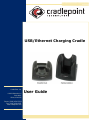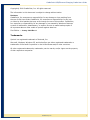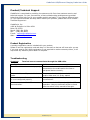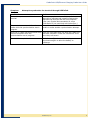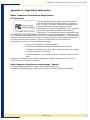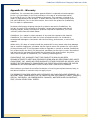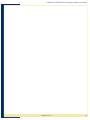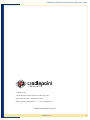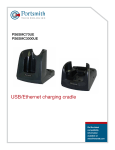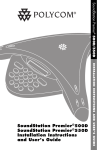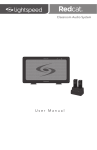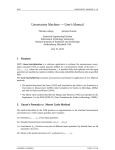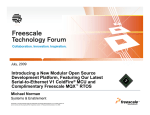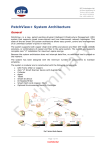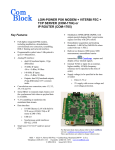Download Cradlepoint PS6SMC70UE User guide
Transcript
USB/Ethernet Charging Cradle CradlePoint, Inc. 1199 W Shoreline Ln Suite #301 Boise, ID 83702 Phone: (208) 424-5054 Fax: (208) 429-6852 www.cradlepoint.com User Guide CradlePoint USB/E thernet Charging Cradle User Guide Copyright© 2008 CradlePoint, Inc. All rights reserved. The information in this document is subject to change without notice. Disclaimer CradlePoint, Inc. assumes no responsibility for any damage or loss resulting from the use of this User Guide. CradlePoint, Inc. assumes no responsibility for any loss or claims by third parties that may arise through the use of this product. CradlePoint, Inc. assumes no responsibility for any damage or loss caused by deletion of data as a result of malfunction, dead battery, or repairs. Be sure to make backup copies of all important data on other media to protect against data loss. First Edition — January 2008 Rev : A Trademarks Symbol is a registered trademark of Motorola, Inc. Microsoft, Windows, Windows CE, and ActiveSync are either registered trademarks or trademarks of Microsoft Corporation in the United States and/or other countries. All other registered trademarks, trademarks, service marks, and/or logos are the property of their respective companies. CradlePoint, Inc ii CradlePoint USB/Ethernet Charging Cradle User Guide Contents CONTENTS .......................................................................................... III Introduction.............................................................................................. 1 Setting up the PS6SMC3000/70UE ............................................................... 2 Power Connection ................................................................................... 2 Operating the Cradle .................................................................................. 3 Setting Your Communication Path ............................................................. 3 Choosing a Communication Connection ...................................................... 4 Direct Communication with your Host Computer or a USB Device ........................... 4 Communication with a Remote Location .............................................................. 5 Charging Your MC3000/70 Series Terminal Battery ...................................... 6 Charging Your Spare Battery .................................................................... 6 Product/Technical Support .......................................................................... 7 Product Registration................................................................................ 7 Troubleshooting...................................................................................... 7 Other Connection Problems ...................................................................... 9 Appendix A – Regulatory Information ......................................................... 10 Radio Frequency Interference Requirement .............................................. 10 FCC Statement .............................................................................................. 10 Radio Frequency Interference Requirement - Canada .......................................... 10 Appendix B – Warranty............................................................................. 11 CradlePoint, Inc iii CradlePoint USB/E thernet Charging Cradle User Guide Introduction This manual describes the set up and operation of the PS6SMC3000UE & PS6SMC70UE Single-slot Ethernet and USB charging cradles. These cradles serve as essential data communications devices, enabling you to communicate between your Symbol® MC3000 or MC70 series terminals and your Host Computer or your network. The cradles also charge both your terminal and a spare battery – all while performing communication operations via a USB or network connection. A switch ( ) on the side of the cradles controls which type of communication the cradle is to perform. Once you have set the switch, you can communicate with a USB host ( ) or peripheral device via USB or with other computers or websites via your network ( ). There are three connection ports on the rear of the cradles: Ports Function USB Mini-AB Used to connect the cradle directly to any USB host or peripheral device. RJ45 Network Used to connect the cradle directly to your network. 12VDC 3.33A (Power) A standard barrel port used for connecting the power adapter. The power adapter is available separately from CradlePoint. Features Function Spare Battery Charger The Spare Battery Charger is located in the tray on the back side of the cradle. Network/USB Switch This switch is used to select which type of communication will be used. CradlePoint, Inc 1 CradlePoint USB/E thernet Charging Cradle User Guide Setting up your cradle Setting up your cradle is easy and includes only these simple steps. 1. Power Connection 2. Communication Connection: a. Connect the USB cable to another USB device (host or peripheral), or b. Connect the Ethernet cable (if you want to communicate with a remote location via the network) Power Connection To connect power to your cradle: Connect the barrel end of the power adapter into the power jack on the rear of the cradle. Make sure the power cord is securely connected to the power adapter. Connect the power cord into a US standard AC outlet. The cradles are compatible with the power adapters used by Symbol’s cradles. Replacement power adapters are also available from CradlePoint, Inc. CradlePoint, Inc 2 CradlePoint USB/E thernet Charging Cradle User Guide Operating the Cradle The cradle helps you perform three basic functions: 1. Communication 2. Charge your handheld terminal 3. Charge your spare battery Setting Your Communication Path The switch on the side of the cradle can be set in either of two positions: NETWORK Move the switch to the left-hand position for NETWORK communications. While in this position, you will be able to communicate via your network, to a networked device or the internet. The Switch is recessed, so you might need to use your terminal’s stylus to change settings. CradlePoint, Inc USB Move the switch to the right-hand position for USB communications. While in this position, you will be able to communicate via USB, to any USB host or peripheral device. 3 CradlePoint USB/E thernet Charging Cradle User Guide Choosing a Communication Connection Before you prepare the cradle to communicate, you must decide which type of communication you desire: (1) direct communication with a USB device or (2) communication with a remote location via your network. Direct Communication with your Host Computer or a USB Device To connect your terminal with your host computer or a USB device, follow these simple steps: Plug the USB Mini-B connector into the MiniAB connector on the rear of the cradle. Plug the USB Standard-A connector into a USB port on your computer. Slide the Network/USB switch on the side of the cradle to the right so that it indicates USBcommunications. Once you have the cradle connected to the host device, insert the handheld terminal into the cradle. Now you can communicate with your host device to transmit, or synchronize, data. You can even browse the internet if the host device is connected to a network with internet access. You can confirm that you are correctly connected by performing an ActiveSync operation. ActiveSync software is provided with your Symbol handheld terminal. Instructions for using ActiveSync are in your Symbol documentation. Once your ActiveSync partnership has been established, you can communicate with any networked computer or the internet (if your network has internet access). CradlePoint, Inc 4 CradlePoint USB/E thernet Charging Cradle User Guide Communication with a Remote Location To connect your terminal with data on a corporate database or another device via your network, follow these simple steps: Connect one RJ45 end of a standard Ethernet cable to the RJ45 connector on the back of the cradle. Connect the other RJ45 end into your hub, router, switch, or wall data port. Slide the Network/USB switch on the side of the cradle to the left so that it indicates NETWORKcommunications. Once you have the cradle connected to the network, insert the handheld terminal into the cradle. Now you can communicate with remote network locations to transmit, or synchronize, data. You can even browse the internet if the network has internet access. To confirm that you have a good connection, and that you are ready to communicate, you can click on the “IP Status” icon (MC3000) or “Connectivity” icon (MC70) in the device’s Task Bar. An “IP Information” window will pop up on the display screen to provide you with IP address information. Additional information on your IP address can be obtained by clicking on the “Details” button (MC3000) or the “Settings” button (MC70). If you do not see any IP information, confirm that your device is connected to a network with a DHCP server. If no DHCP server is available, you will need to configure your handheld with a static IP address. Please refer to your Symbol documentation for more information on configuring your device for a static IP address. You can get the static IP address from your IT department. You can also confirm that you are correctly connected by either “pinging” another computer on your network, or by using Internet Explorer to browse the Internet (if your network has Internet access). CradlePoint, Inc 5 CradlePoint USB/E thernet Charging Cradle User Guide Charging Your Handheld Terminal’s Battery The cradle may also be used to charge the handheld terminal’s battery. To charge the terminal's battery: 1. Ensure the cradle is powered on. 2. Insert the terminal in the cradle as shown. a. The Terminal Battery Charge LED will “Slow Blink Amber” to indicate that the terminal is charging. b. When the terminal has completed charging, the light will turn “Solid Amber” to indicate the battery is fully charged (approximately 4 hours). c. If the terminal shows a “Fast Blinking Amber” light, there is an error in charging. Reseat the terminal in the cradle to see if that fixes the issue. d. If you do not see a charging light, the terminal may not be placed in the cradle correctly, or the cradle may not have any power. Charging Your Spare Battery To charge the terminal's spare battery: 1. Orient the battery so that the charging contacts are facing down and toward the right side of the cradle 2. Insert the battery in the spare battery charging slot in the rear of the cradle as shown. Then gently press down on the battery to ensure proper contact. a. The Spare Battery Charge LED will “Slow Blink Red” to indicate the battery is charging. b. When the LED turns “Solid Red” the battery is fully charged. A standard battery is fully charged in less than 4 hours and less than 6 hours for the Extended Life Battery. c. If the LED shows a “Fast Blinking Red” you have a problem with charging. Check to see if the spare battery is inserted correctly. CradlePoint, Inc 6 CradlePoint USB/E thernet Charging Cradle User Guide Product/Technical Support CradlePoint is committed to providing its customers with first-class customer service and technical support. For your convenience, a few troubleshooting techniques are provided below that might help you fix your problem quickly and easily. If you have a different issue, or if you have tried these and they didn’t resolve your problem, please feel free to contact Technical Support at: CradlePoint, Inc. 1199 W Shoreline Ln Suite #301 Boise, ID 83702 Phone (208) 424-5054 Fax: (208) 429-6852 E-mail: [email protected] Web: www.cradlepoint.com Product Registration A product registration card is included with your product. Please fill out the registration card and drop it in the mail so that we will know who you are if you ever need to call. While registration is not required to resolve warranty claims, it will help make any warranty claim easier to complete. Troubleshooting Symptom: Terminal cannot communicate through the USB cable. Possible Cause The USB cable is not connected properly. Action Check to make sure that the USB cable is connected to the cradle and to the host or peripheral device correctly. The terminal is not fully seated in the cradle. Remove and re-insert the terminal into the cradle. Make sure it is firmly seated. Communications software is not installed, or is not configured properly. Perform setup as described by the terminal manufacturer. Switch not activated for USB communication. Make sure switch is fully to the right for USB operation. Use your terminal’s stylus to check that the switch is fully moved to the right. CradlePoint, Inc 7 CradlePoint USB/E thernet Charging Cradle User Guide Symptom: Attempt to synchronize the terminal through USB failed. Possible Cause The host computer cannot find the terminal. The terminal was removed from the cradle while the synchronization was in progress. Action Make sure you have successfully installed ActiveSync software and created a Partnership between the terminal and the host computer. (See your Symbol documentation for more information if you need help with ActiveSync.) Place the terminal back in the cradle to allow the cradle to make another synchronization attempt. Terminal or cradle was disconnected from the host computer while the synchronization was in progress. Plug the USB cable back into both the cradle and the host computer. Check the connections to be sure they are secure. Terminal’s battery is dead. Wait for two (2) minutes before trying to synchronize again to allow the battery to recharge. CradlePoint, Inc 8 CradlePoint USB/Ethernet Charging Cradle User Guide Symptom: Terminal cannot communicate through the network. Possible Cause The Ethernet cable is not connected properly. Action Check to be sure the Ethernet cable is connected securely to the cradle and to hub, router, switch, or wall data jack. Try a different Ethernet jack on the hub, router, switch, or a different wall data port. The cradle is not getting power. Check to be sure the power cable is connected securely to both the cradle and to the AC power. The terminal is not fully seated in the cradle. Remove and re-insert the terminal into the cradle. Make sure it is firmly seated. Switch not activated for network communication. Make sure switch is fully to the left for network operation. Use your terminal’s stylus to check that the switch is fully moved to the left. Communications software is not installed, or is not configured properly. Perform setup as described by the terminal manufacturer. Problems in the network that prevent communication. Check to see if other devices connected to the network are operating properly. If they are, try connecting some other device to the same Ethernet connection you are using. If they do not work after being reconnected to your connection, contact your network administrator or Help Desk for assistance. If they do work, try reconnecting your cables and reseating your handheld device into the cradle. If you still have problems, contact Technical Support. Other Connection Problems If you require more information on the synchronization process, please refer to the ActiveSync chapter in your handheld product’s Reference Guide or documentation on your custom or 3rd Party software. For help with other technical issues, contact CradlePoint Technical Support using the contact information provided at the star t of this chapter. CradlePoint, Inc 9 CradlePoint USB/E thernet Charging Cradle User Guide Appendix A – Regulatory Information Radio Frequency Interference Requirement FCC Statement This equipment has been tested and found to comply with the limits for a Class B digital device, pursuant to Part 15 of the FCC Rules. These limits are designed to provide reasonable protection against harmful interference in a residential installation. This equipment generates, uses, and can radiate radio frequency energy and, if not installed and used in accordance with the instructions, may cause harmful interference to radio communications. However, there is no guarantee that interference will not occur in a particular installation. If this equipment does cause harmful interference to radio or television reception, which can be determined by turning the equipment off and on, the user is encouraged to try to correct the interference by one or more of the following measures: • Reorient or relocate the receiving antenna • Increase the separation between the equipment and receiver • Connect the equipment into an outlet on a circuit different from that to which the receiver is connected • Consult the dealer or an experienced radio or television technician for help. Changes or modifications not expressly approved by Mobility Electronics could void the user’s authority to operate the product. Radio Frequency Interference Requirement - Canada This Class B digital apparatus complies with Canadian ICES-003. Cet appareil numérique de la classe B est conforme à la norme NMB-003 du Canada. CradlePoint, Inc 10 CradlePoint USB/E thernet Charging Cradle User Guide Appendix B – Warranty CradlePoint, Inc. warrants this product against defects in materials and workmanship to the original purchaser (or the first purchaser in the case of an authorized resller) for a period of one (1) year from the date of shipment. This warranty is limited to a repair or replacement of the product. To obtain warranty service, the purchaser must first call CradlePoint, Inc. for an RMA number, then return the product to CradlePoint, Inc. for repair or replacement. Purchaser shall prepay shipping charges for products returned to CradlePoint, Inc. will pay for return of the products to purchaser, except that purchaser shall pay all shipping charges, duties, and taxes for products returned to CradlePoint, Inc. from a country other than the United States. CradlePoint, Inc. makes no other warranty of any kind with regard to this material. CradlePoint, Inc. shall not be liable for errors contained herein or for incidental or consequential damages in connection with the furnishing, performance, or use of this material. Within thirty (30) days of receipt should the product fail for any reason other than damage due to customer negligence; purchaser has the right to return the product for a full refund of the purchase price. If the purchaser wishes to upgrade or convert to another CradlePoint, Inc. product within the thirty (30) day period, purchaser has the right to return the product and apply the full purchase price toward the purchase of the other product. Any other ’ policy. return will be subject to CradlePoint, Inc. s existing restocking CRADLEPOINT, INC. WARRANTS THAT THIS PRODUCT IS NEW OR HAS BEEN REMANUFACTURED TO MEET NEW STANDARDS USING NEW OR SERVICEABLE USED PARTS. CRADLEPOINT, INC. MAKES NO OTHER WARRANTY, EITHER EXPRESSED OR IMPLIED, WITH RESPECT TO THIS PRODUCT. CRADLEPOINT, I NC. SPECIFICALLY DISCLAIMS THE IMPLIED WARRANTIES OF MERCHANTABILITY AND FITNESS FOR A PARTICULAR PURPOSE. Some states or provinces do not allow limitations on how long an implied warranty lasts, so the above limitation or exclusion may not apply to you. THE REMEDIES PROVIDED HEREIN ARE CUSTOMER’S SOLE AND EXCLUSIVE REMEDIES. IN NO EVENT SHALL CRADLEPOINT, INC. BE LIABLE FOR ANY LOST PROFITS, DIRECT, INDIRECT, SPECIAL, INCIDENTAL, OR CONSEQUENTIAL DAMAGES, WHETHER BASED ON CONTRACT, TORT, OR ANY OTHER LEGAL THEORY. CradlePoint, Inc 11 CradlePoint USB/Ethernet Charging Cradle User Guide CradldePoint, Inc 12 CradlePoint USB/E thernet Charging Cradle User Guide CradlePoint, Inc. 1199 W Shoreline Ln Suite #301, Boise, ID 83702, USA Phone (208) 424-5054 • Fax (208) 429-6852 Email: [email protected] • www.cradlepoint.com Part Number 190132-002 Rev A CradlePoint, Inc 13