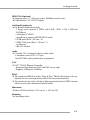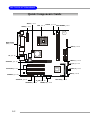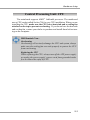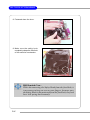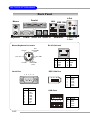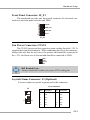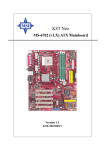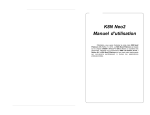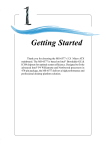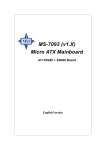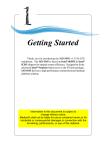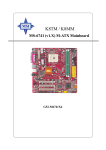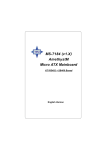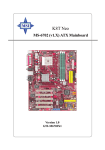Download MSI 3200 Master Series MS-9656 Specifications
Transcript
Getting Started Chapter 1. Getting Started Getting Started Thank you for purchasing the MS-7010 v1.X Micro ATX mainboard. The MS-7010 is based on VIA® K8T800 North Bridge & VT8237 South Bridge and provides eight USB 2.0 ports for high-speed data transmission, C-Media 9761 audio codec for 6-channel audio output, and a SPDIF interface for digital audio transmission. Designed to fit the advanced AMD® Athlon64 processors, the MS-7010 delivers a high performance and professional desktop platform solution. 1-1 MS-7010 M-ATX Mainboard Mainboard Specifications CPU h Supports 64-bit AMD® Athlon64 processor (Socket 754) h Supports up to 3200+, 3400+, or higher CPU Chipset h VIA® K8T800 chipset - HyperTransportTM connection to AMD Athlon64 processor - 8 or 16 bit control/address/data transfer both directions - 800/600/400/200 MHz “Double Data Rate” operation both direction - AGP v3.0 compliant with 8x transfer mode h VIA® VT8237 chipset - Integrated Faster Ethernet LPC - Integrated Hardware Sound Blaster/Direct Sound AC97 audio - Ultra DMA 66/100/133 master mode PCI EIDE controller - ACPI - Supports 2 Serial ATA ports - Supports 8 USB2.0 ports Main Memory h Supports DDR266/333/400 DDR SDRAM for two 184-pin DDR DIMMs h Supports a maximum memory size of 2GB Slots h One (Accelerated Graphics Port) AGP slot - AGP 3.0 specification compliant (1.5V for 2X/4X/8X) h Three 32-bit Master 3.3v/5v PCI Bus slots h One mini PCI slot On-Board IDE h An IDE controller on the VIA® VT8237 chipset provides IDE HDD/CDROM with PIO, Bus Master and Ultra DMA 66/100/133 operation modes h Can connect up to 4 IDE devices h Serial ATA/150 controller integrated by VT8237 - Up ot 150MB/s transfer rate - Can connect up to 2 serial ATA devices 1-2 Getting Started IEEE 1394 (Optional) h Supports up to 2 * 1394 ports (up to 400Mbps transfer rate) h Controlled by VIA VT6307 chipset On-Board Peripherals h On-Board Peripherals include: - 1 floppy port supports 2 FDDs with 360K, 720K, 1.2M, 1.44M and 2.88Mbytes - 1 serial port (COMA) - 1 parallel port supports SPP/EPP/ECP mode - 8 USB ports (Rear * 4/Front * 4) - 2 IEEE 1394 ports (Rear * 1/Front * 1) - 1 audio port - 1 RJ-45 LAN jack Audio h C-Media 9761 6-channel software audio codec - Compliance with AC97 v2.3 Spec - Meet PC2001 audio performance requirement LAN h VIA® VT6103 Ethernet Controller - Integrated Fast Ethernet MAC and PHY in one chip - Supports 10Mbps & 100Mbps BIOS h The mainboard BIOS provides “Plug & Play” BIOS which detects the peripheral devices and expansion cards of the board automatically. h The mainboard provides a Desktop Management Interface (DMI) function which records your mainboard specifications. Dimension h Micro ATX Form Factor: 24.5 cm (L) x 24.5 cm (W) Mounting h 6 mounting holes 1-3 MS-7010 M-ATX Mainboard Mainboard Layout Top: Mouse Bottom: Keyboard BATT + JWR1 CFAN1 Top: LAN Jack Bottom: USB Ports FDD1 IDE 1 VIA K8T800 VIA K8T800 PCI Slot 1 Codec DDR 2 DDR 1 AGP Slot VIA VT6103 VIA VT6307 VIA VT8237 PCI Slot 3 MINIPCI1 JUSB1 SATA1 JUSB2 JF_W1 MS-7010 v1.X Micro ATX Mainboard 1-4 JF_P1 SATA2 PCI Slot 2 JAUDIO2 JAUDIO1 JVIDEO1 IDE 2 JPW1 Top: 1394 Port Bottom: USB Ports Winbond 83697THF T: Line-O ut J3 M: Line-O ut B: Line-O ut T: Mic B: Line-In BIOS JBAT1 Hardware Setup Chapter 2. Hardware Setup Hardware Setup This chapter tells you how to install the CPU, memory modules, and expansion cards, as well as how to setup the jumpers on the mainboard. Also, it provides the instructions on connecting the peripheral devices, such as the mouse, keyboard, etc. While doing the installation, be careful in holding the components and follow the installation procedures. 2-1 MS-7010 M-ATX Mainboard Quick Components Guide JPW1, p.2-11 CPU, p.2-3 CFAN1, p.2-15 JWR1, p.2-11 DDR DIMMs, p.2-9 BATT + Back Panel I/O, p.2-12 FDD1, p.2-13 J3, p.2-15 BIOS IDE1/2, p.2-13 AGP Slot, p.2-19 JF_P1, p.2-15 VIA VT8237 PCI Slots,p.2-19 JBAT1, p.2-19 JVIDEO1, p.2-14 JAUDIO2, p.2-14 JF_W1,p.2-16 JAUDIO1, p.2-14 JUSB1/2, p.2-16 2-2 SATA1/2,p.2-17 Mini PCI, p.2-19 Hardware Setup Central Processing Unit: CPU The mainboard supports AMD® Athlon64 processor. The mainboard uses a CPU socket called Socket-754 for easy CPU installation. When you are installing the CPU, make sure the CPU has a heat sink and a cooling fan attached on the top to prevent overheating. If you do not have the heat sink and cooling fan, contact your dealer to purchase and install them before turning on the computer. MSI Reminds You... Overheating Overheating will seriously damage the CPU and system, always make sure the cooling fan can work properly to protect the CPU from overheating. Replacing the CPU While replacing the CPU, always turn off the ATX power supply or unplug the power supply’s power cord from grounded outlet first to ensure the safety of CPU. 2-3 MS-7010 M-ATX Mainboard CPU Installation Procedures for Socket 754 1. Please turn off the power and unplug the power cord before installing the CPU. 2. Pull the lever sideways away from the socket. Make sure to raise the lever up to a 90degree angle. 3. Look for the gold arrow. The gold arrow should point towards the lever pivot. The CPU can only fit in the correct orientation. 4. If the CPU is correctly installed, the pins should be completely embedded into the socket and can not be seen. Please note that any violation of the correct installation procedures may cause permanent damages to your mainboard. O pen Lever Sliding Plate 90 degree G old arrow C orrect C PU placem ent G old arrow O IncorrectC PU placem ent 5. Press the CPU down firmly into the socket and close the lever. As the CPU is likely to move while the lever is being closed, always close the lever with your fingers pressing tightly on top of the CPU to make sure the CPU is properly and completely embedded into the socket. 2-4 G old arrow Press dow n the C PU X C lose Lever Hardware Setup Installing AMD Athlon64 CPU Cooler Set When you are installing the CPU, make sure the CPU has a heat sink and a cooling fan attached on the top to prevent overheating. If you do not have the heat sink and cooling fan, contact your dealer to purchase and install them before turning on the computer. 1. Detach the shield of the backplate’s paster. 2. Turn over the mainboard, and install the backplate to the proper position. 2-5 MS-7010 M-ATX Mainboard 3. Turn over the mainboard again, and place the mainboard on the flat surface. Locate the two screw holes of the mainboard. 4. Align the retention mechanism and the backplate. Fix the retention mechanism and the backplate with two screws. retention mechanism 5. Position the cooling set onto the retention mechanism. Hook one end of the clip to hook first. 2-6 Hardware Setup 6. Press down the other end of the clip to fasten the cooling set on the top of the retention mechanism. 7. Locate the Fix Lever, Saftey Hook and the Fixed Bolt. Lift up the intensive fixed lever. Safety Hook Fixed Lever Fixed Bolt MSI Reminds You... Mainboard photos shown in this section are for demonstration of the installation of AMD Athlon 64 CPU Cooler Set only. The appearance of your mainboard may vary depending on the model you purchase. 2-7 MS-7010 M-ATX Mainboard 8. Fastened down the lever. 9. Make sure the safety hook completely clasps the fixed bolt of the retention mechanism. MSI Reminds You... While disconnecting the Safety Hook from the fixed bolt, it is necessary to keep an eye on your fingers, because once the Safety Hook is disconnected from the fixed bolt, the fixed lever will spring back instantly. 2-8 Hardware Setup Memory The mainboard provides 2 slots for 184-pin DDR SDRAM DIMM (Double In-Line Memory Module) modules and supports the memory size up to 2GB. You can install PC3200/DDR400, PC2700/DDR333, PC2100/ DDR266 or PC1600/DDR200 unbuffered DIMM modules on the DDR DIMM slots (DDR 1~2). DDR DIMM Slots (DDR 1~2) *Please Refer to <www.msi.com.tw> for the latest qualified memory list to ensure the system stability. Introduction to DDR SDRAM DDR (Double Data Rate) SDRAM is similar to conventional SDRAM, but doubles the rate by transferring data twice per cycle. It uses 2.5 volts as opposed to 3.3 volts used in SDR SDRAM, and requires 184-pin DIMM modules rather than 168-pin DIMM modules used by SDR SDRAM. High memory bandwidth makes DDR an ideal solution for high performance PC, workstations and servers. 2-9 MS-7010 M-ATX Mainboard DDR DIMM Population Rules Install at least one DIMM module on the slots. Memory modules can be installed on the slots in any order. You can install either single- or doublesided modules to meet your own needs. Memory modules can be installed in any combination as follows: Slot DIMM 1 (Bank 0 & 1) DIMM 2 (Bank 2 & 3) Memory Module S/D S/D Maximum System Memory Supported S: Single Side 64MB~2GB D: Double Side Installing DDR Modules 1. The DDR DIMM has only one notch on the center of module. The module will only fit in the right orientation. 2. Insert the DIMM memory module vertically into the DIMM slot. Then push it in until the golden finger of the memory module is deeply inserted in the socket. MSI Reminds You... You can barely see the golden finger if the module is properly inserted in the socket. 3. The plastic clip at each side of the DIMM slot will automatically close. Volt 2-10 Notch Hardware Setup Power Supply The mainboard supports ATX power supply for the power system. Before inserting the power supply connector, always make sure that all components are installed properly to ensure that no damage will be caused. ATX 20-Pin Power Connector: JWR1 This connector allows you to connect to an ATX power supply. To connect to the ATX power supply, make sure the plug of the power supply is inserted in the proper orientation and the pins are aligned. Then push down the power supply firmly into the connector. 1 11 JWR1 Pin Definition 10 20 JWR1 PIN SIGNAL PIN SIGNAL 1 2 3 4 5 6 7 8 9 3.3V 3.3V GND 5V GND 5V GND PW_OK 5V_SB 10 12V 11 12 13 14 15 16 17 18 19 20 3.3V -12V GND PS_ON GND GND GND -5V 5V 5V ATX 12V Power Connector: JPW1 This 12V power connector is used to provide power to the CPU. JPW1 Pin Definition 4 3 JPW1 2 PIN SIGNAL 1 1 2 3 4 GND GND 12V 12V MSI Reminds You... Power supply of 300 (and up) watt is highly recommended for system stability. 2-11 MS-7010 M-ATX Mainboard Back Panel L-Out Parallel Mouse LAN IEEE 1394 Mic-In Keyboard COM A SPDIF Out SPDIF In RJ-45 LAN Jack Mouse/Keyboard Connector Pin5 Mouse/KBD Clock Pin6 NC Pin4 VCC 8 Pin3 GND PIN 1 2 3 4 Pin1 Mouse/KBD DATA Pin2 NC Serial Port SIGNAL TDP TDN RDP NC 1 PIN 5 6 7 8 SIGNAL NC RDN NC NC IEEE 1394 Port 1 2 6 2-12 L-Out L-In L-Out USB Ports 3 7 4 8 5 2 4 6 1 3 5 9 PIN SIGNAL 1 2 3 4 5 6 7 8 9 DCD SIN SOUT DTR GND DSR RTS CTS RI PIN SIGNAL 1 2 3 4 5 6 PWR GND TPBTPB+ TPATPA+ USB Ports 1 2 3 4 PIN 1 2 3 4 SIGNAL VCC -Data +Data GND Hardware Setup Connectors The mainboard provides connectors to connect to FDD, IDE HDD, case, modem, LAN, USB ports, and CPU/system fans. Floppy Disk Drive Connector: FDD1 The mainboard provides a standard floppy disk drive connector that supports 360K, 720K, 1.2M, 1.44M and 2.88M floppy disk types. Hard Disk Connectors: IDE1 & IDE2 The mainboard has a 32-bit Enhanced PCI IDE and Ultra DMA 33/66/ 100/133 controller that provides PIO mode 0~4, Bus Master, and Ultra DMA33/66/100/133 function. You can connect up to four hard disk drives, CD-ROM, 120MB Floppy (reserved for future BIOS) and other devices. These connectors support the provided IDE hard disk cable. FDD1 IDE1 IDE2 IDE1 (Primary IDE Connector) The first hard drive should always be connected to IDE1. IDE1 can connect a Master and a Slave drive. You must configure second hard drive to Slave mode by setting the jumper accordingly. IDE2 (Secondary IDE Connector) IDE2 can also connect a Master and a Slave drive. MSI Reminds You... If you install two hard disks on cable, you must configure the second drive to Slave mode by setting its jumper. Refer to the hard disk documentation supplied by hard disk vendors for jumper setting instructions. 2-13 MS-7010 M-ATX Mainboard CD-In Connector: JAUDIO2 The connector is for CD-ROM audio connector. Audio Connector: JVIDEO1 This connector allows you to connect to a TV Tuner Card. JAUDIO2 R GND L JVIDEO1 VIDEO-R G VIDEO-L N D Front Panel Audio Connector: JAUDIO1 The JAUDIO1 front panel audio connector allows you to connect to the front panel audio and is compliant with Intel® Front Panel I/O Connectivity Design Guide. JAUDIO1 9 10 1 2 Pin Definition PIN SIGNAL DESCRIPTION 1 2 3 4 5 6 7 8 9 10 AUD_MIC AUD_GND AUD_MIC_BIAS AUD_VCC AUD_FPOUT_R AUD_RET_R HP_ON KEY AUD_FPOUT_L AUD_RET_L Front panel microphone input signal Ground used by analog audio circuits Microphone power Filtered +5V used by analog audio circuits Right channel audio signal to front panel Right channel audio signal return from front panel Reserved for future use to control headphone amplifier No pin Left channel audio signal to front panel Left channel audio signal return from front panel MSI Reminds You... If you don’t want to connect to the front audio header, pins 5 & 6, 9 & 10 have to be jumpered in order to have signal output directed to the rear audio ports. Otherwise, the Line-Out connector on the back panel will not function. 2-14 9 10 1 2 Hardware Setup Front Panel Connector: JF_P1 The mainboard provides one front panel connector for electrical connection to the front panel switches and LEDs. 1 PS-ON PWR_LED HDD_LED Reset 8 JF_P1 Fan Power Connector: CFAN1 The CFAN1 (processor fan) supports system cooling fan with +12V. It supports three-pin head connector. When connecting the wire to the connector, always take note that the red wire is the positive and should be connected to the +12V, the black wire is Ground and should be connected to GND. GND +12V Sensor CFAN1 MSI Reminds You... Always consult the vendors for proper CPU cooling fan. Joystick/Game Connector: J3 (Optional) You can connect a joystick or game pad to this connector. J3 Pin Definition J3 1 11 2 12 Pin Description Pin Description 1 FVCC5 (power) 2 Key pin 3 RXD 4 GP4 5 GP5 6 GP6 7 GP7 8 GP2 9 GP1 10 GP0 11 GP3 12 TXD 2-15 MS-7010 M-ATX Mainboard IEEE 1394 Connector: JF_W1 The mainboard provides one IEEE1394 pin header that allows you to connect IEEE 1394 ports via an external IEEE1394 bracket. Pin Definition 1 2 9 10 JF_W1 PIN SIGNAL PIN 1 TPA+ 2 SIGNAL TPA- 3 Ground 4 Ground 5 TPB+ 6 TPB- 7 Cable power 8 Cable power 9 Key (no pin) 10 Ground Front USB Connectors: JUSB1/JUSB2 The mainboard provides two USB 2.0 pin headers JUSB1 & JUSB2 that are compliant with Intel® I/O Connectivity Design Guide. USB 2.0 technology increases data transfer rate up to a maximum throughput of 480Mbps, which is 40 times faster than USB 1.1, and is ideal for connecting high-speed USB interface peripherals such as USB HDD, digital cameras, MP3 players, printers, modems and the like. Pin Definition 9 10 1 2 JUSB1/2 2-16 PIN SIGNAL PIN SIGNAL 1 USBPWR 2 USBPWR 3 USBP4- 4 USBP5- 5 USBP4+ 6 USBP5+ 7 GND 8 GND 9 NC 10 USBOC Hardware Setup Serial ATA HDD Connectors: SATA1, SATA2 The mainboard provides dual high-speed Serial ATA interface ports. The ports support 1st generation Serial ATA data rates of 150MB/s and are fully compliant with Serial ATA 1.0 specifications. Each Serial ATA connector can connect to 1 hard disk drive. SATA2 1 Pin Definition PIN SIGNAL PIN SIGNAL 7 1 GND 2 TXP 1 3 5 7 TXN RXN GND 4 6 GND RXP 7 SATA1 Take out the dust cover and connect to the hard disk devices Optional Serial ATA cable Connect to SATA1 or SATA2 MSI Reminds You... Please do not fold the Serial ATA cable into 90-degree angle. Otherwise, the loss of data may occur during transmission. 2-17 MS-7010 M-ATX Mainboard Jumper The motherboard provides the following jumper for you to set the computer’s function. This section will explain how to change your motherboard’s function through the use of jumper. Clear CMOS Jumper: JBAT1 There is a CMOS RAM on board that has a power supply from external battery to keep the data of system configuration. With the CMOS RAM, the system can automatically boot OS every time it is turned on. If you want to clear the system configuration, use the JBAT1 (Clear CMOS Jumper ) to clear data. Follow the instructions below to clear the data: 1 JBAT1 1 1 3 3 Keep Data Clear Data MSI Reminds You... You can clear CMOS by shorting 2-3 pin while the system is off. Then return to 1-2 pin position. Avoid clearing the CMOS while the system is on; it will damage the mainboard. 2-18 Hardware Setup Slots The motherboard provides one AGP slot, one mini PCI slot, and three 32-bit PCI bus slots. AGP (Accelerated Graphics Port) Slot The AGP slot allows you to insert the AGP graphics card. AGP is an interface specification designed for the throughput demands of 3D graphics. It introduces a 66MHz, 32-bit channel for the graphics controller to directly access main memory. The onboard AGP slot supports up to 8X AGP card. PCI (Peripheral Component Interconnect) Slots The PCI slots allow you to insert the expansion cards to meet your needs. When adding or removing expansion cards, make sure that you unplug the power supply first. Meanwhile, read the documentation for the expansion card to make any necessary hardware or software settings for the expansion card, such as jumpers, switches or BIOS configuration. The second PCI slot (in BLUE color) supports 2 master devices. PCI Interrupt Request Routing The IRQ, acronym of interrupt request line and pronounced I-R-Q, are hardware lines over which devices can send interrupt signals to the microprocessor. The PCI IRQ pins are typically connected to the PCI bus INT A# ~ INT D# pins as follows: Order 1 Order 2 Order 3 Order 4 PCI Slot 1 INT A# INT B# INT C# INT D# PCI Slot 2 INT B# INT C# INT D# INT A# PCI Slot 3 INT C# INT D# INT A# INT B# 2-19