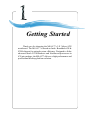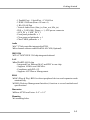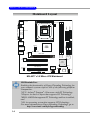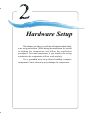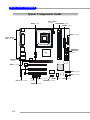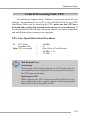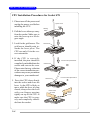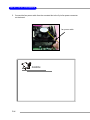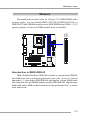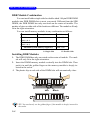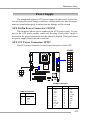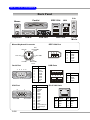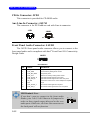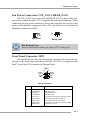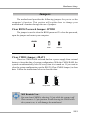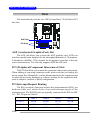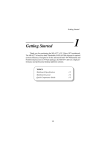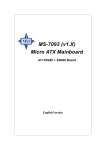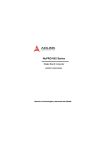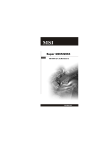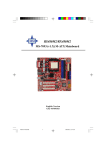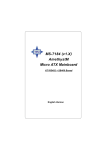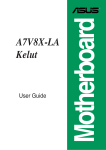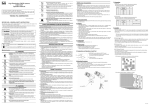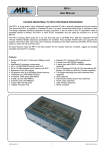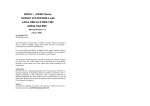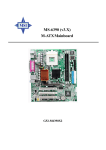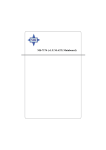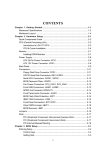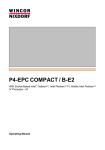Download MSI MS-6577 Specifications
Transcript
Getting Started Chapter 1. Getting Started Getting Started Thank you for choosing the MS-6577 v3.X Micro ATX mainboard. The MS-6577 is based on Intel® Brookdale-GE & ICH4 chipsets for optimal system efficiency. Designed to fit the advanced Intel® P4 Williamette and Northwood processors in 478-pin package, the MS-6577 delivers a high performance and professional desktop platform solution. 1-1 MS-6577 M-ATX Mainboard Mainboard Specifications CPU h Supports Socket 478 for Intel® P4 Williamette and Northwood processors. h Supports 1.4GHz to 2.8GHz or higher speed. Chipset h Intel® 845GE chipset - FSB 400/533MHz. - AGP 4x universal slot. - Integrated 3D/2D graphic core. - Supports DDR333/266/200 memory. h Intel® ICH4 chipset - Hi-Speed USB (USB2.0) controller, 480Mb/sec. - 2 channel Ultra ATA 100 bus Master IDE controller. - PCI Master 2.2. - I/O APIC. - AC’97 2.2 interface. - 3 UHCI Host controllers and 1 EHCI Host controller. Main Memory h Supports four memory banks using two 184-pin unbuffered DDR333/266/ 200 DIMM. h Maximum memory size is 2GB without ECC (1GB/slot). h Supports 2.5V DDR DIMM. Slots h One AGP (Accelerated Graphics Port) 4x slot. h Three 32-bit Master PCI (Peripheral Component Interconnect) Bus slots. Onboard IDE h An IDE controller on the ICH4 chipset provides IDE HDD/CD-ROM with PIO, Bus Master and Ultra DMA100/66 operation modes. h Can connect up to four IDE devices. Onboard Peripherals h Onboard peripherals include: - 2 PS/2 Ports - 6 USB Ports (Rear x 4 /Front x 2) 1-2 Getting Started - 1 Parallel Port + 1 Serial Port + 1 VGA Port - 2 IEEE 1394 Ports (Rear x 1/Front x 1) - 1 RJ-45 LAN Port - Vertical Audio Ports (Line_in, Line_out, Mic_in) - IDE x 2 (ATA100), Floppy x 1, ATX power connector - AUX_IN x 1/ MIC_IN x 1 - Front panel pinheader x 1 - Clear password pinheader x 1 - Clear CMOS pinheader x 1 Audio h AC’97 link controller integrated in ICH4. h Six-channel software codec RealTek ALC658 (Optional). IEEE 1394 h VIA VT6307 IEEE 1394 chip integrated onboard. LAN h RealTek RTL8101L chip - Integrated Fast Ethernet MAC and PHY in one chip. - Supports 10 Mb/s and 100 Mb/s. - Compliance with PCI v2.2. - Supports ACPI Power Management. BIOS h PnP (Plug & Play) BIOS to detect peripheral devices and expansion cards automatically. h DMI (Desktop Management Interface) function to record motherboard specifications. Dimension h Micro-ATX Form Factor: 9.6" x 9.1" Mounting h 6 mounting holes. 1-3 MS-6577 M-ATX Mainboard Mainboard Layout Top: Mouse Bottom: Keyboard CONN1 FDD1 CPU_FAN1 Top: Parallel Port Bottom: COM A VGA Port T: 1394 Port B: USB Ports PRIMAR1 REAR_FAN1 Winbond W83627THF DDR 1 AGP Slot PCI Slot 1 DDR 2 Line-In Line-Out Mic SECON1 Intel 845GE Chipset JPW2 T: LAN Jack B: USB Ports BATT + RealTek RTL8101L Intel ICH4 PCI Slot 2 PCI Slot 3 RealTek ALC658 VIA VT6307 JAUX1 JPWD1 BIOS JBAT1 JCD1 MS-6577 v3.X Micro ATX Mainboard MSI Reminds You... Enabling the functionality of Hyper-Threading Technology for your computer system requires ALL of the following platform Components: *CPU: An Intel® Pentium® 4 Processor with HT Technology; *Chipset: An Intel® Chipset that supports HT Technology; *BIOS: A BIOS that supports HT Technology and has it enabled; and *OS: An operating system that supports HT Technology. For more information on Hyper-threading Technology, go to: http://www.intel.com/info/hyperthreading 1-4 Hardware Setup Chapter 2. Hardware Setup Hardware Setup This chapter provides you with the information about hardware setup procedures. While doing the installation, be careful in holding the components and follow the installation procedures. For some components, if you install in the wrong orientation, the components will not work properly. Use a grounded wrist strap before handling computer components. Static electricity may damage the components. 2-1 MS-6577 M-ATX Mainboard Quick Components Guide CPU_FAN1, p.2-13 DDR DIMMs, p.2-7 JPW2, p.2-9 CONN1, p.2-9 FDD1, p.2-11 Back Panel I/O, p.2-10 PRIMAR1/ SECON1, p.2-11 REAR_FAN1, p.2-13 AGP1, p.2-16 JPWD1, p.2-15 JBAT1, p.2-15 PCI 1~3, p.2-16 JCD1, p.2-12 JAUD1, p.2-12 JAUX1, p.2-12 2-2 JUSB1, p.2-14 JFP1, p.2-13 J1394_2, p.2-14 Hardware Setup Central Processing Unit: CPU The mainboard supports Intel® Pentium® 4 processors in the 478 pin package. The mainboard uses a CPU socket called PGA478 for easy CPU installation. When you are installing the CPU, make sure the CPU has a heat sink and a cooling fan attached on the top to prevent overheating. If you do not find the heat sink and cooling fan, contact your dealer to purchase and install them before turning on the computer. CPU Core Speed Derivation Procedure If CPU Clock Core/Bus ratio then CPU core speed = = = = = 100MHz 14 Host Clock x Core/Bus ratio 100MHz x 14 1.4 GHz MSI Reminds You... Overheating Overheating will seriously damage the CPU and system, always make sure the cooling fan can work properly to protect the CPU from overheating. Replacing the CPU While replacing the CPU, always turn off the ATX power supply or unplug the power supply’s power cord from grounded outlet first to ensure the safety of CPU. 2-3 MS-6577 M-ATX Mainboard CPU Installation Procedures for Socket 478 1. Please turn off the power and unplug the power cord before installing the CPU. 2. Pull the lever sideways away from the socket. Make sure to raise the lever up to a 90-degree angle. 3. Look for the gold arrow. The gold arrow should point towards the lever pivot. The CPU can only fit in the correct orientation. 4. If the CPU is correctly installed, the pins should be completely embedded into the socket and can not be seen. Please note that any violation of the correct installation procedures may cause permanent damages to your mainboard. Open Lever Sliding Plate 90 degree Gold arrow Correct CPU placement Gold arrow Gold arrow 5. Press the CPU down firmly into the socket and close the lever. As the CPU is likely to move while the lever is being closed, always close the lever with your fingers pressing tightly on top of the CPU to make sure the CPU is properly and completely embedded into the socket. 2-4 Press down the CPU O Incorrect CPU placement X Close Lever Hardware Setup Installing the CPU Fan As processor technology pushes to faster speeds and higher performance, thermal management becomes increasingly important. To dissipate heat, you need to attach the CPU cooling fan and heatsink on top of the CPU. Follow the instructions below to install the Heatsink/Fan: 1. Locate the CPU and its retention mechanism on the motherboard. 2. Position the heatsink onto the retention mechanism. retention mechanism 3. Mount the fan on top of the heatsink. Press down the fan until its four clips get wedged in the holes of the retention mechanism. 4. Press the two levers down to fasten the fan. Each lever can be pressed down in only ONE direction. levers 2-5 MS-6577 M-ATX Mainboard 5. Connect the fan power cable from the mounted fan to the 3-pin fan power connector on the board. fan power cable NOTES 2-6 Hardware Setup Memory DDR1 DDR2 The mainboard provides 2 slots for 184-pin, 2.5V DDR DIMM with 4 memory banks. You can install DDR333/PC2700, DDR266/PC2100, or DDR200/PC1600 SDRAM modules on the DDR DIMM slots (DDR 1~2). To operate properly, at least one DIMM module must be installed. Introduction to DDR SDRAM DDR (Double Data Rate) SDRAM is similar to conventional SDRAM, but doubles the rate by transferring data twice per cycle. It uses 2.5 volts as opposed to 3.3 volts used in SDR SDRAM, and requires 184-pin DIMM modules rather than 168-pin DIMM modules used by SDR SDRAM. High memory bandwidth makes DDR an ideal solution for high performance PC, workstations and servers. 2-7 MS-6577 M-ATX Mainboard DDR Module Combination You can install either single-sided or double-sided 184-pin DDR DIMM modules into DDR DIMM slots to meet your needs. Different from the SDR DIMM, the DDR DIMM has only one notch on the center of module. The number of pins on either side of the breaks are different. The module will only fit in the right orientation. You can install memory modules in any combination as follows: Slot Memory Module Total Memory DIMM 1 (Bank 0 & 1) DIMM 2 (Bank 2 & 3) S/D 64MB~1GB S/D 64MB~1GB 64MB~2GB Maximum System Memory Supported S: Single Side D: Double Side Installing DDR Modules 1. The DDR DIMM has only one notch on the center of module. The module will only fit in the right orientation. 2. Insert the DIMM memory module vertically into the DIMM slot. Then push it in until the golden finger on the memory module is deeply inserted in the socket. 3. The plastic clip at each side of the DIMM slot will automatically close. Volt Notch TIP: You can barely see the golden finger if the module is deeply inserted in the socket. 2-8 Hardware Setup Power Supply The mainboard supports ATX power supply for the power system. Before inserting the power supply connector, always make sure that all components are installed properly to ensure that no damage will be caused. ATX 20-Pin Power Connector: CONN1 This connector allows you to connect to an ATX power supply. To connect to the ATX power supply, make sure the plug of the power supply is inserted in the proper orientation and the pins are aligned. Then push down the power supply firmly into the connector. ATX 12V Power Connector: JPW2 This 12V power connector is used to provide power to the CPU. CONN1 2 1 4 3 10 20 1 11 JPW2 CONN1 Pin Definition JPW2 Pin Definition PIN SIGNAL 1 2 3 4 GND GND 12V 12V PIN SIGNAL PIN SIGNAL 1 2 3 4 5 6 7 8 9 3.3V 3.3V GND 5V GND 5V GND PW_OK 5V_SB 10 12V 11 12 13 14 15 16 17 18 19 20 3.3V -12V GND PS_ON GND GND GND -5V 5V 5V 2-9 MS-6577 M-ATX Mainboard Back Panel L-In Parallel Mouse Keyboard COM A VGA Port Mouse/Keyboard Connector Pin6 NC 1 2 6 3 7 4 8 5 9 VGA Port 1 5 15 2-10 IEEE 1394 Port Pin3 GND Serial Port 11 L-Out Mic-In USB Ports Pin5 Mouse/KBD Clock Pin4 VCC Pin2 NC LAN IEEE 1394 2 4 6 1 3 5 Pin1 Mouse/KBD DATA PIN SIGNAL 1 2 3 4 5 6 7 8 9 DCD SIN SOUT DTR GND DSR RTS CTS RI PIN SIGNAL 1 2 3 4 5 6 7 8 9 10 11 12 13 14 15 RED GREEN BLUE N/C GND GND GND GND +5V GND N/C SDA Horizontal Sync Vertical Sync SCL PIN SIGNAL 1 2 3 4 5 6 PWR GND TPBTPB+ TPATPA+ USB Ports 1 2 3 PIN 1 2 3 4 4 SIGNAL VCC -Data +Data GND RJ-45 LAN Jack 8 PIN 1 2 3 4 SIGNAL TDP TDN RDP NC 1 PIN 5 6 7 8 SIGNAL NC RDN NC NC Hardware Setup Connectors The mainboard provides connectors to connect to FDD, IDE HDD, case, modem, LAN, USB ports, and CPU/system fans. Floppy Disk Drive Connector: FDD1 The mainboard provides a standard floppy disk drive connector that supports 360K, 720K, 1.2M, 1.44M and 2.88M floppy disk types. Hard Disk Connectors: PRIMAR1 & SECON1 The mainboard has a 32-bit Enhanced PCI IDE and Ultra DMA 33/66/ 100 controller that provides PIO mode 0~4, Bus Master, and Ultra DMA33/ 66/100 function. You can connect up to four hard disk drives, CD-ROM, 120MB Floppy (reserved for future BIOS) and other devices. These connectors support the provided IDE hard disk cable. PRIMAR1 SECON1 FDD1 PRIMAR1 (Primary IDE Connector) The first hard drive should always be connected to PRIMAR1. PRIMAR1 can connect a Master and a Slave drive. You must configure second hard drive to Slave mode by setting the jumper accordingly. SECON1 (Secondary IDE Connector) SECON1 can also connect a Master and a Slave drive. MSI Reminds You... If you install two hard disks on cable, you must configure the second drive to Slave mode by setting its jumper. Refer to the hard disk documentation supplied by hard disk vendors for jumper setting instructions. 2-11 MS-6577 M-ATX Mainboard CD-In Connector: JCD1 This connector is provided for CD-ROM audio. Aux Line-In Connector: JAUX1 The connector is for DVD add-on card with Line-in connector. JCD1 JAUX1 R R GND L L GND Front Panel Audio Connector: JAUD1 The JAUD1 front panel audio connector allows you to connect to the front panel audio and is compliant with Intel® Front Panel I/O Connectivity Design Guide. JAUD1 9 10 1 2 Pin Definition PIN SIGNAL DESCRIPTION 1 2 3 4 5 6 7 8 9 10 AUD_MIC AUD_GND AUD_MIC_BIAS AUD_VCC AUD_FPOUT_R AUD_RET_R HP_ON KEY AUD_FPOUT_L AUD_RET_L Front panel microphone input signal Ground used by analog audio circuits Microphone power Filtered +5V used by analog audio circuits Right channel audio signal to front panel Right channel audio signal return from front panel Reserved for future use to control headphone amplifier No pin Left channel audio signal to front panel Left channel audio signal return from front panel MSI Reminds You... If you don’t want to connect to the front audio header, pins 5 & 6, 9 & 10 have to be jumpered in order to have signal output directed to the rear audio ports. Otherwise, the Line-Out connector on the back panel will not function. 2-12 9 5 10 6 Hardware Setup Fan Power Connectors: CPU_FAN1, REAR_FAN1 The CPU_FAN1 (processor fan) and REAR_FAN1 (chipset fan) support system cooling fan with +12V. It supports three-pin head connector. When connecting the wire to the connectors, always take note that the red wire is the positive and should be connected to the +12V, the black wire is Ground and should be connected to GND. GND +12V Sensor GND NC +12V CPU_FAN1 REAR_FAN1 MSI Reminds You... Always consult the vendors for proper CPU cooling fan. Front Panel Connector: JFP1 The mainboard provides one front panel connector for electrical connection to the front panel switches and LEDs. The JFP1 is compliant with Intel® Front Panel I/O Connectivity Design Guide. JFP1 10 Power Switch Power LED 2 9 1 Reset Switch HDD LED JFP1 Pin Definition PIN SIGNAL DESCRIPTION 1 2 3 4 5 6 7 8 9 HD_LED_P FP PWR/SLP HD_LED_N FP PWR/SLP RST_SW_N PWR_SW_P RST_SW_P PWR_SW_N RSVD_DNU Hard disk LED pull-up MSG LED pull-up Hard disk active LED MSG LED pull-up Reset Switch low reference pull-down to GND Power Switch high reference pull-up Reset Switch high reference pull-up Power Switch low reference pull-down to GND Reserved. Do not use. 2-13 MS-6577 M-ATX Mainboard IEEE 1394 Connector: J1394_2 The mainboard provides one IEEE1394 pin header that allows you to connect IEEE 1394 ports via an external IEEE1394 bracket. Pin Definition 1 2 9 10 J1394_2 PIN SIGNAL PIN 1 TPA+ 2 SIGNAL TPA- 3 Ground 4 Ground 5 TPB+ 6 TPB- 7 Cable power 8 Cable power 9 Key (no pin) 10 Ground Front USB Connector: JUSB1 The mainboard provides one USB 2.0 pin header JUSB1 that is compliant with Intel® I/O Connectivity Design Guide. USB 2.0 technology increases data transfer rate up to a maximum throughput of 480Mbps, which is 40 times faster than USB 1.1, and is ideal for connecting high-speed USB interface peripherals such as USB HDD, digital cameras, MP3 players, printers, modems and the like. Pin Definition JUSB1 10 2 2-14 9 PIN SIGNAL PIN SIGNAL 1 USBPWR 2 USBPWR 3 USBP4- 4 USBP5- 5 USBP4+ 6 USBP5+ 7 GND 8 GND 9 NC 10 USBOC 1 Hardware Setup Jumpers The motherboard provides the following jumpers for you to set the computer’s function. This section will explain how to change your motherboard’s function through the use of jumpers. Clear BIOS Password Jumper: JPWD1 The jumper is used to clear the BIOS password. To clear the password, open the jumper and restart your computer. JPWD1 Clear Normal Clear CMOS Jumper: JBAT1 There is a CMOS RAM on board that has a power supply from external battery to keep the data of system configuration. With the CMOS RAM, the system can automatically boot OS every time it is turned on. If you want to clear the system configuration, use the JBAT1 (Clear CMOS Jumper ) to clear data. Follow the instructions below to clear the data: 1 1 3 3 1 JBAT1 Keep Data Clear Data MSI Reminds You... You can clear CMOS by shorting 2-3 pin while the system is off. Then return to 1-2 pin position. Avoid clearing the CMOS while the system is on; it will damage the mainboard. 2-15 MS-6577 M-ATX Mainboard Slots The motherboard provides one AGP slot and three 32-bit Master PCI bus slots. AGP Slot PCI Slots AGP (Accelerated Graphics Port) Slot The AGP slot allows you to insert the AGP graphics card. AGP is an interface specification designed for the throughput demands of 3D graphics. It introduces a 66MHz, 32-bit channel for the graphics controller to directly access main memory. The slot only supports 1.5V 4x AGP card. PCI (Peripheral Component Interconnect) Slots The PCI slots allow you to insert the expansion cards to meet your needs. When adding or removing expansion cards, make sure that you unplug the power supply first. Meanwhile, read the documentation for the expansion card to make any necessary hardware or software settings for the expansion card, such as jumpers, switches or BIOS configuration. PCI Interrupt Request Routing The IRQ, acronym of interrupt request line and pronounced I-R-Q, are hardware lines over which devices can send interrupt signals to the microprocessor. The PCI IRQ pins are typically connected to the PCI bus INT A# ~ INT D# pins as follows: Order 1 Order 2 Order 3 Order 4 PCI Slot 1 INT A# INT B# INT C# INT D# PCI Slot 2 INT B# INT C# INT D# INT A# PCI Slot 3 INT C# INT D# INT A# INT B# 2-16