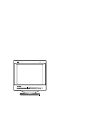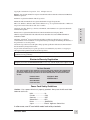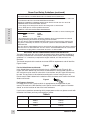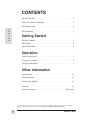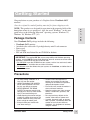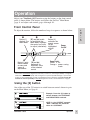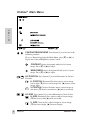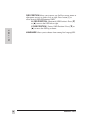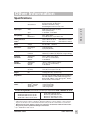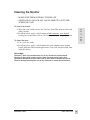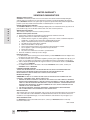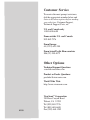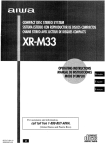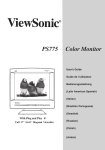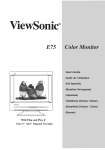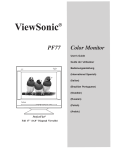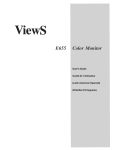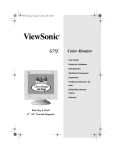Download ViewSonic G655 Specifications
Transcript
Copyright © ViewSonic Corporation, 1999. All right reserved. IBM XT, AT, 386, 486, and PS/2 are registered trademarks and/or trademarks of International Business Machines Corporation. Pentium is a registered trademark of Intel Corporation. Macintosh and Power Macintosh are registered trademarks of Apple Computer, Inc. Microsoft, Windows, Windows NT, and the Windows Logo are registered trademarks of Microsoft Corporation in the United States and other countries. E N G L I S H ViewSonic, the three birds logo, OnView, ViewMatch, and ViewMeter are registered trademarks ofViewSonic Corporation. ENERGY STAR is a registered trademark of the U.S. Environmental Protection Agency (EPA). VESA is a registered trademark of the Video Electronics Standards Association. DPMS and DDC are trademarks of VESA. Disclaimer: ViewSonic® Corporation shall not be liable for technical or editorial errors or omissions contained herein; nor for incidental or consequential damages resulting from furnishing this material, or the performance or use this product . ViewSonic Corporation reserves the right to change product specification without notice. Information in this document may change without notice. No part of this document may be copied, reproduced, or transmitted by any means, for any purpose without prior written permission from ViewSonic Corporation. As an ENERGY STAR® partner, ViewSonic Corp. has determinded that this product meets the ENERGY STAR® guidelines for energy efficiency. Electronic Warranty Registration Register your monitor at www.viewsonic.com. It’s fast, easy, and will simplify future support needs. For Your Records The serial number of this product is on the back of the monitor. You should note the serial number of this unit in the space provided and retain this booklet as a permanent record of your purchase to aid in identification in the event of theft or loss. Product Name: ViewSonic G655 Model Number: Serial Number: Purchase Date: VCDTS21468-1 __________________ ___________________ Power Cord Safety Guidelines Caution : Use a power cable that is properly grounded. Always use the AC cords listed below for each area : USA ...........................UL Canada ......................CSA Germany ....................VDE Switzerland ................SEV Britain .........................BASEC/BS Japan .........................Electric Appliance Control Act In other areas, use AC cord which meets local safety standards. ViewSonic G655 1 Power Cord Safety Guidelines (continued) AC PLUG CORD PRECAUTIONS FOR THE UNITED KINGDOM E N G L I S H FOR YOUR SAFETY PLEASE READ THE FOLLOWING TEXT CAREFULLY. IF THE FITTED MOULDED PLUG IS UNSUITABLE FOR THE SOCKET OUTLET THEN THE PLUG SHOULD BE CUT OFF AND DISPOSED OF SAFELY. THERE IS A DANGER OF SEVERE ELECTRICAL SHOCK IF THE CUT OFF PLUG IS INSERTED INTO AN APPROPRIATE SOCKET. If a new plug is to be fitted, please observe the wiring code as shown below. If in any doubt, please consult a qualified electrician. WARNING: THIS APPLIANCE MUST BE EARTHED. IMPORTANT: The wires in this mains lead are coloured in accordance with the following code: Green-and-Yellow: Earth Blue: Neutral Brown: Live If the coloured wires of the mains lead of this appliance do not correspond with the coloured markings identifying the terminals in your plug, proceed as follows: The wire which is coloured GREEN-AND-YELLOW must be connected to the terminal in the plug which is marked by the letter E or by the Earth symbol or coloured GREEN or GREENAND-YELLOW. The wire which is coloured BLUE must be connected to the terminal in the plug which is marked with the letter N or coloured BLACK. The wire which is coloured BROWN must be connected to the terminal in the plug which is marked with the letter L or coloured RED. IMPORTANT NOTICE CONCERNING POWER CORD SELECTION The power cord set for this unit has been enclosed and has been selected according to the country of destination and must be used to prevent electric shock. Use the following guidelines if it is necessary to replace the original cord set, or if the cord set is not enclosed. The female receptacle of the cord set must meet CEE-22 requirements and will look like Figure 1 below: Figure 1 For the United States and Canada In the United States and Canada the male plug is a NEMA5-15 style (Figure 2), UL Listed, and CSA Labelled. For units which are mounted on a desk or table, type SVT or SJT cord sets may be used. For units which sit on the floor, only SJT type cord sets may be used. The cord set must be selected according to the current rating for your unit. Please consult Table A below for the selection criteria for power cords used in the United States and Canada. Figure 2 For European Countries In Europe you must use a cord set which is appropriate for the receptacles in your country. The cord set is HAR-Certified, and a special mark that will appear on the outer sheath, or on the insulation of one of the inner conductors. If you have any questions concerning which proper power cord to use, please consult with the dealer from whom you have purchased your monitor. Table A Cord Type SJT SVT 2 Size of Conductors In Cord 18AWG 16AWG 14AWG 18AWG 17AWG Maximum Current Rating of Unit 10Amps 12Amps 12Amps 10Amps 12Amps ViewSonic G655 FCC Information E N G L I S H This equipment has been tested and found to comply with the limits for a Class B digital device, pursuant to part 15 of the FCC Rules. These limits are designed to provide reasonable protection against harmful interference in a residential installation. This equipment generates, uses, and can radiate radio frequency energy, and if not installed and used in accordance with the instructions, may cause harmful interference to radio communications. However, there is no guarantee that interference will not occur in a particular installation. If this equipment does cause harmful interference to radio or television reception, which can be determined by turning the equipment off and on, the user is encouraged to try to correct the interference by one or more of the following measures:our , aone leTw[nna.rt 15 of ViewSonic G655 3 CONTENTS For Your Records . . . . . . . . . . . . . . . . . . . . . . . . . . . . . . . . . . . . . . . . . 1 Power Cord Safety Guidelines . . . . . . . . . . . . . . . . . . . . . . . . . . . . . . 2 FCC Information . . . . . . . . . . . . . . . . . . . . . . . . . . . . . . . . . . . . . . . . . 3 E N G L I S H CE Conformity . . . . . . . . . . . . . . . . . . . . . . . . . . . . . . . . . . . . . . . . . . 3 Getting Started Package Contents . . . . . . . . . . . . . . . . . . . . . . . . . . . . . . . . . . . . . . . . 5 Precautions . . . . . . . . . . . . . . . . . . . . . . . . . . . . . . . . . . . . . . . . . . . . . 5 Quick Installation* . . . . . . . . . . . . . . . . . . . . . . . . . . . . . . . . . . . . . . . 6 Operation Front Control Panel . . . . . . . . . . . . . . . . . . . . . . . . . . . . . . . . . . . . . . . 7 Using the [2] button . . . . . . . . . . . . . . . . . . . . . . . . . . . . . . . . . . . . . . 7 OnView® Main Menu . . . . . . . . . . . . . . . . . . . . . . . . . . . . . . . . . . . . . 8 Other Information Specifications . . . . . . . . . . . . . . . . . . . . . . . . . . . . . . . . . . . . . . . . . . 11 Troubleshooting . . . . . . . . . . . . . . . . . . . . . . . . . . . . . . . . . . . . . . . . 12 Cleaning the Monitor . . . . . . . . . . . . . . . . . . . . . . . . . . . . . . . . . . . . 13 Warranty . . . . . . . . . . . . . . . . . . . . . . . . . . . . . . . . . . . . . . . . . . . . . . 14 Customer Support . . . . . . . . . . . . . . . . . . . . . . . . . . . . . . . . back cover *To meet your future needs, and to receive any additional product information as it becomes available, please register your monitor's warranty on the Internet at: http://www.viewsonic.com. 4 ViewSonic G655 Getting Started E N G L I S H Congratulations on your purchase of a Graphics Series ViewSonic G655 monitor! Save the original box and all packing material for future shipping needs. NOTE: This product was designed for operation in the magnetic fields of the hemisphere where it was purchased. Also, the word "Windows®" in this user guide refers to the following Microsoft® operating systems: Windows '95, Windows '98, Windows NT® (5.0). Package Contents Your ViewSonic G655 package includes the following: • ViewSonic G655 monitor • Attached video cable with 15 pin high density mini D-sub connector • Power cord • User’s Guide • INF and ICM installation files on CD-ROM or diskette IMPORTANT: The supplied INF file assures compatibility with Windows operating systems, and the ICM file (Image Color Matching) ensures accurate on-screen colors. ViewSonic® recommends that you install both files. • For CD-ROM: Insert the CD-ROM into your system, wait for it to auto-install, select “Monitor Drivers,” and follow the on-screen instructions. • For diskette: Insert the diskette into your system, run install.exe, and follow the onscreen instructions. Precautions • For best viewing conditions sit at least 18" from the monitor. • AVOID TOUCHING THE SCREEN WITH YOUR FINGERS. Oils from the skin are difficult to remove. • NEVER REMOVE THE REAR COVER. The monitor contains highvoltage parts. You may suffer serious injury if you touch these parts. • Avoid exposing the monitor to direct sunlight or another heat source. The monitor should be facing away from direct sunlight to reduce glare. • Always handle your monitor with care when moving it. ViewSonic G655 • Choose a well ventilated area to position your monitor. Do not place anything on the monitor that prevents adequate dissipation of heat. • Ensure the area around the monitor is clean and free of moisture. • Keep the monitor away from magnets, motors, transformers, speakers, and televisions. • Do not place heavy objects on the monitor, video cable, or power cord. • If smoke, abnormal noise, or strange odor is present, immediately switch the monitor off and call your dealer or ViewSonic. It is dangerous to continue using the monitor. Getting Started 5 E N G L I S H 6 ViewSonic G655 Operation Adjust your ViewSonic G655 monitor using the buttons on the front control panel as shown below. The buttons scroll down the OnView® Main Menu (page 8) and adjust each control (pages 8 through 10). Front Control Panel E N G L I S H To adjust the monitor, follow the numbered steps in sequence as shown below. ➋ ➊ Button [1] displays the Main Menu ➎ Button [1] exits control screen or menu and saves all adjustments ➌ [▼] and [▲] scrolls up and down the Main Menu; highlight the control you want to adjust (see below) ➍ [▼] and [▲] decreases or increases value of the selected control Button [2] activates the control screen for the highlighted control Power On/Off* Power light: Green = on Orange = power saving mode * The monitor automatically degausses each time you turn it on, removing the buildup of magnetic fields that can affect color purity and convergence. To prevent possible damage, if you turn the monitor off, then immediately on again, wait 20 minutes before doing this again. Do not turn the monitor on and off repeatedly. To manually degauss the monitor, see the instructions on page 9. Using the [2] button One of the uses of the [2] button is to switch between controls shown in pairs on the Main Menu (see page 8). Example: Press the [2] button to switch between the CONTRAST and BRIGHTNESS controls. NOTE: In the CONTAST example "MAX" indicates the maximum value for CONTRAST. ViewSonic G655 Operation 7 OnView® Main Menu E N G L I S H CONTRAST/BRIGHTNESS Press button [2] to select one of the following controls. Shortcut: Before displaying the Main Menu, press [▼] or [▲] to display the Contrast/Brightness control screen. CONTRAST adjusts foreground white level of screen image. Press [▼] or [▲] to adjust. BRIGHTNESS adjusts background black level of screen image. Press [▼] or [▲] to adjust. H/V POSITION Press button [2] to select Horizontal or Vertical Position. H. POSITION (Horizontal Position) moves screen image left or right. [▼] moves screen image left, [▲] moves screen image right. V. POSITION (Vertical Position) moves screen image up and down. [▼] moves screen down, [▲] moves screen up. H/V SIZE Press button [2] to select Horizontal or Vertical Size. H. SIZE (Horizontal Size) adjusts width of screen image. [▼] decreases width, [▲] increases width. V. SIZE (Vertical Size) adjusts height of screen image. [▼] decreases height, [▲] increases height. 8 Operation ViewSonic G655 To exit the OnView® menu & save changes, press button [1]. PINCUSHION/TRAPEZOID Press button [2] to select Pincushion or Trapezoid. PINCUSHION straightens vertical sides of screen image. [▼] curves vertical edges inward, [▲] curves vertical edges outward. TRAPEZOID makes vertical edges of screen image parallel. [▼] narrows top and widens bottom, [▲] widens top and narrows bottom. E N G L I S H TILT rotates entire screen image. [▼] rotates screen image counterclockwise. [▲] rotates screen image clockwise. DEGAUSS There are two ways to degauss the monitor; automatically by turning the monitor on, or manually by selecting the Degauss control from the OnView Main Menu. Important: Do not degauss repeatedly. Doing so can be harmful to the monitor. Wait at least 20 minutes (before selecting this control again. VIEWMATCH® COLOR provides four color adjustment options: four preset color temperatures and USER COLOR which allows you to adjust red and blue (green is fixed). Press [▼] or [▲] to select one of the three color temperatures shown below, then press [2] to activate it. Selecting and activating USER COLOR displays the screen shown below. NOTE: The factory setting for the monitor is 9300K, the color temperature most frequently used in rooms with fluorescent lights. From this screen, press button [2] to select Red or or Blue, then press [▼] or [▲] to adjust. USER COLOR ViewSonic G655 Operation 9 OSD POSITION allows you to move any OnView screen (menu or adjustment screen) up, down, left, or right. Press button [2] to select Vertical OSD or Horizontal OSD. H. OSD POSITION (Horizontal OSD Position) Press [▼] or [▲] to move the OSD left or right. V. OSD POSITION (Vertical OSD Position) Press [▼] or [▲] to move the OSD up or down. E N G L I S H LANGUAGE allows you to choose from among five languag8929 10 ViewSonic G655 Other Information Specifications Type Glass Surface Input Signal Compatibility Video 15" (14.0" viewable diagonal) 0.27mm dot pitch, 90° deflection Anti-Glare, Anti-Static coating Standard light transmission rate = 46% Sync RGB Analog (0.7 Vp-p, 75 ohms) HV Separated (TTL), fH: 30-70kHz, fV: 50-120Hz PC Macintosh®*1 Up to 1280 x 1024*3 Power Macintosh®, up to 1024 x 768 Maximum Refresh Rates*2 1280 x 1024 NI @ 66 Hz 1024 x 768 NI @ 87 Hz 800 x 600 NI @ 110Hz 640 x 480 NI @ 120 Hz Power Voltage AC 100-240V Connectors Input Signal Power 15 pin mini D-sub 3-pin plub (IEC320) Display Area Default Full Scan 260mm (H) x195mm (V) (Typical) 280mm (H) x 210mm (V) (Depends on signal timing) Operating Conditions Temperature Humidity Altitude 40°F to 104°F (5°C to 40°C) 5% to 90% (no condensation) To 10,000 feet Storage Conditions Temperature Humidity Altitude -40°F to +140°F (-40°C to +60°C) 5% to 95% (no condensation) To 36,000 feet Dimensions Physical (monitor) 360mm (W) x 374mm (H) x 390mm (D) 14.2" (W) x 14.7" (H) x 15.4" (D) Weight Net 12.0 kgs (26.4 lbs) (monitor only) Regulations Power saving modes E N G L I S H CRT 50/60 Hz UL, CSA, FCC-B, DHHS, DOC-B, TUV Ergo/MPR II, CE, PTB, ISO9241-3, DOC, NOM, TUV/GS, VCCI, BCIQ, CCIB, S-Mark, C-Tick, Energy Star®, Nemko, Semko, Demko, Fimko, B Mark On DPMSTM Stand By DPMS Suspend DPMS Off <80W typical (green LED) <15W (orange LED) <15W (orange LED) <5W (orange LED) Preset Timing Modes (the monitor has been pre-adjusted to VESA® 800x600 @ 75Hz) VGA 640 x 400 @ 70 Hz VESA 640 x 480 @ 75 Hz, 85 Hz VESA 800 x 600 @ 75 Hz, 85 Hz VESA 1024 x 768 @ 75 Hz, 85 Hz VESA 1280 x 1024 @ 60 Hz Macintosh® 640 x 480 @ 67 Hz Macintosh® 832 x 624 @ 75 Hz Macintosh® 1024 x 768 @ 75 Hz *1 A Macintosh computer requires a ViewSonic® Macintosh adapter. To order an adapter, contact customer support. See the back cover of this manual. You will need to provide the serial number on your monitor. *2 Warning: Do not set the graphics card in your computer to exceed these maximum refresh rates. Doing so may result in permanent damage to the monitor. *3 Up to 1280x1024 for FCC class B. ViewSonic G655 Other Information 11 Troubleshooting E N G L I S H No power • Press Power button ON. • Make sure A/C power cord is securely connected to back of monitor and to a power outlet. • Plug another electrical device (like a radio) into power outlet to verify that outlet is supplying proper voltage. Power on but no screen image • Make sure video cable supplied with monitor is tightly secured to video output port on back of computer. If other end of video cable is not attached permanently to monitor, tightly secure it to monitor. • Adjust the brightness and contrast. • Check this user's guide to see if an adapter is required for proper signal continuity between graphics card and monitor. Flickering • Not enough power supplied. Connect monitor to different outlet. If using surge protector, reduce number of devices plugged in. • Check ViewMeter® to verify refresh rate (vertical frequency) is 75 Hz or higher. See the Specifications section. • Make sure graphics card in your computer can use non-interlaced mode at desired frequencies. To enable your graphics card to support higher refresh rates, try selecting fewer colors or running lower resolutions. • Remove any devices from area around monitor that emit magnetic fields such as radios, surge protectors, unshielded speakers, fluorescent lights, AC power converters, desk fans, etc. Wrong or abnormal colors • If any colors (red, green, or blue) are missing, check video cable to make sure it is securely connected. Loose pins in the cable connector could cause a bad connection. • Connect monitor to another computer. • Turn monitor OFF, wait one minute, then turn ON again. Do this only once. • If you have an older graphics card, contact customer support for a non-DDC adapter. Entire screen image scrolls (rolls) vertically • Make sure video input signals are within monitor's specified frequency range. • Try monitor with another power source, graphics card, or computer system. • Connect video cable securely. Control buttons do not work • Press only one button at a time. 12 Other Information ViewSonic G655 Cleaning the Monitor • MAKE SURE THE MONITOR IS TURNED OFF. • NEVER SPRAY OR POUR ANY LIQUID DIRECTLY ONTO THE SCREEN OR CASE. E N G L I S H To clean the screen 1 Wipe the screen with a clean, soft, lint-free cloth. This removes dust and other particles. 2 If still not clean, apply a small amount of non-ammonia, non-alcohol based glass cleaner onto a clean, soft, lint-free cloth, and wipe the screen. To clean the case 1 Use a soft, dry cloth. 2 If still not clean, apply a small amount of a non-ammonia, non-alcohol based, mild non-abrasive detergent onto a clean, soft, lint-free cloth, then wipe the surface. DISCLAIMER ViewSonic® does not recommend the use of any ammonia or alcohol-based cleaners on the monitor screen or case. Some chemical cleaners have been reported to damage the screen and/or case of the monitor. ViewSonic will not be liable for damage resulting from use of any ammonia or alcohol-based cleaners. ViewSonic G655 Other Information 13 LIMITED WARRANTY VIEWSONIC G655 MONITORS What the warranty covers: ViewSonic® warrants its products to be free from defects in material and workmanship during the warranty period. If a product proves to be defective in material or workmanship during the warranty period, ViewSonic will at its sole option repair or replace the product with a like product. Replacement product or parts may include remanufactured or refurbished parts or components. How long the warranty is effective: The ViewSonic G655 color monitor, including the display tube, are warranted for three (3) years for all parts and three (3) years for all labor from the date of the first consumer purchase. E N G L I S H Who the warranty protects: This warranty is valid only for the first consumer purchaser. What the warranty does not cover: 1. Any product on which the serial number has been defaced, modified or removed. 2. Damage, deterioration or malfunction resulting from: a. Accident, misuse, neglect, fire, water, lightning, or other acts of nature, unauthorized product modification, or failure to follow instructions supplied with the product. b. Repair or attempted repair by anyone not authorized by ViewSonic. c. Any damage of the product due to shipment. d. Removal or installation of the product. e. Causes external to the product, such as electric power fluctuations or failure. f. Use of supplies or parts not meeting ViewSonic’s specifications. g. Normal wear and tear. h. Any other cause which does not relate to a product defect. 3. Removal, installation, and set-up service charges. How to get service: 1. For information about receiving service under warranty, contact ViewSonic Customer Support. See the back cover of this user's guide. 2. To obtain warranted service, you will be required to provide (a) the original dated sales slip, (b) your name, (c) your address (d) a description of the problem and (e) the serial number of the product. 3. Take or ship the product prepaid in the original container to your ViewSonic dealer, any ViewSonic service center or ViewSonic. 4. For additional information or the name of the nearest ViewSonic service center, contact your ViewSonic dealer or ViewSonic. Limitation of implied warranties: THERE ARE NO WARRANTIES, EXPRESSED OR IMPLIED, WHICH EXTEND BEYOND THE DESCRIPTION CONTAINED HEREIN INCLUDING THE IMPLIED WARRANTY OF MERCHANTABILITY AND FITNESS FOR A PARTICULAR PURPOSE. Exclusion of damages: VIEWSONIC’S LIABILITY IS LIMITED TO THE COST OF REPAIR OR REPLACEMENT OF THE PRODUCT. VIEWSONIC SHALL NOT BE LIABLE FOR: 1. DAMAGE TO OTHER PROPERTY CAUSED BY ANY DEFECTS IN THE PRODUCT, DAMAGES BASED UPON INCONVENIENCE, LOSS OF USE OF THE PRODUCT, LOSS OF TIME, LOSS OF PROFITS, LOSS OF BUSINESS OPPORTUNITY, LOSS OF GOODWILL, INTERFERENCE WITH BUSINESS RELATIONSHIPS, OR OTHER COMMERCIAL LOSS, EVEN IF ADVISED OF THE POSSIBILITY OF SUCH DAMAGES. 2. ANY OTHER DAMAGES, WHETHER INCIDENTAL, CONSEQUENTIAL OR OTHERWISE. 3. ANY CLAIM AGAINST THE CUSTOMER BY ANY OTHER PARTY. Effect of state law: This warranty gives you specific legal rights, and you may also have other rights which vary from state to state. Some states do not allow limitations on implied warranties and/or do not allow the exclusion of incidental or consequential damages, so the above limitations and exclusions may not apply to you. Sales outside the U.S.A.: For ViewSonic products sold outside of the U.S.A., contact your ViewSonic dealer for warranty information and service. REV 1/15/99 14 Other Information ViewSonic G655 Customer Service To receive the most prompt assistance, dial the appropriate number below and listen to all menu options before making your selection: Customer Support, Technical Support, Parts, etc. U.S. and Canada only 1-800-688-6688 From outside U.S. and Canada 909-869-7976 From Europe 44 (1293) 643-900 From Asian/Pacific Rim countries 886 (22) 248-4072 Other Options Technical Support Questions [email protected] Product or Dealer Questions [email protected] World Wide Web: http://www.viewsonic.com 02/99 ViewSonic® Corporation 381 Brea Canyon Road Walnut, CA 91789 Tel (909) 869-7976 Tel (800) 688-6688 Fax (909) 468-1202