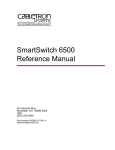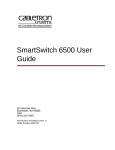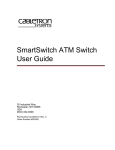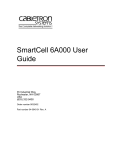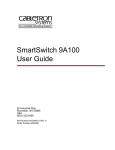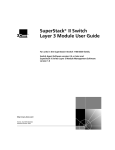Download Enterasys SmartSwitch 6000 Setup guide
Transcript
SmartSwitch 6A000 Installation and Setup Guide 35 Industrial Way Rochester, NH 03866 USA (603) 332-9400 Part Number 04-0056-01 Rev. A Order Number 9033005 NOTICE Cabletron Systems reserves the right to make changes in specifications and other information contained in this document without prior notice. The reader should in all cases consult Cabletron Systems to determine whether any such changes have been made. The hardware, firmware, and software described in this manual are subject to change without notice. IN NO EVENT SHALL CABLETRON SYSTEMS BE LIABLE FOR ANY INCIDENTAL, INDIRECT, SPECIAL, OR CONSEQUENTIAL DAMAGES WHATSOEVER (INCLUDING, BUT NOT LIMITED TO, LOST PROFITS) ARISING OUT OF OR RELATED TO THIS MANUAL OR THE INFORMATION CONTAINED IN IT, EVEN IF CABLETRON SYSTEMS HAS BEEN ADVISED OF, KNOWN, OR SHOULD HAVE KNOWN, THE POSSIBILITY OF SUCH DAMAGES. Copyright 1998 - 99 by Cabletron Systems, Inc., P.O. Box 5005, Rochester, NH 03866-5005 All Rights Reserved Printed in the United States of America SmartSwitch 6A000 Installation and Setup Guide Part Number 04-0056-01 Rev. A Order Number: 9033005 SmartSwitch, SPECTRUM, LANVIEW, MicroMMAC, and BRIM are registered trademarks and Element Manager, EPIM, EPIMA, EPIM-F1, EPIM-F2, EPIM-F3, EPIM-T, EPIM-X, FOT-F, FOT-F3, HubSTACK, SEH, SEHI, and TMS-3 are trademarks of Cabletron Systems, Inc. All other product names mentioned in this manual may be trademarks or registered trademarks of their respective companies. ii SmartSwitch 6A000 Installation and Setup Guide FCC CLASS A NOTICE This device complies with Part 15 of the FCC rules. Operation is subject to the following two conditions: (1) this device may not cause harmful interference, and (2) this device must accept any interference received, including interference that may cause undesired operation. Note Caution This equipment has been tested and found to comply with the limits for a Class A digital device, pursuant to Part 15 of the FCC rules. These limits are designed to provide reasonable protection against harmful interference when the equipment is operated in a commercial environment. This equipment uses, generates, and can radiate radio frequency energy and if not installed in accordance with the SmartSwitch 6A000 Installation and Setup Guide, may cause harmful interference to radio communications. Operation of this equipment in a residential area is likely to cause interference in which case the user will be required to correct the interference at his own expense. Changes or modifications made to this device which are not expressly approved by the party responsible for compliance could void the user’s authority to operate the equipment. DOC CLASS A NOTICE This digital apparatus does not exceed the Class A limits for radio noise emissions from digital apparatus set out in the Radio Interference Regulations of the Canadian Department of Communications. Le present appareil numerique n’emet pas de bruits radioelectriques depassant les limites applicables aux appareils numeriques de la class A prescrites dans le Reglement sur le brouillage radioelectrique edicte par le ministere des Communications du Canada. SmartSwitch 6A000 Installation and Setup Guide iii DECLARATION OF CONFORMITY ADDENDUM Application of Council Directive(s): 89/336/EEC 73/23/EEC Manufacturer’s Name: Cabletron Systems, Inc. Manufacturer’s Address: 35 Industrial Way P. O. Box 5005 Rochester, NH 03866 Product Name: SmartSwitch 6A000 European Representative Name: Mr. J. Solari European Representative Address: Cabletron Systems, Limited Nexus House, Newbury Business Park London Road, Newbury Berkshire RG13 2PZ, England Conformance to Directive(s)/Product Standards: EC Directive 89/336/EEC EC Directive 73/23/EEC EN 55022 EN 50082-1 EN 60950 Equipment Type/Environment: Networking Equipment, for use in a Commercial or Light Industrial Environment. We the undersigned, hereby declare, under our sole responsibility, that the equipment packaged with this notice conforms to the above directives. Manufacturer: Full Name: Title: Location: Mr. Ronald Fotino Principal Compliance Engineer Rochester, NH. U.S.A. Legal Repersentative in Europe: Full Name: Title: Location: Mr. J. Solari Managing Director - E.M.E.A. Newbury, Berkshire, England iv SmartSwitch 6A000 Installation and Setup Guide SAFETY INFORMATION CLASS 1 LASER TRANSCEIVERS The IOM-29-4-MIX, IOM-29-4-IR, IOM-29-4-LR, IOM-39-1 and IOM-39-1-LR connectors use Class 1 Laser transceivers. Read the following safety information before installing or operating one of these modules. The Class 1 Laser transceivers use an optical feedback loop to maintain Class 1 operation limits. This control loop eliminates the need for maintenance checks or adjustments. The output is factory set, and does not allow any user adjustment. Class 1 Laser transceivers comply with the following safety standards: • • • 21 CFR 1040.10 and 1040.11 U. S. Department of Health and Human Services (FDA). IEC Publication 825 (International Electrotechnical Commission). CENELEC EN 60825 (European Committee for Electrotechnical Standardization). When operating within their performance limitations, laser transceiver output meets the Class 1 accessible emission limit of all three standards. Class 1 levels of laser radiation are not considered hazardous. LASER RADIATION AND CONNECTORS When the connector is in place, all laser radiation remains within the fiber. The maximum amount of radiant power exiting the fiber (under normal conditions) is -12.6dBm or 55x10-6 watts. Removing the optical connector from the transceiver allows laser radiation to emit directly from the optical port. The maximum radiance from the optical port (under worst case conditions) is 0.8 W cm -2 or 8x103 W m-2 sr-1. Do not use optical instruments to view the laser output. The use of optical instruments to view laser output increases eye hazard. When viewing the output optical port, you must remove power from the network adapter. SmartSwitch 6A000 Installation and Setup Guide v FIBER OPTIC PROTECTIVE CAPS Warning READ BEFORE REMOVING FIBER OPTIC PROTECTIVE CAPS. Cable assemblies and MMF/SMF ports are shipped with protective caps to prevent contamination. To avoid contamination, replace port caps on all fiber optic devices when not in use. Cable assemblies and MMF/SMF ports that become contaminated may experience signal loss or difficulty inserting and removing cable assemblies from MMF/SMF ports. Contamination can be removed from cable assemblies by: 1. Blowing surfaces with canned duster (Chemtronics p/n ES1270 or equivalent). 2. Using a fiber port cleaning swab (Alcoa Fujikura LTS p/n ACT-01 or equivalent) saturated with optical-grade isopropyl alcohol, gently wipe the end surface of ferrules first; then wipe down the sides of both ferrules. 3. Blow ferrule surfaces dry with canned duster. Contamination can be removed from MMF/SMF ports by: 1. Using the extension tube supplied with canned duster, blow into the optical port, being careful not to allow the extension tube to touch the bottom of the optical port. 2. Reconnect cable and check for proper mating. If problems remain, gently wipe out optical port with a DRY fiber port cleaning swab and repeat step 1. Warning To avoid contamination, replace port caps on all fiber optic devices when not in use. vi SmartSwitch 6A000 Installation and Setup Guide REGULATORY COMPLIANCE SUMMARY SAFETY The SmartSwitch 6A000 meets the safety requirements of UL 1950, CSA C22.2 No. 950, EN 60950, IEC 950, and 73/23/EEC. EMC The SmartSwitch 6A000 meets the EMC requirements of FCC Part 15, EN 55022, CSA C108.8, VCCI V-3/93.01, EN 50082-1, and 89/336/EEC. SmartSwitch 6A000 Installation and Setup Guide vii REVISION HISTORY Document Name: Document Part Number: Document Order Number: SmartSwitch 6A000 Installation and Setup Guide 04-0056-01 Rev. A 9033005 Author: Bruce Jordan Editor: Ayesha Maqsood Illustrator: Michael Fornalski Date >ÀV…Ê£™™™ Revision Description £ Initial release First revision viii SmartSwitch 6A000 Installation and Setup Guide Table of Contents TABLE OF CONTENTS 1 Introduction. . . . . . . . . . . . . . . . . . . . . . . . . . . . . . . . . . . . . . . . . . . . . . . . . . 1-1 2 Switch Installation. . . . . . . . . . . . . . . . . . . . . . . . . . . . . . . . . . . . . . . . . . . . . 2-1 2.1 2.1.1 Unpacking the Switch . . . . . . . . . . . . . . . . . . . . . . . . . . . . . . . . . . . . . . . . . . . . . . . . . . . . . . . . . . . . . . 2-1 Accessory Carton Contents . . . . . . . . . . . . . . . . . . . . . . . . . . . . . . . . . . . . . . . . . . . . . . . . . . . . . . 2-1 2.2 Inspecting the Switch . . . . . . . . . . . . . . . . . . . . . . . . . . . . . . . . . . . . . . . . . . . . . . . . . . . . . . . . . . . . . . 2-1 2.3 Installing the Switch . . . . . . . . . . . . . . . . . . . . . . . . . . . . . . . . . . . . . . . . . . . . . . . . . . . . . . . . . . . . . . . 2-3 3 Configuring the Switch . . . . . . . . . . . . . . . . . . . . . . . . . . . . . . . . . . . . . . . . . 3-1 3.1 3.1.1 Switch Configuration . . . . . . . . . . . . . . . . . . . . . . . . . . . . . . . . . . . . . . . . . . . . . . . . . . . . . . . . . . . . . . 3-1 Backup Configuration . . . . . . . . . . . . . . . . . . . . . . . . . . . . . . . . . . . . . . . . . . . . . . . . . . . . . . . . . . 3-3 3.2 3.2.1 3.2.2 3.2.3 3.2.4 3.2.5 3.2.6 Using the Console . . . . . . . . . . . . . . . . . . . . . . . . . . . . . . . . . . . . . . . . . . . . . . . . . . . . . . . . . . . . . . . . . 3-4 Port Numbering . . . . . . . . . . . . . . . . . . . . . . . . . . . . . . . . . . . . . . . . . . . . . . . . . . . . . . . . . . . . . . . 3-4 Console Commands . . . . . . . . . . . . . . . . . . . . . . . . . . . . . . . . . . . . . . . . . . . . . . . . . . . . . . . . . . . . 3-5 Console Time-out. . . . . . . . . . . . . . . . . . . . . . . . . . . . . . . . . . . . . . . . . . . . . . . . . . . . . . . . . . . . . . 3-7 Creating an Alias . . . . . . . . . . . . . . . . . . . . . . . . . . . . . . . . . . . . . . . . . . . . . . . . . . . . . . . . . . . . . . 3-7 Ambiguous Commands . . . . . . . . . . . . . . . . . . . . . . . . . . . . . . . . . . . . . . . . . . . . . . . . . . . . . . . . . 3-8 Console Help . . . . . . . . . . . . . . . . . . . . . . . . . . . . . . . . . . . . . . . . . . . . . . . . . . . . . . . . . . . . . . . . . 3-8 4 ATM Administrator . . . . . . . . . . . . . . . . . . . . . . . . . . . . . . . . . . . . . . . . . . . . 4-1 4.1 Introduction . . . . . . . . . . . . . . . . . . . . . . . . . . . . . . . . . . . . . . . . . . . . . . . . . . . . . . . . . . . . . . . . . . . . . . 4-1 4.2 Starting ATM Administrator. . . . . . . . . . . . . . . . . . . . . . . . . . . . . . . . . . . . . . . . . . . . . . . . . . . . . . . . . 4-5 4.3 4.3.1 4.3.2 Managing Your ATM Network. . . . . . . . . . . . . . . . . . . . . . . . . . . . . . . . . . . . . . . . . . . . . . . . . . . . . . . 4-6 ATM Connectivity . . . . . . . . . . . . . . . . . . . . . . . . . . . . . . . . . . . . . . . . . . . . . . . . . . . . . . . . . . . . . 4-6 Accessing Online Help. . . . . . . . . . . . . . . . . . . . . . . . . . . . . . . . . . . . . . . . . . . . . . . . . . . . . . . . . 4-10 5 Specifications . . . . . . . . . . . . . . . . . . . . . . . . . . . . . . . . . . . . . . . . . . . . . . . . 5-1 5.1 Front Panel . . . . . . . . . . . . . . . . . . . . . . . . . . . . . . . . . . . . . . . . . . . . . . . . . . . . . . . . . . . . . . . . . . . . . . 5-1 5.2 Technical Specifications . . . . . . . . . . . . . . . . . . . . . . . . . . . . . . . . . . . . . . . . . . . . . . . . . . . . . . . . . . . . 5-2 A Technical Support . . . . . . . . . . . . . . . . . . . . . . . . . . . . . . . . . . . . . . . . . . . . A-1 A.1 Telephone Assistance . . . . . . . . . . . . . . . . . . . . . . . . . . . . . . . . . . . . . . . . . . . . . . . . . . . . . . . . . . . . . .A-1 A.2 FAX Service . . . . . . . . . . . . . . . . . . . . . . . . . . . . . . . . . . . . . . . . . . . . . . . . . . . . . . . . . . . . . . . . . . . . .A-1 A.3 Electronic Services . . . . . . . . . . . . . . . . . . . . . . . . . . . . . . . . . . . . . . . . . . . . . . . . . . . . . . . . . . . . . . . .A-1 A.4 Placing A Support Call . . . . . . . . . . . . . . . . . . . . . . . . . . . . . . . . . . . . . . . . . . . . . . . . . . . . . . . . . . . . .A-1 A.5 Hardware Warranty . . . . . . . . . . . . . . . . . . . . . . . . . . . . . . . . . . . . . . . . . . . . . . . . . . . . . . . . . . . . . . . .A-2 A.6 Software Warranty . . . . . . . . . . . . . . . . . . . . . . . . . . . . . . . . . . . . . . . . . . . . . . . . . . . . . . . . . . . . . . . .A-2 SmartSwitch 6A000 Installation and Setup Guide ix Table of Contents A.7 x Repair Services . . . . . . . . . . . . . . . . . . . . . . . . . . . . . . . . . . . . . . . . . . . . . . . . . . . . . . . . . . . . . . . . . . A-2 SmartSwitch 6A000 Installation and Setup Guide List of Figures LIST OF FIGURES Figure 2-1 6A000-04 and 6A000-02 front panels. . . . . . . . . . . . . . . . . . . . . . . . . . . . . . . . . . . . . . . . . . . . . . . . . . 2-2 Figure 2-2 Installing the SmartSwitch 6A000 . . . . . . . . . . . . . . . . . . . . . . . . . . . . . . . . . . . . . . . . . . . . . . . . . . . . 2-5 Figure 3-1 SmartSwitch 6A000 console and network connections . . . . . . . . . . . . . . . . . . . . . . . . . . . . . . . . . . . . 3-2 Figure 4-1 ATM Administrator physical topology view . . . . . . . . . . . . . . . . . . . . . . . . . . . . . . . . . . . . . . . . . . . . 4-2 Figure 4-2 ATM Administrator PNNI topology view . . . . . . . . . . . . . . . . . . . . . . . . . . . . . . . . . . . . . . . . . . . . . . 4-3 Figure 4-3 View of individual switch in network . . . . . . . . . . . . . . . . . . . . . . . . . . . . . . . . . . . . . . . . . . . . . . . . . . 4-4 Figure 4-4 ATM Administrator drag-and-drop capability . . . . . . . . . . . . . . . . . . . . . . . . . . . . . . . . . . . . . . . . . . . 4-5 Figure 4-5 ATM Administrator connected through NMS-specific ELAN. . . . . . . . . . . . . . . . . . . . . . . . . . . . . . . 4-7 Figure 4-6 Switches that ATM Administrator cannot reach through Ethernet. . . . . . . . . . . . . . . . . . . . . . . . . . . . 4-8 Figure 4-7 Ethernet connected ATM Administrator. . . . . . . . . . . . . . . . . . . . . . . . . . . . . . . . . . . . . . . . . . . . . . . . 4-8 Figure 4-8 Routes that allow connectively between ATM and Ethernet . . . . . . . . . . . . . . . . . . . . . . . . . . . . . . . 4-10 Figure 4-9 Routes allow Switches 4 and 5 to be managed . . . . . . . . . . . . . . . . . . . . . . . . . . . . . . . . . . . . . . . . . . 4-10 Figure 4-10 ATM Administrator Help Topic dialog box . . . . . . . . . . . . . . . . . . . . . . . . . . . . . . . . . . . . . . . . . . . . 4-11 Figure 5-1 Front panel of 6A000 switch module . . . . . . . . . . . . . . . . . . . . . . . . . . . . . . . . . . . . . . . . . . . . . . . . . . 5-1 SmartSwitch 6A000 Installation and Setup Guide xi List of Figures xii SmartSwitch 6A000 Installation and Setup Guide List of Tables LIST OF TABLES Table 2-1 I/O module ID numbers. . . . . . . . . . . . . . . . . . . . . . . . . . . . . . . . . . . . . . . . . . . . . . . . . . . . . . . . . . . . . 2-2 Table 2-2 SmartSwitch 6000 contents. . . . . . . . . . . . . . . . . . . . . . . . . . . . . . . . . . . . . . . . . . . . . . . . . . . . . . . . . . 2-3 Table 4-1 Default accounts and passwords . . . . . . . . . . . . . . . . . . . . . . . . . . . . . . . . . . . . . . . . . . . . . . . . . . . . . . 4-5 Table 5-1 Front panel LEDs . . . . . . . . . . . . . . . . . . . . . . . . . . . . . . . . . . . . . . . . . . . . . . . . . . . . . . . . . . . . . . . . . 5-2 Table 5-2 Hardware Specifications . . . . . . . . . . . . . . . . . . . . . . . . . . . . . . . . . . . . . . . . . . . . . . . . . . . . . . . . . . . . 5-2 Table 5-3 Physical Specifications . . . . . . . . . . . . . . . . . . . . . . . . . . . . . . . . . . . . . . . . . . . . . . . . . . . . . . . . . . . . . 5-3 Table 5-4 ATM Port Specifications. . . . . . . . . . . . . . . . . . . . . . . . . . . . . . . . . . . . . . . . . . . . . . . . . . . . . . . . . . . . 5-3 Table 5-5 Protocols Standards and Specifications. . . . . . . . . . . . . . . . . . . . . . . . . . . . . . . . . . . . . . . . . . . . . . . . . 5-4 Table 5-6 Management Standards and Specifications. . . . . . . . . . . . . . . . . . . . . . . . . . . . . . . . . . . . . . . . . . . . . . 5-4 Table 5-7 RJ-45 to DB-9 Adapter (PC Serial Port Adapter) . . . . . . . . . . . . . . . . . . . . . . . . . . . . . . . . . . . . . . . . . 5-4 SmartSwitch 6A000 Installation and Setup Guide xiii List of Tables xiv SmartSwitch 6A000 Installation and Setup Guide 1 INTRODUCTION Welcome to the SmartCell 6A000 Installation and Setup Manual. The SmartCell 6A000 ATM switch is a module that fits into the SmartSwitch 6000 chassis. You can install as many as five SmartCell 6A000 switches into a SmartSwitch 6000 chassis (using the 6C305-3 power supply). The module is hot swap-able, meaning that you can install and remove it without turning off or disconnecting the chassis. This manual provides instructions for installing and setting up the SmartSwitch 6A000 ATM switch module. This manual provides information about • • • • • • Unpacking and inspecting your switch module Installing your switch module in the SmartSwitch 6000 chassis Configuring your switch to be functional on your network Using the command line console Using the SmartSwitch ATM Administrator graphical network management software Obtaining customer support This manual also provides detailed mechanical, electrical, and performance specifications for the SmartSwitch 6A000 ATM switch. Note For additional information about using the SmartSwitch 6A000, see the SmartSwitch ATM User Guide. For a complete explanation of all SmartSwitch 6A000 console commands, see the SmartSwitch ATM Switch Reference Manual. SmartSwitch 6A000 Installation and Setup Guide 1-1 Introduction 1-2 SmartSwitch 6A000 Installation and Setup Guide 2 SWITCH INSTALLATION This chapter explains how to inspect and install your SmartSwitch 6A000 ATM switch module. 2.1 UNPACKING THE SWITCH Remove the accessory carton from the SmartSwitch 6A000 shipping box. Carefully remove the switch from its packing material. 2.1.1 Accessory Carton Contents Open the accessory carton and check that it contains the following items: — 7-foot UTP cable, terminated on both ends with RJ-45 connectors — RJ-45 to 9-pin female adapter (labeled PC) — Console cabling instruction sheet — CDROM containing the following: - SmartSwitch 6A000 operating firmware SmartSwitch ATM switch documentation in Adobe Acrobat format SmartSwitch ATM Administrator software MIB files SmartSwitch 6A000 Release Notes Note 2.2 If any of these items are missing, contact Cabletron Global Support Center immediately. INSPECTING THE SWITCH Depending on the configuration ordered, your switch looks similar to one of the units in the drawing in Figure 2-1. The 6A000-04, shown on the left, has four I/O modules. The 6A000-02, shown on the right, has two I/O modules; the empty I/O module positions are covered by metal blanks. SmartSwitch 6A000 Installation and Setup Guide 2-1 Inspecting the Switch Switch Installation ATM ATM FAIL STATUS POWER RX ENET TX ENET S Y S T E M 1 1 1 NO SYNC 2 2 2 A C 4 4 4 3 3 3 E T H E R N E T E T H E R N E T C O M 1 1 1 NO SYNC DATA NO SYNC DATA NO SYNC DATA 2 2 2 B IOM-21-4 IOM-22-4 IOM-21-4 D IOM-22-4 IOM-21-4 IOM-22-4 C C O M B DATA NO SYNC DATA NO SYNC DATA A FAIL STATUS POWER RX ENET TX ENET S Y S T E M D 3 3 3 4 4 4 Figure 2-1 6A000-04 and 6A000-02 front panels Inspect the switch and make certain that its configuration corresponds to what was ordered. Also, make certain that the input/output modules (IOMs) are of the correct type and number (See Table 2-1). Table 2-1 I/O module ID numbers Face Plate Number Physical Specification IOM-21-4 155 Mbps OC-3/STM-1, MMF/SC (4 port) IOM-22-4 155 Mbps STS-3c/STM-1, UTP-5/RJ-45 (4port) IOM-29-4-MIX 155 Mbps OC-3/STM-1, SMF-IR/SC (1port) MMF/SC (3 port) IOM-29-4-IR 155 Mbps OC-3/STM-1, SMF-IR/SC (4 port) 2-2 SmartSwitch 6A000 Installation and Setup Guide Switch Installation Installing the Switch Table 2-1 I/O module ID numbers (Continued) Face Plate Number Physical Specification IOM-29-4-LR 155 Mbps OC-3/STS-1, SMF-LR/SC (4 port) IOM-31-1 622 Mbps OC-12/STM-4, MMF/SC (1 port) IOM-39-1 622 Mbps OC-12/STM-4, SMF-IR/SC (1 port) IOM-39-1-LR 622 Mbps OC-12/STM-4, SMF-LR/SC (1 port) IOM-67-4 45 Mbps DS-3, Coax/BNC (4 port) IOM-77-4 34 Mbps E-3, Coax/BNC (4 port) Note All Single-Mode fiber connectors on IOMs are blue. If the switch hardware configuration is incorrect, contact Cabletron Global Support Center immediately. 2.3 INSTALLING THE SWITCH The SmartSwitch 6A000 is hot swappable, meaning that you can install and remove it without turning off or unplugging the SmartSwitch 6000 chassis. You can install as many as five switch modules in each chassis (using the 6C205-3 power supply). In this configuration, the SmartSwitch 6A000 modules provide up to 75 user ports. Modules should be connected with inter-module trunks if traffic must cross between modules. Table 2-2 shows the maximum number of LAN and ATM switch modules that can be installed in a SmartSwitch 6000 chassis. Table 2-2 SmartSwitch 6000 contents Number of 6Exxx or 6Hxxx modules installed 0 1 2 3 4 5 Number of 6A000 modules that can be added 5 4 3 2 1 0 Note A single 6C205-1 power supply (the older version of the 6C205-3) can support only two SmartSwitch 6A000s within a SmartSwitch 6000 chassis. Three SmartSwitch 6A000s can reside within a SmartSwitch 6000 chassis that contains two 6C205-1 power supplies. Follow the instructions below to install the switch module into the chassis. Refer to Figure 2-2. SmartSwitch 6A000 Installation and Setup Guide 2-3 Installing the Switch Switch Installation 1. Remove the metal blank that covers one of the empty slots in the chassis. 2. Open the ejectors at the top and bottom of the switch module. 3. With the LEDs at the top, align the top and bottom of the SmartSwitch 6A000 with the tracks in the slot. 4. Slide the switch into the chassis. The switch module obscures the view of the tracks at the bottom of the chassis, so be sure to look at that area as you begin to slide the switch into the chassis. 5. Close the ejectors. The installation is complete. 2-4 SmartSwitch 6A000 Installation and Setup Guide Switch Installation Installing the Switch Rotate ejector to lock in place Circuit Card Metal Backpanel Card Guides Figure 2-2 Installing the SmartSwitch 6A000 Proceed to Chapter 3, "Configuring the Switch." SmartSwitch 6A000 Installation and Setup Guide 2-5 Installing the Switch 2-6 SmartSwitch 6A000 Installation and Setup Guide Switch Installation 3 CONFIGURING THE SWITCH 3.1 SWITCH CONFIGURATION Initial configuration of your SmartSwitch 6A000 consists of setting the name of the switch, its Ethernet IP address, subnet mask, and default gateway. Once this is done, the switch is reachable for additional configuration and administration through its Ethernet interface. Perform the following steps to configure initial switch parameters: 1. Configure a dumb terminals or workstation running terminal emulation software to use the following communication parameters: - Baud rate = 9600 Data bits = 8 Stop bits = 1 Parity = none Flow Control = none Note 2. If you are using a PC or other workstation with a standard 9-pin serial port, install the supplied 9-pin serial port RJ-45 adapter on your workstation. Plug one end of the supplied RJ-45 UTP cable into the 9-pin serial port RJ-45 adapter. Note For information about serial port adapter wiring, see Chapter 5, "Specifications." 3. Plug the other end of the UTP cable into the SmartSwitch 6A000 female RJ-45 jack labeled Terminal (see Figure 3-1). 4. Connect the switch to your Ethernet network by plugging a UTP cable into the SmartSwitch 6A000 female RJ-45 jack labeled Ethernet (see Figure 3-1). SmartSwitch 6A000 Installation and Setup Guide 3-1 Switch Configuration Configuring the Switch ATM FAIL STATUS POWER RX ENET TX ENET S Y S T E M 1 1 NO SYNC DATA NO SYNC DATA 2 2 IOM-21-4 IOM-22-4 3 3 4 Ethernet RJ-45 Port 4 Terminal RJ-45 Port 1 1 NO SYNC DATA NO SYNC DATA 2 2 IOM-22-4 IOM-21-4 3 3 4 4 Terminal Ethernet Network Figure 3-1 SmartSwitch 6A000 console and network connections 5. Start the dumb terminal or PC and its terminal emulation software; then turn on the SmartSwitch 6A000 switch. 6. As the SmartSwitch 6A000 powers up, a series of diagnostic messages appears on the terminal’s screen. 7. After the diagnostics are finished, the switch prompts for a password. Enter the default password, “admin.” 8. The switch prompts for the information necessary to make the switch accessible through your Ethernet network. Supply the following information: • • • • Switch name IP address Subnet mask of the Ethernet network Default Gateway on your Ethernet network 3-2 SmartSwitch 6A000 Installation and Setup Guide Configuring the Switch Switch Configuration Once you enter these parameters and reboot the switch, you can log off the local console connection. You can perform all additional configuration over your Ethernet network using a telnet session. Note Only one console connection is allowed at any time. To reach the SmartSwitch 6A000 through telnet, you must exit the local terminal connection by entering the exit command. The following is an example of the initial configuration session. Note that your start up screen may look slightly different, but the same information is requested. SmartSwitch 6A000 Version 2.3 (c) Cabletron Inc. — “admin” is the default password password:: admin The current user is Administrator Could not find setup file Running Setup Automatically — a switch name SwitchName() : SmartSwitch — an IP address IPAddress(0.0.0.0) : 210.160.77.254 — a subnet mask IPNetMask(255.0.0.0) : 255.255.255.0 — address of the default gateway Default Gateway () : 210.160.77.1 Confirm(y/n)?:y Changing IP Address on System. Telnet session (if any) will be lost. SmartSwitch # 3.1.1 Backup Configuration Backup configuration consists of setting up the SmartSwitch 6A000 to save configuration backup files. The backup configuration file contains all configuration changes made to the switch. For example, the backup file contains ELAN information, port configuration changes, PVCs, filters, and so on. Note The backup file does not contain an image of the switch operating firmware. For information on upgrading or replacing switch firmware, see the SmartSwitch ATM User Guide. Perform the following steps to configure backup capabilities. 1. On a workstation that can be reached by your SmartSwitch 6A000 and is running TFTP server software, create a file under the /tftpboot directory. This file is used as the backup file by the SmartSwitch 6A000, and can initially be blank. 2. Make sure that the SmartSwitch 6A000 has full read/write privileges to the file. 3. Enter the backup switch command on the SmartSwitch 6A000. Specify the IP address of the TFTP server and the full path and file name to the backup file. For example: SmartSwitch # backup switch ServerIP() Path(public/Smart6A000.ztr) : 206.61.237.40 — IP address of the backup TFTP server — full path and file name : /tftpboot/backup.ztr SmartSwitch # SmartSwitch 6A000 Installation and Setup Guide 3-3 Using the Console Configuring the Switch Note Depending upon whether your TFTP server is running in secure or non-secure mode, you may not need to specify /tftpboot in the path to the backup file. If you experience access violation errors, try leaving off /tftpboot from the path. Note It’s a good idea to backup the SmartSwitch 6A000 each time you make a permanent or significant change to the switch’s configuration. Once the SmartSwitch 6A000 configuration is backed up, you can restore the configuration by entering the restore command. For example: switch SmartSwitch # restore switch ServerIP(206.61.237.40) Path(tftpboot/backup/smart6A000.ztr) : — Remembers last IP address entered : — Remembers last path and file name entered Backup file is valid. Restoring a backup file will completely replace any data stored in the flash, and requires a switch reboot Are you sure this is what you want to do? Confirm(y/n)?:y — Yes, restore the configuration Restoration complete. Rebooting is required to ensure correct operation, Do you want to reboot now? — Yes, reboot the switch Confirm(y/n)?:y 3.2 USING THE CONSOLE Use the SmartSwitch 6A000 console interface to configure and manage your switch. The following is a description of the console interface and its operation. 3.2.1 Port Numbering The SmartSwitch 6A000 is capable of containing both physical and virtual ports. The following conventions are used for numbering ports on the SmartSwitch 6A000. Physical Ports Physical ports are numbered according to the following convention: I/O module letter port number For example, port 3 of I/O module A on the TSM in slot 5 is represented by: A5 3-4 SmartSwitch 6A000 Installation and Setup Guide Configuring the Switch Using the Console Virtual Ports Virtual ports are designated by a period (.), and the virtual port number is appended to the physical port number. For example, virtual port 2 on physical port A5 is represented as: A5.2 3.2.2 Console Commands Note For detailed descriptions of all console commands, see the SmartSwitch ATM Switch Reference Manual. All console commands use the syntax: operator switch-attribute [<parameter 1> <parameter 2>... <parameter n>] Where the operator is one of the following: show (display): add (create): Show the current values used by a switch-attribute. Add a new instance of a switch-attribute. delete (remove): modify (set): start: Delete an instance of a switch-attribute. Change the values that currently define a switch-attribute. Start a process on the switch; for example, start the LAN Emulation Configuration Server. restart: Restart a process on the switch; for example, restart a client. flush: Remove assigned values; for example, flush a route table. alias: Create easier names for often-used commands and their parameters. SmartSwitch 6A000 Installation and Setup Guide 3-5 Using the Console Configuring the Switch Entering parameters at the command line is optional. If a command requires parameter values, it prompts you for them. For instance, in the example below, show is the operator, portconfig is the switch-attribute, and a1 is the parameter indicating that you want to show configuration information about port A1. SmartSwitch # show portconfig a1 ========================================================= Port Name : A1 Trans Type : STS-3c Media Type : MMF (S) --------------------------------------------------------Parameters Configured Current --------------------------------------------------------Sig Type autoConfig autoConfig Sig Role other other Interface Type private private Max Vpi Bits 0 0 Max Vci Bits 12 12 Max Svc Vpci 0 0 Min Svc Vci 32 32 Max Vccs 4096 4096 Max Svp Vpci 0 0 Max Vpcs 0 0 ILMI State Admin State up Oper State down Port State Admin State up Oper State down Port Bandwidth Max 150.00 MBS Used 0.00 MBS SmartSwitch # If you don’t specify parameters with the command, the console prompts you for an input value and provides a default value displayed in parenthesis. For example, if you enter show portconfig without specifying a port (as a parameter), the following appears. Here, the default of “all” ports is presented. You can either accept the default by pressing Enter, or you can enter a specific port number. Taking the default (all), displays the following: SmartSwitch # show portconfig PortNumber(ALL) : — We accept the default, “Show all ports.” Port Intf Sig ILMI Trans Media Max Used Oper Name Type Type State Type Type Bw(MBS) Bw(MBS) State ============================================================================== A1 private autoConfig down STS-3c MMF (S) 150.00 0.00 down A2 private autoConfig down STS-3c MMF (S) 150.00 0.00 down A3 private autoConfig down STS-3c MMF (S) 150.00 0.00 down A4 private autoConfig down STS-3c MMF (S) 150.00 0.00 down B1 private autoConfig down STS-3c MMF (S) 150.00 0.00 down B2 private autoConfig down STS-3c MMF (S) 150.00 0.00 down B3 private autoConfig down STS-3c MMF (S) 150.00 0.00 down CPU private uni40 down STS-3c 155.52 11.13 up CPU.1 private pnni10 down STS-3c 11.13 0.00 up C1 private autoConfig down STS-3c MMF (S) 150.00 0.00 down C2 private autoConfig down STS-3c MMF (S) 150.00 0.00 down C3 private autoConfig down STS-3c MMF (S) 150.00 0.00 down C4 private autoConfig down STS-3c MMF (S) 150.00 0.00 down D1 private autoConfig down DS3 Coax 40.70 0.00 down More(<space>/q)?: Note When you accept the (all) default for show, the information displayed is often abridged. 3-6 SmartSwitch 6A000 Installation and Setup Guide Configuring the Switch 3.2.3 Using the Console Console Time-out The console can be configured to exit if it does not sense a key stroke within a defined length of time. By default, the SmartSwitch 6A000 is set to never time-out (value = 0). To activate the time-out feature, use the set ConsoleTimeOut command to adjust the time-out period: SmartSwitch # set consoletimeout Timeout(0) Confirm (y/N)? : y SmartSwitch # 3.2.4 Creating an Alias Use the add alias : 30 —Will time-out in 30 minutes without input command to create shorter or easier-to-remember names for command lines. For example: SmartSwitch # add alias AliasName() AliasedString() SmartSwitch # : traffic : set switchtrafficcongestion The above example creates an alias (traffic) that you can enter in place of the command set For example: SwitchTrafficCongestion. SmartSwitch # traffic Queue1EFCIThreshold(4096) Queue2EFCIThreshold(4096) Queue3EFCIThreshold(4096) Queue4EFCIThreshold(4096) LowEPDWatermark(10922) HighEPDWatermark(21845) RMCellMarkingEnable(1) EFCIMarkingEnable(1) SmartSwitch # Enter the show : : : : : : : : alias command to display a list of all defined aliases and the command lines to which they correspond. :SmartSwitch # show alias AliasName(ALL) : Alias List ============================================================================== Index Alias Name : Aliased Command 1 PING : Start ping 2 xxx : show portconfig 3 traffic : set switchtrafficcongestion SmartSwitch # SmartSwitch 6A000 Installation and Setup Guide 3-7 Using the Console 3.2.5 Configuring the Switch Ambiguous Commands If you enter part of a command and that part is not unique, the console displays a numbered list of possible matching commands. For example, entering show pnnin is ambiguous because there are several commands that start with “pnnin.” In response, the SmartSwitch 6A000 displays a list of the possible commands: SmartSwitch # show pnnin — “pnnin” is ambiguous Objects beginning with pnnin for action show 0 : PnniNeighbor 1 : PnniNetworkLink 2 : PnniNetworkNode 3 : PnniNode 4 : PnniNodeTimer (#)Command (Q)uit? : 3 — I meant PnniNode, so I enter number three (3) from the list SmartSwitch # show PnniNode Selecting number three from the list automatically enters the corresponding command; pressing Enter executes the command: PNNI Node Information ================================================================================ Level : 80 Node Id : 50:a0:39:00:00:00:00:00:00:00:00:00:28:c1:80:00:20:d4:28:c1:80:00 Lowest : TRUE Admin Status : UP Oper Status : UP Atm Address : 39:00:00:00:00:00:00:00:00:00:28:c1:80:00:20:d4:28:c1:80:00 Peer Group Id: 50:39:00:00:00:00:00:00:00:00:00:00:00:00 Rst Transit : FALSE Rst Branching: FALSE DB Overload : FALSE Ptse : 2 SmartSwitch # 3.2.6 Console Help The console provides several levels of help for console commands. For example, to list the switch attributes that can be used with a particular operator, enter the word help (or ?) followed by the operator. For example, to see all the attributes that are affected by the add operator, enter the following: SmartSwitch # help add HELP ---add ============================================================================== add [ Alias | ATMRoute | BUSELAN | Community | ELAN | IPATMClient | IPATMPVC | LANEClient | LECSELAN | LECSELANLEC | LECSELANNameTable | LECSELANPolicy | LECSPacketSizes | LECSTLVSET | LESELAN | NetPrefix | PnniMetrics | PnniNode | PnniSummaryAddress | PnniTnsRoute | Port | PVC | PVP | Route | ServiceRegistry | TrafficDescriptor | TrapCommunity ] SmartSwitch # 3-8 SmartSwitch 6A000 Installation and Setup Guide Configuring the Switch Using the Console To obtain an explanation of a command and its parameters, enter the word help (or ?) before the command. SmartSwitch # ? add laneclient Create LANE Client ============================================================================ ClientNumber Local Client Number (0-127) LanName Name of the ELAN to join ServerType Type of LANE Server [LECS, LES] ServerAddress ATM Address of the LANE Server IPAddress IP Address of the Client NetMask IP Netmask of the Client MTU MTU for the Client [1516, 9234, NONE] SmartSwitch # While entering a command, you can obtain help about the current parameter by entering a question mark (?) at the prompt. For example: SmartSwitch # add atmroute PortNumber(A1) : a3 AtmAddress() : 39:00:00:00:00:00:00:00:00:00:14:72:80 PrefixLength(104) : Index(0) : Type(Internal) : ? — We want help on this The type of reachability. Use Internal, Exterior, or Reject. Type(Internal) :exterior Scope(0) : MetricsTag(0) : SmartSwitch # Note To back out of any command, press the Esc key before entering the last value. Note For complete information about using you SmartSwitch ATM switch, see the SmartSwitch ATM User Guide. SmartSwitch 6A000 Installation and Setup Guide 3-9 Using the Console 3-10 SmartSwitch 6A000 Installation and Setup Guide Configuring the Switch 4 ATM ADMINISTRATOR 4.1 INTRODUCTION SmartSwitch ATM Administrator is a graphical network management application designed for managing SmartSwitch ATM switches. SmartSwitch ATM Administrator runs on both Windows 95/98 and on Solaris. The SmartSwitch ATM Administrator provides many capabilities that are not available from the console interface. For example, • • • • • • • Show graphic views of your switches and their connections • List and sort all connections, virtual connections, ports, modules, and other switch information Identify connections between switches Display physical topology of your ATM network Display PNNI peer group and domain topology of your ATM network Configure switch connections and ELANs using drag-and-drop operations Manage all ATM switches from one console Perform transactions across multiple switches (for example, create an ELAN when the LANE servers are not co-located Note Capabilities that are not available from the SmartSwitch ATM Administrator are debugging and tracing. Figure 4-1 through Figure 4-3 show examples of features provided by SmartSwitch ATM Administrator. SmartSwitch 6A000 Installation and Setup Guide 4-1 Introduction ATM Administrator Figure 4-1 ATM Administrator physical topology view 4-2 SmartSwitch 6A000 Installation and Setup Guide ATM Administrator Introduction Figure 4-2 ATM Administrator PNNI topology view SmartSwitch 6A000 Installation and Setup Guide 4-3 Introduction ATM Administrator Figure 4-3 View of individual switch in network 4-4 SmartSwitch 6A000 Installation and Setup Guide ATM Administrator Starting ATM Administrator SmartSwitch ATM Administrator uses an "Explorer-like" directory tree to display services and devices. Configure your network by using the mouse cursor to drag-and-dropappropriate objects For example, to move a client from one ELAN to another, click on the client, drag it to the symbol that represents the other ELAN, and then drop it on top. Figure 4-4 ATM Administrator drag-and-drop capability 4.2 STARTING ATM ADMINISTRATOR When you use SmartSwitch ATM Administrator for the first time, you should change the default passwords to prevent unauthorized access to the application. SmartSwitch ATM Administrator arrives with two user accounts set up. These accounts are described in Table 4-1. Table 4-1 Default accounts and passwords User Name Default Password Privilege Level admin admin Administrator guest guest Guest (Cannot affect changes.) SmartSwitch 6A000 Installation and Setup Guide 4-5 Managing Your ATM Network ATM Administrator Changing ATM Administrator Password 1. In the SmartSwitch ATM Network Management Tools program group, double click on the icon labeled SmartSwitch ATM Administrator. The SmartSwitch ATM Administrator Login dialog box appears. 2. Enter the default user name, admin. The user name is case sensitive. 3. Enter the default password, admin, and click the OK button or press Enter. The password is case sensitive. 4. The SmartSwitch ATM Administrator window appears. On the Applications menu, select User Management. This opens the User Account Management dialog box. Use this dialog box to add/remove users and change passwords. 4.3 MANAGING YOUR ATM NETWORK SmartSwitch ATM Administrator can connect to your ATM switches through either the switch’s Ethernet interface or through a direct ATM connection to one of the ATM switches. In the later case, your NMS workstation must contain an ATM network adapter card. Using an ATM adapter to reach your ATM network is the preferred type of connection for ATM Administrator. Using ATM to connect to your ATM network avoids issues related to maintaining a parallel Ethernet network. ATM assures that all switches are reachable, and that all switches can reach important services such as the TFTP and BootP servers. Using ATM also removes the need to create and keep track of special Ethernet routes that may be needed for connectivity (see "Ethernet Connectivity"). 4.3.1 ATM Connectivity Connecting the NMS workstation to your network through an ATM network adapter card is the easiest way to manage your ATM network. To set up ATM Administrator to use ATM, create an ELAN that is dedicated to network management (named “NMS”, for instance). Then, make all ATM switches and the NMS workstation clients of this ELAN (see Figure 4-5). Using this special ELAN for network management not only assure that ATM Administrator can reach all ATM switches, it also provides a certain amount of security because all network management activity occurs on its own subnet. 4-6 SmartSwitch 6A000 Installation and Setup Guide ATM Administrator Managing Your ATM Network NMS ELAN All switches and the NMS are clients of the Network Management ELAN Switch 3 Switch 4 Switch 2 LANE Server Switch 1 Switch 5 ATM Connection Network Management Station Switch 6 Figure 4-5 ATM Administrator connected through NMS-specific ELAN Ethernet Connectivity If you decide to use an Ethernet adapter in your NMS workstation, SmartSwitch ATM Administrator can manage your ATM switch network through each switch’s Ethernet interface. However, depending on your network’s topology, managing through Ethernet may pose connectivity challenges. For example, in figure Figure 4-6, two ATM switches are displayed as generic switch icons (gray boxes, identified by the IP address of their LANE client). In this case, each of these generic switches are not connected to the Ethernet network, but are connected to the other switches through ATM only. Ethernet connected switches adjacent to the generic switches inform ATM Administrator of the existence of the generic switches. However, because the generic switches are not connected to the Ethernet network, the NMS cannot reach these devices, and ATM Administrator cannot communicate with them to find out what they are. SmartSwitch 6A000 Installation and Setup Guide 4-7 Managing Your ATM Network ATM Administrator Figure 4-6 Switches that ATM Administrator cannot reach through Ethernet Figure 4-7 is a diagram of the ATM and Ethernet connectivity of the network map shown in Figure 4-6. Notice that the generic switches, 90.1.1.20 (Switch 4) and 90.1.1.24 (Switch 5), are not connected to the Ethernet network. As a result, switches 4 and 5 do not have direct access to the NMS, and the NMS (using an Ethernet connection) does not know how to reach the subnet 90.0.0.0, which is Switches 4 and 5’s ELAN. ATM Administrator's Ethernet connection cannot reach Switch 4 and 5. Network Management Station 126.231.44.10 Ethernet only Ethernet Network = 126.231.44.0 ENET = 126.231.44.16 ENET = 126.231.44.15 ENET = 126.231.44.22 ENET = 126.231.44.19 ATM Switch 3 Switch 2 ATM LEC = 90.1.1.15 LANE Server for all ATM Switches 90.1.1.0 255.0.0.0 ATM LEC = 90.1.1.16 Switch 1 ATM Switch 6 LEC = 90.1.1.19 ATM LEC = 90.1.1.22 LEC = 90.1.1.24 Switch 5 LEC = 90.1.1.20 Switch 4 Switch 4 and 5 are connected to the network through ATM only. Figure 4-7 Ethernet connected ATM Administrator This connectivity problem can be fixed by creating routes between the NMS and the non-Ethernet connected switches: 1. Add a route on the NMS that specifies the gateway to 90.0.0.0 as the Ethernet interface of a switch that has connectivity to both Ethernet and the ATM ELAN. 4-8 SmartSwitch 6A000 Installation and Setup Guide ATM Administrator 2. Managing Your ATM Network Add routes on Switches 4 and 5 that specify the LANE client of their adjacent switches as the gateway to the Ethernet network (126.231.44.0 in this example). Note All switches specified as gateways must have connectivity to both the Ethernet and ATM networks. For instance, in Figure 4-8, after the route is added to the NMS, a route must be added to Switch 4 that specifies Switch 1’s LANE client as the gateway to the Ethernet network. To add the route on Switch 4, use the add route console command: SmartSwitch # add route DestNetIP() GatewayIP() : 206.61.237.0 — Switch 1’s LANE client : 90.1.1.22 SmartSwitch # Similarly, a route must be added to Switch 5 that specifies Switch 2’s LANE client as the gateway to the Ethernet network: SmartSwitch # add route DestNetIP() GatewayIP() : 206.61.237.0 : 90.1.1.15 — Switch 2’s LANE client SmartSwitch # To see the new route, enter the show route command. As an example, we do this on Switch 4: SmartSwitch # show route ROUTE NET TABLE destination gateway flags Refcnt Use Interface -----------------------------------------------------------------------90.0.0.0 90.1.1.20 1 0 0 zn5 206.61.237.0 90.1.1.22 3 0 0 zn5 — Switch 4’s new route to Ethernet network -----------------------------------------------------------------------ROUTE HOST TABLE destination gateway flags Refcnt Use Interface -----------------------------------------------------------------------127.0.0.1 127.0.0.1 5 0 0 lo0 -----------------------------------------------------------------------SmartSwitch # SmartSwitch 6A000 Installation and Setup Guide 4-9 Managing Your ATM Network ATM Administrator Network Management Station Route on NMS specifying 126.231.44.22 as gateway to 90.0.0.0 126.231.44.10 Ethernet only Ethernet Network = 126.231.44.0 ENET = 126.231.44.16 ENET = 126.231.44.15 ENET = 126.231.44.19 ENET = 126.231.44.22 ATM Switch 3 Switch 2 ATM LEC = 90.1.1.15 ATM LANE Server for all ATM Switches 90.1.1.0 255.0.0.0 ATM LEC = 90.1.1.16 Switch 1 Switch 6 LEC = 90.1.1.19 ATM LEC = 90.1.1.22 LEC = 90.1.1.24 Route specifying 90.1.1.15 as gateway to 126.231.44.0 Switch 5 LEC = 90.1.1.20 Switch 4 Route specifying 90.1.1.22 as gateway to 126.231.44.0 Figure 4-8 Routes that allow connectively between ATM and Ethernet Once these routes are added, the NMS running ATM Administrator and the switches connected only through ATM can now reach each other. The switches now appear on the ATM Administrator map as known devices, and can be managed. Figure 4-9 Routes allow Switches 4 and 5 to be managed 4.3.2 Accessing Online Help All SmartSwitch ATM Administrator operations are documented within the application’s online help. Follow these instructions to access the on-line help facility (see Figure 4-10). 1. From the Help menu, select SmartSwitch ATM Administrator Help Topics. 2. The Help Topics dialog box appears. You have three options for viewing online help: 4-10 SmartSwitch 6A000 Installation and Setup Guide ATM Administrator Managing Your ATM Network - Click the Contents tab to show the Table of Contents of the online help. Click on the topic you wish to read about. - Click the Index tab to select from an alphabetical list of help topics. Click the Find tab to search for a particular topic. Figure 4-10 ATM Administrator Help Topic dialog box SmartSwitch 6A000 Installation and Setup Guide 4-11 Managing Your ATM Network 4-12 SmartSwitch 6A000 Installation and Setup Guide ATM Administrator 5 SPECIFICATIONS This chapter contains SmartSwitch 6A000 ATM switch module firmware, hardware, technical, and physical specifications. 5.1 FRONT PANEL This section describes the meaning of the SmartSwitch 6A000 module LEDs (see Table 5-1). Figure 5-1 illustrates the front panel of the SmartSwitch 6A000 module. FAIL STATUS Ejector Reset Button 1 RX DATA TX DATA DATA NO SYNC NO SYNC DATA 2 2 3 3 4 4 E T H E R N E T NO SYNC DATA 6A-IOM-21-4 6A-IOM-22-4 C C O M Ethernet Port (10Base-T) 1 1 NO SYNC DATA NO SYNC DATA 2 2 D 6A-IOM-22-4 6A-IOM-21-4 B POWER 1 NO SYNC DATA A Console Terminal (RJ-45) FAIL STATUS POWER RX ENET TX ENET S Y S T E M 3 3 4 4 Ejector Figure 5-1 Front panel of 6A000 switch module SmartSwitch 6A000 Installation and Setup Guide 5-1 Technical Specifications Specifications . Table 5-1 Front panel LEDs LED Function FAIL (red) Normally OFF; ON indicates CPU failed. STATUS (amber) Normally OFF; ON indicates an error condition that prevents alarm information from being displayed to the console. POWER (green) Normally ON; OFF indicates the CPU is not receiving power from the power supply. RX DATA (green) Normally FLASHING intermittently if there is receive activity on the port; indicates the Ethernet port is up and receiving Ethernet frames. TX DATA (green) Normally FLASHING intermittently if there is transmit activity on the port; indicates the Ethernet port is up and transmitting Ethernet frames. Note 5.2 The ‘MON' and ‘DIAG' functions are not used in this release. TECHNICAL SPECIFICATIONS Table 5-2 Hardware Specifications Specification Value Processor i960CF, 33 MHz Switching engine 2.5 Gbps, non-blocking Max I/O ports 7 for 6A000-02; 15 for 6A000-04 Switch latency 10 microseconds CPU DRAM memory 32 MB Buffer memory (cells) 32 K flash memory 8 MB Serial port RS-232c compliant; RJ-45 connector Ethernet port IEEE 802.3 compliant; RJ-45 connector 5-2 SmartSwitch 6A000 Installation and Setup Guide Specifications Technical Specifications Table 5-3 Physical Specifications Specification Value Dimensions 41.9 cm x 6.1 cm x 28.6 cm 16.5" x 2.4" x 11.25" Product weight (with max I/O modules) 3.6 kg 8 lbs Power requirements (typical) 5V, 19 amps at chassis power bus (fully loaded) Power dissipation (typical) 1,008,000 BTU/s (95 watts) (fully loaded) Operating temperature 15 to 40 C (41 to 104 F) Operating humidity 5% to 90% RH, non-condensing Table 5-4 ATM Port Specifications Max. Rx power Min. Rx power Range Media Port Speed Framing Connector Max. Tx Power Min. Tx power SMF-IR 155 Mbps STS-3c or STM-1 SC -8 dBm -15 dBm -8 dBm -31 dBm 15 Km SMF-IR 622 Mbps STS-12c or STM-4 SC -8 dBm -15 dBm -7 dBm -28 dBm 15 Km SMF-LR 155 Mbps STS-3c or STM-1 0 dBm -5 dBm -8 dBm -34 dBm 40 Km SMF-IR 622 Mbps STS-12c or STM-4 SC +2 dBm -3 dBm -7 dBm -28 dBm 40 Km MMF 155 Mbps STS-3 or STM-1 SC -14 dBm -19 dBm -14 dBm -31 dBm 2 Km MMF 622 Mbps STS-12c or STM-4 SC -14 dBm -20 dBm -14 dBm -26 dBm 500 m Cat. 5 UTP 155 Mbps STS-3c or STM-1 RJ-45 -- -- -- -- 100 m 75 ohm coax 44.7 Mbps DS-3 nonchannelized BNC, female n/a n/a n/a n/a 150 m to DSX 75 ohm coax 34.3 Mbps E-3 nonchannelized BNC, female n/a n/a n/a n/a 150 m to DSX SC SmartSwitch 6A000 Installation and Setup Guide 5-3 Technical Specifications Table 5-5 Specifications Protocols Standards and Specifications Protocol Standard Signaling ATM Forum UNI 3.0 ATM Forum UNI 3.1 ATM Forum UNI 4.0 ATM Forum ILMI 4.0 ATM routing protocols IISP PNNI 1.0 (including PGL and border node support) UNI LAN protocols ATM Forum LANE 1.0 (Ethernet and Token Ring) IETF RFC 1577 Classical IP over ATM LUNI 2.0 LNNI Table 5-6 Management Standards and Specifications Management Protocol Supported MIBs SNMPv2c MIB II (RFC 1213) See SmartSwitch ATM User Guide for SNMP and MIB details Interface Table MIB (RFC 1573) AToM MIB (RFC 1695) AToM2 MIB LANE MIB (ATM Forum) ILMI 4.0 MIB (ATM Forum) IP over ATM MIB PNNI MIB SmartSwitch ATM Switch MIBs (proprietary) Table 5-7 RJ-45 to DB-9 Adapter (PC Serial Port Adapter) RJ-45 Pin RJ-45 Color DB-9 Pin DB-9 Description 1 Blue 2 Receive 4 Red 3 Transmit 5 Green 5 Ground 5-4 SmartSwitch 6A000 Installation and Setup Guide Specifications Technical Specifications SmartSwitch 6A000 Installation and Setup Guide 5-5 Technical Specifications 5-6 SmartSwitch 6A000 Installation and Setup Guide Specifications APPENDIX A TECHNICAL SUPPORT This appendix tells you what to do if you need technical support for your SmartSwitch 6A000 ATM switch. Cabletron offers several support and service programs that provide high-quality support to our customers. For technical support, first contact your place of purchase. If you need additional assistance, contact Cabletron Systems, Inc. There are several easy ways to reach Cabletron Customer Support and Service. A.1 TELEPHONE ASSISTANCE Our Technical Support Center is available Monday through Friday, 8am to 8pm Eastern Time, by calling 603-332-9400. A.2 FAX SERVICE You can fax support questions to us any time at 603-337-3075. A.3 ELECTRONIC SERVICES You can contact Cabletron's Bulletin Board Service by dialing 603-335-3358. Our internet account can be reached at [email protected]. You can also check our home pages on the World Wide Web. • • http://www.Cabletron.com http://www.ctron.com A.4 PLACING A SUPPORT CALL To expedite your inquiry, please provide the following information: • • • • • • • Your Name Your Company Name Address Email Address Phone Number FAX Number Detailed description of the issue (including history, what you've tried, and conditions under which you see this occur) SmartSwitch 6A000 Installation and Setup Guide A-1 Hardware Warranty • Technical Support Hardware model number, software version, and switch configuration (that is, what part types are in what slots) A.5 HARDWARE WARRANTY Cabletron warrants its products against defects in the physical product for one year from the date of receipt by the end user (as shown by Proof of Purchase). A product that is determined to be defective should be returned to the place of purchase. For more detailed warranty information, please consult the Product Warranty Statement received with your product. A.6 SOFTWARE WARRANTY Cabletron software products carry a 90-day software warranty. During this period, customers may receive updates and patches for verified, reported software issues. A.7 REPAIR SERVICES Cabletron offers an out-of-warranty repair service for all our products at our Santa Clara Repair Facility. Products returned for repair will be repaired and returned within 5 working days. A product sent directly to Cabletron Systems, Inc. for repair must first be assigned a Return Material Authorization (RMA) number. A product sent to Cabletron Systems, Inc., without an RMA number displayed outside the box will be returned to the sender unopened, at the sender's expense. To obtain an RMA number, contact the Cabletron Technical Support. When you call for an RMA number, your support representative will spend a few minutes with you, making sure the board is defective. Once they confirm the board is defective, they will assign an RMA number. Payment, shipping instructions, and turnaround time will be confirmed when the RMA number is assigned. A-2 SmartSwitch 6A000 Installation and Setup Guide