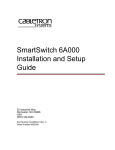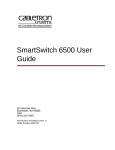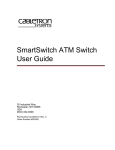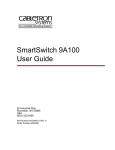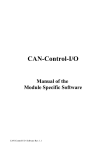Download Cabletron Systems SmartCell 6A000 User's Manual
Transcript
SmartCell 6A000 User Guide 35 Industrial Way Rochester, NH 03867 USA (603) 332-9400 Order number 9032402 Part number 04-0045-01 Rev. A NOTICE Cabletron Systems reserves the right to make changes in specifications and other information contained in this document without prior notice. The reader should in all cases consult Cabletron Systems to determine whether any such changes have been made. The hardware, firmware, or software described in this manual are subject to change without notice. IN NO EVENT SHALL CABLETRON SYSTEMS BE LIABLE FOR ANY INCIDENTAL, INDIRECT, SPECIAL, OR CONSEQUENTIAL DAMAGES WHATSOEVER (INCLUDING, BUT NOT LIMITED TO, LOST PROFITS) ARISING OUT OF OR RELATED TO THIS MANUAL OR THE INFORMATION CONTAINED IN IT, EVEN IF CABLETRON SYSTEMS HAS BEEN ADVISED OF, KNOWN, OR SHOULD HAVE KNOWN, THE POSSIBILITY OF SUCH DAMAGES. Copyright 1997 by Cabletron Systems, Inc., P.O. Box 5005, Rochester, NH03866-5005 All Rights Reserved Printed in the United States of America SmartCell 6A000 User Guide Order Number: 9032402 Part Number: 04-0045-01 Rev. A SmartCell, SPECTRUM, LANVIEW, MicroMMAC, and BRIM are registered trademarks and Element Manager, EPIM, EPIMA, EPIM-F1, EPIM-F2, EPIM-F3, EPIM-T, EPIM-X, FOT-F, FOT-F3, HubSTACK, SEH, SEHI, and TMS-3 are trademarks of Cabletron Systems, Inc. All other product names mentioned in this manual may be trademarks or registered trademarks of their respective companies. ii SmartCell 6A000 User Guide FCC CLASS A NOTICE This device complies with Part 15 of the FCC rules. Operation is subject to the following two conditions: (1) this device may not cause harmful interference, and (2) this device must accept any interference received, including interference that may cause undesired operation. Note This equipment has been tested and found to comply with the limits for a Class A digital device, pursuant to Part 15 of the FCC rules. These limits are designed to provide reasonable protection against harmful interference when the equipment is operated in a commercial environment. This equipment uses, generates, and can radiate radio frequency energy and, if not installed in accordance with the SmartCell 6A000 User Guide, may cause harmful interference to radio communications. Operation of this equipment in a residential area is likely to cause interference, in which case the user will be required to correct the interference at his own expense. Note Changes or modifications made to this device, which are not expressly approved by the party responsible for compliance, could void the user’s authority to operate the equipment. DOC CLASS A NOTICE This digital apparatus does not exceed the Class A limits for radio noise emissions from digital apparatus set out in the Radio Interference Regulations of the Canadian Department of Communications. Le present appareil numerique n’emet pas de bruits radioelectriques depassant les limites applicables aux appareils numeriques de la class A prescrites dans le Reglement sur le brouillage radioelectrique edicte par le ministere des Communications du Canada. SmartCell 6A000 User Guide iii DECLARATION OF CONFORMITY ADDENDUM Application of Council Directive(s): 89/336/EEC 73/23/EEC Manufacturer’s Name: Cabletron Systems, Inc. Manufacturer’s Address: 35 Industrial Way P. O. Box 5005 Rochester, NH 03867 Product Name: SmartCell 6A000 European Representative Name: Mr. J. Solari European Representative Address: Cabletron Systems, Limited Nexus House, Newbury Business Park London Road, Newbury Berkshire RG13 2PZ, England Conformance to Directive(s)/Product Standards: EC Directive 89/336/EEC EC Directive 73/23/EEC EN 55022 EN 50082-1 EN 60950 Equipment Type/Environment: Networking Equipment, for use in a Commercial or Light Industrial Environment. We the undersigned, hereby declare, under our sole responsibility, that the equipment packaged with this notice conforms to the above directives. Manufacturer: Full Name: Title: Location: Mr. Ronald Fotino Principal Compliance Engineer Rochester, NH. U.S.A. Legal Representative in Europe: Full Name: Title: Location: Mr. J. Solari Managing Director - E.M.E.A. Newbury, Berkshire, England iv SmartCell 6A000 User Guide SAFETY INFORMATION CLASS 1 LASER TRANSCEIVERS The 6A-IOM-29-4 connectors use Class 1 Laser transceivers. Read the following safety information before installing or operating the 6A-IOM-29-4. The Class 1 Laser transceivers use an optical feedback loop to maintain Class 1 operation limits. This control loop eliminates the need for maintenance checks or adjustments. The output is factory set, and does not allow any user adjustment. Class 1 Laser transceivers comply with the following safety standards: • • • 21 CFR 1040.10 and 1040.11 U. S. Department of Health and Human Services (FDA) IEC Publication 825 (International Electrotechnical Commission) CENELEC EN 60825 (European Committee for Electrotechnical Standardization) When operating within their performance limitations, laser transceiver output meets the Class 1 accessible emission limit of all three standards. Class 1 levels of laser radiation are not considered hazardous. LASER RADIATION AND CONNECTORS When the connector is in place, all laser radiation remains within the fiber. The maximum amount of radiant power exiting the fiber (under normal conditions) is -12.6dBm or 55 x 10 -6 watts. Removing the optical connector from the transceiver allows laser radiation to emit directly from the optical port. The maximum radiance from the optical port (under worst case conditions) is 0.8 W cm-2 or 8 x 103 W m-2 sr-1. Do not use optical instruments to view the laser output. The use of optical instruments to view laser output increases eye hazard. When viewing the output optical port, you must remove power from the network adapter. SmartCell 6A000 User Guide v FIBER OPTIC PROTECTIVE CAPS Caution READ BEFORE REMOVING FIBER OPTIC PROTECTIVE CAPS. Cable assemblies and MMF/SMF ports are shipped with protective caps to prevent contamination. To avoid contamination, replace port caps on all fiber optic devices when not in use. Cable assemblies and MMF/SMF ports that become contaminated may experience signal loss or difficulty inserting and removing cable assemblies from MMF/SMF ports. Contamination can be removed from cable assemblies by • • • Blowing surfaces with canned duster (Chemtronics p/n ES1270 or equivalent). Using a fiber port cleaning swab (Alcoa Fujikura LTS p/n ACT-01 or equivalent) saturated with optical-grade isopropyl alcohol, gently wipe the end surface of ferrules first; then wipe down the sides of both ferrules. Blow ferrule surfaces dry with canned duster. Contamination can be removed from MMF/SMF ports by • • Using the extension tube supplied with canned duster, blow into the optical port, being careful not to allow the extension tube to touch the bottom of the optical port. Reconnect cable and check for proper mating. If problems remain, gently wipe out optical port with a DRY fiber port cleaning swab and repeat step 1. Caution vi To avoid contamination, replace port caps on all fiber optic devices when not in use. SmartCell 6A000 User Guide REGULATORY COMPLIANCE SUMMARY SAFETY The SmartCell 6A000 meets the safety requirements of UL 1950, CSA C22.2 No. 950, EN 60950, IEC 950, and 73/23/EEC. EMC The SmartCell 6A000 meets the EMC requirements of FCC Part 15, EN 55022, CSA C108.8, VCCI V-3/93.01, EN 50082-1, and 89/336/EEC. SmartCell 6A000 User Guide vii REVISION HISTORY Document Name: Document Order number: SmartCell 6A000 User Guide 9032402 Document Part Number: 04-0045-01 Rev. A Author: Carre Gibson Editor: Ayesha Maqsood Illustrator: Michael Fornalski Cover Designer: Michael Fornalski Date Revision Description September 1997 A Initial Release viii SmartCell 6A000 User Guide TABLE OF CONTENTS 1 Introduction. . . . . . . . . . . . . . . . . . . . . . . . . . . . . . . . . . . . . . . . . . . . . . . . . . 1-1 2 Switch Installation and Setup . . . . . . . . . . . . . . . . . . . . . . . . . . . . . . . . . . . . 2-1 2.1 2.1.1 Unpacking the Switch . . . . . . . . . . . . . . . . . . . . . . . . . . . . . . . . . . . . . . . . . . . . . . . . . . . . . . . . . . . . . . 2-1 Check Accessory Carton Contents. . . . . . . . . . . . . . . . . . . . . . . . . . . . . . . . . . . . . . . . . . . . . . . . . 2-1 2.2 Inspecting the Switch . . . . . . . . . . . . . . . . . . . . . . . . . . . . . . . . . . . . . . . . . . . . . . . . . . . . . . . . . . . . . . 2-1 2.3 Installing the Switch . . . . . . . . . . . . . . . . . . . . . . . . . . . . . . . . . . . . . . . . . . . . . . . . . . . . . . . . . . . . . . . 2-3 2.4 Configuring the Switch . . . . . . . . . . . . . . . . . . . . . . . . . . . . . . . . . . . . . . . . . . . . . . . . . . . . . . . . . . . . . 2-6 2.5 2.5.1 2.5.2 Using the Console . . . . . . . . . . . . . . . . . . . . . . . . . . . . . . . . . . . . . . . . . . . . . . . . . . . . . . . . . . . . . . . . . 2-8 Console Commands . . . . . . . . . . . . . . . . . . . . . . . . . . . . . . . . . . . . . . . . . . . . . . . . . . . . . . . . . . . . 2-8 Console Help . . . . . . . . . . . . . . . . . . . . . . . . . . . . . . . . . . . . . . . . . . . . . . . . . . . . . . . . . . . . . . . . 2-10 3 IP Over ATM and LANE . . . . . . . . . . . . . . . . . . . . . . . . . . . . . . . . . . . . . . . . 3-1 3.1 3.1.1 Creating an IP over ATM VLAN . . . . . . . . . . . . . . . . . . . . . . . . . . . . . . . . . . . . . . . . . . . . . . . . . . . . . 3-1 ATM Addressing for IP over ATM . . . . . . . . . . . . . . . . . . . . . . . . . . . . . . . . . . . . . . . . . . . . . . . . 3-2 3.2 3.2.1 3.2.2 3.2.3 Creating an Emulated LAN. . . . . . . . . . . . . . . . . . . . . . . . . . . . . . . . . . . . . . . . . . . . . . . . . . . . . . . . . . 3-3 ATM Addressing for LAN Emulation . . . . . . . . . . . . . . . . . . . . . . . . . . . . . . . . . . . . . . . . . . . . . . 3-5 ELANs Across Multiple Switches . . . . . . . . . . . . . . . . . . . . . . . . . . . . . . . . . . . . . . . . . . . . . . . . . 3-6 Switch Clients . . . . . . . . . . . . . . . . . . . . . . . . . . . . . . . . . . . . . . . . . . . . . . . . . . . . . . . . . . . . . . . . 3-6 4 Switch Administration . . . . . . . . . . . . . . . . . . . . . . . . . . . . . . . . . . . . . . . . . . 4-1 4.1 Backing Up and Restoring Switch Configuration. . . . . . . . . . . . . . . . . . . . . . . . . . . . . . . . . . . . . . . . . 4-1 4.2 4.2.1 4.2.2 Upgrading Operating Software . . . . . . . . . . . . . . . . . . . . . . . . . . . . . . . . . . . . . . . . . . . . . . . . . . . . . . . 4-2 Unsuccessful Update . . . . . . . . . . . . . . . . . . . . . . . . . . . . . . . . . . . . . . . . . . . . . . . . . . . . . . . . . . . 4-3 Using the df Command to Recover . . . . . . . . . . . . . . . . . . . . . . . . . . . . . . . . . . . . . . . . . . . . . . . . 4-3 4.3 4.3.1 4.3.2 4.3.3 Setting Up Routes . . . . . . . . . . . . . . . . . . . . . . . . . . . . . . . . . . . . . . . . . . . . . . . . . . . . . . . . . . . . . . . . . 4-3 IISP Routing. . . . . . . . . . . . . . . . . . . . . . . . . . . . . . . . . . . . . . . . . . . . . . . . . . . . . . . . . . . . . . . . . . 4-4 UNI Routes . . . . . . . . . . . . . . . . . . . . . . . . . . . . . . . . . . . . . . . . . . . . . . . . . . . . . . . . . . . . . . . . . . 4-9 IP Routing . . . . . . . . . . . . . . . . . . . . . . . . . . . . . . . . . . . . . . . . . . . . . . . . . . . . . . . . . . . . . . . . . . 4-10 4.4 4.4.1 Logs and Alarms . . . . . . . . . . . . . . . . . . . . . . . . . . . . . . . . . . . . . . . . . . . . . . . . . . . . . . . . . . . . . . . . . 4-11 Log Message System . . . . . . . . . . . . . . . . . . . . . . . . . . . . . . . . . . . . . . . . . . . . . . . . . . . . . . . . . . 4-12 4.5 4.5.1 4.5.2 4.5.3 Setting Up PVC Connections . . . . . . . . . . . . . . . . . . . . . . . . . . . . . . . . . . . . . . . . . . . . . . . . . . . . . . . 4-13 Point-to-Point PVCs. . . . . . . . . . . . . . . . . . . . . . . . . . . . . . . . . . . . . . . . . . . . . . . . . . . . . . . . . . . 4-14 Point-to-Multipoint PVCs . . . . . . . . . . . . . . . . . . . . . . . . . . . . . . . . . . . . . . . . . . . . . . . . . . . . . . 4-15 Non-zero VPIs . . . . . . . . . . . . . . . . . . . . . . . . . . . . . . . . . . . . . . . . . . . . . . . . . . . . . . . . . . . . . . . 4-16 4.6 4.6.1 4.6.2 Traffic Management . . . . . . . . . . . . . . . . . . . . . . . . . . . . . . . . . . . . . . . . . . . . . . . . . . . . . . . . . . . . . . 4-18 Traffic Descriptors . . . . . . . . . . . . . . . . . . . . . . . . . . . . . . . . . . . . . . . . . . . . . . . . . . . . . . . . . . . . 4-18 Call Admission Control Policy . . . . . . . . . . . . . . . . . . . . . . . . . . . . . . . . . . . . . . . . . . . . . . . . . . 4-20 SmartCell 6A000 User Guide ix Table of Contents 4.6.3 4.6.4 Class of Service Queues . . . . . . . . . . . . . . . . . . . . . . . . . . . . . . . . . . . . . . . . . . . . . . . . . . . . . . . . 4-21 EFCI, EPD, and RM Thresholds . . . . . . . . . . . . . . . . . . . . . . . . . . . . . . . . . . . . . . . . . . . . . . . . . 4-23 5 Troubleshooting . . . . . . . . . . . . . . . . . . . . . . . . . . . . . . . . . . . . . . . . . . . . . .5-1 5.1 Troubleshooting IP over ATM . . . . . . . . . . . . . . . . . . . . . . . . . . . . . . . . . . . . . . . . . . . . . . . . . . . . . . . 5-1 5.2 Troubleshooting LAN Emulation . . . . . . . . . . . . . . . . . . . . . . . . . . . . . . . . . . . . . . . . . . . . . . . . . . . . . 5-2 5.3 5.3.1 5.3.2 5.3.3 Troubleshooting Congestion . . . . . . . . . . . . . . . . . . . . . . . . . . . . . . . . . . . . . . . . . . . . . . . . . . . . . . . . . 5-3 Diagnosing Congestion . . . . . . . . . . . . . . . . . . . . . . . . . . . . . . . . . . . . . . . . . . . . . . . . . . . . . . . . . 5-3 Global Congestion . . . . . . . . . . . . . . . . . . . . . . . . . . . . . . . . . . . . . . . . . . . . . . . . . . . . . . . . . . . . . 5-3 Port Congestion . . . . . . . . . . . . . . . . . . . . . . . . . . . . . . . . . . . . . . . . . . . . . . . . . . . . . . . . . . . . . . . 5-4 A Features and Specifications . . . . . . . . . . . . . . . . . . . . . . . . . . . . . . . . . . . . A-1 A.1 A.1.1 A.1.2 A.1.3 A.1.4 Hardware Components . . . . . . . . . . . . . . . . . . . . . . . . . . . . . . . . . . . . . . . . . . . . . . . . . . . . . . . . . . . . Front Panel . . . . . . . . . . . . . . . . . . . . . . . . . . . . . . . . . . . . . . . . . . . . . . . . . . . . . . . . . . . . . . . . . . CPU Module. . . . . . . . . . . . . . . . . . . . . . . . . . . . . . . . . . . . . . . . . . . . . . . . . . . . . . . . . . . . . . . . . Switch Modules (MSM and ESM) . . . . . . . . . . . . . . . . . . . . . . . . . . . . . . . . . . . . . . . . . . . . . . . . Input/Output (Port) Modules . . . . . . . . . . . . . . . . . . . . . . . . . . . . . . . . . . . . . . . . . . . . . . . . . . . . A-1 A-1 A-2 A-3 A-3 A.2 A.2.1 A.2.2 A.2.3 A.2.4 A.2.5 A.2.6 A.2.7 A.2.8 Features . . . . . . . . . . . . . . . . . . . . . . . . . . . . . . . . . . . . . . . . . . . . . . . . . . . . . . . . . . . . . . . . . . . . . . . . Switch Module . . . . . . . . . . . . . . . . . . . . . . . . . . . . . . . . . . . . . . . . . . . . . . . . . . . . . . . . . . . . . . . CPU Module. . . . . . . . . . . . . . . . . . . . . . . . . . . . . . . . . . . . . . . . . . . . . . . . . . . . . . . . . . . . . . . . . I/O Modules . . . . . . . . . . . . . . . . . . . . . . . . . . . . . . . . . . . . . . . . . . . . . . . . . . . . . . . . . . . . . . . . . Signaling and Routing . . . . . . . . . . . . . . . . . . . . . . . . . . . . . . . . . . . . . . . . . . . . . . . . . . . . . . . . . Intelligent Call Admission Control . . . . . . . . . . . . . . . . . . . . . . . . . . . . . . . . . . . . . . . . . . . . . . . Connection Management . . . . . . . . . . . . . . . . . . . . . . . . . . . . . . . . . . . . . . . . . . . . . . . . . . . . . . . LAN Servers and Clients . . . . . . . . . . . . . . . . . . . . . . . . . . . . . . . . . . . . . . . . . . . . . . . . . . . . . . . Management . . . . . . . . . . . . . . . . . . . . . . . . . . . . . . . . . . . . . . . . . . . . . . . . . . . . . . . . . . . . . . . . . A-6 A-6 A-6 A-6 A-6 A-6 A-7 A-7 A-7 A.3 A.3.1 A.3.2 A.3.3 A.3.4 A.3.5 Specifications. . . . . . . . . . . . . . . . . . . . . . . . . . . . . . . . . . . . . . . . . . . . . . . . . . . . . . . . . . . . . . . . . . . . A-8 Technical Specifications. . . . . . . . . . . . . . . . . . . . . . . . . . . . . . . . . . . . . . . . . . . . . . . . . . . . . . . . A-8 Physical Specifications. . . . . . . . . . . . . . . . . . . . . . . . . . . . . . . . . . . . . . . . . . . . . . . . . . . . . . . . . A-8 ATM Port Specifications . . . . . . . . . . . . . . . . . . . . . . . . . . . . . . . . . . . . . . . . . . . . . . . . . . . . . . . A-9 Standards Specifications. . . . . . . . . . . . . . . . . . . . . . . . . . . . . . . . . . . . . . . . . . . . . . . . . . . . . . . . A-9 CPU Serial Port Pin-Out Descriptions . . . . . . . . . . . . . . . . . . . . . . . . . . . . . . . . . . . . . . . . . . . . A-10 B SmartCell 6A000 and SNMP. . . . . . . . . . . . . . . . . . . . . . . . . . . . . . . . . . . . B-1 B.1 Internet MIB Hierarchy . . . . . . . . . . . . . . . . . . . . . . . . . . . . . . . . . . . . . . . . . . . . . . . . . . . . . . . . . . . . B-1 B.2 B.2.1 B.2.2 ZeitNet Proprietary MIB . . . . . . . . . . . . . . . . . . . . . . . . . . . . . . . . . . . . . . . . . . . . . . . . . . . . . . . . . . . B-2 Interpreting the Object Identifier . . . . . . . . . . . . . . . . . . . . . . . . . . . . . . . . . . . . . . . . . . . . . . . . . B-3 Proprietary MIB Functions. . . . . . . . . . . . . . . . . . . . . . . . . . . . . . . . . . . . . . . . . . . . . . . . . . . . . . B-4 B.3 A Client for SNMP Management . . . . . . . . . . . . . . . . . . . . . . . . . . . . . . . . . . . . . . . . . . . . . . . . . . . . B-5 B.4 Console Commands that Affect the Agent . . . . . . . . . . . . . . . . . . . . . . . . . . . . . . . . . . . . . . . . . . . . . B-5 B.5 B.5.1 B.5.2 MIB Exceptions . . . . . . . . . . . . . . . . . . . . . . . . . . . . . . . . . . . . . . . . . . . . . . . . . . . . . . . . . . . . . . . . . . B-5 Non-Conformance . . . . . . . . . . . . . . . . . . . . . . . . . . . . . . . . . . . . . . . . . . . . . . . . . . . . . . . . . . . . B-5 Not Supported. . . . . . . . . . . . . . . . . . . . . . . . . . . . . . . . . . . . . . . . . . . . . . . . . . . . . . . . . . . . . . . . B-6 x SmartCell 6A000 User Guide Table of Contents C Technical Support . . . . . . . . . . . . . . . . . . . . . . . . . . . . . . . . . . . . . . . . . . . . C-1 C.1 Telephone Assistance . . . . . . . . . . . . . . . . . . . . . . . . . . . . . . . . . . . . . . . . . . . . . . . . . . . . . . . . . . . . . .C-1 C.2 FAX Service . . . . . . . . . . . . . . . . . . . . . . . . . . . . . . . . . . . . . . . . . . . . . . . . . . . . . . . . . . . . . . . . . . . . .C-1 C.3 Electronic Services . . . . . . . . . . . . . . . . . . . . . . . . . . . . . . . . . . . . . . . . . . . . . . . . . . . . . . . . . . . . . . . .C-1 C.4 Placing A Support Call . . . . . . . . . . . . . . . . . . . . . . . . . . . . . . . . . . . . . . . . . . . . . . . . . . . . . . . . . . . . .C-1 C.5 Hardware Warranty . . . . . . . . . . . . . . . . . . . . . . . . . . . . . . . . . . . . . . . . . . . . . . . . . . . . . . . . . . . . . . . .C-3 C.6 Software Warranty . . . . . . . . . . . . . . . . . . . . . . . . . . . . . . . . . . . . . . . . . . . . . . . . . . . . . . . . . . . . . . . .C-3 C.7 Repair Services . . . . . . . . . . . . . . . . . . . . . . . . . . . . . . . . . . . . . . . . . . . . . . . . . . . . . . . . . . . . . . . . . . .C-3 D Acronyms . . . . . . . . . . . . . . . . . . . . . . . . . . . . . . . . . . . . . . . . . . . . . . . . . . . D-1 Index. . . . . . . . . . . . . . . . . . . . . . . . . . . . . . . . . . . . . . . . . . . . . . . . . . . . . . . .I-1 SmartCell 6A000 User Guide xi Table of Contents xii SmartCell 6A000 User Guide LIST OF FIGURES 2-1 6A000-04 and 6A000-02 front panels. . . . . . . . . . . . . . . . . . . . . . . . . . . . . . . . . . . . . . . . . . . . . . . . . . 2-2 2-2 6A000 I/O modules . . . . . . . . . . . . . . . . . . . . . . . . . . . . . . . . . . . . . . . . . . . . . . . . . . . . . . . . . . . . . . . . 2-3 2-3 Installing the SmartCell 6A000. . . . . . . . . . . . . . . . . . . . . . . . . . . . . . . . . . . . . . . . . . . . . . . . . . . . . . . 2-5 2-4 Adapters provided for connecting to the switch . . . . . . . . . . . . . . . . . . . . . . . . . . . . . . . . . . . . . . . . . . 2-6 2-5 6A000 console and network connections . . . . . . . . . . . . . . . . . . . . . . . . . . . . . . . . . . . . . . . . . . . . . . . 2-7 4-1 IISP routes between multiple switches . . . . . . . . . . . . . . . . . . . . . . . . . . . . . . . . . . . . . . . . . . . . . . . . . 4-6 4-2 Hierarchical network design using netprefixes and IISP routes . . . . . . . . . . . . . . . . . . . . . . . . . . . . . . 4-8 4-3 IP routing through SW1 for connectivity to the Ethernet network . . . . . . . . . . . . . . . . . . . . . . . . . . . 4-11 4-4 How log and alarm messages are accessed and displayed . . . . . . . . . . . . . . . . . . . . . . . . . . . . . . . . . 4-13 A-1 Front panel. . . . . . . . . . . . . . . . . . . . . . . . . . . . . . . . . . . . . . . . . . . . . . . . . . . . . . . . . . . . . . . . . . . . . . .A-2 A-2 I/O modules . . . . . . . . . . . . . . . . . . . . . . . . . . . . . . . . . . . . . . . . . . . . . . . . . . . . . . . . . . . . . . . . . . . . . .A-4 A-3 Group and port identifiers. . . . . . . . . . . . . . . . . . . . . . . . . . . . . . . . . . . . . . . . . . . . . . . . . . . . . . . . . . .A-5 B-1 Internet MIB Hierarchy . . . . . . . . . . . . . . . . . . . . . . . . . . . . . . . . . . . . . . . . . . . . . . . . . . . . . . . . . . . . .B-2 B-2 ZeitNet Private MIBs . . . . . . . . . . . . . . . . . . . . . . . . . . . . . . . . . . . . . . . . . . . . . . . . . . . . . . . . . . . . . .B-3 B-3 ZeitNet Cabletron 6A000 MIB object identifier example . . . . . . . . . . . . . . . . . . . . . . . . . . . . . . . . . .B-4 SmartCell 6A000 User Guide xiii List of Figures xiv SmartCell 6A000 User Guide LIST OF TABLES 2-1 SmartSwitch 6000 contents . . . . . . . . . . . . . . . . . . . . . . . . . . . . . . . . . . . . . . . . . . . . . . . . . . . . . . . . . . 2-3 4-1 Values for VPI and VCI . . . . . . . . . . . . . . . . . . . . . . . . . . . . . . . . . . . . . . . . . . . . . . . . . . . . . . . . . . . 4-16 A-1 Front panel LEDs . . . . . . . . . . . . . . . . . . . . . . . . . . . . . . . . . . . . . . . . . . . . . . . . . . . . . . . . . . . . . . . . .A-1 A-2 Input/Output Module LEDs . . . . . . . . . . . . . . . . . . . . . . . . . . . . . . . . . . . . . . . . . . . . . . . . . . . . . . . . .A-3 A-3 I/O port module media types. . . . . . . . . . . . . . . . . . . . . . . . . . . . . . . . . . . . . . . . . . . . . . . . . . . . . . . . .A-4 A-4 Technical Specifications . . . . . . . . . . . . . . . . . . . . . . . . . . . . . . . . . . . . . . . . . . . . . . . . . . . . . . . . . . . .A-8 A-5 Physical Specifications . . . . . . . . . . . . . . . . . . . . . . . . . . . . . . . . . . . . . . . . . . . . . . . . . . . . . . . . . . . . .A-8 A-6 ATM Port Specifications. . . . . . . . . . . . . . . . . . . . . . . . . . . . . . . . . . . . . . . . . . . . . . . . . . . . . . . . . . . .A-9 A-7 Signaling and Protocols Standards and Specifications . . . . . . . . . . . . . . . . . . . . . . . . . . . . . . . . . . . . .A-9 A-8 Management Standards and Specifications. . . . . . . . . . . . . . . . . . . . . . . . . . . . . . . . . . . . . . . . . . . . . .A-9 A-9 RJ-45 to DB-9 Adapter (PC Serial Port Adapter) . . . . . . . . . . . . . . . . . . . . . . . . . . . . . . . . . . . . . . . .A-10 A-10 RJ-45 to DB-25 Adapter (Terminal Adapter) . . . . . . . . . . . . . . . . . . . . . . . . . . . . . . . . . . . . . . . . . . .A-10 A-11 RJ-45 to DB-25 Adapter (Modem Adapter) . . . . . . . . . . . . . . . . . . . . . . . . . . . . . . . . . . . . . . . . . . . .A-11 SmartCell 6A000 User Guide xv List of Tables xvi SmartCell 6A000 User Guide 1 INTRODUCTION Welcome to the SmartCell 6A000 User Guide. The SmartCell 6A000 ATM switch is a module that fits into the SmartSwitch 6000 chassis. You can install as many as three SmartCell 6A000 switches into a SmartSwitch 6000 chassis. The module is hot swappable, meaning that you can install and remove it without turning off or disconnecting the chassis. This manual will help you quickly and easily install and configure your SmartCell 6A000 switch. By performing the steps described in the first two chapters of this manual, your switch will be physically installed, accessible on your Ethernet network, and running either an IP over ATM VLAN or an emulated Ethernet or Token Ring LAN. Subsequent chapters provide information about switch use, maintenance, and problem solving. These topics include • Managing the switch: backing up configurations, adding routes, creating PVC connections, upgrading software, dealing with bandwidth, and controlling congestion • • Working with the switch’s hardware components Troubleshooting Note For detailed descriptions of SmartCell 6A000 console commands and their use, see the SmartCell 6A000/ZX-250 Reference Manual. SmartCell 6A000 User Guide 1-1 Introduction 1-2 SmartCell 6A000 User Guide 2 SWITCH INSTALLATION AND SETUP After you read this chapter, you will be able to perform the following tasks: Install the SmartCell 6A000 switch module into the SmartSwitch 6000 chassis Complete the initial configuration Use the console interface 2.1 UNPACKING THE SWITCH Remove the accessory carton from the shipping box. Carefully remove the switch from its packing material. 2.1.1 Check Accessory Carton Contents Open the accessory carton and check that it contains the following items: 7-foot UTP cable terminated on both ends with RJ-45 connectors RJ-45 to 9-pin female adapter (labeled PC) RJ-45 to 25-pin male adapter (labeled VT) RJ-45 to 25-pin female adapter (labeled Modem) Console cabling instruction sheet Diskettes containing switch software, MIB files, and release notes SmartCell 6A000 Release Notes SmartCell 6A000 User Guide SmartCell 6A000/ZX-250 Reference Manual If any of these items is missing, contact Cabletron customer support immediately. 2.2 INSPECTING THE SWITCH Depending on the configuration ordered, your switch looks similar to one of the units in the drawing in Figure 2-1. The 6A000-04, shown on the left, has four I/O modules. The 6A000-02, shown on the right, has two I/O modules; the empty I/O module positions are covered by metal blanks. SmartCell 6A000 User Guide 2-1 Inspecting the Switch Switch Installation and Setup ATM ATM FAIL STATUS POWER RX ENET TX ENET S Y S T E M 1 1 1 NO SYNC 2 2 2 A C 4 4 4 3 3 3 E T H E R N E T E T H E R N E T C O M 1 1 1 NO SYNC DATA NO SYNC DATA NO SYNC DATA 2 2 2 B 6A-IOM-21-4 6A-IOM-22-4 6A-IOM-21-4 D 6A-IOM-22-4 6A-IOM-21-4 6A-IOM-22-4 C C O M B DATA NO SYNC DATA NO SYNC DATA A FAIL STATUS POWER RX ENET TX ENET S Y S T E M D 3 3 3 4 4 4 Figure 2-1 6A000-04 and 6A000-02 front panels Inspect the switch and make certain that its configuration corresponds to what was ordered. Check the following: Check the labels on operating software diskettes. Make sure they list the software package that was ordered (ZX-SWR-PVC, ZX-SWR-SVC, or ZX-SWR-SVR). The software on the diskettes is the software that comes factory installed on your switch. Input/Output (I/O) modules are of the correct type and number (See Figure 2-2). 2-2 SmartCell 6A000 User Guide Switch Installation and Setup Installing the Switch SM 1 1 1 NO SYNC DATA NO SYNC DATA NO SYNC DATA 2 2 2 6A-IOM-29-4 6A-IOM-21-4 6A-IOM-22-4 3 3 3 4 4 4 155 Mbps STS-3c/STM-1 UTP5, 4 Ports 155 Mbps STS-3c/STM-1 MMF, 4 Ports 155 Mbps STS-3c/STM-1 SMF/MMF, 4 Ports Figure 2-2 6A000 I/O modules If the hardware or software configuration is incorrect, contact Cabletron customer support immediately. 2.3 INSTALLING THE SWITCH The SmartCell 6A000 is hot swappable, meaning that you can install and remove it without turning off or unplugging the SmartSwitch 6000 chassis. You can install as many as three switch modules in each chassis. In this configuration, the SmartCell 6A000 modules provide up to 45 user ports. Modules should be connected with inter-module trunks if traffic must cross between modules. Table 2-1 shows the maximum number of LAN and ATM switch modules that can be installed in a SmartSwitch 6000 chassis. Table 2-1 SmartSwitch 6000 contents Number of 6Exxx or 6Hxxx modules installed 0 1 2 3 4 5 Number of 6A000 modules that can be added 3 2 2 1 0 0 SmartCell 6A000 User Guide 2-3 Installing the Switch Switch Installation and Setup Follow the instructions below to install the switch module into the chassis. Refer to Figure 2-3. Remove the metal blank that covers one of the empty slots in the chassis. Open the ejectors at the top and bottom of the switch module. With the LEDs at the top, align the top and bottom of the SmartCell 6A000 with the tracks in the slot. Slide the switch into the chassis. The switch module obscures the view of the tracks at the bottom of the chassis, so be sure to look at that area as you begin to slide the switch into the chassis. Close the ejectors. The installation is complete. 2-4 SmartCell 6A000 User Guide Switch Installation and Setup Installing the Switch Rotate ejector to lock in place Circuit Card Metal Backpanel Card Guides Figure 2-3 Installing the SmartCell 6A000 SmartCell 6A000 User Guide 2-5 Configuring the Switch 2.4 Switch Installation and Setup CONFIGURING THE SWITCH Initial configuration of your SmartCell 6A000 switch consists of setting the name, Ethernet IP address, and subnet mask. Once these tasks are complete done, the switch can be reached through your Ethernet network for additional configuration and administration. Perform the following steps to configure initial switch parameters: Determine whether you will use a dumb terminal, workstation, or PC running terminal emulation software to perform initial switch configuration. Configure dumb terminals or PCs running emulation software with the following communication parameters: Baud rate = 9600 Data bits = 8 Stop bits = 1 Flow control = none Based on your choice in 1, above, plug one end of the supplied RJ-45 UTP cable into the appropriate RJ-45 adapter (see Figure 2-4) Dumb terminal — converter labeled modem PC with terminal software and 9-pin COM port — converter labeled PC PC with terminal software and 25-pin COM port — converter labeled VT UNIX workstation — converter labeled VT (you may also need a female-to-male gender changer) DB-25 to RJ-45 Modem Adapter DB-25 to RJ-45 VT Adapter DB-9 to RJ-45 PC Adapter Figure 2-4 Adapters provided for connecting to the switch For information about adapter wiring configurations, see Appendix A, "Features and Specifications." 2-6 SmartCell 6A000 User Guide Switch Installation and Setup Configuring the Switch Plug the other end of the UTP cable into the SmartCell 6A000 female RJ-45 jack labeled Terminal, located on the front panel (see Figure 2-5). Connect the switch to your network by plugging a UTP cable into the SmartCell 6A000 female RJ-45 jack labeled Ethernet, located at the lower right of the switch's front panel (see Figure 2-5). ATM FAIL STATUS POWER RX ENET TX ENET S Y S T E M NO SYNC 2 2 DATA 1 1 NO SYNC DATA 6A-IOM-21-4 6A-IOM-22-4 3 3 4 Ethernet RJ-45 Port 4 Terminal RJ-45 Port 1 1 NO SYNC DATA NO SYNC DATA 2 2 6A-IOM-22-4 6A-IOM-21-4 3 3 4 4 Terminal Ethernet Hub Figure 2-5 6A000 console and network connections Start the dumb terminal or PC and its terminal emulation software. As soon as power is applied to the SmartCell 6A000, the module emits a series of diagnostic messages. If you inserted the module into a chassis that was turned off, turn it on now to see the diagnostics. If you inserted the module into a chassis that was turned on, press the Reset switch to see the diagnostics. After the diagnostics are finished, the switch prompts for a password. Enter the default password, "admin." SmartCell 6A000 User Guide 2-7 Using the Console Switch Installation and Setup Next, the switch prompts for the information necessary to make the switch accessible through your Ethernet network Switch name IP address Subnet mask After you enter these parameters and reboot the switch, log off the local console connection. Perform additional configuration steps over your network using a telnet connection. Only one console connection is allowed at any time.You must exit the local terminal connection by entering the exit command. If you do not, the local terminal session remains active and you cannot reach the switch through telnet. To correct this condition, connect the local terminal to the switch and enter the exit command. The following is an example of the initial configuration session: SmartCell ZX Version 1.0(c) Cabletron Inc. password:: admin <admin" is the default password The current user is Administrator Could not find setup file Running Setup Automatically SwitchName() : My_6A000 IPAddress(0.0.0.0) : 210.160.77.254 IPNetMask(255.0.0.0) : 255.255.255.0 Confirm(y/n)?:y Changing IP Address on System. Telnet session (if any) will be lost. SmartCell ZX # Before continuing to Chapter 3, "IP Over ATM and LANE," read the following sections to familiarize yourself with the console of the SmartCell 6A000. 2.5 USING THE CONSOLE Use the SmartCell 6A000 console interface to configure and manage your switch. The following is a description of the console interface and its operation. 2.5.1 Console Commands For detailed descriptions of console commands, see the SmartCell 6A000/ZX-250 Reference Manual. All console commands use the syntax operator switch-attribute [<parameter 1> <parameter 2>... <parameter n>] Where the operator is one of the following: show add (alias = display): Show the current values used by a switch-attribute. (alias = create): Add a new instance of a switch-attribute. delete (alias = remove): Delete an instance of a switch-attribute. 2-8 SmartCell 6A000 User Guide Switch Installation and Setup Using the Console modify (alias = set): Change the values that currently define a switch-attribute. start: Start a process on the switch; for example, start the LAN Emulation Configuration Server. restart: flush: Restart a process on the switch; for example, restart a client. Remove assigned values; for example, flush a route table. Entering parameters at the command line is optional. If a command requires parameter values, it prompts you for them. For instance, in the example below, show is the operator, client is the switch-attribute, and 1 is the parameter indicating that you want to show information about "client 1". SmartCell ZX # show client 1 LANE Client 1 =============================================================== Client State : Operational Client Address : 39:00:00:00:00:00:00:00:00:00:14:41:80:00:20:D4:14:41:81:00 LAN Name : elan2 LECS Addr Source : ILMI LECS Address : 39:00:00:00:00:00:00:00:00:00:14:41:80:00:20:D4:14:41:80:01 LES Address : 39:00:00:00:00:00:00:00:00:00:14:41:80:00:20:D4:14:41:82:02 LAN Type : 802.3 MTU : 1516 IP Address : 200.200.100.254 IP NetMask : 255.255.255.0 SmartCell ZX # If you don't specify parameters with the command, the console prompts you for a choice and provides a default value displayed in parentheses. For example, if you enter show client without specifying a client (as a parameter), the following appears: SmartCell ZX # show client ClientNumber(ALL) : Here, the default of "all" clients is presented. You can either accept the default by pressing Enter, or you can enter a specific client number. Accepting the default displays the following: SmartCell ZX # show client ClientNumber(ALL) :<Enter> Client Type IP Address Server Type Server Conn Status ============================================================================ 0 LANE 200.100.100.254 LECS Established Operational 1 LANE 200.200.100.254 LECS Established Operational 2 IP/ATM 200.50.50.254 Local Established Operational 3 IP/ATM 200.50.40.254 Local Established Operational SmartCell ZX # When you accept the (all) default for show, the information displayed is often condensed. Adding and Modifying The add and modify operators often need parameters. You can enter these parameters on the command line before entering the command. If you don't enter the parameters, the switch prompts you for values. SmartCell 6A000 User Guide 2-9 Using the Console Switch Installation and Setup As with the show command, each prompt provides you with a default. For example SmartCell ZX # add laneclient ClientNumber(3) : accept the default LanName(ELAN003) : My-elan call the ELAN something other than the default name ServerType(LECS) : ServerAddress() : 39:00:00:00:00:00:00:00:00:00:14:41:80:00:20:d4:14:41:80:01 IPAddress() : 122.44.212.17 NetMask(255.0.0.0) : 255.255.255.0 MTU(1516) : SmartCell ZX # In the example above, some values are specified by taking the default, while others are explicitly entered. 2.5.2 Press the Esc key to back out of any command before you enter the last value. Console Help The console provides several levels of help for console commands. For example, to list the switch-attributes that can be used with a particular operator, enter the word help (or ?) followed by the operator. SmartCell ZX # help add HELP ---add ============================================================================ add [ AlarmConf | BUSELAN | Community | ELAN | IISPRoute | IPATMClient | IPATMPVC | LANEClient | LECSAddress | LECSELAN | LECSELANLEC | LECSTLVSET | LESELAN | PVC | Route | TrafficDescriptor | TrapCommunity | UNIRoute | WellKnownAddress ] SmartCell ZX # To obtain an explanation of a command and its parameters, enter the word help (or ?) before the command. SmartCell ZX # ? add laneclient Create LANE Client ============================================================================ ClientNumber Local Client Number (0-127) LanName Name of the ELAN to join ServerType Type of LANE Server [LECS, LES] ServerAddress ATM Address of the LANE Server IPAddress IP Address of the Client NetMask IP Netmask of the Client MTU MTU for the Client [1516, 9234, NONE] SmartCell ZX # While entering a command, you can obtain help about the current parameter by entering a question mark (?) at the prompt. For example SmartCell ZX # add uniroute PortNumber(A1) :B3 UNIATMAddress() : ? ATM Address for the UNI route. 20 bytes UNIATMAddress() :39:00:00:00:00:00:00:00:00:00:14:41:80:00:20:d4:14:41:80:00 SmartCell ZX # 2-10 SmartCell 6A000 User Guide 3 IP OVER ATM AND LANE This chapter explains how to set up a VLAN using classical IP over ATM and how to create an emulated LAN. After reading this chapter, you will be able to use your SmartCell 6A000 switch to • • Create an IP over ATM VLAN Create an emulated Ethernet LAN using LAN emulation (LANE) 3.1 CREATING AN IP OVER ATM VLAN This section describes how to implement IP over ATM on your SmartCell 6A000 switch. The following assumptions are made: • • • The SmartCell 6A000 switch will have a client on the IP over ATM VLAN. 1. Log into the switch, either through the terminal port or through the Ethernet interface by telnet. 2. Create a client on the switch and assign it as the ARP server for the VLAN. The ARP server will reside on the switch and correspond to the address of the switch client. All end nodes (computers, edge devices, and so on) support switched virtual circuits (SVCs). SmartCell ZX # add ipatmclient ClientNumber(0) : 1 ServerType(NONE) : local assign the ARP server to the switch client ServerAddress() : IPAddress() : 90.1.1.1 IP address is for example only NetMask(255.0.0.0) : 255.255.255.0 subnet mask is for example only MTU(9180) : SmartCell ZX # The example above creates a client on the switch, designates the client as the ARP server for the VLAN (ServerType = local), and assigns the client an IP address and subnet mask. 3. Enter the show client command to make sure the client is operational and to obtain the 20-byte ATM address of the ARP server. For example, if you used the client number (client 1) from the example in step 2 SmartCell ZX # show client 1 IP/ATM Client 1 ============================================================================ Client State : Operational Client Address : 39:00:00:00:00:00:00:00:00:00:14:41:80:00:00:5A:01:01:01:00 Server : is local Server Connection : Established MTU : 9180 IP Address : 90.1.1.1 IP NetMask : 255.255.255.0 SmartCell ZX # 4. Physically connect your end nodes and edge devices to the SmartCell 6A000 ports. SmartCell 6A000 User Guide 3-1 Note End nodes do not need to be physically attached to the switch that contains the ARP server. For example, an end station is connected to a SmartCell 6A000 switch that is connected through an IISP route to the switch containing the ARP server. No special configuration is needed for this end station to participate in the VLAN because the end station automatically finds its path across the IISP route to communicate with the ARP server and the other VLAN members. 5. Configure the ATM interface or adapter for end nodes and edge devices. Typically, configuration consists of designating IP over ATM as the protocol, assigning the device an IP address, and specifying the 20-byte ATM address of the ARP server (the switch's client address). 6. As your end devices are configured and started, they register with the ARP server. You can test whether your IP over ATM VLAN is functional by pinging from one end device to another. 7. To make certain that all end devices are registered with the ARP server, you can inspect the switch's ARP table using theshow ipatmarp command. For example, if three end devices with IP addresses 90.1.1.2, 90.1.1.3, and 90.1.1.4 are added to the VLAN, the following ARP table entries should exist: SmartCell ZX # show ipatmarp ClientNumber(ALL) : IP/ATM Server 1 ARP Table IP Address ATM Address ============================================================================ 90.1.1.2 39:00:00:00:00:00:00:00:00:00:14:41:80:00:00:5A:01:01:02:00 IP/ATM Server 3 ARP Table IP Address ATM Address ============================================================================ 90.1.1.3 39:00:00:00:00:00:00:00:00:00:14:41:80:00:00:5A:01:01:03:00 IP/ATM Server 5 ARP Table IP Address ATM Address ============================================================================ 90.1.1.4 39:00:00:00:00:00:00:00:00:00:14:41:80:00:00:5A:01:01:04:00 SmartCell ZX # 3.1.1 ATM Addressing for IP over ATM The SmartCell 6A000 uses a default form for ATM addresses in IP over ATM. The default format is constructed as follows: netprefix + two zero bytes + IP address of the device (in hex) + a trailing zero byte Where the netprefix is constructed from 39 + nine zero bytes + the last three bytes of the device's MAC address For instance, if the switch MAC address is 00:20:D4:14:41:80 and its client IP address is the one used in the example in step 2, then the 20-byte ATM address of the ARP server is 39:00:00:00:00:00:00:00:00:00:14:41:80:00:00:5A:01:01:01:00 Where • • 39:00:00:00:00:00:00:00:00:00:14:41:80 = netprefix 00:00 = two trailing zeros 3-2 SmartCell 6A000 User Guide • • 5A:01:01:01 = IP address 90.1.1.1 in hexadecimal 00 = trailing zeros byte 3.2 CREATING AN EMULATED LAN This section describes the steps for implementing an Ethernet or Token Ring Emulated LAN (ELAN) on your SmartCell 6A000 switch. The following assumptions are made: • • The switch will contain a client on the ELAN. • All end nodes (computers, edge devices, and so on) support the Well Known LECS Address or can obtain the address of the LECS using ILMI. • All end nodes support Switched Virtual Circuits (SVCs). The switch uses the ATM Well Known LECS Address for the address of its LAN Emulation Configuration Server (LECS). Note 1. An ELAN (including local client) comes preconfigured on SmartCell 6A000 switches running server software. The ELAN name is "ELAN000" and the local client number is zero (0). To use ELAN000, configure your end nodes and edge devices to use this ELAN, and then plug them into the switch. Map the Well Known LECS Address to the address of the SmartCell 6A000 LECS by executing the add wellknownaddress command SmartCell ZX # add wellknownaddress WellKnownAddress(47:00:79:00:00:00:00:00:00:00:00:00:00:00:a0:3e:00:00:01:00): RegisteredAddress(39:00:00:00:00:00:00:00:00:00:14:41:80:00:20:D4:14:41:80:01): SmartCell ZX # The first ATM address in the example above is the Well Known LECS Address, the second (supplied as a default) is the ATM address of this switch's LECS. Note The Well Known LECS Address is an ATM Forum standard, supported by many ATM devices. The configuration software of these devices provides a simple way (for instance, a dialog box button) for selecting the Well Known LECS Address as the address of the LECS. If your end devices use the Well Known LECS Address, it is unnecessary to enter the 20-byte LECS address by hand. Note It is unnecessary to specify the LECS address if your end devices support discovery of the LECS through ILMI. SmartCell 6A000 User Guide 3-3 2. Create an ELAN on your switch by executing the add elan command. The following is an example: SmartCell ZX # add elan ELANNumber(0) : 1 use 1 instead of the default, (0) ELANName(ELAN000) : Marketing ELAN is named Marketing instead of the default, (ELAN000) ConnectMethod(SVC): ELANType(802.3) < The default (Ethernet) is used Multipoint(YES) : MTU(1516) : Distribute(PROXY) : SmartCell ZX # 3. Create a client for the switch on the ELAN. For example, enter SmartCell ZX # add laneclient ClientNumber(0) : 1 < one is used instead of the default, (0) LanName(ELAN001) : Marketing < ELAN name is Marketing, not the default, (ELAN001) ServerType(LECS) : ServerAddress() : IPAddress() : 90.1.1.1 < IP address and subnet mask is assigned to the client NetMask(255.0.0.0): 255.255.255.0 MTU(1516) : SmartCell ZX # NOTICE - 'ZLESSRV' LES Join 39:00:00:00:00:00:00:00:00:00:14:41:80:00:20:D4: 14:41:82:00 NOTICE - 'ZLESSRV' BUS Connect 39:00:00:00:00:00:00:00:00:00:14:41:80:00:20:D4: 14:41:82:00 Note When you create a client, it automatically finds the LECS address using ILMI. Notice that as the newly created client becomes active, messages appear on the console indicating that the client has registered with the LAN Emulation Server (LES) and the Broadcast and Unknown Sever (BUS). 4. Enter the show client command to make certain that the client is operational. SmartCell ZX # show client 1 LANE Client 1 ============================================================================ Client State : Operational Client Address : 39:00:00:00:00:00:00:00:00:00:14:41:80:00:20:D4:14:41:81:00 LAN Name : Marketing LECS Addr Source : ILMI LECS Address : 39:00:00:00:00:00:00:00:00:00:14:41:80:00:20:D4:14:41:80:01 LES Address : 39:00:00:00:00:00:00:00:00:00:14:41:80:00:20:D4:14:41:82:02 LAN Type : 802.3 MTU : 1516 IP Address : 90.1.1.1 IP NetMask : 255.255.255.0 SmartCell ZX # Note 5. While creating an ELAN client for the switch is not absolutely necessary, it does provide management connectivity with the switch over its ATM ports (instead of the Ethernet port). See Chapter 4, "Switch Administration." Physically connect your end nodes and edge devices to the switch ports. 3-4 SmartCell 6A000 User Guide 6. Configure the ATM interface or adapter for all end nodes and edge devices. Typically, configuration consists of specifying LAN Emulation as the protocol, assigning the device an IP address that corresponds to the subnet of the switch's client, and indicating that you want the device to use the Well Known LECS Address or the ILMI acquired LECS address as the address for the LECS. 7. Messages are displayed on the console as each end device registers with the LES and BUS. You can check connectivity by pinging between end nodes. Your ELAN is now operational. Additional ELANs can be created in the same way. See Chapter 4, "Switch Administration." for information about SmartCell 6A000 switch operations and maintenance. Note 3.2.1 While it is possible for a single ELAN on the SmartCell 6A000 switch to support multiple subnets, in general, switch performance is best and management easiest when the "One-subnet-per-ELAN" rule is observed. ATM Addressing for LAN Emulation The SmartCell 6A000 provides a default format for ATM addresses used by LAN emulation. The default format is constructed as follows: netprefix + the MAC address of the device + a Selector Byte Where the netprefix is constructed from 39 + nine zero bytes + the last three bytes of the switch's MAC address The Selector Byte specifies to whom the ATM address belongs. • • • 00 = LEC 01 = LECS 02 = LES or BUS For instance, if the switch's MAC address is 00:20:D4:14:41:80, then the 20-byte ATM address of the LECS is: 39:00:00:00:00:00:00:00:00:00:14:41:80:00:20:D4:14:41:80:01 Where • • • 39:00:00:00:00:00:00:00:00:00:14:41:80 = netprefix 00:20:D4:14:41:80 = the switch's MAC address 01 = the Selector Byte indicating that this is the LECS Additionally, within both the LES and BUS addresses, the byte that corresponds to the last byte of the MAC address is summed with the ELAN number. For example, the ATM address of the LESs on ELAN000, ELAN001, and ELAN010 are • • • LES for ELAN000 = 39:00:00:00:00:00:00:00:00:00:14:41:80:00:20:D4:14:41:80:02 LES for ELAN001 = 39:00:00:00:00:00:00:00:00:00:14:41:80:00:20:D4:14:41:81:02 LES for ELAN010 = 39:00:00:00:00:00:00:00:00:00:14:41:80:00:20:D4:14:41:8A:02 SmartCell 6A000 User Guide 3-5 3.2.2 ELANs Across Multiple Switches ELANs can exist within a single switch or they can span multiple switches through IISP routes. When an ELAN spans multiple switches, it's important that all switches within the group use the same LECS. The general rule is "Within an administration domain (a group of switches with related ELANs), there should be exactly one LECS." To assure that there is only one LECS, you can take one of the following actions: 1. Turn off the LECS using the stop lecs command on all but one switch. The switch with the LECS left running provides LECS support for the rest of the group. Use the set lecsaddress command on all the other switches so that they point to the switch with the running LECS for LECS support. 2. Use the add wellknownaddress command on all other switches to map the Well Known LECS Address to the LECS address of the switch with the running LECS. Now, all devices and clients configured to use the Well Known LECS Address automatically register with the switch with the running LECS. Note 3.2.3 Use IISP routing to connect multiple SmartCell 6A000 switches to form administration domains. See Chapter 4, "Switch Administration." for information on setting up IISP routes. Switch Clients The concept of SmartCell 6A000 switch client connections is an important concept to understand. A client connection is actually a connection between the VLAN and the SmartCell 6A000 CPU; this CPU connection appears as if the switch is an end station on the VLAN. The SmartCell 6A000 uses local clients to connect itself to the VLANs that it supports. This is analogous to a phone company that supports a communication system. Even though the phone company maintains the circuits, a call to the phone company itself cannot be made unless the phone company has its own number and connection on its own phone system. Similarly, VLAN membership (and reachability) of a SmartCell 6A000 on any particular VLAN depends upon whether the SmartCell 6A000 has a local client connection for that VLAN. Clients are created using the add laneclient command for LAN emulation, and add ipatmclient for IP over ATM. For example, the following adds a switch LANE client to the ELAN elan1: SmartCell ZX# add laneclient ClientNumber(0) LanName(ELAN001) ServerType(LECS) ServerAddress() IPAddress() NetMask(255.255.0.0) MTU(1516) SmartCell ZX# : 1 : elan1 : : : 128.213.77.95 : : Prior to creating this local client connection, end devices could communicate with each other through elan1, but they could not communicate with the SmartCell 6A000. 3-6 SmartCell 6A000 User Guide 4 SWITCH ADMINISTRATION This chapter contains software and hardware procedures that you might need to perform on your SmartCell 6A000 switch. These procedures include • • • • Backing up and restoring switch configuration Upgrading switch operating software Creating routes and connecting switches Using switch logs and alarms 4.1 BACKING UP AND RESTORING SWITCH CONFIGURATION Once your SmartCell 6A000 ATM switch is up and running or you have made extensive changes to the configuration, you should back up the switch configuration. If the flash RAM gets formatted or corrupted, you can restore the switch configuration from the backup file. Note The backup command backs up only the configuration files. It does not back up an image of the operating software. To perform a back up or restore, you must have TFTP server software running on an end station connected to the switch. The backup command copies the configuration files on the switch to a directory specified by the TFTP server software. Often, this directory is /tftpboot; however, it may be different with your TFTP server software. Backup file names can be anything. Both the target backup directory and its file must exist and have appropriate read and write permissions for the backup to complete successfully. The backup command prompts you for the IP address of the TFTP server end station, the backup path, and the name of the file within which you are saving the configuration. For example, if the IP address of the TFTP server end station is 90.1.1.100, and you want to save the switch configuration in the file named config-1 under the directory /back_dir, enter the following: SmartCell ZX# backup switch ServerIP() : 90.1.1.100 Path() : /back_dir/config-1 SmartCell ZX # SmartCell 6A000 User Guide 4-1 Upgrading Operating Software Switch Administration The switch stores the IP address of the TFTP server, the path, and the backup file name. The next time you enter the or restore commands, these values are presented as the default IP address and path. For example, when you enter the restore command, the following display appears: backup SmartCell ZX# restore switch ServerIP(90.1.1.100) : Path(/back_dir/config-1) : SmartCell ZX # Backup file is valid. Restoring a backup file will completely replace any data stored in the flash. Are you sure this is what you want to do? Confirm(y/n)?: y SmartCell ZX # Note 4.2 You must reboot the switch for the restore to take effect. UPGRADING OPERATING SOFTWARE You can upgrade the operating software of the SmartCell 6A000 while the switch is running its current software. This procedure is known as a hot upgrade and is accomplished by the update firmware command. When the switch is started (or rebooted), it copies its operating software from flash RAM to the CPU program memory. When you perform a hot upgrade, the image in flash RAM is erased and replaced with the new software image. While the upgrade is occurring, the switch continues to run the copy in program memory. When the switch is rebooted, the new software image residing in flash RAM is copied into system memory and then run. To use the hot upgrade feature, the switch must have network access to an end station running TFTP server software. The SmartCell 6A000 operating software file must reside within the directory specified by the TFTP server software. Often, this directory is /tftpboot. However, it may be different with your TFTP server software. The following is an example of a hot upgrade: SmartCell ZX # update firmware ServerIP() : 128.95.77.210 Path() : server.ima You are updating the code image in the flash. Are you sure this is what you want to do? Confirm(y/n)?:y Erasing Flash. Using TFTP to get and program bootfile server.ima from 128.95.77.210. 2672K | 2737100 bytes received. Image Updated. You will have to reboot for the new image to take effect. SmartCell ZX # Notice that the update firmware command does not use bootp to find the TFTP server. Instead, the update firmware command requires that you specify the IP address of the TFTP server, the path to the image file, and the file name. 4-2 SmartCell 6A000 User Guide Switch Administration 4.2.1 Setting Up Routes Unsuccessful Update If the update firmware command fails, DO NOT turn off or attempt to reboot the SmartCell 6A000 switch. In its current state, the operating software normally stored in flash RAM is erased. The switch is still functioning only because it is running the image of the operating software that resides in volatile system memory. If possible, determine why the update • • • • firmware command failed. Common causes for failure are Incorrect path and file names Improper permission settings on the directory containing the upgrade software SmartCell 6A000 is not physically connected to the network SmartCell 6A000 cannot reach the TFTP server subnet If you can correct the problem, enter the update firmware command to continue with the upgrade process. However, if you are unable to correct the problem, use the df (download flash) command and a tftpboot server to replace the operating software. Follow the procedure described in the next section. 4.2.2 Using the df Command to Recover 1. Set up bootp server software on a workstation. 2. Connect both the bootp server workstation and the SmartCell 6A000 to your Ethernet network. Make certain that the bootp server can be reached by the SmartCell 6A000. 3. Connect a dumb terminal (or PC running terminal emulation software) to the SmartCell 6A000 Terminal port. 4. Copy the SmartCell 6A000 operating software image into the appropriate location on the bootp server. 5. Setup the bootp server tables (or equivalent) with the MAC address of the SmartCell 6A000, a unique IP address, and the image software path. 6. From the terminal connection, enter the reboot command. 7. When the switch begins its seven-second countdown, stop it by pressing any key. 8. Enter the df command. The SmartCell 6A000 contacts the bootp server and downloads the operating software into its flash RAM. Press any key to exit to debug monitor. Waiting for 07 seconds... 06 05 <CR> =>df Are you sure?(Y/N)y Initializing Ethernet... Starting Bootp... 9. Enter the go command to start the SmartCell 6A000 in normal operating mode. The command console login prompt appears as the switch runs its operating software. 4.3 SETTING UP ROUTES The SmartCell 6A000 ATM switch supports several types of routing, each used for different purposes. Route protocols supported are: IISP, UNIRoute, and IP routing. SmartCell 6A000 User Guide 4-3 Setting Up Routes 4.3.1 Switch Administration IISP Routing IISP routing connects two or more switches (or other devices). Through SVCs, IISP routes create user-transparent links over which IP over ATM and LANE members can operate with each other and their respective support servers (ARP server, LECS, LES, and so on). For example, if a VLAN spans two or more switches, all nodes in the VLAN can communicate with the ARP server and with each other if the switches are connected using IISP routes. Creating IISP Routes Use the add iisproute command to create IISP routes. IISP routes are defined on each switch by the port number through which the route exists and the netprefix of the switch at the opposite end. For example, to set up an IISP route between port A4 on switch SW1 and port A4 of SW2, you would perform the following steps. 1. 2. Physically connect port A4 of switch SW1 to port A4 of switch SW2. If the netprefixes of port A4 on SW1 and port A4 on SW2 are not already known, enter the show command on each switch. netprefix For switch SW1, enter: SmartCell ZX # show netprefix a4 Port# NetPrefix ============================================================================ A4 39:00:00:00:00:00:00:00:00:00:14:41:80 <SW1's netprefix for port A4 SmartCell ZX # For switch SW2, enter SmartCell ZX # show netprefix a4 Port# NetPrefix ============================================================================ A4 39:00:00:00:00:00:00:00:00:00:14:47:80 <SW2's netprefix for port A4 SmartCell ZX # 3. Enter the add iisproute command on each switch. From SW1, enter SmartCell ZX # add iisproute ATMAdress() : 39:00:00:00:00:00:00:00:00:00:14:47:80 <SW2's netprefix PortNumber(A1) :a4 <Specify A4 as the port Metric(1) : SmartCell ZX # From SW2, enter SmartCell ZX # add iisproute ATMAdress() : 39:00:00:00:00:00:00:00:00:00:14:41:80 PortNumber(A1) : A4 <Specify A4 as the port Metric(1) : SmartCell ZX # 4. To see if the IISP routes exist, use the show iisproute command on each switch. From SW1, enter SmartCell ZX # show iisproute Entry# Port# Metric Len Address ============================================================================ 0 A4 1 104 39:00:00:00:00:00:00:00:00:00:14:47:80 SmartCell ZX # 4-4 SmartCell 6A000 User Guide Switch Administration Setting Up Routes From SW2, enter SmartCell ZX # show iisproute Entry# Port# Metric Len Address ============================================================================ 0 A4 1 104 39:00:00:00:00:00:00:00:00:00:14:41:80 SmartCell ZX # 5. If clients on both switch SW1 and SW2 are within the same subnet, you can test connectivity by pinging between clients. IISP Routes Among Multiple Switches Multiple IISP routes can be set up over a single physical link. Continuing with the example above, a third switch (SW3) is added. 6. Connect a cable between port B1 of SW2 and port B1 of SW3; then add an IISP route between B1 of SW2 and B1 of SW3 (see Figure 4-1). 7. Use the add iisproute command to add a third route from SW1 to SW3 over the existing cables. On switch SW1, enter: SmartCell ZX # add iisproute ATMAdress() : 39:00:00:00:00:00:00:00:00:00:14:15:00 <SW3's netprefix PortNumber(A1) :a4 <Port on SW1 attached to the cable from A4 on SW2 Metric(1) : SmartCell ZX # On switch SW3, enter SmartCell ZX # add iisproute ATMAdress() : 39:00:00:00:00:00:00:00:00:00:14:41:80 <SW1's netprefix PortNumber(A1) :b1 < Port on SW3 attached to the cable from B1 of SW2 Metric(1) : SmartCell ZX # SW1 and SW3 are connected without using a dedicated physical connection between the two switches. Note that a routing loop is created if SW1 and SW3 are physically connected with a cable and an IISP route is defined over this physical link. SmartCell 6A000 User Guide 4-5 Setting Up Routes Switch Administration Port C4 Port C4 Port B1 Port B1 SW1 SW2 SW3 Physical View Route 1 Route 2 39:00:00:00:00:00:00:00:00:00:14:47:80 Route 3 39:00:00:00:00:00:00:00:00:00:14:41:80 39:00:00:00:00:00:00:00:00:00:14:15:00 Logical View Figure 4-1 IISP routes between multiple switches Default IISP Routes A default route is a special IISP route that does not specify the netprefix of the destination port. The correct addressing is worked out using IISP signaling between the SmartCell 6A000 and the device at the other end of the route. The destination of a default IISP route can be a standard (addressed) IISP route or another default IISP route. 4-6 SmartCell 6A000 User Guide Switch Administration Setting Up Routes For example, create a default IISP route from port B1. SmartCell ZX# add iisproute AtmAddress() PortNumber(A1) Metric(1) SmartCell ZX# : < no netprefix specified : b1 : To see the route in the SmartCell 6A000 routing table, enter the following: Top # show iisp EntryNum PortNum Metric Length ATM Address ============================================================================ 0 B1 1 0 default route SmartCell ZX# Default IISP routes are used primarily as gateway connections to other LAN segments or to a WAN connection. For instance, a SmartCell 6A000 contains four standard IISP routes and one default IISP route. If a connection is being established whose address does not correspond to one of the four standard IISP routes, the connection is automatically forwarded to the default IISP route. Because of the default IISP route's lack of a definite ATM address, be careful when using these routes. Observe the following rules when using default IISP routes: • • • • • Never add more than one default IISP route on any SmartCell 6A000. Do not use default IISP routes as an "easy" way to create a route between two devices. Do not over use default IISP routes. Doing so can create overly complicated network topologies. When using IISP routes, be careful not to create ambiguous routes or routing loops. Restrict the use of default IISP routes to gateway connections out of the local LAN segment. IISP Routes and Network Topology IISP is implemented on the SmartCell 6A000 switch so that a route's destination address is some sequential portion (always starting with the first byte) of a 20-byte ATM address. Usually, the default netprefix is used (first thirteen bytes). However, routes can be defined using more or fewer bytes than the thirteen netprefix bytes. This ability to define destination addresses by masking off portions of an ATM address allows multiple SmartCell 6A000 switches to be connected in flexible configurations. Furthermore, you can change the netprefix of a switch (or a port on a switch) to any value by using the set netprefix command. Combining these two capabilities, you can define routes with simple addressing schemes and create hierarchical network topologies. For example, Figure 4-2 shows three groups of switches: A, B and C. Use the the first two bytes of the netprefix for switches within A, B, and C to 11:22. set netprefix. command to change Add a third byte to the netprefix of each group (a group identifier), such that • • • Group A = 11:22:33 Group B = 11:22:44 Group C = 11:22:55 Within each group, add one more byte to each switch address (a switch identifier). Each switch (route destination) can now be specified by 11:22: + group identifier byte + switch identifier byte For example, switches in group A are 11:22:33:00 and 11:22:33:01 SmartCell 6A000 User Guide 4-7 Setting Up Routes Switch Administration IISP routes between A, B, and C can be defined by 11:22: + group identifier byte Collectively, groups A, B, and C represent the super-group "A-B-C." Any group from outside A-B-C can define a route to A-B-C by using just 11:22. 11:22:33 11:22:33:00 A 11:22:33:01 11:22:55 11:22:44 11:22:44:01 11:22:55:01 B C 11:22:55:00 super-group = 11:22:44:00 11:22: another super-group Figure 4-2 Hierarchical network design using netprefixes and IISP routes Routing Loops Be careful not to create "ambiguous routes" (that is, routes defined by too few bytes). For instance, if a route is defined within the super-group A-B-C by specifying 11:22 as the destination, a routing loop is created. An additional byte is necessary to specify to which group (A, B, or C) the destination belongs. 4-8 SmartCell 6A000 User Guide Switch Administration Setting Up Routes IISP Metrics and Load Sharing You can assign a metric value to each IISP route. The metric "weights" one route against another. The IISP metric specifies which of two or more routes is used the most for setting up calls. Counters are set up for each route that equal the route's metric. These counters are decremented as calls are set up through the routes. When a route's counter reaches zero, that route is not used until all other router counts reach zero, and all router counters are reset to their metric value. Obviously, the route with the lowest metric decrements to zero first and remains unused until all other routes also decrement to zero. For example, two parallel routes are set up for redundancy and for load sharing between two switches. One route (A) has a metric of one, while the other route (B) has a metric of two. This means that for every call set up through A, two calls are set up through B. The exception to the example above occurs when one of the parallel routes uses more bytes of the ATM address to define the route destination. If true, the path through the route with the longer destination address is always selected first. For example, If routes A and B are parallel and are defined by A = port A1, port address: 11:22:33, and metric 3 B = port B1, port address: 11:22:33:44:55, and metric 1 B is always favored for use over A and is used as often as possible, regardless of the fact that it has a smaller metric than A. SigConfig and PortAutoDetect with IISP Routing The SmartCell 6A000 and the device to which it is connected must both use the same signaling type: UNI 3.0 or UNI 3.1. Use modify sigconfig currentinterfacetype or defaultinterfacetype to set the interface type to match the device on the other end of the connection. You also can use modify portautodetect to turn on auto detection of signaling type, so the SmartCell 6A000 will sense the signaling type of the other device and use the same type. IISP route signaling expects one end of the route to adopt user behavior and the other end to adopt network behavior. However, some devices to which you connect your SmartCell 6A000 switch may be incapable of negotiating which is network and which is user. If a device is unable to negotiate, use the currentinterfacerole or defaultinterfacerole parameter of the modify sigconfig command to set the port on the switch to the behavior opposite to that of the connected device. 4.3.2 UNI Routes Use static UNI routes when a device being connected to the SmartCell 6A000 switch either does not support ILMI or whose implementation of ILMI is incompatible with the SmartCell 6A000. Use the add uniroute command to add static routes to the UNI route table of the switch. For example, to add to port A1 a static UNI Route that connects to a device with ATM address 44:00:00:00:00:00:00:00:00:00:14:41:80:00:30:E5:14:41:80:00, enter the following: SmartCell ZX # add uniroute PortNumber(A1) : UNIATMAddress() : 44:00:00:00:00:00:00:00:00:00:14:41:80:00:30:E5:14:41:80:00 SmartCell ZX # SmartCell 6A000 User Guide 4-9 Setting Up Routes Switch Administration To see whether the static uniroute has been added, list the routes using the show uniroute command. Note 4.3.3 Some devices require ILMI to be disabled for UNI routes to work. Use the set ilmiadminstatus command to disable ILMI on the SmartCell 6A000 switch on a per-port basis. IP Routing The SmartCell 6A000 switch provides limited IP routing. IP routing allows switches that are not connected directly to Ethernet to communicate with an Ethernet-based network management system (NMS). The connection is made by adding IP routes on the non-connected switches that specify a client on a connected switch as their gateway to the Ethernet. Note SmartCell 6A000 IP routing performance is inadequate for routing between VLANs. If you need to create routes between VLANs on your SmartCell 6A000, use a router equipped with an ATM interface. Consult Cabletron Customer Support for recommended routers. For example, • • • • • • Switch SW1 and the NMS are on an Ethernet network with address 128.205.99.0. The IP address of SW1's Ethernet port is 128.205.99.254. The IP address of SW1's LANE client is 90.1.1.254. The IP address of SW2's LANE client is 90.1.1.33. SW2 is not physically connected to the Ethernet network. SW2 is connected to SW1 through an IISP route, and are both part of the same emulated LAN. To reach SW2 with the Ethernet-based NMS, create an IP route that assigns SW1's switch client as SW2's default gateway to the network 128.205.99.0. Enter the following on SW2 (see Figure 4-3): SmartCell ZX # add route DestNetIP() : 128.205.99.0 < address of the Ethernet network to reach < IP address of SW1's LANE client GatewayIP() : 90.1.1.254 SmartCell ZX # Switch SW2 can communicate with the NMS on the Ethernet network. 4-10 SmartCell 6A000 User Guide Switch Administration Logs and Alarms To see the route, enter the show route command on SW2 SmartCell ZX # show route ROUTE NET TABLE destination gateway flags Refcnt Use Interface -----------------------------------------------------------------------0.0.0.0 0.0.0.0 1 0 0 zn0 90.1.1.0 90.1.1.33 1 0 1688 zn1 128.205.99.0 90.1.1.254 1 3 5660 zn1 -----------------------------------------------------------------------ROUTE HOST TABLE destination gateway flags Refcnt Use Interface -----------------------------------------------------------------------127.0.0.1 127.0.0.1 5 0 0 lo0 -----------------------------------------------------------------------SmartCell ZX # IP Route ELAN IISP Route SW2 Switch client on SW2, 90.1.1.33 Switch client on SW1 is defined as SW2’s gateway to the Ethernet NMS Switch client on SW1, 90.1.1.254 SW1 Ethernet interface 128.205.99.254 Ethernet network 128.205.99.0 Figure 4-3 IP routing through SW1 for connectivity to the Ethernet network 4.4 LOGS AND ALARMS This section discusses the log and alarm features, concepts, and the commands provided by the SmartCell 6A000 switch for setting and using the log and alarm options. SmartCell 6A000 User Guide 4-11 Logs and Alarms 4.4.1 Switch Administration Log Message System The software modules and submodules of the SmartCell 6A000 switch automatically generate log messages. These messages are stored in the log message buffer, residing in system memory. Messages are conditionally forwarded from the log message buffer to two other buffers: the log trace buffer and the alarm message buffer. You can view log messages directly from the log message buffer. However, you can filter and prioritize messages by viewing them through the log trace and alarm message buffers. How Log Messages and Alarm Messages Differ Alarms are log messages that are forwarded from the log message buffer into the alarm message buffer. Forwarding is based on user-defined filters of the error flags contained within the log messages. Use the show logalarmmask and modify logalarmmask commands to view and modify the Alarm Message flag settings. The alarm message buffer resides in flash RAM and is non-volatile. For example, if a switch crashes and is then rebooted, you can view the alarm messages that were sent just before the crash. Conversely, the contents of the log message buffer (residing in system memory) are lost when a crash occurs. Use the modify alarmconf command to control the amount of flash memory allocated to the alarm message buffer, and to specify the size of each alarm message file within the buffer. Also, use the modify alarmconf command to control the number of alarm messages each file contains. Viewing and Filtering Messages View console system messages from one of three locations (see Figure 4-4). • The log message buffer: A straight dump to the console of all messages in the log message buffer. You cannot filter between the log message buffer and the console. You can turn the display of log messages on or off using the modify logprint command. • The log trace buffer: All log messages are forwarded into the log trace buffer from the log message buffer. To filter messages sent to the console use the modify logtrace command. Notice that filtering occurs between the log trace buffer and the console, affecting only the display. You can turn log trace messages on and off by changing the setting of quietmode from the modify logtrace command. • The alarm message buffer: To view alarm messages, enter the show alarm command. To show a single alarm, specify the alarm buffer index number. Accepting the default index of all displays all alarm messages in the mlarm message buffer. Notice that filtering on alarm messages occurs between the log message buffer and alarm message buffers, not between the alarm message buffer and the console. 4-12 SmartCell 6A000 User Guide Switch Administration Setting Up PVC Connections Modules & Submodules (SW) Log Buffer (Sys Mem) Log Trace Buffer No Filtering Filter on Set Log Alarm Mask On / Off Alarm Message Buffer (Flash Mem) Displays Logs if set LogPrint is On Remote Clients Filter on Set Log Trace Displayed by Show Alarm command Console One parameter of set LogTrace is Quiet Mode, which controls whether any Log Messages are printed, reguardless of filtering. Figure 4-4 How log and alarm messages are accessed and displayed 4.5 SETTING UP PVC CONNECTIONS The SmartCell 6A000 supports permanent virtual circuits (PVCs), both point-to-point and point-to-multipoint. Use PVCs to connect devices that do not support SVCs to a switch's local client or through the switch to form a PVC link with other devices. Note The SmartCell 6A000 supports PVCs for IP over ATM only. Use point-to-point PVCs to connect one end node to another for two-way communication. Use point-to-multipoint PVCs to connect a broadcast end node to a group of receiving end nodes; traffic is one-way. SmartCell 6A000 User Guide 4-13 Setting Up PVC Connections 4.5.1 Switch Administration Point-to-Point PVCs The procedure for setting up a PVC between two end nodes through the SmartCell 6A000 consists of specifying the ports and the virtual path and virtual channel identifiers (VPI and VCI). 1. Use add pvc to create the PVC; specify the ports through which the connection is established and the VPI/VCI pair to use with each port. SmartCell ZX # add pvc ConnType(PTP) LowPort(A1) LowVPI(0) LowVCI(33) HighPort(A1) HighVPI(0) HighVCI(34) FwdTrafficDescriptorIndex(1) BkwTrafficDescriptorIndex(1) SmartCell ZX # : : : : : : : : : c1 <specify port C1 <accept the default VPI, 0 100 <use 100 for VCI b2 <specify port B2 100 The example above creates a PVC between ports C1 and B2 with VPI/VCI = 0/100. 2. Plug the end nodes into the specified SmartCell 6A000 ports (C1 and B2). 3. Configure each end node with the proper IP address, subnet mask, and VPI/VCI pair = 0/100. The end nodes can communicate with each other through the point-to-point PVC connection. Connecting to Local Client Through Point-to-Point PVC All PVC connections to SmartCell 6A000 local clients use B4 (the CPU port) as the HighPort. Follow these instructions to connect an end node to a SmartCell 6A000 local client through a point-to-point PVC. 1. Use add pvc to create the PVC. SmartCell ZX # add pvc ConnType(PTP) LowPort(A1) LowVPI(0) LowVCI(33) HighPort(A1) HighVPI(0) HighVCI(34) FwdTrafficDescriptorIndex(1) BkwTrafficDescriptorIndex(1) SmartCell ZX # 2. Use add ipatmclient :<use a point-to-point PVC :<use port A1 in this example : : 100 : b4 <HighPort must be B4 : : 100 : : to create the IP over ATM local client. SmartCell ZX # add ipatmclient ClientNumber(0) ServerType(NONE) ServerAddress() IPAddress() NetMask(255.0.0.0) MTU(9180) SmartCell ZX # 4-14 SmartCell 6A000 User Guide : 2 <use client # 2 in this example : <accept default : : 10.1.1.0 : : Switch Administration 3. Use add ipatmpvc Setting Up PVC Connections to associate the end node's IP address with the PVC. SmartCell ZX # add ipatmpvc ClientNumber(0) DestinationIP() DestinationVPI(0) DestinationVCI(33) SmartCell ZX # : 2 <specify local client number : 10.1.1.22 <end node's IP address : : 100 <VCI was specified as 100 4. Connect the end node to port A1 of the SmartCell 6A000. 5. Configure the end node with IP address 10.1.1.22, subnet mask 255.0.0.0, and VPI/VCI pair = 0/100. 4.5.2 Point-to-Multipoint PVCs Instructions in this section describe how to set up a point-to-multipoint connection through your SmartCell 6A000. Example: Create a point-to-multipoint connection between a broadcasting workstation on port A1 and three other workstations connected to ports B2, B3, and C1. 1. Use add trafficdescriptor to create a backward traffic descriptor with AAL Type = null. This assures that traffic on the PVC is one way only. SmartCell ZX # add trafficdescriptor TrafficType(UBR) TrafficDescriptorType(8) PCRCLP01(0) PCRCLP0(0) SCRCLP01(0) SCRCLP0(0) MBSCLP01(0) MBSCLP0(0) QOSClass(1) AALType(5) SmartCell ZX # 2. Use show trafficdescriptor : : : : : : : : : : 0 <set AAL Type = null. to obtain the new traffic descriptor index number. SmartCell ZX # show trafficdescriptor TD# Traff Desc QoS Peak Cell Rate Sust Cell Rate Max Burst Size Aal VC Type Type (Kb/s) (Kb/s) (Kb) Type Type CLP_0 CLP_0+1 CLP_0 CLP_0+1 CLP_0 CLP_0+1 ============================================================================ 1 UBR 8 4 0 34 0 0 0 0 5 PVC 2 NRTVBR 2 1 0 1372 0 0 0 0 5 PVC 3 UBR 8 1 0 0 0 0 0 0 5 PVC 4 UBR 8 1 0 0 0 0 0 0 0 PVC 4155 UBR 8 0 0 138889 0 0 0 0 5 SVC 4158 UBR 8 0 0 353 0 0 0 0 5 SVC 4162 UBR 8 0 0 353 0 0 0 0 5 SVC 4180 UBR 8 0 0 353 0 0 0 0 5 SVC SmartCell ZX # In the example above, traffic descriptor # 4 (left column) has AALType 0 (null). SmartCell 6A000 User Guide 4-15 Setting Up PVC Connections 3. Use add pvc Switch Administration to successively create point-to-multipoint PVCs for ports B2, B3, and C1. SmartCell ZX # add pvc ConnType(PTP) LowPort(A1) LowVPI(0) LowVCI(33) HighPort(A1) HighVPI(0) HighVCI(34) FwdTrafficDescriptorIndex(1) BkwTrafficDescriptorIndex(1) SmartCell ZX # Perform step 3 for ports B3 and C1. : : : : : : : : : pmp <specify point-to-multipoint <port connected to broadcast workstation 100 b2 <port connected to first receiver workstation 100 4 <Index of Traffic Descriptor with AALType = 0 4. Connect the workstations to their respective ports. 5. Configure the workstations with the same subnet and VPI/VCI pair. The broadcasting workstation on port A1 can send traffic to the receiving workstations on ports B2, B3, and C1. 4.5.3 Non-zero VPIs The SmartCell 6A000 uses 12 bits to define VPI/VCI pairs. vccmask determines how many of the 12 bits are used for the VPI and how many are used for the VCI. vccmask uses a 2-bit register to hold four different VPI/VCI 12-bit combinations. Table 4-1 shows the registers and the values that come preconfigured on the SmartCell 6A000. Table 4-1 Values for VPI and VCI VCC Index VPI Bits VPI Values VCI Bits VCI Values 0 0 0 12 0 to 4095 1 2 0 to 3 10 0 to 1023 2 4 0 to 15 8 0 to 255 3 6 0 to 63 6 0 to 63 Use the show vccmask command to view the four preconfigured VPI/VCI combinations. SmartCell ZX # show vccmask MaskIndex VpiShift VciShift (In bits) (In bits) ============================================================================ 0 0 12 1 2 10 2 4 8 3 6 6 SmartCell ZX # VCCMask combinations dictate what numerical values can be used for VPI/VCI pairs. Any VPI and VCI pairs that fit the bit distribution of one of the indexed combinations can be used for defining a PVC. If the VPI and VCI values do not fit one of the indexed combinations, the SmartCell 6A000 uses the closest matching indexed combination. If you need to use values for VPI and VCI that do not fall within the range of one of the preconfigured indexed combinations, use the set vccmask command to replace one of the preconfigured combinations. 4-16 SmartCell 6A000 User Guide Switch Administration Setting Up PVC Connections For example, change VCCMask indexed combination zero (0) from VPI = 0 bits and VCI = 12 bits to VPI = 3 bits and VCI = 9 bits. 1. Use set vccmask to change the VPI/VCI values to 3/9. SmartCell ZX # set vccmask MaskIndex(0) VPIShift(0) VCIShift(12) SmartCell ZX # 2. Use the show vccmask : <replace the first VPI/VCI pair : 3 : 9 command to see the new VPI/VCI combination. SmartCell ZX # show vccmask MaskIndex VpiShift VciShift (In bits) (In bits) ============================================================================ 0 3 9 <for index 0, VPI/VCI now equals 3/9 1 2 10 2 4 8 3 6 6 SmartCell ZX # 3. Use the set portconfig command to reconfigure a port to use the new values for VPI and VCI. For example, to set up a PVC on port A1 using the new VPI/VCI bit ranges (3/9), enter SmartCell ZX # set portconfig a1 MaxVPIBits(0) MaxVCIBits(12) InterfaceAddressType(PRIVATE) Trying to change VPI/VCI bits. This might Proceed any way? Confirm(y/n)?:y SmartCell ZX # 4. Use show portconfig : 3 : 9 : affect existing PVCs. to see the change to port A1. SmartCell ZX # show portconfig a1 Port A1 Configuration ============================================================================ Port Id : A1 Port Admin State : ACTIVE Port QSAAL State : UP Port Operational State : UP Transmission Type : STS-3c Media Type : MMF Address Type : PRIVATE Active VPI Bits : 2 Active VCI Bits : 10 Configured VPI Bits : 3 <VPI on port A1 can now be any 3-bit number Configured VCI Bits : 9 <VCI on port A1 can now be any 9-bit number Current VPI Bits : 2 Current VCI Bits : 10 Current In Use VCCs : 3 Current Max VCCs : 4096 SmartCell ZX # PVCs can be configured for port A1 using VPI values from 0 to 7 and VCI values from 0 to 511. Note Do not set the VCI part of the VCCMask to fewer than 5 bits. SmartCell 6A000 User Guide 4-17 Traffic Management Note 4.6 Switch Administration Do not change the VCC Mask for the CPU port (B4). TRAFFIC MANAGEMENT This section describes how the SmartCell 6A000 ATM switch manages bandwidth and congestion. It briefly describes console commands that affect how the switch manages traffic. This section also provides guidelines for setting some traffic control parameters. For information on troubleshooting congestion problems, see Chapter 5, "Troubleshooting." The SmartCell 6A000 has extensive abilities for managing the flow of traffic. Traffic management includes all operations that insure optimum switch throughput, where throughput is based on rate of packet loss, available bandwidth, and traffic processing overhead. Under most conditions, the switch can efficiently and automatically manage traffic. However, if necessary, you can adjust the switch traffic management parameters. For example, it might be necessary to adjust parameters for a port that carries a large amount of CBR traffic or a very large number of simultaneous connections. The SmartCell 6A000 console commands affect traffic flow on a per-QoS, per-port, and global basis. These console commands affect switch traffic flow by controlling • • • • • Bandwidth allocation Call Admission Control (CAC) policies Class of service for a connection Buffer memory allocation Threshold settings for anti-congestion routines Caution 4.6.1 Do not change traffic control settings unless you have expert-level experience with ATM switching. Back up the switch configuration before making changes. Also, make notes of the changes you make to the traffic control parameters. Traffic Descriptors Traffic characteristics of an ATM source are signaled through a set of traffic descriptors during connection establishment. The SmartCell 6A000 uses traffic descriptors for resource allocation during call set up, and guarantees the QoS across the connection. The source traffic descriptor is a set of parameters that describes the expected bandwidth utilization of a connection. You can set these parameters, which include • • • Peak cell rate (PCR) Sustainable cell rate (SCR) and maximum burst size (MBS) Minimum cell rate (MCR) and initial cell rate (ICR) — through UNI4.0 signaling only Traffic descriptors vary for each QoS. If a connection is bi-directional, a traffic descriptor has to be assigned to each direction and need not be the same in both directions. 4-18 SmartCell 6A000 User Guide Switch Administration Traffic Management SmartCell 6A000 user data cells are classified according to the state of a cell loss priority (CLP) bit in the header of each cell. A CLP 1 cell has a lower priority than a CLP 0 cell, and is discarded first. Source traffic descriptors can specify CLP 0 cell traffic, CLP 1 cell traffic, or the aggregate CLP 0+1 traffic. Use the trafficdescriptor commands to view, create, and delete traffic descriptors. For example, enter the show trafficdescriptor command to view all currently defined traffic descriptors. SmartCell ZX# show trafficdescriptor TD# Traff Desc QoS Peak Cell Rate Sust Cell Rate Max Burst Size Aal VC Type Type (Kb/s) (Kb/s) (Kb) Type Type CLP_0 CLP_0+1 CLP_0 CLP_0+1 CLP_0 CLP_0+1 ============================================================================ 1 UBR 8 4 0 34 0 0 0 0 5 PVC 2 NRTVBR 2 1 0 1372 0 0 0 0 5 PVC 3 CBR 3 1 500 1000 0 0 0 0 3 PVC 4162 UBR 8 0 0 138889 0 0 0 0 5 SVC 7632 UBR 8 0 0 138889 0 0 0 0 5 SVC 7661 UBR 8 0 0 138889 0 0 0 0 5 SVC 7983 UBR 8 0 0 138889 0 0 0 0 5 SVC 8046 UBR 8 0 0 138889 0 0 0 0 5 SVC 11642 UBR 8 0 0 138889 0 0 0 0 5 SVC SmartCell ZX# The Descriptor Type parameter in the example above corresponds to the traffic descriptor types defined in the UNI3.0/UNI3.1specification. Descriptor types are specified numerically and are as follows: 1 = No Traffic Descriptor 2 = Traffic Descriptor with no CLP and no SCR 3 = Traffic Descriptor with CLP, no Tagging, and no SCR 4 = Traffic Descriptor with CLP, Tagging, and no SCR 5 = Traffic Descriptor with no CLP and SCR 6 = Traffic Descriptor with CLP, no Tagging, and SCR 7 = Traffic Descriptor with CLP, Tagging, and SCR 8 = Traffic Descriptor with CLP and best effort PVCs can use user-defined traffic descriptors. For instance, if a video link over a PVC requires a constant data flow of 5000 kb/s and a peak cell rate of 8000 kb/s, create a traffic descriptor for CBR traffic that specifies 5000 as the sustained cell rate and 8000 as the peak cell rate. SmartCell ZX # add trafficdescriptor TrafficType(UBR) TrafficDescriptorType(8) PCRCLP01(0) PCRCLP0(0) SCRCLP01(0) SCRCLP0(0) MBSCLP01(0) MBSCLP0(0) QOSClass(1) AALType(5) SmartCell ZX # : : : : : : : : : : CBR 3 8000 5000 10000 SmartCell 6A000 User Guide 4-19 Traffic Management Switch Administration Each traffic descriptor is identified by a unique index number. Use the index number to specify which traffic descriptor to use when setting up a PVC. For example, the add pvc command prompts you for the traffic descriptor index. SmartCell ZX# add pvc ConnType(PTP) LowPort(A1) LowVPI(0) LowVCI(33) HighPort(A1) HighVPI(0) HighVCI(34) FwdTrafficDescriptorIndex(1) BkwTrafficDescriptorIndex(1) SmartCell ZX# : : : : : : : : : b1 b2 3 < forward traffic descriptor index 2 < backward traffic descriptor index Notice in the example above that you can use different traffic descriptors for forward and backward traffic. 4.6.2 Call Admission Control Policy Call admission control (CAC) defines the bandwidth allocation scheme (on a per-port basis) used by the SmartCell 6A000 when setting up connections. The SmartCell 6A000 offers three schemes. • • • Conservative Moderate Liberal As mentioned above, when a call is being set up, the source signals to request a certain amount of bandwidth. The CAC policy determines the amount of risk the SmartCell 6A000 is willing to take regarding the available bandwidth when establishing the call on a port. For instance, if the CAC policy for a port is "conservative," the SmartCell 6A000 allows calls to be established through this port only if available bandwidth on the port either meets or exceeds the amount requested by the source. If there is not enough bandwidth, the port rejects the connection. The "liberal" CAC policy allows calls to be set up even if bandwidth is insufficient to meet the source's request.The liberal CAC policy resembles a telephone company's resource allocation scheme. The telephone system works as long as everyone doesn't try to make a call at the same time. Liberal CAC policy assumes enough bandwidth is available to service all calls provided the majority of connections don't transmit at the same time. Using the liberal CAC policy results in some dropped and retransmitted cells. However, it's usually adequate for the stochastic traffic that exists on most LANs. Moderate CAC policy is a balance between conservative and liberal port bandwidth allocation— taking risks that are tempered by an evaluation of the traffic types that constitute the connections on the port. 4-20 SmartCell 6A000 User Guide Switch Administration Traffic Management By default, all ports on the SmartCell 6A000 are set for liberal Call Admission Control. Use the command to view the current CAC policies used by each port. show cacparams SmartCell ZX# show cacparams PortNumber(ALL) : Port# Allocation Scheme ============================================================================ A1 LIBERAL A2 LIBERAL A3 LIBERAL A4 LIBERAL B1 LIBERAL B2 LIBERAL B3 LIBERAL B4(CPU) LIBERAL C1 LIBERAL C2 LIBERAL C3 LIBERAL C4 LIBERAL D1 LIBERAL D2 LIBERAL D3 LIBERAL D4 LIBERAL SmartCell ZX# If there are a large number of connections on a particular port, and these connections begin to slow down and show signs of congestion, use the set cacparams command to change the CAC policy to moderate or conservative. SmartCell ZX # set cacparams PortNumber(ALL) AllocScheme(LIBERAL) SmartCell ZX # 4.6.3 : b2 : conservative Class of Service Queues The SmartCell 6A000 performs buffering using a shared-memory architecture. Buffer space is divided into queues for each class of service (QoS). In turn, ports are allocated some portion of each of the QoS queues. This allocation is controlled on a per-port basis by the porttrafficcongestion commands. SmartCell 6A000 User Guide 4-21 Traffic Management For example, enter the Switch Administration show porttrafficcongestion command to view current buffer utilization. SmartCell ZX # show porttrafficcongestion PortNumber(ALL) : Port ID Queue 1 Queue 2 Queue 3 Queue 4 Min Max Min Max Min Max Min Max ============================================================================ A1 20 1000 20 2000 20 1000 20 16384 A2 20 1000 20 2000 20 1000 20 16384 A3 20 1000 20 2000 20 1000 20 16384 A4 20 1000 20 2000 20 1000 20 16384 B1 20 10000 20 20000 20 10000 20 16384 B2 20 1000 20 2000 20 1000 20 16384 B3 20 1000 20 2000 20 1000 20 16384 B4(CPU) 20 1000 20 2000 20 1000 20 16384 C1 20 1000 20 2000 20 1000 20 16384 C2 20 1000 20 2000 20 1000 20 16384 C3 20 1000 20 2000 20 1000 20 16384 C4 20 1000 20 2000 20 1000 20 16384 D1 20 1000 20 2000 20 1000 20 16384 D2 20 1000 20 2000 20 1000 20 16384 D3 20 1000 20 2000 20 1000 20 16384 D4 20 1000 20 2000 20 1000 20 16384 SmartCell ZX # Min and Max are thresholds set on a per-queue, per-port basis and are measured in cells (53 bytes). The Min threshold is the amount of buffer space guaranteed to a call of a particular QoS on the corresponding port. The Max threshold is the maximum amount of buffer space that a call of a particular QoS is allowed on the corresponding port. QoS corresponds to the queues as follows: • • • • Queue 1 — Constant Bit Rate (CBR) Queue 2 — Real Time Variable Bit Rate (rt-VBR) Queue 3 — Non-real time Variable Bit Rate (Nrt-VBR) Queue 4 — Unspecified Bit Rate (UBR) If calls of a particular QoS type are being dropped on a particular port, use the set to raise the queue Min threshold. porttrafficcongestion command For example, to change both the Min and Max amounts of buffer space used for CBR calls on port a3, enter the following: SmartCell ZX # set porttrafficcongestion Port(ALL) Queue1MinimumCellCounter(20) Queue2MinimumCellCounter(20) Queue3MinimumCellCounter(20) Queue4MinimumCellCounter(20) Queue1MaximumCellCounter(1000) Queue2MaximumCellCounter(2000) Queue3MaximumCellCounter(1000) Queue4MaximumCellCounter(16384) SmartCell ZX # 4-22 SmartCell 6A000 User Guide : a3 : 1000 < Min for CBR queue : : : : 10000 < Max for CBR queue : : : Switch Administration Traffic Management Class of Service Queue Allocation Guidelines The following are recommended settings for the Min and Max thresholds for the class of service queues under specific sustained traffic conditions. Use these settings as guidelines for threshold settings: • • • • • • • CBR — fewer than 100 connections on a port: Min = 50, Max = 1000 CBR — more than 100 connections on a port: Min = 100, Max = 1000 rt-VBR — bandwidth utilization less than 20%: Min = 10, Max = 1000* rt-VBR — bandwidth utilization more than 20 %: Min = 100, Max = 4000* Nrt-VBR — for port B4 (CPU): Min = 100, Max = 4000 Nrt-VBR — for all other ports: Min = 10, Max = 1000 UBR — Min = 32, Max = 16,000 * Use the show cacstats command to view bandwidth utilization. 4.6.4 EFCI, EPD, and RM Thresholds To control switch congestion, the SmartCell 6A000 implements standard resource management cell (RM-cell) marking, explicit forward congestion indicator cell marking (with backward RM cell marking), and early packet discard (EPD). These congestion control schemes are triggered when the number of cells within shared memory reaches user definable thresholds. Use the switchtrafficcongestion command to view and set these thresholds. For example, enter the show switchtrafficcongestion command. SmartCell ZX # show switchtrafficcongestion Switch Traffic Congestion Parameters ============================================================================ Queue 1 EFCI Threshold : 4096 cells Queue 2 EFCI Threshold : 4096 cells Queue 3 EFCI Threshold : 4096 cells Queue 4 EFCI Threshold : 4096 cells Low EPD Threshold : 10922 cells High EPD Threshold : 21845 cells Switch Discard Threshold : 30508 cells RM Cell Marking Enable : ON EFCI Cell Marking Enable : ON SmartCell ZX # EFCI thresholds are set on a per class of service queue basis, while EPD thresholds are set with respect to the total amount of shared buffer space being used by all classes of service. For most types of traffic, EPD triggering is tied to the low EPD threshold. Signaling traffic, however, is tied to the high EPD threshold to assure that signaling packets are discarded only when congestion is most severe. Use the set switchtrafficcongestion command to change thresholds for EFCI and EPD and to enable or disable RM and EFCI cell marking. Along with EFCI and backward RM cell marking, the SmartCell 6A000 uses standard RM cell marking. The switch discard threshold (show switchtrafficcongestion) corresponds to total shared buffer utilization and represents the point at which the switch considers itself congested and starts marking RM cells. The switch discard threshold is not user configurable and is shown only for information. For information on troubleshooting congestion problems, see Chapter 5, "Troubleshooting." SmartCell 6A000 User Guide 4-23 Traffic Management 4-24 SmartCell 6A000 User Guide Switch Administration 5 TROUBLESHOOTING This chapter provides basic troubleshooting for diagnosing and fixing problems with VLANs, emulated LANs, and ATM traffic congestion. Note 5.1 To turn off most of the error message display on the console screen, enter the set logprint off command. TROUBLESHOOTING IP OVER ATM If you have configured an IP over ATM VLAN, but your network applications are not working. Use these questions and tests to help determine the cause of the problem. 1. Check for connectivity: Try pinging between end nodes and from the SmartCell 6A000 (using start ping) to its end nodes. If you cannot ping, check physical connectivity (disconnected cable, and so on). 2. Check IP routes and addresses. • Use the • command to check the SmartCell 6A000 route table. Are the destination addresses correct for the specified gateways? Are there any routing loops? Are one or more of the destination addresses mapped to the wrong subnet? Use show • show route client (ARP server is on SmartCell 6A000) to check the local client. Does the client have the correct IP address? Is the subnet correct? Is the ATM address correct? Is the server type correct? Check end node configurations. - Are end nodes configured correctly? 3. Check ARP statistics. • Use show • (if the ARP server is on the SmartCell 6A000). Are there entries in the table? Are the ATM addresses correct? Use show Table. - ipatmarp clientarp (if the ARP server is not on the SmartCell 6A000) to check local client's ARP Are there entries in the table? If not, recheck client and end node configuration. Are the ATM addresses correct? SmartCell 6A000 User Guide 5-1 Troubleshooting LAN Emulation Troubleshooting 4. Check ILMI, UNI routes, and PVCs (if applicable). • If using SVCs, use show uniroute to check whether static UNI routes are correct and whether dynamic UNI routes are established and correct. If dynamic routes are incorrect or missing, try creating static routes instead. • If using PVCs, use show correct ports. pvc • If using PVCs, use show end node IP addresses. ipatmpvc 5. If working through these questions does not solve the problem, contact Cabletron Systems Customer Service. (See Appendix C, "Technical Support." ) 5.2 to check whether PVCs connect the correct resources through the to check whether local switch clients are mapped to the correct TROUBLESHOOTING LAN EMULATION You have configured an Emulated LAN and your network applications are not working. Use these questions and tests to help determine the cause of the problem. 1. Check for connectivity. Try pinging between end nodes. Ping from the SmartCell 6A000 (using start ping) to its end nodes. If you cannot ping, check physical connectivity (disconnected cable, and so on). 2. Check IP routes and addresses. • Use the show • • route command to check the SmartCell 6A000 route table. - Are the destination addresses correct for the specified gateways? Use show client - — Does the client have the correct IP address? Are there any routing loops? Are one or more of the destination addresses mapped to the wrong subnet? to check the SmartCell 6A000 local ELAN client. — Is the subnet correct? — Is the ATM address correct? — Is the server type correct? Check end node configurations. - Are end nodes configured correctly? 3. If the ELAN spans multiple switches, check the following: • • • Is the LECS address correct on all switches? 4. Check the LECS database. • Use show Can all switches reach the switch providing LECS support? If using the Well Known LECS Address, are all switches correctly mapped? - lecselan to check the names and numbers of ELANs. Are ELAN names correct? Is the ATM address of the LES correct? 5-2 SmartCell 6A000 User Guide Troubleshooting Troubleshooting Congestion 5. Check whether BUS is connected. • Use show busclient to check whether devices are registered with the BUS. If clients are registered, check end node configuration. If not registered, check MP signaling. • Use set • to turn off MP signaling on a per-ELAN basis. Do devices begin to register with the LES and BUS once MP signaling is turned off? Check IISP routes to the switch containing the LES and BUS. 6. leselan Are all IISP routes correct? Does a new IISP route need to be added so devices can reach the LES and BUS? If working through these questions does not solve the problem, contact Cabletron Systems Customer Service. (See Appendix C, "Technical Support." ) 5.3 TROUBLESHOOTING CONGESTION If the bandwidth of your SmartCell 6A000 begins to decrease, and if connections are being lost or packets are being dropped at a high rate, it's possible that your switch is becoming congested. Congestion can occur on the port level, the global switch level, or both levels. If you suspect that your SmartCell 6A000 switch is congested, follow the steps outlined below to diagnose and resolve the cause of congestion. 5.3.1 Diagnosing Congestion 1. Enter the show 2. If cells are not being dropped on all ports, proceed to the "Port Congestion" section. 3. If cells are being dropped on all ports, the indication is global congestion. Proceed to the "Global Congestion" section. 5.3.2 portstats command, and take the default of all. Global Congestion 1. Is the total cell drop rate equal to the Unknown VC cell drop rate? • • If yes, the switch is improperly set up. Check the switch configuration. 2. Set the porttrafficcongestion values to those recommended in the "Class of Service Queue Allocation Guidelines" section. Has the congestion subsided? • • If yes, you are done. 3. Have you changed the EPD threshold? • • If yes, replace it to the default setting. If congestion subsides, you are done. If no, this indicates global congestion. Continue. If no, continue. If no, continue. SmartCell 6A000 User Guide 5-3 Troubleshooting Congestion Troubleshooting 4. Enter the show mostly UBR? cacstats command for each port. Is the allocated bandwidth small and is the traffic • • If no, go back to step 4 and check next port. 5. Enter the • • If no, go back to step 4. 6. Reduce the UBR queue Max threshold by a small amount, then wait a few minutes. 7. Enter the show portstats command, and take the default of all. Is the number of cells dropped increasing for this port, and quickly decreasing for all other ports? • • If yes, proceed to the "Port Congestion" section. 8. Is the number of cells being dropped by all other ports decreasing somewhat? • • If no, go back to step 7. 9. Enter the set cacparams command and set call admission control for this port to a more conservative policy (moderate or conservative). If yes, continue. show porttrafficcongestion command. Is the UBR queue Max threshold large? If yes, continue. If no, continue. If yes, continue. 10. Go back to step 4 until all ports have been checked. 5.3.3 Port Congestion 1. Enter the show portstats command a few times, noting the value for cells dropped and unknown VCs dropped. Is the difference for cells dropped equal to the difference for VCs dropped? • • If yes, the switch is improperly set up. Check the switch configuration. 2. Enter the show cacstats command for this port. Note the bandwidth allocated for each Class of Service on this port. 3. For each class of service, enter the set porttrafficcongestion command. Set the Max threshold to the value recommended in the "Class of Service Queue Allocation Guidelines" section. 4. Have you performed step 3 for every class of service for this port? • • If no, go to step 3. 5. Enter the set cacparams command for this port. Set call admission control for this port to a more conservative policy (moderate or conservative). 6. Check VC statistics for this port using either the whichever is appropriate. 7. If the port belongs to the high virtual channel link (VCL), read the forward stats. If the port belongs to the low VCL, read the backward stats. If the port belongs to both high and low VCLs, read both stats. If no, this indicates port congestion. Continue. If yes, continue. 5-4 SmartCell 6A000 User Guide show pvc /d or the show svc /d command, Troubleshooting 8. Is the number of cells received increasing? • • If no, go to step 6. 9. Convert Allocated Bandwidth (kb/s) to cells (48 bytes). Troubleshooting Congestion If yes, continue. Bandwidth in cells = (1024 X Allocated Bandwidth) / 384 where 384 = 48 cells X 8 10. Is the Allocated Bandwidth less than the Cell Reception Rate? • • If no, go to step 6. If yes, this VC is misbehaving. Take appropriate action, for example, terminate the VC. SmartCell 6A000 User Guide 5-5 Troubleshooting Congestion 5-6 SmartCell 6A000 User Guide Troubleshooting APPENDIX A FEATURES AND SPECIFICATIONS This appendix describes SmartCell 6A000 switch hardware information, product features, technical specifications, and adapter pin-out descriptions. A.1 HARDWARE COMPONENTS This section describes the hardware components of the SmartCell 6A000 ATM switch. A.1.1 Front Panel Table A-1 tells how to read the LEDs on the front panel. Table A-1 Front panel LEDs LED Function FAIL (red) Normally OFF; ON indicates CPU failed. STATUS (amber) Normally OFF; ON indicates an error condition that prevents alarm information from being displayed to the console. POWER (green) Normally ON; OFF indicates the CPU is receiving power from the power supply. RX DATA (green) Normally FLASHING intermittently if there is receive activity on the port; indicates the Ethernet port is up and receiving Ethernet frames. TX DATA (green) Normally FLASHING intermittently if there is transmit activity on the port; indicates the Ethernet port is up and transmitting Ethernet frames. Note The ‘MON' and ‘DIAG' functions are not used in this release. Figure A-1 illustrates the front panel of the SmartCell 6A000 switch. SmartCell 6A000 User Guide Appendix A-1 Hardware Components Features and Specifications FAIL STATUS Ejector Reset Button RX DATA TX DATA NO SYNC DATA DATA NO SYNC 2 2 3 3 4 4 E T H E R N E T NO SYNC DATA 6A-IOM-21-4 6A-IOM-22-4 C C O M Ethernet Port (10Base-T) 1 1 NO SYNC DATA NO SYNC DATA 2 2 D 6A-IOM-22-4 6A-IOM-21-4 B POWER 1 1 NO SYNC DATA A Console Terminal (RJ-45) FAIL STATUS POWER RX ENET TX ENET S Y S T E M 3 3 4 4 Ejector Figure A-1 Front panel A.1.2 CPU Module The CPU module provides control, signaling, and LAN server functions for the switch. A 32-bit RISC processor (i960CF, 33 MHz) operates all switch software options. An on-board Segmentation and Reassembly (SAR) ASIC provides rapid packet processing. A common DRAM bank stores both CPU data structures and SAR processing buffers. Sixteen megabytes of DRAM is standard; 64 MB is optional. 512 KB SRAM supports up to 4096 VCs routed through the CPU module. Appendix A-2 SmartCell 6A000 User Guide Features and Specifications Hardware Components The flash RAM provides persistent storage of bootup addresses and operations, configuration data, and system software. Four megabytes of flash RAM is standard; 8 MB is optional. Field-upgradeable DRAM and flash memory, mounted in standard sockets, enable future software enhancements. An Ethernet port provides connection to the switch for LAN-based switch management functions. An RS-232 console port provides connection for local configuration and maintenance functions. A.1.3 Switch Modules (MSM and ESM) The Main Switch Module (MSM) contains the primary cell-switching fabric. The MSM provides switching for four 4-port I/O modules; however, only two I/O modules (8 ports) are physically connected to the MSM. In addition, one of these 8 ports (B4) is reserved for CPU functions, yielding an effective total of 7 user ports (port numbers A1-A4 and B1-B3). For configurations requiring more than 7 user ports, an additional Expansion Switch Module (ESM) must be added, for a total of 15 user ports. Using a shared memory architecture, the MSM utilizes fast SRAM buffering onboard. The MSM has 32K cells. The ESM is a switch-expansion module that provides switch fabric for an additional 8 ports, expanding the switch from 7 to 15 ports. It provides connections for up to two I/O modules. Caution A.1.4 If an ESM is not installed, sheet metal blanks must cover the front slot opening, maintaining EMI integrity and proper airflow. Input/Output (Port) Modules The switch supports up to four I/O modules, each of which supports four 155 Mbps STS-3c/STM-1 ports, yielding a total of 15 user ports (the 16th port is dedicated to CPU communication). The physical interfaces are compatible with ATM Forum Physical Layer, BellCore SONET, and ITU SDH applicable specifications. Table A-2 describes the I/O module port LEDs. Table A-2 Input/Output Module LEDs LED Function NO SYNC (amber) Normally OFF; when lit, indicates a physical layer Out Of Frame (OOF) error condition is present on the port (receive). DATA (green) Normally FLASHING if there is receive activity on the port; indicates the port is up and receiving cell traffic. Solid green if link is up, off if link is down. SmartCell 6A000 User Guide Appendix A-3 Hardware Components Features and Specifications Three types of I/O modules are available with different physical media types, but all are based on the same basic card design. Table A-3 I/O port module media types Module Type Characteristics 155 Mbps STS-3c/STM-1 SMF/MMF, 4 ports Provides one single-mode fiber optic (SMF) and three multimode fiber optic (MMF) user interfaces, physically connected with male SC-type fiber optic cables. The first of the four ports is the single-mode connection. 155 Mbps STS-3c/STM-1 MMF, 4 ports Provides four SC-Duplex multimode fiber optic (MMF) user interfaces, physically connected with male SC-type fiber optic cables. 155 Mbps STS-3c/STM-1 UTP5, 4 ports Provides four Category 5 unshielded twisted pair (UTP-5) user interfaces, physically connected with male RJ-45 cables. SM 1 1 1 NO SYNC 6A-IOM-29-4 6A-IOM-21-4 3 3 3 4 4 4 Appendix A-4 SmartCell 6A000 User Guide 2 2 2 6A-IOM-22-4 Figure A-2 I/O modules 155 Mbps STS-3c/STM-1 MMF, 4 Ports DATA NO SYNC DATA NO SYNC DATA 155 Mbps STS-3c/STM-1 UTP5, 4 Ports 155 Mbps STS-3c/STM-1 SMF/MMF, 4 Ports Features and Specifications Hardware Components Port Numbering Physical ports are always numbered from left to right (starting from 1), when viewed from the front. IOM slots are designated A and B on the MSM and C and D on the ESM. A fully configured switch has ports numbered, as shown in Figure A-3. A1 C1 A2 C2 A3 C3 A4 C4 B1 D1 B2 D2 B3 D3 B4 D4 Figure A-3 Group and port identifiers. Note X (port B4) in Figure A-3 indicates that the port is reserved for CPU communications. SmartCell 6A000 User Guide Appendix A-5 Features Features and Specifications A.2 FEATURES A.2.1 Switch Module Full class-of-service support (CBR, VBR, ABR, UBR) combined with multiple priorities ensures optimal traffic-class separation PVC connections standard SVC connections (with optional ZX-SW-SVC firmware image installed) Up to 8 K point-to-point connections Up to 4 K point-to-multipoint connections A.2.2 On-board Segmentation and Reassembly (SAR) ASIC Field-upgradeable DRAM and Flash memory mounted in SIMM sockets Serial and Ethernet ports for local and remote management A.2.3 CPU Module I/O Modules Up to fifteen 155 Mbps ATM ports per system Software-selectable SONET or SDH framing A.2.4 Signaling and Routing UNI 3.0 or 3.1 configurable per port IISP and PNNI Phase 0 routing ILMI auto-discovery, combined with port auto-configuration, ensures plug-and-play operation with ATM devices, including adapters and switches Auto-configuration of IISP and PNNI trunks in a SmartCell switch network User-defined route weights enable customized load balancing between multiple trunk routes A.2.5 Intelligent Call Admission Control User selectable, per port, per traffic class call admission policies: liberal, moderate, or conservative Appendix A-6 SmartCell 6A000 User Guide Features and Specifications A.2.6 Features Connection Management Ceiling limit protects buffer resources from being consumed by individual ports Four configurable thresholds for forward congestion marking (EFCI) Floor limit reserves buffer capacity for specific ports, such as those to heavily used servers or WAN/ATM services UNI 4.0-based backward RM cell marking for fast, closed-loop flow control for ABR connections Multiple threshold levels for Early Packet Discard Automatic Partial Packet Discard A.2.7 LAN Servers and Clients ATM Forum LAN Emulation (LANE) 1.0 Up to 127 emulated LANs (ELANs) LANE configuration server (LECS) LANE server (LES) Broadcast and unknown server (BUS) LANE client (LEC) 802.3 (Ethernet) emulation 802.5 (Token Ring) emulation IETF RFC 1577 Classical IP over ATM Up to 127 logical IP subnetworks (LISs) IP-ATM (ARP) address resolution protocol server IP-ATM client A.2.8 Management Serial port for terminal or modem access Ethernet port for telnet access In-band management using switch LANE or IP-ATM clients Management applications: Cabletron Systems SPECTRUM for Open Systems, third-party SNMP-based managers SmartCell 6A000 User Guide Appendix A-7 Specifications Features and Specifications A.3 SPECIFICATIONS A.3.1 Technical Specifications Table A-4 Technical Specifications Specification Value Processor i960CF, 33 MHz Switching engine 2.5 Gbps, non-blocking Max I/O ports 7 for 6A000-02; 15 for 6A000-04 Switch latency 10 microseconds CPU DRAM memory 16 MB standard; 64 MB optional Buffer memory (cells) 32 K flash memory 4 MB standard; 8 MB optional Serial port RS-232c compliant; RJ-45 connector Ethernet port IEEE 802.3 compliant; RJ-45 connector A.3.2 Physical Specifications Table A-5 Physical Specifications Specification Value Dimensions 41.9 cm x 6.1 cm x 28.6 cm 16.5" x 2.4" x 11.25" Product weight (with max I/O modules) 3.6 kg 8 lbs Power requirements (typical) 5V, 19 amps at chassis power bus (fully loaded) Power dissipation (typical) 1,008,000 BTU/s (95 watts) (fully loaded) Operating temperature 15 to 40 C (41 to 104 F) Operating humidity 5% to 90% RH, non-condensing Appendix A-8 SmartCell 6A000 User Guide Features and Specifications A.3.3 Specifications ATM Port Specifications Table A-6 ATM Port Specifications I/O Module 6A-IOM-29-4 6A-IOM-21-4 6A-IOM-22-4 Port speed 155 Mbps 155 Mbps 155 Mbps Framing SONET OC-3c or SDH STM-1 SONET OC-3c or SDH STM-1 SONET STS-3c or SDH STM-1 Port media SMF-IR MMF Cat. 5 UTP Port connector SC SC RJ-45 Max. power level (Tx) Min. power level (Tx) --20 dBm -- Max. power level (Rx) -8 dBm -14 dBm -- Min. power level (Rx) -31 dBm -30 dBm -- Typical reach 2 Km 100 m A.3.4 -15 dBm 15 Km Standards Specifications Table A-7 Signaling and Protocols Standards and Specifications Signaling and Protocols Standard Signaling ATM Forum UNI 3.0 ATM Forum UNI 3.1 ATM Forum ILMI Routing ATM Forum PNNI Phase 0 (IISP) LAN protocols ATM Forum LANE 1.0 (Ethernet and Token Ring) IETF RFC 1577 Classical IP over ATM Table A-8 Management Standards and Specifications Management Protocol MIBs supported SNMPv1 MIB II (RFC 1213) SNMPv2 Interface Table MIB (RFC 1573) AToM MIB (RFC 1695) SmartCell 6A000 User Guide Appendix A-9 Specifications Features and Specifications Table A-8 Management Standards and Specifications (Continued) Management Protocol MIBs supported AToM2 MIB (pre-standard) LANE MIB (ATM Forum) PNNI MIB (ATM Forum) UNI 3.0/3.1 ILMI MIB (ATM Forum) IP over ATM MIB (pre-standard) IISP MIB SmartCell 6A000 Switch MIB A.3.5 CPU Serial Port Pin-Out Descriptions Table A-9 RJ-45 RJ-45 to DB-9 Adapter (PC Serial Port Adapter) DB-9 Pin Color Pin Description 1 Blue 2 Receive 4 Red 3 Transmit 5 Green 5 Ground Table A-10 RJ-45 to DB-25 Adapter (Terminal Adapter) RJ-45 DB-25 Pin Color Pin Description 4 Red 2 Transmit 1 Blue 3 Receive 5 Green 7 Ground Appendix A-10 SmartCell 6A000 User Guide Features and Specifications Specifications Table A-11 RJ-45 to DB-25 Adapter (Modem Adapter) RJ-45 DB-25 Pin Color Pin Description 1 Blue 2 Transmit 4 Red 3 Receive 5 Green 7 Ground SmartCell 6A000 User Guide Appendix A-11 Specifications Appendix A-12 SmartCell 6A000 User Guide Features and Specifications APPENDIX B SMARTCELL 6A000 AND SNMP This appendix briefly describes SNMP support and the MIB files provided (on diskette) with the SmartCell 6A000 switch. MIB files are defined according to the following: • • • • • • • • • MIB II (RFC 1213) Interface Table MIB (RFC 1573) AToM MIB (RFC 1695) AToM2 MIB (pre-standard) LANE MIB (ATM Forum) UNI 3.0/3.1 ILMI MIB (ATM Forum) IP over ATM MIB (pre-standard) IISP MIB SmartCell 6A000 Switch MIBs (proprietary) Note B.1 Along with the MIBs, the diskette also contains a README file and the release notes. INTERNET MIB HIERARCHY The MIB structure is logically represented by a tree hierarchy (see Figure B-1). The root of the tree is unnamed and splits into three main branches: Consultative Committee for International Telegraph and Telephone (CCITT), International Organization for Standardization (ISO), and joint ISO/CCITT. These branches and those that fall below each category have short text strings and integers to identify them. Text strings describe object names, while integers allow computer software to create compact, encoded representations of the names. For example, the ZeitNet MIB variable znIpAtmClient is an object name (denoted by number 1,) which is listed at the end of its object identifier number 1.3.6.1.4.1.1295.2.200.1. See the MIB listings later in this appendix for the exact location of this object. The object identifier in the Internet MIB hierarchy is the sequence of numeric labels on the nodes along a path from the root to the object. The Internet standard for MIB II is represented by the object identifier 1.3.6.1.2.1. It also can be expressed as iso.org.dod.internet.mgmt.mib (see Figure B-1). SmartCell 6A000 User Guide Appendix B-1 ZeitNet Proprietary MIB SmartCell 6A000 and SNMP t root CCITT 0 ISO 1 joint ISO/CCITT 2 org 3 DOD 6 internet 1 directory 1 mgmt 2 experimental 3 private 4 MIB 1 Label from the root to this point is 1.3.6.1.2.1 Figure B-1 Internet MIB Hierarchy B.2 ZEITNET PROPRIETARY MIB The private ZeitNet MIB is represented by the object identifier 1.3.6.1.4.1.1295, or iso.org.dod.internet.private.enterprise.zeitnet. The ZeitNet MIB includes the following subtree object identifiers: • • • • • • • znManagedObjects (1295.2) znleMIB (1295.4) znIpAtmClent (1295.200.1) znCommon (1295.2.300) znLecUpAlarm (1295.2.301.4) znIispMIB (1295.2.3333.6) switchMIB (1295.200.1) Appendix B-2 SmartCell 6A000 User Guide SmartCell 6A000 and SNMP ZeitNet Proprietary MIB The local subtree contains MIB objects defined for Release 1.1, which implements the SNMP Structure of Management Information (SMI). Beginning with this release, ZeitNet MIBs are defined using both SNMPv1 SMI and SNMPv2. The SmartCell 6A000 MIB files also support the AToM2-MIB and those of the pre-conformance standard of the ATM Forum, which appear on the MIB tree as in Figure B-2: MIB 1 Label from the root to this point is 1.3.6.1 atomMIB 37 Private 4 enterprise 1 atmForum 353 znSwitchObjedcts 3333 ZeitNet 1295 znCommonMIB 199 znProducts 1 znCommonObjs 300 znManagedObjects 2 znTrapObjs 301 znAdminPolicyVal 202 znIpAtm 200 Figure B-2 ZeitNet Private MIBs In Figure B-2, the ZeitNet proprietary group is identified by 1.3.6.1.4.1.1295; its subgroup, called znProducts, is identified by 1; and the first variable is znManagedObjects with a value of 2. Therefore, the variable znManagedObjects has a value of 1.3.6.1.4.1.1295.2. B.2.1 Interpreting the Object Identifier In this guide, each group of ZeitNet MIB variables is accompanied by an illustration that indicates the specific object identifier for each variable. In Figure B-3, the object identifier 1.3.6.1.4.1.1295.2.200 at the top of the illustration indicates the labeled nodes. The last value is the number of the ZeitNet MIB variable. For example, the MIB variable znIpAtmClientLisSubnetMask is indicated by the number 1.1.1.3. SmartCell 6A000 User Guide Appendix B-3 ZeitNet Proprietary MIB SmartCell 6A000 and SNMP The object identifier for hostConfigAddr is: iso.org.dod.internet.private.enterprise.zeitnet.znProducts.znManagedObjects.znIpAtm.znIpAtmClient.znIpAtmClien tLisTable.znIpAtmClientLisEntry.znIpAtmClientLisSubnetMask or 1.3.6.1.4.1.1295.2.200.1.1.1.3. The entire ZeitNet Cabletron SmartCell 6A000 MIB subtree looks like Figure B-3. Label from the ZeitNet root to this point is 1.3.6.1.4.1.1295 znManagedObjects 2 znIpATM (1295.2.200) znCommon (1295.2.300) znTrap (1295.2.301) znCommon (1295.2.300) znIisp (1295.2.3333) znLeMIB (1295.4) Figure B-3 ZeitNet Cabletron 6A000 MIB object identifier example B.2.2 Proprietary MIB Functions The following is a list of the ZeitNet proprietary MIBs and their general functions: • • • znleMIB: SmartCell 6A000 specific VLAN related activity • • znIispMIB: SmartCell 6A000 specific IISP znIpAtmClentMIB: SmartCell 6A000 implementation of IP over ATM znCommonMIB: SmartCell 6A000 specific common objects such as enabling AutoDetect, UNI, Signaling, Community Strings, and Traps switchMIB: SmartCell 6A000 specific switch ports, configuration, thresholds, queues, and timers Note For explanations of the function of each MIB object, consult the description fields within the respective MIB files. Note To use the provided SmartCell 6A000 MIBs, your NMS application must be capable of compiling both SNMPv1 and SNMPv2 MIBs. Appendix B-4 SmartCell 6A000 User Guide SmartCell 6A000 and SNMP B.3 A Client for SNMP Management A CLIENT FOR SNMP MANAGEMENT Your SmartCell 6A000 must have a connection to the NMS before it can be managed. The default connection between the SmartCell 6A000 and the NMS is the SmartCell 6A000 Ethernet interface. An NMS can also manage the SmartCell 6A000 through one of its ATM ports if the SmartCell 6A000 has a client connection into a VLAN or emulated LAN. Note that the SmartCell 6A000 itself is not reachable through ATM until a client for the switch is created and participates as a member of a VLAN or ELAN. Your NMS uses the switches client address to access and manage the switch. To create a client for the switch, use the add for emulated LANs. IPATMClient command for VLANs, and the add LANEClient command Use the set MyNmAddr command to tell the switch which interface to use when communicating with your NMS. For detailed information about these commands, see the SmartCell 6A000/ZX-250 Reference Manual. B.4 CONSOLE COMMANDS THAT AFFECT THE AGENT The following is a list of the console commands that affect the operation of the SmartCell 6A000 SNMP agent. For detailed descriptions of these commands, see the SmartCell 6A000 Reference Manual. • • • • Community: Sets the community strings for the switch TrapCommunity: Specifies the NMS to which traps are sent MyNMAddr: Sets the address of the interface through which the switch is managed TrustedNMS:Specifies the IP address of the NMS allowed to manage the switch B.5 MIB EXCEPTIONS With the current implementation of MIB files, conformance to ATM standards for the SmartCell 6A000 ATM switch includes the following exceptions. B.5.1 • • • • • • • • • Non-Conformance atmInterfaceIlmiVpi — Read-only atmInterfaceIlmiVci — Read-only atmVclLastChange — Always 0 atmVccAalType AAL — Type will be set to 0 if a VCL is internally (not through the NMS) atmVccAal5EncapsType AAL — Type will be set to 0 if a VCL is internally (not through the NMS) atmVcCrossConnectL2HLastChange — Always 0 atmVcCrossConnectH2LLastChange — Always 0 aal5VccTable — Returns fake value Waiting for atom2 implementation atmSvcVcCrossConnectRowStatus Set — Not supported SmartCell 6A000 User Guide Appendix B-5 MIB Exceptions • atmConfigSigType — The values given below are not supported • atmConfigSigSide — The values given below are not supported • • • • • • • • • • SmartCell 6A000 and SNMP atmfVccQoSCategory — Always 0 as this object is deprecated atmfSrvcRegPort — Always 0 atmfSrvcRegAddressIndex — Always 1 atmfSrvcRegServiceID — Always 1.3.6.1.4.1.353.1.5.1 znIpAtmClientDDVcType — Accepts only pvc(2) in sets lecMulticastSendType — Accepts only bestEffort (1) lecMulticastSendAvgRate — Accepts values only up to 370370 lecMulticastSendPeakRate — Accepts values only up to 370370 leArpEntryType — Accepts only staticVolatile (4) and staticNonVolatile (5) lesControlTimeout — Read-only B.5.2 Not Supported The following MIB objects are not supported. If used, these objects return either the value zero or the message, "Not supported." • • • • • • • • • • • • • • • atmInterfaceMaxVpcs atmInterfaceConfTable atmInterfaceConfVpcs atmInterfaceConfTable atmInterfaceDs3PlcpTable atmInterfaceTCTable atmVplTable atmVpCrossConnectIndexNext atmVpCrossConnectTable atmSvcVpCrossConnectTable atmSigSupportTable atmSigDescrParamTable atmIfAdminAddrTable atmVclAddrBindTable atmAddrVclTable Appendix B-6 SmartCell 6A000 User Guide SmartCell 6A000 and SNMP • • • • • • • MIB Exceptions atmVplStatTable atmVplLogicalPortTable atmVclGenTable atmfMyOsiNmNsapAddress atmfVpcTable lecRouteDescrTable leRDArpTable SmartCell 6A000 User Guide Appendix B-7 MIB Exceptions Appendix B-8 SmartCell 6A000 User Guide SmartCell 6A000 and SNMP APPENDIX C TECHNICAL SUPPORT This appendix tells you what to do if you need technical support for your SmartCell ZX-250 switch. Cabletron offers several support and service programs that provide high-quality support to our customers. For technical support, first contact your place of purchase. If you need additional assistance, contact Cabletron Systems, Inc. There are several easy ways to reach Cabletron Customer Support and Service. C.1 TELEPHONE ASSISTANCE Our Technical Support Center is available Monday through Friday, 8am to 8pm Eastern Time, by calling 603-332-9400. C.2 FAX SERVICE You can fax support questions to us any time at 603-337-3075. C.3 ELECTRONIC SERVICES You can contact Cabletron's Bulletin Board Service by dialing 603-335-3358. Our internet account can be reached at [email protected]. You can also check our home pages on the World Wide Web. • • http://www.Cabletron.com http://www.ctron.com C.4 PLACING A SUPPORT CALL To expedite your inquiry, please provide the following information: • • • • • • Your Name Your Company Name Address Email Address Phone Number FAX Number SmartCell 6A000 User Guide Appendix C-1 Hardware Warranty Technical Support • Detailed description of the issue (including history, what you've tried, and conditions under which you see this occur) • C.5 HARDWARE WARRANTY Cabletron warrants its products against defects in the physical product for one year from the date of receipt by the end user (as shown by Proof of Purchase). A product that is determined to be defective should be returned to the place of purchase. For more detailed warranty information, please consult the Product Warranty Statement received with your product. C.6 SOFTWARE WARRANTY Cabletron software products carry a 90-day software warranty. During this period, customers may receive updates and patches for verified, reported software issues. C.7 REPAIR SERVICES Cabletron offers an out-of-warranty repair service for all our products at our Santa Clara Repair Facility. Products returned for repair will be repaired and returned within 5 working days. A product sent directly to Cabletron Systems, Inc. for repair must first be assigned a Return Material Authorization (RMA) number. A product sent to Cabletron Systems, Inc., without an RMA number displayed outside the box will be returned to the sender unopened, at the sender's expense. To obtain an RMA number, contact the Cabletron Technical Support. When you call for an RMA number, your support representative will spend a few minutes with you, making sure the board is defective. Once they confirm the board is defective, they will assign an RMA number. Payment, shipping instructions, and turnaround time will be confirmed when the RMA number is assigned. Appendix C-2 SmartCell 6A000 User Guide APPENDIX D ACRONYMS A AAL ATM Adaptation Layer AAL1 ATM Adaptation Layer Type 1 AAL2 ATM Adapter Layer Type 2 AAL3/4 ATM Adapter Layer Type 3/4 AAL5 ATM Adapter Layer Type 5 AALM ATM Adaptation Layer Mux ABR Available Bit Rate AFI Authority and Format Identifier ANSI American National Standards Institute API Application Programming Interface ARP Address Resolution Protocol ASCII American Standard Code for Information Interchange ATM Asynchronous Transfer Mode BE Bridged Ethernet BER Bit Error Ratio (Rate) B-ICI Broadband Inter-Carrier Interface B-ISDN Broadband Integrated Services Digital Network BOOTP Boot Protocol B SmartCell 6A000 User Guide Appendix D-1 Acronyms BUS Broadcast and Unknown Server CAC Call Admission Control CAN Campus Area Network CAT-3 Category 3 unshielded twisted pair cable CAT-5 Category 5 unshielded twisted pair cable CBR Constant Bit Rate CCITT Comite Consultatif Internationale de Telegraphique et Telephonique (Consultative Committee on International Telegraphy and Telephony) CCR Current Cell Rate CDV Cell Delay Variation CER Cell Error Ratio CES Circuit Emulation Service CI Congestion Indicator CLP Cell Loss Priority CLR Cell Loss Ratio CMIP Common Management Information Protocol COM Communication COS Class of Service CPE Customer Premise Equipment CPU Central Processing Unit CRC Cyclic Redundancy Check CRS Cell Relay Service CS Convergence Sublayer CTD Cell Transfer Delay C Appendix D-2 SmartCell 6A000 User Guide Acronyms D DCC Digital Cross Connect, generic DACS or Direct Connect Card, data interface module DF Download Flash DS-0 Digital Signaling 0 DS-1 Digital Signaling 1 DS-3 Digital Signaling 3 DTE Data Terminal Equipment DVT Delay Variation Tolerance E-1 European standard for digital transmission service at 2 Mb/s. E-3 European standard for digital transmission service at 34.4 Mb/s (transports 16 E1 circuits) E-NET Ethernet EFCI Explicit Forward Congestion Indicator EISA Extended Industry Standard Architecture ELAN Emulated Local Area Network EMI Electro-Magnetic Interference ENR Enterprise Network Roundtable EOF End of Frame EPD Early Packet Discard EPROM Erasable Programmable Read-Only Memory ESD Electro-Static Device ESI End System Identifier ESM Expansion Switch Module E SmartCell 6A000 User Guide Appendix D-3 Acronyms F FCS Frame Check Sequence FIFO First In First Out FTP File Transfer Protocol GB/S Gigabits per second GCRA Generic Cell Rate Algorithm GFC Generic Flow Control HEC Header Error Check IEEE Institute of Electrical and Electronic Engineers ICMP Internet Control Message Protocol ID Identification Number IE Information Element IETF Internet Engineering Task Force IISP Interim Inter-Switch Signaling Protocol ILMI Integrated Local Management Interface G H I Appendix D-4 SmartCell 6A000 User Guide Acronyms I/O Input/Output IOM Input/Output Module IP Internet Protocol IP/ATM Internet Protocol over ATM IPX Internetwork Packet Exchange protocol ITU-TSS International Telecommunications Union-Telecommunications Standards Sector ISDN Integrated Service Digital Network JPEG Joint Photographic Experts Group KB/S Kilobits per second LAN Local Area Network LANE LAN Emulation LE LAN Emulation LE-ARP LAN Emulation-Address Resolution Protocol LEC LANE Client LECS LAN Emulation Configuration Server J K L SmartCell 6A000 User Guide Appendix D-5 Acronyms LECSELA LAN Emulation Configuration Server Emulated LAN N LES LANE Server LESELAN LANE Server Emulated LAN LIS Logical IP Subnetwork LLC Logical Link Control LMI Local Management Interface MAC Media Access Control MAN Metropolitan Area Network MB/S Megabits per second MBS Maximum Burst Size MCR Minimum Cell Rate MIB Management Information Base MMF Multi-Mode Fiber MP Multi-Point MSM Main Switch Module MTU Maximum Transfer Unit NAKS Negative Acknowledges NDIS Network Driver Interface Specification M N Appendix D-6 SmartCell 6A000 User Guide Acronyms NETBEUI NetBIOS Extension User Interface NFS Network File System NIC Network Interface Controller/Card NLS Natural Language Syntax NMS Network Management System NNI Network Node Interface or Network-to-Network Interface NRT-VBR Non Real Time - Variable Bit Rate NRZ Non-Return to Zero NSAP Network Services Access Point OAM Operations and Maintenance OAM&P Operations, Administration, Maintenance and Provisioning OC-1 Optical Carrier 1 OC-N Optical Carrier n (where "n" is an integer) ODI Open Data-link Interface OOB Out of Band OSI Open Systems Interconnection PC Personal Computer PC Priority Control PCI Peripheral Component Interconnect PCR Peak Cell Rate O P SmartCell 6A000 User Guide Appendix D-7 Acronyms PDU Protocol Data Unit PMD Physical Media Dependent Sub-layer PMP Point-to-Multipoint P-NNI Private Network Node Interface or Private Network-to-Network Interface PPD Partial Packet Discard PROM Programmable Read-Only Memory PTI Payload Type Indicator PTP Point-to-Point PVC Permanent or Provisioned Virtual Circuit QOS Quality of Service QSAAL Q-Signaling ATM Adaptation Layer. (Q represents the Q-series of the ITU-T (International Telecommunications Union). R Read-Only Access RAM Random Access Memory RCR Raw Cell Received RD Receive Deactivated RFC Request for Comment RM Resource Management RMA Return Merchandise Authorization RQU Receive Queue Underrun RS-# Recommended Standard defined by Electronic Industries Association Q R Appendix D-8 SmartCell 6A000 User Guide Acronyms RT-VBR Real Time - Variable Bit Rate RW Read-Write Access SAAL Signaling ATM Adaptation Layer SAR Segmentation And Reassembly S SAR-PDU SAR Protocol Data Unit SBE System Bus Error SCR Sustainable Cell Rate SDH Synchronous Digital Hierarchy SEAL Simple Efficient Adaptation Layer SMF Single Mode Fiber SMDS Switched Multimegabit Data Service SNMP Simple Network Management Protocol SONET Synchronous Optical Network STM-1 Synchronous Transport Module 1 STM-N Synchronous Transport Module n (where ‘n' is an integer) STM-NC Synchronous Transport Module n - concatenated (where ‘n' is an integer) STP Shielded Twisted Pair STS-1 Synchronous Transport Signal 1 STS-N Synchronous Transport Signal n (where ‘n' is an integer) STS-NC Synchronous Transport Signal n - concatenated (where ‘n' is an integer) SVC Switched Virtual Circuit SmartCell 6A000 User Guide Appendix D-9 Acronyms T T-1 Transmission System 1 T-3 Transmission System 3 TAXI Transparent Asynchronous Transmitter/Receiver Interface TCP Transmission Control Protocol TD Traffic Descriptor TDM Time-Division Multiplexing TFTP Trivial File Transfer Protocol TLV Type, Length and Value UBR Unspecified Bit Rate UME UNI Management Entity UNI User-Network Interface UP Unnumbered Poll UPC Usage Parameter Control UTOPIA Universal Test and Operations Physical Interface for ATM UTP Unshielded Twisted Pair VBR/RT Variable Bit Rate/Real Time U V VBR/NRT Variable Bit Rate/Non-real Time VC Virtual Circuit Appendix D-10 SmartCell 6A000 User Guide Acronyms VCC Virtual Channel Connection VCI Virtual Channel Identifier VCL Virtual Channel Link VLAN Virtual LAN VP Virtual Path VPC Virtual Path Connection VPI Virtual Path Identifier VPN Virtual Private Network VT Virtual Tributary WAN Wide Area Network W SmartCell 6A000 User Guide Appendix D-11 Acronyms Appendix D-12 SmartCell 6A000 User Guide INDEX A accessories................................................ 2-1 adapters .................................................... 2-6 add elan command.................................... 3-4 add iisproute command ............................ 4-4 add ipatmclient command ....... 3-1, 3-6, 4-14 add ipatmpvc command ......................... 4-15 add laneclient command........................... 3-6 add operator.............................................. 2-8 add pvc command ............... 4-14, 4-16, 4-20 add route command................................ 4-10 add trafficdescriptor command .....4-15, 4-19 add uniroute command............................. 4-9 add wellknownaddress command .....3-3, 3-6 address LECS ................................................. 3-3 alarm messages....................................... 4-11 ambiguous routes ..................................... 4-8 ARP server ............................................... 3-1 ATM addressing for IP over ATM........... 3-2 ATM addressing for LAN emulation....... 3-5 AToM MIB ............................................. B-1 AToM2 MIB ........................................... B-1 congestion, troubleshooting .....................5-3 console interface.......................................2-8 cosole help.............................................. 2-10 currentinterfacerole parameter .................4-9 currentinterfacetype parameter.................4-9 D default IISP routes....................................4-6 defaultinterfacerole parameter..................4-9 defaultinterfacetype parameter .................4-9 delete operator ..........................................2-8 df command..............................................4-3 diagnostic messages .................................2-7 E early packet discard (EPD)..................... 4-23 EFCI ....................................................... 4-23 emulated LAN, across multiple switches.3-6 emulated LAN, creating ...........................3-3 F B filtering messages................................... 4-12 flash RAM ................................................4-2 flush operator............................................2-9 backing up switch configuration .............. 4-1 backup command ..................................... 4-1 bootp......................................................... 4-3 BUS .......................................................... 3-4 G C H cable adapters ........................................... 2-6 call admission control (CAC)................. 4-20 cell loss priority (CLP)........................... 4-19 clients ....................................................... 3-6 command syntax....................................... 2-8 community command.............................. B-5 configuration IP address........................................... 2-8 subnet mask ....................................... 2-8 switch name ....................................... 2-8 configuring the switch.............................. 2-6 help, console........................................... 2-10 hot upgrade ...............................................4-2 go command .............................................4-3 I I/O modules ..............................................2-1 IISP MIB ................................................. B-1 IISP routing .......................................3-6, 4-4 ILMI .........................................................3-3 initial cell rate (ICR................................ 4-18 inspecting the switch ................................2-1 SmartCell 6A000 User Guide I-1 Index installing the switch.................................. 2-3 Interface Table MIB ................................ B-1 IP over ATM creating a VLAN................................ 3-1 IP over ATM MIB................................... B-1 IP routing................................................ 4-10 L LANE MIB.............................................. B-1 LEDs front panel......................................... A-1 I/O module ........................................ A-3 LES........................................................... 3-4 log messages........................................... 4-11 log trace buffer ....................................... 4-12 M management standards ............................ A-9 maximum burst size (MBS) ................... 4-18 media types.............................................. A-4 metrics for IISP routes.............................. 4-9 MIB exceptions ....................................... B-5 MIB II...................................................... B-1 minimum cell rate (MCR) ...................... 4-18 modify alarmconf command .................. 4-12 modify logalarmmask command............ 4-12 modify logprint command...................... 4-12 modify logtrace command...................... 4-12 modify operator ........................................ 2-9 modify portautodetect command.............. 4-9 modify sigconfig command...................... 4-9 mynmaddr command............................... B-5 O operator..................................................... 2-8 P parameter.................................................. 2-8 Peak Cell Rate (PCR) ............................. 4-18 permanent virtual circuits (PVCs).......... 4-13 pin-out descriptions ............................... A-10 point-to-multipoint PVCs....................... 4-15 point-to-point PVCs ............................... 4-14 port numbering ........................................ A-5 PVCs....................................................... 4-13 I-2 SmartCell 6A000 User Guide Q quietmode parameter ..............................4-12 R reboot command .......................................4-3 repair service ........................................... C-3 restart operator..........................................2-9 restore command ......................................4-2 restoring switch configuration..................4-2 RM cell marking.....................................4-23 routing loops.............................................4-8 S set cacparams command.........................4-21 set ilmiadminstatus command ................4-10 set lecsaddress command..........................3-6 set logprint off command .........................5-1 set netprefix command .............................4-7 set portconfig command .........................4-17 set porttrafficcongestion command ........4-22 set switchtrafficcongestion command ....4-23 set vccmask command............................4-16 setting up routes IISP routes..........................................4-3 show alarm command.............................4-12 show cacparams command .....................4-21 show client command ....................... 3-1, 3-4 show iisproute command..........................4-4 show ipatmarp command..........................3-2 show logalarmmask command ...............4-12 show n etprefix command ........................4-4 show operator ...........................................2-8 show portconfig command .....................4-17 show porttrafficcongestion command ....4-22 show route command..............................4-11 show switchtrafficcongestion command 4-23 show trafficdescriptor command .. 4-15, 4-19 show vccmask command........................4-16 sigaling standards ....................................A-9 SmartCell 6A000 Switch MIBs............... B-1 SNMP client ............................................ B-5 SNMP support ......................................... B-1 specifications ATM port ..........................................A-9 physical .............................................A-8 technical ............................................A-8 Index start operator............................................. 2-9 stop lecs command ................................... 3-6 sustainable cell rate (SCR) ..................... 4-18 switch-attribute......................................... 2-8 T technical support ..................................... C-1 telnet connection ...................................... 2-8 TFTP server.............................................. 4-2 The.......................................................... 4-14 traffic descriptors ................................... 4-18 traffic management................................. 4-18 trapcommunity command........................ B-5 troubleshooting IP over ATM...................................... 5-1 troubleshooting congestion ...................... 5-3 troublleshooting LAN emulation .................................. 5-2 trustednms command .............................. B-5 U UNI 3.0/3.1 ILMI MIB ........................... B-1 UNI routes................................................ 4-9 UNI3.0.................................................... 4-19 UNI3.1.................................................... 4-19 UNI4.0.................................................... 4-18 unpacking the switch................................ 2-1 update firmware command....................... 4-2 upgrading operating software................... 4-2 using the console ...................................... 2-8 V vccmask parameter................................. 4-16 VLAN creating .............................................. 3-1 VPI/VCI pairs......................................... 4-16 W warranty................................................... C-3 well known LECS address ....................... 3-3 SmartCell 6A000 User Guide I-3 Index I-4 SmartCell 6A000 User Guide