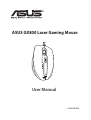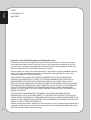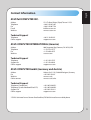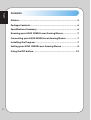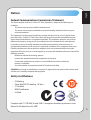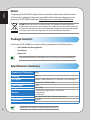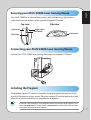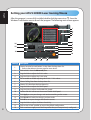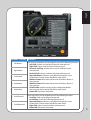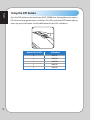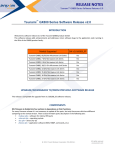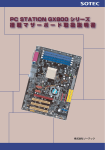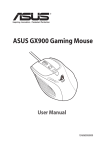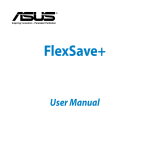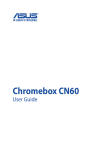Download Asus GX800 User manual
Transcript
ASUS GX800 Laser Gaming Mouse 6 1 User Manual 15G06S001000 English E5761 First Edition (V1) April 2010 Copyright © 2010 ASUSTeK Computer Inc. All Rights Reserved. No part of this manual, including the products and software described in it, may be reproduced, transmitted, transcribed, stored in a retrieval system, or translated into any language in any form or by any means, except documentation kept by the purchaser for backup purposes, without the express written permission of ASUSTeK Computer Inc. (“ASUS”). Product warranty or service will not be extended if: (1) the product is repaired, modified or altered, unless such repair, modification of alteration is authorized in writing by ASUS; or (2) the serial number of the product is defaced or missing. ASUS PROVIDES THIS MANUAL “AS IS” WITHOUT WARRANTY OF ANY KIND, EITHER EXPRESS OR IMPLIED, INCLUDING BUT NOT LIMITED TO THE IMPLIED WARRANTIES OR CONDITIONS OF MERCHANTABILITY OR FITNESS FOR A PARTICULAR PURPOSE. IN NO EVENT SHALL ASUS, ITS DIRECTORS, OFFICERS, EMPLOYEES OR AGENTS BE LIABLE FOR ANY INDIRECT, SPECIAL, INCIDENTAL, OR CONSEQUENTIAL DAMAGES (INCLUDING DAMAGES FOR LOSS OF PROFITS, LOSS OF BUSINESS, LOSS OF USE OR DATA, INTERRUPTION OF BUSINESS AND THE LIKE), EVEN IF ASUS HAS BEEN ADVISED OF THE POSSIBILITY OF SUCH DAMAGES ARISING FROM ANY DEFECT OR ERROR IN THIS MANUAL OR PRODUCT. SPECIFICATIONS AND INFORMATION CONTAINED IN THIS MANUAL ARE FURNISHED FOR INFORMATIONAL USE ONLY, AND ARE SUBJECT TO CHANGE AT ANY TIME WITHOUT NOTICE, AND SHOULD NOT BE CONSTRUED AS A COMMITMENT BY ASUS. ASUS ASSUMES NO RESPONSIBILITY OR LIABILITY FOR ANY ERRORS OR INACCURACIES THAT MAY APPEAR IN THIS MANUAL, INCLUDING THE PRODUCTS AND SOFTWARE DESCRIBED IN IT. Products and corporate names appearing in this manual may or may not be registered trademarks or copyrights of their respective companies, and are used only for identification or explanation and to the owners’ benefit, without intent to infringe. English Contact Information ASUSTeK COMPUTER INC. Address Telephone Fax E-mail Web site 15 Li-Te Road, Peitou, Taipei, Taiwan 11259 +886-2-2894-3447 +886-2-2890-7798 [email protected] www.asus.com.tw Technical Support Telephone Online support +86-21-38429911 support.asus.com ASUS COMPUTER INTERNATIONAL (America) Address Telephone Fax Web site 800 Corporate Way, Fremont, CA 94539, USA +1-510-739-3777 +1-510-608-4555 usa.asus.com Technical Support Telephone Support fax Online support +1-812-282-2787 +1-812-284-0883 support.asus.com ASUS COMPUTER GmbH (Germany and Austria) Address Fax Web site Online contact Harkort Str. 21-23, D-40880 Ratingen, Germany +49-2102-959911 www.asus.de www.asus.de/sales Technical Support Telephone (Component) Telephone (System/Notebook/Eee/LCD) Support Fax Online support +49-1805-010923* +49-1805-010920* +49-2102-9599-11 support.asus.com * EUR 0.14/minute from a German fixed landline; EUR 0.42/minute from a mobile phone. English Contents Notices..............................................................................................5 Package Contents............................................................................6 Specifications Summary.................................................................6 Knowing your ASUS GX800 Laser Gaming Mouse........................7 Connecting your ASUS GX800 Laser Gaming Mouse...................7 Installing the Program....................................................................7 Setting your ASUS GX800 Laser Gaming Mouse...........................8 Using the DPI button.................................................................... 10 English Notices Federal Communications Commission Statement This device complies with Part 15 of the FCC Rules. Operation is subject to the following two conditions: • This device may not cause harmful interference, and • This device must accept any interference received including interference that may cause undesired operation. This equipment has been tested and found to comply with the limits for a Class B digital device, pursuant to Part 15 of the FCC Rules. These limits are designed to provide reasonable protection against harmful interference in a residential installation. This equipment generates, uses and can radiate radio frequency energy and, if not installed and used in accordance with manufacturer’s instructions, may cause harmful interference to radio communications. However, there is no guarantee that interference will not occur in a particular installation. If this equipment does cause harmful interference to radio or television reception, which can be determined by turning the equipment off and on, the user is encouraged to try to correct the interference by one or more of the following measures: • Reorient or relocate the receiving antenna. • Increase the separation between the equipment and receiver. • Connect the equipment to an outlet on a circuit different from that to which the receiver is connected. • Consult the dealer or an experienced radio/TV technician for help. CAUTION: Any changes or modifications not expressly approved by the grantee of this device could void the user’s authority to operate the equipment. Safety Certifications • • • • • CE Marking China RoHS EFUP Labeling - 10 Years C-Tick Mark BSMI Certification UL Mark Complies with 21 CFR 1040.10 and 1040.11 except for deviations pursuant to Laser Notice No. 50, dated June 24, 2007. REACH English Complying with the REACH (Registration, Evaluation, Authorisation, and Restriction of Chemicals) regulatory framework, we published the chemical substances in our products at ASUS REACH website at http://green.asus.com/english/REACH.htm. DO NOT throw the mouse in municipal waste. This product has been designed to enable proper reuse of parts and recycling. This symbol of the crossed out wheeled bin indicates that the product (electrical and electronic equipment) should not be placed in municipal waste. Check local regulations for disposal of electronic products. Package Contents Check your ASUS GX800 Laser Gaming Mouse package for the following items: • ASUS GX800 Laser Gaming Mouse • User Manual • Support CD If any of the above items is damaged or missing, contact your retailer immediately. Specifications Summary Connectivity Technology Wired Tracking Laser OS support Windows® 2000 / Windows® XP / Windows® Vista / Windows® 7 Dimensions (mm) Cable Length Weight Mouse: 124(L) x 72(W) x 42(H) 1.95m Mouse: 150g 1 x Left button / Right button / Scroll wheel 2 x Side buttons 1 x DPI button 800 / 1200 / 1600 / 2000 / 3200 dpi (adjustable) Up to 20G USB Buttons Resolution Acceleration Interface available Specifications are subject to change without prior notice. Your ASUS GX800 Laser Gaming Mouse comes with a left button, a right button, a scroll wheel, two side buttons, and a specially designed DPI button. Top view English Knowing your ASUS GX800 Laser Gaming Mouse Side view 6 Left button 1 Right button Scroll wheel 4 5 DPI button Side buttons Connecting your ASUS GX800 Laser Gaming Mouse Connect your ASUS GX800 Laser Gaming Mouse to your computer’s USB port. Installing the Program The bundled support CD includes a specially designed program that you can install to avail all the features of your mouse. Place the support CD into the optical drive and follow the onscreen instructions to complete the installation. If Autorun is NOT enabled in your computer, browse the contents of the support CD to locate the setup.exe file. Double-click the setup.exe file, and then follow the onscreen instructions to complete the installation. English Setting your ASUS GX800 Laser Gaming Mouse After the program is successfully installed, double-click the mouse icon from the Windows® notification area to launch the program. The following main screen appears. 1 2 3 4 5 6 16 15 7 8 9 14 10 13 12 11 Settings Description 1. Select a function for each button / action from the drop down list. * Refer to the table on the next page for more details. 2. Click to hide / show the Advanced pane. 3. Drag the slider to adjust the X-Axis value. 4. Drag the slider to adjust the Y-Axis value. 5. Tick to enable or disable adjusting the X-Axis / Y-Axis values. 6. Select a Polling Rate from the drop down list. 7. Select a DPI value from the drop down list. 8. Drag the slider to adjust the Scroll Speed. 9. Drag the slider to adjust the Double-click Speed. 10. Double-click this icon to test the current Double-click Speed. 11. Click Apply to save your changes and continue working on the screen. 12. Click Cancel to discard the changes you have made. 13. Click OK to save your changes and close the screen. 14. Drag the slider to adjust the Mouse Sensitivity. 15. Click to save or load a profile, or reset to the default configuration. 16. Click a number to apply one of the five profiles that you have previously configured. English Buttons / Actions Functions 1. Left button 2. Right button 3. Scroll wheel 4. Side button 5. Side button 6. Scroll forward 7. Scroll backward Each of these five buttons can be mapped to one of the following functions. • Left Click: Performs the standard single click when pressed. • Right Click: Opens contextual menus when pressed. • Universal Scrolling: Activates the universal scrolling function when pressed. • Double-Click: Performs a double click action when pressed. • Keystroke/Macros: Performs a pre-defined command or series of commands. See the online Help file for more details. • Windows Button 4: Emulates the function of Windows Button 4 when pressed. • Windows Button 5: Emulates the function of Windows Button 5 when pressed. • Switch Profile: Switches among the five configurable profiles when pressed. See the online help file for more details. • Button Off: Deactivates the button. These two actions can be mapped to one of the following functions. • Scroll Up: Scrolls up the page when pressed. • Scroll Down: Scrolls down the page when pressed. • Keystroke/Macros: Performs a pre-defined command or series of commands. See the online Help file for more details. • Right Click: Opens contextual menus when pressed. • Button Off: Deactivates the button. English Using the DPI button Press the DPI button on the top of your ASUS GX800 Laser Gaming Mouse to select a DPI value and change the mouse resolution. The LEDs next to the DPI button light up when you press the button. See the table below for the LEDs indications. Number of lit LEDs 10 Indications 0 800 DPI 1 1200 DPI 2 1600 DPI 3 2000 DPI 4 3200 DPI