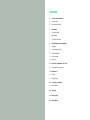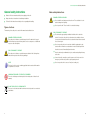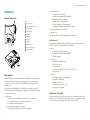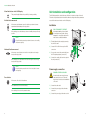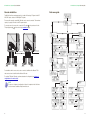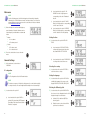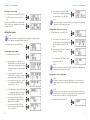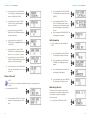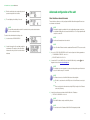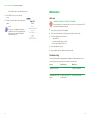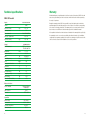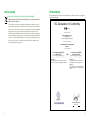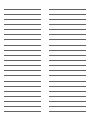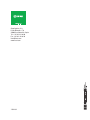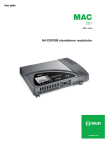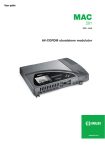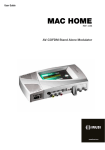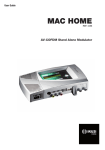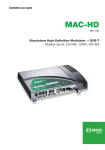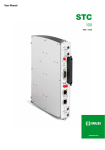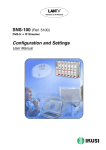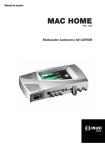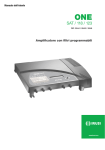Download MAC AV-COFDM User guide
Transcript
User Guide MAC 401 REF. 4485 AV-COFDM standalone modulator Contents 4 General safety instructions 4 Types of notices 5 Basic safety instructions 6Introduction 6 General description 6 Main features 7 General use of the unit 9 Unit installation and configuration 9Installation 9 Power supply connection 10 Cascade installation 11 Fast menu guide 12 Main menu 19 Advanced configuration of the unit 19 User interface via web browser 21Maintenance 21 Unit care 21Troubleshooting 22 Technical specifications 22 MAC 401 model 23Warranty 24 Unit recycling 25 CE Certificate General safety instructions/Basic safety instructions General safety instructions JJ Read all of this user manual carefully before plugging in the unit. JJ Always have these instructions to hand during installation. JJ Follow all of the instructions and safety notices regarding unit handling. Basic safety instructions DANGER of DEATH OR INJURY The meaning of the safety notices used in this manual are described below. DANGER This safety notice indicates a possible danger for the life and health of people. Not following these instructions may lead to serious consequences to health and may even cause fatal injuries. RISK OF damage to the unit ATTENTION This safety notice indicates a possible dangerous situation. Not following these instructions may lead to the unit being damaged. Note JJ Do not install the unit during an electrical storm. This could lead to electrostatic discharge from lightning. JJ Do not open the unit. There is a risk of electrostatic discharge. DANGER Types of notices DANGER of DEATH OR INJURY EN RISK OF damage to the unit JJ The unit must be appropriately ventilated. Install the unit in a dust-free location. Do not place the unit in a location where the ventilation slots are covered or blocked. Install the unit in a location with at least 20 cm around it free of other objects. JJ Do not expose the unit to rain or moisture. Install the equipment in a dry location with no infiltration or condensation of water. Should a liquid enter the unit, disconnect it immediately from the mains. JJ Keep the unit away from flammable objects, candles and anything that may cause a fire. JJ Connect the unit to an easily accessible power socket. In the event of an emergency, it will then be possible to quickly unplug the unit. JJ Do not expose the unit to sources of heat (sun, heating, etc.). ATTENTION This type of notice is a note containing applicable advice and useful information for optimum use of the unit. HANDLING THE INSIDE OF THE UNIT IS FORBIDDEN This notice forbids any work that may affect the working order of the unit or its warranty. DO NOT DISPOSE OF AS URBAN WASTE This type of notice indicates that the unit must not be disposed of as unselected urban waste. 4 5 Introduction/General use of the unit Introduction JJ FF 4 CVBS stereo video-audio inputs. FF Supported video standards: PAL/SECAM/NTSC. FF MPEG2 and MPEG4 Layer II coding. FF RF DVB-T output, compatible with TDT. 1 Mains connector FF RF output, adjustable in VHF and UHF bands. 2 Front panel with cluster map FF Loopthrough for combination of additional RF TV signals. General description KEY 3 Display (LCD) 4 Control button 5 AV input 1 6 AV input 2 7 AV input 3 8 AV input 4 9 Ethernet connector 10 TV Loopthrough input 11 TV COFDM output JJ Dimensions: 302 mm x 251 mm x 44 mm JJ Weight: 1.5 kg MAC 401 model Recommended for individual residential installations, consisting of two AV inputs and one RF VHF/UHF output that delivers an output level of >80 dBμV. JJ Main features The MAC 401 model is an AV analogue TV signal to COFDM digital TV signal standalone modulator unit. Suitable for individual residential installations, it is an ideal solution for the distribution of analogue video signals with COFDM digital TV modulation in a single standalone unit. AV1 to AV4 are also serially digitalised, coded in MPEG2 and modulated in COFDM. The COFDM base band signal is modulated on an RF carrier that can be adjusted at the output to the VHF and UHF bands. JJ Programming: FF 6 User interface with LCD display and control button for basic configuration. FF User interface from web browser via Ethernet connection. FF All settings are automatically memorised. FF Reprogrammable as many times as required. FF Firmware updated via Ethernet connection with web browser. EN The main characteristics of the MAC 401 model are described below. JJ Signal processing: JJ Inputs: FF 4 CVBS video inputs with stereo audio. FF Supported video standards: PAL/SECAM/NTSC FF RF loopthrough input. Processing: FF Video: MPEG2 and MPEG4 Layer II. FF Audio: MPEG1 Layer II. FF Quality: DVD full D1. FF Generates the PSI tables: PAT, PMT, SDT, NIT, TDT and TOT. FF LCN processing. Outputs: FF DVB-T output according to ETSI EN 300 744. FF Output MER > 38 dB (typical). FF Band aliasing < -45 dB. FF Output frequency bands: VHF + UHF. FF Average output level 80 dBμV. General use of the unit Below is described how to operate the unit using the control button and interpret the visual indications on the LCD display. The program comprises a main menu made up of sub-menus that can be selected to modify the basic operation settings of the unit. 7 Introduction/General use of the unit Installation RISK OF damage to the unit ATTENTION NOTE Keep the button pressed up or down to browse or to modify values more quickly. Horizontal button movement In the menus, move the button to the left or the right to select and go back position by position. In the settings, move the button to the left or the right to select and go back position by position. Mechanical handling of the unit while it is switched on may lead to it being damaged. Do not plug the unit into the mains before or during installation. 1 1) Fit and tighten the bolts and plugs securing the unit to the wall. 2) Connect AV1 to AV2 in the respective RCA connectors. 3) You can also connect the coaxial cable from the RF loopthrough input (connector F). 4) Connect the coaxial cable from the output to the unit (connector F). ibution to distr 3+AV4 network V AV2+A 1+ TV+AV TV (loopthrough) In the settings, move the button up or down to modify values position by position. The LCD display and the control button are sufficient for the basic settings of the unit. Follow the steps indicated below to install the unit and configure the various parameters accessible from the user interface on the LCD display. video 4 audio L4 audio R4 In the menus and submenus, move the button up or down to browse upwards and downwards position by position. EN 2 4 3 video 3 audio L3 audio R3 Vertical button movement Unit installation and configuration video 2 audio L2 audio R2 This symbol visually indicates the possibility of moving vertically. video 1 audio L1 audio R1 Visual indications on the LCD display NOTE Keep the button pressed to the left or to the right to browse more quickly. Power supply connection DANGER of DEATH OR INJURY Press button DANGER In the menus, this selects the submenu. Incorrect unit power connection may cause an electric shock. Follow the steps below for the electrical installation of the unit. In the submenus, this selects the setting. 1) Connect the earth cable. In the settings, this selects the parameter value. 2) Connect the power plug to the unit mains connector. 3) Connect the power plug to the mains socket. 8 9 Unit installation and configuration/Cascade installation Unit installation and configuration/Fast menu guide Cascade installation Fast menu guide EN The MAC 401 unit has a maximum capacity to include 4 AV analogue TV signals at the RF VHF/UHF output, coded as COFDM Digital TV signals. To increase this capacity, several MAC 401 units can be cascade connected. The maximum capacity of a group of N units is 2xN TV signals included. To cascade connect 2 or more units, connect the RF output 4 of the previous unit to the TV input (loopthrough) 3 of the next unit (see Installation figure). For installations with 2 or more units, each one must be identified with a different TSID value and each service identified with a different SID value. To configure TSID and SID values, perform advanced unit configuration (see Advanced configuration of the unit section). NOTE The process of advanced configuration of the unit is explained in the “Web interface user manual” available at http://www.ikusi.com. 10 11 Unit installation and configuration/Main menu Main menu Note Over the following pages, the field locating and selection method is primarily indicated by the “vertical button movement” and “press button” icons. However, horizontal button movement can be used to locate and select fields, as indicated in the General use of the unit. 1) After switching on the unit the initial display appears informing of the model, firmware version, output frequency and information on alarms and status: FF FF Alarms: ÌÌ A:0 = no alarms ÌÌ A:X = alarms present Unit installation and configuration/Main menu b) Locate and select the option IP address. Enter the 12-digit sequence corresponding to the static IP address of the unit. c) EN Locate and select the option IP mask. Enter the 12-digit sequence corresponding to the IP mask of the unit. d) Locate and select the option Gateway. Enter the 12-digit sequence corresponding to the IP direction of the LAN gateway. Setting the time 2) Locate and select the option Date and time. Status: ÌÌ S:X = status correct ÌÌ S:0 = status incorrect a) 2) Press the control button to access the main menu. General Settings 1) In the main menu, locate and select GENERAL. IP configuration note Locate and select Date and time to configure the time and date of the unit in the format hh:mm yyyy-mm-dd. b) Locate and select the option Time zone to configure the reference time zone. Selecting the country 3) Locate and select the option Country to select the reference country. The IP configuration affects the Ethernet interface. Setting the language note 4) Locate and select the option Language to establish the language of the menus on the display: español, english, français. To introduce a sequence of digits in the display move the control button vertically to change the value of the current digit and horizontally to move between digits. Blocking the LCD and joystick 1) Locate and select the option IP. a) 12 Locate and select the option DHCP to activate (ON) or deactivate (OFF) dynamic IP assigning. If this is deactivated, a static IP must be configured. 5) Locate and select the option Block LCD to block access to the configuration from the LCD display and using the control button. a) Activate (ON) or deactivate (OFF) the blocking option. b) Establish a code to unlock the unit if this option has been activated. 13 Unit installation and configuration/Main menu Restoring factory settings Unit installation and configuration/Main menu g) 6) Locate and select the option Factory settings to restore the factory settings of the unit. Locate and select the option BITRATE. The unit can be configured for a data coding speed at input of 3 to 8 mbits/s. EN note Select the option delete to delete all the modifications entered in the configuration by the installer or operator of the unit. If you keep pressing the control button down you will access the information and configuration of the following input signals. Configuration of the carrier services Setting the signals 2) Locate and select the option Services. note The unit can switch the input signals; alter their brightness, contrast and saturation conditions; and adjust the output carrier in RF. a) 1) Locate and select the option Settings. Configuring the input signals Locate and select the option CH1 video audio. Activate (ON) or deactivate (OFF) the video and audio signals of the first input. b) Locate and select ch1 lcn. Configure the LCN value of the signal. 1) Locate and select the option Input. c) a) Locate and select the option ch1:***** brightness to check the type of input signal, the video and audio detection, and configure the brightness of the video signal (1 to 255). b) Locate and select the option Cont1 saturation to configure the contrast and saturation of video signal 1 (1 to 255). c) Locate and select the option Vol. input 1 to configure the attenuation of audio signal 1 in dB (1 to 40) d) Locate and select the option Sharpness 1 to configure the sharpness of video signal 1 (High, Medium soft or None). e) f) 14 Locate and select the option Coding 1. This configures the coding parameters: MPEG2 or MPEG4 Layer2. Locate and select CH1 Name. Assign a name to the signal in CH1. note If you keep pressing the control button down you will access the information and configuration of the following input signals. Configuration of the output signal note To introduce a sequence of digits in the display move the control button vertically to change the value of the current digit and horizontally to move between digits. note Position the cursor to the right of the current value and move the control button vertically to increase or decrease the current value. Hold the control button up or down to increase or decrease the current value more quickly. 3) Locate and select the option Output. Locate and select the option Aspect ratio. The possible aspect ratio values are 1:1, 4:3 and 16:9. 15 Unit installation and configuration/Main menu a) Unit installation and configuration/Main menu Locate and select the option Frequency. Configure the output frequency value between 45 MHz and 865 MHz. b) Locate and indicate output bitrate. The unit displays the output data speed in mbits/s. b) Locate and select the option Attenuation. Select the output attenuation between 0 and 47 dB. c) Locate and select the option OFDM mode. Select the OFDM mode between 2k and 8k subcarriers. d) Locate and select the option Bandwidth. Select the bandwidth between 6, 7 and 8 Mhz. e) f) g) c) EN Locate and indicate min act max null. The unit displays the volume of null data packets in the output (minimum, actual and maximum) as a percentage of the total. d) Locate and indicate Temperature. The unit displays its temperature. Unit information 1) Locate and indicate the option Module info. Locate and select the option Guard interval. Select the guard interval between 1/32, 1/16, 1/8 and 1/4 of symbol. a) Locate and select the option Constellation. Select the modulation constellation between 16qam and 64qam. Locate and indicate the option Model. The unit displays its model and version. b) Locate and indicate the option Serial number. The unit displays its serial number. ocate and select the option Code rate. L Select the code rate between 1/2, 2/3, 3/4, 5/6 and 7/8. c) Locate and indicate the option MAC. The unit displays its MAC address. Status of the unit d) Locate and indicate the option Version. The unit displays its software version. note The unit lets you see its status in detail and the existence of active alarms in the module. 1) Locate and indicate Status. a) 16 Locate and indicate Status: **. The unit displays its status and alarms: OK / Error. Unblocking the unit The unit can be blocked from the web interface preventing the user operating the display and the control button to modify the configuration. To unblock the unit: 1) Locate and select Blocking code. 17 Unit installation and configuration/Main menu 2) Enter the unblocking code assigned by the unit operator through the web interface. 3) The unit displays the validity of the code. Advanced configuration of the unit EN User interface via web browser The web interface allows you to fully configure the MAC 401 unit through an Ethernet connection and a web browser. note NOTE The unit will remain unblocked until it is restarted or the operator deactivates the block from the web interface. To display the graphics provided in the unit configuration program correctly, we recommend installing the web browser Mozilla Firefox 1.5 or higher (www.mozilla. com) in the control PC. To unblock the unit without the blocking code: NOTE 1) Locate and select Information. 2) Contact the supplier of the unit and provide the serial number. The supplier of the unit will provide an unblocking code for the serial number indicated. Cookies and Javascript must be enabled. NOTE Use a PC with an Ethernet network card and an Ethernet CAT-5E crossover cable. 1) Access the TCP/IP properties of the PC and configure the following parameters: FF IP address of the PC: 192.168.1.1 FF Subnet mask: 255.255.255.0 2) Connect the PC to the LAN (RJ-45) port of the MAC 401 unit (see number 11 on the diagram in the section General description). NOTE The initial process must be made in local mode, although later you will be able to access the unit from any PC in the LAN. NOTE The Ethernet connector of the MAC 401 has two indicator lights: JJ The link is correct when the link LED (to the left of the Ethernet connector) is lit. JJ There is activity in the link when the activity LED (to the right of the Ethernet connector) is flashing. 3) Launch the web browser and enter the MAC 401 unit's IP address: FF Initial IP address: 192.168.1.6 NOTE This initial IP address may be modified by the user. NOTE The unit also has the IP address 10.254.254.254 assigned by default. 18 19 Advanced configuration of the unit/User interface via web browser This IP address may not be modified by the user. 4) Press ENTER to access to the welcome screen. Maintenance Unit care 5) Enter the user name “Admin” and the password “admin”. HANDLING THE INSIDE OF THE UNIT IS FORBIDDEN Do not dismantle or try to repair the unit, its accessories or its components. This will render the warranty null and void. NOTE The process of configuration and setting via Ethernet connection is explained in the “Web interface user manual” available at http://www.ikusi.com. EN JJ Do not use the power cable if it is damaged. JJ To disconnect the power cable, pull carefully on the plug and not the cable. JJ To clean the panel and unit connections: FF Unplug the unit. FF Clean with a slightly damp, soft cloth. FF Allow to dry completely before use. JJ Do not spill liquid onto the unit. JJ Keep ventilation slots free of dust and any foreign bodies. Troubleshooting The most frequent problems arising during unit installation are indicated below. If you encounter any other type of problem, please contact the unit sales team. Possible cause Problem Forgotten unlock code. Nothing appears on LCD display. 20 - The power cable is not connected properly. What to do Contact your supplier. Check the power cable. 21 Technical specifications Warranty MAC 401 model Notwithstanding any complaints made to the direct vendor of the product, IKUSI offers unit users a two-year warranty as of the invoice date, which shall become valid on presenting the receipt of purchase. Inputs AV1 / AV2 /AV3 / AV4 Format CVBS Input level (video) Vpp Input impedance Ω Video standards Yes / No Vpp Output 0,5 - 4,0 MHz 6/7/8 dB 38 (typical) Central frequency MHz 51 - 858 Level dBμV 80 Output pitch attenuation Impedance 2K / 8K dB 1 Ω 75 Frequency pitch kHz 1 Level adjustment dB -15 Frequency stability All complaints other than those indicated are not included in the warranty. More specifically, the warranty does not cover services provided by the authorised vendor (e.g. installation, configuration or programme updates) or the repair of any damages or injuries caused to the client or others as a result of the installation or of receiver operations. DVB-T according to ETSI EN 300 744 Number of carriers MER During the warranty period, IKUSI is responsible for any faults arising due to material or manufacturing defects and shall repair the receiver or replace it for another corresponding to the state of technology at that time. The warranty does not cover any faults or defects due to misuse or non-fulfilment of the information given in this installation manual. COFDM digital TV COFDM standard Bandwidths 75 PAL/SECAM/NTSC Analogue / digital audio Input level (audio) 0,7 - 1,4 EN ppm ≤±30 Band aliasing dB ≤-50 Noise level (∆B = 8 MHz) dBc ≤-70 Web user interface Electric standard LAN connector Protocols Ethernet 10BaseT 10/100 Mbps RJ-45 HTTP / UDP Operations Mains voltage 230 - 240 V~ Consumption 0.45 A / 30 W Operating temperature Mains connector 22 0 to 45 ºC IEC C8 23 Unit recycling Recycling of electrical and electronic equipment (Applicable in the European Union and in European countries with selective waste collection systems.) This symbol on your unit or its packaging indicates that this product cannot be treated as general domestic waste and must be handed in at the corresponding point of collection for electric and electronic equipment. By ensuring this product is disposed of correctly you will help prevent negative consequences for the environment and human health, which could otherwise be caused by inappropriate waste handling of this product. Recycling of materials helps preserve natural resources. For more detailed information on the recycling of this product, please contact your local council, your nearest collection point or the distributor from whom you purchased the product. CE Certificate EN By reproducing the CE marking, IKUSI guarantees unit compliance with the corresponding harmonised standards. EC-Declaration of Conformity marking We, Manufacturer IKUSI, Angel Iglesias, S.A. Paseo Miramón, 170 E-20009 San Sebastián, Spain declare that the product AV-COFDM Autonomous Modulator MAC-401 is in conformity with EMC LVD Council Directive 2004/108/CE (EMC Directive) and Standards to which conformity is declared : EN 50083-2 :2007 Cabled distribution systems for television and sound signals. Part 2: Electromagnetic compatibility for equipment. Council Directive 2006/95/CE (Low Voltage Directive) Standards to which conformity is declared : EN 60728-11 :2005 Cabled Distribution Systems for Television and Sound Signals. Part 11: Safety Requirements. EN 60065 :2003 Safety requirements for mains operated electronics and related apparatus for household and similar general use. Luis Rodríguez Navarrete San Sebastián, October 2010 24 R&D Director 25 Ángel Iglesias, S.A. Paseo Miramón, 170 20009 San Sebastián, Spain Tel. +34 943 44 88 00 Fax +34 943 44 88 20 [email protected] www.ikusi.com 120143A