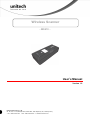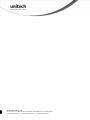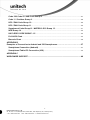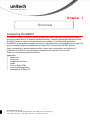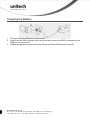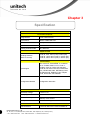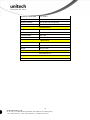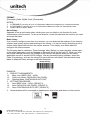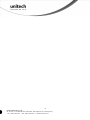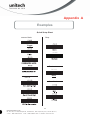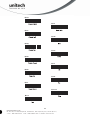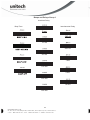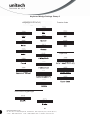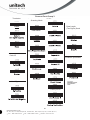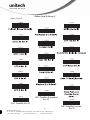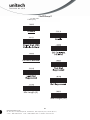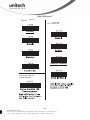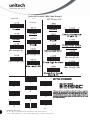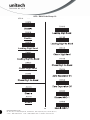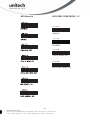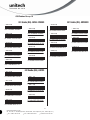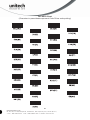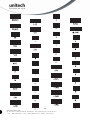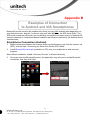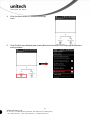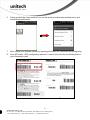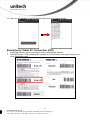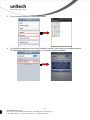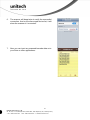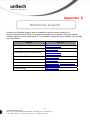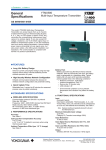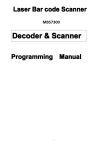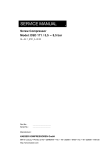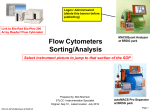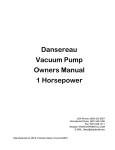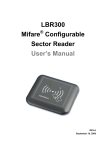Download Unitech MS910 User`s manual
Transcript
Wireless Scanner
- MS910 -
User’s Manual
Version 1.2
Unitech electronics co., ltd.
5F., No.135, Ln. 235, Baoqiao Rd., Xindian Dist., New Taipei City 231, Taiwan (R.O.C.)
Tel: + 886 2 89121122
Fax: +886 2 89121810
website: www.ute.com
Unitech electronics co., ltd.
5F., No.135, Ln. 235, Baoqiao Rd., Xindian Dist., New Taipei City 231, Taiwan (R.O.C.)
Tel: + 886 2 89121122
Fax: +886 2 89121810
website: www.ute.com
Table of Contents
CHAPTER 1
OVERVIEW ................................................................................................................................ 1
Introducing the MS910 ....................................................................................................................................1
Package Contents ............................................................................................................................................2
CHAPTER 2
INSTALLATION AND CONNECTION........................................................................................ 3
Connecting (Pairing) the Scanner to a Host PC ................................................................................3
Connecting via Serial Port Profile (SPP) Mode ...................................................................................3
Connecting via Human Interface Device (HID) Mode .......................................................................4
Smartphone Connection (Android) .........................................................................................................5
Smartphone/ Tablet PC Connection (iOS) ............................................................................................6
Power Management .......................................................................................................................................7
Scanner LED & Beeper Indication ..........................................................................................................7
Charging the Battery ........................................................................................................................................8
CHAPTER 3
SPECIFICATION........................................................................................................................ 9
CHAPTER 4
USER PREFERENCES ........................................................................................................... 11
APPENDIX A
SETUP CHART........................................................................................................................ 17
Quick Setup Sheet .......................................................................................................................................17
Beeps and Delays Group 1 .......................................................................................................................19
Keyboard Wedge Settings Group 2 ......................................................................................................20
Scanner Port: Group 3................................................................................................................................21
Define Code ID Group 3 .............................................................................................................................22
Code 39 / Full ASCII Code Group 4 .......................................................................................................23
I 2 of 5 Group 5 ..............................................................................................................................................24
S 2 of 5 / Code 32 Group 6 ........................................................................................................................25
EAN 128 Group 7 ..........................................................................................................................................26
i
Unitech electronics co., ltd.
5F., No.135, Ln. 235, Baoqiao Rd., Xindian Dist., New Taipei City 231, Taiwan (R.O.C.)
Tel: + 886 2 89121122
Fax: +886 2 89121810
website: www.ute.com
Code 128/ Code 93 / MSI Code Group 8 ..............................................................................................27
Code 11 / Codabar Group 9 ......................................................................................................................28
UPC / EAN Code Group 10........................................................................................................................29
UPC / EAN Code Group 11 ........................................................................................................................30
Supplement Code Group 12 / MATRIX 2 Of 5 Group 13 ...............................................................31
IATA Group 14 ................................................................................................................................................32
UK PLESSY CODE GROUP - 15 ..............................................................................................................32
Full ASCII Chart .............................................................................................................................................33
Barcode Chart ................................................................................................................................................36
APPENDIX B
Examples of Connection to Android and iOS Smartphones………………………………….37
Smartphone Connection (Android) .......................................................................................................37
Smartphone/ Tablet PC Connection (iOS) ..........................................................................................42
APPENDIX C
WORLDWIDE SUPPORT ........................................................................................................ 46
ii
Unitech electronics co., ltd.
5F., No.135, Ln. 235, Baoqiao Rd., Xindian Dist., New Taipei City 231, Taiwan (R.O.C.)
Tel: + 886 2 89121122
Fax: +886 2 89121810
website: www.ute.com
Chapter 1
Overview
Introducing the MS910
The MS910 scanner combines miniaturized barcode scan engine and wireless technology to
provide the best value in a wireless handheld scanner. Featuring lightweight and ease-of-use,
the MS910 scanner ensures the productivity and mobility of your business application.
The MS910 is the smallest wireless scanners in the market and is compatible with all major OS
on the nowadays popular smartphones and tablet PCs via both HID and SPP profiles.
Enjoy the benefits of accelerated productivity, lower cost of ownership, and freedom of
movement. The MS910 is a multipurpose scanner from a partner you can trust.
Thank you for choosing Unitech products.
Application:
Warehouse
Pharmacy
Healthcare Services
Retail
Point of Sale (POS)
Inventory Management
Smartphone & Tablet PC
1
Unitech electronics co., ltd.
5F., No.135, Ln. 235, Baoqiao Rd., Xindian Dist., New Taipei City 231, Taiwan (R.O.C.)
Tel: + 886 2 89121122
Fax: +886 2 89121810
website: www.ute.com
Package Contents
Please make sure the following contents are in the MS910 box. If something is missing or
damaged, please contact your Unitech representative.
MS910 scanner
Product Resource CD
Quick Guide
USB Charging Cable
Hand Strap
Quick Connection Card
Note:
1.
The scanner’s default power off (idle mode) time is 3 minutes.
2.
Please charge scanner for at least 2 hours prior to initial use.
[Scanner Detail]
1
Mini USB port
4
Exit Window
2
Trigger
5
Hard Reset Button
3
LED Indicator
2
Unitech electronics co., ltd.
5F., No.135, Ln. 235, Baoqiao Rd., Xindian Dist., New Taipei City 231, Taiwan (R.O.C.)
Tel: + 886 2 89121122
Fax: +886 2 89121810
website: www.ute.com
Chapter 2
Installation and Connection
Connecting (Pairing) the Scanner to a Host PC
Please make sure your PC or Smartphone has a built-in wireless adaptor; the MS910 supports
both HID and SPP wireless profiles. If you are connecting it to an iOS (Apple) smartphone,
please follow the instruction of “Connecting via Human Interface Device (HID) Mode”; if you are
connecting it to an Android smartphone, please follow the instruction of “Connecting via Serial
Port Profile (SPP) Mode” or the instruction of “Human Interface Device (HID) Mode”.
Note: Android 2.x devices can work with MS910 in the SPP mode ONLY. The SPP mode
or/and the HID mode are not definitely compatible with each version of Android OS, and thus
depends on the Android-based hardware specifications defined by the Android device
manufacturers.
Connecting via Serial Port Profile (SPP) Mode
1.
2.
3.
Turn on the wireless device on your host (PC, Smartphone, or Tablet).
Press the scanner trigger for 1 second to activate the scanner.
Scan [Disconnect] barcode.
Disconnect
4.
Scan the [SPP] barcode below:
5.
6.
The scanner will emit several beeps.
Conduct a search for the MS910 on your host. Select “Wireless Scanner” from discovered
device list and the scanner will beep twice.
Enter pincode, which is “1234” by default.
Open serial communication software with a COM port (see Device Manager) properly set
up.
The scanner will beep twice and the indicator LED will turn off to verify the successful
connection.
7.
8.
9.
SPP
3
Unitech electronics co., ltd.
5F., No.135, Ln. 235, Baoqiao Rd., Xindian Dist., New Taipei City 231, Taiwan (R.O.C.)
Tel: + 886 2 89121122
Fax: +886 2 89121810
website: www.ute.com
Connecting via Human Interface Device (HID) Mode
1.
2.
3.
Turn on the wireless device on your host (PC, Smartphone, or Tablet).
Press the scanner trigger for 1 second to activate the scanner.
Scan the [Disconnect] barcode.
Disconnect
4.
5.
Press the trigger for 1 second to activate the scanner.
Scan the [HID] barcode below:
HID
6.
7.
8.
9.
The scanner will emit several short beeps and then stop beeping. The green LED light will
flash continually during the pairing process.
On your host device, in the settings section where you can see Bluetooth settings and
manage your connections.
a. You will see the MS910 listed as [Wireless Scanner] under Bluetooth devices.
b. You will see a message under that [Pair with this device].
c. Select this device on your host and begin to pair.
Your Host device will ask you to type in a pin code.
a. Use your host device keypad to enter this pin code.
b. The pin code can be any set of numbers.
c. We suggest using 4 numbers.
Once you have entered the pin code on the Host device, you need to set up the pin code
on the MS910 to match.
a. With the MS910, scan the Pincode Start barcode below.
Pincode Start
b. Refer to the barcode table below, and scan the same numbers that you used as the pin
code on your Host device. For example, if your pin code is “241657”,
scan [2] – [4] – [1] – [6] – [5] – [7] in sequential order:
4
Unitech electronics co., ltd.
5F., No.135, Ln. 235, Baoqiao Rd., Xindian Dist., New Taipei City 231, Taiwan (R.O.C.)
Tel: + 886 2 89121122
Fax: +886 2 89121810
website: www.ute.com
c. Scan the [Enter] barcode below:
Enter
d. Scan the [Pincode-Stop] barcode:
Pincode-Stop
10. On your Host device you will see the message under [Wireless Scanner] saying
[connecting...].
11. Once that message turns to [Paired and Connected], the scanner will beep twice to verify
a successful connection, and you are ready to start scanning bar code date into your Host
device.
a. To do a test, open up Word or Note Pad or even a new E-mail [anything that will allow
you to type in data].
b. Scan a number bar code from this manual.
c. That number should appear on your Host device in the application you opened.
d. If not, please scan [Disconnect] barcode below and repeat steps 1 to 9 above.
Note. To disconnect the scanner from the host or to switch the wireless profile from one to another, please scan
the [Disconnect] barcode:
Disconnect
After scanning the [Disconnect] barcode, the MS910 will emit 3 beeps.
Smartphone Connection (Android)
1. Pair with the scanner via [SPP]; see the topic: Connecting
via Serial Port Profile (SPP) Mode.
5
Unitech electronics co., ltd.
5F., No.135, Ln. 235, Baoqiao Rd., Xindian Dist., New Taipei City 231, Taiwan (R.O.C.)
Tel: + 886 2 89121122
Fax: +886 2 89121810
website: www.ute.com
2. Install Bluetooth Connect.apk, which is available on CD.
Note: Before installation, enable ‘Unknown Sources” in Android Authority.
3. Enable [BluetoothConnect] in the Language & Keyboard setting window and choose
[BluetoothConnect] as Input Method.
4. Click [Connect] and you will be able to connect the scanner.
Note: BluetoothConnect needs to be installed only when you have NO wireless input
application on your Android device. Android 2.x devices can work with MS910 in the SPP mode
ONLY. The SPP mode or/and the HID mode are not definitely compatible with each version of
Android OS, and thus depends on the Android-based hardware specifications defined by the
Android device manufacturers.
To get the detailed example of SPP setting, refer to Appendix 2.
Smartphone/ Tablet PC Connection (iOS)
1.
2.
3.
Pair with the scanner via [HID]; see topic
“Connecting via Human Interface Device (HID)
Mode”.
Scan the numeric barcode according to the
pincode generated by the Bluetooth
application.
The scanner will beep twice to verify the
successful connection.
Note: No special application needs to be installed
when the scanner is connected to iOS smartphone/
tablet PC via HID mode.
To get the detailed example of HID setting, refer to Appendix 2.
6
Unitech electronics co., ltd.
5F., No.135, Ln. 235, Baoqiao Rd., Xindian Dist., New Taipei City 231, Taiwan (R.O.C.)
Tel: + 886 2 89121122
Fax: +886 2 89121810
website: www.ute.com
Power Management
When not being used, the scanner will enter idle mode to conserve battery power. Scan the
appropriate barcode below to set the time it takes the scanner to enter idle mode after any
scanning activity.
3 Minute (Default)
1 Minute
Idle Mode Disable
10 Minute
5 Minute
Scanner LED & Beeper Indication
Scanner LED & Beeper Indication
Green LED
Red LED
Beeper
Power Off or
Standby
-
-
-
Charging
-
Solid
-
-
Disconnected
or Discoverable
Flash
-
-
-
Initializing
Flash
Flash
1 long beep
-
-
-
1 long beep
-
Barcode
scanning w/o
proper
connection
Flash
-
1 beep
-
Successful
barcode scan
1 Flash
-
1 beep
-
Successful
Connection
-
-
2 beeps
-
Unsuccessful
Pincode Setup
-
Flash
3 short
beeps
Low Power
-
Flash
5 beeps
Scanner Power Up
Remark
See Power Off Timeout
Scan [Pincode Stop] and retry
7
Unitech electronics co., ltd.
5F., No.135, Ln. 235, Baoqiao Rd., Xindian Dist., New Taipei City 231, Taiwan (R.O.C.)
Tel: + 886 2 89121122
Fax: +886 2 89121810
website: www.ute.com
-
Charging the Battery
1.
2.
3.
Flip open the mini USB port on the scanner.
Insert the mini USB connector into the port on the scanner and USB A connector into a
USB port on the host PC.
Please charge the scanner for at least 2 hours (until the LED indicator turns off).
8
Unitech electronics co., ltd.
5F., No.135, Ln. 235, Baoqiao Rd., Xindian Dist., New Taipei City 231, Taiwan (R.O.C.)
Tel: + 886 2 89121122
Fax: +886 2 89121810
website: www.ute.com
Chapter 3
Specification
MS910
Performance/Optical
Image Sensor
Linear CMOS sensor
Light Source
625nm Visible Red LED
Max. Resolution
5 mil (0.127mm)
Scan Rate
240 scans/second
Printing Contrast Scale
30% Minimum
Depth of Field
Reading Distance
(DOF PCS=90%)
Code 39, 5mil: 15mm (near) / 60mm (far)
Code 39, 13mil: 30mm (near) / 140mm (far)
Code 39, 20mil: 35mm (near) / 185mm (far)
Functionality
Symbologies
UPC-A/UPC-E, EAN-8/EAN-13, Industrial
2of 5, Codabar, Matrix 2 of 5, Code 11,
Code93, Code 32, Code 128, Standard
Code 39,Full ASCII Code 39, Interleaved 2
of 5, ChinaPostal Code, MSI Plessy Code,
UK PlessyCode, EAN/UCC 128, Telepen
Code, IATACode, GS1 Databar.
Configuration Method
Configuration barcodes
Electrical
Operation Voltage
3.7VDC ± 5%
Battery Type
Lithium-Ion
Current Consumption
Operation mode:<150mA;
Standby mode:<65mA
Battery Duration
5000 reads/charge
Environmental
ESD Protection
Functional after 4KV Contact and 8KV Air
9
Unitech electronics co., ltd.
5F., No.135, Ln. 235, Baoqiao Rd., Xindian Dist., New Taipei City 231, Taiwan (R.O.C.)
Tel: + 886 2 89121122
Fax: +886 2 89121810
website: www.ute.com
Operating Temperature
0°C to 50°C
Storage Temperature
-20°C to 60°C
Relative Humidity
20% to 85% non-condensing
Drop Test
1.5M
Communication
Range
10M (line of sight)
Host Interface supported
Mini USB
Interface/Profile
SPP, HID
Wireless Class
Wireless Class 2
Mechanical
Housing Material
ABS
Dimensions
L65 x W24 x H18mm / 2.6 x 0.9 x 0.7in
Weight
24.6g / 0.9oz
Regulation Approvals
FCC Class B, CE
Accessories
Mini USB cable, Hand Strap, Tools CD
10
Unitech electronics co., ltd.
5F., No.135, Ln. 235, Baoqiao Rd., Xindian Dist., New Taipei City 231, Taiwan (R.O.C.)
Tel: + 886 2 89121122
Fax: +886 2 89121810
website: www.ute.com
Chapter 4
User Preferences
Setup Procedures
This chapter describes the user-configurable settings for the MS910 and provides the
programming bar codes for selecting these features for the scanner. To configure your MS910
scanner:
1.
Locate the appropriate feature setting listed in the following pages.
2.
Set feature values by scanning single barcodes or short barcode sequences.
3.
The MS910 will beep to confirm a successful scan and will store the new setting in the
scanner’s memory.
Min. Length / Max. Length
Step 1: Scan MIN LENGTH or MAX LENGTH.
Step 2: Scan two digits from Full ASCII Chart of Appendix A.
Step 3: Scan MIN LENGTH or MAX LENGTH.
NOTES:
1.
If the scanner beeps three times, it is an alert that a setting update is incomplete.
2.
If you make a mistake in attempting to update a scanner setting, such as accidentally
scanning the wrong barcode or forgetting a step, scan the [Reset] barcode below to start
the process over.
Reset
3.
If you want to restore the scanner back to factory settings, please scan the [Default]
barcode below.
Default
Bar Code Length Setting
The following examples illustrate how to set up Code 39 with a minimum length of 5 and a
maximum length of 20, respectively.
Minimum length of 5
1. Go To "Group 4".
2. Scan "MIN LENGTH" to enter minimum length setting.
3. Scan "0 " and "5" to select length S. (Full ASCII Chart of Appendix A)
4. Scan "MIN LENGTH" to end minimum length setting.
11
Unitech electronics co., ltd.
5F., No.135, Ln. 235, Baoqiao Rd., Xindian Dist., New Taipei City 231, Taiwan (R.O.C.)
Tel: + 886 2 89121122
Fax: +886 2 89121810
website: www.ute.com
1.
2.
3.
4.
Maximum length of 20
Go To "Group 4"
Scan "MAX LENGTH" to enter maximum length setting.
Scan "2" and "0" to select length 20. (Full ASCII Chart of Appendix A)
Scan "MAX LENGTH" to end maximum Length Setting.
Code ID Setting
Each bar code symbology supported by the scanner has a default ID character defined as
below:
Disable Code ID
Factory ID ON
CODE ID IDENTIFIER
SYMBOLOGES
MSI
EAN 8
UPC -E
Factory ID
O
S
E
UPC -A
A
EAN 13
F
Code 93
L
Code 11
TELEPEN
EAN 128
Code 128
J
U
T
K
SYMBOLOGES ID
CODABAR
UKPLESSY
FULL ASCII Code 39
STANDARD Code
39
IATA 2of5
INTERLEAVED 2 of
5
INDUSTRIAL 2 of S
(Code 2 of 5)
China Post Code
Code 32
Factory ID
N
P
D
M
R
I
V
H
B
Preamble (prefix) and Postamble (Surffix):
PREAMBLE & POSTAMBLE (PREFIX AND SUFFIX)
Clear Preamble_Postamble
Preamble(16)
EXAMPLE:
Set PREAMBLE String as "##"
POSTAMBLE String as " $$ "
SETTING PROCEDURE:
STEP 1: Scan: PREAMBLE.
STEP 2: Scan: " # " twice from Full ASCII Chart of Appendix A.
STEP 3: Scan: PREAMBLE.
STEP 4: Scan: POSTAMBLE.
STEP 5: Scan: " $" twice from Full ASCII Chart of Appendix A.
STEP 6: Scan: POSTAMBLE.
12
Unitech electronics co., ltd.
5F., No.135, Ln. 235, Baoqiao Rd., Xindian Dist., New Taipei City 231, Taiwan (R.O.C.)
Tel: + 886 2 89121122
Fax: +886 2 89121810
website: www.ute.com
Postamble(16)
FORMAT:
{Preamble} {Code ID}{Bar Code }{Postamble}
NOTES:
1.
2.
3.
A PREAMBLE is a string of up to 16 characters added to the beginning of a scanned barcode.
A POSTAMBLE is a string of up to 16 characters added to the end of a scanned bar code.
Default value for either: None.
Quick Setup
Appendix A has a quick setup chart, which gives you one label or one function for quick
customization of the scanner. To set up the scanner, locate the label with the function you want
and scan that label.
Batch Setup
If you need to configure more than one scanner, you can duplicate the settings of one scanner
(master) and quickly deploy these settings to the others. You can do this by producing a set of
custom setup labels derived from the master scanner. Then simply scan these labels to
configure the other scanners.
The following label is called the “Dump Settings” label. Before you scan the label, please open
a text editor application (such as Notepad or Microsoft Word) on the host PC. When you scan
the [Dump Settings] barcode, the settings of the scanner will appear within the text editor
application as one or several ASCII string(s). Use any barcode printing software, select the
Code 39 symbology, and use the string(s) to generate bar code labels. Use the batch setup
labels to duplicate these settings to the other scanners.
Dump Settings
EXAMPLE:
1. PROJECT ASSIGNMENTS:
1.1
Beep tune: BEEP LOW -- HIGH
1.2
Caps Lock Mode: CAPSLOCK ON (FIXED).
1.3
Reading Mode: CONTINUOUS AUTO OFF.
2. SETTING PROCEDURE:
1.1
Scan BEEP LOW – HIGH. (GROUP 3).
1.2
Scan CAPSLOCK ON (FIXED). (GROUP 3)
1.3
Scan CONTINUOUS AUTO OFF. (GROUP 2)
3.
All parameters will be converted to alphanumeric characters and shown on the monitor.
13
Unitech electronics co., ltd.
5F., No.135, Ln. 235, Baoqiao Rd., Xindian Dist., New Taipei City 231, Taiwan (R.O.C.)
Tel: + 886 2 89121122
Fax: +886 2 89121810
website: www.ute.com
4.
Print the results shown on the monitor as bar codes with a bar code printer. The bar codes
should be in the Code 39 symbology.
5.
Scan these labels with any of the scanners you wish to configure similarly to the master.
Be sure to scan from the first row to the second row and so on sequentially, top to bottom.
CORRECT SETTING
WRONG SETTING
Wrong Setting: The string “…" consists of 4
Dots, located at the beginning of second
rows. Do not break the "…" into multiple
strings.
Wrong Setting: The string lengths in the
second and third rows do not match the
length requirements because rows should
be in lengths that are multiples of 4.
Wrong Setting because you added "…" after .A017$.
The .A017$ is a FIXED parameter required for setup.
It is an uneditable parameter. Do not add, delete, or
rearrange data from the FIRST row.
Only the settings that are different from the default values will be dumped.
The settings can be dumped to either a PC or terminal, if the Device Types of the PC or
terminal match that of the scanner. The previous example of “Keyboardless Wedge” as
Device Type is equivalent to a PC/AT interface, so you cannot dump the scanner settings
to a system that does not support a PC/AT keyboard interface.
The following label dumps the settings to a PC/AT regardless of the type of device that
has been chosen on the scanner.
Dump Settings on PC_AT
14
Unitech electronics co., ltd.
5F., No.135, Ln. 235, Baoqiao Rd., Xindian Dist., New Taipei City 231, Taiwan (R.O.C.)
Tel: + 886 2 89121122
Fax: +886 2 89121810
website: www.ute.com
You can adjust the length of the dumped strings by combining multiple strings into one or
breaking one string into multiple strings. The following strings have the same effect as the
dumped string listed above:
You cannot delete any character from or add any character to the strings and the first
three characters ("...") must be present in the first string.
All characters in dumped strings are uppercase. If you see lowercase characters in
dumped strings, change them to uppercase.
15
Unitech electronics co., ltd.
5F., No.135, Ln. 235, Baoqiao Rd., Xindian Dist., New Taipei City 231, Taiwan (R.O.C.)
Tel: + 886 2 89121122
Fax: +886 2 89121810
website: www.ute.com
16
Unitech electronics co., ltd.
5F., No.135, Ln. 235, Baoqiao Rd., Xindian Dist., New Taipei City 231, Taiwan (R.O.C.)
Tel: + 886 2 89121122
Fax: +886 2 89121810
website: www.ute.com
Appendix A
Examples
Quick Setup Sheet
scanner Mode
Beep
Trigger
.F018$
Terminator
.D013$
Enter
UPC-E
Scan Code
13
15
17
Unitech electronics co., ltd.
5F., No.135, Ln. 235, Baoqiao Rd., Xindian Dist., New Taipei City 231, Taiwan (R.O.C.)
y Tel: + 886 2 89121122 y Fax: +886 2 89121810 y website: www.ute.com
$TO
$TV
$TP
$TW
$TQ
$TX
$TR
$TY
$TS
$TZ
$TT
$T%K
$TU
14
16
18
Unitech electronics co., ltd.
5F., No.135, Ln. 235, Baoqiao Rd., Xindian Dist., New Taipei City 231, Taiwan (R.O.C.)
y Tel: + 886 2 89121122 y Fax: +886 2 89121810 y website: www.ute.com
Beeps and Delays Group 1
Interblock Delay
Beep Tone
Intercharacter Delay
0 ms
140 uS
10 ms
500 uS
50 ms
1 mS
100 ms
4 mS
200 ms
16 mS
500 ms
21
17
19
Unitech electronics co., ltd.
5F., No.135, Ln. 235, Baoqiao Rd., Xindian Dist., New Taipei City 231, Taiwan (R.O.C.)
y Tel: + 886 2 89121122 y Fax: +886 2 89121810 y website: www.ute.com
Keyboard Wedge Settings Group 2
Language(For PC/XT,AT)
Function Code
UK
USA
Caps-Lock
.C021$
.C017$
.C022$
Use number keypad digits
16
18
20
Unitech electronics co., ltd.
5F., No.135, Ln. 235, Baoqiao Rd., Xindian Dist., New Taipei City 231, Taiwan (R.O.C.)
y Tel: + 886 2 89121122 y Fax: +886 2 89121810 y website: www.ute.com
Lower Case
Terminator
. D013$
Scanner Port: Group 3
Scanning Mode
Data Length
(Two Dghts) Send
Enter
Flash Scanner
Mode
Port: Group 3
Trigger
Code ID
Preamble /postamble
Label Type
Factory ID On
17
19
21
Unitech electronics co., ltd.
5F., No.135, Ln. 235, Baoqiao Rd., Xindian Dist., New Taipei City 231, Taiwan (R.O.C.)
Tel: + 886 2 89121122
Fax: +886 2 89121810
website: www.ute.com
Define Code ID
Define Code ID Group 3
GS1 DataBar Expanded
Set ID
GS1 DataBar Set ID
22
0
Unitech electronics co., ltd.
5F., No.135, Ln. 235, Baoqiao Rd., Xindian Dist., New Taipei City 231, Taiwan (R.O.C.)
Tel: + 886 2 89121122
Fax: +886 2 89121810
website: www.ute.com
GS1 DataBar Limited
Set ID
Code 39 / Full ASCII Code Group 4
Enable
Full ASCII
Code 39 Disable
Full ASCII
Code 39 Enable
CD not Calculate
No Send
Min Length (1)
Max Length (48)
25
19
23
Unitech electronics co., ltd.
5F., No.135, Ln. 235, Baoqiao Rd., Xindian Dist., New Taipei City 231, Taiwan (R.O.C.)
y Tel: + 886 2 89121122 y Fax: +886 2 89121810 y website: www.ute.com
II22of5
of 5 Group
Group 5
I 2of5 (ITF)
Disable
CD not Calculate
Min Length (6)
Max Length (48)
26
2
24
Unitech electronics co., ltd.
5F., No.135, Ln. 235, Baoqiao Rd., Xindian Dist., New Taipei City 231, Taiwan (R.O.C.)
y Tel: + 886 2 89121122 y Fax: +886 2 89121810 y website: www.ute.com
2 of 5/ Code
/ Code32
32Group
Group66
SS 2of5
S 2of5 / China Postal
Code (Toshiba Code)
Max Length (48)
Code 32
(Italian Pharmacy)
Disable
Enable
Leading Character Send
CD not Calculate
Tailing Character Send
Min Length (11)
21
23
25
Unitech electronics co., ltd.
5F., No.135, Ln. 235, Baoqiao Rd., Xindian Dist., New Taipei City 231, Taiwan (R.O.C.)
y Tel: + 886 2 89121122 y Fax: +886 2 89121810 y website: www.ute.com
EAN 128 Group 7
Telepen
UCC / EAN 128
Disable
Enable
Code ID Disable
Define the EAN 128
Fields Separtor
22
24
26
Unitech electronics co., ltd.
5F., No.135, Ln. 235, Baoqiao Rd., Xindian Dist., New Taipei City 231, Taiwan (R.O.C.)
y Tel: + 886 2 89121122 y Fax: +886 2 89121810 y website: www.ute.com
Code 128
Code 128/ Code 93 / MSI Code Group 8
MSI / Plessey Code
Code 93
Disable
Disable
Enable
Check Digit Single
Module 10
Min Length (5)
Min Length (6)
Min Length (6)
Max Length (48)
Max Length (48)
3
7
0
4
1
8
5
9
2
6
29
25
27
Unitech electronics co., ltd.
5F., No.135, Ln. 235, Baoqiao Rd., Xindian Dist., New Taipei City 231, Taiwan (R.O.C.)
y Tel: + 886 2 89121122 y Fax: +886 2 89121810 y website: www.ute.com
Code 11
Code 11 / Codabar Group 9
Disable
Min Length (6)
Min Length (6)
Max Length (48)
Check Digit
Not Calculate
Codabar
Enable
24
6
28
Unitech electronics co., ltd.
5F., No.135, Ln. 235, Baoqiao Rd., Xindian Dist., New Taipei City 231, Taiwan (R.O.C.)
y Tel: + 886 2 89121122 y Fax: +886 2 89121810 y website: www.ute.com
UPC / EAN Code Group 10
UPC-A
Enable
Leading Digit Send
Check Digit Send
UPC-E
Enable
31
27
29
Unitech electronics co., ltd.
5F., No.135, Ln. 235, Baoqiao Rd., Xindian Dist., New Taipei City 231, Taiwan (R.O.C.)
y Tel: + 886 2 89121122 y Fax: +886 2 89121810 y website: www.ute.com
UPC / EAN Code Group 11
EAN-13
EAN-8
Enable
Enable
Leading Digit Send
Leading Digit Send
Check Digit Send
Check Digit Send
32
28
30
Unitech electronics co., ltd.
5F., No.135, Ln. 235, Baoqiao Rd., Xindian Dist., New Taipei City 231, Taiwan (R.O.C.)
y Tel: + 886 2 89121122 y Fax: +886 2 89121810 y website: www.ute.com
Supplement Code Group 12
MATRIX 2 Of 5 Group 13
Supplement
Code
33
29
31
Unitech electronics co., ltd.
5F., No.135, Ln. 235, Baoqiao Rd., Xindian Dist., New Taipei City 231, Taiwan (R.O.C.)
y Tel: + 886 2 89121122 y Fax: +886 2 89121810 y website: www.ute.com
IATA Group 14
IATA Group 14 UK PLESSY CODE GROUP - 15
.L010$
ENABLE
.L011$
DISABLE
.L012$
CDV & SEND CD
.L013$
CDV & NOT SEND CD
UK PLESSY CODE GROUP - 15
34
30
32
Unitech electronics co., ltd.
5F., No.135, Ln. 235, Baoqiao Rd., Xindian Dist., New Taipei City 231, Taiwan (R.O.C.)
y Tel: + 886 2 89121122 y Fax: +886 2 89121810 y website: www.ute.com
GS1 Databar Group 16
GS1 DataBar (RSS) - EXPANDED
GS1 DataBar (RSS) - OMNI & STACKED
. N032$
GS1 DataBar ENABLE
. N034$
GS1 DataBar CHECK DIGIT SEND
. N036$
GS1 DataBar PREFIX SEND
. N038$
GS1 DataBar STACKED ENABLE
. P024$
. N026$
. N033$
GS1 DataBar EXPANDED ENABLE
GS1 DataBar DISABLE
. N028$
GS1 DataBar EXPANDED STACKED ENABLE
. N030$
GS1 DataBar CHECK DIGIT NOT SEND
. N037$
GS1 DataBar EXPANDED MIN LENGTH
. P020$
GS1 DataBar PREFIX NOT SEND
. N039$
GS1 DataBar EXPANDED SET ID
GS1 DataBar STACKED DISABLE
GS1 DataBar (RSS) - LIMITED
GS1 DataBar LIMITED ENABLE
. N011$
. N012$
GS1 DataBar LIMITED DISABLE
GS1 DataBar LIMITED CHECK DIGIT SEND
. N013$
. N024$
GS1 DataBar LIMITED CHECK DIGIT NOT SEND
GS1 DataBar LIMITED PREFIX SEND
. N025$
. P019$
GS1 DataBar LIMITED PREFIX NOT SEND
GS1 DataBar EXPANDED DISABLE
. N029$
. N035$
GS1 DataBar SET ID
. N010$
. N027$
GS1 DataBar LIMITED SET ID
33
30
Unitech electronics co., ltd.
5F., No.135, Ln. 235, Baoqiao Rd., Xindian Dist., New Taipei City 231, Taiwan (R.O.C.)
Tel: + 886 2 89121122
Fax: +886 2 89121810
website: www.ute.com
GS1 DataBar EXPANDED STACKED DISABLE
. N031$
GS1 DataBar EXPANDED MAX LENGTH
Full ASCII Chart
(Characters in parentheses represent Code 39 bar code printing)
35
31
34
Unitech electronics co., ltd.
5F., No.135, Ln. 235, Baoqiao Rd., Xindian Dist., New Taipei City 231, Taiwan (R.O.C.)
y Tel: + 886 2 89121122 y Fax: +886 2 89121810 y website: www.ute.com
36
32
35
Unitech electronics co., ltd.
5F., No.135, Ln. 235, Baoqiao Rd., Xindian Dist., New Taipei City 231, Taiwan (R.O.C.)
y Tel: + 886 2 89121122 y Fax: +886 2 89121810 y website: www.ute.com
37
33
36
Unitech electronics co., ltd.
5F., No.135, Ln. 235, Baoqiao Rd., Xindian Dist., New Taipei City 231, Taiwan (R.O.C.)
y Tel: + 886 2 89121122 y Fax: +886 2 89121810 y website: www.ute.com
Appendix B
Examples of Connection
to Android and iOS Smartphones
BluetoothConnect needs to be installed only when you have NO wireless input application on
your Android device. Android 2.x devices can work with MS910 in the SPP mode ONLY. The
SPP mode or/and the HID mode are not definitely compatible with each version of Android OS,
and thus depends on the Android-based hardware specifications defined by the Android device
manufacturers.
Smartphone Connection (Android)
1.
Before connection between the scanner and your mobile device, pair with the scanner via
[SPP]; see the topic: Connecting via Serial Port Profile (SPP) Mode.
2.
Install BluetoothConnect.apk (available on CD) onto your mobile device and enter the
program.
Note: Before installation, enable ‘Unknown Sources” in Android Authority.
3.
Once you enter the BluetoothConnect, the application may ask you to enable Bluetooth
connection, and then click [Yes].
37
Unitech electronics co., ltd.
5F., No.135, Ln. 235, Baoqiao Rd., Xindian Dist., New Taipei City 231, Taiwan (R.O.C.)
Tel: + 886 2 89121122
Fax: +886 2 89121810
website: www.ute.com
4.
Click the Menu button to enable the settings
menu.
5.
Click [Enable Input Method] and enable [BluetoothConnect] in the Language & Keyboard
setting window.
38
Unitech electronics co., ltd.
5F., No.135, Ln. 235, Baoqiao Rd., Xindian Dist., New Taipei City 231, Taiwan (R.O.C.)
Tel: + 886 2 89121122
Fax: +886 2 89121810
website: www.ute.com
6.
Press and hold the “Input method” icon on the panel to enable Input method menu and
select BluetoothConnect.
7.
Now enable your wireless scanner by pressing the button for 2 seconds until a long beep.
8.
Scan [BT mode - SPP] configuration barcode. It can be found on the quick start guide or
quick connection card.
39
Unitech electronics co., ltd.
5F., No.135, Ln. 235, Baoqiao Rd., Xindian Dist., New Taipei City 231, Taiwan (R.O.C.)
Tel: + 886 2 89121122
Fax: +886 2 89121810
website: www.ute.com
9.
Click [Pairing Devices] on the setting menu and the device will prompt you to enter the Bluetooth
settings window.
10. Click [Scan for devices] on the Bluetooth settings window. Click [Wireless Scanner] to pair
with your wireless scanner.
40
Unitech electronics co., ltd.
5F., No.135, Ln. 235, Baoqiao Rd., Xindian Dist., New Taipei City 231, Taiwan (R.O.C.)
Tel: + 886 2 89121122
Fax: +886 2 89121810
website: www.ute.com
11. The default pairing code is 1234. After successful pairing, the description under Wireless
Scanner will be “Paired but not connected”.
12. Get back to BluetoothConnect, enable setting menu and click [Connect to Barcode
Reader]. The scanner will beep twice to verify the successful connection.
41
Unitech electronics co., ltd.
5F., No.135, Ln. 235, Baoqiao Rd., Xindian Dist., New Taipei City 231, Taiwan (R.O.C.)
Tel: + 886 2 89121122
Fax: +886 2 89121810
website: www.ute.com
13. Now you will be able to transfer barcode data onto your mobile device.
Smartphone/ Tablet PC Connection (iOS)
1.
2.
Press the scanner until a long beep sound to activate the scanner.
Scan [BT mode - HID] configuration barcode. It can be found on the quick start guide or
quick connection card.
42
Unitech electronics co., ltd.
5F., No.135, Ln. 235, Baoqiao Rd., Xindian Dist., New Taipei City 231, Taiwan (R.O.C.)
Tel: + 886 2 89121122
Fax: +886 2 89121810
website: www.ute.com
3.
Go to General Setting and turn on Bluetooth.
4.
On the discovered device list, click [Wireless Scanner] to pair with your wireless scanner.
The Bluetooth application will prompt you to enter a random pincode.
43
Unitech electronics co., ltd.
5F., No.135, Ln. 235, Baoqiao Rd., Xindian Dist., New Taipei City 231, Taiwan (R.O.C.)
Tel: + 886 2 89121122
Fax: +886 2 89121810
website: www.ute.com
5.
Please enter the pincode according to the
procedures in the Pincode Setup section
on the quick start guide or quick
connection card.
44
Unitech electronics co., ltd.
5F., No.135, Ln. 235, Baoqiao Rd., Xindian Dist., New Taipei City 231, Taiwan (R.O.C.)
Tel: + 886 2 89121122
Fax: +886 2 89121810
website: www.ute.com
6.
The scanner will beep twice to verify the successful
connection. And on the discovered device list, it will
show the scanner is “connected”.
7.
Now you can input any scanned barcode data onto
your Note or other applications.
45
Unitech electronics co., ltd.
5F., No.135, Ln. 235, Baoqiao Rd., Xindian Dist., New Taipei City 231, Taiwan (R.O.C.)
Tel: + 886 2 89121122
Fax: +886 2 89121810
website: www.ute.com
Appendix C
Worldwide Support
Unitech’s professional support team is available to quickly answer questions or
technical-related issues. Should an equipment problem occur, please contact the nearest
Unitech regional service representative. For complete contact information please visit the Web
sites listed below:
Region
Web Site
Global Operation Center
http://www.ute.com
Unitech Taiwan
http://tw.ute.com
Unitech Asia Pacific & Middle East
http://apac.ute.com
http://india.ute.com
Greater China Division
http://cn.ute.com
Unitech Japan
http://jp.ute.com
Unitech America
http://us.ute.com ; http://can.ute.com
Unitech Latin America
http://latin.ute.com
Unitech Europe
http://eu.ute.com
46
Unitech electronics co., ltd.
5F., No.135, Ln. 235, Baoqiao Rd., Xindian Dist., New Taipei City 231, Taiwan (R.O.C.)
Tel: + 886 2 89121122
Fax: +886 2 89121810
website: www.ute.com
;