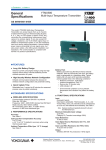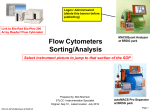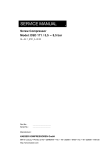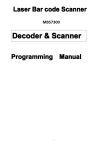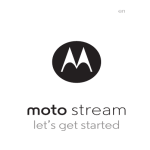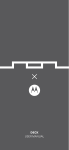Download Unitech Hand Held Scanner User`s manual
Transcript
Wireless Scanner
- MS910 -
User’s Manual
Version 1.0
Unitech electronics co., ltd.
5F., No.135, Ln. 235, Baoqiao Rd., Xindian Dist., New Taipei City 231, Taiwan (R.O.C.)
Tel: + 886 2 89121122
Fax: +886 2 89121810
website: www.ute.com
Unitech electronics co., ltd.
5F., No.135, Ln. 235, Baoqiao Rd., Xindian Dist., New Taipei City 231, Taiwan (R.O.C.)
Tel: + 886 2 89121122
Fax: +886 2 89121810
website: www.ute.com
Table of Contents
Chapter 1
Overview ................................................................................................................................... 1
Introducing the MS910 ......................................................................................................... 1
Package Contents................................................................................................................. 2
Chapter 2
Installation and Connection .................................................................................................... 5
Connecting (Pairing) the Scanner to a Host PC................................................................. 5
Connecting via Serial Port Profile (SPP) Mode ................................................................... 5
Connecting via Human Interface Device (HID) Mode.......................................................... 5
Smartphone Connection (Android)...................................................................................... 7
Power Management .............................................................................................................. 7
Scanner LED & Beeper Indication....................................................................................... 8
Charging the Battery ............................................................................................................ 8
Chapter 3
Specification ............................................................................................................................. 9
Chapter 4
User Preferences.................................................................................................................... 11
Appendix A
Examples ................................................................................................................................ 17
Quick Setup Sheet .............................................................................................................. 17
Beeps and Delays Group 1 ................................................................................................ 19
Keyboard Wedge Settings Group 2................................................................................... 20
Scanner Port: Group 3 ....................................................................................................... 21
Define Code ID Group 3...................................................................................................... 22
Code 39 / Full ASCII Code Group 4 ................................................................................... 23
I 2 of 5 Group 5.................................................................................................................... 24
S 2 of 5 / Code 32 Group 6 ................................................................................................. 25
EAN 128 Group 7 ................................................................................................................ 26
Code 128/ Code 93 / MSI Code Group 8............................................................................ 27
i
Unitech electronics co., ltd.
5F., No.135, Ln. 235, Baoqiao Rd., Xindian Dist., New Taipei City 231, Taiwan (R.O.C.)
Tel: + 886 2 89121122
Fax: +886 2 89121810
website: www.ute.com
Code 11 / Codabar Group 9................................................................................................ 28
UPC / EAN Code Group 10 ................................................................................................. 29
UPC / EAN Code Group 11 ................................................................................................. 30
Supplement Code Group 12 / MATRIX 2 Of 5 Group 13................................................... 31
IATA Group 14 ..................................................................................................................... 32
UK PLESSY CODE GROUP - 15 ......................................................................................... 32
Full ASCII Chart................................................................................................................... 33
Barcode Chart ..................................................................................................................... 36
Appendix B
Worldwide Support ................................................................................................................ 37
ii
Unitech electronics co., ltd.
5F., No.135, Ln. 235, Baoqiao Rd., Xindian Dist., New Taipei City 231, Taiwan (R.O.C.)
Tel: + 886 2 89121122
Fax: +886 2 89121810
website: www.ute.com
Chapter 1
Overview
Introducing the MS910
The MS910 scanner combines miniaturized barcode scan engine and wireless technology to
provide the best value in a wireless handheld scanner. Featuring lightweight and ease-of-use,
the MS910 scanner ensures the productivity and mobility of your business application.
The MS910 is the smallest wireless scanners in the market and is compatible with all major OS
on the nowadays popular smartphones and tablet PC via both HID and SPP profiles.
Enjoy the benefits of accelerated productivity, lower cost of ownership, and freedom of
movement. The MS910 is a multipurpose scanner from a partner you can trust.
Thank you for choosing Unitech products.
Application:
Warehouse
Pharmacy
Healthcare Services
Retail
Point of Sale (POS)
Inventory Management
Smartphone & Tablet PC
1
Unitech electronics co., ltd.
5F., No.135, Ln. 235, Baoqiao Rd., Xindian Dist., New Taipei City 231, Taiwan (R.O.C.)
Tel: + 886 2 89121122
Fax: +886 2 89121810
website: www.ute.com
Package Contents
Please make sure the following contents are in the MS910 box. If something is missing or
damaged, please contact your Unitech representative.
MS910 scanner
Product Resource CD
USB Charging Cable
Hand Strap
Quick Guide
Note:
1.
Environmental temperature for charging should be within 0ºC – 50ºC (32ºF – 122ºF).
2.
The scanner’s default power off (idle mode) time is 3 minutes.
3.
Please charge scanner for at least 2 hours prior to initial use.
2
Unitech electronics co., ltd.
5F., No.135, Ln. 235, Baoqiao Rd., Xindian Dist., New Taipei City 231, Taiwan (R.O.C.)
Tel: + 886 2 89121122
Fax: +886 2 89121810
website: www.ute.com
[Scanner Detail]
1
Mini USB port
4
Exit Window
2
Trigger
5
Hard Reset Button
3
LED Indicator
3
Unitech electronics co., ltd.
5F., No.135, Ln. 235, Baoqiao Rd., Xindian Dist., New Taipei City 231, Taiwan (R.O.C.)
Tel: + 886 2 89121122
Fax: +886 2 89121810
website: www.ute.com
4
Unitech electronics co., ltd.
5F., No.135, Ln. 235, Baoqiao Rd., Xindian Dist., New Taipei City 231, Taiwan (R.O.C.)
Tel: + 886 2 89121122
Fax: +886 2 89121810
website: www.ute.com
Chapter 2
Installation and Connection
Connecting (Pairing) the Scanner to a Host PC
Please make sure your PC or Smart Phone has a built-in wireless adaptor; the MS910
supports both HID and SPP wireless profiles. If you are connecting it to an iOS (Apple) smart
phone, please follow the instruction of “Connecting via Human Interface Device (HID) Mode”; if
you are connecting it to an Android smart phone, please follow the instruction of “Connecting
via Serial Port Profile (SPP) Mode”
Connecting via Serial Port Profile (SPP) Mode
1.
2.
3.
4.
Turn on the wireless device on your host.
Scan [Disconnect] barcode.
Press the trigger for 1 second to activate the scanner.
Scan the [SPP] barcode below:
SPP
5.
6.
The scanner will emit 8 beeps.
Conduct a search for the MS910 on your host. Select “Wireless Scanner” from discovered
device list and the scanner will beep twice.
Enter pincode, which is “1234” by default.
Open serial communication software with com port (see Device Manager) properly set up.
The scanner will beep twice and the indicator LED will turn off to verify the successful
connection.
7.
8.
9.
Connecting via Human Interface Device (HID) Mode
1.
2.
3.
4.
Turn on the wireless device on your host.
Scan [Disconnect] barcode.
Press the trigger for 1 second to activate the scanner.
Scan the [HID] barcode below:
HID
5.
6.
7.
The scanner will emit 8 beeps.
Conduct a search for the MS910 on your host PC. Select “Wireless Scanner” from
discovered device list and the scanner will beep twice.
The wireless application may prompt you to scan a pincode it generated.
5
Unitech electronics co., ltd.
5F., No.135, Ln. 235, Baoqiao Rd., Xindian Dist., New Taipei City 231, Taiwan (R.O.C.)
Tel: + 886 2 89121122
Fax: +886 2 89121810
website: www.ute.com
8.
Enter pincode with your scanner by following the steps below:
a. Scan [PIN-Start] barcode:
PIN-Start
b. Refer to the barcode table below, and scan the barcodes that correspond to the pin
number you received in Step 6. For example, if your pin code is “241657”,
scan [2] – [4] – [1] – [6] – [5] – [7] in sequential order:
c. After scanning all the barcodes in your pin code, scan the [Enter] barcode:
Enter
d. To complete verification of your pin code, scan the [Pincode-Stop] barcode:
Pincode-Stop
9.
The scanner will beep twice to verify a successful connection.
6
Unitech electronics co., ltd.
5F., No.135, Ln. 235, Baoqiao Rd., Xindian Dist., New Taipei City 231, Taiwan (R.O.C.)
Tel: + 886 2 89121122
Fax: +886 2 89121810
website: www.ute.com
Note. To disconnect the scanner from the cradle/host PC or to switch the wireless profile from one to another,
please scan the [Disconnect] barcode:
Disconnect
After scanning the [Disconnect] barcode, the MS910 will emit 3 beeps.
Smartphone Connection (Android)
1. Pair with the scanner via [SPP]; see topic “Connecting via
Serial Port Profile (SPP) Mode”
2. Install Bluetooth Connect.apk, which is available on CD.
3. Enable [BluetoothConnect] in the Language & Keyboard
setting window and choose [BluetoothConnect] as Input
Method.
4. Click [Connect] and you will be able to connect the scanner.
Note: BluetoothConnect needs to be installed only when you
have NO wireless input application on your Android device.
Power Management
When not in use the scanner will enter idle mode to conserve battery power. Scan the appropriate
barcode below to set the time it takes the scanner to enter idle mode after any scanning activity.
3 Minute (Default)
1 Minute
Idle Mode Disable
10 Minute
5 Minute
7
Unitech electronics co., ltd.
5F., No.135, Ln. 235, Baoqiao Rd., Xindian Dist., New Taipei City 231, Taiwan (R.O.C.)
Tel: + 886 2 89121122
Fax: +886 2 89121810
website: www.ute.com
Scanner LED & Beeper Indication
Scanner LED & Beeper Indication
Green LED
Red LED
Beeper
Power Off or
Standby
-
-
-
Charging
-
Solid
-
-
Disconnected
or Discoverable
Flash
-
-
-
Initializing
Flash
Flash
1 long beep
-
-
-
1 long beep
-
Barcode
scanning w/o
proper
connection
Flash
-
1 beep
-
Successful
barcode scan
1 Flash
-
1 beep
-
-
-
2 beeps
-
Scanner Power Up
Successful
Connection
Unsuccessful
Pincode Setup
-
Flash
3 short
beeps
Low Power
-
Flash
5 beeps
Remark
See Power
Off Timeout
Scan
[Pincode
Stop] and
retry
-
Charging the Battery
1. Flip open the mini USB port on the scanner.
2. Insert the mini USB connector into the port on the scanner and USB A connector into a USB
port on the host PC.
3. Please charge the scanner for at least 2 hours (until the LED indicator turns off).
8
Unitech electronics co., ltd.
5F., No.135, Ln. 235, Baoqiao Rd., Xindian Dist., New Taipei City 231, Taiwan (R.O.C.)
Tel: + 886 2 89121122
Fax: +886 2 89121810
website: www.ute.com
Chapter 3
Specification
MS910
Performance/Optical
Image Sensor
Linear CMOS sensor
Light Source
625nm Visible Red LED
Max. Resolution
5 mil
Scan Rate
240 scans/second
Skew Angle
20º
Pitch Angle
30º
Printing Contrast Scale
30%
Depth of Field
Reading Distance
Readable at 5 mil Code 39
30-140mm / 1.2 - 5.5 in (13mil EAN)
35-185mm / 1.4 – 7.3 in (15.6mil EAN)
Width of Field
Code 39: 200mm / 7.8 in / PCS=90% (40 mil)
Operation Mode
Trigger Mode / Flash Mode /
Continuous Mode
Decoder
Symbologies
UPC-A/UPC/E, EAN-8/EAN-13, Industrial 2
of 5, Codabar, Matrix 2 of 5, Code 11, Code
93, Code 32, Code 128, Standard Code 39,
Full ASCII Code 39, Interleaved 2 of 5,
China Postal Code, MSI Plessy Code, RSS
Code, UK Plessy Code, EAN/UCC 128,GS1
Code, and Telepen Code
Electrical
Battery Type
Lithium-Ion
Battery Capacity
350mAh
Battery Charging Time
2 hours
Operating Time
8 hours (1 scan/5 seconds)
Environmental
Operating Temperature
0°C to 50°C / 32ºF to 122ºF
9
Unitech electronics co., ltd.
5F., No.135, Ln. 235, Baoqiao Rd., Xindian Dist., New Taipei City 231, Taiwan (R.O.C.)
Tel: + 886 2 89121122
Fax: +886 2 89121810
website: www.ute.com
Storage Temperature
-20°C to 60°C / -4ºF to 140ºF
Relative Humidity
20% to 85% (non-condensing)
ESD Protection
4kv contact / 8kv air
IP ranking
IP41
Mechanical Shock
1.5m / 4ft onto concrete
Communication
Radio Frequency
2.4GHz Wireless, Class 2
Interface Supported
HID & SPP
Range
10m / 33ft
Physical Characteristics (Scanner)
Dimensions
L160 x W69 x H88mm / 6.3 x 2.7 x 3.4in
Weight
160g / 5.6oz
Physical Characteristics (Cradle)
Dimensions
L65.6xW24.2xH16.9 mm/ 2.6 x 1.0 x 0.7in
Weight
110g / 3.9oz
Power
3.7VDC
Regulatory Approvals
FCC Class B, CE
Accessory
Mini USB cable, Hand Strap, Tools CD
10
Unitech electronics co., ltd.
5F., No.135, Ln. 235, Baoqiao Rd., Xindian Dist., New Taipei City 231, Taiwan (R.O.C.)
Tel: + 886 2 89121122
Fax: +886 2 89121810
website: www.ute.com
Chapter 4
User Preferences
Setup Procedures
This chapter describes the user-configurable settings for the MS910 and provides the
programming bar codes for selecting these features for the scanner. To configure your MS910
scanner:
1.
2.
3.
Locate the appropriate feature setting listed in the following pages.
Set feature values by scanning single barcodes or short barcode sequences.
The MS910 will beep to confirm a successful scan and will store the new setting in the scanner’s
memory.
Min. Length / Max. Length
Step 1: Scan MIN LENGTH or MAX LENGTH.
Step 2: Scan two digits from Full ASCII Chart of Appendix A.
Step 3: Scan MIN LENGTH or MAX LENGTH.
NOTES:
1.
2.
If the scanner beeps three times, it is an alert that a setting update is incomplete.
If you make a mistake in attempting to update a scanner setting, such as accidentally scanning
the wrong barcode or forgetting a step, scan the [Reset] barcode below to start the process over.
Reset
3. If you want to restore the scanner back to factory settings, please scan the [Default]
barcode below.
Default
Bar Code Length Setting
The following examples illustrate how to set up Code 39 with a minimum length of 5 and a
maximum length of 20, respectively.
Minimum length of 5
1. Go To "Group 4".
2. Scan "MIN LENGTH" to enter minimum length setting.
3. Scan "0 " and "5" to select length S. (Full ASCII Chart of Appendix A)
4. Scan "MIN LENGTH" to end minimum length setting.
11
Unitech electronics co., ltd.
5F., No.135, Ln. 235, Baoqiao Rd., Xindian Dist., New Taipei City 231, Taiwan (R.O.C.)
Tel: + 886 2 89121122
Fax: +886 2 89121810
website: www.ute.com
1.
2.
3.
4.
Maximum length of 20
Go To "Group 4"
Scan "MAX LENGTH" to enter maximum length setting.
Scan "2" and "0" to select length 20. (Full ASCII Chart of Appendix A)
Scan "MAX LENGTH" to end maximum Length Setting.
Code ID Setting
Each bar code symbology supported by the scanner has a default ID character defined as
below:
Disable Code ID
Factory ID ON
CODE ID IDENTIFIER
SYMBOLOGES
MSI
EAN 8
UPC -E
Factory ID
O
S
E
UPC -A
A
EAN 13
F
Code 93
L
Code 11
TELEPEN
EAN 128
Code 128
J
U
T
K
SYMBOLOGES ID
CODABAR
UKPLESSY
FULL ASCII Code 39
STANDARD Code
39
IATA 2of5
INTERLEAVED 2 of
5
INDUSTRIAL 2 of S
(Code 2 of 5)
China Post Code
Code 32
Factory ID
N
P
D
M
R
I
V
H
B
Preamble (prefix) and Postamble (Surffix):
PREAMBLE & POSTAMBLE (PREFIX AND SUFFIX)
Clear Preamble_Postamble
Preamble(16)
EXAMPLE:
Set PREAMBLE String as "##"
POSTAMBLE String as " $$ "
SETTING PROCEDURE:
STEP 1: Scan: PREAMBLE.
STEP 2: Scan: " # " twice from Full ASCII Chart of Appendix A.
STEP 3: Scan: PREAMBLE.
STEP 4: Scan: POSTAMBLE.
STEP 5: Scan: " $" twice from Full ASCII Chart of Appendix A.
STEP 6: Scan: POSTAMBLE.
12
Unitech electronics co., ltd.
5F., No.135, Ln. 235, Baoqiao Rd., Xindian Dist., New Taipei City 231, Taiwan (R.O.C.)
Tel: + 886 2 89121122
Fax: +886 2 89121810
website: www.ute.com
Postamble(16)
FORMAT:
{Preamble} {Code ID}{Bar Code }{Postamble}
NOTES:
1.
2.
3.
A PREAMBLE is a string of up to 16 characters added to the beginning of a scanned barcode.
A POSTAMBLE is a string of up to 16 characters added to the end of a scanned bar code.
Default value for either: None.
Quick Setup
Appendix A has a quick setup chart, which gives you one label or one function for quick
customization of the scanner. To set up the scanner, locate the label with the function you want
and scan that label.
Batch Setup
If you need to configure more than one scanner, you can duplicate the settings of one scanner
(master) and quickly deploy these settings to the others. You can do this by producing a set of
custom setup labels derived from the master scanner. Then simply scan these labels to
configure the other scanners.
The following label is called the “Dump Settings” label. Before you scan the label, please open
a text editor application (such as Notepad or Microsoft Word) on the host PC. When you scan
the [Dump Settings] barcode, the settings of the scanner will appear within the text editor
application as one or several ASCII string(s). Use any barcode printing software, select the
Code 39 symbology, and use the string(s) to generate bar code labels. Use the batch setup
labels to duplicate these settings to the other scanners.
Dump Settings
EXAMPLE:
1. PROJECT ASSIGNMENTS:
1.1
Beep tune: BEEP LOW -- HIGH
1.2
Caps Lock Mode: CAPSLOCK ON (FIXED).
1.3
Reading Mode: CONTINUOUS AUTO OFF.
2. SETTING PROCEDURE:
1.1
Scan BEEP LOW – HIGH. (GROUP 3).
1.2
Scan CAPSLOCK ON (FIXED). (GROUP 3)
1.3
Scan CONTINUOUS AUTO OFF. (GROUP 2)
3.
All parameters will be converted to alphanumeric characters and shown on the monitor.
13
Unitech electronics co., ltd.
5F., No.135, Ln. 235, Baoqiao Rd., Xindian Dist., New Taipei City 231, Taiwan (R.O.C.)
Tel: + 886 2 89121122
Fax: +886 2 89121810
website: www.ute.com
4.
Print the results shown on the monitor as bar codes with a bar code printer. The bar codes
should be in the Code 39 symbology.
5.
Scan these labels with any of the scanners you wish to configure similarly to the master.
Be sure to scan from the first row to the second row and so on sequentially, top to bottom.
CORRECT SETTING
WRONG SETTING
Wrong Setting: The string “…" consists of 4
Dots, located at the beginning of second
rows. Do not break the "…" into multiple
strings.
Wrong Setting: The string lengths in the
second and third rows do not match the
length requirements because rows should
be in lengths that are multiples of 4.
Wrong Setting because you added "…" after .A017$.
The .A017$ is a FIXED parameter required for setup.
It is an uneditable parameter. Do not add, delete, or
rearrange data from the FIRST row.
Only the settings that are different from the default values will be dumped.
The settings can be dumped to either a PC or terminal, if the Device Types of the PC or
terminal match that of the scanner. The previous example of “Keyboardless Wedge” as
Device Type is equivalent to a PC/AT interface, so you cannot dump the scanner settings
to a system that does not support a PC/AT keyboard interface.
The following label dumps the settings to a PC/AT regardless of the type of device that
has been chosen on the scanner.
Dump Settings on PC_AT
14
Unitech electronics co., ltd.
5F., No.135, Ln. 235, Baoqiao Rd., Xindian Dist., New Taipei City 231, Taiwan (R.O.C.)
Tel: + 886 2 89121122
Fax: +886 2 89121810
website: www.ute.com
You can adjust the length of the dumped strings by combining multiple strings into one or
breaking one string into multiple strings. The following strings have the same effect as the
dumped string listed above:
You cannot delete any character from or add any character to the strings and the first
three characters ("...") must be present in the first string.
All characters in dumped strings are uppercase. If you see lowercase characters in
dumped strings, change them to uppercase.
15
Unitech electronics co., ltd.
5F., No.135, Ln. 235, Baoqiao Rd., Xindian Dist., New Taipei City 231, Taiwan (R.O.C.)
Tel: + 886 2 89121122
Fax: +886 2 89121810
website: www.ute.com
16
Unitech electronics co., ltd.
5F., No.135, Ln. 235, Baoqiao Rd., Xindian Dist., New Taipei City 231, Taiwan (R.O.C.)
Tel: + 886 2 89121122
Fax: +886 2 89121810
website: www.ute.com
Appendix A
Examples
Quick Setup Sheet
scanner Mode
Beep
Trigger
.F018$
Terminator
.D013$
Enter
UPC-E
Scan Code
17
13
15
Unitech electronics co., ltd.
5F., No.135, Ln. 235, Baoqiao Rd., Xindian Dist., New Taipei City 231, Taiwan (R.O.C.)
y Tel: + 886 2 89121122 y Fax: +886 2 89121810 y website: www.ute.com
$TO
$TV
$TP
$TW
$TQ
$TX
$TR
$TY
$TS
$TZ
$TT
$T%K
$TU
14
16
18
Unitech electronics co., ltd.
5F., No.135, Ln. 235, Baoqiao Rd., Xindian Dist., New Taipei City 231, Taiwan (R.O.C.)
y Tel: + 886 2 89121122 y Fax: +886 2 89121810 y website: www.ute.com
Beeps and Delays Group 1
Interblock Delay
Beep Tone
Intercharacter Delay
0 ms
140 uS
10 ms
500 uS
50 ms
1 mS
100 ms
4 mS
200 ms
16 mS
500 ms
19
21
17
15
Unitech electronics co., ltd.
5F., No.135, Ln. 235, Baoqiao Rd., Xindian Dist., New Taipei City 231, Taiwan (R.O.C.)
y Tel: + 886 2 89121122 y Fax: +886 2 89121810 y website: www.ute.com
Keyboard Wedge Settings Group 2
Language(For PC/XT,AT)
Function Code
UK
USA
Caps-Lock
.C021$
.C017$
.C022$
Use number keypad digits
16
18
20
Unitech electronics co., ltd.
5F., No.135, Ln. 235, Baoqiao Rd., Xindian Dist., New Taipei City 231, Taiwan (R.O.C.)
y Tel: + 886 2 89121122 y Fax: +886 2 89121810 y website: www.ute.com
Lower Case
Terminator
. D013$
Scanner Port: Group 3
Scanning Mode
Data Length
(Two Dghts) Send
Enter
Scanner Port: Group 3
Trigger
Code ID
Preamble /postamble
Label Type
Factory ID On
17
19
21
Unitech electronics co., ltd.
5F., No.135, Ln. 235, Baoqiao Rd., Xindian Dist., New Taipei City 231, Taiwan (R.O.C.)
Tel: + 886 2 89121122
Fax: +886 2 89121810
website: www.ute.com
Define Code ID
Define Code ID Group 3
18
0
22
Unitech electronics co., ltd.
5F., No.135, Ln. 235, Baoqiao Rd., Xindian Dist., New Taipei City 231, Taiwan (R.O.C.)
y Tel: + 886 2 89121122 y Fax: +886 2 89121810 y website: www.ute.com
Code 39 / Full ASCII Code Group 4
Enable
Full ASCII
Code 39 Disable
Full ASCII
Code 39 Enable
CD not Calculate
No Send
Min Length (1)
Max Length (48)
25
19
23
Unitech electronics co., ltd.
5F., No.135, Ln. 235, Baoqiao Rd., Xindian Dist., New Taipei City 231, Taiwan (R.O.C.)
y Tel: + 886 2 89121122 y Fax: +886 2 89121810 y website: www.ute.com
II22of5
of 5 Group
Group 5
I 2of5 (ITF)
Disable
CD not Calculate
Min Length (6)
Max Length (48)
26
224
Unitech electronics co., ltd.
5F., No.135, Ln. 235, Baoqiao Rd., Xindian Dist., New Taipei City 231, Taiwan (R.O.C.)
y Tel: + 886 2 89121122 y Fax: +886 2 89121810 y website: www.ute.com
2 of 5/ Code
/ Code32
32Group
Group66
SS 2of5
S 2of5 / China Postal
Code (Toshiba Code)
Max Length (48)
Code 32
(Italian Pharmacy)
Disable
Enable
Leading Character Send
CD not Calculate
Tailing Character Send
Min Length (11)
21
23
25
Unitech electronics co., ltd.
5F., No.135, Ln. 235, Baoqiao Rd., Xindian Dist., New Taipei City 231, Taiwan (R.O.C.)
y Tel: + 886 2 89121122 y Fax: +886 2 89121810 y website: www.ute.com
EAN 128 Group 7
Telepen
UCC / EAN 128
Disable
Enable
Code ID Disable
Define the EAN 128
Fields Separtor
26
22
24
Unitech electronics co., ltd.
5F., No.135, Ln. 235, Baoqiao Rd., Xindian Dist., New Taipei City 231, Taiwan (R.O.C.)
y Tel: + 886 2 89121122 y Fax: +886 2 89121810 y website: www.ute.com
Code 128
Code 128/ Code 93 / MSI Code Group 8
MSI / Plessey Code
Code 93
Disable
Disable
Enable
Check Digit Single
Module 10
Min Length (5)
Min Length (6)
Min Length (6)
Max Length (48)
Max Length (48)
3
7
0
4
1
8
5
9
2
6
29
25
27
Unitech electronics co., ltd.
5F., No.135, Ln. 235, Baoqiao Rd., Xindian Dist., New Taipei City 231, Taiwan (R.O.C.)
y Tel: + 886 2 89121122 y Fax: +886 2 89121810 y website: www.ute.com
Code 11
Code 11 / Codabar Group 9
Disable
Min Length (6)
Min Length (6)
Max Length (48)
Check Digit
Not Calculate
Codabar
Enable
28
24
6
Unitech electronics co., ltd.
5F., No.135, Ln. 235, Baoqiao Rd., Xindian Dist., New Taipei City 231, Taiwan (R.O.C.)
y Tel: + 886 2 89121122 y Fax: +886 2 89121810 y website: www.ute.com
UPC / EAN Code Group 10
UPC-A
Enable
Leading Digit Send
Check Digit Send
UPC-E
Enable
31
27
29
Unitech electronics co., ltd.
5F., No.135, Ln. 235, Baoqiao Rd., Xindian Dist., New Taipei City 231, Taiwan (R.O.C.)
y Tel: + 886 2 89121122 y Fax: +886 2 89121810 y website: www.ute.com
UPC / EAN Code Group 11
EAN-13
EAN-8
Enable
Enable
Leading Digit Send
Leading Digit Send
Check Digit Send
Check Digit Send
30
32
28
Unitech electronics co., ltd.
5F., No.135, Ln. 235, Baoqiao Rd., Xindian Dist., New Taipei City 231, Taiwan (R.O.C.)
y Tel: + 886 2 89121122 y Fax: +886 2 89121810 y website: www.ute.com
Supplement Code Group 12
MATRIX 2 Of 5 Group 13
Supplement
Code
31
33
29
Unitech electronics co., ltd.
5F., No.135, Ln. 235, Baoqiao Rd., Xindian Dist., New Taipei City 231, Taiwan (R.O.C.)
y Tel: + 886 2 89121122 y Fax: +886 2 89121810 y website: www.ute.com
IATA Group 14
IATA Group 14 UK PLESSY CODE GROUP - 15
.L010$
ENABLE
.L011$
DISABLE
.L012$
CDV & SEND CD
.L013$
CDV & NOT SEND CD
UK PLESSY CODE GROUP - 15
34
30
32
Unitech electronics co., ltd.
5F., No.135, Ln. 235, Baoqiao Rd., Xindian Dist., New Taipei City 231, Taiwan (R.O.C.)
y Tel: + 886 2 89121122 y Fax: +886 2 89121810 y website: www.ute.com
Full ASCII Chart
(Characters in parentheses represent Code 39 bar code printing)
35
31
33
Unitech electronics co., ltd.
5F., No.135, Ln. 235, Baoqiao Rd., Xindian Dist., New Taipei City 231, Taiwan (R.O.C.)
y Tel: + 886 2 89121122 y Fax: +886 2 89121810 y website: www.ute.com
36
32
34
Unitech electronics co., ltd.
5F., No.135, Ln. 235, Baoqiao Rd., Xindian Dist., New Taipei City 231, Taiwan (R.O.C.)
y Tel: + 886 2 89121122 y Fax: +886 2 89121810 y website: www.ute.com
37
33
35
Unitech electronics co., ltd.
5F., No.135, Ln. 235, Baoqiao Rd., Xindian Dist., New Taipei City 231, Taiwan (R.O.C.)
y Tel: + 886 2 89121122 y Fax: +886 2 89121810 y website: www.ute.com
Barcode Chart
EAN-13
Code 39
3 045214 834123
EAN-8
W+ E + D + G + E
Code 39 with C/D
8012 3453
UPC-A
UNI T E CH- E
EAN 128
0
47669 13716
UPC-E
6
(01)054123456789(01)659344
99
Code 128
0 123457 2
ISBN 957-630-239-0
00270
Unitech 128
Codabar
9 789576 302398
Interleaved 2 of 5
A2 2Mode
357000599876B
Power Management Mode_Idle
.B017$
MSI
Code
.B020$
.B018$
.B019$
0987654321
1 min
3 min
5 min
10 min
38
34
36
Unitech electronics co., ltd.
5F., No.135, Ln. 235, Baoqiao Rd., Xindian Dist., New Taipei City 231, Taiwan (R.O.C.)
Tel: + 886 2 89121122
Fax: +886 2 89121810
website: www.ute.com
1234558
Appendix B
Worldwide Support
Unitech’s professional support team is available to quickly answer questions or
technical-related issues. Should an equipment problem occur, please contact the nearest
Unitech regional service representative. For complete contact information please visit the Web
sites listed below:
Region
Web Site
Global Operation Center
http://www.ute.com
Unitech Taiwan
http://tw.ute.com
Unitech Asia Pacific & Middle East
http://apac.ute.com
http://india.ute.com
Greater China Division
http://cn.ute.com
Unitech Japan
http://jp.ute.com
Unitech America
http://us.ute.com ; http://can.ute.com
Unitech Latin America
http://latin.ute.com
Unitech Europe
http://eu.ute.com
39
35
37
Unitech electronics co., ltd.
5F., No.135, Ln. 235, Baoqiao Rd., Xindian Dist., New Taipei City 231, Taiwan (R.O.C.)
y Tel: + 886 2 89121122 y Fax: +886 2 89121810 y website: www.ute.com
;