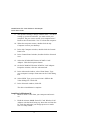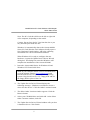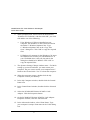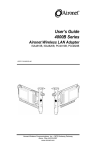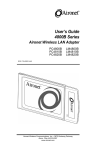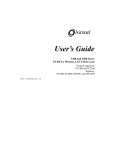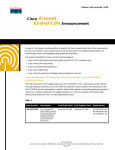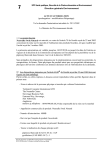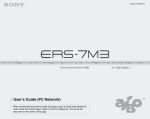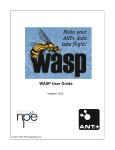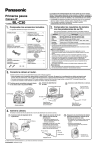Download Aironet PC4800B User guide
Transcript
4800B Series PC Card Wireless LAN Adapter Quick-Start Guide PC4810B, PC4820B DOC-710-005315-A0 Aironet Wireless Communications, Inc. • 3875 Embassy Parkway Akron, Ohio 44333-8357 www.aironet.com Aironet Wireless Communications, Inc. No part of this document may be reproduced or transmitted in any means, electronic or mechanical, without the written permission of Aironet. Information in this document is subject to change without notice. Aironet makes no representation or warranties with respect to the contents of this manual and specifically disclaims any express or implied warranties of merchantability or fitness for any particular purpose. 1999 Aironet Wireless Communications, Inc. All rights reserved. 4800B Series, PC4800, PC4810B, PC4820B, PCI4800B, PCI4810B, PCI4820B, 4800B Series, and Aironet are trademarks of Aironet Wireless Communications, Inc. Other trademarks and trade names may be used in this document to refer to either the entities claiming the marks and names or their products. Aironet disclaims any proprietary interest in trademarks and trade names other than its own. Printed in USA. DOC-710-005315-A0 4800B Series PC Card Wireless LAN Adapter Quick-Start Guide Introduction: Aironet 4800B Series PC Card Wireless LAN Adapter Overview The Aironet 4800B Series PC Card Wireless LAN Adapter lets you connect to your network through a wireless connection. You use the Wireless LAN Adapter Utilities to manage card settings, check connectivity, and estimate system range. Before you begin Installation Before installing the network driver software, obtain the following information from your MIS department: • Your Wireless Client Name • Your Wireless SSID • For Windows 98 networking, your computer name and workgroup name • For your network account, your user name and password • Your IP address (unless using a DHCP server) Installation Requirements Before you begin installation, make sure that you have the following items: • The Aironet 4800B Series Wireless LAN Adapter • The Aironet 4800 Series CD for your operating system If either of these items is missing from the Aironet 4800B Series Card package, contact your PC card supplier. You also need a computer with a PCMCIA Type II or III slot to use the Aironet 4800B Series PC Card Wireless LAN Adapter. This Guide is arranged according to Operating Systems. If your operating system is: Windows 98 ....... ...... see page 2 Windows 95 ....... ...... see page 4 Windows NT 4.0 ...... see page 7 1 4800B Series PC Card Wireless LAN Adapter Quick-Start Guide Installing the Aironet 4800B Series PC Card Wireless LAN Adapter Follow the instructions below to install the Aironet 4800B Series Wireless LAN Adapter. This Quick-Start Guide is arranged according to Operating Systems. If your operating system is: Windows 98 ....... ...... see page 2 Windows 95 ....... ...... see page 4 Windows NT 4.0 ...... see page 7 Installing in Windows 98 1. Remove all PC Cards from your computer and turn it on. 2. Hold the Aironet 4800B Series Wireless LAN Adapter with the label facing up, and insert the card into the slot, applying just enough pressure to make sure it is fully seated. Note: The PC Card slot will be on the left or right side of the computer, depending on the model. Caution: Do not force the PC Card into the slot or you may bend the pins inside the slot. Windows 98 automatically detects the Aironet 4800B Series PC Card Wireless LAN Adapter, briefly opens a New Hardware Found window, and starts collecting information for a driver information database. When Windows 98 is ready to configure the new hardware, it opens the Add New Hardware Wizard dialog box. The dialog box states that Windows will search for new drivers for the Aironet-PC4800. 3. Click “Next.” A dialog box appears asking what you want Windows to do. 2 4800B Series PC Card Wireless LAN Adapter Quick-Start Guide 4. Select “Search for the best driver for your device (Recommended)” and click “Next.” 5. Select “CD-ROM drive,” unselect all the other options, insert the Aironet 4800B Series for Windows 98 CD, and click “Next.” Note: If your computer doesn’t have a CD-ROM drive, go to the Aironet website (www.aironet.com) and download the drivers for your computer’s operating system. Copy the drivers to a 3.5” floppy disk and use the floppy disk in place of the CD. After the hardware wizard finds the installation files on the CD, it displays the search results: “Windows driver file search for the device: PC4800B DS Wireless PCMCIA LAN Adapter.” 6. Click “Next” to copy the required files. During the installation, you may be prompted with dialog boxes asking you to enter a path to the required Windows 98 files. If the Windows 98 files are installed on your computer, the Windows 98 files will be located in the folder C:\Windows\Options\Cabs. Click “OK” to copy the required files. If Windows 98 prompts for the Windows CD, insert the Windows 98 CD into your CD-ROM drive. If your CDROM drive is drive D, the path in the dialog box should be D:\WIN98. Click "OK" to copy the required files. 7. The Add New Hardware Wizard window appears stating that Windows has finished installing the software that your new hardware device requires. 8. Click “Finish.” 3 4800B Series PC Card Wireless LAN Adapter Quick-Start Guide 9. The Systems Settings Change window states: “To finish setting up your new hardware, you must restart your computer. Do you want to restart your computer now?” Remove the CD and click “Yes” to reboot the computer. 10. When the computer restarts, double-click the My Computer icon on your desktop. 11. In the My Computer window, double-click the Control Panel icon. 12. In the Control Panel window, double-click the Network icon. 13. Select the PC4800 DS Wireless PCMCIA LAN Adapter. Click the Properties button. 14. On the PC4800 DS Wireless PCMCIA LAN Adapter Properties window, click the Advanced tab. 15. In the Advanced window, select Client Name. Type your computer’s unique client name in the Value dialog box. 16. Select SSID. Type your Access Point’s SSID in the Value dialog box. Click OK. 17. In the Network window, click OK. The driver installation is complete. Installing in Windows 95 1. Remove all PC Cards from your computer and turn it on. 2. Hold the Aironet 4800B Series PC Card Wireless LAN Adapter with the label facing up. Insert the card into the PC card slot and apply just enough pressure to make sure it is fully seated. 4 4800B Series PC Card Wireless LAN Adapter Quick-Start Guide Note: The PC Card slot will be on the left or right side of the computer, depending on the model. Caution: Do not force the PC Card into the slot or you may bend the pins inside the slot. Windows 95 automatically detects the Aironet 4800B Series PC Card Wireless LAN Adapter, briefly opens a New Hardware Found window, and starts collecting information for a driver information database. When Windows 95 is ready to configure the new hardware, it opens the Update Device Driver Wizard dialog box. The dialog box states that Windows will complete the installation of the Aironet-PC4800. 3. Insert the Aironet 4800 Series for Windows 95 and Windows NT CD and click Next. Note: If your computer doesn’t have a CD-ROM drive, go to the Aironet website (www.aironet.com) and download the drivers for your computer’s operating system. Copy the drivers to a 3.5” floppy disk and use the floppy disk in place of the CD. 4. The Update Device Driver Wizard displays the following message: “Windows was unable to locate a driver for this device.” Click the Other Locations button. 5. The Select Other Location window appears. Click the Browse button. 6. Select your CD-ROM drive and click OK. At the Select Other Location window, click OK. 7. The Update Device Driver Wizard window tells you that it found the driver. Click Finish. 5 4800B Series PC Card Wireless LAN Adapter Quick-Start Guide 8. 9. When prompted with “Please insert the disk labeled ‘Windows 95 CD-ROM’, and then click OK”, just click OK and do one of the following: • If the Windows 95 files are installed on your computer, the Windows 95 files will be located in the folder C:\Windows\Options\Cabs. Type C:\Windows\Options\Cabs in the “Copy files from:” dialog box. Click "OK" to copy the required files. • If Windows 95 prompts for the Windows CD, insert the Windows 95 CD into your CD-ROM drive. If your CD-ROM drive is drive D, the path in the dialog box should be D:\WIN95. Click "OK" to copy the required files. The Systems Settings Change window states: “To finish setting up your new hardware, you must restart your computer. Do you want to restart your computer now?” Remove the CD and click “Yes” to reboot the computer. 10. When the computer restarts, double-click the My Computer icon on your desktop. 11. In the My Computer window, double-click the Control Panel icon. 12. In the Control Panel window, double-click the Network icon. 13. Select the PC4800 DS Wireless PCMCIA LAN Adapter. Click the Properties button. 14. On the PC4800 DS Wireless PCMCIA LAN Adapter Properties window, click the Advanced tab. 15. In the Advanced window, select Client Name. Type your computer’s unique client name in the Value dialog box. 6 4800B Series PC Card Wireless LAN Adapter Quick-Start Guide 16. Select SSID. Type your Access Point’s SSID in the Value dialog box. Click OK. 17. In the Network window, click OK. The driver installation is complete. Installing in Windows NT 4.0 1. Remove all PC Cards from your computer and turn it on. 2. Hold the Aironet 4800B Series PC Card Wireless LAN Adapter with the label facing up. Insert the card into the PC card slot and apply just enough pressure to make sure it is fully seated. Note: The PC Card slot will be on the left or right side of the computer, depending on the model. Caution: Do not force the PC Card into the slot or you may bend the pins inside the slot. 3. Insert the Aironet 4800 Series for Windows 95 & NT 4.0 CD into your CD-ROM drive. Note: If your computer doesn’t have a CD-ROM drive, go to the Aironet website (www.aironet.com) and download the drivers for your computer’s operating system. Copy the drivers to a 3.5” floppy disk and use the floppy disk in place of the CD. 4. Right-click on the Network Neighborhood icon on your desktop and select Properties. (If your desktop doesn’t have a Network Neighborhood icon, open the Control Panel, right-click the Network icon there, and select Properties.) 7 4800B Series PC Card Wireless LAN Adapter Quick-Start Guide 5. Click the Adapters tab. 6. Click “Have Disk” at the Select Network Adapter window. 7. Enter D:\ in the Copy files from box. (D:\ is the drive letter of your CD-ROM drive. Your drive letter may be different from this example.) Click OK. 8. In the Select OEM Option box, select the “Aironet PCI4800B PC Wireless LAN Adapter” option. Click OK. 9. The Aironet Wireless Communications, Inc. Adapter Setup window appears. Click on Client Name in the left window and enter your client name in the box in the right window. 10. Click on the SSID in the left window and enter the SSID in the box in the right window. Click OK. 11. Click Close. 12. When asked to shutdown and restart your computer, remove the CD-ROM disk and click Yes. The driver installation is complete. 8 4800B Series PC Card Wireless LAN Adapter Quick-Start Guide Installing the Aironet 4800B Series PC Card Wireless LAN Adapter Utilities To install the WinDGS, LinkScope, and WEPkey utilities, follow these steps: 1. Insert the Aironet 4800B Series CD for your operating system into your computer’s CD-ROM drive. 2. Click Start > Run and type D:\utils\setup.exe where "D" is your CD-ROM’s drive letter. 3. Follow the setup instructions on the screen to complete the installation. Refer to the Using the WinDGS Utilities section in the User Guide for details on how to use each utility. 9 4800B Series PC Card Wireless LAN Adapter Quick-Start Guide Declarations of Conformity Manufacturer’s Federal Communication Commission Declaration of Conformity Statement Models: PC4810B, PC4820B Manufacturer: Aironet Wireless Communications, Inc. 3875 Embassy Parkway Akron, OH 44333-8357 330-664-7900 This device complies with Part 15 rules. Operation is subject to the following two conditions: 1) This device may not cause harmful interference, and 2) This device must accept any interference received, including interference that may cause undesired operation. This equipment has been tested and found to comply with the limits of a Class B digital device, pursuant to Part 15 of the FCC Rules. These limits are designed to provide reasonable protection against harmful interference when the equipment is operated in a residential environment. This equipment generates, uses, and radiates radio frequency energy, and if not installed and used in accordance with the instructions, may cause harmful interference. However, there is no guarantee that interference will not occur. If this equipment does cause interference to radio or television 10 4800B Series PC Card Wireless LAN Adapter Quick-Start Guide reception, which can be determined by turning the equipment off and on, the user is encouraged to correct the interference by one of the following measures: • Reorient or relocate the receiving antenna. • Increase separation between the equipment and receiver. • Connect the equipment into an outlet on a circuit different from which the receiver is connected. • Consult the dealer or an experienced radio\TV technician. Department of Communications—Canada Canadian Compliance Statement This Class B Digital apparatus meets all the requirements of the Canadian Interference - Causing Equipment Regulations. Cet appareil numerique de la classe B respecte les exigences du Reglement sur le material broilleur du Canada. This device complies with RSS-210 of Industry of Canada. Operation is subject to the following two conditions: 1) this device may not cause harmful interference, and 2) this device must accept any interference received, including interference that may cause undesired operation. The device is certified to the requirements of RSS-139-1 for 2.4 GHz spread spectrum devices. The use of this device in a system operating either partially or completely outdoors may require the user to obtain a license for the 11 4800B Series PC Card Wireless LAN Adapter Quick-Start Guide system according to the Canadian regulations. For further information, contact your local Industry Canada office. European Telecommunication Standards Institute Statement of Compliance Information to User This equipment has been tested and found to comply with the European Telecommunications Standard ETS 300.328. This standard covers Wideband Data Transmission Systems referred in CEPT recommendation T/R 10.01. This type accepted equipment is designed to provide reasonable protection against harmful interference when the equipment is operated in a commercial environment. This equipment generates, uses, and can radiate radio frequency energy, and if not installed and used in accordance with the instruction manual, may cause harmful interference to radio communications. 12 4800B Series PC Card Wireless LAN Adapter Quick-Start Guide 13