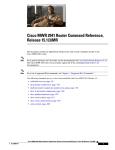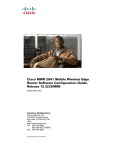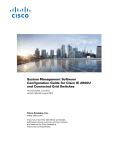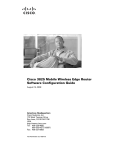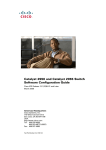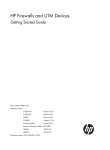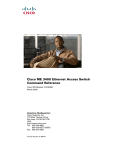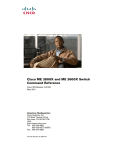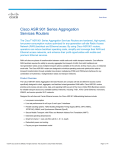Download Cisco MWR-1900-27 Specifications
Transcript
Cisco MWR 2941 Mobile Wireless Edge
Router Release 3.5 Software Configuration
Guide
Cisco IOS Release 15.1(3)MR
October 2012
Americas Headquarters
Cisco Systems, Inc.
170 West Tasman Drive
San Jose, CA 95134-1706
USA
http://www.cisco.com
Tel: 408 526-4000
800 553-NETS (6387)
Fax: 408 527-0883
Text Part Number: OL-26894-01
THE SPECIFICATIONS AND INFORMATION REGARDING THE PRODUCTS IN THIS MANUAL ARE SUBJECT TO CHANGE WITHOUT NOTICE. ALL
STATEMENTS, INFORMATION, AND RECOMMENDATIONS IN THIS MANUAL ARE BELIEVED TO BE ACCURATE BUT ARE PRESENTED WITHOUT
WARRANTY OF ANY KIND, EXPRESS OR IMPLIED. USERS MUST TAKE FULL RESPONSIBILITY FOR THEIR APPLICATION OF ANY PRODUCTS.
THE SOFTWARE LICENSE AND LIMITED WARRANTY FOR THE ACCOMPANYING PRODUCT ARE SET FORTH IN THE INFORMATION PACKET THAT
SHIPPED WITH THE PRODUCT AND ARE INCORPORATED HEREIN BY THIS REFERENCE. IF YOU ARE UNABLE TO LOCATE THE SOFTWARE LICENSE
OR LIMITED WARRANTY, CONTACT YOUR CISCO REPRESENTATIVE FOR A COPY.
The following information is for FCC compliance of Class A devices: This equipment has been tested and found to comply with the limits for a Class A digital device, pursuant
to part 15 of the FCC rules. These limits are designed to provide reasonable protection against harmful interference when the equipment is operated in a commercial
environment. This equipment generates, uses, and can radiate radio-frequency energy and, if not installed and used in accordance with the instruction manual, may cause
harmful interference to radio communications. Operation of this equipment in a residential area is likely to cause harmful interference, in which case users will be required
to correct the interference at their own expense.
The following information is for FCC compliance of Class B devices: The equipment described in this manual generates and may radiate radio-frequency energy. If it is not
installed in accordance with Cisco installation instructions, it may cause interference with radio and television reception. This equipment has been tested and found to comply
with the limits for a Class B digital device in accordance with the specifications in part 15 of the FCC rules. These specifications are designed to provide reasonable protection
against such interference in a residential installation. However, there is no guarantee that interference will not occur in a particular installation.
Modifying the equipment without Cisco written authorization may result in the equipment no longer complying with FCC requirements for Class A or Class B digital devices.
In that event, your right to use the equipment may be limited by FCC regulations, and you may be required to correct any interference to radio or television communications
at your own expense.
You can determine whether your equipment is causing interference by turning it off. If the interference stops, it was probably caused by the Cisco equipment or one of its
peripheral devices. If the equipment causes interference to radio or television reception, try to correct the interference by using one or more of the following measures:
• Turn the television or radio antenna until the interference stops.
• Move the equipment to one side or the other of the television or radio.
• Move the equipment farther away from the television or radio.
• Plug the equipment into an outlet that is on a different circuit from the television or radio. (That is, make certain the equipment and the television or radio are on circuits
controlled by different circuit breakers or fuses.)
Modifications to this product not authorized by Cisco Systems, Inc. could void the FCC approval and negate your authority to operate the product.
The Cisco implementation of TCP header compression is an adaptation of a program developed by the University of California, Berkeley (UCB) as part of UCB’s public
domain version of the UNIX operating system. All rights reserved. Copyright © 1981, Regents of the University of California.
NOTWITHSTANDING ANY OTHER WARRANTY HEREIN, ALL DOCUMENT FILES AND SOFTWARE OF THESE SUPPLIERS ARE PROVIDED “AS IS” WITH
ALL FAULTS. CISCO AND THE ABOVE-NAMED SUPPLIERS DISCLAIM ALL WARRANTIES, EXPRESSED OR IMPLIED, INCLUDING, WITHOUT
LIMITATION, THOSE OF MERCHANTABILITY, FITNESS FOR A PARTICULAR PURPOSE AND NONINFRINGEMENT OR ARISING FROM A COURSE OF
DEALING, USAGE, OR TRADE PRACTICE.
IN NO EVENT SHALL CISCO OR ITS SUPPLIERS BE LIABLE FOR ANY INDIRECT, SPECIAL, CONSEQUENTIAL, OR INCIDENTAL DAMAGES, INCLUDING,
WITHOUT LIMITATION, LOST PROFITS OR LOSS OR DAMAGE TO DATA ARISING OUT OF THE USE OR INABILITY TO USE THIS MANUAL, EVEN IF CISCO
OR ITS SUPPLIERS HAVE BEEN ADVISED OF THE POSSIBILITY OF SUCH DAMAGES.
Cisco and the Cisco logo are trademarks or registered trademarks of Cisco and/or its affiliates in the U.S. and other countries. To view a list of Cisco trademarks, go to this U
www.cisco.com/go/trademarks. Third-party trademarks mentioned are the property of their respective owners. The use of the word partner does not imply a partnership relation
between Cisco and any other company. (1110R)
Cisco MWR 2941 Mobile Wireless Edge Router Release 3.5 Software Configuration Guide
Copyright © 2012, Cisco Systems, Inc.
All rights reserved. Printed in USA.
CONTENTS
About This Guide
xix
Document Revision History
Objectives
Audience
xix
xx
xx
Organization
xx
Conventions
xxi
Related Documentation
xxii
Obtaining Documentation, Obtaining Support, and Security Guidelines
CHAPTER
1
Cisco MWR 2941 Router Overview
1-1
Introduction 1-1
RAN Transport Solutions 1-2
MLPPP Optimization Features 1-2
Distributed IPHC Offload 1-2
Distributed Multilink Point-to-Point Protocol (dMLPPP) Offload
Intelligent Cell Site IP Services 1-3
Cell Site Points-of-Presence 1-4
CHAPTER
2
Cisco IOS Software Basics
Getting Help
2-1
Undoing a Command or Feature
Saving Configuration Changes
3
1-3
2-1
Understanding Command Modes
CHAPTER
xxiii
First-Time Configuration
2-2
2-3
2-3
3-1
Understanding the Cisco MWR 2941 Router Interface Numbering
Slot and Port Numbering 3-2
3-1
Setup Mode 3-3
Before Starting Your Router 3-3
Using Setup Mode 3-3
Configuring Global Parameters 3-4
Completing the Configuration 3-6
Verifying the Cisco IOS Software Version
3-7
Cisco MWR 2941 Mobile Wireless Edge Router Release 3.5 Software Configuration Guide, Cisco IOS Release 15.1(3)MR
OL-26895-01
iii
Contents
Configuring the Hostname and Password 3-7
Verifying the Hostname and Password 3-8
CHAPTER
4
Configuring Gigabit Ethernet Interfaces
Configuring the Interface Properties
4-1
Setting the Speed and Duplex Mode
4-2
Enabling the Interface
4-3
Creating Backup Switch Interfaces
CHAPTER
5
4-1
Configuring Layer 2 Interfaces
5-1
Configuring a Range of Interfaces
Defining a Range Macro
4-4
5-1
5-2
Configuring Layer 2 Optional Interface Features 5-2
Interface Speed and Duplex Configuration Guidelines 5-2
Configuring the Interface Speed 5-3
Configuring the Interface Duplex Mode 5-3
Configuring a Description for an Interface 5-4
Configuring a Layer 2 Interface as a Layer 2 Trunk 5-5
Configuring a Layer 2 Interface as Layer 2 Access 5-6
CHAPTER
6
Configuring HWIC-D-9ESW Interfaces
CHAPTER
7
Configuring VLANs
6-1
7-1
Understanding VLANs 7-1
Supported VLANs 7-2
Normal-Range VLANs 7-3
Extended-Range VLANs 7-4
VLAN Port Membership Modes
7-4
Creating and Modifying VLANs 7-5
Default Ethernet VLAN Configuration 7-5
VLAN Configuration Guidelines 7-6
Creating or Modifying an Ethernet VLAN 7-7
Assigning Static-Access Ports to a VLAN 7-8
Creating an Extended-Range VLAN with an Internal VLAN ID
7-9
Configuring VLAN Trunking Protocol 7-10
Configuring a VTP Server 7-10
Configuring a VTP Client 7-10
Disabling VTP 7-10
Cisco MWR 2941 Mobile Wireless Edge Router Release 3.5 Software Configuration Guide, Cisco IOS Release 15.1(3)MR
iv
OL-26895-01
Contents
Displaying VLANs
7-11
Configuring VLAN Trunks 7-12
Trunking Overview 7-12
IEEE 802.1Q Configuration Considerations 7-12
Default Layer 2 Ethernet Interface VLAN Configuration 7-13
Configuring an Ethernet Interface as a Trunk Port 7-13
Interaction with Other Features 7-13
Configuring a Trunk Port 7-13
Defining the Allowed VLANs on a Trunk 7-14
Configuring the Native VLAN for Untagged Traffic 7-15
Configuring Trunk Ports for Load Sharing 7-16
Load Sharing Using STP Port Priorities 7-16
Load Sharing Using STP Path Cost 7-18
CHAPTER
8
Configuring IEEE 802.1Q Tunneling and Layer 2 Protocol Tunneling
Understanding 802.1Q Tunneling
8-1
8-1
Configuring 802.1Q Tunneling 8-4
Default 802.1Q Tunneling Configuration 8-4
802.1Q Tunneling Configuration Guidelines 8-4
Native VLANs 8-4
System MTU 8-5
802.1Q Tunneling and Other Features 8-6
Routing on VLANs with 802.1Q Tunnel Ports
Configuring an 802.1Q Tunneling Port 8-6
8-6
Understanding VLAN Mapping 8-7
Mapping Customer VLANs to Service-Provider VLANs
8-8
Configuring VLAN Mapping 8-9
Default VLAN Mapping Configuration 8-9
VLAN Mapping Configuration Guidelines 8-9
Configuring VLAN Mapping 8-9
Configuring Traditional QinQ on an 802.1Q Tunnel Port
Configuring Selective QinQ on a Tunnel Port 8-10
Understanding Layer 2 Protocol Tunneling
8-9
8-11
Configuring Layer 2 Protocol Tunneling 8-13
Default Layer 2 Protocol Tunneling Configuration 8-13
Layer 2 Protocol Tunneling Configuration Guidelines 8-14
Configuring Layer 2 Protocol Tunneling 8-15
Monitoring and Maintaining Tunneling and Mapping Status
8-16
Cisco MWR 2941 Mobile Wireless Edge Router Release 3.5 Software Configuration Guide, Cisco IOS Release 15.1(3)MR
OL-26895-01
v
Contents
CHAPTER
Configuring STP
9
9-1
Understanding Spanning-Tree Features 9-1
STP Overview 9-2
Spanning-Tree Topology and BPDUs 9-2
Bridge ID, Switch Priority, and Extended System ID 9-3
Spanning-Tree Interface States 9-4
Blocking State 9-5
Listening State 9-6
Learning State 9-6
Forwarding State 9-6
Disabled State 9-6
How a Switch or Port Becomes the Root Switch or Root Port 9-7
Spanning Tree and Redundant Connectivity 9-7
Spanning-Tree Address Management 9-8
Accelerated Aging to Retain Connectivity 9-8
Spanning-Tree Modes and Protocols 9-9
Supported Spanning-Tree Instances 9-10
Spanning-Tree Interoperability and Backward Compatibility 9-10
STP and IEEE 802.1Q Trunks 9-10
Configuring Spanning-Tree Features 9-10
Default Spanning-Tree Configuration 9-11
Spanning-Tree Configuration Guidelines 9-11
Enabling Spanning Tree on an ENI 9-12
Changing the Spanning-Tree Mode 9-13
Disabling Spanning Tree 9-14
Configuring the Router as a Root Switch 9-14
Configuring a Secondary Root Switch 9-16
Configuring Port Priority 9-16
Configuring Path Cost 9-18
Configuring the Switch Priority of a VLAN 9-19
Configuring Spanning-Tree Timers 9-20
Configuring the Hello Time 9-20
Configuring the Forwarding-Delay Time for a VLAN 9-21
Configuring the Maximum-Aging Time for a VLAN 9-21
Displaying the Spanning-Tree Status
CHAPTER
10
Configuring MSTP
9-22
10-1
Understanding MSTP 10-2
Multiple Spanning-Tree Regions
10-2
Cisco MWR 2941 Mobile Wireless Edge Router Release 3.5 Software Configuration Guide, Cisco IOS Release 15.1(3)MR
vi
OL-26895-01
Contents
IST, CIST, and CST 10-2
Operations Within an MST Region 10-3
Operations Between MST Regions 10-3
IEEE 802.1s Terminology 10-5
Hop Count 10-5
Boundary Ports 10-6
IEEE 802.1s Implementation 10-6
Port Role Naming Change 10-6
Interoperation Between Legacy and Standard Switches
Detecting Unidirectional Link Failure 10-7
Interoperability with IEEE 802.1D STP 10-8
10-7
Understanding RSTP 10-8
Port Roles and the Active Topology 10-9
Rapid Convergence 10-9
Synchronization of Port Roles 10-11
Bridge Protocol Data Unit Format and Processing 10-11
Processing Superior BPDU Information 10-12
Processing Inferior BPDU Information 10-12
Topology Changes 10-13
Configuring MSTP Features 10-13
Default MSTP Configuration 10-14
MSTP Configuration Guidelines 10-14
Specifying the MST Region Configuration and Enabling MSTP
Configuring the Router as a Root Switch 10-16
Configuring a Secondary Root Switch 10-18
Configuring Port Priority 10-19
Configuring Path Cost 10-20
Configuring the Device Priority 10-21
Configuring the Hello Time 10-22
Configuring the Forwarding-Delay Time 10-23
Configuring the Maximum-Aging Time 10-23
Configuring the Maximum-Hop Count 10-24
Specifying the Link Type to Ensure Rapid Transitions 10-24
Designating the Neighbor Type 10-25
Restarting the Protocol Migration Process 10-25
Displaying the MST Configuration and Status
CHAPTER
11
Configuring Optional Spanning-Tree Features
Understanding Optional Spanning-Tree Features
10-15
10-26
11-1
11-1
Cisco MWR 2941 Mobile Wireless Edge Router Release 3.5 Software Configuration Guide, Cisco IOS Release 15.1(3)MR
OL-26895-01
vii
Contents
Understanding Port Fast 11-1
Understanding BPDU Guard 11-2
Understanding BPDU Filtering 11-3
Understanding Root Guard 11-3
Understanding Loop Guard 11-4
Configuring Optional Spanning-Tree Features 11-5
Default Optional Spanning-Tree Configuration 11-5
Optional Spanning-Tree Configuration Guidelines 11-5
Enabling Port Fast 11-5
Enabling BPDU Guard 11-6
Enabling BPDU Filtering 11-7
Enabling Root Guard 11-8
Enabling Loop Guard 11-9
Displaying the Spanning-Tree Status
CHAPTER
12
Managing the MAC Address Table
11-10
12-1
Disabling MAC Address Learning on an Interface or VLAN
Displaying Address Table Entries
CHAPTER
13
12-1
12-2
Configuring Cisco Express Forwarding
13-1
Information About Cisco Express Forwarding 13-1
Cisco Express Forwarding Benefits—Improved Performance, Scalability, and Resilience
Media Supported by Cisco Express Forwarding 13-2
Main Components of Cisco Express Forwarding Operation 13-3
FIB Overview 13-3
Cisco Express Forwarding FIB and Load Balancing 13-3
Cisco Express Forwarding Adjacency Tables Overview 13-4
Adjacency Discovery 13-4
Adjacency Types That Require Special Handling 13-4
Unresolved Adjacency 13-5
Cisco Express Forwarding Operation Modes—Central and Distributed 13-5
Central Cisco Express Forwarding Mode Operation 13-5
13-1
Configuring Cisco Express Forwarding 13-6
Supported Features 13-7
Per-Destination Load Balancing for Cisco Express Forwarding Traffic 13-7
Load-Balancing Algorithms for Cisco Express Forwarding Traffic 13-7
How to Configure a Load-Balancing Scheme for Cisco Express Forwarding Traffic 13-7
Enabling or Disabling Cisco Express Forwarding Per-Destination Load Balancing 13-8
Selecting a Cisco Express Forwarding Load-Balancing Algorithm 13-8
Cisco MWR 2941 Mobile Wireless Edge Router Release 3.5 Software Configuration Guide, Cisco IOS Release 15.1(3)MR
viii
OL-26895-01
Contents
Selecting a Tunnel Load-Balancing Algorithm for Cisco Express Forwarding Traffic 13-8
Selecting an Include-Ports Layer 4 Load-Balancing Algorithm for Cisco Express Forwarding
Traffic 13-9
Configuration Examples for Configuring a Load-Balancing Scheme for Cisco Express Forwarding
Traffic 13-11
Selecting a Cisco Express Forwarding Load-Balancing Algorithm: Example 13-11
Selecting a Tunnel Load-Balancing Algorithm for Cisco Express Forwarding Traffic:
Example 13-11
Selecting an Include-Ports Layer 4 Load-Balancing Algorithm for Cisco Express Forwarding
Traffic: Example 13-11
CHAPTER
14
Configuring Resilient Ethernet Protocol
14-1
Understanding Resilient Ethernet Protocol
Overview 14-1
Link Integrity 14-3
Fast Convergence 14-4
VLAN Load Balancing 14-4
REP Ports 14-6
14-1
Configuring Resilient Ethernet Protocol (REP) 14-6
Default REP Configuration 14-7
REP Configuration Guidelines 14-7
Configuring the REP Administrative VLAN 14-8
Configuring REP Interfaces 14-10
Setting Manual Preemption for VLAN Load Balancing
Configuring SNMP Traps for REP 14-14
Monitoring REP 14-15
14-13
Configuration Examples for REP 14-16
Configuring the REP Administrative VLAN: Example 14-16
Configuring a REP Interface: Example 14-16
Setting the Preemption for VLAN Load Balancing: Example 14-17
Configuring SNMP Traps for REP: Example 14-17
Monitoring the REP Configuration: Example 14-17
Sample MWR 2941 Topology: Example 14-18
CHAPTER
15
Configuring Ethernet OAM, CFM, and E-LMI
15-1
Understanding Ethernet CFM 15-2
CFM Domain 15-2
Maintenance Associations and Maintenance Points 15-3
CFM Messages 15-5
Crosscheck Function and Static Remote MEPs 15-5
Cisco MWR 2941 Mobile Wireless Edge Router Release 3.5 Software Configuration Guide, Cisco IOS Release 15.1(3)MR
OL-26895-01
ix
Contents
SNMP Traps and Fault Alarms 15-5
Configuration Error List 15-6
CFM Version Interoperability 15-6
IP SLAs Support for CFM 15-6
Configuring Ethernet CFM 15-7
Default Ethernet CFM Configuration 15-7
Ethernet CFM Configuration Guidelines 15-7
Configuring the CFM Domain 15-8
Configuring Ethernet CFM Crosscheck 15-11
Configuring Static Remote MEP 15-12
Configuring a Port MEP 15-14
Configuring SNMP Traps 15-15
Configuring Fault Alarms 15-16
Configuring IP SLAs CFM Operation 15-17
Manually Configuring an IP SLAs CFM Probe or Jitter Operation 15-18
Configuring an IP SLAs Operation with Endpoint Discovery 15-19
Understanding TWAMP
15-21
Configuring TWAMP 15-22
Configuring the TWAMP Server 15-23
Configuring the TWAMP Reflector 15-23
Troubleshooting TWAMP 15-24
Understanding CFM ITU-T Y.1731 Fault Management
Y.1731 Terminology 15-24
Alarm Indication Signals 15-25
Ethernet Remote Defect Indication 15-26
Ethernet Locked Signal 15-26
Multicast Ethernet Loopback 15-26
15-24
Configuring Y.1731 Fault Management 15-27
Default Y.1731 Configuration 15-27
Configuring ETH-AIS 15-27
Using Multicast Ethernet Loopback 15-29
Managing and Displaying Ethernet CFM Information
15-29
Understanding the Ethernet OAM Protocol 15-31
OAM Features 15-32
Discovery 15-32
Link Monitoring 15-32
Remote Failure Indication 15-33
Remote Loopback 15-33
Cisco Vendor-Specific Extensions 15-33
Cisco MWR 2941 Mobile Wireless Edge Router Release 3.5 Software Configuration Guide, Cisco IOS Release 15.1(3)MR
x
OL-26895-01
Contents
OAM Messages
15-34
Setting Up and Configuring Ethernet OAM 15-34
Default Ethernet OAM Configuration 15-34
Ethernet OAM Configuration Guidelines 15-35
Enabling Ethernet OAM on an Interface 15-35
Enabling Ethernet OAM Remote Loopback 15-36
Configuring Ethernet OAM Link Monitoring 15-36
Configuring Ethernet OAM Remote Failure Indications
Configuring Ethernet OAM Templates 15-40
Displaying Ethernet OAM Protocol Information
Enabling Ethernet Loopback
Understanding E-LMI
15-43
15-43
15-46
Configuring E-LMI 15-46
Default E-LMI Configuration 15-47
Enabling E-LMI 15-47
Customer-Edge Device Configuration
Displaying E-LMI Information
Enabling Ethernet OAM
15-40
15-48
15-49
15-49
Understanding Microwave 1+1 Hot Standby Protocol 15-50
Overview 15-50
Suspending Continuity Check Messages 15-51
HSBY Maintenance Associations 15-51
Configuring Microwave 1+1 Hot Standby Protocol
ODU Configuration Values 15-53
IDU Configuration Values 15-53
Configuring HSBY 15-53
15-52
Configuration Examples 15-55
Ethernet OAM and CFM Configuration: Example 15-55
CFM and ELMI Sample Configuration: Example 15-56
HSBY Sample Configuration: Example 15-57
CHAPTER
16
Configuring Clocking and Timing
16-1
Network Clocking Overview 16-1
Precision Timing Protocol (PTP) 16-2
PTP Domains 16-2
Clock Synchronization 16-2
PTP Redundancy 16-2
Hot Standby Master Clock 16-3
Cisco MWR 2941 Mobile Wireless Edge Router Release 3.5 Software Configuration Guide, Cisco IOS Release 15.1(3)MR
OL-26895-01
xi
Contents
Hybrid Clocking 16-3
Pseudowire-Based Clocking 16-3
Synchronous Ethernet 16-3
Synchronous Ethernet ESMC and SSM
16-3
Configuring Clocking and Timing 16-4
Configuring PTP Clocking 16-4
Configuring Global PTP Settings 16-5
Configuring the PTP Interface Settings 16-5
Configure the Global Network Clock 16-9
Configuring PTP Input and Output 16-9
Configuring PTP Redundancy 16-10
Configuring Pseudowire-Based Clocking with Adaptive Clock Recovery
Configuring In-Band Master Mode 16-13
Configuring In-Band Slave Mode 16-14
Configuring Out-of-Band Slave Mode 16-15
Configuring Synchronous Ethernet 16-16
Configuring an External Clock Source 16-16
Configuring Synchronous Ethernet ESMC and SSM 16-16
Verifying Clock-Related Settings 16-16
16-12
Clocking Sample Configurations 16-17
PTP Slave Mode with Redundancy 16-17
PTP Redundancy 16-21
PTP Boundary Clock 16-23
PTP with Multiple VLANs 16-24
PTP Hybrid Mode 16-26
PTP Hot Standby Master Clock 16-26
PTP Input Timing 16-27
PTP Output Timing 16-27
CHAPTER
17
Configuring Synchronous Ethernet ESMC and SSM
Contents
17-1
17-1
Prerequisites for Synchronous Ethernet (SyncE): ESMC and SSM
Restrictions for Synchronous Ethernet (SyncE): ESMC and SSM
17-1
17-2
Information About Synchronous Ethernet (SyncE): ESMC and SSM
Synchronous Ethernet (SyncE): ESMC and SSM 17-2
17-2
How to Configure Synchronous Ethernet (SyncE): ESMC and SSM
17-3
Configuration Examples for Synchronous Ethernet (SyncE): ESMC and SSM
Example: Synchronous Ethernet (SyncE): ESMC and SSM 17-6
Additional References
17-6
17-9
Cisco MWR 2941 Mobile Wireless Edge Router Release 3.5 Software Configuration Guide, Cisco IOS Release 15.1(3)MR
xii
OL-26895-01
Contents
Related Documents
Standards 17-9
MIBs 17-9
RFCs 17-9
CHAPTER
18
17-9
Configuring MLPPP Backhaul 18-1
Configuring the Card Type 18-1
Configuring E1 Controllers 18-2
Configuring T1 Controllers 18-4
Configuring ATM IMA 18-6
Configuring T1 and E1 Local Switching 18-7
Configuration Examples for T1 and E1 Local Switching 18-8
Configuring a Multilink Backhaul Interface 18-10
Creating a Multilink Bundle 18-10
Configuring PFC and ACFC 18-11
Enabling Multilink and Identifying the Multilink Interface 18-13
Configuring Additional MLPPP Settings 18-14
Enabling Real-Time Transport Protocol (RTP) Header Compression On a Multilink Inteface
Enabling Distributed IPHC Offload on a Multilink Interface 18-15
CHAPTER
19
Configuring Multiprotocol Label Switching
CHAPTER
20
Configuring IPv6
18-15
19-1
20-1
Supported IPv6 Features 20-1
IPv6 Limitations 20-2
Supported IPv6 Commands
Sample IPv6 Configurations
20-2
20-4
CHAPTER
21
Configuring Routing Protocols
CHAPTER
22
Configuring Bidirectional Forwarding Detection
Understanding BFD
21-1
22-1
22-1
Configuring BFD 22-1
Configuring BFD for OSPF 22-2
Configuring BFD for OSPF on One or More Interfaces 22-2
Configuring BFD for OSPF on All Interfaces 22-3
Configuring BFD Support for BGP Neighbors 22-3
Configuring IPv6 BFD Support for IPv6 BGP Neighbors 22-4
Enabling IPv6 Support on the Cisco MWR 2941 22-4
Cisco MWR 2941 Mobile Wireless Edge Router Release 3.5 Software Configuration Guide, Cisco IOS Release 15.1(3)MR
OL-26895-01
xiii
Contents
Configuring IPv6 BFD on an SVI Interface 22-5
Configuring IPv6 BGP on the Cisco MWR 2941 22-7
Configuring BFD for IS-IS 22-8
Configuring BFD for IS-IS on a Single Interface 22-9
Configuring BFD for IS-IS for All Interfaces 22-9
Configuring BFD for Static Routes 22-10
Configuration Examples for BFD 22-11
OSPF with BFD 22-11
BGP with BFD 22-14
IPv6 BFD with IPv6 BGP 22-17
IS-IS with BFD 22-17
CHAPTER
23
Configuring Pseudowire
23-1
Understanding Pseudowire 23-1
Structure-Agnostic TDM over Packet 23-2
Structure-Aware TDM Circuit Emulation Service over Packet-Switched Network
Transportation of Service Using ATM over MPLS 23-2
Transportation of Service Using Ethernet over MPLS 23-3
Limitations 23-3
Configuring Pseudowire 23-3
Using Pseudowire Classes 23-4
Using CEM Classes 23-5
Configuring a Backup Peer 23-6
Configuring Structure-Agnostic TDM over Packet (SAToP) 23-7
Configuring Circuit Emulation Service over Packet-Switched Network (CESoPSN)
Configuring a CESoPSN Pseudowire with UDP Encapsulation 23-9
Configuring Transportation of Service Using ATM over MPLS 23-10
Configuring the Controller 23-10
Configuring an IMA Interface 23-11
Configuring the ATM over MPLS Pseudowire Interface 23-12
Configuring Transportation of Service Using Ethernet over MPLS 23-17
Configuring VLAN Mode 23-17
23-2
23-7
Configuration Examples for Pseudowire 23-18
Asymmetric PWE3 Configuration 23-18
PWE3 Redundancy Configuration 23-26
TDM over MPLS Configuration 23-30
CESoPSN with UDP Configuration 23-33
ATM over MPLS Configuration 23-34
Ethernet over MPLS Configuration 23-39
Cisco MWR 2941 Mobile Wireless Edge Router Release 3.5 Software Configuration Guide, Cisco IOS Release 15.1(3)MR
xiv
OL-26895-01
Contents
CHAPTER
24
Configuring MPLS VPNs
24-1
Understanding MPLS VPNs
Configuring MPLS VPNs
24-1
24-2
Sample MPLS VPN Configuration
CHAPTER
25
Configuring Quality of Service
24-2
25-1
Understanding Quality of Service
Traffic Classification 25-2
Traffic Marking 25-2
Traffic Queuing 25-2
Traffic Shaping 25-2
25-1
Configuring Quality of Service 25-2
QoS Limitations 25-3
General QoS Limitations 25-3
Statistics Limitations 25-3
Propagation Limitations 25-4
Classification Limitations 25-5
Marking Limitations 25-6
Congestion Management Limitations 25-7
Sample QoS Configuration 25-8
Configuring Classification 25-10
Creating a Class Map for Classifying Network Traffic 25-10
Creating a Policy Map for Applying a QoS Feature to Network Traffic 25-10
Attaching the Policy Map to an Interface 25-11
Configuring Marking 25-12
Creating a Class Map for Marking Network Traffic 25-13
Creating a Policy Map for Applying a QoS Feature to Network Traffic 25-13
Attaching the Policy Map to an Interface 25-14
Configuring MPLS Exp Bit Marking Using a Pseudowire 25-15
Configuring MLPPP Ingress DSCP-to-COS Marking 25-16
Creating and Configuring a Mapping Table 25-17
Configuring a Policy Map and Associating the DSCP-to-COS Mapping Table 25-18
Attaching the Policy Map to the SVI Interface 25-19
Configuration Examples 25-20
Monitoring and Maintaining MLPPP Ingress DSCP Marking 25-21
Configuring Congestion Management 25-22
Configuring Low Latency Queueing 25-22
Configuring CBFQ 25-23
Configuring Shaping 25-24
Cisco MWR 2941 Mobile Wireless Edge Router Release 3.5 Software Configuration Guide, Cisco IOS Release 15.1(3)MR
OL-26895-01
xv
Contents
Configuring Class-Based Traffic Shaping in a Primary-Level (Parent) Policy Map
Configuring the Secondary-Level (Child) Policy Map 25-25
Configuring Ethernet Trusted Mode 25-26
Sample Quality of Service Configurations
Switchport Priority 25-26
Classification and Marking 25-27
MPLS Bit Marking 25-28
Priority Queuing 25-28
CHAPTER
26
Configuring Link Noise Monitor
Usage Notes
CHAPTER
27
25-26
26-1
26-2
Configuring Cisco Discovery Protocol
Understanding CDP
27-1
27-1
Configuring CDP 27-2
Default CDP Configuration 27-2
Configuring the CDP Characteristics 27-2
Disabling and Enabling CDP 27-3
Disabling and Enabling CDP on an Interface
Monitoring and Maintaining CDP
CHAPTER
28
27-4
27-5
Configuring Traffic Storm Control on the Cisco MWR 2941 Router
Traffic Storm Control Overview
Guidelines and Limitations
28-2
Monitoring and Maintaining Storm Control
Configuration Examples
29
28-1
28-1
Configuring Traffic Storm Control Support on the MWR 2941
Configuring Bandwidth-Based Storm Control 28-3
Configuring PPS-Based Storm Control 28-4
Enabling Error Disabled Recovery 28-5
CHAPTER
25-24
28-3
28-6
28-6
Monitoring and Managing the Cisco MWR 2941 Router
29-1
Understanding Network Management Features for the Cisco MWR 2941
Cisco Mobile Wireless Transport Manager (MWTM) 29-1
Cisco Active Network Abstraction (ANA) 29-1
SNMP MIB Support 29-2
Cisco Networking Services (CNS) 29-2
Configuring Network Management Features
29-1
29-2
Cisco MWR 2941 Mobile Wireless Edge Router Release 3.5 Software Configuration Guide, Cisco IOS Release 15.1(3)MR
xvi
OL-26895-01
Contents
Using Cisco Mobile Wireless Transport Manager (MWTM) 29-2
Configuring SNMP Support 29-3
Enabling Remote Network Management 29-8
Show Commands for Monitoring the Cisco MWR 2941 Router 29-9
Configuring Cisco Networking Services (CNS) 29-11
Process Overview 29-12
Configuring a DHCP Server 29-13
Configuring a TFTP Server 29-13
Configuring the Cisco Configuration Engine 29-14
Verifying the Configuration 29-14
Zero Touch Deployment Sample Configuration 29-14
INDEX
Cisco MWR 2941 Mobile Wireless Edge Router Release 3.5 Software Configuration Guide, Cisco IOS Release 15.1(3)MR
OL-26895-01
xvii
Contents
Cisco MWR 2941 Mobile Wireless Edge Router Release 3.5 Software Configuration Guide, Cisco IOS Release 15.1(3)MR
xviii
OL-26895-01
About This Guide
This section describes the objectives, audience, organization, and conventions of this software
configuration guide. It contains the following sections:
•
Document Revision History, page -xix
•
Objectives, page -xx
•
Audience, page -xx
•
Organization, page -xx
•
Conventions, page -xxi
•
Related Documentation, page -xxii
•
Obtaining Documentation, Obtaining Support, and Security Guidelines, page -xxiii
Document Revision History
The Document Revision History table below records technical changes to this document.
Document
Number
Date
OL-26894-01 September 2012
Change Summary
Initial release for Release 15.1(1)MR.
Cisco MWR 2941 Release 3.5, Cisco IOS Release 15.1(3)MR,
provides the following new and enhanced features:
•
IEEE 1588 Master Support
•
Distributed IPHC
•
Traffic Storm Control
•
MLPPP Ingress DSCP Marking
•
IPv6 BFD Support for IPv6 BGP
•
Ethernet Loopback Message/Loopback Reply
Cisco MWR 2941 Mobile Wireless Edge Router Release 3.5 Software Configuration Guide, Cisco IOS Release 15.1(3)MR
OL-26895-01
xix
About This Guide
Objectives
This guide explains how to configure software features on the Cisco MWR 2941-DC and MWR
2941-DC-A routers. Unless otherwise stated, features described in this guide apply to both the Cisco
MWR 2941-DC and the Cisco MWR 2941-DC-A.
Audience
This publication is for the person responsible for configuring the router. This guide is intended for the
following audiences:
•
Customers with technical networking background and experience
•
System administrators who are familiar with the fundamentals of router-based internetworking, but
who may not be familiar with Cisco IOS software
•
System administrators who are responsible for installing and configuring internetworking
equipment, and who are familiar with Cisco IOS software
Organization
The major sections of this software configuration guide are listed in the following table:
Chapter
Title
Description
About This Guide
Chapter 1
Cisco MWR 2941 Router
Overview
Describes the purpose of the Cisco MWR 2941 router
and its unique software features
Chapter 2
Cisco IOS Software Basics
Describes what you need to know about the Cisco IOS
software
Chapter 3
First-Time Configuration
Describes the actions to take before turning on your
router for the first time
Chapter 4
Configuring Gigabit Ethernet
Interfaces
Describes how to configure Gigabit Ethernet
interfaces on the router
Chapter 5
Configuring Layer 2 Interfaces Describes how to configure Layer 2 interfaces on the
router
Chapter 6
Configuring HWIC-D-9ESW
Interfaces
Describes how to configure interfaces on the
HWIC-D-9ESW
Chapter 7
Configuring VLANs
Describes how to configure VLANs on the router
Chapter 8
Configuring IEEE 802.1Q
Tunneling and Layer 2
Protocol Tunneling
Describes how to configure 802.1Q and L2TP on the
router
Chapter 9
Configuring STP
Describes how to configure Spanning Tree Protocol
(STP)
Chapter 10
Configuring MSTP
Describes how to configure Multiple STP on the router
Chapter 11
Configuring Optional
Spanning-Tree Features
Describes how to configure additional STP features
Cisco MWR 2941 Mobile Wireless Edge Router Release 3.5 Software Configuration Guide, Cisco IOS Release 15.1(3)MR
xx
OL-26895-01
About This Guide
Chapter
Title
Description
Chapter 12
Managing the MAC Address
Table
Describes how to manage the MAC address table
Chapter 13
Configuring Cisco Express
Forwarding
Describes how to configure Cisco Express Forwarding
Chapter 14
Configuring Resilient Ethernet Describes how to configure Resilient Ethernet
Protocol
Protocol
Chapter 15
Configuring Ethernet OAM,
CFM, and E-LMI
Describes how to configure carrier Ethernet features
including Ethernet OAM, CFM, and E–LMI
Chapter 16
Configuring Clocking and
Timing
Describes how to configure clocking and timing
features
Chapter 17
Configuring Synchronous
Ethernet ESMC and SSM
Describes how to configure ESMC and SSM
Chapter 18
Configuring MLPPP Backhaul Describes how to configure MLPPP backhaul
Chapter 19
Configuring Multiprotocol
Label Switching
Chapter 20
Configuring Routing Protocols Describes how to configure routing
Chapter 21
Configuring IPv6
Describes how to configure IPv6 features
Chapter 22
Configuring Bidirectional
Forwarding Detection
Describes how to configure BFD
Chapter 23
Configuring Pseudowire
Describes how to configure pseudowire
Chapter 24
Configuring MPLS VPNs
Describes how to configure MPLS VPNs, also known
as L3VPNs
Chapter 25
Configuring Quality of Service Describes how to configure QoS features on the router
Chapter 26
Configuring Link Noise
Monitor
Describes how to configure Link Noise Monitor
Chapter 27
Configuring Cisco Discovery
Protocol
Describes how to configure Cisco Discovery Protocol
Chapter 28
Configuring Traffic Storm
Control
Describes how to configure traffic storm control on the
Cisco MWR 2941.
Chapter 28
Monitoring and Managing the
Cisco MWR 2941 Router
Describes how to configure monitoring and network
management features
Describes how to configure MPLS
Conventions
This publication uses the following conventions to convey instructions and information.
Convention
Description
boldface font
Commands and keywords.
italic font
Variables for which you supply values.
[
Keywords or arguments that appear within square brackets are optional.
]
{x | y | z}
A choice of required keywords appears in braces separated by vertical bars. You must select one.
Cisco MWR 2941 Mobile Wireless Edge Router Release 3.5 Software Configuration Guide, Cisco IOS Release 15.1(3)MR
OL-26895-01
xxi
About This Guide
Convention
Description
screen font
Examples of information displayed on the screen.
boldface screen
Examples of information the user enters.
font
<
>
Nonprinting characters, for example passwords, appear in angle brackets.
[
]
Default responses to system prompts appear in square brackets.
Note
Timesaver
Tip
Caution
Means reader take note. Notes contain helpful suggestions or references to material not covered in the
manual.
Means the described action saves time. You can save time by performing the action described in the
paragraph.
Means the following information will help you solve a problem. The tips information might not be
troubleshooting or even an action, but could be useful information, similar to a Timesaver.
Means reader be careful. In this situation, you might do something that could result in equipment
damage or loss of data.
Related Documentation
The following list includes documentation related to your product by implementation.
•
Cisco MWR 2941 Mobile Wireless Edge Router Documents
– Cisco MWR 2941 Router Command Reference, Release 15.1(1)MR
– Cisco MWR 2941 Mobile Wireless Edge Router Hardware Installation Guide
– Regulatory Compliance and Safety Information for the Cisco MWR 2941 Routers
•
Cisco Interface Cards Installation Guides
– Quick Start Guide: Interface Cards
– Cisco Interface Cards Installation Guide
•
Release Notes
– Release Notes for Cisco MWR 2941 Mobile Wireless Edge Router for Cisco IOS Release
15.1(1)MR
Note
To obtain the latest information, access the online documentation.
Cisco MWR 2941 Mobile Wireless Edge Router Release 3.5 Software Configuration Guide, Cisco IOS Release 15.1(3)MR
xxii
OL-26895-01
About This Guide
Obtaining Documentation, Obtaining Support, and Security
Guidelines
For information on obtaining documentation, obtaining support, providing documentation feedback,
security guidelines, and also recommended aliases and general Cisco documents, see the monthly
What’s New in Cisco Product Documentation, which also lists all new and revised Cisco technical
documentation, at:
http://www.cisco.com/en/US/docs/general/whatsnew/whatsnew.html
Cisco MWR 2941 Mobile Wireless Edge Router Release 3.5 Software Configuration Guide, Cisco IOS Release 15.1(3)MR
OL-26895-01
xxiii
About This Guide
Cisco MWR 2941 Mobile Wireless Edge Router Release 3.5 Software Configuration Guide, Cisco IOS Release 15.1(3)MR
xxiv
OL-26895-01
CH A P T E R
1
Cisco MWR 2941 Router Overview
The Cisco MWR 2941 Mobile Wireless Router is cell-site access platforms specifically designed to
aggregate and transport mixed-generation radio access network (RAN) traffic. The router is used at the
cell site edge as a part of a 2G, 3G, or 4G radio access network (RAN). The Cisco MWR 2941 includes
the following models:
•
Cisco MWR 2941-DC
•
Cisco MWR 2941-DC-A
The Cisco MWR 2941 router helps enable a variety of RAN solutions by extending IP connectivity to
devices using Global System for Mobile Communications (GSM), General Packet Radio Service
(GPRS), Node Bs using HSPA or LTE, base transceiver stations (BTSs) using Enhanced Data Rates for
GSM Evolution (EDGE), Code Division Multiple Access (CDMA), CDMA-2000, EVDO, or WiMAX,
and other cell-site equipment. It transparently and efficiently transports cell-site voice, data, and
signaling traffic over IP using traditional T1/E1 circuits, including leased line, microwave, and satellite,
as well as alternative backhaul networks, including Carrier Ethernet, DSL, Ethernet in the First Mile
(EFM), and WiMAX. It also supports standards-based Internet Engineering Task Force (IETF) Internet
protocols over the RAN transport network, including those standardized at the Third-Generation
Partnership Project (3GPP) for IP RAN transport.
Custom designed for the cell site, the Cisco MWR 2941 features a small form factor, extended operating
temperature, and cell-site DC input voltages.
Note
The Cisco MWR 2941-DC and 2941-DC-A support the same features except for commands related to
the 1PPS, 10Mhz, 2.048Mhz, and 1.544Mhz timing ports that are included on the 2941-DC-A. For more
information, see the Release Notes for Cisco MWR 2941-DC Mobile Wireless Edge Router.
Introduction
A typical RAN is composed of thousands of base transceiver stations (BTSs)/Node Bs, hundreds of base
station controllers/radio network controllers (BSCs/RNCs), and several mobile switching centers
(MSCs). The BTS/Node Bs and BSC/RNC are often separated by large geographic distances, with the
BTSs/Node Bs located in cell sites uniformly distributed throughout a region, and the BSCs, RNCs, and
MSCs located at suitably chosen Central Offices (CO) or mobile telephone switching offices (MTSO).
Cisco MWR 2941 Mobile Wireless Edge Router Release 3.5 Software Configuration Guide, Cisco IOS Release 15.1(3)MR
OL-26895-01
1-1
Chapter 1
Cisco MWR 2941 Router Overview
Introduction
The traffic generated by a BTS/Node B is transported to the corresponding BSC/RNC across a network,
referred to as the backhaul network, which is often a hub-and-spoke topology with hundreds of
BTS/Node Bs connected to a BSC/RNC by point-to-point time division multiplexing (TDM) trunks.
These TDM trunks may be leased-line T1/E1s or their logical equivalents, such as microwave links or
satellite channels.
The following sections describe the features available on the Cisco MWR 2941:
•
RAN Transport Solutions
•
MLPPP Optimization Features
•
Intelligent Cell Site IP Services
RAN Transport Solutions
The Cisco MWR 2941 Mobile Wireless Router supports a variety of RAN transport solutions, including
the following:
•
IP/Multiprotocol Label Switching (MPLS) RAN backhaul: Allows you to create a high-speed
backhaul for a variety of traffic types, including GSM, CDMA, HSPA/LTE, CDMA, EVDO, and
WiMAX networks.
•
Cell-site operations support networks: Facilitates telemetry to cell sites for remote operations and
network element management.
•
Cell-site IP points of presence (POPs): Allows you to offer IP services and applications at cell sites.
•
Carrier Ethernet features including Resilient Ethernet Protocol (REP), Ethernet Connectivity Fault
Management (CFM), Ethernet Local Management Interface (E-LMI), and Ethernet Operations,
Administration, and Maintenance (OAM)
•
Network clocking features including PTP, pseudowire-based clocking, and synchronous Ethernet.
•
Flexible backhaul transport including MLPPP over T1, E1, xDSL, and Ethernet
MLPPP Optimization Features
The Cisco MWR 2941 supports several features that improve the performance of Multilink
Point-to-Point Protocol (MLPPP) connections and related applications such as PWE3 over MLPPP and
IP over MLPPP.
Distributed IPHC Offload
By default, the Cisco MWR 2941 offloads processing for distributed Multilink Point-to-Point
Protocol (dMLPPP) to the network processor for improved performance.
Additionally, you can configure distributed IPHC (dIPHC) on a multilink interface for improved
Multilink Point-to-Point Protocol (MLPPP) performance.
Distributed IP Header Compression (dIPHC) allows the Cisco MWR 2941 to compress IP packet headers
for more efficient use of bandwidth. Release 3.5 improves dIPHC performance by shifting processing
from the main CPU to the network processor.
Cisco MWR 2941 Mobile Wireless Edge Router Release 3.5 Software Configuration Guide, Cisco IOS Release 15.1(3)MR
1-2
OL-26895-01
Chapter 1
Cisco MWR 2941 Router Overview
Introduction
Distributed Multilink Point-to-Point Protocol (dMLPPP) Offload
Distributed Multilink Point-to-Point Protocol (dMLPPP) allows you to combine T1 or E1 connections
into a bundle that has the combined bandwidth of all of the connections in the bundle, providing
improved capacity and CPU utilization over MLPPP. The dMLPPP offload feature improves the
performance for traffic in dMLPPP applications such as PWE3 over MLPPP and IP over MLPPP by
shifting processing of this traffic from the main CPU to the network processor.
The Cisco MWR 2941 supports up to four serial links per T1/E1 connection and up to 24 MLPPP
bundles. You can use the fixed T1/E1 ports to create up to 64 MLPPP links; if you install two four-port
T1/E1 HWICs, you can create up to 96 MLPPP links.
The MWR 2941 implementation of multilink (dMLPPP) uses interleaving to allow short, delay-sensitive
packets to be transmitted within a predictable amount of time. Interleaving allows the MWR 2941 to
interrupt the transmission of delay-insensitive packets in order to transmit delay-sensitive packets. You
can also adjust the responsiveness of the MWR 2941 to delay-sensitive traffic by adjusting the maximum
fragment size; this value determines the maximum delay that a delay-sensitive packet can encounter
while the MWR 2941 transmits queued fragments of delay-insensitive traffic.
Multiclass MLPPP
The MWR 2941 implementation of dMLPPP also supports Multiclass MLPPP. Multiclass MLPPP is an
extension to MLPPP functionality that allows you to divide traffic passing over a multilink bundle into
several independently sequenced streams or classes. Each multiclass MLPPP class has a unique
sequence number, and the receiving network peer processes each stream independently. The multiclass
MLPPP standard is defined in RFC 2686.
The MWR 2941 supports the following multiclass MLPPP classes:
•
Class 0- Data traffic that is subject to normal MLPPP fragmentation. Appropriate for
non-delay-sensitive traffic.
•
Class 1- Data traffic that can be interleaved but not fragmented. Appropriate for delay-sensitive
traffic such as voice.
For instructions on how to configure MLPPP backhaul, see Chapter 18, “Configuring MLPPP
Backhaul.”
Note
The Cisco MWR 2941 does not support some PPP and MLPPP options when the bundle is offloaded to
the network processor; you can retain these options by disabling MLPPP and IPHC offloading for a given
bundle. For more information, see Configuring Additional MLPPP Settings, page 18-14.
Note
The output for the show ppp multilink command for an offloaded MLPPP bundle differs from the output
for a non-offloaded bundle. For more information, see the Cisco MWR 2941 Mobile Wireless Edge
Router IOS Command Reference, Release 15.0(1)MR.
Intelligent Cell Site IP Services
The Cisco IP-RAN solutions allow you to deliver profit-enhancing services. This is achieved through the
set of IP networking features supported in Cisco IOS software that extends to the cell site (see Figure 1-1
on page 1-4).
Cisco MWR 2941 Mobile Wireless Edge Router Release 3.5 Software Configuration Guide, Cisco IOS Release 15.1(3)MR
OL-26895-01
1-3
Chapter 1
Cisco MWR 2941 Router Overview
Introduction
Cell Site Points-of-Presence
The cell site becomes a physical Point-of-Presence (POP) from which to offer hotspot services, or voice
and wired ISP services, to nearby enterprises and residences. Because many cell sites are located in and
around downtown areas, hotels, airports, and convention centers, they make attractive sites for
co-locating public wireless LAN (PWLAN) access points and other wireless data overlays. Many of
these wireless data radios are IP-based. IP networking features, like Mobile IP, VoIP, IP Multicast, VPN,
and content caching, enable delivery of new revenue-generating services over these radios. The
corresponding traffic “rides for free” on the spare backhaul bandwidth (Figure 1-1).
Figure 1-1
Cisco MWR 2941 Router in a Cell Site POP—Example
GSM BTS
IP-PBX
BSC
TDM
TDM
Cisco
MWR
100/1000 Ethernet
Cisco 7600
Series Router
T1/E1/Ethernet/xDSL
IP-PBX
Abis/lub over IP
PWLAN
WCDMA-TDD
WiMAX
(802.16/20)
IP
UMTS Node B
(R4/R99)
HSDPA
Cell site
UMTS Node B
(RS/R6)
Mobile IP/FA
VoIP
Content Caching
Multi VPN
IP Multicasting
QoS
PPP
DHCP
Routing
Access network
IP
Cisco
mobile
exchange
RNC
253153
ATM
ATM
BSC/RNC site
Mobile
Internet
edge
Cisco MWR 2941 Mobile Wireless Edge Router Release 3.5 Software Configuration Guide, Cisco IOS Release 15.1(3)MR
1-4
OL-26895-01
CH A P T E R
2
Cisco IOS Software Basics
This chapter describes the basics of using the Cisco IOS software. Review this information before you
configure the router using the command-line interface (CLI). This chapter includes the following
sections:
•
Getting Help, page 2-1
•
Understanding Command Modes, page 2-2
•
Undoing a Command or Feature, page 2-3
•
Saving Configuration Changes, page 2-3
For additional information about using the Cisco IOS software, see the Configuration Fundamentals
Configuration Guide, Cisco IOS Release 15.0S.
Getting Help
Use the question mark (?) and arrow keys to help you enter commands:
•
For a list of available commands, enter a question mark:
Router> ?
•
To complete a command, enter a few known characters followed by a question mark (with no space):
Router> s?
•
For a list of command variables, enter the command followed by a space and a question mark:
Router> show ?
•
To redisplay a command that you previously entered, press the Up Arrow key. Continue to press
the Up Arrow key to see more commands.
Cisco MWR 2941 Mobile Wireless Edge Router Release 3.5 Software Configuration Guide, Cisco IOS Release 15.1(3)MR
OL-26895-01
2-1
Chapter 2
Cisco IOS Software Basics
Understanding Command Modes
Understanding Command Modes
The Cisco IOS user interface is used in various command modes. Each command mode permits you to
configure different components on your router. The commands available at any given time depend on
which command mode you are in. Entering a question mark (?) at a prompt displays a list of commands
available for that command mode. The following table lists the most common command modes.
Timesaver
Command Mode
Access Method
Router Prompt
Displayed
Exit Method
User EXEC
Log in.
Router>
Use the logout command.
Privileged EXEC
From user EXEC mode, Router#
enter the enable
command.
To exit to user EXEC
mode, use the disable,
exit, or logout command.
Global configuration
From the privileged
EXEC mode, enter the
configure terminal
command.
To exit to privileged
EXEC mode, use the exit
or end command, or press
Ctrl-Z.
Interface configuration
Router (config-if)# To exit to global
From the global
configuration mode,
configuration mode, use
enter the interface type
the exit command.
number command, such
To exit directly to
as interface serial 0/0.
privileged EXEC mode,
press Ctrl-Z.
Router (config)#
Each command mode restricts you to a subset of commands. If you have trouble entering a command,
check the prompt and enter the question mark (?) to see a list of available commands. You might be in
the incorrect command mode or be using an incorrect syntax.
In the following example, notice how the prompt changes after each command to indicate a new
command mode:
Router> enable
Password: <enable password>
Router# configure terminal
Router (config)# interface serial 0/0
Router (config-if)# line 0
Router (config-line)# controller t1 0
Router (config-controller)# exit
Router (config)# exit
Router#
%SYS-5-CONFIG_I: Configured from console by console
The last message is normal and does not indicate an error. Press Return to get the Router# prompt.
Note
You can press Ctrl-Z in any mode to immediately return to enable mode (Router#), instead of entering
exit, which returns you to the previous mode.
Cisco MWR 2941 Mobile Wireless Edge Router Release 3.5 Software Configuration Guide, Cisco IOS Release 15.1(3)MR
2-2
OL-26895-01
Chapter 2
Cisco IOS Software Basics
Undoing a Command or Feature
Undoing a Command or Feature
If you want to undo a command that you entered or if you want to disable a feature, enter the keyword
no before most commands; for example, no ip routing.
Saving Configuration Changes
To save your configuration changes to NVRAM, so that the changes are not lost during a system reload
or power outage, enter the copy running-config startup-config command. For example:
Router# copy running-config startup-config
Building configuration...
It might take a few minutes to save the configuration to NVRAM. After the configuration has been
saved, the following message appears:
[OK]
Router#
For additional information about using the Cisco IOS software, see the Configuration Fundamentals
Configuration Guide, Cisco IOS Release 15.0S.
Cisco MWR 2941 Mobile Wireless Edge Router Release 3.5 Software Configuration Guide, Cisco IOS Release 15.1(3)MR
OL-26895-01
2-3
Chapter 2
Cisco IOS Software Basics
Saving Configuration Changes
Cisco MWR 2941 Mobile Wireless Edge Router Release 3.5 Software Configuration Guide, Cisco IOS Release 15.1(3)MR
2-4
OL-26895-01
CH A P T E R
3
First-Time Configuration
This chapter describes the actions to take before turning on your router for the first time. This chapter
includes the following sections:
•
Understanding the Cisco MWR 2941 Router Interface Numbering, page 3-1
•
Setup Mode, page 3-3
•
Verifying the Cisco IOS Software Version, page 3-7
•
Configuring the Hostname and Password, page 3-7
Understanding the Cisco MWR 2941 Router Interface
Numbering
Each network interface on a Cisco MWR 2941 router is identified by a slot number and a port number.
Figure 3-1 on page 3-2 shows an example of interface numbering on a Cisco MWR 2941 router:
•
Two HWIC ports (HWICs are ordered separately)
•
Two built-in Gigabit Ethernet small form-factor pluggable (SFP) interfaces (labeled GE0 and GE1)
•
Four built-in Gigabit Ethernet interfaces (labeled L2–L5)
•
16 E1/T1 ports (labeled C1AL–C15AL)
Note
The two HWIC cards shown in Figure 3-1 are not included with the Cisco MWR 2941 router; you must
order them separately.
Note
The mini-coax timing connectors shown in Figure 3-1 only apply to the Cisco MWR 2941-DC-A router;
the Cisco MWR 2941-DC does not have these ports.
Cisco MWR 2941 Mobile Wireless Edge Router Release 3.5 Software Configuration Guide, Cisco IOS Release 15.1(3)MR
OL-26895-01
3-1
Chapter 3
First-Time Configuration
Understanding the Cisco MWR 2941 Router Interface Numbering
Figure 3-1
Cisco MWR 2941 Router Port Numbers
HWIC 0 ports
1/0, 1/1, 1/2, 1/3
HWIC 1 ports
2/0, 2/1, 2/2, 2/3
16 T1/E1 ports
top row 0/1, 0/3, 0/5, 0/7,
0/9, 0/11, 0/13, 0/15
bottom row 0/0, 0/2, 0/4, 0/6,
0/8, 0/10, 0/12, 0/14
4 GE ports
0/2, 0/3, 0/4, 0/5
(RJ45 100/1000 Ethernet)
252031
Console/
Auxiliary port
2 GE ports
0/0, 0/1
(SFP 1000BT)
2 Mini-coax
connectors
10MHZ and 1PPS
BITS/SYNC
port
Slot and Port Numbering
The Cisco MWR 2941 router chassis contains the following interface types:
Note
•
16 T1/E1 ports, labeled “T1/E1”
•
4 RJ-45 jacks for copper Ethernet ports, labeled “100/1000” Ethernet
•
2 HWIC slots, labeled “HWIC0” and “HWIC1”
•
1 compact FLASH Type-II connector, labeled “Compact Flash”
•
2 SFP connectors for optical GE ports, labeled “GE0” and “GE1”
•
2 miniature coaxial connectors for 10MHZ and 1PPS timing
Miniature coaxial timing connectors are not included on all versions of the Cisco MWR 2941. You can
verify your hardware version with the VID label on the back of the router; routers labeled with a VID of
V01 or V02 do not include the timing connectors, while routers with VID V03 and higher include the
connectors.
•
1 RJ-45 connector for Console/Auxiliary, labeled “CON/AUX”
•
1 RJ-45 jack for BITS interface, labeled “BITS”
The logical slot numbers are 0 for all built-in interfaces.
The numbering format is:
Interface type Slot number/Interface number
Interface (port) numbers begin at logical 0 for each interface type.
Following is an explanation of the slot/port numbering:
Cisco MWR 2941 Mobile Wireless Edge Router Release 3.5 Software Configuration Guide, Cisco IOS Release 15.1(3)MR
3-2
OL-26895-01
Chapter 3
First-Time Configuration
Setup Mode
•
Logical interface numbering for the built-in T1/E1 ports runs from 0/0 through 0/15. Interfaces are
hardwired; therefore, port 0 is always logical interface 0/0, port 1 is always logical interface 0/1,
and so on. Built-in T1/E1 ports are numbered bottom to top, left to right (bottom row numbered
0-2-4-6-8-10-12-14, top row numbered 1-3-5-7-9-11-13-15).
•
When the 2 HWIC slots are used to expand the T1/E1 port density to 20 or 24 ports, logical interface
numbering continues from 1/0 through 1/3 and 2/0 through 2/3. Logical interfaces for HWIC0 are
always 1/0 through 1/3 and logical interfaces for HWIC1 are always 2/0 through 2/3. Because the
interfaces are hardwired, HWIC0 port 0 is always logical interface 1/0, HWIC0 port 1 is always
logical interface 1/1, HWIC1 port 0 is always logical interface 2/0, HWIC1 port 1 is always logical
interface 2/1, and so on. Ports are numbered left to right for each HWIC.
•
Logical interface numbering for the built-in Ethernet ports runs from 0/0 through 0/5. Because the
interfaces are hard-wired, ports correspond to logical interface numbers. For example, port 0 is
always logical interface 0/0, and port 1 is always logical interface 0/1. SFP ports are numbered left
to right, 0 and 1; 100/1000 Ethernet ports are numbered left to right, 2 through 5.
•
Cisco IOS Setup Mode
Setup Mode
The setup mode guides you through creating a basic router configuration. If you prefer to configure the
router manually or to configure a module or interface that is not included in setup mode, go to
“Chapter 2, “Cisco IOS Software Basics” to familiarize yourself with the command-line interface (CLI).
Note
Cisco Networking Services (CNS) is a collection of services that can provide remote configuration of
Cisco IOS networking devices and remote execution of some command-line interface (CLI) commands.
CNS allows a Cisco MWR 2941 deployed and powered on in the field to automatically download its
configuration. For more information about CNS, see Cisco Networking Services (CNS), page 29-2.
Before Starting Your Router
Before you power on your router and begin using the setup mode, follow these steps:
Step 1
Set up the hardware and connect the console and network cables as described in the “Connecting Cables”
section of the Cisco MWR 2941-DC Router Hardware Installation Guide.
Step 2
Configure your PC terminal emulation program for 9600 baud, 8 data bits, no parity, and 1 stop bit.
Using Setup Mode
The setup command facility appears in your PC terminal emulation program window. To create a basic
configuration for your router, do the following:
•
Complete the steps in the “Configuring Global Parameters” section on page 3-4
•
Complete the steps in the “Completing the Configuration” section on page 3-6
Cisco MWR 2941 Mobile Wireless Edge Router Release 3.5 Software Configuration Guide, Cisco IOS Release 15.1(3)MR
OL-26895-01
3-3
Chapter 3
First-Time Configuration
Setup Mode
Note
If you make a mistake while using the setup command facility, you can exit the facility and run
it again. Press Ctrl-C, and type setup at the enable mode prompt ( 1900#).
Configuring Global Parameters
Use the following procedure to configure global parameters.
Step 1
Caution
Power on the router. Messages appear in the terminal emulation program window.
Do not press any keys on the keyboard until the messages stop. Any keys that you press during this time
are interpreted as the first command entered after the messages stop, which might cause the router to
power off and start over. Wait a few minutes. The messages stop automatically.
The messages look similar to the following:
Note
The messages vary, depending on the Cisco IOS software image and interface modules in your
router. This section is for reference only, and output might not match the messages on your
console.
rommon 1 >boot
program load complete, entry point:0x80008000, size:0xc200
Initializing ATA monitor library.......
program load complete, entry point:0x80008000, size:0xc200
Initializing ATA monitor library.......
program load complete, entry point:0x80008000, size:0xc35eec
Self decompressing the image:
############################################################################
############################################################################
############################################################################
############################################################################
############################################################################
############################################################################
############################################################################
####################### [OK]
Smart Init is enabled
smart init is sizing iomem
ID MEMORY_REQTYPE
0035C
0X005F3C00 MWR2941 Mainboard
0X000F3BB0 public buffer pools
0X00843000 public particle pools
TOTAL: 0X06894CB0
If any of the above Memory requirements are “UNKNOWN”, you may be using an
unsupported configuration or there is a software problem and system operation
may be compromised.
Rounded IOMEM up to: 104Mb.
Using 20 percent iomem. [104Mb/512Mb]
Restricted Rights Legend
Use, duplication, or disclosure by the Government is
Cisco MWR 2941 Mobile Wireless Edge Router Release 3.5 Software Configuration Guide, Cisco IOS Release 15.1(3)MR
3-4
OL-26895-01
Chapter 3
First-Time Configuration
Setup Mode
subject to restrictions as set forth in subparagraph
(c) of the Commercial Computer Software - Restricted
Rights clause at FAR sec. 52.227-19 and subparagraph
(c) (1) (ii) of the Rights in Technical Data and Computer
Software clause at DFARS sec. 252.227-7013.
cisco Systems, Inc.
170 West Tasman Drive
San Jose, California 95134-1706
Cisco IOS Software, 2900 Software (MWR2900-IPRAN-M),
Experimental Version 12.4(20050412:070057),
Copyright (c) 1986-2009 by Cisco Systems, Inc.
Compiled Sat 10-Jan-09 03:19 by cbrezove
Image text-base:0x60008F60, data-base:0x6106A000
Cisco Systems, Inc. MWR-2941-DC (MPC8347E) processor (revision 0x400) with 41719
6K/107092K bytes of memory.
Processor board ID
MPC8347E CPU Rev: Part Number 0x8032, Revision ID 0x300
1 RTM Module: ASM-M2900-TOP daughter card
6 Gigabit Ethernet interfaces
1 terminal line
128K bytes of non-volatile configuration memory.
125440K bytes of ATA CompactFlash (Read/Write)
--- System Configuration Dialog --Would you like to enter the initial configuration dialog? [yes/no]: yes
At any point you may enter a question mark '?' for help.
Use ctrl-c to abort configuration dialog at any prompt.
Default settings are in square brackets '[]'.
Step 2
To begin the initial configuration dialog, enter yes when the following message appears:
Basic management setup configures only enough connectivity
for management of the system, extended setup will ask you
to configure each interface on the system
Would you like to enter basic management setup? [yes/no]:yes
Configuring global parameters:
Step 3
Enter a hostname for the router (this example uses 2941-1).
Configuring global parameters:
Enter host name [Router]: 2941-1
Step 4
Enter an enable secret password. This password is encrypted (more secure) and cannot be seen when
viewing the configuration.
The enable secret is a password used to protect access to
privileged EXEC and configuration modes. This password, after
entered, becomes encrypted in the configuration.
Enter enable secret: ciscoenable
Note
Step 5
When you enter the enable secret password, the password is visible while you type the it. After
you enter the password, it becomes encrypted in the configuration.
Enter an enable password that is different from the enable secret password. This password is not
encrypted (less secure) and can be seen when viewing the configuration.
Cisco MWR 2941 Mobile Wireless Edge Router Release 3.5 Software Configuration Guide, Cisco IOS Release 15.1(3)MR
OL-26895-01
3-5
Chapter 3
First-Time Configuration
Setup Mode
The enable password is used when you do not specify an
enable secret password, with some older software versions, and
some boot images.
Enter enable password: ciscoenable
Step 6
To prevent unauthenticated access to the router through ports other than the console port, enter the
virtual terminal password.
The virtual terminal password is used to protect
access to the router over a network interface.
Enter virtual terminal password: ciscoterminal
Step 7
Respond to the following prompts as appropriate for your network:
Configure SNMP Network Management? [yes]:
Community string [public]: public
Step 8
The summary of interfaces appears. This list varies, depending on the network modules installed in your
router.
Current interface summary
Any interface listed with OK? value “NO” does not have a valid configuration
Interface
IP-Address
OK? Method Status
GigabitEthernet0/0 unassigned
NO unset up up
GigabitEthernet0/1 unassigned
NO unset up up
Step 9
Protocol
Specify the interface to be used to connect to the network management system.
Enter interface name used to connect to the
management network from the above interface summary: GigabitEthernet0/0
Step 10
Configure the specified interface as prompted.
Configuring interface GigabitEthernet0/0:
Configure IP on this interface? [no]:
Completing the Configuration
When you have provided all of the information prompted for by the setup command facility, the
configuration appears. Messages similar to the following appear:
The following configuration command script was created:
!
hostname 2941-1
enable secret 5 $1$5fH0$Z6Pr5EgtR5iNJ2nBg3i6y1 enable password ciscoenable line vty 0 4
password ciscoenablesnmp-server community public !
no ip routing
!
interface GigabitEthernet0/1
shutdown
!
end
To complete your router configuration, do the following:
Step 1
The setup command facility displays the following prompt.
Cisco MWR 2941 Mobile Wireless Edge Router Release 3.5 Software Configuration Guide, Cisco IOS Release 15.1(3)MR
3-6
OL-26895-01
Chapter 3
First-Time Configuration
Verifying the Cisco IOS Software Version
[0] Go to the IOS command prompt without saving this config.
[1] Return back to the setup without saving this config.
[2] Save this configuration to nvram and exit.
Enter your selection [2]: 2
Building configuration...
[OK]
Use the enabled mode 'configure' command to modify this configuration.
Press RETURN to get started!
If you answer:
Step 2
•
no—The configuration information that you entered is not saved, and you return to the router enable
prompt. To return to the system configuration dialog, enter setup.
•
yes—The configuration is saved, and you return to the EXEC prompt.
When the messages stop displaying in your window, press Return to view the command line prompt.
The 2941-1> prompt indicates that you are now at the CLI and you have just completed a basic router
configuration.
Note
The basic configuration is not a complete configuration.
Verifying the Cisco IOS Software Version
To verify the version of Cisco IOS software, use the show version command. The show version
command displays the configuration of the system hardware, the software version, the names and
sources of the configuration files, and the boot images.
Configuring the Hostname and Password
First configure the hostname and set an encrypted password. Configuring a hostname allows you to
distinguish multiple Cisco routers from each other. Setting an encrypted password allows you to prevent
unauthorized configuration changes.
Note
In the following procedure, press the Return key after each step unless otherwise noted. At any time,
you can exit the privileged level and return to the user level by entering disable at the Router# prompt.
To configure a hostname and to set an encrypted password, follow these steps:
Step 1
Enter enable mode.
Router> enable
The Password prompt appears. Enter your password.
Password: password
Cisco MWR 2941 Mobile Wireless Edge Router Release 3.5 Software Configuration Guide, Cisco IOS Release 15.1(3)MR
OL-26895-01
3-7
Chapter 3
First-Time Configuration
Configuring the Hostname and Password
When the prompt changes to Router, you have entered enable mode.
Step 2
Enter global configuration mode.
Router# configure terminal
Enter configuration commands, one per line. End with CNTL/Z.
When the prompt changes to Router(config), you have entered global configuration mode.
Router(config)#
Step 3
Change the name of the router to a meaningful name. Substitute your hostname for Router.
Router(config)# hostname Router
Router(config)#
Step 4
Enter an enable secret password. This password provides access to privileged EXEC mode. When you
type enable at the EXEC prompt (Router>), you must enter the enable secret password to access
configuration mode. Enter your secret password.
Router(config)# enable secret secret password
Step 5
Exit back to global configuration mode.
Router(config)# exit
Verifying the Hostname and Password
To verify that you have correctly configured the hostname and password, follow these steps.
Step 1
Enter the show config command:
Router# show config
Using 1888 out of 126968 bytes
!
version XX.X
.
.
.
!
hostname Router
!
enable secret 5 $1$60L4$X2JYOwoDc0.kqa1loO/w8/
.
.
.
Step 2
Check the hostname and encrypted password, which appear near the top of the command output.
Step 3
Exit global configuration mode and attempt to re-enter it using the new enable password:
Router# exit
.
.Router con0 is now available
Press RETURN to get started.
Router> enable
Password: password
Router#
Cisco MWR 2941 Mobile Wireless Edge Router Release 3.5 Software Configuration Guide, Cisco IOS Release 15.1(3)MR
3-8
OL-26895-01
CH A P T E R
4
Configuring Gigabit Ethernet Interfaces
To configure the Gigabit Ethernet (GE) interface on the Cisco MWR 2941, complete the following tasks:
•
Configuring the Interface Properties, page 4-1
•
Setting the Speed and Duplex Mode, page 4-2
•
Enabling the Interface, page 4-3
•
Creating Backup Switch Interfaces, page 4-4
Configuring the Interface Properties
Perform a basic Gigabit Ethernet IP Address configuration by specifying the port adapter and aligning
an IP address and subnet mask of the interface as follows.
Note
In the following procedure, press the Return key after each step unless otherwise noted. At any time,
you can exit the privileged level and return to the user level by entering disable at the Router# prompt.
Note
The spanning tree-related commands described in this section are optional.
To configure the GE interface, follow these steps while in global configuration mode:
Step 1
Command
Purpose
enable
Enter enable mode.
Example:
Router> enable
Router#
Step 2
configure terminal
Enter configuration mode.
Example:
Router# configure terminal
Router(config)#
Cisco MWR 2941 Mobile Wireless Edge Router Release 3.5 Software Configuration Guide, Cisco IOS Release 15.1(3)MR
OL-26895-01
4-1
Chapter 4
Configuring Gigabit Ethernet Interfaces
Setting the Speed and Duplex Mode
Command
Step 3
Purpose
interface gigabitethernet
slot/port
Specify the port adapter type and the location of the interface to be
configured. The slot is always 0 and the port is the number of the port.
Example:
Router(config)# interface
gigabitethernet 0/1
Step 4
switchport mode { access | trunk}
Specify the interface mode.
Example:
Router(config-if)#
switchport mode trunk
Step 5
spanning-tree port-priority
port_priority
Specify an interface priority. You can use this value to prioritize an
interface when two bridges compete for position as the root bridge.
Example:
Router(config-if)# spanning-tree
port-priority port_priority
Step 6
spanning-tree cost port_cost
To calculate the path cost of STP on an interface, use the spanning-tree
cost command.
Example:
Router(config-if)# spanning-tree
cost 10000000
Step 7
spanning-tree portfast
Example:
For interfaces that connect to end stations, you can use the spanning-tree
portfast command to set the interface to move directly to the
spanning-tree forwarding state when linkup occurs.
Router(config-if)# spanning-tree
portfast
Step 8
To enable Cisco Discovery Protocol on the router, use the cdp enable
command.
cdp enable
Example:
Router(config-if)# cdp enable
Step 9
Exit configuration mode.
end
Example:
Router(config-if)# end
Router#
Setting the Speed and Duplex Mode
The Gigabit Ethernet ports of the Cisco MWR 2941 router can run in full or half- duplex mode—100
Mbps or 1000 Mbps (1 Gbps). The Cisco MWR 2941 router has an autonegotiation feature that allows
the router to negotiate the speed and duplex mode with the corresponding interface at the other end of
the connection.
Autonegotiation is the default setting for the speed and transmission mode.
Cisco MWR 2941 Mobile Wireless Edge Router Release 3.5 Software Configuration Guide, Cisco IOS Release 15.1(3)MR
4-2
OL-26895-01
Chapter 4
Configuring Gigabit Ethernet Interfaces
Enabling the Interface
When you configure an interface speed and duplex mode, follow these guidelines:
•
If both ends of the line support autonegotiation, use the default autonegotiation settings.
•
When autonegotiation is turned on for either speed or duplex mode, it autonegotiates both speed and
the duplex mode.
•
If one interface supports autonegotiation, and the interface at the other end does not, configure the
duplex mode and speed on both interfaces. If you use the autonegotiation setting on the supported
side, the duplex mode setting is set at half-duplex.
Note
In the following procedure, press the Return key after each step unless otherwise noted. At any
time, you can exit the privileged level and return to the user level by entering disable at the
Router# prompt.
To configure speed and duplex operation, follow these steps while in interface configuration mode:
Step 1
Command
Purpose
duplex [auto | half | full]
Specify the duplex operation.
Example:
Router(config-if)# duplex auto
Step 2
speed [auto | 1000 | 100]
Specify the speed.
Example:
Router(config-if)# speed auto
Enabling the Interface
Note
Step 1
In the following procedure, press the Return key after each step unless otherwise noted. At any time,
you can exit the privileged level and return to the user level by entering disable at the Router# prompt.
Command
Purpose
interface gigabitethernet slot/port
Specify the port adapter type and the location of the interface to be
configured. The slot is always 0 and the port is the number of the port.
Example:
Router(config)# interface
gigabitethernet 0/1
Step 2
no shutdown
Enable the gigabit Ethernet interface using the no shutdown command.
Cisco MWR 2941 Mobile Wireless Edge Router Release 3.5 Software Configuration Guide, Cisco IOS Release 15.1(3)MR
OL-26895-01
4-3
Chapter 4
Configuring Gigabit Ethernet Interfaces
Creating Backup Switch Interfaces
Creating Backup Switch Interfaces
You can use the following command to create a backup switch interface:
Command
Step 1
Purpose
Create a backup switch interface.
switchport backup interface
interface_name preemption [forced
|
bandwidth | off] delay [time]
Cisco MWR 2941 Mobile Wireless Edge Router Release 3.5 Software Configuration Guide, Cisco IOS Release 15.1(3)MR
4-4
OL-26895-01
CH A P T E R
5
Configuring Layer 2 Interfaces
The Cisco MWR 2941 has an onboard layer 2 Gigabit Ethernet switch and supports HWICs with layer
2 interfaces.To configure the layer 2 interfaces on the Cisco MWR 2941, complete the following tasks:
•
Configuring a Range of Interfaces, page 5-1
•
Defining a Range Macro, page 5-2
•
Configuring Layer 2 Optional Interface Features, page 5-2
Configuring a Range of Interfaces
The interface range command allows you to configure multiple interfaces at once. Follow these steps
to configure an interface range.
Step 1
Command
Purpose
enable
Enter enable mode.
Example:
Router> enable
Router#
Step 2
configure terminal
Enter configuration mode.
Example:
Router# configure terminal
Router(config)#
Step 3
interface range interface slot/port
- port
Use the interface-range command to select a range of interfaces to
configure. You can specify a range that includes both VLANs and
physical interfaces.
Example:
Router(config)# interface range
GigabitEthernet 0/1 - 3
Cisco MWR 2941 Mobile Wireless Edge Router Release 3.5 Software Configuration Guide, Cisco IOS Release 15.1(3)MR
OL-26895-01
5-1
Chapter 5
Configuring Layer 2 Interfaces
Defining a Range Macro
Defining a Range Macro
A range macro allows you to create a name that defines a range of interfaces on the Cisco MWR 2941.
Follow these steps to configure an interface range macro.
Step 1
Command
Purpose
enable
Enter enable mode.
Example:
Router> enable
Router#
Step 2
configure terminal
Enter configuration mode.
Example:
Router# configure terminal
Router(config)#
Step 3
define interface-range macro
interface slot/port - port
Use the define interface range command to create the macro.
Example:
Router(config)# define
interface-range first_three
GigabitEthernet0/1 - 2
Configuring Layer 2 Optional Interface Features
•
Interface Speed and Duplex Configuration Guidelines, page 5-2
•
Configuring the Interface Speed, page 5-3
•
Configuring the Interface Duplex Mode, page 5-3
•
Configuring a Description for an Interface, page 5-4
•
Configuring a Layer 2 Interface as a Layer 2 Trunk, page 5-5
•
Configuring a Layer 2 Interface as Layer 2 Access, page 5-6
Interface Speed and Duplex Configuration Guidelines
Use the following guidelines when you configure an interface speed and duplex mode:
•
Speed and duplex commands apply only to FastEthernet interfaces. They do not apply to the onboard
Gigabit Ethernet ports.
•
If both ends of the line support autonegotiation, use the default autonegotiation settings.
•
If one interface supports auto negotiation and the other end does not, configure duplex and speed on
both interfaces; do not use the auto setting on the supported side.
•
Both ends of the line need to be configured to the same setting; for example, both hard-set or both
auto-negotiate. Mismatched settings are not supported.
Cisco MWR 2941 Mobile Wireless Edge Router Release 3.5 Software Configuration Guide, Cisco IOS Release 15.1(3)MR
5-2
OL-26895-01
Chapter 5
Configuring Layer 2 Interfaces
Configuring Layer 2 Optional Interface Features
Caution
Changing the interface speed and duplex mode configuration might shut down and re-enable the
interface during the reconfiguration.
Configuring the Interface Speed
Follow these steps to configure the speed of a layer 2 interface.
Step 1
Command
Purpose
enable
Enter enable mode.
Example:
Router> enable
Router#
Step 2
configure terminal
Enter configuration mode.
Example:
Router# configure terminal
Router(config)#
Step 3
interface interface slot/port
Enter configuration mode for the interface that you want to modify.
Example:
Router(config)# interface
fastethernet 1/0
Step 4
speed [10 | 100 | auto ]
Specify the interface speed. You can set an interface to 10 Mbps,
100 Mbps, or autonegotiate.
Example:
Router(config-if)# speed auto
Configuring the Interface Duplex Mode
Follow these steps below to set the duplex mode of a layer 2 interface.
Step 1
Command
Purpose
enable
Enter enable mode.
Example:
Router> enable
Router#
Step 2
configure terminal
Enter configuration mode.
Example:
Router# configure terminal
Router(config)#
Cisco MWR 2941 Mobile Wireless Edge Router Release 3.5 Software Configuration Guide, Cisco IOS Release 15.1(3)MR
OL-26895-01
5-3
Chapter 5
Configuring Layer 2 Interfaces
Configuring Layer 2 Optional Interface Features
Step 3
Command
Purpose
interface interface slot/port
Enter configuration for the interface that you want to modify.
Example:
Router(config)# interface
fastethernet 1/0
Step 4
duplex [auto | full | half]
Use the duplex command to set the interface to send traffic at full duplex,
half duplex, or to autonegotiate its duplex setting.
Example:
Router(config-if)# duplex auto
Note
If you set the port speed to auto on a 10/100-Mbps Ethernet interface, the interface auto-negotiates the
speed and duplex settings. You cannot change the duplex mode of interfaces set to auto-negotiation.
Configuring a Description for an Interface
You can add a description of an interface to help you remember its function. The description appears in
the output of the following commands: show configuration, show running-config, and show
interfaces.
Step 1
Command
Purpose
enable
Enter enable mode.
Example:
Router> enable
Router#
Step 2
configure terminal
Enter configuration mode.
Example:
Router# configure terminal
Router(config)#
Step 3
interface interface slot/port
Enter configuration for the interface that you want to modify.
Example:
Router(config)# interface
fastethernet 1/0
Step 4
description description
Use the description command to assign a description to the interface.
Example:
Router(config-if)# description
newinterface
Cisco MWR 2941 Mobile Wireless Edge Router Release 3.5 Software Configuration Guide, Cisco IOS Release 15.1(3)MR
5-4
OL-26895-01
Chapter 5
Configuring Layer 2 Interfaces
Configuring Layer 2 Optional Interface Features
Configuring a Layer 2 Interface as a Layer 2 Trunk
Follow these steps to configure an interface as a Layer 2 trunk.
Step 1
Command
Purpose
enable
Enter enable mode.
Example:
Router> enable
Router#
Step 2
configure terminal
Enter configuration mode.
Example:
Router# configure terminal
Router(config)#
Step 3
interface interface slot/port
Enter configuration for the interface that you want to modify.
Example:
Router(config)# interface
fastethernet 1/0
Step 4
shutdown
Shut down the interface.
Example:
Router(config-if)# shutdown
Step 5
switchport mode trunk
Use the switchport mode trunk command to configure the interface as a
Layer 2 trunk.
Example:
Note
The encapsulation is always set to dot1q.
Router(config-if)# switchport mode
trunk
Step 6
switchport trunk native vlan vlan
If you are configuring an 802.1Q trunk, specify the native VLAN.
Otherwise, proceed to the Step 7.
Example:
Router(config-if)# switchport trunk
native vlan 1
Step 7
switchport trunk allowed vlan add
vlan
Use the switchport trunk allowed vlan command to configure the list of
VLANs allowed on the trunk. The add, except, none, or remove
keywords specify the action to take for the specified VLANs.
Example:
Note
Router(config-if)# switchport trunk
allowed vlan add vlan1, vlan2, vlan3
All VLANs are allowed by default. You cannot remove any of the
default VLANs from a trunk.
Cisco MWR 2941 Mobile Wireless Edge Router Release 3.5 Software Configuration Guide, Cisco IOS Release 15.1(3)MR
OL-26895-01
5-5
Chapter 5
Configuring Layer 2 Interfaces
Configuring Layer 2 Optional Interface Features
Step 8
Command
Purpose
no shutdown
Activate the interface.
Example:
Router(config-if)# no shutdown
Step 9
end
Exit configuration mode.
Example:
You can use the show running-configuration command to verify the
layer 2 trunk configuration.
Router(config-if)# end
Router#
Configuring a Layer 2 Interface as Layer 2 Access
Follow these steps to configure a Fast Ethernet interface as Layer 2 access.
Step 1
Command
Purpose
enable
Enter enable mode.
Example:
Router> enable
Router#
Step 2
configure terminal
Enter configuration mode.
Example:
Router# configure terminal
Router(config)#
Step 3
interface interface slot/port
Enter configuration for the interface that you want to modify.
Example:
Router(config)# interface
fastethernet 1/0
Step 4
shutdown
Shut down the interface.
Example:
Router(config-if)# shutdown
Step 5
switchport mode access
Use the switchport mode access command to configure the interface as
a layer 2 access.
Example:
Router(config-if)# switchport mode
access
Step 6
switchport access vlan vlan
Use the switchport access vlan command to specify an access VLAN for
access ports.
Example:
Router(config-if)# switchport
access vlan 1
Cisco MWR 2941 Mobile Wireless Edge Router Release 3.5 Software Configuration Guide, Cisco IOS Release 15.1(3)MR
5-6
OL-26895-01
Chapter 5
Configuring Layer 2 Interfaces
Configuring Layer 2 Optional Interface Features
Step 7
Command
Purpose
no shutdown
Activate the interface.
Example:
Router(config-if)# no shutdown
Step 8
end
Exit configuration mode.
Example:
Router(config-if)# end
Router#
Note
You can use the show running-config interface command and the show interfaces command to verify
layer 2 access configuration.
Cisco MWR 2941 Mobile Wireless Edge Router Release 3.5 Software Configuration Guide, Cisco IOS Release 15.1(3)MR
OL-26895-01
5-7
Chapter 5
Configuring Layer 2 Interfaces
Configuring Layer 2 Optional Interface Features
Cisco MWR 2941 Mobile Wireless Edge Router Release 3.5 Software Configuration Guide, Cisco IOS Release 15.1(3)MR
5-8
OL-26895-01
CH A P T E R
6
Configuring HWIC-D-9ESW Interfaces
This chapter provides instructions for configuring interfaces on the HWIC-D-9ESW card. Follow these
steps to configure a pair of ports on two different switch modules as stacking partners.
Step 1
Command or Action
Purpose
enable
Enables privileged EXEC mode.
•
Enter your password if prompted.
Example:
Router> enable
Step 2
configure terminal
Enters global configuration mode.
Example:
Router# configure terminal
Step 3
interface fastethernet interface-id
Specifies the port to configure and enters interface configuration
mode.
•
Example:
Enter the interface number.
Router(config)# interface fastethernet
0/3/1
Step 4
no shutdown
Activates the interface.
•
This step is required only if you shut down the interface.
Example:
Router(config-if)# no shutdown
Step 5
switchport stacking-partner interface
fastethernet partner-interface-id
Example:
Selects and configures the stacking partner port.
•
Enter the partner interface number.
•
To restore the defaults, use the no form of this command.
Router(config-if)# switchport
stacking-partner interface FastEthernet
partner-interface-id
Step 6
Returns to privileged configuration mode.
exit
Example:
Router(config-if)# exit
Cisco MWR 2941 Mobile Wireless Edge Router Release 3.5 Software Configuration Guide, Cisco IOS Release 15.1(3)MR
OL-26895-01
6-1
Chapter 6
Step 7
Command or Action
Purpose
interface gigabitethernet
partner-interface-id
Specifies the partner-interface, and enters interface configuration
mode.
•
Example:
Step 8
Configuring HWIC-D-9ESW Interfaces
Enter the partner interface number.
When you configure the FastEthernet port as a stacking
partner, the corresponding GigabitEthernet interface is
automatically configured as a stacking partner.
Router# interface gigabitethernet 0/3/1
Note
no shutdown
Activates the stacking partner interface.
Example:
Router(config-if)# no shutdown
Step 9
Exits configuration mode.
end
Example:
Router(config-if)# end
When you have completed the configuration, connect a crossover Ethernet cable from FastEthernet port
8 of the HWIC-D-9ESW card to the GigabitEthernet port that you want to use as a stacking partner.
For more information about how to configure other features on the HWIC-D-9ESW card, see Chapter 5,
“Configuring Layer 2 Interfaces.”
Note
Both stacking partner ports must have their speed and duplex parameters set to auto.
Caution
If stacking is removed, stacked interfaces will go to shutdown state. Other nonstacked ports will be left
unchanged.
Note
For more detailed instructions on how to connect cables, see the Cisco MWR 2941-DC Mobile Wireless
Edge Router Hardware Installation Guide.
Cisco MWR 2941 Mobile Wireless Edge Router Release 3.5 Software Configuration Guide, Cisco IOS Release 15.1(3)MR
6-2
OL-26895-01
CH A P T E R
7
Configuring VLANs
This chapter describes how to configure normal-range VLANs (VLAN IDs 1 to 1005) and
extended-range VLANs (VLAN IDs 1006 to 4094) on the Cisco MWR 2941 router. It includes
information about VLAN membership modes, VLAN configuration modes, and VLAN trunks.
Note
For complete syntax and usage information for the commands used in this chapter, see the command
reference for this release.
•
Understanding VLANs, page 7-1
•
Creating and Modifying VLANs, page 7-5
•
Displaying VLANs, page 7-11
•
Configuring VLAN Trunks, page 7-12
Understanding VLANs
A VLAN is a switched network that is logically segmented by function, project team, or application,
without regard to the physical locations of the users. VLANs have the same attributes as physical LANs,
but you can group end stations even if they are not physically located on the same LAN segment. Any
switch port can belong to a VLAN, and unicast, broadcast, and multicast packets are forwarded and
flooded only to end stations in the VLAN. Each VLAN is considered a logical network, and packets
destined for stations that do not belong to the VLAN must be forwarded through a router, as shown in
Figure 7-1. Because a VLAN is considered a separate logical network, it contains its own bridge MIB
information and can support its own implementation of spanning tree. See Chapter 9, “Configuring
STP.”
Cisco MWR 2941 Mobile Wireless Edge Router Release 3.5 Software Configuration Guide, Cisco IOS Release 15.1(3)MR
OL-26895-01
7-1
Chapter 7
Configuring VLANs
Understanding VLANs
Figure 7-1 shows an example of VLANs segmented into logically defined networks.
Figure 7-1
VLANs as Logically Defined Networks
Engineering
VLAN
Marketing
VLAN
Accounting
VLAN
Cisco router
Floor 3
Gigabit
Ethernet
Floor 2
90571
Floor 1
VLANs are often associated with IP subnetworks. For example, all the end stations in a particular IP
subnet belong to the same VLAN. Interface VLAN membership on the switch is assigned manually on
an interface-by-interface basis. When you assign switch interfaces to VLANs by using this method, it is
known as interface-based, or static, VLAN membership.
Traffic between VLANs must be routed. Switches that are running the metro IP access image can route
traffic between VLANs by using switch virtual interfaces (SVIs). To route traffic between VLANs, an
SVI must be explicitly configured and assigned an IP address. For more information, see the Interface
and Hardware Component Configuration Guide, Cisco IOS Release 15.0S..
This section includes these topics:
•
Supported VLANs, page 7-2
•
Normal-Range VLANs, page 7-3
•
Extended-Range VLANs, page 7-4
•
VLAN Port Membership Modes, page 7-4
Supported VLANs
VLANs are identified with a number from 1 to 4094. VLAN IDs 1002 through 1005 are reserved for
Token Ring and FDDI VLANs. VLAN IDs greater than 1005 are extended-range VLANs and are not
stored in the VLAN database.
Although the router supports a total of 1005 (normal-range and extended-range) VLANs, the number of
routed ports, SVIs, and other configured features affects the use of the switch hardware.
Cisco MWR 2941 Mobile Wireless Edge Router Release 3.5 Software Configuration Guide, Cisco IOS Release 15.1(3)MR
7-2
OL-26895-01
Chapter 7
Configuring VLANs
Understanding VLANs
The router supports Per VLAN Spanning Tree Plus (PVST+) with a maximum of 128 spanning-tree
instances. One spanning-tree instance is allowed per VLAN.
Note
The router does not support Rapid PVST+.
Note
Network node interfaces (NNIs) support STP by default. Enhanced network interfaces (ENIs) can be
configured to support STP. User-network interfaces (UNIs) do not support STP and by default are
always in a forwarding state.
See the “VLAN Configuration Guidelines” section on page 7-6 for more information about the number
of spanning-tree instances and the number of VLANs. The switch supports IEEE 802.1Q trunking for
sending VLAN traffic over Ethernet ports.
Normal-Range VLANs
Normal-range VLANs are VLANs with VLAN IDs 1 to 1005. You can add, modify or remove
configurations for VLANs 2 to 1001 in the VLAN database. (VLAN IDs 1 and 1002 to 1005 are
automatically created and cannot be removed.)
Configurations for VLAN IDs 1 to 1005 are written to the file vlan.dat (VLAN database), and you can
display them by entering the show vlan privileged EXEC command. The vlan.dat file is stored in flash
memory.
Caution
You can cause inconsistency in the VLAN database if you try to manually delete the vlan.dat file. If you
want to modify the VLAN configuration, use the commands described in this guide and in the command
reference for this release.
You can set these parameters when you create a new normal-range VLAN or modify an existing VLAN
in the VLAN database:
•
VLAN ID
•
VLAN name
•
VLAN type (Ethernet, FDDI, FDDI network entity title [NET], TrBRF, or TrCRF, Token Ring,
Token Ring-Net)
Note
The switch supports only Ethernet VLANs. You can configure parameters for FDDI and Token
Ring VLANs and view the results in the vlan.dat file, but these parameters are not used.
•
VLAN state (active or suspended)
•
Maximum transmission unit (MTU) for the VLAN
•
Security Association ID (SAID)
•
Bridge identification number for TrBRF VLANs
•
Ring number for FDDI and TrCRF VLANs
•
Parent VLAN number for TrCRF VLANs
•
Spanning Tree Protocol (STP) type for TrCRF VLANs
Cisco MWR 2941 Mobile Wireless Edge Router Release 3.5 Software Configuration Guide, Cisco IOS Release 15.1(3)MR
OL-26895-01
7-3
Chapter 7
Configuring VLANs
Understanding VLANs
•
Note
VLAN number to use when translating from one VLAN type to another
This chapter does not provide configuration details for most of these parameters. For complete
information on the commands and parameters that control VLAN configuration, see the command
reference for this release.
Extended-Range VLANs
You can create extended-range VLANs (in the range 1006 to 4094) to enable service providers to extend
their infrastructure to a greater number of customers. The extended-range VLAN IDs are allowed for
any switchport commands that allow VLAN IDs. Extended-range VLAN configurations are not stored
in the VLAN database, but they are stored in the switch running configuration file, and you can save the
configuration in the startup configuration file by using the copy running-config startup-config
privileged EXEC command.
Note
Although the switch supports 4094 VLAN IDs, the actual number of VLANs supported is 1005.
VLAN Port Membership Modes
You configure a port to belong to a VLAN by assigning a membership mode that specifies the kind of
traffic that the port carries and the number of VLANs to which it can belong. Table 7-1 lists the
membership modes and characteristics.
Table 7-1
Port Membership Modes
Membership Mode
VLAN Membership Characteristics
Static-access
A static-access port can belong to one VLAN and is manually assigned to that VLAN.
For more information, see the “Assigning Static-Access Ports to a VLAN” section on page 7-8.
Trunk (IEEE 802.1Q)
A trunk port is a member of all VLANs by default, including extended-range VLANs, but
membership can be limited by configuring the allowed-VLAN list.
For information about configuring trunk ports, see the “Configuring an Ethernet Interface as a
Trunk Port” section on page 7-13.
Tunnel
(dot1q-tunnel)
Tunnel ports are used for IEEE 802.1Q tunneling to maintain customer VLAN integrity across a
service-provider network. You configure a tunnel port on an edge switch in the service-provider
network and connect it to an IEEE 802.1Q trunk port on a customer interface, creating an
assymetric link. A tunnel port belongs to a single VLAN that is dedicated to tunneling.
For more information about tunnel ports, see Chapter 8, “Configuring IEEE 802.1Q Tunneling
and Layer 2 Protocol Tunneling.”
For more detailed definitions of access and trunk modes and their functions, see Table 7-4 on page 7-12.
When a port belongs to a VLAN, the switch learns and manages the addresses associated with the port
on a per-VLAN basis. For more information, see the Chapter 12, “Managing the MAC Address Table.”.
Cisco MWR 2941 Mobile Wireless Edge Router Release 3.5 Software Configuration Guide, Cisco IOS Release 15.1(3)MR
7-4
OL-26895-01
Chapter 7
Configuring VLANs
Creating and Modifying VLANs
Creating and Modifying VLANs
You use VLAN configuration mode, accessed by entering the vlan global configuration command to
create VLANs and to modify some parameters. You use the interface configuration mode to define the
port membership mode and to add and remove ports from VLANs. The results of these commands are
written to the running-configuration file, and you can display the file by entering the
show running-config privileged EXEC command.
These sections contain VLAN configuration information:
•
Default Ethernet VLAN Configuration, page 7-5
•
VLAN Configuration Guidelines, page 7-6
•
Creating or Modifying an Ethernet VLAN, page 7-7
•
Assigning Static-Access Ports to a VLAN, page 7-8
•
Creating an Extended-Range VLAN with an Internal VLAN ID, page 7-9
For more efficient management of the MAC address table space available on the switch, you can control
which VLANs learn MAC addresses by disabling MAC address learning on specific VLANs. See the
“Managing the MAC Address Table” section on page 12-1 for more information.
Default Ethernet VLAN Configuration
The switch supports only Ethernet interfaces. Table 7-2 shows the default configuration for Ethernet
VLANs.
Note
On extended-range VLANs, you can change only the MTU size and the UNI-ENI VLAN configuration.
All other characteristics must remain at the default conditions.
Table 7-2
Ethernet VLAN Defaults and Ranges
Parameter
Default
Range
VLAN ID
1
1–4094
Note
Extended-range VLANs (VLAN
IDs 1006 to 4094) are not saved in
the VLAN database.
VLAN name
No range
VLANxxxx, where xxxx
represents four numeric digits
(including leading zeros) equal
to the VLAN ID number
IEEE 802.10 SAID
100001 (100000 plus the
VLAN ID)
1–4294967294
MTU size
1500
1500–9198
Translational bridge 1
0
0–1005
Translational bridge 2
0
0–1005
Cisco MWR 2941 Mobile Wireless Edge Router Release 3.5 Software Configuration Guide, Cisco IOS Release 15.1(3)MR
OL-26895-01
7-5
Chapter 7
Configuring VLANs
Creating and Modifying VLANs
Table 7-2
Ethernet VLAN Defaults and Ranges (continued)
Parameter
Default
Range
VLAN state
active
active, suspend
UNI-ENI VLAN
UNI-ENI isolated VLAN
2–1001, 1006–4094
VLAN 1 is always a UNI-ENI isolated
VLAN.
VLAN Configuration Guidelines
Follow these guidelines when creating and modifying VLANs in your network:
•
The router supports 1005 VLANs.
•
Normal-range Ethernet VLANs are identified with a number between 1 and 1001. VLAN numbers
1002 through 1005 are reserved for Token Ring and FDDI VLANs.
•
The router does not support Token Ring or FDDI media. The switch does not forward FDDI,
FDDI-Net, TrCRF, or TrBRF traffic.
•
VLAN configurations for VLANs 1 to 1005 are always saved in the VLAN database and in the
switch running configuration file.
•
Configuration options for VLAN IDs 1006 through 4094 (extended-range VLANs) are limited to
MTU. Extended-range VLANs are not saved in the VLAN database.
•
STP is enabled by default only for NNIs on all VLANs. You can configure STP on ENIs. NNIs and
ENIs in the same VLAN are in the same spanning-tree instance. The switch supports 128
spanning-tree instances. If a switch has more active VLANs than supported spanning-tree instances,
spanning tree can be enabled on 128 VLANs and is disabled on the remaining VLANs. If you have
already used all available spanning-tree instances on a switch, adding another VLAN creates a
VLAN on that switch that is not running spanning tree. If you have the default allowed list on the
trunk ports of that switch (which is to allow all VLANs), the new VLAN is carried on all trunk ports.
Depending on the topology of the network, this could create a loop in the new VLAN that would not
be broken, particularly if there are several adjacent switches that have run out of spanning-tree
instances. You can prevent this by setting allowed lists on the trunk ports of switches that have used
up their allocation of spanning-tree instances.
If the number of VLANs on the switch exceeds the number of supported spanning-tree instances,
configure the IEEE 802.1s Multiple STP (MSTP) on your switch to map multiple VLANs to a single
spanning-tree instance. For more information about MSTP, see Chapter 10, “Configuring MSTP.”
Note
•
MSTP is supported only on NNIs on ENIs on which STP has been enabled.
Each routed port on the switch creates an internal VLAN for its use. These internal VLANs use
extended-range VLAN numbers, and the internal VLAN ID cannot be used for an extended-range
VLAN. If you try to create an extended-range VLAN with a VLAN ID that is already allocated as
an internal VLAN, an error message is generated, and the command is rejected.
– Because internal VLAN IDs are in the lower part of the extended range, we recommend that you
create extended-range VLANs beginning from the highest number (4094) and moving to the
lowest (1006) to reduce the possibility of using an internal VLAN ID.
– Before configuring extended-range VLANs, enter the show vlan internal usage privileged
EXEC command to see which VLANs have been allocated as internal VLANs.
Cisco MWR 2941 Mobile Wireless Edge Router Release 3.5 Software Configuration Guide, Cisco IOS Release 15.1(3)MR
7-6
OL-26895-01
Chapter 7
Configuring VLANs
Creating and Modifying VLANs
– If necessary, you can shut down the routed port assigned to the internal VLAN, which frees up
the internal VLAN, and then create the extended-range VLAN and re-enable the port, which
then uses another VLAN as its internal VLAN. See the “Creating an Extended-Range VLAN
with an Internal VLAN ID” section on page 7-9.
•
Although the switch supports a total of 1005 (normal-range and extended-range) VLANs, the
number of routed ports, SVIs, and other configured features affects the use of the router hardware.
If you try to create an extended-range VLAN and there are not enough hardware resources available,
an error message is generated, and the extended-range VLAN is rejected.
Creating or Modifying an Ethernet VLAN
To access VLAN configuration mode, enter the vlan global configuration command with a VLAN ID.
Enter a new VLAN ID to create a VLAN, or enter an existing VLAN ID to modify that VLAN. You can
use the default VLAN configuration (Table 7-2) or enter commands to configure the VLAN.
Extended-range VLANs use the default Ethernet VLAN characteristics and the MTU and the UNI-ENI
VLAN configurations are the only parameters that you can change.
Note
For more information about commands available in VLAN configuration mode, see the vlan command
description in the command reference for this release. When you have finished the configuration, you
must exit VLAN configuration mode for the configuration to take effect. To display the VLAN
configuration, enter the show vlan privileged EXEC command.
The configurations of VLAN IDs 1 to 1005 are always saved in the VLAN database (vlan.dat file) with
a VLAN number and name and in the switch running configuration file. Extended-range VLANs are not
saved in the VLAN database; they are saved in the switch running configuration file. You can save the
VLAN configuration in the switch startup configuration file by using the copy
running-config startup-config privileged EXEC command.
Before you create an extended-range VLAN, you can verify that the VLAN ID is not used internally by
entering the show vlan internal usage privileged EXEC command. If the VLAN ID is used internally
and you want to release it, go to the “Creating an Extended-Range VLAN with an Internal VLAN ID”
section on page 7-9 before creating the extended-range VLAN.
Note
Follow these steps to create or modify an Ethernet VLAN:
Command
Purpose
Step 1
configure terminal
Enter global configuration mode.
Step 2
vlan vlan-id
Enter a VLAN ID, and enter VLAN configuration mode. Enter a new
VLAN ID to create a VLAN, or enter an existing VLAN ID to modify
that VLAN. The available VLAN ID range for this command is 1–4094.
Note
Step 3
name vlan-name
When you create a new VLAN, by default the VLAN is a
UNI-ENI isolated VLAN.
(Optional and supported only on normal-range VLANs) Enter a name
for the VLAN. If no name is entered for the VLAN, the default in the
VLAN database is to append the vlan-id with leading zeros to the word
VLAN. For example, VLAN0004 is a default VLAN name for VLAN 4.
Cisco MWR 2941 Mobile Wireless Edge Router Release 3.5 Software Configuration Guide, Cisco IOS Release 15.1(3)MR
OL-26895-01
7-7
Chapter 7
Configuring VLANs
Creating and Modifying VLANs
Command
Purpose
Step 4
mtu mtu-size
(Optional) Change the MTU size.
Step 5
end
Return to privileged EXEC mode.
Step 6
show vlan {name vlan-name | id vlan-id} Verify your entries. The name option is valid only for VLAN IDs 1 to
1005.
Step 7
copy running-config startup config
(Optional) Save the configuration in the switch startup configuration
file.
To delete a VLAN, use the no vlan vlan-id global configuration command. You cannot delete VLAN 1
or VLANs 1002 to 1005.
Caution
When you delete a VLAN, any ports assigned to that VLAN become inactive. They remain associated
with the VLAN (and thus inactive) until you assign them to a new VLAN.
To return the VLAN name to the default settings, use the no name or no mtu VLAN configuration
command.
This example shows how to create Ethernet VLAN 20, name it test20, and add it to the VLAN database:
Router# configure terminal
Router(config)# vlan 20
Router(config-vlan)# name test20
Router(config-vlan)# end
This example shows how to create a new extended-range VLAN with all default characteristics, enter
config-vlan mode, and save the new VLAN in the switch startup configuration file:
Router(config)# vlan 2000
Router(config-vlan)# end
Router# copy running-config startup config
Assigning Static-Access Ports to a VLAN
You can assign a static-access port to a VLAN.
Note
If you assign an interface to a VLAN that does not exist, the new VLAN is created. (See the “Creating
or Modifying an Ethernet VLAN” section on page 7-7.)
Beginning in privileged EXEC mode, follow these steps to assign a port to a VLAN in the VLAN
database:
Command
Purpose
Step 1
configure terminal
Enter global configuration mode
Step 2
interface interface-id
Enter the interface to be added to the VLAN.
Step 3
no shutdown
Enable the port, if necessary. By default, UNIs and ENIs are
disabled, and NNIs are enabled.
Step 4
switchport mode access
Define the VLAN membership mode for the port (Layer 2 access
port).
Cisco MWR 2941 Mobile Wireless Edge Router Release 3.5 Software Configuration Guide, Cisco IOS Release 15.1(3)MR
7-8
OL-26895-01
Chapter 7
Configuring VLANs
Creating and Modifying VLANs
Command
Purpose
Step 5
switchport access vlan vlan-id
Assign the port to a VLAN. Valid VLAN IDs are 1 to 4094.
Step 6
end
Return to privileged EXEC mode.
Step 7
show running-config interface interface-id
Verify the VLAN membership mode of the interface.
Step 8
show interfaces interface-id switchport
Verify your entries in the Administrative Mode and the Access Mode
VLAN fields of the display.
Step 9
copy running-config startup-config
(Optional) Save your entries in the configuration file.
To return an interface to its default configuration, use the default interface interface-id interface
configuration command.
This example shows how to configure a port as an access port in VLAN 2:
Router# configure terminal
Enter configuration commands, one per line.
Router(config)# interface fastethernet0/1
Router(config-if)# switchport mode access
Router(config-if)# switchport access vlan 2
Router(config-if)# end
End with CNTL/Z.
Creating an Extended-Range VLAN with an Internal VLAN ID
If you enter an extended-range VLAN ID that is already assigned to an internal VLAN, an error message
appears, and the extended-range VLAN is rejected. To manually release an internal VLAN ID, you must
temporarily shut down the routed port that is using the internal VLAN ID.
Beginning in privileged EXEC mode, follow these steps to release a VLAN ID that is assigned to an
internal VLAN and to create an extended-range VLAN with that ID:
Command
Purpose
Step 1
show vlan internal usage
Display the VLAN IDs being used internally by the switch. If the VLAN
ID that you want to use is an internal VLAN, the display shows the routed
port that is using the VLAN ID. Enter that port number in Step 3.
Step 2
configure terminal
Enter global configuration mode.
Step 3
interface interface-id
Specify the interface ID for the routed port that is using the VLAN ID,
and enter interface configuration mode.
Step 4
shutdown
Shut down the port to release the internal VLAN ID.
Step 5
exit
Return to global configuration mode.
Step 6
vlan vlan-id
Enter the new extended-range VLAN ID, and enter config-vlan mode.
Step 7
exit
Exit from config-vlan mode, and return to global configuration mode.
Step 8
interface interface-id
Specify the interface ID for the routed port that you shut down in Step 4,
and enter interface configuration mode.
Step 9
no shutdown
Re-enable the routed port. It will be assigned a new internal VLAN ID.
Step 10
end
Return to privileged EXEC mode.
Step 11
copy running-config startup config
(Optional) Save your entries in the switch startup configuration file.
Cisco MWR 2941 Mobile Wireless Edge Router Release 3.5 Software Configuration Guide, Cisco IOS Release 15.1(3)MR
OL-26895-01
7-9
Chapter 7
Configuring VLANs
Configuring VLAN Trunking Protocol
Configuring VLAN Trunking Protocol
This section describes how to configure the VLAN Trunking Protocol (VTP) on an EtherSwitch HWIC,
and contains the following tasks:
•
Configuring a VTP Server
•
Configuring a VTP Client
•
Disabling VTP
Configuring a VTP Server
When a router is in VTP server mode, you can change the VLAN configuration and have it propagate
throughout the network. Follow these steps to configure the router as a VTP server:
Command
Purpose
Step 1
enable
Enter enable mode.
Step 2
configure terminal
Enter configuration mode.
Step 3
vtp mode server
Configure the router as a VTP server.
Step 4
vtp domain
Define the VTP domain name, which can be up to 32 characters long.
Step 5
vtp password password
(Optional) If you want to specify a password for the VTP domain, use
vtp password command. The password can be from 8 to 64 characters
long.
Step 6
exit
Exit configuration mode.
Configuring a VTP Client
When a router is in VTP client mode, you cannot change the VLAN configuration. A client switch
receives VTP updates from a VTP server in the management domain and modifies its configuration
accordingly. Follow these steps to configure the router as a VTP client.
Command
Purpose
Step 1
enable
Enter enable mode.
Step 2
configure terminal
Enter configuration mode.
Step 3
vtp mode client
Configure the switch as a VTP client.
Step 4
exit
Exit configuration mode.
Disabling VTP
You can disable VTP on the router by configuring it to VTP transparent mode, meaning that the router
does not send VTP updates or act on VTP updates received from other switches. Follow these steps to
disable VTP on the router:
Cisco MWR 2941 Mobile Wireless Edge Router Release 3.5 Software Configuration Guide, Cisco IOS Release 15.1(3)MR
7-10
OL-26895-01
Chapter 7
Configuring VLANs
Displaying VLANs
Command
Purpose
Step 1
enable
Enter enable mode.
Step 2
configure terminal
Enter configuration mode.
Step 3
vtp mode transparent
Set the router in VTP transparent mode.
Step 4
exit
Exit configuration mode.
Note
You can use the show vtp status command to verify the VTP status of the router.
Displaying VLANs
Use the show vlan privileged EXEC command to display a list of all VLANs on the router, including
extended-range VLANs. The display includes VLAN status, ports, and configuration information.
Table 7-3 lists other privileged EXEC commands for monitoring VLANs.
Table 7-3
VLAN Monitoring Commands
Command
Purpose
show interfaces [vlan vlan-id]
Display characteristics for all interfaces or for the specified
VLAN configured on the router.
show vlan [id vlan-id]
Display parameters for all VLANs or the specified VLAN on the
router.
show vlan [vlan-name]
uni-vlan type
Display UNI-ENI isolated or UNI-ENI community VLANs by
VLAN name.
show vlan uni-vlan
Display UNI-ENI community VLANs and associated ports on the
router.
show vlan uni-vlan type
Display UNI-ENI isolated and UNI-ENI community VLANs on
the router by VLAN ID.
For more details about the show command options and explanations of output fields, see the command
reference for this release.
Cisco MWR 2941 Mobile Wireless Edge Router Release 3.5 Software Configuration Guide, Cisco IOS Release 15.1(3)MR
OL-26895-01
7-11
Chapter 7
Configuring VLANs
Configuring VLAN Trunks
Configuring VLAN Trunks
•
Trunking Overview, page 7-12
•
Default Layer 2 Ethernet Interface VLAN Configuration, page 7-13
•
Configuring an Ethernet Interface as a Trunk Port, page 7-13
•
Configuring Trunk Ports for Load Sharing, page 7-16
Trunking Overview
A trunk is a point-to-point link between one or more Ethernet switch interfaces and another networking device
such as a router or a switch. Ethernet trunks carry the traffic of multiple VLANs over a single link, and you
can extend the VLANs across an entire network. The router supports the IEEE 802.1Q industry-standard
trunking encapsulation.
Ethernet interfaces support different trunking modes (see Table 7-4). You can set an interface as trunking
or nontrunking.
Table 7-4
•
If you do not intend to trunk across links, use the switchport mode access interface configuration
command to disable trunking.
•
To enable trunking, use the switchport mode trunk interface configuration command to change the
interface to a trunk.
Layer 2 Interface Modes
Mode
Function
switchport mode access
Puts the interface (access port) into permanent nontrunking mode and negotiates to
convert the link into a nontrunk link. The interface becomes a nontrunk interface
regardless of whether or not the neighboring interface is a trunk interface. This is the
default mode.
switchport mode trunk
Puts the interface into permanent trunking mode and negotiates to convert the
neighboring link into a trunk link. The interface becomes a trunk interface even if the
neighboring interface is not a trunk interface.
switchport mode dot1q-tunnel
Configures the interface as a tunnel (nontrunking) port to be connected in an asymmetric
link with an IEEE 802.1Q trunk port. The IEEE 802.1Q tunneling is used to maintain
customer VLAN integrity across a service provider network. See Chapter 8, “Configuring
IEEE 802.1Q Tunneling and Layer 2 Protocol Tunneling,” for more information on tunnel
ports.
IEEE 802.1Q Configuration Considerations
The IEEE 802.1Q trunks impose these limitations on the trunking strategy for a network:
•
In a network of Cisco switches connected through IEEE 802.1Q trunks, the switches maintain one
spanning-tree instance for each VLAN allowed on the trunks. Non-Cisco devices might support one
spanning-tree instance for all VLANs.
When you connect a Cisco switch to a non-Cisco device through an IEEE 802.1Q trunk, the Cisco
switch combines the spanning-tree instance of the VLAN of the trunk with the spanning-tree
instance of the non-Cisco IEEE 802.1Q switch. However, spanning-tree information for each VLAN
Cisco MWR 2941 Mobile Wireless Edge Router Release 3.5 Software Configuration Guide, Cisco IOS Release 15.1(3)MR
7-12
OL-26895-01
Chapter 7
Configuring VLANs
Configuring VLAN Trunks
is maintained by Cisco switches separated by a cloud of non-Cisco IEEE 802.1Q switches. The
non-Cisco IEEE 802.1Q cloud separating the Cisco switches is treated as a single trunk link between
the switches.
•
If the native VLAN on one end of the trunk is different from the native VLAN on the other end,
spanning-tree loops might result. Make sure that the native VLAN for an IEEE 802.1Q trunk is the
same on both ends of the trunk link.
•
Disabling spanning tree on the native VLAN of an IEEE 802.1Q trunk without disabling spanning
tree on every VLAN in the network can potentially cause spanning-tree loops. Leave spanning tree
enabled on the native VLAN of an IEEE 802.1Q trunk or disable spanning tree on every VLAN in
the network. Make sure that your network is loop-free before disabling spanning tree.
Default Layer 2 Ethernet Interface VLAN Configuration
Table 7-5 shows the default Layer 2 Ethernet interface VLAN configuration.
Table 7-5
Default Layer 2 Ethernet Interface VLAN Configuration
Feature
Default Setting
Interface mode
switchport mode access
Allowed VLAN range
VLANs 1–4094
Default VLAN (for access ports)
VLAN 1
Native VLAN (for IEEE 802.1Q trunks) VLAN 1
Configuring an Ethernet Interface as a Trunk Port
•
Interaction with Other Features, page 7-13
•
Defining the Allowed VLANs on a Trunk, page 7-14
•
Configuring the Native VLAN for Untagged Traffic, page 7-15
Interaction with Other Features
Trunking interacts with other features in these ways:
•
A trunk port cannot be a secure port.
•
A trunk port cannot be a tunnel port.
•
If you try to enable IEEE 802.1x on a trunk port, an error message appears, and IEEE 802.1x is not
enabled. If you try to change the mode of an IEEE 802.1x-enabled port to trunk, the port mode is
not changed.
Configuring a Trunk Port
Beginning in privileged EXEC mode, follow these steps to configure a port as an IEEE 802.1Q
trunk port:
Cisco MWR 2941 Mobile Wireless Edge Router Release 3.5 Software Configuration Guide, Cisco IOS Release 15.1(3)MR
OL-26895-01
7-13
Chapter 7
Configuring VLANs
Configuring VLAN Trunks
Command
Purpose
Step 1
configure terminal
Enter global configuration mode.
Step 2
interface interface-id
Specify the port to be configured for trunking, and enter interface
configuration mode.
Step 3
no shutdown
Enable the port, if necessary. By default, UNIs and ENIs are disabled, and
NNIs are enabled.
Step 4
switchport mode trunk
Configure the interface as a Layer 2 trunk.
Step 5
switchport access vlan vlan-id
(Optional) Specify the default VLAN, which is used if the interface stops
trunking.
Step 6
switchport trunk native vlan vlan-id
Specify the native VLAN for IEEE 802.1Q trunks.
Step 7
end
Return to privileged EXEC mode.
Step 8
show interfaces interface-id switchport Display the switchport configuration of the interface in the
Administrative Mode field of the display.
Step 9
show interfaces interface-id trunk
Display the trunk configuration of the interface.
Step 10
copy running-config startup-config
(Optional) Save your entries in the configuration file.
To return an interface to its default configuration, use the default interface interface-id interface
configuration command. To reset all trunking characteristics of a trunking interface to the defaults, use
the no switchport trunk interface configuration command. To disable trunking, use the switchport
mode access interface configuration command to configure the port as a static-access port.
This example shows how to configure a port as an IEEE 802.1Q trunk with VLAN 33 as the native
VLAN:
Router# configure terminal
Enter configuration commands, one per line. End with CNTL/Z.
Router(config)# interface fastethernet0/2
Router(config-if)# switchport mode trunk
Router(config-if)# switchport trunk native vlan 33
Router(config-if)# end
Defining the Allowed VLANs on a Trunk
By default, a trunk port sends traffic to and receives traffic from all VLANs. All VLAN IDs, 1 to 4094,
are allowed on each trunk. However, you can remove VLANs from the allowed list, preventing traffic
from those VLANs from passing over the trunk. To restrict the traffic a trunk carries, use the switchport
trunk allowed vlan remove vlan-list interface configuration command to remove specific VLANs from
the allowed list.
Note
VLAN 1 is the default VLAN on all trunk ports in all Cisco switches, and it has previously been a
requirement that VLAN 1 always be enabled on every trunk link. The VLAN 1 minimization feature
allows you to disable VLAN 1 on any individual VLAN trunk link so that no user traffic (including
spanning-tree advertisements) is sent or received on VLAN 1. You do this by removing VLAN 1 from
the allowed VLAN list.
To reduce the risk of spanning-tree loops or storms, you can disable VLAN 1 on any individual VLAN
trunk port by removing VLAN 1 from the allowed list. When you remove VLAN 1 from a trunk port,
the interface continues to send and receive management traffic, for example, Cisco Discovery Protocol.
Cisco MWR 2941 Mobile Wireless Edge Router Release 3.5 Software Configuration Guide, Cisco IOS Release 15.1(3)MR
7-14
OL-26895-01
Chapter 7
Configuring VLANs
Configuring VLAN Trunks
If a trunk port with VLAN 1 disabled is converted to a nontrunk port, it is added to the access VLAN.
If the access VLAN is set to 1, the port is added to VLAN 1, regardless of the switchport trunk allowed
setting. The same is true for any VLAN that has been disabled on the port.
A trunk port can become a member of a VLAN if the VLAN is enabled and if the VLAN is in the allowed
list for the port.
Beginning in privileged EXEC mode, follow these steps to modify the allowed list of an
IEEE 802.1Q trunk:
Command
Purpose
Step 1
configure terminal
Enter global configuration mode.
Step 2
interface interface-id
Specify the port to be configured, and enter interface configuration
mode.
Step 3
no shutdown
Enable the port, if necessary. By default, UNIs and ENIs are disabled,
and NNIs are enabled.
Step 4
switchport mode trunk
Configure the interface as a VLAN trunk port.
Step 5
switchport trunk allowed vlan {add |
all | except | remove} vlan-list
(Optional) Configure the list of VLANs allowed on the trunk.
For explanations about using the add, all, except, and remove keywords,
see the command reference for this release.
The vlan-list parameter is either a single VLAN number from 1 to 4094
or a range of VLANs described by two VLAN numbers, the lower one
first, separated by a hyphen. Do not enter any spaces between
comma-separated VLAN parameters or in hyphen-specified ranges.
All VLANs are allowed by default.
Step 6
end
Step 7
show interfaces interface-id switchport Verify your entries in the Trunking VLANs Enabled field of the display.
Step 8
copy running-config startup-config
Return to privileged EXEC mode.
(Optional) Save your entries in the configuration file.
To return to the default allowed VLAN list of all VLANs, use the no switchport trunk allowed vlan
interface configuration command.
This example shows how to remove VLAN 2 from the allowed VLAN list on a port:
Router(config)# interface fastethernet0/1
Router(config-if)# switchport trunk allowed vlan remove 2
Router(config-if)# end
Configuring the Native VLAN for Untagged Traffic
A trunk port configured with IEEE 802.1Q tagging can receive both tagged and untagged traffic. By
default, the router forwards untagged traffic in the native VLAN configured for the port. The native
VLAN is VLAN 1 by default.
Note
The native VLAN can be assigned any VLAN ID.
For information about IEEE 802.1Q configuration issues, see the “IEEE 802.1Q Configuration
Considerations” section on page 7-12.
Cisco MWR 2941 Mobile Wireless Edge Router Release 3.5 Software Configuration Guide, Cisco IOS Release 15.1(3)MR
OL-26895-01
7-15
Chapter 7
Configuring VLANs
Configuring VLAN Trunks
Beginning in privileged EXEC mode, follow these steps to configure the native VLAN on an
IEEE 802.1Q trunk:
Command
Purpose
Step 1
configure terminal
Enter global configuration mode.
Step 2
interface interface-id
Define the interface that is configured as the IEEE 802.1Q trunk, and
enter interface configuration mode.
Step 3
no shutdown
Enable the port, if necessary. By default, UNIs and ENIs are disabled
and NNIs are enabled.
Step 4
switchport trunk native vlan vlan-id
Configure the VLAN that is sending and receiving untagged traffic
on the trunk port.
For vlan-id, the range is 1 to 4094.
Step 5
end
Return to privileged EXEC mode.
Step 6
show interfaces interface-id switchport
Verify your entries in the Trunking Native Mode VLAN field.
Step 7
copy running-config startup-config
(Optional) Save your entries in the configuration file.
To return to the default native VLAN, VLAN 1, use the no switchport trunk native vlan interface
configuration command.
If a packet has a VLAN ID that is the same as the sending port native VLAN ID, the packet is sent
untagged; otherwise, the router sends the packet with a tag.
Configuring Trunk Ports for Load Sharing
Load sharing divides the bandwidth supplied by parallel trunks that connect switches. To avoid loops,
STP normally blocks all but one parallel link between switches. Using load sharing, you divide the
traffic between the links according to the VLAN to which the traffic belongs.
You configure load sharing on trunk ports that have STP enabled by using STP port priorities or STP
path costs. For load sharing using STP port priorities, both load-sharing links must be connected to the
same switch. For load sharing using STP path costs, each load-sharing link can be connected to the same
switch or to two different switches. For more information about STP, see Chapter 9, “Configuring STP.”
Load Sharing Using STP Port Priorities
When two ports on the same switch form a loop, the switch uses the STP port priority to decide which
port is enabled and which port is in a blocking state. You can set the priorities on a parallel STP trunk
port so that the port carries all the traffic for a given VLAN. The trunk port with the higher priority
(lower values) for a VLAN is forwarding traffic for that VLAN. The trunk port with the lower priority
(higher values) for the same VLAN remains in a blocking state for that VLAN. One trunk port sends or
receives all traffic for the VLAN.
Figure 7-2 shows two trunks connecting supported switches. In this example, the switches are configured
as follows:
•
VLANs 8 through 10 are assigned a port priority of 16 on Trunk 1.
•
VLANs 3 through 6 retain the default port priority of 128 on Trunk 1.
•
VLANs 3 through 6 are assigned a port priority of 16 on Trunk 2.
Cisco MWR 2941 Mobile Wireless Edge Router Release 3.5 Software Configuration Guide, Cisco IOS Release 15.1(3)MR
7-16
OL-26895-01
Chapter 7
Configuring VLANs
Configuring VLAN Trunks
•
VLANs 8 through 10 retain the default port priority of 128 on Trunk 2.
In this way, Trunk 1 carries traffic for VLANs 8 through 10, and Trunk 2 carries traffic for VLANs 3
through 6. If the active trunk fails, the trunk with the lower priority takes over and carries the traffic for
all of the VLANs. No duplication of traffic occurs over any trunk port.
Figure 7-2
Load Sharing by Using STP Port Priorities
Switch A
Switch B
93370
Trunk 2
VLANs 3 – 6 (priority 16)
VLANs 8 – 10 (priority 128)
Trunk 1
VLANs 8 – 10 (priority 16)
VLANs 3 – 6 (priority 128)
Beginning in privileged EXEC mode on Switch A, follow these steps to configure the network shown in
Figure 7-2. Note that you can use any interface numbers; those shown are examples.
Command
Purpose
Step 1
show vlan
Verify that the referenced VLANs exist on Switch A. If not, create the
VLANs by entering the VLAN IDs.
Step 2
configure terminal
Enter global configuration mode.
Step 3
interface gigabitethernet 0/1
Define the interface to be configured as the Trunk 1 interface, and
enter interface configuration mode.
Step 4
switchport mode trunk
Configure the port as a trunk port.
Step 5
spanning-tree vlan 8-10 port-priority 16
Assign the port priority of 16 for VLANs 8 through 10 on Trunk 1.
Step 6
end
Return to privileged EXEC mode.
Step 7
show interfaces gigabitethernet 0/1
switchport
Verify the port configuration.
Step 8
configure terminal
Enter global configuration mode.
Step 9
interface gigabitethernet 0/2
Define the interface to be configured as the Trunk 2 interface, and
enter interface configuration mode.
Step 10
switchport mode trunk
Configure the port as a trunk port.
Step 11
spanning-tree vlan 3-6 port-priority 16
Assign the port priority of 16 for VLANs 3 through 6 on Trunk 2.
Step 12
end
Return to privileged EXEC mode.
Step 13
show interfaces gigabitethernet 0/2
switchport
Verify the port configuration.
Step 14
show running-config
Verify your entries.
Step 15
copy running-config startup-config
(Optional) Save your entries in the configuration file.
Follow the same steps on Switch B to configure the trunk port for Trunk 1 with a spanning-tree port
priority of 16 for VLANs 8 through 10, and the configure trunk port for Trunk 2 with a spanning-tree
port priority of 16 for VLANs 3 through 6.
Cisco MWR 2941 Mobile Wireless Edge Router Release 3.5 Software Configuration Guide, Cisco IOS Release 15.1(3)MR
OL-26895-01
7-17
Chapter 7
Configuring VLANs
Configuring VLAN Trunks
Load Sharing Using STP Path Cost
You can configure parallel trunks to share VLAN traffic by setting different path costs on a trunk and
associating the path costs with different sets of VLANs, blocking different ports for different VLANs.
The VLANs keep the traffic separate and maintain redundancy in the event of a lost link.
In Figure 7-3, Trunk ports 1 and 2 are configured as 100Base-T ports. These VLAN path costs are
assigned:
•
VLANs 2 through 4 are assigned a path cost of 30 on Trunk port 1.
•
VLANs 8 through 10 retain the default 100Base-T path cost on Trunk port 1 of 19.
•
VLANs 8 through 10 are assigned a path cost of 30 on Trunk port 2.
•
VLANs 2 through 4 retain the default 100Base-T path cost on Trunk port 2 of 19.
Figure 7-3
Load-Sharing Trunks with Traffic Distributed by Path Cost
Switch A
Trunk port 2
VLANs 8 – 10 (path cost 30)
VLANs 2 – 4 (path cost 19)
90573
Trunk port 1
VLANs 2 – 4 (path cost 30)
VLANs 8 – 10 (path cost 19)
Switch B
Beginning in privileged EXEC mode, follow these steps to configure the network shown in Figure 7-3:
Command
Purpose
Step 1
configure terminal
Enter global configuration mode on Switch A.
Step 2
interface fastethernet0/1
Define the interface to be configured as Trunk port 1, and enter interface
configuration mode.
Step 3
switchport mode trunk
Configure the port as a trunk port.
Step 4
exit
Return to global configuration mode.
Step 5
interface fastethernet0/2
Define the interface to be configured as Trunk port 2, and enter interface
configuration mode.
Step 6
switchport mode trunk
Configure the port as a trunk port.
Step 7
end
Return to privileged EXEC mode.
Step 8
show running-config
Verify your entries. In the display, make sure that the interfaces
configured in Steps 2 and 7 are configured as trunk ports.
Step 9
show vlan
Verify that VLANs 2 through 4 and 8 through 10 are configured on
Switch A. If not, create these VLANs.
Step 10
configure terminal
Enter global configuration mode.
Step 11
interface fastethernet0/1
Enter interface configuration mode for Trunk port 2.
Step 12
spanning-tree vlan 2-4 cost 30
Set the spanning-tree path cost to 30 for VLANs 2 through 4.
Cisco MWR 2941 Mobile Wireless Edge Router Release 3.5 Software Configuration Guide, Cisco IOS Release 15.1(3)MR
7-18
OL-26895-01
Chapter 7
Configuring VLANs
Configuring VLAN Trunks
Command
Purpose
Step 13
exit
Return to global configuration mode.
Step 14
interface fastethernet0/2
Enter interface configuration mode for Trunk port 2.
Step 15
spanning-tree vlan 8-10 cost 30
Set the spanning-tree path cost to 30 for VLANs 2 through 4.
Step 16
exit
Return to global configuration mode.
Step 17
Repeat Steps 9 through 11 on the other configured trunk interface on
Switch A, and set the spanning-tree path cost to 30 for VLANs 8, 9, and
10.
Step 18
exit
Return to privileged EXEC mode.
Step 19
show running-config
Verify your entries. In the display, verify that the path costs are set
correctly for both trunk interfaces.
Step 20
copy running-config startup-config
(Optional) Save your entries in the configuration file.
Follow the same steps on Switch B to configure the trunk port for Trunk 1 with a path cost of 30 for
VLANs 2 through 4, and configure the trunk port for Trunk 2 with a path cost of 30 for VLANs 8 through
10.
Cisco MWR 2941 Mobile Wireless Edge Router Release 3.5 Software Configuration Guide, Cisco IOS Release 15.1(3)MR
OL-26895-01
7-19
Chapter 7
Configuring VLANs
Configuring VLAN Trunks
Cisco MWR 2941 Mobile Wireless Edge Router Release 3.5 Software Configuration Guide, Cisco IOS Release 15.1(3)MR
7-20
OL-26895-01
CH A P T E R
8
Configuring IEEE 802.1Q Tunneling and Layer 2
Protocol Tunneling
VPNs provide enterprise-scale connectivity on a shared infrastructure, often Ethernet-based, with the
same security, prioritization, reliability, and manageability requirements of private networks. Tunneling
is a feature designed for service providers who carry traffic of multiple customers across their networks
and are required to maintain the VLAN and Layer 2 protocol configurations of each customer without
impacting the traffic of other customers. The Cisco MWR 2941 router supports IEEE 802.1Q tunneling
and Layer 2 protocol tunneling.
Note
Release 15.1(1)MR does not support the 802.1ad standard.
Note
For complete syntax and usage information for the commands used in this chapter, see the Cisco MWR
2941 Mobile Wireless Edge Router IOS Command Reference, Release 15.0(1)MR.
•
Understanding 802.1Q Tunneling, page 8-1
•
Configuring 802.1Q Tunneling, page 8-4
•
Understanding VLAN Mapping, page 8-7
•
Configuring VLAN Mapping, page 8-9
•
Understanding Layer 2 Protocol Tunneling, page 8-11
•
Configuring Layer 2 Protocol Tunneling, page 8-13
•
Monitoring and Maintaining Tunneling and Mapping Status, page 8-16
Understanding 802.1Q Tunneling
Business customers of service providers often have specific requirements for VLAN IDs and the number
of VLANs to be supported. The VLAN ranges required by different customers in the same
service-provider network might overlap, and traffic of customers through the infrastructure might be
mixed. Assigning a unique range of VLAN IDs to each customer would restrict customer configurations
and could easily exceed the VLAN limit (4096) of the 802.1Q specification.
Using the 802.1Q tunneling (QinQ) feature, service providers can use a single VLAN to support
customers who have multiple VLANs. Customer VLAN IDs (C-VLANs) are preserved, and traffic from
different customers is segregated within the service-provider network, even when they appear to be in
Cisco MWR 2941 Mobile Wireless Edge Router Release 3.5 Software Configuration Guide, Cisco IOS Release 15.1(3)MR
OL-26895-01
8-1
Chapter 8
Configuring IEEE 802.1Q Tunneling and Layer 2 Protocol Tunneling
Understanding 802.1Q Tunneling
the same VLAN. Using 802.1Q tunneling expands VLAN space by using a VLAN-in-VLAN hierarchy
and retagging the tagged packets. A port configured to support 802.1Q tunneling is called a tunnel port.
When you configure tunneling, you assign a tunnel port to a VLAN ID that is dedicated to tunneling.
Each customer requires a separate service-provider VLAN ID (S-VLAN), but that VLAN ID supports
all of the customer’s VLANs. Configuring 802.1Q tunneling on a tunnel port is referred to as traditional
QinQ.
Customer traffic tagged in the normal way with appropriate VLAN IDs comes from an 802.1Q trunk port
on the customer device and into a tunnel port on the service-provider edge switch. The link between the
customer device and the edge switch is asymmetric because one end is configured as an 802.1Q trunk
port, and the other end is configured as a tunnel port. You assign the tunnel port interface to an access
VLAN ID that is unique to each customer. See Figure 8-1.
Figure 8-1
802.1Q Tunnel Ports in a Service-Provider Network
Customer A
VLANs 1 to 100
Customer A
VLANs 1 to 100
802.1Q
802.1Qtrunk
trunkport
port
Service
provider
802.1Q
802.1Q trunk
trunk port
port
Tunnel port
VLAN 30
Tunnel port
VLAN 30
Trunk
ports
802.1Q
802.1Qtrunk
trunkport
port
Tunnel port
VLAN 30
Trunk
ports
Tunnel port
VLAN 40
Tunnel port
VLAN 40
802.1Q
802.1Qtrunk
trunkport
port
74016
802.1Q trunk port
Customer B
VLANs 1 to 200
Trunk
Asymmetric link
Customer B
VLANs 1 to 200
Packets coming from the customer trunk port into the tunnel port on the service-provider edge switch
are normally 802.1Q-tagged with the appropriate VLAN ID. The the tagged packets remain intact inside
the switch and when they exit the trunk port into the service-provider network, they are encapsulated
with another layer of an 802.1Q tag (called the metro tag) that contains the VLAN ID that is unique to
the customer. The original customer 802.1Q tag is preserved in the encapsulated packet. Therefore,
packets entering the service-provider network are double-tagged, with the outer (metro) tag containing
the customer’s access VLAN ID, and the inner VLAN ID being that of the incoming traffic.
When the double-tagged packet enters another trunk port in a service-provider core switch, the outer tag
is stripped as the switch processes the packet. When the packet exits another trunk port on the same core
switch, the same metro tag is again added to the packet. Figure 8-2 shows the tag structures of the
double-tagged packets.
Cisco MWR 2941 Mobile Wireless Edge Router Release 3.5 Software Configuration Guide, Cisco IOS Release 15.1(3)MR
8-2
OL-26895-01
Chapter 8
Configuring IEEE 802.1Q Tunneling and Layer 2 Protocol Tunneling
Understanding 802.1Q Tunneling
Remove the Layer 2 protocol configuration from a trunk port because incoming encapsulated packets
change that trunk port to error disabled. The outgoing encapsulated VTP (CDP and STP) packets are
dropped on that trunk.
Figure 8-2
Original (Normal), 802.1Q, and Double-Tagged Ethernet Packet Formats
Source
address
Destination
Length/
address
EtherType
DA
SA
Len/Etype
DA
SA
Etype
DA
SA
Etype
Frame Check
Sequence
Data
Tag
Tag
FCS
Len/Etype
Etype
Tag
Original Ethernet frame
Data
Len/Etype
FCS
IEE 802.1Q frame from
customer network
Data
FCS
74072
Note
Double-tagged
frame in service
provider
infrastructure
When the packet enters the trunk port of the service-provider egress switch, the outer tag is again
stripped as the switch internally processes the packet. However, the metro tag is not added when the
packet is sent out the tunnel port on the edge switch into the customer network. The packet is sent as a
normal 802.1Q-tagged frame to preserve the original VLAN numbers in the customer network.
In Figure 8-1, Customer A was assigned VLAN 30, and Customer B was assigned VLAN 40. Packets
entering the edge switch tunnel ports with 802.1Q tags are double-tagged when they enter the
service-provider network, with the outer tag containing VLAN ID 30 or 40, appropriately, and the inner
tag containing the original VLAN number, for example, VLAN 100. Even if both Customers A and B
have VLAN 100 in their networks, the traffic remains segregated within the service-provider network
because the outer tag is different. Each customer controls its own VLAN numbering space, which is
independent of the VLAN numbering space used by other customers and the VLAN numbering space
used by the service-provider network.
At the outbound tunnel port, the original VLAN numbers on the customer’s network are recovered. It is
possible to have multiple levels of tunneling and tagging.
Note
The Cisco MWR 2941 currently supports only one level of tagging.
If traffic coming from a customer network is not tagged (native VLAN frames), these packets are bridged
or routed as normal packets. All packets entering the service-provider network through a tunnel port on
an edge switch are treated as untagged packets, whether they are untagged or already tagged with 802.1Q
Cisco MWR 2941 Mobile Wireless Edge Router Release 3.5 Software Configuration Guide, Cisco IOS Release 15.1(3)MR
OL-26895-01
8-3
Chapter 8
Configuring IEEE 802.1Q Tunneling and Layer 2 Protocol Tunneling
Configuring 802.1Q Tunneling
headers. The packets are encapsulated with the metro tag VLAN ID (set to the access VLAN of the
tunnel port) when they are sent through the service-provider network on an 802.1Q trunk port. The
priority field on the metro tag is set to match the CoS field of the inner tag (or customer tag) by default.
Configuring 802.1Q Tunneling
•
Default 802.1Q Tunneling Configuration, page 8-4
•
802.1Q Tunneling Configuration Guidelines, page 8-4
•
802.1Q Tunneling and Other Features, page 8-6
•
Configuring an 802.1Q Tunneling Port, page 8-6
Default 802.1Q Tunneling Configuration
By default, 802.1Q tunneling is disabled because the default switchport mode is access. Tagging of
802.1Q native VLAN packets on all 802.1Q trunk ports is also disabled. By default, VLANs on the
router are dot1q tunnel ports.
802.1Q Tunneling Configuration Guidelines
When you configure 802.1Q tunneling, you should always use an asymmetrical link between the
customer device and the edge switch, with the customer device port configured as an 802.1Q trunk port
and the edge switch port configured as a tunnel port.
Assign tunnel ports only to VLANs that are used for tunneling.
The following sections explain the configuration requirements for native VLANs and maximum
transmission units (MTUs).
Native VLANs
When configuring 802.1Q tunneling on an edge switch, you must use 802.1Q trunk ports for sending
packets into the service-provider network. However, packets going through the core of the
service-provider network can be carried through 802.1Q trunks or nontrunking links. When 802.1Q
trunks are used in these core switches, the native VLANs of the 802.1Q trunks must not match any native
VLAN of the nontrunking (tunneling) port on the same switch because traffic on the native VLAN would
not be tagged on the 802.1Q sending trunk port.
See Figure 8-3. VLAN 40 is configured as the native VLAN for the 802.1Q trunk port from Customer X
at the ingress edge switch in the service-provider network (Switch B). Switch A of Customer X sends a
tagged packet on VLAN 30 to the ingress tunnel port of Switch B in the service-provider network, which
belongs to access VLAN 40. Because the access VLAN of the tunnel port (VLAN 40) is the same as the
native VLAN of the edge-switch trunk port (VLAN 40), the metro tag is not added to tagged packets
received from the tunnel port. The packet carries only the VLAN 30 tag through the service-provider
network to the trunk port of the egress-edge switch (Switch C) and is misdirected through the egress
switch tunnel port to Customer Y.
Cisco MWR 2941 Mobile Wireless Edge Router Release 3.5 Software Configuration Guide, Cisco IOS Release 15.1(3)MR
8-4
OL-26895-01
Chapter 8
Configuring IEEE 802.1Q Tunneling and Layer 2 Protocol Tunneling
Configuring 802.1Q Tunneling
These are some ways to solve this problem:
•
Note
Use ISL trunks between core switches in the service-provider network. Although customer
interfaces connected to edge switches must be 802.1Q trunks, we recommend using ISL trunks for
connecting switches in the core layer.
The Cisco MWR 2941 router does not support ISL trunks.
•
Use the vlan dot1q tag native global configuration command to configure the edge switch so that
all packets going out an 802.1Q trunk, including the native VLAN, are tagged. If the switch is
configured to tag native VLAN packets on all 802.1Q trunks, the switch accepts untagged packets,
but sends only tagged packets.
•
Ensure that the native VLAN ID on the edge-switch trunk port is not within the customer VLAN
range. For example, if the trunk port carries traffic of VLANs 100 to 200, assign the native VLAN
a number outside that range.
Figure 8-3
Potential Problem with 802.1Q Tunneling and Native VLANs
Tag not added
for VLAN 40
Tag
removed
Switch D
Customer X
VLANs 30-40
Native VLAN 40
Service
provider
Tunnel port
Switch A
Customer X
Q
Tunnel port
Access VLAN 40
VLANs 5-50
Native
VLAN 40
Switch C VLAN 40
Q
Tunnel port
Access VLAN 30
802.1Q
trunk port
VLANs 30-40
Native VLAN 40
Trunk
Asymmetric link
Correct path for traffic
Incorrect path for traffic due to
misconfiguration of native VLAN
by sending port on Switch B
Q = 802.1Q trunk ports
Switch E
Customer Y
101820
Switch B
Packet tagged
for VLAN 30
System MTU
The default MTU size for Gigabit Ethernet ports is 9216 bytes and is a fixed value. Release 15.1(1)MR
does not support the system mtu or system mtu jumbo command.
Cisco MWR 2941 Mobile Wireless Edge Router Release 3.5 Software Configuration Guide, Cisco IOS Release 15.1(3)MR
OL-26895-01
8-5
Chapter 8
Configuring IEEE 802.1Q Tunneling and Layer 2 Protocol Tunneling
Configuring 802.1Q Tunneling
802.1Q Tunneling and Other Features
Although 802.1Q tunneling works well for Layer 2 packet switching, there are incompatibilities between
some Layer 2 features and Layer 3 switching.
Routing on VLANs with 802.1Q Tunnel Ports
IP routing is not supported on a VLAN that includes 802.1Q tunnel ports. Packets received from a tunnel
port are forwarded based only on Layer 2 information. The Cisco MWR 2941 does not support routing
on switch virtual interfaces (SVIs).
Configuring an 802.1Q Tunneling Port
Beginning in privileged EXEC mode, follow these steps to configure a port as an 802.1Q tunnel port:
Command
Purpose
Step 1
configure terminal
Enter global configuration mode.
Step 2
interface interface-id
Enter interface configuration mode for the interface to be configured as a
tunnel port. This should be the edge port in the service-provider network
that connects to the customer switch.
Step 3
no shutdown
Enable the port, if necessary. NNIs are enabled by default.
Step 4
switchport access vlan vlan-id
Specify the default VLAN, which is used if the interface stops trunking.
This VLAN ID is specific to the particular customer.
Step 5
switchport mode dot1q-tunnel
Set the interface as an 802.1Q tunnel port.
Step 6
exit
Return to global configuration mode.
Step 7
vlan dot1q tag native
(Optional) Set the router to enable tagging of native VLAN packets on all
802.1Q trunk ports. When not set, and a customer VLAN ID is the same
as the native VLAN, the trunk port does not apply a metro tag, and
packets could be sent to the wrong destination.
Step 8
end
Return to privileged EXEC mode.
Step 9
show running-config
Display the ports configured for 802.1Q tunneling.
show dot1q-tunnel
Display the ports that are in tunnel mode.
Step 10
show vlan dot1q tag native
Display 802.1Q native VLAN tagging status.
Step 11
copy running-config startup-config
(Optional) Save your entries in the configuration file.
Use the no switchport mode dot1q-tunnel interface configuration command to return the port to the
default state of access. Use the no vlan dot1q tag native global configuration command to disable
tagging of native VLAN packets.
This example shows how to configure an interface as a tunnel port, enable tagging of native VLAN
packets, and verify the configuration. In this configuration, the VLAN ID for the customer connected to
Gigabit Ethernet interface 2 is VLAN 22.
Router(config)# interface gigabitethernet0/2
Router(config-if)# switchport access vlan 22
% Access VLAN does not exist. Creating vlan 22
Router(config-if)# switchport mode dot1q-tunnel
Cisco MWR 2941 Mobile Wireless Edge Router Release 3.5 Software Configuration Guide, Cisco IOS Release 15.1(3)MR
8-6
OL-26895-01
Chapter 8
Configuring IEEE 802.1Q Tunneling and Layer 2 Protocol Tunneling
Understanding VLAN Mapping
Router(config-if)# exit
Router(config)# vlan dot1q tag native
Router(config)# end
Router# show dot1q-tunnel interface gigabitethernet0/2
dot1q-tunnel mode LAN Port(s)
----------------------------Gi0/1
Router# show vlan dot1q tag native
dot1q native vlan tagging is enabled
There is no special configuration for provider trunk ports if the S-tags (outer VLAN tags) used in the
provider network have a TPID of 0x8100, the TPID used in 802.1Q tags. The provider trunk ports are
configured as normal trunk mode switch ports. If one of the other well known tunneling TPIDs is
required the dot1q tunneling ethertype tpid interface configuration mode command is used to change
it. Valid values for tpid are 0x88A8 (IEEE 802.1ad), 0x9100 and 0x9200. Use the no form of this
command to set the TPID back to the default setting of 0x8100.
Note
The Cisco MWR 2941 does not currently support IEEE 802.1ad.
Understanding VLAN Mapping
Another way to establish S-VLANs is to configure VLAN mapping (or VLAN ID translation) on trunk
ports connected to a customer network to map customer VLANs to service-provider VLANs. Packets
entering the port are mapped to a service provider VLAN (S-VLAN) based on the port number and the
original customer VLAN-ID (C-VLAN) of the packet. Because the VLAN ID is mapped to the S-VLAN
on ingress, all forwarding operations are performed based on S-VLAN information.
Note
The Cisco MWR 2941 only supports VLAN mapping on 802.1q tunnel ports.
Note
When you configure features on a port that has VLAN mapping configured, you always use the S-VLAN
(translated VLAN) ID, not the customer VLAN-ID (C-VLAN).
On an interface configured for VLAN mapping, the specified C-VLAN packets are mapped to the
specified S-VLAN when they enter the port. Symmetrical mapping back to the customer C-VLAN
occurs when packets exit the port.
There are three types of VLAN mapping on 802.1q tunnel ports:
•
One-to-one VLAN mapping—Occurs at the ingress and egress of the port and maps the customer
C-VLAN ID in the 802.1Q tag to the service-provider S-VLAN ID. You can also specify that
packets with all other VLAN IDs are dropped. The Cisco MWR 2941 does not currently support this
type of VLAN mapping.
•
Selective QinQ—Maps the specified customer VLANs entering the tunnel port to the specified
S-VLAN ID. The S-VLAN is added to the incoming unmodified C-VLAN.
Cisco MWR 2941 Mobile Wireless Edge Router Release 3.5 Software Configuration Guide, Cisco IOS Release 15.1(3)MR
OL-26895-01
8-7
Chapter 8
Configuring IEEE 802.1Q Tunneling and Layer 2 Protocol Tunneling
Understanding VLAN Mapping
•
Traditional 802.1Q tunneling (QinQ)—Performs all-to-one bundling of C-VLAN IDs to a single
S-VLAN ID for the port. The S-VLAN is added to the incoming unmodified C-VLAN. You can
configure the port as an 802.1Q tunnel port for traditional QinQ, or you can configure selective
QinQ for a more flexible implementation. Mapping takes place at ingress and egress of the port. All
packets on the port are bundled into the specified S-VLAN.
Untagged packets enter the router on the trunk with the native VLAN and are not mapped.
Note
The Cisco MWR 2941 does not support one-to-one VLAN mapping.
Note
The Cisco MWR 2941 does not currently support ingress classification and marking on dot1q interfaces.
For information about Quality of Service, see the Release Notes for Cisco MWR 2941 Mobile Wireless
Edge Router and Chapter 25, “Configuring Quality of Service.”
Mapping Customer VLANs to Service-Provider VLANs
Figure 8-4 shows a topology where a customer uses the same VLANs in multiple sites on different sides
of a service-provider network. You map the customer VLAN IDs to service-provider VLAN IDs for
packet travel across the service-provider backbone. The customer VLAN IDs are retrieved at the other
side of the service-provider backbone for use in the other customer site. Configure the same set of VLAN
mappings at a customer-connected port on each side of the service-provider network.
See the examples following the configuration steps for using one-to-one mapping, traditional QinQ, or
selective QinQ to map customer VLANs 1 to 5 to service-provider VLANs.
Figure 8-4
Mapping Customer VLANs
Host
VLAN mapping at
customer-connecting ports
Customer A
VLANs 1-5
Service provider
MWR
2941 A
Customer A
VLANs 1-5
MWR
2941 A
Customer
switches
Customer
switch
Trunk
ports
dot1q
Tunnel Port
Trunk
port
dot1q
Tunnel Port
Host
208963
Customer A
VLANs 1-5
Cisco MWR 2941 Mobile Wireless Edge Router Release 3.5 Software Configuration Guide, Cisco IOS Release 15.1(3)MR
8-8
OL-26895-01
Chapter 8
Configuring IEEE 802.1Q Tunneling and Layer 2 Protocol Tunneling
Configuring VLAN Mapping
Configuring VLAN Mapping
•
Default VLAN Mapping Configuration, page 8-9
•
VLAN Mapping Configuration Guidelines, page 8-9
•
Configuring VLAN Mapping, page 8-9
Default VLAN Mapping Configuration
By default, no VLAN mapping is configured.
VLAN Mapping Configuration Guidelines
•
The Cisco MWR 2941 uses 802.1Q tunnel ports for both traditional and selective QinQ. VLAN
mapping is only supported on 802.1Q tunnel ports.
•
To avoid mixing customer traffic, when you configure traditional QinQ on a trunk port, you should
configure the service provider S-VLAN ID as an allowed VLAN on the trunk port.
•
When you configure selective QinQ to tunnel the traffic of two different customers on different
S-VLANs, if the native VLAN (VLAN 1) is on one of the selective QinQ interfaces, untagged CDP
and STP VLAN 1 packets are leaked to the other customer switches. The workaround is to use the
vlan dot1q tag native configuration command to configure the native VLAN ID on an interface
tunneling S-VLANs. For example, if you configured QinQ by entering the switchport vlan
mapping 1 500 command, you should also enter the vlan dot1q tag native command.
Configuring VLAN Mapping
These procedures show how to configure each type of VLAN mapping on trunk ports. To verify your
configuration, enter the show running-config interface privileged EXEC command with the interface
type number keyword. See the “Monitoring and Maintaining Tunneling and Mapping Status” section on
page 8-16 for the syntax of these commands. For more information about all commands in this section,
see the Cisco MWR 2941 Mobile Wireless Edge Router IOS Command Reference, Release 15.0(1)MR.
Configuring Traditional QinQ on an 802.1Q Tunnel Port
Beginning in privileged EXEC mode, follow these steps to configure VLAN mapping for traditional
QinQ on a tunnel port or tunneling by default. Configuring tunneling by default bundles all packets on
the port into the configured S-VLAN.
Command
Purpose
Step 1
configure terminal
Enter global configuration mode.
Step 2
interface interface-id
Enter interface configuration mode for the interface connected to the
service-provider network.
Step 3
switchport mode dot1q-tunnel
Configure the interface as a 802.1q tunnel port.
Step 4
switchport access vlan vlan-id
Specify an outer VLAN ID to assign to all packets on the switch port.
Step 5
end
Return to privileged EXEC mode.
Cisco MWR 2941 Mobile Wireless Edge Router Release 3.5 Software Configuration Guide, Cisco IOS Release 15.1(3)MR
OL-26895-01
8-9
Chapter 8
Configuring IEEE 802.1Q Tunneling and Layer 2 Protocol Tunneling
Configuring VLAN Mapping
Command
Purpose
Step 6
show running-config interface type
number
Verify the configuration.
Step 7
copy running-config startup-config
(Optional) Save your entries in the configuration file.
This example shows how to bundle all traffic on the port to leave the router with the S-VLAN ID of 100.
Router(config)# interface gigabiethernet0/1
Router(config-if)# switchport mode dot1q-tunnel
Router(config-if)# switchport access vlan 100
Router(config-if)# exit
Configuring Selective QinQ on a Tunnel Port
Beginning in privileged EXEC mode, follow these steps to configure VLAN mapping for selective QinQ
on a trunk port. Note that you can configure one-to-one mapping and selective QinQ on the same
interface, but you cannot use the same C-VLAN IDs in both configurations.
Command
Purpose
Step 1
configure terminal
Enter global configuration mode.
Step 2
interface interface-id
Enter interface configuration mode for the interface connected to the
service-provider network.
Step 3
switchport mode dot1q-tunnel
Configure the interface as a 802.1Q port.
Step 4
switchport vlan mapping
original-vlan-id translated-vlan-id
Enter the VLAN IDs to be mapped:
•
vlan-id—the customer VLAN ID (C-VLAN) entering the router from
the customer network. The range is from 1 to 4094. You can enter a
string of VLAN-IDs.
•
outer-vlan-id—Enter the outer VLAN ID (S-VLAN) of the
service-provider network. The range is from 1 to 4094.
Step 5
end
Return to privileged EXEC mode.
Step 6
show running-config interface type
number
Verify the configuration.
Step 7
copy running-config startup-config
(Optional) Save your entries in the configuration file.
Use the no switchport vlan mapping vlan-id outer vlan-id command to remove the VLAN mapping
configuration. Entering no switchport vlan mapping all deletes all mapping configurations.
This example shows how to configure selective QinQ mapping on the port so that traffic with a C-VLAN
ID of 1 to 5 enters the router with an S-VLAN ID of 100. The traffic of any other VLAN IDs is tagged
as VLAN 123.
Router(config)# interface gigabiethernet0/1
Router(config-if)# switchport mode dot1q-tunnel
Router(config-if)# switchport access vlan 123
Router(config-if)# switchport vlan mapping 1 100
Router(config-if)# switchport vlan mapping 2 100
Router(config-if)# switchport vlan mapping 3 100
Router(config-if)# switchport vlan mapping 4 100
Router(config-if)# switchport vlan mapping 5 100
Cisco MWR 2941 Mobile Wireless Edge Router Release 3.5 Software Configuration Guide, Cisco IOS Release 15.1(3)MR
8-10
OL-26895-01
Chapter 8
Configuring IEEE 802.1Q Tunneling and Layer 2 Protocol Tunneling
Understanding Layer 2 Protocol Tunneling
Router(config-if)# exit
Understanding Layer 2 Protocol Tunneling
Customers at different sites connected across a service-provider network need to use various Layer 2
protocols to scale their topologies to include all remote sites, as well as the local sites. STP must run
properly, and every VLAN should build a proper spanning tree that includes the local site and all remote
sites across the service-provider network. Cisco Discovery Protocol (CDP) must discover neighboring
Cisco devices from local and remote sites. VLAN Trunking Protocol (VTP) must provide consistent
VLAN configuration throughout all sites in the customer network that are participating in VTP.
When protocol tunneling is enabled, edge switches on the inbound side of the service-provider network
encapsulate Layer 2 protocol packets with a special MAC address and send them across the
service-provider network. Core switches in the network do not process these packets but forward them
as normal packets. Layer 2 protocol data units (PDUs) for CDP, STP, or VTP cross the service-provider
network and are delivered to customer switches on the outbound side of the service-provider network.
Identical packets are received by all customer ports on the same VLANs with these results:
Note
•
Users on each of a customer’s sites can properly run STP, and every VLAN can build a correct
spanning tree based on parameters from all sites and not just from the local site.
•
CDP discovers and shows information about the other Cisco devices connected through the
service-provider network.
•
VTP provides consistent VLAN configuration throughout the customer network, propagating to all
switches through the service provider that support VTP.
To provide interoperability with third-party vendors, you can use the Layer 2 protocol-tunnel bypass
feature. Bypass mode transparently forwards control PDUs to vendor switches that have different ways
of controlling protocol tunneling. You implement bypass mode by enabling Layer 2 protocol tunneling
on the egress trunk port. When Layer 2 protocol tunneling is enabled on the trunk port, the encapsulated
tunnel MAC address is removed and the protocol packets have their normal MAC address.
Layer 2 protocol tunneling can be used independently or can enhance 802.1Q tunneling. If protocol
tunneling is not enabled on 802.1Q tunneling ports, remote switches at the receiving end of the
service-provider network do not receive the PDUs and cannot properly run STP, CDP, and VTP. When
protocol tunneling is enabled, Layer 2 protocols within each customer’s network are totally separate
from those running within the service-provider network. Customer switches on different sites that send
traffic through the service-provider network with 802.1Q tunneling achieve complete knowledge of the
customer’s VLAN. If 802.1Q tunneling is not used, you can still enable Layer 2 protocol tunneling by
connecting to the customer switch through access or trunk ports and enabling tunneling on the
service-provider access or trunk port.
For example, in Figure 8-5, Customer X has four switches in the same VLAN, that are connected through
the service-provider network. If the network does not tunnel PDUs, switches on the far ends of the
network cannot properly run STP, CDP, and VTP. For example, STP for a VLAN on a switch in
Customer X, Site 1, will build a spanning tree on the switches at that site without considering
convergence parameters based on Customer X’s switch in Site 2. This could result in the topology shown
in Figure 8-6.
Cisco MWR 2941 Mobile Wireless Edge Router Release 3.5 Software Configuration Guide, Cisco IOS Release 15.1(3)MR
OL-26895-01
8-11
Chapter 8
Configuring IEEE 802.1Q Tunneling and Layer 2 Protocol Tunneling
Understanding Layer 2 Protocol Tunneling
Figure 8-5
Layer 2 Protocol Tunneling
Customer X Site 1
VLANs 1ot 100
Figure 8-6
Layer 2 Network Topology without Proper Convergence
101821
Customer X
virtual network
VLANs 1 to 100
Cisco MWR 2941 Mobile Wireless Edge Router Release 3.5 Software Configuration Guide, Cisco IOS Release 15.1(3)MR
8-12
OL-26895-01
Chapter 8
Configuring IEEE 802.1Q Tunneling and Layer 2 Protocol Tunneling
Configuring Layer 2 Protocol Tunneling
Configuring Layer 2 Protocol Tunneling
You can enable Layer 2 protocol tunneling (by protocol) on the ports that are connected to the customer
in the edge switches of the service-provider network. The service-provider edge switches connected to
the customer switch perform the tunneling process. Edge-switch tunnel ports are connected to customer
802.1Q trunk ports. Edge-switch access ports are connected to customer access ports. The edge switches
connected to the customer switch perform the tunneling process.
You can enable Layer 2 protocol tunneling on ports that are configured as access ports, tunnel ports, or
trunk ports. The switch supports Layer 2 protocol tunneling for CDP, STP, and VTP. The switch does not
support PAgP, LACP, and UDLD protocols for emulated point-to-point network topologies or Layer 2
protocol tunneling for LLDP.
When the Layer 2 PDUs that entered the service-provider inbound edge switch through a Layer 2
protocol-enabled port exit through the trunk port into the service-provider network, the switch
overwrites the customer PDU-destination MAC address with a well-known Cisco proprietary multicast
address (01-00-0c-cd-cd-d0). If 802.1Q tunneling is enabled, packets are also double-tagged; the outer
tag is the customer metro tag, and the inner tag is the customer’s VLAN tag. The core switches ignore
the inner tags and forward the packet to all trunk ports in the same metro VLAN. The edge switches on
the outbound side restore the proper Layer 2 protocol and MAC address information and forward the
packets to all Layer 2 protocol-enabled access ports, tunnel ports, and trunk ports in the same metro
VLAN. Therefore, the Layer 2 PDUs remain intact and are delivered across the service-provider
infrastructure to the other side of the customer network.
See Figure 8-5, with Customer X and Customer Y in access VLANs 30 and 40, respectively. Asymmetric
links connect the customers in Site 1 to edge switches in the service-provider network. The Layer 2
PDUs (for example, BPDUs) coming into Switch B from Customer Y in Site 1 are forwarded to the
infrastructure as double-tagged packets with the well-known MAC address as the destination MAC
address. These double-tagged packets have the metro VLAN tag of 40, as well as an inner VLAN tag
(for example, VLAN 100). When the double-tagged packets enter Switch D, the outer VLAN tag 40 is
removed, the well-known MAC address is replaced with the respective Layer 2 protocol MAC address,
and the packet is sent to Customer Y on Site 2 as a single-tagged frame in VLAN 100.
You can also enable Layer 2 protocol tunneling on access ports on the edge switch connected to access
or trunk ports on the customer switch. In this case, the encapsulation and decapsulation process is the
same as described in the previous paragraph, except that the packets are not double-tagged in the
service-provider network. The single tag is the customer-specific access VLAN tag.
These sections contain this configuration information:
•
Default Layer 2 Protocol Tunneling Configuration, page 8-13
•
Layer 2 Protocol Tunneling Configuration Guidelines, page 8-14
•
Configuring Layer 2 Protocol Tunneling, page 8-15
Default Layer 2 Protocol Tunneling Configuration
Table 8-1 shows the default Layer 2 protocol tunneling configuration.
Table 8-1
Default Layer 2 Ethernet Interface VLAN Configuration
Feature
Default Setting
Layer 2 protocol tunneling
Disabled.
Shutdown threshold
None set.
Cisco MWR 2941 Mobile Wireless Edge Router Release 3.5 Software Configuration Guide, Cisco IOS Release 15.1(3)MR
OL-26895-01
8-13
Chapter 8
Configuring IEEE 802.1Q Tunneling and Layer 2 Protocol Tunneling
Configuring Layer 2 Protocol Tunneling
Table 8-1
Default Layer 2 Ethernet Interface VLAN Configuration (continued)
Feature
Default Setting
Drop threshold
None set.
CoS value
If a CoS value is configured on the interface, that value is used to
set the BPDU CoS value for Layer 2 protocol tunneling. If no CoS
value is configured at the interface level, the default value for CoS
marking of L2 protocol tunneling BPDUs is 5. This does not apply
to data traffic.
Layer 2 Protocol Tunneling Configuration Guidelines
These are some configuration guidelines and operating characteristics of Layer 2 protocol tunneling:
•
The router supports tunneling of CDP, STP, including multiple STP (MSTP), and VTP. Protocol
tunneling is disabled by default but can be enabled for the individual protocols on 802.1Q tunnel
ports, access ports. or trunk ports.
•
The edge switches on the outbound side of the service-provider network restore the proper Layer 2
protocol and MAC address information and forward the packets to all Layer 2 protocol-enabled
tunnel, access, and trunk ports in the same metro VLAN.
•
For interoperability with third-party vendor switches, the switch supports a Layer 2 protocol-tunnel
bypass feature. Bypass mode transparently forwards control PDUs to vendor switches that have
different ways of controlling protocol tunneling.When Layer 2 protocol tunneling is enabled on
ingress ports on a switch, egress trunk ports forward the tunneled packets with a special
encapsulation. If you also enable Layer 2 protocol tunneling on the egress trunk port, this behavior
is bypassed, and the switch forwards control PDUs without any processing or modification.
•
If an encapsulated PDU (with the proprietary destination MAC address) is received from a tunnel
port or access or trunk port with Layer 2 tunneling enabled, the tunnel port is shut down to prevent
loops. The port also shuts down when a configured shutdown threshold for the protocol is reached.
You can manually re-enable the port (by entering a shutdown and a no shutdown command
sequence). If errdisable recovery is enabled, the operation is retried after a specified time interval.
•
Only decapsulated PDUs are forwarded to the customer network. The spanning-tree instance
running on the service-provider network does not forward BPDUs to tunnel ports. CDP packets are
not forwarded from tunnel ports.
•
When protocol tunneling is enabled on an interface, you can set a per-protocol, per-port, shutdown
threshold for the PDUs generated by the customer network. If the limit is exceeded, the port shuts
down. You can also limit BPDU rate by using QoS ACLs and policy maps on a tunnel port.
•
When protocol tunneling is enabled on an interface, you can set a per-protocol, per-port, drop
threshold for the PDUs generated by the customer network. If the limit is exceeded, the port drops
PDUs until the rate at which it receives them is below the drop threshold.
•
Because tunneled PDUs (especially STP BPDUs) must be delivered to all remote sites so that the
customer virtual network operates properly, you can give PDUs higher priority within the
service-provider network than data packets received from the same tunnel port. By default, the
PDUs use the same CoS value as data packets.
Cisco MWR 2941 Mobile Wireless Edge Router Release 3.5 Software Configuration Guide, Cisco IOS Release 15.1(3)MR
8-14
OL-26895-01
Chapter 8
Configuring IEEE 802.1Q Tunneling and Layer 2 Protocol Tunneling
Configuring Layer 2 Protocol Tunneling
Configuring Layer 2 Protocol Tunneling
Beginning in privileged EXEC mode, follow these steps to configure a port for Layer 2 protocol
tunneling:
Command
Purpose
Step 1
configure terminal
Enter global configuration mode.
Step 2
interface interface-id
Enter interface configuration mode, and enter the interface to be configured
as a tunnel port. This should be the edge port in the service-provider
network that connects to the customer switch.
Step 3
no shutdown
Enable the port, if necessary. NNIs are enabled by default.
Step 4
switchport mode access
or
switchport mode dot1q-tunnel
Configure the interface as an access port, an 802.1Q tunnel port or a trunk
port. The default switchport mode is access.
or
switchport mode trunk
Step 5
l2protocol-tunnel [cdp | stp | vtp]
Enable protocol tunneling for the desired protocol. If no keyword is entered,
tunneling is enabled for all three Layer 2 protocols.
Step 6
l2protocol-tunnel
shutdown-threshold [cdp | stp | vtp]
value
(Optional) Configure the threshold for packets-per-second accepted for
encapsulation. The interface is disabled if the configured threshold is
exceeded. If no protocol option is specified, the threshold applies to each of
the tunneled Layer 2 protocol types. The range is 1 to 4096. The default is
to have no threshold configured.
Note
Step 7
l2protocol-tunnel drop-threshold
[cdp | stp | vtp] value
If you also set a drop threshold on this interface, the
shutdown-threshold value must be greater than or equal to the
drop-threshold value.
(Optional) Configure the threshold for packets-per-second accepted for
encapsulation. The interface drops packets if the configured threshold is
exceeded. If no protocol option is specified, the threshold applies to each of
the tunneled Layer 2 protocol types. The range is 1 to 4096. The default is
to have no threshold configured.
If you also set a shutdown threshold on this interface, the drop-threshold
value must be less than or equal to the shutdown-threshold value.
Step 8
exit
Step 9
errdisable recovery cause l2ptguard (Optional) Configure the recovery mechanism from a Layer 2
maximum-rate error so that the interface is re-enabled and can try again.
Errdisable recovery is disabled by default; when enabled, the default time
interval is 300 seconds.
Step 10
l2protocol-tunnel cos value
(Optional) Configure the CoS value for all tunneled Layer 2 PDUs. The
range is 0 to 7; the default is the default CoS value for the interface. If none
is configured, the default is 5.
Step 11
end
Return to privileged EXEC mode.
Step 12
show l2protocol
Display the Layer 2 tunnel ports on the router, including the protocols
configured, the thresholds, and the counters.
Step 13
copy running-config startup-config
(Optional) Save your entries in the configuration file.
Return to global configuration mode.
Cisco MWR 2941 Mobile Wireless Edge Router Release 3.5 Software Configuration Guide, Cisco IOS Release 15.1(3)MR
OL-26895-01
8-15
Chapter 8
Configuring IEEE 802.1Q Tunneling and Layer 2 Protocol Tunneling
Monitoring and Maintaining Tunneling and Mapping Status
Use the no l2protocol-tunnel [cdp | stp | vtp] interface configuration command to disable protocol
tunneling for one of the Layer 2 protocols or for all three. Use the no l2protocol-tunnel
shutdown-threshold [cdp | stp | vtp] and the no l2protocol-tunnel drop-threshold [cdp | stp | vtp]
commands to return the shutdown and drop thresholds to the default settings.
This example shows how to configure Layer 2 protocol tunneling for CDP, STP, and VTP and to verify
the configuration.
Router(config)# interface gigatethernet0/1
Router(config-if)# l2protocol-tunnel cdp
Router(config-if)# l2protocol-tunnel stp
Router(config-if)# l2protocol-tunnel vtp
Router(config-if)# l2protocol-tunnel shutdown-threshold 1500
Router(config-if)# l2protocol-tunnel drop-threshold 1000
Router(config-if)# exit
Router(config)# l2protocol-tunnel cos 7
Router(config)# end
Router# show l2protocol
COS for Encapsulated Packets: 7
Port
Protocol Shutdown Drop
Encapsulation Decapsulation Drop
Threshold Threshold Counter
Counter
Counter
-------------- --------- --------- ------------- ------------- ------------Gi 0/1 cdp
1500
1000 2288
2282
0
stp
1500
1000 116
13
0
vtp
1500
1000 3
67
0
Monitoring and Maintaining Tunneling and Mapping Status
Table 8-2 shows the privileged EXEC commands for monitoring and maintaining 802.1Q and Layer 2
protocol tunneling and VLAN mapping.
Table 8-2
Commands for Monitoring and Maintaining Tunneling
Command
Purpose
clear l2protocol-tunnel counters
Clear the protocol counters on Layer 2 protocol tunneling ports.
show dot1q-tunnel
Display 802.1Q tunnel ports on the router.
show dot1q-tunnel interface interface-id
Verify if a specific interface is a tunnel port.
show running-config interface type number
Verify the configuration for a specified interface. You can use this
command to display the mapping configuration for a VLAN interface.
show l2protocol-tunnel
Display information about Layer 2 protocol tunneling ports.
show errdisable recovery
Verify if the recovery timer from a Layer 2 protocol-tunnel error disable
state is enabled.
show l2protocol-tunnel interface interface-id
Display information about a specific Layer 2 protocol tunneling port.
show l2protocol-tunnel summary
Display only Layer 2 protocol summary information.
show vlan dot1q tag native
Display the status of native VLAN tagging on the router.
For detailed information about these displays, see the Cisco MWR 2941 Mobile Wireless Edge Router
IOS Command Reference, Release 15.0(1)MR.
Cisco MWR 2941 Mobile Wireless Edge Router Release 3.5 Software Configuration Guide, Cisco IOS Release 15.1(3)MR
8-16
OL-26895-01
CH A P T E R
9
Configuring STP
This chapter describes how to configure the Spanning Tree Protocol (STP) on port-based VLANs on the
Cisco MWR 2941 router. The router can use the per-VLAN spanning-tree plus (PVST+) protocol based
on the IEEE 802.1D standard and Cisco proprietary extensions, or the rapid per-VLAN spanning-tree
plus (rapid-PVST+) protocol based on the IEEE 802.1w standard. On the Cisco MWR 2941 router, STP
is enabled by default on network node interfaces (NNIs). It is disabled by default, but can be enabled,
on enhanced network interfaces (ENIs). User network interfaces (UNIs) on the router do not participate
in STP. UNIs and ENIs on which STP is not enabled immediately forward traffic when they are brought
up.
For information about the Multiple Spanning Tree Protocol (MSTP) and how to map multiple VLANs
to the same spanning-tree instance, see Chapter 10, “Configuring MSTP.” For information about other
spanning-tree features including Port Fast and root guard, see Chapter 11, “Configuring Optional
Spanning-Tree Features.”
For detailed information about the commands used in this chapter, see the Cisco MWR 2941 Mobile
Wireless Edge Router IOS Command Reference, Release 15.0(1)MR.
This chapter consists of these sections:
•
Understanding Spanning-Tree Features, page 9-1
•
Configuring Spanning-Tree Features, page 9-10
•
Displaying the Spanning-Tree Status, page 9-22
Understanding Spanning-Tree Features
•
STP Overview, page 9-2
•
Spanning-Tree Topology and BPDUs, page 9-2
•
Bridge ID, Switch Priority, and Extended System ID, page 9-3
•
Spanning-Tree Interface States, page 9-4
•
How a Switch or Port Becomes the Root Switch or Root Port, page 9-7
•
Spanning Tree and Redundant Connectivity, page 9-7
•
Spanning-Tree Address Management, page 9-8
•
Accelerated Aging to Retain Connectivity, page 9-8
•
Spanning-Tree Modes and Protocols, page 9-9
•
Supported Spanning-Tree Instances, page 9-10
Cisco MWR 2941 Mobile Wireless Edge Router Release 3.5 Software Configuration Guide, Cisco IOS Release 15.1(3)MR
OL-26895-01
9-1
Chapter 9
Configuring STP
Understanding Spanning-Tree Features
•
Spanning-Tree Interoperability and Backward Compatibility, page 9-10
•
STP and IEEE 802.1Q Trunks, page 9-10
For configuration information, see the “Configuring Spanning-Tree Features” section on page 9-10.
For information about optional spanning-tree features, see Chapter 11, “Configuring Optional
Spanning-Tree Features.”
STP Overview
STP is a Layer 2 link management protocol that provides path redundancy while preventing loops in the
network. For a Layer 2 Ethernet network to function properly, only one active path can exist between
any two stations. Multiple active paths among end stations cause loops in the network. If a loop exists
in the network, end stations might receive duplicate messages. Switches might also learn end-station
MAC addresses on multiple Layer 2 interfaces. These conditions result in an unstable network.
Spanning-tree operation is transparent to end stations, which cannot detect whether they are connected
to a single LAN segment or a switched LAN of multiple segments.
The STP uses a spanning-tree algorithm to select one switch of a redundantly connected network as the
root of the spanning tree. The algorithm calculates the best loop-free path through a switched Layer 2
network by assigning a role to each port based on the role of the port in the active topology:
•
Root—A forwarding port elected for the spanning-tree topology
•
Designated—A forwarding port elected for every switched LAN segment
•
Alternate—A blocked port providing an alternate path to the root bridge in the spanning tree
•
Backup—A blocked port in a loopback configuration
The device that has all of its ports as the designated switch role or the backup role is the root switch.
The device that has at least one of its ports in the designated role is called the designated switch.
Spanning tree forces redundant data paths into a standby (blocked) state. If a network segment in the
spanning tree fails and a redundant path exists, the spanning-tree algorithm recalculates the
spanning-tree topology and activates the standby path. Switches send and receive spanning-tree frames,
called bridge protocol data units (BPDUs), at regular intervals. The switches do not forward these frames
but use them to construct a loop-free path. BPDUs contain information about the sending switch and its
ports, including switch and MAC addresses, switch priority, port priority, and path cost. Spanning tree
uses this information to elect the root switch and root port for the switched network and the root port and
designated port for each switched segment.
When two ports on a switch are part of a loop, the spanning-tree port priority and path cost settings
control which port is put in the forwarding state and which is put in the blocking state. The spanning-tree
port priority value represents the location of a port in the network topology and how well it is located to
pass traffic. The path cost value represents the media speed.
Spanning-Tree Topology and BPDUs
The stable, active spanning-tree topology of a switched network is controlled by these elements:
•
The unique bridge ID (switch priority and MAC address) associated with each VLAN on each
switch.
•
The spanning-tree path cost to the root switch.
•
The port identifier (port priority and MAC address) associated with each Layer 2 interface.
Cisco MWR 2941 Mobile Wireless Edge Router Release 3.5 Software Configuration Guide, Cisco IOS Release 15.1(3)MR
9-2
OL-26895-01
Chapter 9
Configuring STP
Understanding Spanning-Tree Features
When the switches in a network are powered up, each functions as the root switch. Each switch sends a
configuration BPDU through all of its ports, or on the Cisco MWR 2941 router, only through the ports.
The BPDUs communicate and compute the spanning-tree topology. Each configuration BPDU contains
this information:
•
The unique bridge ID of the switch that the sending switch identifies as the root switch
•
The spanning-tree path cost to the root
•
The bridge ID of the sending switch
•
Message age
•
The identifier of the sending interface
•
Values for the hello, forward delay, and max-age protocol timers
When a switch receives a configuration BPDU that contains superior information (lower bridge ID,
lower path cost, and so forth), it stores the information for that port. If this BPDU is received on the root
port of the switch, the switch also forwards it with an updated message to all attached LANs for which
it is the designated switch.
If a switch receives a configuration BPDU that contains inferior information to that currently stored for
that port, it discards the BPDU. If the switch is a designated switch for the LAN from which the inferior
BPDU was received, it sends that LAN a BPDU containing the up-to-date information stored for that
port. In this way, inferior information is discarded, and superior information is propagated on the
network.
A BPDU exchange results in these actions:
•
One switch in the network is elected as the root switch (the logical center of the spanning-tree
topology in a switched network).
For each VLAN, the switch with the highest switch priority (the lowest numerical priority value) is
elected as the root switch. If all switches are configured with the default priority (32768), the switch
with the lowest MAC address in the VLAN becomes the root switch. The switch priority value
occupies the most significant bits of the bridge ID, as shown in Table 9-1 on page 9-4.
•
A root port is selected for each switch (except the root switch). This port provides the best path
(lowest cost) when the switch forwards packets to the root switch.
•
The shortest distance to the root switch is calculated for each switch based on the path cost.
•
A designated switch for each LAN segment is selected. The designated switch incurs the lowest path
cost when forwarding packets from that LAN to the root switch. The port through which the
designated switch is attached to the LAN is called the designated port. For the Cisco MWR 2941
router, this only applies to NNIs or to ENIs on which STP has been specifically enabled.
All paths that are not needed to reach the root switch from anywhere in the switched network are placed
in the spanning-tree blocking mode.
Bridge ID, Switch Priority, and Extended System ID
The IEEE 802.1D standard requires that each switch has an unique bridge identifier (bridge ID), which
controls the selection of the root switch. Because each VLAN is considered as a different logical bridge
with PVST+, the same switch must have as many different bridge IDs as VLANs configured on it. Each
VLAN on the switch has a unique 8-byte bridge ID. The two most-significant bytes are used for the
switch priority, and the remaining six bytes are derived from the switch MAC address.
Cisco MWR 2941 Mobile Wireless Edge Router Release 3.5 Software Configuration Guide, Cisco IOS Release 15.1(3)MR
OL-26895-01
9-3
Chapter 9
Configuring STP
Understanding Spanning-Tree Features
The switch supports the IEEE 802.1t spanning-tree extensions, and some of the bits previously used for
the switch priority are now used as the VLAN identifier. The result is that fewer MAC addresses are
reserved for the switch, and a larger range of VLAN IDs can be supported, all while maintaining the
uniqueness of the bridge ID. As shown in Table 9-1, the two bytes previously used for the switch priority
are reallocated into a 4-bit priority value and a 12-bit extended system ID value equal to the VLAN ID.
Table 9-1
Switch Priority Value and Extended System ID
Switch Priority Value
Extended System ID (Set Equal to the VLAN ID)
Bit 16
Bit 15
Bit 14
Bit 13
Bit 12
Bit 11
Bit 10
Bit 9
Bit 8
Bit 7
Bit 6
Bit 5
Bit 4
Bit 3
Bit 2
Bit 1
32768
16384
8192
4096
2048
1024
512
256
128
64
32
16
8
4
2
1
Spanning tree uses the extended system ID, the switch priority, and the allocated spanning-tree MAC
address to make the bridge ID unique for each VLAN.
Support for the extended system ID affects how you manually configure the root switch, the secondary
root switch, and the switch priority of a VLAN. For example, when you change the switch priority value,
you change the probability that the switch will be elected as the root switch. Configuring a higher value
decreases the probability; a lower value increases the probability. For more information, see the
“Configuring the Router as a Root Switch” section on page 9-14, the “Configuring a Secondary Root
Switch” section on page 9-16, and the “Configuring the Switch Priority of a VLAN” section on
page 9-19.
Spanning-Tree Interface States
Propagation delays can occur when protocol information passes through a switched LAN. As a result,
topology changes can take place at different times and at different places in a switched network. When
an STP port transitions directly from nonparticipation in the spanning-tree topology to the forwarding
state, it can create temporary data loops. Interfaces must wait for new topology information to propagate
through the switched LAN before starting to forward frames. They must allow the frame lifetime to
expire for forwarded frames that have used the old topology.
Each Layer 2 interface on a switch using spanning tree exists in one of these states:
•
Blocking—The interface does not participate in frame forwarding.
•
Listening—The first transitional state after the blocking state when the spanning tree determines
that the interface should participate in frame forwarding.
•
Learning—The interface prepares to participate in frame forwarding.
•
Forwarding—The interface forwards frames.
•
Disabled—The interface is not participating in spanning tree because of a shutdown port, no link on
the port, or no spanning-tree instance running on the port.
A port participating in spanning tree moves through these states:
•
From initialization to blocking
•
From blocking to listening or to disabled
•
From listening to learning or to disabled
•
From learning to forwarding or to disabled
•
From forwarding to disabled
Cisco MWR 2941 Mobile Wireless Edge Router Release 3.5 Software Configuration Guide, Cisco IOS Release 15.1(3)MR
9-4
OL-26895-01
Chapter 9
Configuring STP
Understanding Spanning-Tree Features
Figure 9-1 illustrates how an interface moves through the states.
Figure 9-1
Spanning-Tree Interface States
Power-on
initialization
Blocking
state
Listening
state
Disabled
state
Forwarding
state
43569
Learning
state
When you power up the router, spanning tree is enabled by default, and every NNI in the
Cisco MWR 2941 router (and every ENI on which STP has been enabled), as well as any other port in
other switches in the VLAN or network that are participating in spanning tree, goes through the blocking
state and the transitory states of listening and learning. Spanning tree stabilizes each interface at the
forwarding or blocking state.
When the spanning-tree algorithm places a Layer 2 spanning-tree interface in the forwarding state, this
process occurs:
1.
The interface is in the listening state while spanning tree waits for protocol information to transition
the interface to the blocking state.
2.
While spanning tree waits the forward-delay timer to expire, it moves the interface to the learning
state and resets the forward-delay timer.
3.
In the learning state, the interface continues to block frame forwarding as the router learns
end-station location information for the forwarding database.
4.
When the forward-delay timer expires, spanning tree moves the interface to the forwarding state,
where both learning and frame forwarding are enabled.
Blocking State
A Layer 2 interface in the blocking state does not participate in frame forwarding. After initialization, a
BPDU is sent to each switch interface, or to each switch STP port. A switch initially functions as the
root until it exchanges BPDUs with other switches. This exchange establishes which switch in the
network is the root or root switch. If there is only one switch in the network, no exchange occurs, the
forward-delay timer expires, and the interface moves to the listening state. An interface participating in
spanning tree always enters the blocking state after switch initialization.
An interface in the blocking state performs these functions:
•
Discards frames received on the interface
•
Discards frames switched from another interface for forwarding
Cisco MWR 2941 Mobile Wireless Edge Router Release 3.5 Software Configuration Guide, Cisco IOS Release 15.1(3)MR
OL-26895-01
9-5
Chapter 9
Configuring STP
Understanding Spanning-Tree Features
•
Does not learn addresses
•
Receives BPDUs
Listening State
The listening state is the first state a Layer 2 interface enters after the blocking state. The interface enters
this state when the spanning tree decides that the interface should participate in frame forwarding.
An interface in the listening state performs these functions:
•
Discards frames received on the interface
•
Discards frames switched from another interface for forwarding
•
Does not learn addresses
•
Receives BPDUs
Learning State
A Layer 2 interface in the learning state prepares to participate in frame forwarding. The interface enters
the learning state from the listening state.
An interface in the learning state performs these functions:
•
Discards frames received on the interface
•
Discards frames switched from another interface for forwarding
•
Learns addresses
•
Receives BPDUs
Forwarding State
A Layer 2 interface in the forwarding state forwards frames. The interface enters the forwarding state
from the learning state.
An interface in the forwarding state performs these functions:
•
Receives and forwards frames received on the interface
•
Forwards frames switched from another interface
•
Learns addresses
•
Receives BPDUs
Disabled State
A Layer 2 interface in the disabled state does not participate in frame forwarding or in the spanning tree.
An interface in the disabled state is nonoperational.
A disabled interface performs these functions:
•
Discards frames received on the interface
•
Discards frames switched from another interface for forwarding
•
Does not learn addresses
•
Does not receive BPDUs
Cisco MWR 2941 Mobile Wireless Edge Router Release 3.5 Software Configuration Guide, Cisco IOS Release 15.1(3)MR
9-6
OL-26895-01
Chapter 9
Configuring STP
Understanding Spanning-Tree Features
How a Switch or Port Becomes the Root Switch or Root Port
If all switches in a network are enabled with default spanning-tree settings, the switch with the lowest
MAC address becomes the root switch. In Figure 9-2, Switch A is elected as the root switch because the
switch priority of all the switches is set to the default (32768) and Switch A has the lowest MAC address.
However, because of traffic patterns, number of forwarding interfaces, or link types, Switch A might not
be the ideal root switch. By increasing the priority (lowering the numerical value) of the ideal switch so
that it becomes the root switch, you force a spanning-tree recalculation to form a new topology with the
ideal switch as the root.
Figure 9-2
Spanning-Tree Topology
DP
A
DP
D
RP
DP
RP
B
DP
RP
C
86475
DP
RP = Root Port
DP = Designated Port
When the spanning-tree topology is calculated based on default parameters, the path between source and
destination end stations in a switched network might not be ideal. For instance, connecting higher-speed
links to an interface that has a higher number than the root port can cause a root-port change. The goal
is to make the fastest link the root port.
For example, assume that one port on Switch B is a Gigabit Ethernet link and that another port on
Switch B (a 10/100 link) is the root port. Network traffic might be more efficient over the Gigabit
Ethernet link. By changing the spanning-tree port priority on the Gigabit Ethernet port to a higher
priority (lower numerical value) than the root port, the Gigabit Ethernet port becomes the new root port.
Spanning Tree and Redundant Connectivity
You can create a redundant backbone with spanning tree by connecting two switch interfaces that are
participating in spanning tree to another device or to two different devices, as shown in Figure 9-3.
Spanning tree automatically disables one interface but enables it if the other one fails. If one link is
high-speed and the other is low-speed, the low-speed link is always disabled. If the speeds are the same,
the port priority and port ID are added together, and spanning tree disables the link with the lowest value.
Cisco MWR 2941 Mobile Wireless Edge Router Release 3.5 Software Configuration Guide, Cisco IOS Release 15.1(3)MR
OL-26895-01
9-7
Chapter 9
Configuring STP
Understanding Spanning-Tree Features
Spanning Tree and Redundant Connectivity
Active link
Blocked link
Workstations
101226
Figure 9-3
Spanning-Tree Address Management
IEEE 802.1D specifies 17 multicast addresses, ranging from 0x00180C2000000 to 0x0180C2000010, to
be used by different bridge protocols. These addresses are static addresses that cannot be removed.
Regardless of the spanning-tree state, each switch receives but does not forward packets destined for
addresses between 0x0180C2000000 and 0x0180C200000F.
If spanning tree is enabled, the CPU on the switch receives packets destined for 0x0180C2000000 and
0x0180C2000010. If spanning tree is disabled, the switch forwards those packets as unknown multicast
addresses.
Accelerated Aging to Retain Connectivity
The default for aging dynamic addresses is 5 minutes, the default setting of the mac address-table
aging-time global configuration command. However, a spanning-tree reconfiguration can cause many
station locations to change. Because these stations could be unreachable for 5 minutes or more during a
reconfiguration, the address-aging time is accelerated so that station addresses can be dropped from the
address table and then relearned. The accelerated aging is the same as the forward-delay parameter value
(spanning-tree vlan vlan-id forward-time seconds global configuration command) when the spanning
tree reconfigures.
Because each VLAN is a separate spanning-tree instance, the switch accelerates aging on a per-VLAN
basis. A spanning-tree reconfiguration on one VLAN can cause the dynamic addresses learned on that
VLAN to be subject to accelerated aging. Dynamic addresses on other VLANs can be unaffected and
remain subject to the aging interval entered for the switch.
Cisco MWR 2941 Mobile Wireless Edge Router Release 3.5 Software Configuration Guide, Cisco IOS Release 15.1(3)MR
9-8
OL-26895-01
Chapter 9
Configuring STP
Understanding Spanning-Tree Features
Spanning-Tree Modes and Protocols
The switch NNIs and ENIs with STP enabled support these spanning-tree modes and protocols:
•
PVST+—This spanning-tree mode is based on the IEEE 802.1D standard and Cisco proprietary
extensions. It is the default spanning-tree mode used on most Ethernet port-based VLANs. The
PVST+ runs on each VLAN on the switch up to the maximum supported, ensuring that each has a
loop-free path through the network.
The PVST+ provides Layer 2 load balancing for the VLAN on which it runs. You can create different
logical topologies by using the VLANs on your network to ensure that all of your links are used but
that no one link is oversubscribed. Each instance of PVST+ on a VLAN has a single root switch.
This root switch propagates the spanning-tree information associated with that VLAN to all other
switches in the network. Because each switch has the same information about the network, this
process ensures that the network topology is maintained.
•
Rapid PVST+—This spanning-tree mode is the same as PVST+ except that is uses a rapid
convergence based on the IEEE 802.1w standard. Rapid PVST+ is compatible with PVST+. To
provide rapid convergence, the rapid PVST+ immediately deletes dynamically learned MAC address
entries on a per-port basis upon receiving a topology change. By contrast, PVST+ uses a short aging
time for dynamically learned MAC address entries.
The rapid PVST+ uses the same configuration as PVST+ (except where noted), and the switch needs
only minimal extra configuration. The benefit of rapid PVST+ is that you can migrate a large PVST+
install base to rapid PVST+ without having to learn the complexities of the MSTP configuration and
without having to reprovision your network. In rapid-PVST+ mode, each VLAN runs its own
spanning-tree instance up to the maximum supported.
Note
The Cisco MWR 2941 does not currently support Rapid PVST+.
•
MSTP—This spanning-tree mode is based on the IEEE 802.1s standard. You can map multiple
VLANs to the same spanning-tree instance, which reduces the number of spanning-tree instances
required to support a large number of VLANs. The MSTP runs on top of the RSTP (based on IEEE
802.1w), which provides for rapid convergence of the spanning tree by eliminating the forward
delay and by quickly transitioning root ports and designated ports to the forwarding state. You
cannot run MSTP without RSTP.
The most common initial deployment of MSTP is in the backbone and distribution layers of a
Layer 2 switched network. For more information, see Chapter 10, “Configuring MSTP.”
For information about the number of supported spanning-tree instances, see the next section.
Cisco MWR 2941 Mobile Wireless Edge Router Release 3.5 Software Configuration Guide, Cisco IOS Release 15.1(3)MR
OL-26895-01
9-9
Chapter 9
Configuring STP
Configuring Spanning-Tree Features
Supported Spanning-Tree Instances
In PVST+ mode, the switch supports up to 128 spanning-tree instances.
In MSTP mode, the switch supports up to 65 MST instances. You can map up to 255 VLANs to a
particular MST instance.
Spanning-Tree Interoperability and Backward Compatibility
Table 9-2 lists the interoperability and compatibility among the supported spanning-tree modes in a
network.
Table 9-2
PVST+ and MSTP Interoperability
PVST+
MSTP
PVST+
Yes
Yes (with restrictions)
MSTP
Yes (with restrictions)
Yes
In a mixed MSTP and PVST+ network, the common spanning-tree (CST) root must be inside the MST
backbone, and a PVST+ switch cannot connect to multiple MST regions.
STP and IEEE 802.1Q Trunks
The IEEE 802.1Q standard for VLAN trunks imposes some limitations on the spanning-tree strategy for
a network. The standard requires only one spanning-tree instance for all VLANs allowed on the trunks.
However, in a network of Cisco switches connected through IEEE 802.1Q trunks, the switches maintain
one spanning-tree instance for each VLAN allowed on the trunks.
When you connect a Cisco MWR 2941 to a non-Cisco device through an IEEE 802.1Q trunk, the router
uses PVST+ to provide spanning-tree interoperability.
All PVST+ information is maintained by Cisco switches separated by a cloud of non-Cisco 802.1Q
switches. The non-Cisco 802.1Q cloud separating the Cisco switches is treated as a single trunk link
between the switches.
PVST+ is automatically enabled on IEEE 802.1Q trunks, and no user configuration is required. The
external spanning-tree behavior on access ports is not affected by PVST+.
For more information on IEEE 802.1Q trunks, see Chapter 7, “Configuring VLANs.”
Configuring Spanning-Tree Features
•
Default Spanning-Tree Configuration, page 9-11
•
Spanning-Tree Configuration Guidelines, page 9-11
•
Enabling Spanning Tree on an ENI, page 9-12 (required)
•
Disabling Spanning Tree, page 9-14 (optional)
•
Configuring the Router as a Root Switch, page 9-14 (optional)
•
Configuring a Secondary Root Switch, page 9-16 (optional)
Cisco MWR 2941 Mobile Wireless Edge Router Release 3.5 Software Configuration Guide, Cisco IOS Release 15.1(3)MR
9-10
OL-26895-01
Chapter 9
Configuring STP
Configuring Spanning-Tree Features
•
Configuring Port Priority, page 9-16 (optional)
•
Configuring Path Cost, page 9-18 (optional)
•
Configuring the Switch Priority of a VLAN, page 9-19 (optional)
•
Configuring Spanning-Tree Timers, page 9-20 (optional)
Default Spanning-Tree Configuration
Table 9-3 shows the default spanning-tree configuration.
Table 9-3
Default Spanning-Tree Configuration
Feature
Default Setting
Enable state
Enabled on NNIs in VLAN 1.
Disabled on ENIs. (Not supported on UNIs)
For more information, see the “Supported Spanning-Tree
Instances” section on page 9-10.
Spanning-tree mode
PVST+
PVST+ interoperates with PVST. MSTP is disabled.
Switch priority
32768.
Spanning-tree port priority (configurable on a per-interface basis) 128.
Spanning-tree port cost (configurable on a per-interface basis)
1000 Mbps: 4.
100 Mbps: 19.
10 Mbps: 100.
Spanning-tree VLAN port priority (configurable on a per-VLAN 128.
basis)
Spanning-tree VLAN port cost (configurable on a per-VLAN
basis)
1000 Mbps: 4.
100 Mbps: 19.
10 Mbps: 100.
Spanning-tree timers
Hello time: 2 seconds.
Forward-delay time: 15 seconds.
Maximum-aging time: 20 seconds.
Spanning-Tree Configuration Guidelines
If more VLANs are defined than there are spanning-tree instances, you can enable PVST+ on STP ports
in only 128 VLANs on the switch. The remaining VLANs operate with spanning tree disabled. However,
you can map multiple VLANs to the same spanning-tree instances by using MSTP. For more
information, see Chapter 10, “Configuring MSTP.”
Cisco MWR 2941 Mobile Wireless Edge Router Release 3.5 Software Configuration Guide, Cisco IOS Release 15.1(3)MR
OL-26895-01
9-11
Chapter 9
Configuring STP
Configuring Spanning-Tree Features
If 255 instances of spanning tree are already in use, you can disable spanning tree on STP ports in one
of the VLANs and then enable it on the VLAN where you want it to run. Use the no spanning-tree vlan
vlan-id global configuration command to disable spanning tree on a specific VLAN, and use the
spanning-tree vlan vlan-id global configuration command to enable spanning tree on the desired
VLAN.
Caution
Switches that are not running spanning tree still forward BPDUs that they receive so that the other
switches on the VLAN that have a running spanning-tree instance can break loops. Therefore, spanning
tree must be running on enough switches to break all the loops in the network; for example, at least one
switch on each loop in the VLAN must be running spanning tree. It is not absolutely necessary to run
spanning tree on all devices in the VLAN. However, if you are running spanning tree only on a minimal
set of switches, an incautious change to the network that introduces another loop into the VLAN can
result in a broadcast storm.
If you have already used all available spanning-tree instances on your switch, adding another VLAN
creates a VLAN that is not running spanning tree on that switch. If you have the default allowed list on
the trunk ports of that switch, the new VLAN is carried on all trunk ports. Depending on the topology
of the network, this could create a loop in the new VLAN that will not be broken, particularly if there
are several adjacent switches that have all run out of spanning-tree instances. You can prevent this
possibility by setting up allowed lists on the trunk ports of switches that have used up their allocation of
spanning-tree instances. Setting up allowed lists is not necessary in many cases and can make it more
labor-intensive to add another VLAN to the network.
Spanning-tree commands control the configuration of VLAN spanning-tree instances. You create a
spanning-tree instance when you assign an STP port (an NNI or ENI with STP enabled) to a VLAN. The
spanning-tree instance is removed when the last port is moved to another VLAN. You can configure
switch and port parameters before a spanning-tree instance is created; these parameters are applied when
the spanning-tree instance is created.
The switch supports PVST+ and MSTP, but only one version can be active at any time. (For example,
all VLANs run PVST+, or all VLANs run MSTP.) For information about the different spanning-tree
modes and how they interoperate, see the “Spanning-Tree Interoperability and Backward Compatibility”
section on page 9-10.
Caution
Loop guard works only on point-to-point links. We recommend that each end of the link has a directly
connected device that is running STP.
Enabling Spanning Tree on an ENI
By default, spanning tree is enabled on all NNIs on the router and disabled on ENIs. Beginning in
privileged EXEC mode, follow these steps to enable spanning tree an ENI:
Command
Purpose
Step 1
configure terminal
Enter global configuration mode.
Step 2
interface interface-id
Specify an interface to configure, and enter interface configuration
mode.
Step 3
no shutdown
Enable the port, if necessary.
Cisco MWR 2941 Mobile Wireless Edge Router Release 3.5 Software Configuration Guide, Cisco IOS Release 15.1(3)MR
9-12
OL-26895-01
Chapter 9
Configuring STP
Configuring Spanning-Tree Features
Step 4
Command
Purpose
spanning-tree
Enable spanning tree on the interface. The interface will belong to the
switch spanning tree instance along with NNIs in the VLAN.
Note
This command is visible only on ENIs.
Step 5
end
Return to privileged EXEC mode.
Step 6
show spanning-tree interface
interface-id
Verify your entries.
Step 7
copy running-config startup-config
(Optional) Save your entries in the configuration file.
To disable spanning tree on an ENI, enter the no spanning-tree interface command.
Changing the Spanning-Tree Mode
The router supports two spanning-tree modes: PVST+ or MSTP. By default, the router runs the PVST+
protocol on all NNIs and ENIs on which spanning tree is enabled.
Beginning in privileged EXEC mode, follow these steps to change the spanning-tree mode. If you want
to enable a mode that is different from the default mode, this procedure is required.
Command
Purpose
Step 1
configure terminal
Enter global configuration mode.
Step 2
spanning-tree mode {pvst | mst }
Configure a spanning-tree mode on STP ports on the switch.
•
Select pvst to enable PVST+.
•
Select mst to enable MSTP (and RSTP). For more configuration
steps, see Chapter 10, “Configuring MSTP.”
The default setting is PVST+.
Step 3
interface interface-id
(Recommended only for rapid-PVST+ mode) Specify an STP port to
configure, and enter interface configuration mode. Valid interfaces
include physical NNIs or ENIs with spanning tree enabled, VLANs, and
NNIs. The VLAN ID range is 1 to 4094. The port-channel range is 1 to
48.
Note
Step 4
spanning-tree link-type point-to-point
If the interface is a VLAN, only ports with spanning tree
enabled in the VLAN will run spanning tree.
(Recommended only for rapid-PVST+ mode) Specify that the link type
for this port is point-to-point.
If you connect this port to a remote port through a point-to-point link
and the local port becomes a designated port, the router negotiates with
the remote port and rapidly changes the local port to the forwarding
state.
Step 5
end
Return to privileged EXEC mode.
Step 6
clear spanning-tree detected-protocols
(Recommended only for rapid-PVST+ mode) If any port on the router
running spanning tree is connected to a port on a legacy IEEE 802.1D
switch, restart the protocol migration process on the entire router.
Cisco MWR 2941 Mobile Wireless Edge Router Release 3.5 Software Configuration Guide, Cisco IOS Release 15.1(3)MR
OL-26895-01
9-13
Chapter 9
Configuring STP
Configuring Spanning-Tree Features
Step 7
Command
Purpose
show spanning-tree summary
Verify your entries.
and
show spanning-tree interface
interface-id
Step 8
copy running-config startup-config
(Optional) Save your entries in the configuration file.
To return to the default setting, use the no spanning-tree mode global configuration command. To
return the port to its default spanning-tree mode setting, use the no spanning-tree link-type interface
configuration command.
Disabling Spanning Tree
Spanning tree is enabled by default on all NNIs in VLAN 1 and in all newly created VLANs up to the
spanning-tree limit specified in the “Supported Spanning-Tree Instances” section on page 9-10.
Spanning tree is disabled on ENIs on the router but can be enabled on a per-interface basis. Disable
spanning tree only if you are sure there are no loops in the network topology.
Caution
When spanning tree is disabled and loops are present in the topology, excessive traffic and indefinite
packet duplication can drastically reduce network performance.
Beginning in privileged EXEC mode, follow these steps to disable spanning-tree on a per-VLAN basis.
This procedure is optional.
Command
Purpose
Step 1
configure terminal
Enter global configuration mode.
Step 2
no spanning-tree vlan vlan-id
For vlan-id, the range is 1 to 4094.
Step 3
end
Return to privileged EXEC mode.
Step 4
show spanning-tree vlan vlan-id
Verify your entries.
Step 5
copy running-config startup-config
(Optional) Save your entries in the configuration file.
To re-enable spanning-tree, use the spanning-tree vlan vlan-id global configuration command.
Configuring the Router as a Root Switch
The switch maintains a separate spanning-tree instance for each active VLAN configured on it. A bridge
ID, consisting of the switch priority and the switch MAC address, is associated with each instance. For
each VLAN, the switch with the lowest bridge ID becomes the root switch for that VLAN.
To configure a switch to become the root for the specified VLAN, use the spanning-tree vlan vlan-id
root global configuration command to modify the switch priority from the default value (32768) to a
significantly lower value. When you enter this command, the software checks the switch priority of the
root switches for each VLAN. Because of the extended system ID support, the switch sets its own
priority for the specified VLAN to 24576 if this value will cause this switch to become the root for the
specified VLAN.
Cisco MWR 2941 Mobile Wireless Edge Router Release 3.5 Software Configuration Guide, Cisco IOS Release 15.1(3)MR
9-14
OL-26895-01
Chapter 9
Configuring STP
Configuring Spanning-Tree Features
If any root switch for the specified VLAN has a switch priority lower than 24576, the switch sets its own
priority for the specified VLAN to 4096 less than the lowest switch priority. (4096 is the value of the
least-significant bit of a 4-bit switch priority value as shown in Table 9-1 on page 9-4.)
Note
The spanning-tree vlan vlan-id root global configuration command fails if the value necessary to be
the root switch is less than 1.
If your network consists of switches that both do and do not support the extended system ID, it is
unlikely that the switch with the extended system ID support will become the root switch. The extended
system ID increases the switch priority value every time the VLAN number is greater than the priority
of the connected switches running older software.
Note
The root switch for each spanning-tree instance should be a backbone or distribution switch. Do not
configure an access switch as the spanning-tree primary root.
Use the diameter keyword to specify the Layer 2 network diameter (that is, the maximum number of
switch hops between any two end stations in the Layer 2 network). When you specify the network
diameter, the switch automatically sets an optimal hello time, forward-delay time, and maximum-age
time for a network of that diameter, which can significantly reduce the convergence time. You can use
the hello keyword to override the automatically calculated hello time.
Note
After configuring the switch as the root switch, we recommend that you avoid manually configuring the
hello time, forward-delay time, and maximum-age time through the spanning-tree vlan vlan-id
hello-time, spanning-tree vlan vlan-id forward-time, and the spanning-tree vlan vlan-id max-age
global configuration commands.
Beginning in privileged EXEC mode, follow these steps to configure a switch to become the root for the
specified VLAN. This procedure is optional.
Command
Purpose
Step 1
configure terminal
Enter global configuration mode.
Step 2
spanning-tree vlan vlan-id root primary
[diameter net-diameter [hello-time seconds]]
Configure a switch to become the root for the specified VLAN.
•
For vlan-id, you can specify a single VLAN identified by
VLAN ID number, a range of VLANs separated by a
hyphen, or a series of VLANs separated by a comma. The
range is 1 to 4094.
•
(Optional) For diameter net-diameter, specify the
maximum number of switches between any two end
stations. The range is 2 to 7.
•
(Optional) For hello-time seconds, specify the interval in
seconds between the generation of configuration messages
by the root switch. The range is 1 to 10; the default is 2.
Step 3
end
Return to privileged EXEC mode.
Step 4
show spanning-tree detail
Verify your entries.
Step 5
copy running-config startup-config
(Optional) Save your entries in the configuration file.
Cisco MWR 2941 Mobile Wireless Edge Router Release 3.5 Software Configuration Guide, Cisco IOS Release 15.1(3)MR
OL-26895-01
9-15
Chapter 9
Configuring STP
Configuring Spanning-Tree Features
To return to the default setting, use the no spanning-tree vlan vlan-id root global configuration
command.
Configuring a Secondary Root Switch
When you configure a device as the secondary root, the switch priority is modified from the default value
(32768) to 28672. The switch is then likely to become the root switch for the specified VLAN if the
primary root switch fails. This is assuming that the other network switches use the default switch priority
of 32768 and therefore are unlikely to become the root switch.
You can execute this command on more than one switch to configure multiple backup root switches. Use
the same network diameter and hello-time values that you used when you configured the primary root
switch with the spanning-tree vlan vlan-id root primary global configuration command.
Beginning in privileged EXEC mode, follow these steps to configure a switch to become the secondary
root for the specified VLAN. This procedure is optional.
Command
Purpose
Step 1
configure terminal
Enter global configuration mode.
Step 2
spanning-tree vlan vlan-id root secondary
[diameter net-diameter [hello-time
seconds]]
Configure a switch to become the secondary root for the specified
VLAN.
•
For vlan-id, you can specify a single VLAN identified by VLAN
ID number, a range of VLANs separated by a hyphen, or a series
of VLANs separated by a comma. The range is 1 to 4094.
•
(Optional) For diameter net-diameter, specify the maximum
number of switches between any two end stations. The range is
2 to 7.
•
(Optional) For hello-time seconds, specify the interval in
seconds between the generation of configuration messages by
the root switch. The range is 1 to 10; the default is 2.
Use the same network diameter and hello-time values that you used
when configuring the primary root switch. See the “Configuring the
Router as a Root Switch” section on page 9-14.
Step 3
end
Return to privileged EXEC mode.
Step 4
show spanning-tree detail
Verify your entries.
Step 5
copy running-config startup-config
(Optional) Save your entries in the configuration file.
To return to the default setting, use the no spanning-tree vlan vlan-id root global configuration
command.
Configuring Port Priority
If a loop occurs, spanning tree uses the port priority when selecting a spanning-tree port to put into the
forwarding state. You can assign higher priority values (lower numerical values) to ports that you want
selected first and lower priority values (higher numerical values) to ones that you want selected last. If
all spanning-tree ports have the same priority value, spanning tree puts the port with the lowest interface
number in the forwarding state and blocks the other interfaces.
Cisco MWR 2941 Mobile Wireless Edge Router Release 3.5 Software Configuration Guide, Cisco IOS Release 15.1(3)MR
9-16
OL-26895-01
Chapter 9
Configuring STP
Configuring Spanning-Tree Features
Beginning in privileged EXEC mode, follow these steps to configure the port priority of a spanning-tree
port. This procedure is optional.
Command
Purpose
Step 1
configure terminal
Enter global configuration mode.
Step 2
interface interface-id
Specify an interface to configure, and enter interface
configuration mode.
Note
Step 3
spanning-tree port-priority priority
If the interface is a VLAN, only ports with
spanning tree enabled in the VLAN will run
spanning tree.
Configure the port priority for the spanning-tree port.
For priority, the range is 0 to 240, in increments of 16; the
default is 128. Valid values are 0, 16, 32, 48, 64, 80, 96,
112, 128, 144, 160, 176, 192, 208, 224, and 240. All other
values are rejected. The lower the number, the higher the
priority.
Step 4
spanning-tree vlan vlan-id port-priority priority
Configure the port priority for a VLAN.
•
For vlan-id, you can specify a single VLAN identified
by VLAN ID number, a range of VLANs separated by
a hyphen, or a series of VLANs separated by a comma.
The range is 1 to 4094.
•
For priority, the range is 0 to 240, in increments of 16;
the default is 128. Valid values are 0, 16, 32, 48, 64,
80, 96, 112, 128, 144, 160, 176, 192, 208, 224, and
240. All other values are rejected. The lower the
number, the higher the priority.
Step 5
end
Return to privileged EXEC mode.
Step 6
show spanning-tree interface interface-id
Verify your entries.
or
show spanning-tree vlan vlan-id
Step 7
copy running-config startup-config
Note
(Optional) Save your entries in the configuration file.
The show spanning-tree interface interface-id privileged EXEC command displays information only
if the port is in a link-up operative state. Otherwise, you can use the show running-config interface
privileged EXEC command to confirm the configuration.
To return to the default spanning-tree setting, use the no spanning-tree [vlan vlan-id] port-priority
interface configuration command. For information on how to configure load sharing on trunk ports by
using spanning-tree port priorities, see the “Configuring Trunk Ports for Load Sharing” section on
page 7-16.
Cisco MWR 2941 Mobile Wireless Edge Router Release 3.5 Software Configuration Guide, Cisco IOS Release 15.1(3)MR
OL-26895-01
9-17
Chapter 9
Configuring STP
Configuring Spanning-Tree Features
Configuring Path Cost
The spanning-tree path cost default value is derived from the media speed of an interface (port running
spanning tree). If a loop occurs, spanning tree uses cost when selecting an interface to put in the
forwarding state. You can assign lower cost values to interfaces that you want selected first and higher
cost values that you want selected last. If all NNIs have the same cost value, spanning tree puts the
interface with the lowest interface number in the forwarding state and blocks the other interfaces.
Beginning in privileged EXEC mode, follow these steps to configure the cost of an interface. This
procedure is optional.
Command
Purpose
Step 1
configure terminal
Enter global configuration mode.
Step 2
interface interface-id
Specify an interface to configure, and enter interface
configuration mode. Valid interfaces include physical NNIs or
ENIs with STP enabled and port-channel logical interfaces
(port-channel port-channel-number) that contain only NNIs or
ENIs.
Step 3
spanning-tree cost cost
Configure the cost for an interface.
If a loop occurs, spanning tree uses the path cost when selecting
an interface to place into the forwarding state. A lower path cost
represents higher-speed transmission.
For cost, the range is 1 to 200000000; the default value is derived
from the media speed of the interface.
Step 4
spanning-tree vlan vlan-id cost cost
Configure the cost for a VLAN.
If a loop occurs, spanning tree uses the path cost when selecting
a spanning-tree port to place into the forwarding state. A lower
path cost represents higher-speed transmission.
•
For vlan-id, you can specify a single VLAN identified by
VLAN ID number, a range of VLANs separated by a hyphen,
or a series of VLANs separated by a comma. The range is 1
to 4094.
•
For cost, the range is 1 to 200000000; the default value is
derived from the media speed of the interface.
Step 5
end
Return to privileged EXEC mode.
Step 6
show spanning-tree interface interface-id
Verify your entries.
or
show spanning-tree vlan vlan-id
Step 7
copy running-config startup-config
Note
(Optional) Save your entries in the configuration file.
The show spanning-tree interface interface-id privileged EXEC command displays information only
for ports that are in a link-up operative state. Otherwise, you can use the show running-config
privileged EXEC command to confirm the configuration.
Cisco MWR 2941 Mobile Wireless Edge Router Release 3.5 Software Configuration Guide, Cisco IOS Release 15.1(3)MR
9-18
OL-26895-01
Chapter 9
Configuring STP
Configuring Spanning-Tree Features
To return to the default setting, use the no spanning-tree [vlan vlan-id] cost interface configuration
command. For information on how to configure load sharing on trunk ports by using spanning-tree path
costs, see the “Configuring Trunk Ports for Load Sharing” section on page 7-16.
Configuring the Switch Priority of a VLAN
You can configure the switch priority and make it more likely that the router will be chosen as the
root switch.
Note
Exercise care when using this command. For most situations, we recommend that you use the
spanning-tree vlan vlan-id root primary and the spanning-tree vlan vlan-id root secondary global
configuration commands to modify the switch priority.
Beginning in privileged EXEC mode, follow these steps to configure the switch priority of a VLAN.
This procedure is optional.
Command
Purpose
Step 1
configure terminal
Enter global configuration mode.
Step 2
spanning-tree vlan vlan-id priority priority
Configure the switch priority of a VLAN.
•
For vlan-id, you can specify a single VLAN identified by
VLAN ID number, a range of VLANs separated by a
hyphen, or a series of VLANs separated by a comma. The
range is 1 to 4094.
•
For priority, the range is 0 to 61440 in increments of
4096; the default is 32768. The lower the number, the
more likely the switch will be chosen as the root switch.
Valid priority values are 4096, 8192, 12288, 16384,
20480, 24576, 28672, 32768, 36864, 40960, 45056,
49152, 53248, 57344, and 61440. All other values are
rejected.
Step 3
end
Return to privileged EXEC mode.
Step 4
show spanning-tree vlan vlan-id
Verify your entries.
Step 5
copy running-config startup-config
(Optional) Save your entries in the configuration file.
To return to the default setting, use the no spanning-tree vlan vlan-id priority global configuration
command.
Cisco MWR 2941 Mobile Wireless Edge Router Release 3.5 Software Configuration Guide, Cisco IOS Release 15.1(3)MR
OL-26895-01
9-19
Chapter 9
Configuring STP
Configuring Spanning-Tree Features
Configuring Spanning-Tree Timers
Table 9-4 describes the timers that affect the entire spanning-tree performance.
Table 9-4
Spanning-Tree Timers
Variable
Description
Hello timer
Controls how often the router broadcasts hello messages to other switches.
Forward-delay timer
Controls how long each of the listening and learning states last before the STP port begins
forwarding.
Maximum-age timer
Controls the amount of time the router stores protocol information received on an STP port.
The following sections describe how to configure spanning-tree timers.
•
Configuring the Hello Time
•
Configuring the Forwarding-Delay Time for a VLAN
•
Configuring the Maximum-Aging Time for a VLAN
Configuring the Hello Time
You can configure the interval between the generation of configuration messages by the root switch by
changing the hello time.
Note
Exercise care when using this command. For most situations, we recommend that you use the
spanning-tree vlan vlan-id root primary and the spanning-tree vlan vlan-id root secondary global
configuration commands to modify the hello time.
Beginning in privileged EXEC mode, follow these steps to configure the hello time of a VLAN. This
procedure is optional.
Command
Purpose
Step 1
configure terminal
Enter global configuration mode.
Step 2
spanning-tree vlan vlan-id hello-time seconds
Configure the hello time of a VLAN. The hello time is the
interval between the generation of configuration messages by
the root switch. These messages mean that the switch is alive.
•
For vlan-id, you can specify a single VLAN identified by
VLAN ID number, a range of VLANs separated by a
hyphen, or a series of VLANs separated by a comma. The
range is 1 to 4094.
•
For seconds, the range is 1 to 10; the default is 2.
Step 3
end
Return to privileged EXEC mode.
Step 4
show spanning-tree vlan vlan-id
Verify your entries.
Step 5
copy running-config startup-config
(Optional) Save your entries in the configuration file.
Cisco MWR 2941 Mobile Wireless Edge Router Release 3.5 Software Configuration Guide, Cisco IOS Release 15.1(3)MR
9-20
OL-26895-01
Chapter 9
Configuring STP
Configuring Spanning-Tree Features
To return to the default setting, use the no spanning-tree vlan vlan-id hello-time global configuration
command.
Configuring the Forwarding-Delay Time for a VLAN
Beginning in privileged EXEC mode, follow these steps to configure the forwarding-delay time for a
VLAN. This procedure is optional.
Command
Purpose
Step 1
configure terminal
Enter global configuration mode.
Step 2
spanning-tree vlan vlan-id forward-time
seconds
Configure the forward time of a VLAN. The forward delay is the
number of seconds a spanning-tree port waits before changing
from its spanning-tree learning and listening states to the
forwarding state.
•
For vlan-id, you can specify a single VLAN identified by
VLAN ID number, a range of VLANs separated by a hyphen,
or a series of VLANs separated by a comma. The range is 1 to
4094.
•
For seconds, the range is 4 to 30; the default is 15.
Step 3
end
Return to privileged EXEC mode.
Step 4
show spanning-tree vlan vlan-id
Verify your entries.
Step 5
copy running-config startup-config
(Optional) Save your entries in the configuration file.
To return to the default setting, use the no spanning-tree vlan vlan-id forward-time global
configuration command.
Configuring the Maximum-Aging Time for a VLAN
Beginning in privileged EXEC mode, follow these steps to configure the maximum-aging time for a
VLAN. This procedure is optional.
Command
Purpose
Step 1
configure terminal
Enter global configuration mode.
Step 2
spanning-tree vlan vlan-id max-age seconds
Configure the maximum-aging time of a VLAN. The
maximum-aging time is the number of seconds a switch waits
without receiving spanning-tree configuration messages before
attempting a reconfiguration.
Step 3
end
•
For vlan-id, you can specify a single VLAN identified by
VLAN ID number, a range of VLANs separated by a
hyphen, or a series of VLANs separated by a comma. The
range is 1 to 4094.
•
For seconds, the range is 6 to 40; the default is 20.
Return to privileged EXEC mode.
Cisco MWR 2941 Mobile Wireless Edge Router Release 3.5 Software Configuration Guide, Cisco IOS Release 15.1(3)MR
OL-26895-01
9-21
Chapter 9
Configuring STP
Displaying the Spanning-Tree Status
Command
Purpose
Step 4
show spanning-tree vlan vlan-id
Verify your entries.
Step 5
copy running-config startup-config
(Optional) Save your entries in the configuration file.
To return to the default setting, use the no spanning-tree vlan vlan-id max-age global configuration
command.
Displaying the Spanning-Tree Status
To display the spanning-tree status, use one or more of the privileged EXEC commands in Table 9-5:
Table 9-5
Commands for Displaying Spanning-Tree Status
Command
Purpose
show spanning-tree active
Displays spanning-tree information only on active spanning-tree interfaces.
show spanning-tree detail
Displays a detailed summary of interface information.
show spanning-tree interface interface-id
Displays spanning-tree information for the specified spanning-tree
interface.
show spanning-tree summary [totals]
Displays a summary of interface states or displays the total lines of the STP
state section.
You can clear spanning-tree counters by using the clear spanning-tree [interface interface-id]
privileged EXEC command.
For information about other keywords for the show spanning-tree privileged EXEC command, see the
Cisco MWR 2941 Mobile Wireless Edge Router IOS Command Reference, Release 15.0(1)MR.
Cisco MWR 2941 Mobile Wireless Edge Router Release 3.5 Software Configuration Guide, Cisco IOS Release 15.1(3)MR
9-22
OL-26895-01
CH A P T E R
10
Configuring MSTP
This chapter describes how to configure the Cisco implementation of the IEEE 802.1s Multiple STP
(MSTP) on the Cisco MWR 2941 router. On the Cisco MWR 2941 router, user network interfaces
(UNIs) do not participate in STP and immediately forward traffic when they are brought up. STP is
enabled by default on network node interfaces (NNIs), and can be also be enabled on enhanced network
interfaces (ENIs). If STP is not enabled on an ENI, the interface always forwards traffic.
Note
The multiple spanning-tree (MST) implementation is a pre-standard implementation. It is based on the
draft version of the IEEE standard.
The MSTP enables multiple VLANs to be mapped to the same spanning-tree instance, thereby reducing
the number of spanning-tree instances needed to support a large number of VLANs. The MSTP provides
for multiple forwarding paths for data traffic and enables load balancing. It improves the fault tolerance
of the network because a failure in one instance (forwarding path) does not affect other instances
(forwarding paths). The most common initial deployment of MSTP is in the backbone and distribution
layers of a Layer 2 switched network. This deployment provides the highly available network required
in a service-provider environment.
When the router is in the MST mode, the Rapid Spanning Tree Protocol (RSTP), which is based on IEEE
802.1w, is automatically enabled. The RSTP provides rapid convergence of the spanning tree through
explicit handshaking that eliminates the IEEE 802.1D forwarding delay and quickly transitions root
ports and designated ports to the forwarding state.
Both MSTP and RSTP improve the spanning-tree operation and maintain backward compatibility with
equipment that is based on the (original) 802.1D spanning tree, with existing Cisco-proprietary Multiple
Instance STP (MISTP), and with existing Cisco per-VLAN spanning-tree plus (PVST+). For
information about PVST+ and rapid PVST+, see Chapter 9, “Configuring STP.” For information about
other spanning-tree features such as Port Fast, UplinkFast, root guard, and so forth, see Chapter 11,
“Configuring Optional Spanning-Tree Features.”
Note
The does not currently support rapid per-VLAN spanning-tree plus (rapid PVST+).
Note
For complete syntax and usage information for the commands used in this chapter, see the Cisco MWR
2941 Mobile Wireless Edge Router IOS Command Reference, Release 15.0(1)MR.
•
Understanding MSTP, page 10-2
•
Understanding RSTP, page 10-8
Cisco MWR 2941 Mobile Wireless Edge Router Release 3.5 Software Configuration Guide, Cisco IOS Release 15.1(3)MR
OL-26895-01
10-1
Chapter 10
Configuring MSTP
Understanding MSTP
•
Configuring MSTP Features, page 10-13
•
Displaying the MST Configuration and Status, page 10-26
Understanding MSTP
MSTP, which uses RSTP for rapid convergence, enables VLANs to be grouped into a spanning-tree
instance, with each instance having a spanning-tree topology independent of other spanning-tree
instances. This architecture provides multiple forwarding paths for data traffic, enables load balancing,
and reduces the number of spanning-tree instances required to support a large number of VLANs.
•
Multiple Spanning-Tree Regions, page 10-2
•
IST, CIST, and CST, page 10-2
•
Hop Count, page 10-5
•
Boundary Ports, page 10-6
•
IEEE 802.1s Implementation, page 10-6
•
“Interoperability with IEEE 802.1D STP” section on page 10-8
For configuration information, see the “Configuring MSTP Features” section on page 10-13.
Multiple Spanning-Tree Regions
For switches to participate in multiple spanning-tree (MST) instances, you must consistently configure
the switches with the same MST configuration information. A collection of interconnected switches that
have the same MST configuration comprises an MST region as shown in Figure 10-1 on page 10-4.
The MST configuration controls to which MST region each switch belongs. The configuration includes
the name of the region, the revision number, and the MST VLAN-to-instance assignment map. You
configure the router for a region by using the spanning-tree mst configuration global configuration
command, after which the router enters the MST configuration mode. From this mode, you can map
VLANs to an MST instance by using the instance MST configuration command, specify the region
name by using the name MST configuration command, and set the revision number by using the
revision MST configuration command.
A region can have one member or multiple members with the same MST configuration; each member
must be capable of processing RSTP bridge protocol data units (BPDUs). There is no limit to the number
of MST regions in a network, but each region can support up to 65 spanning-tree instances. You can
assign a VLAN to only one spanning-tree instance at a time.
IST, CIST, and CST
Unlike PVST+ in which all the spanning-tree instances are independent, the MSTP establishes and
maintains two types of spanning trees:
•
An internal spanning tree (IST), which is the spanning tree that runs in an MST region.
Within each MST region, the MSTP maintains multiple spanning-tree instances. Instance 0 is a
special instance for a region, known as the internal spanning tree (IST). All other MST instances are
numbered from 1 to 4094.
Cisco MWR 2941 Mobile Wireless Edge Router Release 3.5 Software Configuration Guide, Cisco IOS Release 15.1(3)MR
10-2
OL-26895-01
Chapter 10
Configuring MSTP
Understanding MSTP
The IST is the only spanning-tree instance that sends and receives BPDUs; all of the other
spanning-tree instance information is contained in M-records, which are encapsulated within MSTP
BPDUs. Because the MSTP BPDU carries information for all instances, the number of BPDUs that
need to be processed by a switch to support multiple spanning-tree instances is significantly
reduced.
All MST instances within the same region share the same protocol timers, but each MST instance
has its own topology parameters, such as root switch ID, root path cost, and so forth. By default, all
VLANs are assigned to the IST.
An MST instance is local to the region; for example, MST instance 1 in region A is independent of
MST instance 1 in region B, even if regions A and B are interconnected.
•
A common and internal spanning tree (CIST), which is a collection of the ISTs in each MST region,
and the common spanning tree (CST) that interconnects the MST regions and single spanning trees.
The spanning tree computed in a region appears as a subtree in the CST that encompasses the entire
switched domain. The CIST is formed as a result of the spanning-tree algorithm running between
switches that support the IEEE 802.1w, IEEE 802.1s, and IEEE 802.1D protocols. The CIST inside
an MST region is the same as the CST outside a region.
For more information, see the “Operations Within an MST Region” section on page 10-3 and the
“Operations Between MST Regions” section on page 10-3.
Note
The implementation of the IEEE 802.1s standard changes some of the terminology associated with MST
implementations. For a summary of these changes, see Table 10-1 on page 10-5.
Operations Within an MST Region
The IST connects all the MSTP switches in a region. When the IST converges, the root of the IST
becomes the IST master (shown in Figure 10-1 on page 10-4), which is the switch within the region with
the lowest bridge ID and path cost to the CST root. The IST master also is the CST root if there is only
one region within the network. If the CST root is outside the region, one of the MSTP switches at the
boundary of the region is selected as the IST master.
When an MSTP switch initializes, it sends BPDUs claiming itself as the root of the CST and the IST
master, with both of the path costs to the CST root and to the IST master set to zero. The switch also
initializes all of its MST instances and claims to be the root for all of them. If the switch receives superior
MST root information (lower bridge ID, lower path cost, and so forth) than currently stored for the port,
it relinquishes its claim as the IST master.
During initialization, a region might have many subregions, each with its own IST master. As switches
receive superior IST information, they leave their old subregions and join the new subregion that might
contain the true IST master. Thus all subregions shrink, except for the one that contains the true IST
master.
For correct operation, all switches in the MST region must agree on the same IST master. Therefore, any
two switches in the region synchronize their port roles for an MST instance only if they converge to a
common IST master.
Operations Between MST Regions
If there are multiple regions or legacy IEEE 802.1D switches within the network, MSTP establishes and
maintains the CST, which includes all MST regions and all legacy STP switches in the network. The
MST instances combine with the IST at the boundary of the region to become the CST.
Cisco MWR 2941 Mobile Wireless Edge Router Release 3.5 Software Configuration Guide, Cisco IOS Release 15.1(3)MR
OL-26895-01
10-3
Chapter 10
Configuring MSTP
Understanding MSTP
The IST connects all the MSTP switches in the region and appears as a subtree in the CST that
encompasses the entire switched domain, with the root of the subtree being the IST master. The MST
region appears as a virtual switch to adjacent STP switches and MST regions.
Figure 10-1 shows a network with three MST regions and a legacy IEEE 802.1D switch (D). The IST
master for region 1 (A) is also the CST root. The IST master for region 2 (B) and the IST master for
region 3 (C) are the roots for their respective subtrees within the CST. The RSTP runs in all regions.
Figure 10-1
MST Regions, IST Masters, and the CST Root
A IST master
and CST root
D
Legacy 802.1D
MST Region 1
IST master
MST Region 2
C
IST master
MST Region 3
88762
B
Figure 10-1 does not show additional MST instances for each region. Note that the topology of MST
instances can be different from that of the IST for the same region.
Only the CST instance sends and receives BPDUs, and MST instances add their spanning-tree
information into the BPDUs to interact with neighboring switches and compute the final spanning-tree
topology. Because of this, the spanning-tree parameters related to BPDU transmission (for example,
hello time, forward time, max-age, and max-hops) are configured only on the CST instance but affect
all MST instances. Parameters related to the spanning-tree topology (for example, switch priority, port
VLAN cost, port VLAN priority) can be configured on both the CST instance and the MST instance.
MSTP switches use Version 3 RSTP BPDUs or 802.1D STP BPDUs to communicate with legacy IEEE
802.1D switches. MSTP switches use MSTP BPDUs to communicate with MSTP switches.
Cisco MWR 2941 Mobile Wireless Edge Router Release 3.5 Software Configuration Guide, Cisco IOS Release 15.1(3)MR
10-4
OL-26895-01
Chapter 10
Configuring MSTP
Understanding MSTP
IEEE 802.1s Terminology
Some MST naming conventions used in Cisco’s prestandard implementation have been changed to
identify some internal or regional parameters. These parameters are significant only within an MST
region, as opposed to external parameters that are relevant to the whole network. Because the CIST is
the only spanning-tree instance that spans the whole network, only the CIST parameters require the
external rather than the internal or regional qualifiers.
•
The CIST root is the root switch for the unique instance that spans the whole network, the CIST.
•
The CIST external root path cost is the cost to the CIST root. This cost is left unchanged within an
MST region. Remember that an MST region looks like a single switch for the CIST. The CIST
external root path cost is the root path cost calculated between these virtual switches and switches
that do not belong to any region.
•
The CIST regional root was called the IST master in the prestandard implementation. If the CIST
root is in the region, the CIST regional root is the CIST root. Otherwise, the CIST regional root is
the closest switch to the CIST root in the region. The CIST regional root acts as a root switch for
the IST.
•
The CIST internal root path cost is the cost to the CIST regional root in a region. This cost is only
relevant to the IST, instance 0.
Table 10-1 compares the IEEE standard and the Cisco prestandard terminology.
Table 10-1
Prestandard and Standard Terminology
IEEE Standard
Cisco Prestandard
Cisco Standard
CIST regional root
IST master
CIST regional root
CIST internal root path cost
IST master path cost
CIST internal path cost
CIST external root path cost
Root path cost
Root path cost
MSTI regional root
Instance root
Instance root
MSTI internal root path cost
Root path cost
Root path cost
Hop Count
The IST and MST instances do not use the message-age and maximum-age information in the
configuration BPDU to compute the spanning-tree topology. Instead, they use the path cost to the root
and a hop-count mechanism similar to the IP time-to-live (TTL) mechanism.
By using the spanning-tree mst max-hops global configuration command, you can configure the
maximum hops inside the region and apply it to the IST and all MST instances in that region. The hop
count achieves the same result as the message-age information (trigger a reconfiguration). The root
switch of the instance always sends a BPDU (or M-record) with a cost of 0 and the hop count set to the
maximum value. When a switch receives this BPDU, it decrements the received remaining hop count by
one and propagates this value as the remaining hop count in the BPDUs it generates. When the count
reaches zero, the switch discards the BPDU and ages the information held for the port.
The message-age and maximum-age information in the RSTP portion of the BPDU remain the same
throughout the region, and the same values are propagated by the region’s designated ports at the
boundary.
Cisco MWR 2941 Mobile Wireless Edge Router Release 3.5 Software Configuration Guide, Cisco IOS Release 15.1(3)MR
OL-26895-01
10-5
Chapter 10
Configuring MSTP
Understanding MSTP
Boundary Ports
In the Cisco prestandard implementation, a boundary port connects an MST region to a single
spanning-tree region running RSTP, to a single spanning-tree region running PVST+ or to another MST
region with a different MST configuration. A boundary port also connects to a LAN, the designated
switch of which is either a single spanning-tree switch or a switch with a different MST configuration.
There is no definition of a boundary port in the IEEE 802.1s standard. The IEEE 802.1Q-2002 standard
identifies two kinds of messages that a port can receive: internal (coming from the same region) and
external. When a message is external, it is received only by the CIST. If the CIST role is root or alternate,
or if the external BPDU is a topology change, it could have an impact on the MST instances. When a
message is internal, the CIST part is received by the CIST, and each MST instance receives its respective
M-record. The Cisco prestandard implementation treats a port that receives an external message as a
boundary port. This means a port cannot receive a mix of internal and external messages.
An MST region includes both switches and LANs. A segment belongs to the region of its designated
port. Therefore, a port in a different region than the designated port for a segment is a boundary port.
This definition allows two ports internal to a region to share a segment with a port belonging to a
different region, creating the possibility of receiving both internal and external messages on a port.
The primary change from the Cisco prestandard implementation is that a designated port is not defined
as boundary, unless it is running in an STP-compatible mode.
Note
If there is a legacy STP switch on the segment, messages are always considered external.
The other change from the prestandard implementation is that the CIST regional root switch ID field is
now inserted where an RSTP or legacy IEEE 802.1Q switch has the sender switch ID. The whole region
performs like a single virtual switch by sending a consistent sender switch ID to neighboring switches.
In the example in Figure 10-1, switch C would receive a BPDU with the same consistent sender switch
ID of root, whether or not A or B is designated for the segment.
IEEE 802.1s Implementation
The Cisco implementation of the IEEE MST standard includes features required to meet the standard, as
well as some of the desirable prestandard functionality that is not yet incorporated into the published
standard.
Port Role Naming Change
The boundary role is no longer in the final MST standard, but this boundary concept is maintained in
Cisco’s implementation. However, an MST instance port at a boundary of the region might not follow
the state of the corresponding CIST port. Two cases exist now:
•
The boundary port is the root port of the CIST regional root—When the CIST instance port is
proposed and is in sync, it can send back an agreement and move to the forwarding state only after
all the corresponding MSTI ports are in sync (and thus forwarding). The MSTI ports now have a
special master role.
•
The boundary port is not the root port of the CIST regional root—The MSTI ports follow the state
and role of the CIST port. The standard provides less information, and it might be difficult to
understand why an MSTI port can be alternately blocking when it receives no BPDUs (MRecords).
In this case, although the boundary role no longer exists, the show commands identify a port as
boundary in the type column of the output.
Cisco MWR 2941 Mobile Wireless Edge Router Release 3.5 Software Configuration Guide, Cisco IOS Release 15.1(3)MR
10-6
OL-26895-01
Chapter 10
Configuring MSTP
Understanding MSTP
Interoperation Between Legacy and Standard Switches
Because automatic detection of prestandard switches can fail, you can use an interface configuration
command to identify prestandard ports. A region cannot be formed between a standard and a prestandard
switch, but they can interoperate by using the CIST. Only the capability of load balancing over different
instances is lost in that particular case. The CLI displays different flags depending on the port
configuration when a port receives prestandard BPDUs. A syslog message also appears the first time a
switch receives a prestandard BPDU on a port that has not been configured for prestandard BPDU
transmission.
Figure 10-2 illustrates this scenario. Assume that A is a standard switch and B a prestandard switch, both
configured to be in the same region. A is the root switch for the CIST, and thus B has a root port (BX)
on segment X and an alternate port (BY) on segment Y. If segment Y flaps, and the port on BY becomes
the alternate before sending out a single prestandard BPDU, AY cannot detect that a prestandard switch
is connected to Y and continues to send standard BPDUs. The port BY is thus fixed in a boundary, and
no load balancing is possible between A and B. The same problem exists on segment X, but B might
transmit topology changes.
Figure 10-2
Standard and Prestandard Switch Interoperation
Segment X
MST
Region
Switch A
Segment Y
Note
92721
Switch B
We recommend that you minimize the interaction between standard and prestandard MST
implementations.
Detecting Unidirectional Link Failure
This feature is not yet present in the IEEE MST standard, but it is included in this Cisco IOS release.
The software checks the consistency of the port role and state in the received BPDUs to detect
unidirectional link failures that could cause bridging loops.
When a designated port detects a conflict, it keeps its role, but reverts to discarding state because
disrupting connectivity in case of inconsistency is preferable to opening a bridging loop.
Cisco MWR 2941 Mobile Wireless Edge Router Release 3.5 Software Configuration Guide, Cisco IOS Release 15.1(3)MR
OL-26895-01
10-7
Chapter 10
Configuring MSTP
Understanding RSTP
Figure 10-3 illustrates a unidirectional link failure that typically creates a bridging loop. Switch A is the
root switch, and its BPDUs are lost on the link leading to switch B. RSTP and MST BPDUs include the
role and state of the sending port. With this information, switch A can detect that switch B does not react
to the superior BPDUs it sends and that switch B is the designated, not root switch. As a result, switch
A blocks (or keeps blocking) its port, thus preventing the bridging loop.
Switch
A
Detecting Unidirectional Link Failure
Superior
BPDU
Switch
B
Inferior BPDU,
Designated + Learning bit set
92722
Figure 10-3
Interoperability with IEEE 802.1D STP
A switch running MSTP supports a built-in protocol migration mechanism that enables it to interoperate
with legacy IEEE 802.1D switches. If this switch receives a legacy IEEE 802.1D configuration BPDU
(a BPDU with the protocol version set to 0), it sends only IEEE 802.1D BPDUs on that port. An MSTP
switch also can detect that a port is at the boundary of a region when it receives a legacy BPDU, an
MSTP BPDU (Version 3) associated with a different region, or an RSTP BPDU (Version 2).
However, the switch does not automatically revert to the MSTP mode if it no longer receives IEEE
802.1D BPDUs because it cannot detect whether the legacy switch has been removed from the link
unless the legacy switch is the designated switch. Also, a switch might continue to assign a boundary
role to a port when the switch to which this switch is connected has joined the region. To restart the
protocol migration process (force the renegotiation with neighboring switches), use the clear
spanning-tree detected-protocols privileged EXEC command.
If all the legacy switches on the link are RSTP switches, they can process MSTP BPDUs as if they are
RSTP BPDUs. Therefore, MSTP switches send either a Version 0 configuration and TCN BPDUs or
Version 3 MSTP BPDUs on a boundary port. A boundary port connects to a LAN, the designated switch
of which is either a single spanning-tree switch or a switch with a different MST configuration.
Understanding RSTP
The RSTP takes advantage of point-to-point wiring and provides rapid convergence of the spanning tree.
Reconfiguration of the spanning tree can occur in less than 1 second (in contrast to 50 seconds with the
default settings in the IEEE 802.1D spanning tree), which is critical for networks carrying
delay-sensitive traffic such as voice and video.
•
Port Roles and the Active Topology, page 10-9
•
Rapid Convergence, page 10-9
•
Synchronization of Port Roles, page 10-11
•
Bridge Protocol Data Unit Format and Processing, page 10-11
For configuration information, see the “Configuring MSTP Features” section on page 10-13.
Cisco MWR 2941 Mobile Wireless Edge Router Release 3.5 Software Configuration Guide, Cisco IOS Release 15.1(3)MR
10-8
OL-26895-01
Chapter 10
Configuring MSTP
Understanding RSTP
Port Roles and the Active Topology
The RSTP provides rapid convergence of the spanning tree by assigning port roles and by learning the
active topology. The RSTP builds upon the IEEE 802.1D STP to select the switch with the highest switch
priority (lowest numerical priority value) as the root switch as described in the “Spanning-Tree Topology
and BPDUs” section on page 9-2. Then the RSTP assigns one of these port roles to individual ports.
•
Root port—Provides the best path (lowest cost) when the switch forwards packets to the root switch.
•
Designated port—Connects to the designated switch, which incurs the lowest path cost when
forwarding packets from that LAN to the root switch. The port through which the designated switch
is attached to the LAN is called the designated port.
•
Alternate port—Offers an alternate path toward the root switch to that provided by the current root
port.
•
Backup port—Acts as a backup for the path provided by a designated port toward the leaves of the
spanning tree. A backup port can exist only when two ports are connected together in a loopback by
a point-to-point link or when a switch has two or more connections to a shared LAN segment.
•
Disabled port—Has no role within the operation of the spanning tree.
A port with the root or a designated port role is included in the active topology. A port with the alternate
or backup port role is excluded from the active topology.
In a stable topology with consistent port roles throughout the network, the RSTP ensures that every root
port and designated port immediately transition to the forwarding state while all alternate and backup
ports are always in the discarding state (equivalent to blocking in 802.1D). The port state controls the
operation of the forwarding and learning processes. Table 10-2 provides a comparison of IEEE 802.1D
and RSTP port states.
Table 10-2
Port State Comparison
Operational Status
STP Port State (IEEE
802.1D)
RSTP Port State
Is Port Included in the
Active Topology?
Enabled
Blocking
Discarding
No
Enabled
Listening
Discarding
No
Enabled
Learning
Learning
Yes
Enabled
Forwarding
Forwarding
Yes
Disabled
Disabled
Discarding
No
To be consistent with Cisco STP implementations, this guide documents the port state as blocking
instead of discarding. Designated ports start in the listening state.
Rapid Convergence
The RSTP provides for rapid recovery of connectivity following the failure of a switch, a switch port, or
a LAN. It provides rapid convergence for edge ports, new root ports, and ports connected through
point-to-point links as follows:
•
Edge ports—If you configure a port as an edge port on an RSTP switch by using the spanning-tree
portfast interface configuration command, the edge port immediately transitions to the forwarding
state. An edge port is the same as a Port Fast-enabled port, and you should enable it only on ports
that connect to a single end station.
Cisco MWR 2941 Mobile Wireless Edge Router Release 3.5 Software Configuration Guide, Cisco IOS Release 15.1(3)MR
OL-26895-01
10-9
Chapter 10
Configuring MSTP
Understanding RSTP
•
Root ports—If the RSTP selects a new root port, it blocks the old root port and immediately
transitions the new root port to the forwarding state.
•
Point-to-point links—If you connect a port to another port through a point-to-point link and the local
port becomes a designated port, it negotiates a rapid transition with the other port by using the
proposal-agreement handshake to ensure a loop-free topology.
As shown in Figure 10-4, Switch A is connected to Switch B through a point-to-point link, and all
of the ports are in the blocking state. Assume that the priority of Switch A is a smaller numerical
value than the priority of Switch B. Switch A sends a proposal message (a configuration BPDU with
the proposal flag set) to Switch B, proposing itself as the designated switch.
After receiving the proposal message, Switch B selects as its new root port the port from which the
proposal message was received, forces all nonedge ports to the blocking state, and sends an
agreement message (a BPDU with the agreement flag set) through its new root port.
After receiving Switch B’s agreement message, Switch A also immediately transitions its designated
port to the forwarding state. No loops in the network are formed because Switch B blocked all of its
nonedge ports and because there is a point-to-point link between Switches A and B.
When Switch C is connected to Switch B, a similar set of handshaking messages are exchanged.
Switch C selects the port connected to Switch B as its root port, and both ends immediately
transition to the forwarding state. With each iteration of this handshaking process, one more switch
joins the active topology. As the network converges, this proposal-agreement handshaking
progresses from the root toward the leaves of the spanning tree.
The switch learns the link type from the port duplex mode: a full-duplex port is considered to have
a point-to-point connection; a half-duplex port is considered to have a shared connection. You can
override the default setting that is controlled by the duplex setting by using the spanning-tree
link-type interface configuration command.
Proposal and Agreement Handshaking for Rapid Convergence
Switch A
Proposal
Switch B
Root
Agreement
Designated
switch
F
DP
F
RP
Root
F
DP
DP = designated port
RP = root port
F = forwarding
Proposal
Designated
switch
Agreement
F
RP
Root
F
DP
Designated
switch
F
RP
F
DP
Switch C
F
RP
88760
Figure 10-4
Cisco MWR 2941 Mobile Wireless Edge Router Release 3.5 Software Configuration Guide, Cisco IOS Release 15.1(3)MR
10-10
OL-26895-01
Chapter 10
Configuring MSTP
Understanding RSTP
Synchronization of Port Roles
When the switch receives a proposal message on one of its ports and that port is selected as the new root
port, the RSTP forces all other ports to synchronize with the new root information.
The switch is synchronized with superior root information received on the root port if all other ports are
synchronized. An individual port on the switch is synchronized if
•
That port is in the blocking state.
•
It is an edge port (a port configured to be at the edge of the network).
If a designated STP port is in the forwarding state and is not configured as an edge port, it transitions to
the blocking state when the RSTP forces it to synchronize with new root information. In general, when
the RSTP forces a port to synchronize with root information and the port does not satisfy any of the
above conditions, its port state is set to blocking.
After ensuring all of the ports are synchronized, the switch sends an agreement message to the
designated switch corresponding to its root port. When the switches connected by a point-to-point link
are in agreement about their port roles, the RSTP immediately transitions the port states to forwarding.
The sequence of events is shown in Figure 10-5.
Figure 10-5
Sequence of Events During Rapid Convergence
4. Agreement
1. Proposal
5. Forward
Edge port
8. Agreement
6. Proposal
3. Block
11. Forward
7. Proposal
Root port
Designated port
10. Agreement
88761
2. Block
9. Forward
Bridge Protocol Data Unit Format and Processing
The RSTP BPDU format is the same as the IEEE 802.1D BPDU format except that the protocol version
is set to 2. A new one-byte Version 1 Length field is set to zero, which means that no version 1 protocol
information is present. Table 10-3 shows the RSTP flag fields.
Cisco MWR 2941 Mobile Wireless Edge Router Release 3.5 Software Configuration Guide, Cisco IOS Release 15.1(3)MR
OL-26895-01
10-11
Chapter 10
Configuring MSTP
Understanding RSTP
Table 10-3
RSTP BPDU Flags
Bit
Function
0
Topology change (TC)
1
Proposal
2–3:
Port role:
00
Unknown
01
Alternate port
10
Root port
11
Designated port
4
Learning
5
Forwarding
6
Agreement
7
Topology change acknowledgement (TCA)
The sending switch sets the proposal flag in the RSTP BPDU to propose itself as the designated switch
on that LAN. The port role in the proposal message is always set to the designated port.
The sending switch sets the agreement flag in the RSTP BPDU to accept the previous proposal. The port
role in the agreement message is always set to the root port.
The RSTP does not have a separate topology change notification (TCN) BPDU. It uses the topology
change (TC) flag to show the topology changes. However, for interoperability with 802.1D switches, the
RSTP switch processes and generates TCN BPDUs.
The learning and forwarding flags are set according to the state of the sending port.
Processing Superior BPDU Information
If a port receives superior root information (lower bridge ID, lower path cost, and so forth) than currently
stored for the port, the RSTP triggers a reconfiguration. If the port is proposed and is selected as the new
root port, RSTP forces all the other ports to synchronize.
If the BPDU received is an RSTP BPDU with the proposal flag set, the switch sends an agreement
message after all of the other ports are synchronized. If the BPDU is an 802.1D BPDU, the switch does
not set the proposal flag and starts the forward-delay timer for the port. The new root port requires twice
the forward-delay time to transition to the forwarding state.
If the superior information received on the port causes the port to become a backup or alternate port,
RSTP sets the port to the blocking state but does not send the agreement message. The designated port
continues sending BPDUs with the proposal flag set until the forward-delay timer expires, at which time
the port transitions to the forwarding state.
Processing Inferior BPDU Information
If a designated port receives an inferior BPDU (higher bridge ID, higher path cost, and so forth than
currently stored for the port) with a designated port role, it immediately replies with its own information.
Cisco MWR 2941 Mobile Wireless Edge Router Release 3.5 Software Configuration Guide, Cisco IOS Release 15.1(3)MR
10-12
OL-26895-01
Chapter 10
Configuring MSTP
Configuring MSTP Features
Topology Changes
This section describes the differences between the RSTP and the IEEE 802.1D in handling spanning-tree
topology changes.
•
Detection—Unlike IEEE 802.1D in which any transition between the blocking and the forwarding
state causes a topology change, only transitions from the blocking to the forwarding state cause a
topology change with RSTP (only an increase in connectivity is considered a topology change).
State changes on an edge port do not cause a topology change. When an RSTP switch detects a
topology change, it flushes the learned information on all of its nonedge ports except on those from
which it received the TC notification.
•
Notification—Unlike IEEE 802.1D, which uses TCN BPDUs, the RSTP does not use them.
However, for 802.1D interoperability, an RSTP switch processes and generates TCN BPDUs.
•
Acknowledgement—When an RSTP switch receives a TCN message on a designated port from an
IEEE 802.1D switch, it replies with an 802.1D configuration BPDU with the TCA bit set. However,
if the TC-while timer (the same as the topology-change timer in 802.1D) is active on a root port
connected to an 802.1D switch and a configuration BPDU with the TCA bit set is received, the
TC-while timer is reset.
This behavior is only required to support IEEE 802.1D switches. The RSTP BPDUs never have the
TCA bit set.
•
Propagation—When an RSTP switch receives a TC message from another switch through a
designated or root port, it propagates the change to all of its nonedge, designated ports and to the
root port (excluding the port on which it is received). The switch starts the TC-while timer for all
such ports and flushes the information learned on them.
•
Protocol migration—For backward compatibility with IEEE 802.1D switches, RSTP selectively
sends IEEE 802.1D configuration BPDUs and TCN BPDUs on a per-port basis.
When a port is initialized, the migrate-delay timer is started (specifies the minimum time during
which RSTP BPDUs are sent), and RSTP BPDUs are sent. While this timer is active, the switch
processes all BPDUs received on that port and ignores the protocol type.
If the switch receives an IEEE 802.1D BPDU after the port’s migration-delay timer has expired, it
assumes that it is connected to an IEEE 802.1D switch and starts using only IEEE 802.1D BPDUs.
However, if the RSTP switch is using IEEE 802.1D BPDUs on a port and receives an RSTP BPDU
after the timer has expired, it restarts the timer and starts using RSTP BPDUs on that port.
Configuring MSTP Features
•
Default MSTP Configuration, page 10-14
•
MSTP Configuration Guidelines, page 10-14
•
Specifying the MST Region Configuration and Enabling MSTP, page 10-15 (required)
•
Configuring the Router as a Root Switch, page 10-16 (optional)
•
Configuring a Secondary Root Switch, page 10-18 (optional)
•
Configuring Port Priority, page 10-19 (optional)
•
Configuring Path Cost, page 10-20 (optional)
•
Configuring the Device Priority, page 10-21 (optional)
•
Configuring the Hello Time, page 10-22 (optional)
Cisco MWR 2941 Mobile Wireless Edge Router Release 3.5 Software Configuration Guide, Cisco IOS Release 15.1(3)MR
OL-26895-01
10-13
Chapter 10
Configuring MSTP
Configuring MSTP Features
•
Configuring the Forwarding-Delay Time, page 10-23 (optional)
•
Configuring the Maximum-Aging Time, page 10-23 (optional)
•
Configuring the Maximum-Hop Count, page 10-24 (optional)
•
Specifying the Link Type to Ensure Rapid Transitions, page 10-24 (optional)
•
Designating the Neighbor Type, page 10-25 (optional)
•
Restarting the Protocol Migration Process, page 10-25 (optional)
Default MSTP Configuration
Table 10-4 shows the default MSTP configuration.
Table 10-4
Default MSTP Configuration
Feature
Default Setting
Spanning-tree mode
PVST+
Switch priority (configurable on a per-CIST port basis)
32768.
Spanning-tree port priority (configurable on a per-CIST port basis)
128.
Spanning-tree port cost (configurable on a per-CIST port basis)
1000 Mbps: 4.
100 Mbps: 19.
10 Mbps: 100.
Hello time
2 seconds.
Forward-delay time
15 seconds.
Maximum-aging time
20 seconds.
Maximum hop count
20 hops.
For information about the supported number of spanning-tree instances, see the “Supported
Spanning-Tree Instances” section on page 9-10.
MSTP Configuration Guidelines
•
On the Cisco MWR 2941 router, MSTP is supported only on NNIs or ENIs on which STP has been
enabled. You enable STP on an ENI by entering the spanning-tree interface configuration
command. UNIs do not participate in MSTP.
•
When you enable MST by using the spanning-tree mode mst global configuration command, RSTP
is automatically enabled.
•
For two or more switches to be in the same MST region, they must have the same VLAN-to-instance
map, the same configuration revision number, and the same name.
•
The router supports up to 65 MST instances. You can map up to 255 VLANs to a particular MST
instance.
Cisco MWR 2941 Mobile Wireless Edge Router Release 3.5 Software Configuration Guide, Cisco IOS Release 15.1(3)MR
10-14
OL-26895-01
Chapter 10
Configuring MSTP
Configuring MSTP Features
•
PVST+ and MSTP are supported, but only one version can be active at any time. (For example, all
VLANs run PVST+ or all VLANs run MSTP.) For more information, see the “Spanning-Tree
Interoperability and Backward Compatibility” section on page 9-10. For information on the
recommended trunk port configuration, see the “Interaction with Other Features” section on
page 7-13.
•
You can manually configure the MST configuration (region name, revision number, and
VLAN-to-instance mapping) on each switch within the MST region by using the command-line
interface (CLI).
•
For load balancing across redundant paths in the network to work, all VLAN-to-instance mapping
assignments must match; otherwise, all traffic flows on a single link.
•
All MST boundary ports must be forwarding for load balancing between a PVST+ and an MST
cloud. For this to occur, the IST master of the MST cloud should also be the root of the CST. If the
MST cloud consists of multiple MST regions, one of the MST regions must contain the CST root,
and all of the other MST regions must have a better path to the root contained within the MST cloud
than a path through the PVST+ cloud. You might have to manually configure the switches in the
clouds.
•
Partitioning the network into a large number of regions is not recommended. However, if this
situation is unavoidable, we recommend that you partition the switched LAN into smaller LANs
interconnected by routers or non-Layer 2 devices.
Specifying the MST Region Configuration and Enabling MSTP
For two or more switches to be in the same MST region, they must have the same VLAN-to-instance
mapping, the same configuration revision number, and the same name.
A region can have one member or multiple members with the same MST configuration; each member
must be capable of processing RSTP BPDUs. There is no limit to the number of MST regions in a
network, but each region can support up to 65 spanning-tree instances. You can assign a VLAN to only
one spanning-tree instance at a time.
Beginning in privileged EXEC mode, follow these steps to specify the MST region configuration and
enable MSTP. This procedure is required.
Command
Purpose
Step 1
configure terminal
Enter global configuration mode.
Step 2
spanning-tree mst configuration
Enter MST configuration mode.
Step 3
instance instance-id vlan vlan-range
Map VLANs to an MST instance.
•
For instance-id, the range is 0 to 4094.
•
For vlan vlan-range, the range is 1 to 4094.
When you map VLANs to an MST instance, the mapping is
incremental, and the VLANs specified in the command are added to
or removed from the VLANs that were previously mapped.
To specify a VLAN range, use a hyphen; for example, instance 1 vlan
1-63 maps VLANs 1 through 63 to MST instance 1.
To specify a VLAN series, use a comma; for example, instance 1 vlan 10,
20, 30 maps VLANs 10, 20, and 30 to MST instance 1.
Cisco MWR 2941 Mobile Wireless Edge Router Release 3.5 Software Configuration Guide, Cisco IOS Release 15.1(3)MR
OL-26895-01
10-15
Chapter 10
Configuring MSTP
Configuring MSTP Features
Command
Purpose
Step 4
name name
Specify the configuration name. The name string has a maximum length
of 32 characters and is case sensitive.
Step 5
revision version
Specify the configuration revision number. The range is 0 to 65535.
Step 6
show pending
Verify your configuration by displaying the pending configuration.
Step 7
exit
Apply all changes, and return to global configuration mode.
Step 8
spanning-tree mode mst
Enable MSTP. RSTP is also enabled.
Caution
Changing spanning-tree modes can disrupt traffic because all
spanning-tree instances are stopped for the previous mode and
restarted in the new mode.
You cannot run both MSTP and PVST+ at the same time.
Step 9
end
Return to privileged EXEC mode.
Step 10
show running-config
Verify your entries.
Step 11
copy running-config startup-config
(Optional) Save your entries in the configuration file.
To return to the default MST region configuration, use the no spanning-tree mst configuration global
configuration command. To return to the default VLAN-to-instance map, use the no instance
instance-id [vlan vlan-range] MST configuration command. To return to the default name, use the no
name MST configuration command. To return to the default revision number, use the no revision MST
configuration command.
This example shows how to enter MST configuration mode, map VLANs 10 to 20 to MST instance 1,
name the region region1, set the configuration revision to 1, display the pending configuration, apply
the changes, and return to global configuration mode:
Router(config)# spanning-tree mst configuration
Router(config-mst)# instance 1 vlan 10-20
Router(config-mst)# name region1
Router(config-mst)# revision 1
Router(config-mst)# show pending
Pending MST configuration
Name
[region1]
Revision 1
Instances configured 2
Instance Vlans Mapped
-------- --------------------0
1-9,21-4094
1
10-20
------------------------------Router(config-mst)# exit
Router(config)#
Configuring the Router as a Root Switch
The router maintains a spanning-tree instance for the group of VLANs mapped to it. A bridge ID,
consisting of the switch priority and the switch MAC address, is associated with each instance. For a
group of VLANs, the switch with the lowest bridge ID becomes the root switch.
Cisco MWR 2941 Mobile Wireless Edge Router Release 3.5 Software Configuration Guide, Cisco IOS Release 15.1(3)MR
10-16
OL-26895-01
Chapter 10
Configuring MSTP
Configuring MSTP Features
To configure the router to become the root switch, use the spanning-tree mst instance-id root global
configuration command to modify the switch priority from the default value (32768) to a significantly
lower value so that the switch becomes the root switch for the specified spanning-tree instance. When
you enter this command, the switch checks the switch priorities of the root switches. Because of the
extended system ID support, the switch sets its own priority for the specified instance to 24576 if this
value will cause this switch to become the root for the specified spanning-tree instance.
If any root switch for the specified instance has a switch priority lower than 24576, the switch sets its
own priority to 4096 less than the lowest switch priority. (4096 is the value of the least-significant bit
of a 4-bit switch priority value as shown in Table 9-1 on page 9-4.)
If your network consists of switches that both do and do not support the extended system ID, it is
unlikely that the switch with the extended system ID support will become the root switch. The extended
system ID increases the switch priority value every time the VLAN number is greater than the priority
of the connected switches running older software.
The root switch for each spanning-tree instance should be a backbone or distribution switch. Do not
configure an access switch as the spanning-tree primary root.
Cisco MWR 2941 Mobile Wireless Edge Router Release 3.5 Software Configuration Guide, Cisco IOS Release 15.1(3)MR
OL-26895-01
10-17
Chapter 10
Configuring MSTP
Configuring MSTP Features
Use the diameter keyword, which is available only for MST instance 0, to specify the Layer 2 network
diameter (that is, the maximum number of switch hops between any two end stations in the Layer 2
network). When you specify the network diameter, the switch automatically sets an optimal hello time,
forward-delay time, and maximum-age time for a network of that diameter, which can significantly
reduce the convergence time. You can use the hello keyword to override the automatically calculated
hello time.
Note
After configuring the router as the root switch, we recommend that you avoid manually configuring the
hello time, forward-delay time, and maximum-age time through the spanning-tree mst hello-time,
spanning-tree mst forward-time, and the spanning-tree mst max-age global configuration
commands.
Beginning in privileged EXEC mode, follow these steps to configure a switch as the root switch. This
procedure is optional.
Command
Purpose
Step 1
configure terminal
Enter global configuration mode.
Step 2
spanning-tree mst instance-id root primary
[diameter net-diameter [hello-time seconds]]
Configure the router as the root switch.
•
For instance-id, you can specify a single instance, a range
of instances separated by a hyphen, or a series of instances
separated by a comma. The range is 0 to 4094.
•
(Optional) For diameter net-diameter, specify the
maximum number of switches between any two end
stations. The range is 2 to 7. This keyword is available
only for MST instance 0.
•
(Optional) For hello-time seconds, specify the interval in
seconds between the generation of configuration messages
by the root switch. The range is 1 to 10 seconds; the
default is 2 seconds.
Step 3
end
Return to privileged EXEC mode.
Step 4
show spanning-tree mst instance-id
Verify your entries.
Step 5
copy running-config startup-config
(Optional) Save your entries in the configuration file.
To return the router to its default setting, use the no spanning-tree mst instance-id root global
configuration command.
Configuring a Secondary Root Switch
When you configure the router with the extended system ID support as the secondary root, the switch
priority is modified from the default value (32768) to 28672. The switch is then likely to become the
root switch for the specified instance if the primary root switch fails. This is assuming that the other
network switches use the default switch priority of 32768 and therefore are unlikely to become the root
switch.
You can execute this command on more than one switch to configure multiple backup root switches. Use
the same network diameter and hello-time values that you used when you configured the primary root
switch with the spanning-tree mst instance-id root primary global configuration command.
Cisco MWR 2941 Mobile Wireless Edge Router Release 3.5 Software Configuration Guide, Cisco IOS Release 15.1(3)MR
10-18
OL-26895-01
Chapter 10
Configuring MSTP
Configuring MSTP Features
Beginning in privileged EXEC mode, follow these steps to configure a switch as the secondary root
switch. This procedure is optional.
Command
Purpose
Step 1
configure terminal
Enter global configuration mode.
Step 2
spanning-tree mst instance-id root
secondary [diameter net-diameter
[hello-time seconds]]
Configure a switch as the secondary root switch.
•
For instance-id, you can specify a single instance, a range of
instances separated by a hyphen, or a series of instances
separated by a comma. The range is 0 to 4094.
•
(Optional) For diameter net-diameter, specify the maximum
number of switches between any two end stations. The range is 2
to 7. This keyword is available only for MST instance 0.
•
(Optional) For hello-time seconds, specify the interval in
seconds between the generation of configuration messages by
the root switch. The range is 1 to 10 seconds; the default
is 2 seconds.
Use the same network diameter and hello-time values that you used
when configuring the primary root switch. See the “Configuring the
Router as a Root Switch” section on page 10-16.
Step 3
end
Return to privileged EXEC mode.
Step 4
show spanning-tree mst instance-id
Verify your entries.
Step 5
copy running-config startup-config
(Optional) Save your entries in the configuration file.
To return the router to its default setting, use the no spanning-tree mst instance-id root global
configuration command.
Configuring Port Priority
If a loop occurs, the MSTP uses the port priority when selecting an STP port to put into the forwarding
state. You can assign higher priority values (lower numerical values) to STP ports that you want selected
first and lower priority values (higher numerical values) that you want selected last. If all interfaces have
the same priority value, the MSTP puts the interface with the lowest interface number in the forwarding
state and blocks the other interfaces.
Cisco MWR 2941 Mobile Wireless Edge Router Release 3.5 Software Configuration Guide, Cisco IOS Release 15.1(3)MR
OL-26895-01
10-19
Chapter 10
Configuring MSTP
Configuring MSTP Features
Beginning in privileged EXEC mode, follow these steps to configure the MSTP port priority of an
interface. This procedure is optional.
Command
Purpose
Step 1
configure terminal
Enter global configuration mode.
Step 2
interface interface-id
Specify an interface to configure, and enter interface
configuration mode.
Valid interfaces include physical NNIs or ENIs with spanning
tree enabled, VLANs, and NNIs. The VLAN ID range is 1 to
4094. The port-channel range is 1 to 48.
Note
Step 3
spanning-tree mst instance-id port-priority
priority
If the interface is a VLAN, only ports with spanning tree
enabled in the VLAN will run spanning tree.
Configure the port priority.
•
For instance-id, you can specify a single instance, a range
of instances separated by a hyphen, or a series of instances
separated by a comma. The range is 0 to 4094.
•
For priority, the range is 0 to 240 in increments of 16. The
default is 128. The lower the number, the higher the priority.
The priority values are 0, 16, 32, 48, 64, 80, 96, 112, 128,
144, 160, 176, 192, 208, 224, and 240. All other values are
rejected.
Step 4
end
Return to privileged EXEC mode.
Step 5
show spanning-tree mst interface interface-id
Verify your entries.
or
show spanning-tree mst instance-id
Step 6
copy running-config startup-config
Note
(Optional) Save your entries in the configuration file.
The show spanning-tree mst interface interface-id privileged EXEC command displays information
only if the port is in a link-up operative state. Otherwise, you can use the show running-config interface
privileged EXEC command to confirm the configuration.
To return the interface to its default setting, use the no spanning-tree mst instance-id port-priority
interface configuration command.
Configuring Path Cost
The MSTP path cost default value is derived from the media speed of an STP port. If a loop occurs, the
MSTP uses cost when selecting an interface to put in the forwarding state. You can assign lower cost
values to STP ports that you want selected first and higher cost values that you want selected last. If all
interfaces have the same cost value, the MSTP puts the interface with the lowest interface number in the
forwarding state and blocks the other interfaces.
Beginning in privileged EXEC mode, follow these steps to configure the MSTP cost of an interface. This
procedure is optional.
Cisco MWR 2941 Mobile Wireless Edge Router Release 3.5 Software Configuration Guide, Cisco IOS Release 15.1(3)MR
10-20
OL-26895-01
Chapter 10
Configuring MSTP
Configuring MSTP Features
Command
Purpose
Step 1
configure terminal
Enter global configuration mode.
Step 2
interface interface-id
Specify an interface to configure, and enter interface
configuration mode. Valid interfaces include physical NNIs or
ENIs with spanning tree enabled, VLANs, and NNIs. The VLAN
ID range is 1 to 4094. The port-channel range is 1 to 48.
Note
Step 3
spanning-tree mst instance-id cost cost
If the interface is a VLAN, only ports with spanning tree
enabled in the VLAN will run spanning tree.
Configure the cost.
If a loop occurs, the MSTP uses the path cost when selecting an
interface to place into the forwarding state. A lower path cost
represents higher-speed transmission.
•
For instance-id, you can specify a single instance, a range of
instances separated by a hyphen, or a series of instances
separated by a comma. The range is 0 to 4094.
•
For cost, the range is 1 to 200000000; the default value is
derived from the media speed of the interface.
Step 4
end
Return to privileged EXEC mode.
Step 5
show spanning-tree mst interface interface-id
Verify your entries.
or
show spanning-tree mst instance-id
Step 6
copy running-config startup-config
Note
(Optional) Save your entries in the configuration file.
The show spanning-tree mst interface interface-id privileged EXEC command displays information
only for ports that are in a link-up operative state. Otherwise, you can use the show running-config
privileged EXEC command to confirm the configuration.
To return the interface to its default setting, use the no spanning-tree mst instance-id cost interface
configuration command.
Configuring the Device Priority
You can configure the device priority and make it more likely that a switch will be chosen as the root
switch.
Note
Exercise care when using this command. For most situations, we recommend that you use the
spanning-tree mst instance-id root primary and the spanning-tree mst instance-id root secondary
global configuration commands to modify the switch priority.
Beginning in privileged EXEC mode, follow these steps to configure the switch priority. This procedure
is optional.
Cisco MWR 2941 Mobile Wireless Edge Router Release 3.5 Software Configuration Guide, Cisco IOS Release 15.1(3)MR
OL-26895-01
10-21
Chapter 10
Configuring MSTP
Configuring MSTP Features
Command
Purpose
Step 1
configure terminal
Enter global configuration mode.
Step 2
spanning-tree mst instance-id priority priority
Configure the switch priority.
•
For instance-id, you can specify a single instance, a
range of instances separated by a hyphen, or a series of
instances separated by a comma. The range is 0 to 4094.
•
For priority, the range is 0 to 61440 in increments of
4096; the default is 32768. The lower the number, the
more likely the switch will be chosen as the root switch.
Priority values are 0, 4096, 8192, 12288, 16384, 20480,
24576, 28672, 32768, 36864, 40960, 45056, 49152,
53248, 57344, and 61440. All other values are rejected.
Step 3
end
Return to privileged EXEC mode.
Step 4
show spanning-tree mst instance-id
Verify your entries.
Step 5
copy running-config startup-config
(Optional) Save your entries in the configuration file.
To return the router to its default setting, use the no spanning-tree mst instance-id priority global
configuration command.
Configuring the Hello Time
You can configure the interval between the generation of configuration messages by the root switch by
changing the hello time.
Note
Exercise care when using this command. For most situations, we recommend that you use the
spanning-tree mst instance-id root primary and the spanning-tree mst instance-id root secondary
global configuration commands to modify the hello time.
Beginning in privileged EXEC mode, follow these steps to configure the hello time for all MST
instances. This procedure is optional.
Command
Purpose
Step 1
configure terminal
Enter global configuration mode.
Step 2
spanning-tree mst hello-time seconds
Configure the hello time for all MST instances. The hello time
is the interval between the generation of configuration
messages by the root switch. These messages mean that the
switch is alive.
For seconds, the range is 1 to 10; the default is 2.
Step 3
end
Return to privileged EXEC mode.
Step 4
show spanning-tree mst
Verify your entries.
Step 5
copy running-config startup-config
(Optional) Save your entries in the configuration file.
Cisco MWR 2941 Mobile Wireless Edge Router Release 3.5 Software Configuration Guide, Cisco IOS Release 15.1(3)MR
10-22
OL-26895-01
Chapter 10
Configuring MSTP
Configuring MSTP Features
To return the router to its default setting, use the no spanning-tree mst hello-time global configuration
command.
Configuring the Forwarding-Delay Time
Beginning in privileged EXEC mode, follow these steps to configure the forwarding-delay time for all
MST instances. This procedure is optional.
Command
Purpose
Step 1
configure terminal
Enter global configuration mode.
Step 2
spanning-tree mst forward-time seconds
Configure the forward time for all MST instances. The forward
delay is the number of seconds a port waits before changing from
its spanning-tree learning and listening states to the forwarding
state.
For seconds, the range is 4 to 30; the default is 15.
Step 3
end
Return to privileged EXEC mode.
Step 4
show spanning-tree mst
Verify your entries.
Step 5
copy running-config startup-config
(Optional) Save your entries in the configuration file.
To return the router to its default setting, use the no spanning-tree mst forward-time global
configuration command.
Configuring the Maximum-Aging Time
Beginning in privileged EXEC mode, follow these steps to configure the maximum-aging time for all
MST instances. This procedure is optional.
Command
Purpose
Step 1
configure terminal
Enter global configuration mode.
Step 2
spanning-tree mst max-age seconds
Configure the maximum-aging time for all MST instances. The
maximum-aging time is the number of seconds a switch waits
without receiving spanning-tree configuration messages before
attempting a reconfiguration.
For seconds, the range is 6 to 40; the default is 20.
Step 3
end
Return to privileged EXEC mode.
Step 4
show spanning-tree mst
Verify your entries.
Step 5
copy running-config startup-config
(Optional) Save your entries in the configuration file.
To return the router to its default setting, use the no spanning-tree mst max-age global configuration
command.
Cisco MWR 2941 Mobile Wireless Edge Router Release 3.5 Software Configuration Guide, Cisco IOS Release 15.1(3)MR
OL-26895-01
10-23
Chapter 10
Configuring MSTP
Configuring MSTP Features
Configuring the Maximum-Hop Count
Beginning in privileged EXEC mode, follow these steps to configure the maximum-hop count for all
MST instances. This procedure is optional.
Command
Purpose
Step 1
configure terminal
Enter global configuration mode.
Step 2
spanning-tree mst max-hops hop-count
Specify the number of hops in a region before the BPDU is
discarded, and the information held for a port is aged.
For hop-count, the range is 1 to 255; the default is 20.
Step 3
end
Return to privileged EXEC mode.
Step 4
show spanning-tree mst
Verify your entries.
Step 5
copy running-config startup-config
(Optional) Save your entries in the configuration file.
To return the router to its default setting, use the no spanning-tree mst max-hops global configuration
command.
Specifying the Link Type to Ensure Rapid Transitions
If you connect an STP port to another STP port through a point-to-point link and the local port becomes
a designated port, the RSTP negotiates a rapid transition with the other port by using the
proposal-agreement handshake to ensure a loop-free topology as described in the “Rapid Convergence”
section on page 10-9.
By default, the link type is controlled from the duplex mode of the interface: a full-duplex port is
considered to have a point-to-point connection; a half-duplex port is considered to have a shared
connection. If you have a half-duplex link physically connected point-to-point to a single port on a
remote switch running MSTP, you can override the default setting of the link type and enable rapid
transitions to the forwarding state.
Beginning in privileged EXEC mode, follow these steps to override the default link-type setting. This
procedure is optional.
Command
Purpose
Step 1
configure terminal
Enter global configuration mode.
Step 2
interface interface-id
Specify an interface to configure, and enter interface
configuration mode. Valid interfaces include physical NNIs or
ENIs with spanning tree enabled, VLANs, and NNIs. The
VLAN ID range is 1 to 4094. The port-channel range is 1 to 48.
Note
If the interface is a VLAN, only ports with spanning tree
enabled in the VLAN will run spanning tree.
Step 3
spanning-tree link-type point-to-point
Specify that the link type of a port is point-to-point.
Step 4
end
Return to privileged EXEC mode.
Step 5
show spanning-tree mst interface interface-id
Verify your entries.
Step 6
copy running-config startup-config
(Optional) Save your entries in the configuration file.
Cisco MWR 2941 Mobile Wireless Edge Router Release 3.5 Software Configuration Guide, Cisco IOS Release 15.1(3)MR
10-24
OL-26895-01
Chapter 10
Configuring MSTP
Configuring MSTP Features
To return the port to its default setting, use the no spanning-tree link-type interface configuration
command.
Designating the Neighbor Type
A topology could contain both prestandard and IEEE 802.1s standard compliant devices. By default,
ports can automatically detect prestandard devices, but they can still receive both standard and
prestandard BPDUs. When there is a mismatch between a device and its neighbor, only the CIST runs
on the interface.
You can choose to set a port to send only prestandard BPDUs. The prestandard flag appears in all the
show commands, even if the port is in STP compatibility mode.
Beginning in privileged EXEC mode, follow these steps to override the default link-type setting. This
procedure is optional.
Command
Purpose
Step 1
configure terminal
Enter global configuration mode.
Step 2
interface interface-id
Specify an interface to configure, and enter interface
configuration mode. Valid interfaces include physical NNIs or
ENIs with spanning tree enabled, VLANs, and NNIs. The
VLAN ID range is 1 to 4094. The port-channel range is 1 to 48.
Note
If the interface is a VLAN, only ports with spanning tree
enabled in the VLAN will run spanning tree.
Step 3
spanning-tree mst pre-standard
Specify that the port can send only prestandard BPDUs.
Step 4
end
Return to privileged EXEC mode.
Step 5
show spanning-tree mst interface interface-id
Verify your entries.
Step 6
copy running-config startup-config
(Optional) Save your entries in the configuration file.
To return the port to its default setting, use the no spanning-tree mst prestandard interface
configuration command.
Restarting the Protocol Migration Process
A device running MSTP supports a built-in protocol migration mechanism that enables it to interoperate
with legacy 802.1D switches. If this switch receives a legacy 802.1D configuration BPDU (a BPDU with
the protocol version set to 0), it sends only 802.1D BPDUs on that port. An MSTP switch also can detect
that a port is at the boundary of a region when it receives a legacy BPDU, an MST BPDU (Version 3)
associated with a different region, or an RST BPDU (Version 2).
However, the switch does not automatically revert to the MSTP mode if it no longer receives 802.1D
BPDUs because it cannot detect whether the legacy switch has been removed from the link unless the
legacy switch is the designated switch. A switch also might continue to assign a boundary role to a port
when the switch to which it is connected has joined the region.
To restart the protocol migration process (force the renegotiation with neighboring switches) on the
switch, use the clear spanning-tree detected-protocols privileged EXEC command.
To restart the protocol migration process on a specific interface, use the clear spanning-tree
detected-protocols interface interface-id privileged EXEC command.
Cisco MWR 2941 Mobile Wireless Edge Router Release 3.5 Software Configuration Guide, Cisco IOS Release 15.1(3)MR
OL-26895-01
10-25
Chapter 10
Configuring MSTP
Displaying the MST Configuration and Status
Displaying the MST Configuration and Status
To display the spanning-tree status, use one or more of the privileged EXEC commands in Table 10-5:
Table 10-5
Commands for Displaying MST Status
Command
Purpose
show spanning-tree mst configuration
Displays the MST region configuration.
show spanning-tree mst configuration digest
Displays the MD5 digest included in the current MSTCI.
show spanning-tree mst instance-id
Displays MST information for the specified instance.
show spanning-tree mst interface interface-id Displays MST information for the specified interface.
For information about other keywords for the show spanning-tree privileged EXEC command, see the
Cisco MWR 2941 Mobile Wireless Edge Router IOS Command Reference, Release 15.0(1)MR.
Cisco MWR 2941 Mobile Wireless Edge Router Release 3.5 Software Configuration Guide, Cisco IOS Release 15.1(3)MR
10-26
OL-26895-01
CH A P T E R
11
Configuring Optional Spanning-Tree Features
This chapter describes how to configure optional spanning-tree features on the Cisco MWR 2941router.
You can configure all of these features when your router is running per-VLAN spanning-tree plus
(PVST+). You can configure only the noted features when your router is running the Multiple Spanning
Tree Protocol (MSTP) protocol. On the Cisco MWR 2941 router, STP is enabled by default on network
node interfaces (NNIs). It is disabled by default, but can be enabled, on enhanced network interfaces
(ENIs). User network interfaces (UNIs) on the switch do not participate in STP. UNIs and ENIs on which
STP is not enabled immediately forward traffic when they are brought up.
For information on configuring the PVST+, see Chapter 9, “Configuring STP.” For information about
the Multiple Spanning Tree Protocol (MSTP) and how to map multiple VLANs to the same
spanning-tree instance, see Chapter 10, “Configuring MSTP.”
For detailed information about the commands used in this chapter, see the Cisco MWR 2941 Mobile
Wireless Edge Router IOS Command Reference, Release 15.0(1)MR.
•
Understanding Optional Spanning-Tree Features, page 11-1
•
Configuring Optional Spanning-Tree Features, page 11-5
•
Displaying the Spanning-Tree Status, page 11-10
Understanding Optional Spanning-Tree Features
•
Understanding Port Fast, page 11-1
•
Understanding BPDU Guard, page 11-2
•
Understanding BPDU Filtering, page 11-3
•
Understanding Root Guard, page 11-3
•
Understanding Loop Guard, page 11-4
Understanding Port Fast
Port Fast immediately brings an STP port configured as an access or trunk port to the forwarding state
from a blocking state, bypassing the listening and learning states.
Note
By default, STP is enabled on NNIs and disabled on ENIs. To configure an ENI as an STP port, enter
the spanning-tree interface configuration command to configure the port as an STP port.
Cisco MWR 2941 Mobile Wireless Edge Router Release 3.5 Software Configuration Guide, Cisco IOS Release 15.1(3)MR
OL-26895-01
11-1
Chapter 11
Configuring Optional Spanning-Tree Features
Understanding Optional Spanning-Tree Features
You can use Port Fast on STP ports connected to a single workstation or server, as shown in Figure 11-1,
to allow those devices to immediately connect to the network, rather than waiting for the spanning tree
to converge.
STP ports connected to a single workstation or server should not receive bridge protocol data units
(BPDUs). An STP port with Port Fast enabled goes through the normal cycle of spanning-tree status
changes when the switch is restarted.
Note
Because the purpose of Port Fast is to minimize the time interfaces must wait for spanning tree to
converge, it is effective only when used on STP ports connected to end stations. If you enable Port Fast
on an interface connecting to another switch, you risk creating a spanning-tree loop.
UNIs are typically customer-facing ports and do not participate in the spanning tree of the service
provider. However, if you configure a customer-facing port as an ENI and enable spanning tree, the ENI
could become the spanning tree root port unless you configure root guard on the port. See the
“Understanding Root Guard” section on page 11-3. A customer-facing ENI with STP enabled
participates in the same spanning tree as the service-provider facing NNI.
Note
Exercise caution when enabling STP on a customer-facing ENI.
You can enable this feature by using the spanning-tree portfast interface configuration or the
spanning-tree portfast default global configuration command.
Figure 11-1
Port Fast-Enabled Interfaces
Server
Workstations
Workstations
101225
Port
Fast-enabled port
Port
Fast-enabled
ports
Understanding BPDU Guard
The BPDU guard feature can be globally enabled on the router or can be enabled per interface, but the
feature operates with some differences.
At the global level, you enable BPDU guard on Port Fast-enabled STP ports by using the spanning-tree
portfast bpduguard default global configuration command. Spanning tree shuts down STP ports that
are in a Port Fast-operational state if any BPDU is received on those ports. In a valid configuration, Port
Cisco MWR 2941 Mobile Wireless Edge Router Release 3.5 Software Configuration Guide, Cisco IOS Release 15.1(3)MR
11-2
OL-26895-01
Chapter 11
Configuring Optional Spanning-Tree Features
Understanding Optional Spanning-Tree Features
Fast-enabled STP ports do not receive BPDUs. Receiving a BPDU on a Port Fast-enabled port signals
an invalid configuration, such as the connection of an unauthorized device, and the BPDU guard feature
puts the interface in the error-disabled state.
At the interface level, you enable BPDU guard on any STP port by using the spanning-tree bpduguard
enable interface configuration command without also enabling the Port Fast feature. When the STP port
receives a BPDU, it is put in the error-disabled state.
The BPDU guard feature provides a secure response to invalid configurations because you must
manually put the interface back in service. Use the BPDU guard feature in a service-provider network
to prevent an access port from participating in the spanning tree.
You can enable the BPDU guard feature for the entire router or for an interface.
Understanding BPDU Filtering
The BPDU filtering feature can be globally enabled on the router or can be enabled per interface, but the
feature operates with some differences.
At the global level, you can enable BPDU filtering on Port Fast-enabled STP ports by using the
spanning-tree portfast bpdufilter default global configuration command. This command prevents
interfaces that are in a Port Fast-operational state from sending or receiving BPDUs. The interfaces still
send a few BPDUs at link-up before the router begins to filter outbound BPDUs. You should globally
enable BPDU filtering on a switch so that hosts connected to these ports do not receive BPDUs. If a
BPDU is received on a Port Fast-enabled STP port, the interface loses its Port Fast-operational status,
and BPDU filtering is disabled.
At the interface level, you can enable BPDU filtering on any STP port by using the spanning-tree
bpdufilter enable interface configuration command without also enabling the Port Fast feature. This
command prevents the interface from sending or receiving BPDUs.
Caution
Enabling BPDU filtering on an STP port is the same as disabling spanning tree on it and can result in
spanning-tree loops.
You can enable the BPDU filtering feature for the entire router or for an STP port.
Understanding Root Guard
The Layer 2 network of a service provider (SP) can include many connections to switches that are not
owned by the SP. In such a topology, the spanning tree can reconfigure itself and select a customer
switch as the root switch, as shown in Figure 11-2. You can avoid this situation by enabling root guard
on SP switch interfaces that connect to switches in your customer’s network. If spanning-tree
calculations cause an interface in the customer network to be selected as the root port, root guard then
places the interface in the root-inconsistent (blocked) state to prevent the customer’s switch from
becoming the root switch or being in the path to the root.
If a switch outside the SP network becomes the root switch, the interface is blocked (root-inconsistent
state), and spanning tree selects a new root switch. The customer’s switch does not become the root
switch and is not in the path to the root.
Cisco MWR 2941 Mobile Wireless Edge Router Release 3.5 Software Configuration Guide, Cisco IOS Release 15.1(3)MR
OL-26895-01
11-3
Chapter 11
Configuring Optional Spanning-Tree Features
Understanding Optional Spanning-Tree Features
If the router is operating in multiple spanning-tree (MST) mode, root guard forces the interface to be a
designated port. If a boundary port is blocked in an internal spanning-tree (IST) instance because of root
guard, the interface also is blocked in all MST instances. A boundary port is an interface that connects
to a LAN, the designated switch of which is either an 802.1D switch or a switch with a different MST
region configuration.
Root guard enabled on an interface applies to all the VLANs to which the interface belongs. VLANs can
be grouped and mapped to an MST instance.
You can enable this feature by using the spanning-tree guard root interface configuration command.
Caution
Misuse of the root-guard feature can cause a loss of connectivity.
Figure 11-2
Root Guard in a Service-Provider Network
Customer network
Service-provider network
Potential
spanning-tree root without
root guard enabled
Desired
root switch
101232
Enable the root-guard feature
on these interfaces to prevent
switches in the customer
network from becoming
the root switch or being
in the path to the root.
Understanding Loop Guard
You can use loop guard to prevent alternate or root ports from becoming designated ports because of a
failure that leads to a unidirectional link. This feature is most effective when it is enabled on the entire
switched network. Loop guard prevents alternate and root ports from becoming designated ports, and
spanning tree does not send BPDUs on root or alternate ports.
You can enable this feature by using the spanning-tree loopguard default global configuration
command.
When the router is operating in PVST+ mode, loop guard prevents alternate and root ports from
becoming designated ports, and spanning tree does not send BPDUs on root or alternate ports.
When the router is operating in MST mode, BPDUs are not sent on nonboundary ports only if the
interface is blocked by loop guard in all MST instances. On a boundary port, loop guard blocks the
interface in all MST instances.
Cisco MWR 2941 Mobile Wireless Edge Router Release 3.5 Software Configuration Guide, Cisco IOS Release 15.1(3)MR
11-4
OL-26895-01
Chapter 11
Configuring Optional Spanning-Tree Features
Configuring Optional Spanning-Tree Features
Configuring Optional Spanning-Tree Features
•
Default Optional Spanning-Tree Configuration, page 11-5
•
Optional Spanning-Tree Configuration Guidelines, page 11-5
•
Enabling Port Fast, page 11-5 (optional)
•
Enabling BPDU Guard, page 11-6 (optional)
•
Enabling BPDU Filtering, page 11-7 (optional)
•
Enabling Root Guard, page 11-8 (optional)
•
Enabling Loop Guard, page 11-9 (optional)
Default Optional Spanning-Tree Configuration
Table 11-1 shows the default optional spanning-tree configuration. Only NNIs or ENIs with STP enabled
participate in STP on the router. UNIs and ENIs that have not been configured for STP are always in the
forwarding state.
Table 11-1
Default Optional Spanning-Tree Configuration
Feature
Default Setting
Port Fast, BPDU filtering, BPDU guard
Globally disabled (unless they are individually configured per STP port).
Root guard
Disabled on all STP ports.
Loop guard
Disabled on all STP ports.
Optional Spanning-Tree Configuration Guidelines
You can configure PortFast, BPDU guard, BPDU filtering, root guard, or loop guard if your router is
running PVST+ or MSTP.
Enabling Port Fast
An STP port with the Port Fast feature enabled is moved directly to the spanning-tree forwarding state
without waiting for the standard forward-time delay.
Caution
Use Port Fast only when connecting a single end station to an access or trunk port. Enabling this feature
on an interface connected to a switch or hub could prevent spanning tree from detecting and disabling
loops in your network, which could cause broadcast storms and address-learning problems.
You can enable this feature if your router is running PVST+ or MSTP.
Cisco MWR 2941 Mobile Wireless Edge Router Release 3.5 Software Configuration Guide, Cisco IOS Release 15.1(3)MR
OL-26895-01
11-5
Chapter 11
Configuring Optional Spanning-Tree Features
Configuring Optional Spanning-Tree Features
Beginning in privileged EXEC mode, follow these steps to enable Port Fast. This procedure is optional.
Command
Purpose
Step 1
configure terminal
Enter global configuration mode.
Step 2
interface interface-id
Specify an STP interface to configure, and enter interface configuration
mode.
Step 3
spanning-tree portfast [trunk]
Enable Port Fast on an access port connected to a single workstation or
server. By specifying the trunk keyword, you can enable Port Fast on a
trunk port.
Note
Caution
To enable Port Fast on trunk ports, you must use the
spanning-tree portfast trunk interface configuration command.
The spanning-tree portfast command does not work on trunk
ports.
Make sure that there are no loops in the network between the
trunk port and the workstation or server before you enable
Port Fast on a trunk port.
By default, Port Fast is disabled on all STP ports.
Step 4
end
Return to privileged EXEC mode.
Step 5
show spanning-tree interface
interface-id portfast
Verify your entries.
Step 6
copy running-config startup-config
(Optional) Save your entries in the configuration file.
Note
You can use the spanning-tree portfast default global configuration command to globally enable the
Port Fast feature on all nontrunking STP ports.
To disable the Port Fast feature, use the spanning-tree portfast disable interface configuration
command.
Enabling BPDU Guard
When you globally enable BPDU guard on ports that are Port Fast-enabled (the ports are in a Port
Fast-operational state), spanning tree continues to run on the ports. They remain up unless they receive
a BPDU.
In a valid configuration, Port Fast-enabled interfaces do not receive BPDUs. Receiving a BPDU on a
Port Fast-enabled interface signals an invalid configuration, such as the connection of an unauthorized
device, and the BPDU guard feature puts the interface in the error-disabled state. The BPDU guard
feature provides a secure response to invalid configurations because you must manually put the interface
back in service. Use the BPDU guard feature in a service-provider network to prevent an access port
from participating in the spanning tree.
Cisco MWR 2941 Mobile Wireless Edge Router Release 3.5 Software Configuration Guide, Cisco IOS Release 15.1(3)MR
11-6
OL-26895-01
Chapter 11
Configuring Optional Spanning-Tree Features
Configuring Optional Spanning-Tree Features
Caution
Configure Port Fast only on STP ports that connect to end stations; otherwise, an accidental topology
loop could cause a data packet loop and disrupt switch and network operation.
You also can use the spanning-tree bpduguard enable interface configuration command to enable
BPDU guard on any STP port without also enabling the Port Fast feature. When the interface receives a
BPDU, it is put in the error-disabled state.
You can enable the BPDU guard feature if your router is running PVST+ or MSTP.
Beginning in privileged EXEC mode, follow these steps to globally enable the BPDU guard feature. This
procedure is optional.
Command
Purpose
Step 1
configure terminal
Enter global configuration mode.
Step 2
spanning-tree portfast bpduguard default
Globally enable BPDU guard. (By default, BPDU guard is
disabled.)
Note
Globally enabling BPDU guard enables it only on STP
ports; the command has no effect on ports that are not
running STP.
Step 3
interface interface-id
Specify the interface connected to an end station, and enter
interface configuration mode.
Step 4
spanning-tree portfast
Enable the Port Fast feature.
Step 5
end
Return to privileged EXEC mode.
Step 6
show running-config
Verify your entries.
Step 7
copy running-config startup-config
(Optional) Save your entries in the configuration file.
To disable BPDU guard, use the no spanning-tree portfast bpduguard default global configuration
command.
You can override the setting of the no spanning-tree portfast bpduguard default global configuration
command by using the spanning-tree bpduguard enable interface configuration command on an STP
port.
Enabling BPDU Filtering
When you globally enable BPDU filtering on Port Fast-enabled STP ports, it prevents interfaces that are
in a Port Fast-operational state from sending or receiving BPDUs. The interfaces still send a few BPDUs
at link-up before the router begins to filter outbound BPDUs. You should globally enable BPDU filtering
on a switch so that hosts connected to these interfaces do not receive BPDUs. If a BPDU is received on
a Port Fast-enabled STP port, the interface loses its Port Fast-operational status, and BPDU filtering is
disabled.
Caution
Configure Port Fast only on STP ports that connect to end stations; otherwise, an accidental topology
loop could cause a data packet loop and disrupt switch and network operation.
Cisco MWR 2941 Mobile Wireless Edge Router Release 3.5 Software Configuration Guide, Cisco IOS Release 15.1(3)MR
OL-26895-01
11-7
Chapter 11
Configuring Optional Spanning-Tree Features
Configuring Optional Spanning-Tree Features
You can also use the spanning-tree bpdufilter enable interface configuration command to enable
BPDU filtering on any STP port without also enabling the Port Fast feature. This command prevents the
STP port from sending or receiving BPDUs.
Caution
Enabling BPDU filtering on an STP port is the same as disabling spanning tree on it and can result in
spanning-tree loops.
You can enable the BPDU filtering feature if your router is running PVST+ or MSTP.
Beginning in privileged EXEC mode, follow these steps to globally enable the BPDU filtering feature.
This procedure is optional.
Command
Purpose
Step 1
configure terminal
Enter global configuration mode.
Step 2
spanning-tree portfast bpdufilter default
Globally enable BPDU filtering. (By default, BPDU filtering is
disabled.)
Note
Globally enabling BPDU filtering enables it only on STP
ports; the command has no effect on UNIs or ENIs on
which STP is not enabled.
Step 3
interface interface-id
Specify the interface connected to an end station, and enter
interface configuration mode.
Step 4
spanning-tree portfast
Enable the Port Fast feature.
Step 5
end
Return to privileged EXEC mode.
Step 6
show running-config
Verify your entries.
Step 7
copy running-config startup-config
(Optional) Save your entries in the configuration file.
To disable BPDU filtering, use the no spanning-tree portfast bpdufilter default global configuration
command.
You can override the setting of the no spanning-tree portfast bpdufilter default global configuration
command by using the spanning-tree bpdufilter enable interface configuration command on an STP
port.
Enabling Root Guard
Root guard enabled on an STP port applies to all the VLANs to which the port belongs.
Note
You cannot enable both root guard and loop guard at the same time.
You can enable this feature if your router is running PVST+ or MSTP.
Beginning in privileged EXEC mode, follow these steps to enable root guard on an interface. This
procedure is optional.
Cisco MWR 2941 Mobile Wireless Edge Router Release 3.5 Software Configuration Guide, Cisco IOS Release 15.1(3)MR
11-8
OL-26895-01
Chapter 11
Configuring Optional Spanning-Tree Features
Configuring Optional Spanning-Tree Features
Command
Purpose
Step 1
configure terminal
Enter global configuration mode.
Step 2
interface interface-id
Specify an interface to configure, and enter interface configuration mode.
Step 3
spanning-tree guard root
Enable root guard on the STP port.
By default, root guard is disabled on all interfaces.
Step 4
end
Return to privileged EXEC mode.
Step 5
show running-config
Verify your entries.
Step 6
copy running-config startup-config (Optional) Save your entries in the configuration file.
To disable root guard, use the no spanning-tree guard interface configuration command.
Enabling Loop Guard
You can use loop guard to prevent alternate or root ports from becoming designated ports because of a
failure that leads to a unidirectional link. This feature is most effective when it is configured on the entire
switched network. Loop guard operates only on STP ports that are considered point-to-point by the
spanning tree.
Note
You cannot enable both loop guard and root guard at the same time.
You can enable this feature if your router is running PVST+ or MSTP.
Beginning in privileged EXEC mode, follow these steps to enable loop guard. This procedure is optional.
Step 1
Command
Purpose
show spanning-tree active
Verify which interfaces are alternate or root ports.
or
show spanning-tree mst
Step 2
configure terminal
Enter global configuration mode.
Step 3
spanning-tree loopguard default
Enable loop guard. By default, loop guard is disabled.
Step 4
end
Return to privileged EXEC mode.
Step 5
show running-config
Verify your entries.
Step 6
copy running-config startup-config
(Optional) Save your entries in the configuration file.
To globally disable loop guard, use the no spanning-tree loopguard default global configuration
command. You can override the setting of the no spanning-tree loopguard default global configuration
command by using the spanning-tree guard loop interface configuration command on an NNI.
Cisco MWR 2941 Mobile Wireless Edge Router Release 3.5 Software Configuration Guide, Cisco IOS Release 15.1(3)MR
OL-26895-01
11-9
Chapter 11
Configuring Optional Spanning-Tree Features
Displaying the Spanning-Tree Status
Displaying the Spanning-Tree Status
To display the spanning-tree status, use one or more of the privileged EXEC commands in Table 11-2:
Table 11-2
Commands for Displaying the Spanning-Tree Status
Command
Purpose
show spanning-tree active
Displays spanning-tree information on active interfaces only.
show spanning-tree detail
Displays a detailed summary of interface information.
show spanning-tree interface interface-id
Displays spanning-tree information for the specified interface.
show spanning-tree mst interface interface-id
Displays MST information for the specified interface.
show spanning-tree summary [totals]
Displays a summary of interface states or displays the total lines of the
spanning-tree state section.
You can clear spanning-tree counters by using the clear spanning-tree [interface interface-id]
privileged EXEC command.
For information about other keywords for the show spanning-tree privileged EXEC command, see the
Cisco MWR 2941 Mobile Wireless Edge Router IOS Command Reference, Release 15.0(1)MR.
Cisco MWR 2941 Mobile Wireless Edge Router Release 3.5 Software Configuration Guide, Cisco IOS Release 15.1(3)MR
11-10
OL-26895-01
CH A P T E R
12
Managing the MAC Address Table
The MAC address table contains address information that the switch uses to forward traffic between
ports. All MAC addresses in the address table are associated with one or more ports. The address table
includes these types of addresses:
•
Dynamic address: a source MAC address that the switch learns and then ages when it is not in use.
•
Static address: a manually entered unicast address that does not age and that is not lost when the
switch resets.
The address table lists the destination MAC address, the associated VLAN ID, and port number
associated with the address and the type (static or dynamic).
MAC address table management can be used with the STP, MSTP, and REP features. For more
information about configuring SPAN, see Chapter 9, “Configuring STP.” For more information about
configuring RSPAN, see Chapter 10, “Configuring MSTP.” For more information about configuring
REP, see Chapter 14, “Configuring Resilient Ethernet Protocol.”
The following sections describe how to manage the MAC address table:
•
Disabling MAC Address Learning on an Interface or VLAN
•
Displaying Address Table Entries
Disabling MAC Address Learning on an Interface or VLAN
By default, MAC address learning is enabled on all interfaces and VLANs on the router. You can control
MAC address learning on an interface or VLAN to manage the available MAC address table space by
controlling which interfaces or VLANs can learn MAC addresses. Before you disable MAC address
learning, be sure that you are familiar with the network topology and the router system configuration.
Disabling MAC address learning on an interface or VLAN could cause flooding in the network.
Follow these guidelines when disabling MAC address learning on an interface or VLAN:
•
Use caution before disabling MAC address learning on an interface or VLAN with a configured
switch virtual interface (SVI). The switch then floods all IP packets in the Layer 2 domain.
•
You can disable MAC address learning on a single VLAN ID from 1 to 4094 (for example, no mac
address-table learning vlan 223) or a range of VLAN IDs, separated by a hyphen or comma (for
example, no mac address-table learning vlan 1-10, 15).
•
We recommend that you disable MAC address learning only in VLANs with two ports. If you
disable MAC address learning on a VLAN with more than two ports, every packet entering the
switch is flooded in that VLAN domain.
Cisco MWR 2941 Mobile Wireless Edge Router Release 3.5 Software Configuration Guide, Cisco IOS Release 15.1(3)MR
OL-26895-01
12-1
Chapter 12
Managing the MAC Address Table
Displaying Address Table Entries
•
You cannot disable MAC address learning on a VLAN that is used internally by the router. If the
VLAN ID that you enter is an internal VLAN, the switch generates an error message and rejects the
command. To view internal VLANs in use, enter the show vlan internal usage privileged EXEC
command.
•
If you disable MAC address learning on a VLAN that includes a secure port, MAC address learning
is not disabled on that port.
Beginning in privileged EXEC mode, follow these steps to disable MAC address learning on a VLAN:
Command
Purpose
Step 1
configure terminal
Enter global configuration mode.
Step 2
no mac-address-table learning {vlan
vlan-id [,vlan-id | -vlan-id] | interface
interface slot/port}
Disable MAC address learning on an interface or on a specified VLAN or
VLANs.
Step 3
end
Return to privileged EXEC mode.
Step 4
show mac address-table learning [vlan Verify the configuration.
vlan-id | interface interface slot/port]
Step 5
copy running-config startup-config
You can specify a single VLAN ID or a range of VLAN IDs separated by
a hyphen or comma. Valid VLAN IDs 1 to 4094. It cannot be an internal
VLAN.
(Optional) Save your entries in the configuration file.
To reenable MAC address learning on an interface or VLAN, use the default mac address-table
learning global configuration command. You can also reenable MAC address learning on a VLAN by
entering the mac address-table learning global configuration command. The first (default) command
returns to a default condition and therefore does not appear in the output from the show running-config
command. The second command causes the configuration to appear in the show running-config
privileged EXEC command display.
This example shows how to disable MAC address learning on VLAN 200:
Router(config)# no mac a ddress-table learning vlan 200
This example shows how to disable MAC-address learning for all modules on a specific routed interface:
Router(config)# no mac-address-table learning interface GigabitEthernet 0/5
Router(config)#
You can display the MAC address learning status of all VLANs or a specified VLAN by entering the
show mac-address-table learning [vlan vlan-id] privileged EXEC command.
Displaying Address Table Entries
You can display the MAC address table by using one or more of the privileged EXEC commands
described in Table 12-1:
Table 12-1
Commands for Displaying the MAC Address Table
Command
Description
show mac address-table address
Displays MAC address table information for the specified MAC address.
show mac address-table aging-time
Displays the aging time in all VLANs or the specified VLAN.
Cisco MWR 2941 Mobile Wireless Edge Router Release 3.5 Software Configuration Guide, Cisco IOS Release 15.1(3)MR
12-2
OL-26895-01
Chapter 12
Managing the MAC Address Table
Displaying Address Table Entries
Table 12-1
Commands for Displaying the MAC Address Table (continued)
Command
Description
show mac address-table count
Displays the number of addresses present in all VLANs or the specified VLAN.
show mac address-table dynamic
Displays only dynamic MAC address table entries.
show mac address-table interface
Displays the MAC address table information for the specified interface.
show mac address-table learning
Displays MAC address learning status of all VLANs or the specified VLAN.
show mac address-table static
Displays only static MAC address table entries.
show mac address-table vlan
Displays the MAC address table information for the specified VLAN.
Cisco MWR 2941 Mobile Wireless Edge Router Release 3.5 Software Configuration Guide, Cisco IOS Release 15.1(3)MR
OL-26895-01
12-3
Chapter 12
Managing the MAC Address Table
Displaying Address Table Entries
Cisco MWR 2941 Mobile Wireless Edge Router Release 3.5 Software Configuration Guide, Cisco IOS Release 15.1(3)MR
12-4
OL-26895-01
CH A P T E R
13
Configuring Cisco Express Forwarding
This module contains information about Cisco Express Forwarding and describes the required and
optional tasks for configuring a load-balancing scheme for Cisco Express Forwarding traffic.
Load-balancing allows you to optimize resources by distributing traffic over multiple paths.
Cisco Express Forwarding is an advanced Layer 3 IP switching technology. It optimizes network
performance and scalability for all kinds of networks: those that carry small amounts of traffic and those
that carry large amounts of traffic in complex patterns, such as the Internet and networks characterized
by intensive web-based applications or interactive sessions.
The following sections describe Cisco Express Forwarding:
•
Information About Cisco Express Forwarding, page 13-1
•
Configuring Cisco Express Forwarding, page 13-6
•
Configuration Examples for Configuring a Load-Balancing Scheme for Cisco Express Forwarding
Traffic, page 13-11
Information About Cisco Express Forwarding
Before using Cisco Express Forwarding or distributed Cisco Express Forwarding, you should understand
the following:
•
Cisco Express Forwarding Benefits—Improved Performance, Scalability, and Resilience, page 13-1
•
Media Supported by Cisco Express Forwarding, page 13-2
•
Main Components of Cisco Express Forwarding Operation, page 13-3
•
FIB Overview, page 13-3
•
Cisco Express Forwarding Adjacency Tables Overview, page 13-4
•
Cisco Express Forwarding Operation Modes—Central and Distributed, page 13-5
Cisco Express Forwarding Benefits—Improved Performance, Scalability, and
Resilience
Cisco Express Forwarding offers the following benefits:
•
Improved performance—Cisco Express Forwarding is less CPU-intensive than fast switching route
caching. As a result, more CPU processing power can be dedicated to Layer 3 services such as
quality of service (QoS) and encryption.
Cisco MWR 2941 Mobile Wireless Edge Router Release 3.5 Software Configuration Guide, Cisco IOS Release 15.1(3)MR
OL-26895-01
13-1
Chapter 13
Configuring Cisco Express Forwarding
Information About Cisco Express Forwarding
•
Note
Scalability—Cisco Express Forwarding offers full switching capacity at each line card when
distributed Cisco Express Forwarding mode is active. Distributed Cisco Express Forwarding is a
distributed switching mechanism that scales linearly with the number of interface cards and the
bandwidth installed in the router.
Distributed Cisco Express Forwarding is not currently supported on the Cisco MWR 2941.
•
Resilience—Cisco Express Forwarding offers an unprecedented level of switching consistency and
stability in large dynamic networks. In dynamic networks, fast-switched cache entries are frequently
invalidated by routing changes. These changes can cause traffic to be process-switched through use
of the routing table, rather than fast switched through use of the route cache. Because the forwarding
information base (FIB) lookup table contains all known routes that exist in the routing table, it
eliminates the need for route cache maintenance and the steps involved with fast-switch or
process-switch forwarding. Cisco Express Forwarding can switch traffic more efficiently than
typical demand caching schemes.
You can use Cisco Express Forwarding in any part of a network. For example, Figure 13-1 shows Cisco
Express Forwarding being run on Cisco 12000 Series Internet routers at aggregation points at the core
of a network where traffic levels are high and performance is critical.
Figure 13-1
Cisco Express Forwarding Example
In a typical high-capacity Internet service provider (ISP) environment, Cisco 12000 Series Internet
routers function as aggregation devices at the core of the network and support links to Cisco 7500 series
routers or other feeder devices. Cisco Express Forwarding in these platforms at the network core
provides the performance and scalability that networks need to respond to continued growth and steadily
increasing network traffic. Cisco Express Forwarding is a distributed switching mechanism that scales
linearly with the number of interface cards and the bandwidth installed in the router.
Media Supported by Cisco Express Forwarding
Cisco Express Forwarding currently supports the following media:
•
ATM/AAL5snap, ATM/AAL5mux, and ATM/AAL5nlpid
•
Ethernet
•
FDDI
Cisco MWR 2941 Mobile Wireless Edge Router Release 3.5 Software Configuration Guide, Cisco IOS Release 15.1(3)MR
13-2
OL-26895-01
Chapter 13
Configuring Cisco Express Forwarding
Information About Cisco Express Forwarding
•
Frame Relay
•
High-Level Data Link Control (HDLC)
•
PPP
•
Spatial Reuse Protocol (SRP)
•
TokenRing
•
Tunnels
Main Components of Cisco Express Forwarding Operation
Information conventionally stored in a route cache is stored in several data structures for Cisco Express
Forwarding switching. The data structures provide optimized lookup for efficient packet forwarding.
The two main components of Cisco Express Forwarding operation are the forwarding information base
(FIB) and the adjacency tables.
The FIB is conceptually similar to a routing table or information base. A router uses this lookup table to
make destination-based switching decisions during Cisco Express Forwarding operation. The FIB is
updated when changes occur in the network and contains all routes known at the time. For more
information, see the “FIB Overview” section on page 13-3.
Adjacency tables maintain Layer 2 next-hop addresses for all FIB entries. For more information, see the
“Cisco Express Forwarding Adjacency Tables Overview” section on page 13-4.
This separation of the reachability information (in the Cisco Express Forwarding table) and the
forwarding information (in the adjacency table), provides a number of benefits:
•
The adjacency table can be built separately from the Cisco Express Forwarding table, allowing both
to be built without any packets being process switched.
•
The MAC header rewrite used to forward a packet is not stored in cache entries, so changes in a
MAC header rewrite string do not require invalidation of cache entries.
FIB Overview
Cisco Express Forwarding uses a FIB to make IP destination prefix-based switching decisions.
The FIB contains the prefixes from the IP routing table structured in a way that is optimized for
forwarding. When routing or topology changes occur in the network, the IP routing table is updated, and
those changes are reflected in the FIB. The FIB maintains next-hop address information based on the
information in the IP routing table.
Because there is a one-to-one correlation between FIB entries and routing table entries, the FIB contains
all known routes and eliminates the need for the route cache maintenance that is associated with
switching paths such as those used in fast switching and optimum switching.
Cisco Express Forwarding FIB and Load Balancing
Several paths can lead to a destination prefix. This occurs, for example, when a router is configured for
simultaneous load balancing and redundancy. For each resolved path, the FIB contains a pointer for the
adjacency corresponding to the next hop interface for that path.
Cisco MWR 2941 Mobile Wireless Edge Router Release 3.5 Software Configuration Guide, Cisco IOS Release 15.1(3)MR
OL-26895-01
13-3
Chapter 13
Configuring Cisco Express Forwarding
Information About Cisco Express Forwarding
Cisco Express Forwarding Adjacency Tables Overview
A node is said to be adjacent to another node if the node can be reached with a single hop across a link
layer (Layer 2). Cisco Express Forwarding stores forwarding information (outbound interface and MAC
header rewrite) for adjacent nodes in a data structure called the adjacency table. Cisco Express
Forwarding uses adjacency tables to prepend Layer 2 addressing information to packets. The adjacency
tables maintain Layer 2 next-hop addresses for all FIB entries.
The following sections provide additional information about adjacencies:
•
Adjacency Discovery, page 13-4
•
Adjacency Types That Require Special Handling, page 13-4
•
Unresolved Adjacency, page 13-5
Adjacency Discovery
Each adjacency table is populated as adjacencies are discovered. Adjacencies are added to the table
either through indirect manual configuration or dynamically—discovered through a mechanism like
Address Resolution Protocol (ARP) or added through the use of a routing protocol, such as Border
Gateway Protocol (BGP) or Open Shortest Path First (OSPF), which forms neighbor relationships. Each
time an adjacency entry is created, a link-layer header for that adjacent node is computed and stored in
the adjacency table.
The adjacency information is subsequently used for encapsulation during Cisco Express Forwarding
switching of packets.
Adjacency Types That Require Special Handling
In addition to adjacencies associated with next hop interfaces (host-route adjacencies), other types of
adjacencies are used to expedite switching when certain exception conditions exist. Prefixes requiring
exception processing or special handling are cached with one of the special adjacencies listed in
Table 13-1.
Table 13-1
Adjacency Types That Require Special Handling
Packets of This Adjacency Type
Receive This Processing
Null adjacency
Packets destined for a Null0 interface are dropped. Null adjacency
can be used as an effective form of access filtering.
Glean adjacency
When a router is connected to a multiaccess medium, the FIB table
on the router maintains a prefix for the subnet rather than for the
individual host prefixes. The subnet prefix points to a glean
adjacency. A glean adjacency entry indicates that a particular next
hop should be directly connected, but there is no MAC header
rewrite information available. When the router needs to forward
packets to a specific host on a subnet, Cisco Express Forwarding
requests an ARP entry for the specific prefix, ARP sends the MAC
address, and the adjacency entry for the host is built.
Punt adjacency
The router forwards packets that require special handling or packets
sent by features that are not yet supported in conjunction with
Cisco Express Forwarding switching paths to the next higher
switching level for handling.
Cisco MWR 2941 Mobile Wireless Edge Router Release 3.5 Software Configuration Guide, Cisco IOS Release 15.1(3)MR
13-4
OL-26895-01
Chapter 13
Configuring Cisco Express Forwarding
Information About Cisco Express Forwarding
Table 13-1
Adjacency Types That Require Special Handling (continued)
Packets of This Adjacency Type
Receive This Processing
Discard adjacency
The router discards the packets.
Drop adjacency
The router drops the packets.
Unresolved Adjacency
When a link-layer header is prepended to a packet, the FIB requires the prepended header to point to an
adjacency corresponding to the next hop. If an adjacency was created by the FIB and not discovered
through a mechanism such as ARP, the Layer 2 addressing information is not known and the adjacency
is considered incomplete or unresolved. Once the Layer 2 information is known, the packet is forwarded
to the RP, and the adjacency is determined through ARP. Thus, the adjacency is resolved.
Cisco Express Forwarding Operation Modes—Central and Distributed
Cisco Express Forwarding can be enabled in Central or Distributed mode. The Cisco MWR 2941
supports Central mode but does not support Distributed mode.
Central Cisco Express Forwarding Mode Operation
You can use central Cisco Express Forwarding mode when line cards are not available for Cisco Express
Forwarding switching, when you need to use features not compatible with distributed Cisco Express
Forwarding switching, or when you are running on a nondistributed platform. When central
Cisco Express Forwarding mode is enabled, the Cisco Express Forwarding FIB and adjacency tables
reside on the RP, and the RP performs the express forwarding.
Figure 13-2 shows the relationship between the routing table, the FIB, and the adjacency table during
central Cisco Express Forwarding mode operation. The Catalyst switches forward traffic from
workgroup LANs to a Cisco 7500 series router on the enterprise backbone running central Cisco Express
Forwarding. The RP performs the express forwarding.
Cisco MWR 2941 Mobile Wireless Edge Router Release 3.5 Software Configuration Guide, Cisco IOS Release 15.1(3)MR
OL-26895-01
13-5
Chapter 13
Configuring Cisco Express Forwarding
Configuring Cisco Express Forwarding
Central Cisco Express Forwarding Mode Operation
Cisco 7500
series router
running CEF
Route Processor
Routing
table
Interface
card
E1
E2
Adjacency
table
FIB table
Interface
card
E1
Interface card
E2
E1
S6783
Figure 13-2
E2
Cisco
Catalyst
switches
Workgroup LAN
Workgroup LAN
Workgroup LAN
Configuring Cisco Express Forwarding
Cisco Express Forwarding load balancing is based on a combination of source and destination packet
information; it allows you to optimize resources by distributing traffic over multiple paths.
You can configure load balancing on a per-destination or per-packet basis. Because load-balancing
decisions are made on the outbound interface, load balancing must be configured on the outbound
interface.
Note
The Cisco MWR 2941 does not currently support per-packet load balancing.
The following sections describe how to configure Cisco Express Forwarding.
•
Supported Features, page 13-7
•
How to Configure a Load-Balancing Scheme for Cisco Express Forwarding Traffic, page 13-7
•
Enabling or Disabling Cisco Express Forwarding Per-Destination Load Balancing, page 13-8
•
Selecting a Cisco Express Forwarding Load-Balancing Algorithm, page 13-8
•
Selecting a Cisco Express Forwarding Load-Balancing Algorithm: Example, page 13-11
Cisco MWR 2941 Mobile Wireless Edge Router Release 3.5 Software Configuration Guide, Cisco IOS Release 15.1(3)MR
13-6
OL-26895-01
Chapter 13
Configuring Cisco Express Forwarding
Configuring Cisco Express Forwarding
Supported Features
Cisco IOS Release 15.0(1)MR supports the following CEF features:
•
Per-Destination Load Balancing for Cisco Express Forwarding Traffic
•
Load-Balancing Algorithms for Cisco Express Forwarding Traffic
Per-Destination Load Balancing for Cisco Express Forwarding Traffic
Per-destination load balancing allows the router to use multiple paths to achieve load sharing across
multiple source-destination host pairs. Packets for a given source-destination host pair are guaranteed to
take the same path, even if multiple paths are available. Traffic streams destined for different pairs tend
to take different paths.
Per-destination load balancing is enabled by default when you enable Cisco Express Forwarding. To use
per-destination load balancing, you do not perform any additional tasks once Cisco Express Forwarding
is enabled. Per-destination is the load-balancing method of choice for most situations.
Because per-destination load balancing depends on the statistical distribution of traffic, load sharing
becomes more effective as the number of source-destination host pairs increases.
You can use per-destination load balancing to ensure that packets for a given host pair arrive in order.
All packets intended for a certain host pair are routed over the same link (or links).
Typically, you disable per-destination load balancing when you want to enable per-packet load
balancing.
Load-Balancing Algorithms for Cisco Express Forwarding Traffic
The following load-balancing algorithms are provided for use with Cisco Express Forwarding traffic.
You select a load-balancing algorithm with the ip cef load-sharing algorithm command.
Note
•
Universal algorithm—The universal load-balancing algorithm allows each router on the network to
make a different load sharing decision for each source-destination address pair, which resolves
load-sharing imbalances. The router is set to perform universal load sharing by default.
•
Include-ports algorithm—The include-ports algorithm allows you to use the Layer 4 source and
destination ports as part of the load-balancing decision. This method benefits traffic streams running
over equal cost paths that are not load shared because the majority of the traffic is between peer
addresses that use different port numbers, such as Real-Time Protocol (RTP) streams.
Cisco IOS Release 15.0(1)MR does not support the original or tunnel algorithms.
How to Configure a Load-Balancing Scheme for Cisco Express Forwarding
Traffic
Perform the following tasks to configure and fine-tune load balancing for Cisco Express Forwarding:
•
Enabling or Disabling Cisco Express Forwarding Per-Destination Load Balancing, page 13-8
(optional)
•
Selecting a Cisco Express Forwarding Load-Balancing Algorithm, page 13-8 (optional)
Cisco MWR 2941 Mobile Wireless Edge Router Release 3.5 Software Configuration Guide, Cisco IOS Release 15.1(3)MR
OL-26895-01
13-7
Chapter 13
Configuring Cisco Express Forwarding
Configuring Cisco Express Forwarding
Enabling or Disabling Cisco Express Forwarding Per-Destination Load
Balancing
Perform this task to enable or disable Cisco Express Forwarding per-destination load balancing.
Note
The Cisco MWR 2941 router does not support per-packet load balancing.
Cisco Express Forwarding per-destination load balancing is enabled by default on the Cisco MWR 2941;
therefore no configuration is required to use this feature.
Note
You cannot disable per-destination load balancing.
To display information about CEF sessions, use the show ip cef exact-route command.
Selecting a Cisco Express Forwarding Load-Balancing Algorithm
Perform one of the following tasks to elect a Cisco Express Forwarding load-balancing algorithm.
•
Selecting a Tunnel Load-Balancing Algorithm for Cisco Express Forwarding Traffic, page 13-8
•
Selecting an Include-Ports Layer 4 Load-Balancing Algorithm for Cisco Express Forwarding
Traffic, page 13-9
The router is set to perform universal load sharing by default.
Selecting a Tunnel Load-Balancing Algorithm for Cisco Express Forwarding Traffic
Perform the following task to select a tunnel load-balancing algorithm for Cisco Express Forwarding
traffic. Select the tunnel algorithm when your network environment contains only a few source and
destination pairs.
Step 1
Command or Action
Purpose
enable
Enables privileged EXEC mode.
•
Enter your password if prompted.
Example:
Router> enable
Step 2
configure terminal
Enters global configuration mode.
Example:
Router# configure terminal
Cisco MWR 2941 Mobile Wireless Edge Router Release 3.5 Software Configuration Guide, Cisco IOS Release 15.1(3)MR
13-8
OL-26895-01
Chapter 13
Configuring Cisco Express Forwarding
Configuring Cisco Express Forwarding
Step 3
Command or Action
Purpose
ip cef load-sharing algorithm {universal [id]
include-ports {source [id] | [destination] [id]
| source [id] destination [id]}}
Selects a Cisco Express Forwarding load-balancing
algorithm.
•
The universal keyword sets the load-balancing
algorithm to one that uses a source and destination and
an ID hash.
•
The include-ports source keyword sets the
load-balancing algorithm to one that uses the source
port.
•
The id argument is a fixed identifier.
•
The include-ports destination keyword sets the
load-balancing algorithm to one that uses the
destination port.
•
The include-ports source destination keyword sets
the load-balancing algorithm to one that uses the source
and destination ports.
Example:
Router(config)# ip cef load-sharing algorithm
universal 111
Step 4
Exits to privileged EXEC mode.
end
Example:
Router(config)# end
Step 5
show ip cef [vrf vrf-name] exact-route
[platform] source-address destination-address
(Optional) Displays the exact route for a CEF session. You
can use the platform keyword to display the exact route for
a hardware session.
Selecting an Include-Ports Layer 4 Load-Balancing Algorithm for Cisco Express Forwarding Traffic
Perform the following task to select an include-ports load-balancing algorithm for Cisco Express
Forwarding traffic. Select the include-port algorithm when your network environment contains traffic
running over equal-cost paths that is not load shared because the majority of the traffic is between peer
addresses with different port numbers, such as RTP streams.
Prerequisites
Your system must be using Cisco IOS Release 15.0(1)MR or a later release.
Cisco MWR 2941 Mobile Wireless Edge Router Release 3.5 Software Configuration Guide, Cisco IOS Release 15.1(3)MR
OL-26895-01
13-9
Chapter 13
Configuring Cisco Express Forwarding
Configuring Cisco Express Forwarding
Restrictions
The Layer 4 load-balancing algorithm applies to software switched packets.
For platforms that switch traffic using a hardware forwarding engine, the hardware load-balancing
decision might be different from the software load-balancing decision for the same traffic stream. You
might want to override the configured algorithm.
Step 1
Command or Action
Purpose
enable
Enables privileged EXEC mode.
•
Enter your password if prompted.
Example:
Router> enable
Step 2
configure terminal
Enters global configuration mode.
Example:
Router# configure terminal
Step 3
ip cef load-sharing algorithm {universal [id]
include-ports {source [id] | [destination] [id]
| source [id] destination [id]}}
Selects a Cisco Express Forwarding load-balancing
algorithm.
•
The universal keyword sets the load-balancing
algorithm to one that uses a source and destination and
an ID hash.
•
The include-ports source keyword sets the
load-balancing algorithm to one that uses the source
port.
•
The id argument is a fixed identifier.
•
The include-ports destination keyword sets the
load-balancing algorithm to one that uses the
destination port.
•
The include-ports source destination keyword sets
the load-balancing algorithm to one that uses the source
and destination ports.
Example:
Router(config)# ip cef load-sharing algorithm
universal 111
Step 4
Exits to privileged mode.
end
Example:
Router(config)# end
Cisco MWR 2941 Mobile Wireless Edge Router Release 3.5 Software Configuration Guide, Cisco IOS Release 15.1(3)MR
13-10
OL-26895-01
Chapter 13
Configuring Cisco Express Forwarding
Configuration Examples for Configuring a Load-Balancing Scheme for Cisco Express Forwarding Traffic
Configuration Examples for Configuring a Load-Balancing
Scheme for Cisco Express Forwarding Traffic
This section provides the following examples for configuring a load-balancing scheme for Cisco Express
Forwarding traffic.
Selecting a Cisco Express Forwarding Load-Balancing Algorithm: Example
The router is set to perform universal load balancing by default.
The following examples show how to select a different Cisco Express Forwarding load-balancing
algorithm:
•
Selecting a Tunnel Load-Balancing Algorithm for Cisco Express Forwarding Traffic: Example,
page 13-11
•
Selecting an Include-Ports Layer 4 Load-Balancing Algorithm for Cisco Express Forwarding
Traffic: Example, page 13-11
Selecting a Tunnel Load-Balancing Algorithm for Cisco Express Forwarding Traffic: Example
The following example shows how to select a tunnel load-balancing algorithm for Cisco Express
Forwarding:
configure terminal
!
ip cef load-sharing algorithm universal 111
end
The following example shows how to disable the tunnel load-balancing algorithm:
configure terminal
!
no ip cef load-sharing algorithm universal 111
end
Selecting an Include-Ports Layer 4 Load-Balancing Algorithm for Cisco Express Forwarding Traffic:
Example
The following example shows how to select an include-ports Layer 4 load-balancing algorithm for Cisco
Express Forwarding traffic:
configure terminal
!
ip cef load-sharing algorithm include-ports source
end
This example sets up load sharing that includes the source port in the load-balancing decision.
To disable the include-ports Layer 4 load-balancing algorithm and return to the default universal mode,
enter the following commands:
configure terminal
!
no ip cef load-sharing algorithm
end
Cisco MWR 2941 Mobile Wireless Edge Router Release 3.5 Software Configuration Guide, Cisco IOS Release 15.1(3)MR
OL-26895-01
13-11
Chapter 13
Configuration Examples for Configuring a Load-Balancing Scheme for Cisco Express Forwarding Traffic
Configuring Cisco Express Forwarding
Cisco MWR 2941 Mobile Wireless Edge Router Release 3.5 Software Configuration Guide, Cisco IOS Release 15.1(3)MR
13-12
OL-26895-01
CH A P T E R
14
Configuring Resilient Ethernet Protocol
Resilient Ethernet Protocol (REP) is a Cisco proprietary protocol that provides an alternative to
Spanning Tree Protocol (STP) to control network loops, to respond to link failures, and to improve
convergence time. REP controls a group of ports connected in a segment, ensures that the segment does
not create any bridging loops, and responds to link failures within the segment. REP provides a basis for
constructing more complex networks and supports VLAN load balancing.
The following sections describe how to configure REP:
•
Understanding Resilient Ethernet Protocol, page 14-1
•
Configuring Resilient Ethernet Protocol (REP), page 14-6
•
Configuration Examples for REP, page 14-16
Understanding Resilient Ethernet Protocol
The following sections provide further information about REP:
•
Overview
•
Link Integrity
•
Fast Convergence
•
VLAN Load Balancing
•
REP Ports
Overview
A REP segment is a chain of ports connected to each other and configured with a segment ID. Each
segment consists of standard (nonedge) segment ports and two user-configured edge ports. A switch can
have only two ports belonging to the same segment, and each segment port can have only one external
neighbor. A segment can go through a shared medium, but on any link, only two ports can belong to the
same segment. REP is supported only on Layer 2 trunk interfaces.
Figure 14-1 shows an example of a segment consisting of six ports spread across four switches. Ports E1
and E2 are configured as edge ports. When all ports are operational (as in the segment on the left), a
single port is blocked, shown by the diagonal line. When there is a network failure, as shown in the
diagram on the right, the blocked port returns to the forwarding state to minimize network disruption.
Cisco MWR 2941 Mobile Wireless Edge Router Release 3.5 Software Configuration Guide, Cisco IOS Release 15.1(3)MR
OL-26895-01
14-1
Chapter 14
Configuring Resilient Ethernet Protocol
Understanding Resilient Ethernet Protocol
Figure 14-1
REP Open Segments
E1
Edge port
Blocked port
Link failure
E2
E1
E2
201888
E1
The segment shown in Figure 14-1 is an open segment; there is no connectivity between the two edge
ports. The REP segment cannot cause a bridging loop, and you can safely connect the segment edges to
any network. All hosts connected to switches inside the segment have two possible connections to the
rest of the network through the edge ports, but only one connection is accessible at any time. If a host
cannot access its usual gateway because of a failure, REP unblocks all ports to ensure that connectivity
is available through the other gateway.
The segment shown in Figure 14-2, with both edge ports located on the same switch, is a ring segment.
In this configuration, there is connectivity between the edge ports through the segment. With this
configuration, you can create a redundant connection between any two switches in the segment.
Figure 14-2
REP Ring Segment
E2
201889
E1
REP segments have these characteristics:
•
If all ports in the segment are operational, one port (referred to as the alternate port) is in the blocked
state for each VLAN.
•
If VLAN load balancing is configured, two ports in the segment control the blocked state of VLANs.
•
If one or more ports in a segment is not operational, causing a link failure, all ports forward traffic
on all VLANs to ensure connectivity.
•
In case of a link failure, the alternate ports are unblocked as quickly as possible. When the failed
link comes back up, a logically blocked port per VLAN is selected with minimal disruption to the
network.
Cisco MWR 2941 Mobile Wireless Edge Router Release 3.5 Software Configuration Guide, Cisco IOS Release 15.1(3)MR
14-2
OL-26895-01
Chapter 14
Configuring Resilient Ethernet Protocol
Understanding Resilient Ethernet Protocol
You can construct almost any type of network based on REP segments. REP also supports VLAN
load-balancing, controlled by the primary edge port but occurring at any port in the segment.
In access ring topologies, the neighboring switch might not support REP, as shown in Figure 14-3. In
this case, you can configure the non-REP facing ports (E1 and E2) as edge no-neighbor ports. These
ports inherit all properties of edge ports, and you can configure them the same as any edge port,
including configuring them to send STP or REP topology change notices to the aggregation switch. In
this case the STP topology change notice (TCN) that is sent is a multiple spanning-tree (MST) STP
message.
Figure 14-3
No-neighbor Topology
E1
REP not
supported
273792
E1 and E2 are configured
as edge no-neighbor ports
E2
REP ports
REP has these limitations:
•
You must configure each segment port; an incorrect configuration can cause forwarding loops in the
networks.
•
REP can manage only a single failed port within the segment; multiple port failures within the REP
segment cause loss of network connectivity.
•
You should configure REP only in networks with redundancy. Configuring REP in a network
without redundancy causes loss of connectivity.
Link Integrity
REP does not use an end-to-end polling mechanism between edge ports to verify link integrity. It
implements local link failure detection. The REP Link Status Layer (LSL) detects its REP-aware
neighbor and establishes connectivity within the segment. All VLANs are blocked on an interface until
it detects the neighbor. After the neighbor is identified, REP determines which neighbor port should
become the alternate port and which ports should forward traffic.
Each port in a segment has a unique port ID. The port ID format is similar to that used by the spanning
tree algorithm: a port number (unique on the bridge), associated to a MAC address (unique in the
network). When a segment port is coming up, its LSL starts sending packets that include the segment ID
and the port ID. The port is declared operational after it performs a three-way handshake with a neighbor
in the same segment.
Cisco MWR 2941 Mobile Wireless Edge Router Release 3.5 Software Configuration Guide, Cisco IOS Release 15.1(3)MR
OL-26895-01
14-3
Chapter 14
Configuring Resilient Ethernet Protocol
Understanding Resilient Ethernet Protocol
A segment port does not become operational if:
•
No neighbor has the same segment ID.
•
More than one neighbor has the same segment ID.
•
The neighbor does not acknowledge the local port as a peer.
Each port creates an adjacency with its immediate neighbor. After the neighbor adjacencies are created,
the ports negotiate to determine one blocked port for the segment, the alternate port. All other ports
become unblocked. By default, REP packets are sent to a BPDU class MAC address. The packets can
also be sent to the Cisco multicast address, which is used only to send blocked port advertisement (BPA)
messages when there is a failure in the segment. The packets are dropped by devices not running REP.
Fast Convergence
Because REP runs on a physical link basis and not a per-VLAN basis, only one hello message is required
for all VLANs, reducing the load on the protocol. We recommend that you create VLANs consistently
on all switches in a given segment and configure the same allowed VLANs on the REP trunk ports. To
avoid the delay introduced by relaying messages in software, REP also allows some packets to be
flooded to a regular multicast address. These messages operate at the hardware flood layer (HFL) and
are flooded to the whole network, not just the REP segment. Switches that do not belong to the segment
treat them as data traffic. You can control flooding of these messages by configuring a dedicated
administrative VLAN for the whole domain.
The estimated convergence recovery time on fiber interfaces is less than 200 ms for the local segment
with 200 VLANs configured. Convergence for VLAN load balancing is 300 ms or less.
VLAN Load Balancing
One edge port in the REP segment acts as the primary edge port; the other as the secondary edge port.
The primary edge port always participates in VLAN load balancing in the segment. REP VLAN
balancing is achieved by blocking some VLANs at a configured alternate port and all other VLANs at
the primary edge port. When you configure VLAN load balancing, you can specify the alternate port in
one of three ways:
•
Enter the port ID of the interface. To identify the port ID of a port in the segment, enter the show
interface rep detail interface configuration command for the port.
•
Enter the neighbor offset number of a port in the segment, which identifies the downstream neighbor
port of an edge port. The neighbor offset number range is –256 to +256; a value of 0 is invalid. The
primary edge port has an offset number of 1; positive numbers above 1 identify downstream
neighbors of the primary edge port. Negative numbers identify the secondary edge port (offset
number -1) and its downstream neighbors.
Note
You configure offset numbers on the primary edge port by identifying the downstream position
from the primary (or secondary) edge port. You would never enter an offset value of 1 because
that is the offset number of the primary edge port itself.
Figure 14-4 shows neighbor offset numbers for a segment where E1 is the primary edge port and E2
is the secondary edge port. The red numbers inside the ring are numbers offset from the primary
edge port; the black numbers outside the ring show the offset numbers from the secondary edge port.
Note that you can identify all ports (except the primary edge port) by either a positive offset number
Cisco MWR 2941 Mobile Wireless Edge Router Release 3.5 Software Configuration Guide, Cisco IOS Release 15.1(3)MR
14-4
OL-26895-01
Chapter 14
Configuring Resilient Ethernet Protocol
Understanding Resilient Ethernet Protocol
(downstream position from the primary edge port) or a negative offset number (downstream position
from the secondary edge port). If E2 became the primary edge port, its offset number would then
be 1, and E1 would be -1.
•
By entering the preferred keyword to select the port that you previously configured as the preferred
alternate port with the rep segment segment-id preferred interface configuration command.
Figure 14-4
Neighbor Offset Numbers in a Segment
-1
-9 2
E1
1
E2
10
E1 = Primary edge port
E2 = Secondary edge port
9
-2
Offset numbers from the primary edge port
Offset numbers from the secondary edge
port (negative numbers)
8 -3
-8 3
7
-7
5
-6
6
-5
-4
201890
4
When the REP segment is complete, all VLANs are blocked. When you configure VLAN load balancing,
you must also configure triggers in one of two ways
Note
•
Manually trigger VLAN load balancing at any time by entering the rep preempt segment
segment-id privileged EXEC command on the switch that has the primary edge port.
•
Configure a preempt delay time by entering the rep preempt delay seconds interface configuration
command. After a link failure and recovery, VLAN load balancing begins after the configured
preemption time period elapses. Note that the delay timer restarts if another port fails before the time
has elapsed.
When VLAN load balancing is configured, it does not start working until triggered by either manual
intervention or a link failure and recovery.
When VLAN load balancing is triggered, the primary edge port sends a message to alert all interfaces
in the segment about the preemption. When the secondary port receives the message, it is reflected into
the network to notify the alternate port to block the set of VLANs specified in the message and to notify
the primary edge port to block the remaining VLANs.
You can also configure a particular port in the segment to block all VLANs. Only the primary edge port
initiates VLAN load balancing, which is not possible if the segment is not terminated by an edge port
on each end. The primary edge port determines the local VLAN load balancing configuration.
Reconfigure the primary edge port to reconfigure load balancing. When you change the load balancing
configuration, the primary edge port again waits for the rep preempt segment command or for the
configured preempt delay period after a port failure and recovery before executing the new
configuration. If you change an edge port to a regular segment port, the existing VLAN load balancing
status does not change. Configuring a new edge port might cause a new topology configuration.
Cisco MWR 2941 Mobile Wireless Edge Router Release 3.5 Software Configuration Guide, Cisco IOS Release 15.1(3)MR
OL-26895-01
14-5
Chapter 14
Configuring Resilient Ethernet Protocol
Configuring Resilient Ethernet Protocol (REP)
Note
Do not configure VLAN load balancing on an interface that carries Ethernet over multiprotocol label
switching (EoMPLS) traffic. VLAN load balancing across the REP ring might prevent forwarding some
of the EoMPLS traffic.
Spanning Tree Interaction
REP does not interact with STP or with the Flex Link feature, but can coexist with both. A port that
belongs to a segment is removed from spanning tree control and STP BPDUs are not accepted or sent
from segment ports.
To migrate from an STP ring configuration to REP segment configuration, begin by configuring a single
port in the ring as part of the segment, and continue by configuring contiguous ports to minimize the
number of segments. Each segment always contains a blocked port, so multiple segments means multiple
blocked ports and a potential loss of connectivity. When the segment has been configured in both
directions to the edge ports, you then configure the edge ports.
REP Ports
Ports in REP segments are Failed, Open, or Alternate.
•
A port configured as a regular segment port starts as a failed port.
•
After the neighbor adjacencies are determined, the port changes to alternate port state, blocking all
VLANs on the interface. Blocked port negotiations occur and when the segment settles, one blocked
port remains in the alternate role, and all other ports become open ports.
•
When a failure occurs in a link, all ports move to the open state. When the alternate port receives
the failure notification, it changes to the open state, forwarding all VLANs.
A regular segment port converted to an edge port, or an edge port converted to a regular segment port,
does not always result in a topology change. If you convert an edge port into a regular segment port,
VLAN load balancing is not implemented unless it has been configured. For VLAN load balancing, you
must configure two edge ports in the segment.
A segment port that is reconfigured as a spanning tree port restarts according the spanning tree
configuration. By default, this is a designated blocking port. If PortFast is configured or if STP is
disabled, the port goes into the forwarding state.
For instructions on how to configure REP, see Configuring Resilient Ethernet Protocol (REP), page 14-6.
Configuring Resilient Ethernet Protocol (REP)
A segment is a collection of ports connected one to the other in a chain and configured with a segment
ID. To configure REP segments, you configure the REP administrative VLAN (or use the default
VLAN 1) and then add the ports to the segment using interface configuration mode. You should
configure two edge ports in the segment, one as the primary edge port and the other, by default, the
secondary edge port. A segment has only one primary edge port. If you configure two ports in a segment
as the primary edge port, for example ports on different switches, the REP selects one to serve as the
segment primary edge port. You can also optionally configure where to send segment topology change
notices (STCNs) and VLAN load balancing messages.
The following sections describe how to configure REP on the Cisco MWR 2941:
Cisco MWR 2941 Mobile Wireless Edge Router Release 3.5 Software Configuration Guide, Cisco IOS Release 15.1(3)MR
14-6
OL-26895-01
Chapter 14
Configuring Resilient Ethernet Protocol
Configuring Resilient Ethernet Protocol (REP)
•
Default REP Configuration, page 14-7
•
REP Configuration Guidelines, page 14-7
•
Configuring the REP Administrative VLAN, page 14-8
•
Configuring REP Interfaces, page 14-10
•
Setting Manual Preemption for VLAN Load Balancing, page 14-13
•
Configuring SNMP Traps for REP, page 14-14
•
Monitoring REP, page 14-15
Default REP Configuration
REP is disabled on all interfaces. When enabled, the interface is a regular segment port unless it is
configured as an edge port.
When REP is enabled, the sending of segment topology change notices (STCNs) is disabled, all VLANs
are blocked, and the administrative VLAN is VLAN 1.
When VLAN load balancing is enabled, the default is manual preemption with the delay timer disabled.
If VLAN load balancing is not configured, the default after manual preemption is to block all VLANs
at the primary edge port.
REP Configuration Guidelines
Follow these guidelines when configuring REP:
•
We recommend that you begin by configuring one port and then configure the contiguous ports to
minimize the number of segments and the number of blocked ports.
•
If more than two ports in a segment fail when no external neighbors are configured, one port goes
into a forwarding state for the data path to help maintain connectivity during configuration. In the
show rep interface privileged EXEC command output, the Port Role for this port shows as Fail
Logical Open; the Port Role for the other failed port shows as Fail No Ext Neighbor. When the
external neighbors for the failed ports are configured, the ports go through the alternate port state
transitions and eventually go to an open state or remain as the alternate port, based on the alternate
port election mechanism.
•
REP ports must be Layer 2 trunk ports.
•
Be careful when configuring REP through a Telnet connection. Because REP blocks all VLANs
until another REP interface sends a message to unblock the VLAN, you might lose connectivity to
the router if you enable REP in a Telnet session that accesses the router through the REP interface.
•
You cannot run REP and STP or REP and Flex Links on the same segment or interface.
•
If you connect an STP network to the REP segment, be sure that the connection is at the segment
edge. An STP connection that is not at the edge could cause a bridging loop because STP does not
run on REP segments. All STP BPDUs are dropped at REP interfaces.
•
You must configure all trunk ports in the segment with the same set of allowed VLANs, or a
misconfiguration occurs.
•
REP ports follow these rules:
– There is no limit to the number of REP ports on a switch; however, only two ports on a switch
can belong to the same REP segment.
Cisco MWR 2941 Mobile Wireless Edge Router Release 3.5 Software Configuration Guide, Cisco IOS Release 15.1(3)MR
OL-26895-01
14-7
Chapter 14
Configuring Resilient Ethernet Protocol
Configuring Resilient Ethernet Protocol (REP)
– If only one port on a switch is configured in a segment, the port should be an edge port.
– If two ports on a switch belong to the same segment, they must be both edge ports, both regular
segment ports, or one regular port and one edge no-neighbor port. An edge port and regular
segment port on a switch cannot belong to the same segment.
– If two ports on a switch belong to the same segment and one is configured as an edge port and
one as a regular segment port (a misconfiguration), the edge port is treated as a regular segment
port.
•
REP interfaces come up and remain in a blocked state until notified that it is safe to unblock. You
need to be aware of this to avoid sudden connection losses.
•
REP sends all LSL PDUs in untagged frames on the native VLAN. The BPA message sent to the
Cisco multicast address is sent on the administration VLAN, which is VLAN 1 by default.
•
You can configure how long a REP interface remains up without receiving a hello from a neighbor.
You can use the rep lsl-age-timer value interface configuration command to set the time from 120
ms to 10000 ms. The LSL hello timer is then set to the age-timer value divided by three. In normal
operation, three LSL hellos are sent before the age timer on the peer switch expires and searches for
hello messages.
•
You can configure how long a REP interface remains up without receiving a hello from a neighbor.
You can use the rep lsl-age-timer value interface configuration command to set the time from 120
ms to 10000 ms. The LSL hello timer is then set to the age-timer value divided by three. In normal
operation, three LSL hellos are sent before the age timer on the peer switch expires and searches for
hello messages.
•
REP ports cannot be configured as one of these port types:
– SPAN destination port
– Private VLAN
– Tunnel port
– Access port
•
There is a maximum of 64 REP segments per switch.
Configuring the REP Administrative VLAN
To avoid the delay introduced by relaying messages in software for link-failure or VLAN-blocking
notification during load balancing, REP floods packets at the hardware flood layer (HFL) to a regular
multicast address. These messages are flooded to the whole network, not just the REP segment. You can
control flooding of these messages by configuring an administrative VLAN for the whole domain.
Follow these guidelines when configuring the REP administrative VLAN:
•
If you do not configure an administrative VLAN, the default is VLAN 1.
•
There can be only one administrative VLAN on a switch and on a segment. However, this is not
enforced by software.
Cisco MWR 2941 Mobile Wireless Edge Router Release 3.5 Software Configuration Guide, Cisco IOS Release 15.1(3)MR
14-8
OL-26895-01
Chapter 14
Configuring Resilient Ethernet Protocol
Configuring Resilient Ethernet Protocol (REP)
Beginning in privileged EXEC mode, follow these steps to configure the REP administrative VLAN:
Step 1
Command
Purpose
enable
Enables privileged EXEC mode.
•
Enter your password if prompted.
Example:
Router> enable
Step 2
configure terminal
Enters global configuration mode.
Example:
Router# configure terminal
Step 3
rep admin vlan vlan-id
Configures a REP administrative VLAN.
•
Example:
Specify the administrative VLAN. The range is
1–4094. The default is VLAN 1.
Router(config)# rep admin vlan 1
Step 4
Returns to privileged EXEC mode.
end
Example:
Router(config)# end
Step 5
show interface [interface-id] rep [detail]
Displays the REP configuration and status for a specified
interface.
•
Example:
Enter the physical interface.
Router# show interface gigabitethernet0/1 rep
detail
Step 6
copy running-config startup config
(Optional) Saves your entries in the router startup
configuration file.
Example:
Router# copy running-config startup config
Cisco MWR 2941 Mobile Wireless Edge Router Release 3.5 Software Configuration Guide, Cisco IOS Release 15.1(3)MR
OL-26895-01
14-9
Chapter 14
Configuring Resilient Ethernet Protocol
Configuring Resilient Ethernet Protocol (REP)
Configuring REP Interfaces
For REP operation, you need to enable it on each segment interface and to identify the segment ID. This
step is required and must be done before other REP configuration. You must also configure a primary
and secondary edge port on each segment. All other steps are optional.
Beginning in privileged EXEC mode, follow these steps to enable and configure REP on an interface:
Step 1
Command
Purpose
enable
Enables privileged EXEC mode.
•
Enter your password if prompted.
Example:
Router> enable
Step 2
configure terminal
Enters global configuration mode.
Example:
Router# configure terminal
Step 3
interface interface-id
Specifies the interface, and enters interface configuration mode.
•
Example:
Enter the interface ID. The interface can be a physical Layer 2
interface.
Router(config)# interface
gigabitethernet0/1
Step 4
switchport mode trunk
Configures the interface as a Layer 2 trunk port.
Example:
Router(config-if)# switchport mode trunk
Cisco MWR 2941 Mobile Wireless Edge Router Release 3.5 Software Configuration Guide, Cisco IOS Release 15.1(3)MR
14-10
OL-26895-01
Chapter 14
Configuring Resilient Ethernet Protocol
Configuring Resilient Ethernet Protocol (REP)
Step 5
Command
Purpose
rep segment segment-id [edge
[no-neighbor] [primary]] [preferred]
Enables REP on the interface, and identifies a segment number. The
segment ID range is from 1 to 1024.
Note
Example:
Router(config-if)# rep segment 1 edge
preferred
These optional keywords are available.
•
Enter edge to configure the port as an edge port. Entering edge
without the primary keyword configures the port as the
secondary edge port. Each segment has only two edge ports.
•
(Optional) Enter no-neighbor to configure a port with no
external REP neighbors as an edge port. The port inherits all
properties of edge ports, and you can configure them the same as
any edge port.
•
On an edge port, enter primary to configure the port as the
primary edge port, the port on which you can configure VLAN
load balancing.
Note
•
Note
Step 6
rep lsl-retries number-of-retries
You must configure two edge ports, including one primary
edge port for each segment.
Although each segment can have only one primary edge port,
if you configure edge ports on two different switches and
enter the primary keyword on both switches, the
configuration is allowed. However, REP selects only one of
these ports as the segment primary edge port. You can
identify the primary edge port for a segment by entering the
show rep topology privileged EXEC command.
Enter preferred to indicate that the port is the preferred alternate
port or the preferred port for VLAN load balancing.
Configuring a port as preferred does not guarantee that it
becomes the alternate port; it merely gives it a slight edge
among equal contenders. The alternate port is usually a
previously failed port.
Use the rep lsl-retries command to configure the REP link status
layer (LSL) number of retries before the REP link is disabled.
Example:
Router(config-if)# rep lsl-retries 4
Step 7
rep stcn {interface interface-id |
segment id-list | stp}
(Optional) Configures the edge port to send segment topology
change notices (STCNs).
•
Enter interface interface-id to designate a physical interface to
receive STCNs.
•
Enter segment id-list to identify one or more segments to receive
STCNs. The range is from 1–1024.
•
Enter stp to send STCNs to STP networks.
Example:
Router(config-if)# rep stcn segment 2-5
Cisco MWR 2941 Mobile Wireless Edge Router Release 3.5 Software Configuration Guide, Cisco IOS Release 15.1(3)MR
OL-26895-01
14-11
Chapter 14
Configuring Resilient Ethernet Protocol
Configuring Resilient Ethernet Protocol (REP)
Step 8
Command
Purpose
rep block port {id port-id |
neighbor-offset | preferred} vlan
{vlan-list | all}
(Optional) Configures VLAN load balancing on the primary edge
port, identifies the REP alternate port in one of three ways, and
configures the VLANs to be blocked on the alternate port.
Example:
•
Enter the id port-id to identify the alternate port by port ID. The
port ID is automatically generated for each port in the segment.
You can view interface port IDs by entering the show interface
interface-id rep [detail] privileged EXEC command.
•
Enter a neighbor-offset number to identify the alternate port as a
downstream neighbor from an edge port. The range is from –256
to 256, with negative numbers indicating the downstream
neighbor from the secondary edge port. A value of 0 is invalid.
Enter -1 to identify the secondary edge port as the alternate port.
Router(config-if)# rep block port
0009001818D68700 vlan all
Note
•
Enter preferred to select the regular segment port previously
identified as the preferred alternate port for VLAN load
balancing.
•
Enter vlan vlan-list to block one VLAN or a range of VLANs.
•
Enter vlan all to block all VLANs.
Note
Step 9
rep preempt delay seconds
Example:
Router(config-if)# rep preempt delay 60
Because you enter this command at the primary edge port
(offset number 1), you would never enter an offset value of 1
to identify an alternate port.
Enter this command only on the REP primary edge port.
(Optional) Configures a preempt time delay. Use this command if
you want VLAN load balancing to automatically trigger after a link
failure and recovery. The time delay range is 15 to 300 seconds. The
default is manual preemption with no time delay.
Note
Use this command only on the REP primary edge port.
Step 10 rep lsl-age-timer value
(Optional) Configure a time (in milliseconds) for which the REP
interface remains up without receiving a hello from a neighbor. The
range is from 120 to 10000 ms in 40-ms increments; the default is
Example:
5000 ms (5 seconds).
Router(config-if) rep lsl-age-timer 5000
Step 11 end
Returns to privileged EXEC mode.
Example:
Router(config-if)# end
Step 12 show interface [interface-id] rep
Verifies the REP interface configuration.
[detail]
•
Enter the interface ID and the optional detail keyword, if
desired.
Example:
Router(config-if)# show interface
gigabitethernet0/1 rep detail
Cisco MWR 2941 Mobile Wireless Edge Router Release 3.5 Software Configuration Guide, Cisco IOS Release 15.1(3)MR
14-12
OL-26895-01
Chapter 14
Configuring Resilient Ethernet Protocol
Configuring Resilient Ethernet Protocol (REP)
Command
Purpose
Step 13 show rep topology [segment segment-id]
Indicates which port in the segment is the primary edge port.
[archive] [detail]
Example:
Router# show rep
REP Segment 1
BridgeName
---------------sw1_multseg_3750
sw3_multseg_3400
sw3_multseg_3400
sw4_multseg_3400
sw4_multseg_3400
sw5_multseg_3400
sw5_multseg_3400
sw2_multseg_3750
sw2_multseg_3750
sw1_multseg_3750
topology segment 1
PortName
---------Gi1/1/1
Gi0/13
Gi0/14
Gi0/13
Gi0/14
Gi0/13
Gi0/14
Gi1/1/2
Gi1/1/1
Gi1/1/2
Edge Role
---- ---Pri Alt
Open
Alt
Open
Open
Open
Open
Open
Open
Sec Open
Step 14 copy running-config startup config
(Optional) Saves your entries in the router startup configuration file.
Example:
Router(config-if)# copy running-config
startup config
Setting Manual Preemption for VLAN Load Balancing
If you do not enter the rep preempt delay seconds interface configuration command on the primary edge
port to configure a preemption time delay, the default is to manually trigger VLAN load balancing on
the segment. Be sure to complete all other segment configuration before manually preempting VLAN
load balancing. When you enter the rep preempt segment segment-id command, a confirmation
message appears before the command is executed because preemption can cause network disruption.
Note
Do not configure VLAN load balancing on an interface that carries Ethernet over MultiprotocolLabel
Switching (EoMPLS) traffic. VLAN load balancing across the REP ring might prevent forwarding some
of the EoMPLS traffic.
Cisco MWR 2941 Mobile Wireless Edge Router Release 3.5 Software Configuration Guide, Cisco IOS Release 15.1(3)MR
OL-26895-01
14-13
Chapter 14
Configuring Resilient Ethernet Protocol
Configuring Resilient Ethernet Protocol (REP)
Beginning in privileged EXEC mode, follow these steps on the switch that has the segment primary edge
port to manually trigger VLAN load balancing on a segment:
Step 1
Command or Action
Purpose
enable
Enables privileged EXEC mode.
•
Enter your password if prompted.
Example:
Router> enable
Step 2
configure terminal
Enters global configuration mode.
Example:
Router# configure terminal
Step 3
rep preempt segment segment-id
Manually triggers VLAN load balancing on the segment.
•
Example:
Router(config)# rep preempt segment 1
Step 4
Note
Enter the segment ID.
You will be asked to confirm the action before the
command is executed.
Returns to privileged EXEC mode.
end
Example:
Router(config)# end
Step 5
show rep topology
Views the REP topology information.
Example:
Router# show rep topology
Configuring SNMP Traps for REP
You can configure the switch to send REP-specific traps to notify the SNMP server of link operational
status changes and port role changes. Beginning in privileged EXEC mode, follow these steps to
configure REP traps:
Step 1
Command or Action
Purpose
enable
Enables privileged EXEC mode.
•
Enter your password if prompted.
Example:
Router> enable
Step 2
configure terminal
Enters global configuration mode.
Example:
Router# configure terminal
Cisco MWR 2941 Mobile Wireless Edge Router Release 3.5 Software Configuration Guide, Cisco IOS Release 15.1(3)MR
14-14
OL-26895-01
Chapter 14
Configuring Resilient Ethernet Protocol
Configuring Resilient Ethernet Protocol (REP)
Step 3
Command or Action
Purpose
snmp mib rep trap-rate value
Enables the router to send REP traps, and sets the number of
traps sent per second.
•
Example:
Router(config)# snmp mib rep trap-rate 500
Note
Step 4
Enter the number of traps sent per second. The range is
from 0 to 1000. The default is 0 (no limit imposed; a trap is
sent at every occurrence).
To remove the traps, enter the no snmp mib rep
trap-rate command.
Returns to privileged EXEC mode.
end
Example:
Router(config)# end
Step 5
show running-config
(Optional) Displays the running configuration, which you can
use to verify the REP trap configuration.
Example:
Router# show running-config
Step 6
copy running-config startup config
(Optional) Saves your entries in the router startup configuration
file.
Example:
Router# copy running-config startup config
Monitoring REP
To monitor the REP configuration, complete the following steps:
Step 1
Command or Action
Purpose
enable
Enables privileged EXEC mode.
•
Enter your password if prompted.
Example:
Router> enable
Step 2
show interface [interface-id] rep [detail]
(Optional) Displays the REP configuration and status for
a specified interface.
•
Example:
Router# show interface gigabitethernet0/1 rep
detail
Step 3
show rep topology [segment segment-id] [archive]
[detail]
Example:
(Optional) Displays REP topology information for a
segment or for all segments, including the primary and
secondary edge ports in the segment.
•
Router# show rep topology
Enter the physical interface and the optional detail
keyword.
Enter the optional keywords and arguments, as
desired.
Cisco MWR 2941 Mobile Wireless Edge Router Release 3.5 Software Configuration Guide, Cisco IOS Release 15.1(3)MR
OL-26895-01
14-15
Chapter 14
Configuring Resilient Ethernet Protocol
Configuration Examples for REP
Configuration Examples for REP
•
Configuring the REP Administrative VLAN: Example, page 14-16
•
Configuring a REP Interface: Example, page 14-16
•
Setting the Preemption for VLAN Load Balancing: Example, page 14-17
•
Configuring SNMP Traps for REP: Example, page 14-17
•
Monitoring the REP Configuration: Example, page 14-17
•
Sample MWR 2941 Topology: Example, page 14-18
Configuring the REP Administrative VLAN: Example
This example shows how to configure the administrative VLAN as VLAN 100.
Router# configure terminal
Router(config)# rep admin vlan 100
Router(config-if)# end
Configuring a REP Interface: Example
This example shows how to configure an interface as the primary edge port for segment 1, to send
Spanning Tree Topology Changes Notification (STCNs) to segments 2 through 5, and to configure the
alternate port as the port with port ID 0009001818D68700 to block all VLANs after a preemption delay
of 60 seconds after a segment port failure and recovery.
Router# configure terminal
Router(config)# interface gigabitethernet0/1
Router(config-if)# rep segment 1 edge primary
Router(config-if)# rep stcn segment 2-5
Router(config-if)# rep block port 0009001818D68700 vlan all
Router(config-if)# rep preempt delay 60
Switch (config-if)# rep lsl-age-timer 6000
Router(config-if)# end
This example shows how to configure the same configuration when the interface has no external REP
neighbor:
Router# configure terminal
Router(conf)# interface gigabitethernet0/1
Router(config-if)# rep segment 1 edge no-neighbor primary
Router(config-if)# rep stcn segment 2-5
Router(config-if)# rep block port 0009001818D68700 vlan all
Router(config-if)# rep preempt delay 60
Router(config-if)# rep lsl-age-timer 6000
This example shows how to configure the VLAN blocking configuration shown in Figure 5. The
alternate port is the neighbor with neighbor offset number 4. After manual preemption, VLANs 100 to
200 are blocked at this port and all other VLANs are blocked at the primary edge port E1 (Gigabit
Ethernet port 0/1).
Router# configure terminal
Router(config)# interface gigabitethernet0/1
Router(config-if)# rep segment 1 edge primary
Router(config-if)# rep block port 4 vlan 100-200
Router(config-if)# end
Cisco MWR 2941 Mobile Wireless Edge Router Release 3.5 Software Configuration Guide, Cisco IOS Release 15.1(3)MR
14-16
OL-26895-01
Chapter 14
Configuring Resilient Ethernet Protocol
Configuration Examples for REP
Example of VLAN Blocking
Primary edge port E1
blocks all VLANs except
VLANs 100-200
E1
E2
4
Alternate port (offset 4)
blocks VLANs 100-200
201891
Figure 5
Setting the Preemption for VLAN Load Balancing: Example
The following is an example of setting the preemption for VLAN load balancing on a REP segment.
Router> enable
Router# configure terminal
Router(config)# rep preempt segment 1
Router(config)# end
Configuring SNMP Traps for REP: Example
This example configures the router to send REP traps at a rate of 10 traps per second:
Router> enable
Router# configure terminal
Router(config)# snmp mib rep trap-rate 10
Router(config)# end
Monitoring the REP Configuration: Example
The following is sample output of the show interface rep detail command. Use the show interface rep
detail command on one of the REP interfaces to monitor and verify the REP configuration.
Router# show interface gigabitethernet0/1 rep detail
GigabitEthernet0/1 REP enabled
Segment-id: 2 (Edge)
PortID: 00010019E7144680
Preferred flag: No
Operational Link Status: TWO_WAY
Current Key: 0002001121A2D5800E4D
Port Role: Open
Blocked Vlan: <empty>
Admin-vlan: 100
Preempt Delay Timer: disabled
Load-balancing block port: none
Load-balancing block vlan: none
STCN Propagate to: none
LSL PDU rx: 3322, tx: 1722
HFL PDU rx: 32, tx: 5
BPA TLV rx: 16849, tx: 508
Cisco MWR 2941 Mobile Wireless Edge Router Release 3.5 Software Configuration Guide, Cisco IOS Release 15.1(3)MR
OL-26895-01
14-17
Chapter 14
Configuring Resilient Ethernet Protocol
Configuration Examples for REP
BPA (STCN, LSL) TLV rx: 0, tx: 0
BPA (STCN, HFL) TLV rx: 0, tx: 0
EPA-ELECTION TLV rx: 118, tx: 118
EPA-COMMAND TLV rx: 0, tx: 0
EPA-INFO TLV rx: 4214, tx: 4190
Sample MWR 2941 Topology: Example
The following configuration example shows two Cisco MWR 2941 routers and two Cisco 7600 series
routers using a REP ring.
Note
This section provides partial configurations intended to demonstrate a specific feature.
2941_1
interface GigabitEthernet0/0
switchport trunk allowed vlan 1,2
switchport mode trunk
rep segment 1
!
interface GigabitEthernet0/1
switchport trunk allowed vlan 1,2
switchport mode trunk
rep segment 1
!
interface GigabitEthernet0/3
switchport access vlan 3
!
interface GigabitEthernet0/4
switchport access vlan 4
!
interface Vlan1
ip address 172.18.40.70 255.255.255.128
no ptp enable
!
interface Vlan2
ip address 1.1.1.1 255.255.255.0
no ptp enable
!
interface Vlan3
ip address 2.2.2.2 255.255.255.0
no ptp enable
!
interface Vlan3
ip address 4.4.4.2 255.255.255.0
no ptp enable
!
ip route 3.3.3.0 255.255.255.0 1.1.1.4
ip route 5.5.5.0 255.255.255.0 1.1.1.4
2941_2
interface GigabitEthernet0/0
switchport trunk allowed vlan 1,2
switchport mode trunk
Cisco MWR 2941 Mobile Wireless Edge Router Release 3.5 Software Configuration Guide, Cisco IOS Release 15.1(3)MR
14-18
OL-26895-01
Chapter 14
Configuring Resilient Ethernet Protocol
Configuration Examples for REP
rep segment 1
!
interface GigabitEthernet0/1
switchport trunk allowed vlan 1,2
switchport mode trunk
rep segment 1
!
interface Vlan1
ip address 172.18.44.239 255.255.255.0
no ptp enable
!
interface Vlan2
ip address 1.1.1.2 255.255.255.0
no ptp enable
7600_1
interface Port-channel69
switchport
switchport trunk encapsulation dot1q
switchport trunk allowed vlan 1,2
switchport mode trunk
!
interface GigabitEthernet3/25
switchport
switchport trunk encapsulation dot1q
switchport trunk allowed vlan 1,2
switchport mode trunk
channel-group 69 mode on
!
interface GigabitEthernet3/26
switchport
switchport trunk encapsulation dot1q
switchport trunk allowed vlan 1,2
switchport mode trunk
channel-group 69 mode on
!
interface GigabitEthernet3/35
ip address 3.3.3.2 255.255.255.0
!
interface GigabitEthernet3/36
ip address 5.5.5.2 255.255.255.0
!
interface GigabitEthernet5/2
switchport
switchport trunk encapsulation dot1q
switchport trunk allowed vlan 1,2
switchport mode trunk
rep segment 1 edge
!
interface Vlan1
no ip address
!
interface Vlan2
ip address 1.1.1.4 255.255.255.0
!
ip route 2.2.2.0 255.255.255.0 1.1.1.1
ip route 4.4.4.0 255.255.255.0 1.1.1.1
Cisco MWR 2941 Mobile Wireless Edge Router Release 3.5 Software Configuration Guide, Cisco IOS Release 15.1(3)MR
OL-26895-01
14-19
Chapter 14
Configuring Resilient Ethernet Protocol
Configuration Examples for REP
7600_2
interface Port-channel69
switchport
switchport trunk encapsulation dot1q
switchport trunk allowed vlan 1,2
switchport mode trunk
!
interface GigabitEthernet5/2
switchport
switchport trunk encapsulation dot1q
switchport trunk allowed vlan 1,2
switchport mode trunk
rep segment 1 edge
!
interface GigabitEthernet7/25
switchport
switchport trunk encapsulation dot1q
switchport trunk allowed vlan 1,2
switchport mode trunk
channel-group 69 mode on
!
interface GigabitEthernet7/26
switchport
switchport trunk encapsulation dot1q
switchport trunk allowed vlan 1,2
switchport mode trunk
channel-group 69 mode on
!
interface Vlan1
no ip address
!
interface Vlan2
ip address 1.1.1.3 255.255.255.0
!
Cisco MWR 2941 Mobile Wireless Edge Router Release 3.5 Software Configuration Guide, Cisco IOS Release 15.1(3)MR
14-20
OL-26895-01
CH A P T E R
15
Configuring Ethernet OAM, CFM, and E-LMI
Ethernet Operations, Administration, and Maintenance (OAM) is a protocol for installing, monitoring,
and troubleshooting Ethernet networks to increase management capability within the context of the
overall Ethernet infrastructure. The Cisco MWR 2941 router supports IEEE 802.1ag Connectivity Fault
Management (CFM), Ethernet Local Management Interface (E-LMI), and IEEE 802.3ah Ethernet OAM
discovery, link monitoring, remote fault detection, and remote loopback. It also supports IP Service
Level Agreements (SLAs) for CFM, and ITU-T Y.1731 fault management.
This chapter provides information about configuring CFM, E-LMI, and the Ethernet OAM protocol. It
defines the differences between the ratified CFM 802.1ag standard (draft 8.1) and the previous version,
Cisco IOS (draft 1.0). It also includes configuration information for CFM ITU-TY.1731 fault
management support in this release.
Note
Release 15.0(1)MR does not support the draft 1.0 version of CFM.
For complete command and configuration information for Ethernet OAM,CFM, E-LMI, and Y.1731, see
the Cisco IOS Carrier Ethernet Configuration Guide at this URL:
http://www.cisco.com/en/US/docs/ios/cether/configuration/guide/12_2sr/ce_12_2sr_book.html
For complete syntax of the commands used in this chapter, see the Cisco MWR 2941 Mobile Wireless
Edge Router IOS Command Reference, Release 15.0(1)MR and the Cisco IOS Carrier Ethernet
Command Reference at this URL:
http://www.cisco.com/en/US/docs/ios/cether/command/reference/ce_book.html
The Cisco MWR 2941 does not necessarily support all of the commands listed in the Cisco IOS Carrier
Ethernet documentation.
This chapter contains these sections:
•
Understanding Ethernet CFM, page 15-2
•
Configuring Ethernet CFM, page 15-7
•
Understanding TWAMP, page 15-21
•
Configuring TWAMP, page 15-22
•
Understanding CFM ITU-T Y.1731 Fault Management, page 15-24
•
Configuring Y.1731 Fault Management, page 15-27
•
Managing and Displaying Ethernet CFM Information, page 15-29
•
Understanding the Ethernet OAM Protocol, page 15-31
•
Setting Up and Configuring Ethernet OAM, page 15-34
•
Displaying Ethernet OAM Protocol Information, page 15-43
Cisco MWR 2941 Mobile Wireless Edge Router Release 3.5 Software Configuration Guide, Cisco IOS Release 15.1(3)MR
OL-26895-01
15-1
Chapter 15
Configuring Ethernet OAM, CFM, and E-LMI
Understanding Ethernet CFM
•
Understanding E-LMI, page 15-46
•
Configuring E-LMI, page 15-46
•
Displaying E-LMI Information, page 15-49
•
Enabling Ethernet OAM, page 15-49
•
Understanding Microwave 1+1 Hot Standby Protocol, page 15-50
•
Configuring Microwave 1+1 Hot Standby Protocol, page 15-52
•
Configuration Examples, page 15-55
Understanding Ethernet CFM
Ethernet CFM is an end-to-end per-service-instance (per VLAN) Ethernet layer OAM protocol that
includes proactive connectivity monitoring, fault verification, and fault isolation. End-to-end can be
provider-edge-to-provider-edge (PE-to-PE) device or customer-edge-to-customer-edge (CE-to-CE)
device. Ethernet CFM, as specified by IEEE 802.1ag, is the standard for Layer 2 ping, Layer 2
traceroute, and end-to-end connectivity check of the Ethernet network.
These sections contain conceptual information about Ethernet CFM:
•
CFM Domain, page 15-2
•
Maintenance Associations and Maintenance Points, page 15-3
•
CFM Messages, page 15-5
•
Crosscheck Function and Static Remote MEPs, page 15-5
•
SNMP Traps and Fault Alarms, page 15-5
•
Configuration Error List, page 15-6
•
CFM Version Interoperability, page 15-6
•
IP SLAs Support for CFM, page 15-6
CFM Domain
A CFM maintenance domain is a management space on a network that is owned and operated by a single
entity and defined by a set of ports internal to it, but at its boundary. You assign a unique maintenance
level (from 0 to 7) to define the hierarchical relationship between domains. The larger the domain, the
higher the level. For example, as shown in Figure 15-1, a service-provider domain would be larger than
an operator domain and might have a maintenance level of 6, while the operator domain maintenance
level is 3 or 4.
As shown in Figure 15-2, domains cannot intersect or overlap because that would require management
by more than one entity, which is not allowed. Domains can touch or nest (if the outer domain has a
higher maintenance level than the nested domain). Nesting domains is useful when a service provider
contract with one or more operators to provide Ethernet service. Each operator has its own maintenance
domain and the service provider domain is a superset of the operator domains. Maintenance levels of
nesting domains should be communicated among the administrating organizations. CFM exchanges
messages and performs operations on a per-domain basis.
Cisco MWR 2941 Mobile Wireless Edge Router Release 3.5 Software Configuration Guide, Cisco IOS Release 15.1(3)MR
15-2
OL-26895-01
Chapter 15
Configuring Ethernet OAM, CFM, and E-LMI
Understanding Ethernet CFM
Figure 15-1
CFM Maintenance Domains
Service Provider Domain Level 6
Operator Domains
Operator 1
CE 1
PE 1
Operator 2
PE 3
PE 4
PE 2
MEP
MIP
MIP
CE 2
MEP
Level 6
Level 6
MEP
MIP
MIP
MEP
Level 4
MIP
MEP
157281
MIP
Level 3
Figure 15-2
Allowed Domain Relationships
Scenario A:
Touching Domains OK
Scenario B:
Nested Domains OK
Scenario C:
Intersecting Domains
Not Allowed
157282
MEP
Maintenance Associations and Maintenance Points
A maintenance association (MA) identifies a service that can be uniquely identified within the
maintenance domain. The CFM protocol runs within a maintenance association.A maintenance point is
a demarcation point on an interface that participates in CFM within a maintenance domain. Maintenance
points drop all lower-level frames and forward all higher-level frames. There are two types of
maintenance points:
•
Maintenance end points (MEPs) are points at the edge of the domain that define the boundaries and
confine CFM messages within these boundaries. Outward facing or Down MEPs communicate
through the wire side (connected to the port). Inward facing or Up MEPs communicate through the
relay function side, not the wire side.
Cisco MWR 2941 Mobile Wireless Edge Router Release 3.5 Software Configuration Guide, Cisco IOS Release 15.1(3)MR
OL-26895-01
15-3
Chapter 15
Configuring Ethernet OAM, CFM, and E-LMI
Understanding Ethernet CFM
Note
CFM draft 1 referred to inward and outward-facing MEPs. CFM draft 8.1 refers to up and down MEPs,
respectively. This document uses the CFM 8.1 terminology for direction.
CFM draft 1 supported only up MEPs on a per-port or per-VLAN basis. CFM 802.1ag supports up
and down per-VLAN MEPs, as well as port MEPs, which are untagged down MEPs that are not
associated with a VLAN. Port MEPs are configured to protect a single hop and used to monitor link
state through CFM. If a port MEP is not receiving continuity check messages from its peer (static
remote MEP), for a specified interval, the port is put into an operational down state in which only
CFM and OAM packets pass through, and all other data and control packets are dropped.
– An up MEP sends and receives CFM frames through the relay function. It drops all CFM frames
at its level or lower that come from the wire side, except traffic going to the down MEP. For
CFM frames from the relay side, it processes the frames at its level and drops frames at a lower
level. The MEP transparently forwards all CFM frames at a higher level, regardless of whether
they are received from the relay or wire side. If the port on which MEP is configured is blocked
by STP, the MEP can still send or receive CFM messages through the relay function. CFM runs
at the provider maintenance level (UPE-to-UPE), specifically with up MEPs at the user network
interface (UNI).
– A down MEP sends and receives CFM frames through the wire connected to the port on which
the MEP is configured. It drops all CFM frames at its level or lower that come from the relay
side. For CFM frames from the wire side, it processes all CFM frames at its level and drops
CFM frames at lower levels except traffic going to the other lower-level down MEP. The MEP
transparently forwards all CFM frames at a higher level, regardless of whether they are received
from the relay or through the wire.
•
Maintenance intermediate points (MIPs) are internal to a domain, not at the boundary, and respond
to CFM only when triggered by traceroute and loopback messages. They forward CFM frames
received from MEPs and other MIPs, drop all CFM frames at a lower level (unless MIP filtering is
enabled), and forward all CFM frames at a higher level and at a lower level and regardless of
whether they are received from the relay or wire side. When MIP filtering is enabled, the MIP drops
CFM frames at a lower level. MIPs also catalog and forward continuity check messages (CCMs),
but do not respond to them.
In the first draft of CFM, MIP filtering was always enabled. In draft 8.1, MIP filtering is disabled
by default, and you can configure it to be enabled or disabled. When MIP filtering is disabled, all
CFM frames are forwarded.
You can manually configure a MIP or configure the router to automatically create a MIP. You can
configure a MEP without a MIP. In case of a configuration conflict, manually created MIPs take
precedence over automatically created MIPs.
If port on which the MEP is configured is blocked by Spanning-Tree Protocol (STP), the MIP can
receive and might respond to CFM messages from both the wire and relay side, but cannot forward
any CFM messages. This differs from CFM draft 1, where STP blocked ports could not send or
receive CFM messages.
Cisco MWR 2941 Mobile Wireless Edge Router Release 3.5 Software Configuration Guide, Cisco IOS Release 15.1(3)MR
15-4
OL-26895-01
Chapter 15
Configuring Ethernet OAM, CFM, and E-LMI
Understanding Ethernet CFM
CFM Messages
CFM uses standard Ethernet frames distinguished by EtherType or (for multicast messages) by MAC
address. All CFM messages are confined to a maintenance domain and to a service-provider VLAN
(S-VLAN). These CFM messages are supported:
•
Continuity Check (CC) messages—multicast heartbeat messages exchanged periodically between
MEPs that allow MEPs to discover other MEPs within a domain and allow MIPs to discover MEPs.
CC messages are configured to a domain or VLAN. Enter the continuity-check Ethernet service
configuration command to enable CCM.
The default continuity check message (CCM) interval on the router is 10 seconds. You can set it to
be 100 ms, 1 second, 1 minute, or 10 minutes by entering the continuity-check interval Ethernet
service mode command. Because faster CCM rates are more CPU intensive, we do not recommend
configuring a large number of MEPs running at 100 ms intervals.
•
Loopback messages (LBMs)—unicast frames that a MEP transmits, at the request of an
administrator, to verify connectivity to a particular maintenance point. A loopback reply (LBR)
indicates whether a destination is reachable but does not allow hop-by-hop discovery of the path. A
loopback message is similar in concept to an Internet Control Message Protocol (ICMP) Echo (ping)
message. Refer to the ping ethernet privileged EXEC command.
•
Traceroute messages—multicast frames transmitted by a MEP at administrator request to track the
path (hop-by-hop) to a destination MEP. Traceroute messages are similar in concept to UDP
traceroute messages. Refer to the traceroute ethernet privileged EXEC command.
Crosscheck Function and Static Remote MEPs
The crosscheck function is a timer-driven post-provisioning service verification between dynamically
configured MEPs (using crosscheck messages) and expected MEPs (by configuration) for a service. It
verifies that all endpoints of a multipoint service are operational. The crosscheck function is performed
only one time and is initiated from the command-line interface (CLI).
CFM 802.1ag also supports static remote MEPs or static RMEP check. Unlike the crosscheck function,
which is performed only once, configured static RMEP checks run continuously. To configure static
RMEP check, enter the continuity-check static rmep Ethernet CFM service mode command.
SNMP Traps and Fault Alarms
The MEPs generate two types of SNMP traps: CC traps and crosscheck traps. Supported CC traps are
MEP up, MEP down, cross-connect (a service ID does not match the VLAN), loop, and configuration
error. The crosscheck traps are service up, MEP missing (an expected MEP is down), and unknown
MEP.
Fault alarms are unsolicited notifications sent to alert the system administrator when CFM detects a
fault. In CFM draft 1, fault alarms were sent instantaneously when detected. In CFM 802.1ag, you can
configure the priority level of alarms that trigger an SNMP trap or syslog message. You can also
configure a delay period before a fault alarm is sent and the time before the alarm is reset.
Cisco MWR 2941 Mobile Wireless Edge Router Release 3.5 Software Configuration Guide, Cisco IOS Release 15.1(3)MR
OL-26895-01
15-5
Chapter 15
Configuring Ethernet OAM, CFM, and E-LMI
Understanding Ethernet CFM
Configuration Error List
CFM configuration errors in CFM 802.1ag can be misconfigurations or extra configuration commands
detected during MEP configuration. They can be caused by overlapping maintenance associations. For
example, if you create a maintenance association with a VLAN list and a MEP on an interface, a
potential leak error could occur if other maintenance associations associated with the same VLAN exist
at a higher level without any MEPs configured. You can display the configuration error list, which is
informational only, by entering the show ethernet cfm errors configuration privileged EXEC
command.
CFM Version Interoperability
When customers upgrade their network from the Cisco CFM draft 1 to IEEE standardized 802.1ag CFM,
they might not upgrade all equipment at the same time, which could result in a mix of Cisco CFM draft 1
and IEEE standardized CFM devices in the network. CFM areas are regions in a network running Cisco
CFM draft 1 software. Internal area bridges are all Cisco devices running CFM draft 1, and external area
bridges are devices (Cisco or third-party devices) running IEEE standardized 802.1ag CFM.
Devices at the edge of these areas perform message translation. Translation is not needed for
maintenance domains that do not span different areas (that is, where CFM messages end on a port on the
device) since the port can respond in the same message format as was received. However, for
maintenance domains that span across two areas, the device must translate the CFM message
appropriately before sending it on to the other area.
Note
The Cisco MWR 2941 does not support translation between CFM draft 1.0 and IEEE standardized
802.1ag CFM.
When designing a network with CFM areas, follow these guidelines:
•
Whenever possible, group devices with the same CFM version together.
•
Minimize the number of boundaries between CFM clusters, minimizing the number of devices that
must perform translation.
•
Never mix CFM versions on a single segment.
IP SLAs Support for CFM
The router supports CFM with IP Service Level Agreements (SLAs), which provides the ability to gather
Ethernet layer network performance metrics. Available statistical measurements for the IP SLAs CFM
operation include round-trip time, jitter (interpacket delay variance), and packet loss. You can schedule
multiple IP SLAs operations and use Simple Network Management Protocol (SNMP) trap notifications
and syslog messages for proactive threshold violation monitoring.
For more information about IP SLAs, see Chapter 41, “Configuring Cisco IOS IP SLAs Operations“, of
the Cisco Catalyst Blade Switch 3020 for HP Software Configuration Guide, 12.2(55)SE.
IP SLAs integration with CFM gathers Ethernet layer statistical measurements by sending and receiving
Ethernet data frames between CFM MEPs. Performance is measured between the source MEP and the
destination MEP. Unlike other IP SLAs operations that provide performance metrics for only the IP
layer, IP SLAs with CFM provides performance metrics for Layer 2.
Cisco MWR 2941 Mobile Wireless Edge Router Release 3.5 Software Configuration Guide, Cisco IOS Release 15.1(3)MR
15-6
OL-26895-01
Chapter 15
Configuring Ethernet OAM, CFM, and E-LMI
Configuring Ethernet CFM
You can manually configure individual Ethernet ping or jitter operations. You can also configure an IP
SLAs automatic Ethernet operation that queries the CFM database for all MEPs in a given maintenance
domain and VLAN. The operation then automatically creates individual Ethernet ping or jitter
operations based on the discovered MEPs.
Because IP SLAs is a Cisco proprietary feature, interoperability between CFM draft 1 and CFM 802.1ag
is handled automatically by the router.
For more information about IP SLAs operation with CFM, see the IP SLAs for Metro-Ethernet feature
module at this URL:
http://www.cisco.com/en/US/products/ps6922/products_feature_guide09186a00807d72f5.html
Configuring Ethernet CFM
Configuring Ethernet CFM requires configuring the CFM domain. You can optionally configure and
enable other CFM features such as crosschecking, remote MEP, port MEPs, SNMP traps, and fault
alarms. Note that some of the configuration commands and procedures differ from those used in CFM
draft 1.
•
Default Ethernet CFM Configuration, page 15-7
•
Ethernet CFM Configuration Guidelines, page 15-7
•
Configuring the CFM Domain, page 15-8
•
Configuring Ethernet CFM Crosscheck, page 15-11
•
Configuring Static Remote MEP, page 15-12
•
Configuring a Port MEP, page 15-14
•
Configuring SNMP Traps, page 15-15
•
Configuring Fault Alarms, page 15-16
•
Configuring IP SLAs CFM Operation, page 15-17
Default Ethernet CFM Configuration
CFM is globally disabled.
CFM is enabled on all interfaces when CFM is globally enabled.
A port can be configured as a flow point (MIP/MEP), a transparent port, or disabled (CFM disabled). By
default, ports are transparent ports until configured as MEP, MIP, or disabled.
There are no MEPs or MIPs configured.
When configuring a MEP, if you do not configure direction, the default is up (inward facing).
Ethernet CFM Configuration Guidelines
•
EtherChannels are not supported.
•
CFM is not supported on and cannot be configured on routed ports.
•
You cannot configure CFM on VLAN interfaces.
•
CFM is supported on trunk ports and access ports with these exceptions:
Cisco MWR 2941 Mobile Wireless Edge Router Release 3.5 Software Configuration Guide, Cisco IOS Release 15.1(3)MR
OL-26895-01
15-7
Chapter 15
Configuring Ethernet OAM, CFM, and E-LMI
Configuring Ethernet CFM
– Trunk ports configured as MEPs must belong to allowed VLANs
– Access ports configured as MEPs must belong to the native VLAN.
•
CFM is not supported on 802.1Q tunnel interfaces.
•
You cannot configure CFM on an EoMPLS port.
•
A REP port or FlexLink port can also be a service (VLAN) MEP or MIP, but it cannot be a port
MEP.
•
CFM is supported on ports running STP.
•
You must configure a port MEP at a lower level than any service (VLAN) MEPs on an interface.
Configuring the CFM Domain
Beginning in privileged EXEC mode, follow these steps to configure the Ethernet CFM domain,
configure a service to connect the domain to a VLAN, or configure a port to act as a MEP. You can also
enter the optional commands to configure other parameters, such as continuity checks.
Note
You do not need to enter the ethernet cfm ieee global configuration command to configure the CFM
version as IEEE 802.1ag; the CFM version is always 802.1ag and the command is automatically
generated when you enable CFM.
Command
Purpose
Step 1
configure terminal
Enter global configuration mode.
Step 2
ethernet cfm global
Globally enable Ethernet CFM on the router.
Step 3
ethernet cfm traceroute cache [size entries |
hold-time minutes]
(Optional) Configure the CFM traceroute cache. You can
set a maximum cache size or hold time.
Step 4
ethernet cfm mip auto-create level level-id vlan
vlan-id
•
(Optional) For size, enter the cache size in number of
entry lines. The range is from 1 to 4095; the default is
100 lines.
•
(Optional) For hold-time, enter the maximum cache
hold time in minutes. The range is from 1 to 65535; the
default is 100 minutes.
(Optional) Configure the router to automatically create
MIPs for VLAN IDS that are not associated with specific
maintenance associations at the specified level. The level
range is 0 to 7.
Note
Configure MIP auto-creation only for VLANs that
MIPs should monitor. Configuring for all VLANs
can be CPU and memory-intensive.
Step 5
ethernet cfm mip filter
(Optional) Enable MIP filtering, which means that all CFM
frames at a lower level are dropped. The default is disabled.
Step 6
ethernet cfm domain domain-name level level-id
Define a CFM domain, set the domain level, and enter
ethernet-cfm configuration mode for the domain. The
maintenance level number range is 0 to 7.
Cisco MWR 2941 Mobile Wireless Edge Router Release 3.5 Software Configuration Guide, Cisco IOS Release 15.1(3)MR
15-8
OL-26895-01
Chapter 15
Configuring Ethernet OAM, CFM, and E-LMI
Configuring Ethernet CFM
Step 7
Step 8
Command
Purpose
id {mac-address domain_number | dns name | null}
(Optional) Assign a maintenance domain identifier.
service {ma-name | ma-number | vpn-id vpn} {vlan
vlan-id [direction down] | port}
•
mac-address domain_number—Enter the MAC
address and a domain number. The number can be from
0 to 65535.
•
dns name—Enter a DNS name string. The name can be
a maximum of 43 characters.
•
null—Assign no domain name.
Define a customer service maintenance association (MA)
name or number or VPN ID to be associated with the
domain, a VLAN ID or port MEP, and enter
ethernet-cfm-service configuration mode.
•
ma-name—a string of no more than 100 characters that
identifies the MAID.
•
ma-number—a value from 0 to 65535.
•
vpn-id vpn—enter a VPN ID as the ma-name.
•
vlan vlan-id—VLAN range is from 1 to 4094. You
cannot use the same VLAN ID for more than one
domain at the same level.
•
(Optional) direction down—specify the service
direction as down.
•
port—Configure port MEP, a down MEP that is
untagged and not associated with a VLAN.
Step 9
continuity-check
Enable sending and receiving of continuity check
messages.
Step 10
continuity-check interval value
(Optional) Set the interval at which continuity check
messages are sent. The available values are 100 ms,
1 second, 10 seconds, 1 minute and 10 minutes. The default
is 10 seconds.
Note
Because faster CCM rates are more CPU-intensive,
we do not recommend configuring a large number
of MEPs running at 100 ms intervals.
Step 11
continuity-check loss-threshold threshold-value
(Optional) Set the number of continuity check messages to
be missed before declaring that an MEP is down. The range
is 2 to 255; the default is 3.
Step 12
maximum meps value
(Optional) Configure the maximum number of MEPs
allowed across the network. The range is from 1 to 65535.
The default is 100.
Step 13
sender-id {chassis | none}
(Optional) Include the sender ID TLVs, attributes
containing type, length, and values for neighbor devices.
•
chassis—Send the chassis ID (host name).
•
none—Do not include information in the sender ID.
Cisco MWR 2941 Mobile Wireless Edge Router Release 3.5 Software Configuration Guide, Cisco IOS Release 15.1(3)MR
OL-26895-01
15-9
Chapter 15
Configuring Ethernet OAM, CFM, and E-LMI
Configuring Ethernet CFM
Step 14
Command
Purpose
mip auto-create [lower-mep-only | none]
(Optional) Configure auto creation of MIPs for the service.
•
lower-mep-only—Create a MIP only if there is a MEP
for the service in another domain at the next lower
active level.
•
none —No MIP auto-create.
Step 15
exit
Return to ethernet-cfm configuration mode.
Step 16
mip auto-create [lower-mep-only]
(Optional) Configure auto creation of MIPs for the domain.
•
lower-mep-only—Create a MIP only if there is a MEP
for the service in another domain at the next lower
active level.
Step 17
mep archive-hold-time minutes
(Optional) Set the number of minutes that data from a
missing maintenance end point is kept before it is purged.
The range is 1 to 65535; the default is 100 minutes.
Step 18
exit
Return to global configuration mode.
Step 19
interface interface-id
Specify an interface to configure, and enter interface
configuration mode.
Step 20
switchport mode trunk
(Optional) Configure the port as a trunk port.
Step 21
ethernet cfm mip level level-id
(Optional) Configure a customer level or service-provider
level maintenance intermediate point (MIP) for the
interface. The MIP level range is 0 to 7.
Note
Step 22
ethernet cfm mep domain domain-name mpid
identifier {vlan vlan-id | port}
This step is not required if you have entered the
ethernet cfm mip auto-create global
configuration command or the mip auto-create
ethernet-cfm or ethernet-cfm-srv configuration
mode.
Configure maintenance end points for the domain, and
enter Ethernet cfm mep mode.
•
domain domain-name—Specify the name of the
created domain.
•
mpid identifier—Enter a maintenance end point
identifier. The identifier must be unique for each
VLAN (service instance). The range is 1 to 8191.
•
vlan vlan-id—Enter the service provider VLAN ID or
IDs as a VLAN-ID (1 to 4094), a range of VLAN-IDs
separated by a hyphen, or a series of VLAN IDs
separated by comma.
•
port—Configure port MEP.
Step 23
cos value
(Optional) Specify the class of service (CoS) value to be
sent with the messages. The range is 0 to 7.
Step 24
end
Return to privileged EXEC mode.
Step 25
show ethernet cfm maintenance-points {local |
remote}
Verify the configuration.
Cisco MWR 2941 Mobile Wireless Edge Router Release 3.5 Software Configuration Guide, Cisco IOS Release 15.1(3)MR
15-10
OL-26895-01
Chapter 15
Configuring Ethernet OAM, CFM, and E-LMI
Configuring Ethernet CFM
Command
Purpose
Step 26
show ethernet cfm errors [configuration]
(Optional) Display the configuration error list.
Step 27
copy running-config startup-config
(Optional) Save your entries in the configuration file.
Use the no versions of the commands to remove the configuration or return to the default configurations.
This is an example of the basic CFM configuration:
Router(config)# ethernet cfm ieee
Router(config)# ethernet cfm global
Router(config)# ethernet cfm domain abc level 3
Router(config-ecfm)# service test vlan 5
Router(config-ecfm-srv)# continuity-check
Router(config-ecfm-srv)# exit
Router(config-ecfm)# exit
Router(config)# interface gigabitethernet1/0/2
Router(config-if)# ethernet cfm mep domain abc mpid 222 vlan 5
Router(config-if-ecfm-mep)# exit
Configuring Ethernet CFM Crosscheck
Beginning in privileged EXEC mode, follow these steps to configure Ethernet CFM crosscheck:
Command
Purpose
Step 1
configure terminal
Enter global configuration mode.
Step 2
ethernet cfm mep crosscheck start-delay delay
Configure the number of seconds that the device waits for
remote MEPs to come up before the crosscheck is started.
The range is 1 to 65535; the default is 30 seconds.
Step 3
ethernet cfm domain domain-name level level-id
Define a CFM domain, set the domain level, and enter
ethernet-cfm configuration mode for the domain. The
maintenance level number range is 0 to 7.
Step 4
service {ma-name | ma-number | vpn-id vpn} {vlan
vlan-id}
Define a customer service maintenance association name
or number or VPN ID to be associated with the domain, and
a VLAN ID, and enter ethernet-cfm-service configuration
mode.
•
ma-name—a string of no more than 100 characters that
identifies the MAID.
•
ma-number—a value from 0 to 65535.
•
vpn-id vpn—enter a VPN ID as the ma-name.
•
vlan vlan-id—VLAN range is from 1 to 4094. You
cannot use the same VLAN ID for more than one
domain at the same level.
Step 5
mep mpid identifier
Define the MEP maintenance end point identifier in the
domain and service. The range is 1 to 8191
Step 6
end
Return to privileged EXEC mode.
Cisco MWR 2941 Mobile Wireless Edge Router Release 3.5 Software Configuration Guide, Cisco IOS Release 15.1(3)MR
OL-26895-01
15-11
Chapter 15
Configuring Ethernet OAM, CFM, and E-LMI
Configuring Ethernet CFM
Step 7
Command
Purpose
ethernet cfm mep crosscheck {enable | disable}
domain domain-name {vlan {vlan-id | any} | port}
Enable or disable CFM crosscheck for one or more VLANs
or a port MEP in the domain.
•
domain domain-name—Specify the name of the
created domain.
•
vlan {vlan-id | any}—Enter the service provider
VLAN ID or IDs as a VLAN-ID (1 to 4094), a range of
VLAN-IDs separated by a hyphen, or a series of
VLAN IDs separated by comma. Enter any for any
VLAN.
•
port—Identify a port MEP.
Step 8
show ethernet cfm maintenance-points remote
crosscheck
Verify the configuration.
Step 9
show ethernet cfm errors [configuration]
Enter this command after you enable CFM crosscheck to
display the results of the crosscheck operation. Enter the
configuration keyword to display the configuration error
list.
Step 10
copy running-config startup-config
(Optional) Save your entries in the configuration file.
Use the no form of each command to remove a configuration or to return to the default settings.
Configuring Static Remote MEP
Beginning in privileged EXEC mode, follow these steps to configure Ethernet CFM static remote MEP:
Command
Purpose
Step 1
configure terminal
Enter global configuration mode.
Step 2
ethernet cfm domain domain-name level level-id
Define a CFM domain, set the domain level, and enter
ethernet-cfm configuration mode for the domain. The
maintenance level number range is 0 to 7.
Cisco MWR 2941 Mobile Wireless Edge Router Release 3.5 Software Configuration Guide, Cisco IOS Release 15.1(3)MR
15-12
OL-26895-01
Chapter 15
Configuring Ethernet OAM, CFM, and E-LMI
Configuring Ethernet CFM
Command
Step 3
Purpose
service {ma-name | ma-num | vlan-id vlan-id | vpn-id Define a customer service maintenance association name
vpn-id} [port | vlan vlan-id [direction down]]
or number or a VPN ID to be associated with the domain,
and a VLAN ID or peer MEP, and enter
ethernet-cfm-service configuration mode.
•
ma-name—a string of no more than 100 characters that
identifies the MAID.
•
ma-number—a value from 0 to 65535.
•
vpn-id—enter a VPN ID as the ma-name.
Note
The vpn-id keyword is not supported.
•
vlan vlan-id—VLAN range is from 1 to 4094. You
cannot use the same VLAN ID for more than one
domain at the same level.
•
(Optional) direction down—specify the service
direction as down.
•
port—Configure port MEP, a down MEP that is
untagged and not associated with a VLAN.
Step 4
continuity-check
Enable sending and receiving of continuity check
messages.
Step 5
mep mpid identifier
Define the static remote maintenance end point identifier.
The range is 1 to 8191
Step 6
continuity-check static rmep
Enable checking of the incoming continuity check message
from a remote MEP that is configured in the MEP list.
Step 7
end
Return to privileged EXEC mode.
Step 8
show ethernet cfm maintenance-points remote
static
Verify the configuration.
Step 9
show ethernet cfm errors [configuration]
Enter this command after you enable CFM crosscheck to
display the results of the crosscheck operation. Enter the
configuration keyword to display the configuration error
list.
Step 10
copy running-config startup-config
(Optional) Save your entries in the configuration file.
Use the no form of each command to remove a configuration or to return to the default settings.
Cisco MWR 2941 Mobile Wireless Edge Router Release 3.5 Software Configuration Guide, Cisco IOS Release 15.1(3)MR
OL-26895-01
15-13
Chapter 15
Configuring Ethernet OAM, CFM, and E-LMI
Configuring Ethernet CFM
Configuring a Port MEP
A port MEP is a down MEP that is not associated with a VLAN and that uses untagged frames to carry
CFM messages. You configure port MEPs on two connected interfaces. Port MEPs are always
configured at a lower domain level than native VLAN MEPs.
Beginning in privileged EXEC mode, follow these steps to configure Ethernet CFM port MEPs:
Command
Purpose
Step 1
configure terminal
Enter global configuration mode.
Step 2
ethernet cfm domain domain-name level level-id
Define a CFM domain, set the domain level, and enter
ethernet-cfm configuration mode for the domain. The
maintenance level number range is 0 to 7.
Step 3
service {ma-name | ma-number | vpn-id} port
Define a customer service maintenance association name
or number or VPN ID to be associated with the domain,
define a port MEP, and enter ethernet-cfm-service
configuration mode.
•
ma-name—a string of no more than 100 characters that
identifies the MAID.
•
ma-number—a value from 0 to 65535.
•
vpn-id vpn—enter a VPN ID as the ma-name.
Step 4
mep mpid identifier
Define the static remote maintenance end point identifier in
the domain and service. The range is 1 to 8191
Step 5
continuity-check
Enable sending and receiving of continuity check
messages.
Step 6
continuity-check interval value
(Optional) Set the interval at which continuity check
messages are sent. The available values are 100 ms,
1 second, 10 seconds, 1 minute and 10 minutes. The default
is 10 seconds.
Note
Because faster CCM rates are more CPU-intensive,
we do not recommend configuring a large number
of MEPs running at 100 ms intervals.
Step 7
continuity-check loss-threshold threshold-value
(Optional) Set the number of continuity check messages to
be missed before declaring that an MEP is down. The range
is 2 to 255; the default is 3.
Step 8
continuity-check static rmep
Enable checking of the incoming continuity check message
from a remote MEP that is configured in the MEP list.
Step 9
exit
Return to ethernet-cfm configuration mode.
Step 10
exit
Return to global configuration mode.
Step 11
interface interface-id
Identify the port MEP interface and enter interface
configuration mode.
Cisco MWR 2941 Mobile Wireless Edge Router Release 3.5 Software Configuration Guide, Cisco IOS Release 15.1(3)MR
15-14
OL-26895-01
Chapter 15
Configuring Ethernet OAM, CFM, and E-LMI
Configuring Ethernet CFM
Step 12
Command
Purpose
ethernet cfm mep domain domain-name mpid
identifier port
Configure the interface as a port MEP for the domain.
•
domain domain-name—Specify the name of the
created domain.
•
mpid identifier—Enter a maintenance end point
identifier. The identifier must be unique for each
VLAN (service instance). The range is 1 to 8191.
Step 13
end
Return to privileged EXEC mode.
Step 14
show ethernet cfm maintenance-points remote
static
Verify the configuration.
Step 15
show ethernet cfm errors [configuration]
Enter this command after you enable CFM crosscheck to
display the results of the crosscheck operation. Enter the
configuration keyword to display the configuration error
list.
Step 16
copy running-config startup-config
(Optional) Save your entries in the configuration file.
Use the no form of each command to remove a configuration or to return to the default settings.
This is a sample configuration for a port MEP:
Router(config)# ethernet cfm domain abc level 3
Router(config-ecfm)# service PORTMEP port
Router(config-ecfm-srv)# mep mpid 222
Router(config-ecfm-srv)# continuity-check
Router(config-ecfm-srv)# continuity-check static rmep
Router(config-ecfm-srv)# exit
Router(config-ecfm)# exit
Router(config)# interface gigabitethernet1/0/1
Router(config-if)# ethernet cfm mep domain abc mpid 111 port
Router(config-if)# end
Configuring SNMP Traps
Beginning in privileged EXEC mode, follow these steps to configure traps for Ethernet CFM:
Command
Purpose
Step 1
configure terminal
Enter global configuration mode.
Step 2
snmp-server enable traps ethernet cfm cc [mep-up] (Optional) Enable Ethernet CFM continuity check traps.
[mep-down] [config] [loop] [cross-connect]
Step 3
snmp-server enable traps ethernet cfm crosscheck (Optional) Enable Ethernet CFM crosscheck traps.
[mep-unknown] [mep-missing] [service-up]
Step 4
end
Return to privileged EXEC mode.
Step 5
show running-config
Verify your entries.
Step 6
copy running-config startup-config
(Optional) Save your entries in the configuration file.
Use the no form of each command to remove a configuration or to return to the default settings.
Cisco MWR 2941 Mobile Wireless Edge Router Release 3.5 Software Configuration Guide, Cisco IOS Release 15.1(3)MR
OL-26895-01
15-15
Chapter 15
Configuring Ethernet OAM, CFM, and E-LMI
Configuring Ethernet CFM
Configuring Fault Alarms
Beginning in privileged EXEC mode, follow these steps to configure Ethernet CFM fault alarms. Note
that you can configure fault alarms in either global configuration mode or Ethernet CFM interface MEP
mode. In case of conflict, the interface MEP mode configuration takes precedence.
Command
Purpose
Step 1
configure terminal
Enter global configuration mode.
Step 2
ethernet cfm alarm notification {all | error-xcon |
Globally enable Ethernet CFM fault alarm notification for
mac-remote-error-xcon | none | remote-error-xcon the specified defects:
| xcon}
• all—report all defects.
•
error-xcon—Report only error and connection
defects.
•
mac-remote-error-xcon—Report only MAC-address,
remote, error, and connection defects.
•
none—Report no defects.
•
remote-error-xcon—Report only remote, error, and
connection defects.
•
xcon—Report only connection defects.
Step 3
ethernet cfm alarm delay value
(Optional) Set a delay period before a CFM fault alarm is
sent. The range is 2500 to 10000 milliseconds (ms). The
default is 2500 ms.
Step 4
ethernet cfm alarm reset value
(Optional) Specify the time period before the CFM fault
alarm is reset. The range is 2500 to 10000 milliseconds
(ms). The default is 10000 ms.
Step 5
ethernet cfm logging alarm ieee
Configure the router to generate system logging messages
for the alarms.
Step 6
interface interface-id
(Optional) Specify an interface to configure, and enter
interface configuration mode.
Step 7
ethernet cfm mep domain domain-name mpid
identifier vlan vlan-id
Configure maintenance end points for the domain, and
enter ethernet cfm interface mep mode.
•
domain domain-name—Specify the name of the
created domain.
•
mpid identifier—Enter a maintenance end point
identifier. The identifier must be unique for each
VLAN (service instance). The range is 1 to 8191.
•
vlan vlan-id—Enter the service provider VLAN ID or
IDs as a VLAN-ID (1 to 4094), a range of VLAN-IDs
separated by a hyphen, or a series of VLAN IDs
separated by comma.
Cisco MWR 2941 Mobile Wireless Edge Router Release 3.5 Software Configuration Guide, Cisco IOS Release 15.1(3)MR
15-16
OL-26895-01
Chapter 15
Configuring Ethernet OAM, CFM, and E-LMI
Configuring Ethernet CFM
Command
Purpose
Step 8
ethernet cfm alarm notification {all | error-xcon |
(Optional) Enable Ethernet CFM fault alarm notification
mac-remote-error-xcon | none | remote-error-xcon for the specified defects on the interface.
| xcon}
Note
The Ethernet CFM interface MEP alarm
configuration takes precedence over the global
configuration.
Step 9
ethernet cfm alarm {delay value | reset value}
(Optional) Set an alarm delay period or a reset period.
Note
The Ethernet CFM interface MEP alarm
configuration takes precedence over the global
configuration.
Step 10
end
Return to privileged EXEC mode.
Step 11
show running-config
Verify your entries.
Step 12
copy running-config startup-config
(Optional) Save your entries in the configuration file.
Use the no form of each command to remove a configuration or to return to the default settings.
Configuring IP SLAs CFM Operation
You can manually configure an individual IP SLAs Ethernet ping or jitter echo operation or you can
configure IP SLAs Ethernet operation with endpoint discovery. You can also configure multiple
operation scheduling. For accurate one-way delay statistics, the clocks on the endpoint switches must be
synchronized. You can configure the endpoint switches with Network Time Protocol (NTP) so that the
switches are synchronized to the same clock source.
Note
You cannot enable Precision Timing Protocol (PTP) if you enable NTP. For more information about
PTP, see Configuring Clocking and Timing.
For more information about configuring IP SLAs Ethernet operation, see the IP SLAs Configuration
Guide, Cisco IOS Release 15.0S. For detailed information about commands for IP SLAs, see the Cisco
IOS IP SLAs Command Reference.
Note
The Cisco MWR 2941 does not necessarily support all of the commands listed in the Cisco IOS IP SLA
documentation.
This section includes these procedures:
•
Manually Configuring an IP SLAs CFM Probe or Jitter Operation, page 15-18
•
Configuring an IP SLAs Operation with Endpoint Discovery, page 15-19
Cisco MWR 2941 Mobile Wireless Edge Router Release 3.5 Software Configuration Guide, Cisco IOS Release 15.1(3)MR
OL-26895-01
15-17
Chapter 15
Configuring Ethernet OAM, CFM, and E-LMI
Configuring Ethernet CFM
Manually Configuring an IP SLAs CFM Probe or Jitter Operation
Beginning in privileged EXEC mode, follow these steps to manually configure an IP SLAs Ethernet echo
(ping) or jitter operation:
Command
Purpose
Step 1
configure terminal
Enter global configuration mode.
Step 2
ip sla operation-number
Create an IP SLAs operation, and enter IP SLAs
configuration mode.
Step 3
ethernet echo mpid identifier domain domain-name Configure the IP SLAs operation as an echo (ping) or jitter
operation, and enter IP SLAs Ethernet echo configuration
vlan vlan-id
mode.
or
ethernet jitter mpid identifier domain domain-name
vlan vlan-id [interval interpacket-interval]
[num-frames number-of frames transmitted]
•
Enter echo for a ping operation or jitter for a jitter
operation.
•
For mpid identifier, enter a maintenance endpoint
identifier. The identifier must be unique for each
VLAN (service instance). The range is 1 to 8191.
•
For domain domain-name, enter the CFM domain
name.
•
For vlan vlan-id, the VLAN range is from 1 to 4095.
•
(Optional—for jitter only) Enter the interval between
sending of jitter packets.
•
(Optional—for jitter only) Enter the num-frames and
the number of frames to be sent.
Step 4
cos cos-value
(Optional) Set a class of service value for the operation.
Step 5
frequency seconds
(Optional) Set the rate at which the IP SLAs operation
repeats. The range is from 1 to 604800 seconds; the default
is 60 seconds.
Step 6
history history-parameter
(Optional) Specify parameters for gathering statistical
history information for the IP SLAs operation.
Step 7
owner owner-id
(Optional) Configure the SNMP owner of the IP SLAs
operation.
Step 8
request-data-size bytes
(Optional) Specify the protocol data size for an IP SLAs
request packet. The range is from 0 to the maximum size
allowed by the protocol being used; the default is 66 bytes.
Step 9
tag text
(Optional) Create a user-specified identifier for an IP SLAs
operation.
Step 10
threshold milliseconds
(Optional) Specify the upper threshold value in
milliseconds (ms0 for calculating network monitoring
statistics. The range is 0 to 2147483647; the default is
5000.
Step 11
timeout milliseconds
(Optional) Specify the amount of time in ms that the IP
SLAs operation waits for a response from its request
packet. The range is 0 to 604800000; the default value is
5000.
Cisco MWR 2941 Mobile Wireless Edge Router Release 3.5 Software Configuration Guide, Cisco IOS Release 15.1(3)MR
15-18
OL-26895-01
Chapter 15
Configuring Ethernet OAM, CFM, and E-LMI
Configuring Ethernet CFM
Command
Purpose
Step 12
exit
Return to global configuration mode.
Step 13
ip sla schedule operation-number [ageout seconds]
[life {forever | seconds}] [recurring] [start-time
{hh:mm {:ss} [month day | day month] | pending |
now | after hh:mm:ss}]
Schedule the time parameters for the IP SLAs operation.
•
operation-number—Enter the IP SLAs operation
number.
•
(Optional) ageout seconds—Enter the number of
seconds to keep the operation in memory when it is not
actively collecting information. The range is 0 to
2073600 seconds. The default is 0 seconds.
•
(Optional) life—Set the operation to run indefinitely
(forever) or for a specific number of seconds. The
range is from 0 to 2147483647. The default is 3600
seconds (1 hour)
•
(Optional) recurring—Set the probe to be
automatically scheduled every day.
•
(Optional) start-time—Enter the time for the
operation to begin collecting information:
– To start at a specific time, enter the hour, minute,
second (in 24-hour notation), and day of the
month.
– Enter pending to select no information collection
until a start time is selected.
– Enter now to start the operation immediately.
– Enter after hh:mm:ss to show that the operation
should start after the entered time has elapsed.
Step 14
end
Return to privileged EXEC mode.
Step 15
show ip sla configuration [operation-number]
Show the configured IP SLAs operation.
Step 16
copy running-config startup-config
(Optional) Save your entries in the configuration file.
To remove an IP SLAs operation, enter the no ip sla operation-number global configuration command.
Configuring an IP SLAs Operation with Endpoint Discovery
Beginning in privileged EXEC mode, follow these steps to use IP SLAs to automatically discover the
CFM endpoints for a domain and VLAN ID. You can configure ping or jitter operations to the discovered
endpoints.
Command
Purpose
Step 1
configure terminal
Enter global configuration mode.
Step 2
ip sla ethernet-monitor operation-number
Begin configuration of an IP SLAs automatic Ethernet
operation, and enter IP SLAs Ethernet monitor
configuration mode.
Cisco MWR 2941 Mobile Wireless Edge Router Release 3.5 Software Configuration Guide, Cisco IOS Release 15.1(3)MR
OL-26895-01
15-19
Chapter 15
Configuring Ethernet OAM, CFM, and E-LMI
Configuring Ethernet CFM
Step 3
Command
Purpose
type echo domain domain-name vlan vlan-id
[exclude-mpids mp-ids]
Configure the automatic Ethernet operation to create echo
(ping) or jitter operation and enter IP SLAs Ethernet echo
configuration mode.
or
type jitter domain domain-name vlan vlan-id
[exclude-mpids mp-ids] [interval
interpacket-interval] [num-frames number-of frames
transmitted]
Step 4
cos cos-value
•
Enter type echo for a ping operation or type jitter for
a jitter operation.
•
For mpid identifier, enter a maintenance endpoint
identifier. The range is 1 to 8191.
•
For domain domain-name, enter the CFM domain
name.
•
For vlan vlan-id, the VLAN range is from 1 to 4095.
•
(Optional) Enter exclude-mpids mp-ids to exclude the
specified maintenance endpoint identifiers.
•
(Optional—for jitter only) Enter the interval between
sending of jitter packets.
•
(Optional—for jitter only) Enter the num-frames and
the number of frames to be sent.
(Optional) Set a class of service value for the operation.
Before configuring the cos parameter, you must globally
enable QoS by entering the mls qos global configuration
command.
Step 5
owner owner-id
(Optional) Configure the SNMP owner of the IP SLAs
operation.
Step 6
request-data-size bytes
(Optional) Specify the protocol data size for an IP SLAs
request packet. The range is from 0 to the maximum size
allowed by the protocol being used; the default is 66 bytes.
Step 7
tag text
(Optional) Create a user-specified identifier for an IP SLAs
operation.
Step 8
threshold milliseconds
(Optional) Specify the upper threshold value in
milliseconds for calculating network monitoring statistics.
The range is 0 to 2147483647; the default is 5000.
Step 9
timeout milliseconds
(Optional) Specify the amount of time in milliseconds that
the IP SLAs operation waits for a response from its request
packet. The range is 0 to 604800000; the default value is
5000.
Step 10
exit
Return to global configuration mode.
Cisco MWR 2941 Mobile Wireless Edge Router Release 3.5 Software Configuration Guide, Cisco IOS Release 15.1(3)MR
15-20
OL-26895-01
Chapter 15
Configuring Ethernet OAM, CFM, and E-LMI
Understanding TWAMP
Step 11
Command
Purpose
ip sla schedule operation-number [ageout seconds]
[life {forever | seconds}] [recurring] [start-time
{hh:mm {:ss} [month day | day month] | pending |
now | after hh:mm:ss}]
Schedule the time parameters for the IP SLAs operation.
•
operation-number—Enter the IP SLAs operation
number.
•
(Optional) ageout seconds—Enter the number of
seconds to keep the operation in memory when it is not
actively collecting information. The range is 0 to
2073600 seconds. The default is 0 seconds.
•
(Optional) life—Set the operation to run indefinitely
(forever) or for a specific number of seconds. The
range is from 0 to 2147483647. The default is 3600
seconds (1 hour)
•
(Optional) recurring—Set the probe to be
automatically scheduled every day.
•
(Optional) start-time—Enter the time for the
operation to begin collecting information:
– To start at a specific time, enter the hour, minute,
second (in 24-hour notation), and day of the
month.
– Enter pending to select no information collection
until a start time is selected.
– Enter now to start the operation immediately.
– Enter after hh:mm:ss to show that the operation
should start after the entered time has elapsed.
Step 12
end
Return to privileged EXEC mode.
Step 13
show ip sla configuration [operation-number]
Show the configured IP SLAs operation.
Step 14
copy running-config startup-config
(Optional) Save your entries in the configuration file.
To remove an IP SLAs operation, enter the no ip sla operation-number global configuration command.
Understanding TWAMP
TWAMP consists of two related protocols. Use the TWAMP-Control protocol to start performance
measurement sessions. Use TWAMP-Test to send and receive performance-measurement probes. You
can deploy TWAMP in a simplified network architecture, with the control-client and the session-sender
on one device and the server and the session-reflector on another device.
The Cisco IOS software TWAMP implementation supports a basic configuration. Figure 15-3 shows a
sample deployment.
Figure 15-4 shows the four logical entities that comprise TWAMP.
Cisco MWR 2941 Mobile Wireless Edge Router Release 3.5 Software Configuration Guide, Cisco IOS Release 15.1(3)MR
OL-26895-01
15-21
Chapter 15
Configuring Ethernet OAM, CFM, and E-LMI
Configuring TWAMP
Figure 15-3
TWAMP Deployment
Server and Reflector
TWAMP-enabled device
Control-client
and sender
251575
Client
Server and Reflector
TWAMP-enabled device
TWAMP Architecture
Session-Sender
TWAMP-Test
Session-Reflector
Vendorspecific
Control-Client
Vendorspecific
TWAMP-Ctrl
Server
251576
Figure 15-4
Although each entity is separate, the protocol allows for logical merging of the roles on a single device.
Configuring TWAMP
•
Configuring the TWAMP Server, page 15-23
•
Configuring the TWAMP Reflector, page 15-23
•
Troubleshooting TWAMP, page 15-24
Cisco MWR 2941 Mobile Wireless Edge Router Release 3.5 Software Configuration Guide, Cisco IOS Release 15.1(3)MR
15-22
OL-26895-01
Chapter 15
Configuring Ethernet OAM, CFM, and E-LMI
Configuring TWAMP
Configuring the TWAMP Server
The TWAMP server and reflector functionality are configured on the same device.
Note
The switch does not support the TWAMP sender and client roles.
Beginning in privileged EXEC mode, follow these steps to configure the TWAMP server:
Command
Purpose
Step 1
configure terminal
Enter global configuration mode.
Step 2
ip sla server twamp
Configure the switch as a TWAMP server, and enter TWAMP
configuration mode.
Step 3
port port-number
(Optional) Specify the port to be used by the TWAMP server to listen for
connection and control requests. The same port negotiates for the port to
which performance probes are sent. The configured port should not be an
IANA well-known port or any port used by other applications. The default
is port 862.
Step 4
timer inactivity seconds
(Optional) Set the maximum time, in seconds, the session can be inactive
before the session ends. The range is 1–6000 seconds. The default is
900 seconds.
Step 5
end
Return to privileged EXEC mode.
Step 6s
show ip sla standards
(Optional) Display the IP SLA standards supported on the switch.
Step 7
show ip sla twamp connection
requests
(Optional) Display the number and the source of TWAMP connections.
Step 8
show ip sla twamp connection detail
(Optional) Display the connection ID, client IP address and port number,
mode and status of TWAMP connections, and the number of test requests.
Step 9
copy running-config startup-config
(Optional) Save your entries in the configuration file.
To disable the IP SLA TWAMP server, enter the no ip sla server twamp global configuration command.
This example shows how to configure a switch as an IP SLA TWAMP server:
Switch(config)# ip sla server twamp
Switch(config-twamp-srvr)# port 9000
Switch(config-twamp-srvr)# timer inactivity 300
Configuring the TWAMP Reflector
The TWAMP server and reflector functionality are both configured on the same device.
Beginning in privileged EXEC mode, follow these steps to configure the TWAMP reflector:
Command
Purpose
Step 1
configure terminal
Enter global configuration mode.
Step 2
ip sla responder twamp
Configure the switch as a TWAMP responder, and enter TWAMP
configuration mode.
Cisco MWR 2941 Mobile Wireless Edge Router Release 3.5 Software Configuration Guide, Cisco IOS Release 15.1(3)MR
OL-26895-01
15-23
Chapter 15
Configuring Ethernet OAM, CFM, and E-LMI
Understanding CFM ITU-T Y.1731 Fault Management
Command
Purpose
Step 3
timeout seconds
(Optional) Set the maximum time, in seconds, the session can be inactive
before the session ends. The range is 1–604800 seconds. The default is
900 seconds.
Step 4
end
Return to privileged EXEC mode.
Step 5
show ip sla twamp session [source-ip
ip-address source-port port-number]
(Optional) Display information about TWAMP test results for the
specified client.
Step 6
copy running-config startup-config
(Optional) Save your entries in the configuration file.
To disable the IP SLA TWAMP reflector, enter the no ip sla responder twamp global configuration
command. This example shows how to configure a switch as an IP SLA TWAMP reflector:
Switch(config)# ip sla responder twamp
Switch(config-twamp-srvr)# timeout 300
Troubleshooting TWAMP
Use these commands to troubleshoot TWAMP sessions:
debug ip sla error twamp [connection source-ip ip-address | control {reflector | server} | session
source-ip ip-address]
debug ip sla trace twamp [connection source-ip ip-address | control {reflector | server} | session
source-ip ip-address]
Understanding CFM ITU-T Y.1731 Fault Management
The ITU-T Y.1731 feature provides new CFM functionality for fault and performance management for
service providers in large network. The router supports Ethernet Alarm Indication Signal (ETH-AIS),
Ethernet Remote Defect Indication (ETH-RDI), and Ethernet Multicast Loopback Message
(MCAST-LBM) functionality for fault detection, verification, and isolation.
•
Y.1731 Terminology, page 15-24
•
Alarm Indication Signals, page 15-25
•
Ethernet Remote Defect Indication, page 15-26
•
Ethernet Locked Signal, page 15-26
•
Multicast Ethernet Loopback, page 15-26
Y.1731 Terminology
•
Server MEP—the combination of the server layer termination function and server or Ethernet
adaptation layer termination function or server or Ethernet adaptation function, where the server
layer termination function is expected to run OAM mechanisms specific to the server layer. The
supported mechanisms are link up, link down, and 802.3ah.
•
Server layer—a virtual MEP layer capable of detecting fault conditions.
Cisco MWR 2941 Mobile Wireless Edge Router Release 3.5 Software Configuration Guide, Cisco IOS Release 15.1(3)MR
15-24
OL-26895-01
Chapter 15
Configuring Ethernet OAM, CFM, and E-LMI
Understanding CFM ITU-T Y.1731 Fault Management
•
Defect conditions:
– Loss of continuity (LOC): the MEP stopped receiving CCM frames from a peer MEP
– Mismerge: the MEP received a CCM frame with a correct maintenance level (matching the
MEP level) but an incorrect maintenance ID.
– Unexpected MEP: the MEP received a CCM frame with the correct maintenance level
(matching the MEP’s level) and correct maintenance ID, but an unexpected MEP ID.
– Unexpected maintenance level: the MEP received a CCM frame with an incorrect maintenance
level.
– Unexpected period: the MEP received a CCM frame with a correct maintenance level, a correct
maintenance ID, a correct MEP ID, but a different transmission period field.
•
Signal fail—the MEP declares a signal fail condition when it detects a defect condition.
•
Alarm Indication Signal (AIS) condition—the MEP received an AIS frame.
•
Remote Defect Indication (RDI) condition—The MEP received a CCM frame with the RDI field set.
•
Locked Signal (LCK) condition—The MEP received an LCK frame.
Alarm Indication Signals
The Ethernet Alarm Signal function (ETH-AIS) is used to suppress alarms after defects are detected at
the server (sub) layer, which is a virtual MEP layer capable of detecting fault conditions. A fault
condition could be a signal fail condition, an AIS condition, or a LCK condition.
Note
Although the configuration is allowed, you should not configure AIS in networks running STP. An STP
configuration might cause AIS interruption or redirection.
When a MEP or a service MEP (SMEP) detects a connectivity fault at a specific maintenance association
level, it multicasts AIS frames in the direction away from the detected failure at the client maintenance
association level. The frequency of AIS frame transmission is based on the AIS transmission period. The
first AIS frame is always sent immediately following the detection of the defect condition. We
recommend a transition period of 1 second in a network of only a few VLANs to ensure that the first
AIS frame is sent immediately following error detection. We recommend a 60-second interval in a
network of multiple (up to 4094) VLANs to prevent stressing the network with 1-second transmissions.
A MEP that receives a frame with ETH-AIS information cannot determine the specific server with the
defect condition or the set of peer MEPs for which it should suppress alarms. Therefore, it suppresses
alarms for all peer MEPs, whether or not they are connected.
When a MEP receives an AIS frame, it examines it to be sure that the Maintenance Entity Group (MEG)
level matches its own MEG and then detects the AIS default condition. (A MEG is Y.1731 terminology
for maintenance association in 802.1ag.) After this detection, if no AIS frames are received for an
interval of 3.5 times the AIS transmission period, the MEP clears the AIS defect condition. For example,
if the AIS timer is set for 60 seconds, the AIS timer period expires after 3.5 times 60, or 210 seconds.
The AIS condition is terminated when a valid CCM is received with all error conditions cleared or when
the AIS period timer expires (the default time is 60 seconds).
Cisco MWR 2941 Mobile Wireless Edge Router Release 3.5 Software Configuration Guide, Cisco IOS Release 15.1(3)MR
OL-26895-01
15-25
Chapter 15
Configuring Ethernet OAM, CFM, and E-LMI
Understanding CFM ITU-T Y.1731 Fault Management
Ethernet Remote Defect Indication
When Ethernet OAM continuity check (ETH-CC) transmission is enabled, the Ethernet Remote Defect
Indication (ETH-RDI) function uses a bit in the CFM CC message to communicate defect conditions to
the MEP peers. For ETH-RDI functionality, you must configure the MEP MEG level, the ETH-CC
transmission period, and the ETH-CC frame priority. ETH-RDI does not require any MIP configuration.
When a MEP receives frames with ETH-RDI information, it determines that its peer MEP has
encountered a defect condition and sets the RDI files in the CCM frames for the duration of the defect
condition. When the defect condition clears, the MEP clears the RDI field.
When a MEP receives a CCM frame, it examines it to ensure that its MEG level is the same and if the
RDI field is set, it detects an RDI condition. For point-to-point Ethernet connections, a MEP can clear
the RDI condition when it receives the first frame from its peer MEP with the RDI field cleared.
However, for multipoint Ethernet connectivity, the MEP cannot determine the associated subset of peer
MEPs with which the sending MEP has seen the defect condition. It can clear the RDI condition after it
receives CCM frames with the RDI field cleared from its entire list of peer MEPs.
Ethernet Locked Signal
Note
Ethernet locked signal is not supported in Release 15.0(1)MR.
The Ethernet Locked Signal (ETH-LCK) function communicates the administrative locking of a server
MEP and interruption of data traffic being forwarded to the MEP expecting the traffic. A MEP that
receives frames with ETH-LCK information can differentiate between a defect condition and an
administrative locking. ETH-LCK relies on loopback information (local and remote). The default timer
for ETH-LCK is 60 seconds and the default level is the MIP level.
When a MEP is administratively locked, it sends LCK frames in a direction opposite to its peer MEPs,
based on the LCK transmission period, which is the same as the AIS transmission period. The first LCK
frame is sent immediately following the administrative or diagnostic action.
A MEP receiving a LCK frame verifies that the maintenance level matches its configured maintenance
level, and detects a LCK condition. When no LCK frames are received for an interval of 3.5 times the
LCK transmission period, the MEP clears the LCK condition.
Multicast Ethernet Loopback
The multicast Ethernet loopback (ETH-LB) function verifies bidirectional connectivity of a MEP with
its peer MEPs and is an on-demand OAM function. When the feature is invoked on a MEP by entering
the ping privileged EXEC command, the MEP sends a multicast frame with ETH-LB request
information to peer MEPs in the same MEG. The MEP expects to receive a unicast frame with ETH-LB
reply information from its peer MEPs within a specified time period. A MEP receiving a multicast frame
with ETH-LB request information validates the frame and transmits a frame with reply information.
To configure multicast ETH-LB, you configure the MEG level of the MEP and the priority of the
multicast frames with ETH-LB requests. Multicast frames with ETH-LB request information are always
marked as drop ineligible. No MIP configuration is required.
The MEP sends multicast LB message frames on an on-demand basis. After sending a multicast LBM
frame, the MEP expects to receive LB reply frames within 5 seconds.
Cisco MWR 2941 Mobile Wireless Edge Router Release 3.5 Software Configuration Guide, Cisco IOS Release 15.1(3)MR
15-26
OL-26895-01
Chapter 15
Configuring Ethernet OAM, CFM, and E-LMI
Configuring Y.1731 Fault Management
When a MEP receives a valid LBM frame, it generates an LB reply frame and sends it to the requested
MEP after a random delay in the range of 0 to 1 second. The validity of the frame is determined on its
having the correct MEG level.
When a MEP sends a multicast LBM frame and receives an LB reply frame within 5 seconds, the LB
reply frame is valid.
Configuring Y.1731 Fault Management
To configure Y.1731 fault management, you must enable CFM and configure MIPs on the participating
interfaces. AIS messages are generated only on interfaces with a configured MIP.
•
Default Y.1731 Configuration, page 15-27
•
Configuring ETH-AIS, page 15-27
•
Using Multicast Ethernet Loopback, page 15-29
Default Y.1731 Configuration
ETH-AIS is enabled by default when CFM is enabled.
When you configure ETH-AIS, you must configure CFM before ETH-AIS is operational.
ETH-RDI is set automatically when continuity check messages are enabled.
Configuring ETH-AIS
Beginning in privileged EXEC mode, follow these steps to configure Ethernet AIS on the router:
Command
Purpose
Step 1
configure terminal
Enter global configuration mode.
Step 2
ethernet cfm ais link-status global
Configure AIS-specific SMEP commands by entering
config-ais-link-cfm mode.
Step 3
level level-id
Configure the maintenance level for sending AIS frames
transmitted by the SMEP. The range is 0 to 7.
or
or
disable
Disable generation of ETH-AIS frames.
Step 4
period value
Configure the SMEP AIS transmission period interval.
Allowable values are 1 second or 60 seconds.
Step 5
exit
Return to global configuration mode.
Step 6
ethernet cfm domain domain-name level level-id
Define a CFM domain, set the domain level, and enter
ethernet-cfm configuration mode for the domain. The
maintenance level number range is 0 to 7.
Cisco MWR 2941 Mobile Wireless Edge Router Release 3.5 Software Configuration Guide, Cisco IOS Release 15.1(3)MR
OL-26895-01
15-27
Chapter 15
Configuring Ethernet OAM, CFM, and E-LMI
Configuring Y.1731 Fault Management
Step 7
Command
Purpose
service {ma-name | ma-number | vpn-id vpn} {vlan
vlan-id [direction down] | port}
Define a customer service maintenance association (MA)
name or number to be associated with the domain, or a
VLAN ID or VPN-ID, and enter ethernet-cfm-service
configuration mode.
•
ma-name—a string of no more than 100 characters that
identifies the MAID.
•
ma-number—a value from 0 to 65535.
•
vpn-id—enter a VPN ID as the ma-name.
•
vlan vlan-id—VLAN range is from 1 to 4094. You
cannot use the same VLAN ID for more than one
domain at the same level.
•
(Optional) direction down—specify the service
direction as down.
•
port—Configure port MEP, a down MEP that is
untagged and not associated with a VLAN.
Step 8
ais level level-id
(Optional) Configure the maintenance level for sending
AIS frames transmitted by the MEP. The range is 0 to 7.
Step 9
ais period value
(Optional) Configure the MEP AIS transmission period
interval. Allowable values are 1 second or 60 seconds.
Step 10
ais expiry-threshold value
(Optional) Set the expiring threshold for the MA as an
integer. The range is 2 to 255. The default is 3.5.
Step 11
no ais suppress-alarms
(Optional) Override the suppression of redundant alarms
when the MEP goes into an AIS defect condition after
receiving an AIS message.
Step 12
exit
Return to ethernet-cfm configuration mode.
Step 13
exit
Return to global configuration mode.
Step 14
interface interface-id
Specify an interface ID, and enter interface configuration
mode.
Step 15
[no] ethernet cfm ais link-status
Enable or disable sending AIS frames from the SMEP on
the interface.
Step 16
ethernet cfm ais link-status period value
Configure the ETH-AIS transmission period generated by
the SMEP on the interface. Allowable values are 1 second
or 60 seconds.
Step 17
ethernet cfm ais link-status level level-id
Configure the maintenance level for sending AIS frames
transmitted by the SMEP on the interface. The range is 0 to
7.
Step 18
end
Return to privileged EXEC mode.
Step 19
show ethernet cfm smep [interface interface-id]
Verify the configuration.
Step 20
show ethernet cfm error
Display received ETH-AIS frames and other errors.
Step 21
copy running-config startup-config
(Optional) Save your entries in the configuration file.
Use the no form of the commands to return to the default configuration or to remove a configuration. To
disable the generation of ETH-AIS frames, enter the disable config-ais-link-cfm mode command.
Cisco MWR 2941 Mobile Wireless Edge Router Release 3.5 Software Configuration Guide, Cisco IOS Release 15.1(3)MR
15-28
OL-26895-01
Chapter 15
Configuring Ethernet OAM, CFM, and E-LMI
Managing and Displaying Ethernet CFM Information
This is an example of the output from the show ethernet cfm smep command when Ethernet AIS has
been enabled:
Router# show ethernet cfm smep
SMEP Settings:
-------------Interface: GigabitEthernet1/0/3
LCK-Status: Enabled
LCK Period: 60000 (ms)
Level to transmit LCK: Default
AIS-Status: Enabled
AIS Period: 60000 (ms)
Level to transmit AIS: Default
Defect Condition: AIS
Using Multicast Ethernet Loopback
You can use the ping privileged EXEC command to verify bidirectional connectivity of a MEP, as in
this example:
Router# ping ethernet multicast domain CD vlan 10
Type escape sequence to abort.
Sending 5 Ethernet CFM loopback messages to 0180.c200.0037, timeout is 5 seconds:
Reply to Multicast request via interface FastEthernet1/0/3, from 001a.a17e.f880, 8 ms
Total Loopback Responses received: 1
Managing and Displaying Ethernet CFM Information
You can use the privileged EXEC commands in these tables to clear Ethernet CFM information.
Table 1
Clearing CFM Information
Command
Purpose
clear ethernet cfm ais domain domain-name
mpid id {vlan vlan-id | port}
Clear MEPs with matching domain and VLAN ID out of AIS defect
condition.
clear ethernet cfm ais link-status interface
interface-id
Clear a SMEP out of AIS defect condition.
clear ethernet cfm error
Clear all CFM error conditions, including AIS.
You can use the privileged EXEC commands in Table 15-2 to display Ethernet CFM information.
Table 15-2
Displaying CFM Information
Command
Purpose
show ethernet cfm domain [brief]
Displays CFM domain information or brief domain information.
show ethernet cfm errors [configuration |
domain-id]
Displays CFM continuity check error conditions logged on a device since
it was last reset or the log was last cleared. When CFM crosscheck is
enabled, displays the results of the CFM crosscheck operation.
show ethernet cfm maintenance-points local
[detail | domain | interface | level | mep | mip]
Displays maintenance points configured on a device.
Cisco MWR 2941 Mobile Wireless Edge Router Release 3.5 Software Configuration Guide, Cisco IOS Release 15.1(3)MR
OL-26895-01
15-29
Chapter 15
Configuring Ethernet OAM, CFM, and E-LMI
Managing and Displaying Ethernet CFM Information
Table 15-2
Displaying CFM Information (continued)
Command
Purpose
show ethernet cfm maintenance-points remote Displays information about a remote maintenance point domains or levels or
[crosscheck | detail | domain | static]
details in the CFM database.
show ethernet cfm mpdb
Displays information about entries in the MIP continuity-check database.
show ethernet cfm smep [interface
interface-id]
Displays Ethernet CFM SMEP information.
show ethernet cfm traceroute-cache
Displays the contents of the traceroute cache.
show platform cfm
Displays platform-independent CFM information.
This is an example of output from the show ethernet cfm domain brief command:
Router# show ethernet cfm domain brief
Domain Name
level5
level3
test
name
test1
lck
Index Level Services Archive(min)
1
5
1
100
2
3
1
100
3
3
3
100
4
3
1
100
5
2
1
100
6
1
1
100Total Services : 1
This is an example of output from the show ethernet cfm errors command:
Router# show ethernet cfm errors
-------------------------------------------------------------------------------MPID Domain Id
Mac Address
Type
Id Lvl
MAName
Reason
Age
-------------------------------------------------------------------------------6307 level3
0021.d7ee.fe80 Vlan
7
3
vlan7
Receive RDI
5s
This is an example of output from the show ethernet cfm maintenance-points local detail command:
Router# show ethernet cfm maintenance-points local detail
Local MEPs:
---------MPID: 7307
DomainName: level3
Level: 3
Direction: Up
Vlan: 7
Interface: Gi0/3
CC-Status: Enabled
CC Loss Threshold: 3
MAC: 0021.d7ef.0700
LCK-Status: Enabled
LCK Period: 60000(ms)
LCK Expiry Threshold: 3.5
Level to transmit LCK: Default
Defect Condition: No Defect
presentRDI: FALSE
AIS-Status: Enabled
AIS Period: 60000(ms)
AIS Expiry Threshold: 3.5
Level to transmit AIS: Default
Suppress Alarm configuration: Enabled
Suppressing Alarms: No
Cisco MWR 2941 Mobile Wireless Edge Router Release 3.5 Software Configuration Guide, Cisco IOS Release 15.1(3)MR
15-30
OL-26895-01
Chapter 15
Configuring Ethernet OAM, CFM, and E-LMI
Understanding the Ethernet OAM Protocol
MIP Settings:
------------Local MIPs:
* = MIP Manually Configured
-----------------------------------------------------------------------------Level Port
MacAddress
SrvcInst
Type
Id
-----------------------------------------------------------------------------*5
Gi0/3
0021.d7ef.0700 N/A
Vlan
2,7
This is an example of output from the show ethernet cfm traceroute command:
Router# show ethernet cfm traceroute
Current Cache-size: 0 Hops
Max Cache-size: 100 Hops
Hold-time: 100 Minutes
You can use the privileged EXEC commands in Table 15-3 to display IP SLAs Ethernet CFM
information.
Table 15-3
Displaying IP SLAs CFM Information
Command
Purpose
show ip sla configuration [entry-number]
Displays configuration values including all defaults for all IP SLAs
operations or a specific operation.
show ip sla ethernet-monitor configuration
[entry-number]
Displays the configuration of the IP SLAs automatic Ethernet operation.
show ip sla statistics [entry-number |
aggregated | details]
Display current or aggregated operational status and statistics.
Understanding the Ethernet OAM Protocol
The Ethernet OAM protocol for installing, monitoring, and troubleshooting Metro Ethernet networks
and Ethernet WANs relies on an optional sublayer in the data link layer of the OSI model. Normal link
operation does not require Ethernet OAM. You can implement Ethernet OAM on any full-duplex
point-to-point or emulated point-to-point Ethernet link for a network or part of a network (specified
interfaces).
OAM frames, called OAM protocol data units (OAM PDUs) use the slow protocol destination MAC
address 0180.c200.0002. They are intercepted by the MAC sublayer and cannot propagate beyond a
single hop within an Ethernet network. Ethernet OAM is a relatively slow protocol, with a maximum
transmission rate of 10 frames per second, resulting in minor impact to normal operations. However,
when you enable link monitoring, because the CPU must poll error counters frequently, the number of
required CPU cycles is proportional to the number of interfaces that must be polled.
Ethernet OAM has two major components:
•
The OAM client establishes and manages Ethernet OAM on a link and enables and configures the
OAM sublayer. During the OAM discovery phase, the OAM client monitors OAM PDUs received
from the remote peer and enables OAM functionality. After the discovery phase, it manages the
rules of response to OAM PDUs and the OAM remote loopback mode.
•
The OAM sublayer presents two standard IEEE 802.3 MAC service interfaces facing the superior
and inferior MAC sublayers. It provides a dedicated interface for the OAM client to pass OAM
control information and PDUs to and from the client. It includes these components:
Cisco MWR 2941 Mobile Wireless Edge Router Release 3.5 Software Configuration Guide, Cisco IOS Release 15.1(3)MR
OL-26895-01
15-31
Chapter 15
Configuring Ethernet OAM, CFM, and E-LMI
Understanding the Ethernet OAM Protocol
– The control block provides the interface between the OAM client and other OAM sublayer
internal blocks.
– The multiplexer manages frames from the MAC client, the control block, and the parser and
passes OAM PDUs from the control block and loopback frames from the parser to the
subordinate layer.
– The parser classifies frames as OAM PDUs, MAC client frames, or loopback frames and sends
them to the appropriate entity: OAM PDUs to the control block, MAC client frames to the
superior sublayer, and loopback frames to the multiplexer.
OAM Features
These OAM features are defined by IEEE 802.3ah:
•
Discovery
•
Link Monitoring
•
Remote Failure Indication
•
Remote Loopback
Discovery
Discovery is the first phase of Ethernet OAM and it identifies the devices in the network and their OAM
capabilities. Discovery uses information OAM PDUs. During the discovery phase, the following
information is advertised within periodic information OAM PDUs:
•
OAM mode—Conveyed to the remote OAM entity. The mode can be either active or passive and
can be used to determine device functionality.
•
OAM configuration (capabilities)—Advertises the capabilities of the local OAM entity. With this
information a peer can determine what functions are supported and accessible; for example,
loopback capability.
•
OAM PDU configuration—Includes the maximum OAM PDU size for receipt and delivery. This
information along with the rate limiting of 10 frames per second can be used to limit the bandwidth
allocated to OAM traffic.
•
Platform identity—A combination of an organization unique identifier (OUI) and 32-bits of
vendor-specific information. OUI allocation, controlled by the IEEE, is typically the first three bytes
of a MAC address.
Discovery includes an optional phase in which the local station can accept or reject the configuration of
the peer OAM entity. For example, a node may require that its partner support loopback capability to be
accepted into the management network. These policy decisions may be implemented as vendor-specific
extensions.
Link Monitoring
Link monitoring in Ethernet OAM detects and indicates link faults under a variety of conditions. Link
monitoring uses the event notification OAM PDU and sends events to the remote OAM entity when there
are problems detected on the link. The error events include the following:
•
Error Symbol Period (error symbols per second)—The number of symbol errors that occurred
during a specified period exceeded a threshold. These errors are coding symbol errors.
Cisco MWR 2941 Mobile Wireless Edge Router Release 3.5 Software Configuration Guide, Cisco IOS Release 15.1(3)MR
15-32
OL-26895-01
Chapter 15
Configuring Ethernet OAM, CFM, and E-LMI
Understanding the Ethernet OAM Protocol
•
Error Frame (error frames per second)—The number of frame errors detected during a specified
period exceeded a threshold.
•
Error Frame Period (error frames per n frames)—The number of frame errors within the last n
frames has exceeded a threshold.
•
Error Frame Seconds Summary (error seconds per m seconds)—The number of error seconds
(1-second intervals with at least one frame error) within the last m seconds has exceeded a threshold.
Since IEEE 802.3ah OAM does not provide a guaranteed delivery of any OAM PDU, the event
notification OAM PDU may be sent multiple times to reduce the probability of a lost notification. A
sequence number is used to recognize duplicate events.
Remote Failure Indication
Faults in Ethernet connectivity that are caused by slowly deteriorating quality are difficult to detect.
Ethernet OAM provides a mechanism for an OAM entity to convey these failure conditions to its peer
via specific flags in the OAM PDU. The following failure conditions can be communicated:
•
Link Fault—Loss of signal is detected by the receiver; for instance, the peer's laser is
malfunctioning. A link fault is sent once per second in the information OAM PDU. Link fault
applies only when the physical sublayer is capable of independently transmitting and receiving
signals.
•
Dying Gasp—An unrecoverable condition has occurred; for example, a power failure. This type of
condition is vendor specific. A notification about the condition may be sent immediately and
continuously.
•
Critical Event—An unspecified critical event has occurred. This type of event is vendor specific. A
critical event may be sent immediately and continuously.
Remote Loopback
An OAM entity can put its remote peer into loopback mode using the loopback control OAM PDU.
Loopback mode helps an administrator ensure the quality of links during installation or when
troubleshooting. In loopback mode, every frame received is transmitted back on the same port except for
OAM PDUs and pause frames. The periodic exchange of OAM PDUs must continue during the loopback
state to maintain the OAM session.
The loopback command is acknowledged by responding with an information OAM PDU with the
loopback state indicated in the state field. This acknowledgement allows an administrator, for example,
to estimate if a network segment can satisfy a service-level agreement. Acknowledgement makes it
possible to test delay, jitter, and throughput.
When an interface is set to the remote loopback mode the interface no longer participates in any other
Layer 2 or Layer 3 protocols; for example Spanning Tree Protocol (STP) or Open Shortest Path First
(OSPF). The reason is that when two connected ports are in a loopback session, no frames other than the
OAM PDUs are sent to the CPU for software processing. The non-OAM PDU frames are either looped
back at the MAC level or discarded at the MAC level.
From a user's perspective, an interface in loopback mode is in a link-up state.
Cisco Vendor-Specific Extensions
Ethernet OAM allows vendors to extend the protocol by allowing them to create their own
type-length-value (TLV) fields.
Cisco MWR 2941 Mobile Wireless Edge Router Release 3.5 Software Configuration Guide, Cisco IOS Release 15.1(3)MR
OL-26895-01
15-33
Chapter 15
Configuring Ethernet OAM, CFM, and E-LMI
Setting Up and Configuring Ethernet OAM
OAM Messages
Ethernet OAM messages or OAM PDUs are standard length, untagged Ethernet frames within the
normal frame length bounds of 64 to 1518 bytes. The maximum OAM PDU frame size exchanged
between two peers is negotiated during the discovery phase.
OAM PDUs always have the destination address of slow protocols (0180.c200.0002) and an Ethertype
of 8809. OAM PDUs do not go beyond a single hop and have a hard-set maximum transmission rate of
10 OAM PDUs per second. Some OAM PDU types may be transmitted multiple times to increase the
likelihood that they will be successfully received on a deteriorating link.
Four types of OAM messages are supported:
•
Information OAM PDU—A variable-length OAM PDU that is used for discovery. This OAM PDU
includes local, remote, and organization-specific information.
•
Event notification OAM PDU—A variable-length OAM PDU that is used for link monitoring. This
type of OAM PDU may be transmitted multiple times to increase the chance of a successful receipt;
for example, in the case of high-bit errors. Event notification OAM PDUs also may include a time
stamp when generated.
•
Loopback control OAM PDU—An OAM PDU fixed at 64 bytes in length that is used to enable or
disable the remote loopback command.
•
Vendor-specific OAM PDU—A variable-length OAM PDU that allows the addition of
vendor-specific extensions to OAM.
For instructions on how to configure Ethernet Link OAM, see Setting Up and Configuring Ethernet
OAM, page 15-34.
Setting Up and Configuring Ethernet OAM
This section includes this information:
•
Default Ethernet OAM Configuration, page 15-34
•
Ethernet OAM Configuration Guidelines, page 15-35
•
Enabling Ethernet OAM on an Interface, page 15-35
•
Enabling Ethernet OAM Remote Loopback, page 15-36
•
Configuring Ethernet OAM Link Monitoring, page 15-36
•
Configuring Ethernet OAM Remote Failure Indications, page 15-40
•
Configuring Ethernet OAM Templates, page 15-40
Default Ethernet OAM Configuration
Ethernet OAM is disabled on all interfaces.
When Ethernet OAM is enabled on an interface, link monitoring is automatically turned on.
Remote loopback is disabled.
No Ethernet OAM templates are configured.
Cisco MWR 2941 Mobile Wireless Edge Router Release 3.5 Software Configuration Guide, Cisco IOS Release 15.1(3)MR
15-34
OL-26895-01
Chapter 15
Configuring Ethernet OAM, CFM, and E-LMI
Setting Up and Configuring Ethernet OAM
Ethernet OAM Configuration Guidelines
Follow these guidelines when configuring Ethernet OAM:
•
The router does not support monitoring of egress frames sent with cyclic redundancy code (CDC)
errors. The ethernet oam link-monitor transmit crc interface-configuration or
template-configuration commands are visible but are not supported on the router. The commands
are accepted, but are not applied to an interface.
•
For a remote failure indication, the router does not generate Link Fault or Critical Event OAM
PDUs. However, if these PDUs are received from a link partner, they are processed. The router
supports generating and receiving Dying Gasp OAM PDUs when Ethernet OAM is disabled, the
interface is shut down, the interface enters the error-disabled state, or the router is reloading. It can
respond to, but not generate, Dying Gasp PDUs based on loss of power.
Enabling Ethernet OAM on an Interface
Beginning in privileged EXEC mode, follow these steps to enable Ethernet OAM on an interface:
Command
Purpose
Step 1
configure terminal
Enter global configuration mode.
Step 2
interface interface-id
Define an interface to configure as an EOM interface, and
enter interface configuration mode.
Step 3
ethernet oam
Enable Ethernet OAM on the interface.
Step 4
ethernet oam [max-rate oampdus | min-rate seconds You can configure these optional OAM parameters:
| mode {active | passive} | timeout seconds]
• (Optional) Enter max-rate oampdus to configure the
maximum number of OAM PDUs sent per second. The
range is from 1 to 10.
•
(Optional) Enter min-rate seconds to configure the
minimum transmission rate in seconds when one OAM
PDU is sent per second. The range is from 1 to 10.
•
(Optional) Enter mode active to set OAM client mode
to active.
•
(Optional) Enter mode passive to set OAM client
mode to passive.
Note
•
When Ethernet OAM mode is enabled on two
interfaces passing traffic, at least one must be in the
active mode.
(Optional) Enter timeout seconds to set a time for
OAM client timeout. The range is from 2 to 30.
Step 5
end
Return to privileged EXEC mode.
Step 6
show ethernet oam status [interface interface-id]
Verify the configuration.
Step 7
copy running-config startup-config
(Optional) Save your entries in the configuration file.
Enter the no ethernet oam interface configuration command to disable Ethernet OAM on the interface.
Cisco MWR 2941 Mobile Wireless Edge Router Release 3.5 Software Configuration Guide, Cisco IOS Release 15.1(3)MR
OL-26895-01
15-35
Chapter 15
Configuring Ethernet OAM, CFM, and E-LMI
Setting Up and Configuring Ethernet OAM
Enabling Ethernet OAM Remote Loopback
You must enable Ethernet OAM remote loopback on an interface for the local OAM client to initiate
OAM remote loopback operations. Changing this setting causes the local OAM client to exchange
configuration information with its remote peer. Remote loopback is disabled by default.
Remote loopback has these limitations:
•
Internet Group Management Protocol (IGMP) packets are not looped back.
•
If dynamic ARP inspection is enabled, ARP or reverse ARP packets are not looped or dropped.
Beginning in privileged EXEC mode, follow these steps to enable Ethernet OAM remote loopback on
an interface:
Command
Purpose
Step 1
configure terminal
Enter global configuration mode.
Step 2
interface interface-id
Define an interface to configure as an EOM interface, and
enter interface configuration mode.
Step 3
ethernet oam remote-loopback {supported |
timeout seconds}
Enable Ethernet remote loopback on the interface or set a
loopback timeout period.
•
Enter supported to enable remote loopback.
•
Enter timeout seconds to set a remote loopback
timeout period. The range is from 1 to 10 seconds.
Step 4
end
Return to privileged EXEC mode.
Step 5
ethernet oam remote-loopback {start | stop}
{interface interface-id}
Turn on or turn off Ethernet OAM remote loopback on an
interface.
Step 6
show ethernet oam status [interface interface-id]
Verify the configuration.
Step 7
copy running-config startup-config
(Optional) Save your entries in the configuration file.
Use the no ethernet oam remote-loopback {supported | timeout} interface configuration command to
disable remote loopback support or remove the timeout setting.
Configuring Ethernet OAM Link Monitoring
You can configure high and low thresholds for link-monitoring features. If no high threshold is
configured, the default is none —no high threshold is set. If you do not set a low threshold, it defaults
to a value lower than the high threshold.
Beginning in privileged EXEC mode, follow these steps to configure Ethernet OAM link monitoring on
an interface:
Command
Purpose
Step 1
configure terminal
Enter global configuration mode.
Step 2
interface interface-id
Define an interface, and enter interface configuration
mode.
Cisco MWR 2941 Mobile Wireless Edge Router Release 3.5 Software Configuration Guide, Cisco IOS Release 15.1(3)MR
15-36
OL-26895-01
Chapter 15
Configuring Ethernet OAM, CFM, and E-LMI
Setting Up and Configuring Ethernet OAM
Step 3
Command
Purpose
ethernet oam link-monitor supported
Enable the interface to support link monitoring. This is the
default.
You need to enter this command only if it has been disabled
by previously entering the no ethernet oam link-monitor
supported command.
Step 4
ethernet oam link-monitor high-threshold action
{error-disable-interface | failover}
Use the ethernet oam link-monitor high-threshold
command to configure an error-disable function on the
Ethernet OAM interface when a high threshold for an error
is exceeded.
Note
Step 5
ethernet oam link-monitor symbol-period
{threshold {high {high symbols | none} | low
{low-symbols}} | window symbols}
Note
Step 6
Repeat this step to configure both high and
low thresholds.
Release 15.0(1)MR does not support the failover
keyword.
(Optional) Configure high and low thresholds for an
error-symbol period that trigger an error-symbol period
link event.
•
Enter threshold high high-symbols to set a high
threshold in number of symbols. The range is 1 to
65535. The default is none.
•
Enter threshold high none to disable the high
threshold if it was set. This is the default.
•
Enter threshold low low-symbols to set a low
threshold in number of symbols. The range is 0 to
65535. It must be lower than the high threshold.
•
Enter window symbols to set the window size (in
number of symbols) of the polling period. The range is
1 to 65535 symbols.
ethernet oam link-monitor frame {threshold {high (Optional) Configure high and low thresholds for error
{high-frames | none} | low {low-frames}} | window frames that trigger an error-frame link event.
milliseconds}
• Enter threshold high high-frames to set a high
threshold in number of frames. The range is 1 to
Note
Repeat this step to configure both high and
65535. The default is none.
low thresholds.
•
Enter threshold high none to disable the high
threshold if it was set. This is the default.
•
Enter threshold low low-frames to set a low threshold
in number of frames. The range is 0 to 65535. The
default is 1.
•
Enter window milliseconds to set the a window and
period of time during which error frames are counted.
The range is 10 to 600 and represents the number of
milliseconds in multiples of 100. The default is 100.
Cisco MWR 2941 Mobile Wireless Edge Router Release 3.5 Software Configuration Guide, Cisco IOS Release 15.1(3)MR
OL-26895-01
15-37
Chapter 15
Configuring Ethernet OAM, CFM, and E-LMI
Setting Up and Configuring Ethernet OAM
Step 7
Command
Purpose
ethernet oam link-monitor frame-period
{threshold {high {high-frames | none} | low
{low-frames}} | window frames}
(Optional) Configure high and low thresholds for the
error-frame period that triggers an error-frame-period link
event.
Note
Step 8
Repeat this step to configure both high and
low thresholds.
ethernet oam link-monitor frame-seconds
{threshold {high {high-frames | none} | low
{low-frames}} | window milliseconds}
Note
Repeat this step to configure both high and
low thresholds.
•
Enter threshold high high-frames to set a high
threshold in number of frames. The range is 1 to
65535. The default is none.
•
Enter threshold high none to disable the high
threshold if it was set. This is the default.
•
Enter threshold low low-frames to set a low threshold
in number of frames. The range is 0 to 65535. The
default is 1.
•
Enter window frames to set the a polling window size
in number of frames. The range is 1 to 65535; each
value is a multiple of 10000 frames. The default is
1000.
(Optional) Configure high and low thresholds for the
frame-seconds error that triggers an error-frame-seconds
link event.
•
Enter threshold high high-frames to set a high error
frame-seconds threshold in number of seconds. The
range is 1 to 900. The default is none.
•
Enter threshold high none to disable the high
threshold if it was set. This is the default.
•
Enter threshold low low-frames to set a low threshold
in number of frames. The range is 1 to 900. The default
is 1.
•
Enter window frames to set the a polling window size
in number of milliseconds. The range is 100 to 9000;
each value is a multiple of 100 milliseconds. The
default is 1000.
Cisco MWR 2941 Mobile Wireless Edge Router Release 3.5 Software Configuration Guide, Cisco IOS Release 15.1(3)MR
15-38
OL-26895-01
Chapter 15
Configuring Ethernet OAM, CFM, and E-LMI
Setting Up and Configuring Ethernet OAM
Step 9
Command
Purpose
ethernet oam link-monitor receive-crc {threshold
{high {high-frames | none} | low {low-frames}} |
window milliseconds}
(Optional) Configure thresholds for monitoring ingress
frames received with cyclic redundancy code (CRC) errors
for a period of time.
Note
Repeat this step to configure both high and
low thresholds.
•
Enter threshold high high-frames to set a high
threshold for the number of frames received with CRC
errors. The range is 1 to 65535 frames.
•
Enter threshold high none to disable the high
threshold.
•
Enter threshold low low-frames to set a low threshold
in number of frames. The range is 0 to 65535. The
default is 1.
•
Enter window milliseconds to set the a window and
period of time during which frames with CRC errors
are counted. The range is 10 to 1800 and represents the
number of milliseconds in multiples of 100. The
default is 100.
Step 10
ethernet oam link-monitor transmit-crc {threshold Use the ethernet oam link-monitor transmit-crc
{high {high-frames | none} | low low-frames} |
command to configure an Ethernet OAM interface to
window milliseconds} }
monitor egress frames with CRC errors for a period of
time.
Step 11
[no] ethernet link-monitor on
(Optional) Start or stop (when the no keyword is entered)
link-monitoring operations on the interface. Link
monitoring operations start automatically when support is
enabled.
Step 12
end
Return to privileged EXEC mode.
Step 13
show ethernet oam status [interface interface-id]
Verify the configuration.
Step 14
copy running-config startup-config
(Optional) Save your entries in the configuration file.
The ethernet oam link-monitor transmit-crc {threshold {high {high-frames | none} | low
{low-frames}} | window milliseconds} command is visible on the router and you are allowed to enter
it, but it is not supported.Enter the no form of the commands to disable the configuration. Use the no
form of each command to disable the threshold setting.
Cisco MWR 2941 Mobile Wireless Edge Router Release 3.5 Software Configuration Guide, Cisco IOS Release 15.1(3)MR
OL-26895-01
15-39
Chapter 15
Configuring Ethernet OAM, CFM, and E-LMI
Setting Up and Configuring Ethernet OAM
Configuring Ethernet OAM Remote Failure Indications
You can configure an error-disable action to occur on an interface if one of the high thresholds is
exceeded, if the remote link goes down, if the remote device is rebooted, or if the remote device disables
Ethernet OAM on the interface.
Beginning in privileged EXEC mode, follow these steps to enable Ethernet OAM remote-failure
indication actions on an interface:
Command
Purpose
Step 1
configure terminal
Enter global configuration mode.
Step 2
interface interface-id
Define an interface, and enter interface configuration
mode.
Step 3
ethernet oam remote-failure {critical-event |
dying-gasp | link-fault} action
error-disable-interface
Configure the Ethernet OAM remote-failure action on the
interface. You can configure disabling the interface for one
of these conditions:
•
Select critical-event to shut down the interface when
an unspecified critical event has occurred.
•
Select dying-gasp to shut down the interface when
Ethernet OAM is disabled or the interface enters the
error-disabled state.
•
Select link-fault to shut down the interface when the
receiver detects a loss of signal.
Step 4
end
Return to privileged EXEC mode.
Step 5
show ethernet oam status [interface interface-id]
Verify the configuration.
Step 6
copy running-config startup-config
(Optional) Save your entries in the configuration file.
The router does not generate Link Fault or Critical Event OAM PDUs. However, if these PDUs are
received from a link partner, they are processed. The router supports sending and receiving Dying Gasp
OAM PDUs when Ethernet OAM is disabled, the interface is shut down, the interface enters the
error-disabled state, or the router is reloading. It can respond to, but not generate, Dying Gasp PDUs
based on loss of power. Enter the no ethernet remote-failure {critical-event | dying-gasp | link-fault}
action command to disable the remote failure indication action.
Configuring Ethernet OAM Templates
You can create a template for configuring a common set of options on multiple Ethernet OAM interfaces.
The template can be configured to monitor frame errors, frame-period errors, frame-second errors,
received CRS errors, and symbol-period errors and thresholds. You can also set the template to put the
interface in error-disabled state if any high thresholds are exceeded. These steps are optional and can be
performed in any sequence or repeated to configure different options.
Cisco MWR 2941 Mobile Wireless Edge Router Release 3.5 Software Configuration Guide, Cisco IOS Release 15.1(3)MR
15-40
OL-26895-01
Chapter 15
Configuring Ethernet OAM, CFM, and E-LMI
Setting Up and Configuring Ethernet OAM
Beginning in privileged EXEC mode, follow these steps to configure an Ethernet OAM template and to
associate it with an interface:
Command
Purpose
Step 1
configure terminal
Enter global configuration mode.
Step 2
template template-name
Create a template, and enter template configuration mode.
Step 3
ethernet oam link-monitor receive-crc {threshold
{high {high-frames | none} | low {low-frames}} |
window milliseconds}
(Optional) Configure thresholds for monitoring ingress
frames received with cyclic redundancy code (CRC) errors
for a period of time.
Step 4
ethernet oam link-monitor symbol-period
{threshold {high {high symbols | none} | low
{low-symbols}} | window symbols}
•
Enter threshold high high-frames to set a high
threshold for the number of frames received with CRC
errors. The range is 1 to 65535 frames.
•
Enter threshold high none to disable the high
threshold.
•
Enter threshold low low-frames to set a low threshold
in number of frames. The range is 0 to 65535. The
default is 1.
•
Enter window milliseconds to set the a window and
period of time during which frames with CRC errors
are counted. The range is 10 to 1800 and represents the
number of milliseconds in multiples of 100. The
default is 100.
(Optional) Configure high and low thresholds for an
error-symbol period that triggers an error-symbol period
link event.
•
Enter threshold high high-symbols to set a high
threshold in number of symbols. The range is 1 to
65535.
•
Enter threshold high none to disable the high
threshold.
•
Enter threshold low low-symbols to set a low
threshold in number of symbols. The range is 0 to
65535. It must be lower than the high threshold.
•
Enter window symbols to set the window size (in
number of symbols) of the polling period. The range is
1 to 65535 symbols.
Cisco MWR 2941 Mobile Wireless Edge Router Release 3.5 Software Configuration Guide, Cisco IOS Release 15.1(3)MR
OL-26895-01
15-41
Chapter 15
Configuring Ethernet OAM, CFM, and E-LMI
Setting Up and Configuring Ethernet OAM
Command
Step 5
Step 6
Step 7
Purpose
ethernet oam link-monitor frame {threshold {high (Optional) Configure high and low thresholds for error
{high-frames | none} | low {low-frames}} | window frames that trigger an error-frame link event.
milliseconds}
• Enter threshold high high-frames to set a high
threshold in number of frames. The range is 1 to
65535. You must enter a high threshold.
ethernet oam link-monitor frame-period
{threshold {high {high-frames | none} | low
{low-frames}} | window frames}
ethernet oam link-monitor frame-seconds
{threshold {high {high-seconds | none} | low
{low-seconds}} | window milliseconds}
•
Enter threshold high none to disable the high
threshold.
•
Enter threshold low low-frames to set a low threshold
in number of frames. The range is 0 to 65535. The
default is 1.
•
Enter window milliseconds to set the a window and
period of time during which error frames are counted.
The range is 10 to 600 and represents the number of
milliseconds in a multiple of 100. The default is 100.
(Optional) Configure high and low thresholds for the
error-frame period that triggers an error-frame-period link
event.
•
Enter threshold high high-frames to set a high
threshold in number of frames. The range is 1 to
65535. You must enter a high threshold.
•
Enter threshold high none to disable the high
threshold.
•
Enter threshold low low-frames to set a low threshold
in number of frames. The range is 0 to 65535. The
default is 1.
•
Enter window frames to set the a polling window size
in number of frames. The range is 1 to 65535; each
value is a multiple of 10000 frames. The default is
1000.
(Optional) Configure frame-seconds high and low
thresholds for triggering an error-frame-seconds link event.
•
Enter threshold high high-seconds to set a high
threshold in number of seconds. The range is 1 to 900.
You must enter a high threshold.
•
Enter threshold high none to disable the high
threshold.
•
Enter threshold low low-frames to set a low threshold
in number of frames. The range is 1 to 900. The default
is 1.
•
Enter window frames to set the a polling window size
in number of frames. The range is 100 to 9000; each
value is a multiple of 100 milliseconds. The default is
1000.
Cisco MWR 2941 Mobile Wireless Edge Router Release 3.5 Software Configuration Guide, Cisco IOS Release 15.1(3)MR
15-42
OL-26895-01
Chapter 15
Configuring Ethernet OAM, CFM, and E-LMI
Displaying Ethernet OAM Protocol Information
Command
Purpose
Step 8
ethernet oam link-monitor high threshold action
error-disable-interface
(Optional) Configure the router to put an interface in an
error disabled state when a high threshold for an error is
exceeded.
Step 9
exit
Return to global configuration mode.
Step 10
interface interface-id
Define an Ethernet OAM interface, and enter interface
configuration mode.
Step 11
source-template template-name
Associate the template to apply the configured options to
the interface.
Step 12
end
Return to privileged EXEC mode.
Step 13
show ethernet oam status [interface interface-id]
Verify the configuration.
Step 14
copy running-config startup-config
(Optional) Save your entries in the configuration file.
The router does not support monitoring egress frames with CRC errors. The ethernet oam link-monitor
transmit-crc {threshold {high {high-frames | none} | low {low-frames}} | window milliseconds}
command is visible on the router and you can enter it, but it is not supported. Use the no form of each
command to remove the option from the template. Use the no source-template template-name to
remove the source template association.
Displaying Ethernet OAM Protocol Information
You can use the privileged EXEC commands in Table 15-4 to display Ethernet OAM protocol
information.
Table 15-4
Displaying Ethernet OAM Protocol Information
Command
Purpose
show ethernet oam discovery [interface interface-id] Displays discovery information for all Ethernet OAM interfaces or
the specified interface.
show ethernet oam statistics [interface interface-id] Displays detailed information about Ethernet OAM packets.
show ethernet oam status [interface interface-id]
Displays Ethernet OAM configuration for all interfaces or the
specified interface.
show ethernet oam summary
Displays active Ethernet OAM sessions on the router.
Enabling Ethernet Loopback
Service providers can use per-port and per VLAN Ethernet loopback to test connectivity at initial
startup, to test throughput, and to test quality of service (QoS) in both directions. The router supports
two types of loopback:
•
Facility loopback allows per-port or per-port, per-VLAN loopback of traffic. It provides an alternate
method to Ethernet OAM remote loopback (see the “Enabling Ethernet OAM Remote Loopback”
section on page 15-36) to test connectivity across multiple switches. You can exchange (swap) MAC
destination and source addresses to allow a packet to cross multiple switches between the test head
and a test switch.
Cisco MWR 2941 Mobile Wireless Edge Router Release 3.5 Software Configuration Guide, Cisco IOS Release 15.1(3)MR
OL-26895-01
15-43
Chapter 15
Configuring Ethernet OAM, CFM, and E-LMI
Enabling Ethernet Loopback
Per-port facility loopback puts the port into a loopback state where the link is up, but the line
protocol is down for regular traffic. The switch loops back all received traffic.
When you configure per-port, per-VLAN loopback by entering the vlan vlan-list keywords, the
other VLANs on the port continue to switch traffic normally, allowing nondisruptive loopback
testing.
•
Terminal loopback allows testing of full-path QoS in both directions. Terminal loopback puts the
port into a state where it appears to be up but the link is actually down externally, and no packets
are sent. Configuration changes on the port immediately affect the traffic being looped back.
With terminal loopback, traffic that is looped back goes through the forwarding path a second time.
If MAC swap is not configured. looped-back multicast or broadcast traffic is flooded on that VLAN.
The packet then goes out the other ports twice, once from the ingress packet and once from the
looped-back packet. See Figure 15-5.
You can configure only one terminal loopback per switch.
Figure 15-5
Ingress
port
Terminal Loopback Packet Flow
Ingress
VLAN
mapping
Policer
Shaper
Egress
VLAN
mapping
MAC swap
Egress
port
Port(s)
Egress
VLAN
mapping
Shaper
Policer
Ingress
VLAN
mapping
skip
Egress
port
205654
MAC
loopback
By default, no loopbacks are configured.
Ethernet loopback has these characteristics:
•
You can configure Ethernet loopback only on physical ports, not on VLANs or port channels.
•
You can configure one loopback per port and a maximum of two loopbacks per switch.
•
You can configure only one terminal loopback per switch.
•
The port ends the loopback after a port event, such as a shutdown or change from a switch port to a
routed port.
•
When you configure VLAN loopback by entering the vlan vlan-list keywords, the VLANs are
tunneled into an internal VLAN that is not forwarded to any ports. The tunnel ends at the egress, so
it is transparent to the user.
•
VLAN loopback is not supported on nontrunk interfaces.
•
Terminal loopback is not supported on routed interfaces.
•
You cannot configure SPAN and loopback on the switch at the same time. If you try to configure
SPAN on any port while loopback is configured, you receive an error message.
•
If a port is a Flex Link port or belongs to an EtherChannel, it cannot be put into a loopback state. If
loopback is active, you cannot add a port to a Flex Link or EtherChannel.
Cisco MWR 2941 Mobile Wireless Edge Router Release 3.5 Software Configuration Guide, Cisco IOS Release 15.1(3)MR
15-44
OL-26895-01
Chapter 15
Configuring Ethernet OAM, CFM, and E-LMI
Enabling Ethernet Loopback
•
Port loopback shares hardware resources with the VLAN mapping feature. If not enough TCAM
resources are available because of VLAN-mapping configuration, when you attempt to configure
loopback, you receive an error message, and the configuration is not allowed.
Follow these steps to use Ethernet loopback on the Cisco MWR 2941:
Caution
The Cisco MWR 2941 does not support Ethernet loopback while keepalive messages are enabled on the
remote Ethernet interface. Before beginning Ethernet loopback on the Cisco MWR 2941, ensure that you
disable keepalive messages on the remote Ethernet interface. If the remote Ethernet interface is a
Cisco MWR 2941, use the no keepalive command to disable keepalive messages. When you have
completed testing and disabled Ethernet loopback, use the keepalive [period [retries]] command to
enable keepalive messages.
Caution
Loopback is supported only in a single direction over an Ethernet link; the Cisco MWR 2941 does not
support bidirectional loopback.
Note
Ethernet loopback is only supported on onboard Gigabit Ethernet interfaces it is not supported on HWIC
Ethernet interfaces.
Command
Purpose
Step 1
clear mac-address-table [dynamic |
Clear the MAC address table on the router.
secure] [address mac-address]
[interface type slot/port | vlan vlan-id]
Step 1
configure terminal
Enter global configuration mode.
Step 2
no mac-address-table learning {vlan
vlan-id | interface interface slot/port}
Disable MAC address learning on the router.
Step 3
interface interface-id
Specify the Ethernet interface on which you want to enable Ethernet
loopback.
Step 4
ethernet loopback facility [vlan
vlan-id] swap [timeout {seconds |
none}]
Configure the loopback parameters for the interface.
Step 5
ethernet loopback {start interface-id | Enable Ethernet loopback on the interface.
stop {interface-id | all}}
Step 6
ethernet loopback {start interface-id | Disable Ethernet loopback on the interface. You can specify a single
stop {interface-id | all}}
interface or use the all keyword to disable loopback on all Ethernet
interfaces.
Step 7
exit
Exit interface configuration mode.
Step 8
mac-address-table learning {vlan
vlan-id | interface interface slot/port}
Enable MAC address learning on the router.
Step 9
show ethernet loopback [interface-id] Displays the Ethernet loopbacks configured on the router or the specified
[ | {begin | exclude | include}
interface.
expression]
Cisco MWR 2941 Mobile Wireless Edge Router Release 3.5 Software Configuration Guide, Cisco IOS Release 15.1(3)MR
OL-26895-01
15-45
Chapter 15
Configuring Ethernet OAM, CFM, and E-LMI
Understanding E-LMI
To disable Ethernet terminal configuration, enter the no ethernet loopback interface configuration
command.
For more information about Ethernet loopback commands, see the Cisco MWR 2941 Mobile Wireless
Edge Router IOS Command Reference, Release 15.1(1)MR.
Understanding E-LMI
Ethernet Local Management Interface (E-LMI) is a protocol between the customer-edge (CE) device and
the provider-edge (PE) device. It runs only on the PE-to-CE UNI link and notifies the CE device of
connectivity status and configuration parameters of Ethernet services available on the CE port. E-LMI
interoperates with an OAM protocol, such as CFM, that runs within the provider network to collect OAM
status. CFM runs at the provider maintenance level (UPE to UPE with inward-facing MEPs at the UNI).
OAM manager, which streamlines interaction between any two OAM protocols, handles the interaction
between CFM and E-LMI. This interaction is unidirectional, running only from OAM manager to E-LMI
on the UPE side of the router. Information is exchanged either as a result of a request from E-LMI or
triggered by OAM when it received notification of a change from the OAM protocol. This type of
information is relayed:
•
EVC name and availability status
•
Remote UNI name and status
•
Remote UNI counts
You can configure Ethernet virtual connections (EVCs), service VLANs, UNI ids (for each CE-to-PE
link), and UNI count and attributes. You need to configure CFM to notify the OAM manager of any
change to the number of active UNIs and or the remote UNI ID for a given S-VLAN domain.
You can configure the router as either the customer-edge device or the provider-edge device.
Note
The Cisco MWR 2941 does not support Ethernet Virtual Connections (EVCs).
Note
The Cisco MWR 2941 does not support OAM Manager.
Configuring E-LMI
For E-LMI to work with CFM, you configure Ethernet virtual connections (EVCs), Ethernet service
instances (EFPs), and E-LMI customer VLAN mapping. Most of the configuration occurs on the PE
device on the interfaces connected to the CE device. On the CE device, you only need to enable E-LMI
on the connecting interface. Note that you must configure some OAM parameters, for example, EVC
definitions, on PE devices on both sides of a metro network.
Note
The Cisco MWR 2941 does not support Ethernet Virtual Connections (EVCs).
This section includes this information:
•
Default E-LMI Configuration, page 15-47
•
Enabling E-LMI, page 15-47
Cisco MWR 2941 Mobile Wireless Edge Router Release 3.5 Software Configuration Guide, Cisco IOS Release 15.1(3)MR
15-46
OL-26895-01
Chapter 15
Configuring Ethernet OAM, CFM, and E-LMI
Configuring E-LMI
•
Customer-Edge Device Configuration, page 15-48
Default E-LMI Configuration
Ethernet LMI is globally disabled by default. When enabled, the router is in provider-edge (PE) mode
by default.
When you globally enable E-LMI by entering the ethernet lmi global global configuration command,
it is automatically enabled on all interfaces. You can also enable or disable E-LMI per interface to
override the global configuration. The E-LMI command that is given last is the command that has
precedence.
There are no EVCs, EFP service instances, or UNIs defined.
UNI bundling service is bundling with multiplexing.
Enabling E-LMI
You can enable E-LMI globally or on an interface and you can configure the router as a PE or a CE
device. Beginning in privileged EXEC mode, follow these steps to enable for E-LMI on the router or on
an interface. Note that the order of the global and interface commands determines the configuration. The
command that is entered last has precedence.
Command
Purpose
Step 1
configure terminal
Enter global configuration mode.
Step 2
ethernet lmi global
Globally enable E-LMI on all interfaces. By default, the
router is a PE device.
Step 3
ethernet lmi ce
(Optional) Configure the router as an E-LMI CE device.
Step 4
interface interface-id
Define an interface to configure as an E-LMI interface, and
enter interface configuration mode.
Step 5
ethernet lmi interface
Configure Ethernet LMI on the interface. If E-LMI is
enabled globally, it is enabled on all interfaces unless you
disable it on specific interfaces. If E-LMI is disabled
globally, you can use this command to enable it on
specified interfaces.
Cisco MWR 2941 Mobile Wireless Edge Router Release 3.5 Software Configuration Guide, Cisco IOS Release 15.1(3)MR
OL-26895-01
15-47
Chapter 15
Configuring Ethernet OAM, CFM, and E-LMI
Configuring E-LMI
Step 6
Command
Purpose
ethernet lmi {n391 value | n393 value | t391 value|
t392 value}
Configure E-LMI parameters for the UNI.
The keywords have these meanings:
•
n391 value—Set the event counter on the customer
equipment. The counter polls the status of the UNI and
all Ethernet virtual connections (EVCs). The range is
from 1 to 65000; the default is 360.
•
n393 value—Set the event counter for the metro
Ethernet network. The range is from 1 to 10; the
default is 4.
•
t391 value—Set the polling timer on the customer
equipment. A polling timer sends status enquiries and
when status messages are not received, records errors.
The range is from 5 to 30 seconds; the default is 10
seconds.
•
t392 value—Set the polling verification timer for the
metro Ethernet network or the timer to verify received
status inquiries. The range is from 5 to 30 seconds, or
enter 0 to disable the timer. The default is 15 seconds.
Note
The t392 keyword is not supported when the router
is in CE mode.
Step 7
end
Return to privileged EXEC mode.
Step 8
show ethernet lmi evc
Verify the configuration.
Step 9
copy running-config startup-config
(Optional) Save your entries in the configuration file.
Use the no ethernet lmi global configuration command to globally disable E-LMI. Use the no form of
the ethernet lmi interface configuration command with keywords to disable E-LMI on the interface or
to return the timers to the default settings.
Use the show ethernet lmi commands to display information that was sent to the CE from the status
request poll. Use the show ethernet service commands to show current status on the device.
Customer-Edge Device Configuration
This example shows the commands necessary to configure E-LMI on the CE device.
This example enables E-LMI globally, but you can also enable it only on a specific interface. However,
if you do not enter the ethernet lmi ce global configuration command, the interface will be in PE mode
by default.
Router# config t
Router(config)# ethernet lmi global
Router(config)# ethernet lmi ce
Router(config)# exit
Cisco MWR 2941 Mobile Wireless Edge Router Release 3.5 Software Configuration Guide, Cisco IOS Release 15.1(3)MR
15-48
OL-26895-01
Chapter 15
Configuring Ethernet OAM, CFM, and E-LMI
Displaying E-LMI Information
For E-LMI to work, any VLANs used on the PE device must also be created on the CE device. Create a
VLAN by entering the vlan vlan-id global configuration command on the CE device, where the vlan-ids
match those on the PE device and configure these VLANs as allowed VLANs by entering the switchport
trunk allowed vlan vlan-ids interface configuration command. Allowed VLANs can receive and send
traffic on the interface in tagged format when in trunking mode.
Note
Displaying E-LMI Information
You can use the privileged EXEC commands in Table 15-5 to display E-LMI information.
Table 15-5
Displaying E-LMI Information
Command
Purpose
show ethernet lmi evc [detail evc-id [interface
interface-id] | map interface type number]
Displays details sent to the CE from the status request poll about the
E-LMI EVC.
show ethernet lmi parameters interface interface-id Displays Ethernet LMI interface parameters sent to the CE from the
status request poll.
show ethernet lmi statistics interface interface-id
Displays Ethernet LMI interface statistics sent to the CE from the
status request poll.
show ethernet lmi uni map interface [interface-id]
Displays information about the E-LMI UNI VLAN map sent to the CE
from the status request poll.
show ethernet service instance {detail | id
efp-identifier interface interface-id | interface
interface-id}
Displays information relevant to the specified Ethernet service
instances (EFPs).
Enabling Ethernet OAM
Beginning in privileged EXEC mode, follow these steps to enable Ethernet OAM on an interface.
Command
Purpose
Step 1
configure terminal
Enter global configuration mode.
Step 2
interface interface-id
Define an interface to configure as an Ethernet OAM
interface and enter interface configuration mode.
Cisco MWR 2941 Mobile Wireless Edge Router Release 3.5 Software Configuration Guide, Cisco IOS Release 15.1(3)MR
OL-26895-01
15-49
Chapter 15
Configuring Ethernet OAM, CFM, and E-LMI
Understanding Microwave 1+1 Hot Standby Protocol
Command
Step 3
Purpose
ethernet oam [max-rate oampdus | min-rate
Enable Ethernet OAM on the interface
seconds | mode {active | passive} | timeout seconds]
• (Optional) Enter max-rate oampdus to set the
maximum rate (per second) to send OAM PDUs. The
range is 1 to 10 PDUs per second; the default is 10.
•
(Optional) Enter min-rate seconds to set the minimum
rate in seconds.The range is 1 to 10 seconds.
•
(Optional) Set the OAM client mode as active or
passive. The default is active.
•
(Optional) Enter timeout seconds to set the time after
which a device declares the OAM peer to be
nonoperational and resets its state machine. The range
is 2 to 30 seconds; the default is 5 seconds.
Step 4
end
Return to privileged EXEC mode.
Step 5
copy running-config startup-config
(Optional) Save your entries in the configuration file.
Step 6
show ethernet cfm maintenance points remote
(Optional) Display the port states as reported by Ethernet
OAM.
Understanding Microwave 1+1 Hot Standby Protocol
The following sections describe the Microwave 1+1 Hot Standby Protocol (HSBY) protocol:
•
Overview, page 15-50
•
HSBY Maintenance Associations, page 15-51
Overview
Microwave 1+1 Hot Standby Protocol (HSBY) is a link protection protocol developed by Nokia Siemens
Networks. HSBY extends the functionality of CFM Continuity Check messages to enable detection and
handling of hardware failures in microwave devices in order to provide redundancy. HSBY provides link
protection support for indoor units (IDUs) and outdoor units (ODUs).
Cisco MWR 2941 Mobile Wireless Edge Router Release 3.5 Software Configuration Guide, Cisco IOS Release 15.1(3)MR
15-50
OL-26895-01
Chapter 15
Configuring Ethernet OAM, CFM, and E-LMI
Understanding Microwave 1+1 Hot Standby Protocol
Figure 15-6 shows a sample physical topology for HSBY using two ODUs (active and standby) and one
IDU.
Figure 15-6
HSBY Link Protection Physical Topology
ODU 1 (Active)
ODU 2 (Standby)
208861
IDU
In this topology, the IDU is connected to an active and a standby ODU. While only the active ODU
handles data traffic, both ODUs process CFM and management traffic at all times. The HSBY
implementation of CFM detects connectivity failures between the IDU and each ODU and indicates
which ODU is active and handling traffic. In the event of a failure, the standby ODU assumes the role
of the active ODU.
Suspending Continuity Check Messages
Under some circumstances such as a software upgrade or a device reload, it is necessary to temporarily
suspend continuity check messages between the ODU and IDU in order to prevent unnecessary link
protection action such as a failover. In this case, the ODU sets a suspend flag within the continuity check
messages sent to the IDU indicating the amount of time until continuity check messages resume. The
IDU resumes exchanging continuity check messages with the ODU after the suspend interval has passed
or after the ODU recovers sends a continuity check message.
Note
While the Cisco MWR 2941 processes continuity check suspend messages from the IDU, configuration
of continuity check messages on the Cisco MWR 2941 is not supported.
HSBY Maintenance Associations
HSBY protocol uses two types of CFM continuity check messages:
Note
•
E–CCM—An IDU-to-ODU continuity check message that functions at Ethernet CFM domain level
0. There are two active E–CCM sessions when HSBY is configured.
•
P–CCM—An ODU-to-ODU continuity check message that functions at Ethernet CFM domain level
4.
The IDU is only associated with the E–CCM sessions; it has outward-facing MEPs configured for each
session.
Thus, the HSBY configuration shown in Figure 15-6 consists of five separate traffic flows:
•
CFM traffic between the IDU and ODU 1
Cisco MWR 2941 Mobile Wireless Edge Router Release 3.5 Software Configuration Guide, Cisco IOS Release 15.1(3)MR
OL-26895-01
15-51
Chapter 15
Configuring Ethernet OAM, CFM, and E-LMI
Configuring Microwave 1+1 Hot Standby Protocol
•
CFM traffic between the IDU and the ODU 2
•
CFM traffic between ODU 1 and ODU 2. This traffic passes through IDU.
•
Data traffic between the WAN and ODU 1. This traffic passes through the IDU.
Figure 15-7 provides a logical view of the maintenance associations used in this HSBY topology.
Figure 15-7
HSBY Protocol CFM Maintenance Associations
IDU
ODU 1
ODU 2
MEP
MEP
Level4 P-CCM
MEP
MEP
MEP
MEP
208860
Level0 E-CCMs
Note
To prevent switching loops on the management VLAN, we recommend that you enable RSTP on the
management VLAN. For more information about how to configure RSTP, see “Understanding RSTP”
section on page 10-8.
Configuring Microwave 1+1 Hot Standby Protocol
The following sections describe how to configure Microwave 1+1 Hot Standby Protocol (HSBY) on the
Cisco MWR 2941.
•
ODU Configuration Values, page 15-53
•
IDU Configuration Values, page 15-53
•
Configuring HSBY, page 15-53
Cisco MWR 2941 Mobile Wireless Edge Router Release 3.5 Software Configuration Guide, Cisco IOS Release 15.1(3)MR
15-52
OL-26895-01
Chapter 15
Configuring Ethernet OAM, CFM, and E-LMI
Configuring Microwave 1+1 Hot Standby Protocol
ODU Configuration Values
HSBY protocol specifies that some values on the ODU are configurable while others utilize fixed values.
Table 15-6 summarizes the permitted values for an ODU using HSBY protocol.
Table 15-6
HSBY ODU Configuration Parameters Summary
Parameter
Default Value
Permitted Values
Short MA Name
Learned
0–65535
MPID
2
Fixed
MA VLAN-ID (E-CCM)
None
16–50
IDU Configuration Values
HSBY protocol specifies that some values on the IDU are configurable while others utilize fixed values.
Table 15-7 summarizes the permitted values for an IDU using HSBY protocol.
Table 15-7
HSBY IDU Configuration Parameters Summary
Parameter
Default Value
Permitted Values
Domain Name
Null
Fixed
Domain Level
0
Fixed
Short MA Name
None
0–65535
MPID
1
Fixed
MA VLAN-ID (E-CCM)
None
1–15
CC Interval
100 ms
10 ms, 100 ms, and 1000 ms
Note
Suspend Interval
160 seconds
Release 15.0(1)MR
does not support 10ms
CC intervals.
80 s, 160 s, 240 s, and 320 s
Configuring HSBY
Follow these steps to configure HSBY protocol on the Cisco MWR 2941.
Command
Purpose
Step 1
configure terminal
Enters global configuration mode.
Step 2
interface gigabitethernet slot/port
Enters configuration for the interface connected to ODU 1.
Note
Step 3
HSBY is permitted only on Gigabit Ethernet
interfaces 0/0–0/5.
ethernet cfm mep domain domain-name mpid mpid Defines a CFM MEP domain for ODU 1.
{port | vlan vlan-id}
Cisco MWR 2941 Mobile Wireless Edge Router Release 3.5 Software Configuration Guide, Cisco IOS Release 15.1(3)MR
OL-26895-01
15-53
Chapter 15
Configuring Ethernet OAM, CFM, and E-LMI
Configuring Microwave 1+1 Hot Standby Protocol
Command
Purpose
Step 4
link-protection group group-number pccm vlan
vlan-id
Specifies a link protection group for ODU 1.
Step 5
interface gigabitethernet slot/port
Enters configuration for the interface connected to ODU 2
Step 6
ethernet cfm mep domain domain-name mpid mpid Defines a CFM MEP domain for ODU 2.
{port | vlan vlan-id}
Step 7
link-protection group group-number pccm vlan
vlan-id
Specifies a link protection group for ODU 2.
Step 8
ethernet cfm domain domain-name level level-id
[direction outward]
Configures the CFM MEP domain for ODU 1.
Step 9
id {mac-address domain-number | dns dns-name |
null}
Defines a the maintenance domain identifier (MDID) for
ODU 1 as null.
Example:
Router(config)# id null
Step 10
service {ma-name | ma-num | vlan-id vlan-id | vpn-id Defines a maintenance association for ODU 1.
vpn-id} [port | vlan vlan-id [direction down]]
Step 11
continuity-check
Enables transmission of continuity check messages
(CCMs) within the ODU 1 maintenance association.
Step 12
continuity-check [interval time | loss-threshold
threshold | static rmep]
Defines a continuity-check interval for the ODU 1
maintenance association.
Step 13
ethernet cfm domain domain-name level level-id
[direction outward]
Configures the CFM MEP domain for ODU 2.
Step 14
id {mac-address domain-number | dns dns-name |
null}
Defines a the MDID for ODU 2 as null.
Example:
Router(config)# id null
Step 15
service {ma-name | ma-num | vlan-id vlan-id | vpn-id Defines a maintenance association for ODU 2.
vpn-id} [port | vlan vlan-id [direction down]]
Step 16
continuity-check
Enables transmission of CCMs within the ODU 2
maintenance association.
Step 17
continuity-check [interval time | loss-threshold
threshold | static rmep]
Defines a continuity-check interval for the ODU 2
maintenance association.
Step 18
link-protection enable
Globally enables link protection on the router.
Step 19
link-protection group management vlan vlan-id
Defines the management VLAN used for link protection.
Step 20
ethernet cfm ieee
Enables the Ethernet Connectivity Fault Management
802.1ag Standard (CFM IEEE) version of CFM.
Step 21
ethernet cfm global
Enables Ethernet connectivity fault management (CFM)
globally.
Step 22
end
Returns to privileged EXEC mode.
Step 23
copy running-config startup-config
(Optional) Saves your entries in the configuration file.
Cisco MWR 2941 Mobile Wireless Edge Router Release 3.5 Software Configuration Guide, Cisco IOS Release 15.1(3)MR
15-54
OL-26895-01
Chapter 15
Configuring Ethernet OAM, CFM, and E-LMI
Configuration Examples
Command
Purpose
Step 24
show link-protection [detail [group group-number]] (Optional) Displays the status of configured link protection
groups.
Step 25
show link-protection statistics [interface
interface-name slot/port]
(Optional) Displays the counters for each link protection
port.
Configuration Examples
•
Ethernet OAM and CFM Configuration: Example
•
CFM and ELMI Sample Configuration: Example
•
HSBY Sample Configuration: Example
Ethernet OAM and CFM Configuration: Example
These are example configurations of the interworking between Ethernet OAM and CFM in a sample
service provider network with a provider-edge device connected to a customer edge device at each
endpoint. You must configure CFM, E-LMI, and Ethernet OAM between the customer edge and the
provider edge devices.
Customer-edge device 1 (CE1) configuration:
Router# config t
Router(config)# interface gigabitethernet1/0/1
Router(config-if)# switchport trunk allowed vlan 10
Router(config-if)# switchport mode trunk
Router(config-if)# ethernet oam remote-loopback supported
Router(config-if)# ethernet oam
Router(config-if)# exit
Provider-edge device 1 (PE1) configuration:
Router# config t
Router(config)# interface gigabitethernet1/0/20
Router(config-if)# switchport trunk encapsulation dot1q
Router(config-if)# switchport mode trunk
Router(config-if)# ethernet cfm mip
Router(config-if)# ethernet cfm mep mpid 100 vlan 10
Router(config-if)# ethernet uni id 2004-20
Router(config-if)# ethernet oam remote-loopback supported
Router(config-if)# ethernet oam
Router(config-if)# service instance 10 ethernet BLUE
Router(config-if-srv)# ethernet lmi ce-vlan map 10
Router(config-if-srv)# exit
Provider-edge device 2 (PE2) configuration:
Router# config t
Router(config)# interface gigabitethernet1/1/20
Router(config-if)# switchport mode trunk
Router(config-if)# ethernet cfm mip
Router(config-if)# ethernet cfm mep mpid 101 vlan 10
Router(config-if)# ethernet uni id 2004-20
Router(config-if)# ethernet oam remote-loopback supported
Router(config-if)# ethernet oam
Router(config-if)# service instance 10 ethernet BLUE
Router(config-if-srv)# ethernet lmi ce-vlan map 10
Cisco MWR 2941 Mobile Wireless Edge Router Release 3.5 Software Configuration Guide, Cisco IOS Release 15.1(3)MR
OL-26895-01
15-55
Chapter 15
Configuring Ethernet OAM, CFM, and E-LMI
Configuration Examples
Router(config-if-srv)# exit
Customer-edge device 2 (CE2) configuration:
Router# config t
Router(config)# interface gigabitethernet1/0/1
Router(config-if)# switchport trunk allowed vlan 10
Router(config-if)# switchport mode trunk
Router(config-if)# ethernet oam remote-loopback supported
Router(config-if)# ethernet oam
Router(config-if)# exit
These are examples of the output showing provider-edge switch port status of the configuration. Port
status shows as UP at both switches.
PE1:
Router# show ethernet cfm maintenance points remote
MPID Level Mac Address
Vlan PortState InGressPort
101 * 4
0015.633f.6900 10
UP
Gi1/1/1
Age(sec) Service ID
27
blue
PE2:
Router# show ethernet cfm maintenance points remote
MPID Level Mac Address
Vlan PortState InGressPort
100 * 4
0012.00a3.3780 10
UP
Gi1/1/1
Total Remote MEPs: 1
Age(sec) Service ID
8
blue
This example shows the outputs when you start remote loopback on CE1 (or PE1). The port state on the
remote PE switch shows as Test and the remote CE switch goes into error-disable mode.
Router# ethernet oam remote-loopback start interface gigabitEthernet 0/1
This is a intrusive loopback.
Therefore, while you test Ethernet OAM MAC connectivity,
you will be unable to pass traffic across that link.
Proceed with Remote Loopback? [confirm]
PE1:
Router# show ethernet cfm maintenance points remote
MPID Level Mac Address
Vlan PortState InGressPort
101 * 4
0015.633f.6900 10
UP
Gi1/1/1
Age(sec) Service ID
27
blue
PE2:
Router# show ethernet cfm maintenance points remote
MPID Level Mac Address
Vlan PortState InGressPort
100 * 4
0012.00a3.3780 10
TEST
Gi1/1/1
Total Remote MEPs: 1
Age(sec) Service ID
8
blue
In addition, if you shut down the CE1 interface that connects to PE1, the remote PE2 port will show a
PortState of Down.
CFM and ELMI Sample Configuration: Example
The following sample configuration uses CFM and ELMI with three inward facing MEPs, two MIPs,
and three maintenance domains.
Note
This section provides partial configurations intended to demonstrate a specific feature.
!
Cisco MWR 2941 Mobile Wireless Edge Router Release 3.5 Software Configuration Guide, Cisco IOS Release 15.1(3)MR
15-56
OL-26895-01
Chapter 15
Configuring Ethernet OAM, CFM, and E-LMI
Configuration Examples
ethernet cfm ieee
ethernet cfm global
ethernet cfm traceroute cache
ethernet cfm traceroute cache size 112
ethernet cfm domain CISCO_7
service L7 vlan 700
continuity-check
!
ethernet cfm domain CISCO_ENG
service ce28 vlan 600
continuity-check
!
ethernet cfm domain CISCO_5
service L5 vlan 1
continuity-check
!
ethernet lmi global
!
interface GigabitEthernet0/2
switchport access vlan 600
shutdown
ethernet cfm mip vlan 600
ethernet cfm mep domain CISCO_ENG mpid 629 vlan 600
!
interface GigabitEthernet0/3
switchport mode trunk
shutdown
ethernet cfm mep domain CISCO_5 mpid 529 vlan 1
!
interface GigabitEthernet0/4
switchport access vlan 700
shutdown
ethernet cfm mep domain CISCO_7 mpid 729 vlan 700
!
interface GigabitEthernet0/5
switchport mode trunk
ethernet cfm mip vlan 1-2,100,600,700
!
HSBY Sample Configuration: Example
!
link-protection enable
link-protection management vlan 51
link-protection group 2 pccm vlan 16
!
ethernet cfm ieee
ethernet cfm global
!
ethernet cfm domain LPG1 level 0
id null
service number 100 vlan 10 direction down
continuity-check
continuity-check interval 100ms
!
ethernet cfm domain LPG2 level 0
id null
service number 200 vlan 11 direction down
continuity-check
Cisco MWR 2941 Mobile Wireless Edge Router Release 3.5 Software Configuration Guide, Cisco IOS Release 15.1(3)MR
OL-26895-01
15-57
Chapter 15
Configuring Ethernet OAM, CFM, and E-LMI
Configuration Examples
continuity-check interval 10ms
!
interface GigabitEthernet0/3
ethernet cfm mep domain LPG1 mpid 1 vlan 10
link-protection group 12
!
interface GigabitEthernet0/4
ethernet cfm mep domain LPG2 mpid 1 vlan 11
link-protection group 12
!
Cisco MWR 2941 Mobile Wireless Edge Router Release 3.5 Software Configuration Guide, Cisco IOS Release 15.1(3)MR
15-58
OL-26895-01
CH A P T E R
16
Configuring Clocking and Timing
Clock synchronization is important for a variety of applications, including synchronization of radio cell
towers. While legacy TDM protocols incorporate timing features, packet-switched networks such as
Ethernet do not natively include these features. The Cisco MWR 2941 supports legacy TDM
technologies while supporting a variety of technologies that distribute clocking information over
packet-switched networks.
The following sections describe the clocking and timing features available on the Cisco MWR 2941.
•
Network Clocking Overview
•
Configuring Clocking and Timing
•
Clocking Sample Configurations
Network Clocking Overview
Clocking is typically distributed from the core network outward to the BTS or Node B at the network
edge. The Cisco MWR 2941 receives and transmits clocking information using any of the following
ports:
•
T1/E1
•
Ethernet (GigabitEthernet and FastEthernet)
•
DSL
•
BITS/SYNC port
•
1PPS
•
1.544Mhz
•
2.048Mhz
•
10Mhz
The Cisco MWR 2941 supports the following clocking types:
•
Precision Timing Protocol (PTP)
•
Pseudowire-Based Clocking
•
Synchronous Ethernet
Cisco MWR 2941 Mobile Wireless Edge Router Release 3.5 Software Configuration Guide, Cisco IOS Release 15.1(3)MR
OL-26895-01
16-1
Chapter 16
Configuring Clocking and Timing
Network Clocking Overview
Precision Timing Protocol (PTP)
The Cisco MWR 2941 supports the Precision Time Protocol (PTP) as defined by the IEEE 1588-2008
standard. PTP provides for accurate time synchronization on over packet-switched networks. Nodes
within a PTP network can act in one of the following roles:
•
Grandmaster—A device on the network physically attached to the primary time source. All other
clocks are ultimately synchronized to the grandmaster clock.
•
Ordinary clock—An ordinary clock is a 1588 clock with a single PTP port that can serve in one of
the following roles:
– Master mode—Distributes timing information over the network to one or more slave clocks,
thus allowing the slave to synchronize its clock to the master.
– Slave mode—Synchronizes its clock to a master clock. You can enable slave clocking on up to
two interfaces simultaneously in order to connect to two different master clocks.
•
Boundary clock—The device participates in selecting the best master clock and can act as the master
clock if no better clocks are detected.
•
Transparent clock—A device such as a switch that calculates the time it requires to forward traffic
and updates the PTP time correction field to account for the delay, making the device transparent in
terms of timing calculations.
Note
The Cisco MWR 2941 does not currently act as a transparent clock.
Note
The Cisco MWR 2941 does not currently act as a boundary clock.
Note
The 1588-2008 standard defines other clocking devices that are not described here.
PTP Domains
PTP devices use a best master clock algorithm to determine the most accurate clock on a network and
construct a clocking hierarchy based on the grandmaster clock. A given clocking hierarchy is called a
PTP domain.
Clock Synchronization
PTP master devices periodically launch an exchange of messages with slave devices to help each slave
clock recompute the offset between its clock and the master clock. Periodic clock synchronization
mitigates any drift between the master and slave clocks.
PTP Redundancy
The Cisco MWR 2941 supports the multicast- and unicast-based timing as specified in the 1588-2008
standard. The Cisco MWR 2941 can use multicast routing to establish redundant paths between an
external PTP client and one or more PTP multicast master clocks. The Cisco MWR 2941 functions as a
multicast router only for PTP traffic and only allows multicast traffic to pass from the PTP master clocks
to the PTP client (the PTP client can send unicast traffic).
Cisco MWR 2941 Mobile Wireless Edge Router Release 3.5 Software Configuration Guide, Cisco IOS Release 15.1(3)MR
16-2
OL-26895-01
Chapter 16
Configuring Clocking and Timing
Network Clocking Overview
When configured as a multicast PTP router, the Cisco MWR 2941 selects the best path toward a
Rendezvous Point (RP) using the active routing protocol, sends a Cisco Protocol Independent Multicast
(PIM) join message to the RP, and forwards PTP multicast messages to the PTP client. The
Cisco MWR 2941 also supports PIM forwarding. For instructions on how to configure PTP redundancy
using multicast, see Configuring PTP Redundancy, page 16-10.
Hot Standby Master Clock
The Cisco MWR 2941 supports a hot standby master clock for PTP clocking; the Cisco MWR 2941
selects the best clock source between two PTP master clocks and switches dynamically between them if
the clock quality of the standby clock is greater than that of the current master clock. For instructions on
how to configure a hot standby master clock, see Configuring PTP Clocking.
Hybrid Clocking
The Cisco MWR 2941 supports a hybrid clocking mode that uses clock frequency obtained from the
synchronous Ethernet port while using phase (ToD or 1PPS) obtained using PTP. For instructions on how
to configure hybrid clocking, see Configuring PTP Clocking.
Pseudowire-Based Clocking
Pseudowire-based clocking allows the Cisco MWR 2941 router to
•
Transmit and receive clocking information over a pseudowire interface
•
Receive clocking over a virtual pseudowire interface.
The Cisco MWR 2941 can transmit clocking information within packet headers (in-band) or as a
separate packet stream (out-of-band).
Pseudowire-based clocking also supports adaptive clock recovery (ACR), which allows the
Cisco MWR 2941 to recover clocking from the headers of a packet stream. For instructions on how to
configure pseudowire-based clocking, see Configuring Clocking and Timing.
Synchronous Ethernet
Synchronous Ethernet is a timing technology that allows the Cisco MWR 2941 to transport frequency
and time information over Ethernet. Because frequency and time are embedded in Ethernet packets,
synchronous Ethernet must be supported by each network element in the synchronization path.
Synchronous Ethernet is defined in the ITU-T G.781, G.8261, G.8262, and G.8264, Telcordia
GR-253-CORE, and Telcordia GR-1244-CORE standards.
You can use synchronous Ethernet in conjunction with an external timing technology such as GPS to
synchronize timing across the network. For instructions on how to configure synchronous Ethernet, see
Configuring Clocking and Timing.
Synchronous Ethernet ESMC and SSM
The Cisco MWR 2941 supports Ethernet Synchronization Message Channel (ESMC) and
Synchronization Status Message (SSM) to provide clock synchronization on Synchronous Ethernet. For
more information about Ethernet ESMC and SSM, see Chapter 17, “Configuring Synchronous Ethernet
ESMC and SSM.”
Cisco MWR 2941 Mobile Wireless Edge Router Release 3.5 Software Configuration Guide, Cisco IOS Release 15.1(3)MR
OL-26895-01
16-3
Chapter 16
Configuring Clocking and Timing
Configuring Clocking and Timing
Configuring Clocking and Timing
The Cisco MWR 2941 supports the following network clocking types:
Note
•
Precision Time Protocol (PTP)—Clocking and clock recovery based on the IEEE 1588-2008
standard; allows the Cisco MWR 2941 router to receive clocking from another PTP-enabled device
or provide clocking to a PTP-enabled device. To configure PTP clocking, see Configuring PTP
Clocking. If you want to enable PTP redundancy, you must also complete the steps in the
Configuring PTP Redundancy section.
•
Pseudowire-based clocking—Allows the Cisco MWR 2941 router to use clocking using a
pseudowire or virtual pseudowire interface. Pseudowire-based clocking supports adaptive clock
recovery, which allows the Cisco MWR 2941 to recover clocking from the headers of a packet
stream. To configure pseudowire-based clocking, see Configuring Pseudowire-Based Clocking with
Adaptive Clock Recovery.
•
Synchronous Ethernet—Allows the network to transport frequency and time information over
Ethernet. To configure synchronous Ethernet, see Configuring Synchronous Ethernet.
•
Verifying Clock Settings—To verify a clocking configuration, see Verifying Clock-Related Settings.
The Cisco MWR 2941 does not support the use of PTP and PWE-based clocking at the same time.
Configuring PTP Clocking
This section describes how to configure PTP-based clocking on the Cisco MWR 2941. For more
information about the PTP commands, see the Cisco MWR 2941 Mobile Wireless Edge Router IOS
Command Reference, Release 15.0(1)MR.
Note
The settings shown in this section are an example only; you must determine the appropriate PTP settings
based upon your network clocking design.
Note
The configuration sections describing the 1PPS and 10Mhz timing ports only apply to the Cisco MWR
2941-DC-A; the Cisco MWR-DC router does not have these timing ports.
Cisco MWR 2941 Mobile Wireless Edge Router Release 3.5 Software Configuration Guide, Cisco IOS Release 15.1(3)MR
16-4
OL-26895-01
Chapter 16
Configuring Clocking and Timing
Configuring Clocking and Timing
Configuring Global PTP Settings
Enter the following commands to configure the global PTP settings:
Step 1
Command
Purpose
enable
Enables privileged EXEC mode.
•
Enter your password if prompted.
Example:
Router> enable
Step 2
configure terminal
Enters global configuration mode.
Example:
Router# configure terminal
Step 3
ptp mode ordinary
Specifies the PTP mode; you can configure ordinary or boundary clock
mode.
Example:
Router(config)# ptp mode ordinary
Step 4
Router(config)# ptp priority1 128
Cconfigures the preference level for a clock; slave devices use the
priority1 value when selecting a master clock.
Step 5
Router(config)# ptp priority2 128
Sets a secondary preference level for a clock; slave devices use the
priority2 value when selecting a master clock.
Step 6
Router(config)# ptp domain 6
Specifies the PTP domain number that the router uses. PTP domains allow
you to use multiple independent PTP clocking subdomains on a single
network.
Step 7
exit
Exits configuration mode.
Example:
Router(config)# exit
Router#
Note
If you want to use PTP redundancy, you must also complete the tasks in the Configuring PTP
Redundancy, page 16-10.
Configuring the PTP Interface Settings
Table 16-1 summarizes the PTP interface commands that you can use on the Cisco MWR 2941.
Note
If you want to use PTP redundancy, you must also complete the tasks in the Configuring PTP
Redundancy, page 16-10.
Cisco MWR 2941 Mobile Wireless Edge Router Release 3.5 Software Configuration Guide, Cisco IOS Release 15.1(3)MR
OL-26895-01
16-5
Chapter 16
Configuring Clocking and Timing
Configuring Clocking and Timing
Table 16-1
PTP Interface Commands
Command
Purpose
ptp announce
Sets interval and timeout values for PTP announcement packets.
ptp boundary
Sets the interface in boundary clock mode; you can specify the interface to
use multicast or unicast negotiation..
ptp clock-destination
Specifies the IP address of a clock destination. This command applies only
when the router is in PTP master unicast mode.
ptp clock-source
Specifies the IP address of the clock source. This command applies only
when the router is in PTP slave mode.
ptp delay-req interval
Specifies the delay request interval, the time recommended to member
devices to send delay request messages when an interface is in PTP master
mode.
ptp delay-req unicast
Configures the Cisco MWR 2941 to send unicast PTP delay request
messages while in multicast mode. This command helps reduce
unnecessary PTP delay request traffic.
ptp enable
Enables PTP mode on an interface. You can enable PTP slave mode on two
VLAN interfaces simultaneously.
ptp master
Sets an interface in master clock mode for PTP clocking.
Note
PTP master mode is intended only for trial use and is not for use in
a production network.
ptp slave
Sets an interface to slave clock mode for PTP clocking. You can enable
slave mode on two interfaces simultaneously to connect to two different
master clocks.
ptp sync
Specifies the interval that the router uses to send PTP synchronization
messages.
The following examples demonstrate how to use these commands to configure each of the PTP modes.
Use the appropriate section based on the PTP mode that you want to configure on the Cisco MWR 2941.
•
Note
PTP multicast master mode—Sets the Cisco MWR 2941 to act as the master PTP clock. Multicast
specifies that the router sends PTP messages to all the slaves listening on the PTP multicast group.
PTP master mode is intended for trial use only and is not for use in a production network.
Router(config)# interface Vlan10
Router(config-if)# ip address 192.168.52.38 255.255.255.0
Router(config-if)# ip igmp join-group 224.0.1.129
Router(config-if)# ptp announce interval 0
Router(config-if)# ptp sync interval -6
Router(config-if)# ptp delay-req interval -4
Router(config-if)# ptp master multicast
Router(config-if)# ptp enable
•
PTP multicast slave mode—Sets the Cisco MWR 2941 to receive clocking from a PTP master
device in multicast mode.
Router(config)# interface Vlan10
Router(config-if)# ip address 192.168.52.38 255.255.255.0
Router(config-if)# ip igmp join-group 224.0.1.129
Cisco MWR 2941 Mobile Wireless Edge Router Release 3.5 Software Configuration Guide, Cisco IOS Release 15.1(3)MR
16-6
OL-26895-01
Chapter 16
Configuring Clocking and Timing
Configuring Clocking and Timing
Router(config-if)#
Router(config-if)#
Router(config-if)#
Router(config-if)#
Router(config-if)#
•
ptp
ptp
ptp
ptp
ptp
announce interval 0
sync interval -6
delay-req interval -4
slave multicast
enable
PTP multicast slave mode (with hybrid clocking)—Sets the Cisco MWR 2941 to receive phase from
a PTP master device in multicast mode while using clock frequency obtained from the synchronous
Ethernet port.
Router(config)# interface Vlan10
Router(config-if)# ip address 192.168.52.38 255.255.255.0
Router(config-if)# ip igmp join-group 224.0.1.129
Router(config-if)# ptp announce interval 0
Router(config-if)# ptp sync interval -6
Router(config-if)# ptp delay-req interval -4
Router(config-if)# ptp slave multicast hybrid
Router(config-if)# ptp enable
Note
You can use the ptp delay-req unicast command to set the Cisco MWR 2941 to send unicast PTP
Delay_Req messages while in multicast mode in order to eliminate unnecessary multicast traffic. For
more information about this command, see the Cisco MWR 2941 Mobile Wireless Edge Router IOS
Command Reference, Release 15.0(1)MR.
•
PTP unicast master mode—Sets the Cisco MWR 2941 to act as the master PTP clock. Unicast
specifies that the router sends PTP messages to a single slave host.
Router(config)# interface Vlan2
Router(config-if)# ip address 192.168.52.38 255.255.255.0
Router(config-if)# ptp announce interval 0
Router(config-if)# ptp sync interval -6
Router(config-if)# ptp delay-req interval -4
Router(config-if)# ptp master unicast
Router(config-if)# ptp clock-destination 192.168.52.201
Router(config-if)# ptp enable
•
PTP unicast master mode (with negotiation enabled)—Sets the Cisco MWR 2941 to send clocking
to a single PTP slave device; the router allows the slave devices to negotiate their master clock
device. When in the router is in PTP unicast master mode, you can specify up to 128 PTP clock
destination devices.
Note
If you set the router to PTP master unicast mode with negotiation, you do not specify PTP clock
destinations because the router negotiates to determine the IP addresses of the PTP slave devices.
Note
We recommend that you determine the number of destination devices to assign to a master clock based
on traffic rates and available bandwidth.
Router(config)# interface Vlan2
Router(config-if)# ip address 192.168.52.38 255.255.255.0
Router(config-if)# ptp announce interval 0
Router(config-if)# ptp sync interval -6
Router(config-if)# ptp delay-req interval -4
Router(config-if)# ptp master unicast negotiation
Router(config-if)# ptp enable
Cisco MWR 2941 Mobile Wireless Edge Router Release 3.5 Software Configuration Guide, Cisco IOS Release 15.1(3)MR
OL-26895-01
16-7
Chapter 16
Configuring Clocking and Timing
Configuring Clocking and Timing
•
PTP unicast slave mode—Sets the Cisco MWR 2941 to receive clocking from a single PTP master
device.
Router(config)# interface Vlan2
Router(config-if)# ip address 192.168.52.38 255.255.255.0
Router(config-if)# ptp announce interval 3
Router(config-if)# ptp announce timeout 2
Router(config-if)# ptp sync interval -6
Router(config-if)# ptp delay-req interval -4
Router(config-if)# ptp slave unicast
Router(config-if)# ptp clock-source 192.168.52.10
Router(config-if)# ptp enable
•
PTP unicast slave mode (with negotiation enabled)—Sets the Cisco MWR 2941 to receive clocking
from a PTP master device; the router negotiates between up to 128 PTP master devices.
Router(config)# interface Vlan2
Router(config-if)# ip address 192.168.52.38 255.255.255.0
Router(config-if)# ptp announce interval 3
Router(config-if)# ptp announce timeout 2
Router(config-if)# ptp sync interval -6
Router(config-if)# ptp delay-req interval -4
Router(config-if)# ptp slave unicast negotiation
Router(config-if)# ptp clock-source 192.168.52.10
Router(config-if)# ptp enable
•
PTP unicast slave mode (with hybrid clocking)—Sets the Cisco MWR 2941 to receive phase (ToD
or 1PPS) from a single PTP master device while using clock frequency obtained from the
synchronous Ethernet port.
Router(config)# interface Vlan2
Router(config-if)# ip address 192.168.52.38 255.255.255.0
Router(config-if)# ptp announce interval 3
Router(config-if)# ptp announce timeout 2
Router(config-if)# ptp sync interval -6
Router(config-if)# ptp delay-req interval -4
Router(config-if)# ptp slave unicast negotiation hybrid
Router(config-if)# ptp clock-source 192.168.52.10
Router(config-if)# ptp enable
•
PTP unicast slave mode (with hot standby master clock)—Sets the Cisco MWR 2941 to receive
clocking from a single PTP master device and enables a standby master clock. When you enable a
standby master clock, the Cisco MWR 2941 selects the best clock source between two PTP master
clocks and switches dynamically between them if the clock quality of the standby clock is greater
than that of the current master clock. If you define a standby master clock, both clock sources must
be in the same VLAN. Setting a standby master clock in unicast mode is optional.
Router(config)# interface Vlan2
Router(config-if)# ip address 192.168.52.38 255.255.255.0
Router(config-if)# ptp announce interval 3
Router(config-if)# ptp announce timeout 2
Router(config-if)# ptp sync interval -6
Router(config-if)# ptp delay-req interval -4
Router(config-if)# ptp slave unicast negotiation hybrid
Router(config-if)# ptp clock-source 192.168.52.10
Router(config-if)# ptp clock-source 192.168.52.150
Router(config-if)# ptp enable
Cisco MWR 2941 Mobile Wireless Edge Router Release 3.5 Software Configuration Guide, Cisco IOS Release 15.1(3)MR
16-8
OL-26895-01
Chapter 16
Configuring Clocking and Timing
Configuring Clocking and Timing
Enabling PTP on Multiple VLANs
You can enable PTP on up to three VLANs at a time. The following restrictions apply:
•
All PTP-enabled VLANs must use PTP master or PTP slave; you cannot configure PTP master and
PTP slave VLANs at the same time.
•
All PTP-enabled VLANs must use multicast or unicast, but not both.
Configure the Global Network Clock
Use the network-clock-select command to configure clock selection for the entire network.
•
If you configured the router for PTP master mode, set one or more external clock sources using the
network-clock-select command with the synchronous Ethernet, bits, E1, or T1 interface
parameters:
Router(config)# network-clock-select 1 BITS
Router(config)# network-clock-select 2 SYNC 0
Router(config)# network-clock-select 3 E1 0/0
•
If you configured the router for PTP slave mode, enter the following commands:
Router(config)# network-clock-select 1 PACKET-TIMING
Router(config)# network-clock-select hold-timeout 900
Note
The network-clock-select hold-timeout command is optional; the minimum recommended value in the
slave mode is 900 seconds or 15 minutes. For more information about this command, see the Cisco MWR
2941 Mobile Wireless Edge Router IOS Command Reference, Release 15.0(1)MR.
Configuring PTP Input and Output
You can use the 1pps and 10Mhz timing ports on the Cisco MWR 2941-DC-A to do the following:
Note
•
Provide or receive 1PPS time of day messages
•
Provide output clocking at 10Mhz, 2.048Mhz, and 1.544Mhz
•
Receive input clocking at 10Mhz, 2.048Mhz, and 1.544Mhz
This section applies only to the Cisco MWR 2941-DC-A.
The following section describes how to configure time of day messages, output clocking, and input
clocking.
•
If you want to configure PTP input clocking using the 10Mhz timing port, complete the following
steps:
– Use the ptp input command to enable PTP input clocking at 10Mhz, 2.048Mhz, or 1.544Mhz.
Router(config)# ptp input 10M
– Use the network-clock-select command to select the port to use for input clocking.
Router(config)# network-clock-select 10 10M
Input clocking applies when the router is in PTP master mode.
Cisco MWR 2941 Mobile Wireless Edge Router Release 3.5 Software Configuration Guide, Cisco IOS Release 15.1(3)MR
OL-26895-01
16-9
Chapter 16
Configuring Clocking and Timing
Configuring Clocking and Timing
•
To configure output clocking using the 10Mhz timing port, use the ptp output command to specify
10Mhz, 2.048Mhz, or 1.544Mhz output. Use this command when the router is in PTP slave mode.
Router(config)# ptp output 2.048M
•
To configure the router to send time of day messages using the 1PPS port, use the ptp 1pps
command. Use the input or output parameters to specify the direction and the pulse-width
parameter to specify the pulse width value.
Router(config)# ptp output 1pps pulse-width 2000 ms
Note
The pulse-width parameter is only supported for PTP output.
•
To configure the time of day message format, use the ptp tod command.
Router(config)# ptp tod ubx delay 400
•
To configure the router to periodically update the system calendar with PTP clock time, use the ptp
update-calendar command.
Rounter(config)# ptp update-calendar
Note
To see configuration examples for input and output timing, see Clocking Sample Configurations.
Configuring PTP Redundancy
The Cisco MWR 2941 supports PTP redundancy by allowing the Cisco MWR 2941 to act as a multicast
router for PTP traffic between an external PTP client and one or more multicast PTP master clocks.
Follow these steps to configure PTP redundancy on the Cisco MWR 2941.
Note
Step 1
Special IP routing protocols such as OSPF and IS-IS will be recognized based on protocol type and
forwarded to the PPC host. This a basic routing requirement for these protocols and is not related to PTP
redundancy.
Command
Purpose
enable
Enables privileged EXEC mode.
•
Enter your password if prompted.
Example:
Router> enable
Step 2
configure terminal
Enters global configuration mode.
Example:
Router# configure terminal
Step 3
Router(config)# ip
multicast-routing
Enables multicast routing.
Cisco MWR 2941 Mobile Wireless Edge Router Release 3.5 Software Configuration Guide, Cisco IOS Release 15.1(3)MR
16-10
OL-26895-01
Chapter 16
Configuring Clocking and Timing
Configuring Clocking and Timing
Command
Purpose
Step 4
Router(config)# interface vlan 100
Router(config-if)# description PTP
client interface
Router(config-if)# ip address
10.1.1.1 255.255.255.252
Enter these commands to configure a VLAN for the PTP client.
Step 5
Router(config-if)# ip pim
sparse-dense-mode
Enables Protocol Independent Multicast (PIM) on the VLAN interface.
You can specify the interface to use sparse, dense, or sparse-dense mode.
For more information about the ip pim command, see the Cisco MWR
2941 Mobile Wireless Edge Router IOS Command Reference, Release
15.0(1)MR.
Step 6
Router(config)# interface vlan 401
Router(config-if)# description
Network interface sourcing PTP
multicast
Router(config-if)# ip address
10.1.2.1 255.255.255.0
Enter the following commands to configure a VLAN for the first
multicast PTP clock source.
Step 7
Router(config-if)# ip pim
sparse-dense-mode
Enables Protocol Independent Multicast (PIM) on the VLAN interface.
You can specify the interface to use sparse, dense, or sparse-dense mode.
For more information about the ip pim command, see the Cisco MWR
2941 Mobile Wireless Edge Router IOS Command Reference, Release
15.0(1)MR.
Step 8
Router(config)# interface vlan 402
Router(config-if)# description
Network interface sourcing PTP
multicast
Router(config-if)# ip address
10.1.3.1 255.255.255.0
Configure a VLAN for the second multicast PTP clock source.
Step 9
Router(config-if)# ip pim
sparse-dense-mode
Enables Protocol Independent Multicast (PIM) on the VLAN interface.
You can specify the interface to use sparse, dense, or sparse-dense mode.
For more information about the ip pim command, see the Cisco MWR
2941 Mobile Wireless Edge Router IOS Command Reference, Release
15.0(1)MR.
Step 10
Router(config)# interface
gigabitethernet 0/5
Router(config-if)# description
physical interface to PTP client
Router(config-if)# switchport
access vlan 100
Configures the gigabit Ethernet interface connected to the PTP client.
Step 11
Router(config)# interface
gigabitethernet 0/0
Router(config-if)# description
physical interface to PTP multicast
source
Router(config-if)# switchport trunk
allowed vlan 1,2,401,1002-1005
Router(config-if)# switchport mode
trunk
Configures the first gigabit Ethernet interface connected to the multicast
PTP clock source.
Cisco MWR 2941 Mobile Wireless Edge Router Release 3.5 Software Configuration Guide, Cisco IOS Release 15.1(3)MR
OL-26895-01
16-11
Chapter 16
Configuring Clocking and Timing
Configuring Clocking and Timing
Command
Purpose
Step 12
Router(config)# interface
gigabitethernet 0/1
Router(config-if)# description
physical interface to PTP multicast
source
Router(config-if)# switchport trunk
allowed vlan 1,2,402,1002-1005
Router(config-if)# switchport mode
trunk
Configures the second gigabit Ethernet interface connected to the
multicast PTP clock source.
Step 13
Router(config-if)# exit
Router(config)#
Exits the gigabitEthernet interface.
Step 14
Router(config)# ip pim rp-address
10.2.1.1 5 override
If you need to statically configure a PIM rendezvous point (RP) for a
multicast group, use the ip pim rp-address command in global
configuration mode.
Step 15
Router(config)# access-list 5
permit 224.0.1.129
Creates an access list entry to allow PTP traffic from the router’s PTP
multicast address.
Step 16
Router(config)# exit
Router#
Exits configuration mode.
Step 17
Router# show ip mroute
Use the show ip mroute command to verify your configuration.
Step 18
exit
Exits configuration mode.
Example:
Router(config)# exit
Router#
Note
To view a sample configuration of multicast/PTP redundancy, see Clocking Sample Configurations,
page 16-17.
Configuring Pseudowire-Based Clocking with Adaptive Clock Recovery
The Cisco MWR 2941 supports the following adaptive clock recovery modes:
Note
•
In-band master mode—The Cisco MWR 2941 provides clocking to slave devices using the headers
in a packet stream. To configure this clocking mode, see Configuring In-Band Master Mode.
•
In-band slave mode—The Cisco MWR 2941 receives clocking from a master clock using the
headers from a packet stream. To configure this clocking mode, see Configuring In-Band Slave
Mode.
•
Out-of-band slave mode—The Cisco MWR 2941 receives clocking from a master clock using
dedicated packets for timing. To configure this clocking mode, see Configuring Out-of-Band Slave
Mode.
The Cisco MWR 2941 currently does not support out-of-band master mode.
Cisco MWR 2941 Mobile Wireless Edge Router Release 3.5 Software Configuration Guide, Cisco IOS Release 15.1(3)MR
16-12
OL-26895-01
Chapter 16
Configuring Clocking and Timing
Configuring Clocking and Timing
Configuring In-Band Master Mode
Use the following steps to configure in-band master mode.
Step 1
Command
Purpose
enable
Enables privileged EXEC mode.
•
Enter your password if prompted.
Example:
Router> enable
Step 2
configure terminal
Enters global configuration mode.
Example:
Router# configure terminal
Step 3
The following example shows how to
configure SAToP.
Router(config)# controller e1 0/0
Router(config-controller)# clock
source internal
Router(config-controller)#
cem-group 0 unframed
To configure in-band ACR master mode, you must configure
Structure-agnostic TDM over Packet (SAToP) or Circuit Emulation
Service (CES).
The following example shows how to
configure CES.
Router(config)# controller e1 0/0
Router(config-controller)# clock
source internal
Router(config-controller)#
cem-group 3 timeslots 1-31
Step 4
Router(config)# interface Loopback
Router(config-if)# ip address
10.88.88.99 255.255.255.255
Configures the loopback interface.
Step 5
Router(config)# interface Vlan1
Router(config-if)# ip address
192.168.52.2 255.255.255.0
Router(config-if)# no ptp enable
Router(config-if)# mpls ip
Configures the VLAN interface.
Step 6
Router(config)# mpls ldp router-id
Loopback0 force
Configures MPLS.
Step 7
Router(config)# interface cem 0/1
Router(config-if)# cem 0
Router(config-if-cem)# xconnect
10.10.10.2 7600 encap mpls
Configures the CEM interface.
Step 8
Router(config)#
network-clock-select 1 BITS
Sets one or more external clock sources using the synce, bits, e1, or t1
interface parameters:
Step 9
exit
Exits configuration mode.
Example:
Router(config)# exit
Router#
Cisco MWR 2941 Mobile Wireless Edge Router Release 3.5 Software Configuration Guide, Cisco IOS Release 15.1(3)MR
OL-26895-01
16-13
Chapter 16
Configuring Clocking and Timing
Configuring Clocking and Timing
Configuring In-Band Slave Mode
Use the following steps to configure in-band slave mode.
Step 1
Command
Purpose
enable
Enables privileged EXEC mode.
•
Enter your password if prompted.
Example:
Router> enable
Step 2
configure terminal
Enters global configuration mode.
Example:
Router# configure terminal
Step 3
The following example shows how to
configure SAToP.
Router(config)# controller e1 0/0
Router(config-controller)# clock
source internal
Router(config-controller)#
cem-group 0 unframed
To configure in-band ACR slave mode, you must configure
Structure-agnostic TDM over Packet (SAToP) or Circuit Emulation
Service (CES).
The following example shows how to
configure CES.
Router(config)# controller e1 0/0
Router(config-controller)# clock
source internal
Router(config-controller)#
cem-group 3 timeslots 1-31
Step 4
Router(config)# interface Loopback
Router(config-if)# ip address
10.88.88.99 255.255.255.255
Configures the loopback interface.
Step 5
Router(config)# interface Vlan1
Router(config-if)# ip address
192.168.52.10.2 255.255.255.0
Router(config-if)# no ptp enable
Router(config-if)# mpls ip
Configures the VLAN interface.
Step 6
Router(config)# mpls ldp router-id
Loopback0 force
Configures MPLS.
Step 7
Router(config)# interface cem 0/0
Router(config-if)# cem 0
Router(config-if-cem)# xconnect
10.10.10.2 7600 encap mpls
Configures the CEM interface.
Step 8
Router(config)# recovered-clock
recovered adaptive cem 0 0 0
Configures adaptive clock recovery using a circuit emulation (CEM)
interface.
Cisco MWR 2941 Mobile Wireless Edge Router Release 3.5 Software Configuration Guide, Cisco IOS Release 15.1(3)MR
16-14
OL-26895-01
Chapter 16
Configuring Clocking and Timing
Configuring Clocking and Timing
Command
Purpose
Step 9
Router(config)#
network-clock-select 1
PACKET-TIMING
Router(config)#
network-clock-select hold-timeout
900
Configures the network clock:
Step 10
exit
Exits configuration mode.
Example:
Router(config)# exit
Router#
Configuring Out-of-Band Slave Mode
Use the following steps to configure out-of-band slave mode.
Note
Step 1
When configuring out-of-band clocking, verify that the edge router (such as the
Cisco 7600 Series Router) has matching settings for out-of-band clocking.
Command
Purpose
enable
Enables privileged EXEC mode.
•
Enter your password if prompted.
Example:
Router> enable
Step 2
configure terminal
Enters global configuration mode.
Example:
Router# configure terminal
Step 3
Router(config)# recovered-clock
slave
Configures clock recovery in slave mode:
Step 4
Router(config)# interface Loopback
Router(config-if)# ip address
10.88.88.99 255.255.255.255
Configures the loopback interface.
Step 5
Router(config)# interface Vlan1
Router(config-if)# ip address
192.168.52.10.2 255.255.255.0
Router(config-if)# no ptp enable
Router(config-if)# mpls ip
Configures the VLAN interface.
Step 6
Router(config)# mpls ldp router-id
Loopback0 force
Configures MPLS.
Step 7
Router(config)# interface
virtual-cem 0/24
Router(config-if)# payload-size 486
Router(config-if)# cem 0
Router(config-if-cem)# xconnect
10.10.10.2 7600 encap mpls
Configures the CEM interface.
Note
The Cisco MWR 2941 only supports a payload size of 486 (625
packets per second) or 243 (1250 packets per second). This value
affects the payload size only and does not alter the packet size,
which is constant regardless of payload value.
Cisco MWR 2941 Mobile Wireless Edge Router Release 3.5 Software Configuration Guide, Cisco IOS Release 15.1(3)MR
OL-26895-01
16-15
Chapter 16
Configuring Clocking and Timing
Configuring Clocking and Timing
Command
Purpose
Step 8
Router(config)#
network-clock-select 1
PACKET-TIMING
Router(config)#
network-clock-select hold-timeout
900
Configures the network clock.
Step 9
exit
Exits configuration mode.
Example:
Router(config)# exit
Router#
Configuring Synchronous Ethernet
The following sections describe how to configure synchronous Ethernet timing on the
Cisco MWR 2941.
Configuring an External Clock Source
To configure an external clock source using Synchronous Ethernet, use the network-clock select
command.
Router(config)# network-clock-select 2 SYNC 0
Configuring Synchronous Ethernet ESMC and SSM
For instructions on how to configure synchronous Ethernet Synchronization Message Channel (ESMC)
and Synchronization Status Message (SSM), see Chapter 17, “Configuring Synchronous Ethernet ESMC
and SSM.”
Verifying Clock-Related Settings
Use the following commands to verify the clock settings:
•
show network-clocks—Displays information about the network clocks
•
show controller—Displays the status of the controller, including clocking information.
•
show ptp clock—Displays ptp clock information
•
show ptp foreign-master-record—Displays PTP foreign master records
•
show ptp parent—Displays PTP parent properties
•
show ptp port—Displays PTP port properties
•
show ptp time-property—Displays PTP clock time properties
•
show interface virtual-cem 0/24—Displays the status of the CEM interface
•
show cem circuit—Displays information about the CEM circuit
•
show platform hardware—Displays the status of hardware devices on the Cisco MWR 2941.
Cisco MWR 2941 Mobile Wireless Edge Router Release 3.5 Software Configuration Guide, Cisco IOS Release 15.1(3)MR
16-16
OL-26895-01
Chapter 16
Configuring Clocking and Timing
Clocking Sample Configurations
•
show platform hardware rtm—Displays the current status of the TOP module
For more information about these commands, see the Cisco MWR 2941 Mobile Wireless Edge Router
IOS Command Reference, Release 15.0(1)MR.
Clocking Sample Configurations
The following sections show a sample configurations for PTP. For more information about how to
configure PTP, see Chapter 16, “Configuring Clocking and Timing.”
•
PTP Slave Mode with Redundancy
•
PTP Redundancy
•
PTP Boundary Clock
•
PTP with Multiple VLANs
•
PTP Hybrid Mode
•
PTP Hot Standby Master Clock
•
PTP Input Timing
•
PTP Output Timing
PTP Slave Mode with Redundancy
The following configuration implements PTP slave mode and PTP redundancy.
!
service timestamps debug datetime msec
service timestamps log datetime msec
no service password-encryption
!
hostname MWR_2
!
boot-start-marker
boot system flash mwr2941-ipran-mz.ricwest-ptp
boot-end-marker
!
card type e1 0 0
enable secret 5 mysecret
!
no aaa new-model
ip source-route
!
!
ip cef
no ip domain lookup
ip multicast-routing
ptp mode ordinary
ptp priority1 128
ptp priority2 128
ptp domain 0
multilink bundle-name authenticated
!
mpls label protocol ldp
!
Cisco MWR 2941 Mobile Wireless Edge Router Release 3.5 Software Configuration Guide, Cisco IOS Release 15.1(3)MR
OL-26895-01
16-17
Chapter 16
Configuring Clocking and Timing
Clocking Sample Configurations
!
ipran-mib snmp-access outOfBand
archive
log config
hidekeys
!
!
controller E1 0/0
clock source internal
cem-group 0 unframed
description TDM Shorthaul for SAToP PW
!
controller E1 0/1
framing NO-CRC4
clock source internal
cem-group 0 timeslots 1-31
description TDM Shorthaul for CESoPSN PW
!
controller E1 0/2
clock source internal
!
controller E1 0/3
clock source internal
!
controller E1 0/4
clock source line
!
controller E1 0/5
clock source line
!
controller E1 0/6
clock source line
!
controller E1 0/7
clock source line
!
controller E1 0/8
clock source internal
ima-group 0 scrambling-payload
description ATM Shorthaul for ATMoMPLS PW
!
controller E1 0/9
clock source internal
ima-group 0 scrambling-payload
description ATM Shorthaul for ATMoMPLS PW
!
controller E1 0/10
clock source internal
ima-group 0 scrambling-payload
description ATM Shorthaul for ATMoMPLS PW
!
controller E1 0/11
clock source internal
!
controller E1 0/12
clock source internal
!
controller E1 0/13
clock source internal
!
controller E1 0/14
clock source internal
!
controller E1 0/15
Cisco MWR 2941 Mobile Wireless Edge Router Release 3.5 Software Configuration Guide, Cisco IOS Release 15.1(3)MR
16-18
OL-26895-01
Chapter 16
Configuring Clocking and Timing
Clocking Sample Configurations
clock source internal
!
controller BITS
applique E1
!
!
pseudowire-class My_MPLS
encapsulation mpls
sequencing both
!
!
interface Loopback0
ip address 10.1.1.22 255.255.255.255
!
interface GigabitEthernet0/0
switchport access vlan 11
!
interface GigabitEthernet0/1
switchport access vlan 12
!
interface GigabitEthernet0/2
switchport access vlan 30
!
interface GigabitEthernet0/3
shutdown
!
interface GigabitEthernet0/4
switchport mode trunk
shutdown
!
interface GigabitEthernet0/5
switchport access vlan 5
duplex full
speed 1000
!
interface CEM0/0
description SAToP PW
no ip address
cem 0
xconnect 10.10.10.36 5200 encapsulation
!
!
interface CEM0/1
description CESoPSN PW
no ip address
cem 0
xconnect 10.10.10.36 5201 encapsulation
!
!
interface ATM0/IMA0
description ATMoMPLS N:1 VCC Mode (where
no ip address
ima group-id 0
atm bandwidth dynamic
no atm ilmi-keepalive
pvc 1/32 l2transport
encapsulation aal5
xconnect 10.10.10.36 5232 encapsulation
!
pvc 1/36 l2transport
encapsulation aal0
xconnect 10.10.10.36 5236 encapsulation
!
pvc 1/37 l2transport
mpls
mpls
N=1)
mpls
mpls
Cisco MWR 2941 Mobile Wireless Edge Router Release 3.5 Software Configuration Guide, Cisco IOS Release 15.1(3)MR
OL-26895-01
16-19
Chapter 16
Configuring Clocking and Timing
Clocking Sample Configurations
encapsulation aal0
xconnect 10.10.10.36 5237 encapsulation mpls
!
pvc 1/38 l2transport
encapsulation aal0
xconnect 10.10.10.36 5238 encapsulation mpls
!
pvc 1/39 l2transport
encapsulation aal0
xconnect 10.10.10.36 5239 encapsulation mpls
!
!
interface Vlan1
no ip address
shutdown
no ptp enable
!
interface Vlan3
description 7600/2941 MPLS Backhaul VLAN
ip address 192.22.2.2 255.255.255.0
ip pim sparse-mode
ptp sync interval -6
ptp delay-req interval -4
ptp slave multicast
ptp enable
mpls ip
!
interface Vlan5
ip address 192.18.75.38 255.255.255.0
no ptp enable
!
interface Vlan11
description Link to 7600-PE1
ip address 10.100.11.2 255.255.255.252
ip pim sparse-mode
ip ospf 1 area 0
no ptp enable
mpls ip
!
interface Vlan12
description Link to 7600-PE2
ip address 10.100.12.2 255.255.255.252
ip pim sparse-mode
ip igmp join-group 224.0.1.129 source 10.100.2.2
ip igmp join-group 224.0.1.129 source 10.100.3.2
ip ospf 1 area 0
no ptp enable
mpls ip
!
interface Vlan30
description Link to PTP client
ip address 10.100.30.1 255.255.255.0
ip pim sparse-mode
no ptp enable
!
router ospf 1
router-id 10.1.1.22
log-adjacency-changes
redistribute connected subnets
network 10.1.1.22 0.0.0.0 area 0
network 10.1.11.0 0.0.0.3 area 0
network 10.1.12.0 0.0.0.3 area 0
network 10.100.30.0 0.0.0.255 area 0
!
Cisco MWR 2941 Mobile Wireless Edge Router Release 3.5 Software Configuration Guide, Cisco IOS Release 15.1(3)MR
16-20
OL-26895-01
Chapter 16
Configuring Clocking and Timing
Clocking Sample Configurations
ip forward-protocol nd
ip route 0.0.0.0 0.0.0.0 172.18.75.1
ip route 10.1.1.201 255.255.255.255 10.100.11.1
ip route 10.1.1.202 255.255.255.255 10.100.12.1
!
!
ip http server
ip pim rp-address 10.2.1.1 5 override
!
access-list 5 permit 224.0.1.129
snmp-server community public RO 1
snmp-server ifindex persist
snmp-server trap link ietf
no snmp-server sparse-tables
snmp-server queue-limit notification-host 100
snmp-server enable traps snmp linkdown linkup coldstart warmstart
snmp-server enable traps cpu threshold
snmp-server enable traps syslog
snmp-server enable traps ipran
snmp-server host 10.10.10.10 version 2c V2C
!
!
!
mpls ldp router-id Loopback0 force
!
control-plane
!
!
!
!
!
!
line con 0
logging synchronous
no modem enable
line aux 0
line vty 0 4
password mypassword
login
!
exception data-corruption buffer truncate
ntp clock-period 17180198
ntp peer 10.81.254.131
network-clock-select hold-timeout 600
network-clock-select mode nonrevert
network-clock-select 1 PACKET-TIMING
end
PTP Redundancy
The following configurations use PTP with PTP redundancy.
Note
This section provides partial configurations intended to demonstrate a specific feature.
MWR_A
!
interface Loopback0
ip address 6.6.6.3 255.255.255.255
Cisco MWR 2941 Mobile Wireless Edge Router Release 3.5 Software Configuration Guide, Cisco IOS Release 15.1(3)MR
OL-26895-01
16-21
Chapter 16
Configuring Clocking and Timing
Clocking Sample Configurations
end
!
interface GigabitEthernet0/0
switchport access vlan 10
!
interface GigabitEthernet0/1
switchport access vlan 5
!
interface Vlan5
ip address 5.5.5.2 255.255.255.0
ip router isis
ip pim sparse-mode
no ptp enable
!
interface Vlan10
ip address 10.10.10.2 255.255.255.0
ip router isis
ip pim sparse-mode
no ptp enable
!
router isis
net 49.0001.1720.1600.3003.00
passive-interface Loopback0
!
ip pim rp-address 6.6.6.1 override
!
MWR_B
!
interface Loopback0
ip address 6.6.6.2 255.255.255.255
ip pim sparse-mode
end
!
interface GigabitEthernet0/0
switchport access vlan 10
!
interface GigabitEthernet0/4
switchport access vlan 4
load-interval 30
!
!
interface Vlan4
ip address 7.7.7.2 255.255.255.0
ip router isis
ip pim sparse-mode
no ptp enable
!
!
interface Vlan10
ip address 10.10.10.1 255.255.255.0
ip router isis
ip pim sparse-mode
no ptp enable
!
router isis
net 49.0001.1720.1600.9009.00
passive-interface Loopback0
!
ip pim rp-address 6.6.6.1 override
Cisco MWR 2941 Mobile Wireless Edge Router Release 3.5 Software Configuration Guide, Cisco IOS Release 15.1(3)MR
16-22
OL-26895-01
Chapter 16
Configuring Clocking and Timing
Clocking Sample Configurations
PTP Boundary Clock
The following configurations show how to use PTP boundary clock:
Note
This section provides partial configurations intended to demonstrate a specific feature.
Boundary Node
ptp
ptp
ptp
ptp
mode boundary
priority1 128
priority2 128
domain 1
interface Vlan1
ip address 192.168.1.2 255.255.255.0
ptp announce interval 3
ptp announce timeout 2
ptp sync interval -4
ptp delay-req interval -4
ptp slave unicast
ptp clock-source 192.168.1.1
ptp enable
interface Vlan2
ip address 172.18.52.38 255.255.255.0
ip igmp join-group 224.0.1.129
ptp announce interval 0
ptp sync interval -4
ptp delay-req interval -4
ptp master unicast negotiation
ptp enable
network-clock-select 1 PACKET_TIMING
Multicast Boundary Clock
ptp
ptp
ptp
ptp
mode boundary
priority1 128
priority2 128
domain 1
interface Vlan1
ip address 192.168.1.2 255.255.255.0
ptp announce interval 3
ptp announce timeout 2
ptp sync interval -4
ptp delay-req interval -4
ptp boundary multicast
ptp enable
interface Vlan2
ip address 172.18.52.38 255.255.255.0
ip igmp join-group 224.0.1.129
ptp announce interval 0
ptp sync interval -4
ptp delay-req interval -4
ptp boundary multicast
ptp enable
network-clock-select 1 PACKET_TIMING
Cisco MWR 2941 Mobile Wireless Edge Router Release 3.5 Software Configuration Guide, Cisco IOS Release 15.1(3)MR
OL-26895-01
16-23
Chapter 16
Configuring Clocking and Timing
Clocking Sample Configurations
Unicast Boundary Clock
ptp
ptp
ptp
ptp
mode boundary
priority1 128
priority2 128
domain 1
interface Vlan1
ip address 192.168.1.2 255.255.255.0
ptp announce interval 3
ptp announce timeout 2
ptp sync interval -4
ptp delay-req interval -4
ptp boundary unicast-negotiation
ptp clock-source 192.168.1.1
ptp enable
interface Vlan2
ip address 172.18.52.38 255.255.255.0
ptp announce interval 0
ptp sync interval -4
ptp delay-req interval -4
ptp boundary unicast-negotiation
ptp clock-source 172.18.52.39
ptp enable
network-clock-select 1 PACKET_TIMING
PTP with Multiple VLANs
The configuration in this section consists of three Cisco MWR 2941 routers:
Note
•
MWR A—Router acting as a PTP master clock on a single VLAN
•
MWR B—Router acting as a PTP master clock on a single VLAN
•
MWR C—A router acting as a PTP slave clock and receiving clocking on two VLANs
This section provides partial configurations intended to demonstrate a specific feature.
MWR A
ptp
ptp
ptp
ptp
mode ordinary
priority1 128
priority2 128
domain 0
Vlan $vlan1
interface Vlan $vlan1
ip address 192.168.10.1 255.255.255.0
ptp announce interval 0
ptp announce timeout 10
ptp sync interval -6
ptp delay-req interval -4
ptp master unicast
ptp clock-destination 192.168.10.2
Cisco MWR 2941 Mobile Wireless Edge Router Release 3.5 Software Configuration Guide, Cisco IOS Release 15.1(3)MR
16-24
OL-26895-01
Chapter 16
Configuring Clocking and Timing
Clocking Sample Configurations
ptp enable
MWR B
ptp
ptp
ptp
ptp
mode ordinary
priority1 128
priority2 128
domain 0
Vlan $vlan2
interface Vlan $vlan2
ip address 192.168.20.1 255.255.255.0
ptp announce interval 0
ptp announce timeout 10
ptp sync interval -6
ptp delay-req interval -4
ptp master unicast
ptp clock-destination 192.168.20.2
ptp enable
MWR C
ptp
ptp
ptp
ptp
mode ordinary
priority1 128
priority2 128
domain 0
Vlan $vlan1
Vlan $vlan2
interface Vlan $vlan1
ip address 192.168.10.2 255.255.255.0
ptp announce interval 0
ptp announce timeout 10
ptp sync interval -6
ptp delay-req interval -4
ptp slave unicast
ptp clock-source 192.168.10.1
ptp enable
!
interface Vlan $vlan2
ip address 192.168.20.2 255.255.255.0
ptp announce interval 0
ptp announce timeout 10
ptp sync interval -6
ptp delay-req interval -4
ptp slave unicast
ptp clock-source 192.168.20.1
ptp enable
network-clock-select 1 PACKET-TIMING
Cisco MWR 2941 Mobile Wireless Edge Router Release 3.5 Software Configuration Guide, Cisco IOS Release 15.1(3)MR
OL-26895-01
16-25
Chapter 16
Configuring Clocking and Timing
Clocking Sample Configurations
PTP Hybrid Mode
The following section shows a sample PTP configuration that uses hybrid mode. For more information
about how to configure PTP hybrid mode, see “Hybrid Clocking” section on page 16-3.
Note
This section provides a partial configuration intended to demonstrate a specific feature.
ptp
ptp
ptp
ptp
mode ordinary
priority1 128
priority2 128
domain 1
interface Vlan1
ip address 192.168.1.2 255.255.255.0
ptp announce interval 3
ptp announce timeout 2
ptp sync interval -4
ptp delay-req interval -4
ptp slave multicast hybrid
ptp enable
network-clock-select 1 SYNCE 0/1
PTP Hot Standby Master Clock
The following section shows a sample PT P configuration that uses a hot standby master clock. For more
information about how to configure a PTP hot standby master clock, see “Configuring PTP Clocking”
section on page 16-4.
Note
This section provides a partial configuration intended to demonstrate a specific feature.
ptp
ptp
ptp
ptp
ptp
mode ordinary
priority1 128
priority2 128
domain 1
best-recovered-quality 2 30
interface Vlan1
ip address 192.168.1.2 255.255.255.0
ptp announce interval 3
ptp announce timeout 2
ptp sync interval -4
ptp delay-req interval -4
ptp slave unicast negotiation
ptp clock-source 10.0.1.2
ptp clock-source 10.0.1.3
ptp enable
network-clock-select 1 PACKET_TIMING
Cisco MWR 2941 Mobile Wireless Edge Router Release 3.5 Software Configuration Guide, Cisco IOS Release 15.1(3)MR
16-26
OL-26895-01
Chapter 16
Configuring Clocking and Timing
Clocking Sample Configurations
PTP Input Timing
The following sample configuration sets the router as a PTP master clock with input timing enabled
using the 10Mhz timing port.
Note
This section only applies to the Cisco MWR 2941-DC-A router; the Cisco MWR-DC router does not
have the timing ports used in this example.
Note
This section provides a partial configuration intended to demonstrate a specific feature.
ptp
ptp
ptp
ptp
ptp
ptp
ptp
mode ordinary
priority1 128
priority2 128
domain 0
input 10M 1pps
tod iso
update-calendar
interface GigabitEthernet 0/0
switchport access vlan 1588
interface vlan 1588
ip address 192.168.15.89 255.255.255.0
ip igmp join-group 224.0.1.129
ptp sync interval -6
ptp delay-req interval -4
ptp master multicast
ptp enable
network-clock-select hold-timeout 3600
network-clock-select 1 10M
PTP Output Timing
The following sample configuration sets the router as a PTP slave clock with output timing enabled on
the 10M timing port.
Note
This section only applies to the Cisco MWR 2941-DC-A router.; the Cisco MWR-DC router does not
have the timing ports used in this example.
Note
This section provides a partial configuration intended to demonstrate a specific feature.
ptp
ptp
ptp
ptp
ptp
ptp
ptp
mode ordinary
priority1 128
priority2 128
domain 0
output 10M 1pps
tod ubx delay 1
update-calendar
Cisco MWR 2941 Mobile Wireless Edge Router Release 3.5 Software Configuration Guide, Cisco IOS Release 15.1(3)MR
OL-26895-01
16-27
Chapter 16
Configuring Clocking and Timing
Clocking Sample Configurations
interface GigabitEthernet 0/0
switchport access vlan 1588
interface vlan 1588
ip address 192.168.15.88 255.255.255.0
ip igmp join-group 224.0.1.129
ptp sync interval -6
ptp delay-req interval -4
ptp slave multicast
ptp enable
network-clock-select hold-timeout 1000
network-clock-select 1 PACKET-TIMING
enable 10M
Cisco MWR 2941 Mobile Wireless Edge Router Release 3.5 Software Configuration Guide, Cisco IOS Release 15.1(3)MR
16-28
OL-26895-01
CH A P T E R
17
Configuring Synchronous Ethernet ESMC and
SSM
With Ethernet equipment gradually replacing Synchronous Optical Networking (SONET) and
Synchronous Digital Hierarchy (SDH) equipment in service-provider networks, frequency
synchronization is required to provide high-quality clock synchronization over Ethernet ports.
Synchronous Ethernet (SyncE) provides the required synchronization at the physical level. In SyncE,
Ethernet links are synchronized by timing their bit clocks from high-quality, stratum-1-traceable clock
signals in the same manner as SONET/SDH. Operation messages maintain SyncE links, and ensure a
node always derives timing from the most reliable source.
The SyncE synchronizes clock frequency over an Ethernet port. In SONET/SDH the communication
channel for conveying clock information is Synchronization Status Message (SSM), and in SyncE it is
the Ethernet Synchronization Message Channel (ESMC).
Note
For information about how to configure synchronous Ethernet, see “Configuring Clocking and Timing”.
Contents
•
Prerequisites for Synchronous Ethernet (SyncE): ESMC and SSM, page 17-1
•
Restrictions for Synchronous Ethernet (SyncE): ESMC and SSM, page 17-2
•
Information About Synchronous Ethernet (SyncE): ESMC and SSM, page 17-2
•
How to Configure Synchronous Ethernet (SyncE): ESMC and SSM, page 17-3
•
Configuration Examples for Synchronous Ethernet (SyncE): ESMC and SSM, page 17-6
•
Additional References, page 17-9
Prerequisites for Synchronous Ethernet (SyncE): ESMC and SSM
You need to first configure the network clock for SyncE configuration. Automatic synchronization of
the network clock should be enabled. Ensure the network-clock-select and network-clock-participate
commands do not exist in the configuration in order to continue with the SyncE configuration.
Cisco MWR 2941 Mobile Wireless Edge Router Release 3.5 Software Configuration Guide, Cisco IOS Release 15.1(3)MR
OL-26895-01
17-1
Chapter 17
Configuring Synchronous Ethernet ESMC and SSM
Restrictions for Synchronous Ethernet (SyncE): ESMC and SSM
Restrictions for Synchronous Ethernet (SyncE): ESMC and SSM
•
To use the network-clock synchronization ssm option command, the following conditions are
required:
– No input source is in the configuration.
– No network clock quality level is in the configuration.
– No network clock source quality source is set under any synchronous Ethernet interface.
•
The network-clock synchronization ssm option command must be compatible with the
network-clock eec command in the configuration.
•
The esmc process and synchronous mode commands can be used only if the SyncE capable
interface is installed on the router.
Information About Synchronous Ethernet (SyncE): ESMC and
SSM
•
Synchronous Ethernet (SyncE): ESMC and SSM, page 17-2
Synchronous Ethernet (SyncE): ESMC and SSM
Customers using a packet network find it difficult to provide timing to multiple remote network elements
(NEs) through an external time division multiplexed (TDM) circuit. The SyncE feature helps to
overcome this problem by providing effective timing to the remote NEs through a packet network.
SyncE leverages the physical layer of Ethernet to transmit frequency to the remote sites. SyncE’s
functionality and accuracy resemble the SONET/SDH network because of its physical layer
characteristic. SyncE uses ESMC to allow the best clock source traceability, to correctly define the
timing source, and to help prevent a timing loop.
SONET/SDH use 4 bits from the two S bytes in the SONET/SDH overhead frame for message
transmission. Ethernet relies on ESMC that is based on an IEEE 802.3 organization-specific slow
protocol for message transmission. Each NE along the synchronization path supports SyncE, and SyncE
effectively delivers frequency in the path. SyncE do not support relative time (for example, phase
alignment) or absolute time (Time of Day).
SyncE provides the Ethernet physical layer network (ETY) level frequency distribution of known
common precision frequency references. Clocks for use in SyncE are compatible with the clocks used
in the SONET/SDH synchronization network. To achieve network synchronization, synchronization
information is transmitted through the network via synchronous network connections with performance
of egress clock. In SONET/SDH the communication channel for conveying clock information is
Synchronization Status Message (SSM), and in SyncE it the Ethernet Synchronization Message Channel
(ESMC).
ESMC carries a Quality Level (QL) identifier that identifies the timing quality of the synchronization
trail. QL values in QL-TLV are the same as QL values defined for SONET and SDH SSM. Information
provided by SSM QLs during the network transmission helps a node derive timing from the most reliable
source and prevents timing loops. ESMC is used with the synchronization selection algorithms. Because
Ethernet networks are not required to be synchronous on all links or in all locations, the ESMC channel
provides this service. ESMC is composed of the standard Ethernet header for an organization-specific
Cisco MWR 2941 Mobile Wireless Edge Router Release 3.5 Software Configuration Guide, Cisco IOS Release 15.1(3)MR
17-2
OL-26895-01
Chapter 17
Configuring Synchronous Ethernet ESMC and SSM
How to Configure Synchronous Ethernet (SyncE): ESMC and SSM
slow protocol; the ITU-T OUI, a specific ITU-T subtype; an ESMC-specific header; a flag field; and a
type, length, value (TLV) structure. The use of flags and TLVs improves the management of SyncE links
and the associated timing change.
How to Configure Synchronous Ethernet (SyncE): ESMC and
SSM
Perform this task to configure SyncE using ESMC and SSM.
Step 1
Command or Action
Purpose
enable
Enables privileged EXEC mode.
•
Enter your password if prompted.
Example:
Router> enable
Step 2
configure terminal
Enters global configuration mode.
Example:
Router# configure terminal
Step 3
controller BITS
Enters BITS controller configuration mode.
Example:
Router(config)# controller BITS
Step 4
applique {E1 | T1}
Specifies the BITS controller type.
Example:
Router(config-controller)# applique e1
Step 5
E1 controller
Specify the framing type for the E1 or T1 BITS interface.
framing {crc4 | no-crc4 | none}
For an E1 interface, ensure that the controller is set to use
crc4 framing; CRC4 is the default setting.
T1 controller
framing {esf | none | sf}
For a T1 interface, configure the controller to use ESF
framing; ESF is not the default setting.
Example: E1 Controller
Router(config-controller)# framing crc4
Example: T1 Controller
Router(config-controller)# framing esf
Step 6
Enables SSM on the T1 or E1 BITS interface.
ssm
Example:
Router(config-controller)# ssm
Step 7
sabit
(Optional) Specifies the San synchronization status bit used
to indicate the clock quality level. Valid values are 4–8.
Example:
Note
This command only applies to the E1 controller.
Router(config-controller)# sabit 4
Cisco MWR 2941 Mobile Wireless Edge Router Release 3.5 Software Configuration Guide, Cisco IOS Release 15.1(3)MR
OL-26895-01
17-3
Chapter 17
Configuring Synchronous Ethernet ESMC and SSM
How to Configure Synchronous Ethernet (SyncE): ESMC and SSM
Step 8
Command or Action
Purpose
exit
Exits controller configuration mode and returns to
configuration mode.
Example:
Router(config-controller)# exit
Router(config)#
Step 9
network-clock synchronization automatic
Example:
Router(config)# network-clock synchronization
automatic
Step 10
network-clock eec {1 | 2}
Example:
Router(config)# network-clock eec 1
Step 11
network-clock synchronization ssm option
{1 | 2 {GEN1 | GEN2}}
Example:
Router(config)# network-clock synchronization
ssm option 2 GEN2
Step 12
network-clock input-source priority {controller
BITS | E1} | {interface type slot/card/port]
{external [2m | 10m]}}
Enables the network clock selection algorithm. This
command disables the Cisco-specific network clock process
and turns on the G.781-based automatic clock selection
process.
Configures the clocking system hardware with the desired
parameters. These are the options:
•
For option 1, the default value is EEC-Option 1 (2048).
•
For option 2, the default value is EEC-Option 2 (1544).
Configures the router to work in a synchronization network.
•
Option 1 refers to synchronization networks designed
for Europe. This is the default value.
•
Option 2 refers to synchronization networks designed
for United States.
Enables you to select an interface as an input clock for the
router. You can select the BITS, Gigabit Ethernet 0/0,
Gigabit Ethernet 0/1 interfaces, or GPS interfaces.
Example:
Router(config)# network-clock input-source 1
interface GigabitEthernet 0/1
Step 13
network-clock synchronization mode ql-enabled
Example:
Router(config)# network-clock synchronization
mode ql-enabled
Step 14
network-clock hold-off {0 | milliseconds}
Configure the automatic selection process ql-enabled mode.
•
QL is disabled by default.
•
ql-enabled mode can be used only when the
synchronization interface is capable to send SSM.
(Optional) Configures hold-off timer for the interface.
Example:
Router(config)# network-clock hold-off 0
Step 15
network-clock wait-to-restore seconds
(Optional) Configures wait-to-restore timer for the SyncE
interface.
Example:
Router(config)# network-clock wait-to-restore
70
Step 16
network-clock-select mode {revert | nonrevert}
(Optional) Specifies the router switching mode when
recovering from a failure.
Example:
Router(config)# network-clock-select mode
revert
Cisco MWR 2941 Mobile Wireless Edge Router Release 3.5 Software Configuration Guide, Cisco IOS Release 15.1(3)MR
17-4
OL-26895-01
Chapter 17
Configuring Synchronous Ethernet ESMC and SSM
How to Configure Synchronous Ethernet (SyncE): ESMC and SSM
Step 17
Command or Action
Purpose
network-clock-select hold-timeout {timeout |
infinite}
(Optional) Specifies how long the router waits before
reevaluating the network clock entry.
Example:
Router(config)# network-clock-select
hold-timeout 2000
Step 18
esmc process
Enables the ESMC process.
Example:
Router(config)# esmc process
Step 19
network-clock external slot/card/port hold-off
{0 | milliseconds}
Overrides the hold-off timer value for the external interface.
Example:
Router(config)# network-clock external 0/1/0
hold-off 0
Step 20
network-clock quality-level {tx | rx} value
{interface type slot/card/port | external {2m |
10m} | controller {BITS | E1}
Forces the QL value for line or external timing input and
output.
Example:
Router(config)# network-clock quality-level rx
QL-STU GigabitEthernet 0/0
Step 21
interface type number
Enters interface configuration mode.
Example:
Router(config)# interface GigabitEthernet 0/0
Step 22
synchronous mode
Example:
Configures the Ethernet interface to synchronous mode and
automatically enables the ESMC and QL process on the
interface.
Router(config-if)# synchronous mode
Step 23
esmc mode [ql-disabled | tx | rx] value
(Optional) Enables the ESMC process on the interface.
Example:
Router(config-if)# esmc mode rx QL-STU
Step 24
network-clock source quality-level value
{tx | rx}
(Optional) Provides the forced QL value to the local clock
selection process.
Example:
Router(config-if)# network-clock source
quality-level ql-prc tx
Step 25
network-clock hold-off {0 | milliseconds}
(Optional) Configures the hold-off timer for the interface.
Example:
Router(config-if)# network-clock hold-off 0
Cisco MWR 2941 Mobile Wireless Edge Router Release 3.5 Software Configuration Guide, Cisco IOS Release 15.1(3)MR
OL-26895-01
17-5
Chapter 17
Configuring Synchronous Ethernet ESMC and SSM
Configuration Examples for Synchronous Ethernet (SyncE): ESMC and SSM
Step 26
Command or Action
Purpose
network-clock wait-to-restore seconds
(Optional) Configures wait-to-restore timer for the SyncE
interface.
Example:
Router(config-if)# network-clock
wait-to-restore 70
Step 27
Exits interface configuration mode and returns to privileged
EXEC mode.
end
Example:
Router(config-if)# end
You can use the show network-clocks command to verify your configuration.
Configuration Examples for Synchronous Ethernet (SyncE):
ESMC and SSM
Example: Synchronous Ethernet (SyncE): ESMC and SSM
The following examples show the SyncE configuration sequence (configuring an interface with two
SyncE interfaces and two external interfaces):
Interface GigabitEthernet0/0
synchronous mode
network-clock wait-to-restore 720
!
Interface GigabitEthernet0/1
synchronous mode
!
controller BITS
ssm
!
network-clock synchronization automatic
network-clock input-source 1 controller BITS
network-clock input-source 1 gigabitethernet 0/0
network-clock input-source 2 gigabitethernet 0/1
network-clock synchronization mode QL-enabled
network-clock-select hold-timeout infinite
network-clock-select mode nonrevert
The following examples shows how to verify whether ESMC is enabled or not:
Router# show esmc
Interface: GigabitEthernet0/0
Administrative configurations:
Mode: Synchronous
ESMC TX: Enable
ESMC RX : Enable
QL RX configured : NA
QL TX configured : NA
Operational status:
Port status: UP
Cisco MWR 2941 Mobile Wireless Edge Router Release 3.5 Software Configuration Guide, Cisco IOS Release 15.1(3)MR
17-6
OL-26895-01
Chapter 17
Configuring Synchronous Ethernet ESMC and SSM
Configuration Examples for Synchronous Ethernet (SyncE): ESMC and SSM
QL Receive: QL-SSU-B
ESMC Information rate : 1 packet/second
ESMC Expiry: 5 second
The following examples shows how to view the network clock synchronization details:
Router# show network-clock synchronization detail
Automatic selection process : Enable
Equipment Clock : 2048 (EEC-Option1)
Clock Mode : QL-Enable
ESMC : Disabled
SSM Option : 1
T0 : Internal
Hold-off (global) : 300 ms
Wait-to-restore (global) : 300 sec
Revertive : No
Force Switch: FALSE
Manual Switch: FALSE
Number of synchronization sources: 1
Secondary src: Ethernet0/0
Slots disabled 0x0
Monitor source(s): Ethernet0/0
Selected QL: QL-SEC
sm(netsync_ql_dis NETCLK_QL_ENABLE), running yes, state 1A
Last transition recorded: (begin)-> 1A (ql_mode_enable)-> 1A (src_added)-> 1A
Nominated Interfaces
Interface
*Internal
Et0/0
SigType
NA
NA
Mode/QL
NA/Dis
Sync/En
Prio
251
2
QL_IN
QL-SEC
QL-DNU
ESMC Tx
NA
-
ESMC Rx
NA
-
Interface:
--------------------------------------------Local Interface: Internal
Signal Type: NA
Mode: NA(Ql-enabled)
SSM Tx: Disable
SSM Rx: Disable
Priority: 251
QL Receive: QL-SEC
QL Receive Configured: QL Receive Overrided: QL Transmit: QL Transmit Configured: Hold-off: 0
Wait-to-restore: 0
Lock Out: FALSE
Signal Fail: FALSE
Alarms: FALSE
Slot Disabled: FALSE
Local Interface: Et0/0
Signal Type: NA
Mode: Synchronous(Ql-enabled)
ESMC Tx: Enable
ESMC Rx: Enable
Priority: 2
QL Receive: QL-DNU
QL Receive Configured: QL Receive Overrided: QL Transmit: -
Cisco MWR 2941 Mobile Wireless Edge Router Release 3.5 Software Configuration Guide, Cisco IOS Release 15.1(3)MR
OL-26895-01
17-7
Chapter 17
Configuring Synchronous Ethernet ESMC and SSM
Configuration Examples for Synchronous Ethernet (SyncE): ESMC and SSM
QL Transmit Configured: Hold-off: 300
Wait-to-restore: 300
Lock Out: FALSE
Signal Fail: FALSE
Alarms: FALSE
Slot Disabled: FALSE
Dont Use: FALSE
Configured Priority: 2
Force Switch: FALSE
Manual Switch: FALSE
Manual Switch In progress: FALSE
Holdoff_cfg: FALSE
Wtr_cfg: FALSE
Reason for alarm flag: 0
Msw in progress: FALSE
Intf_sig_nv: 0
Hold off Timer: Stopped
Wait to restore Timer: Stopped
Switchover Timer: Stopped
ESMC Tx Timer: Stopped
ESMC Rx Timer: Stopped
Tsm Delay Timer: Stopped
Cisco MWR 2941 Mobile Wireless Edge Router Release 3.5 Software Configuration Guide, Cisco IOS Release 15.1(3)MR
17-8
OL-26895-01
Chapter 17
Configuring Synchronous Ethernet ESMC and SSM
Additional References
Additional References
Related Documents
Related Topic
Document Title
SyncE configuration commands
Cisco IOS Interface and Hardware Component Command Reference
Standards
Standard
Title
ITU-T G.8262
Timing characteristics of synchronous Ethernet equipment slave
clock (EEC)
ITU-T G.8264
Timing distribution through Packet Networks
ITU-T G.781
Synchronization layer functions
MIBs
MIB
MIBs Link
None
To locate and download MIBs for selected platforms,
Cisco software releases, and feature sets, use Cisco MIB Locator
found at the following URL:
http://www.cisco.com/go/mibs
RFCs
RFC
Title
None
Cisco MWR 2941 Mobile Wireless Edge Router Release 3.5 Software Configuration Guide, Cisco IOS Release 15.1(3)MR
OL-26895-01
17-9
Chapter 17
Configuring Synchronous Ethernet ESMC and SSM
Additional References
Cisco MWR 2941 Mobile Wireless Edge Router Release 3.5 Software Configuration Guide, Cisco IOS Release 15.1(3)MR
17-10
OL-26895-01
CH A P T E R
18
Configuring MLPPP Backhaul
To configure an MLPPP backhaul, complete the following tasks:
•
Configuring the Card Type, page 18-1
•
Configuring E1 Controllers, page 18-2
•
Configuring T1 Controllers, page 18-4
•
Configuring ATM IMA, page 18-6
•
Configuring T1 and E1 Local Switching, page 18-7
•
Configuring a Multilink Backhaul Interface, page 18-10
Configuring the Card Type
Perform a basic card type configuration by enabling the router, enabling an interface, and specifying the
card type as described below. You might also need to enter other configuration commands, depending
on the requirements for your system configuration and the protocols you plan to route on the interface.
Note
In the following procedure, press the Return key after each step unless otherwise noted. At any time,
you can exit the privileged level and return to the user level by entering disable at the Router# prompt.
To select and configure a card type, follow these steps:
Step 1
Command
Purpose
enable
Enables privileged EXEC mode.
•
Enter your password if prompted.
Example:
Router> enable
Step 2
configure terminal
Enters global configuration mode.
Example:
Router# configure terminal
Cisco MWR 2941 Mobile Wireless Edge Router Release 3.5 Software Configuration Guide, Cisco IOS Release 15.1(3)MR
OL-26895-01
18-1
Chapter 18
Step 3
Configuring MLPPP Backhaul
Command
Purpose
card type {e1 | t1} slot subslot
Sets the card type. The command has the following syntax:
Example:
Router(config)# card type e1 0 1
•
slot—Slot number of the interface.
•
subslot—VWIC slot number.
The example shows how to configure a T1/E HWIC in the first HWIC slot
as an E1 card.
When the command is used for the first time, the configuration takes
effect immediately. A subsequent change in the card type does not take
effect unless you enter the reload command or reboot the router.
Note
Step 4
exit
When you are using the card type command to change the
configuration of an installed card, you must first enter the no card
type {e1 | t1} slot subslot command. Then enter the card type {e1
| t1} slot subslot command for the new configuration information.
Exit configuration mode.
Example:
Router(config)# exit
Router#
Configuring E1 Controllers
Perform a basic E1 controller configuration by specifying the E1 controller, entering the clock source,
specifying the channel-group, configuring the serial interface, configuring PPP encapsulation, and
enabling keepalive packets. You might also need to enter other configuration commands, depending on
the requirements for your system configuration and the protocols you plan to route on the interface.
Note
In the following procedure, press the Return key after each step unless otherwise noted. At any time,
you can exit the privileged level and return to the user level by entering disable at the Router# prompt.
To configure the E1 controllers, follow these steps in global configuration mode:
Step 1
Command
Purpose
enable
Enables privileged EXEC mode.
•
Enter your password if prompted.
Example:
Router> enable
Step 2
configure terminal
Enters global configuration mode.
Example:
Router# configure terminal
Cisco MWR 2941 Mobile Wireless Edge Router Release 3.5 Software Configuration Guide, Cisco IOS Release 15.1(3)MR
18-2
OL-26895-01
Chapter 18
Step 3
Configuring MLPPP Backhaul
Command
Purpose
controller e1 slot/port
Specifies the controller that you want to configure. Controller E1 0/0
maps to the T1/E1 HWIC card in HWIC slot 0.
Example:
The example shows how to specify the E1 controller as the first port of
the T1/E1 HWIC card in slot 0.
Router(config)# controller e1 0/0
Router(config-controller)#
Step 4
framing {crc4 | no-crc4}
Specifies the framing type.
Example:
Router(config-controller)# framing
crc4
Step 5
linecode {ami | hdb3}
Specifies the line code format.
Example:
Router(config-controller)# linecode
ami
Step 6
mode {atm | cas}
Sets the controller in ATM or channel-associated signaling (CAS) mode.
Example:
Router(config-controller)# mode cas
Step 7
clock source {line | internal}
[bits]
Example:
Router(config-controller)# clock
source line
Specifies the clocking source. The syntax is:
•
line—Specifies the E1 line from which the clocking is taken.
•
internal—Internal clocking.
•
bits—Building Integrated Timing Supply (BITS) clocking.
The example shows how to configure the clock source for the E1
controller.
Note
When you are using the clock source command to change the
configuration of an installed card, you must enter the no clock
source command first. Then enter the clock source command for
the new configuration information.
Cisco MWR 2941 Mobile Wireless Edge Router Release 3.5 Software Configuration Guide, Cisco IOS Release 15.1(3)MR
OL-26895-01
18-3
Chapter 18
Step 8
Configuring MLPPP Backhaul
Command
Purpose
Router(config-controller)#
channel-group channel-no timeslots
timeslot-list speed {64}
Specifies the channel-group and time slots to be mapped. After you
configure a channel-group, the serial interface is automatically created.
The syntax is:
Example:
Router(config-controller)#
channel-group 0 timeslots 1-31
speed 64
•
channel-no—ID number to identify the channel group. The valid
range is from 0–30.
•
timeslot-list—Timeslots (DS0s) to include in this channel-group. The
valid time slots are from 1–31.
•
speed {64}—The speed of the DS0.
The example configures the channel-group and time slots for the E1
controller:
Note
When you are using the channel-group channel-no timeslots
timeslot-list {64} command to change the configuration of an
installed card, you must enter the no channel-group channel-no
timeslots timeslot-list speed {64} command first. Then enter the
channel-group channel-no timeslots timeslot-list {64} command
for the new configuration information.
Step 9
Router(config-controller)# exit
Router(config)#
Exits controller configuration mode.
Step 10
interface serial slot/port:channel
Configures the serial interface. Specify the E1 slot, port number, and
channel-group.
Example:
When the prompt changes to Router(config-if), you have entered
interface configuration mode.
Router(config)# interface serial
0/0:1
Router(config-if)#
Note
To see a list of the configuration commands available to you,
enter ? at the prompt or press the Help key while in the
configuration mode.
Step 11
Router(config-if)# encapsulation
ppp
Specifies PPP encapsulation on the interface.
Step 12
keepalive [period [retries]]
Enables keepalive packets on the interface and specify the number of
times keepalive packets are sent without a response before the router
disables the interface.
Example:
Router(config-if)# keepalive
[period [retries]]
Step 13
Router(config-if)# end
Router#
Exits interface configuration mode.
Configuring T1 Controllers
Use the following steps to perform a basic T1 controller configuration: specifying the T1 controller,
specifying the framing type, specifying the line code form, specifying the channel-group and time slots
to be mapped, configuring the cable length, configuring the serial interface, configuring PPP
encapsulation, and enabling keepalive packets. You might also need to enter other configuration
commands, depending on the requirements for your system configuration and the protocols you plan to
route on the interface.
Cisco MWR 2941 Mobile Wireless Edge Router Release 3.5 Software Configuration Guide, Cisco IOS Release 15.1(3)MR
18-4
OL-26895-01
Chapter 18
Configuring MLPPP Backhaul
Note
In the following procedure, press the Return key after each step unless otherwise noted. At any time,
you can exit the privileged level and return to the user level by entering disable at the Router# prompt.
To configure the T1 interfaces, follow these steps in the global configuration mode:
Step 1
Command
Purpose
enable
Enables privileged EXEC mode. Enter your password if prompted.
Example:
Router> enable
Step 2
configure terminal
Enters global configuration mode.
Example:
Router# configure terminal
Step 3
card type {e1 | t1} slot subslot
Example:
Router(config)# card type t1 0 1
Sets the card type. The command has the following syntax:
•
slot—Slot number of the interface.
•
subslot—The VWIC slot number.
Controller T1 0/0 maps to the T1/E1 HWIC card in HWIC slot 0. The
example shows how to configure a T1/E HWIC in the first HWIC slot as
an T1 card.
When the command is used for the first time, the configuration takes
effect immediately. A subsequent change in the card type does not take
effect unless you enter the reload command or reboot the router.
Note
When you are using the card type command to change the
configuration of an installed card, you must first enter the no card
type {e1 | t1} slot subslot command. Then enter the card type {e1
| t1} slot subslot command for the new configuration information.
Step 4
Router(config-controller)# framing
esf
Specifies the framing type.
Step 5
Router(config-controller)# linecode
b8zs
Specifies the line code format.
Step 6
Router(config-controller)# mode
{atm | cas}
Set the controller in ATM or channel-associated signaling (CAS) mode.
Step 7
Router(config-controller)#
channel-group 0 timeslots 1-24
speed 56
Specifies the channel-group and time slots to be mapped. After you
configure a channel-group, the serial interface is automatically created.
Step 8
Router(config-controller)#
cablelength {long [-15db | -22.5db
| -7.5db | 0db] short [110ft |
220ft | 330ft| 440ft | 550ft |
600ft]}
Configures the cable length.
Step 9
Router(config-controller)# exit
Exits controller configuration mode.
Step 10
Router(config)# interface serial
slot/port:channel
Configures the serial interface. Specify the T1 slot (always 0), port
number, and channel-group.
Note
The default speed of the channel-group is 56.
Cisco MWR 2941 Mobile Wireless Edge Router Release 3.5 Software Configuration Guide, Cisco IOS Release 15.1(3)MR
OL-26895-01
18-5
Chapter 18
Configuring MLPPP Backhaul
Command
Purpose
Step 11
Router(config-if)# encapsulation
ppp
Enters the following command to configure PPP encapsulation.
Step 12
Router(config-if)# keepalive
[period [retries]]
Enables keepalive packets on the interface and specify the number of
times that keepalive packets will be sent without a response the interface
is brought down:
Step 13
exit
Exits configuration mode.
Example:
Router(config)# exit
Router#
Configuring ATM IMA
Inverse multiplexing provides the capability to transmit and receive a single high-speed data stream over
multiple slower-speed physical links. In Inverse Multiplexing over ATM (IMA), the originating stream
of ATM cells is divided so that complete ATM cells are transmitted in round-robin order across the set
of ATM links. Follow these steps to configure ATM IMA on the Cisco MWR 2941.
Step 1
Command
Purpose
enable
Enables privileged EXEC mode.
•
Enter your password if prompted.
Example:
Router> enable
Step 2
configure terminal
Enters global configuration mode.
Example:
Router# configure terminal
Step 3
Router(config)# card type e1 0 0
Specifies the slot and port number of the E1 or T1 interface.
Step 4
Router(config)# controller E1 0/4
Router(config-controller)#
Specifies the controller interface on which you want to enable IMA.
Step 5
Router(config-controller)# clock
source internal
Set sthe clock source to internal.
Step 6
Router(config-controller)#
ima-group 0 scrambling-payload
Assigns the interface to an IMA group, and set the scrambling-payload
parameter to randomize the ATM cell payload frames. This command
assigns the interface to IMA group 0.
Note
Step 7
Step 8
This command automatically creates an ATM0/IMAx interface.
To add another member link, repeat Step 3 to Step 6.
Router(config-controller)# exit
Router(config)#
Exits the controller interface.
Cisco MWR 2941 Mobile Wireless Edge Router Release 3.5 Software Configuration Guide, Cisco IOS Release 15.1(3)MR
18-6
OL-26895-01
Chapter 18
Step 9
Configuring MLPPP Backhaul
Command
Purpose
interface ATMslot/IMA<group-number>
Specify the slot location and port of IMA interface group.
Example:
Router(config-if)# interface
atm0/ima0
•
slot—The slot location of the ATM IMA port adapter.
•
group-number—The group number of the IMA group.
The example specifies the slot number as 0 and the group number as 0.
Note
To explicitly configure the IMA group ID for the IMA interface,
you may use the optional ima group-id command. You cannot
configure the same IMA group ID on two different IMA
interfaces; therefore, if you configure an IMA group ID with the
system-selected default ID already configured on an IMA
interface, the system toggles the IMA interface to make the
user-configured IMA group ID the effective IMA group ID. At the
same, the system toggles the original IMA interface to select a
different IMA group ID.
Step 10
Router(config-if)# no ip address
Disables the IP address configuration for the physical layer interface.
Step 11
Router(config-if)# atm bandwidth
dynamic
Specifies the ATM bandwidth as dynamic.
Step 12
Router(config-if)# no atm
ilmi-keepalive
Disables the Interim Local Management Interface (ILMI) keepalive
parameters.
Step 13
exit
Exits configuration mode.
Example:
Router(config)# exit
Router#
Note
The above configuration has one IMA shorthaul with two member links (atm0/0 and atm0/1).
Configuring T1 and E1 Local Switching
The Cisco MWR 2941 provides support for T1 and E1 local switching. You can use the following
commands to configure T1 and E1 local switching:
•
tdm-group—Configures a list of time slots for creating clear channel groups (pass-through) for
time-division multiplexing (TDM) cross-connect.
•
connect—Defines connections among T1 or E1 controller ports for drop-and-insert (also called
TDM cross-connect).
Note
Local switching is only supported between onboard T1 and E1 ports; local switching between HWIC T1
and E1 ports is not supported.
Note
You cannot add a TDM-GROUP to a controller where the CEM-GROUP is defined. Channel-group also
conflicts with CEM-GROUP, which cannot coexist.
Cisco MWR 2941 Mobile Wireless Edge Router Release 3.5 Software Configuration Guide, Cisco IOS Release 15.1(3)MR
OL-26895-01
18-7
Chapter 18
Configuring MLPPP Backhaul
Follow these steps to configure T1 and E1 local switching
Command
Purpose
Step 1
configure terminal
Enter global configuration mode.
Step 2
controller {t1 | e1} slot/port
Enter T1 or E1 controller configuration mode.
Step 3
tdm-group tdm-group-no timeslot
timeslot-list
Specify the TDM group and timeslots for which you want to enable local
switching.
Step 4
controller {t1 | e1} slot/port
Enter T1 or E1 controller configuration mode for the second controller.
Step 5
tdm-group tdm-group-no timeslot
timeslot-list
Specify the second set TDM group and timeslots for which you want to
enable local switching.
Step 6
exit
Exit controller configuration mode.
Step 7
connect connection-id {t1 | e1}
slot/port-1 tdm-group-no-1 {t1 | e1}
slot/port-2 tdm-group-no-2
Use the connect command to enable local switching.
Step 8
show connection
(Optional) Use the show connection command to verify your
configuration.
For more information about these commands, see the Cisco MWR 2941 Router Command Reference,
Release 15.1(1)MR.
Configuration Examples for T1 and E1 Local Switching
The following examples show how to use T1 and E1 local switching:
•
TDM Local Switching—E1
•
TDM Local Switching—T1
•
Non-Channelized Local Switching
•
Channelized Local Switching
•
Channelized Local Switching on Multiple Channels
•
Channelized Local Switching with Segmented Timeslots
TDM Local Switching—E1
controller
tdm-group
controller
tdm-group
connect st
E1 0/0
0 timeslots 1-31
E1 0/1
0 timeslots 1-31
E1 0/0 0 E1 0/1 0
TDM Local Switching—T1
controller T1 0/0
tdm-group 0 timeslots 1-24
controller T1 0/1
tdm-group 0 timeslots 1-24
connect stanley T1 0/0 0 T1 0/1 0
Cisco MWR 2941 Mobile Wireless Edge Router Release 3.5 Software Configuration Guide, Cisco IOS Release 15.1(3)MR
18-8
OL-26895-01
Chapter 18
Configuring MLPPP Backhaul
Non-Channelized Local Switching
controller E1 0/0
tdm-group 0 timeslots 1-31
controller E1 0/1
tdm-group 0 timeslots 1-31
connect st1 E1 0/0 0 E1 0/1 0
Channelized Local Switching
controller E1 0/0
tdm-group 0 timeslots 1-10
tdm-group 1 timeslots 11-20
controller E1 0/1
tdm-group 0 timeslots 1-10
tdm-group 1 timeslots 11-20
connect st1 E1 0/0 0 E1 0/1 0
connect st2 E1 0/0 1 E1 0/1 1
Channelized Local Switching on Multiple Channels
controller E1 0/0
tdm-group 0 timeslots 1-10
tdm-group 1 timeslots 11-20
tdm-group 2 timeslots 21-25
tdm-group 3 timeslots 26-31
controller E1 0/1
tdm-group 0 timeslots 1-10
tdm-group 1 timeslots 11-20
tdm-group 2 timeslots 21-25
tdm-group 3 timeslots 26-31
connect
connect
connect
connect
st1
st2
st3
st4
E1
E1
E1
E1
0/0
0/0
0/0
0/0
0
1
2
3
E1
E1
E1
E1
0/1
0/1
0/1
0/1
0
1
2
3
Channelized Local Switching with Segmented Timeslots
controller E1 0/0
tdm-group 0 timeslots 1,3,20-22
tdm-group 1 timeslots 24,26,29-30
controller E1 0/1
tdm-group 0 timeslots 1,3,20-22
tdm-group 1 timeslots 24,26,29-30
connect st1 E1 0/0 0 E1 0/1 0
connect st2 E1 0/0 1 E1 0/1 1
Cisco MWR 2941 Mobile Wireless Edge Router Release 3.5 Software Configuration Guide, Cisco IOS Release 15.1(3)MR
OL-26895-01
18-9
Chapter 18
Configuring MLPPP Backhaul
Configuring a Multilink Backhaul Interface
A multilink interface is a virtual interface that represents a multilink PPP bundle. The multilink interface
coordinates the configuration of the bundled link, and presents a single object for the aggregate links.
However, the individual PPP links that are aggregated must also be configured. Therefore, to enable
multilink PPP on multiple serial interfaces, you first need to set up the multilink interface, and then
configure each of the serial interfaces and add them to the same multilink interface.
Note
In the following procedure, press the Return key after each step unless otherwise noted. At any time,
you can exit the privileged level and return to the user level by entering disable at the Router# prompt.
The Cisco MWR 2941 router can support up to 16 E1/T1 connections through the multilink interface,
ranging from 12 bundles of 1 E1/T1 each to a single bundle containing 16 E1/T1 bundles.
Complete the following tasks to configure a multilink backhaul interface.
•
Creating a Multilink Bundle
•
Configuring PFC and ACFC, page 18-11
•
Enabling Multilink and Identifying the Multilink Interface, page 18-13
•
Enabling Real-Time Transport Protocol (RTP) Header Compression On a Multilink Inteface,
page 18-15
•
Enabling Distributed IPHC Offload on a Multilink Interface, page 18-15
Creating a Multilink Bundle
To create a multilink bundle, follow these steps while in the global configuration mode:
Step 1
Command
Purpose
enable
Enables privileged EXEC mode.
•
Enter your password if prompted.
Example:
Router> enable
Step 2
configure terminal
Enters global configuration mode.
Example:
Router# configure terminal
Step 3
Router(config)# interface multilink
group-number
Creates a multilink bundle and enter the interface configuration mode:
•
Example:
Router(config)# interface
multilink5
Router(config-if)#
group-number—Number of the multilink bundle.
The example creates a multilink bundle 5.
To remove a multilink bundle, use the no form of this command.
Note
To see a list of the configuration commands available to you,
enter ? at the prompt or press the Help key while in the
configuration mode.
Cisco MWR 2941 Mobile Wireless Edge Router Release 3.5 Software Configuration Guide, Cisco IOS Release 15.1(3)MR
18-10
OL-26895-01
Chapter 18
Step 4
Configuring MLPPP Backhaul
Command
Purpose
Router(config-if)# ip address
address [subnet mask]
Assigns an IP address to the multilink interface.
Example:
Step 5
•
address— IP address.
•
subnet mask—Network mask of IP address.
Router(config-if)# ip address
10.10.10.2 255.255.255.0
The example configures an IP address and subnet mask.
exit
Exits configuration mode.
Example:
Router(config)# exit
Router#
Configuring PFC and ACFC
Protocol-Field-Compression (PFC) and Address-and-Control-Field-Compression (AFC) are PPP
compression methods defined in RFCs 1661 and 1662. PFC allows for compression of the PPP Protocol
field; ACFC allows for compression of the PPP Data Link Layer Address and Control fields.
Follow these steps to configure PFC and ACFC handling during PPP negotiation to be configured. By
default, PFC/ACFC handling is not enabled.
Note
The recommended PFC and ACFC handling in the Cisco MWR 2941 router is: acfc local request, acfc
remote apply, pfc local request, and pfc remote apply.
Configuring PFC
To configure PFC handling during PPP negotiation, follow these steps:
Step 1
Command
Purpose
enable
Enables privileged EXEC mode.
•
Enter your password if prompted.
Example:
Router> enable
Step 2
configure terminal
Enters global configuration mode.
Example:
Router# configure terminal
Step 3
Router(config-if)# ppp pfc local
{request | forbid}
Configures how the router handles PFC in its outbound configuration
requests, use the ppp pfc local command. The syntax is as follows:
•
request—The PFC option is included in outbound configuration
requests.
•
forbid—The PFC option is not sent in outbound configuration
requests, and requests from a remote peer to add the PFC option are
not accepted.
Example:
Router(config-if)# ppp pfc local
request
The example shows how to create a method for the router to manage PFC.
Cisco MWR 2941 Mobile Wireless Edge Router Release 3.5 Software Configuration Guide, Cisco IOS Release 15.1(3)MR
OL-26895-01
18-11
Chapter 18
Step 4
Configuring MLPPP Backhaul
Command
Purpose
Router(config-if)# ppp pfc remote
{apply | reject | ignore}
Specifies how the router manages the PFC option in configuration
requests received from a remote peer. The syntax is as follows:
•
apply—Specifies that PFC options are accepted and ACFC may be
performed on frames sent to the remote peer.
•
reject—Specifies that PFC options are explicitly ignored.
•
ignore—Specifies that PFC options are accepted, but ACFC is not
performed on frames sent to the remote peer.
Example:
Router(config)# ppp pfc remote
apply
The example shows how to allow PFC options to be accepted.
Step 5
exit
Exits configuration mode.
Example:
Router(config)# exit
Router#
Configuring ACFC
To configure ACFC handling during PPP negotiation, follow these steps, while in interface
configuration mode:
Step 1
Command
Purpose
enable
Enables privileged EXEC mode.
•
Enter your password if prompted.
Example:
Router> enable
Step 2
configure terminal
Enters global configuration mode.
Example:
Router# configure terminal
Step 3
Router(config-if)# ppp acfc local
{request | forbid}
Specifies how the router handles ACFC in outbound configuration
requests. The syntax is as follows:
•
request—Specifies that the ACFC option is included in outbound
configuration requests.
•
forbid—Specifies that the ACFC option is not sent in outbound
configuration requests, and requests from a remote peer to add the
ACFC option are not accepted.
Example:
Router(config-if)# ppp acfc local
request
Cisco MWR 2941 Mobile Wireless Edge Router Release 3.5 Software Configuration Guide, Cisco IOS Release 15.1(3)MR
18-12
OL-26895-01
Chapter 18
Step 4
Configuring MLPPP Backhaul
Command
Purpose
Router(config-if)# ppp acfc remote
{apply | reject | ignore}
Specifies how the router handles the ACFC option in configuration
requests received from a remote peer. The syntax is as follows:
•
apply—ACFC options are accepted and ACFC may be performed on
frames sent to the remote peer.
•
reject—ACFC options are explicitly ignored.
•
ignore—ACFC options are accepted, but ACFC is not performed on
frames sent to the remote peer.
Example:
Router(config-if)# ppp acfc remote
apply
The example allows ACFC options to be accepted.
Step 5
exit
Exit configuration mode.
Example:
Router(config)# exit
Router#
Enabling Multilink and Identifying the Multilink Interface
To enable multilink and identify the multilink interface, follow these steps, while in interface
configuration mode:
Note
Step 1
If you modify parameters for an MLPPP bundle while it is active, the changes do not take effect until
the Cisco MWR 2941 renegotiates the bundle connection.
Command
Purpose
enable
Enables privileged EXEC mode.
•
Enter your password if prompted.
Example:
Router> enable
Step 2
configure terminal
Enters global configuration mode.
Example:
Router# configure terminal
Step 3
Router(config-if)# ppp multilink
Enables multilink PPP operation.
Step 4
Router(config-if)# ppp multilink
group group-number
Configures the identification number for the multilink interface. The
syntax is as follows:
•
Example:
Router(config-if)# ppp multilink
group 5
group-number—Multilink group number.
The example restricts (identifies) the multilink interface that can be
negotiated to multilink interface 5.
Cisco MWR 2941 Mobile Wireless Edge Router Release 3.5 Software Configuration Guide, Cisco IOS Release 15.1(3)MR
OL-26895-01
18-13
Chapter 18
Step 5
Command
Purpose
Router(config-if)# keepalive
[period [retries]]
Enables keepalive packets on the interface and specifies the number of
times the keepalive packets are sent without a response before the router
disables the interface. The syntax is as follows:
Example:
•
period—(Optional) Integer value in seconds greater than 0. The
default is 10.
•
retries—(Optional) Specifies the number of times that the device will
continue to send keepalive packets without response before bringing
the interface down. Integer value greater than 1 and less than 255. If
omitted, the value that was previously set is used; if no value was
specified previously, the default of 5 is used.
Router(config-if)# keepalive 1 5
Step 6
Configuring MLPPP Backhaul
exit
Exits configuration mode.
Example:
Router(config)# exit
Router#
Configuring Additional MLPPP Settings
You can perform a variety of other configurations on an MLPPP bundle, including the following:
•
Modifying the maximum fragment size
•
Modifying fragmentation settings
•
Enabling or disabling fragmentation
•
Enabling or disabling interleaving
•
Configuring distributed MLPPP (dMLPPP)
•
Configuring multiclass MLPPP
For more information about configuring MLPPP, see the Dial Configuration Guide, Cisco IOS Release
15.0S.
MLPPP Offload
By default, the Cisco MWR 2941 offloads processing for distributed MLPPP (dMLPPP) to the network
processor for improved performance. However, the Cisco MWR 2941 does not support some dMLPPP
settings on offloaded bundles. The Cisco MWR 2941 does not support the following options on
offloaded dMLPPP bundles:
Note
•
ppp multilink idle-link
•
ppp multilink queue depth
•
ppp multilink fragment maximum
•
ppp multilink slippage
•
ppp timeout multilink lost-fragment
If you have a bundle that requires the use of these options, contact Cisco support for assistance.
Cisco MWR 2941 Mobile Wireless Edge Router Release 3.5 Software Configuration Guide, Cisco IOS Release 15.1(3)MR
18-14
OL-26895-01
Chapter 18
Configuring MLPPP Backhaul
Enabling Real-Time Transport Protocol (RTP) Header Compression On a Multilink Inteface
To enable RTP header compression, follow these steps while in the interface configuration mode:
Step 1
Command
Purpose
enable
Enables privileged EXEC mode.
•
Enter your password if prompted.
Example:
Router> enable
Step 2
configure terminal
Enters global configuration mode.
Example:
Router# configure terminal
Step 3
interface multilink number
Enters multilink interface configuration mode to configure the multilink
bundle.
Example:
Router# configure interface
multilink 1
Step 4
Router(config-if)# ip rtp
header-compression [ietf-format]
[periodic-refresh]
Example:
Router(config-if)# ip rtp
header-compression ietf-format
periodic-refresh
Enable RTP header-compression using the ip rtp header-compression
command. The syntax is as follows:
•
ietf-format—(Optional) Indicates that the Internet Engineering Task
Force (IETF) format of header compression will be used.
•
periodic-refresh—(Optional) Indicates that the compressed IP
header will be refreshed periodically.
The example enables RTP header-compression in the Internet
Engineering Task Force (IETF) format by suppressing the IP ID in the
RTP/UDP header compression.
Note
Step 5
exit
IP header compression is only supported when MLPPP operates
on the host processor; it is not supported when MLPPP is
offloaded.
Exit configuration mode.
Example:
Router(config)# exit
Router#
Enabling Distributed IPHC Offload on a Multilink Interface
Additionally, you can configure distributed IPHC (dIPHC) on a multilink interface for improved
Multilink Point-to-Point Protocol (MLPPP) performance.
Distributed IP Header Compression (dIPHC) allows the Cisco MWR 2941 to compress IP packet headers
for more efficient use of bandwidth.
Cisco MWR 2941 Mobile Wireless Edge Router Release 3.5 Software Configuration Guide, Cisco IOS Release 15.1(3)MR
OL-26895-01
18-15
Chapter 18
Configuring MLPPP Backhaul
dIPHC Usage Notes
•
The Cisco MWR 2941 supports dIPHC for UDP traffic only.
•
The Cisco MWR 2941 supports up to 300 IPHC sessions over 3 multilinks .
•
The Cisco MWR 2941 supports only the IEFT format of IPHC.
•
The Cisco MWR 2941 supports dIPHC only for UDP traffic.
•
After enabling dIPHC on an interface, ensure that you “flap” the interface by using the shutdown
and no shutdown commands in interface configuration mode for the configuration to take effect.
•
If a QoS policy is attached to the multilink interface on which IPHC has been enable, ensure that
you configure the platform header-compression match access-group command in interface
configuration mode to apply an extended named Access Control List (ACL) of static flows (source
IP address, destination IP address, and destination port) to compress using IPHC.
You must configure the matching ACL as an extended named access-list and add the static flow
configuration to a Multilink interface that is in an UP state and on which the ip rtp
header-compression command is configured.
Note
If you modify parameters for an MLPPP bundle while it is active, the changes do not take effect until the
Cisco MWR 2941 renegotiates the bundle connection.
To enable dIPHC offload on an multilink interface, complete the following task:
Step 6
Command
Purpose
configure terminal
Enters global configuration mode.
Example:
Router# configure terminal
Step 7
interface multilink number
Enters multilink interface configuration mode to configure the multilink
bundle.
Example:
Router# configure interface
multilink 1
Step 8
ip rtp header-compression
ietf-format
Enables IEFT RTP header compression.
Note
The Cisco MWR 2941 support only IEFT RTP header
compression.
Example:
Router(config-if)# ip rtp
header-compression ietf-format
Step 9
shutdown
Disables the interface.
Example:
Router(config-if)# shutdown
Step 10
no shutdown
Enables the interface.
Example:
Router(config-if)# no shutdown
Cisco MWR 2941 Mobile Wireless Edge Router Release 3.5 Software Configuration Guide, Cisco IOS Release 15.1(3)MR
18-16
OL-26895-01
Chapter 18
Step 11
Configuring MLPPP Backhaul
Command
Purpose
exit
Exits interface configuration mode.
Example:
Router(config-if)# exit
Router(config)#
Step 12
exit
Exits global configuration mode.
Example:
Router(config)# exit
Router#
Step 13
show ip rtp header-compression
multilink
Displays Real-Time Transport Protocol (RTP) header compression
statistics on the multilink interface.
Example:
Router# show ip rtp
header-compression
Step 14
show platform hardware winpath iphc
Displays the IPHC information for the Winpath hardware device on the
Cisco MWR 2941.
Example:
Router# show platform hardware
winpath iphc
Cisco MWR 2941 Mobile Wireless Edge Router Release 3.5 Software Configuration Guide, Cisco IOS Release 15.1(3)MR
OL-26895-01
18-17
Chapter 18
Configuring MLPPP Backhaul
Cisco MWR 2941 Mobile Wireless Edge Router Release 3.5 Software Configuration Guide, Cisco IOS Release 15.1(3)MR
18-18
OL-26895-01
CH A P T E R
19
Configuring Multiprotocol Label Switching
Several technologies such as pseudowires utilize MPLS for packet transport. For more information about
how to configure MPLS, see the MPLS Configuration Guide, Cisco IOS Release 15.0S.
Note
The Cisco MWR 2941 does not necessarily support all of the commands listed in the Release 15.0S
documentation.
Cisco MWR 2941 Mobile Wireless Edge Router Release 3.5 Software Configuration Guide, Cisco IOS Release 15.1(3)MR
OL-26895-01
19-1
Chapter 19
Configuring Multiprotocol Label Switching
Cisco MWR 2941 Mobile Wireless Edge Router Release 3.5 Software Configuration Guide, Cisco IOS Release 15.1(3)MR
19-2
OL-26895-01
CH A P T E R
20
Configuring IPv6
The Cisco MWR 2941 routr provides support for a subset of the IPv6 features supported in Cisco IOS
Release 15.1(1)S. The following sections describe the IPv6 features supported on the Cisco MWR 2941.
•
Supported IPv6 Features, page 20-1
•
Supported IPv6 Commands, page 20-2
•
Sample IPv6 Configurations, page 20-4
Supported IPv6 Features
Table 1 summarizes the supported IPv6 features in Release 15.0(1)MR. For information about how to
configure these features, see the hyperlinked section or refer to the IPv6 Configuration Guide, Cisco IOS
Release 15.1S.
Table 1
Supported IPv6 Features
Implementing IPv6 Addressing and Basic Connectivity
Implementing Bidirectional Forwarding Detection for IPv6
Implementing IPv6 Bidirectional Forwarding Detction for IPv6
Border Gateway Protocol Neighbors.
Implementing Multiprotocol BGP for IPv6
Implementing DHCP for IPv6
Implementing IS-IS for IPv6
Implementing IPv6 for Network Management
Implementing IPv6 over MPLS
Implementing IPv6 VPN over MPLS
Implementing OSPF for IPv6
Implementing QoS for IPv6
Implementing Static Routes for IPv6
Cisco MWR 2941 Mobile Wireless Edge Router Release 3.5 Software Configuration Guide, Cisco IOS Release 15.1(3)MR
OL-26895-01
20-1
Chapter 20
Configuring IPv6
Supported IPv6 Commands
IPv6 Limitations
For information about IPv6 limitations Release Notes for Cisco MWR 2941-DC Mobile Wireless Edge
Router, Release 15.1(1)MR .
Supported IPv6 Commands
Table 2 summarizes the supported commands in Release 15.0(1)MR. For more information about these
commands, refer to the Cisco IOS IPv6 Command Reference.
Table 2
Supported IPv6 Commands
aaa new-model
ipv6 ospf hello-interval
show clock
clear cef table
ipv6 ospf mtu-ignore
show ipv6 cef
clear ipv6 dhcp binding
ipv6 ospf name-lookup
show ipv6 cef adjacency
clear ipv6 dhcp client
ipv6 ospf neighbor
show ipv6 cef non-recursive
clear ipv6 dhcp conflict
ipv6 ospf network
show ipv6 cef platform
clear ipv6 dhcp relay binding
ipv6 ospf priority
show ipv6 cef summary
clear ipv6 mtu
ipv6 ospf retransmit-interval
show ipv6 cef switching statistics
clear ipv6 neighbors
ipv6 ospf transmit-delay
show ipv6 cef traffic prefix-length
clear ipv6 route
ipv6 prefix-list
show ipv6 cef tree
clear ipv6 traffic
ipv6 prefix-list sequence-number
show ipv6 cef vrf
crypto key generate rsa
ipv6 route
show ipv6 dhcp
debug ipv6 cef drop
ipv6 route static bfd
show ipv6 dhcp binding
debug ipv6 cef events
ipv6 router ospf
show ipv6 dhcp conflict
debug ipv6 cef receive
ipv6 source-route
show ipv6 dhcp database
debug ipv6 cef table
ipv6 unicast-routing
show ipv6 dhcp interface
debug ipv6 dhcp
match dscp
show ipv6 dhcp pool
debug ipv6 dhcp database
match protocol
show ipv6 interface
debug ipv6 icmp
match protocol (zone)
show ipv6 mtu
debug ipv6 nd
maximum-paths (IPv6)
show ipv6 neighbors
debug ipv6 packet
mpls ldp router-id
show ipv6 ospf
hostname
neighbor activate
show ipv6 ospf border-routers
ip address
neighbor ebgp-multihop
show ipv6 ospf database
address-family ipv6
bfd interval
neighbor fall-over bfd
ip unnumbered
neighbor remote-as
show ipv6 ospf event
ipv6 address
neighbor send-community
show ipv6 ospf flood-list
ipv6 address anycast
neighbor send-label
show ipv6 ospf graceful-restart
Cisco MWR 2941 Mobile Wireless Edge Router Release 3.5 Software Configuration Guide, Cisco IOS Release 15.1(3)MR
20-2
OL-26895-01
Chapter 20
Configuring IPv6
Supported IPv6 Commands
Table 2
Supported IPv6 Commands
ipv6 address autoconfig
neighbor translate-update
show ipv6 ospf interface
ipv6 address
ipv6 unicast-routing
show ipv6 ospf neighbor
ipv6 address eui-64
neighbor update-source
ipv6 address link-local
network (BGP and multiprotocol
BGP)
show ipv6 ospf request-list
ipv6 cef
network (IPv6)
show ipv6 ospf retransmission-list
ipv6 cef accounting
passive-interface (IPv6)
show ipv6 ospf statistics
ipv6 dhcp database
ping
show ipv6 ospf summary-prefix
ipv6 dhcp pool
ping ipv6
show ipv6 ospf timers rate-limit
ipv6 dhcp server
ping vrf
show ipv6 ospf traffic
ipv6 enable
prefix-delegation
show ipv6 ospf virtual-links
ipv6 hop-limit
prefix-delegation pool
show ipv6 protocols
ipv6 host
set dscp
show ipv6 route
ipv6 icmp error-interval
show adjacency
show ipv6 route summary
ipv6 mtu
show bfd neighbors
show ipv6 route vrf
ipv6 nd advertisement-interval
show bfd IPv6 summary
show ipv6 routers
ipv6 nd cache interface-limit (global)
show bgp ipv6 unicast
show ipv6 static
ipv6 nd cache interface-limit
(interface)
show bgp ipv6 community
show ipv6 traffic
ipv6 nd dad attempts
show bgp ipv6 community-list
show isis database
ipv6 nd dad time
show bgp ipv6 unicast dampening
dampened-paths
show isis ipv6 rib
ipv6 nd managed-config-flag
show bgp ipv6 filter-list
show isis spf-log
ipv6 nd ns-interval
show bgp ipv6 flap-statistics
show isis topology
ipv6 nd other-config-flag
show bgp ipv6 inconsistent-as
show key chain
ipv6 nd prefix
show bgp ipv6 labels
show mpls forwarding-table
ipv6 nd ra interval
show bgp ipv6 neighbors
ssh
ipv6 nd ra lifetime
show bgp ipv6 paths
summary-prefix (IPv6 OSPF)
ipv6 nd ra suppress
show bgp ipv6 peer-group
synchronization (IPv6)
ipv6 nd reachable-time
show bgp ipv6 prefix-list
telnet
ipv6 nd router-preference
show bgp ipv6 quote-regexp
telnet
ipv6 neighbor
show bgp ipv6 regexp
timers lsa arrival
ipv6 ospf area
show bgp ipv6 route-map
timers pacing flood (IPv6)
ipv6 ospf authentication
show bgp ipv6 summary
timers pacing lsa-group (IPv6)
ipv6 ospf bfd
show bgp vpnv6 unicast
timers pacing retransmission (IPv6)
ipv6 ospf cost
show cdp entry
timers spf (IPv6)
ipv6 ospf database-filter all out
show cdp neighbors
timers throttle lsa
Cisco MWR 2941 Mobile Wireless Edge Router Release 3.5 Software Configuration Guide, Cisco IOS Release 15.1(3)MR
OL-26895-01
20-3
Chapter 20
Configuring IPv6
Sample IPv6 Configurations
Table 2
Supported IPv6 Commands
ipv6 ospf dead-interval
show cef
timers throttle spf
ipv6 ospf demand-circuit
show cef interface
traceroute
ipv6 ospf encryption
show cef table
vrf definition
ipv6 ospf flood-reduction
show clns neighbors
vrf forwarding
Sample IPv6 Configurations
The following sections provide sample configurations for IPv6.
•
Basic Connectivity
•
Static Route
•
BFD
•
Multiprotocol BGP
•
DHCP
•
IS-IS
•
Network Management
•
IPv6 over MPLS
•
IPv6 VPN over MPLS
•
OSPFv3
•
QoS
This section displays partial configurations intended to demonstrate specific features.
Basic Connectivity
The following example shows how to enable IPv6 on the router.
ipv6 unicast-routing
ipv6 cef
ipv6 address
For more information about configuring basic IPv6 connectivity, refer to Implementing IPv6 Addressing
and Basic Connectivity.
Static Route
The following example shows how to configure an IPv6 static route on the Cisco MWR 2941.
Router# configure terminal
Router(config)# ipv6 route 2001:DB8::/64 102::2
Router(config)# exit
Router#
For more information about how to configure static routes for IPv6, see Implementing Static Routes for
IPv6.
BFD
The following examples show how to configure BFD for IPv6.
•
Example: Specifying an IPv6 Static BFDv6 Neighbor
Cisco MWR 2941 Mobile Wireless Edge Router Release 3.5 Software Configuration Guide, Cisco IOS Release 15.1(3)MR
20-4
OL-26895-01
Chapter 20
Configuring IPv6
Sample IPv6 Configurations
•
Example: Associating an IPv6 Static Route with a BFDv6 Neighbor
•
Example: Displaying OSPF Interface Information about BFD
•
Example: IPv6 VPN Configuration Using IPv4 Next Hop
Example: Specifying an IPv6 Static BFDv6 Neighbor
The following example specifies a fully configured IPv6 static BFDv6 neighbor. The interface is
Ethernet 0/0 and the neighbor address is 2001::1.
Router(config)# ipv6 route static bfd ethernet 0/0 2001:DB8:1::1
Example: Associating an IPv6 Static Route with a BFDv6 Neighbor
In this example, the IPv6 static route 2001:0DB8::/32 is associated with the BFDv6 neighbor
2001:DB8:1::1 over the Ethernet 0/0 interface:
Router(config)# ipv6 route static bfd ethernet 0/0 2001:DB8:1::1
Router(config)# ipv6 route 2001:0DB8::/32 ethernet 0/0 2001:DB8:1::1
Example: Displaying OSPF Interface Information about BFD
The following display shows that the OSPF interface is enabled for BFD:
Router# show ipv6 ospf interface
Serial10/0 is up, line protocol is up
Link Local Address 2001:DB8:1::1, Interface ID 42
Area 1, Process ID 1, Instance ID 0, Router ID 10.0.0.1
Network Type POINT_TO_POINT, Cost: 64
Transmit Delay is 1 sec, State POINT_TO_POINT, BFD enabled
Timer intervals configured, Hello 10, Dead 40, Wait 40, Retransmit 5
Hello due in 00:00:07
Index 1/1/1, flood queue length 0
Next 0x0(0)/0x0(0)/0x0(0)
Last flood scan length is 1, maximum is 1
Last flood scan time is 0 msec, maximum is 0 msec
Neighbor Count is 1, Adjacent neighbor count is 1
Adjacent with neighbor 10.1.0.1
Suppress hello for 0 neighbor(s)
For more information about how to configure BFD, refer to Implementing Bidirectional Forwarding
Detection for IPv6.
Multiprotocol BGP
Example: IPv6 VPN Configuration Using IPv4 Next Hop
The following example illustrates a 6VPE next hop:
interface Loopback0
ip address 192.168.2.11 255.255.255.255
!
router bgp 100
neighbor 192.168.2.10 remote-as 100
neighbor 192.168.2.10 update-source Loopback0
!
address-family vpnv6
neighbor 192.168.2.10 activate
Cisco MWR 2941 Mobile Wireless Edge Router Release 3.5 Software Configuration Guide, Cisco IOS Release 15.1(3)MR
OL-26895-01
20-5
Chapter 20
Configuring IPv6
Sample IPv6 Configurations
neighbor 192.168.2.10 send-community extended
exit-address-family
By default, the next hop advertised will be the IPv6 VPN address:
[0:0]::FFFF:192.168.2.10
Note that it is a 192-bit address in the format of [RD]::FFFF:IPv4-address.
When the BGP IPv6 VPN peers share a common subnet, the MP_REACH_NLRI attribute contains a
link-local address next hop in addition to the global address next hop. This situation typically occurs in
an interautonomous-system topology when ASBRs are facing each other. In that case, the link-local next
hop is used locally, and the global next hop is readvertised by BGP.
The BGP next hop is the keystone for building the label stack. The inner label is obtained from the BGP
NLRI, and the outer label is the label distribution protocol (LDP) label to reach the IPv4 address
embedded into the BGP next hop.
For more information about how to configure multiprotocol BGP, refer to Implementing Multiprotocol
BGP for IPv6.
DHCP
The following examples show how to configure DHCP for IPv6:
•
Stateful DHCP—Server
•
Stateful DHCP—Client
•
Stateless DHCP—Server
•
Stateless DHCP—Client
Stateful DHCP—Server
ipv6 dhcp pool dhcp-pool
prefix-delegation pool client-prefix-pool1 lifetime 1800 600
dns-server 2001:0DB8:3000:3000::42
domain-name example.com
interface vlan 102
ipv6 address 102::2/64
ipv6 dhcp server dhcp-pool
ipv6 local pool client-prefix-pool1 2001:0DB8:1200::/48 48
Stateful DHCP—Client
interface vlan 102
ipv6 dhcp client pd prefix-from-provider
interface vlan 101
ipv6 address prefix-from-provider 2001:0DB8::5:0:0:0:100/64
Stateless DHCP—Server
ipv6 dhcp pool dhcp-pool
dns-server 2001:0DB8:3000:3000::42
domain-name example.com
interface vlan 102
ipv6 address 2001:0DB8:1234:42::1/64
ipv6 dhcp server dhcp-pool
Stateless DHCP—Client
interface vlan 102
Cisco MWR 2941 Mobile Wireless Edge Router Release 3.5 Software Configuration Guide, Cisco IOS Release 15.1(3)MR
20-6
OL-26895-01
Chapter 20
Configuring IPv6
Sample IPv6 Configurations
ipv6 address autoconfig
For more information about how to configure DHCP, refer to Implementing DHCP for IPv6.
IS-IS
The following example shows how to configure IS-IS routing for IPv6 traffic.
interface Vlan306
mtu 4470
ip address 10.36.1.1 255.255.255.0
no ptp enable
ipv6 address 2001:DB8:1::1/64
ipv6 enable
ipv6 router isis isis-600-1
mpls ip
bfd interval 150 min_rx 50 multiplier 3
!
router isis isis-600-1
net net 2001:DB8.0000.0000.0003.00
bfd all-interfaces
!
address-family ipv6
maximum-paths 3
exit-address-family
!
For more information about how to configure IS-IS for IPv6, refer to Implementing IS-IS for IPv6.
Network Management
aaa new-model
ip domain name example.com
username myusername password 0 mypassword
crypto key generate rsa
int vlan 102
ipv6 address 2001:DB8::2/64
For more information about how to configure network management for IPv6, refer to Implementing IPv6
for Network Management.
IPv6 over MPLS
The following example shows how to configure IPv6 over MPLS.
router bgp 100
bgp router-id 192.168.1.1
bgp log-neighbor-changes
no bgp default route-target filter
no bgp default ipv4-unicast
neighbor 10.0.4.4 remote-as 100
neighbor 10.0.4.4 update-source Loopback0
!
address-family ipv4
neighbor 10.0.4.4 activate
no auto-summary
exit-address-family
!
address-family ipv6
redistribute ospf 6
network 2001:DB8:0::/64
network 2001:DB8:1::/64
neighbor 10.0.4.4 activate
Cisco MWR 2941 Mobile Wireless Edge Router Release 3.5 Software Configuration Guide, Cisco IOS Release 15.1(3)MR
OL-26895-01
20-7
Chapter 20
Configuring IPv6
Sample IPv6 Configurations
neighbor 10.0.4.4 send-label
exit-address-family
!
For more information about how to configure IPv6 over MPLS, refer to Implementing IPv6 over MPLS.
IPv6 VPN over MPLS
The following example shows how to configure an IPv6 VPN over MPLS (6VPE).
vrf definition B
rd 52:62
address-family ipv4
route-target export
route-target import
exit-address-family
!
address-family ipv6
route-target export
route-target import
exit-address-family
!
vrf definition C
rd 53:63
!
address-family ipv4
route-target export
route-target import
exit-address-family
!
address-family ipv6
route-target export
route-target import
exit-address-family
52:62
52:62
52:62
52:62
53:63
53:63
53:63
53:63
interface Vlan52
vrf forwarding B
ipv6 address 2001:DB8:0:1/64
ipv6 enable
!
interface Vlan53
vrf forwarding C
ipv6 address 2001:DB8:1:1/64
ipv6 enable
!
router bgp 100
bgp router-id 1.1.1.1
bgp log-neighbor-changes
no bgp default route-target filter
no bgp default ipv4-unicast
neighbor 10.10.4.4 remote-as 100
neighbor 10.10.4.4 update-source Loopback0
!
address-family ipv4
neighbor 10.10.4.4 activate
no auto-summary
exit-address-family
!
address-family vpnv6
neighbor 10.10.4.4 activate
Cisco MWR 2941 Mobile Wireless Edge Router Release 3.5 Software Configuration Guide, Cisco IOS Release 15.1(3)MR
20-8
OL-26895-01
Chapter 20
Configuring IPv6
Sample IPv6 Configurations
neighbor 10.10.4.4 send-community both
exit-address-family
!
address-family ipv6 vrf B
redistribute connected
redistribute static
exit-address-family
!
address-family ipv6 vrf C
neighbor 2001:DB8:100:1:: remote-as 104
neighbor 2001:DB8:100:1:: activate
exit-address-family
For more information about how to configure IPv6 VPN over MPLS, see Implementing IPv6 VPN over
MPLS.
OSPFv3
The following example shows to to configure OSPF version 3 in order to route IPv6 traffic.
!
interface Vlan405
ip address 192.168.1.2 255.255.255.0
no ptp enable
ipv6 address 2001:DB8:1::2/64
ipv6 ospf 600 area 200
mpls ip
bfd interval 250 min_rx 100 multiplier 3
ipv6 router ospf 600
router-id 10.0.5.6
bfd all-interfaces
event-log size 5 one-shot
timers throttle spf 200 500 5000
timers throttle lsa 0 20 5000
timers lsa arrival 15
timers pacing flood 15
!
For more information about how to configure OSPF v3, see Implementing OSPF for IPv6.
QoS
The following partial configuration examples show how to use QoS features on a network with IPv4 and
IPv6 traffic:
•
Applying Ingress QoS to IPv6 Traffic
•
Applying Ingress QoS to IPv4 Traffic
•
Applying Ingress QoS to IPv4 and IPv6 Traffic
•
Applying Egress QoS to IPv4 and IPv6 Traffic
Applying Ingress QoS to IPv6 Traffic
The following example classifies IPv6 traffic based on DSCP value and marks the traffic with a CoS and
QoS group value.
class-map match-all ipv6_llq
match protocol ipv6
match dscp af43 af41 cs6 cs7
class-map match-all ipv6_premium
Cisco MWR 2941 Mobile Wireless Edge Router Release 3.5 Software Configuration Guide, Cisco IOS Release 15.1(3)MR
OL-26895-01
20-9
Chapter 20
Configuring IPv6
Sample IPv6 Configurations
match protocol ipv6
match dscp af33, af13
class-map match-all ipv6_hsps
match protocol ipv6
match dscp af12
policy-map input-policy
class ipv6_llq
set cos 5
set qos-group 5
class ipv6_prem
set qos-group 4
set cos 4
class ipv6_hsps
set cos 3
set qos-group 3
interface GigabitEthernet0/4
switchport access vlan 1000
switchport mode access
service-policy input input-policy
Applying Ingress QoS to IPv4 Traffic
The following example classifies IPv4 traffic based on DSCP value and marks the traffic with a CoS and
QoS group value.
class-map match-all ipv4_proto
match protocol ip
match dscp af11 af23 af33
af43
policy-map input-policy
class ipv4_proto
set cos 5
set qos-group 5
interface GigabitEthernet0/4
switchport access vlan 1000
switchport mode access
service-policy input input-policy
Applying Ingress QoS to IPv4 and IPv6 Traffic
The following example classifies both IPv4 and IPv6 traffic based on the DSCP value and marks the
traffic with a CoS and QoS group value.
class-map match-any llq
match dscp ef
match dscp af43
match dscp af41
match dscp cs7
match dscp cs6
policy-map input-policy
class llq
set cos 5
set qos-group 5
interface GigabitEthernet0/4
switchport access vlan 1000
switchport mode access
service-policy input input-policy
Cisco MWR 2941 Mobile Wireless Edge Router Release 3.5 Software Configuration Guide, Cisco IOS Release 15.1(3)MR
20-10
OL-26895-01
Chapter 20
Configuring IPv6
Sample IPv6 Configurations
Applying Egress QoS to IPv4 and IPv6 Traffic
The following example performs the following QoS functions:
•
Matches all IPv4 and IPv6 traffic based on QoS group
•
Applies egress queuing based on QoS group
•
Applies egress shaping to all traffic
class-map match-all
match qos-group 0
class-map match-all
match qos-group 1
class-map match-all
match qos-group 2
class-map match-all
match qos-group 3
q0
q1
q2
q3
policy-map child_policy_egress
class q3
priority percent 60
class q2
bandwidth remaining percent 50
class q1
bandwidth remaining percent 45
class q0
bandwidth remaining percent 4
policy-map parent_policy_egress
class class-default
shape average 380000000
service-policy child_policy_egress
interface GigabitEthernet0/5
switchport trunk allowed vlan 331
switchport mode trunk
service-policy output parent_policy_egress
For more information about how to configure QoS for IPv6, see Implementing QoS for IPv6.
Cisco MWR 2941 Mobile Wireless Edge Router Release 3.5 Software Configuration Guide, Cisco IOS Release 15.1(3)MR
OL-26895-01
20-11
Chapter 20
Configuring IPv6
Sample IPv6 Configurations
Cisco MWR 2941 Mobile Wireless Edge Router Release 3.5 Software Configuration Guide, Cisco IOS Release 15.1(3)MR
20-12
OL-26895-01
Chapter 20
Configuring IPv6
Sample IPv6 Configurations
Cisco MWR 2941 Mobile Wireless Edge Router Release 3.5 Software Configuration Guide, Cisco IOS Release 15.1(3)MR
OL-26895-01
20-13
Chapter 20
Configuring IPv6
Sample IPv6 Configurations
Cisco MWR 2941 Mobile Wireless Edge Router Release 3.5 Software Configuration Guide, Cisco IOS Release 15.1(3)MR
20-14
OL-26895-01
CH A P T E R
21
Configuring Routing Protocols
In addition to static routing, the Cisco MWR 2941 supports the following routing protocols:
Note
•
OSPF—An Interior Gateway Protocol (IGP) designed expressly for IP networks that supports IP
subnetting and tagging of externally derived routing information. OSPF also allows packet
authentication and uses IP multicast when sending and receiving packets. For instructions on how
to configure OSPF, see the IP Routing: OSPF Configuration Guide, Cisco IOS Release 15.0S.
•
IS-IS—An Open System Interconnection (OSI) protocol that specifies how routers communicate
with routers in different domains. For instructions on how to configure IS–IS, see the IP Routing:
ISIS Configuration Guide, Cisco IOS Release 15.0S.
•
BGP—An interdomain routing protocol designed to provide loop-free routing between separate
routing domains that contain independent routing policies (autonomous systems). For instructions
on how to configure BGP, see the IP Routing: BGP Configuration Guide, Cisco IOS Release 15.0S.
For information about Bidirectional Forwarding Detection (BFD) including sample routing
configurations with BFD, see Chapter 22, “Configuring Bidirectional Forwarding Detection.”
Cisco MWR 2941 Mobile Wireless Edge Router Release 3.5 Software Configuration Guide, Cisco IOS Release 15.1(3)MR
OL-26895-01
21-1
Chapter 21
Configuring Routing Protocols
Cisco MWR 2941 Mobile Wireless Edge Router Release 3.5 Software Configuration Guide, Cisco IOS Release 15.1(3)MR
21-2
OL-26895-01
CH A P T E R
22
Configuring Bidirectional Forwarding Detection
Bidirectional Forwarding Detection (BFD) provides a low-overhead, short-duration method of detecting
failures in the forwarding path between two adjacent routers, including the interfaces, data links, and
forwarding planes. BFD is a detection protocol that you enable at the interface and routing protocol
levels.
The following sections describe how to configure BFD on the Cisco MWR 2941:
•
Understanding BFD, page 22-1
•
Configuring BFD, page 22-1
•
Configuration Examples for BFD, page 22-11
Understanding BFD
Cisco supports the BFD asynchronous mode, in which two routers exchange BFD control packets to
activate and maintain BFD neighbor sessions. To create a BFD session, you must configure BFD on both
systems (or BFD peers). After you have enabled BFD on the interface and the router level for the
appropriate routing protocols, a BFD session is created, BFD timers are negotiated, and the BFD peers
begin to send BFD control packets to each other at the negotiated interval.
Configuring BFD
The following sections describe how to configure BFD for each routing protocol:
•
Configuring BFD for OSPF, page 22-2
•
Configuring BFD Support for BGP Neighbors, page 22-3
•
Configuring IPv6 BFD Support for IPv6 BGP Neighbors, page 22-4
•
Configuring BFD for IS-IS, page 22-8
•
Configuring BFD for Static Routes, page 22-10
For more information about BFD, refer to the IP Routing: BFD Configuration Guide, Cisco IOS Release
15.0S. For a sample BFD configurations, see Configuration Examples for BFD.
Cisco MWR 2941 Mobile Wireless Edge Router Release 3.5 Software Configuration Guide, Cisco IOS Release 15.1(3)MR
OL-26895-01
22-1
Chapter 22
Configuring Bidirectional Forwarding Detection
Configuring BFD
Configuring BFD for OSPF
This section describes how to configure BFD on the Cisco MWR 2941.
Configuring BFD for OSPF on One or More Interfaces
Follow these steps to configure BFD for Open Shortest Path First (OSPF) on a single interface.
Step 1
Command
Purpose
enable
Enables privileged EXEC mode.
•
Enter your password if prompted.
Example:
Router> enable
Step 2
configure terminal
Enters global configuration mode.
Example:
Router# configure terminal
Step 3
Router(config)# interface vlan1
Router(config-if)#
Specifies an interface to configure.
Step 4
Router(config-if)# ip ospf bfd
Enables BFD for OSPF on the interface.
Step 5
Router(config-if)# bfd interval 50
min_rx 50 multiplier 3
Specifies the BFD session parameters.
Step 6
end
Exits configuration mode.
Example:
Router(config-if)# end
Router#
Note
You can also use the show bfd neighbors and show ip ospf commands to display troubleshooting
information about BFD and OSPF.
Cisco MWR 2941 Mobile Wireless Edge Router Release 3.5 Software Configuration Guide, Cisco IOS Release 15.1(3)MR
22-2
OL-26895-01
Chapter 22
Configuring Bidirectional Forwarding Detection
Configuring BFD
Configuring BFD for OSPF on All Interfaces
Follow these steps to configure BFD for OSPF on all interfaces.
Step 1
Command
Purpose
enable
Enables privileged EXEC mode.
•
Enter your password if prompted.
Example:
Router> enable
Step 2
configure terminal
Enters global configuration mode.
Example:
Router# configure terminal
Step 3
Router(config)# router ospf 100
Creates a configuration for an OSPF process.
Step 4
Router(config)# bfd all-interfaces
Enables BFD globally on all interfaces associated with the OSPF routing
process.
Step 5
exit
Exits configuration mode.
Example:
Router(config)# exit
Router#
Note
You can disable BFD on a single interface using the ip ospf bfd disable command when configuring the
relevant interface.
Configuring BFD Support for BGP Neighbors
Follow these steps to configure BFD for Border Gateway Protocol (BGP) Neighbors.
Step 1
Command
Purpose
enable
Enables privileged EXEC mode.
•
Enter your password if prompted.
Example:
Router> enable
Step 2
configure terminal
Enters global configuration mode.
Example:
Router# configure terminal
Step 3
router bgp as-tag
Enters router configuration mode for the specified routing process.
Example:
Router(config)# router bgp 45000
Cisco MWR 2941 Mobile Wireless Edge Router Release 3.5 Software Configuration Guide, Cisco IOS Release 15.1(3)MR
OL-26895-01
22-3
Chapter 22
Configuring Bidirectional Forwarding Detection
Configuring BFD
Step 4
Command
Purpose
neighbor ip-address fall-over bfd
Enables support for BFD failover.
Example:
Router(config-router)# neighbor
ip-address fall-over bfd
Step 5
end
Returns the router to privileged EXEC mode.
Example:
Router(config-router)# exit
Router#
Step 6
show bfd neighbors [details]
show ip bgp neighbor
Use the following commands to verify the BFD configuration:
•
show bfd neighbors [details] —Verifies that the BFD neighbor is
active and displays the routing protocols that BFD has registered.
•
show ip bgp neighbor—Displays information about BGP and TCP
connections to neighbors.
Configuring IPv6 BFD Support for IPv6 BGP Neighbors
With Cisco MWR 2941 Release 3.5 and later, the Cisco MWR 2941 supports IPv6 Bidirectional
Forwarding Detection (BFD) configurations on SVI interfaces for IPv6 BGP neighbors.
Note
Only non echo mode is supported for IPv6 BFD sessions.
This section contains the following information:
•
Enabling IPv6 Support on the Cisco MWR 2941, page 22-4
•
Configuring IPv6 BFD on an SVI Interface, page 22-5
•
Configuring IPv6 BGP on the Cisco MWR 2941, page 22-7
Enabling IPv6 Support on the Cisco MWR 2941
To enable IPv6 support on the Cisco MWR 2941, complete the following steps:
Step 1
Command
Purpose
configure terminal
Enters global configuration mode.
Example:
Router# configure terminal
Step 2
ipv6 unicast-routing
Enables the forwarding of IPv6 unicast datagrams.
Example:
Router(config)# ipv6 unicast-routing
Cisco MWR 2941 Mobile Wireless Edge Router Release 3.5 Software Configuration Guide, Cisco IOS Release 15.1(3)MR
22-4
OL-26895-01
Chapter 22
Configuring Bidirectional Forwarding Detection
Configuring BFD
Step 3
Command
Purpose
ipv6 cef
Enables Cisco Express Forwarding for IPv6.
Example:
Router(config)# ipv6 cef
Step 4
Exits configuration mode and enters privileged EXEC mode.
end
Example:
Router(config-router)# end
Router#
Configuring IPv6 BFD on an SVI Interface
To configure IPv6 BFD on an SVI interface, complete the following steps:
Step 1
Command
Purpose
configure terminal
Enters global configuration mode.
Example:
Router# configure terminal
Step 2
interface type number
Configures an interface type and number.
Example:
Router(config)# interface
GigabitEthernet0/1
Step 3
switchport mode trunk
Configures the interface as a VLAN trunk port.
Example:
Router(config-if)# switchport mode
trunk
Step 4
switchport trunk allowed vlan
vlan-list
(Optional) Configure the list of VLANs allowed on the trunk.
Example:
Router(config-if)# switchport trunk
allowed vlan10
Step 5
Exits interface configuration mode and enters privileged EXEC mode.
end
Example:
Router(config)# end
Router#
Step 6
configure terminal
Enters global configuration mode.
Example:
Router# configure terminal
Cisco MWR 2941 Mobile Wireless Edge Router Release 3.5 Software Configuration Guide, Cisco IOS Release 15.1(3)MR
OL-26895-01
22-5
Chapter 22
Configuring Bidirectional Forwarding Detection
Configuring BFD
Step 7
Command
Purpose
interface interface
Specifies an interface to configure.
Example:
Router(config)# interface vlan10
Step 8
ipv6 enable
Enables IPv6 support on the interface.
Example:
Router(config-if)# ipv6 enable
Step 9
ipv6 address ipv6-address /
prefix-length
Configures an IPv6 address on the interface.
Example:
Router(config-if)# ipv6 address
2001:10::1/64
Step 10
bfd interval milliseconds min_rx
milliseconds multiplier
multiplier-value
Sets the baseline BFD session parameters on an interface.
Example:
Router(config-if)# bfd interval 250
min_rx 250 multiplier 3
Step 11
Exits interface configuration mode and enters privileged EXEC mode.
end
Example:
Router(config)# end
Step 12
configure terminal
Enters global configuration mode.
Example:
Router# configure terminal
Step 13
interface interface
Specifies an interface to configure.
Example:
Router(config)# interface loopback9
Step 14
ip address
Specifies an IP address for the interface.
Example:
Router(config)# ip address 9.9.9
255.255.255.255
Step 15
Exits interface configuration mode and enters privileged EXEC mode.
end
Example:
Router(config)# end
Cisco MWR 2941 Mobile Wireless Edge Router Release 3.5 Software Configuration Guide, Cisco IOS Release 15.1(3)MR
22-6
OL-26895-01
Chapter 22
Configuring Bidirectional Forwarding Detection
Configuring BFD
Configuring IPv6 BGP on the Cisco MWR 2941
To configure IPv6 BGP on the Cisco MWR 2941, complete the following steps:
Step 16
Command
Purpose
configure terminal
Enters global configuration mode.
Example:
Router# configure terminal
Step 17
router bgp as-tag
Enters router configuration mode for the specified routing process.
Example:
Router(config)# router bgp 5500
Step 18
bgp router-id ip-address
Configures a fixed router ID for the local BGP routing process.
Example:
Router(config)# bgp router-id
9.9.9.9
Step 19
bgp log-neighbor-changes
Enables logging of BGP neighbor resets.
Example:
Router(config)# bgp
log-neighbor-changes
Step 20
no bgp default ipv4-unicast
Disables the default IPv4 unicast address family for establishing peering
sessions.
Example:
Note
We recommend configuring this command in the global scope.
Router(config)# no bgp default
ipv4-unicast
Step 21
neighbor ipv6-address remote-as
autonomous-system-number
Adds the IP address of the neighbor in the specified autonomous system
to the IPv6 BGP neighbor table of the local router.
Example:
Router(config)# neighbor
2001:DB8:2:1::4 remote-as 45000
Step 22
neighbor ipv6-address fall-over bfd
Enables BGP to monitor the peering session of an IPv6 neighbor using
BFD.
Example:
Router(config)# neighbor
2001:DB8:2:1::4 fall-over bfd
Step 23
address-family ipv6 [vrf vrf-name]
[unicast | multicast | vpnv6]
Enters address family configuration mode and enables IPv6 addressing.
Example:
Router(config)# address-family ipv6
Cisco MWR 2941 Mobile Wireless Edge Router Release 3.5 Software Configuration Guide, Cisco IOS Release 15.1(3)MR
OL-26895-01
22-7
Chapter 22
Configuring Bidirectional Forwarding Detection
Configuring BFD
Step 24
Command
Purpose
redistribute connected
Redistributes routes from one routing domain into another routing
domain. The connected keyword refers to routes that are established
automatically by virtue of having enabled IP on an interface.
Example:
Router(config-router-af)#
redistribute connected
Step 25
neighbor ipv6-address activate
Enables the exchange of information with a Border Gateway Protocol
(BGP) neighbor.
Example:
Router(config-router-af)# neighbor
2001:10::2 activate
Step 26
exit-address-family
Exits address family configuration mode.
Example:
Router(config-router-af)#
exit-address-family
Step 27
Exits configuration mode and enters privileged EXEC mode.
end
Example:
Router(config)# end
Router#
Step 28
show
bfd neighbors ipv6
show
bgp ipv6 summary
show bgp ipv6 unicast
Use the following commands to verify the IPv6 BFD support for IPv6
BGP configuration:
show
bfd neighbors ipv6 —Display a line-by-line listing of existing
IPv6 BFD adjacencies.
show
bgp ipv6 summary—Displays the status of all IPv6 BGP
connections.
show bgp ipv6 unicast—Displays entries in the IPv6 BGPBGP routing
table by IPv6 unicast address prefixes.
Configuring BFD for IS-IS
This section describes how to configure BFD for IS-IS routing.
Cisco MWR 2941 Mobile Wireless Edge Router Release 3.5 Software Configuration Guide, Cisco IOS Release 15.1(3)MR
22-8
OL-26895-01
Chapter 22
Configuring Bidirectional Forwarding Detection
Configuring BFD
Configuring BFD for IS-IS on a Single Interface
Follow these steps to configure BFD for IS-IS on a single interface.
Step 1
Command
Purpose
enable
Enables privileged EXEC mode.
•
Enter your password if prompted.
Example:
Router> enable
Step 2
configure terminal
Enters global configuration mode.
Example:
Router# configure terminal
Step 3
Router(config)# interface vlan1
Router(config-if)#
Enters interface configuration mode.
Step 4
Router(config-if) ip router isis
[tag]
Enables support for IPv4 routing on the interface.
Step 5
exit
Exits configuration mode.
Example:
Router(config)# exit
Router#
Note
You can use the show bfd neighbors and show clns interface commands to verify your configuration.
Configuring BFD for IS-IS for All Interfaces
Follow these steps to configure BFD for IS-IS on all interfaces.
Step 1
Command
Purpose
enable
Enables privileged EXEC mode.
•
Enter your password if prompted.
Example:
Router> enable
Step 2
configure terminal
Enters global configuration mode.
Example:
Router# configure terminal
Step 3
Router(config)# interface vlan1
Router(config-if)#
Enters interface configuration mode.
Step 4
Router(config-if) ip router isis
[tag]
Enables support for IPv4 routing on the interface.
Step 5
Router(config-router)# bfd
all-interfaces
Enables BFD globally on all interfaces associated with the IS-IS routing
process.
Cisco MWR 2941 Mobile Wireless Edge Router Release 3.5 Software Configuration Guide, Cisco IOS Release 15.1(3)MR
OL-26895-01
22-9
Chapter 22
Configuring Bidirectional Forwarding Detection
Configuring BFD
Command
Purpose
Step 6
Router(config-router)# exit
Router(config)#
Exits the interface.
Step 7
Router(config)# interface vlan1
Router(config-if) ip router isis
[tag]
Router(config-if)# isis bfd
If you want to enable BFD on a per-interface basis for one or more
interfaces associated with the IS-IS routing process, complete the
following steps:
Step 8
exit
a.
Use the interface command to enter interface configuration mode.
b.
Use the ip router isis command to enables support for IPv4 routing
on the interface.
c.
Use the isis bfd command to enable BFD on the interface.
Exit configuration mode.
Example:
Router(config)# exit
Router#
Note
You can use the show bfd neighbors and show clns interface commands to verify your configuration.
Configuring BFD for Static Routes
Follow these steps to configure BFD for static routes.
Step 1
Command
Purpose
enable
Enables privileged EXEC mode.
•
Enter your password if prompted.
Example:
Router> enable
Step 2
configure terminal
Enters global configuration mode.
Example:
Router# configure terminal
Step 3
Router(config)# interface serial
2/0
Specifies an interface and enters interface configuration mode.
Step 4
Router(config-if)# ip address
10.201.201.1 255.255.255.0
Configures an IP address for the interface.
Step 5
Router(config-if)# bfd interval 500
min_rx 500 multiplier 5
Enables BFD on the interface.
Cisco MWR 2941 Mobile Wireless Edge Router Release 3.5 Software Configuration Guide, Cisco IOS Release 15.1(3)MR
22-10
OL-26895-01
Chapter 22
Configuring Bidirectional Forwarding Detection
Configuration Examples for BFD
Command
Purpose
Step 6
Router(config-if)# ip route static
bfd Serial 2/0 10.201.201.2
Specifies a static route BFD neighbor.
Step 7
exit
Exits configuration mode.
Example:
Router(config)# exit
Router#
Note
You can use the show ip static route command to verify your configuration.
Configuration Examples for BFD
The following section contains sample configurations for each routing protocol using BFD.
•
OSPF with BFD, page 22-11
•
BGP with BFD, page 22-14
•
IS-IS with BFD, page 22-17
For more information about how to configure routing on the Cisco MWR 2941, see Chapter 21,
“Configuring Routing Protocols.”
OSPF with BFD
!
version 12.4
service timestamps debug datetime msec
service timestamps log datetime msec
no service password-encryption
!
hostname BFD2941
!
boot-start-marker
boot-end-marker
!
card type t1 0 0
logging buffered 1000000
no logging console
!
no aaa new-model
ip source-route
!
!
ip cef
no ip domain lookup
ip host tftp 64.102.116.25
ptp mode ordinary
ptp priority1 128
ptp priority2 128
ptp domain 0
multilink bundle-name authenticated
!
Cisco MWR 2941 Mobile Wireless Edge Router Release 3.5 Software Configuration Guide, Cisco IOS Release 15.1(3)MR
OL-26895-01
22-11
Chapter 22
Configuring Bidirectional Forwarding Detection
Configuration Examples for BFD
archive
log config
hidekeys
!
controller T1 0/0
mode atm
clock source line
!
controller T1 0/1
clock source line
cem-group 0 timeslots 1-31
!
controller T1 0/2
clock source internal
!
controller T1 0/3
clock source internal
!
controller T1 0/4
clock source internal
!
controller T1 0/5
clock source internal
!
controller T1 0/6
clock source internal
!
controller T1 0/7
clock source internal
!
controller T1 0/8
clock source internal
!
controller T1 0/9
clock source internal
!
controller T1 0/10
clock source internal
!
controller T1 0/11
clock source internal
!
controller T1 0/12
clock source internal
!
controller T1 0/13
clock source internal
!
controller T1 0/14
clock source internal
!
controller T1 0/15
clock source internal
!
controller BITS
applique E1
!
!
interface Loopback0
ip address 88.88.88.150 255.255.255.255
!
interface GigabitEthernet0/0
switchport trunk allowed vlan 1-9,11-4094
switchport mode trunk
Cisco MWR 2941 Mobile Wireless Edge Router Release 3.5 Software Configuration Guide, Cisco IOS Release 15.1(3)MR
22-12
OL-26895-01
Chapter 22
Configuring Bidirectional Forwarding Detection
Configuration Examples for BFD
!
interface GigabitEthernet0/1
!
interface GigabitEthernet0/2
switchport access vlan 10
!
interface GigabitEthernet0/3
!
interface GigabitEthernet0/4
!
interface GigabitEthernet0/5
!
interface ATM0/0
no ip address
scrambling-payload
atm pvp 1 l2transport
xconnect 10.10.10.2 10001 encapsulation mpls
no atm ilmi-keepalive
pvc 0/20 l2transport
vc-hold-queue 80
encapsulation aal0
xconnect 10.10.10.2 10020 encapsulation mpls
!
pvc 0/30 l2transport
encapsulation aal5
xconnect 10.10.10.2 10030 encapsulation mpls
!
pvc 0/40
vc-hold-queue 50
encapsulation aal5snap
!
!
interface CEM0/1
no ip address
cem 0
xconnect 10.10.10.2 222 encapsulation mpls
!
!
interface Vlan1
no ip address
shutdown
no ptp enable
!
interface Vlan10
ip address 192.168.52.88 255.255.255.0
no ptp enable
!
interface Vlan100
description Primary EVC
ip address 172.22.41.2 255.255.255.0
ip ospf cost 4
ip ospf hello-interval 1
ip ospf dead-interval 3
no ptp enable
mpls ip
bfd interval 50 min_rx 50 multiplier 3
!
interface Vlan200
description Secondary EVC
ip address 172.22.42.2 255.255.255.0
ip ospf cost 5
ip ospf hello-interval 1
ip ospf dead-interval 3
no ptp enable
Cisco MWR 2941 Mobile Wireless Edge Router Release 3.5 Software Configuration Guide, Cisco IOS Release 15.1(3)MR
OL-26895-01
22-13
Chapter 22
Configuring Bidirectional Forwarding Detection
Configuration Examples for BFD
mpls ip
!
router ospf 100
router-id 88.88.88.150
log-adjacency-changes
timers throttle spf 50 50 1000
timers throttle lsa all 0 25 10000
timers lsa arrival 0
timers pacing flood 20
timers pacing retransmission 30
redistribute static subnets
network 88.88.88.150 0.0.0.0 area 0
network 172.22.41.0 0.0.0.255 area 0
network 172.22.42.0 0.0.0.255 area 0
bfd all-interfaces
!
ip default-gateway 192.168.52.1
ip forward-protocol nd
ip route 0.0.0.0 0.0.0.0 192.168.52.1
ip route 64.102.116.25 255.255.255.255 192.168.52.1
!
!
ip http server
no ip http secure-server
!
control-plane
!
line con 0
exec-timeout 0 0
no modem enable
line aux 0
line vty 0 4
exec-timeout 0 0
privilege level 15
password xxxxx
login
!
exception data-corruption buffer truncate
network-clock-select hold-timeout infinite
network-clock-select mode nonrevert
network-clock-select 1 E1 0/0
end
BGP with BFD
!
version 12.4
service timestamps debug datetime msec
service timestamps log datetime msec
no service password-encryption
!
hostname BFD2941
!
boot-start-marker
boot-end-marker
!
card type t1 0 0
logging buffered 1000000
no logging console
!
no aaa new-model
Cisco MWR 2941 Mobile Wireless Edge Router Release 3.5 Software Configuration Guide, Cisco IOS Release 15.1(3)MR
22-14
OL-26895-01
Chapter 22
Configuring Bidirectional Forwarding Detection
Configuration Examples for BFD
ip source-route
!
!
ip cef
no ip domain lookup
ip host tftp 64.102.116.25
ptp mode ordinary
ptp priority1 128
ptp priority2 128
ptp domain 0
multilink bundle-name authenticated
!
archive
log config
hidekeys
!
controller T1 0/0
mode atm
clock source line
!
controller T1 0/1
clock source line
cem-group 0 timeslots 1-31
!
controller T1 0/2
clock source internal
!
controller T1 0/3
clock source internal
!
controller T1 0/4
clock source internal
!
controller T1 0/5
clock source internal
!
controller T1 0/6
clock source internal
!
controller T1 0/7
clock source internal
!
controller T1 0/8
clock source internal
!
controller T1 0/9
clock source internal
!
controller T1 0/10
clock source internal
!
controller T1 0/11
clock source internal
!
controller T1 0/12
clock source internal
!
controller T1 0/13
clock source internal
!
controller T1 0/14
clock source internal
!
controller T1 0/15
Cisco MWR 2941 Mobile Wireless Edge Router Release 3.5 Software Configuration Guide, Cisco IOS Release 15.1(3)MR
OL-26895-01
22-15
Chapter 22
Configuring Bidirectional Forwarding Detection
Configuration Examples for BFD
clock source internal
!
controller BITS
applique E1
!
interface Loopback0
ip address 20.20.20.20 255.255.255.255
!
interface GigabitEthernet0/2
switchport access vlan 10
load-interval 30
duplex full
speed 100
!
interface GigabitEthernet0/3
switchport access vlan 200
load-interval 30
duplex full
speed 100
!
interface GigabitEthernet0/4
switchport access vlan 4
load-interval 30
duplex full
speed 100
!
interface GigabitEthernet0/5
switchport access vlan 100
load-interval 30
duplex full
speed 100
!
interface ATM0/0
no ip address
scrambling-payload
atm bandwidth dynamic
pvc 0/100 l2transport
!
!
interface ATM0/0.1 multipoint
pvc 1/5 l2transport
encapsulation aal0
xconnect 10.10.10.10 10010 encapsulation mpls
!
pvc 1/6 l2transport
encapsulation aal5
xconnect 10.10.10.10 10020 encapsulation mpls
!
!
interface ATM0/0.2 multipoint
xconnect 10.10.10.10 10030 encapsulation mpls
pvc 2/5 l2transport
encapsulation aal0
!
pvc 2/6 l2transport
encapsulation aal0
!
!
interface ATM0/1
no ip address
scrambling-payload
no atm ilmi-keepalive
pvc 0/100 l2transport
!
Cisco MWR 2941 Mobile Wireless Edge Router Release 3.5 Software Configuration Guide, Cisco IOS Release 15.1(3)MR
22-16
OL-26895-01
Chapter 22
Configuring Bidirectional Forwarding Detection
Configuration Examples for BFD
!
interface Vlan4 (connected to 7600)
ip address 11.1.1.2 255.255.255.0
no ptp enable
bfd interval 50 min_rx 50 multiplier 3
!
interface Vlan10
ip address 192.168.40.61 255.255.255.128
no ptp enable
mpls ip
!
interface Vlan100
ip address 12.1.1.2 255.255.255.0
no ptp enable
mpls bgp forwarding
mpls ip
bfd interval 50 min_rx 50 multiplier 3
!
interface Vlan200
ip address 12.1.2.2 255.255.255.0
no ptp enable
mpls bgp forwarding
mpls ip
bfd interval 50 min_rx 50 multiplier 3
!
router bgp 200
no synchronization
bgp log-neighbor-changes
network 11.1.1.0
network 12.1.1.0
network 12.1.2.0
redistribute connected
neighbor 11.1.1.1 remote-as 100
neighbor 11.1.1.1 fall-over bfd
neighbor 11.1.1.1 send-label
neighbor 12.1.1.1 remote-as 300
neighbor 12.1.1.1 fall-over bfd
neighbor 12.1.1.1 send-label
neighbor 12.1.2.1 remote-as 300
neighbor 12.1.2.1 fall-over bfd
neighbor 12.1.2.1 send-label
no auto-summary
!
connect atmcellsw ATM0/0 0/100 ATM0/1 0/100
!
!
mpls ldp router-id Loopback0 force
!
IS-IS with BFD
!
version 12.4
service timestamps debug datetime msec
service timestamps log datetime msec
no service password-encryption
!
hostname BFD2941
!
boot-start-marker
boot-end-marker
Cisco MWR 2941 Mobile Wireless Edge Router Release 3.5 Software Configuration Guide, Cisco IOS Release 15.1(3)MR
OL-26895-01
22-17
Chapter 22
Configuring Bidirectional Forwarding Detection
Configuration Examples for BFD
!
card type t1 0 0
logging buffered 1000000
no logging console
!
no aaa new-model
ip source-route
!
!
ip cef
no ip domain lookup
ip host tftp 64.102.116.25
ptp mode ordinary
ptp priority1 128
ptp priority2 128
ptp domain 0
multilink bundle-name authenticated
!
archive
log config
hidekeys
!
controller T1 0/0
mode atm
clock source line
!
controller T1 0/1
clock source line
cem-group 0 timeslots 1-31
!
controller T1 0/2
clock source internal
!
controller T1 0/3
clock source internal
!
controller T1 0/4
clock source internal
!
controller T1 0/5
clock source internal
!
controller T1 0/6
clock source internal
!
controller T1 0/7
clock source internal
!
controller T1 0/8
clock source internal
!
controller T1 0/9
clock source internal
!
controller T1 0/10
clock source internal
!
controller T1 0/11
clock source internal
!
controller T1 0/12
clock source internal
!
controller T1 0/13
Cisco MWR 2941 Mobile Wireless Edge Router Release 3.5 Software Configuration Guide, Cisco IOS Release 15.1(3)MR
22-18
OL-26895-01
Chapter 22
Configuring Bidirectional Forwarding Detection
Configuration Examples for BFD
clock source internal
!
controller T1 0/14
clock source internal
!
controller T1 0/15
clock source internal
!
controller BITS
applique E1
!
interface Loopback0
ip address 20.20.20.20 255.255.255.255
!
interface GigabitEthernet0/2
switchport access vlan 10
load-interval 30
duplex full
speed 100
!
interface GigabitEthernet0/3
switchport access vlan 200
load-interval 30
duplex full
speed 100
!
interface GigabitEthernet0/4
switchport access vlan 4
load-interval 30
duplex full
speed 100
!
interface GigabitEthernet0/5
switchport access vlan 100
load-interval 30
duplex full
speed 100
!
interface ATM0/0
no ip address
scrambling-payload
atm bandwidth dynamic
pvc 0/100 l2transport
!
!
interface ATM0/0.1 multipoint
pvc 1/5 l2transport
encapsulation aal0
xconnect 10.10.10.10 10010 encapsulation mpls
!
pvc 1/6 l2transport
encapsulation aal5
xconnect 10.10.10.10 10020 encapsulation mpls
!
!
interface ATM0/0.2 multipoint
xconnect 10.10.10.10 10030 encapsulation mpls
pvc 2/5 l2transport
encapsulation aal0
!
pvc 2/6 l2transport
encapsulation aal0
!
!
Cisco MWR 2941 Mobile Wireless Edge Router Release 3.5 Software Configuration Guide, Cisco IOS Release 15.1(3)MR
OL-26895-01
22-19
Chapter 22
Configuring Bidirectional Forwarding Detection
Configuration Examples for BFD
interface ATM0/1
no ip address
scrambling-payload
no atm ilmi-keepalive
pvc 0/100 l2transport
!
!
interface Vlan4
ip address 11.1.1.2 255.255.255.0
ip router isis test_ip_isis
no ptp enable
isis bfd
!
interface Vlan10
ip address 192.168.40.61 255.255.255.128
no ptp enable
mpls ip
!
interface Vlan100
ip address 12.1.1.2 255.255.255.0
ip router isis test_ip_isis
no ptp enable
mpls ip
bfd interval 50 min_rx 50 multiplier 3
isis bfd
!
interface Vlan200
ip address 12.1.2.2 255.255.255.0
ip router isis test_ip_isis
no ptp enable
mpls ip
bfd interval 50 min_rx 50 multiplier 3
isis bfd
!
router isis test_ip_isis
net 47.0004.004d.0055.0000.0c00.0002.00
net 47.0004.004d.0056.0000.0c00.0002.00
is-type level-2-only
redistribute connected
bfd all-interfaces
!
Cisco MWR 2941 Mobile Wireless Edge Router Release 3.5 Software Configuration Guide, Cisco IOS Release 15.1(3)MR
22-20
OL-26895-01
CH A P T E R
23
Configuring Pseudowire
Cisco Pseudowire Emulation Edge-to-Edge (PWE3) allows you to transport traffic using traditional
services such as E1/T1 over a packet-based backhaul technology such as MPLS or IP. A pseudowire
(PW) consists of a connection between two provider edge (PE) devices that connects two attachment
circuits (ACs), such as ATM VPIs/VCIs or E1/T1 links.
The following sections describe how to configure pseudowire on the Cisco MWR 2941:
•
Understanding Pseudowire, page 23-1
•
Configuring Pseudowire, page 23-3
•
Configuration Examples for Pseudowire, page 23-18
Figure 23-1
ATM/TDM
Cisco MWR 2941 Router in a PWE3—Example
xconnect
xconnect
ATM/TDM
MPLS/IP
Emulated Circuit
274462
Pseudowire
Understanding Pseudowire
PWs manage encapsulation, timing, order, and other operations in order to make it transparent to users;
the PW tunnel appears as an unshared link or circuit of the emulated service.
There are limitations that impede some applications from utilizing a PW connection. For more
information, see the section describing the PW service.
Cisco supports the following standards-based PWE types:
Cisco MWR 2941 Mobile Wireless Edge Router Release 3.5 Software Configuration Guide, Cisco IOS Release 15.1(3)MR
OL-26895-01
23-1
Chapter 23
Configuring Pseudowire
Understanding Pseudowire
•
Structure-Agnostic TDM over Packet, page 23-2
•
Structure-Aware TDM Circuit Emulation Service over Packet-Switched Network, page 23-2
•
Transportation of Service Using ATM over MPLS, page 23-2
•
Transportation of Service Using Ethernet over MPLS, page 23-3
Structure-Agnostic TDM over Packet
SAToP encapsulates TDM bit-streams (T1, E1, T3, E3) as PWs over PSNs. It disregards any structure
that may be imposed on streams, in particular the structure imposed by the standard TDM framing.
The protocol used for emulation of these services does not depend on the method in which attachment
circuits are delivered to the PEs. For example, a T1 attachment circuit is treated the same way for all
delivery methods, including: PE on copper, multiplex in a T3 circuit, mapped into a virtual tributary of
a SONET/SDH circuit, or carried over a network using unstructured Circuit Emulation Service (CES).
Termination of specific carrier layers used between the PE and circuit emulation (CE) is performed by
an appropriate network service provider (NSP).
For instructions on how to configure SAToP, see Configuring Structure-Agnostic TDM over Packet
(SAToP). For a sample SAToP configuration, see Configuration Examples for Pseudowire.
Structure-Aware TDM Circuit Emulation Service over Packet-Switched
Network
CESoPSN encapsulates structured (NxDS0) TDM signals as PWs over PSNs. It complements similar
work for structure-agnostic emulation of TDM bit-streams, such as PWE3-SAToP.
Emulation of NxDS0 circuits saves PSN bandwidth and supports DS0-level grooming and distributed
cross-connect applications. It also enhances resilience of CE devices due to the effects of loss of packets
in the PSN.
CESoPSN supports channel-associated signaling (CAS) for E1 and T1 interfaces. CAS provides
signaling information within each DS0 channel as opposed to using a separate signaling channel. CAS
also referred to as in-band signaling or robbed bit signaling.
For instructions on how to configure SAToP, see Configuring Circuit Emulation Service over
Packet-Switched Network (CESoPSN). For a sample SAToP configuration, see Configuration Examples
for Pseudowire.
Transportation of Service Using ATM over MPLS
An Asynchronous Transfer Mode (ATM) over MPLS PW is used to carry ATM cells over an MPLS
network. It is an evolutionary technology that allows you to migrate packet networks from legacy
networks, yet provides transport for legacy applications. ATM over MPLS is particularly useful for
transporting 3G voice traffic over MPLS networks.
You can configure ATM over MPLS in the following modes:
•
N-to-1 Cell Mode—Maps one or more ATM virtual channel connections (VCCs) or virtual
permanent connection (VPCs) to a single pseudowire.
•
1-to-1 Cell Mode—Maps a single ATM VCC or VPC to a single pseudowire.
•
Port Mode—Map one physical port to a single pseudowire connection.
Cisco MWR 2941 Mobile Wireless Edge Router Release 3.5 Software Configuration Guide, Cisco IOS Release 15.1(3)MR
23-2
OL-26895-01
Chapter 23
Configuring Pseudowire
Configuring Pseudowire
The Cisco MWR 2941 also supports cell packing and PVC mapping for ATM over MPLS pseudowires.
Note
Release 15.1(1)MR does not support ATM over MPLS N-to-1 Cell Mode or 1-to-1 Cell Mode.
For more information about how to configure ATM over MPLS, see Configuring Transportation of
Service Using ATM over MPLS. For sample ATM over MPLS configurations, see Configuration
Examples for Pseudowire.
Transportation of Service Using Ethernet over MPLS
Ethernet over MPLS (EoMPLS) PWs provide a tunneling mechanism for Ethernet traffic through an
MPLS-enabled Layer 3 core network. EoMPLS PWs encapsulate Ethernet protocol data units (PDUs)
inside MPLS packets and use label switching to forward them across an MPLS network. EoMPLS PWs
are an evolutionary technology that allows you to migrate packet networks from legacy networks while
providing transport for legacy applications. EoMPLS PWs also simplify provisioning, since the provider
edge equipment only requires Layer 2 connectivity to the connected customer edge (CE) equipment. The
Cisco MWR 2941 implementation of EoMPLS PWs is compliant with the RFC 4447 and 4448
standards.
For instructions on how to create an EoMPLS PW, see Configuring Transportation of Service Using
Ethernet over MPLS.
Limitations
When configuring an EoMPLS pseudowire on the Cisco MWR 2941, you cannot configure an IP address
on the same interface as the pseudowire.
Configuring Pseudowire
This section describes how to configure pseudowire on the Cisco MWR 2941. The Cisco MWR 2941
supports pseudowire connections using SAToP, CESoPSN, and ATM over MPLS. The following sections
describe how to configure pseudowire connections on the Cisco MWR 2941.
•
Using Pseudowire Classes, page 23-4
•
Using CEM Classes, page 23-5
•
Configuring a Backup Peer, page 23-6
•
Configuring Structure-Agnostic TDM over Packet (SAToP), page 23-7
•
Configuring Circuit Emulation Service over Packet-Switched Network (CESoPSN), page 23-7
•
Configuring Transportation of Service Using ATM over MPLS, page 23-10
•
Configuring Transportation of Service Using Ethernet over MPLS, page 23-17
For full descriptions of each command, see the Cisco MWR 2941 Mobile Wireless Edge Router IOS
Command Reference, Release 15.0(1)MR. For pseudowire configuration examples, see Configuration
Examples for Pseudowire, page 23-18
Cisco MWR 2941 Mobile Wireless Edge Router Release 3.5 Software Configuration Guide, Cisco IOS Release 15.1(3)MR
OL-26895-01
23-3
Chapter 23
Configuring Pseudowire
Configuring Pseudowire
Using Pseudowire Classes
A pseudowire class allows you to create a single configuration template for multiple pseudowire
connections. You can apply pseudowire classes to all pseudowire types. Follow these steps to configure
a pseudowire class:
Step 1
Command
Purpose
enable
Enables privileged EXEC mode.
•
Enter your password if prompted.
Example:
Router> enable
Step 2
configure terminal
Enters global configuration mode.
Example:
Router# configure terminal
Step 3
Router(config)# pseudowire-class
newclass
Creates a new pseudowire class.
Step 4
Router(config-pw-class)#
encapsulation mpls
Sets an encapsulation type. For an ATM over MPLS pseudowire, use
mpls. For a CESoPSN pseudowire using UDP encapsulation, use udp.
Step 5
Router(config-pw-class)# mpls
experimental 5
Specifies the 3-bit EXP field in the MPLS label used for pseudowire
packets.
Note
Step 6
Router(config-pw-class)#
preferred-path peer 50.0.0.1
For more information about the mpls experimental command,
see the Cisco MWR 2941 Mobile Wireless Edge Router IOS
Command Reference, Release 15.0(1)MR.
Specifies a preferred path if there are multiple paths that traffic can cross
within the pseudowire class.
Note
This command applies only to MPLS pseudowires.
Step 7
Router(config)# interface atm0/ima0
Router(config-if)# pvc 0/40
l2transport
Router(cfg-if-atm-l2trans-pvc)#
encapsulation aal0
Configures the pseudowire interface to use for the new pseudowire class.
This example shows an ATM IMA interface.
Step 8
Router(cfg-if-atm-l2trans-pvc)#
xconnect 1.1.1.1 40 pw-class
myclass
Binds an attachment circuit to the ATM IMA interface to create an ATM
pseudowire. Use the pw-class parameter to specify the pseudowire class
that the ATM pseudowire interface uses.
Step 9
exit
Exits configuration mode.
Example:
Router(config)# exit
Router#
Note
You cannot use the encapsulation mpls parameter with the pw-class parameter.
Note
The use of the xconnect command can vary depending on the type of pseudowire you are configuring.
Cisco MWR 2941 Mobile Wireless Edge Router Release 3.5 Software Configuration Guide, Cisco IOS Release 15.1(3)MR
23-4
OL-26895-01
Chapter 23
Configuring Pseudowire
Configuring Pseudowire
Using CEM Classes
A CEM class allows you to create a single configuration template for multiple CEM pseudowires.
Follow these steps to configure a CEM class:
Note
Step 1
You cannot apply a CEM class to other pseudowire types such as ATM over MPLS.
Command
Purpose
enable
Enables privileged EXEC mode.
•
Enter your password if prompted.
Example:
Router> enable
Step 2
configure terminal
Enters global configuration mode.
Example:
Router# configure terminal
Step 3
Router(config)# class cem
mycemclass
Creates a new CEM class
Step 4
Router(config-cem-class)#
payload-size 512
Router(config-cem-class)#
dejitter-buffer 10
Router(config-cem-class)#
idle-pattern 0x55
Enter the configuration commands common to the CEM class. This
example specifies a payload size, dejitter buffer, and idle pattern.
Step 5
Router(config-cem-class)# exit
Returns to the config prompt.
Step 6
Router(config)# interface cem 0/0
Router(config-if)# no ip address
Router(config-if)# cem 0
Router(config-if-cem)# cem class
mycemclass
Router(config-if-cem)# xconnect
10.10.10.10 200 encapsulation mpls
Configure the CEM interface that you want to use for the new CEM class.
Step 7
Router(config-if-cem)# exit
Router(config-if)#
Exits the CEM interface.
Step 8
exit
Exits configuration mode.
Note
The use of the xconnect command can vary depending on the type
of pseudowire you are configuring.
Example:
Router(config)# exit
Router#
Cisco MWR 2941 Mobile Wireless Edge Router Release 3.5 Software Configuration Guide, Cisco IOS Release 15.1(3)MR
OL-26895-01
23-5
Chapter 23
Configuring Pseudowire
Configuring Pseudowire
Configuring a Backup Peer
A backup peer provides a redundant pseudowire (PW) connection in the case that the primary PW loses
connection; if the primary PW goes down, the Cisco MWR 2941 diverts traffic to the backup PW. Follow
these steps to configure a backup peer.
Step 1
Command
Purpose
enable
Enables privileged EXEC mode.
•
Enter your password if prompted.
Example:
Router> enable
Step 2
configure terminal
Enters global configuration mode.
Example:
Router# configure terminal
Step 3
Router(config)# backup peer
peer-router-ip-address vcid
[pw-class pw-class name]
Defines the address and VC of the backup peer.
Step 4
Router(config)# backup delay
enable-delay {disable-delay |
never}
Specifies the delay before the router switches pseudowire traffic to the
backup peer VC.
Where:
Step 5
exit
•
enable-delay—Time before the backup PW takes over for the
primary PW.
•
disable-delay—Time before the restored primary PW takes over for
the backup PW.
•
never—Disables switching from the backup PW to the primary PW.
Exits configuration mode.
Example:
Router(config)# exit
Router#
Cisco MWR 2941 Mobile Wireless Edge Router Release 3.5 Software Configuration Guide, Cisco IOS Release 15.1(3)MR
23-6
OL-26895-01
Chapter 23
Configuring Pseudowire
Configuring Pseudowire
Configuring Structure-Agnostic TDM over Packet (SAToP)
Follow these steps to configure SAToP on the Cisco MWR 2941:
Step 1
Command
Purpose
enable
Enables privileged EXEC mode.
•
Enter your password if prompted.
Example:
Router> enable
Step 2
configure terminal
Enters global configuration mode.
Example:
Router# configure terminal
Step 3
Router(config)# controller [T1|E1]
0/4
Router(config-controller)#
Configures the T1 or E1 interface.
Step 4
Router(config-if)# cem-group 4
unframed
Assigns channels on the T1 or E1 circuit to the CEM channel. This
example uses the unframed parameter to assign all the T1 timeslots to the
CEM channel.
Step 5
Router(config)# interface CEM0/4
Router(config-if)# no ip address
Router(config-if)# cem 4
Defines a CEM group.
Step 6
Router(config-if)# xconnect
30.30.30.2 304 encapsulation mpls
Binds an attachment circuit to the CEM interface to create a pseudowire.
This example creates a pseudowire by binding the CEM circuit 304 to the
remote peer 30.30.2.304.
Step 7
exit
Exits configuration mode.
Example:
Router(config)# exit
Router#
Note
When creating IP routes for a pseudowire configuration, we recommend that you build a route from the
xconnect address (LDP router-id or loopback address) to the next hop IP address, such as ip route
30.30.30.2 255.255.255.255 1.2.3.4.
Configuring Circuit Emulation Service over Packet-Switched Network
(CESoPSN)
Follow these steps to configure CESoPSN on the Cisco MWR 2941.
Note
To configure a CESoPSN pseudowire with UDP encapsulation, see Configuring a CESoPSN Pseudowire
with UDP Encapsulation, page 23-9.
Cisco MWR 2941 Mobile Wireless Edge Router Release 3.5 Software Configuration Guide, Cisco IOS Release 15.1(3)MR
OL-26895-01
23-7
Chapter 23
Configuring Pseudowire
Configuring Pseudowire
Step 1
Command
Purpose
enable
Enables privileged EXEC mode.
•
Enter your password if prompted.
Example:
Router> enable
Step 2
configure terminal
Enters global configuration mode.
Example:
Router# configure terminal
Step 3
Router(config)# controller [e1|t1]
0/0
Router(config-controller)#
Enters configuration mode for the E1 or T1 controller.
Step 4
Router(config-controller)# mode
{atm | cas}
Sets the controller in asynchronous transfer mode (ATM) or
channel-associated signaling (CAS) mode.
Step 5
Router(config-controller)#
cem-group 5 timeslots 1-24
Assigns channels on the T1 or E1 circuit to the circuit emulation (CEM)
channel. This example uses the timeslots parameter to assign specific
timeslots to the CEM channel.
Step 6
Router(config-controller)# exit
Router(config)#
Exits controller configuration.
Step 7
Router(config)# interface CEM0/5
Router(config-if-cem)# cem 5
Router(config-if-cem)# signaling
inband-cas
Defines a CEM channel.
Step 8
Router(config-if-cem)# xconnect
30.30.30.2 305 encapsulation mpls
Binds an attachment circuit to the CEM interface to create a pseudowire.
This example creates a pseudowire by binding the CEM circuit 5 to the
remote peer 30.30.30.2.
Note
When creating IP routes for a pseudowire configuration, we
recommend that you build a route from the xconnect address
(LDP router-id or loopback address) to the next hop IP address,
such as ip route 30.30.30.2 255.255.255.255 1.2.3.4.
Step 9
Router(config-if-cem)# exit
Router(config)#
Exits the CEM interface.
Step 10
exit
Exits configuration mode.
Example:
Router(config)# exit
Router#
Cisco MWR 2941 Mobile Wireless Edge Router Release 3.5 Software Configuration Guide, Cisco IOS Release 15.1(3)MR
23-8
OL-26895-01
Chapter 23
Configuring Pseudowire
Configuring Pseudowire
Configuring a CESoPSN Pseudowire with UDP Encapsulation
Follow these steps to configure a CESoPSN pseudowire with UDP encapsulation:
Step 1
Command
Purpose
enable
Enables privileged EXEC mode.
•
Enter your password if prompted.
Example:
Router> enable
Step 2
configure terminal
Enters global configuration mode.
Example:
Router# configure terminal
Step 3
Router(config)# pseudowire-class
udpClass
Creates a new pseudowire class.
Step 4
Router(config-pw-class)#
encapsulation udp
Specifies the UDP transport protocol.
Step 5
Router(config-pw-class)# ip local
interface Loopback1
Configures the IP address of the provider edge (PE) router interface to be
used as the source IP address for sending tunneled packets.
Step 6
Router(config-pw-class)# ip tos
value 100
Specifies the type of service (ToS) level for IP traffic in the pseudowire.
Step 7
Router(config-pw-class)# ip ttl 100
Specifies a value for the time-to-live (TTL) byte in the IP headers of
Layer 2 tunneled packets.
Step 8
Router(config-pw-class)# exit
Router(config)#
Exits pseudowire-class configuration mode.
Step 9
Router(config)# controller [e1|t1]
0/0
Router(config-controller)#
Enters E1 or T1 controller configuration mode.
Step 10
Router(config-controller)#
cem-group 5 timeslots 1-24
Assigns channels on the T1 or E1 circuit to the circuit emulation (CEM)
channel. This example uses the timeslots parameter to assign specific
timeslots to the CEM channel.
Step 11
Router(config-controller)# exit
Router(config)#
Exits controller configuration.
Step 12
Router(config)# interface CEM0/5
Router(config-if-cem)# cem 5
Defines a CEM channel.
Step 13
Router(config-if-cem)# xconnect
30.30.30.2 305 pw-class udpClass
Binds an attachment circuit to the CEM interface to create a pseudowire.
This example creates a pseudowire by binding the CEM circuit 5 to the
remote peer 30.30.30.2.
Note
Step 14
Router(config-if-cem)# udp port
local 50000 remote 55000
When creating IP routes for a pseudowire configuration, we
recommend that you build a route from the xconnect address
(LDP router-id or loopback address) to the next hop IP address,
such as ip route 30.30.30.2 255.255.255.255 1.2.3.4.
Specifies a local and remote UDP port for the connection.
Note
Valid port values for CESoPSN pseudowires using UDP are from
49152–57343.
Cisco MWR 2941 Mobile Wireless Edge Router Release 3.5 Software Configuration Guide, Cisco IOS Release 15.1(3)MR
OL-26895-01
23-9
Chapter 23
Configuring Pseudowire
Configuring Pseudowire
Command
Purpose
Step 15
Router(config-if-cem)# exit
Router(config)#
Exits the CEM interface.
Step 16
exit
Exits configuration mode.
Example:
Router(config)# exit
Router#
Configuring Transportation of Service Using ATM over MPLS
ATM over MPLS pseudowires allow you to encapsulate and transport ATM traffic across an MPLS
network. This service allows you to deliver ATM services over an existing MPLS network.
The following sections describe how to configure transportation of service using ATM over MPLS:
Note
•
Configuring the Controller
•
Configuring an IMA Interface
•
Configuring the ATM over MPLS Pseudowire Interface
For sample configurations for ATM over MPLS, see Configuration Examples for Pseudowire.
Configuring the Controller
Follow these steps to configure the controller.
Step 1
Command
Purpose
enable
Enables privileged EXEC mode.
•
Enter your password if prompted.
Example:
Router> enable
Step 2
configure terminal
Enters global configuration mode.
Example:
Router# configure terminal
Step 3
Router(config)# card type e1 0 0
Configures IMA on an E1 or T1 interface.
Step 4
Router(config)# controller E1 0/4
Router(config-controller)#
Specifies the controller interface on which you want to enable IMA.
Step 5
Router(config-controller)# clock
source internal
Sets the clock source to internal.
Cisco MWR 2941 Mobile Wireless Edge Router Release 3.5 Software Configuration Guide, Cisco IOS Release 15.1(3)MR
23-10
OL-26895-01
Chapter 23
Configuring Pseudowire
Configuring Pseudowire
Step 6
Command
Purpose
Router(config-controller)#
ima-group 0 scrambling-payload
If you want to configure an ATM IMA backhaul, use the ima-group
command to assign the interface to an IMA group. For a T1 connection,
use the no-scrambling-payload to disable ATM-IMA cell payload
scrambling; for an E1 connection, use the scrambling-payload parameter
to enable ATM-IMA cell payload scrambling.
The example assigns the interface to IMA group 0 and enables payload
scrambling.
Step 7
exit
Exits configuration mode.
Example:
Router(config)# exit
Router#
Note
For more information about configuring IMA groups, see the “Configuring ATM IMA” section on
page 18-6.
Configuring an IMA Interface
If you want to use ATM IMA backhaul, follow these steps to configure the IMA interface.
Step 1
Command
Purpose
enable
Enables privileged EXEC mode.
•
Enter your password if prompted.
Example:
Router> enable
Step 2
configure terminal
Enters global configuration mode.
Example:
Router# configure terminal
Cisco MWR 2941 Mobile Wireless Edge Router Release 3.5 Software Configuration Guide, Cisco IOS Release 15.1(3)MR
OL-26895-01
23-11
Chapter 23
Configuring Pseudowire
Configuring Pseudowire
Step 3
Command
Purpose
Router(config-controller)#
interface ATMslot/IMAgroup-number
Specifies the slot location and port of IMA interface group. The syntax is
as follows:
Example:
Router(config-controller)#
interface atm0/ima0
Router(config-if)#
•
slot—The slot location of the ATM IMA port adapter.
•
group-number—The group number of the IMA group.
The example specifies the slot number as 0 and the group number as 0.
Note
To explicitly configure the IMA group ID for the IMA interface,
you may use the optional ima group-id command. You cannot
configure the same IMA group ID on two different IMA
interfaces; therefore, if you configure an IMA group ID with the
system-selected default ID already configured on an IMA
interface, the system toggles the IMA interface to make the
user-configured IMA group ID the effective IMA group ID. At the
same, the system toggles the original IMA interface to select a
different IMA group ID.
Step 4
Router(config-if)# no ip address
Disables the IP address configuration for the physical layer interface.
Step 5
Router(config-if)# atm bandwidth
dynamic
Specifies the ATM bandwidth as dynamic.
Step 6
Router(config-if)# no atm
ilmi-keepalive
Disables the ILMI keepalive parameters.
Step 7
exit
Exits configuration mode.
Example:
Router(config)# exit
Router#
For more information about configuring IMA groups, see the “Configuring ATM IMA” section on
page 18-6.
Configuring the ATM over MPLS Pseudowire Interface
You can configure ATM over MPLS is several modes according to the needs of your network. Use the
appropriate section according to the needs of your network. You can configure the following ATM over
MPLS pseudowire types:
Note
•
Configuring N-to-1 VCC Cell Transport Pseudowire—Maps multiple VCCs to a single pseudowire
•
Configuring N-to-1 VPC Cell Transport—Maps multiple VPCs to a single pseudowire
•
Configuring ATM AAL5 SDU VCC Transport—Maps a single ATM PVC to another ATM PVC
•
Configuring a Port Mode Pseudowire—Maps one physical port to a single pseudowire connection
•
Optional Configurations
Release 15.1(1)MR does not support N-to-1 VCC Cell Transport for mapping multiple PVCs, 1-to-1
VCC Cell Mode, or PVC mapping.
Cisco MWR 2941 Mobile Wireless Edge Router Release 3.5 Software Configuration Guide, Cisco IOS Release 15.1(3)MR
23-12
OL-26895-01
Chapter 23
Configuring Pseudowire
Configuring Pseudowire
Note
When creating IP routes for a pseudowire configuration, build a route from the xconnect address (LDP
router-id or loopback address) to the next hop IP address, such as ip route 30.30.30.2 255.255.255.255
1.2.3.4.
Configuring N-to-1 VCC Cell Transport Pseudowire
An N-to-1 VCC cell transport pseudowire maps one or more ATM virtual channel connections (VCCs)
to a single pseudowire. Follow these steps to configure an N-to-1 pseudowire.
You can use the following methods to configure an N-to-1 VCC Cell Transport pseudowire.
Mapping a Single PVC to a Pseudowire
To map a single PVC to an ATM over MPLS pseudowire, apply the xconnect command at the PVC
level. This configuration type only uses AAL0 encapsulation. Follow these steps to map a single
PVC to an ATM over MPLS pseudowire.
Note
Step 1
Release 15.1(1)MR does not support mapping multiple VCCs to a pseudowire.
Command
Purpose
enable
Enables privileged EXEC mode.
•
Enter your password if prompted.
Example:
Router> enable
Step 2
configure terminal
Enters global configuration mode.
Example:
Router# configure terminal
Step 3
Router(config)# interface atm0/ima0
Configures the ATM IMA interface.
Step 4
Router(config-if)# pvc 0/40
l2transport
Router(cfg-if-atm-l2trans-pvc)#
Defines a PVC. Use the l2transport keyword to configure the PVC as
layer 2 virtual circuit.
Step 5
Router(cfg-if-atm-l2trans-pvc)#
encapsulation aal0
Defines the encapsulation type for the PVC.
Step 6
Router(config-if)# xconnect 1.1.1.1
40 encapsulation mpls
Router(cfg-if-atm-l2trans-pvc-xconn)#
Binds an attachment circuit to the ATM IMA interface to create a
pseudowire. This example creates a pseudowire by binding PVC 40 to
the remote peer 1.1.1.1.
Step 7
Router(cfg-if-atm-l2trans-pvp-xconn)#
end
Router#
Exits configuration mode.
Cisco MWR 2941 Mobile Wireless Edge Router Release 3.5 Software Configuration Guide, Cisco IOS Release 15.1(3)MR
OL-26895-01
23-13
Chapter 23
Configuring Pseudowire
Configuring Pseudowire
Configuring N-to-1 VPC Cell Transport
An N-to-1 VPC cell transport pseudowire maps one or more ATM virtual path connections (VPCs) to a
single pseudowire. While the configuration is similar to one-to-one VPC cell mode, this transport
method uses the N-to-1 VPC Pseudowire protocol and format defined in RFCs 4717 and 4446. Follow
these steps to configure an N-to-1 VPC pseudowire.
Note
Step 1
Release 15.1(1)MR does not support mapping multiple VPCs to a pseudowire.
Command
Purpose
enable
Enables privileged EXEC mode.
•
Enter your password if prompted.
Example:
Router> enable
Step 2
Enters global configuration mode.
configure terminal
Example:
Router# configure terminal
Step 3
Router(config)# interface atm0/ima0
Router(config-if)#
Configures the ATM IMA interface.
Step 4
Router(config-if)# atm pvp 10
l2transport
Router(cfg-if-atm-l2trans-pvp)#
Maps a PVP to a pseudowire
Step 5
Router(cfg-if-atm-l2trans-pvp)#
xconnect 30.30.30.2 305 encapsulation
mpls
Router(cfg-if-atm-l2trans-pvp-xconn)#
Binds an attachment circuit to the ATM IMA interface to create a
pseudowire. This example creates a pseudowire by binding the
ATM circuit 305 to the remote peer 30.30.30.2.
Step 6
Router(cfg-if-atm-l2trans-pvp-xconn)#
end
Router#
Exits configuration mode.
Configuring ATM AAL5 SDU VCC Transport
An ATM AAL5 SDU VCC transport pseudowire maps a single ATM PVC to another ATM PVC. Follow
these steps to configure an ATM AAL5 SDU VCC transport pseudowire.
Step 1
Command
Purpose
enable
Enables privileged EXEC mode.
•
Enter your password if prompted.
Example:
Router> enable
Step 2
configure terminal
Enters global configuration mode.
Example:
Router# configure terminal
Step 3
Router(config)# interface atm
0/ima0
Router(config-if)#
Configures the ATM IMA interface.
Cisco MWR 2941 Mobile Wireless Edge Router Release 3.5 Software Configuration Guide, Cisco IOS Release 15.1(3)MR
23-14
OL-26895-01
Chapter 23
Configuring Pseudowire
Configuring Pseudowire
Command
Purpose
Step 4
Router(config-if)# pvc 0/12
l2transport
Router(cfg-if-atm-l2trans-pvc)#
Configures a PVC and specify a VCI/VPI.
Step 5
Router(cfg-if-atm-l2trans-pvc)#
encapsulation aal5
Sets the PVC encapsulation type to AAL5.
Note
You must use AAL5 encapsulation for this transport type.
Step 6
Router(cfg-if-atm-l2trans-pvc)#
xconnect 25.25.25.25 125
encapsulation mpls
Binds an attachment circuit to the ATM IMA interface to create a
pseudowire. This example creates a pseudowire by binding the ATM
circuit 125 to the remote peer 25.25.25.25.
Step 7
exit
Exits configuration mode.
Example:
Router(config)# exit
Router#
Configuring a Port Mode Pseudowire
A port mode pseudowire allows you to map an entire ATM interface to a single pseudowire connection.
Follow these steps to configure a port mode pseudowire:
Step 1
Command
Purpose
enable
Enables privileged EXEC mode.
•
Enter your password if prompted.
Example:
Router> enable
Step 2
configure terminal
Enters global configuration mode.
Example:
Router# configure terminal
Step 3
Router(config)# interface atm
0/ima0
Configures the ATM interface.
Step 4
Router(cfg-if)# xconnect
25.25.25.25 2000 encapsulation mpls
Binds an attachment circuit to the ATM IMA interface to create a
pseudowire. This example creates a pseudowire by binding the ATM
circuit 200 to the remote peer 25.25.25.25.
Step 5
exit
Exits configuration mode.
Example:
Router(config)# exit
Router#
Cisco MWR 2941 Mobile Wireless Edge Router Release 3.5 Software Configuration Guide, Cisco IOS Release 15.1(3)MR
OL-26895-01
23-15
Chapter 23
Configuring Pseudowire
Configuring Pseudowire
Optional Configurations
You can apply the following optional configurations to a pseudowire link.
Configuring Cell Packing
Cell packing allows you to improve the efficiency of ATM-to-MPLS conversion by packing multiple
ATM cells into a single MPLS packet. Follow these steps to configure cell packing.
Step 1
Command
Purpose
enable
Enables privileged EXEC mode.
•
Enter your password if prompted.
Example:
Router> enable
Step 2
configure terminal
Enters global configuration mode.
Example:
Router# configure terminal
Step 3
Router(config)# int atm1/0
Configures the ATM interface.
Step 4
Router(config)# int atm1/0
Router(config-if)# atm mcpt-timers
1000 2000 3000
Defines the three Maximum Cell Packing Timeout (MCPT) timers under
an ATM interface. The three independent MCPT timers specify a wait
time before forwarding a packet.
Step 5
Router(config)# pvc 0/11
l2transport
Router(cfg-if-atm-l2trans-pvc)#
encapsulation aal0
Router(cfg-if-atm-l2trans-pvc)#
cell-packing 20 mcpt-timer 3
Specifies the maximum number of cells in PW cell pack and the cell
packing timer that the Cisco MWR 2941 uses. This example specifies 20
cells per pack and the third MCPT timer.
Step 6
end
Exits configuration mode.
Example:
Router(cfg-if-atm-l2trans-pvc)# end
Router#
Cisco MWR 2941 Mobile Wireless Edge Router Release 3.5 Software Configuration Guide, Cisco IOS Release 15.1(3)MR
23-16
OL-26895-01
Chapter 23
Configuring Pseudowire
Configuring Pseudowire
Configuring Transportation of Service Using Ethernet over MPLS
Ethernet over MPLS PWs allow you to transport Ethernet traffic over an existing MPLS network. For an
overview of Ethernet over MPLS pseudowires, see Transportation of Service Using Ethernet over MPLS,
page 23-3.
Configuring VLAN Mode
An Ethernet over MPLS pseudowire in VLAN mode creates a connection based on an existing VLAN
ID on the Cisco MWR 2941. Follow these steps to configure an Ethernet over MPLS pseudowire in
VLAN mode.
Step 1
Command
Purpose
enable
Enables privileged EXEC mode.
•
Enter your password if prompted.
Example:
Router> enable
Step 2
configure terminal
Enters global configuration mode.
Example:
Router# configure terminal
Step 3
Router(config)# interface vlan 100
Creates the VLAN interface to bind to a pseudowire.
Step 4
Router(config-if)# xconnect 1.1.1.2
101 encapsulation mpls
Binds the Ethernet port interface to an attachment circuit to create a
pseudowire. This example uses virtual circuit (VC) 101 to uniquely
identify the PW. Ensure that the remote VLAN is configured with the
same VC.
Note
Step 5
Router(config-if)# interface
GigabitEthernet 0/1
Router(config-if)# switchport trunk
allowed vlan 100
Router(config-if)# switchport mode
trunk
Step 6
Step 7
When creating IP routes for a pseudowire configuration, we
recommend that you build a route from the xconnect address
(LDP router-id or loopback address) to the next hop IP address,
such as ip route 30.30.30.2 255.255.255.255 1.2.3.4.
Adds the GigabitEthernet interface to the VLAN.
Creates a corresponding configuration on the remote router with the same
VCID value. This configuration uses VCID 101.
exit
Exits configuration mode.
Example:
Router(config)# exit
Router#
Note
The Cisco MWR 2941 supports VLAN rewriting on EoMPLS PWs. If the two networks use different
VLAN IDs, the router rewrites PW packets using the appropriate VLAN number for the local network.
Cisco MWR 2941 Mobile Wireless Edge Router Release 3.5 Software Configuration Guide, Cisco IOS Release 15.1(3)MR
OL-26895-01
23-17
Chapter 23
Configuring Pseudowire
Configuration Examples for Pseudowire
Note
For more information about configuring VLANs on the Cisco MWR 2941, see the “Configuring
VLANs” section on page 7-1.
Configuration Examples for Pseudowire
The following sections contain full configuration examples for pseudowire connections.
•
Asymmetric PWE3 Configuration, page 23-18
•
PWE3 Redundancy Configuration, page 23-26
•
TDM over MPLS Configuration, page 23-30
•
ATM over MPLS Configuration, page 23-34
•
Ethernet over MPLS Configuration, page 23-39
Asymmetric PWE3 Configuration
The following example shows an Asymmetric PWE3 configuration (Figure 23-2).
Asymmetric PWE3 Configuration
ATM
GE0/0 (Uplink)
ATM
TDM
GE0/1 (Downlink)
TDM
BTS/Node B
MWR_1
MWR_2
253034
Figure 23-2
BSC/RNC
MWR_1
version 12.4
service timestamps debug datetime msec localtime
service timestamps log datetime msec localtime
!
hostname MWR1
!
boot-start-marker
boot-end-marker
!
card type e1 0 0
card type e1 0 1
!
!
ip cef
!
!
controller E1 0/0
clock source internal
cem-group 1 unframed
Cisco MWR 2941 Mobile Wireless Edge Router Release 3.5 Software Configuration Guide, Cisco IOS Release 15.1(3)MR
23-18
OL-26895-01
Chapter 23
Configuring Pseudowire
Configuration Examples for Pseudowire
!
controller E1 0/1
clock source internal
cem-group 20 unframed
!
controller E1 0/2
clock source internal
cem-group 12 unframed
!
controller E1 0/3
clock source internal
cem-group 30 unframed
!
controller E1 0/4
clock source internal
cem-group 8 unframed
!
controller E1 0/5
clock source internal
cem-group 25 unframed
!
controller E1 1/0
mode atm
clock source internal
!
controller E1 1/1
mode atm
clock source internal
!
controller E1 1/2
mode atm
clock source internal
!
controller E1 1/3
!
!
pseudowire-class mpls
encapsulation mpls
preferred-path peer 50.0.0.2
!
!
interface Loopback50
ip address 50.0.0.1 255.255.255.255
!
interface CEM0/0
no ip address
cem 1
xconnect 50.0.0.2 1 encapsulation mpls
!
!
interface Vlan 20
ip address 20.0.0.1 255.0.0.0
mpls ip
!
interface CEM0/1
no ip address
cem 20
xconnect 50.0.0.2 2 encapsulation mpls
!
interface Vlan 60
ip address 60.0.0.1 255.0.0.0
mpls ip
!
interface CEM0/2
Cisco MWR 2941 Mobile Wireless Edge Router Release 3.5 Software Configuration Guide, Cisco IOS Release 15.1(3)MR
OL-26895-01
23-19
Chapter 23
Configuring Pseudowire
Configuration Examples for Pseudowire
no ip address
cem 12
xconnect 50.0.0.2 3 encapsulation mpls
!
!
interface CEM0/3
no ip address
cem 30
xconnect 50.0.0.2 4 encapsulation mpls
!
interface CEM0/4
no ip address
cem 8
xconnect 50.0.0.2 5 encapsulation mpls
!
!
interface CEM0/5
no ip address
cem 25
xconnect 50.0.0.2 6 encapsulation mpls
!
interface GigabitEthernet0/0
switchport access vlan 20
duplex auto
speed auto
!
interface GigabitEthernet0/1
switchport access vlan 60
duplex auto
speed auto
!
interface ATM1/0
no ip address
load-interval 30
scrambling-payload
mcpt-timers 1000 5000 10000
no ilmi-keepalive
pvc 0/5 l2transport
encapsulation aal0
cell-packing 10 mcpt-timer 3
xconnect 50.0.0.2 10 pw-class mpls
!
pvc 0/6 l2transport
xconnect 50.0.0.2 20 pw-class mpls
!
pvc 0/7 l2transport
encapsulation aal0
cell-packing 28 mcpt-timer 3
xconnect 50.0.0.2 30 encapsulation mpls pw-class mpls one-to-one
!
pvc 0/8 l2transport
xconnect 50.0.0.2 40 pw-class mpls
!
pvc 0/9 l2transport
encapsulation aal0
xconnect 50.0.0.2 50 pw-class mpls one-to-one
!
!
interface ATM1/0.1 point-to-point
pvc 0/15 l2transport
xconnect 50.0.0.2 13 pw-class mpls
!
interface ATM1/0.2 multipoint
cell-packing 2 mcpt-timer 1
Cisco MWR 2941 Mobile Wireless Edge Router Release 3.5 Software Configuration Guide, Cisco IOS Release 15.1(3)MR
23-20
OL-26895-01
Chapter 23
Configuring Pseudowire
Configuration Examples for Pseudowire
xconnect 50.0.0.2 12 encapsulation mpls
pvc 0/10 l2transport
encapsulation aal0
!
pvc 0/11 l2transport
encapsulation aal0
!
pvc 0/12 l2transport
encapsulation aal0
!
pvc 0/13 l2transport
encapsulation aal0
!
!
interface ATM1/0.3 point-to-point
pvc 0/16 l2transport
encapsulation aal0
xconnect 50.0.0.2 14 encapsulation mpls
!
!
interface ATM1/0.4 point-to-point
pvc 0/17 l2transport
encapsulation aal0
xconnect 50.0.0.2 15 pw-class mpls one-to-one
!
!
interface ATM1/0.6 multipoint
pvc 0/26 l2transport
xconnect 50.0.0.2 16 pw-class mpls
!
pvc 0/27 l2transport
encapsulation aal0
cell-packing 8 mcpt-timer 3
xconnect 50.0.0.2 17 pw-class mpls
!
pvc 0/28 l2transport
encapsulation aal0
cell-packing 16 mcpt-timer 2
xconnect 50.0.0.2 18 pw-class mpls
!
!
interface ATM1/0.7 multipoint
!
interface ATM1/1
no ip address
scrambling-payload
mcpt-timers 1000 5000 10000
no ilmi-keepalive
cell-packing 20 mcpt-timer 2
xconnect 50.0.0.2 11 encapsulation mpls
pvc 0/21 l2transport
encapsulation aal0
!
pvc 0/22 l2transport
encapsulation aal0
!
pvc 0/23 l2transport
encapsulation aal0
!
!
interface ATM1/1.1 point-to-point
!
interface ATM1/1.2 multipoint
!
Cisco MWR 2941 Mobile Wireless Edge Router Release 3.5 Software Configuration Guide, Cisco IOS Release 15.1(3)MR
OL-26895-01
23-21
Chapter 23
Configuring Pseudowire
Configuration Examples for Pseudowire
interface ATM1/2
no ip address
scrambling-payload
ima-group 0
no ilmi-keepalive
!
ip route 50.0.0.2 255.255.255.255 20.0.0.2
!
ip http server
no ip http secure-server
!
!
mpls ldp router-id Loopback50 force
!
!
line con 0
exec-timeout 0 0
line aux 0
line vty 0 4
login
!
network-clock-select 1 BITS
!
end
MWR_2
version 12.4
service timestamps debug datetime msec
service timestamps log datetime msec
!
hostname MWR2
!
boot-start-marker
boot-end-marker
!
card type e1 0 0
card type e1 0 1
!
enable password mypassword
!
no aaa new-model
!
ip cef
!
!
controller E1 0/0
cem-group 1 unframed
!
controller E1 0/1
cem-group 20 unframed
!
controller E1 0/2
cem-group 12 unframed
!
controller E1 0/3
cem-group 30 unframed
!
controller E1 0/4
cem-group 8 unframed
!
controller E1 0/5
cem-group 25 unframed
Cisco MWR 2941 Mobile Wireless Edge Router Release 3.5 Software Configuration Guide, Cisco IOS Release 15.1(3)MR
23-22
OL-26895-01
Chapter 23
Configuring Pseudowire
Configuration Examples for Pseudowire
!
controller E1 1/0
mode atm
clock source internal
!
controller E1 1/1
mode atm
clock source internal
!
controller E1 1/2
mode atm
clock source internal
!
controller E1 1/3
clock source internal
!
pseudowire-class mpls
encapsulation mpls
preferred-path peer 50.0.0.1
!
!
interface Loopback50
ip address 50.0.0.2 255.255.255.255
!
interface CEM0/0
no ip address
cem 1
xconnect 50.0.0.1 1 encapsulation mpls
!
!
interface Vlan20
ip address 20.0.0.2 255.0.0.0
mpls ip
!
interface Vlan60
ip address 60.0.0.2 255.0.0.0
mpls ip
!
interface GigabitEthernet0/0
switchport access vlan 20
duplex auto
speed auto
!
interface GigabitEthernet0/1
switchport access vlan 60
duplex auto
speed auto
!
!
interface CEM0/1
no ip address
cem 20
xconnect 50.0.0.1 2 encapsulation mpls
!
!
interface CEM0/2
no ip address
cem 12
xconnect 50.0.0.1 3 encapsulation mpls
!
!
interface CEM0/3
no ip address
cem 30
Cisco MWR 2941 Mobile Wireless Edge Router Release 3.5 Software Configuration Guide, Cisco IOS Release 15.1(3)MR
OL-26895-01
23-23
Chapter 23
Configuring Pseudowire
Configuration Examples for Pseudowire
xconnect 50.0.0.1 4 encapsulation mpls
!
!
interface CEM0/4
no ip address
cem 8
xconnect 50.0.0.1 5 encapsulation mpls
!
!
interface CEM0/5
no ip address
cem 25
xconnect 50.0.0.1 6 encapsulation mpls
!
!
interface ATM1/0
ip address 1.1.1.2 255.0.0.0
load-interval 30
scrambling-payload
mcpt-timers 1000 5000 10000
no ilmi-keepalive
pvc 0/5 l2transport
encapsulation aal0
cell-packing 25 mcpt-timer 3
xconnect 50.0.0.1 10 pw-class mpls
!
pvc 0/6 l2transport
xconnect 50.0.0.1 20 pw-class mpls
!
pvc 0/7 l2transport
encapsulation aal0
cell-packing 12 mcpt-timer 2
xconnect 50.0.0.1 30 encapsulation mpls pw-class mpls one-to-one
!
pvc 0/8 l2transport
xconnect 50.0.0.1 40 pw-class mpls
!
pvc 0/9 l2transport
encapsulation aal0
xconnect 50.0.0.1 50 pw-class mpls one-to-one
!
pvc 0/99
protocol ip 1.1.1.1 broadcast
encapsulation aal5snap
!
!
interface ATM1/0.1 point-to-point
pvc 0/15 l2transport
xconnect 50.0.0.1 13 pw-class mpls
!
!
interface ATM1/0.2 multipoint
cell-packing 10 mcpt-timer 2
xconnect 50.0.0.1 12 encapsulation mpls
pvc 0/10 l2transport
encapsulation aal0
!
pvc 0/11 l2transport
encapsulation aal0
!
pvc 0/12 l2transport
encapsulation aal0
!
pvc 0/13 l2transport
Cisco MWR 2941 Mobile Wireless Edge Router Release 3.5 Software Configuration Guide, Cisco IOS Release 15.1(3)MR
23-24
OL-26895-01
Chapter 23
Configuring Pseudowire
Configuration Examples for Pseudowire
encapsulation aal0
!
!
interface ATM1/0.3 point-to-point
pvc 0/16 l2transport
encapsulation aal0
xconnect 50.0.0.1 14 encapsulation mpls
!
!
interface ATM1/0.4 point-to-point
pvc 0/17 l2transport
encapsulation aal0
xconnect 50.0.0.1 15 pw-class mpls one-to-one
!
!
interface ATM1/0.6 multipoint
pvc 0/26 l2transport
xconnect 50.0.0.1 16 pw-class mpls
!
pvc 0/27 l2transport
encapsulation aal0
cell-packing 18 mcpt-timer 3
xconnect 50.0.0.1 17 pw-class mpls
!
pvc 0/28 l2transport
encapsulation aal0
cell-packing 24 mcpt-timer 2
xconnect 50.0.0.1 18 pw-class mpls
!
!
interface ATM1/0.7 multipoint
!
interface ATM1/1
no ip address
scrambling-payload
mcpt-timers 1000 5000 10000
no ilmi-keepalive
cell-packing 20 mcpt-timer 2
xconnect 50.0.0.1 11 encapsulation mpls
pvc 0/21 l2transport
encapsulation aal0
!
pvc 0/22 l2transport
encapsulation aal0
!
pvc 0/23 l2transport
encapsulation aal0
!
!
interface ATM1/2
no ip address
scrambling-payload
ima-group 0
no ilmi-keepalive
!
ip route 50.0.0.1 255.255.255.255 60.0.0.1
!
!
ip http server
no ip http secure-server
!
!
mpls ldp router-id Loopback50 force
!
Cisco MWR 2941 Mobile Wireless Edge Router Release 3.5 Software Configuration Guide, Cisco IOS Release 15.1(3)MR
OL-26895-01
23-25
Chapter 23
Configuring Pseudowire
Configuration Examples for Pseudowire
!
!
line con 0
exec-timeout 0 0
line aux 0
line vty 0 4
exec-timeout 0 0
login
!
network-clock-select 1 BITS
!
end
PWE3 Redundancy Configuration
The following example shows a PWE3 Redundancy configuration (Figure 23-3).
Figure 23-3
PWE3 Redundancy Configuration
TDM (Primary)
ATM
Ethernet
BTS/Node B
GigabitEthernet0/1
9.9.9.6/24
MWR_1
GigabitEthernet0/1
ATM (Primary)
ATM (Backup)
9.9.9.8/24
MWR_2 Ethernet (Primary) BSC/
Ethernet (Backup) RNC
MWR_1
version 12.4
service timestamps debug datetime msec
service timestamps log datetime msec
!
hostname mwr-1
!
boot-start-marker
boot-end-marker
!
card type e1 0 1
card type e1 0 2
!
ip cef
!
controller E1 0/0
clock source internal
cem-group 0 unframed
!
controller E1 0/1
!
controller E1 0/2
!
controller E1 0/3
clock source internal
!
controller E1 1/0
mode atm
clock source internal
!
Cisco MWR 2941 Mobile Wireless Edge Router Release 3.5 Software Configuration Guide, Cisco IOS Release 15.1(3)MR
23-26
OL-26895-01
253035
TDM (Backup)
TDM
Chapter 23
Configuring Pseudowire
Configuration Examples for Pseudowire
controller E1 1/1
!
controller E1 1/2
!
controller E1 1/3
clock source internal
!
interface CEM0/0
cem 0
xconnect 2.2.2.2 1 encapsulation mpls
backup peer 2.2.2.2 2
backup delay 20 20
!
interface ATM1/0
no ip address
scrambling-payload
no ilmi-keepalive
pvc 0/1 l2transport
encapsulation aal0
xconnect 2.2.2.2 3 encapsulation mpls
backup peer 2.2.2.2 4
backup delay 20 20
!
interface Loopback0
no ip address
!
interface Loopback1
ip address 1.1.1.1 255.255.255.255
load-interval 30
!
interface Loopback101
no ip address
!
!
interface Vlan 9
ip address 9.9.9.6 255.255.255.0
mpls ip
!
interface Vlan 10
no ip address
no ptp enable
xconnect 2.2.2.2 10 encapsulation mpls
backup peer 2.2.2.2 20
!
interface GigabitEthernet0/1
switchport access vlan 9
duplex auto
speed auto
!
interface GigabitEthernet0/2
switchport access vlan 10
duplex auto
speed auto
!
!
ip forward-protocol nd
ip route 2.2.2.2 255.255.255.255 9.9.9.8
!
!
control-plane
!
!
line con 0
Cisco MWR 2941 Mobile Wireless Edge Router Release 3.5 Software Configuration Guide, Cisco IOS Release 15.1(3)MR
OL-26895-01
23-27
Chapter 23
Configuring Pseudowire
Configuration Examples for Pseudowire
exec-timeout 0 0
logging synchronous
line aux 0
line vty 0 4
exec-timeout 0 0
password mypassword
login
!
exception data-corruption buffer truncate
!
end
MWR_2
!
version 12.4
service timestamps debug datetime msec
service timestamps log datetime msec
!
hostname mwr-pe2
!
boot-start-marker
boot-end-marker
!
card type e1 0 0
card type e1 0 1
card type e1 0 2
!
!
ip cef
!
!
controller E1 0/0
cem-group 0 unframed
!
controller E1 0/1
clock source internal
cem-group 0 unframed
!
controller E1 0/2
!
controller E1 0/3
clock source internal
!
controller E1 0/4
clock source internal
!
controller E1 0/5
!
controller E1 1/0
mode atm
clock source internal
!
controller E1 1/1
clock source internal
!
controller E1 1/2
clock source internal
!
controller E1 1/3
mode atm
clock source internal
!
! Primary
Cisco MWR 2941 Mobile Wireless Edge Router Release 3.5 Software Configuration Guide, Cisco IOS Release 15.1(3)MR
23-28
OL-26895-01
Chapter 23
Configuring Pseudowire
Configuration Examples for Pseudowire
interface CEM0/0
cem 0
xconnect 1.1.1.1 1 encapsulation mpls
!
! Backup
interface CEM0/1
cem 0
xconnect 1.1.1.1 2 encapsulation mpls
!
! Primary
interface ATM1/0
no ip address
scrambling-payload
no ilmi-keepalive
pvc 0/1 l2transport
encapsulation aal0
xconnect 1.1.1.1 3 encapsulation mpls
!
! Backup
interface ATM1/3
no ip address
scrambling-payload
no ilmi-keepalive
pvc 0/1 l2transport
encapsulation aal0
xconnect 1.1.1.1 4 encapsulation mpls
!
!
interface Loopback1
ip address 2.2.2.2 255.255.255.255
!
!
interface Vlan 9
ip address 9.9.9.8 255.255.255.0
mpls ip
!
interface Vlan 10
no ip address
no ptp enable
xconnect 1.1.1.1 10 encapsulation mpls
!
interface Vlan 20
no ip address
no ptp enable
xconnect 1.1.1.1 20 encapsulation mpls
!
interface GigabitEthernet0/1
switchport access vlan 9
duplex auto
speed auto
!
interface GigabitEthernet0/2
switchport access vlan 10
duplex auto
speed auto
!
interface GigabitEthernet0/3
switchport access vlan 20
duplex auto
speed auto
!
!
ip forward-protocol nd
ip route 1.1.1.1 255.255.255.255 9.9.9.6
Cisco MWR 2941 Mobile Wireless Edge Router Release 3.5 Software Configuration Guide, Cisco IOS Release 15.1(3)MR
OL-26895-01
23-29
Chapter 23
Configuring Pseudowire
Configuration Examples for Pseudowire
!
!
mpls ldp router-id Loopback1 force
!
control-plane
!
no call rsvp-sync
!
!
!
line con 0
exec-timeout 0 0
logging synchronous
line aux 0
line vty 0 4
exec-timeout 0 0
password mypassword
login
!
exception data-corruption buffer truncate
!
end
TDM over MPLS Configuration
Figure 23-4 shows a TDM over MPLS configuration. The configuration uses both SAToP and CESoPSN
for E1 and T1.
TDM over MPLS Configuration
30.30.30.2
30.30.30.1
BSC
CEM 0/0 (clock )
CEM 0/1
CEM 0/4
CEM 0/5
MWR_A
GigabitEthernet 0/1 GigabitEthernet 0/1
50.50.50.2
50.50.50.1
E1-1/0
E1-1/0
CEM 0/0
CEM 0/1
CEM 0/4
CEM 0/5
MWR_B
253094
Figure 23-4
BTS
MWR_A
!
version 12.4
service timestamps debug datetime msec localtime show-timezone
service timestamps log datetime msec localtime show-timezone
no service password-encryption
!
hostname mwr_A
!
boot-start-marker
boot-end-marker
!
card type e1 0 0
card type e1 0 1
enable password xxx
!
no aaa new-model
clock timezone est -5
!
Cisco MWR 2941 Mobile Wireless Edge Router Release 3.5 Software Configuration Guide, Cisco IOS Release 15.1(3)MR
23-30
OL-26895-01
Chapter 23
Configuring Pseudowire
Configuration Examples for Pseudowire
ip cef
!
controller E1 0/0
cem-group 0 timeslots 1-31
description E1 CESoPSN example
!
controller E1 0/1
clock source internal
cem-group 1 unframed
description E1 SATOP example
!
controller E1 0/4
clock source internal
cem-group 4 unframed
description E1 SATOP example
!
controller E1 0/5
clock source internal
cem-group 5 timeslots 1-24
description E1 CESoPSN example
!
controller E1 1/0
clock source internal
!
controller E1 1/1
!
interface Loopback0
ip address 30.30.30.1 255.255.255.255
!
interface GigabitEthernet0/1
ip address 50.50.50.1 255.255.255.0
mpls ip
!
interface CEM0/0
no ip address
cem 0
xconnect 30.30.30.2 300 encapsulation mpls
!
interface CEM0/1
no ip address
cem 1
xconnect 30.30.30.2 301 encapsulation mpls
!
!
interface CEM0/4
no ip address
cem 4
xconnect 30.30.30.2 304 encapsulation mpls
!
!
interface CEM0/5
no ip address
cem 5
xconnect 30.30.30.2 305 encapsulation mpls
!
!
no ip classless
ip route 30.30.30.2 255.255.255.255 50.50.50.2
!
no ip http server
no ip http secure-server
!
line con 0
password xxx
Cisco MWR 2941 Mobile Wireless Edge Router Release 3.5 Software Configuration Guide, Cisco IOS Release 15.1(3)MR
OL-26895-01
23-31
Chapter 23
Configuring Pseudowire
Configuration Examples for Pseudowire
login
line aux 0
password xxx
login
no exec
line vty 0 4
password xxx
login
!
network-clock-select 1 BITS
end
MWR_B
!
version 12.4
service timestamps debug datetime msec localtime show-timezone
service timestamps log datetime msec localtime show-timezone
no service password-encryption
!
hostname mwr_B
!
boot-start-marker
boot-end-marker
!
card type e1 0 0
card type e1 0 1
enable password xxx
!
no aaa new-model
clock timezone est -5
!
ip cef
!
controller E1 0/0
clock source internal
cem-group 0 timeslots 1-31
description E1 CESoPSN example
!
controller E1 0/1
clock source internal
cem-group 1 unframed
description E1 SATOP example
!
controller E1 0/4
clock source internal
cem-group 4 unframed
description T1 SATOP example
!
controller E1 0/5
clock source internal
cem-group 5 timeslots 1-24
description T1 CESoPSN example
!
controller E1 1/0
!
controller E1 1/1
!
interface Loopback0
ip address 30.30.30.2 255.255.255.255
!
!
Cisco MWR 2941 Mobile Wireless Edge Router Release 3.5 Software Configuration Guide, Cisco IOS Release 15.1(3)MR
23-32
OL-26895-01
Chapter 23
Configuring Pseudowire
Configuration Examples for Pseudowire
interface GigabitEthernet0/1
ip address 50.50.50.2 255.255.255.0
mpls ip
!
interface CEM0/0
no ip address
cem 0
xconnect 30.30.30.1 300 encapsulation mpls
!
interface CEM0/1
no ip address
cem 1
xconnect 30.30.30.1 301 encapsulation mpls
!
interface CEM0/4
no ip address
cem 4
xconnect 30.30.30.1 304 encapsulation mpls
!
!
interface CEM0/5
no ip address
cem 5
xconnect 30.30.30.1 305 encapsulation mpls
!
!
no ip classless
ip route 30.30.30.1 255.255.255.255 50.50.50.1
!
no ip http server
no ip http secure-server
!
line con 0
password xxx
login
line aux 0
password xxx
login
no exec
line vty 0 4
password xxx
login
!
network-clock-select 1 E1 1/0
end
CESoPSN with UDP Configuration
The following configuration uses CESoSPN with UDP encapsulation.
Note
This section provides a partial configuration intended to demonstrate a specific feature.
interface Loopback0
ip address 2.2.2.8 255.255.255.255
!
pseudowire-class udpClass
encapsulation udp
Cisco MWR 2941 Mobile Wireless Edge Router Release 3.5 Software Configuration Guide, Cisco IOS Release 15.1(3)MR
OL-26895-01
23-33
Chapter 23
Configuring Pseudowire
Configuration Examples for Pseudowire
protocol none
ip local interface Loopback 0
!
controller E1 0/13
clock source internal
cem-group 0 timeslots 1-31
!
interface cem 0/13
cem 0
xconnect 2.2.2.9 200 pw-class udpClass
udp port local 50000 remote 55000
You cannot use the vrf interface as a tunnel source to establish the PW. You must use only the interface
which is present in the global routing table.
Note
ATM over MPLS Configuration
This example shows how to accomplish the following configurations (Figure 23-5):
Release 15.1(1)MR does not support N-to-1 VCC Cell Transport for mapping multiple PVCs, 1-to-1
VCC Cell Mode, or PVC mapping.
Note
AAL5 SDU mode PW on 0/1 PVC 0/100
•
N:1 VCC cell mode PW on 0/1 PVC 0/101
•
Multiple PVCs N:1 VCC cell mode PW on 0/1.1
•
1:1 VCC cell mode PW on 0/1 PVC 0/102
•
Cell-packing for port mode PWs
•
VCC cell-relay mode PWs
•
PVC mapping for 0/1.1 N:1 VCC cell relay PWs
ATM over MPLS Configuration
88.88.88.88
ATM0/0
ATM0/1
GigabitEthernet0/1
2.2.2.2/24
99.99.99.99
ATM0/0
ATM0/1
GigabitEthernet0/1
2.2.2.3/24
MWR_A
MWR_B
253033
Figure 23-5
•
RNC
Node-B
MWR_A
!
version 12.4
service timestamps debug datetime msec
service timestamps log datetime msec
!
hostname mwr_A
!
Cisco MWR 2941 Mobile Wireless Edge Router Release 3.5 Software Configuration Guide, Cisco IOS Release 15.1(3)MR
23-34
OL-26895-01
Chapter 23
Configuring Pseudowire
Configuration Examples for Pseudowire
boot-start-marker
boot-end-marker
!
card type e1 0 0
card type e1 0 1
logging buffered 4096
enable password mypassword
!
!
ip cef
!
!
no ip domain lookup
!
!
controller E1 0/0
mode atm
clock source internal
!
controller E1 0/1
mode atm
clock source internal
!
controller E1 0/2
mode atm
clock source internal
!
controller E1 0/3
mode atm
clock source internal
!
controller E1 0/4
!
controller E1 0/5
!
controller E1 1/0
!
controller E1 1/1
!
pseudowire-class mpls-exp-5
encapsulation mpls
mpls experimental 5
!
!
interface Loopback0
ip address 88.88.88.88 255.255.255.255
!
interface ATM0/0
no ip address
scrambling-payload
mcpt-timers 1000 2000 3000
no ilmi-keepalive
cell-packing 28 mcpt-timer 3
xconnect 99.99.99.99 100 encapsulation mpls
pvc 1/35 l2transport
encapsulation aal0
!
pvc 1/36 l2transport
encapsulation aal0
!
pvc 1/37 l2transport
encapsulation aal0
!
interface GigabitEthernet0/0
Cisco MWR 2941 Mobile Wireless Edge Router Release 3.5 Software Configuration Guide, Cisco IOS Release 15.1(3)MR
OL-26895-01
23-35
Chapter 23
Configuring Pseudowire
Configuration Examples for Pseudowire
!
interface ATM0/1
no ip address
load-interval 30
scrambling-payload
mcpt-timers 1000 2000 3000
no ilmi-keepalive
pvc 0/10
!
pvc 0/100 l2transport
encapsulation aal5
xconnect 99.99.99.99 1100 encapsulation mpls
!
pvc 0/101 l2transport
encapsulation aal0
cell-packing 28 mcpt-timer 3
xconnect 99.99.99.99 1101 encapsulation mpls
!
pvc 0/102 l2transport
encapsulation aal0
cell-packing 28 mcpt-timer 3
xconnect 99.99.99.99 1102 encapsulation mpls
!
pvc 0/103 l2transport
encapsulation aal0
cell-packing 28 mcpt-timer 3
xconnect 99.99.99.99 1103 pw-class mpls-exp-5
!
!
interface ATM0/1.1 multipoint
cell-packing 28 mcpt-timer 3
xconnect 99.99.99.99 1200 encapsulation mpls
pvc 1/35 l2transport
encapsulation aal0
pw-pvc 2/135
!
pvc 1/36 l2transport
encapsulation aal0
pw-pvc 2/136
!
pvc 1/37 l2transport
encapsulation aal0
pw-pvc 2/137
!
!
interface GigabitEthernet0/1
description interface to 7600 fas 3/5
ip address 2.2.2.2 255.255.255.0
duplex auto
speed auto
mpls ip
no keepalive
!
interface ATM0/2
no ip address
scrambling-payload
no ilmi-keepalive
!
interface ATM0/3
no ip address
scrambling-payload
no ilmi-keepalive
!
ip route 99.99.99.99 255.255.255.255 2.2.2.3
Cisco MWR 2941 Mobile Wireless Edge Router Release 3.5 Software Configuration Guide, Cisco IOS Release 15.1(3)MR
23-36
OL-26895-01
Chapter 23
Configuring Pseudowire
Configuration Examples for Pseudowire
!
!
ip http server
no ip http secure-server
!
!
mpls ldp router-id Loopback0
!
!
line con 0
exec-timeout 0 0
line aux 0
line vty 0 4
exec-timeout 0 0
privilege level 15
password mypassword
login
!
network-clock-select 1 E1 1/0
!
end
MWR_B
!
version 12.4
service timestamps debug datetime msec
service timestamps log datetime msec
!
hostname mwr_B
!
boot-start-marker
boot-end-marker
!
card type e1 0 0
card type e1 0 1
logging buffered 4096
enable password mypassword
!
!
ip cef
!
!
no ip domain lookup
!
!
controller E1 0/0
mode atm
!
controller E1 0/1
mode atm
!
controller E1 0/2
mode atm
!
controller E1 0/3
mode atm
!
controller E1 0/4
!
controller E1 0/5
!
pseudowire-class mpls-exp-5
encapsulation mpls
Cisco MWR 2941 Mobile Wireless Edge Router Release 3.5 Software Configuration Guide, Cisco IOS Release 15.1(3)MR
OL-26895-01
23-37
Chapter 23
Configuring Pseudowire
Configuration Examples for Pseudowire
mpls experimental 5
!
!
interface Loopback0
ip address 99.99.99.99 255.255.255.255
!
interface ATM0/0
no ip address
scrambling-payload
mcpt-timers 1000 2000 3000
no ilmi-keepalive
cell-packing 28 mcpt-timer 3
xconnect 88.88.88.88 100 encapsulation mpls
pvc 1/35 l2transport
encapsulation aal0
!
pvc 1/36 l2transport
encapsulation aal0
!
pvc 1/37 l2transport
encapsulation aal0
!
!
interface GigabitEthernet0/0
!
interface ATM0/1
no ip address
scrambling-payload
mcpt-timers 1000 2000 3000
no ilmi-keepalive
pvc 0/2
!
pvc 0/100 l2transport
encapsulation aal5
xconnect 88.88.88.88 1100 encapsulation mpls
!
pvc 0/101 l2transport
encapsulation aal0
cell-packing 28 mcpt-timer 3
xconnect 88.88.88.88 1101 encapsulation mpls
!
pvc 0/102 l2transport
encapsulation aal0
cell-packing 28 mcpt-timer 3
xconnect 88.88.88.88 1102 encapsulation mpls
!
pvc 0/103 l2transport
encapsulation aal0
cell-packing 28 mcpt-timer 3
xconnect 88.88.88.88 1103 pw-class mpls-exp-5
!
interface ATM0/1.1 multipoint
cell-packing 28 mcpt-timer 3
xconnect 88.88.88.88 1200 encapsulation mpls
pvc 2/135 l2transport
encapsulation aal0
!
pvc 2/136 l2transport
encapsulation aal0
!
pvc 2/137 l2transport
encapsulation aal0
!
!
Cisco MWR 2941 Mobile Wireless Edge Router Release 3.5 Software Configuration Guide, Cisco IOS Release 15.1(3)MR
23-38
OL-26895-01
Chapter 23
Configuring Pseudowire
Configuration Examples for Pseudowire
interface GigabitEthernet0/1
ip address 2.2.2.3 255.255.255.0
duplex auto
speed auto
mpls ip
!
interface ATM0/2
no ip address
scrambling-payload
ima-group 0
no ilmi-keepalive
!
interface ATM0/3
no ip address
scrambling-payload
ima-group 0
no ilmi-keepalive
!
ip route 88.88.88.88 255.255.255.255 2.2.2.2
!
!
ip http server
no ip http secure-server
!
!
mpls ldp router-id Loopback0
!
!
line con 0
exec-timeout 0 0
line aux 0
line vty 0 4
exec-timeout 0 0
password mypassword
login
!
network-clock-select 1 E1 0/0
!
end
Ethernet over MPLS Configuration
The following configuration example shows an Ethernet pseudowire (aka EoMPLS) configuration.
2.2.2.2
GigabitEthernet0/1
VLAN1
20.20.20.1/24
GigabitEthernet0/1
VLAN1
20.20.20.2/24
MWR_A
253095
4.4.4.4
MWR_B
RNC
Node-B
MWR_A
!
version 12.4
service timestamps debug datetime msec
Cisco MWR 2941 Mobile Wireless Edge Router Release 3.5 Software Configuration Guide, Cisco IOS Release 15.1(3)MR
OL-26895-01
23-39
Chapter 23
Configuring Pseudowire
Configuration Examples for Pseudowire
service timestamps log datetime msec
no service password-encryption
!
hostname mwr_A
!
boot-start-marker
boot-end-marker
!
card type e1 0 0
card type e1 0 1
logging buffered 4096
enable password mypassword
!
no aaa new-model
!
network-clock-select 1 E1 0/0
mmi polling-interval 60
no mmi auto-configure
no mmi pvc
mmi snmp-timeout 180
ip cef
!
no ip domain lookup
ip domain name cisco.com
multilink bundle-name authenticated
mpls label protocol ldp
vpdn enable
!
!
controller E1 0/0
mode aim 1
!
controller E1 0/1
mode aim 1
!
controller E1 0/2
mode aim 1
!
controller E1 0/3
mode aim 1
!
controller E1 0/4
!
controller E1 0/5
!
interface Loopback0
ip address 4.4.4.4 255.255.255.255
!
interface GigabitEthernet0/4
switchport trunk allowed vlan 1,2,20,1002-1005
switchport mode trunk
!
interface GigabitEthernet0/5
switchport trunk allowed vlan 1,2,40,1002-1005
switchport mode trunk
!
interface Vlan20
ip address 20.20.20.1 255.255.255.0
no ptp enable
mpls ip
!
interface Vlan40
no ip address
no ptp enable
Cisco MWR 2941 Mobile Wireless Edge Router Release 3.5 Software Configuration Guide, Cisco IOS Release 15.1(3)MR
23-40
OL-26895-01
Chapter 23
Configuring Pseudowire
Configuration Examples for Pseudowire
xconnect 2.2.2.2 10 encapsulation mpls
!
ip route 2.2.2.2 255.255.255.255 20.20.20.2
!
no ip http server
no ip http secure-server
!
!
mpls ldp router-id Loopback0
!
!
line con 0
exec-timeout 0 0
line aux 0
line vty 0 4
exec-timeout 0 0
password mypassword
login
!
end
MWR_B
!
version 12.4
service timestamps debug datetime msec
service timestamps log datetime msec
no service password-encryption
!
hostname mwr_B
!
boot-start-marker
boot-end-marker
!
card type e1 0 0
card type e1 0 1
logging buffered 4096
enable password mypassword
!
no aaa new-model
!
network-clock-select 1 E1 0/0
mmi polling-interval 60
no mmi auto-configure
no mmi pvc
mmi snmp-timeout 180
ip cef
!
no ip domain lookup
ip domain name cisco.com
multilink bundle-name authenticated
mpls label protocol ldp
vpdn enable
!
!
controller E1 0/0
mode aim 1
!
controller E1 0/1
mode aim 1
!
controller E1 0/2
Cisco MWR 2941 Mobile Wireless Edge Router Release 3.5 Software Configuration Guide, Cisco IOS Release 15.1(3)MR
OL-26895-01
23-41
Chapter 23
Configuring Pseudowire
Configuration Examples for Pseudowire
mode aim 1
!
controller E1 0/3
mode aim 1
!
controller E1 0/4
!
controller E1 0/5
!
interface Loopback0
ip address 2.2.2.2 255.255.255.255
!
interface GigabitEthernet0/4
switchport trunk allowed vlan 1,2,20,1002-1005
switchport mode trunk
!
interface GigabitEthernet0/5
switchport trunk allowed vlan 1,2,40,1002-1005
switchport mode trunk
!
interface Vlan20
ip address 20.20.20.2 255.255.255.0
no ptp enable
mpls ip
!
interface Vlan40
no ip address
no ptp enable
xconnect 4.4.4.4 10 encapsulation mpls
!
ip route 4.4.4.4 255.255.255.255 20.20.20.1
!
no ip http server
no ip http secure-server
!
!
mpls ldp router-id Loopback0
!
!
line con 0
exec-timeout 0 0
line aux 0
line vty 0 4
exec-timeout 0 0
password mypassword
login
!
end
Cisco MWR 2941 Mobile Wireless Edge Router Release 3.5 Software Configuration Guide, Cisco IOS Release 15.1(3)MR
23-42
OL-26895-01
CH A P T E R
24
Configuring MPLS VPNs
A Virtual Private Network (VPN) is an IP-based network that delivers private network services over a
public infrastructure. VPNs allow you to create a set of sites that can communicate privately over the
Internet or other public or private networks.
The following sections describe how to configure MPLS VPNs on the Cisco MWR 2941:
•
Understanding MPLS VPNs
•
Configuring MPLS VPNs
•
Sample MPLS VPN Configuration
Understanding MPLS VPNs
A conventional VPN consists of a full mesh of tunnels or permanent virtual circuits (PVCs) connecting
all of the sites within the VPN. This type of VPN requires changes to each edge device in the VPN in
order to add a new site. MPLS VPNs, also known as Layer 3 VPNs, are easier to manage and expand
than conventional VPNs because they use layer 3 communication protocols and are based on a peer
model. The peer model enables the service provider and customer to exchange Layer 3 routing
information, enabling service providers to relay data between customer sites without customer
involvement. The peer model also provides improved security of data transmission between VPN sites
because data is isolated between improves security between VPN sites.
The Cisco MWR 2941 supports the following MPLS VPN types:
•
Basic Layer 3 VPN—Provides a VPN private tunnel connection between customer edge (CE)
devices in the service provider network. The provider edge (PE) router uses Multiprotocol Border
Gateway Protocol (MP-BGP) to distribute VPN routes and MPLS Label Distribution Protocol
(LDP) to distribute Interior Gateway Protocol (IGP) labels to the next-hop PE router.
•
MPLS Carrier Supporting Carrier (CSC) VPN—Enables an MPLS VPN-based service provider to
allow other service providers to use a segment of its backbone network. MPLS CSC VPNs use
MPLS LDP to distribute MPLS labels and IGP to distribute routes.
•
Inter-Autonomous System (AS) VPN—An inter-AS VPN allows service providers running separate
networks to jointly offer MPLS VPN services to the same end customer; an inter-AS VPN can begin
at one customer site and traverse multiple service provider backbones before arriving at another
customer site.
Cisco MWR 2941 Mobile Wireless Edge Router Release 3.5 Software Configuration Guide, Cisco IOS Release 15.1(3)MR
OL-26895-01
24-1
Chapter 24
Configuring MPLS VPNs
Configuring MPLS VPNs
Configuring MPLS VPNs
Layer 3 VPNs allow you to establish VPNs in a routed environment, improving the flexibility and ease
of maintenance of VPNs. For instructions on how to configure layer 3 VPNs, see the MPLS
Configuration Guide, Cisco IOS Release 15.0S.
Sample MPLS VPN Configuration
The following section shows a sample configuration for Layer 3 Virtual Private Network (VPN).
Note
This section provides a partial configuration intended to demonstrate a specific feature.
!
-----------Customer definitions for 2 customers--------------------------------------vrf definition customer_a
rd 192.168.1.1:100
route-target export 192.168.1.1:100
route-target import 192.168.1.1:100
!
address-family ipv4
exit-address-family
!
vrf definition customer_b
rd 192.168.2.1:200
route-target export 192.168.2.1:200
route-target import 192.168.2.1:200
!
address-family ipv4
exit-address-family
!
-------------------Loopback addresses for 2 customers----------------------------------interface Loopback100
vrf forwarding customer_a
ip address 192.169.1.3 255.255.255.255
!
interface Loopback101
vrf forwarding customer_b
ip address 192.168.100.1 255.255.255.255
!
------------------------Core-facing OSPF instance---------------------------router ospf 1
log-adjacency-changes
network 100.0.0.0 0.255.255.255 area 0
network 192.168.0.0 0.0.255.255 area 0
network 192.169.0.0 0.0.255.255 area 0
!
----------------------VRF OSPF instances for 2 customers ------------------------------router ospf 100 vrf customer_a
router-id 192.168.1.3
log-adjacency-changes
redistribute bgp 101 metric-type 1 subnets
network 192.168.0.0 0.0.255.255 area 0
network 192.169.0.0 0.0.255.255 area 0
!
router ospf 100 vrf customer_b
router-id 192.168.100.1
log-adjacency-changes
Cisco MWR 2941 Mobile Wireless Edge Router Release 3.5 Software Configuration Guide, Cisco IOS Release 15.1(3)MR
24-2
OL-26895-01
Chapter 24
Configuring MPLS VPNs
Sample MPLS VPN Configuration
redistribute bgp 101 metric-type 1 subnets
network 192.168.0.0 0.0.255.255 area 0
network 192.169.0.0 0.0.255.255 area 0
!
----------------------MP-BGP with 2 VRF customers --------------------------------router bgp 101
bgp router-id 100.1.1.1
bgp log-neighbor-changes
neighbor 100.1.1.2 remote-as 101
neighbor 100.1.1.2 update-source Loopback1
!
address-family ipv4
redistribute connected
neighbor 100.1.1.2 activate
no auto-summary
no synchronization
exit-address-family
!
address-family vpnv4
neighbor 100.1.1.2 activate
neighbor 100.1.1.2 send-community extended
bgp scan-time import 5
exit-address-family
!
address-family ipv4 vrf customer_b
redistribute connected
neighbor 100.1.1.2 remote-as 101
neighbor 100.1.1.2 update-source Loopback1
neighbor 100.1.1.2 activate
no synchronization
exit-address-family
!
address-family ipv4 vrf customer_a
redistribute connected
neighbor 100.1.1.2 remote-as 101
neighbor 100.1.1.2 update-source Loopback1
neighbor 100.1.1.2 activate
no synchronization
exit-address-family
!
----------------MP-BGP loopback interface --------------------------------interface Loopback1
ip address 100.1.1.1 255.255.255.255
!
------------------Core-facing Vlan interface ------------------------------interface GigabitEthernet0/1
switchport access vlan 20
switchport trunk allowed vlan 1,2,20-23,1002-1005
switchport mode trunk
load-interval 30
!
interface Vlan20
ip address 192.169.10.1 255.255.255.0
load-interval 30
no ptp enable
mpls ip
!
------------------CE-facing Vlan interfaces for 2 customers-----------------------------interface GigabitEthernet0/4
switchport access vlan 100
load-interval 30
duplex full
!
interface Vlan100
Cisco MWR 2941 Mobile Wireless Edge Router Release 3.5 Software Configuration Guide, Cisco IOS Release 15.1(3)MR
OL-26895-01
24-3
Chapter 24
Configuring MPLS VPNs
Sample MPLS VPN Configuration
vrf forwarding customer_a
ip address 192.169.3.2 255.255.255.0
!
interface GigabitEthernet0/5
switchport access vlan 99
load-interval 30
duplex full
!
interface Vlan99
vrf forwarding customer_b
ip address 192.169.3.2 255.255.255.0
!
Cisco MWR 2941 Mobile Wireless Edge Router Release 3.5 Software Configuration Guide, Cisco IOS Release 15.1(3)MR
24-4
OL-26895-01
CH A P T E R
25
Configuring Quality of Service
QoS refers to the ability of a network to provide improved service to selected network traffic over
various underlying technologies including Frame Relay, ATM, Ethernet and 802.1 networks, SONET,
and IP-routed networks. In particular, QoS features provide improved and more predictable network
service by implementing the following services:
•
Supporting guaranteed bandwidth
•
Improving loss characteristics
•
Avoiding and managing network congestion
•
Shaping network traffic
•
Setting traffic priorities across the network
The following sections describe how to configure Quality of Service on the Cisco MWR 2941:
•
Understanding Quality of Service
•
Configuring Quality of Service
•
Sample Quality of Service Configurations
Understanding Quality of Service
This section describes the Quality of Service (QoS) features on the Cisco MWR 2941. The
Cisco MWR 2941 supports the following QoS features.
Note
•
Traffic Classification
•
Traffic Marking
•
Traffic Queuing
•
Traffic Shaping
The Cisco MWR 2941 support for QoS varies based on the interface and traffic type. For more
information about the QoS limitations, see QoS Limitations.
For instructions on how to configure QoS on the Cisco MWR 2941, see Configuring Quality of Service.
Cisco MWR 2941 Mobile Wireless Edge Router Release 3.5 Software Configuration Guide, Cisco IOS Release 15.1(3)MR
OL-26895-01
25-1
Chapter 25
Configuring Quality of Service
Configuring Quality of Service
Traffic Classification
Classifying network traffic allows you to organize packets into traffic classes based on whether the
traffic matches specific criteria. Classifying network traffic is the foundation for enabling many QoS
features on your network. For instructions on how to configure traffic classification, see Configuring
Classification.
Traffic Marking
Marking network traffic allows you to set or modify the attributes for packets in a defined traffic class.
You can use marking with traffic classification to configure variety of QoS features for your network.
For instructions on how to configure traffic marking, see Configuring Marking.
Traffic Queuing
The Cisco MWR 2941 supports lass-Based Weighted Fair Queueing (CBWFQ) for congestion
management. CBWFQ extends the standard Weighted Fair Queueing (WFQ) functionality to provide
support for user-defined traffic classes. For CBWFQ, you define traffic classes based on match criteria
such as input interface. Packets satisfying the match criteria for a class constitute the traffic for that class.
For more instructions on how to configure traffic queuing, see Configuring Congestion Management.
Traffic Shaping
Regulating the packet flow on the network is also known as traffic shaping. Traffic shaping allows you
to control the speed of traffic leaving an interface. This way, you can match the flow of the traffic to the
speed of the interface receiving the packet.
The Cisco MWR 2941 supports Class-Based Traffic Shaping. Class-Based Traffic Shaping allows you
to regulate the flow of packets leaving an interface on a per-traffic-class basis, matching the packet flow
to the speed of the interface. For more instructions on how to configure traffic shaping, see Configuring
Shaping.
For more information about Quality of Service, see the Quality of Service Solutions Configuration
Guide, Cisco IOS Release 15.0S.
Configuring Quality of Service
The following sections describe how to configure the Quality of Service (QoS) features supported by the
Cisco MWR 2941 router.
•
QoS Limitations, page 25-3
•
Sample QoS Configuration, page 25-8
•
Configuring Classification, page 25-10
•
Configuring Marking, page 25-12
•
Configuring Congestion Management, page 25-22
•
Configuring Shaping, page 25-24
Cisco MWR 2941 Mobile Wireless Edge Router Release 3.5 Software Configuration Guide, Cisco IOS Release 15.1(3)MR
25-2
OL-26895-01
Chapter 25
Configuring Quality of Service
Configuring Quality of Service
•
Configuring Ethernet Trusted Mode, page 25-26
QoS Limitations
The Cisco MWR 2941 offers different QoS support according to the physical interface and traffic type.
The following sections describe the limitations for each QoS capability on the Cisco MWR 2941.
•
General QoS Limitations
•
Statistics Limitations
•
Propagation Limitations
•
Classification Limitations
•
Marking Limitations
•
Congestion Management Limitations
•
Shaping Limitations
General QoS Limitations
The following general QoS limitations apply to the Cisco MWR 2941.
•
You can create a maximum of 32 class maps including the class-default class map.
•
You can create a maximum of 32 policy-maps.
•
Congestion Avoidance, including Weighted Random Early Detection (WRED) is not supported.
•
The following limitations apply to MLPPP interfaces:
– You can implement MLPPP Ingress DSCP-to-CoS marking ony by using an egress SVI
interface.
– You can apply only one output QoS service policy to an MLPPP interface.
– You can create a maximum of 8 match statements within a class map in a service policy applied
to an MLPPP interface.
– When applying or modifying any aspect of a service-policy on an MLPPP interface, you must
shut down and re-enable the interface.
– You can create a maximum of 8 classes within a policy-map that is applied to an MLPPP
interface. This number includes the default-class.
– You can have only 1 priority class within a policy-map applied to an MLPPP interface.
•
The following limitations apply to GigabitEthernet interfaces:
– You can apply a maximum of 3 different service policies to GigabitEthernet interfaces
– You can only use the class-default class for HQoS parent service policies applied to egress
GigabitEthernet interfaces.
Statistics Limitations
•
Input service policies on the GigabitEthernet interface support statistics based on class map and in
terms of packets. Statistics based on filters and statistics in terms of bytes or rates are not supported.
Cisco MWR 2941 Mobile Wireless Edge Router Release 3.5 Software Configuration Guide, Cisco IOS Release 15.1(3)MR
OL-26895-01
25-3
Chapter 25
Configuring Quality of Service
Configuring Quality of Service
•
The show policy-map command displays inaccurate output for QoS counters due to ingress counter
limitations on the router. The command displays a summary of QoS activity on the MWR 2941 that
is limited as follows:
– The number of packets displayed below the Class-map name includes the number of packets
matched and marked on the router.
– The Packets marked number for each QoS value always displays as 0.
The following example shows output for the show policy-map command:
Router# show policy-map interface gigabitethernet0/0 in
GigabitEthernet0/0
Service-policy input: INPUT-POLICY
Class-map: DSCP-IN (match-any)
2857393 packets
Match: ip dscp af43 (38) ef (46) cs6 (48) 62
QoS Set
cos 5
Packets marked 0
qos-group 5
Packets marked 0
•
Output MLPPP interfaces support QoS statistics.
•
Output service policies on the GigabitEthernet interface do not support statistics.
Propagation Limitations
The Cisco MWR 2941 has the following limitations when propagating QoS values between interfaces:
•
The following limitations apply when traffic ingresses through a GigabitEthernet interface and
egresses through a GigabitEthernet interface:
– When traffic is routed at layer 3, the router maps the CoS bits to the QoS group value. The QoS
group is not propagated through the L3 network processor.
– When traffic is switched at layer 2, the QoS group is propagated through the router.
•
The following limitations apply when traffic ingresses through any other interface type
(host-generated, MLPPP, or HWIC) and egresses through the GigabitEthernet interface.
– The Precedence bit value is propagated to the CoS bit. The CoS bit value is mapped 1:1 to the
QoS group value.
See Sample QoS Configuration, page 25-8 for a sample QoS configuration that accounts for propagation
limitations on the Cisco MWR 2941.
Note
For more information about QoS restrictions for individual interface cards, see the
documentation for Cisco Interface Cards.
Cisco MWR 2941 Mobile Wireless Edge Router Release 3.5 Software Configuration Guide, Cisco IOS Release 15.1(3)MR
25-4
OL-26895-01
Chapter 25
Configuring Quality of Service
Configuring Quality of Service
Classification Limitations
Table 25-1 summarizes the values that you can use to classify traffic based on interface type. The values
are parameters that you can use with the match command.
Table 25-1
Value
QoS Classification Limitations by Interface
GigabitEthernet
HWIC-9ESW
MLPPP
HWIC-1GE-SFP
HWIC-ADSL
HWIC-SHDSL
Ingress Egress
Ingress Egress
Ingress Egress
Ingress Egress
Ingress Egress
Ingress Egress
access-group
all
any
X
X
X
class-map
cos
X
X
destinationaddress
discard-class
dscp
X
X
X
X
flow pdp
frde
frdlci
ip dscp
X
X
ip precedence
ip rtp
mpls
experimental
X
X
not
packet length
precedence
protocol
qos-group
X
sourceaddress
vlan
X
The following limitations also apply when configuring classification on the Cisco MWR 2941.
•
The following limitations apply to input Gigabit Ethernet interface QoS policies:
– You can use a the match vlan command with a maximum of 4 VLANs.
– You can use the match dcsp command with a maximum of 4 DSCP values.
– You cannot use the same match statement more than once in a single class map. For example,
you cannot add two match vlan commands to a single class map.
– You cannot use the match cos and match dscp commands together in a single class map.
Cisco MWR 2941 Mobile Wireless Edge Router Release 3.5 Software Configuration Guide, Cisco IOS Release 15.1(3)MR
OL-26895-01
25-5
Chapter 25
Configuring Quality of Service
Configuring Quality of Service
– Ingress VLAN classification is not supported on switchport interfaces configured as dot1q
tunnels using the switchport mode dot1q-tunnel command. We recommend that you configure
classification based on CoS, Exp bit, or DSCP.
•
The following limitations apply to output Gigabit Ethernet interface QoS policies:
– Class maps only support matching based on qos-group. This limitation does not apply to the
class-default class map.
– You cannot create two policy maps that match based on the same qos-group value.
•
The following limitations apply to input MLPPP interfaces:
– You can create up to 8 matches in a class-map using DSCP or MPLS Exp values.
Marking Limitations
Table 25-2 summarizes the values that you can use to mark traffic based on interface type. The values
are parameters that you can use with the set command.
Table 25-2
QoS Marking Limitations by Interface
Value
GigabitEthernet
HWIC-9ESW
MLPPP
HWIC-1GE-SFP
HWIC-ADSL
HWIC-SHDSL
Ingress Egress
Ingress Egress
Ingress Egress
Ingress Egress
Ingress Egress
Ingress Egress
X
X
atm-clp
cos
discard-class
X1
dscp
dscp-transmit
ip dscp
X
ip precedence
mpls
experimental
mpls
experimental
imposition
mpls
experimental
imposition
qos-group
precedence
prec-transmit
qos-group
X
1. ADD INFO ABOUT SVI Requirement
Cisco MWR 2941 Mobile Wireless Edge Router Release 3.5 Software Configuration Guide, Cisco IOS Release 15.1(3)MR
25-6
OL-26895-01
Chapter 25
Configuring Quality of Service
Configuring Quality of Service
Congestion Management Limitations
The congestion management limitations for the Cisco MWR 2941 are described in the following
sections:
•
Queuing Limitations
•
Rate Limiting Limitations
Queuing Limitations
The Cisco MWR 2941 uses CBFQ for congestion management. Table 25-3 summarizes the queuing
commands that you can apply when using CBFQ according to interface type.
Table 25-3
Value
QoS Queuing Limitations by Interface
GigabitEthernet
HWIC-9ESW
MLPPP
HWIC-1GE-SFP
HWIC-ADSL
HWIC-SHDSL
Ingress Egress
Ingress Egress
Ingress Egress
Ingress Egress
Ingress Egress
Ingress Egress
bandwidth
(kbps)
bandwidth
percent
X
bandwidth
remaining
percent
X
X
X
X
compression
header ip
drop
fair-queue
priority
X
X
X
X
X
X
priority (kbps)
priority
(without
queue-limit)
priority percent
queue-limit
(cells)
queue-limit
(packets)
Rate Limiting Limitations
You can use rate limiting for congestion management on the Cisco MWR 2941. Table 25-4 summarizes
the rate limiting parameters that you can use with the police command according to interface type. The
table uses the following terms:
•
Rate—A speed of network traffic such as a committed information rate (CIR) or peak information
rate (PIR).
•
Actions—A defined action when traffic exceeds a rate, such as conform-action, exceed-action, or
violate-action.
Cisco MWR 2941 Mobile Wireless Edge Router Release 3.5 Software Configuration Guide, Cisco IOS Release 15.1(3)MR
OL-26895-01
25-7
Chapter 25
Configuring Quality of Service
Configuring Quality of Service
Table 25-4
QoS Rate Limiting Limitations by Interface
Policing with
GigabitEthernet
HWIC-9ESW
MLPPP
HWIC-1GE-SFP
HWIC-ADSL
HWIC-SHDSL
Ingress Egress
Ingress Egress
Ingress Egress
Ingress Egress
Ingress Egress
Ingress Egress
One rate
One rate and
two actions
Two rates and
two actions
Two rates and
three actions
Shaping Limitations
Table 25-5 summarizes the values that you can use to mark traffic based on interface type. The values
are parameters that you can use with the shape command.
Table 25-5
Value
QoS Shaping Limitations by Interface
GigabitEthernet
HWIC-9ESW
MLPPP
HWIC-1GE-SFP
HWIC-ADSL
HWIC-SHDSL
Ingress Egress
Ingress Egress
Ingress Egress
Ingress Egress
Ingress Egress
Ingress Egress
adaptive
average
X
X
fecn-adapt
max-buffers
peak
The following limitations also apply to QoS shaping on the Cisco MWR 2941:
•
The following limitations apply to input Gigabit Ethernet interfaces:
– You cannot apply shaping to the class-default class unless you are using hierarchical policy
maps and applying shaping to the parent policy map.
– If you are using hierarchical policy maps, you can only apply the class-default class to the
parent policy map.
Sample QoS Configuration
The following configuration demonstrates how to apply QoS given the hardware limitations. The
Cisco MWR 2941 processes traffic between interfaces as follows:
•
For layer 2 traffic passing between the GigabitEthernet 0/2 interface and the GigabitEthernet 0/0
interface, the output queue is determined by the QoS Group assigned in the in-qos policy map.
•
For layer 3 traffic passing between GigabitEthernet 0/2 interface and the GigabitEthernet 0/0
interface, the output queue is determined based on the CoS value assigned in the in-qos policy map.
(the CoS value is mapped 1:1 to the QoS group value.)
Cisco MWR 2941 Mobile Wireless Edge Router Release 3.5 Software Configuration Guide, Cisco IOS Release 15.1(3)MR
25-8
OL-26895-01
Chapter 25
Configuring Quality of Service
Configuring Quality of Service
•
For traffic passing between other interfaces, the output queue is determined based on the CS fields
(top three bits) of the IP DSCP bits; these bits are copied to the CoS bits, which are mapped 1:1 to
the QoS group value.
!
class-map match-all q0
match qos-group 0
class-map match-all q1
match qos-group 1
class-map match-all q2
match qos-group 2
class-map match-all q3
match qos-group 3
class-map match-all q4
match qos-group 4
class-map match-all q5
match qos-group 5
class-map match-all q6
match qos-group 6
class-map match-all q7
match qos-group 7
class-map match-any Voice
match dscp ef
class-map match-any Signaling
match dscp af41
class-map match-any HSDPA
match dscp af11 af12
!
policy-map in-qos
class Voice
set cos 5
set qos-group 5
class control_plane
set cos 4
set qos-group 4
class HSDPA
set cos 1
set qos-group 1
!
policy-map out-child
class q5
priority percent 20
class q4
bandwidth remaining percent 20
class q1
bandwidth remaining percent 59
!
!
policy-map out-parent
class class-default
shape average 100000000
service-policy out-child
!
interface GigabitEthernet 0/2
switchport access vlan 20
service-policy input in-qos
!
interface GigabitEthernet 0/0
switchport trunk allowed vlan 1,10-30,1002-1005
switchport mode trunk
service-policy output out-parent
Cisco MWR 2941 Mobile Wireless Edge Router Release 3.5 Software Configuration Guide, Cisco IOS Release 15.1(3)MR
OL-26895-01
25-9
Chapter 25
Configuring Quality of Service
Configuring Quality of Service
Note
This is a partial configuration intended to demonstrate the QoS feature.
To view other QoS sample configurations see Sample Quality of Service Configurations.
Configuring Classification
Classifying network traffic allows you to organize packets into traffic classes based on whether the
traffic matches specific criteria. Classifying network traffic is the foundation for enabling many QoS
features on your network.
Creating a Class Map for Classifying Network Traffic
Class maps allow you to define classes of network traffic to apply QoS features to each class. Follow
these steps to create a class map:
Step 1
Command
Purpose
enable
Enables privileged EXEC mode.
•
Enter your password if prompted.
Example:
Router> enable
Step 2
configure terminal
Enters global configuration mode.
Example:
Router# configure terminal
Step 3
Router(config)# class-map class1
Defines a new class map and enter class map configuration mode.
Step 4
Router(config-cmap)# match
qos-group 7
Specifies the match criteria for the class map. You can define a variety of
match criteria including CoS, DSCP, MPLS Exp, or QoS group value.
Step 5
exit
Exits configuration mode.
Example:
Router(config)# exit
Router#
Creating a Policy Map for Applying a QoS Feature to Network Traffic
A policy map allows you to apply a QoS feature to network traffic based on the traffic classification.
Follow these steps to create and configure a policy map that uses an existing class map:
Cisco MWR 2941 Mobile Wireless Edge Router Release 3.5 Software Configuration Guide, Cisco IOS Release 15.1(3)MR
25-10
OL-26895-01
Chapter 25
Configuring Quality of Service
Configuring Quality of Service
Step 1
Command
Purpose
enable
Enables privileged EXEC mode.
•
Enter your password if prompted.
Example:
Router> enable
Step 2
configure terminal
Enters global configuration mode.
Example:
Router# configure terminal
Step 3
Router(config)# policy-map policy1
Router(config-pmap)#
Defines a new policy map and enter policy map configuration mode.
Step 4
Router(config-pmap)# class class1
Router(config-pmap-c)#
Specifies a traffic class to which the policy applies. This command enters
policy-map class configuration mode, which allows you to define the
treatment for the traffic class.
Step 5
Router(config-pmap-c)# bandwidth
percent 50
(Optional) Specifies the bandwidth allocated for a traffic class attached to
the policy map. You can define the amount of bandwidth in kbps, a
percentage of bandwidth, or an absolute amount of bandwidth.
Note
Step 6
exit
GigabitEthernet interfaces support only bandwidth defined as a
percentage or remaining percent.
Exits configuration mode.
Example:
Router(config)# exit
Router#
Note
You can use the show policy-map command to verify your configuration.
Attaching the Policy Map to an Interface
After you create the policy map, you must attach it to an interface. Policy maps can be attached to either
the input or output direction of the interface. Follow these steps to attach a policy map to an interface:
Step 1
Command
Purpose
enable
Enables privileged EXEC mode.
•
Enter your password if prompted.
Example:
Router> enable
Step 2
configure terminal
Enters global configuration mode.
Example:
Router# configure terminal
Step 3
Router(config)# interface
gigabitEthernet0/1
Specifies the interface to which you want to apply the policy map.
Cisco MWR 2941 Mobile Wireless Edge Router Release 3.5 Software Configuration Guide, Cisco IOS Release 15.1(3)MR
OL-26895-01
25-11
Chapter 25
Configuring Quality of Service
Configuring Quality of Service
Command
Purpose
Step 4
Router(config-if)# service-policy
output policy1
Attaches the policy map to an interface. The input and output parameters
specify the direction in which router applies the policy map.
Step 5
exit
Exits configuration mode.
Example:
Router(config)# exit
Router#
Note
You can use the show policy map interface command to verify your configuration.
For more information about configuring classification, see the Quality of Service Solutions
Configuration Guide, Cisco IOS Release 15.0S.
Configuring Marking
Marking network traffic allows you to set or modify the attributes for packets in a defined traffic class.
You can use marking with traffic classification to configure variety of QoS features for your network.
The Cisco MWR 2941 marking allows you to modify the following packet attributes:
•
Differentiated services code point (DSCP) value
•
Class of service (CoS) value
•
MPLS Exp bit value
•
Qos-group value (internal)
For instructions on how to configure marking for IP Precedence, DSCP, or CoS value, use the following
sections:
•
Creating a Class Map for Marking Network Traffic, page 25-13
•
Creating a Policy Map for Applying a QoS Feature to Network Traffic, page 25-13
•
Attaching the Policy Map to an Interface, page 25-14
For instructions on how to configure MPLS Exp bit marking, see “Configuring MPLS Exp Bit Marking
Using a Pseudowire” section on page 25-15.
For instructions on how to configure Multilink Ingress PPP DSCP Marking, see “Configuring MLPPP
Ingress DSCP-to-COS Marking” section on page 25-16.
Cisco MWR 2941 Mobile Wireless Edge Router Release 3.5 Software Configuration Guide, Cisco IOS Release 15.1(3)MR
25-12
OL-26895-01
Chapter 25
Configuring Quality of Service
Configuring Quality of Service
Creating a Class Map for Marking Network Traffic
Class maps allow you to define classes of network traffic to apply QoS features to each class. Follow
these steps to define a traffic class to mark network traffic.
Step 1
Command
Purpose
enable
Enables privileged EXEC mode.
•
Enter your password if prompted.
Example:
Router> enable
Step 2
configure terminal
Enters global configuration mode.
Example:
Router# configure terminal
Step 3
Router(config)# class-map class1
Defines a new class map and enter class map configuration mode.
Step 4
Router(config-cmap)# match
qos-group 7
Specifies the match criteria for the class map. You can define a variety of
match criteria including CoS, DSCP, MPLS Exp, or QoS group value.
Step 5
exit
Exits configuration mode.
Example:
Router(config)# exit
Router#
Creating a Policy Map for Applying a QoS Feature to Network Traffic
Policy maps allow you to apply the appropriate QoS feature to the network traffic based on the traffic
classification. The follow sections describe how to create and configure a policy map to use a class map
or table map.
The following restrictions apply when applying a QoS feature to network traffic:
•
A policy map containing the set qos-group command can be attached only as an output traffic
policy.
•
A policy map containing the set cos command can be attached only as an input traffic policy.
Follow these steps to create a policy map.
Step 1
Command
Purpose
enable
Enables privileged EXEC mode.
•
Enter your password if prompted.
Example:
Router> enable
Step 2
configure terminal
Enters global configuration mode.
Example:
Router# configure terminal
Step 3
Router(config)# policy-map policy1
Router(config-pmap)#
Defines a policy map and enter policy map configuration mode.
Cisco MWR 2941 Mobile Wireless Edge Router Release 3.5 Software Configuration Guide, Cisco IOS Release 15.1(3)MR
OL-26895-01
25-13
Chapter 25
Configuring Quality of Service
Configuring Quality of Service
Command
Purpose
Step 4
Router(config-pmap)# class class1
Router(config-pmap-c)#
Specifies the traffic class for which you want to create a policy and enter
policy map class configuration mode. You can also use the class-default
parameter to define a default class.
Step 5
set cos
set dscp
set qos-group
Defines a QoS treatment type; use one of the set commands listed in
Table 6.
Step 6
exit
Exits configuration mode.
Example:
Router(config)# exit
Router#
Table 6
Note
set Commands Summary
set Commands
Traffic Attributes
Network Layer
Protocol
set cos
Layer 2 CoS value of the
outgoing traffic
Layer 2
ATM
set dscp
DSCP value in the ToS byte
Layer 3
IP
set qos-group
QoS group ID
Layer 3
IP, MPLS
You can use the show policy-map or show policy-map policy-map class class-name commands to
verify your configuration.
Attaching the Policy Map to an Interface
Follow these steps to attach a policy map to an interface.
Step 1
Command
Purpose
enable
Enables privileged EXEC mode.
•
Enter your password if prompted.
Example:
Router> enable
Step 2
configure terminal
Enters global configuration mode.
Example:
Router# configure terminal
Step 3
Router(config)# interface
gigabitEthernet0/1
Specifies the interface to which to apply the policy map.
Cisco MWR 2941 Mobile Wireless Edge Router Release 3.5 Software Configuration Guide, Cisco IOS Release 15.1(3)MR
25-14
OL-26895-01
Chapter 25
Configuring Quality of Service
Configuring Quality of Service
Command
Purpose
Step 4
Router(config-if)# service-policy
input policy1
Attaches the policy map to an interface. The input and output parameters
specify the direction in which router applies the policy map.
Step 5
exit
Exits configuration mode.
Example:
Router(config)# exit
Router#
Note
You can use the show policy map interface command to verify your configuration.
Configuring MPLS Exp Bit Marking Using a Pseudowire
You can also configure MPLS Exp bit marking within an ATM over MPLS pseudowire interface using
the mpls experimental command. Follow these steps to configure MPLS Exp bit marking using a
pseudowire interface.
Step 1
Command
Purpose
enable
Enables privileged EXEC mode.
•
Enter your password if prompted.
Example:
Router> enable
Step 2
configure terminal
Enters global configuration mode.
Example:
Router# configure terminal
Step 3
Router(config)# pseudowire-class
MPLS_3
Creates a new pseudowire class.
Step 4
Router(config-pw-class)#
encapsulation mpls
Configures MPLS encapsulation.
Step 5
Router(config-pw-class)# mpls
experimental 3
Specifies the MPLS Exp bit value.
Step 6
Router(config-pw-class)# exit
Router(config)#
Exits the pseudowire-class interface.
Step 7
Router(config)# interface ATM0/IMA0
Router(config-if)#
Configures the ATM/IMA interface.
Step 8
Router(config-if)# pvc 2/1
l2transport
Router(cfg-if-atm-l2trans-pvc)#
Specifies a PVC.
Step 9
Router(cfg-if-atm-l2trans-pvc)#
encapsulation aal0
Specifies an encapsulation type for the PVC.
Cisco MWR 2941 Mobile Wireless Edge Router Release 3.5 Software Configuration Guide, Cisco IOS Release 15.1(3)MR
OL-26895-01
25-15
Chapter 25
Configuring Quality of Service
Configuring Quality of Service
Command
Purpose
Step 10
Router(cfg-if-atm-l2trans-pvc)#
xconnect 10.10.10.1 121 pw-class
MPLS_3
Creates a pseudowire. Use the pw-class keyword to use the configuration
defined in the pseudowire class.
Step 11
exit
Exits configuration mode.
Example:
Router(config)# exit
Router#
For more information about configuring marking, see the Quality of Service Solutions Configuration
Guide, Cisco IOS Release 15.0S.
Note
The Cisco MWR 2941 does not support all of the commands described in the IOS Release 15.0S
documentation.
Configuring MLPPP Ingress DSCP-to-COS Marking
Cisco MWR 2941 Release 3.5 introduces support for Multilink PPP (MLPPP) Ingress Differentiated
Services Code Point (DSCP) marking, With this support, operators can map DSCP bits on the ingress
MLPPP interface to a configurable class of service (CoS) 802.1p bits on an egress switch virtual
interface (SVI) interface.
Therefore, the Cisco MWR 2941 does not support the DSCP remarking on multilink interface directly,
but implements the DSCP-to-CoS mapping on a switch virtual interface (SVI) interface using table maps
attached to ingress policies that correlate specific DSCP to specific CoS values.
When implementing DSCP-to-CoS mapping on the Cisco MWR 2941, operators use table maps to
correlate specific DSCP to specific CoS values and attach to an input policy using the set qos-group
command. When the set qos-group policy map configuration command is configured, the assigned QoS
group identification is used in an output policy with no mark or change to the packet.
For detailed information about table maps and policies, see the QoS: Classification Configuration Guide.
This section contains the following information:
•
Implementing MLPPP Ingress Marking, page 25-17
•
Configuration Examples, page 25-20
•
Monitoring and Maintaining MLPPP Ingress DSCP Marking, page 25-21
Usage Notes
•
The Cisco MWR 2941 implements MLPPP DSCP-to-CoS remarking using an SVI interface.
•
The Cisco MWR 2941 supports automatic mapping of ingress DSCP via multilink to CoS over a
VLAN interface.
•
The Cisco MWR 2941 supports IPv4 DSCP-to-CoS mapping only; it does not support IPv6
mapping.
Cisco MWR 2941 Mobile Wireless Edge Router Release 3.5 Software Configuration Guide, Cisco IOS Release 15.1(3)MR
25-16
OL-26895-01
Chapter 25
Configuring Quality of Service
Configuring Quality of Service
•
While QoS is enabled on the SVI interface, the Cisco MWR 2941 supports only DSCP-to-CoS
remarking on the SVI interface.
•
Because the Cisco MWR 2941 supports DSCP-to-CoS mapping via an SVI interface, operators must
manage route paths to ensure that all incoming traffic from a multilink interface is forwarded to a
VLAN on which the remarking occurs on the egress side of the VLAN interface.
•
Policy-map counters are not updated for the egress SVI interface.
•
Operators can only view DSCP-to-COS remarking in a neighbor router (or Traffic Generator) that
is connected to the Cisco MWR 2941 over the SVI interface.
To implement MLPP Ingress DSCP-to-CoS marking, complete the tasks in the following sections:
•
Creating and Configuring a Mapping Table, page 25-17
•
Configuring a Policy Map and Associating the DSCP-to-COS Mapping Table, page 25-18
•
Attaching the Policy Map to the SVI Interface, page 25-19
Creating and Configuring a Mapping Table
To create a mapping table in which you map DSCP values to COS values, complete the following steps:
Step 1
Command
Purpose
configure terminal
Enters global configuration mode.
Example:
Router# configure terminal
Step 2
table-map name
Creates a table map using the specified name and enters tablemap
configuration mode.
Example:
Router(config)# table-map
DSCP-to-COS-marking
Step 3
map from DSCP-value to COS-value
Maps the DSCP value to the COS value.
Note
Example:
Router(config-tablemap)# map from
46 to 4
Step 4
On the Cisco MWR 2941, in the table map, the map default sub
configuration command is not supported for values not found in
the table map. You must specify specific DSCP values to map to
COS values.
Exits tablemap configuration mode.
exit
Example:
Router(config-tablemap)# end
Router(config)#
Cisco MWR 2941 Mobile Wireless Edge Router Release 3.5 Software Configuration Guide, Cisco IOS Release 15.1(3)MR
OL-26895-01
25-17
Chapter 25
Configuring Quality of Service
Configuring Quality of Service
The following configuration example configures a table map with the name “DCSP-to-CoS-marking,”
in which specific DSCP values are mapped to specific COS values.
Router# config terminal
Router(config)# table-map DSCP-to-COS-marking
Router(config-tablemap)# map from 46 to 5
Router(config-tablemap)# map from 34 to 4
Router(config-tablemap)# map from 26 to 3
Router(config-tablemap)# map from 18 to 2
Router(config-tablemap)# map from 10 to 1
Router(config-tablemap)# default copy
Router(config-tablemap)# exit
Configuring a Policy Map and Associating the DSCP-to-COS Mapping Table
To configure a policy map to which you bind the DSCP-to-COS mapping table, complete the following
steps:
Step 1
Command
Purpose
configure terminal
Enters global configuration mode.
Example:
Router# configure terminal
Step 2
policy-map policy-map-name
Configures a policy map and enters policy-map configuration mode.
Example:
Router(config)# policy-map
qos-marking
Step 3
class class-default
Specifies the default class so that you can configure or modify its policy
and enters policy-map class configuration mode.
Example:
Router(config-pmap)# class
class-default
Step 4
set qos-group dscp table
table-map-name
Sets the CoS value based on the DSCP value defined in the table map.
Example:
Router(config-pmap-c)# set qos-group
dscp table DSCP-to-COS-marking
Step 5
exit
Exits policy-map class configuration mode.
Example:
Router(config-pmap-c)# exit
Router(config-pmap)#
Step 6
exit
Exits policy-map class configuration mode.
Example:
Router(config-pmap)# exit
Router(config)#
Cisco MWR 2941 Mobile Wireless Edge Router Release 3.5 Software Configuration Guide, Cisco IOS Release 15.1(3)MR
25-18
OL-26895-01
Chapter 25
Configuring Quality of Service
Configuring Quality of Service
The following configuration example configures a policy map with the name “qos-marking” and
associates the “DSCP-to-COS-marking” table map to the class.
Router(config)# policy-map qos-marking
Router(config-pmap)# class class-default
Router(config-pmap-c)# set qos-group dscp table DSCP-to-COS-marking
Router(config-pmap-c)# exit
Router(config-pmap)# exit
Router(config)#
Attaching the Policy Map to the SVI Interface
To attach the policy map to the SVI interface, complete the following steps:
Step 1
Command
Purpose
configure terminal
Enters global configuration mode.
Example:
Router# configure terminal
Step 2
Create or accesses a Layer 3 switch virtual interface (SVI) and enters
VLAN interface configuration mode, where vlan_id is a number from 1
to 4094.
interface vlan vlan_id
Example:
Router(config)# interface vlan 999
Step 3
Attaches the policy map to the output interface.
service-policy output name
Example:
Router(config-if)# service-policy
output qos-marking
Step 4
Exits VLAN interface configuration mode.
exit
Example:
Router(config-if)# exit
Router(config)#
Step 5
interface gigabitethernet
slot/port
Specifies the port adapter type and the location of the interface to be
configured. The slot is always 0 and the port is the number of the port.
Example:
Router(config)# interface
gigabitethernet 0/1
Step 6
switchport mode { access | trunk}
Specifies the interface mode, where:
•
access—Sets a non-trunking, non tagged single VLAN Layer 2
interface.
•
trunk—Specifies a trunking VLAN Layer 2 interface.
Example:
Router(config-if)#
switchport mode trunk
Step 7
switchport trunk allowed vlan
vlan-list
Configures the list of VLANs allowed on the trunk.
Example:
Router(config-if)# switchport trunk
allowed vlan 999
Cisco MWR 2941 Mobile Wireless Edge Router Release 3.5 Software Configuration Guide, Cisco IOS Release 15.1(3)MR
OL-26895-01
25-19
Chapter 25
Configuring Quality of Service
Configuring Quality of Service
The following configuration example configures an SVI interface with the name “Vlan999” and attaches
a policy map named “qos-marking” to its output interface. Additionally, the SVI interface is added to the
list of VLANs allowed on the trunk.
Router(config)# interface Vlan999
Router(config-if)# ip address 200.200.200.1 255.255.255.252
Router(config-if)# service-policy output qos-marking
Router(config-if)# exit
Router(config)# interface GigabitEthernet0/0
Router(config-if)# description for XYZ
Router(config-if)# switchport trunk allowed vlan 999
Router(config-if)# switchport mode trunk
Router(config-if)# load-interval 30
Router(config-if)# end
Configuration Examples
Ingress Classification on DSCP Mapping to COS Value
table-map stream
map from 46 to 5
default copy
exit
#
policy-map qos-marking
class class-default
set qos-group dscp table stream
#
interface Vlan999
description for XYZ
ip address 200.200.200.1 255.255.255.252
load-interval 30
service-policy output qos-marking
exit
#
interface GigabitEthernet0/0
description for XYZ
switchport trunk allowed vlan 999
switchport mode trunk
load-interval 30
end
Ingress Classification on Multiple DSCP Values with Single COS Value in One Statement
table-map stream
map from 34 36 38 to 4
default copy
exit
policy-map qos-marking
class class-default
set qos-group dscp table stream
Cisco MWR 2941 Mobile Wireless Edge Router Release 3.5 Software Configuration Guide, Cisco IOS Release 15.1(3)MR
25-20
OL-26895-01
Chapter 25
Configuring Quality of Service
Configuring Quality of Service
interface Vlan999
description for XYZ
ip address 200.200.200.1 255.255.255.252
load-interval 30
service-policy output qos-marking
exit
interface GigabitEthernet0/0
description for XYZ
switchport trunk allowed vlan 999
switchport mode trunk
load-interval 30
end
Ingress Classification on DSCP with Multiple Values to Multiple COS Values with Table Map Configuration Mode
map Commands in a Single Table Map Statement
table-map stream
map from 46 to 5
map from 0 to 0
map from 34 36 38
map from 26 28 30
map from 18 20 22
map from 10 12 14
default copy
exit
to
to
to
to
4
3
2
1
policy-map qos-marking
class class-default
set qos-group dscp table stream
interface Vlan999
description for XYZ
ip address 200.200.200.1 255.255.255.252
load-interval 30
service-policy output qos-marking
exit
interface GigabitEthernet0/0
description for XYZ
switchport trunk allowed vlan 999
switchport mode trunk
load-interval 30
end
For information about the commands used in these configuration examples, see the Cisco IOS Software
Release 15.1M&T documentation:
http://www.cisco.com/en/US/partner/products/ps10592/tsd_products_support_series_home.html
Monitoring and Maintaining MLPPP Ingress DSCP Marking
You can use the following privileged EXEC commands to monitor and maintain traffic storm control on
the Cisco MWR 2941:
Command
Purpose
show
Displays the configuration of a specified table map.
table-map table-map-name
show policy-map policy-map-name
Displays the configuration of all classes for a specified
service policy map attached to the SVI interface.
show interfaces vlan vlan-num
Displays the statistics of SVI interface
Cisco MWR 2941 Mobile Wireless Edge Router Release 3.5 Software Configuration Guide, Cisco IOS Release 15.1(3)MR
OL-26895-01
25-21
Chapter 25
Configuring Quality of Service
Configuring Quality of Service
Command
Purpose
show interface gigaport port-num
Displays the statistics of Gigabit interface.
show platform hardware winpath cef ipv4 adj-ip-address
Platform command for viewing the statistics.
Note
Operators can only view DSCP-to-COS remarking in a neighbor router (or Traffic Generator) that is
connected to the Cisco MWR 2941 over the SVI interface.
Configuring Congestion Management
The following sections describe how to configure congestion management on the Cisco MWR 2941.
•
Configuring Low Latency Queueing, page 25-22
•
Configuring CBFQ, page 25-23
Configuring Low Latency Queueing
Low latency queuing (LLQ) allows you to define a percentage of bandwidth to allocate to an interface
or PVC as a percentage. You can define a percentage for priority or nonpriority traffic classes. Follow
these steps to configure LLQ.
Step 1
Command
Purpose
enable
Enables privileged EXEC mode.
•
Enter your password if prompted.
Example:
Router> enable
Step 2
configure terminal
Enters global configuration mode.
Example:
Router# configure terminal
Step 3
Router(config)# policy-map policy1
Use the policy-map command to define a policy map.
Step 4
Router(config-pmap)# class class1
Router(config-pmap-c)#
Use the class command to reference the class map that defines the traffic
to which the policy map applies.
Step 5
Router(config-pmap-c)# priority
percent 10
Use the priority command to specify the priority percentage allocated to
the traffic class assigned to the policy map. You can use the burst
parameter to configures the network to accommodate temporary bursts of
traffic.
Cisco MWR 2941 Mobile Wireless Edge Router Release 3.5 Software Configuration Guide, Cisco IOS Release 15.1(3)MR
25-22
OL-26895-01
Chapter 25
Configuring Quality of Service
Configuring Quality of Service
Command
Purpose
Step 6
Router(config-pmap-c)# bandwidth
percent 30
Use the bandwidth command to specify the bandwidth available to the
traffic class within the policy map. You can specify the bandwidth in kbps
or by a percentage of bandwidth.
Step 7
exit
Exit configuration mode.
Example:
Router(config)# exit
Router#
Note
You can use the show policy-map, show policy-map policy-map class class-name, or show
policy-map interface commands to verify your configuration.
Configuring CBFQ
The Cisco MWR 2941 supports CBWFQ for congestion management. Follow these steps to configure
CBWFQ.
Note
Step 1
The Cisco MWR 2941 does not support the queue-limit and random-detect commands.
Command
Purpose
enable
Enables privileged EXEC mode.
•
Enter your password if prompted.
Example:
Router> enable
Step 2
configure terminal
Enters global configuration mode.
Example:
Router# configure terminal
Step 3
Router(config)# class-map class1
Router(config-cmap)#
Creates a class map.
A class map contains match criteria against which a packet is checked to
determine if it belongs to the class. You can use class maps to define
criteria that are referenced in one or more policy maps.
Step 4
Router(config-cmap)# match
qos-group 7
Specifies the match criteria for the class map. You can define a variety of
match criteria including CoS, DSCP, MPLS Exp, or QoS group value.
Step 5
Router(config-cmap)# exit
Router(config)#
Exits class map configuration.
Step 6
Router(config)# policy-map policy1
Router(config-pmap)#
Defines a policy map.
Step 7
Router(config-pmap)# class class1
Router(config-pmap-c)#
References the class map that defines the traffic to which the policy map
is applied.
Step 8
Router(config-pmap-c)# bandwidth
3000
Specifies the bandwidth allocated for the traffic class.
Cisco MWR 2941 Mobile Wireless Edge Router Release 3.5 Software Configuration Guide, Cisco IOS Release 15.1(3)MR
OL-26895-01
25-23
Chapter 25
Configuring Quality of Service
Configuring Quality of Service
Command
Purpose
Step 9
Router(config-pmap)# exit
Router(config)#
Exits the policy map configuration.
Step 10
Router(config)# interface atm0/ima0
Enters configuration for the interface to which you want to apply the
policy map.
Step 11
Router(config-if)# service-policy
output policy1
Applies the service policy to the interface.
Step 12
exit
Exits configuration mode.
Example:
Router(config)# exit
Router#
Configuring Shaping
The Cisco MWR 2941 supports class-based traffic shaping.
Class-based traffic shaping is configured using a hierarchical policy map structure; you enable traffic
shaping on a primary level (parent) policy map and other QoS features such as queuing and policing on
a secondary level (child) policy map.
The following sections describe how to configure shaping:
•
Configuring Class-Based Traffic Shaping in a Primary-Level (Parent) Policy Map
•
Configuring the Secondary-Level (Child) Policy Map
Configuring Class-Based Traffic Shaping in a Primary-Level (Parent) Policy Map
Follow these steps to configure a parent policy map for traffic shaping.
Step 1
Command
Purpose
enable
Enables privileged EXEC mode.
•
Enter your password if prompted.
Example:
Router> enable
Step 2
configure terminal
Enters global configuration mode.
Example:
Router# configure terminal
Step 3
Router(config)# policy-map
output-policy
Specifies the policy map for which you want to configure shaping and
enter policy-map configuration mode.
Step 4
Router(config-pmap)# class class1
Router(config-pmap-c)#
Specifies the traffic class to which the policy map applies.
Step 5
Router(config-pmap-c)# shape
[average | peak] mean-rate
[[burst-size] [excess-burst-size]]
Defines the algorithm and rate used for traffic shaping.
Cisco MWR 2941 Mobile Wireless Edge Router Release 3.5 Software Configuration Guide, Cisco IOS Release 15.1(3)MR
25-24
OL-26895-01
Chapter 25
Configuring Quality of Service
Configuring Quality of Service
Command
Purpose
Step 6
Router(config-pmap-c)#
service-policy policy-map
Attaches the policy map to the class map.
Step 7
exit
Exits configuration mode.
Example:
Router(config)# exit
Router#
Note
You can use the show policy-map command to verify your configuration.
For more information about configuring shaping, see the Quality of Service Solutions Configuration
Guide, Cisco IOS Release 15.0S.
Note
The Cisco MWR 2941 does not support all of the commands described in the IOS Release 15.0S
documentation.
Configuring the Secondary-Level (Child) Policy Map
Follow these steps to create a child policy map for traffic shaping:
Step 1
Command
Purpose
enable
Enables privileged EXEC mode.
•
Enter your password if prompted.
Example:
Router> enable
Step 2
configure terminal
Enters global configuration mode.
Example:
Router# configure terminal
Step 3
Router(config)# policy-map
output-policy
Specifies the policy map for which you want to configure shaping and
enter policy-map configuration mode.
Step 4
Router(config-pmap)# class class1
Router(config-pmap-c)#
Specifies the traffic class to which the policy map applies.
Step 5
Router(config-pmap-c)# bandwidth
percent 50
Specifies the bandwidth allocated to the policy map. You can specify the
bandwidth in kbps, a relative percentage of bandwidth, or an absolute
amount of bandwidth.
Step 6
exit
Exits configuration mode.
Example:
Router(config)# exit
Router#
Cisco MWR 2941 Mobile Wireless Edge Router Release 3.5 Software Configuration Guide, Cisco IOS Release 15.1(3)MR
OL-26895-01
25-25
Chapter 25
Configuring Quality of Service
Sample Quality of Service Configurations
For more information about configuring shaping, see the Quality of Service Solutions Configuration
Guide, Cisco IOS Release 15.0S.
Note
The Cisco MWR 2941 does not support all of the commands described in the IOS Release 15.0S
documentation.
Configuring Ethernet Trusted Mode
The Cisco MWR 2941 supports trusted and non-trusted mode for switch ports. Switch ports are set in
non-trusted mode by default; if you want to set the Ethernet switch ports in trusted mode, use the global
command switch l2trust to set all Ethernet ports to trusted mode.
Router(config)# switch l2trust
For more information about the switch l2trust command, see the Cisco MWR 2941 Mobile Wireless
Edge Router IOS Command Reference, Release 15.0(1)MR.
Sample Quality of Service Configurations
The following sample configurations demonstrate how you can apply QoS configurations on the
Cisco MWR 2941.
Note
This section provides partial configurations intended to demonstrate a specific feature.
The following sections provide sample configurations for QoS on the Cisco MWR 2941.
•
Switchport Priority
•
Classification and Marking
•
Priority Queuing
For more information about configuring QoS, see “Configuring Quality of Service” section on
page 25-1.
Switchport Priority
The following sample configuration demonstrates how to mark P-bit values on incoming traffic on the
9ESW HWIC interface.
...............
interface GigabitEthernet0/2
no ip address
switchport stacking-partner interface FastEthernet1/8
...............
interface FastEthernet1/7
switchport mode trunk
switchport priority override 7
! set all ingress traffic to priority 7
Cisco MWR 2941 Mobile Wireless Edge Router Release 3.5 Software Configuration Guide, Cisco IOS Release 15.1(3)MR
25-26
OL-26895-01
Chapter 25
Configuring Quality of Service
Sample Quality of Service Configurations
! regardless of current priority values.
interface FastEthernet1/7
switchport mode access
switchport access vlan 100
switchport priority default 5
! set all ingress traffic to priority 5
interface FastEthernet1/8
no IP address
switchport stacking-partner interface GigabitEthernet0/2
Classification and Marking
The following configuration example marks the DSCP value of ingress Ethernet traffic and assigns it to
a QoS group, and marks P-bits. Egress traffic is queued using WRR with bandwidth percentages
allocated to each group.
! Note 1: these class-maps are applied on ingress
class-map match-any common-channels
match dscp af31 af32 af33
class-map match-any HSDPA
match dscp default
class-map match-any R99
match dscp af21 af22 af23
class-map match-any synchronization
match dscp ef cs6
class-map match-any signaling
match dscp af41 af42 af43
!
! Note 2: these classp-maps are applied on egress
class-map match-any group1
match qos-group 1
class-map match-any group2
match qos-group 2
class-map match-any group3
match qos-group 3
class-map match-any group4
match qos-group 4
class-map match-any group5
match qos-group 5
class-map match-any group6
match qos-group 6
! Note 3:The input policy performs the DSCP match and all marking
policy-map input-policy
class synchronization
set qos-group 6
set cos 6
class signaling
set qos-group 5
set cos 5
class common-channels
set qos-group 4
set cos 4
class R99
set qos-group 3
set cos 3
class HSDPA
set qos-group 1
class default
set qos-group 1
Cisco MWR 2941 Mobile Wireless Edge Router Release 3.5 Software Configuration Guide, Cisco IOS Release 15.1(3)MR
OL-26895-01
25-27
Chapter 25
Configuring Quality of Service
Sample Quality of Service Configurations
!
! Note 4: the hierarchical output policy handles WRR and shaping
policy-map QOS-child
class group6
priority percent 5
class group5
bandwidth percent 20
class group4
bandwidth percent 20
class group3
bandwidth percent 20
class group1
bandwidth percent 20
policy-map output-policy
class class-default
shape average 38000000
service-policy QOS-child
!
Interface GigabitEthernet 0/0
service-policy input input-policy
Interface GigabitEthernet 0/1
service-policy output output-policy
MPLS Bit Marking
The following configuration example marks MPLS Exp bits on traffic passing through pseudowire class
UMTS_3. You can map the Exp bit value to a QoS group on an MLPPP egress interface or an MLPPP
or layer 2 Ethernet queue.
!
pseudowire-class UMTS_3
encapsulation mpls
mpls experimental 3
!
interface ATM0/IMA0
pvc 2/1 l2transport
encapsulation aal0
xconnect 10.10.10.1 121 pw-class UMTS_3
!
!
Priority Queuing
The following sample configuration places any traffic with a DSCP value of ef into the priority queue of
the MLPPP multilink interface.
class-map match-any gsm-abis
match dscp ef
!
!
policy-map gsm-abis ? note that without multiclass up to 4 queues supported
class gsm-abis
priority percent 99
class class-default
bandwidth remaining percent 1
!
interface Multilink1
Cisco MWR 2941 Mobile Wireless Edge Router Release 3.5 Software Configuration Guide, Cisco IOS Release 15.1(3)MR
25-28
OL-26895-01
Chapter 25
Configuring Quality of Service
Sample Quality of Service Configurations
ip address 50.50.50.49 255.255.255.0
ip tcp header-compression ietf-format
load-interval 30
keepalive 1
ppp pfc local request
ppp pfc remote apply
ppp acfc local request
ppp acfc remote apply
ppp multilink
ppp multilink interleave
ppp multilink group 1
ppp multilink fragment delay 0 1
ppp multilink multiclass
ppp timeout multilink lost-fragment 1
max-reserved-bandwidth 100
service-policy output gsm-abis
hold-queue 50 out
ip rtp header-compression ietf-format
Cisco MWR 2941 Mobile Wireless Edge Router Release 3.5 Software Configuration Guide, Cisco IOS Release 15.1(3)MR
OL-26895-01
25-29
Chapter 25
Configuring Quality of Service
Sample Quality of Service Configurations
Cisco MWR 2941 Mobile Wireless Edge Router Release 3.5 Software Configuration Guide, Cisco IOS Release 15.1(3)MR
25-30
OL-26895-01
CH A P T E R
26
Configuring Link Noise Monitor
Noise on T1 and E1 links that span between the BTS and central office can affect voice quality for
mobile users to the point where it becomes unacceptable. To monitor the quality of individual links in a
multilink bundle, you can configure the Link Noise Monitor (LNM) on your Cisco MWR 2941 router.
The LNM detects, alerts, and removes noisy links from a bundle based on user-defined thresholds and
durations. In addition, the LNM notifies the operator once the quality of the line has improved, and
restores the link service if the link has been removed.
To detect noise on a link, the LNM monitors the following two types of errors which make up the Bit
Error Rate (BER) and compares the number of errors with the user-defined thresholds:
•
Line Code Violation (LCV)—A Bi-Polar Violation (BPV) or Excessive Zeroes (EXZ) error has
occurred.
•
Path Code Violation (PCV)—A Cyclic Redundancy Check (CRC) error, which is generally caused
by one or more LCV or logic errors, has occurred in a time slot.
The LNM provides the following types of noise monitors:
•
Link Warning—Issues a warning when the noise level of a link exceeds a user-defined threshold and
notifies the operator when the noise level improves to the point that it drops below a second
user-defined threshold.
•
Link Removal—Issues an error and removes a link from service when the noise level of the link
exceeds a user-defined threshold and restores the link and provides notification when the noise level
improves to the point that it drops below a second user-defined threshold.
Note
If the noise level on the last active link in a multilink bundle exceeds the Link Removal
threshold, an alert is issued but the link will not be removed from service. If this situation
occurs, the standard T1 error rate is used to determine if the last active link must be
removed from service.
To configure the LNM feature, issue the span command from controller configuration mode of each T1
or E1 link in the bundle that you want to monitor. To disable LNM on a link, issue the no version of the
command from controller configuration mode of the link.
span { warn | remove } [ { [ lcv value [ pcv value ]] [ duration seconds ] } set | clear ]
where:
•
warn—Enables Link Warning monitoring on the link.
•
remove—Enables Link Removal monitoring on the link.
Cisco MWR 2941 Mobile Wireless Edge Router Release 3.5 Software Configuration Guide, Cisco IOS Release 15.1(3)MR
OL-26895-01
26-1
Chapter 26
Configuring Link Noise Monitor
Usage Notes
•
lcv value—Threshold (in bit errors per second) that when exceeded for the configured duration
when the set keyword has been specified, creates a condition (warning or link removal), or when
fallen below for the configured duration when the clear keyword has been specified, clears the
condition.
For T1 links:
– Valid range is 5 to 1544.
– For Link Warning monitoring, the default is 15.
– For Link Removal monitoring, the default is 154.
For E1 links,
– Valid range is 7 to 2048.
– For Link Warning monitoring, the default is 20.
– For Link Removal monitoring, the default is 205.
•
pcv value—Number of time slots in errors per second. If not specified by the user, this value is
calculated from the LCV threshold based on a Gaussian distribution that matches typical
noise-induced errors.
For T1 links:
– Valid range is 3 to 320.
– For Link Warning monitoring, the default is 15.
– For Link Removal monitoring, the default is 145.
For E1 links,
– Valid range is 8 to 832.
– For Link Warning monitoring, the default is 20.
– For Link Removal monitoring, the default is 205.
•
duration seconds—Number of seconds that a threshold must be exceeded to create a condition or
fallen below to clear a condition. Valid range is 1 to 600. The default is 10.
When specified with the lcv keyword, the duration must be configured after the LCV threshold.
For example, span warn lcv 55 duration 20 is a correct way to issue the command; span warn
duration 20 lcv 55 is not.
•
set—Specifies that the values configured for the span command are to be used to set a condition.
•
clear—Specifies that the values configured for the span command are to be used to clear a
condition.
Usage Notes
When configuring the LNM, please note the following:
•
If the warn and remove keywords are specified without any other options, the LCV and PCV
thresholds and duration defaults will be used to determine (set) and clear (clear) the condition.
•
If the span command is issued with the set keyword specified (defining the LNM type and
parameters to use to determine a condition exists) and the command is not issued again with the
clear keyword specified (defining the parameters used to clear a condition), or vice versa, the values
configured for the threshold and duration will be used for both.
Cisco MWR 2941 Mobile Wireless Edge Router Release 3.5 Software Configuration Guide, Cisco IOS Release 15.1(3)MR
26-2
OL-26895-01
Chapter 26
Configuring Link Noise Monitor
Usage Notes
•
If the span command is issued without either the set or clear keywords specified, set is the default.
•
The set and clear keywords can only be specified if the threshold and/or duration has been specified.
•
If the PCV threshold is not configured (using the pcv keyword and value), the threshold is calculated
using Gaussian probability distribution that is representative of most noise environments.
•
The following SYSLOG messages have been added for fault notification:
- %LNM-4- WARNEXCEED:Controller <Controller IF>, exceeded noise warning threshold
<int>, duration <int>
- %LNM-4- WARNIMPROVE:Controller <Controller IF>, noise improved below threshold
<int>, duration <int>
- %LNM-2-REMOVE:Interface <Serial IF> removed, noise exceeded threshold <int>,
duration <int>
- %LNM-2- RESTORE:Interface <Serial IF> restored, noise improved below threshold
<int>, duration <int>
- %LNM-2- REMEXCEED:Interface <Serial IF>, noise exceeded threshold <int>,
duration <int>
- %LNM-2- REMIMPROVE:Interface <Serial IF>, noise improved below threshold <int>,
duration <int>
Cisco MWR 2941 Mobile Wireless Edge Router Release 3.5 Software Configuration Guide, Cisco IOS Release 15.1(3)MR
OL-26895-01
26-3
Chapter 26
Configuring Link Noise Monitor
Usage Notes
Cisco MWR 2941 Mobile Wireless Edge Router Release 3.5 Software Configuration Guide, Cisco IOS Release 15.1(3)MR
26-4
OL-26895-01
CH A P T E R
27
Configuring Cisco Discovery Protocol
This chapter describes how to configure Cisco Discovery Protocol (CDP) on the Cisco MWR 2941
router.
Note
For complete syntax and usage information for the commands used in this chapter, see the Cisco MWR
2941 Mobile Wireless Edge Router IOS Command Reference, Release 15.0(1)MR and the Configuration
Fundamentals Configuration Guide, Cisco IOS Release 15.0S.
Note
The Cisco MWR 2941 does not necessarily support all of the commands described in the Release
15.0(1)S documentation.
•
Understanding CDP, page 27-1
•
Configuring CDP, page 27-2
•
Monitoring and Maintaining CDP, page 27-5
Understanding CDP
CDP is a device discovery protocol that runs over Layer 2 (the data link layer) on all Cisco-manufactured
devices (routers, bridges, access servers, and switches) and allows network management applications to
discover Cisco devices that are neighbors of already known devices. With CDP, network management
applications can learn the device type and the Simple Network Management Protocol (SNMP) agent
address of neighboring devices running lower-layer, transparent protocols. This feature enables
applications to send SNMP queries to neighboring devices.
CDP runs on all media that support Subnetwork Access Protocol (SNAP). Because CDP runs over the
data-link layer only, two systems that support different network-layer protocols can learn about each
other.
Each CDP-configured device sends periodic messages to a multicast address, advertising at least one
address at which it can receive SNMP messages. The advertisements also contain time-to-live, or
holdtime information, which is the length of time a receiving device holds CDP information before
discarding it. Each device also listens to the messages sent by other devices to learn about neighboring
devices.
Cisco MWR 2941 Mobile Wireless Edge Router Release 3.5 Software Configuration Guide, Cisco IOS Release 15.1(3)MR
OL-26895-01
27-1
Chapter 27
Configuring Cisco Discovery Protocol
Configuring CDP
For a router and connected endpoint devices running Cisco Medianet
•
CDP identifies connected endpoints that communicate directly with the router.
•
To prevent duplicate reports of neighboring devices, only one wired switch reports the location
information.
•
The wired switch and the endpoints both send and receive location information.
For information, go to
http://www.cisco.com/en/US/docs/ios/netmgmt/configuration/guide/nm_cdp_discover.html.
The router supports CDP Version 2.
Configuring CDP
•
Default CDP Configuration, page 27-2
•
Configuring the CDP Characteristics, page 27-2
•
Disabling and Enabling CDP, page 27-3
•
Disabling and Enabling CDP on an Interface, page 27-4
Default CDP Configuration
Table 27-1 shows the default CDP configuration.
Table 27-1
Default CDP Configuration
Feature
Default Setting
CDP global state
Enabled.
CDP interface state
Enabled only on NNIs; disabled on ENIs
Note
CDP is not supported on UNIs.
CDP timer (packet update frequency)
60 seconds
CDP holdtime (before discarding)
180 seconds
CDP Version-2 advertisements
Enabled
Configuring the CDP Characteristics
You can configure the frequency of CDP updates, the amount of time to hold the information before
discarding it, and whether or not to send Version-2 advertisements.
Beginning in privileged EXEC mode, follow these steps to configure the CDP timer, holdtime, and
advertisement type.
Note
Steps 2 through 4 are all optional and can be performed in any order.
Cisco MWR 2941 Mobile Wireless Edge Router Release 3.5 Software Configuration Guide, Cisco IOS Release 15.1(3)MR
27-2
OL-26895-01
Chapter 27
Configuring Cisco Discovery Protocol
Configuring CDP
Command
Purpose
Step 1
configure terminal
Enters global configuration mode.
Step 2
cdp timer seconds
(Optional) Sets the transmission frequency of CDP updates in seconds.
The range is from 5–254; the default is 60 seconds.
Step 3
cdp holdtime seconds
(Optional) Specifies the amount of time a receiving device should hold
the information sent by your device before discarding it.
The range is from 10–255 seconds; the default is 180 seconds.
Step 4
cdp advertise-v2
(Optional) Configures CDP to send Version-2 advertisements.
This is the default state.
Step 5
end
Returns to privileged EXEC mode.
Step 6
show cdp
Verifies your settings.
Step 7
copy running-config startup-config
(Optional) Saves your entries in the configuration file.
Use the no form of the CDP commands to return to the default settings.
This example shows how to configure CDP characteristics.
Router# configure terminal
Router(config)# cdp timer 50
Router(config)# cdp holdtime 120
Router(config)# cdp advertise-v2
Router(config)# end
For additional CDP show commands, see the “Monitoring and Maintaining CDP” section on page 27-5.
Disabling and Enabling CDP
CDP is enabled by default on NNIs. It is disabled by default on ENIs but can be enabled.
Cisco devices (such as Cisco IP Phones) regularly exchange CDP messages with connected devices.
Disabling CDP can interrupt device connectivity.
Note
Beginning in privileged EXEC mode, follow these steps to globally disable the CDP device discovery
capability:
Command
Purpose
Step 1
configure terminal
Enters global configuration mode.
Step 2
no cdp run
Disables CDP.
Step 3
end
Returns to privileged EXEC mode.
Cisco MWR 2941 Mobile Wireless Edge Router Release 3.5 Software Configuration Guide, Cisco IOS Release 15.1(3)MR
OL-26895-01
27-3
Chapter 27
Configuring Cisco Discovery Protocol
Configuring CDP
Beginning in privileged EXEC mode, follow these steps to globally enable CDP when it has been
disabled:
Command
Purpose
Step 1
configure terminal
Enters global configuration mode.
Step 2
cdp run
Enables CDP after disabling it.
Step 3
end
Returns to privileged EXEC mode.
This example shows how to globally enable CDP if it has been disabled:
Router# configure terminal
Router(config)# cdp run
Router(config)# end
Disabling and Enabling CDP on an Interface
CDP is enabled by default on NNIs to send and to receive CDP information. You can enable CDP on
ENIs, but it is not supported on UNIs. Beginning in privileged EXEC mode, follow these steps to disable
CDP on a port:
Command
Purpose
Step 1
configure terminal
Enters global configuration mode.
Step 2
interface interface-id
Specifies the interface on which you are disabling CDP, and enter
interface configuration mode.
Step 3
no cdp enable
Disables CDP on the interface.
Step 4
end
Returns to privileged EXEC mode.
Step 5
copy running-config startup-config
(Optional) Saves your entries in the configuration file.
Beginning in privileged EXEC mode, follow these steps to enable CDP on a port when it has been
disabled:
Command
Purpose
Step 1
configure terminal
Enters global configuration mode.
Step 2
interface interface-id
Specifies the interface on which you are enabling CDP, and enter
interface configuration mode.
Step 3
cdp enable
Enables CDP on the interface after disabling it.
Step 4
end
Returns to privileged EXEC mode.
Step 5
copy running-config startup-config
(Optional) Saves your entries in the configuration file.
This example shows how to enable CDP on a port when it has been disabled:
Router# configure terminal
Router(config)# interface gigabitethernet0/1
Router(config-if)# cdp enable
Router(config-if)# end
Cisco MWR 2941 Mobile Wireless Edge Router Release 3.5 Software Configuration Guide, Cisco IOS Release 15.1(3)MR
27-4
OL-26895-01
Chapter 27
Configuring Cisco Discovery Protocol
Monitoring and Maintaining CDP
This example shows how to change a UNI to an ENI and enable CDP on the port.
Router# configure terminal
Router(config)# interface fastethernet0/1
Router(config-if)# cdp enable
Router(config-if)# end
Monitoring and Maintaining CDP
To monitor and maintain CDP on your device, perform one or more of these tasks, beginning in
privileged EXEC mode:
Command
Description
clear cdp counters
Resets the traffic counters to zero.
clear cdp table
Deletes the CDP table of information about neighbors.
show cdp
Displays global information, such as frequency of transmissions and the holdtime
for packets being sent.
show cdp entry entry-name
[protocol | version]
Displays information about a specific neighbor.
You can enter an asterisk (*) to display all CDP neighbors, or you can enter the
name of the neighbor about which you want information.
You can also limit the display to information about the protocols enabled on the
specified neighbor or information about the version of software running on the
device.
show cdp interface [interface-id]
Displays information about interfaces where CDP is enabled.
You can limit the display to the interface about which you want information.
show cdp neighbors [interface-id]
[detail]
Displays information about neighbors, including device type, interface type and
number, holdtime settings, capabilities, platform, and port ID.
You can limit the display to neighbors of a specific interface or expand the display
to provide more detailed information.
show cdp traffic
Displays CDP counters, including the number of packets sent and received and
checksum errors.
Cisco MWR 2941 Mobile Wireless Edge Router Release 3.5 Software Configuration Guide, Cisco IOS Release 15.1(3)MR
OL-26895-01
27-5
Chapter 27
Configuring Cisco Discovery Protocol
Monitoring and Maintaining CDP
Cisco MWR 2941 Mobile Wireless Edge Router Release 3.5 Software Configuration Guide, Cisco IOS Release 15.1(3)MR
27-6
OL-26895-01
CH A P T E R
28
Configuring Traffic Storm Control
This chapter describes how to configure traffic storm control on the Cisco MWR 2941.
This chapter includes the following sections:
•
Traffic Storm Control Overview, page 28-1
•
Guidelines and Limitations, page 28-2
•
Configuring Traffic Storm Control Support on the MWR 2941, page 28-3
•
Monitoring and Maintaining Storm Control, page 28-6
Traffic Storm Control Overview
A traffic storm occurs when packets flood the LAN, creating excessive traffic and degrading network
performance. The traffic storm control feature prevents LAN ports from being disrupted by a broadcast,
multicast, or unicast traffic storm on physical interfaces.
Traffic storm control (also called traffic suppression) monitors incoming traffic levels over a 1-second
traffic storm control interval and, during the interval, compares the traffic level with the traffic storm
control level that you configure. The Cisco MWR 2941 Release 3.5 supports storm control using port
bandwidth level or rate of packets per second (PPS). Bandwidth-based traffic storm control level is a
percentage of the total available bandwidth of the port. PPS-based storm control is the maximum rate of
PPS of the port. Each port has a single traffic storm control level that is used for all types of traffic
(broadcast, multicast, and unicast).
Traffic storm control monitors the level of each traffic type for which you enable traffic storm control in
1-second traffic storm control intervals. Within an interval, when the ingress traffic for which traffic
storm control is enabled reaches the traffic storm control level that is configured on the port, traffic storm
control drops the traffic until the traffic storm control interval ends.
The Cisco MWR 2941 supports independent broadcast storm control and dependent multicast/unicast
storm control. Therefore, the behavior below applies to traffic storm control support on the MWR 2941:
•
If you enable broadcast traffic storm control, and broadcast traffic exceeds the level within a
1-second traffic storm control interval, traffic storm control drops all broadcast traffic on the
interface until the end of the traffic storm control interval.
•
If you enable multicast traffic storm control, and multicast traffic exceeds the level within a 1-second
traffic storm control interval, traffic storm control drops all traffic (broadcast, multicast, and unicast)
on the interface until the end of the traffic storm control interval.
Cisco MWR 2941 Mobile Wireless Edge Router Release 3.5 Software Configuration Guide, Cisco IOS Release 15.1(3)MR
OL-26895-01
28-1
Chapter 28
Configuring Traffic Storm Control
Guidelines and Limitations
Note
•
If you enable unicast traffic storm control, and unicast traffic exceeds the level within a 1-second
traffic storm control interval, traffic storm control drops all traffic (broadcast, multicast, and unicast)
on the interface until the end of the traffic storm control interval.
•
If you enable broadcast and multicast traffic storm control, and broadcast traffic exceeds the level
within a 1-second traffic storm control interval, traffic storm control drops all broadcast traffic on
the interface until the end of the traffic storm control interval.
•
If you enable broadcast and multicast traffic storm control, and multicast traffic exceeds the level
within a 1-second traffic storm control interval, traffic storm control drops all traffic (broadcast,
multicast, and unicast) on the interface until the end of the traffic storm control interval.
By default, traffic storm control is disabled.
Additionally, the Cisco MWR 2941 supports error disable recovery in traffic storm control for interfaces
on which storm control action shutdown is configured.
A port is in the error-disabled (err-disabled) state when the port is enabled administratively (using the
no shutdown command) but disabled at runtime by any process such as traffic storm control.
Because the port is administratively enabled, the port status displays as err-disable when shut down by
the traffic storm control process. Once a port goes into the err-disable state, you must manually re enable
it or you can configure a timeout value that provides an automatic recovery. By default, the automatic
recovery is not configured, and by default the err-disable detection is enabled for all causes.
You can configure the automatic error-disabled recovery timeout for a particular error-disabled cause
and configure the recovery period.
Guidelines and Limitations
When configuring traffic storm control, note the following:
•
The Cisco MWR 2941 does not support storm control on a port-channel interface.
•
Storm control on the Cisco MWR 2941 does not control protocol data units (PDUs).
When the storm control threshold for multicast traffic is reached, all multicast traffic except control
traffic, such as bridge protocol data units (BDPUs) and Cisco Discovery Protocol (CDP) frames, are
blocked. However, the Cisco MWR 2941 does not differentiate between routing updates, such as
OSPF, and regular multicast data traffic, so both types of traffic are blocked.
•
In the show interface counters command output, multicast packets are counted as unicast packets.
•
The following SNMP trap message applies to all traffic (broadcast, multicast, and unicast) storm
detection:
%MWR2900_STORM_CONTROL-2-TRAP: Storm control Sending SNMP trap
GigabitEthernet{slot/port}.
•
The Cisco MWR 2941 does not support the debugging of traffic storm control.
Cisco MWR 2941 Mobile Wireless Edge Router Release 3.5 Software Configuration Guide, Cisco IOS Release 15.1(3)MR
28-2
OL-26895-01
Chapter 28
Configuring Traffic Storm Control
Configuring Traffic Storm Control Support on the MWR 2941
Configuring Traffic Storm Control Support on the MWR 2941
The Cisco MWR 2941 supports traffic storm control filters using bandwidth level and packets per
second (PPS).
•
Configuring Bandwidth-Based Storm Control, page 28-3
•
Configuring PPS-Based Storm Control, page 28-4
Configuring Bandwidth-Based Storm Control
To configure traffic storm control using bandwidth level, complete the following task:
Step 1
Command
Purpose
configure terminal
Enter configuration mode.
Example:
Router# configure terminal
Router(config)#
Step 2
interface gigabitethernet slot/port
Example:
Specify the port adapter type and the location of the
interface to be configured. The slot is always 0 and the
port is the number of the port.
Router(config)# interface gigabitethernet 0/1
Step 3
switchport mode {access | trunk
| dot1q-tunnel}
Specify the interface mode, where:
•
access—Sets a non trunking, non tagged single
VLAN Layer 2 interface.
•
trunk—Specifies a trunking VLAN Layer 2
interface.
•
dot1q-tunnel—Sets the trunking mode to
TUNNEL unconditionally.
Example:
Router(config-if)# switchport mode trunk
Step 4
storm-control {{broadcast | multicast | unicast}
level level}
Enables broadcast, multicast, or unicast storm control
on a port, where:
•
broadcast—Enables broadcast storm control on
the port.
•
multicast—Enables multicast storm control on the
port.
•
unicast—Enables unicast storm control on the
port.
•
level—Defines the rising suppression level as a
percent of total bandwidth, up to two decimal
places. A valid values is a number between 0
and 100. When the value specified for level is
reached, the flooding of storm packets is blocked.
Example:
Router(config-if)# storm-control multicast level 70
Cisco MWR 2941 Mobile Wireless Edge Router Release 3.5 Software Configuration Guide, Cisco IOS Release 15.1(3)MR
OL-26895-01
28-3
Chapter 28
Configuring Traffic Storm Control
Configuring Traffic Storm Control Support on the MWR 2941
Step 5
Command
Purpose
storm-control action {shutdown | trap}
Specifies the action taken when a storm occurs on a
port, where:
Example:
Router(config-if)# storm-control action shutdown
•
shutdown—Disables the port during a storm.
•
trap—Sends an SNMP trap.
The default action is to filter traffic.
Step 6
Exits interface configuration mode.
end
Example:
Router(config-if)# end
Configuring PPS-Based Storm Control
To configure traffic storm control using PPS, complete the following task:
Step 1
Command
Purpose
configure terminal
Enter configuration mode.
Example:
Router# configure terminal
Router(config)#
Step 2
interface gigabitethernet slot/port
Example:
Specify the port adapter type and the location of the
interface to be configured. The slot is always 0 and the
port is the number of the port.
Router(config)# interface gigabitethernet 0/1
Step 3
switchport mode {access | trunk
| dot1q-tunnel}
Specify the interface mode, where:
•
access—Sets a non trunking, non tagged single
VLAN Layer 2 interface.
•
trunk—Specifies a trunking VLAN Layer 2
interface.
•
dot1q-tunnel—Sets the trunking mode to
TUNNEL unconditionally.
Example:
Router(config-if)# switchport mode trunk
Cisco MWR 2941 Mobile Wireless Edge Router Release 3.5 Software Configuration Guide, Cisco IOS Release 15.1(3)MR
28-4
OL-26895-01
Chapter 28
Configuring Traffic Storm Control
Configuring Traffic Storm Control Support on the MWR 2941
Step 4
Command
Purpose
storm-control {{broadcast | multicast | unicast}
level pps number}
Enables broadcast, multicast, or unicast storm control
on a port, where:
•
broadcast—Enables broadcast storm control on
the port.
•
multicast—Enables multicast storm control on the
port.
•
unicast—Enables unicast storm control on the
port.
•
level pps rate—Specifies the rate of PPS. Valid
value is a number between 0 and 42949672950.
When the maximum rate of PPS is reached, the
flooding of storm packets is blocked.
Example:
Router(config-if)# storm-control multicast level pps
75000000
Step 5
storm-control action {shut | trap}
Example:
Router(config-if)# storm-control action trap
Specifies the action taken when a storm occurs on a
port, where:
•
shut—Disables the port during a storm.
•
trap—Sends an SNMP trap.
The default action is to filter traffic.
Step 6
Exits interface configuration mode.
end
Example:
Router(config-if)# end
Enabling Error Disabled Recovery
The Cisco MWR 2941 supports error disable recovery for traffic storm control. Interfaces on which
storm control action shutdown is configured will go down when a storm is detected. You can configure
automatic recovering by enabling the error disable recovery globally and setting a time interval for error
recovery. By default the error recovery is disabled.
To enable error disable recovery, complete the following task:
Step 1
Command
Purpose
configure terminal
Enter configuration mode.
Example:
Router# configure terminal
Router(config)#
Step 2
errdisable recovery cause storm-control
Enables error-disable recovery when storm control is
the cause.
Example:
Router(config)# errdisable recovery cause
storm-control
Cisco MWR 2941 Mobile Wireless Edge Router Release 3.5 Software Configuration Guide, Cisco IOS Release 15.1(3)MR
OL-26895-01
28-5
Chapter 28
Configuring Traffic Storm Control
Monitoring and Maintaining Storm Control
Step 3
Command
Purpose
errdisable recovery interval seconds
Specifies the time, in seconds, to recover from a
specified error-disable cause. The range is from 30 to
86400. The default interval is 300.
Example:
Router(config-if)# errdisable recovery interval 30
Step 4
Exits interface configuration mode.
end
Example:
Router(config-if)# end
Monitoring and Maintaining Storm Control
You can use the following privileged EXEC commands to monitor and maintain traffic storm control on
the Cisco MWR 2941:
Command
Purpose
show errdisable recovery
Displays the information about the error-disable recovery
timer.
show storm-control [GigabitEthernet number] [[broadcast | Displays the storm-control levels configured on the
multicast | unicast] [GigabitEthernet number]]
interface.
show interfaces interface-id counters {broadcast | multicast Displays a single counter for all suppressed traffic. These
| unicast}
commands all display the same discard count, which shows
the total number of packets discarded for all three traffic
storm control modes, on all interfaces or on the specified
interface.
Example:
Note
The show interfaces [{interface_type slot/port} |
Router# show interfaces multilink1 counters broadcast
{port-channel number}] counters command does
not display the discard count. You must use one of
the traffic-type keywords: broadcast, multicast, or
unicast, which all display the same discard count.
Cisco MWR 2941 Mobile Wireless Edge Router Release 3.5 Software Configuration Guide, Cisco IOS Release 15.1(3)MR
28-6
OL-26895-01
CH A P T E R
29
Monitoring and Managing the Cisco MWR 2941
Router
The Cisco MWR 2941 supports a variety of network management features, including Mobile Wireless
Transport Manager (MTWM), Cisco Active Network Abstraction (ANA), SNMP, and Cisco Networking
Services (CNS). The following sections describe the network management features on the
Cisco MWR 2941.
•
Understanding Network Management Features for the Cisco MWR 2941, page 29-1
•
Configuring Network Management Features, page 29-2
Understanding Network Management Features for the
Cisco MWR 2941
The following sections describe the network management features available on the Cisco MWR 2941.
•
Cisco Mobile Wireless Transport Manager (MWTM), page 29-1
•
Cisco Active Network Abstraction (ANA), page 29-1
•
SNMP MIB Support, page 29-2
•
Cisco Networking Services (CNS), page 29-2
Cisco Mobile Wireless Transport Manager (MWTM)
You can use Cisco Mobile Wireless Transport Manager (MWTM), to monitor and manage the
Cisco MWR 2941. Cisco MWTM addresses the element-management requirements of mobile operators
and provides fault, configuration, and troubleshooting capability. For more information about MWTM,
see http://www.cisco.com/en/US/products/ps6472/tsd_products_support_series_home.html.
Cisco Active Network Abstraction (ANA)
You can also use Cisco Active Network Abstraction (ANA) to manage the Cisco MWR 2941. Cisco
ANA is a powerful, next-generation network resource management solution designed with a fully
distributed OSS mediation platform which abstracts the network, its topology and its capabilities from
Cisco MWR 2941 Mobile Wireless Edge Router Release 3.5 Software Configuration Guide, Cisco IOS Release 15.1(3)MR
OL-26895-01
29-1
Chapter 29
Monitoring and Managing the Cisco MWR 2941 Router
Configuring Network Management Features
the physical elements. Its virtual nature provides customers with a strong and reliable platform for
service activation, service assurance and network management. For more information about ANA, see
http://www.cisco.com/en/US/products/ps6776/tsd_products_support_series_home.html.
SNMP MIB Support
To view the current MIBs that the Cisco MWR 2941 supports, see the Release Notes for Cisco MWR
2941-DC Mobile Wireless Edge Router.
For instructions on how to configure MIBs on the Cisco MWR 2941, see Configuring SNMP Support
and Enabling Remote Network Management.
Cisco Networking Services (CNS)
Cisco Networking Services (CNS) is a collection of services that can provide remote configuration of
Cisco IOS networking devices and remote execution of some command-line interface (CLI) commands.
CNS allows a Cisco MWR 2941 deployed and powered on in the field to automatically download its
configuration.
Note
The Cisco MWR 2941 only supports CNS over motherboard Ethernet interfaces. Other interface types
do not support CNS.
For instructions on how to configure CNS, see Configuring Cisco Networking Services (CNS).
Configuring Network Management Features
The following sections describe how to configure network management features on the
Cisco MWR 2941.
•
Using Cisco Mobile Wireless Transport Manager (MWTM), page 29-2
•
Configuring SNMP Support, page 29-3
•
Enabling Remote Network Management, page 29-8
•
Show Commands for Monitoring the Cisco MWR 2941 Router, page 29-9
•
Configuring Cisco Networking Services (CNS), page 29-11
Using Cisco Mobile Wireless Transport Manager (MWTM)
You can use Cisco network management applications, such as Cisco Mobile Wireless Transport
Manager (MWTM), to monitor and manage the Cisco MWR 2941. This Network Management tool
provides monitoring and management capabilities to the RAN-O solution. The Cisco MWTM addresses
the element-management requirements of mobile operators and provides fault, configuration, and
troubleshooting capability. The Cisco MWTM provides the following key features:
•
Event Monitoring
•
Web-Based Reporting
•
Autodiscovery and Topology
Cisco MWR 2941 Mobile Wireless Edge Router Release 3.5 Software Configuration Guide, Cisco IOS Release 15.1(3)MR
29-2
OL-26895-01
Chapter 29
Monitoring and Managing the Cisco MWR 2941 Router
Configuring Network Management Features
•
Inventory
•
OSS Integration
•
Security
•
Client/Server Architecture
•
Multiple OS Support
The Cisco MWTM integrates with any SNMP-based monitoring system, such as Cisco Info Center
products. In addition, the Cisco MWTM collects a large amount of performance data that can be
exported or directly accessed from the database. This data can then be used by performance reporting
applications. For more information about MWTM, see
http://www.cisco.com/en/US/products/ps6472/tsd_products_support_series_home.html.
Configuring SNMP Support
Use the following instructions to configure SNMP support: setting up the community access,
establishing a message queue for each trap host, enabling the router to send SNMP traps, enabling SNMP
traps for alarms, and enabling SNMP traps for a specific environment. You might also need to enter other
configuration commands, depending on the requirements for your system configuration and the
protocols you plan to route on the interface.
Note
To view the current MIBs that the Cisco MWR 2941 supports, see the Release Notes for Cisco MWR
2941 Mobile Wireless Edge Router.
Note
In the following procedure, press the Return key after each step unless otherwise noted. At any time,
you can exit the privileged level and return to the user level by entering disable at the Router# prompt.
To configure a Cisco MWR 2941 for SNMP, follow these steps while in the global configuration mode:
Step 1
Command
Purpose
enable
Enables privileged EXEC mode.
•
Enter your password if prompted.
Example:
Router> enable
Step 2
configure terminal
Enters global configuration mode.
Example:
Router# configure terminal
Cisco MWR 2941 Mobile Wireless Edge Router Release 3.5 Software Configuration Guide, Cisco IOS Release 15.1(3)MR
OL-26895-01
29-3
Chapter 29
Monitoring and Managing the Cisco MWR 2941 Router
Configuring Network Management Features
Step 3
Command
Purpose
Router(config)# snmp-server
community string [view view-name]
[ro | rw] [number]
Sets up the community access string to permit access to SNMP. The no
form of this command removes the specified community string.
The syntax is as follows:
Example:
Router(config)# snmp-server
community xxxxx RO
•
string—Community string that acts like a password and permits
access to the SNMP protocol.
•
view view-name—(Optional) Previously defined view. The view
defines the objects available to the community.
•
ro—(Optional) Specifies read-only access. Authorized management
stations are able only to retrieve MIB objects.
•
rw—(Optional) Specifies read-write access. Authorized management
stations are able to both retrieve and modify MIB objects.
•
number—(Optional) Integer from 1 to 99 that specifies an access list
of IP addresses that are allowed to use the community string to gain
access to the SNMP agent.
The example shows how to configure the community access string as
xxxxx with read-only access.
Step 4
Router(config)# snmp-server
queue-length length
Establishes the message queue length for each trap host, use the
snmp-server queue-length command. The syntax is as follows:
•
Example:
Router(config)# snmp-server
queue-length 100
length—Integer that specifies the number of trap events that can be
held before the queue must be emptied.
The examples shows how to configure the number of trap events as 100.
Cisco MWR 2941 Mobile Wireless Edge Router Release 3.5 Software Configuration Guide, Cisco IOS Release 15.1(3)MR
29-4
OL-26895-01
Chapter 29
Monitoring and Managing the Cisco MWR 2941 Router
Configuring Network Management Features
Step 5
Command
Purpose
Router(config)# snmp-server enable
traps [notification-type]
[notification-option]
Enables the router to send SNMP traps or notifications. Use the no form
of this command to disable SNMP notifications.
The syntax is as follows:
•
Example:
Router(config)# snmp-server enable
traps snmp linkdown linkup
coldstart warmstart
notification-type—snmp [authentication]—Enables RFC 1157
SNMP notifications. Note that use of the authentication keyword
produces the same effect as not using the authentication keyword.
Both the snmp-server enable traps snmp and snmp-server enable
traps snmp authentication forms of this command globally enable
(or, if using the no form, disable) the following SNMP traps:
– authentication failure
– linkup
– linkdown
– coldstart
– warmstart
•
notification-option—(Optional) atm pvc [interval seconds]
[fail-interval seconds]—The optional interval seconds
keyword/argument combination specifies the minimum period
between successive traps, in the range from 1 to 3600. Generation of
PVC traps is dampened by the notification interval to prevent trap
storms. No traps are sent until the interval lapses. The default interval
is 30.
The optional fail-interval seconds keyword/argument combination
specifies the minimum period for storing the failed time stamp, in the
range from 0 to 3600. The default fail-interval is 0.
•
envmon [voltage | shutdown | supply | fan | temperature]—When
the envmon keyword is used, you can enable a specific
environmental notification type, or accept all notification types from
the environmental monitor system. If no option is specified, all
environmental notifications are enabled. The option can be one or
more of the following keywords: voltage, shutdown, supply, fan,
and temperature.
•
isdn [call-information | isdn u-interface]—When the isdn keyword
is used, you can specify the call-information keyword to enable an
SNMP ISDN call information notification for the ISDN MIB
subsystem, or you can specify the isdnu-interface keyword to enable
an SNMP ISDN U interface notification for the ISDN U interface
MIB subsystem.
•
repeater [health | reset]—When the repeater keyword is used, you
can specify a repeater option. If no option is specified, all repeater
notifications are enabled. The option can be one or more of the
following keywords:
– health—Enables IETF Repeater Hub MIB (RFC 1516) health
notification.
– reset—Enables IETF Repeater Hub MIB (RFC 1516) reset
notification.
Cisco MWR 2941 Mobile Wireless Edge Router Release 3.5 Software Configuration Guide, Cisco IOS Release 15.1(3)MR
OL-26895-01
29-5
Chapter 29
Monitoring and Managing the Cisco MWR 2941 Router
Configuring Network Management Features
Step 6
Command
Purpose
Router(config)# snmp-server enable
traps ipran
Enables SNMP traps for all IP-RAN notifications.
Note
Besides enabling SNMP traps for all IP-RAN notifications, you
can also enable traps for IP-RAN GSM alarms, UMTS alarms,
and general information about the backhaul utilization. For
descriptions on how to use these SNMP commands, see the Cisco
MWR 2941 Mobile Wireless Edge Router IOS Command
Reference, Release 15.0(1)MR.
Step 7
Router(config)# snmp-server enable
traps envmon
Enables SNMP traps for a specific environment, use the snmp-server
enable traps envmon command.
Step 8
Router(config)# snmp-server host
host-addr [traps | informs]
[version {1 | 2c | 3 [auth | noauth
| priv]}] community-string
[udp-port port] [notification-type]
Specifies the recipient of an SNMP notification operation. To remove the
specified host, use the no form of this command.
Example:
Router(config)# snmp-server host
10.20.30.40 version 2c
The syntax is as follows:
•
host-addr—Name or Internet address of the host (the targeted
recipient).
•
traps—(Optional) Sends SNMP traps to this host. This is the default.
•
informs—(Optional) Sends SNMP informs to this host.
•
version—(Optional) Version of the SNMP used to send the traps.
Version 3 is the most secure model because allows packet encryption
with the priv keyword. If you use the version keyword, one of the
following must be specified:
– 1—SNMPv1. This option is not available with informs.
– 2c—SNMPv2C.
– 3—SNMPv3. The following three optional keywords can follow
the version 3 keyword:
–auth (Optional). Enables Message Digest 5 (MD5) and Secure
Hash Algorithm (SHA) packet authentication
–noauth (Default). The noAuthNoPriv security level. This is the
default if the [auth | noauth | priv] keyword choice is not
specified.
–priv (Optional). Enables Data Encryption Standard (DES)
packet encryption (also called “privacy”).
•
community-string—Password-like community string sent with the
notification operation. Though you can set this string using the
snmp-server host command by itself, we recommend you define this
string using the snmp-server community command before using the
snmp-server host command.
•
udp-port port—UDP port of the host to use. The default is 162.
Cisco MWR 2941 Mobile Wireless Edge Router Release 3.5 Software Configuration Guide, Cisco IOS Release 15.1(3)MR
29-6
OL-26895-01
Chapter 29
Monitoring and Managing the Cisco MWR 2941 Router
Configuring Network Management Features
Command
Purpose
•
notification-type—(Optional) Type of notification to be sent to the
host. If no type is specified, all notifications are sent. The notification
type can be one or more of the following keywords:
– aaa_server—Enable SNMP AAA Server traps.
– atm—Enable SNMP atm Server traps.
– ccme—Enable SNMP ccme traps.
– cnpd—Enable NBAR Protocol Discovery traps.
– config—Enable SNMP config traps.
– config-copy—Enable SNMP config-copy traps.
– cpu—Allow cpu related traps.
– dial—Enable SNMP dial control traps.
– dnis—Enable SNMP DNIS traps.
– ds0-busyout—Enable ds0-busyout traps.
– ds1—Enable SNMP DS1 traps.
– ds1-loopback—Enable ds1-loopback traps.
– ds3—Enable SNMP DS3 traps.
– dsp—Enable SNMP dsp traps.
– eigrp—Enable SNMP EIGRP traps.
– entity—Enable SNMP entity traps.
– envmon—Enable SNMP environmental monitor traps.
– flash—Enable SNMP FLASH notifications.
– frame-relay—Enable SNMP frame-relay traps.
– hsrp—Enable SNMP HSRP traps.
– icsudsu—Enable SNMP ICSUDSU traps.
– ipmulticast—Enable SNMP ipmulticast traps.
– ipran—Enable IP-RAN Backhaul traps.
– ipsla—Enable SNMP IP SLA traps.
– isdn—Enable SNMP isdn traps.
– 12tun—Enable SNMP L2 tunnel protocol traps.
– mpls—Enable SNMP MPLS traps.
– msdp—Enable SNMP MSDP traps.
– mvpn—Enable Multicast Virtual Private Networks traps.
– ospf—Enable OSPF traps.
– pim—Enable SNMP PIM traps.
Cisco MWR 2941 Mobile Wireless Edge Router Release 3.5 Software Configuration Guide, Cisco IOS Release 15.1(3)MR
OL-26895-01
29-7
Chapter 29
Monitoring and Managing the Cisco MWR 2941 Router
Configuring Network Management Features
Command
Purpose
– pppoe—Enable SNMP pppoe traps.
– pw—Enable SNMP PW traps.
– rsvp—Enable RSVP flow change traps.
– snmp—Enable SNMP traps.
– srst—Enable SNMP srst traps.
– syslog—Enable SNMP syslog traps.
– tty—Enable TCP connection traps.
– voice—Enable SNMP voice traps.
– vrrp—Enable SNMP vrrp traps.
– vtp—Enable SNMP VTP traps.
– xgcp—Enable XGCP protocol traps.
The example specifies a recipient of the SNMP operation with a
host-address of 10.20.30.40 with a version SNMP of SNMPv2C.
Step 9
exit
Exits global configuration mode.
Example:
Router(config)# exit
Router#
Enabling Remote Network Management
To enable remote network management of the Cisco MWR 2941, do the following:
Step 1
Command
Purpose
enable
Enables privileged EXEC mode.
•
Enter your password if prompted.
Example:
Router> enable
Step 2
configure terminal
Enters global configuration mode.
Example:
Router# configure terminal
Step 3
Router(config)# ip host hostname
ip_address
Assigns a host name to each of the network management workstations,
where hostname is the name assigned to the Operations and Maintenance
(O&M) workstation and ip_address is the address of the network
management workstation.
Step 4
Router(config)# interface loopback
number
Router(config-if)# ip address
ip_address subnet_mask
Creates a loopback interface for O&M.
Router(config-if)# exit
Router(config)#
Exits interface configuration mode.
Step 5
Note
For more information about creating loopback interfaces, see
Chapter 19, “Configuring Multiprotocol Label Switching.”
Cisco MWR 2941 Mobile Wireless Edge Router Release 3.5 Software Configuration Guide, Cisco IOS Release 15.1(3)MR
29-8
OL-26895-01
Chapter 29
Monitoring and Managing the Cisco MWR 2941 Router
Configuring Network Management Features
Step 6
Command
Purpose
Router(config)# snmp-server host
hostname [traps | informs] [version
{1 | 2c | 3 [auth | noauth |
priv]}] community-string [udp-port
port] [notification-type]
Specifies the recipient of a Simple Network Management Protocol
(SNMP) notification operation.
The hostname is the name assigned to the Cisco Info Center workstation
with the ip host command in Step 3.
Step 7
Router(config)# snmp-server
community public RO
Router(config)# snmp-server
community private RW
Specifies the public and private SNMP community names.
Step 8
Router(config)# snmp-server enable
traps
Enables the transmission of SNMP traps.
Step 9
Router(config)# snmp-server
trap-source loopback number
Specifies the loopback interface from which SNMP traps should
originate, where number is the number of the loopback interface you
configured for the O&M in Step 4.
Step 10
exit
Exits configuration mode.
Example:
Router(config)# exit
Router#
Show Commands for Monitoring the Cisco MWR 2941 Router
To monitor and maintain the Cisco MWR 2941 router, use the following commands:
Command
Purpose
show atm cell-packing
Information about Layer 2 transport ATM
cell-packing.
show cem circuit
Summary about the CEM circuit state, including
controller, interface, and AC.
Also displays specific CEM circuit state, circuit
parameters, and statistics/counters.
show cem platform
CEM errors and information.
show connection
Displays the status of interworking connections.
show controllers
All network modules and their interfaces. Also
displays the status of the VWIC relays when a
VWIC is installed.
show controllers gigabitethernet slot/port
Information about initialization block, transmit
ring, receive ring, and errors for the Fast Ethernet
controller chip.
show controllers e1
Information about controller status specific to the
controller hardware. Also displays statistics about
the E1 link. If you specify a slot and a port
number, statistics for each 15-minute period
appears.
Cisco MWR 2941 Mobile Wireless Edge Router Release 3.5 Software Configuration Guide, Cisco IOS Release 15.1(3)MR
OL-26895-01
29-9
Chapter 29
Monitoring and Managing the Cisco MWR 2941 Router
Configuring Network Management Features
Command
Purpose
show controllers t1
Information about cable length, framing,
firmware, and errors associated with the T1. With
the Cisco MWR 2941 router, this command also
shows the status of the relays on the VWIC.
show dsl interface atm
Displays information specific to the asymmetric
digital subscriber line (ADSL) for a specified
ATM interface.
show gsm traffic
Traffic rates in bits per second at 1 second,
5 seconds, 1 minute, 5 minutes, and 1 hour
intervals for GSM data transmitted and received
over the backhaul.
show gsm-abis efficiency [history]
The history of the GSM efficiency averages for
compression/decompression at 1-second,
5-second, 1-minute, 5-minute, and 1-hour
intervals.
show gsm-abis errors
Error statistics counters of the GSM for
compression/decompression.
show gsm-abis packets
Packet statistics counters of the GSM for
compression/decompression.
show gsm-abis peering [details]
Peering status, statistics, and history of the GSM
compression/decompression.
show interface type slot/port
Configuration and status of the specified
interface.
show interface switchport backup
Status information about the backup switchport.
show interface virtual-cem slot/port
Status of the CEM interface.
show interface gigabitethernet slot/port
Status of the FE interface.
show ip mroute
Contents of the multicast routing (mroute) table.
Note
Multicast routing applies only to PTP
redundancy.
show ip rtp header-compression
RTP header compression statistics.
show ip tcp header-compression
Transmission Control Protocol (TCP)/IP header
compression statistics
Note
The Cisco MWR 2941 supports UDP
header-compression in IEFT format only.
show mpls l2transport vc
Information about Any Transport over MPLS
(AToM) virtual circuits (VCs) that are enabled to
route Layer 2 packets on a router.
show network-clocks
Network clocking configuration.
show platform hardware
Status of hardware devices on the
Cisco MWR 2941 router.
show policy-map
Configuration of all classes for a specified service
policy map or of all classes for all existing policy
maps.
Cisco MWR 2941 Mobile Wireless Edge Router Release 3.5 Software Configuration Guide, Cisco IOS Release 15.1(3)MR
29-10
OL-26895-01
Chapter 29
Monitoring and Managing the Cisco MWR 2941 Router
Configuring Network Management Features
Command
Purpose
show policy-map interface
Statistics and the configurations of the input and
output policies that are attached to an interface.
show ppp multilink
MLP and multilink bundle information.
show ppp multilink interface number
Multilink information for the specified interface.
show protocols
Protocols configured for the router and the
individual interfaces.
show ptp clock
PTP clock information.
show ptp foreign-master-record
PTP foreign master records.
show ptp parent
PTP parent properties.
show ptp port
PTP port properties.
show ptp time-property
PTP clock time properties.
show xconnect all
xconnect information.
Configuring Cisco Networking Services (CNS)
Cisco Networking Services (CNS) is a collection of services that can provide remote configuration of
Cisco IOS networking devices and remote execution of some command-line interface (CLI) commands.
CNS allows a Cisco MWR 2941 deployed and powered on in the field to automatically download its
configuration.
Note
The Cisco MWR 2941 only supports CNS over motherboard Ethernet interfaces. Other interface types
do not support CNS.
To enable CNS, you need the following items:
•
A DHCP server (standalone or enabled on the carrier edge router)
•
A TFTP server (standalone or enabled on the carrier edge router)
•
A server running the Cisco Configuration Engine (formerly known as the CNS-CE server)
Cisco MWR 2941 Mobile Wireless Edge Router Release 3.5 Software Configuration Guide, Cisco IOS Release 15.1(3)MR
OL-26895-01
29-11
Chapter 29
Monitoring and Managing the Cisco MWR 2941 Router
Configuring Network Management Features
TFTP/DHCP
Server
MWR 2941-DC
Router
WAN
CNS-CE
Server
252924
MWR 2941-DC
Router
Customer premises
Note
These devices must be connected through onboard Ethernet interfaces. CNS connections over Ethernet
HWICs and non-Ethernet interfaces are not supported.
The following sections describe how to configure CNS on the Cisco MWR 2941.
•
Process Overview
•
Configuring a DHCP Server
•
Configuring a TFTP Server
•
Configuring the Cisco Configuration Engine
•
Verifying the Configuration
•
Zero Touch Deployment Sample Configuration
Process Overview
The following sections provide an overview of the steps that take place during a Cisco MWR 2941
zero-touch deployment and image download.
Zero-Touch Deployment
The following sequence of events takes place when a CNS-enabled Cisco MWR 2941 boots and receives
a configuration.
1.
The Cisco MWR 2941 boots and sends a DHCP Discover message
2.
The DHCP Server replies with DHCP Offer
3.
The Cisco MWR 2941 sends DHCP Request
4.
The DHCP Server replies with option 150 for TFTP
5.
The Cisco MWR 2941 requests network-confg file via TFTP
6.
The TFTP server sends the Cisco MWR 2941 a network-config file
7.
The Cisco MWR 2941 sends an HTTP request to the CNS-CE server
Cisco MWR 2941 Mobile Wireless Edge Router Release 3.5 Software Configuration Guide, Cisco IOS Release 15.1(3)MR
29-12
OL-26895-01
Chapter 29
Monitoring and Managing the Cisco MWR 2941 Router
Configuring Network Management Features
8.
The CNS-CE server sends a configuration template to the Cisco MWR 2941
9.
Successful event
10. Publish success event
Image Download
The following events take place when a CNS-enabled Cisco MWR 2941 downloads a new image.
1.
The CNS-CE server requests inventory (disk/flash info) from the Cisco MWR 2941-DC
2.
The Cisco MWR 2941-DC sends an inventory
3.
The CNS-CE server sends an image location
4.
The Cisco MWR 2941-DC sends an TFTP image request
5.
The Cisco MWR 2941-DC downloads an image from the TFTP server
6.
The Cisco MWR 2941-DC indicates that the image download is complete
7.
The CNS-CE server reboots the Cisco MWR 2941-DC router
Configuring a DHCP Server
The Cisco MWR 2941 requires a DHCP server for zero-touch deployment. The DHCP server is typically
implemented on the carrier edge router. You can use the following sample configuration to enable a
DHCP server on the edge router.
ip dhcp excluded-address 30.30.1.6
ip dhcp excluded-address 30.30.1.20 30.30.1.255
!
ip dhcp pool mwrdhcp
network 30.30.1.0 255.255.255.0
option 150 ip 30.30.1.6
! Specifies the TFTP server address
!
default-router 30.30.1.6
Configuring a TFTP Server
You need to set up a TFTP server in order to provide a bootstrap image to 2941s when they boot.
Creating a Bootstrap Configuration
The TFTP server should store a configuration that the Cisco MWR 2941 uses to boot. The following
sample configuration specifies 30.30.1.20 as the CNS server IP address and port 80 for the configuration
service.
hostname test-2941
!
cns trusted-server all-agents 30.30.1.20
cns event 30.30.1.20 11011 keepalive 60 3
cns config initial 30.30.1.20 80
cns config partial 30.30.1.20 80
cns id hostname
cns id hostname event
cns id hostname image
cns exec 80
logging buffered 20000
Cisco MWR 2941 Mobile Wireless Edge Router Release 3.5 Software Configuration Guide, Cisco IOS Release 15.1(3)MR
OL-26895-01
29-13
Chapter 29
Monitoring and Managing the Cisco MWR 2941 Router
Configuring Network Management Features
!
end
For more information about the commands used in this configuration, see the Cisco MWR 2941 Mobile
Wireless Edge Router IOS Command Reference, Release 15.0(1)MR. Cisco Configuration Engine
Installation & Configuration Guide at
http://www.cisco.com/en/US/products/sw/netmgtsw/ps4617/tsd_products_support_series_home.html.
Enabling a TFTP Server on the Edge Router
The Cisco MWR 2941 requires a TFTP server for zero-touch deployment. The TFTP server is typically
implemented on the carrier edge router. You can use the following global configuration commands
enable a TFTP server on the edge router that can send a configuration to the Cisco MWR 2941 router.
tftp-server sup-bootflash:network-confg
tftp-server sup-bootflash:test-2941-confg
Once the Cisco MWR 2941 boots with this configuration, it can connect to the CNS-CE server.
Configuring the Cisco Configuration Engine
The Cisco Configuration Engine (formerly known as the Cisco CNS Configuration Engine) allows you
to remotely manage configurations and IOS software images on Cisco devices including the
Cisco MWR 2941.
Once the Cisco MWR 2941 downloads the bootstrap configuration and connects to the Cisco
Configuration Engine server, you can use the server to download a full configuration to the router. You
can also use the CNS-CE server to complete any of the following tasks:
•
Manage configuration templates—The CNS-CE server can store and manage configuration
templates.
•
Download a new image—You can use the CNS-CE server to load a new IOS image on a
Cisco MWR 2941 router.
•
Loading a new config—You can use the CNS-CE server to load a new configuration file on a
Cisco MWR 2941 router.
•
Enable identification—You can use a unique CNS agent ID to verify the identity of a host device
prior to communication with the CNS-CE server.
•
Enable Authentication—You can configure the CNS-CE server to require a unique password from
the 2941 router as part of any communication handshake.
•
Enable encryption—You can enable Secure Socket Layer (SSL) encryption for the HTTP sessions
between the CNS agent devices (Cisco MWR 2941 routers) and the CNS-CE server.
For instructions about how to use the CNS-CE server, see the Cisco Configuration Engine Installation
& Configuration Guide at
http://www.cisco.com/en/US/products/sw/netmgtsw/ps4617/tsd_products_support_series_home.html.
Verifying the Configuration
You can use the following IOS commands to verify the CNS configuration on the Cisco MWR 2941.
•
show cns event connection
•
show cns image connection
•
show cns image inventory
Cisco MWR 2941 Mobile Wireless Edge Router Release 3.5 Software Configuration Guide, Cisco IOS Release 15.1(3)MR
29-14
OL-26895-01
Chapter 29
Monitoring and Managing the Cisco MWR 2941 Router
Configuring Network Management Features
•
debug cns all
Zero Touch Deployment Sample Configuration
The following configuration example sets the Cisco MWR 2941 to boot using configurations stored on
a CNS–CE server with the IP address 30.30.1.20.
Note
This section provides partial configurations intended to demonstrate a specific feature.
hostname 2941
!
cns trusted-server all-agents 30.30.1.20
cns event 30.30.1.20 11011 keepalive 60 3
cns config initial 30.30.1.20 80
cns config partial 30.30.1.20 80
cns id hostname
cns id hostname event
cns id hostname image
cns exec 80
logging buffered 20000
!
end
Cisco MWR 2941 Mobile Wireless Edge Router Release 3.5 Software Configuration Guide, Cisco IOS Release 15.1(3)MR
OL-26895-01
29-15
Chapter 29
Monitoring and Managing the Cisco MWR 2941 Router
Configuring Network Management Features
Cisco MWR 2941 Mobile Wireless Edge Router Release 3.5 Software Configuration Guide, Cisco IOS Release 15.1(3)MR
29-16
OL-26895-01
INDEX
Cisco MWR 2941-DC router
A
monitoring and managing
ATM port
4-6
port numbering
attachment circuits
1-3
4-46
3-2
show commands for monitoring
4-48
autodiscovery
4-46
slot numbering
auxiliary port
3-2
understanding interface numbering
3-2
3-1
Cisco Pseudowire Emulation Edge-to-Edge
See PWE3
B
Cisco pseudowire emulation edge-to-edge
See PWE3
base station controller
clocking
See BSC
base station controller (BSC)
clocking example (figure)
4-6
clock signal
base transceiver station
4-6
4-6
command line interface
See BTS
before starting router
See CLI
3-3
command modes
BSC
in RAN
global configuration
1-1
interface configuration
BTS
in RAN
privileged EXEC
1-1
user EXEC
2-2
2-2
2-2
2-2
commands
C
backup delay
A-4
circuit emulation service over packet-switched
network 1-3
backup peer
Cisco IOS
cdp enable
A-8
cem-group
A-9
class cem
A-11
about
2-1
command modes
enable mode
help
2-1
2-2, 4-46
3-4
clear ip rtp header-compression
2-1
copy running-config
saving configuration changes
undo command
undo feature
boot
A-6
2-2
dejitter-buffer
help
2-2
configuration statements
2-3
2-3
A-15
2-1
idle-pattern
1-7
A-14
ima-group
A-27
A-28
Cisco MWR 2941 Mobile Wireless Edge Router Release 3.5 Software Configuration Guide, Cisco IOS Release 15.1(3)MR
OL-26895-01
IN-1
Index
interface atm ima
A-29
hostname
ip local interface
A-30
IP address
4-2
4-4
ip rtp header-compression
A-32
multilink interface
ip tcp header-compression
A-35
password
keepalive
load-interval
A-59
D
A-57
3-3
data bearer traffic
show atm cell-packing
show cem circuit
show connection
show controller
A-81
duplex mode, setting
E
A-86
A-88
E1 controllers
show mpls l2transport vc
A-100
enable mode
A-102
2-2, 4-46
event monitoring
4-46
A-114
snmp-server enable traps ipran
F
A-117
snmp-server enable traps ipran alarm-gsm
snmp-server enable traps ipran util
A-118
figure
A-119
2-2
A-121
asymmetric PWE3 configuration
B-2
ATM over MPLS configuration
B-25
Cisco MWR 2941-DC router in a cell site POP
xconnect logging redundancy
A-124
Cisco MWR 2941-DC router in a PWE3
configuration
clocking example
before starting router
completing
first-time
4-23
4-1
show xconnect all
xconnect
4-5
A-84
show ip rtp header-compression
show version
1-6
A-82
show cem platform
saving
4-23
A-51, A-67, A-69, A-70
sample-rate
undo
3-2
E1 configuration
A-49
pseudowire-class
setup
4-2
controllers
A-47
match ip dscp
mpls ip
console port
A-45
4-22
3-3
B-32
GSM only configuration through satellite
3-1
PWE3 redundancy configuration
2-3, 3-6, 4-45
TDM over MPLS configuration
configuration statements for
CISCO-IP-RAN-BACKHAUL-MIB
1-7
first-time configuration
1-2
4-6
GSM only configuration
3-6
1-6
B-36
B-15
B-21
3-1
configuring
controllers
G
E1 interface
for SNMP support
GE interfaces
4-23
4-33
configuring
4-4
global parameters
GE interface
3-3
IP address
4-4
4-4
Cisco MWR 2941 Mobile Wireless Edge Router Release 3.5 Software Configuration Guide, Cisco IOS Release 15.1(3)MR
IN-2
OL-26895-01
Index
mode
4-5
speed
4-5
N
Network-Clock-Participate
global parameters
configuring
network-clock-select
3-3
A-53
A-53
P
H
help, Cisco IOS
password
2-1
3-5
configuring
hostname
configuring
verifying
verifying
4-2
4-2
4-3
point-of-presence
4-3
See POP
POP
I
cell site POP
intelligent cell site IP services
1-5
interface
configuring E1
4-23
GE, configuring
multilink
4-4
port numbering
Cisco MWR 2941-DC router
ptp announce
2-1
verifying version
4-1
IP address
configuring
4-4
GE interface
4-4
ptp delay-req
1-11
mobile switching center
See MSC
monitoring and managing the Cisco MWR 2941-DC
router 4-46
MSC
in a RAN
A-63
A-65
A-70
A-71
ptp slave
A-73
ptp sync
A-65, A-74
ptp sync limit
A-76
PWE3
example of asymmetric PWE3 configuration
B-2
example of Cisco MWR 2941-DC router in a PWE3
(figure) 1-2
example of PWE3 redundancy configuration
1-1
overview
multilink interface
configuring
A-64
A-69
ptp priority1
MIB support
A-61
ptp clock-source
ptp mode
M
A-59
ptp clock-destination
ptp master
3-2
1-3
pseudowire-class
IOS software
basics
example of Cisco MWR 2941-DC router in a cell site
POP (figure) 1-6
provider edge
4-22
1-5
B-15
1-2
4-22
Cisco MWR 2941 Mobile Wireless Edge Router Release 3.5 Software Configuration Guide, Cisco IOS Release 15.1(3)MR
OL-26895-01
IN-3
Index
switchport backup interface
R
A-120
synchronized network operation
RAN, using the Cisco MWR 2941-DC router
recovered-clock slave
1-1
A-78
T
RNC
in a RAN
4-6
1-1
transmit clock
S
4-6
U
SAToP
1-3
undo feature
saving configuration changes
security
serial port
2-3, 4-45
Cisco IOS
2-2
4-46
4-6
set network-clocks
V
A-80
setup command facility
3-3
show atm cell-packing
A-81
verifying
show commands for monitoring the Cisco MWR 2941-DC
router 4-48
show controller
show interface switchport backup
show ptp clock
show ptp port
4-1
W
web-based reporting
A-109
4-46
A-110
A-111
A-112
show ptp time-property
signaling traffic
4-1
A-108
show ptp foreign-master-record
show ptp parent
4-3
A-99
A-107
show platform hardware rtm
password
version of Cisco IOS software
A-90
show network-clocks
4-3
software version
A-88
show controller rtm
hostname
A-113
1-6
slot numbering
Cisco MWR 2941-DC router
3-2
SNMP support
configuring
4-33
software
IOS basics
2-1
verifying version
speed, setting
4-1
4-5
Structure-agnostic TDM over Packet
1-3
Structure-agnostic TDM over Packet (SaToP)
1-3
Cisco MWR 2941 Mobile Wireless Edge Router Release 3.5 Software Configuration Guide, Cisco IOS Release 15.1(3)MR
IN-4
OL-26895-01