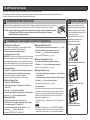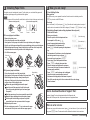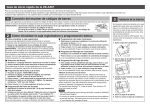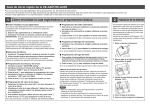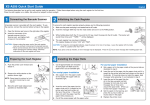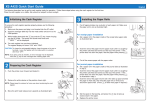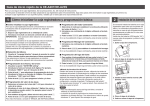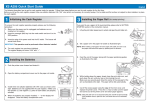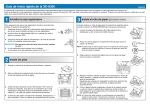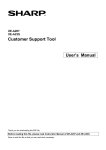Download Sharp XE-A507 Instruction manual
Transcript
XE-A507 Quick Start Guide
For safe use of the register, be sure to read the precautions, etc. in the instruction manual.
The following describes how to get the cash register ready for operation. Follow these steps before using the cash register for the first time.
Place the cash register on a stable, flat surface not subject to direct sunlight.
1 Connecting the Barcode Scanner
3 Installing Batteries
A barcode scanner is provided with the cash register. To use the scanner, connect the scanner before turning on the register.
Insert the connector of the barcode scanner into the Scanner port (COM1), and tighten both screws on the connector.
CAUTION: •Always unplug the power cord of the cash register when you connect or disconnect the barcode scanner.
•The Scanner port is COM1. Never connect devices other than the barcode scanner. Otherwise
malfunction of the cash register will occur.
COM1
2 Initializing the Cash Register and Basic Programming
■■ Initializing the Cash Register
For your register to operate properly, you must initialize it before
programming for the first time. Follow this procedure.
1. Remove the register from its packing carton.
2. Insert the plug into the AC outlet.
IMPORTANT:This operation must be performed without batteries loaded.
Never install the batteries into the register before initializing it. Before
you start operating the register, you must first initialize it, then install
two new alkaline batteries LR6 (“AA” size) on the register. Otherwise,
distorted memory contents and malfunction of the register will occur.
■■ Language Selection
■■ Setting the Mode Pass Code
3. Press the A key to set the mode pass code.
If no pass code is set, press the A key.
■■ Setting the Manager Pass Code
1. Enter the code in 4 digits using the numeric keys.
2. Press the A key to set the manager pass code.
If no pass code is set, press the A key.
■■ Setting the Receipt Logo
■■ Setting the Date and Time
2. Press the A key to set the receipt logo.
■■ Setting the Tax Rate
1. Select the tax number (1 to 4) to set the tax rate.
2. Enter the tax rate in 7 digits (leading zeros may be omitted).
For example, press the “7” key to set 7%.
3. To set the second and later tax rates, press the I key.
4. Press the A key to set the tax rate.
For details, refer to “INSTRUCTION MANUAL”.
1. Remove the printer cover.
1. Select the mode to set the pass code using the F or I keys.
2. Enter the code in 4 digits using the numeric keys.
1. Display the “Language Selection” after turning on the power.
2. Press the numeric key for the number of your language.
After selecting the language, the register is initialized.
According to the displayed instruction, perform the setting.
1. Display the “DATE/TIME setting”.
2. Enter the date in 6 digits. For example, enter “060511” for
June 5, 2011.
3. Press the I key to select the time setting.
4. Enter the time in 4 digits. For example, enter “1430” for 2:30pm.
5. Press the A key to set the date and time.
Batteries must be installed in the cash
register to prevent data and programmed
contents from being lost from the memory
in case of accidental disconnection of the
AC cord or power failure.
Please install two new LR6 (“AA” size)
batteries before programming and
operating the cash register.
2. Open the battery cover next to the
paper roll cradle.
1. To change the default logo text, press the D key to delete the
texts in each line.
Enter the text using the character keys to print on the receipt.
If no receipt logo is set, press the A key.
<Text entry method>
There are two ways for programming text; using character keys on
the keyboard or entering character codes with numeric keys on the
keyboard. You can enter characters according to the small figures
printed in the lower position of the numeric keys. For the layout,
please refer to “Keyboard Layout”.
For example to enter “A”, press the 8 key. To enter “B”, press the 8
key twice.
NOTE
•For details of the receipt logo, refer to “INSTRUCTION MANUAL”.
•The HELP function instructs you how to set the logo message. After
select the HELP menu, enter “4” to print the guidance messages.
3. Install two new LR6 (“AA” size)
batteries.
4. Close the battery cover.
5. Replace the printer cover.
4 Installing Paper Rolls
5 Now, you are ready!
The register can print receipts and journals. For the printer, you must install the paper rolls
(receipt and journal paper rolls) provided with the register.
NOTE
•Install the paper roll in the printer. Be careful then to set the roll and cut the paper end correctly.
(How to set the paper roll)
To the printer
Incorrect
(How to cut the paper end)
To the printer
Correct
Correct
Incorrect
■■ For receipt paper installation
1. Remove the printer cover.
2. Lift up the print roller arm of the receipt side.
3. Set a paper roll in the paper roll cradle of the receipt side as per the diagram.
4. Feed the end of the paper along with the paper positioning guides as per the diagram.
5. While holding down the paper, slowly close the print roller arm of the receipt side,
and push down the arm until you hear a click locking the arm.
6. Cut off the excess paper.
Print roller
arm
Paper positioning
guides
■■ For journal paper installation
Paper holding
7. Lift up the print roller arm of the journal side.
plate
8. Set a paper roll in the paper roll cradle of the journal side.
9. While holding down the paper, slowly close the print
roller arm of the journal side, and push down the arm
until you hear a click locking the arm.
Spool
10. Remove the paper holding plate from the spool.
Insert the end of the paper into the slit in the spool.
(Press the journal paper feed key to feed more paper
if required.)
Wind the paper two or three turns around the spool shaft.
11. Mount the paper holding plate onto the take-up spool.
Set the spool on the bearing, and press the journal
paper feed key to take up excess slack in the paper.
12.Replace the printer cover.
13.For the receipt paper, press the { key to make sure the paper
end comes out of the printer cover and clean paper appears.
■■ Prior to Making Entries
● Mode selection
In the REG mode, you can operate the entries. If another mode is selected, press the
a key to return to the REG mode.
● Clerk entry
Enter a clerk code (1 to 40) and press L key. (Once the clerk code is entered, re-entry of
the clerk code is not needed until the clerk is changed.) Example: 1 L (Clerk no. 1 entry)
■■ Registration Example (when selling department items by cash)
1. Select the REG mode.
2. Enter your clerk code.
3. Enter the price for the first department item.
For example for 5.00, enter 5 :,
press the appropriate department key.
For department 21 to department 40,
press d first before pressing the department
key.
1L
(Clerk code entry)
5:1
(Price and dept. 1)
825d2
(Price and dept. 22)
For department 41 and above, enter the department
code using numeric keys, and press d,
then enter the price and press A.
4. Repeat step 3 for all the department items.
5. Press Q to display the amount due.
Q
6. Enter the amount received from the customer.
(You can omit this step if the amount tendered is
2 : 0 (Amount tendered)
the same as the subtotal.)
7. Press A , and the change due is displayed
A
(when the amount received was not entered,
total amount is displayed) and the drawer is opened.
8. Tear off the receipt and give it to the customer with his or her change.
9. Close the drawer.
How to download Customer Support Tool:
Customer Support Tool can be downloaded from the Sharp web site.
Please visit the Sharp web site: http://www.sharpusa.com/registersoftware
When an error occurs:
When an error occurs with an alarm sound, press l to clear the error. If you do not clear the
error, press a twice. The transaction will be finalized in subtotal void or cash sale.
Printed in Korea
T(TCADH2587BHZZ)