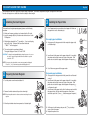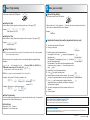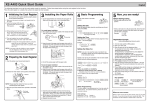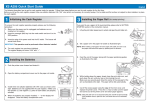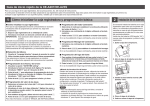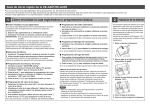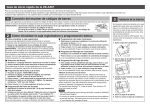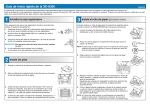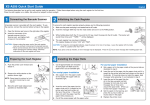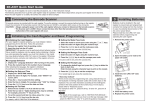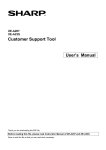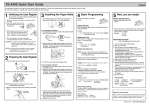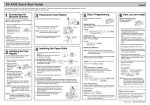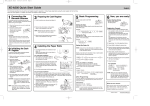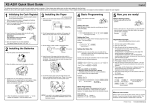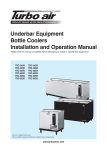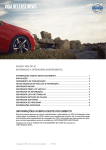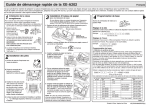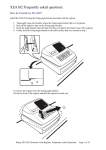Download Sharp XE-A42S Quick Guide
Transcript
XE-A42S Quick Start Guide English The following describes how to get the cash register ready for operation. Follow these steps before using the cash register for the first time. Place the cash register on a stable, flat surface not subject to direct sunlight. 1 3 Initializing the Cash Register 1. Cut off approximately one revolution of each paper roll. Make sure the paper end is cut as illustrated right. REG OPX/Z OFF MA To ensure the cash register operates properly, please use the following procedure: 1. Make sure the power cord plug is not inserted into the AC outlet. 2. Insert the manager (MA) key into the mode switch and turn it to the PGM position. Installing the Paper Rolls VOID Correct MGR Incorrect X1/Z1 X2/Z2 PGM For receipt paper installation 3. While holding down both the } key and the l key, insert the plug into the AC outlet. The buzzer will sound three times and “***MRS.***” will be displayed. To the printer 2. Set a paper roll in the paper cradle of the receipt side (upper side) as illustrated right. Correct To the printer 4. The cash register has now been initialized. The register display will show “0.00” with “PGM”. Incorrect CAUTION: To charge the rechargeable batteries, keep the power on for one or two days. Leave the register with the mode switch in a position other than “OFF”. 3. Insert the end of the paper into the paper chute until it is caught by the printer auto-feed and comes out the top of the printer. If the printer does not catch the paper, feed the paper while pressing }. NOTE: If you press a key by mistake, an error message may be displayed. Press the l key to clear message after installing paper rolls. 4. Cut off the excess paper with the paper cutter. 2 For journal paper installation Preparing the Cash Register 1. Push the printer cover forward and detach it. 2. Remove the white retainer at the position shown right. Retainer NOTE: Please keep this retainer for future use when transferring the cash register. 5. Set a paper roll in the paper cradle of the journal side as illustrated in step 2. 6. Insert the end of the paper into the paper chute until it is caught by the printer auto-feed and comes out the top of the printer. If the printer does not catch the paper, feed the paper while pressing } as illustrated in step 3. 7. Insert the end of the paper into the slit in the take-up spool and fold the paper to front side, then wind the paper two or three turns around the spool shaft. (Press } to feed more paper if required.) Slit 3. Move the print head release lever upwards as illustrated right. Print head release lever 8. Set the spool on the bearing, and press the excess slack in the paper. 9. Replace the printer cover. } key to take up 4 5 Basic Programming Set the mode switch to the PGM position. Before Starting Entries REG OPX/Z OFF MGR VOID Now, you are ready! • Set the mode switch to the REG position. X1/Z1 X2/Z2 PGM VOID PGM Setting the Date Enter the date in 8 digits using the month-day-year format. Then press Example: 02262010 Date (February 26, 2010) REG OPX/Z OFF s. MGR X1/Z1 X2/Z2 • Enter a clerk code (1 to 40) and press L. (Once the clerk code is entered, re-entry of the clerk code is not needed until the clerk is changed.) s Example: 1L Clerk code Setting the Time Enter the time in 4 digits (“hhmm” format) using the 24 hour system. Then press s. Registration Example (when selling department items by cash) Example: 1430 s Time (2:30 p.m.) 1. Turn the mode switch to REG position. 2. Enter your clerk code. Setting Tax Rates (%) Clerk code NOTE: If you are in an area that uses a tax table for tax calculation, please refer to the programming section in the instruction manual. Specify a tax rate (%) for calculation of tax on each taxable subtotal using the following sequence: s ➔ 9 ➔ @ ➔ Tax number (1 to 4) ➔ @ ➔ Tax rate (0.0000% to 100.0000%) ➔ @ ➔ Minimum taxable amount (0.01 to 999.99) ➔ s ➔ A (Smallest amount for which tax must be collected.) NOTE: Up to 4 types of tax are programmable for Tax 1 through Tax 4. Example1: Set state tax 6.25% with tax exempt as 12¢ s 9@ 1@ 6P25@ 12 s A Tax 1 Tax rate (6.25%) Min. taxable amount ($0.12) Example2: Set state tax 4% with tax exempt as 0¢ s 9@ 1@ 4 s A Tax 1 1L Tax rate (4%) 3. Enter the price for the first department item. For example for 5.00, enter 5:, and press the appropriate 5:¡ department key. Price and dept. 1 For department 21 to department 40, press D first before 825D™ pressing the department key. Price and dept. 22 For department 41 and above, enter the department number using numeric keys, and press d, then enter the price and press d again. 4. Repeat step 3 for all the department items. 5. Press s to display the amount due. s 6. Enter the amount received from the customer. (You can omit 2:0 this step if the amount tendered is the same as the subtotal.) Amount tendered 7. Press A, and the change due is displayed (when the A amount received was not entered, total amount is displayed) and the drawer is opened. 8. Tear off the receipt and give it to the customer with his or her change. 9. Close the drawer. Other Programming The cash register is pre-programmed so it can be used with minimal set-up. For optional features, please refer to the instruction manual. Initial settings: Department 1 to 10: Taxable 1 Department 11 to 99: Non-taxable How to download Customer Support Tool: Customer Support Tool can be downloaded from the Sharp web site. Please visit the Sharp web site: http://www.sharpusa.com/registersoftware When an error occurs: l When an error occurs with an alarm sound, press to clear the error. If you do not clear the error, press transaction will be finalized in subtotal void or cash sale. Printed in China G twice. The (TCADH2562RCZZ) 1