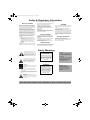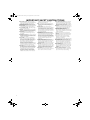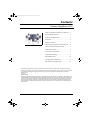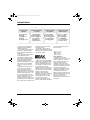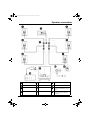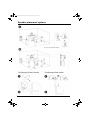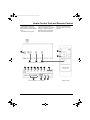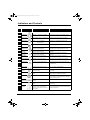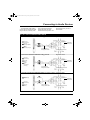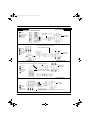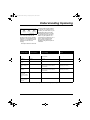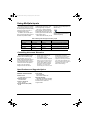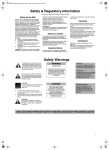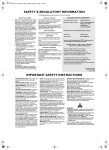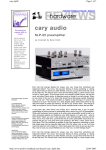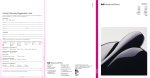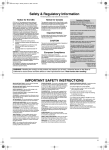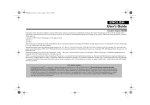Download Creative GigaWorks S750 Operating instructions
Transcript
MWorks THX S750 CLE.book Page i Friday, September 5, 2003 12:05 PM Safety & Regulatory Information The following sections contain notices for various countries: Notice for the USA FCC Part 15: This equipment has been tested and found to comply with the limits for a Class B digital device, pursuant to Part 15 of the FCC Rules. These limits are designed to provide reasonable protection against harmful interference in a residential installation. This equipment generates, uses, and can radiate radio frequency energy and, if not installed and used in accordance with the instructions, may cause harmful interference to radio communications. However, this notice is not a guarantee that interference will not occur in a particular installation. If this equipment does cause harmful interference to radio or television reception, which can be determined by turning the equipment off and on, the user is encouraged to try one or more of the following measures: ❒ Reorient or relocate the receiving antenna. ❒ Increase the distance between the equipment and receiver. ❒ Connect the equipment to an outlet on a circuit different from that to which the receiver is connected. ❒ Consult the dealer or an experienced radio/ TV technician. CAUTION: To comply with the limits for the Class B digital device, pursuant to Part 15 of the FCC Rules, this device must be installed with computer equipment certified to comply with the Class B limits. All cables used to connect the computer and peripherals must be shielded and grounded. Operation with non-certified computers or nonshielded cables may result in interference to radio or television reception. Modifications Any changes or modifications not expressly approved by the grantee of this device could void the user’s authority to operate the device. Notice for Canada This apparatus complies with the Class B limits for radio interference as specified in the Canadian Department of Communications Radio Interference Regulations. Cet appareil est conforme aux normes de CLASSE “B” d’interference radio tel que spe’cifie’ par le Ministère Canadien des Communications dans les règlements d’interfèrence radio. CAUTION Take care to prevent accidental operation of your new loudspeaker system at excessive sound pressure levels! In a typical personal computer installation, the GigaWorks S750 satellite speakers are less than a meter from the listener. If you do not hear sound from your new speaker, keep the GigaWorks S750's volume control at a low level (two Level Indicators lit on the wired remote control) while trying to restore sound to your system. This will prevent accidental operation at uncomfortably loud levels. European Compliance This product conforms to the following: EMC Directive 89/ 336/ EEC as amended by 92/ 31/ EEC and 93/68/EEC and the LVD Directive 73/ 23/ EEC amended by 93/68/EEC. Important Notice The serial number for the GigaWorks S750 is located on the subwoofer. Please write this number down and keep it in a secure area. This is for your security. Safety Warnings The lightning flash arrowhead within an equilateral triangle is intended to alert the user to the presence of uninsulated, “dangerous voltage” within the product’s enclosure, that may be of sufficient magnitude to constitute risk of electric shock to persons. The exclamation point within an equilateral triangle is intended to alert the user to the presence of important operating and maintenance (servicing) instructions in the literature accompanying this product. CAUTION: This symbol indicates that the marked item may be Hot and should not be touched without proper care. ❒ ❒ To minimise the risk of burns and other injuries to children, position the device such that hot surfaces are out of their reach. To minimise the risk of fire, keep flammable materials like paper and cloth (for example, curtains) away from the hot surface. WARNING DO NOT OPEN TO PREVENT THE RISK OF ELECTRIC SHOCK, DO NOT REMOVE SPEAKER COVERS (OR BACKS). NO USERSERVICEABLE PARTS INSIDE. REFER SERVICING TO QUALIFIED SERVICE PERSONNEL. AVISQUE POUR EVITER TOUT RISQUE DE CHOC ELECTRIQUE, NE PAS DEMONTER LE COUVERCLE DU HAUT PARLEUR. AUCUN ENTRETIEN DES PIECES INTERIEURES N EST REQUIS. TOUT SERVICE D ENTRETIEN NE DOIT ETRE EFFECTUE QUE PAR DU PERSONNEL D ENTRETIEN QUALIFIE. CAUTION: TO PREVENT THE RISK OF ELECTRIC SHOCK, MATCH WIDE BLADE OF PLUG TO WIDE SLOT. INSERT CAREFULLY. ATTENTION: POUR EVITER LES CHOCS ELECTRIQUES, INTRODUIRE LA LAME LA PLUS LARGE DE LA FICHE DANS LA BORNE CORRESPONDANTE DE LA PRISE ET POUSSER JUSQU AU FOND. IMPORTANT NOTICE: THE SERIAL NUMBER FOR THE SPEAKER IS LOCATED ON THE SUBWOOFER. PLEASE WRITE THIS NUMBER DOWN AND KEEP IT IN A SECURE AREA. THIS IS FOR YOUR SECURITY. WARNING: Do not expose this apparatus to dripping or splashing fluids, and ensure that no objects filled with liquids — such as vases — are placed on the apparatus. READ AND HEED IMPORTANT SAFETY WARNING ON REAR OF SPEAKER ENCLOSURE i MWorks THX S750 CLE.book Page ii Friday, September 5, 2003 12:05 PM IMPORTANT SAFETY INSTRUCTIONS READ INSTRUCTIONS - All safety and operating instructions should be read before the GigaWorks S750 amplified subwoofer/satellite system is operated. RETAIN INSTRUCTIONS - The safety and operating instructions should be retained for future reference. HEED WARNINGS - All warnings on the subwoofer and in the operating instructions should be adhered to. FOLLOW INSTRUCTIONS - All operating and usage instructions should be followed. CLEANING - Unplug the subwoofer from the wall outlet or other power source before cleaning. Do not use liquid cleaners or aerosol cleaners. Use a damp cloth for cleaning. ATTACHMENTS - Do not use attachments not recommended by Creative Technology as they may cause hazards. WATER AND MOISTURE - Do not use the subwoofer near water—for example, near a bath tub, wash bowl, kitchen sink, or laundry tub; in a wet basement; or near a swimming pool; and the like. ACCESSORIES - Do not place the GigaWorks S750 system on an unstable cart, stand, tripod, bracket, or table. The subwoofer or satellites may fall, causing serious injury to a child or adult, and serious damage to the product. Use only with a cart, stand, tripod, bracket, or table recommended by Creative Technology, or sold with the product. Any mounting of the satellites or subwoofer should follow the manufacturer’s instructions, and should use a mounting accessory recommended by Creative Technology. VENTILATION - Slots and openings in the cabinet are provided for ventilation, to ensure reliable operation of the subwoofer and to prevent it from overheating; and these openings must not be blocked or covered. The openings should never be blocked by placing the product on a bed, sofa, rug, or other similar surface. The subwoofer should not be placed in a built-in installation such as a bookcase or rack unless proper ii ventilation is provided or Creative Technology’s instructions have been adhered to. HEAT - The subwoofer should be situated away from heat sources such as radiators, heat registers, stoves, and other products (including amplifiers) that produce heat. POWER SOURCES - The subwoofer should be operated only from the type of power source indicated on the marking label. If you are not sure of the type of power supply to your home, consult your product dealer or local power company. For products intended to operate from battery power or other sources, refer to the operating instructions. POLARIZATION - The subwoofer may be equipped with a polarised alternating-current line plug (a plug having one blade wider than the other). This plug will fit into the power outlet only one way. This is a safety feature. If you are unable to insert the plug fully into the outlet, try reversing the plug. If the plug should still fail to fit, contact your electrician to replace your obsolete outlet. Do not defeat the safety purpose of the polarised plug. POWER-CORD PROTECTION - Power-supply cords should be routed so that they are not likely to be walked on or pinched by items placed upon or against them, paying particular attention to cords at plugs, convenience receptacles, and the point where they exit from the subwoofer. LIGHTNING - For added protection for the GigaWorks S750 system during a lightning storm, or when it is left unattended and unused for long periods of time, unplug it from the wall outlet. This will prevent damage to the subwoofer due to lightning and power-line surges. OVERLOADING - Do not overload wall outlets, extension cords, or integral convenience receptacles as this can result in a risk of fire or electric shock. OBJECT AND LIQUID ENTRY - Never push objects of any kind into the subwoofer through openings as they may touch dangerous voltage points or short out parts that could result in a fire or electric shock. Never spill liquid of any kind on the subwoofer. SERVICING - Do not attempt to service the subwoofer yourself as opening or removing covers may expose you to dangerous voltage or other hazards. Refer all servicing to qualified service personnel. DAMAGE REQUIRING SERVICE - Unplug the subwoofer from the wall outlet or other power source and refer servicing to qualified service personnel under the following conditions: a) When the power-supply cord or plug is damaged. b) If liquid has been spilled, or object have fallen into the subwoofer. c) If the subwoofer has been exposed to rain or water. d) If the subwoofer does not operate normally by following the operating instructions; or exhibits a distinct change in performance. e) If the product has been dropped or damaged in any way. REPLACEMENT PARTS - When replacement parts are required, be sure the service technician has used replacement parts specified by Creative Technology, or have the same characteristics as the original part. Unauthorised substitutions may result in fire, electric shock, or other hazards. SAFETY CHECK - Upon completion of any service or repairs to the GigaWorks S750 system, ask the service technician to perform safety checks to determine that the GigaWorks S750 system is in proper operating condition. WALL OR CEILING MOUNTING - The GigaWorks S750 satellites should be mounted to a wall or ceiling only as recommended by Creative Technology. MWorks THX S750 CLE.book Page 3 Friday, September 5, 2003 12:05 PM Contents Creative GigaWorks S750 Safety and Regulatory Information and Warnings ... 1 Important Safety Instructions .................................... 2 Contents and copyright notice .................................. 3 Introduction ............................................................... 4 Speaker Connection ................................................ 5 GigaWorks THX S750 Speaker Placement Options / Stand Attachment...... 6 Audio Control Pod and Remote Control.................... 7 Indicators and Controls ............................................. 8 Connecting to Audio Devices................................... 9 Understanding Upmixing......................................... 11 Using Multiple Inputs............................................... 12 Controlling Noise and Distortion ............................. 12 Specifications and Upgrade option ......................... 12 Information in this document is subject to change without notice and does not represent a commitment on the part of Creative Technology Ltd. No part of this manual may be reproduced or transmitted in any form or by any means, electronic or mechanical, including photocopying and recording, for any purpose without the written permission of Creative Technology Ltd. Version 1.0 September 2003 Copyright © 2000-2003 Creative Technology, Ltd. All rights reserved. The Creative logo, GigaWorks, EAX, Audigy, Live! and Sound Blaster are registered trademarks or trademarks of Creative Technology Ltd in the USA and/or other countries. THX and the THX logo are trademarks or registered trademarks of THX Ltd. Lucasfilm is a trademark of Lucasfilm Ltd. Used under authorisation. All other logos, brand and product names are trademarks or registered trademarks of their respective holders. All specifications are subject to change without prior notice. Actual contents may differ slightly from those pictured. 3 MWorks THX S750 CLE.book Page 4 Friday, September 5, 2003 12:05 PM Introduction Four steps to enjoying your GigaWorks speakers ... Connect your speakers Place the speakers correctly Learn to operate the system Connect and upmix audio sources Page 5 contains the set up instructions for Creative GigaWorks S750. Page 6 contains placement tips that maximise the surround-sound effects of your speaker system. Pages 7 and 8 show you how to operate the Audio Control Pod and Remote Control. Pages 9 –11 help you to connect audio devices to your speakers, and “upmix” audio for better sound. Thank you for purchasing the GigaWorks S750 speakers by Creative Technology. The GigaWorks S750 features a powerful 7.1 channel amplifier, driving 7 satellite speakers and a subwoofer. Your GigaWorks S750 speaker system feature precision supertweeters suitable for DVDAudio playback. Additionally, this series of high-quality amplified multimedia speaker systems features the finest drivers, precision internal crossover and amplifier circuitry in an elegant enclosure design. GigaWorks S750 supports the very latest in audio technology today. This includes: EAX™, DirectSound®3D, DVD-Audio and multichannel gaming. The powerful speakers also support the 5.1, 6.1 or 7.1 analog output from the the latest Sound Blaster® Live!™ and Audigy® series audio cards. To experience the full potential of your GigaWorks system, we recommend that you take a few minutes to read 4 through this User’s Guide in the order shown above. Remember to ensure that all plugs are securely fastened to their respective sockets before operating your speaker system. your Dolby Digital Surround EX titles on your PC. THX Certification GigaWorks THX S750 With its seven powerful satellite speakers and a separate subwoofer with 8-channel amplification, the Creative GigaWorks THX S750 is an incredible 7.1 speaker system for use with Creative’s EAXenabled products. This high power speaker system delivers a thrilling, high quality PC home theater audio experience that meets the prestigious THX multimedia certification standard. Combine this speaker system with the 24-bit Sound Blaster Audigy® 2 series sound cards and you will experience the ultimate in highpowered, high definition playback of Lucasfilm-THX Certified multimedia products carry the THX mark of excellence in consumer home entertainment. When you purchase a THX Certified multimedia product you will be confident knowing that it has been developed, evaluated and tested to meet rigorous performance requirements established by THX certification specifications. These specifications include power handling, frequency response and dispersion characteristics. The THX logo on your product is your guarantee of performance, promising many years of crisp and clear sound. MWorks THX S750 CLE.book Page 5 Friday, September 5, 2003 12:05 PM Speaker connection 1 Front Right Satellite Speaker 5 5 Side Left Satellite Speaker 99 Subwoofer Back Panel 2 Front Left Satellite Speaker 6 6 Rear Right Satellite Speaker 10 10 Audio Control Pod 3 Center Satellite Speaker 77 Rear Left Satellite Speaker 11 11 Connect the red wire to the red terminal of each speaker for correct polarity 4 Side Right Satellite Speaker 88 Subwoofer 12 Main Power Socket/Switch Ensure power rating is suitable for your country 5 MWorks THX S750 CLE.book Page 6 Friday, September 5, 2003 12:05 PM Speaker placement options * Floor stands are available from the Web. 6 MWorks THX S750 CLE.book Page 7 Friday, September 5, 2003 12:05 PM Audio Control Pod and Remote Control Control Pod can be used as a guide when adjusting your speaker settings, as well as relaying the operational status of the system. Many of the Audio Control Pod Your GigaWorks THX S750 speaker system is controlled via the Audio Control Pod and Remote Control. The indicators on the Audio buttons are also found on the Remote Control for convenient operation. 17 1 18 2 3 4 Audio Control Pod — Top Panel 5 6 7 8 16 9 10 15 11 14 Audio Control Pod — Front Panel 12 13 Remote Control 7 MWorks THX S750 CLE.book Page 8 Friday, September 5, 2003 12:05 PM Indicators and Controls No. Button/Indicator Description Notes 1 Standby/Power button Turns the system on or off the Standby mode Previous user settings are restored when system is turned on. 2 Volme Adjust buttons Decreases or increases the selected output level. Use the Select button to choose Master, Center, Side, Rear speaker and Sub/Treble output levels. 3 Select button Selects Master, Center, Side, Rear, Sub or Treble modes for adjustment. Use the Volume Adjust buttons to adjust the selected output levels. Upmix button Selects See Page 11, “Understanding Upmixing” for details. 5 Power indicator Displays the power status of the system Red denotes system standby mode. 6 Master Volume Mode indicator Illuminates when the Master Volume adjustment mode is selected. The output levels of all speakers are adjusted simultaneously, including headphones volume. 7 Center Mode indicator Illuminates when the Center Volume adjustment mode is selected. The output level of the Center speaker is adjusted. 8 Side Mode indicator Illiuminates when the Side Mode Volume adjustment mode is selected. The output levels of the Side speakers are adjusted. 9 Rear Mode indicator Illuminates when the Rear Volume adjustment mode is selected. The output levels of the Rear speakers are adjusted. 10 Subwoofer Mode indicator Illuminates when the Sub Volume adjustment mode is selected. The output level of the Subwoofer is adjusted. Also adjusts bass level for headphones. 11 Treble Mode indicator Illuminates when the Treble Volume adjustment mode is selected. The output level of the Treble is adjusted for all speakers. Also adjusts treble levels for headphones. 12 Upmix status indicator Illuminates when upmixing is active. 5.1 → 7.1 For 5.1 source devices 6.1 → 7.1 For 6.1 source devices 13 Headphone output Connects to any headphones with a 3.5 mm (1/8 inch) plug. All speakers are muted when headphones are connected. 14 Line input Allows connection of an analog stereo device. Connect to the line output of a Jukebox, MD Player and other portable audio devices. 15 M-PORT Portable Audio Docking Point. Allows direct connection of your Creative Digital Audio Player or any device featuring the M-PORT logo for streaming audio. 16 Volume Level indicators Indicate volume or output level being adjusted. Dependent on mode setting. 17 Mute button Silences the speaker and headphones outputs. In mute mode, all illuminated indicators will blink continuously. 18 Select buttons Directly select Sub or Treble volume adjustment modes, as well as level adjustment modes for Center, Side, or Rear speakers. These buttons on the remote control let you directly select Side, Center, Rear, Sub and Treble modes for adjustment. 4 5.1 → 7.1 upmixing 6.1 → 7.1 upmixing OFF (No upmix) Table 1: Overview of the Audio Control Pod and Remote Control 8 MWorks THX S750 CLE.book Page 9 Friday, September 5, 2003 12:05 PM Connecting to Audio Devices Your GigaWorks S750 speaker system can be connected to a wide range of devices, including audio cards, external audio devices, external decoders and other multichannel audio products. The figures below show you how to connect them. 5.1, 6.1 and 7.1-Channel Audio Cards 7.1 channel: Creative Sound Blaster Audigy 2 ZS series 1 Front L/R (Lime Green) 2 Rear L/R Side Right (Black) Center/ 3 Sub/ Side Left (Orange) GigaWorks S750 1 Lime Green 2 Black Subwoofer back panel Orange 3 Grey use supplied 7.1 analog audio cable 6.1 channel: Creative Sound Blaster Audigy 2 series GigaWorks S750 1 Front L/R (Lime Green) 2 Rear L/R (Black) 3 Center/ Sub/ Rear Center (Orange) Lime Green 1 Black 2 Orange 3 Subwoofer back panel Grey use supplied 7.1 analog audio cable 5.1 channel: Creative Sound Blaster Audigy or Live! 5.1 series GigaWorks S750 3 3 Center/ Sub (Orange) Lime Green Black 1 Front L/R (Lime Green) 2 Rear L/R (Black) 1 Orange 2 Grey Subwoofer back panel use supplied 7.1 analog audio cable 9 MWorks THX S750 CLE.book Page 10 Friday, September 5, 2003 12:05 PM External Set top devices GigaWorks S750 DDTS-100 External 6.1 channel decoder 1 Front L/R (Lime Green) 2 Rear L/R (Black) 3 Center/Sub/ Rear Center (Orange) use supplied 7.1 analog audio cable Subwoofer back panel Lime Green 1 Black 2 3 Orange Grey GigaWorks S750 Creative USB Sound Blaster Audigy 2 NX 4 x stereo-miniplug to stereo-miniplug cables (available separately) 1 Front L/R 2 Rear L/R 3 2 1 1 3 Center/Sub Rear Center 4 Side L/R 3 Subwoofer back panel 4 2 GigaWorks S750 Creative Sound Blaster Audigy 2 ZX Pro 4 sets stereo RCA to stereo miniplug cables (available separately) 1 1 Front L/R 3 Center/Sub Rear Center 1 3 Subwoofer back panel 2 3 2 Rear L/R 4 4 4 pairs stereo RCA-to-miniplug converters (available separately) 2 4 4 Side L/R External Surround decoder, or DVD Player with built-in 5.1 decoder GigaWorks S750 1 2 3 2 Rear L/R 10 Black Orange Grey Subwoofer back panel use supplied 7.1 analog audio cable 1 Front L/R 3 Center/Sub Rear Center Lime Green 1 2 3 3 pairs stereo RCA-to-miniplug converters (available separately) MWorks THX S750 CLE.book Page 11 Friday, September 5, 2003 12:05 PM Understanding Upmixing With the Upmix feature, the 5.1 or 6.1-channel content can be played through all seven satellite speakers on your GigaWorks. This creates a 7.1-channel sound field that improves side and rear imaging. on other Creative audio products; you should only enable upmixing on either your audio device or your GigaWorks S750 (but not both). The table below shows you when you should bypass the upmixing feature on your speakers. The upmix feature only applies to a 5.1 and 6.1 signal from the output source device. Auxiliary and M-PORT analog stereo inputs are unaffected. This Upmix feature is also found Source Device No. of audio channels on source device Recommended GigaWorks Upmix settings Number of speakers utilised Audigy 2 ZX Up to 7.1 No upmix required. (Upmixing from the source device recommended) Up to 7.1 (depending on source) Audigy 2 Up to 6.1 6.1 → 7.1 7.1 Audigy or 5.1 SB Live! Up to 5.1 5.1 → 7.1 7.1 USB Sound Blaster Audigy 2 NX Up to 7.1 No upmix required. (Upmixing from the source device recommended) Up to 7.1 (depending on source) Audigy 2 ZX Platinum Up to 7.1 No upmix required. (Upmixing from the source device recommended) Up to 7.1 (depending on source) Creative Decoder DDTS-100 (Speaker configuration set to 6.1 or 7.1) Up to 6.1 6.1 → 7.1 7.1 DVD player with built-in surround decoder Up to 5.1 5.1 → 7.1 7.1 Table 2: How upmixing maximises the usage of your GigaWorks S750 11 MWorks THX S750 CLE.book Page 12 Friday, September 5, 2003 12:05 PM Using Multiple Inputs The Audio Control Pod’s Auxiliary input connector allows you to mix an audio program source (Auxiliary Analog Input) with the main 7.1channel program source. In addition, the M-PORT input lets you hear audio directly from an M-PORT compatible Creative portable digital audio player, without routing through a computer. hear when using multiple inputs in different ways. The main 7.1 channel output is always audible; if both the Auxiliary and M-PORT inputs are used, the Auxiliary input will be heard instead of the M-PORT input. Note: In certain situations, you may require additional cables that are available separately. Table 3 lists what sounds you will Table 3: Mixing audio through the Auxiliary inputs 7.1 Analog Input Auxiliary Input M-PORT Result Connected Not connected Connected 7.1 Analog input and M-PORT input mixed Connected Connected Not connected 7.1 Analog input and Auxiliary input mixed Not connected Connected Connected Auxiliary input only Connected Connected Connected 7.1 Analog input and Auxiliary input mixed Controlling Noise and Distortion The Creative GigaWorks S750 speakers have moderately high input sensitivity, so they may amplify the hum and hiss inherent in some audio program sources. Any background noise you hear is not due to a fault in the speaker system. You can minimise background noise as follows: ❒ ❒ Use the remote control as your master volume control. If your speaker system is connected to a computer, adjust the settings of your computer’s sound control software. (If you are using Creative Sound Blaster software, this would be the Surround Mixer application). Turn off any input controls that you do not need, such Specifications and Upgrade Option GENERAL SPECIFICATIONS Satellite Power 70 Watts RMS per channel Subwoofer Power 210 Watts RMS Frequency Response 25 Hz ~ 40 kHz Signal-to-Noise Ratio (SNR) 99 dB 12 Input Voltage For Europe/Asia: 220-240Vac 50/60 Hz 3A Magnetic Shielding All satellite speakers are shielded to allow placement close to display devices that are sensitive to magnetic fields. ❒ as Microphone, and set the remaining input controls to about 70% of their maximum volume. Adjust the master output volume of your sound control software, such that your speaker system reaches a comfortably loud volume in its default volume settings.