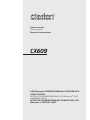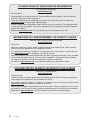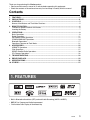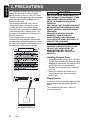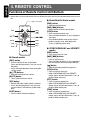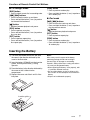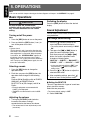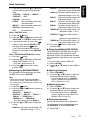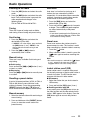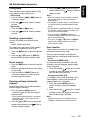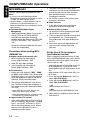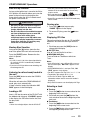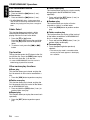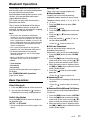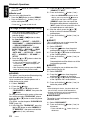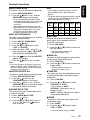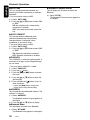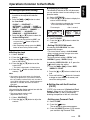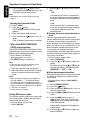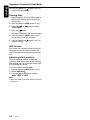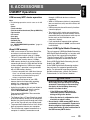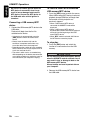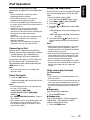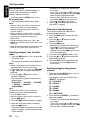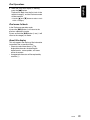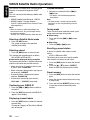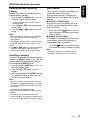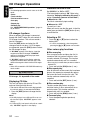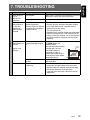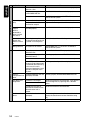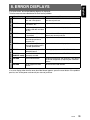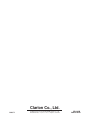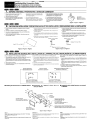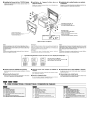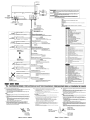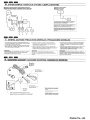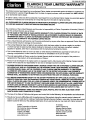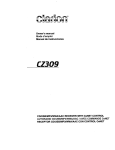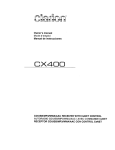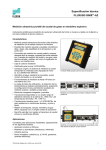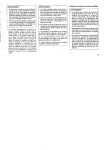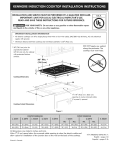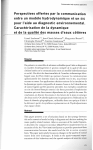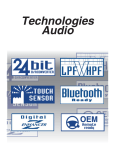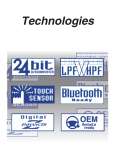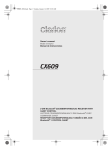Download Clarion CX609A Owner`s manual
Transcript
Owner’s manual
Mode d’emploi
Manual de instrucciones
CX609
2-DIN Bluetooth® CD/USB/MP3/WMA/AAC RECEIVER WITH
CeNET CONTROL
LECTEUR CD/USB/MP3/WMA/AAC 2 DIN Bluetooth® AVEC
COMMANDE CeNET
RECEPTOR CD/USB/MP3/WMA/AAC TAMAÑO 2-DIN, CON
Bluetooth® Y CONTROL CeNET
CLARION PRODUCT REGISTRATION INFORMATION
For USA and Canada only
www.clarion.com
Dear Customer:
Congratulations on your purchase of a Clarion mobile electronic products. We are confident
that you’ll enjoy your Clarion experience.
There are many benefits to registering your product. We invite you to visit our website at
www.clarion.com to register your Clarion product.
We have made product registration simple with our easy to use website. The registration form
is short and easy to complete. Once you’re registered, we can keep you informed of important
product information.
Register at www.clarion.com - it’s easy to keep your Clarion product up to date.
INFORMATIONS DE L’ENREGISTREMENT DE PRODUITS CLARION
Pour les Étas Unis et le Canada seulement
www.clarion.com
Cher client:
Nous vous remercions d’avoir acheté ce produit électronique mobile Clarion. Nous sommes
confiants que vous apprécierez votre expérience Clarion.
Il y a beaucoup d’avantage à enregistrer votre produits. Nous vous invitons à visiter notre site
Web www.clarion.com pour enregistrer votre produit Clarion.
Nous avons facilité la tache d’enregistrement de produit simple et facile grâce à notre site Web.
Le formulaire d’enregistrement est court et facile à compléter. Lorsque vous êtes enregistrer,
nous pouvons vous tenir informé des informations important de produits.
Enregistrer à www.clarion.com - c’est facile de mettre à jour votre produit Clarion.
INFORMACIÓN DEL REGISTRO DE PRODUCT O DE CLARION
Para USA y Canada nomas
www.clarion.com
Querido Cliente:
Felicitaciones por su compra de producto electrónico móvil de Clarion. Estamos seguros que
usted gozará de su experiencia con el producto de Clarion.
Hay muchas ventajas al registrar su producto. Le invitamos a que visite nuestro sitio en internet
www.clarion.com para registrar su producto de Clarion.
Hemos hecho el registro de producto fácil en nuestro sitio. La forma de registro es corta y fácil
de completar. Una vez que lo registre, podremos proporcionarle la información de su producto.
Registrese en www.clarion.com - es fácil mantener su producto de Clarion actualizado.
2
CX609
English
Thank you for purchasing this Clarion product.
Please read this owner’s manual in its entirety before operating this equipment.
Check the contents of the enclosed warranty card and keep it carefully with this manual.
Contents
1. FEATURES ...................................................................................................................................... 3
2. PRECAUTIONS ............................................................................................................................... 4
3. CONTROLS ..................................................................................................................................... 5
Names of the Buttons and Their Main Functions ............................................................................. 5
4. REMOTE CONTROL ....................................................................................................................... 6
Functions of Remote Control Unit Buttons ....................................................................................... 6
Inserting the Battery ......................................................................................................................... 7
5. OPERATIONS.................................................................................................................................. 8
Basic Operations .............................................................................................................................. 8
Radio Operations ........................................................................................................................... 11
XM Satellite Radio Operations ....................................................................................................... 12
CD/MP3/WMA/AAC Operations ..................................................................................................... 14
Bluetooth Operations...................................................................................................................... 17
Operations Common to Each Mode ............................................................................................... 21
6. ACCESSORIES ............................................................................................................................. 25
USB/MTP Operations..................................................................................................................... 25
iPod Operations.............................................................................................................................. 27
SIRIUS Satellite Radio Operations................................................................................................. 30
CD Changer Operations................................................................................................................. 32
7. TROUBLESHOOTING................................................................................................................... 33
8. ERROR DISPLAYS ....................................................................................................................... 35
9. SPECIFICATIONS ......................................................................................................................... 36
10. OTHERS ........................................................................................................................................ 37
1. FEATURES
• Built in Bluetooth® Handsfree (HFP) and and Audio Streaming (A2DP & AVRCP)
• BBE MP for Compressed Audio Improvement
• 728-Variable Color Display & Illuminated Key
CX609
3
English
2. PRECAUTIONS
This equipment has been tested and found to
comply with the limits for a Class B digital
device, pursuant to Part 15 of the FCC Rules.
These limits are designed to provide reasonable
protection against harmful interference in a
residential installation.
This equipment generates, uses, and can
radiate radio frequency energy and, if not
installed and used in accordance with the
instructions, may cause harmful interference to
radio communications. However, there is no
guarantee that interference will not occur in a
particular installation.
If this equipment does cause harmful
interference to radio reception, which can be
determined by turning the equipment off and on,
the user is encouraged to consult the dealer or
an experienced radio technician for help.
CAUTION
USE OF CONTROLS, ADJUSTMENTS, OR
PERFORMANCE OF PROCEDURES OTHER
THAN THOSE SPECIFIED HEREIN, MAY
RESULT IN HAZARDOUS RADIATION
EXPOSURE.
THE COMPACT DISC PLAYER SHOULD NOT
BE ADJUSTED OR REPAIRED BY ANYONE
EXCEPT PROPERLY QUALIFIED SERVICE
PERSONNEL.
CHANGES OR MODIFICATIONS NOT
EXPRESSLY APPROVED BY THE
MANUFACTURER FOR COMPLIANCE
COULD VOID THE USER’S AUTHORITY TO
OPERATE THE EQUIPMENT.
INFORMATION FOR USERS:
CHANGES OR MODIFICATIONS TO THIS
PRODUCT NOT APPROVED BY THE
MANUFACTURER WILL VOID THE
WARRANTY AND WILL VIOLATE FCC
APPROVAL.
Handling Compact Discs
• Compared to ordinary music CDs, CD-R and
CD-RW discs are both easily affected by high
temperature and humidity and some of CD-R
and CD-RW discs may not be played.
Therefore, do not leave them for a long time
in the car.
• Never stick labels on the surface of the
compact disc or mark the surface with a
pencil or pen.
Display Screen
In extreme cold, the screen movement may slow
down and the screen may darken, but this is
normal.
The screen will recover when it returns to
normal temperature.
Bottom View of Source Unit
4
CX609
English
3. CONTROLS
Names of the Buttons and Their Main Functions
[DIRECT]
[CD SLOT]
[
]
[SCN]
[RPT]
[DIRECT]
[RDM]
[IR
RECEIVER]
[
]
[DISP]
[BND]
[SRC]
[AUX]
[
]
[ROTARY]
[
[ISR]
[w], [z]
[x], [v]
] button
• Perform preset scan while in the radio mode.
• Play or pause a track while in CD/MP3/WMA/
AAC/USB/iPod mode.
[IR RECEIVER]
[DISP] button
• Switch the display indication.
[BND] button
• Change bands, or select seek tuning or
manual tuning while in the radio mode.
• Receiver for remote control unit.
(Operating range: 30° in all directions)
[AUX] input jack
[RDM] button
[ISR] button
• Perform random play while in CD/MP3/WMA/
AAC/USB/iPod mode.
[RPT] button
• Perform repeat play while in CD/MP3/WMA/
AAC/USB/iPod mode.
[SCN] button
• Perform scan play for 10 seconds of each
track while in CD/MP3/WMA/AAC/USB mode.
• Input jack for connecting external device.
• Recall ISR radio station in memory.
• Press and hold the button (2 sec.) to tore
current station into ISR memory (radio mode
only).
[w] (UP), [z] (DN) buttons
• Select folders while in MP3/WMA/AAC/USB
mode.
[x], [v] buttons
[DIRECT] buttons
• Commence fast-forward or fast-reverse
mode.
• Store radio stations in memory or recall it
directly while in radio mode.
[ROTARY] knob
[CD SLOT]
• CD insertion slot.
[Q] (EJECT) button
• Eject a disc when it is loaded into the unit.
• Rotate to adjust the volume.
[
] button
• Press to switch to the sound adjust mode.
[SRC] button
• Turn the power on/off.
CX609
5
English
4. REMOTE CONTROL
Functions of Remote Control Unit Buttons
Some buttons on the remote control unit have different functions from the corresponding buttons on the main
unit.
Signal transmitter
● Radio/Satellite Radio modes
[BND] button
• Switches reception band.
[x], [v] buttons
[SRC]
[BND]
[MUTE]
[DISP]
[ISR]
[RDM]
[SCN]
[RPT]
• Moves preset channels up and down.
[SCN] button
• Press to perform preset scan.
• Press and hold the button (2 sec.) to perform
auto store.
• In the Satellite Radio mode, press once to
perform category scan; hold depressed
(1 sec.) to perform preset scan.
● CD/MP3/WMA/AAC and USB/MTP
modes
[BND] button
• Press to play the first track.
● Shared modes
[SRC] button
• Press the button to turn on the power.
Press and hold the button (1 sec.) to turn off
the power.
• Use to alternate operation mode among the
various modes.
[w], [z] buttons
• Increases and decreases volume.
[MUTE] button
• Turns mute function on and off.
[ISR] button
• Recalls ISR radio station stored in memory.
• Press and hold the button (2 sec.) to store
current station in ISR memory (radio mode
only).
[DISP] button
• Press to select the desired display.
6
CX609
[x], [v] buttons
• Press to select tracks.
• Press and hold the button (1 sec.) to perform
fast-forward/fast-reverse (Except DRM file).
[
] button
• Switches between playback and pause.
[SCN] button
• Press to perform scan play.
• When in MP3/WMA/AAC and USB/MTP
modes, press and hold the button (1 sec.) to
perform folder scan play.
[RPT] button
• Press to perform repeat play.
• When in MP3/WMA/AAC and USB/MTP
modes, press and hold the button (1 sec.) to
perform folder repeat play.
[RDM] button
• Press to perform random play.
• When in MP3/WMA/AAC and USB/MTP
modes, press and hold the button (1 sec.) to
perform folder random play.
Functions of Remote Control Unit Buttons
[RDM] button
[BND] button
• Press to perform random play.
• Press and hold the button (1 sec.) to perform
disc random play.
• Press to switch to next disc in ascending order.
[x], [v] buttons
• Press to move the tracks up and down.
• Press and hold the button (1 sec.) to perform
fast-forward/fast-backward.
[
] button
• Switches between playback and pause.
[SCN] button
• Press to perform scan play.
• Press and hold the button (1 sec.) to perform
disc scan play.
[RPT] button
• Press to perform repeat play.
• Press and hold the button (1 sec.) to perform
disc repeat play.
● iPod mode
[x], [v] buttons
• Press to move the tracks up and down.
• Press and hold the button (1 sec.) to perform
fast-forward/fast-reverse.
[
] button
• Switches between playback and pause.
[RPT] button
• Press to perform repeat play.
[RDM] button
• Press to perform random play.
• Press and hold the button (1 sec.) to perform
all random play.
Inserting the Battery
1 Turn over the remote control unit and slide
the cover in the direction indicated by the
arrow in the illustration.
2 Insert the battery (CR2025) into the insertion
guides, with the printed side (+) facing
upwards.
3 Press the battery in the direction indicated by
the arrow so that it slides into the
compartment.
4 Replace the cover and slide in until it clicks
into place.
Notes:
Misuse may result in rupture of the battery,
producing leakage of fluid and resulting in
personal injury or damage to surrounding
materials. Always follow these safety precautions:
• Use only the designated battery.
• When replacing the battery, insert properly, with
+/– polarities oriented correctly.
• Do not subject battery to heat, or dispose of in
fire or water. Do not attempt to disassemble the
battery.
• Dispose of used batteries properly.
Insertion guide
CR20
25
CX609
7
English
● CD changer mode
English
5. OPERATIONS
Note:
• Be sure to read this chapter referring to the front diagrams of chapter “3. CONTROLS” on page 5.
Basic Operations
CAUTION
Be sure to lower the volume before
switching off the unit power or the ignition
key. The unit remembers its last volume
setting.
Turning on/off the power
Note:
1. Press the [SRC] button to turn on the power.
2. Press and hold the [SRC] button (1 sec.) to
turn off the power for the unit.
Note:
• System check
The first time this unit is turned on after the wire
connections are completed, it must be checked
what equipment is connected. When the power
is turned on, the “SYSTEM CHECK” appears in
the display, then the unit returns to the clock
display mode. The system check starts within the
unit. Then press the [SRC] button again, the unit
turn to the radio mode.
Selecting a mode
1. Press the [SRC] button to change the
operation mode.
2. Each time you press the [SRC] button, the
operation mode changes in the following
order:
Radio ➜ XM ➜ (Satellite radio) ➜ CD/MP3/
WMA/AAC ➜ USB/MTP/iPod ➜
BLUETOOTH ➜ (CD changer) ➜ AUX ➜
Radio...
External equipment not connected with
CeNET is not displayed.
iPod/MTP can connect to this unit via USB
cable.
Adjusting the volume
1. Turning the [ROTARY] knob clockwise
increases the volume; turning it
counterclockwise decreases the volume.
The volume level is from 0 (minimum) to 33
(maximum).
8
CX609
Switching the display
Press the [DISP] button to select the desired
display.
Sound Adjustment
You can adjust a sound effect or tone quality to
your preference.
To change sound setting
1. Press the [ ] button to switch to the
sound adjustment selection display.
The factory default sound setting is “BEAT
EQ”.
2. Then press the [x] or [v] button to
select the sound adjustment mode.
Each time you press the [x] or [v]
button, the sound adjustment mode
changes as following order:
“BEAT EQ” ↔ “M-B EX” ↔ “BALANCE” ↔
“FADER” ↔ “LPF” ↔“S-W VOL” ↔ “HPF”
In the case of display blinking “ENT”, you
can press the [
] button to adjust the
setting value.
3. Press the [w] or [z] button to adjust the
selected audio mode.
4. After completing settings, press the [ ]
button to return to the previous mode.
● Setting the BEAT EQ
This unit is provided with 4 types of sound tone
effects stored in memory.
Select the one you prefer.
The factory default setting is “OFF”.
2-1. Select “BEAT EQ”.
Basic Operations
3-1. Press the [
] button.
3-2. Press the [x] or [v] button to select the
“BASS, MID” or “TREBLE” mode to adjust.
3-3. If you want to set the flat, press the [ ]
button to return to the “CUSTOM” mode,
then press and hold the [ ] button
(1sec.), bass/mid/treble characteristics
become flat and switch to the “CUSTOM”
mode.
When “EXCITE/IMPACT/B-BOOST” is set:
3-1. Press the [ ] button.
3-2. Press the [w] or [z] button to adjust the
setting in the range of –3 to +3.
The factory default setting is “0”.
BASS<F>: The factory default setting is “50”.
(Adjustment range: 50/100/200)
BASS<Q>:The factory default setting is “1”.
(Adjustment range: 0.7/1/1.4/2)
MID<G> : The factory default setting is “0”.
(Adjustment range: +7 to -7)
MID<F> : The factory default setting is “500”.
(Adjustment range: 500/1K/2K)
MID<Q> : The factory default setting is “1”.
(Adjustment range: 0.7/1/1.4/2)
TREBLE<G>:The factory default setting is “0”.
(Adjustment range: +7 to -7)
TREBLE<F>:The factory default setting is
“10K”.
(Adjustment range: 5K/10K/15K)
TREBLE<Q>:The factory default setting is “1”.
(Adjustment range: 0.7/1/1.4/2)
3-4. Press the [ ] button to return to the
previous mode.
● Setting the MAGNA BASS EXTEND
The MAGNA BASS EXTEND does not adjust
the low frequencies like the normal sound
adjustment function, but emphasizes the deep
bass frequencies to provide you with a dynamic
sound.
The factory default setting is “OFF” (off).
3-3. Press the [ ] button to return to the
previous mode.
2-1. Select “M-B EX”.
3-1. Press [w] or [z] button to select “ON” or
“OFF”.
● Adjusting the BASS/MID/TREBLE
● Adjusting the balance
This adjustment can be performed only when
the BEAT EQ is set to “CUSTOM”.
Note:
• While connected with the external amplifers,
please do not set the “BASS/MID/TREBLE” in
the maximum level. Otherwise the speakers may
be damaged.
3-1. Press the [ ] button.
3-2. Press the [x] or [v] button to select as
following order.
“BASS<G>” ↔ “BASS<F>” ↔
“BASS<Q>” ↔ “MID<G>” ↔ “MID<F>” ↔
“MID<Q>” ↔ “TREBLE<G>” ↔
“TREBLE<F>” ↔ “TREBLE<Q>”
The factory default setting is “BASS G”.
3-3. Press the [w] or [z] button to select the
setting.
BASS<G>:The factory default setting is “0”.
(Adjustment range: +7 to –7)
2-1. Select “BALANCE”.
3-1. Press the [w] or [z] button to adjust the
balance of the right and left speakers.
The factory default setting is “CENTER”
(center). (Adjustment range: RIGHT12 to
LEFT12 (right 12 to left 12))
● Adjusting the fader
2-1. Select “FADER”.
3-1. Press the [w] or [z] button to adjust the
balance of the rear and front speakers.
The factory default setting is “CENTER”
(center). (Adjustment range: FRONT12 to
REAR12 (front 12 to rear 12))
● Setting the subwoofer
You can set the low pass filter of subwoofer.
This adjustment can be performed only when
the “REAR/S-W” is set to “S-WOOFER”.
2-1. Select “LPF”.
CX609
9
English
3-1. Each time you press the [w] or [z] button,
the tone effect changes in the following
order:
“CUSTOM” ↔ “EXCITE” ↔ “IMPACT” ↔
“B-BOOST” ↔ “OFF”
CUSTOM : user custom
EXCITE : bass and treble emphasized
mid emphasized
IMPACT : bass and treble emphasized
B-BOOST : bass emphasized
OFF
: no sound effect
When “CUSTOM” is set:
Basic Operations
English
3-1. Each time press the [w] or [z] button to
select the setting, the setting changes in
the following order:
“THROUGH” ↔ “60” ↔ “90” ↔ “120”
The factory default setting is “THROUGH”.
● Adjusting the subwoofer output
volume
You can adjust the volume output from the unit’s
subwoofer output terminal.
This adjustment can be performed only when
the “REAR/S-W” is set to “S-WOOFER”.
2-1. Select “S-W VOL”.
3-1. Press the [w] or [z] button to increases
or decreases the subwoofer volume.
The factory default setting is “0”.
(Adjustment range: +6 to –6)
● Adjusting the high pass filter
2-1. Select “HPF”.
3-1. Each time you press the [w] or [z] button
to select the setting.
The setting changes in the following order:
“THROUGH” l“60” l“90” l“120”
The factory default setting is “THROUGH”
(through).
10
CX609
Setting the BBE MP
(Sound Enhancement and
Restoration for compressed audio
files)
BBE MP (Minimized Polynomial Non-Linear
Saturation) Process improves digitally
compressed sound, such as MP3, by restoring
and enhancing the harmonics lost through
compression. BBE MP works by regenerating
harmonics from the source material, effectively
recovering warmth, detail and nuance.
This fuction is effective for the audio files in the
CD/MP3/WMA/AAC or USB/iPod mode, but it is
ineffective for the video in the USB/iPod mode.
1. Press the [ ] button to switch to the sound
adjustment selection display.
2. Press the [x] or [v] button to select
“BBE MP”.
3. Press the [w] or [z] button to select “ON”
or “OFF”.
The factory default setting is “OFF”.
4. When you select “ON”, press the [ ]
button, then press the [w] or [z] button to
select as following order.
LOW lMID lHIGH
Notes:
• Manufactured under license from BBE Sound,
Inc.
• Licensed by BBE Sound, Inc. under one or more
of the following US patents: 5510752, 5736897.
BBE and BBE symbol are registered trademarks
of BBE Sound, Inc.
• During SOUND adjustment mode, if no operation
is performed for more than 10 seconds, this
mode can be cancelled and return to previous
mode.
Radio Operations
Auto store
1. Press the [SRC] button and select the radio
mode.
2. Press the [BND] button and select the radio
band. Each time the button is pressed, the
radio reception band changes in the
following order:
FM1 ➜ FM2 ➜ FM3 ➜ AM ➜ FM1...
Auto store is a function for storing up to 6
stations that are automatically tuned in
sequentially. If 6 receivable stations cannot be
received, a previously stored station remains
unoverwritten at the memory position.
1. Press the [BND] button and select the
desired band (FM or AM).
2. Press and hold the [ ] button for 2 seconds
or longer. The stations with good reception
are stored automatically to the preset
channels.
Tuning
There are 3 types of tuning mode available,
seek tuning, manual tuning and preset tuning.
Seek tuning
1. Press the [BND] button and select the
desired band (FM or AM).
If “MANU” is lit in the display, press and hold
the [BND] button (1 sec.). “MANU” in the
display goes off and seek tuning is now
available.
2. Press the [x] or [v] button to
automatically seek a station.
Manual tuning
There are 2 ways available: Quick tuning and
step tuning.
● Quick tuning
Press and hold the [x] or [v] button (1 sec.)
to tune in a station.
● Step tuning
Press the [x] or [v] button to manually tune
in a station.
Recalling a preset station
A total of 24 preset positions (6-FM1, 6-FM2, 6FM3, 6-AM) exists to store individual radio
stations in memory. Press the corresponding
[DIRECT] button or the [w] / [z] button to
recall the stored radio frequency automatically.
Manual memory
1. Select the desired station with seek tuning or
manual tuning.
2. Press and hold one of the [DIRECT] buttons
(2 sec.) to store the current station into
preset memory.
If auto store is performed in the FM bands, the
stations are stored in FM3 even if FM1 or FM2
was chosen for storing stations.
Preset scan
Preset scan receives the stations stored in
preset memory in order. This function is useful
when searching for a desired station in memory.
1. Press the [ ] button.
2. When a desired station is tuned in, press the
[ ] button again to continue receiving that
station.
Note:
• Be careful not to press and hold the [
] button
(2 sec.), otherwise the auto store function is
engaged and the unit starts storing stations.
Instant station recall (ISR)
Instant station recall is a special radio preset
that instantly accesses a favorite radio station at
a touch of a button. The ISR function even
operates with the unit in other modes.
● ISR memory
1. Select the station that you wish to store in
ISR memory.
2. Press and hold the [ISR] button (2 sec.).
● Recalling a station with ISR
In any mode, press the [ISR] button to turn on
the radio function and tune the selected radio
station. “ISR” appears in the display. Press the
[ISR] button again to return to the previous
mode.
CX609
11
English
Listening to the radio
XM Satellite Radio Operations
English
This unit can control the satellite radio receiver
(XM Mini-Tuner).
Note:
• When the function is differ depending to the
connected receiver, they are distinguished by
the following notations:
“XM”: for an XM Satellite Radio
Selecting a Satellite Radio mode
1. Press the [SRC] button.
The system changes to the specified
Satellite Radio mode.
Selecting a band
1. Press the [BND] button to select a band.
This changes the reception band as follows:
XM1 ➜ XM2 ➜ XM3 ➜ XM1 ...
● Information displayed during reception
The following information is displayed when the
satellite radio cannot be received normally.
• When the antenna is not be connected :
“CHECK ANTENNA”
• When the mini tuner is not be connected :
“CHECK XM TUNER”
• When no signal is received: “NO SIGNAL”
• When a channel is being tuned in (no signal is
yet received): “LOADING”
• A channel without a broadcast has been
selected: “OFF AIR”
• An unviable channel has been selected:
“CH UNAVL”
• A channel not covered by your contract:
“UNAUTH”
Confirming your XM ID
1. Press the [x] or [v] button to switch to
channel 0.
2. The XM ID No. appears in the display.
Displaying channel labels
1. Press the [DISP] button to select the desired
channel label.
Channel ➜ Category ➜ Name (Title) ➜
Channel ...
12
CX609
Channel input directly
This function allows you to input the channel No.
directly.
1. Press and hold the [DISP] button for
1 second or longer to switch to the
adjustment selection display.
2. Press the [x] or [v] button to select
“CHANNEL”.
3. Press the [
] button.
4. Press the [w] or [z] button to input the
channel No.
5. Press and hold the [ ] button for 1 second
or longer to select the channel.
Setting channel tuning
This function allows you to tuning a channel
directly or indirectly.
The factory default setting is “OFF”.
1. Press and hold the [DISP] button for 1
second or longer to switch to the adjustment
selection display.
2. Press the [x] or [v] button to select
“DIRECT”.
3. Press the [w] or [z] button to select “ON”
or “OFF”.
• ON:
Press the [ ] button to switch to another
channel after tuning operations. Otherwise,
the operation will switch to the other
channel automatically after 2 seconds.
• OFF:
Press the [ ] button to switch to another
channel after tuning operations. Otherwise,
the operation will return to the previous
channel after 5 seconds.
Channel selection
1. Channels are selected with the [x] or
[v] button.
For details, see the following operation
descriptions.
Note:
The audio output is muted and other button
operations are not accepted during channel
selection.
XM Satellite Radio Operations
There are two channel selection modes: quick
tuning mode and step tuning mode.
Quick tuning
1. Press and hold the [x] or [v] button for
1 second or longer.
2. Press the [ ] button to switch to another
channel.
Step tuning
1. Press the [x] or [v] button.
2. Press the [
channel.
] button to switch to another
Recalling a preset station
A total of 18 satellite radio stations can be
stored.
6-XM1, 6-XM2 and 6-XM3
This allows you to store your favorite satellite
radio stations in memory for later recall.
1. Press the [BND] button to select the desired
band.
2. Press the [w] / [z] button or [DIRECT]
button to select the desired preset station.
Preset memory
1. Press the [BND] button to select the desired
band.
2. Select the desired channel with quick tuning
or step tuning.
3. Press and hold the [DIRECT] button for
2 seconds or longer to store the current
channel into preset memory.
Receiving stations selected by
category
Satellite Radio allows you to select broadcast
channel category (contents).
1. Press and hold the [BND] button for
1 second or longer to select the category
selection mode.
If press and hold the button for 1 second or
longer once again, return to the channel
selection mode.
3. Press the [x] or [v] button to tune in a
station and press the [ ] button to switch to
another channel.
Note:
• When the category selection mode is entered,
the category of the last received channel is
displayed first.
• The category selection mode is canceled when
no channel with the selected category can be
found.
• If no operation is performed whithin 15 seconds,
the category selection mode is canceled, and
resumes to the channel mode.
• Press and hold the [DIRECT] button for 2
seconds or longer to store the current station into
preset channel memory.
• If you press the [w] / [z] button or [DIRECT]
button in the category mode, can recall the
preset channel station.
Scan function
There are two scan modes: the category scan
mode and the preset scan mode.
During scanning channels are displayed in
abbreviated form, the display mode cannot be
switched.
Preset scan (PRESET SCN)
A preset scan scans the channels (up to 18
channels) stored in the preset memory about
every 10 seconds.
1. Press and hold the [ ] button for 1 second
or longer to select the preset scan mode.
And start the preset scanning.
Category scan (CAT SCN)
In a category scan, broadcast channels in the
same category as the current channel are
selected about every 10 seconds.
1. Press and hold the [BND] button for 1
second or longer to select the category
mode.
2. Press and hold the [ ] button for 1 second
or longer to select the category scan mode.
And start the category scanning.
Note:
Category scanning is not available when no
category is defined for the current channel.
2. Press the [w] or [z] button to change the
category item and press the [ ] button to
switch to another categoty.
CX609
13
English
Tuning mode
CD/MP3/WMA/AAC Operations
English
MP3/WMA/AAC
● To disable DRM (Digital Rights
Management)
1. When using Windows Media Player 9/10/11,
click on TOOL ➜ OPTIONS ➜ MUSIC
RECORD tab, then under Recording
settings, unclick the Check box for RECORD
PROTECTED MUSIC. Then, reconstruct
files.
Personally constructed WMA files are used
at your own responsibility.
2. The folder name and file name can be
displayed as the title during MP3/WMA/AAC
play but the title must be within 64 single
byte alphabetical letters and numerals
(including an extension).
3. Do not affix a name to a file inside a folder
having the same name.
● Folder structure
1. A disc with a folder having more than 8
hierarchical levels will be impossible.
● Number of files or folders
1. Up to 255 files can be recognized per folder.
Up to 510 files can be played.
2. Tracks are played in the order that they were
recorded onto a disc. (Tracks might not
always be played in the order displayed on
the PC.)
3. Some noise may occur depending on the
type of encoder software used while
recording.
Precautions when creating MP3/
WMA/AAC file
Set the type of file to be played
(multi-session function)
This unit can play back MP3/WMA/AAC files.
Notes:
• If you play a file with DRM (Digital Rights
Management) for WMA remaining ON, no audio
is output (The WMA indicator blinks).
• Windows Media™, and the Windows® logo are
trademarks, or registered trademarks of
Microsoft Corporation in the United States and/or
other countries.
● Usable sampling rates and bit rates
1. MP3: Sampling rate 8 kHz-48 kHz,
Bit rate 8 kbps-320 kbps / VBR
2. WMA: Bit rate 8 kbps-320 kbps
3. AAC: Sampling rate 8 kHz-48 kHz,
Bit rate 8 kbps-320 kbps / VBR
● File extensions
1. Always add a file extension “.MP3”, “.WMA”
or “.M4A” to MP3, WMA or AAC file by using
single byte letters. If you add a file extension
other than specified or forget to add the file
extension, the file cannot be played.
2. Files without MP3/WMA/AAC data will not
play. The files will be played soundlessly if
you attempt to play files without MP3/WMA/
AAC data.
When VBR files are played, the play time
display may differ the play location.
When MP3/WMA/AAC files are played, a little
no sound part is caused between tunes.
● Logical format (File system)
1. When writing MP3/WMA/AAC file on a CD-R
disc or CD-RW disc, please select “ISO9660
level 1, 2 or JOLIET or Romeo” or APPLE
ISO as the writing software format. Normal
play may not be possible if the disc is
recorded on another format.
14
CX609
When a single disc holds both normal CD type
tracks and MP3/WMA/AAC type tracks, use this
command to select which type of track to play.
Default setting is “CD”.
• When only one type of track (either music CD
or MP3/WMA/AAC) is recorded on a disc,
selecting either type will allow playback of the
disc.
• When playing CCCD (copy-control CDs), set
to CD type.
1. Press and hold the [BND] button (1sec.) to
select “MULTI-SESS CD”.
2. Press and hold the [BND] button (1sec.) to
select “MULTI-SESS MP3”.
• “CD”
When playing music CD only.
• “MP3”
When playing music MP3/WMA/AAC only.
3. When setting is completed, remove the disc
and reinsert it.
CD/MP3/WMA/AAC Operations
As long as the ignition key is turned to the ON or
ACC position, this function allows you to turn the
power to the unit and start playing the disc
automatically when the disc is inserted even if
the power is not turned on.
CAUTION
• Do not try to put your hand or fingers in
the disc insertion slot. Also never insert
foreign objects into the slot.
• Do not insert discs where adhesive comes
out from cellophane tape or a rental CD
label, or discs with marks where
cellophane tape or rental CD labels were
removed. It may be impossible to extract
these discs from the unit and they may
cause the unit to break down.
Backup Eject function
Just pressing the [Q] button, ejects the disc
even if the power to the unit was not turned on.
Press the [EJECT] button. Remove the disc
after it is ejected.
Notes:
• If a CD (12 cm) is left in the ejected position for
15 seconds, the CD is automatically reloaded
(Auto reload).
• If you force a CD into before auto reloading, this
can damage the CD.
Listening to a disc already loaded in
the unit
Press the [SRC] button to select the CD/MP3/
WMA/AAC mode.
When the unit enters the CD/MP3/WMA/AAC
mode, play starts automatically.
If there is no disc loaded, the indication “NO
DISC” appears in the title display.
Loading a CD
Insert a CD into the center of the CD SLOT with
the labeled side facing up. “LOADING” appears
in the display, the CD enters into the slot, and
the play starts.
Notes:
• Never insert foreign objects into the CD SLOT.
• If the CD is not inserted easily, there may be
another CD in the mechanism or the unit may
require service.
• Discs not bearing the
or
mark and
CD-ROMs cannot be played by this unit.
• Some CDs recorded in CD-R/CD-RW mode may
not be usable.
Pausing play
1. Press the [ ] button to pause play.
“PAUSE” appears in the display.
2. To resume CD play, press the [ ] button
again.
Displaying CD titles
This unit can display title data for CD-text/MP3/
WMA/AAC disc and user titles input with this
unit.
1. Each time you press the [DISP] button to
change the title display.
● CD-TEXT disc
User ➜ Track ➜ Disc/Artist ➜ User ...
● MP3/WMA/AAC disc
Track ➜ Folder ➜ Title/Album ➜ Artist ➜
Track ...
Notes:
• If the CD playing is not a CD-text CD or no user
title has been input, “NO TITLE” appears in the
display.
• If MP3/WMA/AAC disc is not input TAG, “NO
TITLE” appears in the display.
• For MP3, supports ID3 Tags V2.3 / 2.2 / 1.1 / 1.0.
• Tag displays give priority to V2.3 / 2.2.
• In the case of album Tags for WMA, the
information written into the extension header is
displayed.
• Only ASCII characters can be displayed in Tags.
Selecting a track
● Track-up
1. Press the [v] button to move ahead to the
beginning of the next track.
2. Each time you press the [v] button, the
track advances ahead to the beginning of the
next track.
● Track-down
1. Press the [x] button to move back to the
beginning of the current track.
2. Press the [x] button twice to move back to
the beginning of the previous track.
CX609
15
English
Disc-In-Play function
CD/MP3/WMA/AAC Operations
English
Fast-forward/fast-reverse
● Folder repeat play
● Fast-forward
1. Press and hold the [v] button (1 sec.).
● Fast-reverse
1. Press and hold the [x] button (1 sec.).
This function allows you to play a track currently
being played in the MP3/WMA/AAC folder
repeatedly.
1. Press and hold the [RPT] button (1 sec.) to
perform folder repeat play.
For MP3/WMA/AAC discs, it takes some time
until the start of searching and between tracks. In
addition, the playing time may have a margin of
error.
Folder Select
This function allows you to select a folder
containing MP3/WMA/AAC files and start
playing from the first track in the folder.
1. Press the [z] or [w] button.
Press the [w] button to move the next folder.
Press the [z] button to move the previous
folder.
2. To select a track, press the [x] or [v]
button.
Top function
The top function resets the CD player to the first
track of the disc. Press the [BND] button to play
the first track (track No. 1) on the disc.
In case of MP3/WMA/AAC, the first track of a
folder being played will be returned.
Other various play functions
● Scan play
This function allows you to locate and play the
first 10 seconds of all the tracks recorded on a
disc.
1. Press the [SCN] button to perform scan play.
● Folder scan play
This function allows you to locate and play the
first 10 seconds of the first track of all the folders
on an MP3/WMA/AAC disc.
1. Press and hold the [SCN] button (1 sec.) to
perform folder scan play.
● Repeat play
This function allows you to play the current track
repeatedly.
1. Press the [RPT] button to perform repeat
play.
16
CX609
● Random play
This function allows you to play all tracks
recorded on a disc in a random order.
1. Press the [RDM] button to perform random
play.
● Folder random play
This function allows you to play all the tracks of
all the folders recorded on an MP3/WMA/AAC
disc in a random order.
1. Press and hold the [RDM] button (1 sec.) to
perform folder random play.
● To cancel play
1. Press the operating button previously
selected.
The various play mode is canceled and the
various play off mode appears in the display
for 2 seconds.
Bluetooth Operations
Notes:
• Do not leave the microphone of Bluetooth
handsfree in the places with wind passing such
as air outlet of the air conditioner, etc. This may
cause a malfunction. In addition, if leave it in the
places subjected to direct sun, high temperature
can cause distortion, discoloration which may
result in a malfunction.
• This system will not operate or may operate
improperly with some Bluetooth audio players.
• For detailed information on the playable
Bluetooth audio players, see our home page:
www.clarion.com
• When a audio device is paired, the following
operations are the same as for CD mode:
Pause
Track selection
Fast-foward
Fast-reverse
The titles and the play time can not appear in
the display.
See “CD/MP3/WMA/AAC Operations”
(page 14) for details.
Making a call
There are 4 ways to make outgoing call.
● Direct Number Call
Outgoing call can be made by entering
telephone numbers directly via the car stereo.
Telephone number uses 0, 1, 2, 3, 4, 5, 6, 7, 8,
9, *, #, and +.
1. Press the [BND] button to select “DIAL
NUMBER”.
2. Press the [ ] button.
3. Press the [x] or [v] button to move the
cursor.
4. Press the [w] or [z] button to select the
numbers.
5. Press and hold the [ ] button (1 sec.) to
call the mobile phone No.
Press the [
] button to end the call.
● Call from Phonebook
User can search the contact name in the
phonebook and make call.
Alternatively, user can call from mobile phone.
1. Press the [BND] button to select “PHONE
BOOK”.
2. Press the [v] button to enter the contact
name mode (In this case, use the [w], [z]
button to select the desired contact name).
3. When the contact name is displayed, press
the [v] or [x] button to select the contact
name’s phone number.
4. Press the [ ] button to call the mobile
phone No.
Press the [
] button to end the call.
● Answering a call
Basic Operations
Select Bluetooth
1. Press the [SRC] button to switch the source.
2. You can press and hold the [ ] button to
disconnect the currently connected device.
Switch the display
Press the [DISP] button to select the display in
the following order:
“BT TEL” ➜ “BT AUDIO”
The connected device name will be appear in the
display.
1. You can answer an incoming call by pressing
any button.
Press the [
call.
] button to reject an incoming
● Received/Dialled/Missed Call History
You can search any Received/Dialled/Missed
Call History.
1. Press the [BND] button to select “HISTORY”.
2. Press the [v] button to enter the contact
name mode (In this case, use the [w], [z]
button to select the desired contact name).
3. When the contact name is displayed, press
the [x] or [v] button to select the contact
name’s phone number.
CX609
17
English
The Bluetooth allows you to utilize your car’s
built-in audio system for wireless mobile phone
or music handsfree communication.
Some Bluetooth mobile phones have the audio
features, and some portable audio players
support Bluetooth feature.
This system can play audio data stored in a
Bluetooth audio device.
The car stereo with Bluetooth will be able to
retrieve phonebook contacts, received call,
dialed call, missed call, incoming calls, outgoing
call, redial call and listen to music.
Bluetooth Operations
English
4. Press the [
phone No.
] button to call the mobile
● Redial a call
You can call a redial phone No.
1. Press the [BND] button to select “REDIAL”.
2. Press and hold the [ ] button (1 sec.) to
call the redial phone No.
Press the [
] button to end the call.
To change Bluetooth adjustment setting
1. Press and hold the [DISP] button (1 sec.)
to switch to the Bluetooth adjustment
selection display.
2. Press the [x] or [v] button to select
the “item name”.
“PAIRING” ↔ “SELECT” ↔ “DELETE” ↔
“DISCONNECT” ↔ “ADD PHONE BOOK”
↔ “DEL NO. PHONE BOOK” ↔
“HISTORY DELETE ALL” ↔ “PHONE
BOOK TYPE” ↔ “MIC GAIN” ↔ “RING
VOL” ↔ “TONE SEL” ↔ “NOISE” ↔
“AUTO ANS” ↔ “AUTO CON” ↔ “PASS
KEY” ↔ “ADDRESS” ↔ “BT NAME” ↔
“BT FW”
3. Press the [w] or [z] button to select the
“desired setting value”.
In the case of display blinking “ENT”, you
can press the [
] button to adjust the
setting value.
After completing settings, press the [DISP]
button to return to the previous mode.
● PAIRING
This option is used to perform Bluetooth pairing
with the mobile phone and audio.
Up to a maximum of 5 mobile phones and a
audio device can be paired.
2-1. Select “PAIRING”.
3-1. Press the [ ] button.
3-2. Press the [w] or [z] button to select
“TELEPHONE” or “AUDIO”, then press the
[ ] button.
For a no paired device after reset or at the same
time, when you select “TELEPHONE”, please
press the [w] or [z] button to select the phone
book type.
(For details, see the chaperter “PHONE BOOK
TYPE” (page 19))
3-3. After select the “TELEPHONE”, press the
[w] or [z] button to select “MEMORY 1”
to “MEMORY 5”, then press and hold the
[ ] button (1 sec.) to memory.
18
CX609
4-1. Press the [w] or [z] button to select
“SEARCH” or “WAIT”.
5-1. Press and hold the [ ] button (1 sec.).
When the “SEARCHING” appears in the
display, you can press the [
] button to
stop search, then the list search appear.
“SEARCH” mode: User can search the
Bluetooth mobile phone or audio device.
“WAIT” mode: User can search this uint via
the mobile phone or audio device.
6-1. After the search, press the [w] or [z]
button to select the desired Bluetooth
mobile phone.
7-1. Press and hold the [ ] button (1 sec.) to
pair.
● SELECT
This is a setting for user to select one of the
paired mobile phones or audio.
2-1. Select “SELECT”.
3-1. Press the [ ] button, then the paired
mobile phones appears in the display.
4-1. Press the [w] or [z] button to choose one
of the 5 mobile phones.
5-1. Press and hold the [ ] button (1 sec.) to
connect.
Connected device will be able to use all the
functionalities provided.
● DELETE
This is a setting for user to delete one of the
paired device from the list.
2-1. Select “DELETE”.
3-1. Press the [ ] button, then the paired
mobile phones appears in the display.
4-1. Press the [w] or [z] button to choose one
of the 5 phones and a audio devices.
5-1. Press and hold the [ ] button (1 sec.) to
delete the paired device.
Note:
• After deleting the device, the phone book and
the call history records will be deleted too.
• Deleted paired device will not automatically
rearrange in the paired device list.
● DISCONNECT
This option is used to disconnect the currently
connected device.
2-1. Select “DISCONNECT”.
3-1. Press and hold the [ ] button (1 sec.) to
disconnect.
Press and hold the [
disconnect.
] button (2 sec.) to
Bluetooth Operations
This option is used to add one of the phone No.
2-1. Select “ADD PHONE BOOK”.
3-1. Press the [ ] button (1 sec.), then the
“RECEIVING” appears in the display.
At the same time the phone No. from the
paired phone book list is sent out, then there
is a prompt on the mobile phone if it is
successful.
Some mobile phones cannot transfer the
phone book to this unit because of the less
word and the language type. In this time,
please edit your phone book in other
language, and transer it once again.
● DEL NO. PHONE BOOK
This option is used to delete one of or all phone
No. of the added phone book.
2-1. Select “DEL NO. PHONE BOOK”.
3-1. Press the [ ] button.
4-1. Press the [w] or [z] button to select
“1 DEL” or “ALL DEL”.
5-1. When you select “1 DEL”, press the [ ]
button, then press the [w] or [z] button to
select one of the desired phone No.
6-1. Press the [ ] button, then the “DELETE?”
appears in the display.
7-1. Press the [ ] button (1 sec.) to delete.
Note:
• If you want to transfer or handl this unit, please
perform “DELETE”,“ADD PHONE BOOK” and
“DEL NO. PHONE BOOK” function to delete all
of your personal information.
English
● ADD PHONE BOOK
Notes:
• If you change the phone book type, all of the
paired mobile phones’s book data will be
deleted.
• The piece number of the phone book’s record
can be stored in the different memory of the
phone book type are as follow:
PHONE MEMORY
1
TYPE
250
1
piece
200
2
piece
100
3
piece
MEMORY
2
MEMORY
3
MEMORY
4
MEMORY
5
250
piece
100
piece
100
piece
0 piece
0 piece
0 piece
100
piece
100
piece
50
piece
100
piece
50
piece
100
piece
● MIC GAIN
MIC gain can be set by each paired mobile
phone device. Each registered device has
unique MIC gain setting.
2-1. Select “MIC GAIN”.
3-1. Press the [w] or [z] button to change the
MIC gain setting.
The factory default setting is “3”.
(Adjustment range: 1 to 5)
● RING VOL
This option is used to change the ringing volume
by each paired mobile phone device.
2-1. Select “RING VOL”.
3-1. Press the [w] or [z] button to change the
ringing volume.
The factory default setting is “5”.
(Adjustment range: 1 to 10)
● HISTORY DELETE ALL
● TONE SEL
This option is used to delete all of the call records.
2-1. Select “HISTORY DELETE ALL”.
3-1. Press the [ ] button, then the
“CONFIRM?” appears in the display.
4-1. Press the [ ] button (1 sec.), then the
“DELETING” appears in the display, detele
all of the call records successfully.
The system can ring if the mobile phone cannot
ring when the Bluetooth connection has been
established.
2-1. Press “TONE SEL”.
3-1. Press the [w] or [z] button to select
“INTERNAL” or “AUTO”.
The unit setting is “AUTO”.
“INTERNAL”: Adjust tone in the car
bluetooth system.
“AUTO”: Automatic adjustment is enabled
in the paired mobile phone.
● PHONE BOOK TYPE
The unit provide 3 types of phone book which
are stored in memory.
2-1. Select “PHONE BOOK TYPE”.
3-1. Press the [ ] button.
3-2. Press the [w] or [z] button to select “1”,
“2” or “3”, then press the [ ] button to
store in memory.
● NOISE
This option is used to set noise volume in the
car bluetooth system.
2-1. Press “NOISE”.
3-1. Press the [w] or [z] button to select
“LOW” or “HIGH”.
The factory default setting is “LOW”.
CX609
19
Bluetooth Operations
English
● AUTO ANS
● Bluetooth Firmware version
This is a setting to determine whether any
incoming call will be automatically or manually
answered.
This will display the Firmware version of the
Bluetooth.
2-1. Select “BT FW”.
The Bluetooth Firmware version appears in
the display.
The factory default setting is “OFF”.
2-1. Select “AUTO ANS”.
3-1. Press the [w] or [z] button to select “ON”
or “OFF”.
ON: Any incoming call is automatically
answered in 5 seconds.
OFF: User needs to manually answer the
call.
● AUTO CONNECT
This function allows the Bluetooth to be
connected automatically with previously
connected device. Connection can be
established at any source mode.
The factory default setting is “OFF”.
2-1. Select “AUTO CON”.
3-1. Press the [w] or [z] button to select “ON”
or “OFF”.
ON: Automatic connection is enabled.
OFF: Automatic connection is disabled.
● PASS KEY
This PASS KEY is used during pairing mode. A
maximum of 10 digits can be changed through
the car stereo.
The factory default PASS KEY is “1234”.
2-1. Select “PASS KEY”.
3-1. Press the [ ] button.
4-1. Press the [x] or [v] button to remove
the cursor.
5-1. Press the [w] or [z] button to select the
desired digits.
6-1. Press and hold the [ ] button (2 sec.) to
store in memory.
If press the [BND] button, the pass key
returns to the factory default setting.
● ADDRESS
This will hold the unique Bluetooth address. The
address is 12 figures.
2-1. Select “ADDRESS”.
The Bluetooth address 6 figures appears in
the display.
3-1. Press the [w] or [z] button to display.
● Bluetooth Name
This will display the name of the Bluetooth.
2-1. Select “BT NAME”.
The Bluetooth name appears in the display.
20
CX609
Operations Common to Each Mode
1. Press and hold the [DISP] button (1 sec.)
to switch to the adjustment selection
display.
2. Press the [x] or [v] button to select
the “item name”.
“CLOCK” ↔ “CONTRAST” ↔
“SETTINGS” ↔ “COLOR” ↔ “CODE” ↔
“XM SRC” ↔ “SCRN SVR” ↔ “MESSAGE
INPUT” ↔ “SCROLL” ↔ “DIMMER” ↔
“BLINKLED” ↔ “A-CANCEL” ↔
“REAR/S-W” ↔ “SYSTEM CHECK”
3. Press the [w] or [z] button to select the
“desired setting value”.
In the case of display blinking “ENT”, you
can press the [
] button to adjust the
setting value.
After completing settings, press the [DISP]
button to return to the previous mode.
● Setting the clock
2-1. Select “CLOCK”.
3-1. Press the [ ] button.
3-2. Press the [x] or [v] button to select the
hour or the minute.
3-3. Press the [w] or [z] button to set the
correct time.
The clock is displayed in 12-hour format.
3-4. Press the [
memory.
] button to store the time into
Note:
• You cannot set the clock when it is displayed
with only the ignition on. If you drain or remove
the car’s battery or take out this unit, the clock is
reset. While setting the clock, if another button or
operation is selected, the clock set mode is
canceled.
● Setting the contrast
You can adjust the display contrast to match the
angle of installation of the unit.
The factory default setting is “10”.
(Adjustment level: 1 to 16)
2-1. Select “CONTRAST”.
3-1. Press the [w] or [z] button to adjust the
contrast.
● Displaying the settings
The number of indicator of this unit decreases,
you can see the state of current settings at any
operation mode.
2-1. Select “SETTINGS”.
3-1. Press the [w] or [z] button to display the
state of current settings.
When the setting is selected, after 1 second
the current state will be displayed.
For example:
after 1 second,
● Setting the button illumination
2-1. Select “COLOR”.
3-1. Press the [w] or [z] button to select the
color type.
• Setting
COLOR SCAN mode
As selecting “COLOR SCAN”, the color
automatically changes.
The factory default setting is “COLOR SCAN”.
After 3 seconds the color changes to the other.
• Setting
USER mode
The factory default setting is “RED 8” (red),
“GREEN 8” (green), “BLUE 8” (blue).
As selecting “USER COLOR 1, 2, 3”, press the
[ ] button to enter the setting.
1. Press the [x] or [v] to select “RED”,
“GREEN” or “BLUE”.
2. Press the [w] or [z] button to select from 0
to 8.
3. Press and hold the [ ] button for 2 seconds
or longer to store the color in memory and
cancel the setting mode.
● Setting the anti-theft function
(CATS)
“CATS” is the acronym of “Clarion Anti-Theft
System”. When you set a PIN code (called as
“Personal Code”), a theft is prevented by
disabling the operation of the unit at the theft.
• Setting
your Personal Code
2-1. Select “CODE”.
3-1. Press the [ ] button.
The set personal code screen appears.
4-1. Press the [DIRECT] buttons [1]-[6] to enter
your desired 4-digit Personal Code.
CX609
21
English
To change adjustment setting
Operations Common to Each Mode
English
5-1. Press and hold the [ ] button (2 sec.)
The entered Personal Code will be set, and
it will return to the previous screen.
Note:
• Write down your Personal Code in case you
forget it.
• Erasing
the Personal Code
2-1. Select “CODE”.
3-1. Press the [ ] button.
The ERASE PERSONAL CODE screen
appears.
4-1. Enter the Personal Code currently.
5-1. Press and hold the [ ] button (2 sec.) or
longer.
Enter a Personal Code mode is cancelled.
• When
the ENTER PERSONAL
CODE screen appears
The ENTER PERSONAL CODE screen will be
displayed when turning the ACC power on after
performing the following operations:
• The car battery was replaced.
• The backup power was cut off.
• The [RESET] button was pressed.
Note:
• If you have lost your Personal Code, please
contact Clarion customer service.
1. Enter your Personal Code currently set.
2. When the correct Personal Code is entered,
the unit will restart from the initial startup
screen.
Notes:
• When you enter a wrong Personal Code, the
message “LOCK - - - -” is displayed and the
Personal Code entry is prohibited for a while.
This prohibited time is changed according to the
number of times of wrong code entry as follows:
• 1 to 6 times: 15 seconds
• 7 times or more: 15 minutes
Saving XM source name
This function allows the XM source name to be
saved in the display, whether the mini tuner is
connected to the unit or not.
The factory default setting is “ON”.
1. Select “XM SRC”.
22
CX609
2. Press the [w] or [z] button to select “ON” or
“OFF”.
• OFF:
Only when the mini tuner is connected to
this unit, the XM source name will appear in
the display when you switch the operation
mode.
• ON:
Even if the mini tuner is connected to this
unit or not, the XM source name will appear
in the display when you switch the
operation mode.
● Turning the screen saver function on
or off
This unit is provided with the screen saver
function which allows you to show various kinds
of patterns and characters in the operation
status indication area of the display in a random
order. You can turn on or off this function. If the
button operation is performed with the screen
saver function on, the operation display
corresponding to the button operation is shown
for about 30 seconds and the display returns to
the screen saver display.
The factory default setting is “ON”.
2-1. Select “SCRN SVR”.
3-1. Press the [w] or [z] button to select the
setting.
Each time you press the [w] or [z] button,
the setting changes in the following order:
“MESSAGE” ↔ “OFF” ↔ “ON”
● Entering message information
Message up to 30 characters long can be stored
in memory and displayed as a type of screen
saver setting.
The factory default setting is “WELCOME TO
CLARION”.
2-1. Select “MESSAGE INPUT”.
3-1. Press the [ ] button.
3-2. Press and hold the [BND] button (1 sec.) to
clear the old message.
3-3. Press the [x] or [v] button to move the
cursor.
3-4. Press the [BND] button to select a
character type. Each time you press the
[BND] button, the character type changes
in the following order:
Capital letters ➜ Numbers ➜ Symbols ➜
Capital letters…
3-5. Press the [w] or [z] button to select the
desired character.
Operations Common to Each Mode
cancel the input message. Then press and
hold the the [
] button (2 sec.) to store the
message and the message return to default
setting.
● Setting the method for title scroll
Set how to scroll in CD-TEXT, MP3/WMA/AAC
title.
The factory default setting is “ON”.
2-1. Select “SCROLL”.
3-1. Press the [w] or [z] button to select “ON”
or “OFF”.
• ON:
To scroll automatically.
• OFF:
To scroll just 1 time.
When you want to see the title again, in the
title mode, press and hold the [DISP] button
for 3 seconds or longer to scroll the title.
● Setting the dimmer control
● Selecting Rear or Subwoofer
The factory default setting is “REAR”.
2-1. Select “REAR/S-W”.
3-1. Press the [w] or [z] button to select
“REAR” or “S-WOOFER”.
● Performing a system check
This function allows you to perform a system
check from the adjust mode when required.
2-1. Select “SYSTEM CHECK”.
3-1. Press and hold the [ ] button (1 sec.).
“SYSTEM CHECK” appears in the display,
then the unit returns to the previous
operation mode.
Entering titles
Titles up to 10 characters long can be stored in
memory and displayed for CD, CD changer,
Radio stations. The number of titles that can be
entered for each mode are as follows.
Mode
Number of titles
CD mode
50 titles
Radio mode
30 titles
You can set the dimmer control “ON” or “OFF”.
CD changer mode
Number of titles
The factory default setting is “ON”.
DCZ625 connected
100 titles
2-1. Select “DIMMER”.
3-1. Press the [w] or [z] button to select “ON”
or “OFF”.
● Anti-theft indicator
The red Anti-theft indicator is a function for
preventing theft. When the ACC is off, this
indicator blinks.
The factory default setting is “OFF”.
2-1. Select “BLINKLED”.
3-1. Press the [w] or [z] button to select “ON”
or “OFF”.
1. Press the [SRC] button to select the mode
you want to enter a title (Radio, CD, CD
changer).
2. Select and play a CD in the CD changer or
tune in Radio for which you want to enter the
title.
3. Press and hold the [DISP] button (1 sec.).
4. Press the [x] or [v] button to select
“TITLE INPUT”.
5. Press the [
● Setting the external amplifier
The factory default setting is “OFF”.
2-1. Select “A-CANCEL”.
3-1. Press the [w] or [z] button to select “ON”
or “OFF”.
• ON:
Use with connected AMP.
• OFF:
Use with inside AMP.
English
3-6. Repeat step 3-3 to 3-5 to enter up to 30
characters for message.
3-7. Press and hold the [ ] button (2 sec.) to
store the message in memory.
Press and hold the [BND] button (1 sec.) to
6.
7.
8.
9.
] button.
The display switches to the title input display.
Press the [x] or [v] button to move the
cursor.
Press the [BND] button to select a character
type. Each time you press the [BND] button,
the character type changes in the following
order:
Capital letters ➜ Numbers ➜ Symbols ➜
Capital letters…
Press the [w] or [z] button to select the
desired character.
Repeat steps 6 to 8 to enter up to 10
characters for the title.
CX609
23
Operations Common to Each Mode
English
10.Press and hold the [ ] button (2 sec.) to
store the title into memory.
Clearing titles
1. Select and play a CD in the CD changer or
tune in to or Radio for which you want to
clear the title.
2. Press and hold the [DISP] button (1 sec.).
3. Press the [x] or [v] button to select
“TITLE INPUT”.
4. Press the [
] button.
The display switches to the title input display.
5. Press and hold the [BND] button (1 sec.).
All characters in the title disappear.
6. Press and hold the [ ] button (2 sec.) to
store the setting.
AUX function
This system has an external input jack on the
front panel so you can listen to sounds and
music from external devices connected to this
unit.
● Selecting AUX IN sensitivity
Make the following settings to select the
sensitivity when sounds from external devices
connected to this unit are difficult to hear even
after adjusting the volume.
The factory default setting is “MID”.
1. Press and hold the [DISP] button (1 sec.).
2. Select “AUX SENS”.
3. Press the [w] or [z] button to select
“HIGH”, “MID” or “LOW”.
Note:
• When AUX mode is selected, AUX IN sensitivity
can be set.
24
CX609
English
6. ACCESSORIES
USB/MTP Operations
USB memory/MTP device operation
Note:
• The following operations are the same as for CD
mode:
Pause
Track selection
Fast-forward/fast-backward (Except DRM file)
Top function
List search
Scan play
Repeat play
Random play
Folder selection
See “CD/MP3/WMA/AAC Operations” (page 1416) for details.
•
•
•
•
through a USB hub device are also not
supported.
When a USB memory device is composed of
two or more drives, only one of the drives will
be detected.
USB memory devices with security functions
cannot be played.
The order in which tracks are recorded may
differ depending on the USB memory device
connected (the actual playback order may not
be the same as that indicated on your
computer’s display).
If you continuously operate folder up/down,
the play time keeps as “00:00”, and the sound
is not emitted.
About USB memory
About USB Digital Media Streaming
• USB is an acronym for Universal Serial Bus,
and refers to an external bus standard
supporting data transfer rates of 12 Mbps.
• This unit is compatible with USB 1.1/2.0 with
maximum data transfer rates of 12 Mbps.
• USB memory devices that can be played by
connecting to the unit’s USB cable are limited
to those recognized as “USB mass storage
class devices”; operation is not guaranteed
with all USB memory devices.
This unit supports USB Digital Media Streaming.
USB Digital Media Streaming is a function used
to play music files transmitted using Media
Transfer Protocol (MTP). This function also
supports the playback of WMDRM 10 files.
During USB Digital Media Streaming, the unit
displays the “MTP” mode.
Use of USB Digital Media Streaming requires
the purchase of a supported portable audio
player. For information regarding supported
portable audio players, consult your nearest
Clarion dealer, or visit Clarion's website.
Devices compatible with “USB Mass Storage
Class” can be used merely by connecting to
the host device, without need for special
drivers or application software.
• Consult the manufacturer of your USB
memory device for information regarding
whether it is supported by “USB Mass
Storage Class” standards.
• Audio files playable on this unit are limited to
MP3/WMA/AAC files. For details, see the
section “MP3/WMA/AAC” (page 14).
Copy-protected WMA/AAC files cannot be
played on this unit.
• The Podcast files of iTunes Store that stored
in the USB memory device can not be played.
Besides, the data that edit through some softs
such as the Tag edit soft may not be played.
• To prevent the accidental loss of data, always
back up important data on your computer.
• This unit does not support connections to a
computer. In addition, connections made
CAUTION
• Insert and remove a USB memory/MTP
device only when the device is not being
accessed. Connecting or disconnecting
the device at the following times may
result in the loss of data:
- If the USB memory/MTP device is
removed or power is disconnected
during writing to the device.
- When the device is subjected to static
electricity or electric noise.
• Do not leave a USB memory/MTP device
unattended in an automobile. Exposure to
direct sunlight or high temperatures may
cause deformation or other malfunction of
the USB memory/MTP device.
CX609
25
USB/MTP Operations
English
• Do not turn on vehicle ignition when the
MTP device is connected, since it may
result in loss or damage to data on the
MTP device. Connect the MTP device to
the USB cable after vehicle ignition is
turned on.
Connecting a USB memory/MTP
device
1. Connect the USB memory/MTP device to the
USB cable.
Playback will begin from the first file
recorded on the device.
If the device is not recognized, press the
[SRC] button to switch the source to the
device.
Always insert the device fully into the
connector. Incomplete connections may
cause the device not to be recognized.
Depending on the number of tracks recorded,
some amount of time may be required until all
tracks are read into the unit.
The order in which tracks are recorded may
differ depending on the device connected (the
actual playback order may not be the same as
that indicated on your computer’s display).
To listen to tracks on a connected
USB memory/MTP device
1. Press the [SRC] button to switch the source.
When USB memory/MTP device is selected,
playback (except DRM files) will begin from
the location at which playback was
previously stopped.
When a USB memory/MTP device is
connected the USB/MTP mode will be
displayed.
When a USB memory/MTP device is
disconnected and then reconnected, playback
will begin from the beginning of the USB
memory/MTP device.
When “MTP” mode is selected, AAC files on
the MTP device cannot be played.
To stop play
1. Press the [SRC] button and switch the
function to a source other than the USB
memory.
CAUTION
Do not remove the USB memory/MTP device
when the USB/MTP mode is selected, since it
may result in loss or damage to data on the
USB memory/MTP device.
Always backup and save important data on
your computer.
2. Remove the USB memory/MTP device from
the USB cable.
26
CX609
iPod Operations
Notes:
• See the iPod Owner’s Manual for details
regarding operation conditions.
• The unit will not operate, or may operate
improperly with unsupported versions.
• For a list of compatible Apple iPod unit with the
this model, please contact your Clarion dealer or
www.clarion.com.
• “Made for iPod” means that an electronic
accessory has been designed to connect
specifically to iPod and has been certified by the
developer to meet Apple performance
standards.
Apple is not responsible for the operation of this
device or its compliance with safety and
regulatory standards.
iPod and iTunes are trademarks of Apple Inc.,
registered in the U.S. and other countries.
Connecting an iPod
When an iPod is connected to the USB slot,
“Shuffle” set on the iPod will become as follows:
• “Shuffle (Albums)” play ➜ Random play
• “Shuffle (Songs)” play ➜ All random play
The iPod has two modes, the “Play mode” and
the “iPod menu mode” for selecting tracks.
Switch between these modes by pressing the
[BND] button (1 sec.).
Note:
• To connect iPod, please use the USB cable
attached in iPod.
Select iPod mode
1. Press the [SRC] button.
Playback will begin from the last file that was
played on the iPod.
Notes:
• The following operations in Play mode operate
the same as in CD mode:
Track selection: [x], [v]
Fast-forward/fast-reverse: [x], [v]
Pause: [
]
See “CD/MP3/WMA/AAC Operations” (page 1416) for details.
• After a Podcast file has completed playback, the
pause display, or the track-end position PlayTime display will appear. At that time, select a
music file once again.
Setting iPod simple mode
Use this function if you wish to operate through
your iPod connected to this unit via the USB
cable.
The factory default setting is “OFF”.
1. Press and hold the [DISP] button (1 sec.).
2. Press [x] or [v] to select “S-CTRL”.
3. Press the [ ] button.
4. Press the [w] or [z] button to select “ON”
or “OFF”.
• ON: Operations can be made through your
iPod.
• OFF: Operations cannot be made through
your iPod.
5. Press and hold the [ ] button (1 sec.) to
store the setting and return to the previous
mode.
Notes:
• When performing iPod operations using simple
control mode, make the operations slowly. If
repetitive operations are performed too quickly,
unforseen errors may occur.
• When performing iPod operations using simple
control mode, please do not operate the iPod
and the unit at the same time, otherwise there
may be unexpeted event happened.
• Some iPod models do not support this function.
Consult your nearest Clarion dealer or website to
confirm which models do not support this
function.
Other various play functions
(in Play mode)
Notes:
• These functions are not supported when in the
iPod menu mode.
• The Random function set on the iPod remains the
same after attachment/detachment of the iPod.
• The Repeat function on the iPod will be changed
when you connect/disconnect the iPod to the
unit.
● Repeat play
Play back one track repeatedly.
1. Press the [RPT] button.
● Random play
Play all albums within a selected category, in
random order. (Corresponds to “Shuffle
(Albums)” command on iPod.)
1. Press the [RDM] button.
CX609
27
English
This section describes operations when
connected to an Apple iPod via the USB cable.
iPod Operations
English
● All random play
Play all tracks within a selected category, in
random order. (Corresponds to “Shuffle
(Songs)” command on iPod.)
1. Press and hold the [RDM] button (1 sec.).
● To cancel play
1. Press the same play button once again.
Notes:
• When the repeat play mode is canceled, after
play all tracks within a selected category,
playback will begin from the first track in the
selected category.
• When playing the last track within a selected
category in Random mode, if ACC is switched off
then on again, playback will begin from a
different track.
• Though the default setting of an iPod is “All
Repeat”, the indication on the mode status is not
displayed.
• When performing operations using simple control
mode, do not set the repeat off on the iPod.
Selecting category from the iPod
menu
1. Press the [BND] button (1 sec.) to select the
iPod menu mode.
The iPod menu categories will be displayed.
Notes:
• Repeat and Random mode operations are not
supported when in the iPod menu mode.
• In iPod menu mode, if you press the [x]/[v]
or [w] / [z] button fast, playback may not be
performed.
2. Press the [w] or [z] button to switch
between categories.
The iPod menu categories alternate in the
following order:
“PLAYLISTS” ↔ “ARTISTS” ↔ “ALBUMS”
↔ “SONGS” ↔ “GENRES” ↔
“COMPOSERS”...
Note:
The iPod menu mode can be canceled by
performing one of the following operations:
• Press the [BND] button.
• When the category select screen is displayed,
press the [v] button.
3. Press the [v] button to select the category.
4. When the track name display is showing,
press the [v] button.
Playback will begin from the first track in the
selected category, and the iPod menu mode
will be canceled.
28
CX609
Subfolders may be displayed, depending on
the category.
In this case, use the [w] and [z] buttons to
switch between subfolders, then use the [v]
button to select the desired subfolder.
When the track name display is showing,
pressing the [x] button will return to the
currently playing folder name display.
5. Use the [w] and [z] buttons to select a
track within a category.
iPod menu alphabet search
This function searches the subfolders for
desired alphabetical letters.
1. Press the [BND] button to select the iPod
menu mode.
2. Press the [w] or [z] button to switch
between categories.
3. Press the [v] button.
Subfolders may be displayed, depending on
the category. In this case, you can use the
[w] or [z] button to switch between
subfolders and use the [v] button to enter
the next subfolder layer.
4. Press and hold the [DISP] button (1 sec.).
5. Press the [w] or [z] button to select the
desired letter to search.
6. Press the [DISP] button to perform search.
During search, press the [DISP] button to
cancel search.
Selecting category using preset
memory
1. Press and hold the [BND] button (1 sec.) to
select the iPod menu mode.
The category can be set as follows in the
[DIRECT] (1-6) buttons.
[1] : PLAYLISTS
[2] : ARTISTS
[3] : ALBUMS
[4] : SONGS
[5] : GENRES
[6] : COMPOSERS
2. Press the desired [DIRECT] (1-6) button to
select the category.
Subfolders may be displayed, depending on
the category.
In this case, use the [w] and [z] buttons to
switch between subfolders, then use the [v]
button to select the desired subfolder.
iPod Operations
English
3. When the track name display is showing,
press the [v] button.
Playback will begin from the first track in the
selected category, and the iPod menu mode
will be canceled.
Use the [w] and [z] buttons to select a track
within a category.
iPod menu list back
In the iPod menu operation mode:
If press the [BND] button, it will return to the
previous subfolder list mode.
If press and hold the [BND] button (1 sec.), it will
return to the category list mode.
About title display
This unit supports the display of title information
transmitted from a connected iPod.
• Character code information is UTF-8;
displayable characters include English
alphanumerics, some symbols, and some
umlaut characters.
• Unsupported characters will be replaced by
asterisks (*).
CX609
29
SIRIUS Satellite Radio Operations
English
This function is available when a Satellite Radio
Receiver is connected through the CeNET
cable.
This unit can control the following satellite radio
receivers:
• SIRIUS Satellite Radio Receiver : SIRCL3
• SIRIUS Satellite Translator Adapter :
CLA-SC1 (which needs Sirius universal Tuner
sold separately.)
Notes:
• When the function is differ depending to the
connected receiver, they are distinguished by
the following notations:
“SIRIUS”: for a SIRIUS Satellite Radio Receiver
Selecting a Satellite Radio mode
1. Press the [SRC] button.
The system changes to the specified
Satellite Radio mode.
Selecting a band
1. Press the [BND] button to select a band.
This changes the reception band as follows:
SR1 ➜ SR2 ➜ SR3 ➜ SR1 ...
● Information displayed during reception
The following information is displayed when the
satellite radio cannot be received normally.
• When the receiver is turned on the first time
or after a reset: “UPDATING”
• When a channel is being tuned in (no signal is
yet received): “LINKING”
• A channel without a broadcast has been
selected: “INVALID CH”
• A channel not covered by your contract:
“CALL 888” ↔ “539-SIRI” (alternated)
Confirming your SIRIUS ID
1. Press the [x] or [v] button to switch to
channel 0.
2. Press the [DISP] button until the SIRIUS ID
appears in the diaplay.
Displaying channel labels
1. Press the [DISP] button to select the desired
channel label.
Channel ➜ Category ➜ Title (Artist) ➜ Radio
text ➜ Channel...
30
CX609
Channel selection
1. Channels are selected with the [x] or
[v] button.
For details, see the following operation
descriptions.
Note:
• The audio output is muted and other button
operations are not accepted during channel
selection.
Tuning mode
There are two channel selection modes: quick
tuning mode and step tuning mode.
● Quick tuning
1. Press and hold the [x] or [v] button
(1 sec.).
● Step tuning
1. Press the [x] or [v] button.
Recalling a preset station
A total of 18 satellite radio stations can be
stored.
6-SR1, 6-SR2 and 6-SR3
This allows you to store your favorite satellite
radio stations in memory for later recall.
1. Press the [BND] button to select the desired
band.
2. Press the [w] / [z] button or [DIRECT]
button to select the desired preset station.
Preset memory
1. Press the [BND] button to select the desired
band.
2. Select the desired channel with quick tuning
or step tuning.
3. Press and hold the [DIRECT] button (2 sec.)
to store the current channel into preset
memory.
SIRIUS Satellite Radio Operations
Satellite Radio allows you to select broadcast
channel category (contents).
1. Press and hold the [BND] button (1 sec.) to
select the category selection mode.
It press once again, return to the channel
selection mode.
2. Press the [w] or [z] button to change the
category item.
3. Press the [x] or [v] button to tune in a
station.
Notes:
• When the category selection mode is entered,
the category of the last received channel is
displayed first.
• The category selection mode is canceled when
no channel with the selected category can be
found.
• The [x] or [v] button are not pressed within
7 seconds, the category selection mode is
canceled, and resumes to the channel mode.
Presetting a category
Scan function
There are two scan modes: the category scan
mode and the preset scan mode.
During scanning channels are displayed in
abbreviated form, the display mode cannot be
switched.
● Preset scan (PRESET SCN)
A preset scan scans the channels (up to 18
channels) stored in the preset memory about
every 10 seconds.
Press and hold the [ ] button (1 sec.) to
select the preset scan mode. And start the
preset scanning.
● Category scan (CAT SCN)
In a category scan, broadcast channels in the
same category as the current channel are
selected about every 10 seconds.
Press the [ ] button to select the category
scan mode. And start the category scanning.
Note:
• Category scanning is not available when no
category is defined for the current channel.
A category can be preset by registering specific
categories in [DIRECT] buttons 1 to 6. Then the
desired category can be recalled by pressing
the corresponding [DIRECT] button.
1. Press and hold the [BND] button (1 sec.) to
enter the category mode.
2. Press the [w] or [z] button to select a
category.
3. Press and hold one of the [DIRECT] buttons
for 2 seconds or longer to store the current
category into preset memory.
Notes:
• When the name of a channel stored in memory is
changed by a broadcasting channel, the display
may show a channel name that differs from the
stored name.
• A channel stored in memory may be
discontinued at the option of the broadcasting
channel.
• If no operation is performed for more than 1
second, category seek tuning can automatically
tune in a receivable broadcast channel category.
CX609
31
English
Receiving stations selected by
category
CD Changer Operations
English
Note:
• The following operations are the same as for CD
mode:
Pause
Track selection
Fast-forward/fast-reverse
Scan play
Repeat play
Random play
See “CD/MP3/WMA/AAC Operations” (page 1416) for details.
CD changer functions
When an optional CD changer is connected
through the CeNET cable, this unit controls all
CD changer functions. This unit can control a
total of 2 changers.
Press the [SRC] button and select the CD
changer mode to start play. If 2 CD changers
are connected, press the [SRC] button to select
the CD changer for play.
If “NO MAG” appears in the display, insert the
magazine into the CD changer. “D-CHECK”
appears in the display while the player loads
(checks) the magazine.
If “NO DISC” appears in the display, eject the
magazine and insert discs into each slot. Then,
reinsert the magazine back into the CD changer.
Note:
• Some CDs recorded in CD-R/CD-RW mode may
not be usable.
CAUTION
CD-ROM discs cannot be played from every
CD changer, it’s depended on the model.
Displaying CD titles
This unit can display title data for CD-text CDs
and user titles input with this unit.
Title data for CD-text CDs can be displayed with
this unit only when it is connected to DCZ625.
1. Press the [DISP] button to change the title
display.
Notes:
• If the CD playing is not a CD-text CD or no user
title has been input, “NO TITLE” appears in the
display.
• If a CD-text CD is not input its disc title or a track
title, “NO TITLE” appears in the display.
32
CX609
Procedure to scroll a title
Set “SCROLL” to “ON” or “OFF”.
(The factory default setting is “ON”. Refer to the
subsection “Setting the method for title scroll” in
section “Operations Common to Each Mode”.)
● When set to “ON”
The title is automatically kept scrolling.
● When set to “OFF”
To scroll just 1 time.
When you want to see the title again, in the title
mode, press and hold the [DISP] button (3 sec.)
to scroll the title.
Selecting a CD
1. Press the [w] or [z] button to select the
desired disc.
If a CD is not loaded in a slot of magazine,
pressing the [w] or [z] button can not work.
Other various play functions
● Disc scan play
Disc scan play locates and plays the first 10
seconds of the first track on each disc in the
currently selected CD changer. This function
continues automatically until it is cancelled.
Disc scan play is useful when you want to select a
desired CD.
1. Press and hold the [SCN] button (1 sec.).
● Disc repeat play
After all the tracks on the current disc have been
played, disc repeat play automatically replays
the current disc over from the first track. This
function continues automatically until it is
cancelled.
1. Press and hold the [RPT] button (1 sec.).
● Disc random play
The disc random play selects and plays
individual tracks or discs automatically in no
particular order. This function continues
automatically until it is cancelled.
1. Press and hold the [RDM] button (1 sec.).
● To cancel play
1. Press the operating button previously
selected.
General
Problem
Cause
Measure
Power does not
turn on.
(No sound is
produced.)
Fuse is blown.
Replace with a fuse of the same amperage. If the fuse
blows again, consult your store of purchase.
Incorrect wiring.
Consult your store of purchase.
No sound output
when operating
the unit with
amplifiers or
power antenna
attached.
Power antenna lead is
1. Turn the unit off.
shorted to ground or
2. Remove all wires attached to the power antenna
excessive current is required
lead. Check each wire for a possible short to
for remote-on the amplifiers
ground using an ohm meter.
or power antenna.
3. Turn the unit back on.
4. Reconnect each amplifier remote wire to the power
antenna lead one by one. If the amplifiers turn off
before all wires are attached, use an external relay
to provide remote-on voltage (excessive current
required).
Nothing happens
when buttons are
pressed.
The microprocessor has
malfunctioned due to noise,
etc.
Display is not
accurate.
Turn off the power, then press
the [OPEN] button and
remove the DCP.
Press the reset button for about
2 seconds with a thin rod.
If the RESET button is
pressed when a disc is
loaded, please eject the disc
and load it once again before
attempting to play it.
Reset
button
DCP or main unit connectors Wipe the dirt off with a soft cloth moistened with
are dirty.
cleaning alcohol.
No sound heard
The speaker protection circuit 1. Turn down sound volume. Function can also be
is operating.
restored by turning the power off and on again.
(Speaker volume is reduced automatically when
the speaker protection circuit operates).
2. If the sound is muted again, consult our service
department.
CX609
33
English
7. TROUBLESHOOTING
Problem
English
CD/MP3/WMA/AAC
No sound heard
Cause
Measure
MP3/WMA/AAC files are
absent in a disc.
Write MP3/WMA/AAC files onto the disc properly.
Files are not recognized as
an MP3/WMA/AAC file.
Use MP3/WMA/AAC files encoded properly.
File system is not correct.
Use ISO9660 level 1, 2 or JOLIET or Romeo or
APPLE ISO file system.
Sound skips or is
noisy.
Compact disc is dirty.
Clean the compact disc with a soft cloth.
Compact disc is heavily
scratched or warped.
Replace with a compact disc with no scratches.
Sound is cut or
skipped.
Noise is
generated or
noise is mixed
with sound.
MP3/WMA/AAC files are not
encoded properly.
Use MP3/WMA/AAC files encoded properly.
Sound is bad
directly after
power is turned
on.
Water droplets may form on Let dry for about 1 hour with the power on.
the internal lens when the car
is parked in a humid place.
Wrong filename
File system is not correct.
No sound heard
The device contains no MP3/ Record MP3/WMA/AAC files properly to the device.
WMA/AAC files.
Use ISO9660 level 1, 2 or JOLIET or Romeo or
APPLE ISO file system.
The files are not proper MP3/ Use only properly encoded MP3/WMA/AAC files.
WMA/AAC format.
USB/MTP/iPod
Connectors are loose.
Some USB portable music
Check operation of portable music player.
players may consume current
that exceeds the USB rating.
In this case, this unit’s
overcurrent protection circuit
operates to stop the music
playback.
The MP3/WMA/AAC files are Use only properly encoded MP3/WMA/AAC files.
Sound is
interrupted or has improperly encoded.
noise.
The device isn’t
recognized.
The device is damaged.
Connectors are loose.
According to the state of
operation on the device, the
communication fault is
caused.
Can’t insert the
device.
CX609
Disconnect the device and reconnect. If the device is
still not recognized, try replacing with a different
device.
Disconnect the device and reconnect.
The device has been inserted Try reversing the connection direction of the device
improperly.
(usually the brand name surface should be facing
left).
The connector is broken.
34
Disconnect the device and reconnect securely.
Replace with a new device.
English
8. ERROR DISPLAYS
If an error occurs, one of the following displays is displayed.
Take the measures described below to eliminate the problem.
USB/MTP/iPod
CD changer
CD/MP3/WMA/AAC
Error Display
Cause
Measure
ERROR 2
A CD is caught inside the CD This is a failure of CD deck’s mechanism and consult
deck and is not ejected.
your store of purchase.
ERROR 3
A CD cannot be played due
to scratches, etc.
ERROR 6
A CD is loaded upside-down Eject the disc then reload it properly.
inside the CD deck and does
not play.
ERROR 2
A CD inside the CD changer
is not loaded.
This is a failure of CD changer’s mechanism and
consult your store of purchase.
ERROR 3
A CD inside the CD changer
cannot be played due to
scratches, etc.
Replace with a non-scratched, non-warped disc.
ERROR 6
A CD inside the CD changer
cannot be played because it
is loaded upside-down.
Eject the disc then reload it properly.
ERROR 2
The files are not proper MP3/ Use only properly encoded MP3/WMA/AAC files.
WMA/AAC format.
Replace with a non-scratched, non-warped-disc.
ERROR 3
The MP3/WMA/AAC files are Use only properly encoded MP3/WMA/AAC files.
(USB/MTP mode) improperly encoded.
CUR ERR
Overcurrent detection.
Disconnect the devices and reconnect. If the devices
are still not recognized, try replacing with a different
devices.
HUB ERR
Do not support the HUB
devices.
Do not use the HUB devices.
If an error display other than the ones described above appears, press the reset button. If the problem
persists, turn off the power and consult your store of purchase.
CX609
35
English
9. SPECIFICATIONS
FM Tuner
Audio
Frequency Range: 87.9 MHz to 107.9 MHz
Usable Sensitivity: 11 dBμV
50dB Quieting Sensitivity: 17 dBμV
Alternate Channel Selectivity: 60 dB
Stereo Separation (1 kHz): 30 dB
Frequency Response (±3 dB): 30 Hz to 15 kHz
Maximum Power Output: 200 W (50 W ✕ 4 ch)
Bass Control Action (100 Hz): +14 dB, –14 dB
Treble Control Action (10 kHz): +14 dB, –14 dB
Line Output Level (CD 1 kHz): 2 V
AM Tuner
Frequency Range: 530 kHz to 1710 kHz
Usable Sensitivity: 28 dBμV
CD Player
System: Compact disc digital audio system
Usable Discs: Compact disc
Frequency Response (±1 dB): 20 Hz to 20 kHz
Dynamic Range (1 kHz): 80 dB
Harmonic Distortion: 0.03%
Bluetooth
Specification: Bluetooth Ver. 2.0
Profile:
HFP (Hands-Free Profile)
OPP (Object Push Profile) Phone Book
A2DP (Advanced Audio Distribution Profile)
AVRCP (Audio/Video Remote Control Profile)
Send/Receive Sensitivity: Class 2
General
Power Supply Voltage:
14.4 V DC (10.8 to 15.6 V allowable), negative
ground
Current Consumption: Less than 15 A
Speaker Impedance: 4 : (4 : to 8 : allowable)
Auto Antenna Rated Current: 500 mA or less
Weight / Source unit: 3.50 lb. (1.59 kg)
Weight / Remote control unit:
1.41 oz. (40 g) (including battery)
Dimensions / Source unit:
7" (Width) ✕ 4" (Height) ✕ 6-1/8" (Depth)
[178 (W) ✕ 100 (H) ✕ 155 (D) mm]
Dimensions / Remote control unit:
1-3/4" (Width) ✕ 4-5/16" (Height) ✕ 7/16"
(Depth)
[44 (W) ✕ 113 (H) ✕ 11 (D) mm]
Power Output :
22 W RMS x 4 Channels at 4
and 1 % THD+N
Signal to Noise Ratio:
90 dBA (reference: 1 W into 4 )
Note:
• Specifications and design are subject to change without notice for further improvement.
36
CX609
English
10.OTHERS
WMDRM 10 for devices
• This product is protected by certain
intellectual property rights of Microsoft. Use or
distribution of such technology outside of this
product is prohibited without a license from
Microsoft.
• Content owners use Windows Media digital
rights management technology (WMDRM) to
protect their intellectual property, including
copyrights. This device uses WMDRM
software to access WMDRM-protected
content. If the WMDRM software fails to
protect the content, content owners may ask
Microsoft to revoke the software’s ability to
use WMDRM to play or copy protected
content. Revocation does not affect
unprotected content. When you download
licenses for protected content, you agree that
Microsoft may include a revocation list with
the licenses. Content owners may require you
to upgrade WMDRM to access their content.
If you decline an upgrade, you will not be able
to access content that requires the upgrade.
CX609
37
Clarion Co., Ltd.
2008/12
All Rights Reserved. Copyright © 2008: Clarion Co., Ltd.
Printed in China / Imprimé en Chine / Impreso en China
PE-3195B
280-8710-00
Printed in China I lmprimeen Chine/_'m.:;.''''-''''''-'-oo_C;.."_;n;...
iii
• __
-
-
--'
-
.111 ••••
.
....:::20"'0;::81.;;12=---
--=2:::84-::...,:.14"'5::3:.;-00:::.;
...,
InstallationlWire Connection Guide
Manuel d'installation et de connexion
Guia de instalacionlconexion de cables
- ....
. . . . BIm
-1.
BEFORE STARTING I PREPARATIFS I ANTES DE COMENZAR
2. Read these instructions carefully.
1. Cet appareil est exclusivement destine a etre
utilise dans les voitures avec une alimentation
12 V a masse negative.
1. Esta unidad ha sido disenada para utilizarse
exclusivamente en autom6viles con fuente de
alimentaci6n de 12 V, Y negativo amasa.
3. Be sure to disconnect the battery "8" terminal
2. Lire ces instructions atlentivement.
2. lea cuidadosamente estas instrucciones.
3. S'assurer de debrancher la borne "8" de la
3. Antes de comenzar, cerci6rese de desconec·
1. This set is exclusively for use in cars with a
negative ground, 12 V power supply.
before starting. This is to prevent short circuits
during installation. (Figure 1)
batterie avant de commencer. Cela evitera les
court-circuits pendant I'installation. (Figure 1)
@r
e
®
tar el terminal -8" de la baterla. Esto es para
evitar cortocircuitos durante la instalaci6n.
(Figura 1)
Car battery
Batterie de voiture
Bateria del autom6vil
Figure 1 I Figure 1 I Figura 1
. . . . BIm
-2.
CAUTIONS ON INSTALLATION' PRECAUTIONS AU SUJET DE L'INSTALLATION' PRECAUCIONES PARA LA INSTALACION
1. Prepare all articles necessary for installing the source unit before
starting.
1. Avant de commencer, preparer loules les pieces necessaires pour
2. Install the unit within 30 of the horizontal plane. (Figure 2)
2. Installer I'appareil avec un angle inferieur
rizontal. (Figure 2)
1. Antes de comenzar, prepare todos los elementos necesarios para
installer I'appareil pilote.
0
3. If you have to do any work. on the car body, such as drilling holes,
consult your car dealer beforehand.
instalar la unidad fuente.
a 30
0
par rapport
a rho·
2. Instale la unidad can un angulo de 300 sobre el plano horizontal.
(Figura 2)
3. S'il est necessaire d'effectuer certains travaux sur la carrasserie
3. Si tiene que realizar cualquier trabajo en la carrocerfa, como
taladrado de onficios, etc., consulte al proveedor de su autom6vil.
comme percer des traus, consulter d'abord votre concessionnaire
automobile.
4. Use the enclosed screws for installation. Using other screws can
cause damage. (Figure 3)
4. Use los tomillos incluidos para la instalaci6n. EI uso de otros
tomillos puede causar danos. (Figura 3)
4. Utiliser les vis fournies pour I'installation. l'utilisation d'autres vis
peut causer des dommages. (Figure 3)
Chassis I Chassis I Chasis
Chassis / Chassis I Chasis
~--
Max. 30'/30' max. / Max. 30·
ffn"-;~"";~·
Max. 8 mm/8 mm max./ Max. 8 mm
Figure 2/ Figure 2/ Figura 2
Figure 3 / Figure 3 / Figura 3
. . . . BIm
-3.
INSTALLING THE SOURCE UNIT 'INSTALLATION DE L'APPAREIL PILOTE 'INSTALACION DE LA UNlOAD FUENTE
This unit is designed for fixed installation in the dashboard.
Cet appareil est con.;u pour etre installe dans Ie tableau de bard.
1. When installing the source unit in NISSAN vehicles, use the parts attached to the unit and follow the instructions in Figure 4.
1. Si vous instatlez I'apparel! pilote dans un vehicule NISSAN, utilisez les
pieces attachees a I'appareil et suivez les instructions de la figure 4.
When installing the source unit in TOYOTA vehicles (Figure 5), use
the parts attached to the vehicle and follow the instructions in Figure
5.
Si vous installez I'appareil dans un vehicule TOYOTA (Figure 5),
utilisez les pieces attachees au vehtcule et sui....ez les instructions de la
figure 5.
2. Wire as shown in Section 4.
2. Raccordez comme indique dans Ie paragraphe 4.
3. Reassemble and secure the unit in the dashboard and set the face
panel and center panel.
3. Montez et fixez I'appareil dans Ie tableau de bard et posez Ie panneau
avant et Ie panneau central.
Esta unidad ha sido diseiiada para instalarse fijada al tablero de
instrumentos.
1. Cuando instale la unidad luante en un autom6vil NISSAN, utilice las
piezas suministradas con la unidad, y siga las instrucciones de la
Figura 4.
Cuando instale la unidad fuente en un automovil TOYOTA (Figura 5),
utilice las piezas fijadas al autom6vil y siga las instrucciones de la
Figura 5.
2. Conecte los cables como se muestra en la Seccion 4.
3. Ensamble y asegure la unidad al tablero de instrumentos, y coloque el
panel frontal y el panel central.
Mounting Screw Holes
Orifices de montage
Orlflclos para los tornlllos de mantaje
Side View of the Source Unit
Vue laterale de I'apparell pilote
Vista lateral de la unldad fuente
Screw holes for NISSAN vehicle
Orifices pour un vehicule NISSAN
Orificios para tomillos para un autom6vil NISSAN
• Installing the Source Unit in a NISSAN Vehicle
6-Double-sided tape
6-Bande a double face adhesive
6-Cinta adhesiva por ambas caras
Screw holes for TOYOTA vehicle
Orifices pour un vehicule TOYOTA
Oriticios para tomitlos para un autom6vil TOYOTA
.Installation de "appareil pilote dans un
vehicule NISSAN
• Instalacion de la unidad fuente en un automovii NISSAN
J
Figure 4/ Figure 4/ Figura 4
Note 1:
Remarque 1:
Nola 1:
Position the face panel with its wide edge at the bottom. Fit the edge
into the groove of the source unit.
Nole2:
Peel off the exfoliation sheet from the tape and attach the spacer to the
source unit.
Posez Ie panneau avant avec {e bard fe plus farge dirige vers fe bas.
Inserez Ie bord dans /a rainure de J'appareil pilote.
Remarque2:
Enlevez la feuille de protection de la bande et collez I'entretoise sur
f'appareil pilote.
C%qua ef panel frontal con su borde ancho en la parte inferior. Fije el
borde en la unidad fuente.
Nole2:
Despegue el papel de exfoliaci6n de la cinta y fije el separador a /a
unidad fuente.
• Installing the Source Unit in a TOYOTA Vehicle
Install by using parts attached to the vehicle. (Screws marked
attached to the vehicle.)
* are
.Installation de I'appareil pilote dans un
vehicule TOYOTA
*
Iinstaller avec les pieces fixee"s au vehicule. (Les vis indiquees par
sont fixees au vehicule.)
• Instalacion de la unidad fuente en un automovii TOYOTA
Instalaci6n de la unidad utilizando las plazas fijadas al autom6vil. (Los
tornillos marcados con
8slan fijados al autom6vil.)
*
*~
*~
Mounting bracket
(1 pair for the left and right sides)
Support de montage
~-----(1 paire. pour ies faces gauche et droite)
Soporte de montaje
(1 par para los lados izquierdo y derecho)
Note 4 I Remargue 4 I Nota 4
P+~
Figure 5/ Figure 5/ Figura 5
No/e3:
Some panel openings are too small for the unit depending on the vehicle type and model. In such a case, trim the upper and lower sides of
the panel trame by about 1164" to 3164" (0.5 to 1.5 mm) so the unit can
be inserted smoothly.
No/e4:
It a hook on the installation bracket interleres with the unit, bend and
flatten it with a nipper or similar tool.
Remarque 3:
Selon Ie modele et Ie type de vehicule, fes ouverlures sont parfois trop
petites pour I'appareil. Dans ce cas, ajustez fes cotes superieur et
inferieur du panneau d'environ 1/64
3/64" (0,5 1,5 mm) pour que
I'appareil puisse etre insere sans probleme.
Remarque 4:
Sf un crochet du support d'installation gene I'appareil, rabattez-Ie
camp/element avec une pinee au un Dutil simi/aire.
H
Typical Mounting Brackets
I Exemples
a
a
No/a 3:
Algunas aberturas del panel son demasiado pequefJas para la unidad
dependienda del tipo y modele de autom6vi/. En tal caso, recorfe las
partes superior e inferior del marco del panel de 1164 a 3/64 (0,5 a 1,5
mm) a fin de poder insertar facilmente /a unidad.
No/a 4:
Sf un gancho del sapone de montaje interfiere en la unidad, d6blelo y
aplanelo con unos alicates u otra herramienta similar.
M
M
de fixation de I'ettier I Soprtes para montaje tfpico
e
Affix the screws to the
marks.
Inserez les vis dans les orifices indiques par •.
Fije los tomillos a las marcas e.
Example 1:
Exemple 1:
Ejemplo 1:
• Vehicles other than NISSAN and TOYOTA
In some cases the center panel may require modification. (Trimming,
filing, etc.)
Example 2:
Exemple 2:
Ejemplo2:
Example 3:
Exemple 3:
Ejemplo3:
• Vehicules d'une autre marque que NISSAN et
TOYOTA
Dans certains cas, Ie panneau central devra subir quelques modifications. (Ajustement, limage, etc.)
• Removing the Source Unit
When the soure unit is to be removed, disassemble it in the reverse
01 Ihe order in "INSTALLING THE SOURCE UNIT".
• Automoviles que no sean NISSAN ni TOYOTA
En algunos casos, el panel frontal puede requerir modificaci6n.
(Recorte, Iimado, elc.)
• Desmontaje de la unidad fuente
• Retrait de I'appareil pilote
5i vous devez enlever rappareil pilote, demontez-Ie en procedant
!'inverse de "INSTALLATION DE L'APPAREIL PILOTE".
a
~lu~;~I~~~~I~";~~6~o~l~r~ ~~~~~~~~~~';~~IOen sentido inverso
Gal CI.TlIlI alB
- 4.
WIRE CONNECTIONS I CONNECTIQUE I CONEXION DE CABLES
No. Description
CD REAR RIGHT Black Red
2
REAR LEFT Black White
® FRONT RIGHT Grev Red
@ FRONT LEFT Grey (White
® OEM STEERING WHEEL REMOTE CONTROL INPUT
JACK (Black)
® CNP connect to XM mini tuner direct
® USB cable connect to USB memorv/MTPIiPod device
No. Description
(1) ARRIERE DROIT Noir Rouae)
(2' ARRrERE GAUCHE Noir Blanc
® AVANT DROIT Gris RouQe
@ AVANT GAUCHE Gris (Blanc
® PRISE D'ENTREE DE TELECOM MANDE SUR VOLANT
OEM INoir)
® CNP brancher directement au mini tuner XM
(j) Cable USB (3 brancher sur dispositif de memoire USB!
MTP/iPod)
Num. Descripcl6n
CD TRASERO DERECHO Nearo Ro'o
® TRASERO IZQUIERDA Nearo Blanco
® DELANTERO DERECHO Gris Ro'o
@ DELANTERO IZQUIERDA Gris Blanco
® TOMA DE ENTRADA DE CONTROL REMOTO PARA
EL VOLANTE OEM (Nearo)
® CNP conectelo directamente al sintonizador mini XM
® Cable USB (conectelo al dispositivo de memoria USB!
MTP/iPod)
®
To .xtltmlll ampUfier
.......
cAunoN:~~.:.~::.:re~;:...~:~r.i~~..=t=:;:~!c::::=:e~~~h~~r
Vers un amplificateur externe
ATTENTION: Lorsque vous raccorde~ un ampU de puissance ._Ierne, faites bien attention iii mettre
correctemenll'ampllfleateur la masse sur Ie chassis de la ...olture. Sinon, '10US
risquez d'endommager gravement I'appareil pilote.
a
~~~cT~~~emoconect.un ampllticador de potencla extemo, Cfi'Ci6rese de ponefIO
en eI chi! ala de au aut0m6vll.SI no 10 hie..... 18 unldad
mente.
adecuedamente a m
fuente podrfa dIIl\arM
Note:
Some units do not have connecting leads or jacks.
(Referto*.)
Remarque:
Certains appareils n 'ont pas de conducteurs de connexion ou de prises.
(Voir*.)
NotIJ:
Algunas unidades
(Refierase a *.J
16-Pln COnnector
1
-------------'
1II
~Ion L.e-d
L-~~~n;a:=;:t~ur16broche.
(anache
PIlote)
,-
(j)
sur"appare~
2
Cable prolon~ de 16 eontlletos
(fijadoalaunidad rue"'s)
3
I
tBGray I t£.Gns I ®Grill
I
4
5
Brown wire (Phone mute lead)*
Fil manon (111 de sourdine de lelephone)*
Conductor marr6n (Conductor de anenclamlento de teI6fono)*
6
7
6
-~
@
@
W
@
@
@
CD
~)
Q)
4
@
(6
.n
®
(9)
@)
(11)
@
@l
@
@
(j)
2
3
4
5
6
7
8
9
@
,
,
,
,
1
UllIlD . .
-S.
•
no tienen cables de conexiOn ni conectores.
a.
Main unit
CeNET extension cable
CO channer
RCA extension cable sold senarateM
Power am liller 2· or 4·Channel
Front sneakers
Rear sneakers
Satellite radio receiver
5.1ch surround decoder
5.1ch surround decoder control unit
Ootical connector cable
Center soeaker with amolifier
Subwoofer with am lifier
External unit
Stereo mini-plug cable (sold separately)
Module principal
Cable rallonae CeNET
ChanQeur de CD
Cable de rallonoe RCA vendu seoaremenl
Am lilicateur de puissance 2- ou 4-canaux
Haut-oarleurs avant
Haut-par1eurs arne-re
Recepteur radio satellite
Decodeur surround 5.1 vOies
Unite de controle de decodeur surround 5.1
voies
Cable de connexion 0 tioue
Haut-oarleur central avec am lificateur
Caisson de graves avec am li1icateur
Unite externe
Cable stereo a mini-fiche (vendu
separement)
Unidad princi al
Cable orolonaador CeNET
Cambiador de discos compactos
Cable de extension RCA
Am lilicador de ootencia 2 0 4 canales
Altavoces delanteros
Altavoces traseros
Receotor de radio via satEllite
Decodilicador de sonido envolvente
Surround de 5.1 canales
Unidad de control del decodificador de
sonido envolvente Surround de 5.1 canales
Cable con conector ootico
Altavoz central con am lificador
Altavoz de subaraves con am Iilicador
Unidad externa
Cable de miniclavija estereo (vendido par
separado)
CAUTIONS ON WIRING I PRECAUTIONS AU SUJET DES CONNEXIONS I PRECAUCIONES PARA LA CONEXION DE CABLES
1. Be sure 10 tum the power off when wiring.
•
2. Be particularly careful where you route the wires. Keep them weH away from the
engine, exhaust pipe, etc. Heat may damage the wires.
3. If the fuse should blow, check that the wiring is correct.
If it is, replace the fuse with a new one withlhe same amperage rating as the
original one. (Figure 6)
Note:
There are various types 01 fuse hokier. Do not let the battery side touch other
metaJparts.
4. Coonect the GeNET extension cable fully and securely untit it locks. When the
CeNET extension cable is pulled, hold the slide cap part and pull it towards you.
(Figure 7)
• When the GeNET extension cable is extended or branches, use extension
cable CCA-520 (2.5m) or CCA-521 (0.6m), or V-adapter CCA·519 (each of
them is sold separately).
• Use the GeNET extension cable made by Clarion.
5. When the main power supply fuse in the car is 15 A or less, purchase an
automotive cable that can withstand 15 A and supply this unit with power
directly from the battery to ensure that the unit will operate normally.
Note thai a fuse must be installed at a distance no longer than 30 em from the
cable battery terminal to prevent accidents.
~
.,'
Fuse
Fusible
Fusible
Fuse case
Porte-fusible
Portafusibles
Figure 6/ Figure 6/ Figura 6
1. S'assurer de meltre I'appareil hors circUit avanl de laire Ie cablage.
•
,. Antes de hacer las conexiones, asegurese de desconeetar Ia aJimentaci6n de
la unidad.
2. Faire particulleremenl attention Iors de racheminemenl des fJIs.
Les eloigner du motaur, des tuyaux d'echappemenl, etc. La chaleur risque
d'endommager cas fils.
2. Sea especialmente cuidadoso aJ dirigir y fijar los cables. mantengalos alejados
del motor, tuba de escape, etc. EI calor puede danar los cables.
3. Si Ie fusible saute. verifier si Ie cablage est correct.
Si Ie fusible est grille. Ie remplacer par un fusible neuf de merne amperage que
Ie fusible d'ongine. (Figure 6)
3. Si el fusible se quema, revise las conexiones.
Si esla quemado, reemplace el fusible por otro nuevo con el mismo valor de
amperaje que el original. (Figura 8)
Remarque:
Nota:
II y a different type de porle-fusible. La borne du cote batterie oe doit pas
toucher d'autre5 pieces metal/iques.
&isten varios tipos de poIfafusibies. No permita que ef terminal dellsdo de Is
baterfa toque ot135 partes metaJicas.
4. Connecter Ie cable d'extension CeNET completement et solidement jusqu'a ce
qu'il soit verrouille. Pour tirer Ie cable d'extension CeNET, tenir la partie
coulissante du capuchon et tirer vers vous. (Figure 7)
.. Pour etendre ou deriver Ie cable d'elCtension CeNET, utiliser Ie cable
d'extension CCA·520 (2.5 m [8 piedsJ) ou CCA·521 (O,8m [2 pieds}), ou
I'adaptilteur Y CCA-519 (ces cables SOn! vendus separement)
.. Utiliser les cables d'exlension CeNET fabriques par Clarion.
4. Conecte el cable prolongador CeNET completa y seguramente hasla que
chasquee. Para desconectar el cable, sujete la parte de la tapa deslizable y tire
hacia ustecJ. (FlQura 7)
.. Para prolongar 0 ramiflcar el cable prolongador GeNET, utilice un cable
prolongador CCA-520 (2,5 m) 0 eCA-521 (0,6 m), 0 un adaptador en Y CCA519 (vendidosaparte).
• Utilice un cable prolongador GeNET fabricado par Clarion.
5. Si Ie fusible d'alimenlalion principale de la voiture est de 15 A ou moins,
aehetez un cable automobile qui peut supporter 15 A et alimenter cet appareil
direclement a partir de la batlerie et assurer que I'appareillonetionnera
normalement
Notel qu'un fusible doit etre installs a une distance de mains 30 em de borne
de la batlerie pour eviter lout accident.
5. Cuando el fusible de alimentaci6rl principal del autom6vil sea de 15 A 0 menos,
adquiera un cable para autom6vil que pueda resistir 15 A Y alimente esta
unidad directamente desde la baterfa para eerciorarse de que puecJa funcionar
normalmenle.
Tenga en cuenta que para evitar accidentes, debera instalar un fusible en al
cable que va a terminales de la bateria a una distancia no superior a 30 em.
~
~
Slide cap
Capuchon coulissant
Tapa deslizante
~/
,~
-
CeNETinput
Entree CeNET
Entrada de CeNET
~
CeNET cable
Cable CeNET
Cable CeNET
Figure 7 / Figure 7/ Figura 7
.......
-6.
SYSTEM EXAMPLE I EXEMPLE DE SYSTEME I EJEMPLO DESISTEMA
• Example of the system using an external amplifier (Audio Visual)
• Exemple de systeme utilisant un amplifieateur exterieur. (audio-visuel)
• Ejemplo de sistema utlllzando un ampllflcador extemo (audiovisual)
• Example of AUX connection
• Exemple de connexion
• Ejemplo de conexl6n
I
------~-~-----------<D
~0
This system has an external input jack on the front panel,
so you can listen to your telephone calls or music from
external devices on your car speaker.
Comme ce systEme possEde ul]e poise d'entrEe externe sur
l~ R8nne8u avant, vous pouvez Ecouler vos appels
tE1Ephoniques ou de lamusique provenant de composants
externes par les haut-parleurs de votre voiture.
Este sistema liene una toma de entrada exteri9f en el panel
frontal para poder escuchar las Ilamadas telefUnicas 0 la
m'sicaAde los dispositi vos externos por los altavoces del
automUvil
.......
-7.
GENERAL CAUTIONS I PRECAUTIONS GENERALES I PRECAUCIONES GENERALES
1. Do not open the case. There are no user serviceable parts inside. If
2. Use a soft, dry cloth to clean the case. Never use hard cloth, thinner,
benzen, alcohol, etc. For tough dirt, apply a little cold or warm water
to a soft cloth and wipe off the dirt gentry.
-8.
1. No abra la caja. En el interior no hay piezas que pueda reparar el
2. Utiliser un chiffon doux et sec pour neUoyer Ie coffret, oe jamais
2. Para timpiar la caja, utilice un pano suave y seco. no use nunca un
utiliser un chiffon rigide, un dUuant, du benzene, de I'alcool, etc. Pour
enlever la salete tenace, appliquer un peu d'eau lroide ou tiede sur
un chiffon doux et essuyer doucement la salete.
IMPORTANT:
Improper installation may cause damage to your unit or car. If you do
not have the appropriate experience. consult a qualified installer.
Cutting chassis wire leads voids the warranty.
.. _
1. Ne pas ouvrir Ie coffret. II n'y a pas de pieces rl3parables par
I'utilisateur I'interieur de I'apparei!. Si un objet est tombe dans
I'appareil pendant I'installation, consulter votre revendeur au un
service apres-vente agree CLARION.
a
~~~~~tft~~~~~t~~~~eNu~:~i~~ncge~~~~llation, consult your dealer
IMPORTANT:
Une installation incorrecte peut endommager I'appareil ou Ie
V(§hicule. Si I'on ne possede pas les connaissances requises,
consulter un installateur qualitie. Couper Ie til du chassis annule la
garantie.
usuario. 5i dentm de la unidad entra algo durante la instalaci6n,
consulte a su proveedor 0 a un centro de servicio autorizado por
CLARION.
pano duro, diluidor de pintura, benceno, alcohol, etc. Para la
suciedad resistente, aplique un poco de agua fria 0 caliente a un
pano suave y frote suavemente la parte sucia.
IMPORTANTE:
La instalaci6n inapropiada puede causar danos en su unidad 0 su
autom6vil. Si usted no posee la experiencia apropiada, consulte a un
instalador cualificado. £1 corte de los conductores de puesta amasa
(carrocerfa) anu/ara la garantfa.
Bl!lII
MICROPHONE ACCESSORY I ACCESSOIRE MICROPHONE I ACCESORIO DE MICROFONO
Microphone
Microphone
Micr6fono
I
/
Visor Clip Type A
Clip de Pare·soleil Type A
Clip l1po A de Visor
~e~
[
Visor Clip Type B
Clip de Pare-soleil Type B
Clip Tipo B de Visor
MIC Holder
Support MIC
Porta MIC
Attach the microphone with the MIC holder or visor clip.
Flxez Ie microphone avec Ie support MIC aU Ie clip de pare·soleil.
Agregue el micr6fono con el sostenedor MIC 0 el Clip de visera.
• External microphone has to be connected at
the back 01 the main unit during installation if
necessary.
• La mIcrophone exteme doll etre connecte au
dos de I'appareil principal au cours de I
InstallatIOn, si necessalre
• EI mia6fooo extemo tiene que ser conectado
en la parte trasera de la unidad principal
durante la instalaci6n si fuera necesario.
Clarion Co., Ltd.
IPFi!i¥'h
clarion
GARANTIE LIMITEE DE 2 ANS CLARION
Pour Ie Canada et les Etats-Unis seulement
Ce produit Clarion vendu par marchand autorise Clarion est garanti contre tous defauts de materiel et de mise en
<Buvre pour une duree de deux (2) ans compter de la date de vente initiale quand I'achat ET I'installation ont ete
effectues chez un marchand autorise Clarion
a
Tous cablages, fils et autres accessoires Clarion achetes chez un marchand autorise Clarion, sont garantis contre tous
defauts de materiel et de mise en <Buvre pour une duree de quatre-vingt-dix (90) jours de la date d'achat initiale.
TOUT ACHAT DE PRODUITS CLARION EFFECTUE CHEZ UN MARCHAND NON-AUTORISE CLARION SERA
SOUMIS A DES RESTRICTIONS DE GRANANTIES DECRI CI-DESOUS.
Les conditions de cette garantie Iimitee et I'implication de la responsabilite de Clarion Corporation of America
"Clarion" sous cette garantie Iimitee sont les suivantes:
1. DANS LE CAS DE LA GARANTIE L1MITEE DE DEUX (2) ANS, UNE PREUVE D'ACHAT ET UNE PREUVE
D'INSTALLATION D'UN MARCHAND AUTHORISE PAR CLARION SONT REQUISES. DES INFORMATIONS
SUPPLEMENTAIRES CONCERNANT LES CENTRES DES SERVICES AUTORISES PAR CLARION PEUVENT
EYRE OBTENUES AUX ADRESSES A LA FIN DE CE DOCUMENT.
2. Cette Garantie Limitee sera annulee si un dommage est survenu au bien lors d'un service effectue par une
personne ou une entreprise qui n'est pas accredite comme un Centre de Service et Garantie Clarion.
a
a
3. Cette Garantie Limitee n'est pas applicable un aucun produit sujet I'abus, negligence, accidentes, installation
ou utilisation incorrects ou que les numeros de serie ont ete modifies, obstrue, efface, ou qui a ete raccordes,
installes, ajustes ou repares autrement indique par Clarion.
4. Cette Garantie Limitee ne couvre pas des interferences electrostatiques, electriques, ni les ajustements ou
nettoyage de la tete de lecture (en cas de radio cassette) ou elements laser, ni les frais relies la manutention pour
Ie retrait ou la reinstallation
a
5. La responsabilite de Clarion sous cette Garantie Limitea est limitee uniquement
du produit, qui est sujet uniquement la discretion de Clarion.
a
a la reparation ou au remplacement
6. Ce produit doit est Iivrea dans son emballage d'origine ou equivalent. Le colis doit etre entierement assure et tous
frais de transport doivent etre prepayes. Clarion n'assumera aucune responsabilite en cas de perte ou dommages
survenue lors du transport.
7. TOUS PRODUITS CLARION ACQUIS PAR UNE ENTREMISE AUTRE QU'UN MARCHAND AUTORISE PAR
CLARION, INCLUANT TOUS ACHATS VIA UN MARCHAND VIRTUEL (ACHAT INTERNET) QUI N'EST PAS
AUTORISE PAR CLARION, NE SONT PAS COUVERTS PAR LES GARANTIES L1MITEES DE CLARION, ET CE,
EN ACCORD AVEC LES LIMITATIONS DEFINIES PAR LA LOI. DANS LE CAS OU LES LOIS APPLICABLES NE
PERMETTENT PAS L'ELIMINATION DES GARANTIES SOUS CES CONDITIONS, LA PERIODE DE GARANTIE
LIMITI~E QUI S'APPLIQUE AU PRODUIT SERA DE QUINZE (15) JOURS APARTIR DE LA DATE D'ACHAT INITIALE.
8. AUCUNE GARANTIE IMPLICITE NE POURRA S'ETENDRE AU-DELA DE LA PERIODE DE GARANTIE DECRITE
CI-DESSUS, ET CE, EN ACCORD AVEC LES L1MITES DEFINIES PAR LA LOI. CLARION NE POURRA EN AUCUN
CAS ~RE TENUE RESPONSABLE DES PERTES OU DOMMAGES DIRECTS OU INDIRECTS DU A L'UTILISATION
ou L'IMPOSSIBILITE D'UTILISER LE PRODUIT. PUISQUE CERTAINS ETATS NE PERMETTENT PAS DE
LIMITER LA DUREE DES GARANTIES IMPLICITES, OU DE LIMITER LA RESPONSABILITE EN CAS DE DOMMAGES
DIRECTS OU INDIRECTS, CES LIMITATIONS OU EXCLUSIONS PEUVENT NE PAS S'APPLIQUER A VOUS.
9. CETTE GARANTIE LIMITEE VOUS DONNE DES DROITS LEGAUX PRECIS. VOUS POUVEZ POSSEDER DES
DROITS SUPPLEMENTAIRES SELON VOTRE LIEU DE RESIDENCE.
10. Les lois de I'etat de la Californie controlent totalement cette garantie Iimitee, son interpretation et sa mise en execution.
11. Si vous eprouvez des problemes de performance du produit pendant la periode de garantie, veuillez communiquer
avec Clarion ou visitez notre site Web aI'adresse ci-dessous afin d'obtenir une resolution de tout probleme relie
aux produits Clarion.
Aux Etats-Unis:
Clarion Corporation of America
Attn:Customer Service Manager
6200 Gateway Drive Cypress, CA 90630
1-800-GO-CLARION
www.clarion.com
Au In Canada:
Clarion Canada Inc.
Centre de Service et Garantie
2239 Winston Park Drive Oakville,
Ontario L6H 5R1 (905)829-4600
www.clarion.com
281-0640-00 2007/9
clarion
CLARION 2 YEAR LIMITED WARRANTY
For USA and Canada only
This Clarion product purchased from an authorized Clarion dealer are warranted against all defects in materials and
workmanship for a period of two (2) years from the date of original purchase, when purchased from AND installed
by an authorized Clarion dealer.
All Clarion cables, wires and other accessories if purchased from an authorized Clarion dealer are warranted against
all defects in materials and workmanship for ninety (90) days from the date of original purchase.
ALL PURCHASES OF CLARION PRODUCTS FROM NON-AUTHORIZED CLARION DEALERS ARE SUBJECT
TO FURTHER WARRANTY RESTRICTIONS AS DESCRIBED BELOW.
The conditions of this Limited Warranty and the extent of responsibility of Clarion Corporation of America ("Clarion")
under this Limited Warranty are as follows:
1. IN THE CASE OF THE TWO (2) YEAR LIMITED WARRANTY FOR CLARION PRODUCTS, PROOF OF DATE
OF PURCHASE AND PROOF OF INSTALLATION BY AN AUTHORIZED CLARION DEALER IS REQUIRED.
INFORMATION ABOUT CLARION AUTHORIZED WARRANTY SERVICE CENTERS MAY BE OBTAINED BY
CONTACTING CLARION AT THE ADDRESS LISTED BELOW.
2. This Limited Warranty will become void if service performed by anyone other than an approved Clarion Warranty
Service Center results in damage to the products.
3. This Limited Warranty does not apply to any product which has been subject to misuse, neglect or accident,
or which has had the serial number altered, defaced or removed, or which has been connected, installed,
adjusted or repaired, other than in accordance with the instructions furnished by Clarion.
4. This Limited Warranty does not cover car static or other electrical interferences, tape head or laser pick-up
cleaning or adjustments, or labor costs for the removal or reinstallation of the unit for repair.
5. The sale responsibility of Clarion under this Limited Warranty shall be limited to the repair of the product or
replacement of the product, at the sale discretion of Clarion.
6. Product must be shipped in its original carton or equivalent carton, fully insured, with shipping charges prepaid.
Clarion will not assume any responsibility for any loss or damage incurred in shipping.
7. CLARION PRODUCTS PURCHASED FROM A SOURCE OTHER THAN AN AUTHORIZED CLARION DEALER,
INCLUDING ANY AND ALL PURCHASES VIA THE INTERNET FROM A NON INTERNET AUTHORIZED
CLARION DEALER, SHALL NOT BE COVERED BY ANY CLARION LIMITED WARRANTY TO THE EXTENT
ALLOWED BY APPLICABLE LAW. IN THE EVENT AND TO THE EXTENT APPLICABLE LAW PROHIBITS
ELIMINATION OF WARRANTIES UNDER THESE CIRCUMSTANCES, THE APPLICABLE LIMITED WARRANTY
PERIOD SHALL BE DEEMED TO BE FIFTEEN (15) DAYS FROM THE DATE OF ORIGINAL PURCHASE.
8. ALL IMPLIED WARRANTIES EXCEPT TO THE EXTENT PROHIBITED BY APPLICABLE LAW SHALL HAVE NO
GREATER DURATION THAN THE WARRANTY PERIOD SET FORTH ABOVE. UNDER NO CIRCUMSTANCES
SHALL CLARION BE LIABLE FOR ANY LOSS OR DAMAGE, DIRECT OR CONSEQUENTIAL, ARISING OUT OF
THE USE OR INABILITY TO USE THE PRODUCT. BECAUSE SOME STATES DO NOT ALLOW LIMITATIONS
ON HOW LONG AN IMPLIED WARRANTY LASTS OR EXCLUSIONS OR LIMITATIONS OF INCIDENTAL OR
CONSEQUENTIAL DAMAGES, THE ABOVE LIMITATIONS OR EXCLUSIONS MAY NOT APPLY TO YOU.
9. THIS LIMITED WARRANTY GIVES YOU SPECIFIC LEGAL RIGHTS, AND YOU MAY ALSO HAVE OTHER
RIGHTS WHICH VARY FROM STATE TO STATE.
10. The laws of the State of California shall govern and control this Limited Warranty, its interpretation and enforcement.
11. Should you have any difficulties with the performance of this product during the warranty period, please call
Clarion or visit our web site for a listing of Authorized Warranty Service Centers in your area. You may also contact
Clarion Customer Service at the address listed below for any service help you may need with Clarion products.
In USA:
Clarion Corporation of America
Attn:Customer Service Manager
6200 Gateway Drive
Cypress, CA 90630
1-800-GO-CLARION
www.clarion.com
In Canada:
Clarion Canada Inc.
Warranty Service Center
2239 Winston Park Drive
Oakville, Ontario L6H 5R1
(905) 829-4600
www.clarion.com