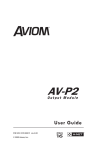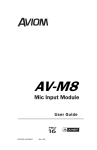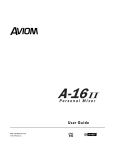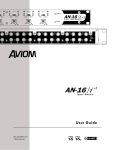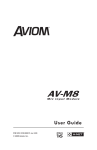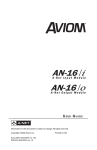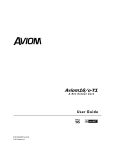Download Aviom AV-P2 User guide
Transcript
AV-P2 Output Module User Guide P/N 9310 1019 0001F Rev. 1.00 Certifications ETL/cETL Listed EMC: EN 55013, EN 55020, SAA AS/NZS 1053 Conforms to: IEC 60065, EN 60065, UL 6500-2001 Certified to: CAN/CSA E60065, KETI RoHS Status: Pb-free Notice of Rights All rights reserved. No part of this document may be reproduced or transmitted in any form or by any means—electronic, mechanical, photocopy, recording, or otherwise—without written permission of Aviom, Inc. Trademarks Aviom, A-Net, the A-Net icon, Pro16, and Pro64 are trademarks of Aviom, Inc. All other trademarks are the property of their respective owners. © 2007 Aviom, Inc. All rights reserved. Information subject to change without notice. Printed in USA VAC ~ 300W WARNING! READ THIS FIRST ! Important Safety Instructions NO USER SERVICEABLE PARTS INSIDE REFER SERVICING TO QUALIFIED SERVICE PERSONNEL ONLY • Conceived, To reduce the risk of fire or electrical shock, do designed, and manufactured by Aviom, Inc. not expose this product to rain or other types of moisture. CAUTION: Replace fuse with same type fuse and rating. • Operating Temperature: 10˚C to 40˚C (50˚F to 105˚F) 250VAC~ F 8A L CAUTION Risk of electric shock! Do Not Open AVIS: Risque de choc electrique! Ne pas ouvrir 1. 2. 3. 4. 5. 6. 7. WARNING! 8. To reduce the risk of fire or electric shock do not expose this product to rain or moisture. 9. CAUTION: • Using any audio system at high volume levels can cause permanent damage to your hearing. • Set your system volume as low as possible. • Avoid prolonged exposure to excessive sound pressure levels. IMPORTANT: This equipment has been tested and found to comply with the limits for a Class B digital device, pursuant to part 15 of the FCC Rules. These limits are designed to provide reasonable protection against harmful interference in a residential installation. This equipment generates, uses and can radiate radio frequency energy and, if not installed and used in accordance with the instructions, may cause harmful interference to radio communications. However, there is no guarantee that interference will not occur in a particular installation. If this equipment does cause harmful interference to radio or television reception, which can be determined by turning the equipment off and on, the user is encouraged to try to correct the interference by one or more of the following measures: • Reorient or relocate the receiving antenna. • Increase the separation between the equipment and receiver. • Connect the equipment into an outlet on a circuit different from that to which the receiver is connected. • Consult the dealer or an experienced radio/TV technician for help. Changes or modifications to the product not expressly approved by Aviom, Inc. could void the user’s FCC authority to operate the equipment. 10. 11. 12. 13. 14. Read these instructions. Keep these instructions Heed all warnings. Follow all instructions. Do not use this apparatus near water. Clean only with a dry cloth. Do not block any ventilation openings. Install in accordance with the manufacturer’s instructions. Do not install near any heat sources such as radiators, heat registers, stoves, or other apparatus (including amplifiers) that produce heat. Do not defeat the safety purpose of the polarized or groundingtype plug. A polarized plug has two blades with one wider than the other. A grounding-type plug has two blades and a third grounding prong. The wide blade or third prong is provided for your safety. If the provided plug does not fit your outlet, consult an electrician for replacement of the obsolete outlet. Protect the power cord from being walked on or pinched, particularly at plugs, convenience receptacles, and the point where they exit the apparatus. Only use attachments/accessories specified by the manufacturer. Use only with the cart, stand, tripod, bracket, or table specified by the manufacturer, or sold with the apparatus. When a cart is used, use caution when moving the cart/apparatus combination to avoid injury from tip-over. Unplug this apparatus during lightning storms or when unused for long periods of time. Refer all servicing to qualified personnel. Servicing is required when the apparatus has been damaged in any way, such as when the power-supply cord or plug is damaged, liquid has been spilled or objects have fallen into the apparatus, the apparatus has been exposed to rain or moisture, does not operate normally, or has been dropped. PRO 15. The solid line over dashed line symbol ( input voltage must be a DC voltage. 16. The box within a box symbol ( supply is double insulated. ) indicates that the ) indicates that the external power Warranty Information Please record the following information for future reference: Your Authorized Aviom Dealer: Name: Address: Phone: Serial Number of Your Aviom Product: Date of Purchase: Your Authorized Aviom Dealer is your primary source for service and support. The information recorded above will be helpful in communicating with your Authorized Aviom Dealer should you need to contact Aviom Customer Service. If you have any questions concerning the use of this unit, please contact your Authorized Aviom Dealer first. For additional technical support, or to find the name of the nearest Authorized Aviom Repair Station, check the Aviom website at www.Aviom.com. To fulfill warranty requirements, your Aviom product should be serviced only at an authorized Aviom service center. The Aviom serial number label must appear on the outside of the unit, or the Aviom warranty is void. This manual and its contents are copyrighted by Aviom, Inc. All rights are reserved by Aviom, Inc. This document may not, in whole or in part, be copied, photocopied, reproduced, translated, or reduced to any electronic medium or machine-readable form without prior written consent from Aviom, Inc. The software and/or firmware contained within Aviom products is copyrighted and all rights are reserved by Aviom, Inc. Although every effort has been made to ensure the accuracy of the text and illustrations in this manual, no guarantee is made or implied as to the accuracy of the information contained within. Aviom, Inc. Limited Warranty Aviom, Inc. warrants this product against defects in materials and workmanship for a period of one year from the date of the original retail purchase. This warranty does not apply if the equipment has been damaged due to misuse, abuse, accident, or problems with electrical power. The warranty also does not apply if the product has been modified in any way, or if the product serial number has been damaged, modified, or removed. If a defect is discovered, first write or call Aviom, Inc. to obtain a Return Authorization number. No service will be performed on any product returned without prior authorization. Aviom, Inc. will, at its option, repair or replace the product at no charge to you. The product must be returned during the warranty period, with transportation charges prepaid to Aviom, Inc., 1157 Phoenixville Pike, Suite 201, West Chester, PA 19380, USA. You must use the product’s original packing materials for shipment. Shipments should be insured for the value of the product. Include your name, address, phone number, description of the problem, and copy of the original bill of sale with the shipment. The Return Authorization number should be written on the outside of the box. THIS LIMITED WARRANTY GIVES YOU SPECIFIC LEGAL RIGHTS. YOU MAY HAVE OTHER RIGHTS, WHICH VARY FROM STATE TO STATE (OR JURISDICTION TO JURISDICTION). AVIOM’S RESPONSIBILITY FOR MALFUNCTIONS AND DEFECTS IN HARDWARE IS LIMITED TO REPAIR AND REPLACEMENT AS SET FORTH IN THIS LIMITED WARRANTY STATEMENT. ALL EXPRESS AND IMPLIED WARRANTIES FOR THE PRODUCT, INCLUDING BUT NOT LIMITED TO ANY IMPLIED WARRANTIES OF MERCHANTABILITY AND FITNESS FOR A PARTICULAR PURPOSE, ARE LIMITED IN DURATION TO THE WARRANTY PERIOD SET FORTH ABOVE. NO WARRANTIES, WHETHER EXPRESS OR IMPLIED, WILL APPLY AFTER SUCH PERIOD. AVIOM, INC. DOES NOT ACCEPT LIABILITY BEYOND THE REMEDIES SET FORTH IN THIS LIMITED WARRANTY DOCUMENT. AVIOM, INC.’S LIABILITY IS LIMITED TO THE REPAIR OR REPLACEMENT, AT OUR OPTION, OF ANY DEFECTIVE PRODUCT, AND SHALL IN NO EVENT INCLUDE INCIDENTAL OR CONSEQUENTIAL DAMAGES OF ANY KIND. SOME STATES DO NOT ALLOW EXCLUSIONS OR LIMITATION OF IMPLIED WARRANTIES OR LIABILITY FOR INCIDENTAL OR CONSEQUENTIAL DAMAGES, SO THE ABOVE LIMITATIONS MAY NOT APPLY TO YOU. Table of Contents Warranty Information��� ��������������������������������������������������������������������������� vi Welcome��������������������������������������������������������������������������������������������������������� 1 Features������������������������������������������������������������������������������������������������ 1 Package Contents �������������������������������������������������������������������������������������� 1 Front Panel Components������������������������������������������������������������������������� 2 Rear Panel Components �������������������������������������������������������������������������� 3 Compatibility ������������������������������������������������������������������������������������� 4 Pro16 Series Systems ��������������������������������������������������������������������������������� 5 About A-Net ������������������������������������������������������������������������������������������������� 5 Cables Used With A-Net Devices ����������������������������������������������� 6 Cat-5e Cable Lengths����������������������������������������������������������������������� 6 System Bridge ����������������������������������������������������������������������� 7 Extending Cable Lengths��������������������������������������������������������������� 8 Cleaning and Maintenance ��������������������������������������������������������������������� 8 AC Line Conditioning ��� ���������������������������������������������������������������������������� 8 Mounting the AV-P2 ��������������������������������������������������������������������������������� 9 Panel Descriptions ����������������������������������������������������������������������������������� 10 AV-P2 Front Panel��� ���������������������������������������������������������������������������������� 10 Audio Output Levels���������������������������������������������������������������������� 10 Mute Switch�������������������������������������������������������������������������������������� 10 A-Net Channel Selector ��������������������������������������������������������������� 10 Stereo Pair LED ������������������������������������������������������������������������������� 11 A-Net Active LED ����������������������������������������������������������������������������� 11 Power LED ����������������������������������������������������������������������������������������� 11 AV-P2 Rear Panel��������������������������������������������������������������������������������������� 12 Power Connector����������������������������������������������������������������������������� 12 Audio Outputs ��������������������������������������������������������������������������������� 12 A-Net Connections������������������������������������������������������������������������� 13 Connecting Audio ������������������������������������������������������������������������������������ 14 Wiring a Euroblock����������������������������������������������������������������������������������� 14 Single-conductor shielded cable ��������������������������������� 15 Two-conductor shielded cable ������������������������������������� 15 Setting Output Levels ������������������������������������������������������������������ 17 DIP Switch Settings Table ����������������������������������������������� 18 A-Net Connections����������������������������������������������������������������������������������� 19 Series Connection of A-Net Devices����������������������������������������� 19 Parallel A-Net Routing ����������������������������������������������������������������� 19 Using an A-Net Distributor��������������������������������������������� 19 Extending A-Net Cable Runs������������������������������������������������������ 20 Audio Networks ���������������������������������������������������������������������������������������� 21 Digital Splits ����������������������������������������������������������������������������������� 21 32-Channel Systems ���������������������������������������������������������������������� 23 viii A-Net Expansion������������������������������������������������������������������� 23 32-Channel Examples �������������������������������������������������������� 24 32 Channels Send by Zero Channels Return��������������� 24 16 Channels Send by 16 Channels Return������������������� 26 Adding More Audio Outputs�������������������������������������������������������� 27 Expanding a Network with an A-Net Distributor����� 29 Specifications��� �������������������������������������������������������������������������������������������� 30 Dimensions����������������������������������������������������������������������������������������� 31 Block Diagram ����������������������������������������������������������������������������������� 32 ix Welcome Thank you for purchasing the Aviom Pro16™ AV-P2 Output Module. This User Guide is designed to familiarize you with the features of your new Pro16 product and to have you up and running in no time. Features The AV-P2 Output Module is designed to output a 2-channel mono or stereo signal from a Pro16 system. AV-P2 Output Module Features: • • • • • • • • • • Two balanced line-level audio output channels Individual output levels for each channel Audio output level DIP switches Euroblock terminal block audio connections Dual mono or stereo output Rotary A-Net channel selector Audio mute switch RJ45 A-Net® input and output Removable, reversible mounting flanges Remote power over A-Net by using the A-16D or A-16D Pro A-Net Distributor Package Contents Check the contents of the shipping box carefully before making connections and continuing with installation. The contents of the AV-P2 Output Module box include: • One AV-P2 Output Module • Mounting flanges • One DC power supply for the AV-P2 • User Guide DC POWER 500mA 18-24 VDC ON + – v w 15 14 13 12 11 10 9 8 16 1 2 7 3 4 5 6 CHANNEL 4. A-Net In Port 3. A-Net Out Port z w OUT x IN STEREO A-NET POWER PAIR ACTIVE y AV-P2 x 2. Audio Output Euroblock Connectors 1. DC Power Connector + – RIGHT AV-P2 7. Reversible Mounting Flanges 6. Power LED 5. A-Net Active LED 4. Stereo Pair LED 3. A-Net Channel Selector 2. Audio Mute Switch 1. Output Level DIP Switches v MUTE AUDIO OUTPUT LEFT RIGHT OUTPUT LEVELS LEFT Front Panel Components Rear Panel Components Compatibility The AV-P2 Output Module can be used with the following Aviom Pro16 products: • • • • • • • • • • • • • AN-16/i Input Module AN-16/i-M Mic Input Module AV-M8 Mic Input Module Aviom16/o-Y1 A-Net card for use with Yamaha® consoles D-16c A-Net card for use with DiGiCo® consoles A-16R Personal Mixer A-16II Personal Mixer A-16D A-Net Distributor A-16D Pro A-Net Distributor AN-16/o Output Module AN-16SBR System Bridge A-16T Transmitter (discontinued) A-16 Personal Mixer (discontinued) In addition to the Aviom devices mentioned above, the AV-P2 Output Module can be connected to third-party devices that support Pro16 A-Net technology. The AV-P2 Output Module can also be used with Aviom Pro64™ systems when connected to the Pro64 ASI A-Net System Interface. Pro16 Series Systems A complete Pro16™ Series audio network system consists of at least one Pro16 input module connected to at least one Pro16 output device such as the AV-P2 Output Module, AN-16/o Output Module, or A-16II Personal Mixer. Many configurations are possible by using additional input modules and/or Personal Mixers and output modules. About A-Net Aviom’s A-Net® is a high-speed data transmission protocol. It is capable of sending and receiving uncompressed, high-quality audio using readily available Category 5 cables. A-Net technology is a proprietary system developed by Aviom. A-Net is based on Ethernet, a Local Area Network (or LAN) technology. This provides A-Net with a mature and robust base on which to build. However, because A-Net manages data in a way that ensures optimum performance for audio, Aviom products are not compatible with offthe-shelf computer products designed for Ethernet networks such as hubs and switches. As implemented in the Pro16 Series products, the A-Net signal carries sixteen channels of digital data from a Pro16 input module to a Pro16 network device or output device, such as the AN-16/o Output Module or A-16II Personal Mixer. Some of the benefits of using A-Net to transmit digital audio are: • • • • • Virtually no latency No ground loops Easy cabling using readily available components Easy expansion and reconfiguration of systems An unlimited number of A-Net devices can be used in a system • Long distances between system components P Note: While the Category 5 connectors and cables used with your Aviom products look like typical computer network connections, do not connect computers, routers, or other home and business networking equipment to your Aviom products. Cables Used With A-Net Devices All Cat-5e connections between A-Net devices should use Unshielded Twisted Pair (UTP) cable. The cable can be of the stranded or solid type; solid wire performs better over long distances, while stranded wire is more flexible and easier to manipulate and therefore easier to work with in a performance situation. Cables designated as Cat-5e in this User Guide can be interchanged with any Cat-6 (or better) cable. Cables will be referred to simply as “Cat-5e.” Pro16 Input Module Up to 500 feet of Cat-5e cable can be used to connect each system component Pro16 Output Modules, A-Net Distributors, or Personal Mixers Connectors on Cat-5e cables can be of the standard RJ45 variety or locking Neutrik® EtherCon® type. P Note: When purchasing Category 5e cables, be sure to buy only standard Cat-5e cables, not those sold as crossover cables. A crossover cable is used for file transfer between two computers. A crossover cable is not compatible with your Aviom equipment. Cat-5e Cable Lengths Category 5e cables used with your Aviom products can be up to 500 feet (approximately 150 meters) in length. The maximum cable length specification applies to the cable connected between the Pro16 input module and the first A-Net device (AV-P2, AN-16/o Output Module, Personal Mixer, etc.), as well as for cable runs between each additional A-Net compatible device in your system. Your cable length performance will be affected by a number of factors ,including the quality of the cables used and the number of devices such as cable couplers or wall panel interconnections in use. Use Cat-5e or higher cables for best performance wherever possible. For cable runs in excess of 500 feet between A-Net devices, fiber optic media converters can be used. Infinite number of A-Net components This diagram shows a Pro16 input module connected to compatible Pro16 devices. Each cable shown can be up to 500 feet in length. System Bridge In systems using the optional AN-16SBR System Bridge, the cable length specification applies to the total cable length between the A-Net devices being connected and the AN-16SBR components. Total A-Net cable length can be 500 feet (150 meters) Pro16 Input A-Net Out System Bridge System Bridge Pro16 Output A-Net In The maximum cable length calculation includes any cables used to connect Pro16 devices to a System Bridge. Extending Cable Lengths Cat-5e cables can be extended by using a simple passive device called an inline coupler to add length to existing cables (as long as you do not exceed the specified maximum cable length). If you need a longer cable on occasion, this is a simple solution. Note that it is possible that the maximum cable length specification can be compromised by using inline couplers or other passive cable connection devices. For long cable runs (in excess of 500 feet), any Pro16 device can be used to extend the distance between two points. Each Pro16 device refreshes the A-Net signal, allowing another 500 feet of cable to be used. Cleaning and Maintenance The exterior of your Aviom products should be cleaned with a dry, soft, lint-free cloth. For tougher dirt, you can use a cloth slightly dampened with water or with a mild detergent. When cleaning your Aviom products, never spray cleaners directly onto the product surfaces. Instead, spray a small amount of the cleaning solution onto a clean cloth first. Then use the dampened cloth to clean the product. Mounting the AV-P2 The AV-P2 module is designed to be mounted to any flat surface. Optionally, it can be rack mounted using a standard 19-inch rack shelf. Two AV-P2 units can fit on a single rack shelf. The mounting flanges on each side of the device are designed to support the weight of the AV-P2 without additional hardware. The mounting flanges can be reversed easily using only a Phillips head screwdriver. Each mounting flange contains holes for two screws per side. Always support the unit with all four screws when attaching the product to a flat surface. If desired, the mounting flanges can be turned around so that they mount under the AV-P2, making the profile of the AV-P2 as small as possible. Always use all the mounting screws when reversing the flanges on the AV-P2. Always allow adequate ventilation for devices mounted in equipment racks. Avoid placing your AV-P2 directly above or below other rackmounted devices that produce high levels of heat, such as power amps. P Note: Never use solvents or abrasive cleaners on the finished surfaces of your Aviom products. AC Line Conditioning Aviom products are digital devices and as such are sensitive to sudden spikes and drops in the AC line voltage. Changes in the line voltage from lightning, power outages, etc., can sometimes damage electronic equipment. To minimize the chance of damage to your equipment from sudden changes in the AC line voltage, you may want to plug your equipment into a power source that has surge and spike protection. Power outlet strips are available with built-in surge protection circuits that may help protect your equipment. Other options for protection of your equipment include the use of an AC line conditioner or a battery backup system (sometimes referred to as an uninterruptible power supply, or UPS). Panel Descriptions stereo signal from the Pro16 A-Net stream connected to the AV-P2 via its A-Net In port. This section explains the basic layout of the front and rear panels of your new Aviom product. The diagrams on the previous pages can be used as a quick visual guide to the location of the components of the AV-P2 mentioned in this section. The Channel Selector provides mono or stereo output signals based on the settings of the Pro16 network’s input module’s Stereo Link switches. P Note: The left and right audio channels have separate output level settings. When using mono A-Net channels, this allows two different output levels to be set if desired. AV-P2 Front Panel Stereo Pair LED The front panel of the AV-P2 contains the Output Level DIP switches, Mute switch, A-Net Channel Selector knob, and LED indicators for Stereo Pair, A-Net Active, and Power. LEFT RIGHT CHANNEL MUTE ON OUTPUT LEVELS 15 14 13 12 11 16 1 2 10 9 8 3 7 4 5 6 The Stereo Pair LED will light whenever the Channel Selector knob is positioned on either channel that makes up a left/right stereo pair (as set by the network’s input module). For example, if A-Net channels 3 and 4 are stereo linked in the network, moving the AV-P2 Channel Selector knob to either position 3 or 4 will produce the same result: the Stereo Pair LED will light, A-Net channel 3 is assigned to the AV-P2 left audio output, and A-Net channel 4 is assigned to the AV-P2 right output. AV-P2 STEREO A-NET POWER PAIR ACTIVE The AV-P2 front panel interface LEFT RIGHT ON Audio Output Levels Individual DIP switches are provided for left and right channel audio output levels. The top of the AV-P2 case includes a handy output level chart. Move a DIP switch to the up position to activate it. Mute Switch The Mute switch provides an easy way to turn the audio output of the AV-P2 off temporarily without having to change the output level settings. Use it when making audio connections to other devices, changing cable routings, etc. Move the switch to the left to mute the AV-P2 audio output and to the right for normal operation. A-Net Channel Selector The AV-P2 can output single channel, dual mono, or stereo audio signals. The rotary channel selector knob is used to select a mono or 10 OUTPUT LEVELS AV-P2 CHANNEL MUTE 15 14 13 12 11 16 1 2 10 9 8 3 7 4 5 6 STEREO A-NET POWER PAIR ACTIVE The Stereo Pair, A-Net Active, and Power LED indicators A-Net Active LED Whenever a valid A-Net signal is connected to the AV-P2 via the A-Net In port, the A-Net Active LED will light. Power LED The Power LED lights whenever the AV-P2 DC power supply is connected to a valid AC power source, or when it is receiving power over the Cat-5 connection. It does not, however, indicate that a valid A-Net digital stream is being received. That is the job of the A-Net Active LED. 11 AV-P2 Rear Panel The rear panel of the AV-P2 Output Module contains the DC power connector, the left/right audio output Euroblock connections, and the A-Net connections. The outputs on the AV-P2 use 5.0 mm Euroblock connectors, and can be connected to balanced or unbalanced audio devices. Male Euroblock jacks are provided. AUDIO OUTPUT 18-24 VDC RIGHT LEFT AV-P2 OUT IN DC POWER 500mA + – Euroblock connectors plug into the sockets on the AV-P2 panel. + – The Euroblock plugs can be connected using only a small flat-blade screwdriver. The AV-P2 rear panel interface Power Connector A-Net Connections The AV-P2 Output Module comes with an external DC switching-type power supply. This type of power supply can be used worldwide with a wide range of AC wall current output voltages (100-240VAC). When traveling, you do not need to replace the power supply in countries where voltages are different. You may, however, need plug adapters to allow the power supply to be connected to wall outlets in some countries, since many countries use different physical plug layouts for their power systems. Two A-Net connections are provided on the rear panel of the AV-P2 Output Module. There is one A-Net In port and one A-Net Out port. The A-Net In port receives digital data in Aviom’s proprietary A-Net format. The A-Net Out port is used to pass incoming A-Net data to additional A-Net compatible devices in a system. The A-Net Out port will always transmit the full 16-channel A-Net stream regardless of the settings on the AV-P2. If a replacement power supply is required, always choose a power supply with equivalent specifications: 18-24 VDC, 500mA, center pin positive. AUDIO OUTPUT 18-24 VDC Audio Outputs Audio outputs on the AV-P2 are provided via locking Euroblock connectors. Each channel’s output level can be set individually using the DIP switches on the front panel. 12 LEFT RIGHT AV-P2 OUT IN DC POWER 500mA + – + – The AV-P2 rear-panel A-Net connections 13 Connecting Audio The audio outputs on the AV-P2 Output Module can be connected to balanced or unbalanced devices via the Euroblock jacks. Wiring a Euroblock The Euroblock plug, showing the screws that hold the individual wires in place (left-to-right), hot (+), cold (-), and ground Euroblock connectors provide an easy, solder-free way of making audio connections between the AV-P2 and other audio components. Only a small flat-blade screw driver is required to make connections. For extra strength, you can add solder to each bare wire on an audio cable to stop the wire strands from unwinding (called “tinning”). AUDIO OUTPUT 18-24 VDC LEFT RIGHT AV-P2 OUT DC POWER 500mA + – + – Connecting to an Unbalanced Device The AV-P2 audio outputs can be connected to unbalanced audio devices; connections can use single-conductor or two-conductor shielded cable. IN Single-conductor shielded cable To connect the AV-P2 audio output to an unbalanced line-level device using single-conductor shielded cable: 1. AV-P2 left/right Euroblock audio outputs Connecting to a Balanced Device To connect the AV-P2 Euroblock audio output to a device that can accept a balanced line-level input: 1. 2. 3. 4. 5. 6. 7. 14 Strip the insulating jacket of the cable back about .75 inch (18 mm) to reveal the individual hot, cold, and ground wires within. Remove a small amount of each individual wire’s insulation (approximately .25 inch, 6 mm). On the 5.0 mm Euroblock male plug, use a small screw driver to loosen and open the sockets that will receive the individual wires. Insert the individual hot (+), cold (-), and ground wires into the matching sockets on the Euroblock plug. Tighten the screws on the wire sockets to secure the individual wires. Plug the completed Euroblock plug into the desired output channel on the AV-P2. Connect the AV-P2 to your audio device. 2. 3. 4. 5. 6. 7. 8. Strip the insulating jacket of the cable back about .75 inch (18 mm) to reveal the individual hot and ground wires within. Remove a small amount of each individual wire’s insulation (approximately .25 inch, 6 mm). On the Euroblock plug, use a small screw driver to loosen and open the sockets that will receive the individual wires. Insert the audio cable’s hot (+) wire into the matching socket on the Euroblock plug. Insert the audio cable’s ground wire into the matching socket on the Euroblock plug. The cold (-) socket on the Euroblock remains unused in this configuration. Tighten the screws on the wire sockets to secure the individual wires. Plug the completed Euroblock plug into the desired output channel on the AV-P2. Connect the completed cable to your audio device. Two-conductor shielded cable To connect the AV-P2 audio output to an unbalanced line-level device using two-conductor shielded cable: 15 1. Strip the insulating jacket of the cable back about .75 inch (18 mm) to reveal the individual hot and ground wires within. 2. Remove a small amount of each individual wire’s insulation (approximately .25 inch, 6 mm). 3. On the Euroblock plug, use a small screw driver to loosen and open the sockets that will receive the individual wires. 4. Insert the audio cable’s hot (+) wire into the matching socket on the Euroblock plug. 5. Insert the audio cable’s cold (-) wire into the matching socket on the Euroblock plug. 6. Insert the audio cable’s ground wire into the matching socket on the Euroblock plug. 7. Tighten the screws on the wire sockets to secure the individual wires. 8. Plug the completed Euroblock plug into the desired output channel on the AV-P2. 9. At the other end of the cable, connect the hot (+) wire to the unbalanced device’s hot connector. 10. Connect the cold (-) and ground wire to the unbalanced device’s ground connector. 11. Connect the completed cable to your audio device. Setting Output Levels Output levels on the AV-P2 are set with the DIP switches on the front panel. Individual settings are possible for the left and right audio channels. LEFT RIGHT ON OUTPUT LEVELS CHANNEL MUTE 15 14 13 12 11 10 9 8 The AV-P2 front panel interface To temporarily mute the output of the AV-P2 while adjustments are being made, move the Mute switch to the left. Plug the completed Euroblock connectors into the AV-P2 audio output jacks. 16 16 1 2 17 3 7 4 5 6 DIP Switch Settings Table The following table lists the DIP switch settings for the AV-P2 left/right output levels. In the output levels table, “0” indicates the down position and “1” indicates the up position on the DIP switch. DIP Switch Setting 1 2 3 4 5 6 LEVEL (dB) 1 1 1 1 1 1 0 1 1 1 1 1 0 -1.2 1 1 1 1 0 1 -2.9 1 1 1 1 0 0 -4.6 0 1 1 1 1 1 -5.7 0 1 1 1 1 0 -6.9 0 1 1 1 0 1 -8.6 0 1 1 1 0 0 -10.3 0 1 0 1 1 1 -12.9 0 1 0 1 1 0 -14.1 0 1 0 1 0 1 -15.8 0 1 0 1 0 0 -17.5 0 0 1 1 1 1 -19.0 0 0 1 1 1 0 -20.2 0 0 1 1 0 1 -21.8 0 0 1 1 0 0 -23.6 0 0 0 1 1 1 -25.5 0 0 0 1 1 0 -26.7 0 0 0 1 0 1 -28.4 0 0 0 1 0 0 -30.2 0 0 0 0 1 1 -31.5 0 0 0 0 1 0 -32.8 0 0 0 0 0 1 -34.4 0 0 0 0 0 0 -35.9 The output level table is also printed on the top of the AV-P2 case for quick reference. 18 S-S, ARTWORK, PRO16 AV-P2 COVER BOTTOM P/N 9225 1066 1001, REV. B SCALE 1:1 O A-Net Connections When creating a Pro16 A-Net system, the simplest connection method uses what is called a daisy chain. That is, each A-Net device is connected in series. The first device in the chain receives its A-Net signal from the AV-M8 Mic Input Module’s A-Net Out port. Each successive A-Net compatible device gets its A-Net connection from the A-Net Out port of the device preceding it in the daisy chain. There is one drawback to this connection method, however. If one A-Net device in the daisy chain is disconnected from the A-Net signal chain, all units beyond that point will not output any audio until the unit is reconnected to a valid A-Net source. Series Connection of A-Net Devices In Out A-Net In Out A-Net In Out A-Net In Out A-Net In this diagram, A-Net is connected from device to device using Cat-5e cables. The A-Net Out port on the first device connects to the A-Net In port on the next, and so on. Parallel A-Net Routing A parallel A-Net connection eliminates the need to daisy chain A-Net devices together. By using the optional A-16D or A-16D Pro A-Net Distributor, parallel A-Net connections are possible. In fact, any combination of series and parallel connections can be used to solve even the most complex audio routing problems. Using an A-Net Distributor Any Pro16 A-Net Distributor can be connected to the A-Net Out port of a Pro16 device. In the diagram below, a variety of A-Net compatible components are shown connected in parallel to an A-16D A-Net Distributor. 19 Pro16 Input Audio Networks A-Net Out A-Net In Pro16 A-Net input and output modules can be combined to create audio networks of up to 64 audio channels with unlimited expansion. A-16D A-Net Out (x8) 8-Channel Systems A-Net In AV-P2 AN-16/o A-16R A-16II The most basic A-Net based system uses one input module connected to one output module or Personal Mixer. For example, the AV-M8 can be connected to an AV-P2 Output Module to deliver eight discrete linelevel audio signals to powered speakers, recording devices, mixers, etc. 8 Channels In A-Net Out from the Pro16 input module connects to an A-Net Distributor and then up to eight parallel streams can connect additional Pro16 products. The A-Net signal from the A-16D Distributor is connected to each A-Net compatible device with a Cat-5e cable. Removing one A-Net device has no effect on the other A-Net components being used. P Note: The A-16D Pro Distributor can also be used in this configuration. It supplies DC power over the Cat-5e cable to compatible Pro16 devices. Extending A-Net Cable Runs To span distances longer than the maximum specified for a single A-Net cable (500 feet, 150 meters), the A-16D (or A-16D Pro) A-Net Distributor can be used as a signal repeater. Simply insert the A-16D or A-16D Pro into the A-Net stream at the 500-foot point and the A-Net signal will be refreshed. Another 500 feet/150 meters of cable can then be added. This process can be repeated as many times as required to extend cables. In fact, any Pro16 device will refresh the A-Net signal and allow another 500-foot cable run between it and the next Pro16 device. For long distance applications, fiber optic cable can be used to span distances up to 50 miles (80 km) with the use of devices called media converters. A media converter changes the Cat-5 Ethernet-based A-Net signal to a fiber optical signal at the source location and then back to Cat-5 at the destination. Several companies make media converters that can be used with your Aviom equipment. Both single and multimode fiber devices can be used. Refer to the Aviom website for a list of approved devices. 20 AV-M8 A-Net, up to 500 feet Mono/Stereo Out AV-P2 Connect A-Net Out on the AV-M8 to the A-Net In on any compatible device. The eight audio channels from the AV-M8 appear as channels 1-8 on the output module. 16-Channel Systems Any Pro16 input module can be substituted for the AV-M8 shown in the diagram above. This includes the AN-16/i, AN-16/i-M, Y1 and D-16c A-Net cards. These Pro16 devices provide 16 channels to the AV-P2. Digital Splits A-Net allows far more flexibility than just the simple configuration outlined above. In fact, any number of Pro16 A-Net devices can be connected to a single input module. This allows the creation of infinite numbers of digital signal splits, with each additional A-Net device capable of being located up to 500 feet (150 meters) away. Splits can be used to send exact digital copies of the audio signals from the input module to a live sound mixing console, a recording system, an audio machine room, and a live television broadcast facility simultaneously with no signal degradation. To add digital copies, or “splits,” to a system, simply connect an A-Net Out to the A-Net In on Pro16 output modules or Personal Mixers. The following diagram shows one such system using a variety of Pro16 devices connected in series. 21 16 Channels In 32-Channel Systems Pro16 Input Aviom’s Pro16 audio networking products work in blocks of 16 channels. Audio networks of 32 channels can be configured as: A-Net, up to 500 feet, 150 meters Up to 16 Channels Out 2 Channels Out 2 Channels Out 2-Channel Mix Out AN-16/o AV-P2 AV-P2 A-16II • 32 channels send by zero channels return (32 x 0 ) • 16 channels send by 16 channels return (16 x 16) • 0 channels send by 32 channels return (0 x 32) ...to teleconferencing head end ...to stereo recording device Systems up to 32 audio channels can be configured with no additional hardware by using the built-in A-Net Expansion ports. ...to powered speakers For systems larger than 32 channels, Aviom offers the AN-16SBR System Bridge as an option. The System Bridge allows up to four A-Net streams to be combined into a single Cat-5e cable for distribution over long distances. ...to headphones One Pro16 input module is shown connected to four A-Net devices. The AN-16/i, AN-16/i-M, AV-M8, Y1 card, or D-16c card can be substituted for the Pro16 input module shown in the diagram. A 32-channel system is comprised of two pair of Pro16 Series I/O units, each providing a 16-channel data stream. (Remember that two AV-M8 units cascaded via the ADAT link create a single Pro16 A-Net stream.) Since the Pro16 system is modular, you can connect the Pro16 Series units as needed, making any of the configurations mentioned previously available at any time. Simply move and re-patch the units. When substituting an AV-M8 module in the diagram above, remember that the AV-M8 is an 8-channel device. In the configuration above, only channels 1-8 on the Pro16 output devices will have audio signals present. Cascading two AV-M8 modules with the ADAT® link will provide 16 channels. A-Net Expansion In a 32-channel system, the A-Net Expansion port is used to allow two A-Net data streams to travel down one cable. AV-M8 STEREO LINK POWER ON ADAT ® CLOCK SOURCE INTERNAL ADAT OUT IN EXPANSION OUT CH 9-16 The rear panel of the AV-M8 showing the A-Net Out and A-Net Expansion ports Some points to remember about using the A-Net Expansion ports on the Pro16 Series input and output modules to create an audio network: • When creating a network with two pair of Pro16 Series units, one A-Net Expansion port will be connected to an A-Net In port while the other A-Net Expansion port 22 23 will be connected to an A-Net Out port. • The A-Net Out ports on the Pro16 output modules should be empty when only four Pro16 Series units are being used to create a network. These ports are then available for adding audio splits with additional Pro16 output modules, or for connecting to a Personal Mixer product such as the A-16II or A-16R. • The cable connecting the two halves of the network (carrying 32 channels of audio) should be connected to one A-Net In port and one A-Net Out port. • Do not connect Cat-5e cables carrying expanded system data (more than 16 channels) to an A-Net Distributor or Personal Mixer product. • The maximum cable length specification of 500 feet (150 meters) applies to the length between an A-Net In port and an A-Net Out port. Cables used to connect devices via the A-Net Expansion ports must fall within this maximum distance. • An A-Net Expansion port is never connected to another A-Net Expansion port. • The A-Net Main Out on the AN-16/i-M Mic Input Module is the only A-Net port that works with the Expansion port. The A-Net Aux output carries only local data. 32-Channel Examples In the following examples, any Pro16 input module can be used. This includes the AV-M8, Y1 console interface card (for Yamaha products), D-16c console interface card (for DiGiCo products), AN-16/i, or the AN-16/i-M. Only one device is shown in the illustrations. They are referred to generically as “Pro16 input modules.” A pair of AV-M8 units cascaded via the ADAT link are shown in the diagram as a single input module. 32 Channels Send by Zero Channels Return The 32 x 0 configuration has 32 audio inputs on one side of the audio network and 32 audio outputs on the other side. Audio channels 1-16 Channels 1-16 In Pro16 Input Pro16 Output Channels 1-16 Out A-Net Expansion Channels 17-32 In Pro16 Input Audio channels 17-32 Pro16 Output Channels 17-32 Out A-Net Two Pro16 input modules configured as 32 x 0 Two Pro16 output devices are connected on the receive side of the audio network. In the diagram, any Pro16 output device can be used. This includes A-16II and A-16R Personal Mixers, as well as AN-16/o and AV-P2 output modules. To configure a 32 x 0 system: 1. Connect the first 16 mic- or line-level audio sources to inputs 1-16 on the first Pro16 input module. 2. Connect the second group of 16 audio sources to inputs 1-16 on the second Pro16 input module. 3. Connect a Cat-5e cable from the A-Net Out port on the first input module to the A-Net Expansion port on the second input module. 4. Connect a cable from the A-Net Out port on the second Pro16 Series input module and run it to the destination where the Pro16 output modules are located. Plug it into the A-Net In port on the first output module. 5. Connect a Cat-5e cable from the A-Net Expansion port on the first output module to A-Net In on the second output module. 6. Patch the audio outputs from the two output modules into the desired destinations. Remember that the maximum cable length between A-Net devices is 500 feet (150 meters). Always use Cat-5e UTP cable. The diagram that follows shows a pair of 16-channel Pro16 input modules used for audio input channels 1-16 and 17-32, connected to a pair of output modules. With this configuration, up to 32 analog audio (mic- or line-level) signals are connected as inputs to two Pro16 input modules. One input module contains channels 1-16, while the other has channels 17-32. 24 25 Channels 17-32 in Channels 17-32 out Channels 1-16 AV-M8 ADAT ® OUT IN EXPANSION OUT CH 9-16 EXPANSION OUT AV-M8 ADAT ® OUT IN EXPANSION OUT CH 9-16 Channels 1-16 in Channels 1-16 out Note that A-Net In is connected to A-Net Out on both pairs of modules in this 32 x 0 system. The AV-P2 can be substituted for the output module that supplies channels 17-32 if desired. It cannot be substituted for the output module supplying channels 1-16 because the AV-P2 does not have the A-Net Expansion port. 16 Channels Send by 16 Channels Return The 16 x 16 configuration has 16 inputs and 16 outputs on each side of the audio network. Channels 1-16 In Pro16 Output Pro16 Input Channels 1-16 Out A-Net Expansion Pro16 Input Pro16 Output Channels 17-32 Out A-Net Channels 17-32 In Using this configuration, each side of the audio network has one input module and one Pro16 output module. Sixteen channels of audio move in each direction over a single Cat-5e cable. The AV-P2 can be used to output channels 17-32 in this diagram. It cannot be substituted for the output module supplying channels 1-16 because the AV-P2 does not have the A-Net Expansion port. Again, the A-Net Expansion port is used to combine the A-Net data from two devices for transmission over one Cat-5e cable. 26 Channels 17-32 EXPANSION OUT To configure a 16 x 16 system: 1. Set up one input module (AV-M8, pair of AV-M8s, Y1 card, AN-16/i or AN-16/i-M) and one output module on each side of the network. 2. Connect 16 mic- or line-level audio sources to inputs 1-16 on the first Pro16 Series input module. 3. Connect a Cat-5e cable from the A-Net Out port on the first input module to the A-Net Expansion port on the first output module. 4. Plug a Cat-5e cable into the A-Net In port on the first output module. This cable will be used to span up to 500 feet/150 meters between the two sides of the network. 5. Connect the cable from the A-Net In port in Step 4 to the A-Net Out port on the second Pro16 Series input module. 6. Connect the second group of 16 audio sources to inputs 1-16 on the second Pro16 Series input module. 7. Connect a Cat-5e cable from the A-Net Expansion port on the second input module to A-Net In on the second Pro16 output module. 8. Patch the audio outputs from the two output modules into the desired destinations. Adding More Audio Outputs As mentioned previously, the A-Net Out ports on AN-16/o and AV-P2 output modules and Personal Mixer products remain available even 27 when creating a bidirectional audio network. This allows additional output modules to be added as needed to suit a variety of audio situations. Any Pro16 A-Net compatible product with an A-Net In can be connected to an A-Net Out port. This flexible routing scheme allows you to send audio to a variety of different locations and to include Aviom’s Pro16 Monitor Mixing System for mic applications. Audio channels 1-16 Pro16 Output Pro16 Output Pro16 Output Channels 1-16 In Pro16 Input Pro16 Output Channels 1-16 Out Channels 1-16 Out Channels 1-16 Out Channels 1-16 Out to add is connected by patching a Cat-5e cable from A-Net Out to the new module’s A-Net In port. • Use AN-16/o or AV-P2 output modules as required by your application. Expanding a Network with an A-Net Distributor While the A-16D and A-16D Pro Distributors are not compatible with the data being distributed via the A-Net Expansion ports, you can use an A-16D to add wiring flexibility to your system. As mentioned in the previous examples, an A-Net Distributor can be connected to any single A-Net Out port to allow parallel distribution of up to eight exact copies of the input data. The total cable length between A-Net devices is limited to 500 feet, 150 meters. A-Net Expansion Channels 17-32 Out Pro16 Input Pro16 Output Channels 17-32 In Pro16 Output A-Net Channels 17-32 Out Channels 17-32 Out Channels 17-32 Out Pro16 Output Pro16 Output Audio channels 17-32 Digital copies of each 16-channel output stream have been added. In this example, a 16 x 16 network has been expanded to include three additional Pro16 output modules on each side of the network. You can use any combination of the AN-16/o or AV-P2 output modules. Each output module is connected via A-Net using a Cat-5e cable. Remember that the cable lengths between each A-Net device can be up to 500 feet (150 meters) long. To create an expanded network: • First start by configuring the network according to your basic needs (either as 32 x 0, or as 16 x 16). • Add additional Pro16 output modules by connecting a Cat-5e cable from the A-Net Out port on one of the connected modules to the A-Net In port on a Pro16 output module that you want to use to expand the system. • Each additional Pro16 output module that you want 28 29 Specifications Audio Outputs Dimensions 2, impedance balanced line-level 5.0 mm Euroblock connectors, female, panel-mount 2 male Euroblock connectors supplied in box Screw terminals: Audio +; Audio -; Ground Channel Selection 16-position rotary switch D/A Conversion 48kHz, 24-bit Output Levels Variable: +4dBu to -31dBu in 1.5dB increments 6-position DIP switch, per channel Indicators LEDs; red: Power, green: A-Net Active, yellow: Stereo Pair Output Impedance 100 ohms Signal to Noise (unweighted) 93dB typical, A/D to D/A Freq. Response 4Hz–22kHz +0.2dB/-3dB THD +N -93dB at -10dBFS Crosstalk -85dB at 1kHz Bit Error Rate (BER) 10-12 Digital Connections A-Net In: 1; A-Net Out: 1; RJ45 connectors Pro16™ A-Net® Uses unshielded Cat-5e UTP (or better) cable Latency 0.880 msec (measured from analog input to analog output) Power Supply Input Voltage Output Voltage Plug Size External, DC, universal switching type 100–240 volts, 50/60Hz, 30VA 18–24 VDC, 0.5 amp 2 mm, locking, center pin hot Dimensions 7.45” (189.2 mm) wide x 7” (177.8 mm) deep; 1U high Weight 3.4 lbs (1.54 kilo) Measured from AN-16/i Input Module to AV-P2 All Aviom products are designed and manufactured in the USA. 30 31 32 Channel select A-Net Audio Out Level control +4dBu to -31dBu, 1.5dB steps D/A converter Mute + _ Audio Output L/R Euroblock Block Diagram Aviom Warranty Registration Please take a moment to fill in this warranty registration form. Return it to Aviom via mail or fax. All information will be kept confidential. Model Number Serial Number Model Number Serial Number Model Number Serial Number Model Number Serial Number Date Purchased Dealer Name Dealer Location Your Name Address Address City State/Province Zip/Postal Code Country Email Address Fax this form to Aviom at +1 610-738-9950. Index Symbols +48 Volt 2 16-Channel Systems 21 32-Channel Systems 23 8-Channel Systems 21 A A-16D 4 A-16D Distributor 19, 20, 29 A-16D Pro 4, 20 A-16D Pro Distributor 19, 29 A-16II 4, 5, 25 A-16R 4, 25 A-16T 4 A-Net 5, 21, 28 parallel connections 19 series connections 19 A-Net, long distance 20 A-Net Active LED 2, 11 A-Net Channel Selector 10 A-Net connections 12 A-Net Distributors 19 A-Net Expansion 23, 25, 26 A-Net In 13 A-Net Out 13, 25, 27 A-Net signal repeater 20 AC current 12 AC Line Conditioning 8 ADAT 2 Adding More Audio Outputs 27 Adding Personal Mixers 28 AN-16/i 4, 21 AN-16/i-M 4, 21, 24 AN-16/o 4, 5, 25 AN-16SBR System Bridge 4, 7, 23 AN-Series 23, 25 34 ASI A-Net System Interface 4 Audio Networks 21 Audio Output Level 10 Audio Outputs 12 AV-M8 22, 24 AV-M8 Mic Input Module 4 AV-P2 5, 25 B balanced signal connecting 14 bidirectional 28 Block Diagram 32 C cable length 6, 7 Cables Extending 8 cable specification, Cat-5e 6 Cat-5 7 stranded vs. solid 6 Cat-5e cable length 21, 25 Cat-5e UTP 25 Cat-6 6 Certifications iii Channel Selector 2, 10, 11 Cleaning and Maintenance 8 Compatibility 4 computer network 5 Connecting an Unbalanced Source 14, 15 Connecting Audio 14 crossover cables 6 daisy-chain 19 DC Power Connector 12 DiGiCo 4, 24 Digital Split 21 Dimensions 31 DIP switches 17 output level 10 Distributor 19, 29 dual mono 10 E EtherCon Connector 6 Ethernet 5 Euroblock 12, 15 wiring 14 wiring an unbalanced source 15 expanded network 28 Expanding 29 Expansion 23, 25 Extending A-Net 20 Extending Cable Lengths 8 F fiber optic 20 Front Panel Components 2 Front Panel description 10 I Monitor Mixing System 28 mono 10 mounting flanges 9 Mute Switch 2, 10 N Network 5 networking 5 Neutrik EtherCon. See EtherCon O Output Level 10, 17 Output Level DIP Switches 2 output level DIP switches 10 P Package Contents 1 Panel Descriptions 10 Parallel A-Net Routing 19 parallel connection 19 Personal Mixer 4, 21, 25, 28 Power Connector 12 Power LED 2, 11 Power Supply 12 Pro16 Monitor Mixing System 28 Pro16 Series products 23, 28 Pro64 4 inline coupler 8 R L line-level connecting 14 Local Area Network 5 long distance A-Net 20 rack mounting 9 Rear Panel Components 3 Rear Panel description 12 RJ45 6 RoHS iii router 5 D M S D-16c 21, 22, 24 D-16c card 4 maximum cable length 8, 25 media converter 20 series connection 19 Setting Output Level 17 35 signal repeater 20 Specifications 30 Split 21 stereo 10 Stereo Link 11 Stereo Pair LED 2, 11 stranded vs. solid Cat-5 6 System Bridge 4, 7, 23 U Unbalanced Source wiring Euroblocks 15 Unshielded Twisted Pair 6 UPS 8 UTP 6 UTP cable 25 W Wiring a Euroblock 14 Y Y1 21, 22 Y1 card 4 Y1 console interface card 24 Yamaha 4 36