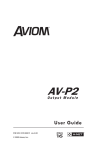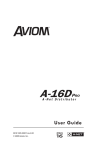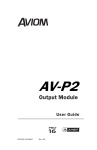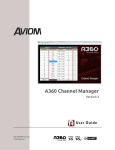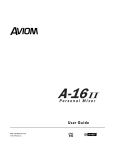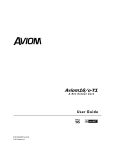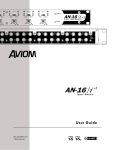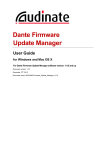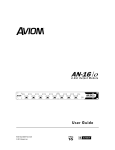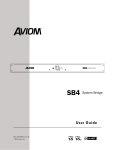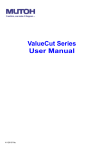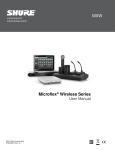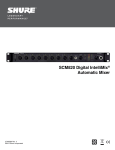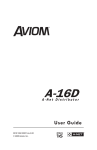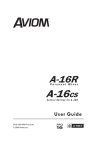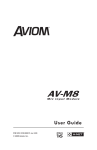Download Aviom D800 User guide
Transcript
D800-Dante D800 A-Net Distributor A-Net Distributor User Guide 9310 1030 0001F rev 1.1 © 2015 Aviom, Inc. READ THIS FIRST Important Safety Instructions 1. 2. 3. 4. 5. 6. 7. 8. Read these instructions. Keep these instructions. Heed all warnings. Follow all instructions. Do not use this apparatus near water. Clean only with a dry cloth. Do not block any ventilation openings. Install in accordance with the manufacturer’s instructions. Do not install near any heat sources such as radiators, heat registers, stoves, or other apparatus (including amplifiers) that produce heat. 9. Do not defeat the safety purpose of the polarized or grounding-type plug. A polarized plug has two blades with one wider than the other. A grounding type plug has two blades and a third grounding prong. The wide blade or third prong are provided for your safety. If the provided plug does not fit your outlet, consult an electrician for replacement of the obsolete outlet. 10.Protect the power cord from being walked on or pinched, particularly at plugs, convenience receptacles, and the point where they exit the apparatus. 11.Only use attachments/accessories specified by the manufacturer. 12.Use only with the cart, stand, tripod, bracket, or table specified by the manufacturer, or sold with the apparatus. When a cart is used, use caution when moving the cart/apparatus combination to avoid injury from tip-over. 13.Unplug this apparatus during lightning storms or when unused for long periods of time. 14.Refer all servicing to qualified personnel. Servicing is required when the apparatus has been damaged in any way, such as when the power-supply cord or plug is damaged, liquid has been spilled or objects have fallen into the apparatus, the apparatus has been exposed to rain or moisture, does not operate normally, or has been dropped. 15.The apparatus shall be connected to a Mains power outlet with a protective grounding/earthing connection. 16.Where the Mains plug or an appliance coupler is used as the disconnect device, the disconnect device shall remain readily operable. The exclamation point within an equilateral triangle is intended to alert the user to the presence of important operating and maintenance (servicing) instructions in this manual. The lightning flash with arrowhead symbol within an equilateral triangle is intended to alert the user to the presence of uninsulated “dangerous” voltage within the product’s enclosure that may be of sufficient magnitude to constitute a risk of electric shock to humans. ii WARNING! TO REDUCE THE DANGER OF ELECTRICAL SHOCK DO NOT REMOVE COVERS. NO USER SERVICEABLE PARTS INSIDE. REFER SERVICING TO QUALIFIED SERVICE PERSONNEL ONLY. To reduce the risk of fire or electrical shock, do not expose this product to rain or other types of moisture. To avoid the hazard of electrical shock, do not handle the power cord with wet hands. Replace fuse with same type and rating. Operating Temperature: 0˚C to 50˚C (32˚F to 122˚F) Risque de choc électrique – ne pas ouvrir. Pour réduire le risque de feu ou de choc électrique, ne pas exposer cet équipement à la pluie ou la moisissure. Pour réduire le risque de choc électrique, ne pas retirer le couvercle. Pièces non remplaçables par l’utilisateur. Confier la réparation à une personne qualifiée. Attention – utiliser seulement un fusible de rechange de même type. Cet appareil est conforme à la section 15 de la norme FCC. Son fonctionnement est soumis aux conditions suivantes : (1) cet équipement ne doit pas causer des interférences nocives, et (2) cet équipement doit accepter toute interférence captée incluant les interférences pouvant causer des opérations indésirables. Cet appareil numérique de Classe B est conforme à la norme NMB-003 du Canada. IMPORTANT: This equipment has been tested and found to comply with the limits for a Class B digital device, pursuant to part 15 of the FCC Rules. These limits are designed to provide reasonable protection against harmful interference in a residential installation. This equipment generates, uses and can radiate radio frequency energy and, if not installed and used in accordance with the instructions, may cause harmful interference to radio communications. However, there is no guarantee that interference will not occur in a particular installation. If this equipment does cause harmful interference to radio or television reception, which can be determined by turning the equipment off and on, the user is encouraged to try to correct the interference by one or more of the following measures: • • • • Reorient or relocate the receiving antenna. Increase the separation between the equipment and receiver. Connect the equipment into an outlet on a circuit different from that to which the receiver is connected. Consult the dealer or an experienced radio/TV technician for help. Changes or modifications to the product not expressly approved by Aviom, Inc. could void the user’s FCC authority to operate the equipment. CAUTION: • • • Using any audio system at high volume levels can cause permanent damage to your hearing. Set your system volume as low as possible. Avoid prolonged exposure to excessive sound pressure levels. iii Certifications EMC: EN55103-1:2009 EN 55103-2: 2009 EN 55022:2006 / CISPR 22:1997 CAN/CSA-CEI/IEC CISPR 22:02 FCC 47 CFR, Part 15 Safety: ANSI/UL 60065 Audio, Video and Similar Electronic Apparatus – Safety Requirements; Issued: 2003/06/30 Ed: 7 Rev: 2013/07/24 CSA C22.2 No. 60065 Audio, Video and Similar Electronic Apparatus – Safety Requirements; Issued: 2003/04/01 Ed: 1; Amendment 1: April 2006 – (R2007) (R 2012)-Amendment 2 2012/08/01 ETL/cETL Listed and RoHS Compliant Pb Pb-Free P Note: For front panel connections to Personal Mixers shielded Cat-5e (or better) cable must be used to stay below the CISPR 22 Class B, ICES-003, and FCC 47 CFR Part 15 Class B emissions limits. Unshielded Cat-5e cable may be used on all rear panel connections. Notice of Rights All rights reserved. No part of this document may be reproduced or transmitted in any form or by any means—electronic, mechanical, photocopy, recording, or otherwise—without written permission of Aviom, Inc. Trademarks Aviom, A-Net, the A-Net icon, Pro16, Pro16e, Pro64, Virtual Data Cables, m-control, One-Touch Ambience, Dual Profile Channel, Network Mix Back, and AllFrame are trademarks of Aviom, Inc. Audinate®, the Audinate logo and Dante are trademarks of Audinate Pty Ltd. Audinate products are protected by one or more of US Patents 7747725, 8005939, 7978696, 8171152, and other patents pending or issued. See www.audinate.com/patents. Apple, the Apple logo, and iPhone are registered trademarks of Apple Inc. All other trademarks are the property of their respective owners. ©2015 Aviom, Inc. All rights reserved. Information is subject to change without notice. iv Aviom, Inc. Limited Warranty Aviom, Inc. warrants this product against defects in materials and workmanship for a period of one year from the date of the original retail purchase. This warranty does not apply if the equipment has been damaged due to misuse, abuse, accident, or problems with electrical power. The warranty also does not apply if the product has been opened or modified in any way; if the product serial number has been damaged, modified, or removed; or if the original Quality Assurance label has been damaged, modified, or removed. If a defect is discovered, first write or call Aviom, Inc. to obtain a Return Authorization number. No service will be performed on any product returned without prior authorization. Aviom, Inc. will, at its option, repair or replace the product at no charge to you. The product must be returned during the warranty period, with transportation charges prepaid to Aviom, Inc., 1157 Phoenixville Pike, Suite 201, West Chester, PA 19380. You must use the product’s original packing materials for shipment. Shipments should be insured for the value of the product. Include your name, address, phone number, description of the problem, and copy of the original bill of sale with the shipment. The Return Authorization number should be written on the outside of the box. THIS LIMITED WARRANTY GIVES YOU SPECIFIC LEGAL RIGHTS. YOU MAY HAVE OTHER RIGHTS, WHICH VARY FROM STATE TO STATE (OR JURISDICTION TO JURISDICTION). AVIOM’S RESPONSIBILITY FOR MALFUNCTIONS AND DEFECTS IN HARDWARE IS LIMITED TO REPAIR AND REPLACEMENT AS SET FORTH IN THIS LIMITED WARRANTY STATEMENT. ALL EXPRESS AND IMPLIED WARRANTIES FOR THE PRODUCT, INCLUDING BUT NOT LIMITED TO ANY IMPLIED WARRANTIES OF MERCHANTABILITY AND FITNESS FOR A PARTICULAR PURPOSE, ARE LIMITED IN DURATION TO THE WARRANTY PERIOD SET FORTH ABOVE. NO WARRANTIES, WHETHER EXPRESS OR IMPLIED, WILL APPLY AFTER SUCH PERIOD. AVIOM, INC. DOES NOT ACCEPT LIABILITY BEYOND THE REMEDIES SET FORTH IN THIS LIMITED WARRANTY DOCUMENT. AVIOM, INC.’S LIABILITY IS LIMITED TO THE REPAIR OR REPLACEMENT, AT OUR OPTION, OF ANY DEFECTIVE PRODUCT, AND SHALL IN NO EVENT INCLUDE INCIDENTAL OR CONSEQUENTIAL DAMAGES OF ANY KIND. SOME STATES DO NOT ALLOW EXCLUSIONS OR LIMITATION OF IMPLIED WARRANTIES OR LIABILITY FOR INCIDENTAL OR CONSEQUENTIAL DAMAGES, SO THE ABOVE LIMITATIONS MAY NOT APPLY TO YOU. v Warranty Information Please record the following information for future reference: Your Authorized Aviom Dealer: Name: Address: Phone: Serial Numbers of Your Aviom Products: Date of Purchase: Your Authorized Aviom Dealer is your primary source for service and support. The information recorded above will be helpful in communicating with your Authorized Aviom Dealer should you need to contact Aviom Customer Service. If you have any questions concerning the use of this unit, please contact your Authorized Aviom Dealer first. For additional technical support, or to find the name of the nearest Authorized Aviom Repair Station, check the Aviom web site at www.aviom.com. To fulfill warranty requirements, your Aviom product should be serviced only at an authorized Aviom service center. The Aviom serial number label must appear on the outside of the unit, or the Aviom warranty is void. This manual and its contents are copyrighted by Aviom, Inc. All rights are reserved by Aviom, Inc. This document may not, in whole or in part, be copied, photocopied, reproduced, translated, or reduced to any electronic medium or machine-readable form without prior written consent from Aviom, Inc. The software and/or firmware contained within Aviom products is copyrighted and all rights are reserved by Aviom, Inc. Although every effort has been made to ensure the accuracy of the text and illustrations in this manual, no guarantee is made or implied as to the accuracy of the information contained within. vi Table of Contents Important Safety Instructions . . . . . . . . . . . . . . . . . . . . . . . ii Certifications. . . . . . . . . . . . . . . . . . . . . . . . . . . . . . . iv Aviom, Inc. Limited Warranty. . . . . . . . . . . . . . . . . . . . . . . v Warranty Information. . . . . . . . . . . . . . . . . . . . . . . . . . . vi D800 and D800-Dante . . . . . . . . . . . . . . . . . . . . . . . . 1 Conventions Used in this Document. . . . . . . . . . . . . . . . . . . . Using Personal Mixers . . . . . . . . . . . . . . . . . . . . . . . . Cat-5 Cables. . . . . . . . . . . . . . . . . . . . . . . . . . . . . A-Net Distributors . . . . . . . . . . . . . . . . . . . . . . . . . . Button Presses . . . . . . . . . . . . . . . . . . . . . . . . . . . 2 2 2 2 2 Slots. . . . . . . . . . . . . . . . . . . . . . . . . . . . . . . . 2 Package Contents . . . . . . . . . . . . . . . . . . . . . . . . . . . . 3 About A-Net . . . . . . . . . . . . . . . . . . . . . . . . . . . . . . . 3 Compatibility . . . . . . . . . . . . . . . . . . . . . . . . . . . . . . 4 Pro16 Products . . . . . . . . . . . . . . . . . . . . . . . . . . . . . . 4 Pro64 Products . . . . . . . . . . . . . . . . . . . . . . . . . . . . . . 4 About Category 5 . . . . . . . . . . . . . . . . . . . . . . . . . . . . . 5 Cat-5 Cables . . . . . . . . . . . . . . . . . . . . . . . . . . . . . . . 5 Cable Lengths . . . . . . . . . . . . . . . . . . . . . . . . . . . . . . . 6 AC Line Conditioning. . . . . . . . . . . . . . . . . . . . . . . . . . . 7 Cleaning and Maintenance Information . . . . . . . . . . . . . . . . . . 7 D800 A-Net Distributor . . . . . . . . . . . . . . . . . . . . . . . 8 Overview. . . . . . . . . . . . . . . . . . . . . . . . . . . . . . . . . 8 A-Net Ports 1 to 8 . . . . . . . . . . . . . . . . . . . . . . . . . . . . . 11 Pro16e Output . . . . . . . . . . . . . . . . . . . . . . . . . . . 11 Connecting Personal Mixers . . . . . . . . . . . . . . . . . . . . . 12 Mode Switches. . . . . . . . . . . . . . . . . . . . . . . . . . . . . . 13 Front Panel LED Indicators . . . . . . . . . . . . . . . . . . . . . . . . 13 Load Button . . . . . . . . . . . . . . . . . . . . . . . . . . . . . . . 14 Power Supply . . . . . . . . . . . . . . . . . . . . . . . . . . . . . . . 16 Fuse. . . . . . . . . . . . . . . . . . . . . . . . . . . . . . . . . . . . 16 Ethernet Network Connection. . . . . . . . . . . . . . . . . . . . . . . 16 A-Net In Port / A-Net Bridge . . . . . . . . . . . . . . . . . . . . . . . 17 SB4 System Bridge. . . . . . . . . . . . . . . . . . . . . . . 17 A-Net Out Port. . . . . . . . . . . . . . . . . . . . . . . . . . . . . . 19 Mixes Out Port. . . . . . . . . . . . . . . . . . . . . . . . . . . . . . 20 Dante Network Ports . . . . . . . . . . . . . . . . . . . . . . . . . . . 22 Dante Interface LEDs . . . . . . . . . . . . . . . . . . . . . . . . . . . 22 1GB Network LED. . . . . . . . . . . . . . . . . . . . . . . . 22 D800 and D800-Dante A-Net Distributors User Guide vii Activity LED. . . . . . . . . . . . . . . . . . . . . . . . . . 22 Error LED . . . . . . . . . . . . . . . . . . . . . . . . . . . . 22 Sync LED . . . . . . . . . . . . . . . . . . . . . . . . . . . . 22 Dante Configuration DIP Switches . . . . . . . . . . . . . . . . . . . . DIP Switch Block 1 . . . . . . . . . . . . . . . . . . . . . . . DIP Switch Block 2 . . . . . . . . . . . . . . . . . . . . . . . DIP Switch Block 3 . . . . . . . . . . . . . . . . . . . . . . . DIP Switch Block 4 . . . . . . . . . . . . . . . . . . . . . . . 23 23 24 25 25 Dante Setup. . . . . . . . . . . . . . . . . . . . . . . . . . . . . . 26 Routing Channels . . . . . . . . . . . . . . . . . . . . . . . . . . . . . 26 Device View . . . . . . . . . . . . . . . . . . . . . . . . . . . . . . . . 27 Status Tab. . . . . . . . . . . . . . . . . . . . . . . . . . . . . . 27 Device Config Tab . . . . . . . . . . . . . . . . . . . . . . . . . . 28 Network Config Tab. . . . . . . . . . . . . . . . . . . . . . . . . 29 Personal Mixing Systems . . . . . . . . . . . . . . . . . . . . . . 30 16-Channel Personal Mixing System . . . . . . . . . . . . . . . . . . . 30 Using Multiple D800 A-Net Distributors . . . . . . . . . . . . . . . . . 37 Using the A-16D Pro With the D800 . . . . . . . . . . . . . . . . . . . . 38 Firmware Updates . . . . . . . . . . . . . . . . . . . . . . . . . . 39 About USB Flash Drives . . . . . . . . . . . . . . . . . . . . . . . . . . 40 Firmware Error Warnings. . . . . . . . . . . . . . . . . . . . . . . . . 40 Dante Firmware Updates. . . . . . . . . . . . . . . . . . . . . . . . . 40 D800 A-Net Distributor Specifications . . . . . . . . . . . . . . . . . . 41 D800-Dante Specifications . . . . . . . . . . . . . . . . . . . . . . . . 42 Dimensions . . . . . . . . . . . . . . . . . . . . . . . . . . . . . . . . 43 Cat-5 Cable Pinout . . . . . . . . . . . . . . . . . . . . . . . . . . . . 45 T568A . . . . . . . . . . . . . . . . . . . . . . . . . . . . . 45 T568B . . . . . . . . . . . . . . . . . . . . . . . . . . . . . 45 Warranty Registration. . . . . . . . . . . . . . . . . . . . . . . . . . . 50 D800 and D800-Dante A-Net Distributors User Guide viii D800 and D800-Dante Thank you for purchasing the Aviom D800 or D800-Dante A-Net Distributor. This User Guide is designed to familiarize you with your new product’s features and to have your personal mixing system up and running as quickly as possible. Two versions of the D800 are available: the standard D800 includes a Pro16e™ A-Net® input, compatible with all Pro16® Series and Pro16e-capable devices; the D800-Dante adds connectivity for a Dante™ digital audio network. The front panels of the D800 and D800-Dante are identical. The rear panel of the D800 The rear panel of the D800-Dante D800 and D800-Dante A-Net Distributors User Guide 1 Conventions Used in this Document Using Personal Mixers When referring to the use of the Personal Mixers in a personal mixing system in general, the term Personal Mixer is used to describe a case where an A360 Personal Mixer, A-16II Personal Mixer, or an A-16R Rack-mount Personal Mixer (with or without the optional A-16CS Control Surface) can be used. Cat-5 Cables In most cases Cat-5e, Cat-6, and Cat-6e cables can be interchanged. When speaking about interconnections between components in a system, the term Cat-5 is used generically to indicate the use of any of the applicable cable types. A-Net Distributors The D800, A-16D and A-16D Pro A-Net Distributors are referred to generically as A-Net Distributors. All are used to copy an A-Net digital signal and split it into multiple copies so that devices may be connected in parallel. In a case where either the D800 or D800-Dante version of the product may be used, the text will reference the D800. Button Presses When instructed to press a specific button, or when referring to a specific port, jack, etc., on a product, a special font style is used. For example, “Connect a Cat-5 cable to the A-Net In port.” Slots Audio channels from analog input devices or digital console cards connected to the network are referred to as slots. There are a total of 64 slots in an A-Net network. D800 and D800-Dante A-Net Distributors User Guide 2 Package Contents The D800 (or D800-Dante) A-Net Distributor box includes: •• One A-Net Distributor •• Documentation Options for your personal mixing system include: •• Cat-5e/Cat-6 interconnect cables •• SB4 System Bridge •• D800, D800-Dante, A-16D, or A-16D Pro A-Net Distributors •• A360 Personal Mixers •• A320 Personal Mixers •• A-16II Personal Mixers •• AN-16/o v.4 Output Module for use with the Network Mix Back™ feature •• A360 Channel Manager software, available free from the Aviom website •• Dante Controller software, available free from the Audinate website A Warranty Registration can be found within this User Guide. Be sure to fill out the form and return it to Aviom, Inc. via mail or fax as soon as possible. About A-Net A-Net® is a proprietary high-speed data transmission protocol developed by Aviom, capable of sending and receiving high-quality digital audio using readily available Cat-5 cables. A-Net is based on the physical layer of Ethernet, a Local Area Network (or LAN) technology. This provides A-Net with a mature and robust base on which to build. However, it is important to note that A-Net devices are not compatible with Ethernet devices. Some of the benefits of using A-Net to transmit digital audio are: •• Virtually no latency; analog in to analog out is always less than one millisecond •• No ground loops •• Easy cabling using readily available components •• An unlimited number of A-Net devices can be used in a system •• Ease in spanning long distances between system components There are two versions of Pro16 A-Net: the original Pro16 A-Net signal carries sixteen channels of digital data while the enhanced Pro16e® version of A-Net is capable of carrying up to 64 channels of digital audio data. Like standard Pro16 A-Net, Pro16e is a point-to-point digital audio protocol. Pro16e A-Net data is intended for use with the A360 and A320 Personal Mixers which can take advantage of the higher network channel count that Pro16e provides. D800 and D800-Dante A-Net Distributors User Guide 3 Compatibility The D800 A-Net Distributor is compatible with Pro16, Pro16e, and Pro64 A-Net devices as detailed below. Pro16 Products The A-Net Out from the following Pro16 devices may be connected to the D800 or D800-Dante’s rear panel A-Net In port: •• AN-16/i v.2 Input Module •• AN-16/i Input Module •• AN-16/i-M Mic Input Module •• AV-M8 Mic Input Module •• Aviom16/o-Y1 A-Net Card for Yamaha® devices •• A-16II Personal Mixer •• A-16R Rack-mount Personal Mixer •• AN-16/o Output Module •• AV-P2 Output Module •• A-16D and A-16D Pro A-Net Distributors •• Other D800 or D800-Dante A-Net Distributors •• Third-Party Pro16 A-Net digital console cards In addition, the A-Net Bridge output from the SB4 System Bridge may also be connected to the A-Net input of the D800. Pro64 Products Adding the ASI A-Net Systems Interface to a Pro64® digital snake or audio network allows Pro64 channels to be translated into Pro16 data. The ASI separates the 64-channel Pro64 stream into four 16-channel Pro16 outputs, each of which can be assigned any combination of the available active Slots within the Pro64 network. Any of the four Pro16 A-Net outputs from the ASI may be connected to the A-Net In on the D800. Optionally, up to four Pro16 A-Net outputs from an ASI may be connected to the D800 if they are first connected to an SB4 System Bridge. The ASI’s Pro16 A-Net outputs can also be connected to the A-Net In on the AN-16/i v.2 Input Module when creating a personal mixing system that uses the enhanced Pro16e version of A-Net for increased channel count. D800 and D800-Dante A-Net Distributors User Guide 4 About Category 5 The term Category 5 (also referred to as Cat-5) is broadly used to describe a type of high performance network cabling used for data transmission purposes to connect computer networks and other devices. A standard patch cable consists of four twisted pairs of copper wire terminated by RJ45 male connectors. The cable assembly is used to provide connectivity between any two Cat-5 female RJ45 jacks. A variation of the cable, called Category 5e (or Cat-5e), has largely replaced Cat-5 in the field; it uses additional twists in the cable’s wire pairs to reduce interference in high-speed network applications. Additional wire pair variations are found in Cat-6 and Cat-6e cables, typically used with gigabit networking devices. RJ45 Jack Cat-5e Cable Cat-5 Cables Although the D800 (or D800-Dante) A-Net Distributor’s eight front panel A-Net Out ports will operate properly with unshielded Cat-5e cable, when connecting these outputs to Personal Mixers shielded Cat-5e (or better) cable must be used to stay below the CISPR 22 Class B, ICES-003, and FCC 47 CFR Part 15 Class B emissions limits. Unshielded Cat-5 cable may be used on all rear panel connections. For fixed or permanent installations, you have the option of running Cat-5 cables inside walls and terminating them with readily available wall panel connectors that include the RJ45 jack. (Solid wire is recommended for permanent installations.) A Cat-5 cable wiring pinout table is included at the end of this document. See page 41. In addition to standard Category 5e cables, Cat-6 and Cat-6e cables may also be used. P Note: When purchasing Category 5 cables, be sure to buy only standard Cat-5 cables, not those sold as crossover cables. A crossover cable is used for file transfer between two computers and is not compatible with your Aviom equipment. Cat-5 cables outfitted with the heavy-duty Neutrik EtherCon® connector (or their equivalent) may also be used in addition to those that use the standard RJ45 cable connector. D800 and D800-Dante A-Net Distributors User Guide 5 Pro16 A-Net Out Passive Coupler Passive Coupler Pro16 A-Net In Total Pro16 A-Net cable length: 500 feet (150 meters) Passive A-Net cable length: 400 feet (122 Passive Total Pro16e meters) Pro16 A-Net Out Pro16 A-Net In Coupler Coupler Cable Lengths Pro16e A-Net Out Passive Coupler Passive Coupler Pro16 or Pro16e A-Net In For Pro16 applications—connecting one Pro16 device to another—the Cat-5 cables used with your Aviom products may be up to 500 feet (approximately 150 meters) in length between devices. For example, connecting an AN-16/i-M Mic Input Module an AN-16/o Module is a Pro16-to-Pro16 connection. Total Pro16e A-Nettocable length:Output 400 feet (122 meters) Total Pro16 A-Net cable length: 500 feet (150 meters) Pro16e A-Net Out Passive Coupler Passive Coupler Pro16 A-Net Out Pro16 or Pro16e A-Net In Pro16 A-Net In Total Pro16 A-Net cable length: 500 feet (150 meters) Total Pro16e A-Net cable length: 400 feet (122 meters) When using Pro16e—such as the A-Net Out from an AN-16/i v.2 to any other Pro16 or Pro16e device— A-Net Out Pro16 A-Net In devices due Cat-5 cables Pro16 may be up to 400 feet (approximately 122 meters) in length between compatible Pro16 orcount. A-Net Out being transmitted to accommodate Pro16e’s higher channel to the largerPro16e amount of data Pro16e A-Net In Total Pro16e A-Net cable length: 400 feet (122 meters) Pro16 or Pro16e A-Net In Pro16e A-Net Out The maximum cable length specification applies to the total cable length between an A-Net Out port on one device and the A-Net In port on the next A-Net capable device in your system. Your cable length performance will be affected by a number of factors including the quality of the cables used, and the number of passive devices such as cable couplers or passive wall panel interconnections in use. Total may Pro16beA-Net length: 500 isfeet (150to meters) Stranded or solid Cat-5 cable used;cable stranded cable easier deploy on a stage while solid core cable provides slightly better maximum distance performance. Solid core wire is typically used in permanent installations in walls and across ceilings. Pro16 A-Net Out Passive Passive Pro16 A-Net In Coupler When using the optional AN-16SBR or SB4 System Bridge with Pro16 Coupler and Pro16e devices, the cable length specification applies to the total cable length between the two active A-Net devices being connected with the passive System Bridge, plus all cables. This is also true when using a passive inline coupler to extend cable lengths. Total Pro16e A-Net cable length: 400 feet (122 meters) Pro16e A-Net Out Passive Coupler Passive Coupler Pro16 or Pro16e A-Net In Pre-made cables in a variety of lengths and colors are available at most computer outlets. Cables may be Total Pro16 A-Net cable length: 500 feet (150 meters) extended by using a simple passive device called an inline coupler to add length to existing cables (as long Pro16 A-Net Out D800 and D800-Dante A-Net Distributors User Guide Pro16 A-Net In 6 as you do not exceed the specified maximum cable length). If you need a longer cable on occasion, this is a simple solution. Note that the maximum cable length performance can be compromised by using inline couplers or other passive connection devices. AC Line Conditioning Aviom products are digital devices and as such are sensitive to sudden spikes and drops in the AC line voltage. Changes in the line voltage from lightning, power outages, etc., can sometimes damage electronic equipment. To minimize the chance of damage to your equipment from sudden changes in the AC line voltage, you may want to plug your equipment into a power source that has surge and spike protection. Power outlet strips are available with built-in surge protection circuits that may help protect your equipment. Other options for protection of your equipment include the use of an AC line conditioner or a battery backup system (sometimes referred to as an uninterruptible power supply, or UPS). Cleaning and Maintenance Information The exterior of your Aviom products should be cleaned with a dry, soft, lint-free cloth. For tougher dirt, you can use a cloth slightly dampened with water or with a mild detergent. When cleaning your Aviom products, never spray cleaners directly onto the product surfaces. Instead, spray a small amount of the cleaning solution onto a clean cloth first. Then use the dampened cloth to clean the product. P Note: Never use solvents or abrasive cleaners on the finished surfaces of your Aviom products. D800 and D800-Dante A-Net Distributors User Guide 7 D800 A-Net Distributor Aviom’s series of D800 A-Net® Distributors provides support for parallel connections of up to eight Pro16® devices, including the A360, A320 A-16II, and A-16R Personal Mixers. Overview Two versions of the D800 are available. The standard D800 includes a Pro16e™ A-Net input, compatible with all Pro16 Series and Pro16e-capable devices. This input port also supports an A-Net Bridge input, allowing up to four synchronous Pro16 A-Net streams to be connected. Used in conjunction with the SB4 System Bridge and Pro16 A-Net console cards, the D800 can be used for sending up to 64 channels directly from a digital console to A360 Personal Mixers. The D800-Dante A-Net Distributor adds connectivity for a Dante™ digital audio network, allowing up to 64 channels to be sent directly from a Dante audio network to A360 Personal Mixers. The D800-Dante may be set to use either its Dante interface or its A-Net In as the source of audio for the Personal Mixers. D800 front panel All versions of the D800 A-Net Distributor include a Mixes Out port for the A360’s Network Mix Back™ feature. The D800 creates a 16-channel Pro16e A-Net stream comprised of the eight stereo mixes from connected A360 Personal Mixers. No setup or routing is required at the D800 or the A360. By connecting the Mixes Out port on the D800 to an AN-16/o v.4 Output Module, these stereo mixes can be connected to the transmitter units for the musicians’ wireless in-ear monitors, eliminating the need for analog cables from the A360s to the transmitters and keeping all analog connections off stage. On the D800-Dante, Network Mix Back audio is also available to the Dante network. All versions of the D800 include a rear-panel Ethernet port, which can be connected to a standard Wi-Fi router. By connecting an iOS device—Apple® iPhone®, iPod touch®, or iPad®—to the Wi-Fi network, musicians can extend the user interface of their A360 onto their device’s touchscreen. An unlimited number of D800 and D800-Dante A-Net Distributors can be used in an A-Net network, and all versions of the D800 are compatible with all Pro16 Series devices. D800 and D800-Dante A-Net Distributors User Guide 8 D800 Front Panel Front panel features described in this section are found on both the standard and Dante versions of the D800 A-Net Distributor. Function 1 A-Net outputs 1-8, with DC power for Personal Mixers 2 Locking dual Cat-5 connector; press tab to release 3 Mode switch; Pro16 (I) for devices that support single-direction A-Net, or Pro16e (II) devices that support bidirectional communication and Network Mix Back 4 Cable pass-through D800 and D800-Dante A-Net Distributors User Guide 9 Function 5 Sync LED, green 6 Power LED, red 7 USB port 8 Load button D800 and D800-Dante A-Net Distributors User Guide 10 A-Net Ports 1 to 8 The eight A-Net ports on the front panel of the D800 A-Net Distributor provide a copy of the D800’s input signal to the connected A-Net devices. When connected to a personal mixer such as the A320, A-16II or A-16R data flows in only one direction; when connected to an A360 Personal Mixer data can be unidirectional or bidirectional. The switch below the Cat-5 jack controls the data flow. Network connections on the D800 front panel can use standard Cat-5 cables or cables equipped with a locking Cat-5 connector such as the Neutrik EtherCon. Locking XLR-style Cat-5 connectors are similar to a mic connector, offering increased protection and a more secure locking mechanism. Each A-Net port also supplies DC power that can be used to power a Personal Mixer product over the Cat-5 cable, eliminating the need for a local power supply. P Note: The DC power supply in the D800 can power only one Personal Mixer per Cat-5 cable. If you start a daisy chain from an A-16II Personal Mixer that is powered from one of the D800’s front panel A-Net ports, each additional Personal Mixer in the daisy chain will need a source of DC power such as the PS-120 Power Supply. Pro16e Output Both versions of the D800 A-Net Distributor output a Pro16e data stream from each of the front panel A-Net ports. This enhanced version of A-Net can carry up to 64 network slots, depending on the number of input devices used in the system. The standard D800 A-Net Distributor gets its network input from the A-Net In port on its rear panel. The D800-Dante version of the product can get its network audio from either a connected Dante network or its A-Net In port. A DIP switch for selecting the network source is provided on the Dante interface. See page 23 for additional information. Personal Mixing systems using more than 16 inputs always pass all network slots to all A-Net ports on the D800 regardless of the type of personal mixer connected to the port. Pro16 devices such as the A-16II and A-16R Personal Mixers can make use of only network slots 1-16 and will ignore network slots 17-64. The A320 Personal Mixers uses the first 32 channels of the network, and will ignore network channels 33-64. Each A360 Personal Mixer can use any active network slot from 1-64; its mix channel buttons can be mapped as needed using the free A360 Channel Manager software available from the Aviom website (www.Aviom.com). D800 and D800-Dante A-Net Distributors User Guide 11 Connecting Personal Mixers To connect a Personal Mixer to the D800: •• Connect a Cat-5e cable from an A-Net port on the D800 A-Net Distributor to the A-Net In port on the Personal Mixer. •• DC power is supplied automatically to the Personal Mixer—no external DC power supply is required. •• Connect additional Personal Mixers using Cat-5e cables from an available A-Net port on the D800 A-Net Distributor to the A-Net input on the Personal Mixer. Any combination of A360, A320, A-16II and A-16R Personal Mixers may be used. A-Net In Mono Mix Out Stereo Mix Out 24VDC Regulated 500 mA Phones/Lines Out DC Power PROGRAM CUSTOM DEFAULT Pro16 Out A-Net In 18-24 VDC Regulated 500 mA Data T-Left R-Right S-Ground Connect the A-Net port on the D800 to A-Net In on an A360, A320, A-16II, or A-16R Personal Mixer. See below for information about the settings for each A-Net port’s mode switch. P Note: For front panel connections from the D800 to Personal Mixers, shielded Cat-5e (or better) cable must be used to stay below the CISPR 22 Class B, ICES-003, and FCC 47 CFR Part 15 Class B emissions limits. Unshielded Cat-5e (or better) cable may be used on all rear panel connections. The A-Net outputs on the D800 can be connected to any A-Net compatible device, allowing flexible routing and system configurations as well as virtually unlimited system expansion. See page 30 for additional information on configuring personal mixing systems. D800 and D800-Dante A-Net Distributors User Guide 12 Mode Switches Each of the eight A-Net ports on the front of the D800 has a two-position mode switch labeled with Roman numerals I and II. The switches are used to control data flow, either unidirectional (I) or bidirectional (II). The unidirectional mode is used with Pro16 Personal Mixers (A-16II, A-16R) and output modules and the A320 Personal Mixer while the bidirectional mode is used with the A360 Personal Mixer to enable the twoway communication with the D800 when using the optional Network Mix Back and iOS support features. A-Net port 1 is set to unidirectional (I) while port 2 is set to bidirectional (II). When using the A320, A-16II and A-16R Personal Mixers, the mode switch must be set to the unidirectional (I) position. When using A360 Personal Mixers the switch can be in either position, but note that the switch must be in the bidirectional (II) position for each port where iOS or Network Mix Back support is required. Front Panel LED Indicators There are two LED indicators on the front panel of the D800. The red LED indicates that the D800 is powered on. Sync (green) and Power (red) LEDs on the D800 front panel D800 and D800-Dante A-Net Distributors User Guide 13 The front panel Sync LED lights green on the standard version of the D800 A-Net Distributor when a valid A-Net stream is connected to the rear panel A-Net In port. On the D800-Dante version of the product, the front panel Sync LED will light green if: •• the Dante interface is enabled and the Dante network is functioning and generating clocks, or •• the Dante interface is disabled and a valid A-Net stream is connected to the D800’s rear panel A-Net In port See page 23 for additional information about configuring Dante. Load Button The D800 includes USB support for firmware updates. A standard USB compliant mass storage device (also called a memory stick or thumb drive) is required. The load button is used with a USB memory device for firmware updates. See page 35 for firmware update information. D800 and D800-Dante A-Net Distributors User Guide 14 D800 Rear Panel The features on the left side of the rear panel are found on both the standard and Dante versions of the D800. Function 1 Fuse holder 2 Power On/Off switch 3 AC Power connection, IEC 4 Ethernet network connection, RJ45 5 Pro16e Mixes Out, locking RJ45 6 Pro16e A-Net Out, locking RJ45 7 Pro16e A-Net In or A-Net Bridge In, locking RJ45 P Note: The standard version of the D800 is not field upgradable to the Dante version. Do not open the unit; no user-serviceable parts are inside. D800 and D800-Dante A-Net Distributors User Guide 15 Power Supply The rear of the D800 A-Net Distributor contains the standard IEC power input for the unit. The main power supply in the D800 is a switching type, compatible with the variety of electrical systems in use worldwide. The D800 can operate with input voltages from 100 to 240 volts and at rates from 50 to 60 Hz. Replaceable IEC cables for AC power systems throughout the world are available from many electronics dealers. Avoid using cable adapters whenever possible. Replacement cables must provide an earth ground connection. Fuse The D800’s power supply fuse is contained in the round receptacle next to the power connector assembly. To change a fuse, first unplug the unit from the AC wall receptacle. Remove the fuse access panel to reveal the fuse. Always replace the fuse with one of the same rating—250VAC - T4AL. Always replace the fuse with one of the same rating. Ethernet Network Connection The D800 can provide an enhanced personal mixing experience to users of the A360 Personal Mixer via iOS and the free A360 Display app, available from the iTunes store. Each A360 connected to a D800 can display this optional mix information on a supported iOS device such as an iPhone or iPad. A properly configured Wi-Fi router is required to use iOS support. P Note: The front panel mode switch must be in the bidirectional (II) position for each A360 Personal Mixer that will be using iOS support. The iOS A360 Display support feature is only available when using A360 Personal Mixers; the A320 and A-16II Personal Mixers cannot take advantage of the advanced information display. Each D800 can support up to eight A360 Personal Mixers. D800 and D800-Dante A-Net Distributors User Guide 16 A Wi-Fi router connected to the Ethernet port on a D800 sends additional mix information from an A360 Personal Mixers that can be displayed on an iOS device. A-Net In Port / A-Net Bridge The standard D800 A-Net Distributor gets its network input from the A-Net In port on its rear panel. This A-Net signal can come from: •• a single Pro16 analog input module such as the AN-16/i-M Mic Input Module •• a single Pro16e analog input module such as the AN-16/i v.2 Input Module •• a maximum of four AN-16/i v.2 Input Modules cascaded together •• one Pro16 analog input module and up to three AN-16/i v.2 Input Modules •• a single Pro16 A-Net console card •• one Pro16 console card and up to three AN-16/i v.2 Input Modules •• multiple console cards connected to an SB4 System Bridge •• the A-Net Out from another A-Net Distributor •• a single Pro16 output from a Pro64 ASI A-Net System Interface •• up to four Pro16 outputs from a Pro64 ASI A-Net System Interface connected to an SB4 System Bridge SB4 System Bridge By using an SB4 System Bridge, a maximum of four digital console cards from the same clock domain may be cascaded, allowing up to 64 input sources to be made available to A360 Personal MIxers. The System Bridge’s front panel A-Net Bridge port gets connected to the A-Net In on the D800 where the data will be merged into one multi-channel Pro16e data stream. The console cards can be installed in different consoles, but the consoles must be clocked to the same source using Word Clock connections. D800 and D800-Dante A-Net Distributors User Guide 17 P Note: The console card connected to the port labeled 1-16 on the System Bridge is assumed to be the clock source when using multiple cards. Multiple console cards connect to an SB4 System Bridge. The console card connected to the System Bridge’s 1-16 port is assumed to be providing the clock. A Pro64 digital audio network may also be connected to the D800 by using the Pro64 ASI A-Net Systems Interface and including the SB4 System Bridge to merge its outputs. The four Pro16 outputs of the ASI are always from the same clock domain and can be connected to the four A-Net ports on the System Bridge without requiring additional Word Clock connections. P Note: When using the D800-Dante version of the product with the network audio source set to come from a Dante network, the A-Net In port is ignored. D800 and D800-Dante A-Net Distributors User Guide 18 A-Net Out Port On the standard version of the D800, the A-Net Out port supplies a copy of the Pro16e A-Net stream (up to 64 slots) that is connected to the A-Net In port. On the D800-Dante version of the product, the A-Net Out also supplies an exact copy of the input source, but note that the source is selectable between the Dante stream connected to the Dante interface’s Dante Primary or Secondary port and the A-Net stream connected to the A-Net In port. (Configuration of the Dante Primary and Secondary ports must be done using the Dante Controller PC software available from Audinate.) A DIP switch on the Dante interface is used to select the source. See page 23 for additional information. Use the A-Net Out port to connect additional A-Net Distributors, including other versions of the D800, as well as the A-16D and A-16D Pro A-Net Distributors. This enables more than eight Personal Mixers to be used with the same input sources when configuring personal mixing systems for more than eight performers. The A-Net Out port may also be connected directly to a Personal Mixer as a ninth network output, but remember that this port does not carry DC power for the Personal Mixer, so an optional external power supply (such as the PS-120) will be required. The rear panel A-Net Out also does not support the Network Mix Back or iOS features. A Pro16 output device such as the AN-16/o v.4 Output Module may also be connected to the D800’s A-Net Out port. Since the AN-16/o v.4 is a Pro16 device it can only output slots 1-16 of the network. Slots 17-64 are ignored. 1 2 3 4 5 6 7 8 Thru In Power A-Net A-Net and DC Power Output A-Net PRO This example shows a D800’s A-Net Out connected to an A-16D Pro’s A-Net input to expand a personal mixing system. D800 and D800-Dante A-Net Distributors User Guide 19 Mixes Out Port The D800 Mixes Out port is used with the Network Mix Back feature and the A360 Personal Mixer. Each A360 Personal Mixer connected to the D800 can send its stereo mix back into the network so that it may be connected to a Pro16 output device such as the AN-16/o v.4 Output Module. The analog outputs from the AN-16/o can be connected to a wireless in-ear system transmitter; the A360 can then be used as a remote controller for the performer’s mix without connecting earbuds or headphones to the A360. The front panel mode switches on the D800 must be set to the bidirectional position (II) for each A360 that will use the feature. Each of the eight A-Net ports on the D800 can provide one stereo mix from an A360 Personal Mixer to the Mixes Out port. Each stereo mix from an A360 is assigned to a pair of channels that appear at the Mixes Out port and are mapped to the connected output device as seen in the table below. D800 Port Mixes Out Channels 1 1-2 2 3-4 3 5-6 4 7-8 5 9-10 6 11-12 7 13-14 8 15-16 An A360 or A-16II Personal Mixer may also be connected to the Mixes Out port (or daisy chained to the A-Net Out port of an AN-16/o v.4) to allow an engineer to monitor the various mixes being created by the performers. Any A-Net device connected to the Mixes Out port will require an external power supply. The Mixes Out port on a D800 connects to A-Net In on the AN-16/o v.4. Up to eight stereo mixes can be connected to the inputs of wireless in-ear transmitters from the AN-16/o v.4 analog outputs. The eight Network Mix Back stereo mixes from the A360 Personal Mixers are also available in the Dante stream as D800 channels 1-16 when using the D800-Dante. This allows you to route the signals into Danteenabled consoles, processors, etc. Using the Dante Controller routing software. D800 and D800-Dante A-Net Distributors User Guide 20 D800-Dante Rear Panel The features described below are found only on the Dante version of the D800. Function 1 Dante configuration and Stereo Link DIP switches 2 Dante network Primary port, locking RJ45 3 Dante network activity LEDs, green 4 Dante 1GB network LEDs, red 5 Dante network Secondary port, locking RJ45 6 Dante network Error LED, red 7 Dante Sync LED, green P Note: The standard version of the D800 is not field upgradable to the Dante version. Do not open the unit; no user-serviceable parts are inside. D800 and D800-Dante A-Net Distributors User Guide 21 Dante Network Ports The Dante interface on the D800-Dante A-Net Distributor has two gigabit network ports labeled Primary and Secondary. The Dante Secondary port can be configured to be a pass-through port or a redundant copy of the Primary port. Configuring Dante settings requires the Dante Controller software available from the Audinate website. The D800-Dante supports sample rates of 44.1kHz and 48kHz coming from the Dante network. Dante Interface LEDs There are six LEDs on the Dante interface of the D800-Dante A-Net Distributor. 1GB Network LED The red 1GB LED will light when the Dante interface is connected to an Ethernet network. It does not, however, indicate that a valid Dante network stream is present. Individual 1GB LEDs are provided for the Primary and Secondary ports. Activity LED The green ACT (Activity) LED flickers when a valid Dante data stream is connected. Individual ACT LEDs are provided for the Primary and Secondary ports. LED indicators on the Dante interface Error LED The Dante interface’s Error LED lights to indicate a configuration error or loss of Dante network communication. Use the Dante Controller software to resolve Dante network issues. Sync LED The Sync LED on the Dante interface lights when a valid Dante stream is connected and active, indicating that the module is getting a proper clock signal. D800 and D800-Dante A-Net Distributors User Guide 22 Dante Configuration DIP Switches Setting up a Dante network requires the use of the Dante Controller software available from the Audinate website. Once configured, the D800-Dante’s onboard set of four DIP switch blocks is used to configure the A-Net-specific settings. This document refers to the DIP switch blocks with numbers 1-4 as shown below. DIP switch blocks are referred to using numbers 1-4. DIP Switch Block 1 DIP Switch Down Up 1 Mono Stereo Link Slots 1-2 2 Mono Stereo Link Slots 3-4 3 Mono Stereo Link Slots 5-6 4 Mono Stereo Link Slots 7-8 5 Mono Stereo Link Slots 9-10 6 Mono Stereo Link Slots 11-12 7 Mono Stereo Link Slots 13-14 8 Mono Stereo Link Slots 15-16 9 Use the DIP switch Stereo Link settings Ignore the DIP switch Stereo Link settings; all channels sent to A-Net are mono 10 Use Dante as the input source for the network Use the A-Net In port as the input source for the network Any combination of the Stereo Link DIP switches may be used; in the up position, stereo links are transmitted over A-Net to all Personal Mixers in the network. Set DIP Switch 9 in this block to the up position to override the Stereo Link settings made with the hardware switches; this makes all channels sent to the A-Net devices mono. Stereo link changes can be made at any time; all Personal Mixers will update automatically to reflect the changes. Stereo Links settings made with the DIP switches in the Dante interface are applied only to the Dante audio stream. When using the A-Net In port instead of the Dante input, Stereo Links must come from an A-Net input device (analog or console card). P Note: DIP switch #10 in Switch Block 1 will enable or disable the Dante input and determine which port the D800 is getting its audio and clocking from. The D800-Dante can either use Dante audio (from the Dante Primary or Secondary port), or A-Net Audio (from the A-Net In port), but not both simultaneously. D800 and D800-Dante A-Net Distributors User Guide 23 This example uses red handles to show Slots 5-6, 9-10, 11-12, and 15-16 with stereo links on. DIP Switch Block 2 DIP Switch Down Up 1 Mono Stereo Link Slots 17-18 2 Mono Stereo Link Slots 19-20 3 Mono Stereo Link Slots 21-22 4 Mono Stereo Link Slots 23-24 5 Mono Stereo Link Slots 25-26 6 Mono Stereo Link Slots 27-28 7 Mono Stereo Link Slots 29-30 8 Mono Stereo Link Slots 31-32 9 A Reserved Reserved 10 B Reserved Reserved In DIP Switch block 2, switches 9 and 10 (A and B) are reserved for future use. They should be left in the down position by default. In the example red handles are used to show a stereo link for network slots 19-20. D800 and D800-Dante A-Net Distributors User Guide 24 DIP Switch Block 3 DIP Switch Down Up 1 Mono Stereo Link Slots 33-34 2 Mono Stereo Link Slots 35-36 3 Mono Stereo Link Slots 37-38 4 Mono Stereo Link Slots 39-40 5 Mono Stereo Link Slots 41-42 6 Mono Stereo Link Slots 43-44 7 Mono Stereo Link Slots 45-46 8 Mono Stereo Link Slots 47-48 9 ID1 Reserved Reserved 10 ID2 Reserved Reserved In DIP Switch block 3, switches 9 and 10 (ID1 and ID2) are reserved for future use. They should be left in the down position by default. DIP Switch Block 4 DIP Switch Down Up 1 Mono Stereo Link Slots 49-50 2 Mono Stereo Link Slots 51-52 3 Mono Stereo Link Slots 53-54 4 Mono Stereo Link Slots 55-56 5 Mono Stereo Link Slots 57-58 6 Mono Stereo Link Slots 59-60 7 Mono Stereo Link Slots 61-62 8 Mono Stereo Link Slots 63-64 9 C Reserved Reserved 10 D Reserved Reserved In DIP Switch block 4, switches 9 and 10 (labeled C and D) are reserved for future use. They should be left in the down position by default. D800 and D800-Dante A-Net Distributors User Guide 25 Dante Setup The D800-Dante requires some additional configuration using Audinate’s Dante Controller software when it is part of a Dante network. Routing Channels Any active audio resource in a Dante network may be routed to the D800-Dante. Routing channels requires the Dante Controller software, available from the Audinate website. It can be run on either Mac or PC computers. Complete documentation for the software is available from Audinate. Dante Controller is essentially an X/Y grid that allows a channel from one device to be sent to another. Devices that transmit are shown horizontally across the top of the grid; receiving devices are in the vertical column along the side. Open any device’s Transmit or Receive panel by clicking the plus or minus sign (+/-) next to its name. The Dante Controller routing grid is used to assign channels to any device in the network. Use the mouse to activate or deactivate a channel. A green check mark symbol indicates a valid connection. Once channels are configured for your application, the Dante Controller software application can be D800 and D800-Dante A-Net Distributors User Guide 26 closed. Channel transmit/receive settings are stored within each Dante device until they are changed using the Dante Controller software. Device View Opening the Device View for any Dante device in the network will display a tabbed view of additional settings for the device. There is an overview of the device’s firmware, its transmit and receive settings, as well as settings for the sample rate and redundancy. Status Tab Choose the Status tab of the Device View to display the current firmware and other manufacturer-related information. The status view for the D800-Dante displays its current firmware. There are no user-configurable settings in the Status tab. D800 and D800-Dante A-Net Distributors User Guide 27 Device Config Tab The settings for Sample Rate and Device Latency are found within the Device Config tab. Choose a sample rate from the drop-down menu. To change the sample rate for the D800-Dante, select a new rate from the drop-down menu. Use the radio buttons in the Device Latency section to choose a latency value that best matches the network you have set up. D800 and D800-Dante A-Net Distributors User Guide 28 Network Config Tab The settings for the D800-Dante’s Primary and Secondary ports are found within the Network Config Tab of the Device View. Two settings are available in the drop-down menu. When set to Switched, both ports are identical; Dante devices can be daisy chained. When set to Redundant, the Secondary port will serve as a redundant copy of the data appearing at the Primary port. Note that using the Redundant setting requires that the network be configured using a pair of gigabit switches. Choose either Switched or Redundant from the drop-down menu. D800 and D800-Dante A-Net Distributors User Guide 29 Personal Mixing Systems A personal mixing system can be configured with a variety of input sources including analog, digital console cards, and Dante network devices and consoles. Up to eight Personal Mixers (A360, A320, A-16II or A-16R) can be connected and powered per D800. This section shows some typical personal mixing system configurations. 16-Channel Personal Mixing System This system uses a single analog input device or digital console card; 16 total network slots are available to the Personal Mixers. If the D800-Dante is used, note that the Dante Disable DIP switch must be in the up position to use A-Net as the input source to the D800. (The Dante DIP switch is #10 in Switch Block 1.) Analog Input A-Net Out on the analog input device is connected to A-Net In on the D800. When using an AN-16/i v.2 Input Module, be sure to set its rear panel Slot Range switch to 1-16. The Slot Range must be set to 1-16. D800 and D800-Dante A-Net Distributors User Guide 30 Digital Console Card A compatible Pro16 digital console card from any of Aviom’s technology partners may be substituted for the Y1 Yamaha card shown in the diagram. A-Net Out from the console card is connected to A-Net In on the D800. As with the analog version of the basic system, if a D800-Dante A-Net Distributor is used, the Dante Disable DIP switch (#10 in Switch Block 1) must be in the up position to use the A-Net In port. D800 and D800-Dante A-Net Distributors User Guide 31 32-Channels - Analog & Digital Inputs This hybrid system uses one digital console card plus one analog AN-16/i v.2 Input Module to provide up to 32 inputs to the network. The console card provides network slots 1-16 of the network; the AN-16/i v.2 Input Module provides slots 17-32. To configure this system: •• Connect A-Net Out on the console card to A-Net In on the AN-16/i v.2 with a Cat-5 cable. •• Set the Slot Range switch on the AN-16/i v.2 to 17-32. •• Connect a Cat-5 cable from A-Net Out on the AN-16/i v.2 to A-Net In on the D800. (If the D800-Dante is used, the Dante Disable DIP switch (#10 in Switch Block 1) must be in the up position to use the A-Net input. The Dante interface’s Stereo Link DIP switches are ignored) •• Set Stereo Links as needed on the console cards and/or AN-16/i v.2. •• Connect Personal Mixers to the D800’s front panel A-Net ports. •• Create custom channel maps for A360 Personal Mixers with the free A360 Channel Manager software. The A-Net Out from the console card connects to the analog input module’s A-Net In port. The Pro16e A-Net Out on the AN-16/i v.2 connects to A-Net In on the D800. P Note: If A-16II Personal Mixers will be used with A320 and A360 Personal Mixers in this type of network, it is important to note that the A-16II will ignore network slots 17 and above. Make sure you assign audio sources that are critical for users of the A-16II to slots 1-16 of the network. D800 and D800-Dante A-Net Distributors User Guide 32 32-64 Channels - Analog Inputs Up to four analog input devices may be connected to a D800 by cascading the A-Net ports on the A-Net input devices. The first input device in the system (Input Module 1 in the diagrams) can be an original AN-16/i Input Module or AN-16/i-M Mic Input Module. By default these devices supply network slots 1-16. To configure this system: •• Set the Slot Range switch on AN-16/i v.2 Input Module #1 to 1-16. •• Connect A-Net Out on #1 to A-Net In on AN-16/i v.2 Input Module #2 with a Cat-5 cable. •• Set the Slot Range switch on AN-16/i v.2 Input Module #2 to 17-32. •• Connect A-Net Out on #2 to A-Net In on AN-16/i v.2 Input Module #3. •• Set the Slot Range switch on AN-16/i v.2 Input Module #3 to 33-48. •• Connect A-Net Out on #3 to A-Net In on AN-16/i v.2 Input Module #4. •• Set the Slot Range switch on AN-16/i v.2 Input Module #4 to 49-64. •• Connect A-Net Out on #4 to the A-Net In on a the D800. Four analog input modules create a 64-channel network. D800 and D800-Dante A-Net Distributors User Guide 33 32-64 Channels - Console Card Inputs Up to four digital console cards from the same clock domain may be connected to a D800 by connecting the cards to an SB4 System Bridge. The A-Net streams connected to the System Bridge will be merged into a single Pro16e data stream by the D800 A-Net Distributor. If the digital console cards are installed in different consoles, the consoles must be clocked together using Word Clock. To configure this system: •• Connect A-Net Out on console card #1 to A-Net 1-16 on the SB4 System Bridge. •• Connect A-Net Out on console card #2 to A-Net 17-32 on the SB4. •• Connect A-Net Out on console card #3 to A-Net 33-48 on the SB4. •• Connect A-Net Out on console card #4 to A-Net 49-64 on the SB4. •• Connect the A-Net Bridge port on the front of the SB4 to A-Net In on the D800. SB4 Rear Panel Setup Four digital console cards combine to create a 64-channel network. SB4 Front Panel Setup Connect the SB4 System Bridge to the D800. D800 and D800-Dante A-Net Distributors User Guide 34 32-64 Channels - Console Cards & Analog Up to three digital console cards from the same clock domain plus one AN-16/i v.2 Input Module may be combined to create a hybrid system that uses both analog and digital inputs to the network. An SB4 System Bridge is used to combine the A-Net outputs so that they may be connected to the D800’s A-Net input. Since there can only be one clock source, one of the console cards will be connected to the AN-16/i v.2 Input Module’s A-Net In to provide sync while the remaining console cards will be connected to the SB4 ports as seen in the previous system example. SB4 port 17-32 is unused in this configuration. To configure this system: •• Connect A-Net Out on console card #1 to A-Net In on the AN-16/i v.2 Input Module. •• Set the AN-16/i v.2 Input Module’s Slot Range switch to 17-32. •• Connect A-Net Out on the AN-16/i v.2 Input Module to A-Net 1-16 on the SB4. •• Leave the A-Net 17-32 port on the SB4 unconnected. (Channels 1-32 are provided by the AN-16/i v.2) •• Connect A-Net Out on console card #2 to A-Net 33-48 on the SB4. •• Connect A-Net Out on console card #3 to A-Net 49-64 on the SB4. •• Connect the A-Net Bridge port on the front of the SB4 to A-Net In on the D800. SB4 Rear Panel Setup Three digital console cards and 16 channels of analog inputs combine to create a 64-channel network. If the digital console cards are installed in different consoles, the consoles must be clocked together using Word Clock. D800 and D800-Dante A-Net Distributors User Guide 35 SB4 Front Panel Setup Connect the SB4 System Bridge to the D800. If the D800-Dante A-Net Distributor is used, the Dante Disable DIP switch must be in the up position to use the A-Net input rather than the Dante network input. D800 and D800-Dante A-Net Distributors User Guide 36 Expanding a Personal Mixing System Any number of Pro16 A-Net devices can be used in a personal mixing system, including multiple D800 A-Net Distributors. To expand a system, additional D800 Distributors can be connected to any available A-Net Out port on a Pro16 device including A-16II and A-16R Personal Mixers, AN-16/O v.4 Output Modules, and the Pro64 ASI Systems Interface. Using Multiple D800 A-Net Distributors Multiple D800 units can be cascaded. To add another D800 to a system, simply connect a standard Cat-5 cable from the A-Net Out of the first D800 to the A-Net In on the second D800. See the following diagram. Connect A-Net Out on the first D800 to A-Net In on a second D800 to expand a system. If the second D800 is a D800-Dante version, make sure that its Dante Disable DIP switch is in the up position to enable its A-Net In port. (The Dante Disable DIP switch is #10 in Switch Block 1.) Set the Dante Disable switch to up to use the A-Net input. Two D800s connected in a daisy chain provide sixteen powered A-Net outputs. Any number of D800 Distributors can be connected to provide additional expansion by connecting the A-Net Out jack of one D800 to the next distributor’s A-Net In jack. Cat-5 cables can be up to 400 feet (120 meters) long between devices. Note that the Mixes Out port of each D800 only outputs the stereo mixes from A360s connected to it. D800 and D800-Dante A-Net Distributors User Guide 37 Using the A-16D Pro With the D800 A D800 (or D800-Dante) may be used along with an A-16D Pro A-Net Distributor in the same system. Connecting an A-16D Pro after a D800 allows up to 64 network slots to be transmitted to every port on each A-Net Distributor; use this as the default patching method if you are using A320 and A360 Personal Mixers. Up to 64 inputs may be made active in the network by using analog input devices, console cards connected to an SB4 System Bridge, or a Dante network. To connect a D800 A-Net Distributor to an A-16D Pro A-Net Distributor, patch a Cat-5 cable from the A-Net Out port on the D800 or D800-Dante’s rear panel to the A-Net In on the front panel of the A-16D Pro A-Net Distributor. 1 2 3 4 5 6 7 8 Thru In Power A-Net A-Net and DC Power Output A-Net PRO A-Net Out on the D800 is connected to A-Net In on the A-16D Pro. All network slots (up to 64) are available at each of the A-16D Pro’s A-Net outputs. Connect Personal Mixers as needed. The A-16II and A-16R Personal Mixers will use network slots 1-16 only and will ignore slots 17-64. A320 Personal Mixers will use slots 1-32 of the network, ignoring slots 33-64. A360 Personal Mixers can make use of any active slot. Any A360 personal Mixers connected to an A-16D Pro cannot use the Network Mix Back or iOS features; these are unique to the D800 A-Net Distributors. Expand the system further with another A-16D Pro by connecting A-Net Thru on the first A-16D Pro to A-Net In on the second. P Note: The half-rackspace A-16D A-Net Distributor may be substituted for the A-16D Pro. D800 and D800-Dante A-Net Distributors User Guide 38 Firmware Updates The D800 and D800-Dante A-Net Distributor’s firmware can be updated by the user to take advantage of new features and product updates. During a firmware update, the front panel A-Net ports are temporarily disabled; connected personal mixers will not be able to output audio. The rear panel A-Net In, A-Net Out, and Mixes Out ports are also disabled while firmware is being updated as is the Dante I/O on the D800-Dante version. A USB compliant memory stick formatted for FAT32 (standard PC formatting) is required. USB devices formatted with Mac NTFS formatting are not supported. USB devices partitioned with PC and Mac volumes may be used; the Mac partition will be ignored. Once a firmware update has been downloaded from the Aviom website, extract the files from the .zip archive and copy the contents to the root level of the USB flash drive (the extracted archive will have all files in a folder named Aviom). P Note: Firmware updates are delivered with a specific folder structure in place which must remain intact in order to work. Do not move, re-name, or otherwise alter the files delivered with the firmware update. The D800 firmware update file will be named D800_firmware.upd. To update the D800 firmware: 1. Extract the firmware update files to the USB flash drive . 2. Plug the USB device into the D800’s USB port. 3. Press and release the Load button on the front panel of the D800. 4. The Sync LED will blink throughout this process to indicate that a firmware update is in progress. 5. Once the new firmware is installed and verified, the Sync LED will stop blinking, and the D800 will return to its normal state, ready to be used. The A-Net connections are active again. 6. The USB storage device can be safely removed. P Warning: Do not press the Load button, change any switches, remove the USB stick, or turn off the D800 while its firmware is being updated. The actual amount of time for a firmware update will vary based on the complexity of the current firmware file being applied. Firmware updates are available from the Aviom website (www.aviom.com). Dante interface firmware updates must be applied separately with tools created by Audinate. D800 and D800-Dante A-Net Distributors User Guide 39 About USB Flash Drives A USB flash drive formatted for FAT32 (standard PC formatting) is required for firmware updates. It’s important to note that not all USB devices are created equal. In fact, even the same make and model USB device can have variations in their manufacture that are impossible to see by simply looking at the device or reading its specs. Some USB devices require that a driver be downloaded and installed before the data on the device can be used. This is fine if you’re using the device on a PC that can load drivers stored on its local hard drives or from the Internet, but these USB drives will not work with Aviom products, as they have no way to access and install external files. If your device does not work, simply try a different USB device, or contact Aviom Customer Service. Firmware Error Warnings The Sync LED is used to indicate any errors that may occur during a firmware update. The Sync LED will flicker if any of the following errors occur: •• USB Read Error •• D800_firmware.upd file not found •• D800_firmware.upd file is the same version or older than what is currently loaded into the unit Press the Load button with a memory stick inserted to initiate a firmware update. Dante Firmware Updates When updating the D800 firmware, note that Dante components are not changed. Any updates to the Dante interface’s firmware released by Audinate require the Dante Firmware Update Manager software. D800 and D800-Dante A-Net Distributors User Guide 40 D800 A-Net Distributor Specifications Eight locking RJ45 connectors, powered A-Net to/from Personal Mixers (front panel) 2-position switch (I/II) accommodates A320, A-16II (I) and the bidirectional A360 Personal Mixer (II) A-Net In or A-Net Bridge In Accepts Pro16 or Pro16e A-Net; One locking RJ45 connector A-Net Out (rear panel) Pro16e A-Net; One locking RJ45 connector, unpowered A-Net Mixes Out Pro16e A-Net; One locking RJ45 connector, unpowered; Provides up to 16 channels of Network Mix Back™ data from up to eight A360 Personal Mixers Ethernet One RJ45 connector LEDs Power On (red); Sync (green) USB Used for firmware updates Pro16 A-Net Support Transmits 16 channels of digital audio to A-16II and A-16R Personal Mixers Pro16e A-Net Support Transmits up to 64 channels of digital audio to A360 Personal Mixers A-Net Cables Front Panel Connections: Shielded Cat-5e (or better) cable must be used to stay below the CISPR 22 Class B, ICES-003, and FCC 47 CFR Part 15 Class B emissions limits. Unshielded Cat-5e cable may be used on all rear panel connections. Output Voltage for Personal Mixers 24VDC, 0.5 amp Power Supply Internal, universal switching type, IEC connector Input Voltage 100-240VAC, 50-60Hz, 300W Fuse - 250VAC~ T4AL Dimensions 19” (482.6 mm) wide x 14.25” (362 mm) deep; 2U, 3.5” (88.9 mm) high Weight 12.0 lbs (5.44 kg) Transmitted over the Cat-5e cable D800 and D800-Dante A-Net Distributors User Guide 41 D800-Dante Specifications Dante Primary I/O Locking RJ45 connector Dante Secondary I/O Locking RJ45 connector Stereo Link Four DIP Switch blocks: 1-16, 17-32, 33-48, and 49-64; used to set up to 32 channel pairs as stereo links Stereo Link Defeat Bypasses DIP switch stereo link settings Disable DIP switch Chooses Dante (down) or A-Net In (up) as the input source for the D800-Dante; When Dante is enabled, audio from the Network Mix Back feature is available to the Dante network. ID1, ID2 DIP Switch Reserved A, B, C, D DIP switch Reserved LEDs (rear panel) Error (red); Sync (green); 1GB Active (red); Network Activity (green) D800 and D800-Dante A-Net Distributors User Guide 42 Dimensions D800 and D800-Dante A-Net Distributors User Guide 43 D800 and D800-Dante A-Net Distributors User Guide 44 Cat-5 Cable Pinout The tables below detail the two wiring pinout variations for Cat-5 cables. When making custom cables, either pinout can be used, but both ends of a cable must use the same wiring pattern. T568A RJ45 Pin Wire Color 1 White/Green 2 Green 3 White/Orange 4 Blue 5 White/Blue 6 Orange 7 White/Brown 8 Brown T568B RJ45 Pin Wire Color 1 White/Orange 2 Orange 3 White/Green 4 Blue 5 White/Blue 6 Green 7 White/Brown 8 Brown D800 and D800-Dante A-Net Distributors User Guide 45 Index Symbols 1GB LED 22 2-position switch (I/II) 41 A A-16CS Control Surface 2 A-16D A-Net Distributor 2, 38 A-16D Pro A-Net Distributor 2, 3, 4, 19, 38 A-16II Personal Mixer 2, 4, 8, 11, 12, 32, 37, 38 A-16R Personal Mixer 2, 4, 8, 11, 37, 38 A320 Personal Mixer 8, 11, 12, 13, 30, 32, 38 A360 Channel Manager 3, 11, 12, 32 A360 Display 16 A360 Personal Mixer 3, 8, 11, 13, 16, 20, 30, 32, 37, 38 AC Line Conditioning 7 Active 42 Activity LED ACT 22 ACT LED 22 AN-16/i Input Module 4, 33 AN-16/i-M Mic Input Module 4, 6, 17, 33 AN-16/i v.2 Input Module 4, 6, 17, 30, 32 AN-16/o Output Module 4, 6 AN-16/o v.4 Output Module 3, 8, 19, 20, 37 AN-16SBR System Bridge 6 analog input 30 analog output Mixes Out 20 A-Net 3, 41 A-Net Bridge 4, 41 A-Net Bridge In 15, 17 A-Net Bridge port 34, 35 A-Net Distributor 2, 4 A-Net In 4, 14, 15, 17, 21 A-Net In port 6, 23, 31, 37, 38 A-Net Mixes Out 41 A-Net Out 9, 11, 15, 31 A-Net Out port 6, 19, 38 A-Net Thru 38 Apple iv ASI A-Net Systems Interface 4, 17, 18, 37 Aviom16/o-Y1 A-Net Card 4 AV-M8 Mic Input Module 4 AV-P2 Output Module 4 D800 and D800-Dante A-Net Distributors User Guide B bidirectional 13, 16, 20 Bridge 8, 17 Bridge In 15, 17 bypass Stereo Link Dante 42 C Cable Length 6, 37 Pro16e 6 Cable pass-through channel 9 Cables 5 Cat-5 5 Cat-5 cable solid v. stranded 6 Cat-5 Cable Shielded 41 Cat-5 Cable Pinout 45 Cat-5e shielded 5 UTP 5 Cat-5 Pinout 5 Cat-6 2, 5 Cat-6e 5 Category 5e 5 Certifications iv change the sample rate 28 channel map A360 32 Channel Map A360 11 Mixes Out 20 Cleaning and Maintenance 7 clock 22, 23, 34, 35 clock domain 17, 18 Compatibility 4, 6 Configuration Dante 19 Configuration DIP Switches Dante 23 Connecting a Mixer 13 Connecting Personal Mixers 12 46 console card 4, 8, 17, 31, 32, 34, 35, 38 crossover cables 5 D D800 A-Net Distributor 2, 3, 4 D800-Dante A-Net Distributor 4 daisy chain 11 Dante 8, 18, 21 bypass Stereo Link 42 Configuration 23 Network Mix Back 20 Dante configuration 21 Dante Controlle 26 Dante Controller 19, 20 Dante Controller software 22, 23 Dante Disable DIP switch 30, 31, 32, 37 Dante Firmware 40 Dante Firmware Update Manager 40 Dante input 23 Dante LEDs 21, 42 Dante network Error LED 21 Dante Primary 19, 23, 42 Dante Secondary 19, 23, 42 Dante Setup 26 Dante Stereo Link 32 Dante sync 22 DC power 9, 12 Defeat Stereo Link 42 Device Config Tab 28 Device Latency 28 Device View 27 digital console card 17 Dimensions 43 DIP switch 21, 23, 37, 42 Dante 11, 19 DIP Switch Block 1 23 DIP Switch Block 2 24 DIP Switch Block 3 25 DIP Switch Block 4 25 Direct Output 21 E earth ground 16 emissions limits 12 enable A-Net In port 37 enable Dante 23 Error LED 21, 22, 42 Error Warning 40 Ethernet 3, 15, 16, 22, 41 Ethernet port 8 Expanding a System 37 D800 and D800-Dante A-Net Distributors User Guide F FAT32 , 39 firmware 27, 41 Firmware Error 40 Firmware Update 14, 39 folder structure 39 Front Panel 9 Front Panel LED Indicators 13 front panel Sync LED 14 Fuse 16, 41 Fuse holder 15 G gigabit switch 29 I I and II switches 13 IEC power input 16 in-ear transmitter 20 inline coupler 6 Input Module 4 input source 18, 42 iOS 19, 38 iOS device 8, 17 iOS support 13, 16 iPad 8, 16 iPhone 8, 16 L LAN Local Area Network 3 Latency 28 LED Indicators 13, 21 LEDs Dante 42 Link 21 Load button 10, 14, 39, 40 Local Area Network 3 M Mac 39 maximum cable length 7 memory stick 39 Mixes Out 15, 20, 37, 39 Mixes Out Channels 20 Mixes Out port 8 mode switch 9, 20 47 Mode Switch 13 Mono 23 N network Wi-Fi 8 Network Activity LED 42 network activity LEDs 21 Network Config Tab 29 network input source 18 Network Mix Back 8, 9, 13, 19, 20, 38, 41, 42 Network Mix Back to Dante 20 network slot 11, 30 NTFS format 39 O Operating Temperature iii output module 37 override Stereo Links 23 P Package Contents 3 partition 39 PC format 39 permanent installation 5 Personal Mixer 8, 12, 38, 41 Personal Mixing System 30 Pinout 5, 45 Power LED 10 Power On 41 Power Supply 12, 19, 41 Primary 42 Configuration 19 Primary port 19, 21, 22, 23, 29 Pro16 3, 4 Pro16 A-Net 41 Pro16e 3, 11, 34 cable length 6 Pro16e A-Net 8, 41 Pro64 4, 17, 18 Pro64 network 18 PS-120 Power Supply 11, 19 R Rear Panel 15, 21 Receive 26 red LED 13 Redundant 29 RJ45 5 D800 and D800-Dante A-Net Distributors User Guide Roman numerals 13 router 8, 17 Routing Channels 26 S sample rate 22 Sample Rate 28 SB4 System Bridge 4, 6, 8, 17, 34, 35, 38 Secondary 42 Configuration 19 Dante 19 Secondary port 21, 22, 23, 29 shielded Cat-5e 5 Shielded Cat-5e iv, 12, 41 slot 32 Slot 2 Slot Range switch 32, 33 AN-16/i v.2 30 slots 11 Slots 30, 33, 38 solid v. stranded Cat-5 6 Status Tab 27 Stereo Link 21, 23, 24, 25, 32, 42 Stereo Link DIP switch 23, 32 stereo mix 20 surge protection 7 Switched 29 Switches I and II 13 Sync 41, 42 Sync LED 10, 21, 22, 39, 40, 42 front panel 14 System Bridge 6 T T568A pinout 45 T568B pinout 45 Thru 38 to/from Personal Mixers 41 Trademarks iv Transmit 26 transmitter wireless in-ear 20 U unidirectional 13 Unshielded Cat-5 5 Unshielded Cat-5e 12, 41 update D800 firmware 39 UPS 7 USB 14, 39, 41 USB Flash Drive 40 48 USB memory stick 39 USB port 10 V Voltage 41 W Warranty Registration 3 Wi-Fi 8 Wi-Fi router 16 wireless in-ear transmitter 20 wiring pinout 5 Word Clock 17, 18, 34, 35 Y Y1 A-Net Card for Yamaha 4, 31 D800 and D800-Dante A-Net Distributors User Guide 49 Warranty Registration Please take a moment to fill in this warranty registration form. Return it to Aviom via mail or fax. All information will be kept confidential. Model Product Serial Number Model Product Serial Number Model Product Serial Number Model Product Serial Number Date Purchased Dealer Name Dealer Location Your Name Address Address City State/Province Zip/Postal Code Country Email Address Fax this form to Aviom at +1 610-738-9950 50 1157 Phoenixville Pike, Suite 201 • West Chester, PA 19380 USA Voice: +1 610.738.9005 • Fax: +1 610.738.9950 • www.Aviom.com