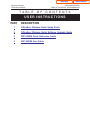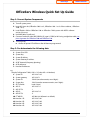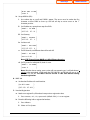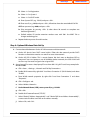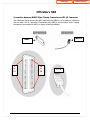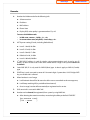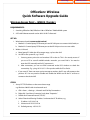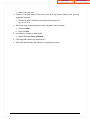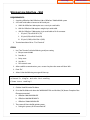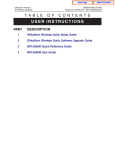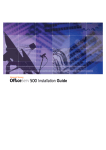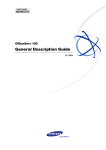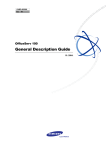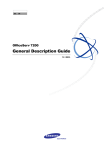Download Samsung OfficeServ WIP-5000M Setup guide
Transcript
Home Page OfficeServ Wireless TECHNICAL MANUAL T A B L E USER INSTRUCTIONS TABLE OF CONTENTS SEPTEMBER 2005 O F C O N T E N T S USER INSTRUCTIONS PART Table of Contents DESCRIPTION 1 OfficeServ Wireless Quick Setup Guide 2 OfficeServ Wireless Quick Software Upgrade Guide 3 WIP-5000M Quick Reference Guide 4 WIP-5000M User Guide Home Page Table of Contents OfficeServ Wireless Quick Set Up Guide Step 1: Connect System Components 1. Turn off system power. 2. Insert WLI into slot (OfficeServ 500:1 to 3; OfficeServ 100: 1 to 3 of base cabinet; OfficeServ 3. 4. 5. 6. 7200: 1 to 5). Load fficeServ 500 or OfficeServ 100 or OfficeServ 7200 system with MCP2 software version 2.4x or up. Use MMC 806 to install card. Connect Combo APs (aka. WBS, WBS24, AP, type A, CWBS) to WLI using straight data cable; see pin assignments for OfficeServ 500 and OfficeServ 100. Turn on power. a. Combo AP power LED will be on after all data are programmed. Step 2: Pre-determinate the following data 1. System ID or SSID 2. System Key 3. System IP address 4. System Gateway IP address 5. AP RF channels (frequency planning) 6. AP IP addresses 7. Handset IP addresses e.g. Sample Configuration Table (1 WLI + 2 Combo APs + 4 Handsets) 1. System IP: 165.213.97.185 2. System gateway: 165.213.97.1 3. System ID: 123456 (must be numeric, max 6 digits) 4. System Key: 12345 (must be nonzero numeric, max 5 digits) 5. AP TX Power: Level 4 (max) 6. AP1 IP: 165.213.97.11 7. AP1 RF CH: 1 8. AP2 IP: 165.213.97.12 9. AP2 RF CH: 11 nd 10. 2 WBS IP: 165.208.144.10 (leave it as default) 11. Handset 1 IP: 165.213.97.101 12. Handset 2 IP: 165.213.97.102 13. Handset 3 IP: 165.213.97.103 14. Handset 4 IP: 165.213.97.104 © SAMSUNG Telecommunications America 1 Home Page 15. WEP key: Table of Contents Disable G729 16. CODEC: Step 3: Programming Wireless Voice 1. Enter the technician mode (MMC 800, pw: 4321). 2. MMC 830 a. Verify the desirable system IP and gateway address are in place. e.g. System IP: 165.213.97.185 Gateway: 165.213.97.1 3. MMC 831 a. If there is MGI card in the system, then make sure the VoIP phone and MGI IP addresses are not conflict with VoWLAN IP addresses. 4. MMC 849; skip any field that is not mentioned. a. Use password “0000” to enter. [ENTER PASSWORD ] [0000 ] b. Enable VoWLAN registration. [REGISTER VoWLAN] [ENABLE ] c. Select “Combo AP” type. [SELECT AP TYPE ] [COMBO WBS ] 5. MMC 845 a. Set WLAN data; use right soft key to move to the right field. i. Set system ID. [WLAN: SYSTEM ID ] [123456 ] ii. Set system KEY. [WLAN: SYSTEM KEY] [12345 ] iii. Set system RF channel selection. [WLAN: RF CHANNEL] [USE CH 1: 01 ] • Use/Select channel 1, 6 and 11 only. iv. Set TX power level for the entire system. © SAMSUNG Telecommunications America 2 Home Page Table of Contents [WLAN: WBS TX PWR] [LEVEL 4 ] b. Set up WBS24s (APs): i. Use volume key to scroll until CWBS1 appear. The cursor must be under the first st character to have CWBS to show up. Use left soft key to move cursor to the 1 character position. ii. Set IP addresses; repeat these steps for all APs. [CWBS1 : IP ADDR ] [165.213. 97. 11 ] iii. Set Gateway. [CWBS1 : GATEWAY ] [165.213. 97. 1 ] iv. Set Net mask. [CWBS1 : NET MASK] [255.255.255. 0 ] v. Set RF channel; use different channel for each AP. [CWBS1 : RF CHAN ] [USE CH 1:01 ] Note: If RF Channel shows NONE or 0, AP will keep rebooting. vi. Set TX power for individual AP; level 4 is max. [CWBS1 : TX POWER] [LEVEL 4 ] Note: After the above setting, access point will start powering up. It will take about 1 minute to be operational. In idle state, the LED PWR, WLI, and WLAN will stay on and LD1 and LD2 are off. You MUST wait for the AP in idle state before starting handset registration. 6. MMC 848 a. Set handset IP address for each handset. [IP:001 USED: ] [165.213. 97.101 ] 7. Handset Registration a. Need to un-register first, if handsets have previous registration data. i. Press <menu>, <6>, <3>, <password> (default 1234), <1> to un-register. b. Enter the following info to register the handset: i. Press <Menu>. ii. Select <6> for System. © SAMSUNG Telecommunications America 3 Home Page Table of Contents iii. Select <1> for Registration. iv. Select <1> for System 1. v. Select <1> for DHCP mode. vi. Enter System SSID, e.g. 123456, and press <OK>. vii. Enter user ID, e.g. 1212, and press <OK>; all handsets have the same default ID & PW. viii.Enter password, e.g. 0000, and press <OK>. ix. Skip encryption by pressing <OK>. (It takes about 30 seconds to complete one handset registration.) x. Default wireless IP handset extension number starts with 3301. Use MMC 724 to change numbering plan. c. Repeat the above process for each handset. Step 4: Optional Wireless Data Set Up 1. Connect data cable between Combo AP LAN connector and data network. a. Combo AP doesn’t have DHCP server built-in. Either the data network provide DHCP function or client device need to use static IP to access data network. b. Combo AP SSID is hidden. This is security feature. We don’t want to broadcast SSID to everyone. If one uses Laptop to scan all available wireless networks, the SSID 123456 will not show up. One needs to type in the assigned SSID. 2. Set up laptop PC to access data; laptop PC must have 802.11b/g Wi-Fi card. Set up example for Windows 2000. a. Click <Start>, <Settings>, <Network and Dial-Up Connections>. b. Enable WLAN network by right click “Local Area Connection 3” (WLAN device) and select “Enable”. c. Enter WLAN network properties by right click “Local Area Connection 3” and select “Properties”. d. Click <Configure> tab. e. Select <Wireless Network>. f. Under Network Name (SSID), enter system ID, e.g. 123456. g. Click <OK>. h. Double click “Internet Protocol (TCP/IP)”. i. Select “Obtain IP Address Automatically” and “Obtain DNS Server Address Automatically”, or enter static IP address and DNS server address manually. j. Select <OK>, and <OK>. © SAMSUNG Telecommunications America 4 Home Page Table of Contents OfficeServ 500 Connection between 8WLI 50pin Champ Connector and RJ-45 Connector The cable you use to connect the 8WLI card with the WBS24 is a Twisted-pair cable that the one end is RJ-45 Connector (Connected with WBS24) and the other end is champ connector (Connected with 8WLI) as shown in the figure below. WBS24 8WLI 1 to 25 © SAMSUNG Telecommunications America 26 to 50 1…8 5 Home Page Table of Contents OfficeServ 500 8WLI Side Port Signal 50P Champ Pin D Channel data #1 Sync line D Channel data #2 Sync line D Channel data #3 Sync line D Channel data #4 Sync line D Channel data #5 Sync line D Channel data #6 Sync line D Channel data #7 Sync line D Channel data #8 Sync line © SAMSUNG Telecommunications America COLOR 26 W-BL 1 BL-W 27 W-O 2 O-W 29 W-BR 4 BR-W 30 W-S 5 S-W 32 R-O 7 O-R 33 R-G 8 G-R 35 R-S 10 S-R 36 BK-BL 11 BL-BK 38 BK-G 13 G-BK 39 BK-BN 14 BN-BK 41 Y-BL 16 BL-Y 42 Y-O 17 O-Y 44 Y-BN 19 BN-Y 45 Y-S 20 S-Y 47 V-O 22 O-V 48 V-G 23 G-V 6 Home Page Table of Contents OfficeServ 100 Base Cabinet Station # S4WLI Side Signal 50P Champ Pin SLOT1 #1 SLOT1 #2 SLOT1 #3 SLOT1 #4 SLOT2 #1 SLOT2 #2 SLOT2 #3 SLOT2 #4 SLOT3 #1 SLOT3 #2 D Channel data Sync line D Channel data Sync line D Channel data Sync line D Channel data Sync line D Channel data Sync line D Channel data Sync line D Channel data Sync line D Channel data Sync line D Channel data Sync line D Channel data © SAMSUNG Telecommunications America COLOR 26 W-BL 1 BL-W 27 W-O 2 O-W 28 W-GN 3 GN-W 29 W-BR 4 BR-W 30 W-S 5 S-W 31 R-BL 6 BL-R 32 R-O 7 O-R 33 R-G 8 G-R 36 R-BN 9 BN-R 35 R-S 10 S-R 36 BK-BL 11 BL-BK 37 BK-O 12 O-BK 38 BK-G 13 G-BK 39 BK-BN 14 BN-BK 40 BK-S 15 S-BK 41 Y-BL 16 BL-Y 42 Y-O 17 O-Y 43 Y-G 18 G-Y 44 Y-BN 19 BN-Y 1 2 3 4 5 6 7 8 RJ-45 CONNECTOR 7 Home Page Base Cabinet Station # S4WLI Side Signal 50P Champ Pin Sync line SLOT3 #3 SLOT3 #4 Table of Contents D Channel data Sync line D Channel data Sync line © SAMSUNG Telecommunications America COLOR 45 Y-S 20 S-Y 46 V-BL 21 BL-V 47 V-O 22 O-V 48 V-G 23 G-V 49 V-BN 24 BN-V 8 Home Page Table of Contents Remarks 1. Handset has hidden mode for the following info: a. Software version b. IP address c. MAC address d. Phone State e. Display RSSI, voice quality is guarantee when CQ>=45 To access the hidden mode: 2. • In Idle state: <menu>, <hold>, <*>, <#> • In conversation state (only RSSI): <music key>, <#> AP TX power setting (5 levels, including Default level): a. Level 1: 10 mW, 10 dBm b. Level 2: 25 mW, 14 dBm c. Level 3: 50 mW, 17 dBm d. Default: 85 mW, 18 dBm e. Level 4: 100 mW, 20 dBm 3. 2 WBS (AP) IP address is used for wireless voice communications only. It can be any IP address. It doesn’t have to be on the same subnet address range as the system. Leave it at its default. 4. Static WBS (AP) IP is only used for WAP-B (Basic) type. It doesn’t apply to WAP-A (Combo) type. 5. If WEP key is used, user needs to enter all 13 numeric digits. System takes 13 ASCII digits WEP key, no variable size is allowed. 6. When handset is out of range, nd a. It will maintain the call for 30 seconds to allow user to come back to the coverage area; b. It will keep searching AP (in pre-defined time interval). c. Once in range, handset will automatically re-registered and in service. 7. DNS server info is not used in MMC 845. 8. Handset can be cleared (de-registered) from system by using MMC 849. a. After selecting the extension number, move the right softkey to the field “FORCED” [WIP REGISTER CLEAR] [3301 : FORCED © SAMSUNG Telecommunications America ] 9 Home Page Table of Contents b. Press right softkey again [WIP REGISTER CLEAR] [ARE YOU SURE?NO ] c. Press <1> to start the process 9. If handset hangs up, removing and re-inserting the battery can reset to idle. 10. Useful MMCs • MMC 847: Display status of WLI and WAP • MMC 815: Customer database copy • MMC 724: Dial numbering plan o Wireless IP handset is under “IP STN NUM PLAN” o For 500M version, VoWLAN starts with IDX061 o For 500L version, VoWLAN starts with IDX121 o For 7200, VoWLAN starts with IDX061 o For 100, VoWLAN starts with IDX033 • MMC 805: Adjust voice path gain • MMC 217: Station pair assignment • MMC 210: To change call forward setting • MMC 846: To change handset registration user id and password • MMC 844: IP Station Type (handset is “Mobile Phone” type) • MMC 101: Reset handset password © SAMSUNG Telecommunications America 10 Home Page Table of Contents OfficeServ Wireless Quick Software Upgrade Guide Wireless Access Point – WBS24 (Combo) REQUIREMENTS: 1. A working OfficeServ 500, OfficeServ 100 or OfficeServ 7200 VoWLAN system 2. A PC with Ethernet network card or 802.11b Wi-Fi client card SET UP: 1. Wired network card (recommended method) a. Method 1: Connect laptop PC Ethernet port and AP LAN port to a common Hub/Switch, or b. Method 2: Connect laptop PC Ethernet port to the AP LAN port via a crossover cable. 2. Wireless LAN card a. Move laptop PC within the AP coverage range, say less than 10 ft b. Set SSID to the system ID, e.g. 123456. i. Samsung access points do not broadcast SSID to the air. This is for security reason. If you use a PC to scan all available wireless networks, you won’t find it. You need to enter the SSID manually and let PC connect to it. ii. After connection, you can use PING command under DOS windows to check the connectivity. E.g. >ping 165.213.97.11. If may take a while for PC to find it. c. If you move PC from one access point coverage to another, the PC may still connect to the previous AP. You may need to disable and enable the WLAN card in the PC to force to connect to the desired AP. STEPS: 1. Set up PC TCP/IP address to the same subnet range. e.g. Windows 200 OS with wired network card a. Click <Start>, <Settings>, <Network and Dial-Up Connections> b. Right click “Local Area Connection” and select “Properties” c. Double click “Internet Protocol (TCP/IP)” d. Select “Enter the following IP address” and enter the PC IP address, e.g. i. IP address: 165.213.97.10 ii. Subnet mask: 255.255.255.0 iii. Default gateway: 165.213.97.1 © SAMSUNG Telecommunications America 1 Home Page Table of Contents e. Select <OK>, and <OK> 2. Connect to the Web page of the access point by using Internet Explorer web browsing application software. a. Enter the IP address of the AP at the address bar and press GO e.g. 165.213.97.11 3. After access point web page pops up, select <Upgrade> menu and enter a. User name: wlan b. Password: wlan 4. Use <Browse..> button to select the file. a. Default file name is http_upload.tar 5. Click <Upgrade> button to start the process 6. After finish downloading, click <Restart> to complete the process. © SAMSUNG Telecommunications America 2 Home Page Table of Contents Handset The user registration data will be preserved during the software upgrade process. After software upgrade, turn-on the handset will automatically re-register to the system. REQUIREMENTS: 1. A working OfficeServ 500, OfficeServ 100 or OfficeServ 7200 VoWLAN system with one access point. 2. A PC with network card. 3. TFTP server software for PC. a. E.g. “SolarWinds” or “WinTFTP Server” SET UP: 1. Method 1: Connect laptop PC Ethernet port and AP LAN port to a common Hub/Switch, or 2. Method 2: Connect laptop PC Ethernet port directly to the AP LAN port via a crossover cable. STEPS: 1. Run TFTP server software e.g. WinTFTP Server 1.0 b. Set up upload filename path and make sure file is in the directory e.g. C:\temp 2. Check the downloader software version. a. Turn off the handset power by press-hold <end> key for 2 seconds. b. Press <5> and <END> at the same time to turn on the handset. Check the Downloader version number. 3. If the downloader software is not v3.02 and above, you need to upgrade the downloader (boot) software. If you upgrade the main software with the old version of downloader, the handset will be unusable. Skip this process if you have the right downloader version. a. Be extra carefully performing the following process (make sure the battery is full and is in RF coverage range), if this process fails for any reason the handset is unusable. You will need to send it back to Samsung for repair. b. While in the downloader mode, i. Press <2> “Download App.” to enter the downloading mode ii. Press <1> to “Edit IP” 1. Assign an IP address for handset. e.g. 165.213.97.200 2. Press <OK> 3. Enter SSID of the system. e.g. 123456 © SAMSUNG Telecommunications America 3 Home Page Table of Contents 4. Press <OK> 5. Press <OK> to skip WEP key entry 6. Press <2> to disable WEP key. The display will flash between “SAMSUNG” and “** Downloader **”. The handset is ready to download the software. c. Ping handset IP address from the DOS Windows of the PC. E.g. >ping 165.213.97.200 –t d. After receiving the response from the pinging, use CTRL-C to cancel the command. e. Open Internet Explorer, enter the handset IP address at the address field, and click GO. E.g. 165.213.97.200 f. After handset web page pops up, enter password of the handset (default 1234), and select “Download”. g. Enter TFTP server address (PC IP address). e.g. 165.213.97.10 h. Enter file name. e.g. downloader_v302.r0 and click <Start Download> button. The handset LCD will show running numbers and “Burning”. i. After completion, the handset LCD will show “Download OK”, then flash between “SAMSUNG” and “** Downloader **”. j. Remove the handset battery and re-insert the battery. k. Turn on the handset power. The handset LCD will show “Burning”, “Extracting”, and “Complete”. After that the 2nd line of display will show “upgrade main pgm”. l. Remove the handset battery and re-insert the battery. 4. Start downloading the main software a. Enter the downloading mode i. Press <5> and <END> at the same time while in power off mode. The downloader version should be v3.02 or above. ii. Press <2> “Download App.” to enter the downloading mode iii. Press <1> to “Edit IP” 1. Assign an IP address for handset. e.g. 165.213.97.200 2. Press <OK> 3. Enter SSID of the system. e.g. 123456 4. Press <OK> 5. Press <OK> to skip WEP key entry 6. Press <2> to disable WEP key. The display will flash between “SAMSUNG” and “** Downloader **”. The handset is ready to download the software. b. Ping handset IP address from the DOS Windows of the PC. E.g. >ping 165.213.97.200 -t c. After receiving the response from the ping, use CTRL-C to cancel the operation. d. Open Internet Explorer, enter the handset IP address at the address field, and click GO. E.g. 165.213.97.200 © SAMSUNG Telecommunications America 4 Home Page Table of Contents e. After handset web page pops up, enter password of the handset (default 1234), and select “Download”. f. Enter TFTP server address (PC IP address). e.g. 165.213.97.10 g. Enter file name. e.g ofsr_v03.01.00_050627.r0 and click <Start Download> button. The handset LCD will show running numbers and “Burning”. h. After completion, the handset LCD will show “Download OK” i. Remove the handset battery and re-insert the battery. j. Turn on the handset power and press <menu>, <hold>, <*>, <#> and <1> to check the software version number. Note: When program other handsets, it is better to assign different IP address (e.g. 165.213.97.201) for each handset. © SAMSUNG Telecommunications America 5 Home Page Table of Contents Wireless Line Interface - WLI REQUIREMENTS: 1. A working OfficeServ 500, OfficeServ 100 or OfficeServ 7200 VoWLAN system 2. A PC with serial cable to connect to WLI serial port a. S4WLI for OfficeServ 100 requires cross over 9-pin serial cable. b. 8WLI for OfficeServ 500 requires straight 9-pin serial cable. c. 4WLI for OfficeServ 7200 requires 9-pin serial cable to RJ-45 connector i. SIO pin 2 (TX) to RJ45 Pin 3 (TX) ii. SIO pin 3 (RX) to RJ45 Pin 6 (RX) iii. SIO pin 5 (GND) to RJ45 Pin 4 (GND) 3. Terminal emulation SW ex. “Tera Terminal” STEPS: 1. Use “Tera Terminal” with the following serial port setting a. Bits per second: 9600 b. Data bits: 8 c. Parity: none d. Stop bits: 1 e. Flow control: none 2. After establish communications, press <enter> key then the screen will show WLI> 3. Enter “flo” 4. Select ‘1’ then the following message will show up. Selected 1> Single- WLI HEX FILE Loading Please Start Loading!! 5. Click the ‘Send file’ under File Menu. 6. Go to the file folder and select the “WLIROM.HEX” file and click the [Ok] button. Example of the file name convention” a. OfficeServ 500: 8WLIROM.HEX b. OfficeServ 100: MWLIROM.HEX c. OfficeServ 7200: 4WLIROM.HEX 7. The screen will show the file updating status. a. During this process, all APs are turned off. © SAMSUNG Telecommunications America 6