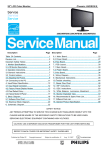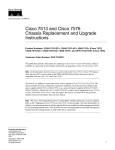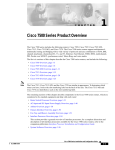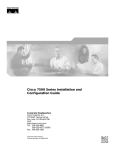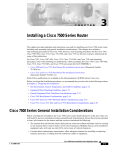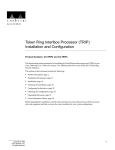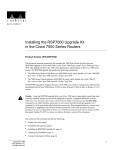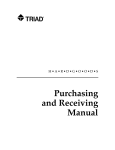Download Cisco 7513 Specifications
Transcript
Upgrading the 1200-Watt, AC-Input Power Supplies in the Cisco 7513 This document contains instructions for upgrading your existing Cisco 7513, 1200-watt (W), alternating current (AC)–input power supplies, with new AC-input power supplies. (See .) A single power supply is standard equipment for the Cisco 7513. A second, identical power supply, when installed, provides redundant power. In systems with redundant power, the power supplies are load-sharing and fully hot-swappable; you can remove and replace one supply, while the remaining supply immediately ramps up to full power to maintain uninterrupted system operation. Caution The new and older power supplies must not be used simultaneously in the Cisco 7513. The redundant power, load-sharing feature of the Cisco 7513 requires identical power supplies in each of the two power supply bays. While no physical damage will occur if two different supplies are installed into a Cisco 7513, there is the possibility of erratic system behavior and error messages. Note If your Cisco 7513 contains older AC-input power supplies, Part Number 34-0049-01, or later, use this document to replace them with new power supplies carrying Part Number 34-0667-01 or later. If you have a Cisco 7513 with one or two of the older AC-input power supplies, you must replace both of them with the new AC-input power supplies. All Cisco 7513 chassis must have the new AC-input power supplies installed in them. The sections in this document include the following: • Determining the Power Supply Model, page 2 • Product Overview, page 3 • Installation Safety, ESD Precautions, and Tools Required, page 12 • Replacing Older AC-Input Power Supplies, page 14 • Checking the New Power Supply Installation, page 18 • Related Documentation, page 20 • Obtaining Documentation, page 20 • Documentation Feedback, page 21 Corporate Headquarters: Cisco Systems, Inc., 170 West Tasman Drive, San Jose, CA 95134-1706 USA Copyright © 2004 Cisco Systems, Inc. All rights reserved. Determining the Power Supply Model • Obtaining Technical Assistance, page 21 • Obtaining Additional Publications and Information, page 22 Determining the Power Supply Model The Cisco 7513, AC-input power supplies carry one of the following part numbers: • The older AC-input power supply is Part Number 34-0049-01, or later, and shipped in new Cisco 7513 chassis and as spares, before November 14, 1995. • The new AC-input power supply is Part Number 34-0667-01, or later, and started shipping in Cisco 7513 chassis as of November 14, 1995. Figure 1 shows the label attached to the right side of the new AC-input power supplies. If you are unable to determine if your AC-input power supplies need to be upgraded, based on the cosmetic differences shown in and , use this label to verify whether or not the AC-input power supply in your chassis needs to be upgraded. If the part number on your AC-input power supplies is anything other than 34-0667-01, or later, upgrade to the new AC-input power supplies. Figure 1 Label on the New AC-Input Power Supply (Right Side View) CISCO P/N: 34-0667-01 CISCO REV NO: 01 EC LEVEL JS0324 AGENCY TYPE PS028 DATE CODE 9542 H5269 P/N 004264C Upgrading the 1200-Watt, AC-Input Power Supplies in the Cisco 7513 2 OL-6324-01 Product Overview Product Overview The AC-input power supply is optional equipment in the Cisco 7513. Power supplies reside in power supply bays in the rear of the router chassis. shows the Cisco 7513 with the older power supplies installed (Part Number 34-0049-01 or later). Figure 2 Cisco 7513 (Rear-Panel View with the Older Power Supplies) Blower module Cable-management bracket NO RM AL EN AB LE EJE CT SLO SLO T0 T1 SLA MAS VE TE R Card cage and processor modules SLA VE /M AS TE R CP U HA LT RE SE EN T AB LE AU X. ROUTE SWITCH PROCESSOR 2 CO NS OLE Air intake vent FAN OUTPUT OK AC FAN OUTPUT OK OK FAIL FAIL POWER A POWER I I 0 0 B H3087 Power supplies Chassis grounding receptacle (2) AC OK Figure 3 shows the Cisco 7513 with the new power supplies installed (Part Number 34-0667-01 or later). Upgrading the 1200-Watt, AC-Input Power Supplies in the Cisco 7513 OL-6324-01 3 Product Overview Figure 3 Cisco 7513 (Rear-Panel View with the New Power Supplies) Blower module Cable-management bracket NO RM AL EN AB LE EJE CT SLO SLO T0 T1 SLA MAS VE TE R Card cage and processor modules SLA VE /M AS TE R CP U HA LT RE SE EN T AB LE AU X. ROUTE SWITCH PROCESSOR 2 CO NS OLE Air intake vent AC OK FAN OK OUTPUT FAIL AC OK OUTPUT FAIL POWER A POWER B Chassis grounding receptacles Caution H5268 Power supplies FAN OK I I 0 0 To prevent problems with the Cisco 7513, do not mix DC-input and AC-input power supplies in the same chassis. Your Cisco 7513 must have either DC-input or AC-input power supplies. Do not mix new and older AC-input power supplies in the same chassis. The power A bay contains the first (or standard) power supply, and the power B bay contains the second (optional) supply, in systems with redundant power. Upgrading the 1200-Watt, AC-Input Power Supplies in the Cisco 7513 4 OL-6324-01 Product Overview Power Supply Specifications Table 1 lists the AC-input power supply specifications. The specifications listed in Table 1 apply to the new and older AC-input power supplie Table 1 Cisco 7513 AC-Input Power Supply Specifications Specification Rating AC-input voltage 100 to 240 VAC1, 20 amps maximum Frequency 50 to 60 Hz Internal DC voltages supplied and steady-state maximum current ratings +5.2 VAC @ 200A +12 VAC @ 35A –12 VAC @ 3A +24 VAC @ 8A Input power requirement 1600W Power output 1200W with a maximum configuration and one or two AC-input power supplies Heat dissipation 5465 Btu/hr Weight 25 pounds (11.34 kilograms) Cable supplied 12 American Wire Gauge (AWG), 20-amp2 1. VAC = volts direct current. 2. The Cisco 7513 requires a minimum of 20-amp service, with a 20-amp receptacle at the power source. The power cable supplied with the Cisco 7513 uses a 20-amp male plug. Dual power supplies are automatically load-sharing and redundant, which means that you can install or replace a second power supply on line. During normal operation, dual supplies provide system power simultaneously (load share). When you remove one supply, the remaining supply immediately ramps up to provide full power and maintain uninterrupted power to the system. Whenever possible, connect each power supply to a separate AC source. Caution The new and older power supplies must not be used simultaneously in the Cisco 7513. The redundant power, load-sharing feature of the Cisco 7513 requires identical power supplies in each of the two power supply bays. While no physical damage will occur if the two different supplies are installed into a Cisco 7513, there is the possibility of erratic system behavior and error messages. The AC-input power supply uses a power factor corrector (PFC) that automatically adjusts for the input voltage being supplied. The AC-input voltage range is 100 to 240 VAC. The power supplies are self-monitoring. Each supply monitors its own temperature and internal voltages. An internal fan in each power supply draws cooling air from the rear of the chassis, through the power supply, and out the front of the chassis. The power supply airflow is separate from that of the rest of the chassis. The Cisco 7513 requires a minimum of 20-amp service, with a 20-amp receptacle at the power source. The power cable supplied with the Cisco 7513 uses a 20-amp male plug. shows the cable connector plug and the 20-amp receptacle required to connect the 20-amp cable to your AC source. Note Wiring codes prevent this type of power cable from being used with the power strips in equipment racks. Upgrading the 1200-Watt, AC-Input Power Supplies in the Cisco 7513 OL-6324-01 5 Product Overview Figure 4 H3164 20-Amp AC Power Cable Connector and Plug, and 20-Amp Receptacle IEC 320 20-amp connector (to the AC power supply) 20-amp plug 20-amp receptacle Power Supply LED Indications On the Cisco 7513 chassis front panel, the power A and power B LEDs go on when the power supply in the corresponding bay is installed and supplying power to the system. Both the power LEDs should be on in systems with redundant power. The power supply LEDs include the AC OK LED, the fan OK LED, and the output fail LED. (See Figure 5 for an illustration of the new AC-input power supply’s LEDs.) The AC OK LED is on when the input power is applied. The fan OK LED is normally on; however, it is off if the power supply fan fails. The output fail LED is normally off, but flashes at power on for a lamp test. Figure 5 AC OK AC-Input Power Supply LEDs, New Power Supply FAN OK OUTPUT FAIL AC OK LEDs FAN OK OUTPUT FAIL AC power receptacle Power supply front panel I 0 H5264 Power switch Captive installation screw The output fail LED lights for either of the following reasons: • Power supply DC-output failure, which could be caused by overload by the system or an actual failure in the AC-input power. • Power shutdown, initiated by the power supply because it detected an out-of-tolerance voltage condition in the power supply Upgrading the 1200-Watt, AC-Input Power Supplies in the Cisco 7513 6 OL-6324-01 Product Overview In systems with a single power supply, and in systems with redundant power when both power supplies are shutting down, the output fail LED lights momentarily as the system ramps down, but goes out when the power supply has completely shut down. The power supplies feature the following three safety interlock features: An on/off switch with a locking mechanism on each power supply prevents the power supply from being removed from the chassis when the power supply switch is in the ON (|) position. When the switch is ON, a metal tab extends into a slot in the chassis. When the switch is OFF (O), the tab is raised and clears the slot. • shows the locking mechanism on the older AC-input power supply. shows the locking mechanism on the new AC-input power supply. Figure 6 On/off Switch Locking Mechanism on the Older AC-Input Power Supply I H3031 0 Power switch Figure 7 Locking device On/off Switch Locking Mechanism on the New AC-Input Power Supply I H5266 0 Power switch • Locking device A captive installation screw at the bottom of the power supply front panel provides electrical grounding and prevents the power supply from vibrating or sliding out of the bay and dislodging from the power connectors in the backplane. (See Figure 5.) Upgrading the 1200-Watt, AC-Input Power Supplies in the Cisco 7513 OL-6324-01 7 Product Overview • A spring clip on the AC receptacle supplies strain relief and prevents the power supply power cable from being pulled out accidentally. Environmental Monitoring and Reporting Functions The environmental monitoring and reporting functions, controlled by the chassis interface board, enable you to maintain normal system operation by identifying and resolving adverse conditions prior to loss of operation. The environmental monitoring functions constantly monitor the internal chassis air temperature and DC supply voltages and currents. Each power supply monitors its own voltage and temperature and shuts itself down if it detects a critical condition within the power supply. If conditions reach shutdown thresholds, the system shuts down to avoid equipment damage from excessive heat. The reporting functions periodically log the values of measured parameters so that you can retrieve them for analysis later, and the reporting functions display warnings on the console if any of the monitored parameters exceed defined thresholds. In addition to monitoring internal temperature and voltage levels, the system also monitors the blower. If the blower fails, the system displays a warning message on the console. If the blower is still not operating properly after two minutes, the system shuts down to protect the internal components against damage from excessive heat. Environmental Monitoring Three sensors on the Route Switch Processor (RSP2) monitor the temperature of the cooling air that flows through the processor slots: inlet, hotpoint, and exhaust. The sensors are located at the bottom, center, and top of the RSP2, when facing the interface processor end of the chassis and viewing the RSP2 as it is installed. The power supply uses the Normal, Critical, and Warning levels to monitor DC voltages. Table 2 lists temperature thresholds for the three processor-monitored levels. Table 3 lists the DC power thresholds for the Normal and Critical (power-supply-monitored) levels. • Normal—All monitored parameters are within normal tolerances. The system blower operates at 55 percent of its maximum speed if the internal air temperature does not exceed this level. • Warning (low and high)—The system is approaching an out-of-tolerance condition. The system will continue to operate, but operator monitoring or action is recommended to bring the system back to a normal state. If the internal air temperature the normal range, the blower speed will increase linearly from 55 percent of maximum speed until it reaches 100 percent speed at 33 C (91 F). • Critical (low and high)—An out-of-tolerance temperature or voltage condition exists. The system may not continue operation. If a voltage measurement reaches this level, the power supply can shut down the system. If the blower fails, the system will display a warning message and shut down in two minutes. Immediate operator action is required. • Processor shutdown—The chassis interface has detected a temperature or blower-failure condition that could result in physical damage to system components and has disabled DC power to all interface processors (in slots 0 through 5 and 8 through 12). DC power to the RSP2, chassis interface, and blower stays on, but no RSP2-related processing takes place. Immediate operator action is required. DC power remains off until the inside temperature of the chassis reaches 40 C (104 F), at which point the system will restart up to 15 times (if required). If the source of the shutdown has not been corrected, the system will execute a hard shutdown. Before any shutdown, the system logs the status of monitored parameters in NVRAM so that you can retrieve it later to help determine the cause of the problem. Upgrading the 1200-Watt, AC-Input Power Supplies in the Cisco 7513 8 OL-6324-01 Product Overview • Power supply shutdown—An out-of-tolerance voltage, current, or temperature condition was detected within the power supply and it was shut down (or a shutdown is imminent). All DC power remains disabled until the operator toggles the power switch and corrects the problem that caused the shutdown (if any). This condition typically occurs because of one of the following reasons: – Loss of AC input power (the power source failed). – Power supply detected an overvoltage, overcurrent, AC or DC undervoltage, or overtemperature condition within the power supply. This includes operator shutdown by turning off the system power switch, which the power supply interprets as an undervoltage condition. – The chassis interface detected an overtemperature condition within the system. • Blower failure—The blower impeller has stopped turning. A warning message is displayed on the console, and the system will continue operating until it shuts itself down due to overheating. Table 2 Typical Processor-Monitored Temperature Thresholds Parameter Normal High Warning High Critical Shutdown Inlet 10–40 C 44 C 50 C – Hotpoint 10–40 C 54 C 60 C – Exhaust 10–40 C – – – Processors – – – 70 C Power supply – – – 75 C Restart 40 C – – – Table 3 Typical Power Supply-Monitored DC-Voltage Thresholds Parameter Normal Low Critical Low Warning High Warning High Critical +5V 4.74 to 5.26 4.49 4.74 5.25 5.52 +12V 10.20 to 13.8 10.76 11.37 12.64 13.24 –12V –10.20 to –13.80 –10.15 –10.76 –13.25 –13.86 +24V 20.00 to 28.00 19.06 21.51 28.87 26.51 If the air temperature exceeds a defined threshold, the system processor displays warning messages on the console terminal and, if the temperature exceeds the shutdown threshold, it shuts down the system. The system stores the present parameter measurements for both temperature and DC voltage in NVRAM, so that you can retrieve it later as a report of the last shutdown parameters. The power supplies monitor internal power supply temperature and voltages. A power supply is either within tolerance (Normal) or out of tolerance (Critical or Warning levels), as shown in Table 3. If an internal power supply temperature or voltage reaches a critical level, the power supply shuts down without any interaction with the system processor. If the system detects that AC or DC input power is dropping, but it is able to recover before the power supply shuts down, it logs the event as an intermittent power failure. The reporting functions display the cumulative number of intermittent power failures logged since the last power up. Upgrading the 1200-Watt, AC-Input Power Supplies in the Cisco 7513 OL-6324-01 9 Product Overview Environmental Reports The system displays warning messages on the console if chassis interface-monitored parameters exceed a desired threshold or if a blower failure occurs. You can also retrieve and display environmental status reports with the show environment, show environment all, show environment last and show environment table commands. Parameters are measured and reporting functions are updated every 60 seconds. A brief description of each of these commands follows. Caution To prevent overheating the chassis, ensure that your system is drawing cool inlet air. Overtemperature conditions can occur if the system is drawing in the exhaust air of other equipment. When viewing the chassis from the interface processor end, the airflow intake vent is on the front of the chassis (below the card cage), and the exhaust vent in on the front of the chassis (behind the lower front panel). Ensure adequate clearance around the sides of the chassis so that cooling air can flow through the chassis interior unimpeded. Obstructing or blocking the chassis sides will restrict the airflow and can cause the internal chassis temperature to exceed acceptable limits. The show environment command display reports the current environmental status of the system. The report displays parameters that are out of the normal values. No parameters are displayed if the system status is normal. The example that follows shows the display for a system in which all monitored parameters are within Normal range. Following is sample output of the show env command: Router# show env All measured values are normal If the environmental status is not normal, the system reports the worst-case status level in the last line of the display. The show environment last command retrieves and displays the NVRAM log showing the reason for the last shutdown (if the shutdown was related to voltage or temperature) and the environmental status at that time. Air temperature is measured and displayed; the DC voltages supplied by the power supply are also displayed. Following is sample output of the show env last command: Router# show env last RSP(6) Inlet RSP(6) Hotpoint RSP(6) Exhaust +12 Voltage +5 Voltage -12 Voltage +24 Voltage previously previously previously previously previously previously previously measured measured measured measured measured measured measured at at at at at at at 27C/80F 38C/100F 31C/87F 12.17 5.19 -12.17 23.40 Upgrading the 1200-Watt, AC-Input Power Supplies in the Cisco 7513 10 OL-6324-01 Product Overview The show environment table command displays the temperature and voltage thresholds for each of the three RSP2 temperature sensors, for each monitored status level: low critical, low warning, high warning, and high critical, which are the same as those listed in Tables 2 and 3. The slots in which the RSP2 can be installed are indicated in parentheses (6 and 7). Also listed are the shutdown thresholds for the processor boards and power supplies. Following is sample output of the show env table command: Router# show env table Sample Point LowCritical RSP(6) Inlet RSP(6) Hotpoint RSP(6) Exhaust RSP(7) Inlet RSP(7) Hotpoint RSP(7) Exhaust +12 Voltage 10.76 +5 Voltage 4.49 -12 Voltage -10.15 +24 Voltage 19.06 Shutdown boards at Shutdown power supplies at Note LowWarning 11.37 4.74 -10.76 21.51 101C/213F 101C/213F HighWarning HighCritical 44C/111F 54C/129F 50C/122F 60C/140F 44C/111F 54C/129F 50C/122F 60C/140F 12.64 5.25 -13.25 26.51 13.24 5.52 -13.86 28.87 Temperature ranges and values are subject to change. The show environment all command displays an extended report that includes the arbiter type, backplane type, power supply type (AC or DC), wattage and status, the number and type of intermittent power failures (if any) since the system was last powered on, and the currently measured values at the RSP2 temperature sensors and the DC-input lines. The show environment all command also displays a report showing which slots in the Cisco 7513 are occupied (indicated by an X) and which are empty. Note The current monitor circuits of the 7513 power supply are only accurate at high power levels. They are there to prevent over-configuration and serve no purpose at low power levels. If the system is not operating above 70% power, the measurement results are not accurate. Above 70%, the measurements have the degree of accuracy needed to prevent the insertion of too many line cards into the system. Active fault conditions are indicated when the blower or power supply has failed or is not present (as “Blower #3” indicates in the following example). The system expects to see three blowers or fans in the Cisco 7513: the main system blower, and one fan in each power supply. The system blower is designated #1, the power supply fan in power bay A is #2, and the power supply fan in power bay B is #3. The active fault condition in the following example shows that there is no power supply installed in power bay B because the display indicates that power supply #2 (in power bay B) is removed. System blower speed is displayed as a percentage of maximum. There are four active trip points: restart OK, temperature warning, board shutdown, and power supply shutdown. (There are no active trip points shown in the following example.) The soft shutdowns refer to the number of times the system will reset itself before it executes a complete chassis (or hard) shutdown. The current temperature measurements at the three RSP2 sensors are displayed as inlet, hotpoint, and exhaust. The shutdown temperature source is the hotpoint sensor, which is located toward the center of the RSP2. System voltage measurements are also displayed, followed by the system current measurements and power supply wattage calculation. Following is sample output of the show env all command: Router# show env all Arbiter type 1, backplane type 7513 (id 2) Upgrading the 1200-Watt, AC-Input Power Supplies in the Cisco 7513 OL-6324-01 11 Installation Safety, ESD Precautions, and Tools Required Power supply #1 is 1200W AC (id 1), power supply #2 is removed (id 7) Active fault conditions: Blower #3 Fan speed is 50% Active trip points: none 15 of 15 soft shutdowns remaining before hard shutdown 1 0123456789012 Dbus slots: XX XXXX XXXX RSP(6) inlet 24C/75F hotpoint 35C/95F exhaust 29C/84F Shutdown temperature source is 'hotpoint' slot6 (requested slot6) +12V +5V -12V +24V +2.5 PS1 PS1 PS1 PS1 measured at 12.17 measured at 5.19 measured at -12.26 measured at 24.44 reference is 2.49 +5V Current measured at 42.35 A (capacity 200 A) +12V Current measured at 6.86 A (capacity 35 A) -12V Current measured at 0.55 A (capacity 3 A) output is 296 W Installation Safety, ESD Precautions, and Tools Required Before you begin this installation, review the safety guidelines in this section to avoid injuring yourself or damaging the equipment. This section also provides power requirements to consider if you are adding a second power supply to your system for redundant power, and lists of the tools and parts you need to perform this installation. Safety Guidelines The following guidelines will help to ensure your safety and protect the equipment. This list is not inclusive of all potentially hazardous situations, so be alert. • Never try to lift the chassis by yourself; two people are required to lift the Cisco 7513. • Always disconnect all power cords and interface cables before moving the chassis. • Keep tools and chassis components away from walk areas. • Do not work alone if potentially hazardous conditions exist. • Do not perform any action that creates a potential hazard to people or makes the equipment unsafe. • Carefully examine your work area for possible hazards such as moist floors, ungrounded power extension cables, and missing safety grounds. Safety with Electricity You can remove or install a redundant (second) power supply without turning off the other supply. Before removing a redundant power supply, ensure that the first supply is powered on to ensure uninterrupted operation. Follow these basic guidelines when working with any electrical equipment: Upgrading the 1200-Watt, AC-Input Power Supplies in the Cisco 7513 12 OL-6324-01 Installation Safety, ESD Precautions, and Tools Required • Before beginning any procedures requiring access to the chassis interior, locate the emergency power-off switch for the room in which you are working. • Disconnect all power and external cables before moving a chassis. • Do not work alone if potentially hazardous conditions exist. • Never assume that power is disconnected from a circuit; always check. • Do not perform any action that creates a potential hazard to people or makes the equipment unsafe. • Carefully examine your work area for possible hazards such as moist floors, ungrounded power extension cables, and missing safety grounds. In addition, use the guidelines that follow when working with any equipment that is connected to telephone wiring or other network cabling. • Never install telephone wiring during a lightning storm. • Never install telephone jacks in wet locations unless the jack is specifically designed for wet locations. • Never touch uninsulated telephone wires or terminals unless the telephone line is disconnected at the network interface. • Use caution when installing or modifying telephone lines. Preventing Electrostatic Discharge Damage Electrostatic discharge (ESD) damage, which can occur when electronic boards or components are handled improperly, can result in complete or intermittent failures. Following are guidelines for preventing ESD damage: Warning • Always use an ESD-preventive wrist strap or ankle strap and ensure that it makes good skin contact. • When removing or installing a power supply, connect the equipment end of a ground strap to the chassis ground screw on the interface processor end of the chassis, or to an unpainted surface inside the noninterface processor end of the chassis, such as the chassis frame. • If you are returning a replaced part to the factory, immediately place it in a static shielding bag to avoid ESD damage to the board. • The wrist strap only protects the board from ESD voltages on the body; ESD voltages on clothing can still cause damage. For safety, periodically check the resistance value of the antistatic strap. The measurement should be between 1 and 10 megohms. Tools and Parts Required You need the following tools to install or replace a power supply: • A 1/4-inch flat-blade and Number 2 Phillips screwdriver. • Small, wire cutter. • If the chassis is mounted in an equipment rack, and cables from other equipment fall in front of the power supply bays, you will need cable ties to temporarily anchor the cables out of the way. Upgrading the 1200-Watt, AC-Input Power Supplies in the Cisco 7513 OL-6324-01 13 Replacing Older AC-Input Power Supplies Note • If access to the power supply bays is partially blocked by a power strip or other permanent rack fixture, you will need a 1/4-inch flat-blade screwdriver to temporarily detach the ears from the equipment rack mounting strips. • ESD-preventive wrist strap. • At least one new AC-input power supply, Part Number 34-0667-01. (Replaces power supply Part Number 34-0049-01.) If you have a Cisco 7513 with one or two of the older AC-input power supplies, you must replace both with the new AC-input power supplies. All Cisco 7513 chassis must have the new power supplies installed in them. • Note AC-input power cords from your currently installed power supplies. The new AC-input power supplies, which are included with this upgrade, do not ship with new AC-input power cords. Before beginning the power supply installation, check the installation screws on all power supplies and check the area around the power supply bays to determine which tools you will need. The new power supply and the power cable, that you supply, are the only parts you need to complete this installation. If you remove a power supply and leave the bay empty, install a power supply blank in the empty power supply bay. (See .) Chassis shipped with a single power supply include a power supply blank installed in the empty power supply bay. Circuit Protection Requirements Based on the NFPA 70 National Electrical Code, you should use a 35A overcurrent protector to meet the requirement for the overcurrent protector size of 125 percent of the load current, which is approximately 27A. An overcurrent protector rated for 30A can be used only if it has been listed by the safety agency for operation at 100 percent of its rating. Replacing Older AC-Input Power Supplies The following procedures describe removing the older power supplies from your Cisco 7513 (Part Number 34-0049-01 or later), and installing new power supplies (Part Number 34-0667-01 or later). All power supplies rest on the floor of the chassis under the card cage. Note Warning If cables from other equipment are in front of the bay, move them aside and temporarily secure them with cable ties. Although it is not necessary to turn OFF both power supplies to remove one of two power supplies, you must turn OFF the power to the power supply you plan to remove. When the power is on with one of two power supplies removed, high current is exposed on the power connector inside the chassis. If you have only one power supply, you must turn OFF the power to this power supply. Upgrading the 1200-Watt, AC-Input Power Supplies in the Cisco 7513 14 OL-6324-01 Removing Older Power Supplies Removing Older Power Supplies Follow these steps to remove an older power supply (Part Number 34-0049-01 or later): H3117 Step 1 Turn OFF (O) the system power switch on the power supply you plan to remove. Step 2 If possible, turn OFF the circuit breaker to which the system is connected and tape the breaker switch in the OFF position. Warning This unit might have more than one power cord. To reduce the risk of electric shock, disconnect the two power supply cords before servicing the unit. (To see translated versions of this warning, refer to page 19.) Step 3 Disconnect the power cable from the power receptacle of the power supply to be replaced. Step 4 Use the large slotted screwdriver to loosen the captive screw that secures the power supply to the chassis frame. (See .) Only loosen the captive screw of the power supply you are removing. Figure 8 Removing an Older Power Supply AC FAN OUTPUT OK OK H3029 FAIL I 0 Step 5 Grasp the power supply handle and pull the power supply about halfway out of the bay. Then with your other hand under the power supply, pull it completely out of the bay. (See .) Upgrading the 1200-Watt, AC-Input Power Supplies in the Cisco 7513 OL-6324-01 15 Removing Older Power Supplies Figure 9 Supporting the Older Power Supply AC FAN OUTPUT OK OK H3029 FAIL I 0 Step 6 Caution If you have a second power supply, repeat steps 1 through 5 to remove it. To maintain agency compliance requirements and meet EMI emissions standards in a Cisco 7513 chassis with a single power supply, the power supply blank must remain in the power supply bay adjacent to the power supply. (See .) Do not remove this blank from the chassis unless you do so to install a redundant power supply. To prevent system problems, do not mix AC-input and DC-input power supplies in the same chassis. Power Supply Blank H3539 Figure 10 Captive screw This completes the removal procedure for the older power supplies. Installing New Power Supplies Follow these steps to install a new power supply (Part Number 34-0667-01 or later): Step 1 Hold the supply as shown in and slide it into the power supply bay. Push the supply all the way into the chassis until the sides are flush against the chassis frame. To prevent damaging the backplane connector, do not jam the power supply into the bay. Upgrading the 1200-Watt, AC-Input Power Supplies in the Cisco 7513 16 OL-6324-01 Removing Older Power Supplies Figure 11 FAN OK OUTPUT FAIL H5267 AC OK Supporting the New Power Suppl I 0 Step 2 Use the large slotted screwdriver to tighten the captive screw that secures the power supply to the chassis frame. (See .) Figure 12 Location of Captive Installation Screws on the New Power Supply AC OK FAN OK OUTPUT FAIL AC OK FAN OK OUTPUT FAIL POWER B I I 0 H5265 0 Captive screws Step 3 Reconnect the power cable to the power receptacle on the power supply. Warning This unit might have more than one power cord. To reduce the risk of electric shock, disconnect the two power supply cords before servicing the unit. (To see translated versions of this warning, refer to page 19.) Note The new AC-input power supplies, which are included with this upgrade, do not ship with new AC-input power cords. Step 4 After the AC power cable is reconnected, reconnect the power cable at the power source but do not turn ON power to the new power supply. Step 5 If you are replacing both power supplies, repeat Steps 1 through 3 for the second power supply. This completes the installation procedure for the new power supplies. Proceed to the following section “Checking the New Power Supply Installation” to apply power and check the installation. Upgrading the 1200-Watt, AC-Input Power Supplies in the Cisco 7513 OL-6324-01 17 Checking the New Power Supply Installation Checking the New Power Supply Installation To complete the installation, turn each power supply on and observe its LEDs to verify that it is operating properly. Step 1 Review the descriptions of the power supply LEDs on page 6. Step 2 Check the following components to make sure they are secure: • Each power supply is inserted all the way into its bay, and the captive installation screw is tightened. • All power supply cables are attached to the power receptacles and secured with their spring clips. • At the AC power-source end of the power cable, the cables are securely attached to the AC power, the source power is within the range indicated on the power supply. • When two supplies are present, the second cable is connected to a separate AC power source if possible. Step 3 Remove the tape (that you applied earlier) from the circuit breaker switch handle and restore power by moving the circuit breaker handle to the ON position. Step 4 Turn the power supply ON (|) by turning the switch clockwise one-quarter turn. The AC OK LED and the fan OK LED will go on and stay on. No other LEDs should go on. If the power supply switch resists, it is probably not fully inserted into the bay. Turn the power switch fully counterclockwise to OFF (O), pull the power supply out of the bay about two inches, then push the power supply firmly back into the slot. Do not slam the supply into the slot—doing so can damage the connectors on the supply and the backplane. Tighten the captive installation screw before proceeding. Step 5 Verify that the output fail LED stays off. • If the output fail LED goes on, move the power supply to the other bay if possible and turn the power switch ON (|). If the LEDs go on properly when the supply is installed in the other bay, suspect a faulty backplane power connector. • If the output fail LED goes on when the power supply is installed in the other bay, suspect a power supply failure or an adverse environmental condition (the power supply has detected an overvoltage or overtemperature condition and has shut down). • If two power supplies are installed, and the output fail LED goes on only on one power supply, assume that the power supply or AC source (for that supply) is faulty. • If the output fail LED lights on two supplies that are connected to the same AC source, suspect that the AC source is faulty, or that an overvoltage or overtemperature condition is causing the power supplies to shut down. • If the output fail LED lights on two supplies that are connected to separate AC sources, assume that an overvoltage or overtemperature condition is causing the power supplies to shut down. If the power supply fails to operate properly after several attempts to initialize it, contact a service representative for assistance. If the power supply fails (and you need to order a replacement) and you did not record the type of power supply in your chassis, you will have to check the chassis in order to make this determination. Timesaver The system can identify which type of power supplies are in your chassis: DC-input or AC-input. As a general precaution, use the show environment all command and note the type of power supply indicated in each of your chassis (indicated as “1200W AC”). Record and save this information in a secure place. Upgrading the 1200-Watt, AC-Input Power Supplies in the Cisco 7513 18 OL-6324-01 Checking the New Power Supply Installation This completes the power supply upgrade. Refer to the Cisco 7513 Hardware Installation and Maintenance publication for installation troubleshooting procedures, and to the appropriate software configuration publication for descriptions and examples of software configuration features and commands. Power Cord Warning Warning This unit might have more than one power cord. To reduce the risk of electric shock, disconnect the two power supply cords before servicing the unit. Waarschuwing Dit toestel kan meer dan één netsnoer hebben. Om het risico van een elektrische schok te verminderen, dient u de stekkers van de twee netsnoeren uit het stopcontact te halen voordat u het toestel een servicebeurt geeft. Varoitus Tässä laitteessa saattaa olla useampi kuin yksi virtajohto. Irrota molemmat virtalähteestä tulevat johtimet ennen laitteen huoltamista, jotta vältät sähköiskun vaaran. Attention Il est possible que cette unité soit munie de plusieurs cordons d'alimentation. Pour éviter les risques d'électrocution, débrancher les deux cordons d'alimentation avant de réparer l'unité. Warnung Diese Einheit hat möglicherweise mehr als ein Netzkabel. Zur Verringerung der Stromschlaggefahr trennen Sie beide Netzgerätekabel ab, bevor Sie die Einheit warten. Avvertenza Advarsel Aviso ¡Advertencia! Varning! Questa unità potrebbe essere dotata di più di un cavo di alimentazione. Per ridurre il rischio di scossa elettrica, scollegare i due cavi di alimentazione prima di procedere alla manutenzione dell’unità. Denne enheten kan være utstyrt med mer enn én strømledning. Koble fra de to strømledningene før det utføres reparasjonsarbeid på enheten for å redusere faren for elektriske støt. Esta unidade poderá ter mais do que um cabo de alimentação. Para reduzir o risco de choque eléctrico, desligue os dois cabos de alimentação antes de efectuar reparações na unidade. Puede ser que este equipo posea más de un cable de alimentación. Para reducir el riesgo de descarga eléctrica, desenchufar los dos cables antes de proceder al mantenimiento de la unidad. Denna enhet kan vara försedd med mer än en nätsladd. För att minska risken för elektriska stötar skall båda nätsladdarna dras ur innan du utför underhållsarbete på enheten. Upgrading the 1200-Watt, AC-Input Power Supplies in the Cisco 7513 OL-6324-01 19 Related Documentation Related Documentation See the following for a listing of additional documentation for the Cisco 7500 Series routers: • Cisco 7500 Series Documentation Roadmap • Cisco 7500 Series Routers Port Adapter Documentation Roadmap • Cisco 7500 Series Routers Processor Documentation Roadmap • Cisco 7500 Series Routers Troubleshooting Roadmap Obtaining Documentation Cisco documentation and additional literature are available on Cisco.com. Cisco also provides several ways to obtain technical assistance and other technical resources. These sections explain how to obtain technical information from Cisco Systems. Cisco.com You can access the most current Cisco documentation at this URL: http://www.cisco.com/univercd/home/home.htm You can access the Cisco website at this URL: http://www.cisco.com You can access international Cisco websites at this URL: http://www.cisco.com/public/countries_languages.shtml Ordering Documentation You can find instructions for ordering documentation at this URL: http://www.cisco.com/univercd/cc/td/doc/es_inpck/pdi.htm Upgrading the 1200-Watt, AC-Input Power Supplies in the Cisco 7513 20 OL-6324-01 Documentation Feedback You can order Cisco documentation in these ways: • Registered Cisco.com users (Cisco direct customers) can order Cisco product documentation from the Ordering tool: http://www.cisco.com/en/US/partner/ordering/index.shtml • Nonregistered Cisco.com users can order documentation through a local account representative by calling Cisco Systems Corporate Headquarters (California, USA) at 408 526-7208 or, elsewhere in North America, by calling 800 553-NETS (6387). Documentation Feedback You can send comments about technical documentation to [email protected]. You can submit comments by using the response card (if present) behind the front cover of your document or by writing to the following address: Cisco Systems Attn: Customer Document Ordering 170 West Tasman Drive San Jose, CA 95134-9883 We appreciate your comments. Obtaining Technical Assistance For all customers, partners, resellers, and distributors who hold valid Cisco service contracts, Cisco Technical Support provides 24-hour-a-day, award-winning technical assistance. The Cisco Technical Support Website on Cisco.com features extensive online support resources. In addition, Cisco Technical Assistance Center (TAC) engineers provide telephone support. If you do not hold a valid Cisco service contract, contact your reseller. Cisco Technical Support Website The Cisco Technical Support Website provides online documents and tools for troubleshooting and resolving technical issues with Cisco products and technologies. The website is available 24 hours a day, 365 days a year at this URL: http://www.cisco.com/techsupport Access to all tools on the Cisco Technical Support Website requires a Cisco.com user ID and password. If you have a valid service contract but do not have a user ID or password, you can register at this URL: http://tools.cisco.com/RPF/register/register.do Submitting a Service Request Using the online TAC Service Request Tool is the fastest way to open S3 and S4 service requests. (S3 and S4 service requests are those in which your network is minimally impaired or for which you require product information.) After you describe your situation, the TAC Service Request Tool automatically Upgrading the 1200-Watt, AC-Input Power Supplies in the Cisco 7513 OL-6324-01 21 Obtaining Additional Publications and Information provides recommended solutions. If your issue is not resolved using the recommended resources, your service request will be assigned to a Cisco TAC engineer. The TAC Service Request Tool is located at this URL: http://www.cisco.com/techsupport/servicerequest For S1 or S2 service requests or if you do not have Internet access, contact the Cisco TAC by telephone. (S1 or S2 service requests are those in which your production network is down or severely degraded.) Cisco TAC engineers are assigned immediately to S1 and S2 service requests to help keep your business operations running smoothly. To open a service request by telephone, use one of the following numbers: Asia-Pacific: +61 2 8446 7411 (Australia: 1 800 805 227) EMEA: +32 2 704 55 55 USA: 1 800 553 2447 For a complete list of Cisco TAC contacts, go to this URL: http://www.cisco.com/techsupport/contacts Definitions of Service Request Severity To ensure that all service requests are reported in a standard format, Cisco has established severity definitions. Severity 1 (S1)—Your network is “down,” or there is a critical impact to your business operations. You and Cisco will commit all necessary resources around the clock to resolve the situation. Severity 2 (S2)—Operation of an existing network is severely degraded, or significant aspects of your business operation are negatively affected by inadequate performance of Cisco products. You and Cisco will commit full-time resources during normal business hours to resolve the situation. Severity 3 (S3)—Operational performance of your network is impaired, but most business operations remain functional. You and Cisco will commit resources during normal business hours to restore service to satisfactory levels. Severity 4 (S4)—You require information or assistance with Cisco product capabilities, installation, or configuration. There is little or no effect on your business operations. Obtaining Additional Publications and Information Information about Cisco products, technologies, and network solutions is available from various online and printed sources. • Cisco Marketplace provides a variety of Cisco books, reference guides, and logo merchandise. Visit Cisco Marketplace, the company store, at this URL: http://www.cisco.com/go/marketplace/ • The Cisco Product Catalog describes the networking products offered by Cisco Systems, as well as ordering and customer support services. Access the Cisco Product Catalog at this URL: http://cisco.com/univercd/cc/td/doc/pcat/ Upgrading the 1200-Watt, AC-Input Power Supplies in the Cisco 7513 22 OL-6324-01 Obtaining Additional Publications and Information • Cisco Press publishes a wide range of general networking, training and certification titles. Both new and experienced users will benefit from these publications. For current Cisco Press titles and other information, go to Cisco Press at this URL: http://www.ciscopress.com • Packet magazine is the Cisco Systems technical user magazine for maximizing Internet and networking investments. Each quarter, Packet delivers coverage of the latest industry trends, technology breakthroughs, and Cisco products and solutions, as well as network deployment and troubleshooting tips, configuration examples, customer case studies, certification and training information, and links to scores of in-depth online resources. You can access Packet magazine at this URL: http://www.cisco.com/packet • iQ Magazine is the quarterly publication from Cisco Systems designed to help growing companies learn how they can use technology to increase revenue, streamline their business, and expand services. The publication identifies the challenges facing these companies and the technologies to help solve them, using real-world case studies and business strategies to help readers make sound technology investment decisions. You can access iQ Magazine at this URL: http://www.cisco.com/go/iqmagazine • Internet Protocol Journal is a quarterly journal published by Cisco Systems for engineering professionals involved in designing, developing, and operating public and private internets and intranets. You can access the Internet Protocol Journal at this URL: http://www.cisco.com/ipj • World-class networking training is available from Cisco. You can view current offerings at this URL: http://www.cisco.com/en/US/learning/index.html This document is to be used in conjunction with the documents listed in the “Related Documentation” section on page 20 .. CCSP, the Cisco Square Bridge logo, Cisco Unity, Follow Me Browsing, FormShare, and StackWise are trademarks of Cisco Systems, Inc.; Changing the Way We Work, Live, Play, and Learn, and iQuick Study are service marks of Cisco Systems, Inc.; and Aironet, ASIST, BPX, Catalyst, CCDA, CCDP, CCIE, CCIP, CCNA, CCNP, Cisco, the Cisco Certified Internetwork Expert logo, Cisco IOS, Cisco Press, Cisco Systems, Cisco Systems Capital, the Cisco Systems logo, Empowering the Internet Generation, Enterprise/Solver, EtherChannel, EtherFast, EtherSwitch, Fast Step, GigaDrive, GigaStack, HomeLink, Internet Quotient, IOS, IP/TV, iQ Expertise, the iQ logo, iQ Net Readiness Scorecard, LightStream, Linksys, MeetingPlace, MGX, the Networkers logo, Networking Academy, Network Registrar, Packet, PIX, Post-Routing, Pre-Routing, ProConnect, RateMUX, Registrar, ScriptShare, SlideCast, SMARTnet, StrataView Plus, SwitchProbe, TeleRouter, The Fastest Way to Increase Your Internet Quotient, TransPath, and VCO are registered trademarks of Cisco Systems, Inc. and/or its affiliates in the United States and certain other countries. All other trademarks mentioned in this document or Website are the property of their respective owners. The use of the word partner does not imply a partnership relationship between Cisco and any other company. (0406R) Copyright © 2004 Cisco Systems, Inc. All rights reserved. Printed in the USA on recycled paper containing 10% postconsumer waste. Upgrading the 1200-Watt, AC-Input Power Supplies in the Cisco 7513 OL-6324-01 23 Obtaining Additional Publications and Information Upgrading the 1200-Watt, AC-Input Power Supplies in the Cisco 7513 24 OL-6324-01