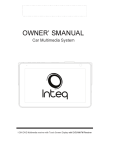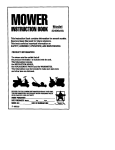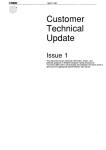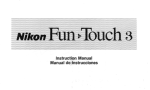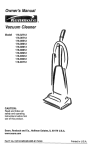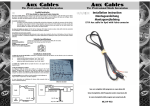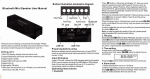Download Epsilon Electronics car multimedia system Unit installation
Transcript
OWNER' SMANUAL
Car Multimedia System
lnteq
1-DIN DVD Multimedia receiver'Nith Touch Screen Display 'Nith DVDIAMIFM Receiver
TABLE OF CONTENTS
FEATURES ................................................................................................4
FRONT PANEL ........................................................................................... 5
BASE PANEL..............................................................................................6
REMOTE CONTROL....................................................................................7
MAIN MENU ............................................................................................... 11
RADIO MODE............................................................................................ 13
DVD MODE................................................................................................ 14
SD CARD MODE. ....................................................................................... 17
USBMODE ................................................................................................20
PHOTO MODE........................................................................................... 21
BLUETOOTH MODE. ...................................................................................22
IPOD MODE...............................................................................................28
TVMODE .....................................................................................................32
NAVI MODE ............................................................................................... 34
AVIN MODE ..............................................................................................34
DIM MODE................................................................................................ 36
SETTINGS MODE. ...................................................................................... 3 7
SAFETY INSTRUCTIONS ............................................................................. 41
INCLUDED PARTS ..................................................................................42
UNIT INSTALLATION AND REMOVAL ............................................................43
WIRE CONNECTION ...................................................................................47
WIRING DIAGRAM .................................................................................... 49
SPECIFICATIONS ....................................................................................... 50
TROUBLESHOOTING .................................................................................. 51
DISC NOTES.............................................................................................. 54
3
FEATURES
•
•
Digital LCD Touch Screen Accepts KS-1 Desktop Media Player
800x480 High Definition Screen Resolution
•
•
•
Motorized Angle Adjustment & Last Angle Memory
Theft Deterrent Detachable Panel
Playback from DVDR/RW & CDR/RW, of MP3, MP4, DivX, & AVI
•
•
•
Complete Integration of iPod by Touch Screen Control (IC-3 cable sold separetly)
Blue Tooth V2.1 & A2DP for Wireless MP3 Playback
32GB USB2.0 & SO Readers for MP3, FLAC, MP4, DivX, & AVI
•
•
•
Front Panel 3.5mm AUX A/V Input
Accepts GPS Navigation Module NAVIBOX-2, Powered by Navteq
Accepts ATSC Digital TV Tuner DTV-3
•
•
•
Accepts Axxess ASWC OEM Steering Wheel Control Interface
4-Channel 2V Pre-Amp RCA Audio Outputs
Variable 2V Subwoofer Output w/ Low-Pass Crossover
•
•
•
A/V Outputs for Multiple Component Integration
Rear View Camera Input w/ Trigger
52x4 MOSFEET Powered Speaker Level Outputs
•
•
•
18FM/12AM Station Memory
Selectable Region FM/AM Frequency Stepping
Custom & Preset EQ Settings
•
•
•
12/24 Hour Clock
NTSC/PAL Auto Selection
Built-in Analog TV Tuner (select models)
KS-1 Desktop Media Player Kick-Stand (sold separetly)
•
Combine with Detachable Faceplate to Use as Desktop Multimedia Player
Bluetooth Features
•
Work with Most Bluetooth Enabled Phones
•
•
•
Noise & Echo Cancellation
Contact List Transferred for Easy Access Dialing
Caller ID Shows Name and Number from Contacts List
•
•
Recent Calls & Talk Time Logs
A2DP for Wireless MP3 Playback
4
Front Panel
1. MIC
Microphone for use with Bluetooth hands free calling.
2. Power/SRC
Press to tum the unit ON, holding the button will turn off the unit.
V\lhen the unit is on, press to switch between different sources.
3. VOUMENU
Press the button to display volume adjustment.
Holding the button will enter main menu.
4. MUlE/NAVI
Press to mute/ unmute sound.
Holding the button will enter NAVI mode.
5. EjectJP.Angle
Press to open I close the monitor to eject the disc
Holding the button will enter angle adjustment mode, press it again to adjust the angle
of the front panel as following:
Angle 1 - . Angle 2 - . Angle 3-. Angle 4
~~~~
&.REL
Press to release the detachable panel.
s
7. SD CARD SLOT
The unit will be switched to the SD CARD Source automatically when an SO CARD Is
connected.
8. Remote Sensor
Receives remote infrared receiver signals.
9.AVIN Jack
Connect an external AN device to this jack to watchllisten to the device through your car
audiolvidao system.
10. USB
The unit will be switched to USB Source automatically when a USB is connected.
BASE PANEL
[
all ·- ,
,--'II
1
,.---'
lilli3
[~
~-
0
~
~
JJlo ~
11. RESET
Remove the face plate to gain access to the RESRT button.
Press and hold this button fer 3 sec to switch back to all the original factory settings.
Keep in mind this will erase all your preset radio stations and any EQ settings you may
have made and saved.
6
Remote Control
II
(!)
2
3
f1
11
A
f' , ..-:~.l~
::;:o:_,
4
5
6
NAV:
7
8
9
0
fi!
~
gj
~
m
..
..,
II
... ...
":
"'"
SUB·T
fFT
:XC•I\'
A -B
,("'
fj
~~
m
~4m
1'
~
1. POWER/SOURCE
2. OPEN I CLOSE I
P.ANGLEI EJECT
3. NAVI/ SYSTEM
4. NUMBER PAD
5. UP
6. VOLUME+
7. OK/BAND
8. RIGHT
9. DOWN
m
...
m
~
~
•
m:!
flil
m
•
l<il4
TITLE
lQQ\1
...1
aw
~
I
I
I
I
" l'T
ol
OISP
ml
~
lm
~
m
ml
10. VOLUME11. PLAY I PAUSE
12. STOP
13. PREVIOUS
14. NEXT
15. TITLE
16.ASTIPBC
17. DISP/ST
18. ZOOM/ CALL
19. MUTE
20. LEFT
21. EQ/LOUD
22.AUDIO/#
23. FAST FORWARD
24. REWIND
25. SUB-T/RDM
26. MENUr
27. RPT/A-8
28. SLOW/ END CALL
NOTE:
This is a universal remote; some functions would be depending on optional equipments.
1. [POWER/SOURCE]
Press to tum the unit ON, holding the button will tum off the unit.
Wlen the unit is on, press to switch between different sources.
2. [OPEN/CLOSEIP.ANGLEIEJECl]
Press to open I close the monitor to eject the disc
Holding button for 3 sec will enter angle adjustment mode, press it again to adjust the
angle of the front panel as following:
ANGLE1-ANGLE2-ANGLE3-ANGLE4
7
3. [NAVIISYSTEM]
Press to quickly enter I exit the Navi mode.
Holding button for 3 sec will enter I exit the Settings Mode.
4. [NUMBERS 0-9]
Radio Mode, press buttons 1-6 to select a preset station, Holding button for 3 sec will
store current radio frequency to the preset station.
DVD Mode, When playing DVD, VCD, CD, MP3, press buttons 0-9 to input the number of
track, press the [OK] button to confirm.
TV Mode, press buttons 0-9 to choose the channel and press the [OK] button to confirm.
Bluetooth Mode, press buttons 0-9 to input phone numbers.
5. [/\] I 8. [>] 19. [v] I 20. [<] Direction Keys
DVD Mode and System Parameters Setup, press the [v] I [/\] buttons to move the cursor
upward I downward to select an item. Press the[<] I[>] buttons to move the cursor
leftward I rightward to select item.
Radio Mode, press the[<] I[>] buttons to switch the stored stations. Holding the[<] I[>]
buttons for 3 sec will seek the next available channel by decreasing I increasing the tuning
frequency; seeking will stop by pressing any button. Press the [v] I[/\] buttons to decrease
I increase the frequency manually.
TV Mode, Holding the[<] I[>] buttons for 3 sec will tune channels automatically. Press the
[/\]I [v] buttons to select the stored channel upward I downward. (Optional tuner required)
Bluetooth Mode, press[<] I[>] buttons to switch between dialing page, phonebook, music
and setup page. Press the[<] I[>] buttons to move the cursor leftward I rightward to select
item.
NAVI Mode, press the [v] I ["] buttons to decrease I increase the brightness of the screen.
6. [VOL+] 110. [VOL-]
Press to increase I decrease the volume.
Holding the button will keep increasing/decreasing the volume.
7. [OK/BAND]
DVD Mode, press to confirm the selection.
Radio Mode, press to switch the wave band as follows:
FM1- FM2- FM3- AM1- AM2- FM1
TV Mode, press to switch the TV audio as follows:
NTSC- PAUBG- PAUl - PAUDK- NTSC
Holding will switch the TV system area as follows:
USA- CCIR- ITALY- AUS- NZ- USA
Bluetooth Mode, press the button to turn on/off selected item.
11. [PLAYIPAUSE]
DVD Mode, press to pause or resume playback.
8
12. [STOP]
DVD Mode, when in DVDNCD/CD playback, press the button once to stop playback,
press the [Play/Pause] button agian to resume playback. Press the button twice to reset
playback, press the [Play/Pause] button to start the playback from the beginning of disc.
MP3 disc playback, press the button to stop the playback, press the [Play/Pause] button to
start the playback from the beginning of track.
13. [PREVIOUS] /14. [NEXT]
DVD Mode, press to go to the pervious I next chapter, track or song.
15. [TITLE]
DVD Mode, press to enter the title menu when playing DVD disc.
Bluetooth Mode, press to enter the next page of phone number list in phonebook.
16. [AST/PBC]
DVD Mode, press to switch the PBC function on I off when playing VCD disc.
Radio Mode, press to review stored stations; holding the button for 3 sec will automatically
program the 6 strongest stations available into the presets in the each wave band.
TV Mode, automatically seek the stations available.
17. [DISP/ST]
Main menu, press to set the background by default picture
DVD Mode, press to display current playback information.
Bluetooth Mode, press to return to the previous page.
18. [ZOOM/CALL]
DVD Mode, press to zoom the picture display when playing DVD, VCD disc. Each press
changes speed from 2x to 3x to 4x to 3x to 2x then back to normal play.
Bluetooth Mode, press to call a number or to receive a cell phone call.
19. [MUTE]
Press to switch mute sound; press it again to resume to the previous volume level.
21. [LOUD/EQ]
Press to adjust the EQ setting as following:
USER- POP- CLASSIC- ROCK- JAZZ- USER
Holding for 3 sec will switch the "LOUD" function ON I OFF.
22. [AUDIO]
DVD Mode, press to change dialogue language when playing DVD disc; Press to select
different audio channels when playing VCD, CD disc.
Bluetooth Mode, press to input the symbol#.
9
23124. [FAST FORWARD/REWIND]
DVD Mode, press to fast fofward I rewind at 2x speed. Each press changes speed from
2x to 4x to 8x to 20x then back to normal play. Press the [PLAY/PAUSE) button to resume
to normal playback.
25. [SUBTJRDM)
DVD Mode, press to change 1he subtitle language when playing DVD disc. Hold
ing for 3 sec will activevate random play function.
28. J.MENU]I*
DVD Mode, press to retum to the boot menu when playing DVD disc.
Bluetooth Mode, press to input the symbol •.
27. (RPTIA·B]
DVD Mode, press to set point A, press it again to set point B, 1he player will repeat from
points A 1D B. VIlhan playing DVD, MPS, press it again to step repeating. IM'Ien playing
VCD, CD, press it again 1D repeat all tracks. Holding the button for 3 see will repeat
playing.
28. (SLOW/END CALL]
DVD Mod&, press for slow motion playback at 112x speed when playing DVDNCD disc.
Each press changes speed from 1fbc: to 1/4x to 118x to 1/18x then back: to normal play.
Bluetooth Mode, press to ignore or hang up a call.
Battery Change
1. Preas to unlock the battery holder,
then pull outward as the arrovv shews.
CD
(~
2. Place1he battery into the holder
with the(+) side up.
~
I
3. Push the holder back. Uae your finger
to push In the holder back unHI the
-t
;;;~;;,':::.:,:~ ~
@
with new one.
10
Main Menu
1. Touch the PAGE TURNING key to tum to the next page of Sources.
2. Drag the Mode buttons Up/Down
User can choose to activate the mode butt:cns on the touch screen by dragging the
buttons up/dovm to the main screen. The blue color button means this mode is not active,
a gray button means this mode is active and located on the main screen.
3. Touch the LEFI'IRIGHT direction key to tum to the next/previous mode buttons.
11
1. Touch to access the DVD Source.
2. Touch to access the RADIO Source
3. Touch access the SO CARD Source.
4. Touch to access the USB Sources.
5. Touch to access the iPod Source
6. Touch to access the NAVI Source.
7. Touch to access the BLUETOOTH Source.
8. Touch to access the TV Source.
9. Touch to access theAV IN Source.
10. Touch to access PHOTO Source.
11. Touch to access Dimmer function.
12. Touch to access Setting Source.
General Operations
The following operations are general operations for all modes:
Volume Key
Touch 1he volume key in any mode to display the volume adjustment bar.
Touch " +/- " buttons to increase I decrease the volume.
Touch "MUTE" button to mute the sound; press it again to resume to the previous volume
level.
Return Key
Touch this button to return to the main menu from any mode
12
Radio Mode
1. Band
1buch to swttch the FMIAM wave band as follows:
FM1 • FM2 • FM3-AM1·AM2 • FM1
2. Auto S1a.Uon TUne
Touch to scan through all tuned ~ sta11ons and play them for 5 seconds each. Touch any
button to stop scanning.
Holding the button to automatically program the 6 strongest statiOns available into the presets in the
each wave band, a total of30 stations can be stored. Touch any button to stop the tuning.
3. Local
Touch to set the local tuning on/off. When you are using the local seardllng funcUon, you can only
receive the radio staiJon wtth strong enough signals.
4. Tune Frequency- Down /6. Tune Frequency -up
Touch to tune the radio to a lower 1 higher ft'equeney by one step. Holding the button allows
continuous tuning down/up.
t.ST
Turns sten~o receptiOn on/off
7.8EEK-/8.8EEK+
Touch to seek to the next strong station at a lower I higher frequency. Touch any button to stop
seeking.
t. Current playing station information dilplay
10. Preset Stations
Touch to select a preset station, holding the button to store C4Jrrent radio frequency to the preset
station.
13
DYDMgda
The unit w111 be switched to D'VD Mode automatically when Inserting the disc.
1. Next/3. Previous
Touch to go to the next I pel'llious chapter, track or song.
2.8top
DVDNCD/CD playback
press the buUon once to stop playback, press the [Play/Pause) buUon aglan to resume playbaclt.
Press the button twiCe to reset playf:lack, press the )Play/Pause) button to start the playback from
the beginning of disc.
MP3 disc playback
press the buUon to stop the playf:lack, press the (Play/Pause) button to start the playback from the
beginning oftraclt.
4. Rewind /6. Fast Farward
Press to fast forward I rewl nd at 2x speed. Each press changes speed from 2x to 4x to 8x to 20x
then back to normal play. Press the (PLAY/PAUSE) button to resume nonnal playback.
6. Play/Pause
Touch to pause or resume playf:lack.
7. Full Screen DiSplay
lll.lhen displaying directory of DISC, touch this buUon to swttch between Full sa11en and FundJon
operations Interface.
~
~
-
14
12. TITLE
Touch to go to the title menu of disc when playing a DVD.
1S. ac....n setup
lbucb "SCREEN" button to accsae the saeen setup.
{1) Contrast
lbucb (.lEFT] I (.RIGiiT) buttons to adjust the CONTRAST parameters (Range: .0 to 9), default Is 0.
{2)'nNT
Toucb (.lEFT] I (.RIGiiT) buttons to adjust the 'nNT parameters (Range: -91o 9) , default Is 0.
{3) BRIG
Toucb (.lEFT] I (RIGHT] buttons to adjll&t the BRIGHTNESS parameters (Range: -9 to 9) , default iS
0.
{4)COLOR
lbucb (\JP] I [00\I\IN) to adjiJSt the COLOR parameters (Range: -9 to 9), default Is 0.
16
SDCARDModa
The unit will switch to SD CARD Mode autcmalically when an SD Card is connected.
1. Browse
Displays a~rrent file location.
2. Folder list display a.rea
Touch "UP/DOWN" 8ITOW'S to move through the pages and select a folder.
3. File list display area
Touch "UP/DOWN" arrows to move through the pages and select a file.
4. Return button
Touch to retum to the main directory.
5. Pa.rant directory bufton
Touch to retum to the parent directory.
17
Aydjo Playback lrdtrfact
1. MENU
Touch "MENU"button to display the audio playback list Touch the UPIDOWN &I'I'OW8 in the
list area 1o search fer a trackllile.
2. Keyboard
Touch to display the keyboard.
Touch the number keys 0-9 to select a track. touch the OK button to play 1he track.
Touch the C button to clear the number.
3. Repeat
Touch to repeat rotating as follows:
REPEAT ONE- REPEAT AU.- REPEAT OFF.
18
4. Rewind/5. Fast Forward
Touch to fast rewind I fast forward at 1x speed .Each touch changes speed from 2x to 4x
to 8x to 20xthen back to normal play. Touch the "PLAYIPOUsE•button to resume normal
playback.
I. STOP
During playback, touch the button to stop the playing the C4.1rrent 1rack.
7. Retum
Touch to retum to the tile list, then switch to other folder.
8.NexU10.P~ous
Touch to play the next/previous song.
9. Random
Touch to play songs randomly "RANDOM" 'Nill be displayed. Touching again 'Nill cancel
random playback.
11. PAUSE/PLAY
Touch to pause or resume playback.
VIdeo Playback Interface
Full screen display switch
\ll.tnm playing \ltdeo flies, touch the video display area to swHch to fUll screen display, touch again
switch to the fl.lndlon operation Interface.
All other operations are the same aa Audio operations.
Picture Playback Interface
1. Previous
Touch to open the previous picture.
19
2. Next
Touch to open the next picture.
3. ZOOM IN /4. ZOOM OUT
Touch to zoom in the picture display as following:
ZOOM X 2-ZOOM X 3- ZOOM X 4-ZOOM X 5 ..
Touch to zoom out the pictre display as following:
ZOOM X 5-ZOOM X 4-ZOOM X 3-ZOOM X 2-ZOOM OFF.
5. Rotate clockwise /6. Rotate counterclockwise
Touch to make picture rotate colockwise I counterclockwise 90 degree at a time.
7. PAUSE/PLAY
Touch to pause or resume playback.
8. Return
Touch to return to the SD CARD main interface.
USB Mode
Under the USB mode, all operations are same as SD CARD operations.
20
Photo Mode
Touch the PHOTO button on the main menu to access the Photo mode, two options \'IIIII
appear: USB I SO CARD in photo Mode.
Touch SO CARD/USB buttons to salad, displaying the pic fnlm 1he device,
All1he functions and operations are the same as in SO CARD when displaying picture.
Support Backgroud Music Display
Frcm any mode while playing music, touch the PHOTO button in the main menu 1D
browse picture files, music will be played at the same time.
21
Bluetooth Mode
Touch the Bluetocth button on the main menu to access the Bluetoolh mode.
,.
,. , e
•, ,e
I
I
....
t,.
~ ...
.::::... e- f1
0
I
I
T
c
II
~ f)
e
I
I
I
... m
"'
~
0
-
1. Phone Call
Touch to enter phone calling.
2. Phone Book
Touch to enter phone book lookup.
3.Audio
Touch to enter audio device operation.
4. Settings
Touch to enter Bluetocth settings.
SET11NGS
II
f1
II
II
li
""'
AUtOANSV•EI{
Pt«JI\£ CONNECT
-----PHONJ;
AUTO
~1NG
:::: 6
Ol"f
Al..Ut0 PAIRING
ON
1-'\NCOOE
'""
,.,
...
~ ~.
1. AUTO ANSWER
Touch to select auto I manual answer when a call is coming in.
2. PHONE CONNECT
Touch to select auto I manual phone connect when returning 1D the car.
3. PHONE PAIRING
22
A-B
A-B
A -B
Select INTEQ after your phone has searched for available devices.
PhonecaJI
1. Call
Touch to call a number cr receive a phone call. Touch to call the last number if no number
is input.
2. End call
Touch to ignore or hang up a call.
3. Transfer
VI/hen talking on 1he phone, touch to transfer the call between th& unit and cell phone.
4.CINr
Touch to cancel or dear the numb81'$ you have input.
5. Number Keys
Touch the buttons to input a phone number.
6. Information Display
CALLOUT
Vllhile dialing, the display will read:
.
CALLOUT...
Vllhile on a call, the display will read:
'
TALKING ...
24
CALL IN
When receiving an incoming call, you will see the screen below:
When talking, you will see the screen below:
PHONEBOOK
1. My Phonebook
The phone numberB that are stored in the phone.
25
2. SIM Phonebook
The phone numbers that are stored in the SIM card.
3. Dilled can
The phone numbers that were dialed by the phone.
4. Received can
The phone numbers that were received by the phone.
s. Mined can
The phone numbers that 'WGre missed by the phone.
6. Next Page /10. Previous Page
There are 5 numbers in each page, touch to see the previous/ next page.
7. Transfer
\Mien talking the phone, touch to transfer the call between the unit and cell phone.
8. Call
Touc:b to call a selected number from phonebook or to receive a cell phone call ..
9. End Call
Touc:b to ignore or hang up a call.
Phone Number List
Touc:b buttons 1N5, wflen Hem Is changed to blue color, the Item Is selected. Touch It agakl and the
Item Is changed to white color, the operation Is active and you will see the Image below:
1. Information Display
You will see the phone number ofthe lem In blue color.
2. Phone Number
If this number Is stored, you will see the name; If not, you will see the phone number.
26
Touch the bUtton wtten Item Is changed to yellow color, the Item Is selected.
3.Phonebook
Touch to return the phonebook page.
AUDIO
1. Previous 12. Next
1buch to salad the prelllous I next track.
3. Play I Pause
Touch to pause 'he playback; touch It again to resume playing.
4. Stop
Touch to stop the playback, touch the (.Play/Pause) button to restart the playback from the
beginnng.
27
iPod Mode(IC-3 cable required)
The unit will switch to iPod Mode automatically when an iPod is connected.
iPod Connection
=
=
iPod Operations
®0®
@
®
28
1. MENU
Touch to enter the play menu.
(1) Up/Down Page
Touch to tum to the next page.
(2) Play lists
Touch to enter Play lists
(3)Artists
Touch to enter the Artist list.
(4)Aibums
Touch it to enter the Album list
(5) Genres
Touch to enter the Genre llat.
(8) All Music
Touch to enter the all music list.
(7) Vicleo lists
Touch to access the Video list
(8) Music video
Touch to access the Music video list.
(9) TV Video
Touch to access the TV vi cleo list.
(10) VIdeo podcast
Touch to access the VIDEO podcast llat
(11) Movie
Touch to access the Movie liSl
Touching (2) to (11), it will display following information:
29
1, Current playlist
2, Current play track number I All track numbers
2.KeyBoard
Touch to access 1he key board:
Touch number button 0-9 to select songs, 1hen touch OK to play the selection.
Touch the C button to cancel1he number input.
3.REPEAT
Touch to tum en 1he repeat function, the a~rrent song will repeat. The screen will display
"REP" as picture, touch again tum off 1he repeat f\mctlcn.
4. SCREEN Settfng
No function when you playing an Audio file.
When playing video files, 1he operation is same as DVD screen setting.
30
5. CUrrent playing Information
When playing music, information will display as picb.lred below:
1, Current Playing time
2, Total time of the current playing til&
3, Current playing position
4,103
5, Music tile playing
6, Current playing 1rackltctal tracks
7, Play status, playing or paused
When play a video file, information will display as pictured below:
1, Current Playing time
2, Total time of the currant playing til&
3, Current playing position
6. Next/ F.FWD
Press to choose the next track.
Hold Holding wil fast foJWard the track.
7. Random
Press to tum on the random function. the music will play randomly selected tracks, touch again to
tum of the random function.
8. Pte I F.REV
Press to choose the previous track.
Holding will rewhl the track.
9. PAUSEJPLAY
Touch to pause or resume the playback
Full screen display switch
When playing \ideo flies, touch the video display area to swHch to full screen display, touch again
switch to the function operation Interface.
31
TV Mode Cselect models only)
Touch the TV button on the main menu to access TV mode.
ANALOG 'TV
1. Auto Station TUne
Touch to automatically seek all strongest stations available; touch any buU.cn to stop the
tuning.
2.13. Next Station - Down I Up
After the Auto Station Tune, touch to select the stations downward I upward.
4.15. Seek Next Station- Down I Up
Touch to seek the next available channel by increasing I decreasing the tuning frequency.
&.SCREEN
Touch to access the screen parameter adjustments.
~ operalfon Is same as the screen setlfng In DVD mode.
7. Current Channel Indicator
Displays the TV channel currenUy playing.
8. Media Display
9. TV System Indicator
Holding the OK/BAND button of the remote centre! will allow you to choose the Country
Zone USA I CCIR /ITALY I AUS I NZ.
Pressing the OK/BAND button of the remote control will allow you to choose the TV Sound
system PAL- BG I PAL-l/ PAL-DK I NTSC.
32
DIGITAL TV(DTV-3 BOX sold separately)
1. RETURN
Touch to retum to parent directofy of TV Main Menu.
2. MENU
Touch to access TV Menu Settings.
3. EXIT
Touch to exit Menu Settings.
4.SCREEN
Touch to access the screen parameter adjustments.
The operation is same as the screen selling in DVD mode.
5. CH-/8. CH+
Touch to choose1he next I previous program list , or touch to choose the menu settings
when lti8 set list on the screen.
&.ENTER
Touch to confirm the a.~rrent selected item.
7.-/9.+
Touch to decrease I increase the Volume.
33
NAVI Mode (NAVIBOX-2 sold separately)
Navialltion Map Connection
1. Calibraiian
Touch to enter navigation touch Calibration Interface.
+
2. Navigation
Touch to enter the prompt interface for navigation important information.
Please read the important information, touch 1he "I agree• button to proceed to the
navigation map interface.
3.Browae
Touch to select navigation routing.
Touch 1he "Confirm" buUon to confirm the selected routing; Touch Cancel button to cancel
the rounlfng selection.
4. RE.lURN
Touch to re1!Jm to main menu interface.
NOTE:
Under NAVI mode, pleat~e view all operations by Nallfglttlon Device NAVIBOX-2 Utlel''ll
manual.
3S
AVIN Mode
Connect the desired extemal AN deivce to ihe AV IN 3.5mm jack on the front panel,
watcMisten to the device through your car audio/video system.
1. SCREEN
Onlyv.ilile extemal video source input, touch the SCREEN button will enter SCREEN settings.
The operation is same as DVO mode screen setting.
DIM Mode
Touch to switch the screen brightness levels as follo'llling:
OIM1 -. OIM2 -. OIM3-> OIM4 {Screen Off) -. OIM1
36
2, Default
Touch to reset BALANCE/FADER parameters to default settings.
2. EQSETIJP
Touch to access EQ SETUP.
1, EQ
Touch [LEFJ] I [RIGH11 buttcns to change EQ presets as following:
USER--.POP--.CLASSIC-+ROCK-+JAZZ-+USER.
2, TREBLE
Touch [LEFJ] I (RIGH11 buttons to incmase or decrease TREBLE parameters (Range: ·9
-9).
3, BASS
Touch [LEFJ] I (RIGH11 buttcns to increase or decrease BASS parameters (Range: -9 9}.
4,X·BASS
Touch to tum X-BASS on or off.
5, LOUD
Touch to tum LOUD on or off.
3. CLQCK SEIUP
38
1, CURRENT 'TIME
'\Nhen the mocle is set to 12 hours the clock will pass from 12 midnight to 12 noon and so
on. IM\en set to 24 hour mode the dock hours will pass to 13 after 12 noon and so on till
0:00 for midnight
2,HOUR
Touch (UP] I [DOVVN] buttons to adjust hours.
3, MIN
Touch (UP] I [DOVVN] but.toos to adjust minutes.
4,MODE
Touch to switch the time mode as 12 hours or 24 hours.
4. SYSTEM SETUP
1, RADIO AREA
Touch (LEFJll [RIGH11 but.toos to switch the RADIO AREA as following:
EUROPE I ASIAJUSA/ JAPAN I OIRT.
2, FACTORY SET'TING
Touch to reset all the system parameters to defauH. settings.
3, VERSION
Touch to display the version number.
39
4, CALIBRATION
Touch to access the calibration of touch saeen as follows:
+
-----~---
If a mistake is made 1he display will reacf as below In this case you will need to restart the
procedure from the beginning.
IW
U_
! I >,_1111!
I \ . a.....
111!
_
40
Safetv Instructions
PLEASE READ COMPLETELY AND BECOME FAMILIAR WITH THE CONTENTS OF
THIS MANUAL BEFORE INSTALLATION AND OPERATION OF THIS UNIT. KEEP THIS
MANUAL FOR FUTURE REFERENCE.
This unit is a class 1 laser product. The laser beam may cause hazardous radiation if
exposed to laser system directly. Do not attempt to disassemble the unit personally.
This unit has been designed and manufactured to assure personal safety. Improper use
can result in electric shock or fire hazard.
A
warnings
-Do not expose the product to rain, water or excessive moisture. This could cause
electrical shorts, fire or other damage.
-This product is designed to operate with a 12 volt DC, negative ground battery system.
Use the proper power supply.
-The monitor is operated automatically. Do not push in or pull out the monitor or try to
rewind the monitor manually! Do not attempt to adjust the monitor angle upward or
downward manually. It will cause damage to the Monitor Mechanism Structure.
-Do not impact the monitor with a hard object. It may cause permanent damage.
-Do ground all equipments and works in order to avoid causing damage to the unit by
electrostatic discharges.
-The user who handles this product should take all necessary precautions to avoid ESD
(Electro-Static Discharge) failures.
-Do not attempt to install or service your unit by yourself. Installation or servicing of the unit
by persons without training and experience in electronic equipment and automotive
accessories may be dangerous and could expose you to the risk of electric shock or
other hazards.
Important Safeguards
<D To reduce the risk of fire or electric shock, and annoying interference, use only the
recommended accessories.
<D While driving, keep the volume level low enough to be aware road and traffic
conditions.
<D
Parking in direct sunlight can produce very high temperatures inside your vehicle. Give
the interior a chance to cool down before starting playback.
<D
Do not use any chemical solvent, cleaning agent or corrosive detergent to clean away
dirt on the surface of the TFT monitor screen. It may cause irreversible damage.
<D
Small black and shiny dots inside the liquid crystal panel should be considerd normal
for liquid crystal displays.
<D
In extremely cold temperatures, the movement of the picture may be slow and the
picture may be dark, this is not a malfunction. The unit will work normally once reaching
proper operating temperatures.
<D
Do not use and store the unit in dusty, high temperature and high humidity environments.
41
INCLUDED PARTS
1
Bolt and Nut M5 x 1
5
2
3
4
Back strap x 1
M5X5 Screws x 4
Power VVire x 1
6
7
8
II
D
RCA connetor x 1
Mounting Sleeve x 1
Trim Bezel x 1
Operational Manual x 1
9
10
11
12
Keysx2
Extemal Microphone x 1
Dl
Faceplate case
Remote Control x 1
13
USB/AUXAdapter
42
Unit Installation and Removal
Installation method 1
1, Install the mounting sleeve into the dashboard.
2, Bend the tabs into place to
secure the sleeve.
3, Slide the unit into the mounting sleeve.
4, Install the trim bezel into the
unit.
5, Install the panel to the unit
6, Make sure all faceplate tabs
meet proper1y with the mounting
plate.
7, Press the panel, make sure the gear is locked to
the mounting hole.
8, illustration of completed
installation
43
Removal method 1
1, Press the button
2, Safely detach the faceplate
3, Take faceplate off of the mounting plate.
4, Take the panel out
I
l
5, Detach the trim bezel.
6, Insert the keys into the
opening between the unit
and the mounting sleeve
to unlock.
7, Pull the unit out of the mounting sleeve.
8, illustration of removal
44
Installation method 2
1, Tighten the bolt onto the rear panel of the unit.
2, Tighten the back strap onto
your car inside the dashboard.
3, Place the unit into the dashboard, attach the
backstrap to the back of the chasis with Nut MS.
4, Bolt the unit to the backstrap
by attached to the car.
5, Install the trim bezel onto the unit
6, Install the faceplate onto the
unit.
7, Make sure all faceplate tabs meet properly
with the mounting plate.
8, Press the panel, make sure
the gear is locked to the
mounting hole.
45
Removal method 2
1, Press the button to remove the faceplate
2, Safely remove the faceplate.
3, Take faceplate off of the mounting plate.
4, Take faceplate off.
5, Detach the trim bezel.
6, Unscrew the unit from the car.
'
7, Unscrew the Nut M5 screw on the rear
8, illustration of completed
and remove the chasis
removal.
46
Wire Connections
3
~ YELLOWBATI
~
REDACC+
PINK BRAKE
BLACK POWER GND
BLUE(WHITE)AMP REM
BLUE AUTO ANT CONTROL
ORANGE(BLACK)REVERSE
=
II
~OD
I
I
,11
"=-
ORANGE ILL
GREY(BLACK)FR·
Gq£Y FR+
WHITE(BLACK)FL·
WHITEFLt
PURPLE RR+
PURPLE(BLACK! RR·
GREEN Rl·
GREEN(BLACK)RL·
~~ ~ BLACK STEERING IR
~=:::;'il . 1
O=mm:t~ BlACK MIC_IN
'I
~
'
ln- -r+,..,
.
-~ :-J
-~~~~
YELLOW VIDEO OUT
YELLOWRV-VIDEO INPUT
;;;.~~===== :Q~ TVBOX-IN ADAPTER(OPTIONALI
I
NAVIBOX-IN ADAPTERCOPTIONAL I
1. Radio Antenna Adapter
2. Power Cable
3. Audio & Video Output & Input
4. Navigation Box & TV tuner Box Adapter (Optional)
47
Brake Control
Connect the brake control wire (see Wring Diagram). It is necessary to connect the Brake
Control wire to the parking brake switch in the car. 'Mlile driving, the TFT monitor will
display the warning label (as shown below) as a safety precaution.
Under Rear View Mode the Brake Control function has no effect.
Rewind trigger
Connect to the rewind trigger wire to switch the video display to RN video input whenever
the vehicles rewind gear is engaged. This is required for back up camera functions.
Auto Antenna Control
Connect the auto antenna control wire (see Wring Diagram). The power antenna (if
equipped) will raise wtlenever the unit is powered up. It will retract when the unit is
switched off.
Steering WhHI Control
This steering wheel control function is optional and requires both OEM steering wtleel
controls and the AXXess brand AS'WC module. Follow- wiring instructions for the ASWC
and connect to the steering wheel control plug on your lnteq unit.
48
ASWC
AXXESS
Specifications
General
Power source :
Load impedance :
Maximum power output :
Frequency Response:
Distortion:
Signal-to-Noise Ratio:
14.4V DC (11-16 VAIIowable)
40(4-8 0 Allowable)
45Wx4
20Hz -20KHz Od8±2d8
s0.1 o/o (1KHz)
~70dB(1KHz)
AVOUT
(MODE:DVD Bluetooth IPODAV IN)
Precut max output
Frequency Response:
Distortion:
Signal-to-Noise Ratio:
Subwoofer Output
Subwoofer Frequency:
Video Output :
Color System:
1.8V±0.2 load10Kohm
20Hz -20KHz OdB±2dB
S0.1% (1KHz)
~BOdB(AUX IN 1KHz)
1.8V±0.2 load10Kohm
80Hz/120Hz/160Hz
CVBS 1Vp-p/75ohm load
NTSC/PAL
TV
Frequency Range:
VHF-low 55.25MHz-181.25MHz
VHF-high 181.25MHz-471.25MHz
UHF 471.25 MHz-885.25MHz
VHF-low 32 dBuV
VHF-high 32 dBuV
UHF 35dBuV
Maximum Sensitivity
DIGITAL TV
Frequency Range :
VHF-low 54 MHz-162MHz
VHF-high 162MHz-456MHz
UHF 456 MHz-858MHz
SOdBuV
ANT leakage at input terminal
FM
Frequency Range :
87.5-108MHz
87.5- 107.9MHz
10.7MHz
S10dBuV
~26dB (1KHz)
20Hz -20KHz Od8±2d8
IF-FRE :
Usable Sensitivity :
Stereo Separation :
Frequency Response:
AM
Frequency Range :
IF-FRE :
Usable Sensitivity :
531 - 1602KHz
522 - 1620KHz
530 -1710KHz
450KHz
S35dBuV
Bluetooth
Reception Sensitivity :
Transmission Distance:
[email protected] o/oBER
~10M (No obstacles)
GPS
Frequency Range :
Bandwidth:
1575.42MHz±1.02 MHz
> 10 MHz
so
TROUBLE SHOOTING
If any of problem persists after checking the below list, Please consult your nearest
service dealer. Never attempt to disassemble and repair unit personally.
Problem
Cause
Action
GENERAL
Yellow wire is not connected or
incorrect
voltage Red wire not connected
Unit will not
turn on
(no power)
or incorrect
voltage
Check connections for proper
voltage(11-16vdc)
Black wire not connected
Check connection to ground
ACC Fuse blown or Car battery
fuse blown
Install new fuse with correct rating
Invalid operation
Press the RESET button
Speaker wires not connected
Check connections at speakers
One or more speaker wires
touching each other or touching
chassis ground
Insulate all bare speaker wires from
each other and chassis ground
Speakers damaged
Review wiring diagram
Speaker power rating not
compatible with unit
Connect proper speakers
Speaker is shorted
Check speaker wire contacts
Incorrect connection between
ACC and Positive battery wire
Check wiring and correct
Yellow or red wire touching
chassis ground
Check for pinched wire
Speaker wires touching chassis
ground
Check for pinched wire
Incorrect fuse rating
Use fuse with correct rating
Unit has
audio
(when in
rewind)
Parking brake safety circuit not
connected
Check connections at parking brake
Parking brake not applied
Apply parking brake
Excessive
skipping
Unit is not mounted correctly
Check mounting
Physical defect in media
Check media for scratches
IR remote
does not
Dead battery
Replace battery
Battery installed incorrectly
Remove battery and install correctly
Auto antenna is not fully
extended
Connect the auto antenna control wire
properly
Unit has
power
(but no/low
audio output)
Poor sound
quality or
distortion
Unit resets
itself when
engine is off
Unit blows
fuse
work
TUNER
Weak station
searching
51
Auto antenna not properly
connected
Connect the auto antenna control cable
properly
LOCAL function is activated
Turn LOCAL function off
Problem
Cause
Action
TFTMONITOR
Rewind circuit not connected
No video display
(when in rewind) Vehicle is not in rewind
Check connections at rewind lamp
Front panel will
not
open/close
Front panel obstructed
Remove the obstruction and press
OPEN to resume the monitor
open/close sequence
DVD is not compatible with
current TV system settings
Image blurred, distorted, or dark
Change setup to accommodate
disc
Improper
height/width ratio
of displayed
image
Improper video signal
connections
Check wiring and correct
Improper aspect ratio setup
Use correct aspect ratio setting
Touch screen
controls are not
accurate
Under different conditions, for
example: temperature, humidity,
etc.
perform touch screen calibration
Flashing image
or interference
appears on
screen
Select rewind gear
DISC
Cannot insert
disc
A disc is already inside unit
Eject current disc and insert new
one
Disc is warped or scratched
Use disc in good condition
Disc is dirty or wet
Clean disc with soft cloth
Incompatible disc
Use compatible disc
Disc rating exceeds Parental
Lock rating limit
Change parental Lock settings to
lower restriction
Disc region code is not
compatible with unit
Use a disc with the proper region
code
Disc is inserted upside down
Insert disc with label side up
Copied disc is not compatilbe
Use original disc
No repeat or
searching while
playing VCD
PBC is on
Tum PBC off
Interruption
occurred during
MP3 playback
Disc is dirty or scratched
Clean disc or replace new disc
DVD playback
does not start
Image blurred,
distorted, or dark
52
TV (optional)
No signal.
TV antenna is not connected
Connect TV antenna correctly or
correctly or broken.
replace new TV antenna.
Detection of weak signal.
Go to place where have strong
signal.
I
TV picture fuzzy.
Bluetooth (specified models)
Low call volume.
Improper MIC location.
Speak closer to the MIC or use an
external MIC.
Bluetooth music
playback
skipping.
Distance from unit to cell phone
is too far.
Place the phone to the closer to the
unit.
iPod mode.
iPod cable is not connected
correctly or broken.
Connect i Pod cable correctly or
replace new iPod cable.
Low sound.
i Pod volume setting is low.
Increase the volume setting.
Radio antenna is not connected
Connect Radio antenna correctly or
correctly or broken.
replace new Radio antenna.
GPS antenna is not connected
Connect GPS antenna correctly or
correctly or broken.
replace new GPS antenna.
iPod
Can not select
I
Radio
No signal.
I
GPS(optional)
No signal.
I
NOTE:
This user's manual is only for reference.
Modifying rights are reserved.
Specifications are subject to change without notice.
53
DISC NOTES
Handling and Cleaning
e
e
•
e
e
Dirty, dusty, scratched or warped discs will cause misoperation.
Do not place siickers or make saatches on discs.
Do not warp discs.
A disc should always be kept in its case when not in use to prevent from damage.
Do not place discs in the following places:
1.
Direct sunlighL
2.
Dirty, dusty and damp areas.
3.
High temperature places.
4.
On the seats or dashboard.
Disc Cleaning
Use a dry soft cloth to wipe the surface. If the disc is quite dirty, use a soft
cloth slightly moist with isopropyl (rubbing) alcohol. Never use solvent such
as benzene, thinner or conventional record cleaners which may mar the
surface of the disc.
NOTE:
A disc may became somewhat scratched (although not enough to made it unusable)
depending on your handing it in the condition of the usage environment. These
scratches ate not an indication of any problem with the player.
Repairing New Discs with Rough Spots
A new disc may have rough edges on its inside
and outside edges. If a disc with rough edges is
used, the proper setting will not be performed
and the player will not play the disc. Therefore,
remove the rough edges in advance by using a
ballpoint pen or pencil. To remove the rough edges,
press the side of the pen or pencil against the
inside and outside edges of the disc.
~obelsldeup
Donot toueh
ttle
unaan~oe
of the elise
r
~
Oonotbend
Wipe lila disc nom
lila eanlfiO towozd
G<!Qo
54
Please Keep This Information For Your Records
Product Model:_ _ _ _ _ _ _ _ _ _ _ _ _ _ _ _ _ _ _ _ _ _ _ _ _ _ __
Serial Number: _ _ _ _ _ _ _ _ _ _ _ _ _ _ _ _ _ _ _ _ _ _ _ _ _ _ __
Date P u r c h a s e d : - - - - - - - - - - - - - - - - - - - - - - - - - - - NameofDealer: _ _ _ _ _ _ _ _ _ _ _ _ _ _ _ _ _ _ _ _ _ _ _ _ _ _ __
Dealer Address: _ _ _ _ _ _ _ _ _ _ _ _ _ _ _ _ _ _ _ _ _ _ _ _ _ _ __
City: _ _ _ _ _ _ _ _ _ _ _ State: _ _ _ _ _ _ _ _ _ _ Zip: _ _ _ _ __
-~------------------------------------------------------------------------------------------------------------------------------------------
STAMP
Epsilon Electronics
1550 S. Maple Ave.
Montebello, CA 90640
Attn. Customer Service
Epsilon Electronics warrants this product to be free from defects in materials and workmanship under normal use and conditions, for a period of 1 year
from the original date of purchase, if purchased and professionally installed by an authorized dealer. Any product purchased from and/or installed by
others will be warranted for 90 days only. This warranty does not cover any expenses incurred in the removal or re-installation of the product, and is
offered to the original purchaser only.
Should service be necessary for any reason, due to a manufacturing defect or malfunction during the warranty period, Epsilon Electronics will repair or
replace, at its discretion, the defective merchandise at no charge upon delivery of the product to the address shown below, with proof of purchase.
Before returning the product for service:
•
•
•
Enclose with the defective product a brief description of the problem with a name and daytime phone number so we may be in contact
with any questions or concerns regarding the return.
Enclose a copy of the original sales receipt for proof of purchase and installation.
Enclose a $15.00 US certified check or money order to cover shipping and handling for return of the product. Do not include cash.
Carefully pack the product to protect it from damage during shipping and send it prepaid
Epsilon Electronics
1550 S. Maple Ava.
Montebello, CA 90640
Attn. Customer Service
to:
Ph: 800-724-1377 Fax: 323-722-8125
Please
•
•
•
note, the warranty will not cover the following:
Any product that has been misused or physically damaged.
Any product that has been installed incorrectly. (i.e. over powered, incorrect enclosure, incorrect wiring, etc.)
Any units that have been previously opened or repaired by a service center which is not authorized by Epsilon Electronics.
Any applicable implied warranties, including the warranty of the merchants ability are limited in duration to a maximum of 2 years from the date of the
original purchase at retail and no warranties, whether expressed or implied, shall apply to this product there after. Under no circumstances shall Epsilon
Electronics be liable for any loss or damage, direct or consequential arising out of the use of, or inability to use this product. (some states do not allow for
limitations of implied warranties or exclusion of consequential damage therefore these restrictions may not apply.)
-X-------------------------------------------------Owners Registration Card.
Please complete and return immediately to the address on the reverse side
Name: ____________________________________________________________________________________
Address=-----------------------------------------------------------------------------
City:-------------------------------- State:------------------------- Zip: _____________
Vehicle Make/Model: ------------------------------------------------------------------Product Model:--------------------------------------------------------------------Serial Number: ___________________________________________________________________________
Date Purchased: --------------------------------------------------------------------Name of Dealer: ----------------------------------------------------------------------Dealer Address: -----------------------------------------------------------------------
City: _ _ _ _ _ _ _ _ _ _ _ ____ State:------------------------- Zip: _____________
Phone: ___________________________
Website: ____