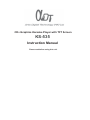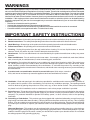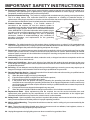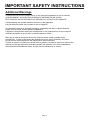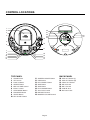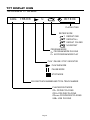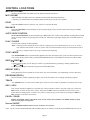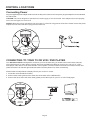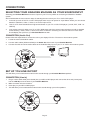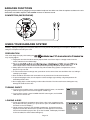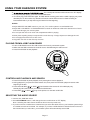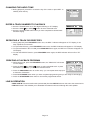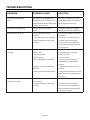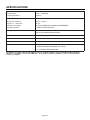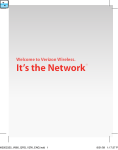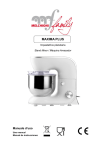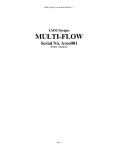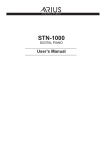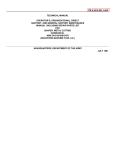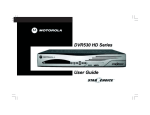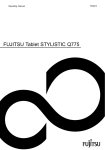Download Electrohome EAKAR535 Instruction manual
Transcript
CD+ Graphics Karaoke Player with TFT Screen KS-535 Instruction Manual Please read before using this unit. WARNINGS DRIPPING WARNING The product shall not be exposed to dripping or splashing and that no objects filled with liquids, such as vases, shall be placed on the product. CAUTION This compact disc player is classified as a CLASS 1 LASER product. The CLASS 1 LASER PRODUCT label is located on the bottom panel. VENTILATION WARNING The normal ventilation of the product shall not be impeded for intended use. This CD player is made and tested to meet exacting safety standards. It meets FCC requirements and complies with safety performance standards of the U.S. Department of Health and Human Services. Warnings: * This CD player employs a laser light beam. Only a qualified service person should remove the cover or attempt to service this device, due to possible eye injury. * The use of controls, adjustments, or procedures other than those specified herein might result in hazardous radiation exposure. * The apparatus shall be used in an open area. CAUTION! Invisible laser radiation when open and inter locks defeated. Avoid exposure to beam. IMPORTANT Since CD circuitry may cause interference to other radio tuners nearby, switch this unit off when not in use or move it away from the affected radio tuner. This class[B] digital apparatus complies with Canadian ICES-003. Cel appareil numerique de la classe B est comforma a la norme NMB-003 du Canada. Page 1 WARNINGS NOTE: This digital apparatus does not exceed the Class B limits for radio noise emissions from digital apparatus as set out in the Radio Interference Regulations of Industry Canada. These limits are designed to provide reasonable protection against harmful Nterference in a residential installation. This equipment generates, uses and can radiate radio frequency energy and, if not installed and used in accordance with the instructions, may cause harmful interference to radio communications. However, there is no guarantee that interference will not occur in a particular installation. If this equipment does cause harmful interference to radio or television (which can be determined by turning the equipment off), the user is encouraged to try to correct the interference by one or more of the following measures: * Reorient or relocate the receiving antenna. * Increase the separation between the equipment and receiver. * Connect the equipment into an outlet on a circuit different from that to which the receiver is connected. * Consult the dealer or an experienced radio / TV technician for help. IMPORTANT SAFETY INSTRUCTIONS 1. Read Instructions - All the safety and operating instructions should be read before the product is operated. 2. Retain Instructions - The safety and operating instructions should be retained for future reference. 3. Heed Warnings - All warnings on the product and in the operating instructions should be adhered to. 4. Follow Instructions - All operating and use instructions should be followed. 5. Cleaning - Unplug this product from the wall outlet before cleaning. Do not use liquid cleaners or aerosol cleaners. Clean only with a dry cloth. Do NOT attempt to clean the inside. 6. Attachments - Do not use attachments not recommended by the product manufacturer as they may cause hazards. 7. Water and Moisture - Do not use this product near water - for example, near a bath tub, wash bowl, kitchen sink, or laundry tub; in a wet basement, or near a swimming pool, and the like. 8. Accessories - Do not place this product on an unstable cart, stand, tripod, bracket, or table. The product may fall, causing serious injury to a child or adult, and serious damage to the product. Use only with a cart, stand, tripod, bracket, or table recommended by the manufacturer, or sold with the product. Any mounting of the product should follow the manufacturer's instructions, and should use a mounting accessory recommended by the manufacturer. 9. A product and cart combination should be moved with care. Quick stops, excessive force, and uneven surfaces may cause the appliance and cart Combination to overturn. 10. Ventilation - Slots and openings in the cabinet are provided for ventilation and to ensure reliable operation of the product and to protect it from overheating, Do not block any ventilation openings. The openings should never be blocked by placing the product on a bed, sofa, rug, or other similar surface. This product should not be placed in a built-in installation such as a bookcase or rack unless proper ventilation is provided. 11. Power Sources - This product should be operated only from the type of power source indicated on the marking label. If you are not sure of the type of power supply to your home, consult your product dealer or local power company. For products intended to operate from battery power, or other sources, refer to the operating instruction. 12. Grounding or Polarization - This product may be equipped with a polarized alternating current line plug (a plug having one blade wider than the other). This plug will fit into the power outlet only one way. This is a safety feature. If you are unable to insert the plug fully into the outlet, try reversing the plug. If the plug should still fail to fit, contact your electrician to replace your obsolete outlet. Do not defeat the safety purpose of the polarized plug. Alternate Warnings - This product may be equipped with a three-wire grounding-type plug, a plug having a third (grounding) pin. This plug will only fit into a grounding-type power outlet. This is a safety feature. If you are unable to insert the plug into the outlet, contact your electrician to replace your obsolete outlet. Do not defeat the safety purpose of the grounding-type plug. Page 2 IMPORTANT SAFETY INSTRUCTIONS 13. Power-Cord Protection - Power supply cords should be routed so that they are not likely to be walked on or pinched by items placed upon or against them, paying particular attention to cords at plugs, convenience receptacles, and the point where they exit from the product. 14. Protective Attachment Plug - The product is equipped with an attachment plug having overload protection. This is a safety feature. See Instruction Manual for replacement or resetting of protective device. If replacement of the plug is required, be sure the service technician has used a replacement plug specified by the manufacturer that has the same overload protection as the original plug. 15. Outdoor Antenna Grounding - If an outside antenna is connected to the receiver, be sure the antenna system is grounded so as to provide some protection against voltage surges and built-up static charges. Article 810 of the National Electrical Code, ANSI/NFPA 70, provides information with regard to proper grounding of the mast and supporting structure, grounding of the lead-in wire to an antenna-discharge unit, size of grounding conductors, location of antenna-discharge unit, connection to grounding electrodes, and requirements for the grounding Electrode. See figure: ANTENNA LEAD IN WIRE GROUND CLAMP ELECTRIC SERVICE EQUIPMENT ANTENNA DISCHARGE UNIT (NEC SECTION 810-20) GROUNDING CONDUCTORS (NEC SECTION 810-21) GROUND CLAMPS NEC-NATIONAL ELECTRICAL CODE S2898A POWER SERVICE GROUNDING ELECTRODE SYSTEM (NEC ART 250. PART H) 16. Lightning - For added protection for this product during a lightning storm, or when it is left unattended and unused for long periods of time, unplug it from the wall outlet and disconnect the antenna or cable system. This will prevent damage to the product due to lightning and power-line surges. 17. Power Lines - An outside antenna system should not be located in the vicinity of overhead power lines or other electric light or power circuits, or where it can fall into such power lines or circuits. When installing an outside antenna system, extreme care should be taken to keep from touching such power lines or circuits as contact with them might be fatal. 18. Overloading - Do not overload wall outlets, extension cords, or integral convenience receptacles as this can result in a risk of fire or electric shock. 19. Object and Liquid Entry - Never push objects of any kind into this product through openings as they may touch dangerous voltage points or short-out parts that could result in a fire or electric shock. Never spill liquid of any kind on the product. 20. Servicing - Do not attempt to service this product yourself as opening or removing covers may expose you to dangerous voltage or other hazards. Refer all servicing to qualified service personnel. 21. Damage Requiring Service - Unplug this product from the wall outlet and refer servicing to qualified service personnel under the following conditions: a) When the power-supply cord or plug is damaged, b) If liquid has been spilled, or objects have fallen into the product, c) If the product has been exposed to rain or water, d) If the product does not operate normally by following the operating instructions. Adjust only those controls that are covered by the operating instructions as an improper adjustment of other controls may result in damage and will often require extensive work by a qualified technician to restore the product to its normal operation. e) If the product has been dropped or damaged in any way, and f) When the product exhibits a distinct change in performance - this indicates a need for service. 22. Replacement Parts - When replacement parts are required, be sure the service technician has used replacement parts specified by the manufacturer or have the same characteristics as the original part. Unauthorized substitutions may result in fire, electric shock, or other hazards. 23. Safety Check - Upon completion of any service or repairs to this product, ask the service technician to perform safety checks to determine that the product is in proper operating condition. 24. Wall or Ceiling Mounting - The product should be mounted to a wall or ceiling only as recommended by the manufacturer. 25. Heat - The product should be situated away from heat sources such as radiators, heat registers, stoves, or other products (including amplifiers) that produce heat. 26. Unplug this apparatus during lighting storms or when unused for long periods of time. Page 3 IMPORTANT SAFETY INSTRUCTIONS Additional Warnings To reduce the risk of fire or electric shock, do not expose this apparatus to rain or moisture. AVERTISSEMENT: POUR ÈVITER LE RISQUE D´INCENDIE OU DE CHOCS ÈLECTRIQUES, NE PAS EXPOSER CET APPAREIL À LA PLUIE OU À ĽHUMIDITÈ Caution Marking was located at bottom enclosure of the apparatus. Les précautions d'emploi sont inscrites en bas de l'appareil. The apparatus shall not be exposed to dripping or splashing and that no objects filled with liquids, such as vases, shall be placed on apparatus. L'appareil ne doit pas être exposé aux écoulements ou aux éclaboussures et aucun objet ne contenant de liquide, tel qu'un vase, ne doit être placé sur l'objet. Main plug is used as disconnect device and it should remain readily operable during intended use. In order to disconnect the apparatus from the mains completely, the mains plug should be disconnected form the mains socket outlet completely. La prise du secteur est utilisé pour déconnecter le système. La prise du secteur ne doit pas être obstruée ou doit être facilement accessible pendant son utilisation. Pour être complètement déconnecté de l'alimentation d'entrée, la prise doit être débranchée du secteur. Page 4 CONTROL LOCATIONS 1 2 3 4 19 20 21 22 23 24 26 25 5 18 6 17 7 8 9 10 11 12 16 15 14 13 TOP PANEL 1. 2. 3. 4. 5. 6. 7. 8. 9. 10. CD/CDG Door TFT Screen Power Indicator ON/OFF Button MIC VOLUME Control ECHO Control STOP/MODE Button PROG/REP Button TRACK Botton KEY-/PAGE- Button BACK PANEL 11. 12. 13. 14. 15. 16. 17. 18. 19. SCREEN ON/OFF Button USB Socket KEY+/PAGE+ Button SKIP Button SKIP Button PLAY/PAUSE Button Auto Voice Control BALANCE Control MASTER VOLUME Control Page 5 20. 21. 22. 23. 24. 25. 26. AUX OUT Socket (L) AUX OUT Socket (R) VIDIO OUT Socket MIC 2 Socket MIC 1 Socket LINE IN Jack DC Power Jack TFT DISPLAY ICON This icon show on TFT. See below:- CDG TRK 8/8 C 00:16:04 PLAYING TIME REPEAT MODE 1 REPEAT ONE A REPEAT ALL D REPEAT FOLDER NO REPEAT PROGRAM MODE P= PROGRAM MODE PLAYING C= NO PROGRAM MODE PLAY PLAY / PAUSE / STOP INDICATOR PLAYING MODE PAUSE MODE STOP MODE PLAYING TRACK NUMBER AND TOTAL TRACK NUMBER PLAYING DISC MODE CD= CD DISC PLAYING CDG= CDG DISC PLAYING CDrom= CD ROM DISC PLAYING USB= USB PLAYING Page 6 CONTROL LOCATIONS MASTER VOLUME Rotate to the MASTER VOLUME control to obtain to desired sound level. MIC VOLUME Adjust the MIC VOLUME control to a desired level and obtian the best performance. ● Warning- To avoid Microphone feedback please avoid being too close to the speaker. ECHO Adjust the ECHO control to enhance your voice for a concert hall effect. BALANCE Adjust the BALANCE control between the pre-recorded singer’s voice and the music when using a multiplex karaoke disc. AUTO VOICE CONTROL AUTO VOICE CONTROL can be activated by the AVC control.The vocals on the multiplex recording will be muted when the singer starts to sing through the microphone. When the singer stops singing, the vocals will resume to normal. PLAY / PAUSE Press to start or pause CD disc playback. Note: Pressing pause repeatedly when a CD+G is playing may cause distorted lyrics on your TV screen. Any distortion will remain on the TV screen until it is refreshed either during an instrumental break or the song s stopped and/or the song is started from beginning. STOP / MODE If the STOP/MODE button is pressed during playback, the disc will cease to play. (The icon will be shown on the TFT screen). During STOP mode, if pressed STOP/MODE button, it will change the source from USB or DISC . SKIP( )/SKIP( ) ● During STOP mode, you can skip up or down to your desired track by pressing or holding a SKIP button ( SKIP ). ● To resume playing the selected song, press PLAY/PAUSE button. REPEAT (REP.) During playback, press to repeat the current track. For more information, see "Repeating a track or directory". PROGRAM (PROG.) Use this button to create a playback program. For more information, see "Creating a playback program". TRACK Use TRACK button to enter track number (See " Enter a track number to playback") and play back songs. KEY+ / KEYYour system includes a digital key controller.Key control should be done in the play mode only. Press the KEY+ button to raise the key of the music, and press the KEY- button to similarly lower the key.For the most natural sounding effect, it's best to only raise or lower the key of the music by pressing the KEY+ or KEY- buttons a maximum of six times. PAGE+ / PAGEPAGE+ and PAGE- button should be done in stop mode. Press PAGE+ and PAGE- button to skip next or back page of song lists. Screen ON/OFF Press SCREEN ON/OFF button to turn on/off the TFT screen. Note: The TFT screen will automatically switch off after stop for 15 minutes. You shall press SCREEN button to turn on. Page 7 CONTROL LOCATIONS Connecting Power Plug the supplied power adapter small end into the DC jack located on the rear panel, plug the adapter into the standard AC wall socket. CAUTION: The unit is designed to operate from a mains supply of AC 120V~60Hz. If the adapter does not fit properly, turn it over and again. Do not force it. NOTES: When the unit not operation by the AC power or unused for long periods of the time. Please remove the power adapter from the wall outlet and unplug from the main unit. CONNECTING TO YOUR TV OR VCR / DVD PLAYER Your Karaoke machine is designed to connect to your TV the same way you would connect most video cameras, VCR / DVD players or video games consoles. We have provided RCA cables to connect your unit to a TV, VCR / DVD player, video device or an external audio / sound system. The RCA cables have three connections at each end (white and red are for left and right audioconnections and the yellow is for video connections). Please follow the steps below to display CD+G lyrics on the TV screen: 1. Locate the multi-colored RCA cables 2. Connect video cable (yellow) to the Video Out of the back of the CDG Machine 3. Connect the other end of the video cable (yellow) to the video input on your TV or VCR / DVD player. Page 8 CONNECTIONS SELECTING YOUR KARAOKE MACHINE AS YOUR SOURCE/INPUT Selecting your Karaoke Machine as a source / input on your TV is very similar to connecting a VCR/DVD or Satellite system. We’ve listed below the most common ways of selecting the source from your TV or VCR / DVD player: 1. In the set up menu of the TV or VCR / DVD player there may be an option for “Input Select” where you can choose between “Cable/Ant., Video 1, Video 2, etc” as the input source. 2. Look for a TV channel between the highest and lowest on your TV or VCR / DVD player (i.e AUX, EXT, LINE 1 or LINE IN) 3. Your remote control for either your TV or VCR / DVD player may have source input selections as well as detailed as the following: “Video, Video 1, Game, AUX, EXT or LINE-IN.” Choosing one of those sources in most cases should display the lyrics from your Karaoke Machine as well. CONNECTION (Audio Out) Please follow the steps below to connect the unit to your display CD+G or TV screen or home stereo system. 1. 2. 3. Locate the multi-colored RCA cables. Connect audio cables (White and Red) to the Audio Out of the back of your Karaoke Machine. Connect the other end of the audio cables to the Audio/Auxiliary input on your TV or VCR or home stereo system. SET UP YOU LINE IN PORT This will allow you to broadcast the external unit’s sound through your Karaoke Machine speakers. CONNECTION (Line In) 1. Plug a 3.5mm audio cable (not included) into your MP3 or MP4 player and connect the other end (3.5mm jack) into the LINE IN port at the back of your Karaoke Machine. 2. 3. 4. Make sure both units are turned on. Press play on your MP3 or MP4 player. This will allow you to broadcast the external unit’s sound through your unit’s speakers. Page 9 KARAOKE FUNCTIONS Sing along with the music by plugging in the provided microphone into either one of the microphone sockets on the unit. Select MIC VOLUME to adjust the mic volume increase or decrease sound. CONNECTION (MICROPHONE) USING YOUR KARAOKE SYSTEM Warning - Tapping or dropping the microphone while it is on can permanently damage your microphone. Resist the urge to swing the microphone around by the cord! PREPARATION This unit is designed to play CD’s bearing the may not play properl y. ● Fingerprints and dust should be carefully wiped off with a soft cloth. Wipe in a straight motion from the centre of the disc to the outside edge. ● clean compact discs. These chemicals will permanently damage the plastic surface of the disc. ● Always place the compact disc on the disc tray with the label facing upward. Compact discs can be played on only one side. ● To remove a disc from its storage case, press down on the centre of the case and lift the disc out, holding it carefully by the edges. ● Discs should be returned to their cases after use to protect them from dust and scratches. ● To prevent warping the disc, do not expose it to direct sunlight, high humidity or high temperatures for extended periods of time. ● Do not apply paper or write anything on either side of the disc. The inks used in some felt-tip pens may damage the surfaces of the disc. TURNING ON/OFF ● To turn on the karaoke system, press POWER ON/OFF button, the POWER LED will light up and TFT screen will appear OPEN Logo. ● To turn off the system, press POWER ON/OFF button again, the POWER LED and TFT will turn off. LOADING A DISC ● Pull to open CD/CDG compartment door. Place a disc in the compartment with the printed side facing toward you. (If CD door is open, the OPEN indicator will be shown on the TFT display.) ● Gently close the CD door to the CD/CDG compartment. The karaoke system begins to read the disc.After that, the operation icon will appear on TFT screen. Press PLAY/PAUSE to play the disc. (If no disc is loaded, it will display “NO DISC”. If CDG is loaded, the CDG indicator will light up. Page 10 USING YOUR KARAOKE SYSTEM ● The currently track number will be show on the TFT display. ● To temporarily stop playing, press the PLAY/PAUSE button. ● To resume play, press this button again. PLEASE NOTE: Pressing pause when a CDG is playing may cause distorted lyrics on the monitor. Any distortion will remain until the whole screen is refreshed during an instrumental break or you stop the song and start it from the beginning. NOTES: ● Adjust MASTER VOLUME control on your unit, TV or audio system to a comfortable level. ● Adjust MIC VOLUME/A.V.C./ECHO/BALANCE controls as needed to achieve the desired mix of music and vocals through your sound system. ● Do not open the disc cover of the CD compartment while it’s playing. ● Never place anything except a compact disc on the disc tray. Foreign objects can damage the unit. ● Do not apply excessive force to disc cover. ● Only place one disc on the disc tray at a time. PLAYING FROM A USB FLASH DRIVER ● Insert a USB flash driver into the USB socket on the front of your karaoke system. ● Make sure that USB is selected as the audio source. See"Selecting the audio source". ● Press PLAY/PAUSE to start playback. CONTROLLING PLAYBACK AND SEARCH ● Press PLAY/PAUSE to pause playback, then press again to resume playback. ● During playback. if you press this STOP button once, then press PLAY/PAUSE, playback resume at the beginning of the disc. ● Press and hold SKIP( ) or SKIP( ) fast forward or fast reverse for CD or MP3 play only. Normal play will continue when you release the SKIP button. ● Press SKIP( ) or SKIP( ) to go to the previous or next track or MP3 file. SELECTING THE AUDIO SOURCE ● Insert a disc, USB flash driver. ● Press STOP/MODE button, it will change the source with shown onTFT display. Note: Selecting the audio source should be done in the stop mode only. ● If you do not have a media source inserted and you select that audio source, your karaoke system will go to a media source that is inserted. For example, if you have a USB flash drive inserted but do not have a disc inserted and you select disc, your karaoke system will automatically select USB. Page 11 CHANGING THE AUDIO TONE ● During playback, press KEY+ to raise the key of the music or press KEY- to similarly lower the key. ENTER A TRACK NUMBER TO PLAYBACK ● Press the TRACK button once, first digits is blinking on TFT display. ● Press the SKIP( ) or SKIP( ) button to select a desired track. ● Press the PLAY/PAUSE button when you have completed to desired track and start singing. REPEATING A TRACK OR DIRECTORY ● During playback,press PROG/REP button once, the REP 1 indicator will appear on TFT display, it can keep repeat the current track. ● To repeat the Directory, press PROG/REP button twice, the REP D indicator will appear on TFT display. ● To repeat all tracks in disc or USB, press PROG/REP button again, the REP ALL indicator will appear on TFT display. ● To clear the REPEAT function, press PROG/REP button again, the REP indicator will turn off on TFT display. CREATING A PLAYBACK PROGRAM ● During stop mode, press the PROG/REP button, the "PROG P01" will shown on TFT display. ) or SKIP( ) button to select a desired track. or press ● Press the SKIP( and hold the (<<)SKIP(>>) to fast select a desired track. ● Press the PROG/REP button to confirm entry. you can repeat same step up to a maximum of 20 tracks. ● Press PLAY/PAUSE button when you have completed programming and you are ready to start singing. ● Press the STOP/MODE button twice to clear all the programmed entries. LINE IN OPERATION USING LINE IN Connect an audio cable (not included) from the LINE IN Socket on this unit to the external unit’s LINE OUT Socket. This will allow you to broadcast the external unit’s sound through this unit’s speaker. Page 12 TROUBLESHOOTING PROBLEM POSSIBLE CAUSE SOLUTION No power when POWER AC adaptor is not plugged into a Plug the AC adaptor into a wall is on. wall outlet or the connector is not outlet and plug the connector into plugged into the power supply jack the supply jack on the unit. on the back of the unit. No power when plugged in. No sound from TV or PA. The AC outlet may not have Check the outlet with a working power. lamp or other electrical appliance. • TV or PA system is set to • Turn up the volume on the TV or minimum PA system • TV or PA system is powered Off • Power the TV or PA system on. • Patch cords are not connected • Ensure white and red patch securely. cords are securely inserted into both the karaoke system and the TV/ PA system. CD Player does not work • Disc is inserted upside down • Insert the disc correctly normally • Disc is dirty • Wipe clean with a soft cloth • Disc is scratched • Use a new disc • Disc is warped • Use a new disc • A non standard disc is inserted • Only use discs bearing the standard logo as described on page 10 • Moisture has formed inside the • Wait about 20 - 30 mins to let CD deck it dry out. • Karaoke system needs resetting • Disconnect the machine from the power source for 30 seconds then reconnect No sound - If audio is going • Source Selection on TV or VCR through TV or VCR. is not correct. • Follow directions on page 9. • Patch cords are not connected • Ensure white and red patch securely cords are securely inserted into both the karaoke system and the home stereo system. Page 13 TROUBLESHOOTING PROBLEM POSSIBLE CAUSE SOLUTION No sound - when audio • Source Selection on your stereo • Select AUX IN as the source for is connected to a home is not set properly your home stereo stereo. • Improper Connection to stereo • Follow direction on page 9 for system or PA connecting to a home stereo system • Patch cords are not connected • Ensure white and red patch securely. cords are securely inserted into both the karaoke system and the home stereo system No song lyrics appear on • Video cable is not connected • Connect the video cable to the the TV screen properly to the TV karaoke system’s VIDEO OUT and to the TV VIDEO IN. Refer to page 8 under Connecting to your TV or VRC / DVD player • Source selector on TV is not set • Using your TV remote to select to VIDEO VIDEO input or select the proper VIDEO input on the TV itself. (Refer to page 8 under Connecting to your TV or VRC / DVD player. • TV does not have video line • Connect from VIDEO OUT of input the system to the VIDEO IN on your VCR or connect to an RF Modulator and then to the TV cable input. Refer to “Connections” on page 8. • A CDG is loaded but the CD+G No sound from mic • Check the disc to be sure it is icon is not lit a CDG. • Mic volume control is set to • Adjust mic volume to max, and minimum then re-adjust to a comfortable level • Turn on mic with the ON/OFF • Mic is off switch located on the microphone No Video is displayed on the TFT • The TFT Screen is turned OFF. • Set Screen button to turn ON. Screen. • The disc being played is a regular • Ensure you are playing a CD+ music CD,in which case no image will be displayed. Page 14 Graphics or CDG Karaoke disc . SPECIFICATIONS Audio Section Output power 1.2W + 1.2W RMS Output impedance 8 Ohms CD player Frequency response 100 Hz - 20 kHz Signal - to - noise ratio 50 dB Number of programs 20 STEPS RANDOM ACCESS PROGRAMMING Sampling system 8 TIMES OVER SAMPLING Microphone -73 dB 600 OHMS IMPEDANCE WITH Ø 6.3mm DYNAMIC MICROPHONE Power Power adapter, Input AC 120V ~60Hz, Output DC 10.5V Dimensions 265W x 135D x 265H mm Weight 1.22Kg Accessories 1. AV CABLE 2. PRE-RECORDED KARAOKE CD+G DISC 3. 1 x DYNAMIC MICROPHONES incurring any obligation. Page 15