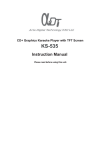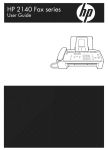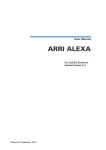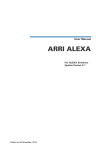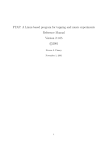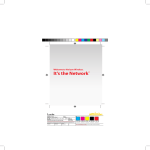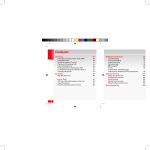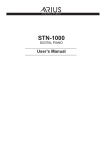Download Verizon V860 User guide
Transcript
Welcome to Verizon Wireless. It’s the Network® 000202325_V860_QRG_VZW_ENG.indd 1 8/31/09 1:17:37 PM CONTENTS Contents The Basics Getting Started Using Bluetooth® Placing and Receiving Calls Setting Up and Accessing Voice Mail Locking/Unlocking Your Wireless Device Using Speakerphone Changing Ringtones Push to Talk Assistance May We Help You? The My Verizon Advantage Loss or Theft Toll-Free Calls and Emergency Services Fraud Prevention Assistive Communication Devices 5 6 10 11 13 15 16 16 17 26 27 28 34 34 34 35 2 000202325_V860_QRG_VZW_ENG.indd 2 8/31/09 1:17:37 PM 000202325_V860_QRG_VZW_ENG.indd 3 37 38 39 42 48 50 52 53 55 65 66 66 67 67 70 71 CONTENTS Mobile Entertainment Text Messaging Picture Messaging Video Messaging Mobile Web VZ NavigatorSM Chaperone® Media Center V CAST Optional Services Safety and Protection Equipment Protection Voice Services International Services Other Products and Services More Information 3 8/31/09 1:17:37 PM Welcome Thank You for Choosing Verizon Wireless You’re now connected to the power of America’s most reliable wireless network. This guide will help you understand your new wireless device and all the things you can do with it. So let’s get started. To order a printed copy of the manufacturer’s User Guide/Manual, please call 1-800-331-6456. To down load a copy, please visit support.vzw.com/phones. 4 000202325_V860_QRG_VZW_ENG.indd 4 8/31/09 1:17:37 PM The Basics THE BASICS •Getting Started •Using Bluetooth® •Placing and Receiving Calls •Setting Up and Accessing Voice Mail 000202325_V860_QRG_VZW_ENG.indd 5 •Locking/Unlocking Your Wireless Device •Using Speakerphone •Changing Ringtones •Push to Talk 5 8/31/09 1:17:43 PM The Basics THE BASICS Getting Started Just the basics; we’ll get into the fun stuff later on. 1 2 1. Earpiece 2. D irectional Key: Scroll up, down, left, or right. Press the center to select highlighted options. 3.Left Soft Key: Perform functions identified by left display prompt. 4.Camera/Camcorder Key: Press to activate camera, hold to activate camcorder. 3 7 4 8 5 9 13 10 14 17 15 b a CLR PWR /END 11 ABC c CLR 6 TUV PWR /END 16 12 ABC TUV 6 000202325_V860_QRG_VZW_ENG.indd 6 8/31/09 1:17:47 PM THE BASICS 5.Send Key: Make and answer calls, view All Calls list. 6. Micro USB Port: Insert Wall/USB charger and other accessories. 7.Right Soft Key: Perform functions identified by right display prompt. 8.CLR Key: Edit a phone number or text entry. 9. Power/End Key: Turn wireless device on and off, end calls, exit menus. 10. Voice Command Key: Create voice records, activate speech dialing & voice commands. 11. Smart/Speakerphone Key: With flip closed, press & hold to lock/unlock side keys. With flip open, press & hold to turn speakerphone on/off. 12. 2.5mm Headphone Port 13. Volume Keys: Adjust earpiece and ringer volume up or down. 14. Shortcut/PTT (Push-To-Talk) Key*: Programmable shortcut key. Also can make and answer Push to Talk calls when PTT Mode is On. 15. External Display: See incoming calls and status information. 16. Camera Lens 17. Music Buttons: a. Skip back/Rewind b. Play/Pause c. Skip ahead/Fast Forward * PTT is disabled as a default. When PTT is enabled, certain menus may change. 000202325_V860_QRG_VZW_ENG.indd 7 7 8/31/09 1:17:47 PM The Basics THE BASICS Installing the battery 1. Rotate the locking screw a half turn to the left. 2. Lift the bottom end of the cover, then pull the cover down and off the phone. 3. Insert the optional microSD card. 4. With the gold contacts facing down and at the lower end of the battery, insert the battery, lower end first, and push it completely into place. 5. Lower the bottom end of the battery cover onto the phone, then snap the cover into place. 6. Rotate the locking screw a half turn to the right to lock the cover. 8 000202325_V860_QRG_VZW_ENG.indd 8 8/31/09 1:17:50 PM THE BASICS Charging the battery 1. Connect the USB cable end adapter to the Wall/USB charger head. 3. 2. L ift up Micro USB Port cover on the phone and insert the adapter cable end into Micro USB charging port. 1. 3. C onnect the Wall/USB charger head to an AC wall outlet. 2. 4. Disconnect the Wall/USB charger from the phone and AC outlet when your phone displays Charge Complete. Directional Key Camera Key device on for the first time Powering your wireless Send Key It’s important to fully charge Directionalthe Key battery before turning Key To power your phone on, press on your wireless Clear device. Camera Key Power/End Key and hold the Power/End Key ( ) for a few seconds. CLR Send Key Center Selectdevice Key Powering your wireless off Clear Key Power/End Key Press and hold the Power/End Key ( seconds. Center Select Key CLR ) for a few WARNING! Please use only an approved charging accessory to charge your phone. Improper handling of the charging port, as well as the use of an incompatible Wall/USB charger, may cause damage to your phone and void the warranty. 000202325_V860_QRG_VZW_ENG.indd 9 9 8/31/09 1:17:50 PM The Basics THE BASICS Removing the battery 1. R otate the locking screw a half turn to the left. 2. Lift the bottom end of the cover, then pull the cover down and off the phone. 3. Directional Lift the battery up from the top of the Key phone and remove. Camera Key Send Key Using Bluetooth® CleartoKey How turn on Bluetooth Power/End Key 1. F rom the home screen, press the center of the Directional Center Select KeyKey ( ) to access the Main Menu. CLR 2. Directional Scroll toKey and select Settings & Tools. Press ( ) Bluetooth, and then press the Left Soft Key to Camera Key Turn On. Send Key How to pair your Bluetooth headset with your Clear Key wireless device Power/End Key 1. From the home screen, press the center of the Directional Center Select KeyKey ( ) to access the Main Menu. CLR 10 000202325_V860_QRG_VZW_ENG.indd 10 8/31/09 1:17:51 PM Directional Key CLR THE BASICS Camera Key 2. Scroll to and select Settings & Tools. Press ( ) Send Key Bluetooth, and then press ( ) Add New Device. Directional Key Cleardevice Key you are pairing with 3. Make sure the Bluetooth Camera Key Power/End Key is in “Discoverable Mode”. Directional Send Key Key 4. P ress the center of theCenter Directional Select KeyKey ( ) to Camera Clear KeyKeydevices. search for available Bluetooth Send Key Key Power/End 5. Highlight the device you want to connect to and Clear Key press the center of theCenter Directional Select KeyKey ( ) [Pair]. Power/End Key 6. If necessary, enter the device PIN (such as 0000) and press the center of theCenter Directional Select KeyKey ( ). CLR CLR Placing and Receiving Calls Placing calls 1. Open the flip, Key use the alphanumeric keypad to enter Directional the phone (include area code as needed). Cameranumber Key SendSend Key Key ( 2. Press the ) to make the call. Directional Key Clear Key Re-dialing a number Camera Key CLR Power/End Key SendSend Key Key ( 1. Press the ) to show a list of all recent Center Select Key calls dialed, Clear Keyreceived and missed. CLR Power/End Key Center Select Key 000202325_V860_QRG_VZW_ENG.indd 11 11 8/31/09 1:17:52 PM The Basics Directional Key THE BASICS 2. Scroll to theKey number you wish to dial. Camera SendSend Key Key ( 3. Press the Key ReceivingClear calls Power/End Key ) to make the call. Directional Key CLR Camera Key SendSend Key Key ( Open the flip or press the Center Select Key Clear Key ) to answer. Standard features included as part of your Power/End Key Calling Plan CLR Center Select Key With our Calling Plans, you can enjoy the value and convenience of these features at no extra monthly access charge: • Basic Voice Mail • Caller ID • Caller ID Blocking • 3-Way Calling • Call Forwarding Please note that some of these features may incur usage charges and/or depend on digital service, so they may not be available in all areas. 12 000202325_V860_QRG_VZW_ENG.indd 12 8/31/09 1:17:53 PM THE BASICS For step-by-step instructions on some of these calling features, please refer to your Wireless Device Manual, or go to verizonwireless.com/welcome and select Where can I find help with features on my wireless device? in the Frequently Asked Questions section. Setting Up and Accessing Voice Mail How to set up your voice mail 1. Press 86 ( VM) and Send. If you hear a system greeting, press # to interrupt it, if applicable. 2. Follow the setup tutorial. 3. Select a password. 4. Record a voice signature and greeting for your Voice Mailbox. * * How to access your voice mail from your wire less device 1. Press 86 ( VM) and Send. If you hear a system greeting or your own greeting when you press 86 and Send, press # immediately to interrupt the greeting (if applicable) and follow the prompts. 2. Follow the prompts to enter your password and retrieve your messages. * * 000202325_V860_QRG_VZW_ENG.indd 13 * 13 8/31/09 1:17:53 PM The Basics THE BASICS How to access your voice mail from any phone, to save your minutes 1. Dial your wireless number. 2. Once you hear the system greeting or your own greeting, press # immediately to interrupt the greeting and follow the prompts. How to reset your voice mail password 1. Press 611 and Send (airtime-free) from your wireless device or call 1-800-922-0204 (toll-free) from any phone to reach the easy-to-use automated Customer Service menu. 2. Enter or say your 10-digit wireless number (if applicable). 3. When asked what you need assistance with, say Voice Mail password. 4. You will then be asked to confirm if you want to reset your password—say Yes. 5. All responses going forward will be entered using your key pad. You will be asked for your 5-digit billing zip code. Then follow the prompts for security verification and resetting your password. * 14 000202325_V860_QRG_VZW_ENG.indd 14 8/31/09 1:17:53 PM THE BASICS NOTE: Voice Mail may not be available in some areas. Voice Mailboxes not set up within 45 days will be cancelled. Your Verizon Wireless Voice Mailbox is not password protected until you create a password by following the setup tutorial. Airtime and other charges will be incurred whenKey using Voice Mail from your wireless phone. Mobile to Mobile minutes Directional do not apply to Voice Mail retrievals; you will be charged to maintain your connection to Voice Mail. Verizon Camera Key Wireless is not liable for missed messages or deletions of messages from your Voice Mailbox, even if you have saved them. Send Key Locking/Unlocking Your Wireless Device Clear Key Power/End Key 1. From the home screen, press the center of the Key Directional ( ) to access the Main Menu. Center Select KeyKeyDirectional CLR Camera Key 2. Scroll to and select Settings & Tools. Press ( ) Phone Settings, andKeythen press ( ) Security. Send 3. A screen may appear reminding you of your lock Clear Key code. When prompted, enter your lock code (usually Power/End Key Directional Key the last 4 digits of your phone number) then press the center of theCenter Directional Select KeyKey ( ). Camera Key 4. Press ( ) Lock Phone Now. Send Key 5. To unlock your phone from the home screen, press Clear Key the Right Soft Key [Unlock]. Then enter your lock Power/End Key code and press the center of the Directional Key ( ). Center Select Key CLR CLR 000202325_V860_QRG_VZW_ENG.indd 15 15 8/31/09 1:17:53 PM The Basics THE BASICS Using Speakerphone 1. When the flip is open, press and hold the Smart/ Speakerphone Key on the right side of the phone. Your phone will display SPEAKER PHONE ON. The speakerphone icon q will appear on the home screen. 2. To turn off the speakerphone, press and hold the Smart/Speakerphone Key. Your phone displays SPEAKER PHONE OFF. Changing Ringtones Directional Key Your wireless Camera Key device comes with a selection of ringtones. Here’s how to manage your ringtone Send Key preferences: Clear Key Selecting a Ringtone Power/End Key 1. From the home screen, press the center of the Directional Center Select KeyKey ( ) to access the Main Menu. 2. Press ( ) Settings & Tools then press ( ) Sound Settings. 3. Press ( ) Call Sounds, then press ( ) Call Ringtones. CLR 16 000202325_V860_QRG_VZW_ENG.indd 16 8/31/09 1:17:54 PM Directional Key Camera Key Send Key Clear Key CLR THE BASICS Power/End Key 4. Scroll to the ringtone of your choice, then press the center of theCenter Directional Select KeyKey ( ) to select it as your call ringtone. Adjusting ringtone volume With the flip open, press Volume Keys (located on the left side of the phone) up or down. Setting ringtone to vibrate Press and hold the # Key ( Vibrate Only mode. ) to set your phone to Push to Talk The Push to Talk (PTT) feature on your Verizon Wireless phone allows you to use your phone like a walkietalkie to communicate with an individual or group of individuals who are also Verizon Wireless Push to Talk subscribers. Simply select a contact, then press and hold your phone’s Push to Talk (PTT) Key to talk. On a PTT call, only one person can talk at a time. Once you have finished talking, release the PTT Key and listen for the other party to reply. 000202325_V860_QRG_VZW_ENG.indd 17 17 8/31/09 1:17:54 PM The Basics THE BASICS Push to Talk call types You can make two types of PTT calls: • A Barge call automatically connects to the other party. The receiving party does not have the option to ignore the call. • An Alert call sends the receiving party a tone indicating that someone wants to talk with them. The call recipient has the option to either answer or ignore the call. NOTE: You must first enable the PTT feature in order to see the PTT icons and menus. PTT On/Off You can enable/disable the PTT feature on your phone. 1. Press the center of the Directional Key [Menu]. 2. Scroll to and select Settings & Tools. 3. Press ( ) Call Settings, press ( ) PTT Settings then press ( ) PTT Mode. 4. Press Directional Key up or down to select On/Off, then press the center of the Directional Key [OK]. 18 000202325_V860_QRG_VZW_ENG.indd 18 8/31/09 1:17:54 PM THE BASICS Making a PTT Call from PTT Contact List (Barge) 1. Press and hold the PTT Key to access your PTT Contact List. 2. Press the Directional Key up or down to highlight the PTT Contact entry you wish to call. 3. Press and hold the PTT Key. Listen for the OK to Talk DirectionalConnected Key tone. The message to will appear on the display. SpeakCamera while Keypressing the PTT Key. Send Key 4. Release the PTT Key when finished speaking. This allows the called party to reply. Clear Key Power/End Key 5. Press the Power/End Key ( ) to end the call. CLR Center Select Key Making a PTT call from PTT Contact List (Alert) You can send an alert to any individual user with Verizon Wireless PTT service. The user may answer or ignore the alert. 1. Press the PTT Key to access your PTT Contact List. 2. Press Directional Key up or down to highlight the PTT Contact entry you wish to call. 3. Press Left Soft Key [Alert]. 000202325_V860_QRG_VZW_ENG.indd 19 19 8/31/09 1:17:54 PM The Basics THE BASICS 4. Press and release the PTT Key to alert the selected individual. The PTT Outgoing Alert tone sounds, and Alerting appears on the display. 5. If the called party answers the alert, Listening appears on the display and you will hear the called party speaking. If the called party chooses to ignore the alert, or if the phone is unavailable to accept a PTT call, an Unavailable message will appear on your display. 6. When the called party is finished speaking, you will hear the Floor Available tone and the Connected screen will appear on Directional Keyyour display. 7. Press and hold theKey PTT Key to talk. Camera Send Key 8. Release the PTT Key when finished speaking. This allows the called party to reply. Clear Key Power/End Key 9. Press the Power/End Key ( ) to end the call. CLR Center Select Key Making a PTT call from keypad (Barge) 1. Enter the 10-digit wireless number of the Verizon Wireless PTT subscriber you wish to contact. 20 000202325_V860_QRG_VZW_ENG.indd 20 8/31/09 1:17:54 PM THE BASICS 2. Press and hold the PTT Key. Listen for the OK to Talk tone. The message Connected to will appear on the display. Press and hold the PTT Key and begin speaking. If the wireless number you entered is included in your PTT Contact List, the contact Directional Keywireless number entered on name will replace the the display when Camerathe Key call is initiated. Send Key 3. Release the PTT Key when finished speaking. This allows the called party to reply. Clear Key Power/End Key 4. Press the Power/End Key ( ) to end the call. CLR Center Select Key Making a PTT call from keypad (Alert) 1. Enter the 10-digit wireless number of the Verizon Wireless PTT subscriber you wish to alert. 2. Press Left Soft Key [Alert]. 3. Press and release the PTT Key to alert the individual. The PTT Outgoing Alert tone sounds, and Alerting appears on the display. If the wireless number you entered is included in your PTT Contact List, the contact name will replace the wireless number entered on the display when the alert is initiated. 000202325_V860_QRG_VZW_ENG.indd 21 21 8/31/09 1:17:55 PM The Basics THE BASICS 4. If the called party answers the alert, Listening appears on the display and you will hear the called party speaking. If the called party chooses to ignore the alert, or if the phone is unavailable to accept a PTT call, an Unavailable message will appear on your display. 5. When the called party is finished speaking, you will hear the Floor Available tone and the Connected Directional Key screen will appear on your display. Camera Key 6. Press and hold the Send Key PTT Key to talk. 7. Release the PTT Clear Key Key to listen. Power/End Key 8. Press the Power/End Key ( ) to end the call. CLR Center Select Key Incoming PTT call (Barge) 1. When your phone receives a Barge call, the Barge tone plays. You then hear the calling party speaking through the speakerphone. The calling party’s wireless number will appear on your display. If the calling party’s number is saved in your PTT Contact List the contact name will replace the wireless number on the display. 2. Press and hold the PTT Key to talk. 22 000202325_V860_QRG_VZW_ENG.indd 22 8/31/09 1:17:55 PM Directional Key Camera Key Send Key CLR Center Select Key Incoming PTT call (Alert) 1. When your phone receives an alert, the PTT Alert tone plays. The message Incoming Alert is displayed with the phone number or contact name of the calling party. The PTT Alert tone repeats every 5 seconds until it is answered or ignored, or until 20 seconds have passed. Directional 2. Answer or ignore theKeyalert. To answer the alert, press and hold theCamera PTT Key Key and begin talking. To ignore the alert, press Sendthe Key Right Soft Key [Ignore]. 3. Release the PTT Clear Key Key to let another party talk. Power/End Key 4. Press the Power/End Key ( ) to end the call. THE BASICS 3. Release the PTT Clear Key Key to let another party talk. Power/End Key 4. Press the Power/End Key ( ) to end the call. CLR PTT Contacts Center Select Key NOTE: You must first enable the PTT feature in order to see the PTT Contact Lists (see page 18). The PTT Contact List contains all individual and group PTT contacts in a single list. 1. Press the PTT Key to access the PTT Contact List. 000202325_V860_QRG_VZW_ENG.indd 23 23 8/31/09 1:17:56 PM The Basics THE BASICS 2. Press Right Soft Key [Options] to select one of the following options: New PTT Contact, Copy to Contacts, Temp PTT Group, Erase, Edit, Call, New Text Message, New Picture Message, New Video Directional Key Message, Sort. Camera Key 3. Press Left Soft Key [Alert]. Press and release the PTT Key to alert the selected individual. Send Key Adding a PTT Contact Clear Key CLR Power/End Key To store a phone number in PTT Contacts: 1. Press the center of the Directional Center Select Key Key ( Scroll to and select Contacts. 2. Press ( ) [Menu]. ) New PTT Contact. 3. Enter a name and 10-digit phone number for the contact and press SAVE. Push to Talk: Push to Talk calls may only be made with other Verizon Wireless Push to Talk subscribers and only from the National Enhanced Services Rate and Coverage Area. The Push to Talk feature can be added to calling plans with a monthly access fee of $34.99 or higher (or to Family SharePlan secondary lines). For optimal Push to Talk performance, all callers on a Push to Talk session must have an EV-DO Rev. A-capable device and be receiving EV-DO service. A Push to Talk call is terminated by pressing or will automatically time out after ten (10) seconds of inactivity. While you are on a Push to Talk call, voice calls received will go directly to Voice Mail. When you are on a voice call, you cannot receive a Push to Talk call. You cannot prevent others who have your wireless phone number 24 000202325_V860_QRG_VZW_ENG.indd 24 8/31/09 1:17:56 PM 000202325_V860_QRG_VZW_ENG.indd 25 THE BASICS from entering you into their Push to Talk contact list. Only one person can speak at a time during Push to Talk calls. When using your phone keypad to make a Push to Talk call, you must enter the ten-digit phone number of the called party. Presence information may not be available for all Push to Talk contacts. The timeliness of presence information may be impacted by the network registration status of a Push to Talk contact. Your Push to Talk service cannot be used for any applications that tether your phone to computers or other devices for any purpose. If you add the Push to Talk feature, coverage for your data services will be limited to the National Enhanced Services Rate and Coverage Area. 25 8/31/09 1:17:56 PM Assistance ASSISTANCE •May We Help You? •The My Verizon Advantage •Loss or Theft •Toll-Free Calls and Emergency Services •Fraud Prevention •Assistive Communication Devices 26 000202325_V860_QRG_VZW_ENG.indd 26 8/31/09 1:18:01 PM May We Help You? Helpful web sites and information verizonwireless.com/welcome Welcome page includes: • Information on your wireless device, coverage, Calling Plan, billing and payment information • FAQs, interactive demos for your wireless device and how to read your bill • My Verizon registration for online account management ASSISTANCE verizonwireless.com Main web site verizonwireless.com/myverizon My Verizon can be used to: • Check your balance and minutes or make payments • Add or remove features • Reset voice mail passwords and more 000202325_V860_QRG_VZW_ENG.indd 27 27 8/31/09 1:18:01 PM Assistance ASSISTANCE verizonwireless.com/data • Demos and tutorials on products and services • Online technical support for products and services The My Verizon Advantage Get these added benefits for registering for My Verizon: • View your New Every Two® Meter. Sign in to My Verizon and click on My Services/ My Phone to check your upgrade status and see if you are eligible for the New Every Two discount. • You’ll receive free Backup AssistantSM so you never have to worry about losing your wireless device contact list. As a My Verizon member, Backup Assistant will let you automatically retain a copy of your saved wireless device numbers to a secure web site, so they’re always available if you lose or upgrade your wireless device. • You can get a new wireless device every year with Annual Upgrade. Sign up for a 2-year agreement on a Calling Plan of at least $49.99 and you can purchase a new wireless 28 000202325_V860_QRG_VZW_ENG.indd 28 8/31/09 1:18:01 PM ASSISTANCE device at its promotional price through My Verizon every year with a 2-year renewal (upgrade fee applies). • If you’re using more minutes than your Calling Plan includes, we’ll let you know with Minute Check. Minute Check will periodically notify you through My Verizon if you’re exceeding your plan allowance and let you know of other Calling Plan options that may save you money. See verizonwireless.com/myverizon for details. Backup Assistant , Annual Upgrade and Minute Check are available for accounts with up to 10 lines that are enrolled in My Verizon. SM Customer Service assistance Customer Service Representatives are also available at your local Verizon Wireless Communications Store dur ing normal business hours. For Customer Service, call 1-800-922-0204 (toll‑free in the U.S., 6 a.m.–11 p.m.). Warranty replacements Experiencing problems with your handset? Call us at 1‑866‑406‑5154 from a landline phone. If we’re unable to resolve the issue and it’s due to a manufacturing 000202325_V860_QRG_VZW_ENG.indd 29 29 8/31/09 1:18:01 PM Assistance defect within the first year of ownership, we’ll send a replacement device right to your door for free. ASSISTANCE Address or account changes It’s important that we have your most current information so we’re able to reach you for any reason. There are 3 ways to update your information: • Online—Go to verizonwireless.com/contactus and follow these instructions: 1. Select the appropriate choice from the dropdown menu in the Send an Email section. 2. F ill out the online form. 3. Select Topic and Subtopic from the dropdown menu. 4. H it Send to submit email. • U.S. Mail—Use the change-of-address form on the back of your bill. • Telephone—Call Customer Service at 1‑800-922-0204 from any phone (toll-free in the U.S.) or 611 and Send from your wireless device (airtime-free). * 30 000202325_V860_QRG_VZW_ENG.indd 30 8/31/09 1:18:01 PM Billing options Detailed billing ASSISTANCE Your service comes with a streamlined bill that you’ll receive each month at no additional cost. Your bill includes all applicable charges, but will not contain any call details (e.g., date, time, and wireless device number called). Call details are available for free online at verizonwireless.com under My Verizon. A monthly fee applies to receive call details on your paper bill. Going paperless You have the option of eliminating your paper bill and receiving bill notification via email. To eliminate your paper statement, or to make manual or automatic bill payments, register for My Verizon at verizonwireless.com/myverizon and then select the quick link under the Billing tab for Go Paperless. 000202325_V860_QRG_VZW_ENG.indd 31 31 8/31/09 1:18:01 PM Assistance Paying your bill ASSISTANCE Verizon Wireless gives you several convenient options to pay and manage your monthly bill. Some of those options are: •At verizonwireless.com/myverizon—Make onetime or recurring payments using your debit card, credit card, ATM card, electronic check/ACH or enroll in our Auto Pay Program. •With the Auto Pay Program—Allows you to choose to have automatic payment deductions taken from your bank account. To enroll, you can fill out the back of your remittance slip and mail it in, call 1-866-868-3882, or log on to verizonwireless.com/ myverizon. •By calling from your wireless device—Press #768 and Send and follow the prompts to enter your payment information. • Using My Verizon from your wireless device— Make a one-time payment by credit card, debit card, and/or electronic check directly from your wireless device as long as your wireless device is Mobile Web–capable.* To make a payment, simply 32 000202325_V860_QRG_VZW_ENG.indd 32 8/31/09 1:18:01 PM ASSISTANCE launch your web browser, then select My Verizon. If you don’t subscribe to Mobile Web, you will see an option to view My Verizon for free once you launch the browser. • Home banking—Verizon Wireless and CheckFree® have teamed together to give you the option to pay your wireless bill online at your choice of more than 1,700 financial services locations across the Internet. You will be able to schedule payments using a designated bank account and arrange for monthly bill payments via your preferred home-banking service provider. • Check payment via mail—Allows you to mail in a personal or business check, along with the remittance slip and envelope provided with your billing statement. • In person—Payments can be made at your local Verizon Wireless Communications Store using our Bill Payment Kiosks. *See Wireless Device User Guide for details 000202325_V860_QRG_VZW_ENG.indd 33 33 8/31/09 1:18:02 PM Assistance Loss or Theft ASSISTANCE If your wireless device is lost or stolen, please contact Customer Service at 1-800-922-0204 to suspend your service. If your wireless device is malfunctioning, please bring it to a Verizon Wireless Communications Store. Toll-Free Calls and Emergency Services Calls to 800, 855, 866, 877 and 888 numbers are toll-free, but airtime charges do apply. Calls to Verizon Wireless Customer Service and emergency calls (911) are toll- and airtime-free. Fraud Prevention Verizon Wireless wants to protect your privacy and works hard to prevent unauthorized phone usage or fraud. Wireless device numbers and calls are capable of being intercepted by someone with specialized equipment. We use antifraud technology to make fraudulent calling very difficult, particularly on digital calls. • Report a lost or stolen wireless device to the police and Verizon Wireless immediately. 34 000202325_V860_QRG_VZW_ENG.indd 34 8/31/09 1:18:02 PM ASSISTANCE • N ever leave your wireless device unattended, especially in your office or car. • When not in use, lock the wireless device using your lock code. • Review your bill and report any suspicious calling activity. If we conclude that the calls are fraudulent, you will not be held responsible for the charges. • Record your wireless device’s electronic serial number in the back of this guide and keep it safe. • Have your wireless device serviced only at a Verizon Wireless Communications Store or by an authorized agent, retailer, manufacturer’s service center or other repair center. Assistive Communication Devices TTY (Text Telephony) and TDD (Telecommunications Device for the Deaf) allow individuals who are deaf, hard of hearing, or have speech or language disabilities to communicate by telephone. When a user types his or her conversation on a TTY keyboard, it is transmitted as tones through the telephone. Tones are received by the other person’s 000202325_V860_QRG_VZW_ENG.indd 35 35 8/31/09 1:18:02 PM Assistance ASSISTANCE TTY, translated into text and displayed on the screen. In order to use the TTY network, you must have a TTY‑compatible phone and be in the TTY mode to place or receive calls. Note that most digital wireless devices are TTY-compatible. 36 000202325_V860_QRG_VZW_ENG.indd 36 8/31/09 1:18:02 PM Mobile Entertainment 000202325_V860_QRG_VZW_ENG.indd 37 •VZ Navigator •Chaperone® •Media Center •V CAST SM MOBILE ENTERTAINMENT •Text Messaging •Picture Messaging •Video Messaging •Mobile Web 37 8/31/09 1:18:03 PM Mobile Entertainment Text Messaging Sending a new text message to a wireless device MOBILE ENTERTAINMENT 1. Directional From the Keyhome screen, press the Left Soft Key [Message] to access the Messaging menu. Camera Key 2. Send Press ) to select New Message, then press ( ) Key( to select TXT Message. Directional Key Clear Key 3. Enter a phone number or press the Right Soft Key Camera KeyKey Power/End [Add] to choose recipients. Press the center of the Send Key Directional Center Select KeyKey ( ) when finished. Clear Key 4. With the cursor in the Text area, enter text. Power/End Key 5. To send the message, press the center of the Directional Center Select KeyKey ( ). CLR CLR Text Messages are charged in accordance with your Messaging Plan. Sending a new text message to a landline number Follow these steps, and the recipient will hear your text message as a voice recording: 1. From the New TXT Message screen, enter the landline number in the To: field. 2. In the Text: field, type out the message. 38 000202325_V860_QRG_VZW_ENG.indd 38 8/31/09 1:18:04 PM Directional Key Camera Key SendSend Key Key ( 3. Press the ). Key 4. Opt-in Clear message will appear. 5. Reply YPower/End for yesKey and N for no. CLR Keyfor each landline number. NOTE: Only one Center opt-in isSelect required Email IM Instant Message from your wireless device. Choose from AOL® Instant Messenger™ Service, MSN® Messenger Service, and Yahoo!® Messenger. Messaging rates apply. Not available in all areas. See Consumer Brochure for details. Picture Messaging* MOBILE ENTERTAINMENT Check your MSN® Hotmail® and America Online® accounts right from your wireless device. Take pictures that you can send to any Verizon Wireless number or virtually any email address, or to subscribers on other carriers. Snap a photo and send as a picture message 1. Directional From theKey home screen, press the Camera/ Camcorder Key ( ). Camera Key Send Key Clear Key CLR 39 Power/End Key Center Select Key 000202325_V860_QRG_VZW_ENG.indd 39 8/31/09 1:18:04 PM Directional Key Camera Key Directional Key Send Key Camera Key Clear Key Send Key Power/End Key 2. Aim the camera lens at the desired object and press Clear Key the center of the Directional Center Select Key Key ( ) [TAKE] to take Directional Key Key Power/End a photo. Camera Key 3. Press the center of the Directional Center Select Key Key ( ) [SEND]. Directional Key Keysave it by pressing the Left Soft Key or erase it by NOTE: Instead of sending it, youSend can also Camera Key pressing the Right Soft Key. Clear Key the phone number or email address of the Send Key 4. Enter Power/End Key recipient in the To: field using the keypad and press Clear Key the center of theCenter Directional Select KeyKey ( ). Power/End Key 5. Add text as desired. Press the center of the Directional Center Select KeyKey ( ) to send. Mobile Entertainment CLR CLR MOBILE ENTERTAINMENT CLR CLR *N ot available everywhere. Picture Messaging charges apply per your Calling Plan. Monthly plans are available. Higher rates apply for International Picture Messaging Directional (when available). See product brochure forKey coverage information and complete terms and conditions. Compatible device required. Camera Key Store a picture onSend your Keywireless device 1. Directional From theKey home screen, press the Camera/ Clear Key Camcorder Key ( ). Camera Key Power/End Key 2. Send AimKey the camera lens at the desired object and press the center of the Directional Center Select Key Key ( ) [TAKE] to take Clear Key a photo. Power/End Key 3. Press the Left Soft Key [SAVE]. Center Select Key CLR CLR 40 000202325_V860_QRG_VZW_ENG.indd 40 8/31/09 1:18:05 PM CLR CLR 5. Press the center of the Directional Center Select Key Key ( ) [Save]. Send a picture message using a picture stored in the wireless device’s gallery 1. From the home screen, press Left Soft Key [Message]. 2. Press ( ) New Message. 3. Press ( ) Picture Message. 4. Enter the contact’s phone number or Right Soft Key [Add] to add a contact from your contact list. 5. Scroll down to the Picture field then press Left Soft Key [My Pics]. 000202325_V860_QRG_VZW_ENG.indd 41 MOBILE ENTERTAINMENT Create picture Caller IDs 1. From the home screen, press Right Soft Key Directional Key [Contacts]. Directional Key Left Soft Key 2. Select contact, then press Cameradesired Key [Edit]. Camera Key Send Key 3. Scroll down to Picture field Send Key then press Left Soft Key Clear Key [Set]. Clear Key Power/End Key 4. Scroll to desired picture ID then press the center of the Directional ) [OK].Key Center Select Key Key (Power/End 41 8/31/09 1:18:06 PM Directional Key Directional Key Camera Key Camera Key Send Key Mobile Entertainment Send Key Clear Key CLR Clear Key Power/End Key 6. Scroll to desired picture and press the center of the Directional [OK]. Key Center Select Key Key ( )Power/End 7. Press the center of the Directional Center Select Key Key ( ) [SEND]. CLR TIP: As you create and send Picture Messages, add PIX Place and/or Online Album as one of your recipients and this will send and store that picture on PIX Place at picture.vzw.com. Remember, you can send to up to 10 recipients in one message for a single message charge. MOBILE ENTERTAINMENT NOTE: Preloaded or copywritten pictures cannot be sent. Video Messaging* Record and Directional Keysend videos to virtually any wireless number or email address. Directional Key Camera Key Record and send a video message Camera Key Send Key Directional Key 1. Directional From theKey home screen, Sendpress Key and hold Camera/ Clear Key Camcorder Key ( Camera ) to initiate Camera Key Key the camcorder. Clear Key Power/End Key 2. Send AimKey at the subject, then Send press Key the center of the Power/End Key recording. Directional Key ( ) [REC] to start Center Select Key Clear Key Clear Key 3. Press the center of the Directional Center Select Key Key ( ) [STOP] to Power/End Key Power/End Key stop recording. Center Select Key 4. Press the center of the Directional Center Select Key Key ( ) [SEND] to create a message. CLR CLR CLR CLR 42 000202325_V860_QRG_VZW_ENG.indd 42 8/31/09 1:18:07 PM Directional Key Directional Key Camera Key Store a video messageCamera on your Key wireless device Send Key 1. Directional From theKey home screen, press Send Key and hold Camera/ Clear Key Camcorder Key ( ) to initiate the camcorder. Camera Key Clear Key Power/End Key 2. Send AimKey at the subject, then press the center of the Key recording. Directional [REC] to start Center Select Key Key ( ) Power/End Clear Key 3. Press the center of the Directional Center Select Key Key ( ) [STOP] to Power/End Key stop recording. Select Key Soft Key [Save] to save the message. 4. Center Press the Left CLR CLR CLR MOBILE ENTERTAINMENT Send a video message using a video stored in the wireless device’s gallery 1. From the home screen, press Left Soft Key [Message]. 2. Press ( ) New Message. 3.Directional Press (Key ) Video Message. Directional Key or Right Soft Key 4.Camera Enter number Keythe contact’s phone [Add] from Camera Keyyour contact list. Send Key to add a contact 5. Scroll down to the Video field then press Left Soft Send Key Clear Key Key [Videos]. Clear Key Power/End Key 6. Scroll to desired video and press the center of the Directional [OK]. Key Center Select Key Key ( )Power/End 7. Press the center of the Directional Center Select Key Key ( ) [SEND]. CLR 000202325_V860_QRG_VZW_ENG.indd 43 CLR 43 8/31/09 1:18:08 PM Mobile Entertainment *N ot available everywhere. Picture and Video Messaging charges apply per your Calling Plan. Monthly plans are available. Higher rates apply for International Video Messaging (when available). See product brochure for coverage information and complete terms and conditions. Compatible device required. MOBILE ENTERTAINMENT Directional Key Delete a picture or video message Camera Key 1. From the home screen, press Left Soft Key [Message]. Send Key 2. Press ( ) Inbox. Clear Key 3. Select the message that you want to delete, then Power/End press Left Soft Key [Erase] to Key delete the message. 4. Press the center of the Directional Center Select Key Key ( ) [OK] to confirm deletion. CLR Store pictures and videos to your online galleries from your PC From a PC, open your browser and enter the address picture.vzw.com to access PIX Place®. If you currently have a Vtext account, there is no need to register for PIX Place; just log in using your wireless number and password and an account will be set up automatically. At PIX Place, you can do any of the following from your PC: 44 000202325_V860_QRG_VZW_ENG.indd 44 8/31/09 1:18:08 PM MOBILE ENTERTAINMENT Register for a FREE Online Album account using My Verizon registration 1. Go to the Sign In section and click the Register link. 2. Enter your mobile number without spaces or dashes and click the Continue button. 3. Enter your desired user name, valid email address and address details. Click the check box if you would like to receive Verizon Wireless email promotions. Read the Terms and Conditions and click the I accept the Terms and Conditions check box and click the Continue button. A temporary password will be sent as a free text message to your phone. 4. Enter your temporary password and desired new password in the appropriate fields. Select a security question and type in the answer in the appropriate field and click the Continue button. You will receive a free text message and email confirming your new account has been created. Upload pictures and videos to Online Album from your PC 1. Click on the Upload Media tab. 000202325_V860_QRG_VZW_ENG.indd 45 45 8/31/09 1:18:08 PM Mobile Entertainment MOBILE ENTERTAINMENT 2. Click on the Browse for Media link. A pop-up window will open with a view of your PC’s folders. In the window, navigate to the folder on your PC that has your media. 3. Click, hold and drag up to 5 files from the window to upload them to the web page. 4. Click on the Upload button. The files will be uploaded to your PIX Place galleries. Compose and send a message from your online album 1. Click on the Send a Message tab, and under the section called Media Items You Want, click on the gray arrows found under Look Inside and View to see the galleries available. 2. The gallery contains media with different topics. Just click on the gray arrow to see subfolders. 3. Click and drag the desired media from the middle pane and drop it into the right slide pane. The slide will expand with the selected media. Now you can add text and/or drag and drop sound into the slide. Repeat steps 3 and 4 for up to 9 slides per message. 46 000202325_V860_QRG_VZW_ENG.indd 46 8/31/09 1:18:08 PM NOTE: Video media can only be sent as a one-slide message and only text can be added to a Video Message. Share a gallery with others 1. Navigate to the gallery you wish to share with others. 2. Roll your cursor over the gallery you wish to share. 3. Click on the Share Album menu item. 4. Enter up to 10 email addresses of the people you’d like to view this gallery. 5. Click the Share Album button. MOBILE ENTERTAINMENT 4. Click the Preview & Send button at the bottom right corner. The left and center panes will be replaced with the Preview & Send pane. The slideshow message will play as it appears when the recipients receive it on their wireless devices. 5. Enter a Verizon Wireless number with no spaces, or enter valid email addresses, separated by commas. 6. Click the Send button. NOTE: The shared gallery is only accessible from a PC and can only be viewed by the recipient(s) you designate. 000202325_V860_QRG_VZW_ENG.indd 47 47 8/31/09 1:18:08 PM Mobile Entertainment MOBILE ENTERTAINMENT Apply fun effects 1. Go to the gallery containing the picture you’d like to change and click on it. 2. Once the picture is in an expanded view, click on the Fun Effects link. 3. Click on the effect(s) of your choice. You can remove the effect(s) at any time. 4. When you’re satisfied with the enhanced picture, click on the Done button. Mobile Web Find the news you want or let it come to you. Now, a few seconds is all it takes to get up-to-the-minute information. Alerts Need scores? Need weather? Get that and more with Text Alerts. Go to vtext.com to sign up. And for more information, go to verizonwireless.com/getitnow. 48 000202325_V860_QRG_VZW_ENG.indd 48 8/31/09 1:18:08 PM Dashboard with Mobile Web Get everything you need toKey know while you’re on Directional the go—the entire Internet is at your fingertips with Camera Key Mobile Web. Or access your account information with My Account. Send Key Clear Keybrowsing. Service not available in all areas. Microbrowser does not provide full web Power/End Launching Dashboard or Key Mobile Web CLR 1. Press up on the Directional Center Select KeyKey ( ) to launch the Directional Key Dashboard. Camera Key 2. Select MobileSend Web or a Dashboard channel. Key MOBILE ENTERTAINMENT Dashboard is an easy-to-use application that acts as the primary platform for discovering, buying and personalizing multimedia content and services on your device. It provides access to personalized channels like V CAST Music & Video, Mobile Web, ringtones, games and more! Ending a Dashboard Clear Keysession or Mobile Web session Power/End Key 1. Press the Power/End Key ( ). CLR Center Select Key 000202325_V860_QRG_VZW_ENG.indd 49 49 8/31/09 1:18:09 PM Directional Key Camera Key Send Key Mobile Entertainment Directional Key Camera Key Launching Mobile Web Send Key Power/End Key 1. From the home screen, press left on the Directional ClearMobile Key Web. Key ( ) to access Center Select Key Power/End Key Access Verizon Wireless account information online Clear Key CLR CLR MOBILE ENTERTAINMENT 1. Press left on theCenter Directional Select KeyKey ( ) to access My Verizon for balance, usage, to view your plan, to change your Voice Mail password, and more. VZ NavigatorSM Now you can find the address of a great restaurant or the nearest ATM. Check movie times. Discover the latest hot spots. And know exactly how to get where you’re going. VZ Navigator puts all the advanced features of the latest GPS devices and systems on your wireless device—at a fraction of the price. VZ Navigator provides: • Heads-up, voice-prompted, turn-by-turn directions with auto-rerouting if you miss a turn. • Local search of nearly 14 million points of interest in the U.S. 50 000202325_V860_QRG_VZW_ENG.indd 50 8/31/09 1:18:09 PM • D etailed color maps that can be quickly panned and zoomed. With VZ Navigator, you’ll know exactly where you are, what’s around you and how to get there. Getting started with Location-Based Services (LBS) Directional Key Verizon Wireless values your privacy. Because of this, Camera Key device is defaulted to only acquire your your wireless location Send Keywhen you dial 911. To use Location-Based Services, you must first enable location services on your Clear Key Directional Key wireless device: Power/End Key 1. From the home screen, press theKey center of the Camera Directional the Main Menu. Center Select KeyKey ( ) to access Send Key 2. Scroll to and select Settings & Tools, press ( ) Clear Key Phone Settings, and then press ( ) Location. Power/End Key 3. Use the Directional Key to scroll to Location ON and press the center of theCenter Directional Select KeyKey ( ). CLR MOBILE ENTERTAINMENT Download, subscription, and airtime required for use; only in National Enhanced Services Coverage Area; accuracy and completeness of information is not guaranteed; information about location of device will be used to deliver service. CLR NOTE: Even when your activation switch is set to Location ON, your wireless device’s location is still protected. For your privacy, you must “opt out” of all LBS applications. No one will be able to access your location until you activate an LBS application. 000202325_V860_QRG_VZW_ENG.indd 51 51 8/31/09 1:18:10 PM Mobile Entertainment Chaperone® MOBILE ENTERTAINMENT Locate your children by their LBS-enabled wireless devices and get real-time updates right on your PC or Verizon Wireless device. And as an extra service, Chaperone with Child Zone® will even alert you by text message when your child’s wireless device enters or leaves any area you determine, such as a school or playground. You’ll get the added peace of mind of knowing that you’re never out of touch with your family. Subject to Customer Agreement and Family SharePlan® Calling Plan. Monthly subscription, specific Media Center/Get It Now®/GPS–enabled wireless device, and airtime required for use. Only available in the National Enhanced Services Coverage Area. Verizon Wireless does not guarantee the completeness or accuracy of any information displayed or disclosed. Chaperone® and Child Zone® are not child management tools and are not a substitute for adult supervision. Compatible device required. See product brochure for coverage information and complete terms and conditions. 52 000202325_V860_QRG_VZW_ENG.indd 52 8/31/09 1:18:10 PM Media Center We are changing the name of our Get It Now service to Media Center. You will see the name Media Center in the menu of your new phone. While we transition from Get It Now to Media Center, you may continue to see the name Get It Now in some advertising materials and online. See the Consumer Brochure or go online for more details. Ringtones Download ringtones. Assign a different ringtone to each person in your address book. Ringback tones MOBILE ENTERTAINMENT Media Center gives you customizable service right on your wireless device that lets you get ringtones, play games, surf the web, get up-to-the-minute information and more. Visit verizonwireless.com/getitnow to view all of the applications available for your wireless device. Assign friends and family preselected songs to hear when they call you. Games Classics. Sports. Action. Media Center brings you exciting games. 000202325_V860_QRG_VZW_ENG.indd 53 53 8/31/09 1:18:10 PM Mobile Entertainment Directional Key Camera Key Wallpapers Send Key Download your favorite designs and wallpapers. Clear Key Access Media Center Power/End Key 1. From the home screen, press Key the center of the Directional Directional Center Select Key Key ( ) [Menu]. Camera Key 2. Press ( ) Media Center. Send Key Download an application Clear Key 1. From the Media Center menu, press ( ) Browse & Power/End Key Download. 2. Press the center of the Directional Center Select Key Key ( ) [OK] to get new applications. 3. Follow the prompts to purchase and download the application you want. Directional Key Remove an application CLR MOBILE ENTERTAINMENT CLR CameraCenter Key 1. From the Media menu, press ( ) Browse & Download.Send Key 2. Select the application you want to remove, then Clear Key press the Right Soft Key [Options]. Power/End Key 3. Select Erase or Cancel Subsciption then press the center of the Directional Center Select Key Key ( ) [OK]. CLR Applications may vary by wireless device model. 54 000202325_V860_QRG_VZW_ENG.indd 54 8/31/09 1:18:10 PM V CAST verizonwireless.com/vcast CLR 000202325_V860_QRG_VZW_ENG.indd 55 CLR MOBILE ENTERTAINMENT V CAST brings the world of entertainment to your wireless device with high-quality streaming video, 3-D games, the latest music and much more. Visit verizonwireless.com/vcast to view all of the applications available for your wireless device. Directional Key V CAST Video Camera Key Get news and entertainment on your wireless device Send Key with streaming video clips. Directional Key Clear Key Browse video clips Camera Key Power/End Key 1. Open the flip Directional Keyand press the center of the Directional Key > press ( ) [Menu] ) Media Center > press Center Select Key Key ( Send Camera Key ( ) Picture Clear Key& Video. Directional Key Send Key Key Videos. 2. Press ( Power/End ) V CAST Camera Key Clear Key 3. U se theCenter Directional Select KeyKey ( ) to highlight the Power/End Key Send Key desired video clip categories and press the center of theCenter Directional Key (Key ) to select a category. Select KeyClear Power/End Key 4. S elect the video clip you want to view by pressing the center of theCenter Directional Select KeyKey ( ). CLR CLR 55 8/31/09 1:18:11 PM Mobile Entertainment Directional Key Camera Key Send Key Clear Key Download video clips * *Not all Video Clips have the ability to be downloaded. CLR MOBILE ENTERTAINMENT Power/End Key 1. Open the flip and press the center of the Directional Directional Key ) Media Center > press Center Select Key Key ( ) [Menu] > press ( Camera Key ( ) Picture & Video. 2. Press ( Send) Key V CAST Videos. Clear Keythe sub-menus and find a video you 3. Directional N avigate Keythru Power/End Key can download. Camera Key 4. Send U seKey theCenter Directional Select KeyKey ( ) to find the video clip Directional Key you want, then read the description of the video clip Camera Key Clear andKey press the Right Soft Key [Options]. Send Key Key Power/End 5. P ress ( ) Save Video, and press the center of the Clear Key Directional Center Select KeyKey ( ). Power/End Key 6. Select Yes to accept charges, press the center of the Directional Key Directional Center Select KeyKey ( ) and the video clip will begin Camera Key downloading. Send Key 7. W hen the video is finished downloading, a message Clear Key will appear on your phone. Power/End Key 8. Select Yes by pressing the center of the Directional Center Select KeyKey ( ) to view the video. CLR CLR CLR CLR 56 000202325_V860_QRG_VZW_ENG.indd 56 8/31/09 1:18:12 PM Directional Key Camera Key Send Key 9. T he video clip will be automatically saved in My Videos. Clear Key Delete video clips Power/End Key 1. Open the flip and press the center of the Directional Directional Key ) Media Center > press Center Select Key Key ( ) [Menu] > press ( Camera Key ( ) Picture & Video. Send Key 2. Press ( ) V CAST Videos. Directional Key Clear Key 3. Press Left Soft Key [My Videos]. Camera Key Power/End Key 4. S elect Video to delete by using the Directional Key Send Key ( ). Center Select Key Clear[Options] Key 5. P ress the Right Soft Key and press CLR CLR ( ) Erase. Power/End Key 6. Press the center of the Directional Center Select Key Key ( erase Video. ) [Yes] to MOBILE ENTERTAINMENT CLR V CAST Games Now you’re part of the action with 3-D games in the palm of your hand. 000202325_V860_QRG_VZW_ENG.indd 57 57 8/31/09 1:18:13 PM Mobile Entertainment V CAST Music with Rhapsody® (Subscription, Wireless & PC Downloads) MOBILE ENTERTAINMENT V CAST Music with Rhapsody is a digital music service that lets you listen to millions of songs from thousands of artists. Discover new and old favorites in an extensive music catalog. Download V CAST Music with Rhapsody to sync tracks, albums, and playlists to your new compatible phone, while managing your existing PC music library all in one place. Purchase songs on your wireless device* When you purchase music from your wireless device, you also get a second copy that can be downloaded to your PC from the V CAST Music with Rhapsody software. *Per-song charges apply. System requirements: Windows Vista or XP V CAST Music with Rhapsody is compatible with Windows XP and Windows Vista™ operating systems, with Windows Media® Player 10 or higher. Mac OS and Linux are not supported. See the music section of the User Guide for instructions on how to purchase and download songs directly to your wireless device. 58 000202325_V860_QRG_VZW_ENG.indd 58 8/31/09 1:18:13 PM Download music to your PC Open V CAST Music with Rhapsody and log in. Don’t have V CAST Music with Rhapsody? Download it for free at verizonwireless.com/music. N OTE: For each V CAST Music with Rhapsody track you’ve downloaded to your phone, you can download a copy to your computer at no additional charge. MOBILE ENTERTAINMENT Once logged in you can perform any one of the following actions: • Download a PC copy of an over-the-air (OTA) purchased track 1. S ong tracks available for download will pop up upon login completion. 2. C heck the boxes of songs you wish to download. 3. S elect Download Tracks. • Purchase songs or albums 1. Browse the catalog and select the track or album you wish to purchase. 2. R e-enter your password. 3. C onfirm the purchase and the download will begin shortly. 000202325_V860_QRG_VZW_ENG.indd 59 59 8/31/09 1:18:13 PM Mobile Entertainment MOBILE ENTERTAINMENT • Add subscription music to your library Add music to your collection by simply dragging and dropping it to My Library, or, if connected, to your V CAST Music with Rhapsody subscription–capable device (both found under Sources.) This can also easily be done by clicking on the Add button next to each song. NOTE: V CAST Music with Rhapsody monthly subscription required. Directional Key • Play songs Camera Key To play the song or album, you can find it by selecting Send Key the My Library tab. Clear Key Play songs with your wireless device open Power/End Key 1. From the home screen, press the center of the Directional Center Select KeyKey ( ) to access the Main Menu. 2. Press ( ) Media Center, press ( ) Music & Tones, and then press ( ) My Music. 3. You can choose songs by Genres, Artists, Albums, or all Songs, or you can open your Playlists or Inbox of new music alerts. You can also just Play All or Shuffle all of your songs. CLR 60 000202325_V860_QRG_VZW_ENG.indd 60 8/31/09 1:18:13 PM Play songs with your wireless device closed 1. To activate the music buttons, press any side key except the Shortcut/PTT Key (if the keys are locked, press and hold the Smart/Speakerphone Key to unlock them). 3. Press (z) or (x) to scroll up or down through the menu, then press (y) to select a highlighted option. Sync your music from your PC to your V CAST Music with Rhapsody wireless device This option allows you to transfer music files from your PC. In order to use this option, you must install V CAST Music with Rhapsody on your PC. 1. Open V CAST Music with Rhapsody. Don’t have V CAST Music with Rhapsody? Download it for free at verizonwireless.com/music. 2. Plug in the USB cable to your phone and connect it to a USB port on your PC. 000202325_V860_QRG_VZW_ENG.indd 61 MOBILE ENTERTAINMENT 2. Press and hold the Play/Pause button (y) to turn on the music player. 61 8/31/09 1:18:13 PM Mobile Entertainment MOBILE ENTERTAINMENT 3. From the main screen on your phone, the Sync Music V CAST Mobile Phone display appears. Your phone should display the message: Connected. Directional Key4. Drag and drop the song(s) you want to sync from My Library to your V CAST mobile phone, listed Camera Key Directional Key under the Sources tab. Send Key Camera Key Clear Key Once synchronization is complete, press the Power/End Send Power/End Key Key ( Key ) and disconnect the USB cable. CLR Center Select KeyClear Key Create playlists on your wireless device Power/End Key 1. From the home screen, press the center of the Directional Center Select KeyKey ( ) to access the Main Menu. CLR 2. Press ( ) Media Center, press ( ) Music & Directional Key Tones, press ( ) My Music, and then press Camera Key ( ) Playlists. Send Key 3. If playlists already exist, press the Right Soft Key Clear Key and then select Create Playlist. [Options], Power/End Key 4. Enter a title for the playlist, then press the center of theCenter Directional Select KeyKey ( ). CLR 62 000202325_V860_QRG_VZW_ENG.indd 62 8/31/09 1:18:14 PM Directional Key Camera Key Send Key Clear Key CLR Power/End Key 5. Scroll to a song and mark it by pressing the center of theCenter Directional Select KeyKey ( ). Repeat this step for more Directional Key songs. Camera Key 6. When finished marking songs, press the Right Soft Send Key Key [Done]. Clear Key Edit playlists on your wireless device Power/End Key 1. From the home screen, press the center of the Directional Center Select KeyKey ( ) to access the Main Menu. 2. Press ( ) Media Center, press ( ) Music & Tones, press ( ) My Music, and then press ( ) Playlists. 3. Highlight the playlist you want to edit and press Directional Key the Right Soft Key [Options], and then select Edit Playlist. Camera Key SendSoft Key Key [Add) to add a song to the 4. Press the Right playlist. To move or delete a song in the playlist, Clear Key press the Directional Key up and down to highlight Power/End Key the song you want to move or delete. Then press the center of theCenter Directional Select KeyKey ( ) to Move the song or press the Left Soft Key [Remove] to delete the song from the playlist. CLR MOBILE ENTERTAINMENT 000202325_V860_QRG_VZW_ENG.indd 63 CLR 63 8/31/09 1:18:14 PM Directional Key Camera Key Mobile Entertainment Send Key Clear Key Delete songs from your wireless device Power/End Key 1. From the home screen, press the center of the Directional Center Select KeyKey ( ) to access the Main Menu. Directional Key 2. Press ( ) Media Center, press ( ) Music & Camera Key press ( Tones, ) My Music, and then press ( Key) Songs. Send 3.Clear Highlight Key the song you want to delete and press the Right Soft Key [Options], and then press Erase Power/End Key song. With Yes highlighted, press the center of the Directional Center Select KeyKey ( ). CLR MOBILE ENTERTAINMENT CLR NOTE: If you erase music you’ve previously purchased, you can simply re-sync with your PC to add the song back to your wireless device’s music library. V CAST wireless device and additional charges required for V CAST service. 3-D games for additional download fee. V CAST music not available on all V CAST wireless devices. Persong charges apply for music downloads. Always download legally. All brand and product names not owned by Verizon Wireless are the property of their respective owners. If you have any questions about using V CAST Music service on your specific wireless device, visit verizonwireless.com/data. 64 000202325_V860_QRG_VZW_ENG.indd 64 8/31/09 1:18:15 PM Optional Services 000202325_V860_QRG_VZW_ENG.indd 65 OPTIONAL SERVICES •Safety and Protection •Equipment Protection •Voice Services •International Services •Other Products and Services 65 8/31/09 1:18:18 PM Optional Services Work wirelessly. Protect your wireless device against damage or, even more importantly, protect yourself on the road. You can find it all in Verizon Wireless plan enhancements. Call 1-800-922-0204 or speak to your Verizon Wireless Sales Representative to find out more. Or just visit verizonwireless.com. Safety and Protection Roadside Assistance OPTIONAL SERVICES Roadside Assistance can provide you with emergency roadside services anywhere in the U.S. and Canada, 24 hours a day, 365 days a year. You may sign up for this feature on My Verizon or by calling Verizon Wire less directly. Equipment Protection Receive total protection for your wireless device and limited accessories. If your wireless device is lost, stolen, damaged or malfunctioning—you’re covered. Just choose a service plan that’s right for you (must be added within 15 days of activation or upgrade): 66 000202325_V860_QRG_VZW_ENG.indd 66 8/31/09 1:18:18 PM • Total Equipment Coverage • Asurion Wireless Phone Protection • Extended Warranty NOTE: Insurance offered by third-party providers. Voice Services Enhanced Voice Mail International Services International Long Distance You can call over 190 destinations from the U.S. with your Verizon Wireless phone. Simply add I-DIAL to your account and for reduced rates, select our International Long Distance Value Plan or for occasional international calls, use our Per-Minute Rates. 000202325_V860_QRG_VZW_ENG.indd 67 OPTIONAL SERVICES Turn your wireless device into your office assistant. Forward your calls, store more messages or even receive faxes for printing. 67 8/31/09 1:18:18 PM Optional Services International Text Messaging You can text message non-U.S. numbers of participating carriers with no additional setup required. These text messages do not count against your text messaging monthly bundled allowances. International Roaming OPTIONAL SERVICES Traveling outside of the U.S.? With your Verizon Wireless device you can stay connected in over 40 destinations including Canada, Mexico, China, Israel, Brazil and Jamaica. Dial 611 from your Verizon Wireless phone or call 1-800-922-0204 and speak with a Verizon Wireless representative to enable International Roaming. A full list of destinations and rates can be found at verizonwireless.com/internationalroam. * Global Travel Program Available in over 200 destinations, this is the perfect short-term solution for the occasional or infrequent global traveler who needs to stay in touch when traveling outside of the U.S. to GSM locations. This program is ideal when your travel duration is less than 21 days. There is no rental fee or security deposit, and all 68 000202325_V860_QRG_VZW_ENG.indd 68 8/31/09 1:18:18 PM charges will be applied to your current Verizon Wireless Bill. For more information on the Global Travel Program, visit verizonwiress.com/globaltravel. To place an order, contact our Global Services Activation Specialists at 1‑800‑711‑8300. 000202325_V860_QRG_VZW_ENG.indd 69 OPTIONAL SERVICES For up-to-date Information on destinations and rates, please visit verizonwireless.com/vzglobal and select International Long Distance, International Text Messaging, International Roaming, or Occasional Global Traveler to see additional details on what services and programs are available with your Verizon Wireless device. 69 8/31/09 1:18:18 PM Optional Services Other Products and Services Whether it’s business or personal, Verizon Wireless offers a variety of wireless solutions for your notebooks, Personal Digital Assistants (PDAs) and/or smartphones. Office Message Alert When a voice mail is left on your office phone’s voice mail, a Text Alert is sent to your wireless device. OPTIONAL SERVICES Wireless Sync Allows synchronization of your email, calendar, contacts, etc., between your office computer and your Verizon Wireless device. VZAccess® A PC card that allows you to download files, open email attachments, access office data and applications, and browse the Internet. 70 000202325_V860_QRG_VZW_ENG.indd 70 8/31/09 1:18:18 PM More Information MORE INFORMATION 000202325_V860_QRG_VZW_ENG.indd 71 71 8/31/09 1:18:23 PM More Information How wireless works Your wireless service is different from your home or business phone service. On a wireless device, you must press the SEND button to alert the network to connect your call. Unlike the calls you make on a home or business phone, wireless communications travel over the air and can react to the environment. Rain, snow, fog, falling leaves, water, mountains, canyons and even buildings may affect service. All wireless service is subject to “dead zones,” or no-coverage areas. MORE INFORMATION Verizon Wireless network technology Verizon Wireless offers CDMA (Code Division Multiple Access) digital network technology to most of its customers. CDMA digital technology offers many benefits compared to analog, such as less static, enhanced voice clarity, increased privacy and longer battery life. A CDMA digital phone is necessary to subscribe to our digital service. Verizon Wireless only sells digital wireless devices that are E911 compatible and either all‑digital or tri-mode, which means you may use analog or CDMA digital services on different frequencies. 72 000202325_V860_QRG_VZW_ENG.indd 72 8/31/09 1:18:23 PM Worry Free Guarantee® Subject to the Customer Agreement and Calling Plan. Please read and understand them before activating. Verizon Wireless calling areas, rates, coverage, agree ments, provisions, business practices, procedures and policies are subject to change as specified in the Custo mer Agreement. Our liability is significantly limited. Security deposit You may have been asked to leave a security deposit at the time you activated your wireless service. You are eligible to receive your security deposit back at the end of 1 year of uninterrupted service, or upon termination of your contract. You will automatically be refunded your deposit after 1 year, including interest, provided that you have kept your account in “good standing” (this means that you paid your bill continu ously for one year in a timely manner). This refund may 000202325_V860_QRG_VZW_ENG.indd 73 MORE INFORMATION Certain conditions and restrictions apply. For complete details on the Worry Free Guarantee, visit verizonwireless.com. Best network claim based on our reliability studies. See verizonwireless.com/ bestnetwork for details. 73 8/31/09 1:18:23 PM More Information take up to 3 billing cycles to be processed. Should you be disconnected at any time during the first year for lack of payment, you forfeit any interest accrued during that time frame. If you terminate your service, but have not paid your final bill, the deposit will be applied to your account, and you will receive any remaining funds. If your service is terminated after the initial 30-day Worry Free Guarantee period but before the end of your minimum term, your deposit will be applied against any applicable early termination fee in addition to any outstanding balance before a check is processed. MORE INFORMATION Federal Communications Commission (FCC) rules and regulations The FCC requires that wireless devices be operated in accordance with FCC rules and regulations and under supervision of the licensee. Severe punishment can result from failure to comply with the following regulations: • N o person shall knowingly utter or transmit any false or fraudulent signal or distress communication. 74 000202325_V860_QRG_VZW_ENG.indd 74 8/31/09 1:18:23 PM • N o person shall willfully or maliciously interfere with, or cause interference to, any radio communication or signal. • I t is unlawful to “listen in” on conversations intended for others or to divulge any information thereby obtained. • N o person shall utter any obscene, indecent or profane language by means of radio communication. National Do Not Call Registry • F CC regulations prohibit telemarketers from using automated dialers to call wireless numbers. • P ersonal wireless device users can add their wireless numbers to the National Do Not Call Registry. • T he federal government does not maintain a national wireless device registry. 000202325_V860_QRG_VZW_ENG.indd 75 MORE INFORMATION Protect yourself from unwanted calls with the National Do Not Call Registry Program. 75 8/31/09 1:18:24 PM More Information You can register by either of the following methods: 1. By wireless device: 1-888-382-1222 from the number you wish to register. 2. Online at: www.donotcall.gov. Your registration becomes effective within 31 days of signing up and is active for five years. There is no cutoff date or deadline for registering. Radio Frequency Emissions MORE INFORMATION Your wireless device, which contains a radio transmitter and receiver, emits radio frequency energy during use. The following consumer information addresses commonly asked questions about the health effects of wireless devices. Are wireless devices safe? Scientific research on the subject of wireless devices and radio frequency (“RF”) energy has been conducted worldwide for many years, and continues. In the United States, the Food and Drug Administration (“FDA”) and the Federal Communications Commission (“FCC”) set policies and procedures for wireless devices. The FDA 76 000202325_V860_QRG_VZW_ENG.indd 76 8/31/09 1:18:24 PM 000202325_V860_QRG_VZW_ENG.indd 77 MORE INFORMATION issued a website publication on health issues related to cell phone usage where it states, “The scientific community at large… believes that the weight of scientific evidence does not show an association between exposure to radio frequency (RF) from cell phones and adverse health outcomes. Still the scientific community does recommend conducting additional research to address gaps in knowledge. That research is being conducted around the world and FDA continues to monitor developments in this field.” You can access the FDA website at http://www.fda.gov/ cellphones. You can also contact the FDA toll-free at (888) 463-6332 or (888) INFO-FDA. The FCC issued its own website publication stating that “[t] here is no scientific evidence that proves that wireless telephone usage can lead to cancer or other problems, including headaches, dizziness or memory loss.” This publication is available at http://www.fcc.gov/cgb/ consumerfacts/mobilephone.html or through the FCC at (888) 225-5322 or (888) CALL-FCC. The National Cancer Institute (“NCI”) states that concerns about the potential health effects of using cellular phones – “and specifically the suggestion that using a cell phone may 77 8/31/09 1:18:24 PM More Information increase a person’s risk of developing brain cancer – are not supported by a growing body of research on the subject.” You can access NCI’s review of the research at http://www.cancer.gov/ncicancerbulletin/ NCI_Cancer_Bulletin_092308/page7. What does Specific Absorption Rate (SAR) mean? MORE INFORMATION In 1996, the FCC, working with the FDA, the U.S. Environmental Protection Agency (EPA) and other agencies, established RF exposure safety guidelines for wireless devices in the United States. Before a wireless device model is available for sale to the public, it must be tested by the manufacturer and certified to the FCC that it does not exceed limits established by the FCC. One of these limits is expressed as a Specific Absorption Rate, or “SAR.” SAR is a measure of the rate of absorption of RF energy in the body. Tests for SAR are conducted with the wireless device transmitting at its highest power level in all tested frequency bands. Since 1996, the FCC has required that the SAR of handheld wireless devices not exceed 1.6 watts per kilogram, averaged over one gram of tissue. Although the SAR is determined at the highest power level, the actual SAR 78 000202325_V860_QRG_VZW_ENG.indd 78 8/31/09 1:18:24 PM value of a wireless device while operating can be less than the reported SAR value. This is because the SAR value may vary from call to call, depending on factors such as proximity to a cell site, the proximity of the wireless device to the body while in use, and the use of hands-free devices. Can I minimize my RF exposure? If you are concerned about RF, there are several simple steps you can take to minimize your RF exposure. You can, of course, reduce your talk time. You can place more distance between your body and the source of the RF, as the exposure level drops off dramatically with distance. The FDA/FCC website states that “[h]ands-free kits can be used with wireless devices for convenience and comfort. These systems reduce absorption of RF energy in the head because the phone, which is a source of the RF emissions, will not be placed against 000202325_V860_QRG_VZW_ENG.indd 79 MORE INFORMATION For more information about SARs, see the FCC’s OET Bulletins 56 and 65 at www.fcc.gov/Bureaus/ Engineering_Technology/Documents/bulletins, www.fcc.gov/oet/ea. You may also wish to contact the manufacturer of your wireless device. 79 8/31/09 1:18:24 PM More Information the head. On the other hand, if the phone is mounted against the waist or other part of the body during use, then that part of the body will absorb more RF energy. Wireless phones marketed in the U.S. are required to meet safety requirements regardless of whether they are used against the head or against the body. Either configuration should result in compliance with the safety limit.” MORE INFORMATION Also, if you use your wireless device while in a car, you can use a wireless device with an antenna on the outside of the vehicle. You should also read and follow your wireless device manufacturer’s instructions for the safe operation of your wireless device. Do wireless devices pose any special risks to children? The FDA website states that “[t]he scientific evidence does not show a danger to any users of cell phones from RF exposure, including children and teenagers.” The FDA website further states that “[s]ome groups sponsored by other national governments have advised that children be discouraged from using cell phones at all. For example, the Stewart Report from 80 000202325_V860_QRG_VZW_ENG.indd 80 8/31/09 1:18:24 PM 000202325_V860_QRG_VZW_ENG.indd 81 MORE INFORMATION the United Kingdom [“UK”] made such a recommen dation in December 2000. In this report a group of independent experts noted that no evidence exists that using a cell phone causes brain tumors or other ill effects. [The UK’s] recom-mendation to limit cell phone use by children was strictly precautionary; it was not based on scientific evidence that any health hazard exists.” A copy of the UK’s leaflet is available at http://www.dh.gov.uk (search “mobile”), or you can write to: NRPB, Chilton, Didcot, Oxon OX11 0RQ, United Kingdom. Copies of UK’s annual reports on mobile phones and RF are available online at http:// www.iegmp.org.uk and http://www.hpa.org.uk/ radiation/ (search “mobile”). Parents who wish to reduce their children’s RF exposure may choose to restrict their children’s wireless device use. 81 8/31/09 1:18:24 PM More Information Where can I obtain further information? For further information, see the following additional resources (websites current as of April 2005). MORE INFORMATION U.S. Food and Drug Administration FDA Consumer Magazine, November–December 2000 Telephone: 1-888-INFO-FDA www.fda.gov/fdac/features/2000/600_phone.html American National Standards Institute 1819 L Street, N.W., Suite 600, Washington, D.C. 20036 Telephone: 1-202-293-8020 www.ansi.org Implantable Medical Devices A minimum separation of six (6) inches should be maintained between a wireless phone and an implantable medical device, such as a pacemaker or implantable cardioverter defibrillator, to avoid potential interference with the device. Persons who have such devices: 82 000202325_V860_QRG_VZW_ENG.indd 82 8/31/09 1:18:24 PM • S hould ALWAYS keep the wireless phone more than six (6) inches from their implantable medical device when the wireless phone is turned ON; • S hould not carry the wireless phone in a breast pocket; • S hould use the ear opposite the implantable medical device to minimize the potential for interference; • S hould read and follow the directions from the manufacturer of your implantable medical device. If you have any questions about using your wireless phone with such a device, consult your health care provider. For additional information, see www.fda.gov/ cellphones/. MORE INFORMATION • S hould turn the wireless phone OFF immediately if there is any reason to suspect that interference is taking place. Caution: Avoid potential hearing loss Prolonged exposure to loud sounds (including music) is the most common cause of preventable hearing 000202325_V860_QRG_VZW_ENG.indd 83 83 8/31/09 1:18:24 PM More Information loss. Some scientific research suggests that using portable audio devices, such as portable music players and cellular telephones, at high volume settings for long durations, may lead to permanent noise-induced hearing loss. This includes the use of headphones (inclu ding headsets, earbuds, and Bluetooth® or other wireless devices). Exposure to very loud sound has also been associated in some studies with tinnitus (a ringing in the ear), hypersensitivity to sound, and distorted hearing. Individual susceptibility to noise-induced hearing loss and other potential hearing problems varies. MORE INFORMATION The amount of sound produced by a portable audio device varies depending on the nature of the sound, the device, the device settings, and the headphones. You should follow some commonsense recommendations when using any portable audio device: • S et the volume in a quiet environment and select the lowest volume at which you can hear adequately. • W hen using headphones, turn the volume down if you cannot hear the people speaking near you or if the person sitting next to you can hear what you are listening to. 84 000202325_V860_QRG_VZW_ENG.indd 84 8/31/09 1:18:24 PM • D o not turn the volume up to block out noisy surround ings. If you choose to listen to your portable device in a noisy environment, use noise-cancelling headphones to block out background environmental noise. • L imit the amount of time you listen. As the volume increases, less time is required before your hearing could be affected. • D o not listen at any volume that causes you discomfort. If you experience ringing in your ears, hear muffled speech or experience any temporary hearing difficulty after listening to your portable audio device, discontinue use, and consult your doctor 000202325_V860_QRG_VZW_ENG.indd 85 MORE INFORMATION • A void using headphones after exposure to extremely loud noises, such as rock concerts, that might cause temporary hearing loss. Temporary hearing loss might cause unsafe volumes to sound normal. 85 8/31/09 1:18:24 PM More Information You can obtain additional information on this subject from the following sources: American Academy of Audiology 11730 Plaza American Drive, Suite 300 Reston, VA 20190 Voice: (800) 222-2336 Email: [email protected] Internet: www.audiology.org MORE INFORMATION National Institute on Deafness and Other Communication Disorders National Institutes of Health 31 Center Drive, MSC 2320 Bethesda, MD USA 20892-2320 Voice: (301) 496-7243 Email: [email protected] Internet: www.nidcd.nih.gov/health/hearing 86 000202325_V860_QRG_VZW_ENG.indd 86 8/31/09 1:18:24 PM National Institute for Occupational Safety and Health Hubert H. Humphrey Bldg. 200 Independence Ave., SW Washington, DC 20201 Voice: 1 800 CDC INFO (1 800 232 4636) Internet: www.cdc.gov/niosh/topics/noise/ default.html Drive Responsibly When behind the wheel, safe driving is your respon sibility and it should always be your first priority. 000202325_V860_QRG_VZW_ENG.indd 87 MORE INFORMATION Scientific research on the subject of wireless phone use and driving has been conducted worldwide for several years. According to the National Highway Traffic Safety Administration (NHTSA), the available research indicates that using a wireless phone while driving degrades a driver’s performance, whether it is a hands-free or hand-held wireless phone. NHTSA advises that the “safest course of action is to refrain from using a cell phone while driving.” NHTSA’s policy on “Cell Phone Use While Driving,” as well as Frequently Asked Questions on the subject, are 87 8/31/09 1:18:24 PM More Information available at www.nhtsa.gov (click on “Traffic Safety” then on “Drowsy and Distracted Driving”). For your well being and the well being of those around you, you should consider turning your phone off and allowing calls to go to Voice Mail while you are driving. If you choose to use your wireless phone while driving, several jurisdictions have adopted “hands-free” and other restrictions on the use of wireless devices while driving. It is your responsibility to know and to comply with the law in your area. MORE INFORMATION 88 000202325_V860_QRG_VZW_ENG.indd 88 8/31/09 1:18:24 PM Notes MORE INFORMATION 000202325_V860_QRG_VZW_ENG.indd 89 89 8/31/09 1:18:24 PM Notes MORE INFORMATION 90 000202325_V860_QRG_VZW_ENG.indd 90 8/31/09 1:18:24 PM MORE INFORMATION 000202325_V860_QRG_VZW_ENG.indd 91 91 8/31/09 1:18:24 PM Notes MORE INFORMATION 92 000202325_V860_QRG_VZW_ENG.indd 92 8/31/09 1:18:24 PM MORE INFORMATION 000202325_V860_QRG_VZW_ENG.indd 93 93 8/31/09 1:18:25 PM Notes MORE INFORMATION 94 000202325_V860_QRG_VZW_ENG.indd 94 8/31/09 1:18:25 PM MORE INFORMATION 000202325_V860_QRG_VZW_ENG.indd 95 95 8/31/09 1:18:25 PM