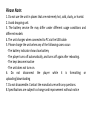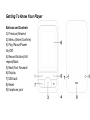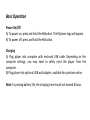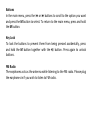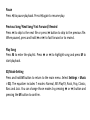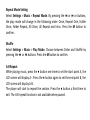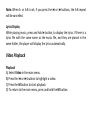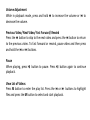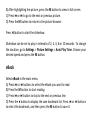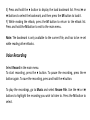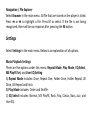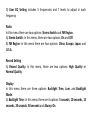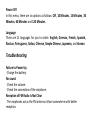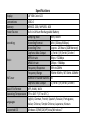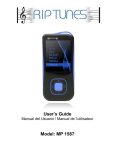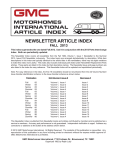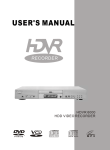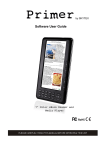Download RIP TUNES MP1874 Instruction manual
Transcript
Instruction manual MP1872 – MP1874 Please Note: 1. Do not use the unit in places that are extremely hot, cold, dusty, or humid. 2. Avoid dropping unit. 3. The battery service life may differ under different usage conditions and different models 4. The unit charges when connected to PC via the USB cable. 5. Please charge the unit when any of the following cases occur: -The battery indicator shows low battery -The player turns off automatically, and turns off again after rebooting. -The keys become inactive -The unit does not turn on. 6. Do not disconnect the player while it is formatting or uploading/downloading 7. Do not disassemble. Contact the manufacturer with any questions. 8. Specifications are subject to change and improvement without notice Features: 1.8’’ 65,000 Color Display MP3/WMA/WAV Playback AVI Video Playback FM Tuner, Preset Up To 20 Stations JPEG Picture Viewing High Quality Voice Recording A-B Repeat Function 3D Sound Multiple EQ Modes ID3 TAG Support Built-in Rechargeable Lithium-ion Battery USB 2.0 Getting To Know Your Player Buttons and Controls 1) Previous/Rewind 2) Menu (Enter/Confirm) 3) Play/Pause/Power On/Off 4) Record Button/A-B repeat/Back 5) Next/Fast Forward 6) Display 7) USB Jack 8) Reset 9) Earphone jack Basic Operation Power On/Off A) To power on, press and hold thebutton. The Riptunes logo will appear. B) To power off, press and hold thebutton. Charging A) Plug player into computer with enclosed USB cable. Depending on the computer settings, you may need to safely eject the player from the computer. B) Plug player into optional USB wall adapter, available for purchase online. Note: To prolong battery life, the charging time should not exceed 8 hours. Buttons In the main menu, press the or buttons to scroll to the option you want and press the M button to select. To return to the main menu, press and hold the M button. Key Lock To lock the buttons to prevent them from being pressed accidentally, press and hold the M button together with the button. Press again to unlock buttons. FM Radio The earphones acts as the antenna while listening to the FM radio. Please plug the earphones in if you wish to listen to FM radio. Music Playback Select Music in the main menu. The music will be sorted automatically by album, artist and genre. Buttons A) Press the or buttons to scroll between album, artist and genre, press the M button to select. B) Press the or buttons to highlight track, and then press the M button to select. C) Press the button to start playback. D) Press and hold the M button to return to the main menu. Volume Adjustment While playing, press and hold to increase the volume or to decrease the volume. Pause Pressto pause playback. Press again to resume play. Previous Song/ Next Song/ Fast Forward/ Rewind Press to skip to the next file or press button to skip to the previous file. When paused, press and hold or to fast forward or to rewind. Play Song Press M to enter the playlist. Press or to highlight song and press M to start playback. EQ Mode Setting Press and hold M button to return to the main menu. Select Settings > Music > EQ. The equalizer includes 7 modes: Normal, MS PlayFX, Rock, Pop, Classic, Bass and Jazz. You can change those modes by pressing or button and pressing the M button to confirm. Repeat Mode Setting Select Settings > Music > Repeat Mode. By pressing the or or buttons, the play mode will change in the following order: Once, Repeat One, Folder Once, Folder Repeat, All Once, All Repeat and Intro. Press the M button to confirm. Shuffle Select Settings > Music > Play Mode. Choose between Order and Shuffle by pressing the or buttons. Press the M button to confirm. A-B Repeat While playing music, press the ● button one time to set the start point A, the LCD screen will display A-. Press the ● button again to set the end point B, the LCD screen will display A-B. The player will start to repeat the section. Press the ● button a third time to exit. The A-B repeat function is not available when paused. Note: When A- or A-B is set, if you press the or buttons, the A-B repeat will be cancelled. Lyrics Display While playing music, press and hold ● button, to display the lyrics. If there is a lyrics file with the same name as the music file, and they are placed in the same folder, the player will display the lyrics automatically. Video Playback Playback A) Select Video in the main menu. B) Press the or buttons to highlight a video. C) Press the M button to start playback. D) To return to the main menu, press and hold the M button. Volume Adjustment While in playback mode, press and hold to increase the volume or to decrease the volume. Previous Video/ Next Video/ Fast Forward/ Rewind Press the button to skip to the next video and press the button to return to the previous video. To fast forward or rewind, pause video and then press and hold the or buttons. Pause When playing, press button to pause. Press button again to continue playback. View List of Videos Press M button to enter the play list. Press the or buttons to highlight files and press the M button to select and start playback. FM Radio Enter FM Radio Select Radio in the main menu. Manual Station Search Press the M button and select Manual. You can now search manually by pressing the or buttons. The frequency will decrease or increase by 0.1 MHz. Auto-Search Press the M button and select Auto, the player will search through every station and store all available stations automatically. Press the or buttons to tune to the preset FM stations. Volume Control Press and hold the button to increase the volume and the button to decrease the volume. Saving Stations Manually go to the station you want to save. Press M button and select Mem. Press the M button to save the current station. Use the or buttons to select the channel you wish to save the station to. Press thebutton to exit. Preset station Press the M button, select Preset and press M button to listen to the preset stations. Press or to scroll to the channel you want. Delete Stations Press the M button and select Delete. Select the station you want to delete, and press M button again to confirm the deletion. Picture Viewer Select Photo in the main menu. A) Press the or buttons to highlight the picture you want to see. B) After highlighting the picture, press the M button to view in full screen. C) Press or to go to the next or previous picture. D) Press the M button to return to the picture browser. Pressbutton to start the slideshow. Slideshow can be set to play in intervals of 2, 4, 6, 8 or 10 seconds. To change the duration, go to Settings > Picture Settings > Auto Play Time. Choose your desired speed and press the M button. eBook Select eBook in the main menu. A) Press or buttons to select the eBook you want to read. B) Press the M button to start reading. C) Press or button to skip to the next or previous line. D) Press the ● button to display the save bookmark list. Press or buttons to select the bookmark, and then press the M button to save it. E) Press and hold the ● button to display the load bookmark list. Press or buttons to select the bookmark, and then press the M button to load it. F) While reading the eBook, press the M button to return to the eBook list. Press and hold the M button to exit to the main menu. Note: The bookmark is only available to the current file, and has to be re-set while reading other eBooks. Voice Recording Select Record in the main menu. To start recording, press the ● button. To pause the recording, press the ● button again. To save the recording, press and hold the ● button. To play the recordings, go to Music and select Recore File. Use the or buttons to highlight the recording you wish to listen to. Press the M button to select. Navigation / File Explorer Select Browser in the main menu. All file that are stored on the player is listed. Press or to highlight a file. Press M to select. If the file is not being recognized, there will be no response after pressing the M button. Settings Select Settings in the main menu. Below is an explanation of all options. Music Playback Settings There are five options under this menu: Repeat Mode, Play Mode, EQ Select, MS PlayFX Set, and User EQ Setting. A) Repeat Mode includes: Once, Repeat One, Folder Once, Folder Repeat, All Once, All Repeat and Intro. B) Play Mode includes: Order and Shuffle. C) EQ Select includes: Normal, MS PlayFX, Rock, Pop, Classic, Bass, Jazz, and User EQ. D) User EQ Setting includes 5 frequencies and 7 levels to adjust in each frequency Radio In this menu there are two options: Stereo Switch and FM Region. A) Stereo Switch: In this menu, there are two options: On and Off. B) FM Region: In this menu there are four options: China, Europe, Japan, and U.S.A. Record Setting A) Record Quality: In this menu, there are two options: High Quality or Normal Quality. Display In this menu there are three options: Backlight Time, Lum, and Backlight Mode. A) Backlight Time: In this menu there are 6 options: 5 seconds, 10 seconds, 15 seconds, 20 seconds, 30 seconds and Always On. B) Lum / Brightness: In this menu, there are five options: 1, 2, 3, 4 and 5. C) Backlight Mode: In this menu, there are two options: Normal and Power Save. System In this menu, there are three options: About, Upgrade and Default Set. A) About: The following information is displayed: storage capability, remaining capability, system software version. B) Upgrade: A pop up dialog box will appear when you press the M button, press or to select Yes or No and then press the M button, connect the player to the PC via the USB, and the system will enter the firmware upgrading status. C) Default Set: Use if you want to reset the player to the default settings. A pop up dialog box will appear when you press the M button, use the or buttons to select Yes or No and press the M button to confirm. Power Off In this menu, there are six options as follows: Off, 10 Minutes, 15 Minutes, 30 Minutes, 60 Minutes and 120 Minutes. Language There are 11 languages for you to select: English, German, French, Spanish, Russian, Portuguese, Italian, Chinese, Simple Chinese, Japanese, and Korean Troubleshooting Failure to Power Up · Charge the battery. No sound · Check the volume. · Check the connection of the earphone. Reception of FM Radio Is Not Clear · The earphones act as the FM antenna. Move somewhere with better reception. Download File Failure · Check the connection between computer and player. · Make sure the Media is in the correct format. Disc Error · File format is not supported. Specifications Display Connections Memory Power Source 1.8" 65K Color LCD USB 2.0 MP1872- 2GB / MP1874- 4GB Built-in Lithium Rechargeable Battery Sampling Rate 8KHz/16KHz Recording Recording Format WAV (32kbps/64kbps) Recording Time Approx. 120 hours (2GB Memory) Earphone Max Output (L) 5mW / (R) 5mW (32 ohm) MP3 bit rate 8kbps – 320kbps Music WMA bit rate 32kbps – 384kbps Frequency Response 20Hz to 20KHz Frequency Range 76MHz-90MHz / 87.5MHz-108MHz FM Tuner Number of Saved Stations 20 Earphone Max Output (L) 5mW / (R) 5mW (32 ohm) Music File Format MP3, WMA, WAV Operating Temperature 23° to 104° F (-5° to 40° C) English, German, French, Spanish, Russian, Portuguese, Languages Italian, Chinese, Simple Chinese, Japanese, Korean Supported OS Windows SE/ME/2K/XP/Vista/Windows 7