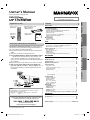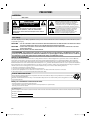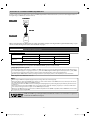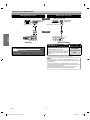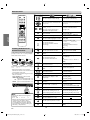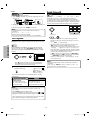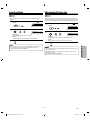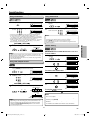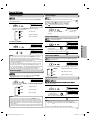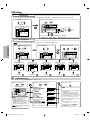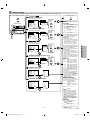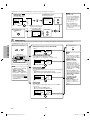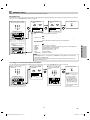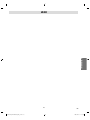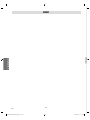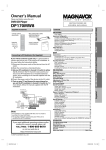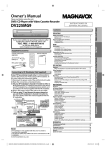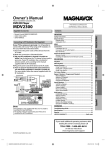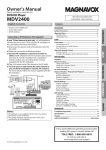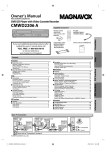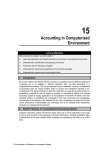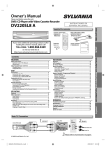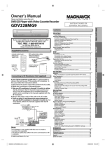Download Magnavox DP170MW8B - 1080P Upconversion DVD Player Owner`s manual
Transcript
Owner’s Manual Please read before using this unit. DVD/CD Player remote control (NA475UD) RCA audio/video cables (WPZ0102TM018 / WPZ0102LTE01) AAA (1.5V) battery x 2 owner’s manual (1VMN28597) Owner’s Manual PRECAUTIONS Laser Safety ...............................................................................................2 Important Safeguards .............................................................. 3 Location and Handling .........................................................................4 Avoid the Hazards of Electrical Shock and Fire ...........................4 Moisture Condensation Warning......................................................4 About Copyright......................................................................................4 Notice for Progressive Scan Outputs...............................................4 Symbols Used in this Manual .............................................................4 Maintenance .............................................................................................4 About the Discs......................................................................... 5 Playable Discs...........................................................................................5 Unplayable Discs.....................................................................................5 SETUP Connecting to RF Modulator (Not Supplied) If your TV has antenna in jack only, it is still possible to connect this unit to your TV by using an RF modulator. In this case, follow the instructions below. 1) Disconnect the power cords of the devices from the AC outlet. 2) Make the connection as illustrated below. 3) Set your RF modulator’s channel 3/4 switch to either 3 or 4, whichever the TV channel is least used in your area. If your RF modulator has a modulator/antenna switch, set it according to the manual supplied with the RF modulator. 4) Plug in the power cords of the devices to the AC outlet. 5) Turn on your TV and choose the same channel as you set the RF modulator’s channel 3/4 switch to. For more details, follow the manual supplied with the RF modulator. rear of this unit L Y CR/PR COMPONENT VIDEO OUT COAXIAL R AUDIO OUT VIDEO OUT CB/PB DIGITAL AUDIO OUT HDMI OUT L RCA video cable R rear of TV AUDIO OUT VIDEO OUT RCA audio cable rear of your RF modulator VHF / UHF antenna ANT. IN RF coaxial cable or cable TV company RF coaxial cable ANT. IN 3 4 CHANNEL R L AUDIO IN VIDEO IN TO TV Set channel 3 or 4 Note: • RF modulator is not supplied with this unit. You need to purchase it at your local store. • The quality of picture may become poor if this unit is connected to an RF modulator. If you need additional operating assistance after reading this owner’s manual, please call TOLL FREE : 1-800-605-8610 Connections .............................................................................. 6 Connection to a TV V ................................................................................. 6 Connection to a TV with an HDMI Compatible Port ..................7 Connection to an Audio System .......................................................8 Function Overview w ................................................................... 9 Rear Terminals ..........................................................................................9 Front Panel Indicator .............................................................................9 HDMI Setup ...............................................................................................9 Remote Control ......................................................................................10 Installing the Batteries for the Remote Control ..........................10 DVD FUNCTIONS Playback k .................................................................................. 11 JPEG Playback k ......................................................................... 12 Kodak Picture CD..................................................................... 12 Transition Mode ...................................................................... 13 Adjustment of Picture Size ...................................................... 13 On-Screen Displayy ................................................................... 14 Search Functions ..................................................................... 15 Using Track Search ................................................................................15 Using Title / Chapter Search ..............................................................15 Using Time Search .................................................................................15 Marker Setting.........................................................................................15 Repeat / Random / Programmed Playback k ............................ 16 Repeat Playbackk ..................................................................................... 16 Repeat A-B Playbackk ............................................................................. 16 Random Playbackk .................................................................................. 16 Programmed Playback......................................................................... k 16 Special Settings ....................................................................... 17 Subtitle Language..................................................................................17 Audio Language .....................................................................................17 Camera Angles ........................................................................................17 Black Level Setting.................................................................................17 Stereo Sound Mode ..............................................................................17 Virtual Surround .....................................................................................17 DVD Setting ............................................................................. 18 LANGUAGE Setting................................................................................18 DISPLAY Setting......................................................................................19 AUDIO Setting .........................................................................................20 PARENTAL Setting .................................................................................21 OTHERS Setting.......................................................................................22 Reset to the Default Setting (Except for PARENTAL Setting) 23 SETUP Contents INFORMATION DVD FUNCTIONS Supplied Accessories Español DP170MW8B PRECAUTIONS INSTRUCCIONES EN ESPAÑOL INCLUIDAS. INFORMATION Troubleshooting Guide ........................................................... 23 Specifications .......................................................................... 24 Language Code Listt ................................................................. 24 LIMITED WARRANTY................................................................ Y 24 Españoll .................................................................................... 27 Quick Use Guide............................................................ Back Cover or visit our web site at www.magnavox.com/support © 2009 Funai Electric Co., Ltd. E6E76UD_DP170MW8B_EN_v1.indd 1 2009/10/27 21:28:33 PRECAUTIONS WARNING: TO PREVENT FIRE OR ELECTRICAL SHOCK, DO NOT EXPOSE THIS PRODUCT TO RAIN OR MOISTURE. PRECAUTIONS The lightning flash with arrowhead symbol, within an equilateral triangle, is intended to alert the user to the presence of uninsulated “dangerous voltage” within the product’s enclosure that may be of sufficient magnitude to constitute a risk of electric shock to persons. CAUTION RISK OF ELECTRIC SHOCK DO NOT OPEN CAUTION: The exclamation point within an equilateral triangle is intended to alert the user to the presence of important operating and maintenance (servicing) instructions in the literature accompanying the appliance. TO REDUCE THE RISK OF ELECTRIC SHOCK, DO NOT REMOVE COVER (OR BACK). NO USER SERVICEABLE PARTS INSIDE. REFER SERVICING TO QUALIFIED SERVICE PERSONNEL. The caution marking is located on the rear of the cabinet. Laser Safety This unit employs a laser. Only a qualified service person should remove the cover or attempt to service this device, due to possible eye injury. CAUTION: USE OF CONTROLS OR ADJUSTMENTS OR PERFORMANCE OF PROCEDURES OTHER THAN THOSE SPECIFIED HEREIN MAY RESULT IN HAZARDOUS RADIATION EXPOSURE. CAUTION: VISIBLE AND INVISIBLE LASER RADIATION WHEN OPEN AND INTERLOCKS DEFEATED. DO NOT STARE INTO BEAM. LOCATION: INSIDE, NEAR THE DECK MECHANISM. FCC WARNING - This equipment may generate or use radio frequency energy. Changes or modifications to this equipment may cause harmful interference unless the modifications are expressly approved in the manual. The user could lose the authority to operate this equipment if an unauthorized change or modification is made. RADIO-TV INTERFERENCE This equipment has been tested and found to comply with the limits for a Class B digital device, pursuant to Part 15 of the FCC Rules. These limits are designed to provide reasonable protection against harmful interference in a residential installation. This equipment generates, uses, and can radiate radio frequency energy and, if not installed and used in accordance with the instructions, may cause harmful interference to radio communications. However, there is no guarantee that interference will not occur in a particular installation. If this equipment does cause harmful interference to radio or television reception, which can be determined by turning the equipment off and on, the user is encouraged to try to correct the interference by one or more of the following measures: 1) Reorient or relocate the receiving antenna. 2) Increase the separation between the equipment and receiver. 3) Connect the equipment into an outlet on a circuit different from that to which the receiver is connected. 4) Consult the dealer or an experienced radio/TV technician for help. A NOTE ABOUT RECYCLING This product’s packaging materials are recyclable and can be reused. Please dispose of any materials in accordance with your local recycling regulations. Batteries should never be thrown away or incinerated but disposed of in accordance with your local regulations concerning chemical wastes. Make your contribution to the environment!!! • Used up batteries do not belong in the dust bin. • You can dispose of them at a collection point for used up batteries or special wastes. Contact your council for details. For Customer Use: Read carefully the information located at the back of this unit and enter below the Model No. and the Serial No. Retain this information for future reference. Model No. ________________________ Serial No. ________________________ EN E6E76UD_DP170MW8B_EN_v1.indd 2 –2– 2009/10/27 21:28:38 1. Read Instructions - All the safety and operating instructions should be read before the appliance is operated. 2. Retain Instructions- The safety and operating instructions should be retained for future reference. 3. Heed Warnings - All warnings on the appliance and in the operating instructions should be adhered to. 4. Follow Instructions - All operating and use instructions should be followed. 5. Cleaning - Unplug this video product from the wall outlet before cleaning. Do not use liquid cleaners or aerosol cleaners. Use a damp cloth for cleaning. EXCEPTION: A product that is meant for uninterrupted service and, that for some specific reason, such as the possibility of the loss of an authorization code for a CATV converter, is not intended to be unplugged by the user for cleaning or any other purpose, may exclude the reference to unplugging the appliance in the cleaning description otherwise required in item 5. 6. Attachments - Do not use attachments not recommended by the video product manufacturer as they may cause hazards. 7. Water and Moisture- Do not use this video product near water, for example, near a bath tub, wash bowl, kitchen sink, or laundry tub, in a wet basement, or near a swimming pool, and the like. PORTABLE CART WARNING 8. Accessories - Do not place this video (Symbol provided by RETAC) product on an unstable cart, stand, tripod, bracket, or table. The video product may fall, causing serious injury to a child or adult, and serious damage to the appliance. Use only with a cart, stand, tripod, bracket, S3125A or table recommended by the manufacturer, or sold with the video product. Any mounting of the appliance should follow the manufacturer's instructions and should use a mounting accessory recommended by the manufacturer. An appliance and cart combination should be moved with care. Quick stops, excessive force, and uneven surfaces may cause the appliance and cart combination to overturn. 9. Ventilation - Slots and openings in the cabinet are provided for ventilation and to ensure reliable operation of the video product and to protect it from overheating, and these openings must not be blocked or covered. The openings should never be blocked by placing the video product on a bed, sofa, rug, or other similar surface. This video product should not be placed in a built-in installation such as a bookcase or rack unless proper ventilation is provided or the manufacturer's instructions have been adhered to. 10. Power Sources - This video product should be operated only from the type of power source indicated on the marking label. If you are not sure of the type of power supply to your home, consult your appliance dealer or local power company. For products intended to operate from battery power, or other sources, refer to the operating instructions. 11. Grounding or Polarization - This video product is equipped with a polarized alternating-current line plug (a plug having one blade wider than the other). This plug will fit into the power outlet only one way. This is a safety feature. If you are unable to insert the plug fully into the outlet, try reversing the plug. If the plug should still fail to fit, contact your electrician to replace your obsolete outlet. Do not defeat the safety purpose of the polarized plug. 12. Power Cord Protection - Power supply cords should be routed so that they are not likely to be walked on or pinched by items placed upon or against them, paying particular attention to cords at plugs, convenience receptacles, and the point where they exit from the appliance. 13. Lightning - For added protection for this video product during a lightning storm, or when it is left unattended and unused for long periods of time, unplug it from the wall outlet. This will prevent damage to the video product due to lightning and power-line surges. 14. Power Lines - An outside antenna system should not be located in the vicinity of overhead power lines or other electric light or power circuits, or where it can fall into such power lines or circuits. When installing an outside antenna system, extreme care should be taken to keep from touching such power lines or circuits as contact with them might be fatal. 15. Overloading - Do not overload wall outlets and extension cords as this can result in a risk of fire or electric shock. 16. Object and Liquid Entry - Never push objects of any kind into this video product through any openings as they may touch dangerous voltage points or short-out parts that could result in a fire or electric shock. Never spill liquid of any kind on the video product. 17. Servicing - Do not attempt to service this video product yourself as opening or removing covers may expose you to dangerous voltage or other hazards. Refer all servicing to qualified service personnel. 18. Damage Requiring Service - Unplug this video product from the wall outlet and refer servicing to qualified service personnel under the following conditions: a. When the power-supply cord or plug is damaged. b. If liquid has been spilled, or objects have fallen into the video product. c. If the video product has been exposed to rain or water. d. If the video product does not operate normally by following the operating instructions. Adjust only those controls that are covered by the operating instructions as an improper adjustment of other controls may result in damage and will often require extensive work by a qualified technician to restore the video product to its normal operation. e. If the video product has been dropped or damaged in any way. f. When the video product exhibits a distinct change in performance this indicates a need for service. 19. Replacement Parts - When replacement parts are required, be sure the service technician has used replacement parts specified by the manufacturer or have the same characteristics as the original part. Unauthorized substitutions may result in fire, electric shock or other hazards. 20. Safety Check - Upon completion of any service or repairs to this video product, ask the service technician to perform safety checks to determine that the video product is in proper operating condition. 21. Heat - This video product should be situated away from heat sources such as radiators, heat registers, stoves, or other products (including amplifiers) that produce heat. PRECAUTIONS Important Safeguards Do not place the unit on the furniture that is capable of being tilted by a child and an adult leaning, pulling, standing or climbing on it. A falling unit can cause serious injury or even death. –3– E6E76UD_DP170MW8B_EN_v1.indd 3 EN 2009/10/27 21:28:39 Location and Handling Maintenance PRECAUTIONS • Do not stand this unit up vertically. Install this unit in a horizontal and stable position. Do not place anything directly on top of this unit. Do not place this unit directly on top of the TV. • Depending on the TV, noise or disturbance of the picture and/or sound may be generated if this unit is placed too close to your TV. In this case, please ensure enough space between your TV and this unit. • Do not cover or place this unit in enclosed spaces to prevent excessive temperature build up. • Do not place this unit in direct sunlight, or near heat sources. • Depending on the environment, the temperature of this unit may increase slightly. This is not a malfunction. • Keep this unit away from strong magnetic objects. • Do not place any object containing water or other liquids on this unit. In the event that liquid should enter the cabinet, unplug this unit immediately and contact the retailer or an authorized service center immediately. • Do not remove this unit cabinet. Touching parts inside the cabinet could result in electric shock and/or damage to this unit. For service and adjustment inside the cabinet, call a qualified dealer or an authorized service center. • Be sure to remove disc and unplug the AC power cord from the output before carrying this unit. Avoid the Hazards of Electrical Shock and Fire • Do not handle the power cord with wet hands. • Do not pull on the power cord when disconnecting it from AC outlet. Grasp it by the plug. • If, by accident, water is spilled on this unit, unplug the power cord immediately and take the unit to our authorized service center for servicing. • Please refer to relevant topics on the “Troubleshooting Guide” on page 23 before returning the product. • If this unit becomes inoperative, do not try to correct the problem by yourself. There are no user-serviceable parts inside. Turn off, unplug the power plug, and please call our toll free customer support line found on the cover of this manual to locate an authorized service center. Cleaningg the Cabinet • Wipe the front panel and other exterior surfaces of the unit with a soft cloth. • Never use a solvent, thinner, benzene or alcohol to clean the unit. Do not spray insecticide liquid near the unit. Such chemicals may discolor the surface or damage the unit. Cleaningg Discs • When a disc becomes dirty, clean it with a cleaning cloth. Wipe the disc from the center to out. Do not wipe in a circular motion. • Do not use solvents such as benzine, thinner, commercially available cleaners, detergent, abrasive cleaning agents or antistatic spray intended for analog records. Cleaningg the Disc Lens • If this unit continues to perform improperly even after you have referred to the relevant sections and to the “Troubleshooting Guide” in this manual, the laser optical pickup unit may be dirty. Consult your dealer or an authorized service center for inspection and cleaning of the laser optical pickup unit. Moisture Condensation Warning Moisture may form inside this unit under the following conditions: • Immediately after a heater is turned on. • In a steamy or humid room. • When this unit is suddenly moved from a cold to warm environment. If moisture forms inside this unit, it may not operate properly or damage the disc. In such case, do not use this unit at least for 2 hours until its inside gets dry. Disc Handlingg • When you handle a disc, hold it by its edge and try not to touch the surface of the disc. • Always store the disc in its protective case when not in use. © 2009 Funai Electric Co., Ltd. About Copyright Unauthorized copying, broadcasting, public performance and lending of discs are prohibited. This product incorporates copyright protection technology that is protected by U.S. patents and other intellectual property rights. Use of this copyright protection technology must be authorized by Macrovision, and is intended for home and other limited viewing uses only unless otherwise authorized by Macrovision. Reverse engineering or disassembly is prohibited. Notice for Progressive Scan Outputs Consumers should note that not all high definition television sets are fully compatible with this product and may cause artifacts to be displayed in the picture. In case of picture problems with 525 progressive scan output, it is recommended that the user switch the connection to the ‘standard definition’ output. If there are questions regarding your TV set compatibility with this 525p DVD player, please contact our customer service center. Symbols Used in this Manual Servicingg All rights g reserved. No part p of this manual mayy be reproduced, p copied, p transmitted, disseminated, transcribed, downloaded or stored in anyy storage g medium, in anyy form or for anyy purpose p p without the express p prior p written consent of Funai. Furthermore, anyy unauthorized commercial distribution of this manual or any revision hereto is strictly prohibited. Information in this document is subject j to change g without notice. Funai reserves the right g to change g the content herein without the obligation g to notify any person or organization of such changes. with the design g is a registered g trademark of Funai Electric Co., Ltd and mayy not be used in anyy wayy without the express p written consent of Funai. All other trademarks used herein remain the exclusive property p p y of their respective p owners. Nothing g contained in this manual should be construed as granting, g g byy implication p or otherwise, anyy license or right g to use anyy of the trademarks displayed p y herein. Misuse of anyy trademarks or anyy other content in this manual is strictlyy prohibited. p Funai shall aggressively gg y enforce its intellectual property rights to the fullest extent of the law. The following symbols appear in some headings in this manual. Manufactured under license from Dolby Laboratories. Dolby and the double-D symbol are trademarks of Dolby Laboratories. Description refers to DVD-video. : Description refers to audio CD. : Description refers to CD-RW/-R with JPEG files. Products that have earned ENERGY STAR® are designed to protect the environment through superior energy efficiency. EN E6E76UD_DP170MW8B_EN_v1.indd 4 –4– 2009/10/27 21:28:40 About the Discs Playable Discs Mark (logo) DVD-video Region code Recorded signals Media size digital video (MPEG2) 5 inches (12 cm) or 3 inches (8 cm) Disc types or *1, 2, 3, 5, 9 DVD-RW DVD-R *1, 3, 4, 5, 6, 7, 8, 9, 10 e.g.) title 1 title 2 chapter 1 chapter 2 chapter 3 chapter 4 chapter 1 chapter 2 PRECAUTIONS Type of media DVD+RW DVD+R *1, 3, 4, 5, 8, 9 audio CD audio CD *3, 5, 9 CD-RW CD-R *3, 4, 5, 8, 9 digital audio digital audio or JPEG Kodak Picture CD e.g.) track 1 5 inches (12 cm) or 3 inches (8 cm) JPEG e.g.) file 1 track 2 track 3 track 4 track 5 file 4 file 5 folder 1 file 2 file 3 track 6 folder 2 file 6 JPEG *3, 4, 5, 8, 9 is a trademark of DVD Format/Logo Licensing Corporation. is trademark of Eastman Kodak Company. If you cannot play back a disc which bears one of the marks above, check the following. *1: *2: *3: *4: *5: *6: *7: *8: *9: *10: This unit conforms to the NTSC color system. Discs recorded in other color systems such as PAL cannot be played back. Certain DVD-video does not operate as described in this manual due to the intentions of the disc’s producers. Scratched or stained discs may not be played back. Some discs cannot be played back because of incompatible recording conditions, characteristics of the recorder or special properties of discs. You can play back discs which bear the marks above. If you use nonstandardized discs, this unit may not play them back. Even if they are played back, the sound or video quality will be compromised. You may play back the unfinalized DVD-RW/-R recorded in the video format on our brand’s DVD recorder. However, depending on the recording status of a disc, the disc may not be played back at all or normally (the picture or sound may not be smooth, etc.). In this case, you need to finalize the disc with the DVD recorder. Refer to the manual accompanying the DVD recorder. Only discs recorded in the video format and finalized can be played back. Unfinalized discs cannot be played back. Depending on the recording status of a disc, the disc may not be played back at all (the picture or sound may not be smooth, etc.). If the recorded portion of the disc is too small (less than 2-3/16 inches (55 mm) across), it may not play back properly. Do not glue paper or put stickers on to the disc. These may damage the disc, and the unit may not read it correctly. Discs recorded in the VR (video recording) format cannot be played back. Unplayable Discs NEVER play back the following discs as malfunction may result! DVD-RAM, DVD-audio, CD-i, photo CD, DVD with region codes other than 1 or ALL, DTS-CD, DVD-ROM for personal computers, CD-ROM for personal computers On the following disc, the sound MAY NOT be heard. super audio CD Note: • Only the sound recorded on the normal CD layer can be delivered. The sound recorded on the high density super audio CD layer cannot be delivered. Any other discs without compatibility indications –5– E6E76UD_DP170MW8B_EN_v1.indd 5 EN 2009/10/27 21:28:42 SETUP Connections Connection to a TV analog audio TV standard picture AUDIO IN good picture better picture COMPONENT VIDEO IN S-VIDEO IN VIDEO IN COMPONENT VIDEO IN L Y R or and or CB Y or PB AUDIO IN L R VIDEO IN CR RCA audio cable RCA video cable S-video cable PR component video cable SETUP This unit L L Y Y L Y CR/PR COMPONENT VIDEO OUT COAXIAL L Y CR/PR COMPONENT VIDEO OUT COAXIAL R R R AUDIO OUT VIDEO OUT CB/PB DIGITAL AUDIO OUT R HDMI OUT AUDIO OUT VIDEO OUT AUDIO OUT CB/P AUDIO OUT VIDEO OUT AUDIO OUT S-VIDEO OUT CB/PB VIDEO OUT VIDEO OUT CB/PB DIGITAL AUDIO OUT HDMI OUT COMPONENT VIDEO OUT S-VIDEO OUT Supplied cables used in this connection are as follows: • RCA audio cable (L/R) x 1 • RCA video cable x 1 Please purchase the rest of the necessary cables at your local store. Note: • Connect this unit directly to your TV. If RCA audio/video cables are connected to a VCR, pictures may be distorted due to the copy protection system. If your TV is compatible with 525 (480) progressive scanning and you want to enjoy that high quality picture; You must select the connection COMPONENT VIDEO OUT above and progressive scanning mode. To set the mode, set “PROGRESSIVE” to “ON” in “DISPLAY” menu. Refer to pages 18-20 for more details. • When “PROGRESSIVE” is “ON”, video signals from the unit’s VIDEO OUT and S-VIDEO OUT jacks will be distorted or not be output at all. If your TV is not compatible with progressive scanning; Use this unit in interlace mode and set “PROGRESSIVE” to “OFF” either in “DISPLAY” menu or by pressing and holding [PLAY B] on the front of the unit for more than 5 seconds. After connecting to your TV: You will need to switch to video input on your TV. This is usually marked TV/VIDEO, INPUT or AUX. Please refer to your TV’s owner’s manual for details. Input modes for common TV brands: Listed below are inputs for common brand name TV’s. Admiral: Curtis Mathis: GE: Hitachi: JVC: Kenwood: LXI-Series: Magnavox: EN E6E76UD_DP170MW8B_EN_v1.indd 6 AUX LINE1, LINE2, 00, 90, 91, 92, 93 INPUT, TV/VCR, 00, 90, 91, 92, 93 INPUT, AUX VIDEO, VIDEO1, VIDEO2, VIDEO3 AUX 00 AUX CHANNEL Panasonic: RCA: Samsung: Sanyo: Sharp: Sony: Toshiba: Zenith: TV/VIDEO INPUT, TV/VCR, 00, 90, 91, 92, 93 TV/VIDEO VIDEO 00 VIDEO1, VIDEO2, VIDEO3 TV/GAME 00 –6– 2009/10/27 21:28:51 Connection to a TV with an HDMI Compatible Port A simple 1-cable connection with a device having an HDMI (High-Definition Multimedia Interface) connector allows digital transfer of the digital images of DVD-video and other devices. TV HDMI IN SETUP This unit HDMI OUT When connecting with an HDMI cable, the audio signal will be output as the digital audio signal simultaneously, so you do not need the analog audio connection described on page 6. Cables not included. Please purchase the necessary cables at your local store. Actual output p modes byy media DOLBY DIGITAL Setting Audio Recording Format DVD-video BITSTREAM *1 PCM Dolby Digital Dolby Digital 2channel PCM LPCM 2channel PCM 2channel PCM 2channel PCM 2channel PCM audio CD *1 If the connected device is not compatible with HDMI BITSTREAM, signals are output on PCM. Copyright protection system To play back the digital video images of a DVD via an HDMI connection, it is necessary that both the player and the display device (or an AV amplifier) support a copyright protection system called HDCP (high-bandwidth digital content protection system). HDCP is copy protection technology that comprises data encryption and authentication of the connected AV device. This unit supports HDCP. Please read the operating instructions of your display device (or AV amplifier) for more information. *HDMI: High Definition Multimedia Interface Note: • When using an HDCP-incompatible display device, the image will not be viewed properly. • Among the devices that support HDMI, some devices can control other devices via the HDMI connector; however, this unit cannot be controlled by another device via the HDMI connector. • The audio signals from the HDMI connector (including the sampling frequency and bit length) may be limited by the device that is connected. • Among the monitors that support HDMI, some do not support audio output (for example, projectors). In connections with device such as this, audio signals are not output from the HDMI output connector. • When the set’s HDMI connector is connected to a DVI-D compatible monitor (HDCP compatible) with an HDMI-DVI converter cable, the signals are output in digital RGB. HDMI, the HDMI logo and High-Definition Multimedia Interface are trademarks or registered trademarks of HDMI Licensing LLC. –7– E6E76UD_DP170MW8B_EN_v1.indd 7 EN 2009/10/27 21:28:53 Connection to an Audio System Analog Audio Connection Digital Audio Connection stereo system Dolby Digital decoder, MD deck or DAT deck digital audio input jack Audio L R analog audio input jacks RCA audio cable COAXIAL digital audio coaxial cable This unit L SETUP L Y CR/PR Y L Y CR/PR COMPONENT VIDEO OUT COAXIAL COMPONENT VIDEO OUT COAXIAL R R AUDIO OUT VIDEO OUT CB/PB DIGITAL AUDIO OUT R HDMI OUT AUDIO OUT VIDEO OUT CB/PB AUDIO OUT AUDIO OUT VIDEO OUT CB/PB DIGITAL AUDIO OUT HDMI OUT DIGITAL AUDIO OUT Connection Supplied cables used in this connection are as follows: • RCA audio cable (L/R) x 1 Please purchase the rest of the necessary cables at your local store. Setting Connecting to a Dolby Digital decoder for Dolby Digital audio output. SETUP > QUICK > DOLBY DIGITAL BITSTREAM Connecting to other device (an MD deck or DAT deck etc.) without Dolby Digital decoder. PCM * To complete these settings, refer to pages 18-20. Note: • The audio source on a disc in a Dolby Digital multi channel surround format cannot be recorded as digital sound by an MD or DAT deck. • By hooking this unit up to a Dolby Digital decoder, you can enjoy high-quality Dolby Digital multi channel surround sound as heard in the movie theaters. • Playing back a DVD using incorrect settings may generate noise distortion and may also damage the speakers. EN E6E76UD_DP170MW8B_EN_v1.indd 8 –8– 2009/10/27 21:28:54 Function Overview Rear Terminals 1 2 L 3 Y CR/PR COMPONENT VIDEO OUT COAXIAL R VIDEO OUT CB/PB 6 DIGITAL AUDIO OUT S-VIDEO OUT HDMI OUT 5 4 1: AUDIO OUT jacks Connect an RCA audio cable from here to the audio input jack of your television or audio device. 2: COMPONENT VIDEO OUT jacks Connect a component video cable from here to the component video input jacks of your television. 3: S-VIDEO OUT jack Connect an S-video cable from here to the S-video input jack of your television. 4: HDMI OUT jack Connect an HDMI cable from here to the HDMI compatible port of a television or other display device. 5: DIGITAL AUDIO OUT COAXIAL jack Connect a digital audio coaxial cable from here to the digital audio input jack of your digital audio receiver. 6: VIDEO OUT jack Connect an RCA video cable from here to the video input jack of your television. Note: • Please purchase the necessary cables at your local store. (Refer to pages 6-8.) SETUP AUDIO OUT Front Panel Indicator POWER PLAY HDMI 1 2 3 1 POWER indicator Lights up when power is on. 2 PLAY indicator Lights up when inserted disc is being played back. Blinks when an unplayable disc is inserted. 3 HDMI indicator Lights up when there is video signal output from the HDMI OUT jack. HDMI Setup Setting Video Output Signal SETUP > QUICK> HDMI MODE 480 Progressive 480p 720 Progressive 720p 1080 Interlaced 1080i 1080 Progressive 1080p * To complete these settings, refer to pages 18-19. Note: • Video and audio signals may distorted temporarily when changing to/from the HDMI output mode. • Use a display with an HDMI-compatible port. • You can check the HDMI connection status by pressing [DISPLAY] during playback with the HDMI output mode (refer to page 14). • The HDMI mode that is not supported by display device is grayed in the settings. • If the TV is not compatible with newly selected HDMI output mode, press and hold [PLAY B] on the front of the unit for more than 5 seconds to reset the setting to default. –9– E6E76UD_DP170MW8B_EN_v1.indd 9 EN 2009/10/27 21:28:55 Remote Control STANDBY-ON 2 1 1 2 3 4 5 6 7 8 9 0 +10 Disc Button (Alphabetical order)) OPEN/CLOSE 3 4 5 6 7 8 9 0 +10 CLEAR OK NEXT PREV PLAY STOP PAUSE RETURN TITLE A-B OK DISC REPEAT SETUP MENU ANGLE SETUP A-B ZOOM REPEAT REPEAT AUDIO SUBTITLE ANGLE MODE DISPLAY SEARCH AUDIO CLEAR Installing the Batteries for the Remote Control • To select chapter or title directly. • To select track or file directly. • To move the cursor and determine its position. • To move the cursor and determine its position. • To search forward/backward through a disc. • To begin slow forward/reverse playback in the pause mode. • To search forward/backward through a disc. • To repeat between your chosen point A and B. • To repeat between your chosen point A and B. (CD) To rotate a picture of JPEG files. • To select camera angles on a disc. • (JPEG) To select “STEREO”, “L-ch” or • To select audio languages on a disc. • “R-ch”. (CD) • To clear the markers. • To clear the numbers entered incorrectly. y • To cancel the point for A-B repeat. • To clear the markers. (CD) • To remove status number in program input. • To clear the numbers entered incorrectly. y • To cancel the point for A-B repeat. (CD) • To call up the menu on a disc. • To call up the file list. (JPEG) DISC MENU Install 2 AAA (1.5V) batteries matching the polarity indicated inside battery compartment of the remote control. 1 2 3 DISPLAY MODE OPEN/CLOSE Keep in mind the following when using the remote control: • Make sure that there are no obstacles between the remote control and the infrared sensor window on the unit. • The maximum operable ranges from the unit are as follows. - Line of sight: approx. 23 feet (7m) - Either side of center: approx. 16 feet (5m) within 30° - Above: approx. 16 feet (5m) within 15° - Below: approx. 10 feet (3m) within 30° STANDBY-ON PREV PLAY NEXT STOP PLAY NEXT REPEAT RETURN OPEN/CLOSE POWER PLAY HDMI SEARCH SETUP STANDBY-ON Note: • Do not mix alkaline and manganese batteries. • Do not mix old and new batteries. • Always remove batteries from remote control if they are dead or if the remote control is not to be used for an extended period of time. This will prevent battery acid from leaking into the battery compartment. EN E6E76UD_DP170MW8B_EN_v1.indd 10 • To set black level on/off. • To set virtual surround on/off. • To arrange the playing order or playy randomly. y • To set virtual surround on/off. (CD) • To activate the slide show mode. (JPEG) • To open or close the disc tray. • To turn the unit on. • To open or close the disc tray. • To turn the unit on. • To pause disc playback. y • To advance playback one frame at a • To pause disc playback. time. PAUSE PREV • To display the current disc or HDMI • To display the current disc or HDMI mode. mode. • To begin disc playback. • To turn the unit on. • To begin disc playback. • To turn the unit on. • To skip chapters. • To skip tracks or files. • To play back a chapter or title repeatedly. • To play back a track or disc repeatedly. y (CD) • To play back a file, folder or disc repeatedly. (JPEG) • To return to the previous operation • To return to the previous operation in menu. in menu. • To search track. • To search chapter, title or time. • To search time. (CD) • To set or search the markers. • To set or search the markers. (CD) • To call up the setup menu. • To call up the setup menu. • To turn the unit on or to turn the unit into the standbyy mode. (To completely turn off the unit, you must unplug the AC power cord.) • To turn the unit on or to turn the unit into the standbyy mode. (To completely turn off the unit, you must unplug the AC power cord.) • To stop playback. • To stop playback. STOP SUBTITLE • To select subtitles on a disc. TITLE • To call up the top menu on a disc. ZOOM • To return to the top file of the highest hierarchyy in the program and file list. (JPEG) To magnify part of a picture. (2x) • To magnify part of a picture. (2x/4x) • (JPEG) – 10 – 2009/10/27 21:28:56 DVD FUNCTIONS Please note : most instructions in this manual refer to remote control use. Playback y Before: Turn on the TV, amplifier and any other components which are connected to this unit. Make sure the TV and audio receiver (not supplied) are set to the correct channel. STANDBY-ON 1 OPEN/CLOSE 1 2 3 4 5 6 8 7 0 3 4 Insert a disc with label facing up. OPEN/CLOSE STANDBY-ON 3 2 To start playback PLAY 4 PLAY NEXT STOP OPEN/CLOSE POWER PLAY HDMI 9 To stop playback STOP +10 NEXT 1 PLAY STOP 3 4 1 2 PAUSE Note: • When you play back a CD-RW/-R with JPEG files, details on page 12. ” may appear at the top-right on the TV screen when the operation is prohibited by •“ the disc or this unit. • Some DVD may be played back from title 2 or 3 due to specific programs. • During the playback of a 2-layered disc, pictures may stop for a moment. This happens while the 1st layer is being switched to the 2nd layer. This is not a malfunction. • You can change the on-screen language for DVD function in “PLAYER MENU” menu. Refer to page 18. • When the unit is connected with an HDMI cable, a revocation list update screen may appear when you try to play back the DVD-video containing a revocation list. • If the unit is connected to the unauthorized display device with an HDMI cable, the audio/video signal may not be output when playing back a commercial DVD-video. Disc Menu Paused and Step-by-Step p y p Playback y Some discs contain menus which allow you to customize DVD playback. Use [K / L / s / B] to select an item, then press [OK] (or [PLAY B]). Press [PAUSE F] during playback. To continue playback, press [PLAY B]. Callingg Upp a Menu Screen duringg Playback y The disc goes forward by one frame each time [PAUSE F] is pressed in the pause mode. To continue playback, press [PLAY B]. • Press [DISC MENU] to call up the disc menu. • Press [TITLE] to call up the title menu. DVD FUNCTIONS ) on page 12 To open the disc tray PREV CLEAR PREV 1 STANDBY-ON Note: • For DVD, set “STILL MODE” to “FIELD” in “DISPLAY” menu if pictures in the pause mode are blurred. Refer to pages 18-19. Note: • Menu operations may vary depending on the disc. Refer to the manual accompanying the disc for details. To use [PREV H], [NEXT G] on this unit Resume Playback y Press once to skip chapters, tracks or titles to a desired point. Press [STOP C] during playback. Resume message will appear on the TV screen. Press [PLAY B], playback will resume Resume ON from the point at which playback was Press 'PLAY' to play from here. stopped. To play the beginning, press 'STOP' first and then 'PLAY'. Note: • To cancel resume, press [STOP C] one more time in the stop mode. • For JPEG, playback will resume from the beginning of the track at which playback was stopped. • The resume playback information stays on even when the power is turned off, as long as the disc stays in the unit. Fast Forward / Reverse Search [g] or [h] repeatedly during playback to E1 select the required forward or reverse speed. To use [PREV H], [NEXT G] on this unit Pressing and holding [PREV H] or [NEXT G] on this unit will also change forward or reverse playback speed. To continue playback, press [PLAY B]. Note: • For DVD, fast forward or reverse search speed is different depending on the disc. Approximate speed is 1(2x), 2(8x), 3(20x), 4(50x), 5(100x). • For audio CD, approximate speed is 1(2x), 2(8x), 3(30x). Slow Forward / Reverse Search Press [g] or [h] repeatedly in the pause mode to 1 select the required forward or reverse speed. To use [PREV H], [NEXT G] on this unit Pressing and holding [PREV H] or [NEXT G] on this unit in the pause mode will also change forward or reverse playback speed. To continue playback, press [PLAY B]. Note: • Slow forward or reverse speed is different depending on the disc. Approximate speed is 1(1/16x), 2(1/8x), 3(1/2x). • Set “STILL MODE” to “FIELD” in “DISPLAY” menu if pictures in the slow playback mode are blurred. Refer to pages 18-19. – 11 – E6E76UD_DP170MW8B_EN_v1.indd 11 EN 2009/10/27 21:29:07 Kodak Picture CD Zoom 1) Press [ZOOM] during playback. 2) Press [ZOOM] repeatedly to select the required zoom factor: 2x, 4x or off. x2 This unit can also run JPEG files stored on Kodak Picture CD. The picture CD is a service to convert photographs taken by a conventional film camera into digital data and write the data on a CD. The user can enjoy picture images on the television set by playing back the picture CD. For details of Kodak Picture CD, contact a shop that deals with developing service of Kodak Inc. x4 3) Press [K / L / s / B] to slide the zoomed picture across the TV screen. 4) To exit zoom mode, press [ZOOM] to select off. 1 When selecting the file : Note: • Zoom function does not work while the disc menu is displayed. • 4x zoom is not available on some discs. • Only 2x zoom is available on JPEG. • You cannot slide the zoomed picture on some JPEG files. DVD FUNCTIONS When selecting the folder: FILE LIST DISC NAME OK PLAY folder name 1 folder name 2 folder name 3 folder name 4 file name 1 file name 2 file name 3 1/ 2 folder name 1 • Press [B] when you want to go to the next hierarchy. • Press [s] when you want to go back to the previous hierarchy (except for the top hierarchy). 2 Picture 5 Picture 6 Press [STOP C] once to stop playback temporarily. OK • If a Kodak Picture CD file is selected, an image will be played back from the selected track and go to next one in turn. • Press [STOP C] to stop playback. • If all menu items cannot be displayed in the TV screen, “G” appears at the right bottom of the screen, indicating that the user can view remaining items on the next page. “H” appears, it indicates that the user can view other items on the previous page. The track number of the currently highlighted item and the total tracks are shown at the center bottom of the screen. • If “G” is shown at the right bottom, use [NEXT G] to view the next page. If “H” is shown at the left bottom, use [PREV H] to view the previous page. • It may take some time until all menu items are displayed on the menu screen. Insert a CD-RW/-R with JPEG files, the file list will automatically appear on the TV screen. Press [DISC MENU] when you want to call up the file list again while CD-RW/-R with JPEG files is already inserted. OK Picture 4 PLAY JPEG is a method of compressing files. You can copy JPEG files on CD-RW/-R from the computer and play back the files on this unit. or Picture 3 Current track number / the number of total tracks To play back or PLAY Picture 2 1/32 JPEG Playback y 1 Picture 1 Note: • A track is displayed for 5 seconds and then the next track is displayed. • Every press on [ANGLE] will turn the image clockwise by 90 degrees when an image is displayed. STOP Refer to “Resume Playback” on page 11. This unit recommends the files recorded under the following circumstances: Applicable JPEG file Remarks Normal playback Upper limit: 6,300 x 5,100 Pixel lower limit: 32 x 32 pixel File size: Max. 7 MB • A JPEG image that extends beyond the screen is reduced so that it will be displayed within the screen. Note: • Depending on some sections, it may take a while to be recognized. • Press [TITLE] to return to the first item. • Folders and JPEG files are displayed respectively as and . • A maximum of 255 folders or 999 files may be recognized on one disc. • Up to 8 hierarchies can be recognized in one folder. File in the 9th or deeper hierarchies cannot be played back. EN E6E76UD_DP170MW8B_EN_v1.indd 12 – 12 – 2009/10/27 21:29:11 Transition Mode Adjustment j of Picture Size You can switch to the transition mode for JPEG files during playback. Depending on the TV connected to this unit, the overall picture cannot be displayed and the edge of the picture can be cut off. In this case, you can adjust the size of the JPEG playback image on screen. 1 During playback, press [MODE] repeatedly until “ appears. CUT PLAY ” IN/OUT 1 MODE 2 PLAY or FADE IN/OUT ” NORMAL MODE To switch “CUT IN/OUT” or “FADE IN/OUT”. OK 2 To switch “NORMAL” or “SMALL”. OK CUT IN/OUT: The entire image appears in one time. FADE IN/OUT: The image appears gradually and then disappears. 3 During playback, press [MODE] repeatedly until “ appears. or SMALL NORMAL: To display the image at 100% of the picture size. SMALL: To display the image at 95% of the picture size. Press [RETURN] to exit. RETURN 3 Press [RETURN] to exit. • The transition mode cannot be switched when it is stopped, or from the file list screen or the picture CD menu screen. • The default setting is “CUT IN/OUT”. • The setting screen will not be displayed while in the stop mode or from the file list. • This feature may have no effect on some files (e.g. Files with small picture size). • The default setting is “NORMAL”. – 13 – E6E76UD_DP170MW8B_EN_v1.indd 13 DVD FUNCTIONS RETURN Note: EN 2009/10/27 21:29:15 On-Screen Display p y You can check the information about the current disc by pressing [DISPLAY] on the remote control. appears only in a case multi-angle is available on the DVD. current playback status DISPLAY 1 current playback status DISPLAY 1 11/16 0:00:00 0 -0 0:03:30 4/12 0:03:21 - 0:02:15 T remaining g time of the current track elapsed p time of the current track TR(Track): current track number / total tracks ALL: current track number / total tracks remaining time of the current chapter elapsed time of the current chapter CH(Chapter): current chapter number / total chapters DISPLAY 2 4/12 0:13:45 - 0:45:40 T current repeat setting, if active T: Track repeat A: All Tracks repeat A B: A-B repeat DISPLAY 2 1/3 0:00:00 - 1:23:45 remaining time of the entire disc elapsed time of the entire disc remaining time of the current title elapsed time of the current title TT(Title): current title number / total titles DISPLAY DVD FUNCTIONS 3 T L1 DISPLAY layer numbers, appears only when playing back a 2-layered disc. L0: Layer 0 is in playback L1: Layer 1 is in playback current repeat setting, appears only when the repeat setting is active. C: Chapter repeat T: Title repeat A B: A-B repeat bit rate: the amount of audio and video data currently being read 3 VIDEO INFO. : YCbCr/1080i AUDIO INFO. : BITSTREAM MAX CHANNEL : 2ch current HDMI status • image output / resolution of image • sound output format • maximum number of audio channels DISPLAY 4 Note: • For audio CD, when you are playing back a disc in program or random mode, PROGRAM (or RANDOM) will be displayed instead of 2 . DISPLAY 4 VIDEO INFO. : YCbCr/1080i AUDIO INFO. : BITSTREAM MAX CHANNEL : 2ch current HDMI status • image output / resolution of image • sound output format • maximum number of audio channels current playback status DISPLAY 1 TRACK 01 the name of the file currently in playback will be displayed. DISPLAY DISPLAY 5 2 1/36 T TR(Track): current track number / total tracks current repeat setting, if active T: Track repeat G: Group (folder) repeat A: Disc repeat DISPLAY 3 PROGRAM or RANDOM (Only when you are playing back a disc in program or random mode.) DISPLAY 4 VIDEO INFO. : YCbCr/1080i AUDIO INFO. : BITSTREAM MAX CHANNEL : 2ch current HDMI status • image output / resolution of image • sound output format • maximum number of audio channels DISPLAY 5 EN E6E76UD_DP170MW8B_EN_v1.indd 14 – 14 – 2009/10/27 21:29:19 Search Functions Search function does not work during programmed or random playback. Using Track Search 1 Using Time Search Press [SEARCH]. 1 Press [SEARCH] repeatedly until the time search display appears. /29 TOTAL PLAY 1:29:00 SEARCH SEARCH Select track number by using [the Number buttons] within 30 seconds. 1 2 3 4 5 6 7 8 9 0 2 /29 4 5 6 7 8 9 0 +10 TOTAL 1:29:00 +10 • For the disc with less than 10 tracks, press the track number directly. • For discs with more than 10 but less than 99 tracks, to play back single-digit track, press [0] first, then the track number (e.g., for track 3, press [0], [3]). To play back a double-digit track, press the track number. • For discs with more than 100 tracks, to play back a single or a double-digit track, press [0] first, then the track number (e.g., for track 3, press [0], [0], [3], and for track 26, press [0], [2], [6]). To play back a triple-digit track, press the track number. Note: • When there is no need to enter a number, “0” appears automatically. For example, “0: 0_: _ _” appears in the time search display if the total time of the title or track is less than 10 minutes. • Press [CLEAR] to erase the incorrect input at step 2. • For audio CD, time search is not available for programmed and random playback. Using [PREV [ H], [NEXT G] 1 Select a desired disc time by using [the Number buttons] within 30 seconds. 1 2 3 Marker Setting Press [PREV H], [NEXT G] during playback. PLAY PREV DVD FUNCTIONS 2 Current Track (TR) NEXT PREV TR 1 TR 2 TR 3 TR 4 NEXT called back later. To set a marker 1 Press [SEARCH] repeatedly until the marker display Note: • [+10] can also bring the track search display, except for the disc with less than 10 tracks. For such a disc, track search can be done by just pressing track number. • For audio CD, JPEG track search is not available for programmed and random playback. appears. PLAY SEARCH 2 Using Title / Chapter Search Select a marker. or 1 3 Press [SEARCH] once for the chapter search. Press [SEARCH] twice for the title search. OK PLAY To return to the marker later 1 Press [SEARCH] repeatedly until the marker display /12 SEARCH 2 appears. Select title/chapter number by using [the Number buttons] within 30 seconds. 1 2 SEARCH 3 4 5 6 7 8 9 0 +10 /12 Using [PREV [ H], [NEXT G] 1 Press [OK]. 2 Select the marker. 3 Press [OK] at the desired marker. Press [PREV H], [NEXT G] during playback. OK Current Chapter (CH) PLAY PREV NEXT PREV To exit the marker screen 1 Press [RETURN]. CH 1 CH 2 CH 3 CH 4 NEXT or Current Title (TT) RETURN Note: TT 1 TT2 TT3 TT4 PREV NEXT (If the disc has no chapters) Note: • Depending on the disc being played back, this function can also be performed by directly entering the desired chapter number with [the Number buttons]. Refer to the manual accompanying the disc. • The marker display p y will disappear in about 30 seconds when there is no output. • To clear a marker, select the marker to be cleared at step p 2 in the section “To set a marker” or “To return to the marker later” and then press [CLEAR]. • Opening p g the disc tray or turning off the power will erase all markers. • Selecting g “AC” at step p 2 in the section “To set a marker” or “To return to the marker later” will also erase all markers. – 15 – E6E76UD_DP170MW8B_EN_v1.indd 15 EN 2009/10/27 21:29:24 Repeat p / Random / Programmed g Playback y Repeat Playback 1 Press [MODE] twice. RANDOM CD-DA STOP TOTAL 0:45:55 RANDOM PROGRAM --no indication-- Repeat function is available only during playback. MODE PLAY 1 Press [REPEAT] during playback. e.g.) CD PLAY REPEAT e.g.) DVD 2 Press [PLAY B] to start random playback. PLAY Each time you press [REPEAT], repeat function changes as example below. DVD FUNCTIONS OFF (repeat off) CHAPTER (current chapter repeat) TITLE (current title repeat) OFF (repeat off) TRACK (current track repeat) ALL (entire disc repeat) OFF (repeat off) TRACK (current file repeat) GROUP (current folder repeat) ALL (entire disc repeat) Note: • To repeat the current track in the random mode, press [REPEAT] repeatedly until “ TRACK” appears during playback. • To repeat p the entire random selections, press [REPEAT] repeatedly until “ ALL” appears during playback. • During random playback, you cannot go back to the previous track. Programmed Playback You may determine the order in which tracks will play back. 1 Press [MODE] once. CD-DA MODE 2 Using [K / L] to select desired track. Press [OK]. CD-DA OK or OK TOTAL 1:03:30 1 5 10 11 12 17 22 3:30 5:10 4:20 3:00 3:20 4:10 2:50 2/3 • Up to 99 tracks can be programmed. • If eight or more tracks were in a program, use [PREV H], [NEXT G] to see all the tracks. • While an JPEG folder is open: –Press [B] when you want to go to the next hierarchy. –Press [s] when you want to go back to the previous hierarchy (except for the top hierarchy). Repeat A-B Playback Press [A-B REPEAT] at your desired starting point (A). 3 Press [PLAY B] to start programmed playback. A- PLAY OK e.g.) CD • Repeat setting (except “ALL”) will be cleared when moving to another title, chapter, track/file or folder. • This function is not available with some discs or during repeat A-B playback. 1 TOTAL 0:00:00 STOP PLAY A-B REPEAT 2 Press [A-B REPEAT] at your desired ending point (B). A-B A-B REPEAT • Point B should be in the same title or track as point A. Note: • To exit the sequence, press [A-B REPEAT] so that “OFF” appears. • To cancel point A, press [CLEAR] at step 1. • This function is not available in the other repeat modes. Random Playback Note: • Press [CLEAR] at step 2 to erase the most recently entered track. • To erase all programmed tracks at once, select “ALL CLEAR’’ and press [OK] at step 2. • While a program is being played back, [STOP C] works as follows; - Press [STOP C] and [PLAY B] next, so that the programmed p g p playback y restarts. (CD p playback y restarts from the current p point. JPEG p playback restarts from the beginning of the current file.) - Press [STOP C] twice and [PLAY B] next, so that p playback y restarts from the first track in the original g order. However, yyour p programmed g playback p y can be restarted when you y follow the above steps. p (Your p programs g are still stored until either the disc tray is open or power is turned off.) • To repeat p the current track in the p program, g p press [REPEAT] repeatedly until “ TRACK’’ appears during playback. • To repeat p the entire p program, g p press [REPEAT] repeatedly until “ ALL’’ appears during playback. This function shuffles the playing order of tracks instead of playback in sequence. EN E6E76UD_DP170MW8B_EN_v1.indd 16 – 16 – 2009/10/27 21:29:29 Special p Settings g Subtitle Language Camera Angles This unit allows you to select a subtitle language (if available) during DVD playback. Press [SUBTITLE] during playback. PLAY 1.ENG/6 SUBTITLE 1 Each time you press [SUBTITLE], subtitle language changes as example below. OFF (no subtitles) ENG (English subtitles) FRE (French subtitles) Press [ANGLE] during playback. ANGLE Each time you press [ANGLE] or [s / B], camera angle changes. Black Level Setting ... Adjust the black level to make the dark areas of the TV picture brighter. To cancel subtitle 1 Press [SUBTITLE] during playback. 1 Press [MODE] during playback. ON PLAY 1.ENG/6 MODE PLAY 2 SUBTITLE 2 Press [s / B] to set subtitle to “OFF”. Press [OK] to adjust the black level. OFF OK ON: makes the dark areas brighter. OFF: shows the original picture as recorded. OFF or 3 Note: • If your language is not shown after pressing [SUBTITLE] several times, the disc may not have that language. However, some discs have the subtitle language setting on the disc menu. (Operation varies depending on the discs, so refer to the manual along with the disc.) • When “NOT AVAILABLE” appears on the TV screen, it means no subtitle is recorded on the scene. • If you choose a language that has a 3-letter language code, the code will be displayed every time you change the subtitle language setting. If you choose any other languages, ‘---’ will be displayed instead. Refer to page 24. • Some discs will only allow you to change the subtitle from the disc menu. Refer to the manual accompanying the discs for details. This unit allows you to select an audio language (if multiple languages are available) during DVD playback. RETURN Press [RETURN] to exit. Stereo Sound Mode This unit allows you to select a sound mode during CD playback. 1 Press [AUDIO] during CD playback. PLAY STEREO AUDIO Each time you press [AUDIO], sound mode changes as example below. Audio Language 1 1/8 PLAY DVD FUNCTIONS 1 Some DVD may contain scenes which have been shot simultaneously from various angles. You can change the camera angle if appears on the TV screen. If the “ANGLE ICON” is set to “OFF” in “OTHERS” menu, will not appear. Refer to pages 18-22. STEREO (right and left channels are active) L-ch (left channel is active) R-ch (right channel is active) Virtual Surround Press [AUDIO] to change audio language. 1.ENG Dolby D 3/2.1ch 48k/3 PLAY AUDIO Each time you press [AUDIO], the audio language changes as example below. ENG (English audio) SPA 1 Note: (Spanish audio) OFF MODE 2 (French audio) Press [OK] for the desired effect. 1 OK 1: natural effect 2: emphasized effect OFF: no effects (original sound) • If your language is not shown after pressing [AUDIO] several times, the disc may not have that language. However, some discs allow audio language setting on the disc menu. (Operation varies depending on the disc, so refer to the manual along with the disc.) • When “OFF” appears on the TV screen, it means audio language is not available. • Some discs will only allow you to change the audio setting from the disc menu. Refer to the manual accompanying the discs for details. 3 Press [RETURN] to exit. RETURN Note: • For audio CD, virtual surround will not be effective if the sound mode is set to something other than “STEREO”. Refer to “Stereo Sound Mode”. • For DVD, when playing y back 96kHz with virtual surround function, the sound will be down sampled to 48kHz. – 17 – E6E76UD_DP170MW8B_EN_v1.indd 17 Press [MODE] twice (once for CD) during playback. PLAY ... FRE channel stereo system. EN 2009/10/27 21:29:34 DVD Settingg QUICK Menu You can select the “PLAYER MENU”, “TV ASPECT”, “PROGRESSIVE”, “HDMI MODE” or “DOLBY DIGITAL” from “QUICK” menu quickly. 1 Press [SETUP] in the stop mode. STOP 2 Select the desired item. SETUP or SETUP menu Confirm that “QUICK” is selected. OK QUICK SETUP PLAYER MENU TV ASPECT PROGRESSIVE HDMI MODE DOLBY DIGITAL QUICK SETUP PLAYER MENU TV ASPECT PROGRESSIVE HDMI MODE DOLBY DIGITAL ENGLISH 4:3 LETTER BOX OFF 480p BITSTREAM page 18 A Step 5 page 19 B Step 5 page 20 C Step 5 ENGLISH 4:3 LETTER BOX OFF 480p BITSTREAM OK OK OK • Refer to the sections “PLAYER MENU”, “TV ASPECT”, “PROGRESSIVE”, “HDMI MODE” or “DOLBY DIGITAL” section on pages 18-20. CUSTOM Menu You can change the settings of the unit. • QUICK on pages 18-20 indicates DVD setting menus also accessible from “QUICK” menu. DVD FUNCTIONS 1 2 Select “CUSTOM”. Press [SETUP] in the stop mode. STOP 3 Select the desired item. SETUP OK SETUP menu OK LANGUAGE QUICK SETUP PLAYER MENU TV ASPECT PROGRESSIVE HDMI MODE DOLBY DIGITAL QUICK SETUP ENGLISH 4:3 LETTER BOX OFF 480p BITSTREAM PLAYER MENU TV ASPECT PROGRESSIVE HDMI MODE DOLBY DIGITAL OK ORIGINAL OFF ENGLISH ENGLISH OK OK LANGUAGE menu DISPLAY menu AUDIO menu ORIGINAL OFF ENGLISH ENGLISH OK OK page 18 A PARENTAL menu OTHERS menu AUDIO DISPLAY LANGUAGE AUDIO SUBTITLE DISC MENU PLAYER MENU A AUDIO SUBTITLE DISC MENU PLAYER MENU ENGLISH 4:3 LETTER BOX OFF 480p BITSTREAM TV ASPECT 4:3 LETTER BOX STILL MODE AUTO PROGRESSIVE OFF HDMI MODE 480㨜 241)4'55+8'/1&'#761 FORMAT RGB RGB RANGE NORMAL pages 19-20 OTHERS DRC DOWN SAMPLING DOLBY DIGITAL HDMI AUDIO ANGLE ICON ON AUTO POWER OFF ON SLIDE SHOW 5sec OK OK page 20 B PASSWORD Enter current password. ON ON BITSTREAM ON C OK page 21 page 22 D E LANGUAGE Setting Follow steps 1 to 3 in the “CUSTOM Menu” section above. 4 Select the desired item. 5 Select the desired language. 6 To exit the menu OK or OK LANGUAGE menu LANGUAGE AUDIO SUBTITLE DISC MENU PLAYER MENU ORIGINAL OFF ENGLISH ENGLISH OK Note: • In “QUICK” menu, “PLAYER MENU”, “TV ASPECT”, “PROGRESSIVE”, “HDMI MODE” or “DOLBY DIGITAL” are available. “QUICK “ menu consists of the setting menu frequently used, and they are accompanied with QUICK . You can make all settings in “CUSTOM” menu. EN E6E76UD_DP170MW8B_EN_v1.indd 18 SETUP or AUDIO: *1 *2 (Default: ORIGINAL) Sets the audio language. SUBTITLE: *1 *2 (Default: OFF) Sets the subtitle language. DISC MENU: *1 (Default: ENGLISH) Sets the language for DVD menu. PLAYER MENU: QUICK (Default: ENGLISH) Sets the language for the on-screen display. AUDIO ORIGINAL ENGLISH FRENCH SUBTITLE OFF ENGLISH FRENCH DISC MENU ENGLISH FRENCH SPANISH PLAYER MENU ENGLISH FRANÇAIS ESPAÑOL Note: *1 • Language options are not available with some discs. • If “OTHER” is selected on “AUDIO”, “SUBTITLE” or “DISC MENU” screen, press 4-digit number to enter the code for the desired language. Refer to the “Language Code List” on page 24. • Only the languages supported by the disc can be selected. *2 • “LANGUAGE” setting for “AUDIO” and “SUBTITLE” are not available with some discs. Then use [AUDIO] and [SUBTITLE]. Refer to page 17. – 18 – 2009/10/27 21:29:40 DISPLAY Setting DISPLAY menu PROGRESSIVE HDMI MODE PROGRESSIVE MODE FORMAT RGB RANGE OFF 480p AUTO 1 RGB NORMAL or OK OK 4:3 LETTER BOX AUTO OFF 480p AUTO1 RGB NORMAL STILL MODE: (Default: AUTO) See note on the right. STILL MODE TV ASPECT STILL MODE PROGRESSIVE HDMI MODE PROGRESSIVE MODE FORMAT RGB RANGE 4:3 LETTERBOX AUTO OFF 480p AUTO 1 RGB NORMAL page 20 AUTO FIELD FRAME Select the desired setting. OK or OK QUICK (Default: 480p) See note on the right. TV ASPECT STILL MODE PROGRESSIVE HDMI MODE PROGRESSIVE MODE FORMAT RGB RANGE HDMI MODE 480p 780p 1080i 1080p 4:3 LETTERBOX AUTO OFF 480p AUTO 1 RGB NORMAL Select the desired setting. OK or OK PROGRESSIVE MODE: (Default: AUTO1) See note on the right. Select the PROGRESSIVE MODE desired TV ASPECT 4:3 LETTERBOX AUTO1 setting. AUTO STILL MODE PROGRESSIVE HDMI MODE PROGRESSIVE MODE FORMAT RGB RANGE AUTO2 VIDEO OFF 480p AUTO 1 RGB NORMAL or OK OK FORMAT: (Default: RGB) See note on the right. TV ASPECT STILL MODE PROGRESSIVE HDMI MODE PROGRESSIVE MODE FORMAT RGB RANGE 4:3 LETTERBOX AUTO OFF 480p AUTO1 YCbCr NORMAL 4:3 LETTERBOX AUTO OFF 480p AUTO 1 RGB NORMAL OK 4:3 LETTERBOX AUTO OFF 480p AUTO1 RGB ENHANCED 4:3 LETTERBOX AUTO OFF 480p AUTO 1 RGB NORMAL OK – 19 – E6E76UD_DP170MW8B_EN_v1.indd 19 SETUP Note: • Select “4:3 LETTER BOX”, so that black bars mayy appear on the top and bottom of the screen. • Select “4:3 PAN & SCAN” for a full height picture with both sides adjusted. • Select “16:9 WIDE” if a widescreen TV is connected to this unit. • Select “16:9 SQUEEZE” when the TV screen is too large horizontallyy at “16:9 WIDE” setting and when it is possible to adjust the screen size using the TV’s controls. STILL MODE: • Select “AUTO” usually. • If you select “AUTO”, it automatically selects the best resolution setting (“FRAME” or “FIELD”) based on the data characteristics of the pictures. (default) • If you select “FIELD”, the picture in the still mode will be stabilized. • If you select “FRAME”, the picture in the still mode will be highly defined. • An individual picture on TV screen is called a “frame”, which consists of two separate images called as “field”. • Some pictures may be blurred at the “AUTO” setting in the still mode due to their data characteristics. HDMI MODE: • 480p: Video output from the HDMI OUT jack at 480p • 720p: Video output from the HDMI OUT jack at 720p • 1080i: Video output from the HDMI OUT jack at 1080i • 1080p: Video output from the HDMI OUT jack at 1080p • When the HDMI/DVI video can be output, the setting change can be done. • If the TV is not compatible with newly selected HDMI output mode, press and hold [PLAY B] on the front of the unit for more than 5 seconds to reset the setting to default. PROGRESSIVE MODE: RGB RANGE: (Default: NORMAL) See note on the right. TV ASPECT STILL MODE PROGRESSIVE HDMI MODE PROGRESSIVE MODE FORMAT RGB RANGE To exit the menu TV ASPECT: 16:9 WIDE 16:9 SQUEEZE DISPLAY TV ASPECT STILL MODE PROGRESSIVE HDMI MODE PROGRESSIVE MODE FORMAT RGB RANGE 6 DVD FUNCTIONS B You can change the display functions. Follow steps 1 to 3 in the “CUSTOM Menu” section on page 18. 4 Select the desired item. 5 TV ASPECT: QUICK (Default: 4:3 LETTER BOX) See note on the right. or Select the TV ASPECT desired 4:3 LETTERBOX TV ASPECT OK 4:3 LETTER BOX STILL MODE AUTO setting. 4:3 PAN & SCAN • You can select a mode below for the progressive scan output. • AUTO1: mode suitable for images on the film material. • AUTO2: mode for images on the material of 30-frame film. • VIDEO: mode for video material. FORMAT: • Select an HDMI output mode between “YCbCr” and “RGB”. • When the connected device is not compatible with YCbCr, HDMI signal is output as RGB regardless of the setting. • This setting is effective only when you use the HDMI connection. RGB RANGE: • Select a HDMI picture mode between “NORMAL” and “ENHANCED”. • Select “ENHANCED” if the blackwhite contrast is not clear. • This setting is effective only for HDMI RGB output. EN 2009/10/27 21:29:46 Follow steps 1 to 3 in the “CUSTOM menu” section on page 18 and step 4 on page 19. 5 Select “YES”. Before proceeding… 4:3 LETTERBOX AUTO ON 480p AUTO 1 RGB NORMAL TV ASPECT 4:3 LETTERBOX STILL MODE AUTO PROGRESSIVE OFF HDMI MODE 480p PROGRESSIVE MODE AUTO 1 FORMAT RGB RGB RANGE NORMAL OK 6 To complete the “PROGRESSIVE” setting 1. Make sure your TV has progressive scan. 2. Connect with component video cable SETUP NOTE: If there is no picture or picture is distorted after selecting “YES”, wait about 15 seconds for auto recovery. A cti vate P rogressi ve? SELECT: K / L If there is no picture or you do not press anyy buttons for 15 seconds, Progressive Scan will switch to “OFF”. or NO YES SET:OK PROGRESSIVE: • You can set “PROGRESSIVE” to “OFF” either in “DISPLAY” menu or by pressing and holding [PLAY B] on the front of the unit for more than 5 seconds. • When “PROGRESSIVE” is “ON”, video signals from VIDEO OUT and S-VIDEO OUT jacks will be distorted or not be output at all. Select “YES”. OK Confirm again to use progressive scan. If Picture is good, Select “YES”. OK NO YES SELECT: K / L C Note: If “PROGRESSIVE” is “ON”, this message appears: PROGRESSIVE: QUICK (Default: OFF) See note on the right. SET:OK AUDIO Setting Choose the appropriate audio setting for your device. It only affects during the playback of DVD. Follow steps 1 to 3 in the “CUSTOM Menu” section on page 18. DVD FUNCTIONS 4 Select the desired item. 5 DRC (Dynamic y Range Control): (Default: ON) Set to “ON” to compress the range between soft and loud sounds. DRC DOWN SAMPLING DOLBY DIGITAL HDMI AUDIO ON ON BITSTREAM ON OK OFF ON BITSTREAM ON AUDIO menu DOWN SAMPLING: (Default: ON) Set to “ON” when outputting in 48kHz. Set to “OFF” when outputting the original sound. AUDIO DRC DOWN SAMPLING DOLBY DIGITAL ON ON BITSTREAM HDMI AUDIO ON OK DRC DOWN SAMPLING DOLBY DIGITAL HDMI AUDIO ON ON BITSTREAM ON ON OFF BITSTREAM ON OK Note: • In “QUICK” menu, “PLAYER MENU”, “TV ASPECT”, “PROGRESSIVE” “HDMI MODE” or “DOLBY DIGITAL” are available. “QUICK” menu consists of the setting menu frequently used, and they are accompanied with QUICK . You can make all settings in “CUSTOM” menu. DOLBY DIGITAL: QUICK (Default: BITSTREAM) Set to “BITSTREAM” when the unit is connected to a Dolby Digital decoder. • BITSTREAM: outputs Dolby Digital signals. • PCM: converts the Dolby Digital into PCM (2 channel). DRC DOWN SAMPLING DOLBY DIGITAL HDMI AUDIO ON ON BITSTREAM ON ON ON PCM ON OK HDMI AUDIO: (Default: ON) This function is only available when you use an HDMI connection. • ON: to output the HDMI sound. • OFF: not to output the HDMI sound. DRC DOWN SAMPLING DOLBY DIGITAL HDMI AUDIO ON ON BITSTREAM ON 6 To exit the menu SETUP Note: DRC: • This function is available only on the discs which are recorded in the Dolby Digital format. DOWN SAMPLING: • When playing back a 96kHz disc with the copyright protection, or when virtual surround is set to “1” or “2”, the sound will be down sampled at 48kHz even if the “DOWN SAMPLING” is set to “OFF”. • When the HDMI sound can be output, the setting change cannot be done. • This function is available only on digital outputting of a disc recorded in 96kHz. HDMI AUDIO: • When the HDMI sound cannot be output the setting change cannot be done. ON ON BITSTREAM OFF OK EN E6E76UD_DP170MW8B_EN_v1.indd 20 – 20 – 2009/10/27 21:29:48 D PARENTAL Setting This function prevents unit from playing material inappropriate for children. Parental Levels Parental level allows you to set the rating levels of your DVD software. Playback will stop if the ratings exceed the levels you set. Follow steps 1 to 3 in the “CUSTOM Menu” section on page 18. 4 Enter your desired 4-digit 5 Select “PARENTAL password (expect for 4737). 6 Select the desired LEVEL”. 7 To exit the menu level. SETUP 2 or 3 4 5 6 7 8 9 0 +10 OK PARENTAL LEVEL PASSWORD CHANGE or ALL OK PARENTAL menu PASSWORD OK or If you have set a password already, enter the current 4-digit password. PARENTAL menu OK PARENTAL LEVEL ALL 8 [ADULT] 7 [NC-17] 6 [R] OK CONTROL LEVELS • ALL: all parental locks are canceled. • Level 8: DVD software of any grades (adult/general/children) can be played back. • Levels 7 to 2: onlyy DVD software intended for general use and children can be played back. • Level 1: onlyy DVD software intended for children can be p played y back, with those intended for adult and general use prohibited. TIPS FOR LEVELS • 8 [ADULT]: DVD software of any grades (adult/general/children) can be played back. • 7 [NC-17]: no one under 17 admitted • 6 [R]: restricted; under 17 requires accompanying parent or adult guardian • 5 [PGR]: parental guidance recommended • 4 [PG13]: unsuitable for children under 13 • 3 [PG]: parental guidance suggested • 2 [G]: general audience • 1 [KID SAFE]: suitable for children DVD FUNCTIONS 1 Note: • Some DVD-video may not respond to “PARENTAL“ setting. Make sure this function works with your DVD-video. • The resume information will be cleared if you change the parental level when the resume information is on. To Change the Password for Parental Controls You can change your password for parental controls. Follow steps 1 to 3 in the “CUSTOM Menu” section on page 18. 4 Enter current 4-digit password. 1 2 5 Select “PASSWORD 6 Enter your new 4-digit CHANGE”. 3 or 1 2 5 6 7 8 9 4 5 6 +10 7 8 9 0 +10 OK PARENTAL LEVEL PASSWORD CHANGE ALL PARENTAL menu PASSWORD OK OK – 21 – E6E76UD_DP170MW8B_EN_v1.indd 21 SETUP 3 4 0 7 To exit the menu password (except for 4737). OK Note: • Record the password in case you forget it. • If you forget the password, press [4], [7], [3], [7] at step 4, then enter your new password. Password will be cleared and parental levels will be set to “ALL”. EN 2009/10/27 21:29:51 E OTHERS Setting You can change the other functions. Follow steps 1 to 3 in the “CUSTOM Menu” section on page 18. 4 Select the desired item. or OTHERS menu 5 6 To exit the menu ANGLE ICON: (Default: ON) Set to “ON” to display when multiple camera angles are available during DVD playback. SETUP OFF ON ANGLE ICON ON AUTO POWER OFF ON OK OTHERS ANGLE ICON ON AUTO POWER OFF ON SLIDE SHOW 5sec OK AUTO POWER OFF: (Default: ON) Set to “ON” to turn this unit off automatically after 30 minutes of no use. ANGLE ICON ON AUTO POWER OFF ON ON OFF OK DVD FUNCTIONS SLIDE SHOW: (Default: 5sec) Set the display time of each JPEG file for slide show mode. Select the desired SLIDE SHOW ANGLE ICON ON AUTO POWER OFF ON 5sec setting. SLIDE SHOW 5sec 10sec or OK OK EN E6E76UD_DP170MW8B_EN_v1.indd 22 – 22 – 2009/10/27 21:29:53 Reset to the Default Setting (Except for PARENTAL Setting) 1 Press [SETUP] in the stop mode. STOP 2 Select “INITIALIZE”. 3 Select “YES”. 4 To exit the menu SETUP SETUP or OK OK SETUP menu Press twice. QUICK SETUP INITIALIZE QUICK SETUP Initialize? PLAYER MENU TV ASPECT PROGRESSIVE HDMI MODE DOLBY DIGITAL ENGLISH 4:3 LETTER BOX OFF 480p BITSTREAM OK PLAYER MENU TV ASPECT PROGRESSIVE HDMI MODE DOLBY DIGITAL ENGLISH 4:3 LETTER BOX OFF 480p BITSTREAM NO YES OK Note: • When you do not wish to initialize, select “NO” at step 3. OK INFORMATION Troubleshootingg Guide If this unit does not perform properly when operated as instructed in this manual. Refer to the following: Corrective action • Make sure the power plug is connected to an AC outlet. • Make sure the power is turned on. This unit does not respond to • Check if the power plug is connected to an AC outlet. the remote control. • Check the batteries in the remote control. • Aim the remote control directly at the infrared sensor window. If necessary, remove all the obstacles between the sensor and the remote control. • You have to be within 23 feet (7m) of this unit. • Tune your radio to an empty AM station so that you hear a lot of static. Turn up the volume, then if you hear some signal sound from the radio in response to your pressing buttons on the remote control, the remote control is working. • Press and hold any button on remote control toward a digital camera. The remote control is working if you confirm infrared light through the digital camera. Poor picture or noise. • Interference signal may be received. Change the position and direction of the unit. No picture. • Connect the video cable firmly. • Insert a correct video disc that can be played back on this unit. • Set “PROGRESSIVE” correctly in “DISPLAY” menu. Turn it on only if your TV has progressive scan and you are using the component video connections between the unit and the TV. Disable progressive scan for all other connections. Refer to pages 6-7. No sound/image from HDMI • Check the HDMI connection. (Check the status of the HDMI related indications.) connection. • Check whether the connected monitor device or other device supports HDCP. (This unit will not output a video signal unless the other device supports HDCP.) • Check the setting of HDMI. • Check whether the output format of this unit (HDMI FORMAT) matches the supported input format of other connected device. • If the unit is connected to the unauthorized display device with an HDMI cable, the audio/video signal may not be output when playing back a commercial DVD-video. Distorted picture. • Connect this unit directly to the TV. • There are some cases where pictures may be slightly distorted, and those are not a sign of a malfunction. • Although pictures may stop for a moment, this is not a malfunction. Refer to page 11. • Check if “PROGRESSIVE” is set correctly according to your TV. Refer to pages 18-20. Disc cannot be played back. • Insert the disc. • Clean the disc. • Place the disc correctly with the label side up. • Cancel the parental lock or change the control levels. • Handle a disc with special care so that it does not have fingerprints, scratches, or dusts on its surface. No sound. • Connect the audio cables firmly. • Turn on the power of the audio component. • Correct the audio output settings. • Correct the input settings on the audio component. No DTS audio is output. • This unit does not support DTS audio. -This is not a malfunction. Audio or subtitle language • The selected language is not available for audio or subtitles on the DVD. does not match the setting. -This is not a malfunction. The camera angle cannot be • The DVD does not contain sequences recorded from different camera angles. changed. -This is not a malfunction. Audio or subtitle language • The DVD does not contain audio source or subtitles in the selected language. cannot be changed. -This is not a malfunction. “ ” appears on the TV screen, • That operation is prohibited by this unit or the disc. prohibiting an operation. -This is not a malfunction. INFORMATION Problem No power. • Some functions are not available in specific modes, but this is not a malfunction. Read the description in this manual for details on correct operations. • Playback from a desired track and random playback are not available during programmed playback. • Some functions are prohibited on some discs. – 23 – E6E76UD_DP170MW8B_EN_v1.indd 23 EN 2009/10/27 21:29:55 Specifications p Output signal format : Operating temperature : NTSC color 41°F (5°C) to 104°F (40°C) Power source : Dimensions : 120 V AC +/- 10%, 60 Hz +/- 0.5% W : 17.2” H : 2.1” D : 8.4” Power consumption : 10W (standby : 0.8W) (435mm) (51mm) (211mm) • Designs and specifications are subject to change without notice. • If there is a discrepancy between languages, the default language will be English. Weight : Approx 3.8lbs (1.7kg) Language g g Code List Language g g Code A-B Abkhazian Afar Afrikaans Albanian Amharic Arabic Armenian Assamese Aymara Azerbaijani Bashkir Basque Bengali;Bangla Bhutani Bihari Bislama Breton Bulgarian [BUL] Burmese Byelorussian 4748 4747 4752 6563 4759 4764 5471 4765 4771 4772 4847 5167 4860 5072 4854 4855 4864 4853 5971 4851 C-E INFORMATION Cambodian Catalan Chinese [CHI] Corsican Croatian Czech [CZE] Danish [DAN] Dutch [DUT] English [ENG] Esperanto Estonian 5759 4947 7254 4961 5464 4965 5047 6058 5160 5161 5166 F-H Faroese Fiji Finnish [FIN] 5261 5256 5255 Language g g Code Language g g Code Language g g Code French [FRE] Frisian Galician Georgian German [GER] Greek [GRE] Greenlandic Guarani Gujarati Hausa Hebrew Hindi Hungarian [HUN] I-K Icelandic [ICE] Indonesian Interlingua Interlingue Inupiak Irish [IRI] Italian [ITA] Japanese [JPN] Javanese Kannada Kashmiri Kazakh Kinyarwanda Kirghiz Kirundi Korean [KOR] Kurdish L-N Laothian Latin Latvian;Lettish Lingala Lithuanian 5264 5271 5358 5747 5051 5158 5758 5360 5367 5447 5569 5455 5467 Macedonian Malagasy Malay Malayalam Maltese Maori Marathi Moldavian Mongolian Nauru Nepali Norwegian [NOR] O-R Occitan Oriya Oromo(Afan) Panjabi Pashto;Pushto Persian Polish [POL] Portuguese [POR] Quechua Rhaeto-Romance Romanian [RUM] Russian [RUS] S Samoan Sangho Sanskrit Scots Gaelic Serbian Serbo-Croatian Sesotho Setswana Shona Sindhi Singhalese 5957 5953 5965 5958 5966 5955 5964 5961 5960 6047 6051 6061 Siswat Slovak [SLO] Slovenian Somali Spanish [SPA] Sundanese Swahili Swedish [SWE] 6565 6557 6558 6561 5165 6567 6569 6568 5565 5560 5547 5551 5557 5347 5566 5647 5669 5760 5765 5757 6469 5771 6460 5761 5767 5861 5847 5868 5860 5866 6149 6164 6159 6247 6265 5247 6258 6266 6367 6459 6461 6467 6559 6553 6547 5350 6564 6554 6566 6660 6560 6550 6555 T Tagalog Tajik Tamil Tatar Telugu Thai Tibetan Tigrinya Tonga Tsonga Turkish [TUR] Turkmen Twi 6658 6653 6647 6666 6651 6654 4861 6655 6661 6665 6664 6657 6669 U-Z Ukrainian Urdu Uzbek Vietnamese Volapuk Welsh Wolof Xhosa Yiddish Yoruba Zulu 6757 6764 6772 6855 6861 4971 6961 7054 5655 7161 7267 If yyou choose a language g g that has a 3-letter language g g code, the code will be displayed p y everyy time yyou change g the audio or subtitle language g g setting on page 17. If you choose any other languages, ‘---’ will be displayed instead. (3-letter language code is written in bracket.)) LIMITED WARRANTY FUNAI CORP. will repair this product, free of charge in the USA in the event of defect in materials or workmanship as follows: DURATION: PARTS: FUNAI CORP. will provide parts to replace defective parts without charge for one (1) year from the date of original retail purchase. Certain parts are excluded from this warranty. LABOR: FUNAI CORP. will provide the labor without charge for a period of ninety (90) days from the date of original retail purchase. LIMITS AND EXCLUSIONS: This warranty is extended only to the original retail purchaser. A purchase receipt or other proof of original retail purchase will be required together with the product to obtain service under this warranty. This warranty shall not be extended to any other person or transferee. This warranty is void and of no effect if any serial numbers on the product are altered, replaced, defaced, missing or if service was attempted by an unauthorized service center. This limited warranty does not apply to any product not purchased and used in the United States. This product is produced for home use and this warranty only covers failures due to defects in material or workmanship which occurs during normal use. It does not cover damage which occurs in shipment, or failures which are caused by repairs, alterations or product not supplied by FUNAI CORP., or damage which results from accident, misuse, abuse, mishandling, misapplication, alteration, faulty installation, improper maintenance, commercial use such as hotel, rental or office use of this product or damage which results from fire, flood, lightning or other acts of God. THIS WARRANTY DOES NOT COVER PACKING MATERIALS, ANY ACCESSORIES (EXCEPT REMOTE CONTROL), ANY COSMETIC PARTS, COMPLETE ASSEMBLY PARTS, DEMO OR FLOOR MODELS. FUNAI CORP. AND ITS REPRESENTATIVES OR AGENTS SHALL IN NO EVENT BE LIABLE FOR ANY GENERAL, INDIRECT OR CONSEQUENTIAL DAMAGES ARISING OUT OF OR OCCASIONED BY THE USE OF OR THE INABILITY TO USE THIS PRODUCT. THIS WARRANTY IS MADE IN LIEU OF ALL OTHER WARRANTIES, EXPRESS OR IMPLIED, AND OF ALL OTHER LIABILITIES ON THE PART OF FUNAI, EN E6E76UD_DP170MW8B_EN_v1.indd 24 ALL OTHER WARRANTIES INCLUDING THE WARRANTY OF MERCHANTABILITY, AND FITNESS FOR A PARTICULAR PURPOSE, ARE HEREBY DISCLAIMED BY FUNAI AND ITS REPRESENTATIVES IN THE UNITED STATES. ALL WARRANTY INSPECTIONS AND REPAIRS MUST BE PERFORMED BY AN AUTHORIZED SERVICE CENTER. THIS WARRANTY IS VALID WHEN THE UNIT IS CARRIED-IN TO AN AUTHORIZED SERVICE CENTER. IMPORTANT: THIS LIMITED WARRANTY GIVES YOU SPECIFIC LEGAL RIGHTS. YOU MAY HAVE OTHER RIGHTS THAT VARY FROM STATE TO STATE. IF, AT ANY TIME DURING THE WARRANTY PERIOD, YOU ARE UNABLE TO OBTAIN SATISFACTION WITH THE REPAIR OF THIS PRODUCT, PLEASE CONTACT FUNAI CORP. ATTENTION: FUNAI CORP. RESERVES THE RIGHT TO MODIFY ANY DESIGN OF THIS PRODUCT WITHOUT PRIOR NOTICE. WARRANTY STATEMENT REGARDING NON AUTHORIZED REPAIRS: To obtain warranty service, you must take the product, or deliver the product freight prepaid, in either its original packaging or packaging affording an equal degree of protection, to any AUTHORIZED SERVICE CENTER. FUNAI CORP. will not reimburse you for any service done by unauthorized service providers without prior written approval. To locate your nearest AUTHORIZED SERVICE CENTER or for general service inquiries, please contact us at: FUNAI SERVICE CORPORATION Tel :1-800-605-8610 www.magnavox.com/support 2200 Spiegel Drive, Groveport, OH 43125 – 24 – 2009/10/27 21:29:57 INFORMATION MEMO – 25 – E6E76UD_DP170MW8B_EN_v1.indd 25 EN 2009/10/27 21:29:58 INFORMATION corte aquí MEMO EN E6E76UD_DP170MW8B_EN_v1.indd 26 – 26 – 2009/10/27 21:29:58 Español 1 4 Conexiones Si su televisor tiene entradas de audio/ video vea la sección “Connection to a TV” en la página 6 en el manual de manejo. En caso contrario, vea la sección “Connecting to RF Modulator (Not Supplied)” en la página del frente en el manual de manejo. 2 Instalación de las pilas en el control remoto 1 3 1 3 2 Reproducción Antes: Encienda el televisor, amplificador y otros equipos que puedan estar conectados a esta unidad. Asegúrese que el televisor y el sintoamplificador de audio (no provisto) están en el canal correcto. STANDBY-ON 1 2 4 5 6 7 8 9 0 +10 Confirme que ha seleccionado “QUICK”. OK ENGLISH 4:3 LETTER BOX OFF 480p BITSTREAM A-B OK REPEAT co te aquí corte aqu ANGLE AUDIO OK 2 4 5 6 7 8 9 3 2 Ponga un disco con la etiqueta hacia arriba. 4 Para parar la reproducción OPEN/CLOSE STANDBY-ON CLEAR 0 3 4 +10 NEXT PREV PLAY STOP PAUSE RETURN TITLE 3 Para empezar la reproducción PLAY STOP • Para seleccionar directamente el capítulo o título. • Para seleccionar directamente la canción. • Para mover el cursor y determinar la posición. • Para mover el cursor y determinar la posición. • Para buscar en avance/retroceso por un disco. • Para empezar la reproducción en avance lento/ret- • Para buscar en avance/retroceso por un disco. roceso durante el modo de pausa. QUICK SETUP SETUP 1 Para abrir la bandeja del disco 1 3 STOP PLAYER MENU TV ASPECT PROGRESSIVE HDMI MODE DOLBY DIGITAL 1 OPEN/CLOSE Soporte Botón (Orden alfavético) Para cambiar el idioma en la pantalla STANDBY-ON CLEAR 2 Confirme que ha seleccionado “PLAYER MENU”. • Para repetir entre su punto A y B seleccionado. • Para repetir entre su punto A y B seleccionado. (CD) • Para seleccionar los ángulos de cámara en un disco. • Para girar la imagen. (JPEG). • Para seleccionar idiomas de audio en un disco. • Para seleccionar “ESTÉREO”, “L-ch” o “R-ch”. (CD) • Para borrar los marcadores. • Para borrar los números mal entrados. • Para borrar el punto para la repetición A-B. • Para borrar los marcadores. (CD) • Para eliminar el Nº de estado en la entrada de programa. g • Para borrar los números mal entrados. • Para borrar el punto para la repetición A-B.(CD) • Para llamar el menú en un disco. • Para llamar la lista de archivo. (JPEG) • Para indicar el modo de disco actual o modo de HDMI. • Para indicar el modo de disco actual o modo de HDMI. • Para activar/desactivar el nivel del negro. g • Para activar/desactivar el ambiental virtual. • Para disponer el orden de reproducción o la reproducción aleatoria. • Para activar/desactivar el ambiental virtual. (CD) • Para activar el modo carrusel de diapositivas. p ((JPEG)) • Para abrir o cerrar la bandeja del disco. • Para encender la unidad. • Para abrir o cerrar la bandeja del disco. • Para encender la unidad. • Para hacer una pausa en la reproducción. • Para avanzar la reproducción un cuadro cada vez. • Para hacer una pausa en la reproducción. • Para empezar la reproducción del disco. • Para encender la unidad. • Para empezar la reproducción del disco. • Para encender la unidad. • Para saltar capítulos. • Para saltar canciones. DISC QUICK SETUP PLAYER MENU TV ASPECT PROGRESSIVE HDMI MODE DOLBY DIGITAL ENGLISH 4:3 LETTER BOX OFF 480p BITSTREAM DISPLAY OK MODE OPEN/CLOSE OK 3 Seleccione el idioma deseado para PAUSE las indicaciones en la pantalla. or PLAYER MENU ENGLISH FRANÇAIS ESPAÑOL PLAY NEXT PREV REPEAT Español MENU • Para reproducir repetidamente una canción o disco.(CD) • Para reproducir repetidamente un capítulo o título. • Para reproducir repetidamente una canción, grupo o disco. (JPEG) RETURN • Para volver a la operación anterior en el menú. • Para volver a la operación anterior en el menú. • Para buscar un capítulo, título o tiempo. • Para colocar o buscar los marcadores. • Para buscar una canción. • Para buscar el tiempo.(CD) • Para colocar o buscar los marcadores. (CD) • Para llamar el menú de ajustes de DVD. • Para llamar el menú de ajustes de DVD. • Para encender o para pasar la unidad al modo de espera. p (Para apagar p g completamente p la unidad, debe desconectar el cable de alimentacion de CA.) • Para encender o para pasar la unidad al modo de espera. p (Para apagar p g completamente p la unidad, debe desconectar el cable de alimentacion de CA.) • Para parar la reproducción. • Para parar la reproducción. OK SEARCH 4 Para salir del menú. SETUP SETUP STANDBY-ON STOP SUBTITLE • Para seleccionar subtítulos en un disco. TITLE ZOOM • Para llamar el menú inicial en un disco. • Para volver al archivo superior p de la jjerarquía más alta en el programa y en la lista de archivo. (JPEG) • Para ampliar parte de la imagen. (2x/4x) • Para ampliar parte de la imagen. (2x) (JPEG) – 27 – E6E76UD_DP170MW8B_EN_v1.indd 27 ES 2009/10/27 21:29:58 Quick Use Guide 1 4 Connections If your TV has audio/video input jacks, see the section “Connection to a TV” on page 6 of the owner’s manual. If not, see the section “Connecting to RF Modulator (Not Supplied)” on the front page of the owner’s manual. 2 Installing the Batteries for the Remote Control 1 Playback Before: Turn on the TV, amplifier and any other device which are connected to this unit. Make sure the TV and audio receiver (not supplied) are set to the correct channel. STANDBY-ON 1 1 OPEN/CLOSE 2 1 To open the disc tray 2 Insert a disc with label facing up. 4 To stop playback 3 4 5 6 7 8 9 OPEN/CLOSE STANDBY-ON CLEAR 0 3 4 +10 NEXT PREV PLAY STOP PAUSE RETURN TITLE 3 To start playback PLAY STOP 3 2 Disc Button (Alphabetical order)) 1 To Change the On-Screen Language STANDBY-ON 1 2 4 5 6 7 8 9 0 +10 Confirm that “QUICK” is selected. STOP 3 OK QUICK SETUP PLAYER MENU TV ASPECT PROGRESSIVE HDMI MODE DOLBY DIGITAL ENGLISH 4:3 LETTER BOX OFF 480p BITSTREAM OK A-B REPEAT SETUP ANGLE AUDIO OK CLEAR 2 Confirm that “PLAYER MENU” is • To select chapter or title directly. • To select track of file directly. • To move the cursor and determine its position. • To move the cursor and determine its position. • To search forward/backward through a disc. • To begin slow forward/reverse playback in the pause mode. • To search forward/backward through a disc. • To repeat between your chosen point A and B. • To repeat between your chosen point A and B. (CD) • To select camera angles on a disc. • To rotate a picture of JPEG files. (JPEG) • To select audio languages on a disc. • To select “STEREO”, “L-ch” or “R-ch”. (CD) • To clear the markers. • To clear the numbers entered incorrectly. • To cancel the point for A-B repeat. • To clear the markers. (CD) • To remove status number in program input. • To clear the numbers entered incorrectly. • To cancel the point for A-B repeat. (CD) • To call up the menu on a disc. • To call up the file list. (JPEG) DISC selected. cut here 3 MENU QUICK SETUP PLAYER MENU TV ASPECT PROGRESSIVE HDMI MODE DOLBY DIGITAL DISPLAY ENGLISH 4:3 LETTER BOX OFF 480p BITSTREAM MODE OK OPEN/CLOSE OK PAUSE 3 Select the desired language for the on-screen display. or PLAY PLAYER MENU ENGLISH FRANÇAIS ESPAÑOL NEXT PREV REPEAT • To display the current disc or HDMI mode. • To display the current disc or HDMI mode. • To set black level on/off. • To set virtual surround on/off. • To arrange the playing order or play randomly. • To set virtual surround on/off. (CD) • To activate the slide show mode. (JPEG) • To open or close the disc tray. • To turn the unit on. • To open or close the disc tray. • To turn the unit on. • To pause disc playback. • To advance playback one frame at a time. • To pause disc playback. • To begin disc playback. • To turn the unit on. • To begin disc playback. • To turn the unit on. • To skip chapters. • To skip tracks or files. • To play back a chapter or title repeatedly. • To play back a track or disc repeatedly. (CD) • To play back a file, folder or disc repeatedly. (JPEG) • To return to the previous operation in menu. • To return to the previous operation in menu. • To search chapter, title or time. • To set or search the markers. • To search track. • To search time. (CD) • To set or search the markers. (CD) • To call up the setup menu. • To call up the setup menu. RETURN OK 4 To exit the menu. SEARCH SETUP SETUP STANDBY-ON • To turn the unit on or to turn the unit into the • To turn the unit on or to turn the unit into the standby mode. (To completely turn off the unit, you standby mode. (To completely turn off the unit, you must unplug the AC power cord.) must unplug the AC power cord.) STOP • To stop playback. SUBTITLE • To select subtitles on a disc. TITLE E6E76UD 1VMN28597 ★★★★★ ZOOM • To stop playback. • To call up the top menu on a disc. • To return to the top file of the highest hierarchy in the program and file list. (JPEG) • To magnify part of a picture. (2x/4x) • To magnify part of a picture. (2x) (JPEG) Printed in China * 1 V M N 2 8 5 9 7 * E6E76UD_DP170MW8B_EN_v1.indd 28 2009/10/27 21:30:00