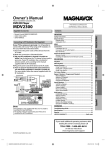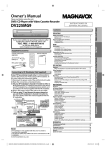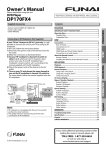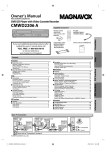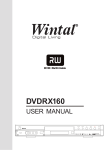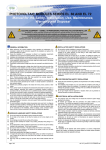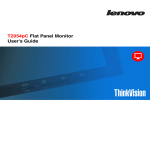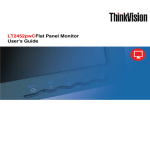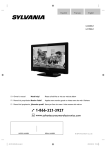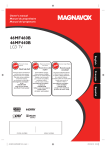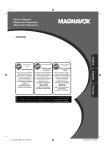Download Magnavox MDV2400 User's Manual
Transcript
Owner’s Manual Please read before using this unit. DVD/CD Player INSTRUCCIONES EN ESPAÑOL INCLUIDAS. MDV2400 Supplied Accessories Contents • Remote Control (NB691UD) • Audio / Video cables • SETUP MANUAL rear of this unit CB/PB video cable Y L L DIGITAL AUDIO OUT R CR/PR VIDEO OUT COMPONENT VIDEO OUT R AUDIO COAXIAL OUT VIDEO OUT rear of TV AUDIO OUT audio cable ANT. IN rear of your RF modulator VHF / UHF antenna RF coaxial cable or cable TV company RF coaxial cable 3 4 CHANNEL ANT. IN R L AUDIO IN VIDEO IN TO TV Set channel 3 or 4 No Antenna (RF) Output! If your TV only has an Antenna input (no A / V inputs), you will need a RF modulator (NOT INCLUDED) to connect this player. ANT. IN TV RF modulator 3 4 CHANNEL L VIDEO IN Connections ...............................................................................6 Connection to a TV................................................................................ V .6 Connection to an Audio System ...................................................... .7 Rear Terminals......................................................................................... .7 About the Remote Controll ....................................................... .8 Remote Control ...................................................................................... .8 Installing the Batteries for the Remote Control.......................... .8 DVD FUNCTIONS Playback k ................................................................................... .9 Search Functions ......................................................................10 Using Track Search ............................................................................... .10 Using Title / Chapter Search ............................................................. .10 Using Time Search ................................................................................ .10 On-Screen Displayy ................................................................... .11 Repeat / Random / Programmed Playback k ............................ .12 Repeat Playbackk .................................................................................... .12 Repeat A-B Playbackk ............................................................................ .12 Random Playbackk ................................................................................. .12 Programmed Playback........................................................................ k .12 Special Settings ........................................................................13 Subtitle Language................................................................................. .13 Audio Language .................................................................................... .13 Camera Angles....................................................................................... .13 Black Level Setting................................................................................ .13 Stereo Sound Mode ............................................................................. .13 DVD Setting ..............................................................................14 LANGUAGE Setting............................................................................... .14 DISPLAY Setting..................................................................................... .15 AUDIO Setting........................................................................................ .15 PARENTAL Setting ................................................................................ .16 OTHERS Setting...................................................................................... .16 Reset to the Default Setting (Except for PARENTAL Setting) ........................................................ .17 R AUDIO IN TO TV ANT. IN INFORMATION Notes: • RF modulator is not supplied with this unit. You need to purchase it at your local store. • The quality of picture may become poor if this unit is connected to an RF modulator. Troubleshooting Guide ............................................................17 Specifications ...........................................................................17 Españoll .................................................................................... .18 LIMITED WARRANTY Y.................................................... back cover If you need additional operating assistance after reading this owner’s manual, please call TOLL FREE : 1-800-605-8610 or visit our web site at www.magnavox.com/support © 2013 Funai Electric Co., Ltd. SETUP SETUP DVD FUNCTIONS If your TV has Antenna In jack only, it is still possible to connect this unit to your TV by using an RF modulator. In this case, follow the instructions below. 1) Disconnect the power cords of the devices from the AC outlet. 2) Make the connection as illustrated below. 3) Set your RF modulator’s channel 3/4 switch to either 3 or 4, whichever the TV channel is least used in your area. If your RF modulator has a modulator/ antenna switch, set it according to the manual supplied with the RF modulator. 4) Plug In the power cords of the devices to the AC outlet. 5) Turn On your TV and choose the same channel as you set the RF modulator’s channel 3/4 switch to. For more details, follow the manual supplied with the RF modulator. INFORMATION Connecting to RF Modulator (Not Supplied) Español Safety Instructions.....................................................................2 About the Discs ..........................................................................5 Playable Discs.......................................................................................... .5 Unplayable Discs .................................................................................... .5 PRECAUTIONS PRECAUTIONS PRECAUTIONS Safetyy Instructions The model and serial numbers of this unit may be found on the cabinet. You should record and retain those numbers for future reference. Model No.: Serial No.: WARNING: TO REDUCE THE RISK OF FIRE OR ELECTRIC SHOCK, DO NOT EXPOSE THIS APPARATUS PRECAUTIONS TO RAIN OR MOISTURE. APPARATUS SHALL NOT BE EXPOSED TO DRIPPING OR SPLASHING AND NO OBJECTS FILLED WITH LIQUIDS, SUCH AS VASES, SHALL BE PLACED ON THE APPARATUS. The lightning flash with arrowhead symbol, within an equilateral triangle, is intended to alert the user to the presence of uninsulated “dangerous voltage” within the product’s enclosure that may be of sufficient magnitude to constitute a risk of electric shock to persons. CAUTION RISK OF ELECTRIC SHOCK DO NOT OPEN CAUTION: TO REDUCE THE RISK OF ELECTRIC The exclamation point within an equilateral triangle is intended to alert the user to the presence of important operating and maintenance (servicing) instructions in the literature accompanying the appliance. SHOCK, DO NOT REMOVE COVER (OR BACK). NO USER SERVICEABLE PARTS INSIDE. REFER SERVICING TO QUALIFIED SERVICE PERSONNEL. The important note and rating are located on the rear or bottom of the cabinet. The symbol for CLASS ll (Double Insulation) IMPORTANT SAFETY INSTRUCTIONS 1. 2. 3. 4. 5. 6. 7. Read these instructions. Keep these instructions. Heed all warnings. Follow all instructions. Do not use this apparatus near water. Clean only with dry cloth. Do not block any ventilation openings. Install in accordance with the manufacturer’s instructions. 8. Do not install near any heat sources such as radiators, heat registers, stoves, or other apparatus (including amplifiers) that produce heat. 9. Do not defeat the safety purpose of the polarized or grounding-type plug. A polarized plug has two blades with one wider than the other. A grounding type plug has two blades and a third grounding prong. The wide blade or the third prong are provided for your safety. If the provided plug does not fit into your outlet, consult an electrician for replacement of the obsolete outlet. 10. Protect the power cord from being walked on or pinched particularly at plugs, convenience receptacles, and the point where they exit from the apparatus. 11. Only use attachments/accessories specified by the manufacturer. 12. Use only with the cart, stand, tripod, bracket, or table specified by the manufacturer, or sold with the apparatus. When a cart is used, use caution when moving the cart/apparatus combination to avoid injury from tip-over. 13. Unplug this apparatus during lightning storms or when unused for long periods of time. 14. Refer all servicing to qualified service personnel. Servicing is required when the apparatus has been damaged in any way, such as power-supply cord or plug is damaged, liquid has been spilled or objects have fallen into the apparatus, the apparatus has been exposed to rain or moisture, does not operate normally, or has been dropped. FCC WARNING This equipment may generate or use radio frequency energy. Changes or modifications to this equipment may cause harmful interference unless the modifications are expressly approved in the manual. The user could lose the authority to operate this equipment if an unauthorized change or modification is made. RADIO-TV INTERFERENCE This equipment has been tested and found to comply with the limits for a Class B digital device, pursuant to Part 15 of the FCC Rules. These limits are designed to provide reasonable protection against harmful interference in a residential installation. This equipment generates, uses, and can radiate radio frequency energy and, if not installed and used in accordance with the instructions, may cause harmful interference to radio communications. However, there is no guarantee that interference will not occur in a particular installation. If this equipment does cause harmful interference to radio or television reception, which can be determined by turning the equipment off and on, the user is encouraged to try to correct the interference by one or more of the following measures: 1) Reorient or relocate the receiving antenna. 2) Increase the separation between the equipment and receiver. 3) Connect the equipment into an outlet on a circuit different from that to which the receiver is connected. 4) Consult the dealer or an experienced radio/TV technician for help. EN –2– This Class B digital apparatus complies with Canadian ICES-003. Cet appareil numérique de la classe B est conforme à la norme NMB-003 du Canada. Disconnect the AC plug to shut the unit off when trouble is found or not in use. The AC plug shall remain readily available. LASER SAFETY This apparatus is classified as a CLASS 1 LASER PRODUCT. This apparatus employs a laser. Only a qualified service person should remove the cover or attempt to service this apparatus, due to possible eye injury. CAUTION: Use of controls or adjustments or performance of procedures other than those specified herein may result in hazardous radiation exposure. IMPORTANT COPYRIGHT INFORMATION Unauthorized copying, broadcasting, public performance and lending of discs are prohibited. This item incorporates copy protection technology that is protected by U.S. patents and other intellectual property rights of Rovi Corporation. Reverse engineering and disassembly are prohibited. Do not place the unit on the furniture that is capable of being tilted by a child and an adult leaning, pulling, standing or climbing on it. A falling unit can cause serious injury or even death. This apparatus should not be placed in a built-in installation such as a bookcase or rack unless proper ventilation is provided. Make sure to leave a space of 3.9 inches (10cm) or more around this apparatus. Never use a gas duster on this unit. The gas trapped inside of this unit may cause ignition and explosion. To Avoid the Hazards of Electrical Shock and Fire • Do not handle the power cord with wet hands. • Do not pull on the power cord when disconnecting it from an AC outlet. Grasp it by the plug. • Do not put your fingers or objects into the unit. Location and Handling • Do not install the unit in direct sunlight, near strong magnetic fields, or in a place subject to dust or strong vibration. • Avoid a place with drastic temperature changes. • Install the unit in a horizontal and stable position. Do not place anything directly on top or bottom of the unit. Depending on your external devices, noise or disturbance of the picture and/or sound may be generated if the unit is placed too close to them. In this case, please ensure enough space between the external devices and the unit. • Depending on the environment, the temperature of this unit may increase slightly. This is not a malfunction. • Be sure to remove the disc and unplug the AC power cord from the outlet before carrying the unit. Dew Condensation Warning • Dew condensation may form inside the unit in the following conditions. If so, do not use this unit at least for a few hours until its inside gets dry. - The unit is moved from a cold place to a warm place. - Under conditions of high humidity. - After heating a cold room. Note about Recycling • This unit’s packaging materials are recyclable and can be reused. Please dispose of any materials in accordance with your local recycling regulations. • Batteries should never be thrown away or incinerated but disposed of in accordance with your local regulations concerning chemical wastes. • For product recycling information, please visit - www.magnavox.com Notice for Progressive Scan Output • Consumers should note that not all high definition television sets are fully compatible with this product and may cause artifacts to be displayed in the picture. In case of picture problems with 525(480) progressive scan output, it is recommended that the user switch the connection to the ‘standard definition’ output. If there are questions regarding your TV set compatibility with this 525p(480p) DVD player, please contact our customer service center. –3– EN PRECAUTIONS CAUTION: Danger of explosion if battery is incorrectly replaced. Replace only with the same or equivalent type. WARNING: Batteries (Battery pack or battery installed) shall not be exposed to excessive heat such as sunshine, fire or the like. TRADEMARK INFORMATION MAINTENANCE Servicingg Manufactured under license from Dolby Laboratories. Dolby and the double-D symbol are trademarks of Dolby Laboratories. PRECAUTIONS ENERGY STAR® is a joint program of the U.S. Environmental Protection Agency and the U.S. Department of Energy helping us all save money and protect the environment through energy efficient products and practices. SYMBOLS USED IN THIS MANUAL The following symbols appear in some headings in this manual. • Please refer to relevant topics in the “Troubleshooting Guide” on page 17 before returning the unit. • If this unit becomes inoperative, do not try to correct the problem by yourself. There are no user-serviceable parts inside. Turn Off, unplug the power plug, and please call our help line mentioned on the front page to locate an authorized service center. Cleaningg the Cabinet • Wipe the front panel and other exterior surfaces of the unit with a soft cloth. • Never use a solvent, thinner, benzene or alcohol to clean the unit. Do not spray insecticide liquid near the unit. Such chemicals may discolor the surface or damage the unit. Cleaningg Discs Description refers to DVD-video. : Description refers to Audio CD. • When a disc becomes dirty, clean it with a cleaning cloth. Wipe the disc from the center to out. Do not wipe in a circular motion. • Do not use solvents such as benzine, thinner, commercially available cleaners, detergent, abrasive cleaning agents or antistatic spray intended for analog records. Cleaningg the Disc Lens • If this unit still does not perform properly although you refer to the relevant sections and to “Troubleshooting Guide” in this owner’s manual, the laser optical pickup unit may be dirty. Consult your dealer or an authorized service center for inspection and cleaning of the laser optical pickup unit. Or use a commonly available cleaning CD / DVD to clean the lens before sending the unit for repair. Disc Handlingg • When you handle a disc, hold it by its edge and try not to touch the surface of the disc. • Always store the disc in its protective case when not in use. MAGNAVOX is a registered trademark of Philips Electronics North America Corporation and is used by Funai Electric Co., Ltd. and Funai Corporation, Inc. under license from Philips Electronics North America. © 2013 Funai Electric Co., Ltd. All rights reserved. No part of this manual may be reproduced, copied, transmitted, disseminated, transcribed, downloaded or stored in any storage medium, in any form or for any purpose without the express prior written consent of Funai. Furthermore, any unauthorized commercial distribution of this manual or any revision hereto is strictly prohibited. Information in this document is subject to change without notice. Funai reserves the right to change the content herein without the obligation to notify any person or organization of such changes. EN –4– About the Discs Playable Discs Type yp of media Mark (logo) DVD-video Region code Recorded signals Disc size digital video (MPEG2) 5 inches (12 cm) or 3 inches (8 cm) Disc types or *1, 2, 4, 6, 9 *1, 3, 4, 5, 6, 7, 8, 9 e.g.) title 1 title 2 chapter 1 chapter 2 chapter 3 chapter 4 chapter 1 chapter 2 DVD+RW DVD+R *1, 4, 5, 6, 8, 9 Audio CD *4, 6, 9 CD-RW CD-R digital audio digital audio 5 inches (12 cm) or 3 inches (8 cm) e.g.) track 1 track 2 track 3 track 4 track 5 track 6 *4, 5, 6, 8, 9 is a trademark of DVD Format/Logo Licensing Corporation. If you cannot play back a disc which bears one of the marks above, check the following notes. *1: This unit conforms to the NTSC color system. Discs recorded in other color systems such as PAL cannot be played back. *2: Certain DVD-video do not operate as described in this manual due to the intentions of the disc’s producers. *3: Discs recorded in the VR (Video Recording) format cannot be played back. *4: Scratched or stained discs may not be played back. *5: Some discs cannot be played back because of incompatible recording conditions, characteristics of the recorder or special properties of discs. *6: You can play back discs which bear the marks above. If you use non-standardized discs, this unit may not play them back. Even if they are played back, the sound or video quality will be compromised. *7: Only the discs recorded in the video format and finalized can be played back. Unfinalized discs cannot be played back. Depending on the recording status of a disc, the disc may not be played back at all. The picture or sound may not be smooth, etc. *8: If the recorded portion of the disc is too small (smaller than 2-3/16 inches (55mm) across), it may not be played back. *9: Do not glue paper or put stickers on to the disc. These may damage the disc, and the unit may not read it correctly. Unplayable Discs NEVER play back the following discs as malfunction may result! DVD-RAM / DVD-audio / CD-i / photo CD / video CD / DVD with region codes other than 1 or ALL / DTS-CD / DVD-ROM for personal computers / CD-ROM for personal computers / HD DVD / Blu-ray Disc™ On the following disc, the sound MAY NOT be heard. super audio CD Any other discs without compatibility indications Note: • Only the sound recorded on the normal CD layer can be delivered. The sound recorded on the high density super audio CD layer cannot be delivered. –5– EN PRECAUTIONS DVD-RW DVD-R SETUP Connections Connection to a TV TV analog audio Method 1 Method 2 standard picture better picture AUDIO IN L COMPONENT VIDEO IN VIDEO IN COMPONENT VIDEO IN Y Y R or and AUDIO IN L R VIDEO IN CB or PB PR CR audio cable video cable component video cable This unit SETUP CB/PB Y L CB/PB Y L DIGITAL AUDIO OUT DIGITAL AUDIO OUT R R VIDEO OUT COMPONENT VIDEO OUT CR/PR AUDIO COAXIAL OUT AUDIO OUT VIDEO CR/PR OUT COMPONENT VIDEO OUT VIDEO OUT AUDIO COAXIAL OUT COMPONENT VIDEO OUT VIDEO OUT Supplied cables used in this connection are as follows: • Audio cable (L/R) x 1 • Video cable x 1 Please purchase the rest of the necessary cables at your local store. Note: • Connect this unit directly to your TV. If Audio/Video cables are connected to a VCR, pictures may be distorted due to the copy protection system. If your TV is compatible with 525 (480) progressive scanning and you want to enjoy that high quality picture; You must select the connection COMPONENT VIDEO OUT above and progressive scanning mode. To set the mode, set “PROGRESSIVE” to “ON” in “DISPLAY” menu. Refer to pages 14-15 for more details. • When “PROGRESSIVE” is “ON”, video signals from the unit’s VIDEO OUT jack will be distorted or not be output at all. If your TV is not compatible with progressive scanning; Use this unit in interlace mode and set “PROGRESSIVE” to “OFF” either in “DISPLAY” menu or by pressing and holding [B (PLAY)] on the front of the unit for more than 5 seconds. After connecting to your TV: You will need to switch to Video Input on your TV. This is usually marked TV/VIDEO, INPUT, SOURCE or AUX. Please refer to your TV’s owner’s manual for details. Input modes for common TV brands: Listed below are inputs for common brand name TV’s. GE: Hitachi: JVC: Magnavox: Panasonic: RCA: EN INPUT, TV/VCR, 00, 90, 91, 92, 93 INPUT, AUX VIDEO, VIDEO1, VIDEO2, VIDEO3 AUX CHANNEL TV/VIDEO INPUT, TV/VCR, 00, 90, 91, 92, 93 Samsung: Sanyo: Sharp: Sony: Toshiba: Zenith: –6– TV/VIDEO VIDEO 00 VIDEO1, VIDEO2, VIDEO3 TV/GAME 00 Connection to an Audio System Analog Audio Connection Digital Audio Connection stereo system Audio Dolby Digital decoder, MD deck or DAT deck COAXIAL analog audio input jacks L Digital audio input jack R digital audio coaxial cable DIGITAL AUDIO OUT audio cable DIGITAL AUDIO OUT This unit Setting Connection AUDIO OUT DOLBY DIGITAL Connecting to a Dolby Digital decoder for Dolby Digital audio output. R SETUP > AUDIO> BITSTREAM Connecting to the other device (an MD deck or DAT deck etc.) without Dolby Digital decoder. AUDIO OUT SETUP L COAXIAL PCM * To complete these settings, refer to pages 14-15. Notes: • The audio source on a disc in a Dolby Digital multi-channel surround format cannot be recorded as digital sound by an MD or DAT deck. • By hooking this unit up to a Dolby Digital decoder, you can enjoy high-quality Dolby Digital multi-channel surround sound as heard in the movie theaters. • Playing back a DVD using incorrect settings may generate noise distortion and may also damage the speakers. Supplied cables used in this connection are as follows: • Audio cable (L/R) x 1 Please purchase the rest of the necessary cables at your local store. Rear Terminals 1 CB/PB 3 4 Y L DIGITAL AUDIO OUT R CR/PR VIDEO OUT COMPONENT VIDEO OUT AUDIO COAXIAL OUT 2 AC plug p g 1 COMPONENT VIDEO OUT jacks Connect optional component video cable here through the Component Video In jacks on a television. 2 VIDEO OUT jack Connect a yellow video cable here through the Video In jack on a television. 3 AUDIO OUT jacks Connect an audio cable here through the Audio In jacks on a television or another audio device. 4 DIGITAL AUDIO OUT COAXIAL jack Connect a digital audio coaxial cable here through the Digital Audio Coaxial In jack on a decoder or audio receiver. Note: • Please purchase the necessary cables at your local store. (Refer to pages 6-7.) –7– EN About the Remote Control Media Button Remote Control (Alphabetical order) STANDBY-ON OPEN/CLOSE DISPLAY SEARCH MODE 1 2 3 4 5 6 1 2 3 4 5 6 7 8 9 0 +10 • To select chapter or title directly. • To select track directly. • To move the cursor and determine its position. • To move the cursor and determine its position. • To repeat your chosen point between A and B. • To repeat your chosen point between A and B. AUDIO ENTER SUBTITLE ANGLE 7 REPEAT A-B 8 9 0 +10 CLEAR A-B SKIP PAUSE ANGLE SLOW • To select camera angles on a disc. ------ • To select audio language on a disc. • To remove status number in program input. • To clear the numbers entered incorrectly. • To cancel the point for A-B repeat. • To select “STEREO”, “L-ch” or “R-ch”. • To remove status number in program input. • To clear the numbers entered incorrectly. • To cancel the point for A-B repeat. PLAY REV FWD AUDIO STOP SETUP MODE ZOOM TOP MENU MENU ENTER CLEAR RETURN SETUP DISPLAY REV Installing the Batteries for the Remote Control • To display the current disc mode. • To display the current disc mode. FWD MENU MODE Install 2 AA (1.5 V) batteries matching the polarity indicated inside battery compartment of the remote control. 1 2 OPEN/CLOSE 3 PAUSE * Batteries not supplied. Keep in mind the following when using the remote control: • Make sure that there are no obstacles between the remote control and the remote sensor on the unit. • The maximum operable ranges from the unit are as follows. - Line of sight: approx. 23 feet (7m) - Either side of the center: approx. 16 feet (5m) within 30° - Above: approx. 16 feet (5m) within 15° - Below: approx. 10 feet (3m) within 30° PLAY REPEAT RETURN SEARCH MODE SETUP SKIP STANDBY-ON P-SCAN STOP SUBTITLE TOP MENU ZOOM • To search Forward/Reverse through a disc. • To begin Slow Forward playback in the Pause mode. • To search Forward/Reverse through a disc. • To call up the Menu on a disc. ------ • To arrange the playing order or play randomly. • To set Black level On/Off. • To arrange the playing order or play randomly. • To open or close the disc tray. • To turn On the unit. • To open or close the disc tray. • To turn On the unit. • To pause disc playback. • To advance playback one frame at a time. • To begin disc playback. • To turn On the unit. • To play back a chapter or title repeatedly. • To return to the previous operation in menu. • To pause disc playback. • To begin disc playback. • To turn On the unit. • To play back a track or disc repeatedly. • To return to the previous operation in menu. • To search chapter, title or time. • To search tracks or time. • To call up the Setup Menu. • To call up the Setup Menu. • To skip chapters or titles. • To skip tracks. • To turn the unit On or to turn the • To turn the unit On or to turn the unit into the Standby mode. (To unit into the Standby mode. (To completely turn Off the unit, you completely turn Off the unit, you must unplug the AC power cord.) must unplug the AC power cord.) • To Stop playback. • To Stop playback. • To select Subtitles on a disc. ------ • To call up the Top menu on a disc. ------ • To magnify part of a picture. (2x / 3x / 4x / 1/2x) ------ Notes: • Lithium or ni-cad and ni-mh rechargeable batteries are not recommended to use for remote control. • Do not mix different types of batteries such as alkaline and standard (carbon-zinc). • Do not mix old and new batteries. • Always remove batteries from remote control if they are dead or if the remote control is not to be used for an extended period of time. This will prevent battery acid from leaking into the battery compartment. EN –8– DVD FUNCTIONS Please note : • Most instructions in this manual refer to remote control use. • This unit will automatically turn on the screen saver after 5 minutes of inactivity and enter standby mode after 25 minutes of inactivity. Playback y Lights up when power is On. Before: Turn on the TV, Amplifier and any other device which are connected to this unit. Make sure the TV and Audio Receiver (not supplied) are set to the correct channel. P-SCAN 2 2 STANDBY-ON OPEN/CLOSE DISPLAY SEARCH MODE 1 2 3 4 5 6 7 8 Notes: • A “ ” may appear at the top-right on the TV screen when the operation is prohibited by the disc or this unit. • Some DVD may start playback from title 2 or 3 due to specific programs. • During the playback of a 2-layered disc, pictures may stop for a moment. This happens while the 1st layer y is being switched to the 2nd layer. This is not a malfunction. • You can change the on-screen language in “PLAYER MENU” setting. (Refer to page 14.) AUDIO 1 Press [STANDBY-ON] to turn On this unit. SUBTITLE ANGLE 2 Press [OPEN / CLOSE A)] and insert a disc with label facing up. 3 Press [PLAY B] to Start playback. 4 Press [STOP C] to Stop playback. REPEAT CLEAR A-B PAUSE 9 +10 0 3 4 SKIP SLOW PLAY REV 2 3 4 1 FWD STOP Disc Menu Fast Forward / Reverse Search Some discs contain menus which allow you to customize DVD playback. Use [K / L / s / B] to select an item, then press [ENTER] (or [PLAY B]). Use [FWD g] or [REV h] repeatedly during playback to select the required forward or reverse speed. To continue playback, press [PLAY B]. Callingg Upp a Menu Screen duringg Playback y DVD FUNCTIONS 2 1 E1 Note: • Fast forward or reverse search speed is different depending on the disc. Approximate speed is 1(2x), 2(4x), 3(8x), 4(16x) and 5(32x). • Press [MENU] to call up the Disc menu. • Press [TOP MENU] to call up the Top menu. Note: • Menu operations may vary depending on the disc. Refer to the manual accompanying the disc for more details. Slow Forward Search Press [FWD g] repeatedly in the pause mode to select the required forward speed. To continue playback, press [PLAY B]. Resume Playback y Press [STOP C] during playback. Resume icon will appear at the top-left on the TV screen. Press [PLAY B], playback will resume from the point at which playback was stopped. 1 Notes: • Slow forward speed is different depending on the disc. Approximate speed is 1(1/32x), 2(1/16x), 3(1/8x), 4(1/4x) and 5(1/2x). • Set “STILL MODE” to “FIELD” in “DISPLAY” menu if pictures in the slow playback mode are blurred. (Refer to pages 14-15.) • The reverse of slow playback is not available. R.STOP Notes: • To Cancel Resume, press [STOP C] one more time in the Stop mode. • The Resume Playback information stays On even when the power is turned Off, as long as the disc stays in the unit. Zoom 1) Press [ZOOM] repeatedly during playback to select the required zoom factor: 2x, 3x, 4x, 1/2x or off. Paused and Step-by-Step p y p Playback y Press [PAUSE F] during playback. To continue playback, press [PLAY B]. x2 PAUSE [PAUSE F] is pressed in the pause mode. To continue playback, press [PLAY B]. x3 x4 x1/2 2) Use [K / L / s / B] to slide the zoomed picture across the screen. 3) To exit zoom function, press [ZOOM] repeatedly to select off. Notes: • Zooming function does not work while the disc menu is displayed. • Some part of the picture may not be zoomed depending on the disc or playback status. Note: • Set “STILL MODE” to “FIELD” in “DISPLAY” menu if pictures in the pause mode are blurred. (Refer to pages 14-15.) –9– EN Search Functions Using Track Search Using Title / Chapter Search Using [SEARCH MODE] 1 --/26 SEARCH MODE 00:00:19 OFF Using Time Search Using [SEARCH MODE] 1 SEARCH MODE --/24 001/002 00:00:30 1 PLAY 03/24 SEARCH MODE e.g.) CD 2 3 3 4 5 6 7 8 9 0 +10 Press [ENTER]. --/26 00:00:19 OFF e.g.) DVD [B] to highlight . CD: once DVD: twice ENTER ENTER 2 - -:- -:- - or Enter the desired track number within 5 seconds. 1 001/002 OFF Press [SEARCH MODE] once for the title search. For the chapter search, press cursor [B] to highlight . OFF 2 ENTER 2 • To play back a double-digit track, press the track number directly (e.g. for track 14, press [1], [4] and [ENTER]). Enter the desired title or chapter number within 5 seconds. 1 2 3 4 5 6 7 3 8 9 0 +10 03/24 ---/002 00:00:32 1 2 3 4 5 6 7 8 9 0 +10 03/24 001/002 - -:- -:- - OFF e.g.) DVD OFF 3 Press [ENTER]. Enter the desired time within 5 seconds. Press [ENTER]. ENTER ENTER DVD FUNCTIONS Notes: Using [SKIP H , G] 1 PLAY Current Track SKIP TR 1 TR 2 TR 3 TR 4 SKIP SKIP Using [SKIP H , G] 1 PLAY SKIP Current Chapter CH 1 CH 2 CH 3 CH 4 SKIP SKIP Note: Notes: • For Audio CD, track search is not available for programmed or random playback. • Depending on the disc being played back, this function can also be performed by directly entering the desired chapter number with [the Number buttons]. Refer to the manual accompanying the disc. • For DVD, title/chapter search is not available for programmed or random playback. EN – 10 – • To play time 0:15:00, press [1], [5], [0], [0] of [the Number buttons]. • Press [CLEAR] to Erase the incorrect input at step 2. • For DVD and Audio CD, time search is not available for programmed or random playback. On-Screen Display p y You can check the information about the current disc by pressing [DISPLAY] on the remote control. TR(Track): current track number / total tracks current repeat setting T(Title): current title number / total titles elapsed time of the current title 1 03/24 001/002 00:00:40 1 OFF 01/26 00:00:11 OFF current repeat setting DISPLAY 2 elapsed time of the current track DISPLAY C(Chapter): current chapter number / total chapters CH(Chapter): current chapter number / total chapters remaining time of the current chapter 001/002 00:00:19 - 00:01:11 TR(Track): current track number / total tracks remaining time of the current track 2 NORMAL 01/26 00:00:12 - 00:03:20 NORMAL current play mode setting current play mode setting DISPLAY DISPLAY elapsed time of the current track chapter ALL: current track number / total tracks remaining time of the entire disc TT(Title): current title number / total titles remaining time of the current title 03/24 00:00:20 - 00:01:09 3 NORMAL 01/26 DISPLAY 00:00:14 - 01:11:28 NORMAL current play mode setting current play mode setting elapsed time of the current title DISPLAY 4 DVD FUNCTIONS 3 elapsed time of entire disc 4 – 11 – EN Repeat p / Random / Programmed g Playback y Repeat Playback Repeat A-B Playback Repeat function is available only during playback. Programmed Playback You may determine the order in which chapters or tracks will play back. 1 PLAY 1 1 A- PLAY A-B CHAPTER REPEAT MODE (repeat off) CHAPTER (current chapter repeat) TITLE (current title repeat) DVD FUNCTIONS OFF TRACK ALL (repeat off) (current track repeat) A-B A-B at your desired ending point (B) • Point B should be in the same title or track as point A. • Repeat setting (except “ALL”) will be cleared when moving to another title, chapter or track. • This function is not available with some discs or during repeat A-B playback. PROGRAM Select “PROGRAM”. Then press [ENTER]. ENTER ENTER Notes: • To exit the sequence, press [A-B] so that “OFF” appears. • To cancel point A, press [CLEAR] at step 1. • This function does not work in the other repeat modes. DVD-PROGRAM 1 2 3 4 5 6 7 8 9 0 +10 Total: 3 TITLE 007 -- --- -- --- -- --- 05 005 -- --- -- --- -- --- 01 002 -- --- -- --- -- --- -- --- -- --- -- --- -- --- -- --- -- --- -- --- -- --- e.g.) DVD DVD: title and chapter number CD: track number Press [MODE] once during stop mode. 3 MODE NORMAL 2 • Up to 20 chapters or tracks can be ordered. • Enter the desired number with [the Number buttons]. This function shuffles the playing order of chapters or tracks instead of playing back in sequence. 1 MAX: CHAPTER PLAY ALL CLEAR 02 Random Playback (entire disc repeat) Notes: RANDOM • During playback, press [MODE]. CD: once DVD: twice 2 2 OFF NORMAL at your desired starting point (A) e.g.) DVD Each time you press [REPEAT], repeat function changes as example below. Press [MODE] once during stop mode. RANDOM PROGRAM Select “PLAY”. Then press [ENTER]. ENTER ENTER • During playback, press [MODE]. CD: once DVD: twice 2 Notes: Select “RANDOM”. Then press [ENTER]. ENTER ENTER Random playback will start. Notes: • During random playback, you cannot go back to the previous track, using [SKIP G] allows you to search chapters or tracks randomly. • During DVD random playback, you can play back chapters in the current title randomly. • Some DVD will not allow you to set random playback. EN – 12 – • To erase all program at once, select “ALL CLEAR’’ and press [ENTER] or press [CLEAR] at step 2. • If the title, chapter, track number is incorrect, the programmed number you entered will be skipped during programmed playback. • While a program is being played back, [STOP C] works as follows; Press [STOP C] and [PLAY B] next, so that the programmed playback restarts. Press [STOP C] twice and [PLAY B] next, so that playback restarts from the first track in the original order. However, your programmed playback can be restarted when you follow the above steps. (Your programs are still stored until either the disc is removed or power is turned off.) • Some DVD will not allow you to set programmed playback. • During programmed playback, you cannot TITLE’’ (DVD). setup “ Special p Settings g Subtitle Language This unit allows you to select a Subtitle Language (if available) during DVD playback. Audio Language Black Level Setting This unit allows you to select an Audio Language (if multiple languages are available on disc) during DVD playback. 1 1 PLAY Adjust the Black Level to make the dark areas of the TV picture brighter. 1 PLAY PLAY ON 1. ENG/6 1. ENG Dolby D 5.1ch 48k/3 MODE AUDIO SUBTITLE Each time you press [SUBTITLE], Subtitle Language changes as example below. Each time you press [AUDIO], Audio Language changes as example below. ENG (English audio) ENG (English subtitles) SPA (Spanish audio) FRE (French subtitles) FRE (French audio) OFF ENTER ON: makes the dark areas brighter. OFF: shows the original picture as recorded. 3 RETURN To set subtitle ON/OFF 1 PLAY 1. ENG/6 SUBTITLE 2 Stereo Sound Mode Notes: • Some discs will only allow you to change the audio setting from the disc menu. Refer to the manual accompanying the discs for details. • If your language is not shown after pressing [AUDIO] several times, the disc may not have that language. However, some discs allow audio language setting on the disc menu. (Operation varies depending on the disc, so refer to the manual along with the disc.) DVD FUNCTIONS ... ... OFF (no subtitles) 2 This unit allows you to select a Sound mode during CD playback. 1 PLAY STEREO AUDIO ENTER OFF Notes: • If your language is not shown after pressing [SUBTITLE] several times, the disc may not have that language. However, some discs allow subtitle language setting on the disc menu. (Operation varies depending on the disc, so refer to the manual along with the disc.) • When “ ” appears on the TV screen, it means no subtitle is recorded on the scene. • Some discs will only allow you to change the subtitle from the disc menu. Refer to the manual accompanying the discs for details. Camera Angles Each time you press [AUDIO], Sound mode changes as example below. Some DVD may contain scenes which have been shot simultaneously from various angles. You can change the camera angle if appears on the screen. If the “ANGLE ICON” setting is “OFF” in “OTHERS” menu, will not appear. (Refer to pages 14-16.) STEREO (right and left channels are active) L-ch (left channel is active) R-ch (right channel is active) 1 PLAY 1/8 ANGLE Each time you press [ANGLE], Camera Angle changes. – 13 – EN DVD Settingg You can change the Settings on the unit. 1 2 Press [SETUP]. Select the desired item. SETUP ENTER ENTER <SETUP MENU> LANGUAGE LANGUAGE AUDIO SUBTITLE DISC MENU PLAYER MENU LANGUAGE menu LANGUAGE_AUDIO AUDIO SUBTITLE DISC MENU PLAYER MENU AUDIO SUBTITLE DISC MENU PLAYER MENU DISPLAY menu TV ASPECT STILL MODE PROGRESSIVE DVD FUNCTIONS page 14 A A PARENTAL menu PARENTAL_PASSWORD AUDIO_DRC DISPLAY_TV ASPECT ORIGINAL ENGLISH FRENCH SPANISH GERMAN ITALIAN SWEDISH OTHERS AUDIO menu 4:3 LETTER BOX 4:3 PAN & SCAN 16:9 WIDE page 15 B DRC DOWN SAMPLING DOLBY DIGITAL PASSWORD ON OFF page 15 C OTHERS menu INITIALIZE_INITIALIZE OTHERS_ANGLE ICON NO YES page 16 D ANGLE ICON INITIALIZE menu INITIALIZE ON page 16 E YES page 17 F LANGUAGE Setting Follow steps 1 to 2 above. 3 4 Select the desired item. Select the desired language. ENTER 5 To exit the menu SETUP ENTER ENTER ENTER Notes: LANGUAGE menu AUDIO: 1 2 (Default: ORIGINAL) LANGUAGE_AUDIO AUDIO SUBTITLE DISC MENU PLAYER MENU ORIGINAL ENGLISH FRENCH SPANISH GERMAN ITALIAN SWEDISH OTHERS Sets the audio language. SUBTITLE: 1 2 (Default: OFF) Sets the subtitle language. DISC MENU: 1 (Default: ENGLISH) Sets the language in DVD menu. PLAYER MENU (Default: ENGLISH) Sets the language for the on-screen display. LANGUAGE_AUDIO AUDIO SUBTITLE DISC MENU PLAYER MENU ORIGINAL ENGLISH FRENCH SPANISH GERMAN ITALIAN SWEDISH OTHERS LANGUAGE_SUBTITLE AUDIO SUBTITLE DISC MENU PLAYER MENU OFF ENGLISH FRENCH SPANISH GERMAN ITALIAN SWEDISH OTHERS LANGUAGE_DISC MENU AUDIO SUBTITLE DISC MENU PLAYER MENU ENGLISH FRENCH SPANISH GERMAN ITALIAN SWEDISH DUTCH OTHERS LANGUAGE_PLAYER MENU AUDIO SUBTITLE DISC MENU PLAYER MENU ENGLISH FRANÇAIS ESPAÑOL 1 • Language options are not available with some discs. • If “OTHERS” is selected in the “AUDIO”, “SUBTITLE” or “DISC MENU” screen, select the desired language using [K / L / s / B]. Press [ENTER]. LANGUAGE_AUDIO DUTCH RUSSIAN CHINESE JAPANESE KOREAN DANISH FINNISH NORWEGIAN ICELANDIC ROMANIAN TURKISH GREEK IRISH PORTUGUESE POLISH CZECH HUNGARIAN the disc can be selected. 2 • “LANGUAGE” setting for “AUDIO” and “SUBTITLE” are not available with some discs. Then press [AUDIO] and [SUBTITLE]. Details are on page 13. Instructions continue on the next page. EN – 14 – B DISPLAY Setting You can change the Display functions. Follow steps 1 to 2 on page 14. 3 Select the desired item. ENTER 4 Select the desired setting. TV ASPECT: (Default: 4:3 LETTER BOX) See note on the left. DISPLAY_TV ASPECT TV ASPECT STILL MODE PROGRESSIVE 4:3 LETTER BOX 4:3 PAN & SCAN 16:9 WIDE 4:3 LETTER BOX 4:3 PAN & SCAN 16:9 WIDE 5 Select the desired setting. ENTER To exit “TV ASPECT” or “STILL MODE” menu SETUP ENTER ENTER DISPLAY menu (Default: AUTO) See note on the left. DISPLAY_TV ASPECT TV ASPECT STILL MODE PROGRESSIVE 4:3 LETTER BOX 4:3 PAN & SCAN 16:9 WIDE Select the desired setting. DISPLAY_STILL MODE TV ASPECT STILL MODE PROGRESSIVE AUTO FIELD FRAME AUTO FIELD FRAME To complete “PROGRESSIVE” setting ENTER ENTER ENTER ENTER TV ASPECT: • Select “4:3 LETTER BOX”, so that black bars mayy appear on the top and bottom of the screen. • Select “4:3 PAN & SCAN” for a full height picture with both sides adjusted. • Select “16:9 WIDE” if a wide-screen TV is connected to this unit. STILL MODE: • Select “AUTO” usually. • If you y select “AUTO”, it automatically selects the best resolution setting (“FRAME” or “FIELD”) based on the data characteristics of the pictures. (default) • If you y select “FIELD”, the picture in the still mode will be stabilized. • If yyou select “FRAME”, the picture in the still mode will be highly defined. • An individual picture on TV screen is called a “frame”, which consists of two separate images called as “field”. • Some pictures mayy be blurred if you y select “AUTO” in the still mode due to their data characteristics. C PROGRESSIVE: (Default: OFF) See note on the right. Select “ON”. DISPLAY_PROGRESSIVE TV ASPECT STILL MODE PROGRESSIVE SETUP OFF ON OFF ON ENTER ENTER If there is no picture or you do not press any buttons for 15 seconds, “PROGRESSIVE” will switch to “OFF” and it will exit the “SETUP” menu. Select “Yes”. Before proceeding… 1. Make sure your TV has progressive scan. 2. Connect with component video cable ENTER NOTE: If there is no picture or picture is distorted after selecting ‘YES’, wait about 15 seconds for auto recovery. Activate Progressive? SELECT: K / L NO YES SET:ENTER ENTER Select “Yes”. Confirm again to use progressive scan. If Picture is good, select ‘YES’. ENTER NO YES SELECT: K / L SET:ENTER Notes: PROGRESSIVE: • You can set “PROGRESSIVE” to “OFF” in “DISPLAY” menu or press and hold [B (PLAY)] on the front of the unit for more than 5 seconds during playback, so that the P- SCAN indicator on the front panel turns Off. • When “PROGRESSIVE” is “ON”, video signals from the unit’s VIDEO OUT jack will be distorted or not be output at all. AUDIO Setting Choose the h appropriate i audio di settings i ffor your d device. i IIt only l affects ff d during i the h playback l b k off DVD DVD. FFollow ll steps 1 to 2 on page 14. 4 Select the desired setting. 3 Select the desired item. 5 To exit the menu DRC (Dynamic Range Control): (Default: ON) SETUP Set to “ON” to compress the range between soft and loud sounds. ENTER Set to “OFF” to hear the original Dynamic Range soft and loud sounds. Select the AUDIO_DRC ENTER desired DRC ON ON DOWN SAMPLING OFF OFF setting. Notes: DOLBY DIGITAL DRC: AUDIO menu ENTER • This function is available only on discs AUDIO_DRC DOWN SAMPLING: (Default: ON) which are recorded DRC ON Set to “ON” when outputting in 48kHz. in the Dolby Digital DOWN SAMPLING OFF DOLBY DIGITAL format. Set to “OFF” when outputting the original sound. DOWN SAMPLING: Select the desired • When playing back AUDIO_DOWN SAMPLING ENTER ON DRC ON setting. discs with copyright DOWN SAMPLING OFF OFF DOLBY DIGITAL protection, the sound will be down sampled ENTER at 48kHz, even if you set to “OFF”. DOLBY DIGITAL: (Default: BITSTREAM) Set to “BITSTREAM” when the unit is connected to a Dolby Digital decoder. • BITSTREAM: outputs Dolby Digital signals. • PCM: convert the Dolby Digital into PCM (2 channel). AUDIO_DOLBY DIGITAL Select the BITSTREAM DRC BITSTREAM desired ENTER PCM PCM DOWN SAMPLING setting. DOLBY DIGITAL ENTER ENTER ENTER ENTER Instructions continue on the next page. – 15 – EN DVD FUNCTIONS Notes: D PARENTAL Setting Parental control limits the disc viewing that exceed your settings. (An incorrect password will not be acceptable.) This feature prevents your children from viewing inappropriate materials. Parental Levels Parental level allows you to set the rating levels of your DVD. Playback will stop if the ratings exceed the levels you set. Follow steps 1 to 2 on page 14. 3 Press [ENTER], then select “YES”. ENTER ENTER 4 Enter your desired 4-digit password. ENTER 1 2 3 4 5 6 7 8 9 0 If the password has not been set yet. PASSWORD ENTER 5 Select “LEVEL”. ENTER 6 Select the desired level, and press [ENTER]. ENTER ENTER +10 NO YES Enter password PASSWORD LEVEL CHANGE ---- PASSWORD LEVEL CHANGE PARENTAL menu 8 [ADULT] TIPS FOR LEVELS DVD software of any grades (adult/general/ children) can be played back. • 7 [NC-17]: no one under 17 admitted • 6 [R]: restricted; under 17 requires accompanying parent or adult guardian • 5 [PGR]: parental guidance recommended • 4 [PG13]: unsuitable for children under 13 • 3 [PG]: parental guidance suggested • 2 [G]: general audience • 1 [KID SAFE]: suitable for children PARENTAL_PASSWORD _ PASSWORD Enter a new password again. NO YES If the password has been set already, enter the current 4-digit password. PASSWORD • 8 [ADULT]: NO YES Re-enter password ---- PARENTAL menu PARENTAL_PASSWORD DVD FUNCTIONS PASSWORD LEVEL CHANGE NO YES Enter password Note: ---- 7 • For DVD, the resume information will be cleared if you change the parental level when the resume information is On. If you do not need parental lock, choose “NO”. Press [ENTER]. To exit the menu SETUP To Change the Password for Parental Controls You can change your password for parental controls. Follow steps 1 to 2 on page 14. 6 Select “CHANGE” at step 5 above. ENTER 7 PARENTAL menu 2 3 1 2 3 4 5 6 4 5 6 7 8 9 7 8 9 0 +10 0 +10 PASSWORD LEVEL CHANGE ---- Re-enter password ENTER 9 To exit the menu SETUP Notes: PASSWORD LEVEL CHANGE Enter new password E Enter your new 4-digit password again. 1 PARENTAL_CHANGE PASSWORD LEVEL CHANGE 8 Enter your desired 4-digit password. ---- • Record the password in case you forget it. • If you forget the password, press [4], [7], [3], [7] at step 3 above, then enter your new password. Password will be cleared and parental levels will be set to “8 [ADULT]”. OTHERS Setting You can change the other function. Follow steps 1 to 2 on page 14. 3 Select “ANGLE ICON”. OTHERS menu OTHERS_ANGLE _ ICON ANGLE ICON ON 4 5 ANGLE ICON: (Default: ON) Set to “ON” to display when multiple camera angles are available during DVD playback. ANGLE ICON ON ON OFF ENTER EN Select the desired setting. ENTER To exit the menu SETUP ENTER Note: • The Angle cannot be switched for a DVD which does not contain multiple angles. In some cases multiple angles are only recorded for specific scenes. Instructions continue on the next page. – 16 – F 1 Reset to the Default Setting (Except for PARENTAL Setting) 2 Press [SETUP]. 3 Select “INITIALIZE”. SETUP ENTER STOP Select the desired PLAYER MENU Language, using [the Number buttons]. ENTER <SETUP MENU> Press twice. LANGUAGE AUDIO SUBTITLE DISC MENU PLAYER MENU INITIALIZE_INITIALIZE INITIALIZE Note: • When you do not wish to initialize, press [SETUP] to exit the menu at step 2. SELECT MENU LANGUAGE 1 ENGLISH YES 2 FRENCH 3 SPANISH INFORMATION Troubleshootingg Guide If the unit does not perform properly when operated as instructed in this owner’s manual, refer to the following. Problem Corrective action –Check if the AC power cord is properly connected. –Unplug the outlet once, and wait for 5-10 seconds and then plug it in again. –Check if the TV is switched On. No sound or picture –Check the Video connection. –Check the Audio/Video cable connections to the TV. (Refer to page 6.) –Sometimes a small amount of picture distortion may appear. This is not a malfunction. –Connect the unit directly to the TV. –Set “PROGRESSIVE” correctly in “DISPLAY” menu. Turn it On only if your TV has Progressive Scan Distorted picture and when you are using the Component Video connections between the unit and the TV. Disable Progressive Scan for all other connections. (Refer to page 6.) Completely distorted picture or –Connect this unit directly to the TV. black/white picture with DVD –Make sure the disc is compatible with the unit. – Adjust the volume. No sound or distorted sound –Check that the speakers are connected correctly. –Check the digital connections. No audio at digital output –Check if the audio format of the selected audio language matches your receiver capabilities. No DTS audio is output. –This unit does not support DTS audio. This is not a malfunction. Picture freezes momentarily during playback. –Check the disc for fingerprints/dirty and clean with a soft cloth wiping from center to edge. –Clean the disc. –Ensure the disc is inserted in correct direction. –Check if the disc is defective by trying another disc. –Cancel the parental lock or change the control level. Disc cannot be played back. –Insert a correct disc that plays back on this unit. –Handle a disc with special care so that it does not have fingerprints, scratches or dusts on its surface. –If unit moved from cold to warm temp then possible moisture inside unit can cause no playback. Let unit set in warm area for 1-2 hours and try again. No return to start-up screen when disc is removed. –Reset the unit by switching Off the unit, then On again. –Aim the remote control directly at the sensor on the front panel. –Reduce the distance to the unit. The unit does not respond to –Replace the batteries in the remote control. the remote control. –Re-insert the batteries with their polarities (+/– signs) as indicated. –Press and hold any button on Remote toward a digital or telephone camera. The Remote is working if you confirm flashing infrared light through the camera. Buttons do not work or the unit stops responding. –To completely reset the unit, unplug the AC cord from the AC outlet for 5-10 seconds. The unit does not respond to some –Operations may not be permitted by the disc. Refer to the instructions of the disc. operating commands during playback. The unit cannot read CD / DVD. –Use a commonly available cleaning CD / DVD to clean the lens before sending the unit for repair. –The angle cannot be switched for a DVD which does not contain multiple angles. In some cases Angle does not switch. multiple angles are only recorded for specific scenes. Playback does not start when the title is selected. –Check the “PARENTAL” setting. The password for rating level has been forgotten. –Enter the default password “4737”, then your forgotten password will be cleared. • Some functions are not available in specific modes, but this is not a malfunction. Read the description in this owner’s manual for more details on correct operations. • Playback from a desired track and random playback are not available during programmed playback. • Some functions are prohibited on some discs. Specifications p Output signal format: NTSC color Power source: 120 V AC +/- 10 %, 60 Hz +/- 0.5 % Power consumption: 7 W (standby : 0.9 W) Operating temperature: 41°F (5 °C) to 104 °F (40 °C) Dimensions: W : 8.3 inches H : 2.0 inches D : 9.7 inches (210 mm) (50 mm) (245 mm) – 17 – Weight: Approx 1.77 lbs. (0.80 kg) • Designs and specifications are subject to change without notice. • If there is a discrepancy between languages, the default language will be English. EN INFORMATION No power Español p 1 4 Conexiones Si su televisor tiene entradas de AUDIO / VIDEO vea la sección “Connection to a TV” en la página 6 en el manual de manejo. En caso contrario, vea la sección “Connecting to RF Modulator (Not Supplied)” en la página del frente en el manual de manejo. Reproducción Antes. ¡Encienda el televisor, amplificador y otros equipos conectados a esta unidad. Asegúrese que el televisor y el sintonizador 1 de audio (no provisto) están en el canal correcto. STANDBY-ON 1 OPEN/CLOSE DISPLAY SEARCH MODE 1 2 3 4 5 6 7 8 1 AUDIO Instalación de las pilas en el control remoto REPEAT CLEAR A-B PAUSE 0 3 2 3 5 3 9 +10 SKIP Ponga un disco con la etiqueta hacia arriba. 4 Para p parar la reproducción OPEN/CLOSE Para empezar p la reproducción SLOW PLAY REV FWD STOP 1 STANDBY-ON 2 SUBTITLE ANGLE 2 Para abrir o cerrar la bandeja del disco 4 STOP PLAY Control remoto Disco Botón (Orden alfabético) * Pilas no provistas. 3 1 2 3 4 5 6 7 8 9 0 +10 Para cambiar el idioma en la pantalla • Para mover el cursor y determinar la posición. • Para mover el cursor y determinar la posición. A-B “LANGUAGE”. SETUP • Para repetir entre su punto A y B seleccionado. ANGLE • Para seleccionar los ángulos de la cámara en un disco. AUDIO • Para seleccionar idiomas de audio en un disco. STOP AUDIO SUBTITLE DISC MENU PLAYER MENU DISPLAY REV • Para repetir entre su punto A y B seleccionado. -----• Para seleccionar “ESTÉREO”, “L-ch” o “R-ch”. • Para eliminar el Nº de estado en la entrada de • Para eliminar el Nº de estado en la entrada de programa. programa. • Para borrar los números mal entrados. • Para borrar los números mal entrados. • Para borrar el punto para la repetición A-B. • Para borrar el punto para la repetición A-B. CLEAR LANGUAGE ENTER • Para seleccionar directamente la canción. ENTER 1 Confirme que ha seleccionado STANDBY-ON • Para seleccionar directamente el capítulo o título. FWD MENU 2 Seleccione “PLAYER MENU”. MODE • Para mostrar el modo de disco actual. • Para mostrar el modo de disco actual. • Para buscar en avance/retroceso por un disco. • Para empezar la reproducción en avance lento durante el modo de pausa. • Para buscar en avance/retroceso por un disco. • Para llamar el menú en un disco. ------ • Para disponer el orden de reproducción o la reproducción aleatoria. • Para activar/desactivar el nivel del negro. • Para disponer el orden de reproducción o la reproducción aleatoria. • Para abrir o cerrar la bandeja del disco. • Para encender la unidad. • Para abrir o cerrar la bandeja del disco. • Para encender la unidad. • Para hacer una pausa en la reproducción. • Para avanzar la reproducción un cuadro cada vez. • Para hacer una pausa en la reproducción del disco. ENTER LANGUAGE_PLAYER MENU AUDIO SUBTITLE DISC MENU PLAYER MENU OPEN/CLOSE ENGLISH FRANÇAIS ESPAÑOL PAUSE Español ENTER • Para empezar la reproducción del disco. • Para encender la unidad. • Para empezar la reproducción del disco. • Para encender la unidad. REPEAT • Para reproducir repetidamente un capítulo o título. • Para reproducir repetidamente una canción o disco. RETURN • Para volver a la operación anterior en el menú. • Para volver a la operación anterior en el menú. • Para buscar un capítulo, título o tiempo. • Para buscar pistas o tiempo. • Para llamar el menú de ajustes de DVD. • Para llamar el menú de ajustes de DVD. • Para saltar capítulos o titulo. • Para saltar canciones. • Para encender o para pasar la unidad al modo de • Para encender o para pasar la unidad al modo de PLAY 3 Seleccione el idioma deseado para las indicaciones en la pantalla. SEARCH MODE LANGUAGE_PLAYER MENU ENTER AUDIO SUBTITLE DISC MENU PLAYER MENU ENGLISH FRANÇAIS ESPAÑOL SETUP SKIP ENTER STANDBY-ON espera. (Para apagar completamente la unidad, debe desconectar el cable de alimentacion de CA.) 4 Para salir del menú STOP SETUP SUBTITLE TOP MENU ZOOM ES • Para parar la reproducción. espera. (Para apagar completamente la unidad, debe desconectar el cable de alimentacion de CA.) • Para parar la reproducción. • Para seleccionar subtítulos en un disco. ------ • Para llamar el menú inicial en un disco. ------ • Para ampliar la imagen de vídeo en DVD. (2x / 3x / 4x / 1/2x) ------ – 18 – LIMITED WARRANTY FUNAI CORP. will repair this product, free of charge in the USA in the event of defect in materials or workmanship as follows: DURATION: PARTS: FUNAI CORP. will provide parts to replace defective parts without charge for one (1) year from the date of original retail purchase. Certain parts are excluded from this warranty. LABOR: FUNAI CORP. will provide the labor without charge for a period of ninety (90) days from the date of original retail purchase. Note: Any product sold and identified as refurbished or renewed carries a ninety (90) days labor and parts limited warranty. LIMITS AND EXCLUSIONS: THIS WARRANTY IS EXTENDED ONLY TO THE ORIGINAL RETAIL PURCHASER. A PURCHASE RECEIPT OR OTHER PROOF OF ORIGINAL RETAIL PURCHASE WILL BE REQUIRED TOGETHER WITH THE PRODUCT TO OBTAIN SERVICE UNDER THIS WARRANTY. This warranty shall not be extended to any other person or transferee. This warranty is void and of no effect if any serial numbers on the product are altered, replaced, defaced, missing or if service was attempted by an unauthorized service center. This limited warranty does not apply to any product not purchased and used in the United States. This warranty only covers failures due to defects in material or workmanship which occur during normal use. It does not cover damage which occurs in shipment, or failures which are caused by repairs, alterations or products not supplied by FUNAI CORP., or damage, which results from accident, misuse, abuse, mishandling, misapplication, alteration, faulty installation, improper maintenance, commercial use such as hotel, rental or office use of this product, or damage which results from fire, flood, lightning or other acts of God. THIS WARRANTY DOES NOT COVER PACKING MATERIALS, ANY ACCESSORIES (EXCEPT REMOTE CONTROL), ANY COSMETIC PARTS, COMPLETE ASSEMBLY PARTS, DEMO OR FLOOR MODELS. FUNAI CORP. AND ITS REPRESENTATIVES OR AGENTS SHALL IN NO EVENT BE LIABLE FOR ANY GENERAL, INDIRECT OR CONSEQUENTIAL DAMAGES ARISING OUT OF OR E6K0EUD/E6K0EUH ★★★★★ OCCASIONED BY THE USE OF OR THE INABILITY TO USE THIS PRODUCT. THIS WARRANTY IS MADE IN LIEU OF ALL OTHER WARRANTIES, EXPRESS OR IMPLIED, AND OF ALL OTHER LIABILITIES ON THE PART OF FUNAI, ALL OTHER WARRANTIES INCLUDING THE WARRANTY OF MERCHANTABILITY AND FITNESS FOR A PARTICULAR PURPOSE, ARE HEREBY DISCLAIMED BY FUNAI AND ITS REPRESENTATIVES IN THE UNITED STATES. ALL WARRANTY INSPECTIONS AND REPAIRS MUST BE PERFORMED BY AN AUTHORIZED SERVICE CENTER. THIS WARRANTY IS ONLY VALID WHEN THE UNIT IS CARRIEDIN TO AN AUTHORIZED SERVICE CENTER. THE PRODUCT MUST BE ACCOMPANIED BY A COPY OF THE ORIGINAL RETAIL PURCHASE RECEIPT. IF NO PROOF OF PURCHASE IS ATTACHED, THE WARRANTY WILL NOT BE HONORED AND REPAIR COSTS WILL BE CHARGED. IMPORTANT: THIS LIMITED WARRANTY GIVES YOU SPECIFIC LEGAL RIGHTS. YOU MAY HAVE OTHER RIGHTS THAT VARY FROM STATE TO STATE. IF, AT ANY TIME DURING THE WARRANTY PERIOD, YOU ARE UNABLE TO OBTAIN SATISFACTION WITH THE REPAIR OF THIS PRODUCT, PLEASE CONTACT FUNAI CORP. ATTENTION: FUNAI CORP. RESERVES THE RIGHT TO MODIFY ANY DESIGN OF THIS PRODUCT WITHOUT PRIOR NOTICE. WARRANTY STATEMENT REGARDING NON AUTHORIZED REPAIRS: To obtain warranty service, you must take the product, or deliver the product freight prepaid, in either its original packaging or packaging affording an equal degree of protection, to any AUTHORIZED SERVICE CENTER. FUNAI CORP. will not reimburse you for any service done by unauthorized service providers without prior written approval. To locate your nearest AUTHORIZED SERVICE CENTER or for general service inquiries, please contact us at: FUNAI SERVICE CORPORATION Tel :1-800-605-8610 www.magnavox.com/support 2200 Spiegel Drive, Groveport, OH 43125