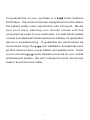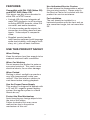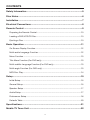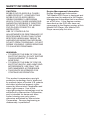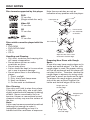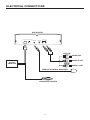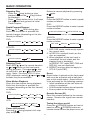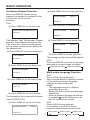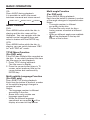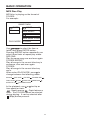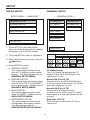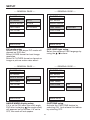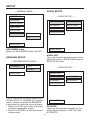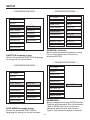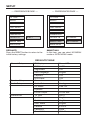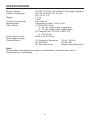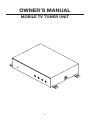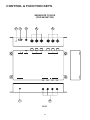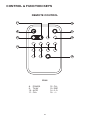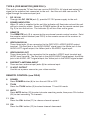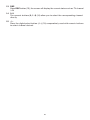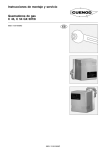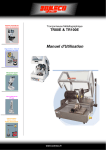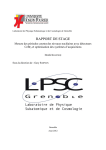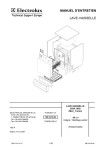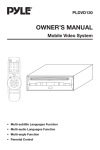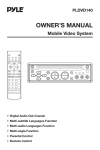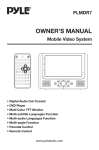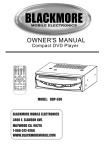Download Boss Audio Systems DVD-2800T Specifications
Transcript
DVD-2800T Congratulations on your purchase of a R Audio Systems DVD Player. This product has been designed and built to deliver the highest quality video reproduction with CD sound. We are sure you'll enjoy watching your favorite movies with this component as a part of your multimedia. For best results please consult a professional mobile electronics installer for application advice or troubleshooting. To guarantee top performance we recommend using The R Link installation accessories such as RCA interconnects, power cables, and speaker wire. Thank you for choosing R Audio Systems products for your mobile entertainment system. We can't change the world, but we can make it sound and look better. 2 Use Authorized Service Centres Do not attempt to disassemble or adjust this precision product. Please refer to the Service Centre list included with this product for service assistance. FEATURES Compatible with PAL DVD (Video CD) and NTSC DVD (Video CD) This player can play discs recorded in either PAL or NTSC format. For Installation The unit should be installed in a horizontal position with the front end up at a convenient angle, but not more than 30°. • A single LSI chip now integrates all major DVD playback circuit functions including MPEG2 decoder, video D/A converter, and audio decoders. • L/R stereo analog audio outputs for connection to existing head unit aux inputs. Video output is composite video. • Supplied remote handles multi-function software (multi-language audio-track/subtitle, multi-angle, multistory, etc.), plus all basic functions. USE THIS PRODUCT SAFELY When Driving Keep the volume level low enough to be aware of road and traffic conditions. When Car Washing Do not expose the product to water or excessive moisture. This could cause electrical shorts, fire or other damage. When Parked Parking in direct sunlight can produce very high temperatures inside your vehicle. Give the interior a chance to cool down before starting playback. Use the Proper Power Supply This product is designed to operate with a 12 volt DC, negative ground battery system (the regular system in a North American car). Protect the Disc Mechanism Avoid inserting any foreign objects into the slot of this player. Failure to observe this may cause malfunction due to the precise mechanism of this unit. 3 CONTENTS Safety Information ........................................................................................5 Disc Notes .....................................................................................................6 Installation .....................................................................................................7 Electrical Connections .................................................................................8 Remote Control.............................................................................................9 Preparing the Remote Control ..............................................................................10 Loading a DVD/VCD/CD Disc...............................................................................10 Ejecting a Disc ......................................................................................................10 Basic Operation ..........................................................................................11 On-Screen Display Function.................................................................................12 Multi-audio Language Function............................................................................12 Menu Function ......................................................................................................13 Title Menu Function (For DVD only) ......................................................................13 Multi-subtitle Language Function (For DVD only).................................................13 Multi-angle Function (For DVD only).....................................................................13 MP3 Disc Play.......................................................................................................14 Setup ............................................................................................................15 Initial Setup ...........................................................................................................15 General Setup .......................................................................................................15 Speaker Setup ......................................................................................................17 Audio Setup ..........................................................................................................17 Preferences Setup ................................................................................................18 Defaults Table .......................................................................................................20 Specifications..............................................................................................21 Mobile TV Tuner Unit ..................................................................................22 4 SAFETY INFORMATION CAUTION: MOBILE DVD PLAYER IS A CLASS I LASER PRODUCT. HOWEVER THIS MOBILE DVD PLAYER USES A VISIBLE/INVISIBLE LASER BEAM WHICH COULD CAUSE HAZARDOUS RADIATION EXPOSURE IF DIRECTED. BE SURE TO OPERATE THE MOBILE DVD PLAYER CORRECTLY AS INSTRUCTED. USE OF CONTROLS OR ADJUSTMENTS OR PERFORMANCE OF PROCEDURES OTHER THAN THOSE SPECIFIED HEREIN MAY RESULT IN HAZARDOUS RADIATION EXPOSURE. DO NOT OPEN COVERS AND - DO NOT REPAIR YOURSELF. REFER SERVICING TO QUALIFIED PERSONNEL. Region Management Information Region Management Information: This Mobile DVD Player is designed and manufactured to respond to the Region Management Information that is recorded on a DVD disc. If the Region number described on the DVD disc does not correspond to the Region number of this Mobile DVD Player, this Mobile DVD Player cannot play this disc. WARNING: • TO REDUCE THE RISK OF FIRE OR ELECTRIC SHOCK, DO NOT EXPOSE THIS EQUIPMENT TO RAIN OR MOISTURE. • TO REDUCE THE RISK OF FIRE OR ELECTRIC SHOCK, AND ANNOYING INTERFERENCE, USE ONLY THE RECOMMENDED ACCESSORIES. • THIS DEVICE IS INTENDED FOR CONTINUOUS OPERATION. This product incorporates copyright protection technology that is protected by method claims of certain U.S. patents and other intellectual property rights owned by Macrovision Corporation and other rights owners. Use of this copyright protection technology must be authorized by Macrovision Corporation, and is intended for home and other limited viewing uses only unless otherwise authorized by Macrovision Corporation. Reverse engineering or disassembly is prohibited. 5 DISC NOTES Disc formats supported by this player Note these scratches are not an indication of any problem with the player. DVD 12 cm disc (Single-sided disc only) Label side up Video CD 12 cm disc CD 12 cm disc Do not touch the underside of the disc MP3 12 cm disc Do not bend Discs which cannot be played with this player • DVD-ROM • DVD-R/DVD-RAM • CDV • CD-G Wipe the disc from center toward the outside edge Handling and Cleaning • Dirt, dust, scratches and warping disc will cause misoperation. • Do not place stickers or make scratches on discs. • Do not warp discs. • A disc should be kept in its case when not in use to prevent damage. • Do not place discs in the following places: 1. Direct sunlight 2. Dirty, dusty and damp areas 3. Near car heaters 4. On the seats or dashboard Preparing New Discs with Rough Spots A new disc may have rough edges on its inside and outside edges. If a disc with rough edges is used, the proper setting will not be performed and the player will not play the disc. Therefore, remove the rough edges in advance by using a ball point pen or pencil as shown on the right. To remove the rough edges, press the side of the pen or pencil against the inside and outside edges of the disc. Rough spots on outside edge Disc Cleaning Use a dry soft cloth to wipe the surface. If the disc is quite dirty, use a soft cloth slightly moistured with isopropyl (rubbing) alcohol. Never use solvents such as benzine, thinner or conventional record cleaners as they may mar the surface of the disc. Note: A disc may become somewhat scratched (although not enough to make it unplayable) depending on how it is handled and the conditions of exposure. Ball point pen or pencil Rough spots on inside edge 6 INSTALLATION SCREW M5x25 TRANSPORT SCREWS SCREW M4x6 SCREW M4x6 3 1 3 2 1 4 2 Note: 1. First remove the two transport screws. Next, attach a mounting bracket on each side of the player using the supplied screws. 2. When attaching the brackets, the mounting position of the player is determined by which pair of screw holes you choose. Select holes 1 and 3 or 2 and 4 depending on which position best suits your application. 7 ELECTRICAL CONNECTIONS DVD PLAYER DC 12V IN DC 12V OUT REMOTE A/V OUT DIGITAL AUDIO L/R VIDEO YELLOW VIDEO OUT RED AUDIO R OUT AC/DC ADAPTOR WHITE AUDIO L OUT (OPTIONAL) REMOTE CONTROL RECEIVER CIGARETTE LIGHTER 8 REMOTE CONTROL 1 10 2 3 11 12 4 13 6 14 5 15 7 16 8 17 9 1. 2. 3. 4. 5. 6. POWER 0-9 GOTO 7. SUBTITLE 8. 9. 10. 11. 12. 13. 14. SETUP TITLE DISPLAY REPEAT / / SLOW ENTER 15. AUDIO 16. ANGLE 17. MENU Press POWER to turn the unit ON or OFF Numeric buttons Disc search button, cooperatively used with numeric buttons Press to stop playback Press to start forward rapidly & to reverse rapidly Press to skip to the next track & press to skip back one track In MENU mode these buttons move the cursor Changes the SUBTITLE language on multi-subtitle language DVD disc Display the SETUP menu Display the TITLE menu that is stored in DVD disc Display statistical disc information during playback Switch the Repeat mode of DVD/VCD/CD disc Press once to pause playback. Press again to resume playback. Selects forward/reverse slow motion playback Confirm the Track/Chapter selected with the number key or selected with the cursor buttons on TV screen Changes the AUDIO soundtrack on multi-audio soundtrack DVD disc. Changing of the sound mode of the VCD/CD disc Changes the view angle on multi-angle DVD disc Display the root menu that is stored on the DVD disc Selects between PBC ON and PBC OFF on a VCD 9 REMOTE CONTROL Preparing the Remote Control Inserting the Batteries 1. Open the battery compartment cover. 2. Insert the new batteries (two AAA size). Make sure that the positive and negative terminals of the batteries are oriented indicated. 3. Close the cover Using the Remote Control Point the remote control toward the front of the player (at the remote receiver “eye”). Operation angle: About ± 30 degree in each the direction of the front of the IR mark. To prevent damage to the unit, be sure to follow the connection diagram (page 7). Loading a DVD/VCD/CD Disc 1. Turn the ignition to the accessory (ACC) position. 2. Press the POWER button (1). 3. Insert the disc into the disc slot (2) with the label side of the disc facing up. 4. The player starts playback automatically. 1 2 3 Ejecting a Disc Press disc. (EJECT) button (3) to eject the 10 BASIC OPERATION Stopping Play - Press the (stop) button to stop playback. Press the (Play) button for playback. - Press (Stop) button twice, it will stop the playback and go back to initial Track/Chapter. Return to normal playback by pressing again. Repeat Press the REPEAT button to select repeat modes as follows: DVD: Press the REPEAT button to select repeat mode as follow. Rapid Forward/Reverse Press FF & REW during play. Each time the button is pressed the speed changes (depending on the disc format) as follows: CHAPTER REPEAT ON VCD/CD: Press the REPEAT button to select repeat mode as follow. DVD: Normal Playback 2X 4X 6X TITLE REPEAT ON REPEAT OFF 8X REP-ONE REP-ALL REPEAT OFF VCD/CD: Normal Playback 1X 2X 3X 1. REP-ONE mode continuously repeats the current track. 2. In REP-ALL mode all tracks on the disc are repeated. 3. When playback of the last track is completed the unit stops and the elapsed time is displayed. In REPEAT OFF mode REP-ONE and REP-ALL are not displayed. 4. REPEAT function does not apply to VCD 2.0 (with PBC). 4X MP3: Normal Playback 2X Skipping Track Press SKIP / on the remote handset or / buttons on the front panel during playback. Press or to skip to next track, and or to back one track. Note: For some VCD 2.0 dics (PBC-playback control), / and / buttons may be unavailable. Reset Reset button is placed on the front panel and must be activated with a ball point pen or thin metal object. Reset button is to be activated for the following reasons: • Initial installation of the unit when all wiring is completed. • All the function buttons do not operate. • Error symbol on the display. Slow Motion Playback Press the slow button during playback. Each time the button is pressed the changes (depending on the disc format) as follows: DVD: Normal Playback SF 2X SR 8X SF 4X SR 4X Remote Sensor (IR) Point the remote handset to the remote sensor. Receive the signal from remote handset. SF 8X SR 2X VCD: Normal Playback SF 1X Step BWD SF 2X Tuning the player on/off Press the (POWER) button on front of panel or press (POWER) button on remote control to turn the player on or off. SF 3X Pause (still picture) Pressing during playback will stop play temporary. 11 BASIC OPERATION (2) Press DISPLAY for the second time: On-Screen Display Function Press the DISPLAY button during playback to display the contents of the current disc on the screen. Example: SINGLE REMAIN 00:03:15 TRACK 01 DVD: (3) Press DISPLAY for the third time: (1) Press DISPLAY for the first time: TITLE 01/03 CHAPTER 002/025 TOTAL ELAPSED 00:00:25 00:02:25 TRACK 01 (4) Press DISPLAY for the fourth time: Title Number, Total Title Number, Chapter Number, Total Chapter Number of this Title of the disc currently being played will be shown on the screen, along with the elapsed time. TOTAL REMAIN 00:40:35 TRACK 01 (2) Press DISPLAY for the second time: (5) Press DISPLAY for the fifth time: TITLE REMAIN The message on the screen will be cleared. 01:46:58 MP3: Each time DISPLAY is pressed, the message displayed on screen changes as follows: (3) Press DISPLAY for the third time: CHAPTER ELAPSED CHAPTER REMAIN CHAPTER ELAPSED Multi-audio Language Function 00:00:24 DVD: Press AUDIO during playback. Each time the button is pressed, number of the audio soundtrack language changes on sequential order. Notes: - The language number is different according to the disc. - Some disc only contain one language soundtrack. - When no different language soundtrack is available will be displayed in the top left corner of the screen. (4) Press DISPLAY for the fourth time: CHAPTER REMAIN 00:01:39 (5) Press DISPLAY for the fifth time: The message on the screen will be cleared. Video CD/SVCD/CD: VCD: Press AUDIO during playback. It is possible to switch the sound between monaural and stereo sound. (1) Press DISPLAY for the first time: SINGLE ELAPSED 00:00:25 LEFT VOCAL TRACK 01 12 RIGHT VOCAL STEREO MONO LEFT MONO RIGHT BASIC OPERATION CD: Press AUDIO during playback. It is possible to switch the sound between monaural and stereo sound. MONO LEFT MONO RIGHT Multi-angle Function (For DVD only) Press ANGLE during playback. Each time the button is pressed, number of the angle changes in sequential order. Notes: - The angle number is different according to the disc. - The function only work for discs having scenes recorded at different angles. - When no different angles are available will be displayed in the top left corner of the screen. STEREO MENU Function DVD: Press MENU button while the disc is playing and the disc menu will be displayed. You can navigate with the remote control navigation keys and select a feature with the ENTER key. VCD: Press MENU button while the disc is playing, you can switch between “PBC on” and “PBC off” mode. TITLE Menu Function (For DVD only) If the DVD has multiple titles recorded on the disc. It can select preferred title from the title menu to start playback. 1. Press TITLE during playback. The title menu is display. 2. Press the cursor button show in TV screen, select preferred title by the cursor button and confirmed by ENTER key. Multi-subtitle Language Function (For DVD only) Press SUBTITLE during playback. Each time the button is pressed, number of the subtitle language changes in sequential order. Notes: - The language number is different according to the disc. - Some discs only contain one language soundtrack. - When no different language soundtrack are recorded will be display at screen left top corner. 13 BASIC OPERATION MP3 Disc Play MP3 disc is playing as the format of FOLDER. For example: SMART NAVI ROOT ROOT 0 MP3 MUSIC 1 SKY MP3 HEAR YOUR PLAY MODE FOLDER Use to select the item or folder, then press ENTER button. Pressing REPEAT button repeatedly can select three kinds of repeat play mode. REP-ONE: Play the same song over and over again. FOLDER REPEAT: Play all songs in the current directory in sequence, over and over again. FOLDER: Play all songs in the current directory once. When select PLAY MODE, press to change between the following mode: SINGLE REP-ONE DISC SCAN SHUFFLE ON DISC FOLDER FOLDER REP DISC REP RANDOM PROGRAM PXXX In the playback, use or to skip an item ahead or back. : Rapid reverse, : Rapid advance Note: The FOLDER cannot be selected during playing. It can be selected after (Stop) button pressed. 14 SETUP INITIAL SETUP GENERAL SETUP SETUP MENU --- MAIN PAGE --- GENERAL PAGE --- GENERAL SETUP TV DISPLAY NORMAL/PS SPEAKER SETUP PIC MODE NORMAL/LB AUDIO SETUP ANGLE MARK WIDE PREFERENCES OSD LANG CAPTIONS SCR SAVER EXIT SETUP 1. Press SETUP in the stop mode. (Press the stop button twice to ensure the player is in the STOP mode). MAIN PAGE TV Screen 2. The initial SETUP menu is displayed. 4:3 Video Material Normal 3. Select the preferred item by using the / buttons. Pan Scan Wide (16:9) Letter-box 4:3 16:9 4. Press ENTER buttons. a. GENERAL SETUP This setup page includes all the item of TV display & audio output feature. The detail please refer to GENERAL SETUP MENU. TV display setup This is to select the appropriate TV aspect (4:3 or 16:9) according to the connected TV set. b. SPEAKER SETUP This is to activate the audio output from DOLBY AC3 5.1 DOWNMIX to 2 channel mode. Please refer to SPEAKER SETUP MENU. Normal/PS (For 4:3 TV) Played back in the PAN & SCAN style. (If connected to wide-screen TV, the left and right edges are cut off.) Normal/LB (For 4:3 TV) Played back in letterbox style. (If connected to wide-screen TV, black bands appear at top and bottom of the screen.) c. AUDIO SETUP This setup page includes all the items for AUDIO. Please refer to AUDIO SETUP MENU. d. PREFERENCE SETUP This setup page includes all the configuration of support feature. The detail please refer to PREFERENCES SETUP MENU. Wide (For 16:9 TV) Select when a wide-screen TV set is connected. 15 SETUP --- GENERAL PAGE --- --- GENERAL PAGE --TV DISPLAY TV DISPLAY PIC MODE AUTO PIC MODE ANGLE MARK HI-RES ANGLE MARK OSD LANG N-FLICKER OSD LANG CAPTIONS CAPTIONS SCR SAVER SCR SAVER MAIN PAGE MAIN PAGE ENGLISH OSD LANG type setup Select the preferred OSD language by using the / buttons. PIC mode setup Select AUTO, the player PIC mode will depend on DVD disc. Select HI-RES format for best image resolution. Select N-FLICKER format on format on image or picture under noise affect. --- GENERAL PAGE --- --- GENERAL PAGE --- TV DISPLAY TV DISPLAY PIC MODE PIC MODE ANGLE MARK ON ANGLE MARK OSD LANG OFF OSD LANG CAPTIONS CAPTIONS ON SCR SAVER SCR SAVER OFF MAIN PAGE MAIN PAGE ANGLE MARK display setup If it is set to ON, when the multi-angle DVD disc is playing, (the angle mark) will appears on the screen; if is set to OFF, the mark will not appear. CAPTIONS setup Activate the CAPTIONS feature by selecting ON. And release this feature by selecting OFF. 16 SETUP --- GENERAL PAGE --- AUDIO SETUP --- AUDIO SETUP --- TV DISPLAY PIC MODE AUDIO OUT ANALOG OP MODE SPDIF/RAW DYNAMIC SPDIF/PCM ANGLE MARK OSD LANG CAPTIONS LPCM OUTPUT SCR SAVER ON OFF MAIN PAGE SCR SAVER setup Select the SCR SAVER output ON/OFF. MAIN PAGE AUDIO OUT This is to activate the audio output from ANALOG mode to SPDIF/RAW mode to SPDIF/PCM mode. SPEAKER SETUP --- SPEAKER SETUP PAGE --DOWNMIX LT/RT --- AUDIO SETUP --- STEREO MAIN PAGE AUDIO OUT OP MODE LINE MODE DYNAMIC RF REMOD LPCM OUTPUT This is to activate the audio output from DOLBY AC3 5.1 DOWNMIX to 2 channel mode. Select the preferred SPEAKER connection by using the cursor buttons. • Select the LT/RT to activate the Dolby surround compatible output. • Select the STEREO to activate simple stereo mode. MAIN PAGE OP MODE There are two operating modes for the Dolby Digital decoder: LINE OUT and RF REMOD. 17 SETUP --- AUDIO SETUP --- PREFERENCES SETUP --- PREFERENCES PAGE --- AUDIO OUT OP MODE FULL DYNAMIC 6/8 LPCM OUTPUT 4/8 TV TYPE AUTO AUDIO NTSC SUBTITLE PAL DISC MENU 2/8 PARENTAL OFF PASSWORD DEFAULTS SMART NAV MAIN PAGE MAIN PAGE TV type setup This player can play discs recorded in either PAL or NTSC format. Select NTSC format, when you connected to NTSC TV. Select PAL format, when you connected to PAL TV. Select MULTI format, the player TV output format will according to the DVD disc format. Dynamic Range Control Select DRC and adjust the dynamic range of a Dobly Digital encoded program. There are 8 steps between full compression and compression off. --- AUDIO SETUP --- --- PREFERENCES PAGE --- AUDIO OUT OP MODE TV TYPE DYNAMIC AUDIO ENGLISH LPCM 48K SUBTITLE FRENCH LPCM 96K DISC MENU SPANISH PARENTAL CHINESE PASSWORD JAPANESE LPCM OUTPUT DEFAULTS SMART NAV MAIN PAGE MAIN PAGE LPCM OUTPUT Select the LPCM OUTPUT between LPCM 48K and LPCM 96K. AUDIO language setup Select the preferred AUDIO soundtrack by using the cursor buttons. 18 SETUP --- PREFERENCES PAGE --- --- PREFERENCES PAGE --- TV TYPE AUDIO TV TYPE 1G AUDIO 2 SUBTITLE 3 PG SUBTITLE ENGLISH DISC MENU 4 PG 13 DISC MENU FRENCH PARENTAL 5 PARENTAL SPANISH PASSWORD 6 PG-R PASSWORD CHINESE DEFAULTS 7 NC-17 DEFAULTS JAPANESE SMART NAV 8 ADULT MAIN PAGE NO PARENTAL SMART NAV MAIN PAGE PARENTAL Controls Select desired parental guidance using the cursor buttons and confirm by pressing ENTER. SUBTITLE language setup Select the preferred SUBTITLE language by using the cursor buttons. --- PREFERENCES PAGE ----- PREFERENCES PAGE --TV TYPE AUDIO TV TYPE SUBTITLE AUDIO DISC MENU SUBTITLE PARENTAL DISC MENU ENGLISH PARENTAL FRENCH PASSWORD SPANISH DEFAULTS CHINESE SMART NAV JAPANESE PASSWORD CHANGE DEFAULTS SMART NAV MAIN PAGE MAIN PAGE PASSWORD Select change and press ENTER button. Type the old password (The initial factory code is 3308) and key in a new four character password of your choice. Type in this password again to confirm. DISC MENU language setup Select the preferred DISC MENU language by using the cursor buttons. 19 SETUP --- PREFERENCES PAGE --- --- PREFERENCES PAGE --- TV TYPE TV TYPE AUDIO AUDIO SUBTITLE SUBTITLE DISC MENU DISC MENU PARENTAL PARENTAL PASSWORD PASSWORD DEFAULTS DEFAULTS NO MENU SMART NAV SMART NAV WITH MENU MAIN PAGE MAIN PAGE RESET DEFAULTS Press the RESET button to return to the initial factory settings. SMART NAV In this item, you can select NO MENU mode or WITH MENU mode. DEFAULTS TABLE General Setup Speaker Setup Audio Setup TV Display Normal/PS PIC Mode AUTO Angle Mark ON OSD Language English Captions OFF SCR Saver OFF Downmix Stereo Audio Out Analog OP Mode Line Out Dynamic LPCM Output Preferences LPCM 96K TV Type AUTO Audio English Subtitle English DISC Menu English Parental 6 PG-R Password 3308 Smart NAV 20 With Menu SPECIFICATIONS Supply Voltage Chassis Dimensions Weight Current Consumption Signal System Discs Played Audio Output Level Audio Signal Output Characteristics : 12V DC (11V-15V), test voltage 14.4V, negative ground : 160 (W) x 156 (D) x 51 (H) mm 6.3” x 6.14” x 2” : 1.1 kg 2.2 lb : Less than 2A : Compositive video 1.0Vp-p 75Ω : (1) DVD-VIDEO Disc 5” (12 cm) single-sided, single-layer 5” (12 cm) single-sided, double-layer (2) Compact Disc (CD-DA, VIDEO CD) 5” (12cm) disc : 600Ω (2 ch 2.0 Vrms) : (1) Frequency Response : (2) S/N Ratio : (3) Wow and Flutter 20 Hz - 20 KHz 90 dB (JIS) Below measurable limits Note: Specifications and design are subject to modification, without notice, due to improvements in technology. 21 OWNER’S MANUAL MOBILE TV TUNER UNIT 22 CONTROL & FUNCTION KEYS SEPARATE TV BOX (FOR MONITOR) 2 1 3 4 5 7 6 FIG.1 23 CONTROL & FUNCTION KEYS REMOTE CONTROL 11 10 8 9 12 13 14 15 FIG.2 8. 9. 10. 11. POWER TV/AV AUTO CH+ 12. 13. 14. 15. 24 CHDSP 0~9 -/-- TYPE A (FOR MONITOR) (SEE FIG.1): This unit is a separate TV box that can receive DVD/VCD's AV signal and output the signal to the monitor that connected to the unit. And the unit also can receive TV signal through the antenna input jack. 1 DC 12 V IN Through this DC 12V IN jack (1), provide DC 12V power supply to the unit. 2 POWER INDICATOR When 12 volts is supplied to the unit this indicator will illuminate red and the unit will be in stand-by mode. Press the POWER button (8) on the remote control (see Fig. 2) to turn the unit on. The indicator (2) will turn from red to green. 3. REMOTE This REMOTE jack (3) is connected to an external remote control receiver. Point the remote control handset (see FIG.2) to the remote sensor of the receiver to control the unit. 4 VIDEO/AUDIO IN These three jacks (4) are connected to the DVD/VCD's VIDEO/AUDIO output terminal. The Red jack is the AUDIO-RIGHT signal input; the White jack is the AUDIO-LEFT signal output; the Yellow jack is the VIDEO signal input. 5 VIDEO/AUDIO OUT These three jacks (5) are connected to the monitor's VIDEO input terminal and AUDIO input terminal. The Red jack is the AUDIO-RIGHT signal output; the White jack is the AUDIO-LEFT signal output; the Yellow jack is the VIDEO signal output. 6 DIVERSITY ANTENNA INPUT There are four antenna input jacks (6) for antenna input. 7 12 VOLT OUTPUT Use this as a power source for your video monitor. REMOTE CONTROL (see FIG.2) 8 POWER Press POWER button (8) to turn the unit ON or OFF. 9 TV/AV Press the TV/AV button (9) to select between TV and AV mode. 10 AUTO Press AUTO button (10) to enter into auto searching mode, then press CH+ button (24) to start searching TV channels. 11 CH+ Press the CH+ button (11) to choose channel upward. 12 CHPress the CH- button (12) to choose channel downward. 25 13 DSP Press DSP button (13), the screen will display the current status such as TV channel / AV. 14 0~9 The numeric buttons (0, 1~9) (14) allow you to select the corresponding channel directly. 15 -/-Press the digital select button (-/--) (15) cooperatively used with numeric buttons to select channel desired. 26 88-V1742-03