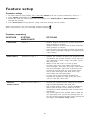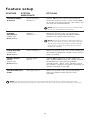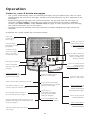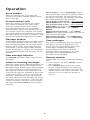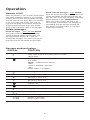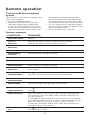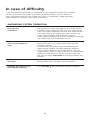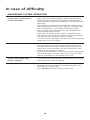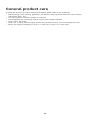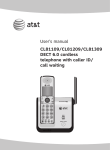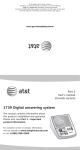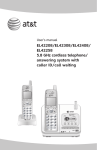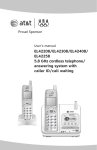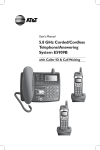Download AT&T 1739 User`s manual
Transcript
© 2007 Advanced American Telephones. All rights reserved. AT&T and the AT&T logo are trademarks of AT&T Knowledge Ventures, licensed to Advanced American Telephones. Printed in China. Issue 1.2 AT&T 03/07 User’s manual part 2 1739 Digital answering system This manual contains information about this product's installation and operation. please also read Part 1 - Important product information For customer service or product information, visit our website at www. telephones.att.com or call 1 (800) 222-3111. In Canada dial 1 (866) 288-4268. Installation Parts list • • • • • Telephone line cord 1739 answering system Wallet card Part 1 Important product information Part 2 User’s manual Use only the power adapter supplied with this product. To obtain a replacement, visit our website at www.telephones.att.com or call 1 (800) 222-3111. In Canada dial 1 (866) 288-4268. Before you install Choose a location for the answering system near a modular telephone jack and a standard electrical outlet not controlled by a wall switch. LOWER CONFERENCE LINE 1 LINE 2 HOLD FLASH PAUSE PROGRAM 2 LINE SPEAKERPHONE (AUTO) REDIAL VOLUME 1 ABC 2 DEF 3 1. Connect the power adapter. Standard electrical outlet not controlled by a wall switch HEADSET 4 5 JKL MNO PQRS TUV WXYZ GHI 6 MUTE 7 TONE * 8 OPER 0 9 SPEAKER # Strain-relief tab 3. Connect a telephone (optional). 2. Connect the telephone line cord. Modular telephone jack Turn system on/off NOTES: 1. If you do not want to connect this answering system to a telephone, skip to step 3. 2. Power adapter Input: 120VAC, 60 Hz, 4.5W. Output: 6VAC, 350 mA. 3. If the message window is blank, make sure the power adapter is securely connected to both the answering system and an electrical outlet not controlled by a wall switch. Press ON/OFF to make sure the system is on. Before proceeding to feature setup, press ON/OFF to turn the system on. To turn the system off, press ON/OFF again. When the system is off, the ON/OFF indicator light will be off and the message window will be blank. Feature setup Feature setup 1. To enter feature setup mode, press and hold SETUP until the system announces “Voice is...” 2. Press SETUP repeatedly to hear each feature. 3. When you hear the feature you want to modify, press ANNC/SKIP or MEMO/REPEAT to change the setting. 4. Press PLAY/STOP to exit feature setup. The new settings will be saved. When any feature is on, the message window displays When any feature is off, the message window displays Feature summary FEATURE SYSTEM ANNOUNCE . . OPTIONS LANGUAGE “Voice is…” • Choose English to have the system announce voice prompts in English. Choose Francais to have the system announce voice prompts in French. • During setup, the message window will display the current language setting (E for English and F for French). RING SELECT “Number of ring is…” • Choose the number of times the telephone will ring before the system answers a call. You can set it between 2 and 7 rings, toll saver 2/4 or toll saver 4/6. • When set to toll saver 2/4, the system answers after four rings when there are no new messages, and after two rings when there are new messages. Toll saver 4/6 causes the system to answer after six rings when there are no new messages and after four rings when there are new messages. • D uring setup, the message window will display the number of rings (8 for toll saver 2/4, or 9 for toll saver 4/6). REMOTE “Remote access code is…” ACCESS CODE • Change the remote access code to any three digit number between 500 and 999. • The remote access code is preset to 500 and allows you to access many features of this answering system remotely from a touch tone telephone. • The three digits of the remote access code are set separately. The system will prompt you to set the second and third digits after setting the first digit. See Feature setup, above. Feature setup FEATURE SYSTEM ANNOUNCE ANNOUNCEMENT MONITOR “Announcement monitor is…” OPTIONS • Choose ON to listen to the announcement when the system answers a call. Choose OFF to silence your end of the call. (The callers will still hear the announcement.) NOTE: Volume must be set to an audible level to use the announcement monitor. NUMBER ANNOUNCE (Please see NOTE below) “Number announce is…” • When this feature is on, the system will announce the incoming telephone number between the second and third rings. NOTE: When the number announce feature is on and ring select is set for two rings, the unit will answer after three rings to allow enough time for the system to announce the caller’s telephone number. STORE NUMBER (Please see NOTE below) “Store number is…” • When this feature is on, the system announces the incoming telephone number when it plays back a message. ACCEPT BLOCK CALLS (Please see NOTE below) “Accept block calls is…” • Choose ON to have the system accept all calls. Choose OFF to have the system respond to blocked calls with the pre-recorded announcement, “We’re sorry, blocked calls to this number cannot be accepted,” and hang up without recording a message. AUDIBLE MESSAGE ALERT “Message alert is…” • When this feature is on, the system beeps every 15 seconds when there are new messages. NOTE: For this feature to work, you must subscribe to the caller ID service from your local telephone company. There may be a fee for this service, and it may not be available in all areas. Operation Listen to, save & delete messages • The system automatically saves all incoming messages until you delete them. You can store approximately 40 minutes of messages, memos and announcements (up to a maximum of 99 messages). • Before playing each message, the system announces the day and time the message was received. If Store number is activated, the system also announces the caller’s telephone number (see Store number under Feature setup on page 3). After playing the last message, the system announces “End of messages.” • Messages cannot be deleted until they have been reviewed; deleted messages cannot be retrieved. To operate the system, follow the instructions below. Press to listen to new messages. Press to listen to the current setup. Press and hold to start the setup process. Press during playback to stop playback. If there are no new messages, press to listen to old messages. Press to adjust volume. System beeps three times at highest or lowest setting. Message window. Press to listen to the current time. Press and hold to start the setup the clock. Press to delete the message that’s playing. Press and hold to delete all messages if no new messages. Press to turn the system on or off. Off when system is off. System will not answer calls. On steadily when system is on with no new messages. Flashes quickly when memory is full. (Delete messages to make room for new messages.) Press to repeat all or part of a message. Press during time/day announcement to repeat previous message. Hold to play recorded messages at half speed when they are played. Press to skip all or part of a message. Press and hold to play twice as fast when listening to recorded messages. Press to play back announcement. Press and hold in idle mode to record memo. Press and hold in idle mode to record announcement. Flashes when there are new messages. Operation Set the clock To erase the outgoing announcement and return to the pre-recorded announcement, press DELETE while the announcement is playing. Callers can skip the outgoing announcement by pressing #. You must set the clock so that the system announces the correct day and time with any incoming messages. After this, if you subscribe to the caller ID service, the system will update the clock eac h time new call information is received. Press PLAY/STOP to exit at anytime while setting the clock. 1. Press and hold CLOCK until the message window displays C and the default day is announced. 2. To change the day setting, press MEMO/REPEAT or ANNC/SKIP until the correct day is announced. 3. Press CLOCK. The current hour setting is announced. The correct day setting is saved. 4. To change the hour setting, press MEMO/REPEAT or ANNC/SKIP until the correct hour is announced. 5. Press CLOCK. The current minute setting is announced. The correct hour setting is saved. 6. To change the minute setting, press MEMO/REPEAT or ANNC/SKIP until the correct minute setting is announced. 7. Press CLOCK. The cu rrent year is announced. The correct minute setting is saved. 8. To change the year setting, press MEMO/REPEAT or ANNC/SKIP until the corr ect year is announced. 9. Press and release CLOCK. The new day, time and year are announced. The correct year setting is saved. To check the clock, press CLOCK. NOTE: In the event of a power failure, see the instructions on the bottom of the unit to reset the clock. Record a memo A memo can be up to three minutes and will be stored as an incoming message. 1. Press and hold MEMO/REPEAT When the system beeps, speak toward the microphone located in the lower right corner of the answering system. 2. To stop recording, release MEMO/REPEAT. 3. To play the memo, press PLAY/STOP. Answer calls When the system answers a call, the caller hears the outgoing announcement followed by a beep. After the beep, the system begins recording the caller’s message. A caller can leave a message of up to three minutes. If the message is longer than three minutes, or if the caller is silent for more than seven consecutive seconds, or if the system runs out of memory, the system beeps once and hangs up. Callers can skip the outgoing announcement by pressing #. Call screening/intercept Turn on the answering system and set the volume control so you can hear the caller’s message. If the number announce feature is on, the caller’s telephone number will be announced. NOTE: If you listen to messages or change feature settings, the volume will automatically adjust to an audible level. It will be necessary to reset the volume to the lowest setting. If you decide to speak with the caller, lift the handset of any telephone on the same line. The system stops recording and you can answer calls. If the system does not disconnect immediately, press and release the telephone switchhook. Record your announcement Before using this answering system, you should record the outgoing announcement (up to three minutes long) that callers will hear when the system answers a call. If you choose not to record an announcement, the system answers with a pre-recorded announcement: ”Hello, please leave a message after the tone.” 1. Press and hold ANNC/SKIP. When the system beeps, speak toward the microphone in the lower right corner of the answering system, from about nine inches away. While recording, the message window blinks . 2. To stop recording, release ANNC/SKIP. The system automatically plays back the outgoing announcement. To review the outgoing announcement, press ANNC/SKI. Caller ID number announce NOTE: For this feature to work, you must subscribe to the caller ID service from your local telephone company. There may be a fee for this service, and it may not be available in all areas. This system can announce the telephone number of a caller between the second and third ring. (See Feature setup and Feature summary on pages 2-3 to turn this feature on). Operation Store number Play messages — Press PLAY/STOP. If there are new messages, they will be played. If there are no new messages, the old messages will be played. If there are no messages in memory, the system announces “No messages.” Play message at half speed — Press and hold MEMO/REPEAT while the message is playing. Play message twice as fast — Press and hold ANNC/SKIP while the message is playing. Repeat entire message — Press MEMO/ REPEAT. Repeat previous message — Press MEMO/ REPEAT twice, continue this process to listen to other previous messages. Skip to next message — Press ANNC/SKIP. Stop message playback — Press PLAY/STOP. When this feature is on, the system will announce the caller’s number before playing back a message. Accept blocked calls When this feature is turned off, the system will respond to blocked calls (from callers who have chosen to block their numbers from identification) with the pre-recorded announcement, “We’re sorry, blocked calls to this number cannot be accepted.” The system then hangs up without recording any incoming messages. When this feature is turned on, it will answer and record messages from any caller. Message window Save messages The message window displays the total number of messages recorded. If there are more than nine messages recorded, the message window displays the first digit, second digit and dash alternatively. If the message window displays F, then the memory is full and some messages must be deleted before new messages can be recorded. The system automatically saves all incoming messages if you do not delete them. The system can save approximately 40 minutes of messages, including the outgoing announcement, for a total of up to 99 messages. When the memory is full, some messages must be deleted before new messages can be recorded. New message indicator Memory monitor The ON/OFF light blinks when there are new messages. To determine the system’s remaining recording time: 1. If the system is on, press ON/OFF to turn the system off. 2. Press ON/OFF again to turn the system on. The system announces the remaining recording time in minutes. (If less than five minutes remain, the system announces “The machine is on. Less than five minutes to record.”) Listen to incoming messages When the system plays incoming messages, the message window displays the number of the message playing. Before playing each message, the system announces the day and time the message was received. If the clock wasn’t set when the message was recorded, or there was a power failure after it was set, the sytem will announce “Power failure” after the time and day. After playing the last message, the system announces “End of messages.” If you want the system to answer a call when you are playing message, press PLAY/STOP to end message playback. Operation Memory is full Delete selected messages — Press DELETE while the desired message is being played. The system will delete the message and play the next message. If you want to replay a message before deleting it, press MEMO/REPEAT. When the system reaches the end of the last message, the messages not deleted are renumbered and the message window will then display the total number of messages remaining in memory. When the memory is full, or when 99 messages have been recorded, F flashes in the message window. You will then need to delete messages to make room for new ones. When the memory is full, the system will answer calls after 10 rings and will beep twice without playing the outgoing announcement. Enter your remote access code and delete some or all messages. Delete messages Delete messages — Press and hold DELETE. The system announces “Messages deleted” and permanently deletes all messages. The message window displays 0. If there are unreviewed messages, the system will play an error tone and will not delete any messages. Message window displays DISPLAY FUnction C Clock needs to be reset or the system is in clock setting mode. Flashing — System is recording an announcement or a memo. Steady — Announcement playing —Or— system is recording a message —Or— remote access is in progress. 0 F 8 9 Rotating — Deleting. Flashing — Memory is full. Toll saver is set to 2/4. Toll saver is set to 4/6. Feature is on. Feature is off. E F 0-7 0-98 Language is set to English. Language is set to French. Volume level appears when volume is adjusted. Number of messages (when system is idle). Remote operation Connect with the answering system You can access many features remotely from a touch tone telephone. 1. Dial your telephone number. 2. When the system answers, enter your three-digit remote access code during or after the announcement. The system announces the number of messages, then begins playing back the messages. If the announcement continues to play after you have entered your code, wait for the announcement to end or press # to stop the announcement, then re-enter the code. 3. To use a remote access command (below), press 5 during message play back and wait for the two-beep signal. 4. Enter a remote access command. Feature summary FUnction Command VOICE HELP MENU Press 5. PLAY ALL MESSAGES After the two beeps, wait four seconds for the system to automatically play back all messages, or press 1. PLAY NEW MESSAGES Press 2. REPEAT A MESSAGE Press 4 while the message is playing. STOP MESSAGE PLAYBACK Press 5 while the message is playing. SKIP A MESSAGE Press 6 while the message is playing. SAVE MESSAGE Hang up. DELETE MESSAGE Press 3 while the message is playing. DELETE ALL MESSAGES After listening to all messages and the system has beeped twice, press 3 twice. RECORD ANNOUNCEMENT Press 7. after the beep. Record the announcement, and press 5 to stop. The system will then play back the announcement. REVIEW ANNOUNCEMENT Press 7. RECORD MEMO Press #, and speak after the beep. Press 5 to exit. SET THE CLOCK Press 8. Follow the prompts to set day, time, and year. TURN SYSTEM OFF Press 0. TURN SYSTEM ON When the system is off, it answers after 10 rings, and announces “The machine is off,” then beeps twice. You have two options to turn the system on, 1. Press 0 the system announces “The machine is on, xx minutes to record,” then beeps twice, the system is now turned on, you can leave a message by pressing # or you can hang up to exit. 2. Enter your three-digit remote access code, press 5 during the message playback, then press 0. END REMOTE ACCESS CALL Press 9. The system announces “The machine will now hang up,” and disconnects the call. In case of difficulty If you have difficulty operating this telephone, try the suggestions below. For Customer Service, to purchase accessories or to obtain replacement parts, visit our website at www .telephones.att.com or call 1 (800) 222-3111. In Canada dial 1 (866) 288-4268. Please retain your receipt as your proof of purchase. Answering system operation Messages are incomplete • The system can accept messages of up to three minutes. • If a caller leaves a long message, part of it might be lost when the system disconnects the call after three minutes. • If the caller pauses for longer than seven seconds, the system stops recording and disconnects the call. • If the system’s memory fills up when recording a message, the system stops and disconnects the call. System does not answer after correct number of rings • If the toll saver feature is on, the number of rings changes from four to two, or six to four, when there are new messages waiting. • In some cases, the system might be affected by the ringing system used by the local telephone company. • If the system’s memory is full or the system is off, the system answers after 10 rings. If the set is in feature setup mode and a call comes in, the set will not answer the call until you press PLAY/STOP or the setup timeout has elapsed. System will not record messages • When the memory is full, some saved messages must be deleted before new messages can be recorded. Incoming messages are not heard during recording • Press VOLUME until the desired volume is reached. In case of difficulty Answering system operation System does not respond to remote commands • Make sure you are calling from a touch tone telephone. When dialing a number, there should be audible tones. If there are clicks instead, the telephone is not a touch tone telephone. • The answering system may not detect the remote access code while the announcement is playing. Try waiting until the announcement is over before entering the code. • There may be noise interference on the telephone line. Press the dial buttons firmly. • Make sure the remote access code is entered correctly. • You might be calling from a telephone which sends tones too short for the answering system to detect. • If there are many messages recorded, the system may take longer than usual to respond. Power failure recovery • If the system is disconnected from the AC power, it will not operate. The announcement and messages are retained in memory during a power failure, but it will be necessary to reset the clock. See the instructions at the bottom of the answering machine. • If the system announces, “Power failure” after announcing the time and day, it may be necessary to reset the clock. See the instructions at the bottom of the unit. System takes longer than usual to respond • If there are too many messages recorded, the system may take longer than usual to respond. Message window is blank • Make sure the power cord is securely connected to both the answering system and an electrical outlet not controlled by a wall switch. • Press ON/OFF to make sure the system is on. 10 General product care To keep the answering system working and looking good, follow these guidelines: • Avoid putting it near heating appliances and devices which generate electrical noise (motors, fluorescent lights, etc.). • DO NOT expose it to direct sunlight or moisture. • Avoid dropping the answering system and/or other rough treatment. • Clean with a soft cloth. • Never use a strong cleaning agent or abrasive powder because this will damage the finish. • Retain the original packaging in case it is necessary to ship it at a later date. 11