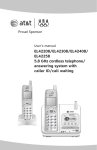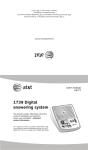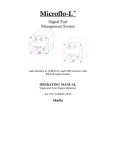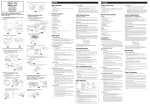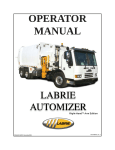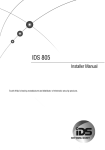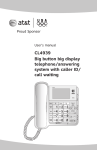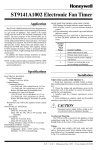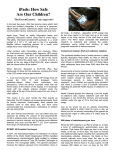Download AT&T EL42258 User's Manual
Transcript
User’s manual EL42208/EL42308/EL42408/ EL42258 5.8 GHz cordless telephone/ answering system with caller ID/call waiting MENU / SEL TRANSFER MENU / SEL TRANSFER ANNC. REMOVE RECORD Congratulations on purchasing your new AT&T product. Before using this AT&T product, please read the Important safety instructions on pages 52-54 of this manual. Please thoroughly read the user’s manual for all the feature operations and troubleshooting information necessary to install and operate your new AT&T product. You can also visit our website at www.telephones.att.com or call 1 (800) 222-3111. In Canada, dial 1 (866) 288-4268. Model #: EL42208/EL42308/EL42408/EL42258 Type: 5.8GHz cordless telephone/answering system Serial #: (found on the bottom of the telephone base) Purchase date: Place of purchase: Both the model and serial number of your AT&T product can be found on the bottom of the telephone base. The ENERGY STAR program (www.energystar.gov) recognizes and encourages the use of products that save energy and help protect our environment. We are proud to mark this product with the ENERGY STAR label indicating it meets the latest energy efficiency guidelines. R R © 2008 Advanced American Telephones. All rights reserved. AT&T and the AT&T logo are trademarks of AT&T Intellectual Property II, L.P. d/b/a AT&T Intellectual Property licensed to Advanced American Telephones. Printed in China. You must install and charge the battery before using the telephone. STOP! See page 9 for easy instructions. If you subscribe to high-speed Internet service (Digital Subscriber Line - DSL) through your telephone lines, you must install a DSL filter between the telephone base and the telephone wall jack (page 6). The filter will prevent noise and caller ID problems caused by DSL interference. Please contact your DSL service provider for more information about DSL filters. Your product may be shipped with a protective sticker covering the handset or base display - remove it before use. For customer service or product information, visit our website at www.telephones.att.com or call 1 (800) 222-3111. In Canada, dial 1 (866) 288-4268. CAUTION: To reduce the risk of fire or injury to persons or damage to the telephone, read and follow these instructions carefully: • Use only the supplied rechargeable battery or replacement battery (part number 89-1332-00-00) or equivalent. To order a replacement battery, visit our website at www.telephones.att.com or call 1 (800) 2223111. In Canada, dial 1 (866) 288-4268. • Do not dispose of the battery in a fire. Like other batteries of this type, it could explode if burned. Check with local codes for special disposal instructions. • Do not open or mutilate the battery. Released electrolyte is corrosive and may cause damage to the eyes or skin. It may be toxic if swallowed. • Exercise care in handling batteries in order not to create a short circuit. Do not allow conductive materials such as rings, bracelets, or keys to touch the battery. The battery or conductor may overheat and cause harm. • Charge the battery provided with or identified for use with this product only in accordance with the instructions and limitations specified in this manual. • Observe proper polarity orientation between the battery and battery charger. • Do not disassemble your telephone. There are no user-serviceable parts inside. Refer to qualified service personnel for servicing. Parts checklist Save your sales receipt and original packaging in the event warranty service is necessary. Your telephone contains the following items: User’s manual Quick start guide EL42208/EL42308/EL42408/ EL42258 5.8 GHz cordless telephone/ answering system with caller ID/call waiting EL42208/EL42308/EL42408/ EL42258 5.8 GHz cordless telephone/ answering system with caller ID/call waiting MENU / SEL TRANSFER MENU / SEL MENU / SEL TRANSFER TRANSFER MENU / SEL MENU / SEL TRANSFER TRANSFER ANNC. RECORD ANNC. REMOVE RECORD REMOVE REMOVE User's manual ANNC. Quick start guide Cordless handset (2 for EL42208) (2 for EL42258) (3 for EL42308) (4 for EL42408) RECORD Telephone base Battery compartment cover (2 for EL42208) (2 for EL42258) (3 for EL42308) (4 for EL42408) Battery for cordless handset (2 for EL42208) (2 for EL42258) (3 for EL42308) (4 for EL42408) Power adapter for telephone base Charger for cordless handset with power adapter installed (1 for EL42208) (1 for EL42258) (2 for EL42308) (3 for EL42408) Telephone line cord User’s manual EL42208/EL42308/EL42408/ EL42258 5.8 GHz cordless telephone/ answering system with caller ID/call waiting MENU / SEL TRANSFER ANNC. RECORD REMOVE Table of contents Getting started Answering system Quick reference guide handset...............................................2 telephone base...............................3 Handset main menu...........................4 Telephone base & charger installation........................................5 Installation options.............................7 Battery installation & charging.....9 Answering system............................... 33 Day & time announcements........... 34 Outgoing announcements............... 35 Changing feature options................ 36 Message playback............................... 37 Record & play memos....................... 38 Message counter displays............... 39 Answering system mode.................. 40 Remote access...................................... 41 Telephone operation Appendix Settings.................................................. 11 Basic operation.................................. 14 Options while on calls.................... 17 Call transfer for EL42208/EL42258..................... 18 Call transfer for EL42308............. 19 Call transfer for EL42408............. 20 Screen icons, indicator lights & tones................................................ 42 Handset display screen messages........................................... 43 Troubleshooting.................................... 45 Important safety instructions......... 52 FCC part 68 & ACTA........................... 55 FCC part 15............................................. 57 Limited warranty.................................. 58 Technical specifications.................... 61 Index........................................................... 62 Directory Directory................................................ 21 Speed dial............................................. 22 New directory entries..................... 23 Directory search................................ 25 Change or dial entries.................... 26 Caller ID operation Caller ID history................................. 27 Review the call history................... 30 Delete call history entries............ 31 Add entries to the directory........ 32 Getting started Quick reference guide - handset CHARGE The light is on when a cordless handset is properly positioned to charge in the telephone base or charger. MENU/SEL/TRANSFER Press to display menu. Press to store a programming option. During a call, press to transfer a call between handsets (pages 18-20). DIR /VOLUME+ When in a menu, press to scroll up. When the phone is not in use, press to display directory entries (page 25). While entering names, press to advance the cursor. During a call, press to increase listening volume. OFF/CLEAR CID/-VOLUME When in a menu, press to scroll down. When the phone is not in use, press to display call history entries (page 30). While entering names or numbers, press to move the cursor to the left. During a call, press to decrease listening volume. PHONE/FLASH MENU / SEL Press to make or answer a call. During a call, press to receive an incoming call if call waiting is activated (page 17). TRANSFER REDIAL/PAUSE When the phone is not in use, Press repeatedly to display the last five numbers called (page 15). While dialing or entering numbers to the directory, press to insert a foursecond dialing pause (page 24). MUTE While on a call, press to mute the microphone. Press again to resume your conversation (page 17). CHAN/REMOVE When on a call, press to scan for a clearer channel when there is static or interference on the line (page 17). When the phone is not in use, press to delete the displayed caller ID entry (page 31), or press and hold to delete all caller ID entries when the phone is not in use (page 31). During a call, press to hang up (page 14). While using menus, press to cancel an operation, or exit the menu. REMOVE Getting started Quick reference guide - telephone base IN USE • On steady when a handset is in use. • Flashes quickly while an incoming call is ringing. ANNC. HANDSET LOCATOR Press to make the handset beep when a handset is not on the telephone base (page 16). RECORD Answering System Functions Press to start or stop message playback (page 37). MESSAGE COUNTER Number of messages (or during playback, message number currently playing). SKIP Press to skip message (page 37). REPEAT Press to repeat message; press twice to play previous message (page 37). ON/OFF Press to turn answering system on or off (page 40). DELETE Press to delete message currently playing; press twice to delete all old messages while the phone is not in use (page 37). ANNC. RECORD CLOCK Press to review or set clock (page 34). SETUP Press to review or change answering system options (page 36). PLAY/STOP VOL Press to adjust playback volume (page 37). RECORD ANNC. Press to review or record announcement; press again to quit (page 35). Press to record a memo (page 38) or after pressing ANNC. to record an outgoing announcement (page 35). Getting started Handset main menu To enter the main menu: 1.Press MENU/SEL when the handset is not in use. 2.Press CID or DIR to select a handset feature menu, then press MENU/SEL to enter that menu. To return to the idle mode, press DIRECTORY allows you to store and search for names and numbers (page 21). DIRECTORY RINGER VOL allows you to set the ringer volume (page 12). RINGER VOL: HI HOME AREA CODE allows you to set your home area code (page 13). HOME AREA CODE OFF/CLEAR. SPEED DIAL allows you to store or dial a number in a speed dial location (page 22). SPEED DIAL DATE/TIME allows you to set the date and time (page 13). DATE/TIME LANGUAGE allows you to set your handset display language (page 11). LANGUAGE RINGER allows you to set the ringer (page 12). RINGER: 1 DIAL MODE allows you to set tone or pulse dialing (page 11). DIAL MODE: TONE Getting started Telephone base & charger installation The telephone base can be placed on a flat surface or vertically mounted on the wall (page 7). For optimum range and better reception, place the telephone base in a central and open location. Avoid placing the telephone base too close to: • Communication devices such as: personal computers, computer routers, television sets, VCRs, wireless routers (wireless broadband, wi-fi, or 802.11) or other cordless telephones. • Excessive heat sources. • Noise sources such as a window with traffic outside, motors, microwave ovens, refrigerators, or fluorescent lighting. • Excessive dust sources such as a workshop or garage. • Excessive moisture. • Extremely low temperature. • Mechanical vibration or shock such as on top of the washing machine or work bench. Getting started Telephone base & charger installation If you subscribe to high-speed Internet service (Digital Subscriber Line - DSL) through your telephone lines, you must install a DSL filter between the telephone base and the telephone wall jack. The filter will prevent noise and caller ID problems caused by DSL interference. Please contact your DSL service provider for more information about DSL filters. Install the telephone base and charger as shown below. Telephone base installation 2. Plug one end of the telephone line cord into the telephone jack on the underside of the telephone base. 1.Plug the small end of the power adapter into the power jack on the underside of the telephone base. 3. Route cords through slots. 5. Plug the large end of the power adapter into an electrical outlet not connected to a wall switch. DSL filter (available from your DSL Internet provider) Telephone line cord Charger installation 4. Plug the other end of the telephone line cord into a telephone jack. Plug the power adapter into an electrical outlet not connected to a wall switch. NOTES: 1.����������������������������������������������������������������������������� Use only the supplied rechargeable battery, replacement battery (part number 89-1332-00-00) or equivalent. To order a replacement battery, visit our website at www.telephones.att.com or call 1 (800) 222-3111. In Canada, dial 1 (866) 288-4268. 2. This power adapter is intended to be correctly oriented in a vertical or floor mount position. The prongs are not designed to hold the plug in place if it is plugged into a ceiling, underthe-table or cabinet outlet. Getting started Installation options The telephone base is designed for both desktop installation and wall mount installation. If wall mounting is desired, a telephone outlet wall mounting plate with mounting studs is required. This mounting plate is available for purchase at many hardware or consumer electronics retailers and may require professional installation. Desktop to wall mount installation 1.Plug the telephone line cord and power adapter into the telephone base. Bundle the telephone line cord and route cords through the slots, then secure with a twist tie. 2.Plug the power adapter and telephone line cord into the wall outlets, then align the mounting studs on the telephone outlet plate with the mounting holes on the telephone base. 1 2 3.Place the telephone base mounting holes just above the mounting studs, then slide the telephone base down until it is secure. Getting started Installation options Wall mount to desktop installation To change the telephone base from the wall mount position to desktop position, make sure that you first unplug the power adapter and telephone line cord from the wall outlets before you begin. 1 2 1.Slide the telephone base upwards, then pull the telephone base away from the wall off of the mounting studs. 2.Unplug the power adapter and the telephone line cord from the electrical outlet and the telephone jack. 3.Plug the telephone line cord into the telephone base and telephone wall jack, then plug the power adapter plug into the telephone base and a power outlet not connected to a wall switch. Getting started Battery installation & charging Install the battery as shown below. After installing the battery, you can make and receive short calls, but replace the handset in the telephone base or charger when not in use. For optimal performance, charge the handset battery for at least 16 hours before use. When fully charged, the handset battery provides approximately five hours of talk time or six days of standby time. If the handset has not been used for a long time or if the battery inside is completely depleted, put it on the telephone base or charger for recharging. Step 1 Insert the battery plug as indicated, making sure that it matches the color-coded label inside the battery compartment. Step 2 Place the battery and wires inside the compartment. Step 4 Charge the handset, by placing the handset face up in the telephone base. The CHARGE light on the handset should be on as soon as the handset is properly placed on the telephone base. Step 3 Slide the battery compartment cover up until it clicks. CHARGE light MENU / SEL TRANSFER ANNC. REMOVE RECORD Getting started Battery installation & charging LOW BATTERY 10:08 AM 02/14 Low battery indicator Return the handset to the telephone base or charger to recharge when this symbol flashes and the handset beeps or when the handset screen displays LOW BATTERY. To replace the battery, press the tab and slide the battery compartment cover downwards. Lift out the old battery and disconnect it from the handset. Follow the instructions on the previous page to install and charge the new battery. IMPORTANT INFORMATION Use only the supplied rechargeable battery, replacement battery (part number 89-1332-00-00) or equivalent. To order a replacement battery, visit our website at www.telephones.att.com or call 1 (800) 222-3111. In Canada, dial 1 (866) 288-4268. 10 Telephone operation Settings Each cordless handset operates independently from the other handsets. The ringer sound, ringer volume, date and time, dial mode, home area code and language must be programmed separately for each cordless handset. To customize how the handset works: 1.Press MENU/SEL in the idle mode to enter the handset main menu. 2.Use CID or DIR to scroll to the desired feature. 3.Press MENU/SEL to select the feature. To stop at any time, press OFF/CLEAR. LANGUAGE Language To change the language to Espanol, or Francais: 1.Press MENU/SEL in the idle mode to enter the handset main menu. 2.Press� CID or DIR until the screen displays LANGUAGE. 3.������� Press MENU/SEL. The current setting is flashing. 4.Press� CID or DIR to choose ENGLISH, FRANCAIS, or ESPANOL. 5.Press� MENU/SEL to save your selection and return to the main menu. Dial mode The dial mode defaults to tone. If you do not have touch tone service, you will need to change the setting to pulse: DIAL MODE: TONE 1.Press MENU/SEL in the idle mode to enter the handset main menu. 2.Press CID or DIR until the screen displays DIAL MODE: and the current setting. 3.Press MENU/SEL. The current setting is flashing. 4.Press CID or DIR to display TONE or PULSE. 5.Press MENU/SEL to save your selection and return to the main menu. 11 Telephone operation Settings Ringer volume You can set your handset to a ring volume level of HI, LOW, or OFF. To set the ring level: RINGER VOL: LOW NOTES: 1. If you choose OFF, the cordless handset ringer will be turned off, and the screen will display RINGER OFF and when the cordless handset is idle (not in use). If there are unreviewed calls, the screen will display XX MISSED CALLS and instead of RINGER OFF and . 2. When the volume level is at the HI or OFF setting, you will hear two alert beeps. 1.Press MENU/SEL in the idle mode to enter the handset main menu. 2.Press CID or DIR until the screen displays RINGER VOL: and the current setting. 3.Press MENU/SEL. The current setting is flashing. You also hear the current volume level. 4.Press CID or DIR to choose the desired volume level. You will hear a sample of each ringer volume. 5.Press MENU/SEL to save your selection and return to the main menu. -OR1.Press and hold CID or DIR when the cordless handset is idle (not in use). 2.Press CID or DIR to choose the desired volume level. You will hear a sample of each ringer volume. 3.Press MENU/SEL to save your selection and return to the main menu. Ringer RINGER: 1 1.Press MENU/SEL in the idle mode to enter the handset main menu. 2.Press CID or DIR until the screen displays RINGER: and the current setting. 3.Press MENU/SEL. The current setting is flashing. You also hear the current ringer sound. 4.Press CID or DIR to display 1, 2, 3 or 4. You will hear a sample of each ringer sound. 5.Press MENU/SEL to choose the displayed ringer sound and return to the main menu. 12 Telephone operation Settings Date & time DATE/TIME NOTES: 1. You can choose to set the time manually, or you can allow it to be set automatically with incoming caller ID information. The time will be set automatically only if you subscribe to caller ID service provided by your local telephone company (page 27). The date and time for the answering machine need to be set separately (page 34). 2. Caller ID will not set the year. See page 34 for instructions on how to set the year. HOME AREA CODE NOTE: If, in the future, your telephone service provider requires you to dial 10 digits to make a local call (area code + phone number), program your home area code to 000. To manually set the date and time on the handset display: 1.Press MENU/SEL in the idle mode to enter the handset main menu. 2.Press CID or DIR until the screen displays DATE/TIME. 3.Press MENU/SEL to view or set date and time. 4.Press CID or DIR to change the month in the date and time line at the bottom of the display, then press MENU/SEL. 5.Repeat step four to set the date, hour, minute, and AM/PM. 6.Press MENU/SEL to save selection and return to the main menu. Home area code If you dial seven digits to make a local call (area code not required), you can program your area code into the telephone as the home area code. After setting, if you receive a call from within your home area code, the screen will display the telephone number with the home area code. However, the home area code will not be shown when reviewing the caller ID history. To program the home area code: 1.Press MENU/SEL in the idle mode to enter the handset main menu. 2.Press CID or DIR until the screen displays HOME AREA CODE. 3.Press MENU/SEL. 4.Press the dial pad keys to enter a three-digit home area code. 5.Press MENU/SEL to save and return to the main menu. Please refer page 30 for other dialing options. 13 Telephone operation Basic operation Make & end a call PHONE 0:00:30 Elapsed time To make a call: • Press PHONE/FLASH, then enter the telephone number. To end a call: • Press OFF/CLEAR or return the handset in the telephone base or charger. MENU / SEL TRANSFER On-hook dialing (predialing) REMOVE • Enter the telephone number, then press PHONE/FLASH. To make corrections as you enter the number, press CID or DIR to move to the digit you want to erase, then press CHAN/REMOVE. The screen displays the elapsed time of the current call (in hours, minutes and seconds). Answer a call To answer a call: • Press PHONE/FLASH. -OR• Press any keys (except CID, DIR and OFF/CLEAR). To end a call: • Press OFF/CLEAR or return the handset in the telephone base or charger. NOTES: 1. Only one cordless handset can be on a call at a time. When one of the handsets is in use, the other handset(s) screen displays SYSTEM HS BUSY. 2. Pressing PHONE/FLASH to access service from your local telephone service provider will not affect the elapsed time. 14 Telephone operation Basic operation Redial While the phone is not in use, press REDIAL/PAUSE repeatedly to display the last five numbers called (up to 30 digits). To dial the number displayed, press PHONE/FLASH. Or, after pressing PHONE/FLASH, press REDIAL/PAUSE to call the number last dialed. MENU / SEL TRANSFER To delete the redial memory, press REDIAL/PAUSE, then press CHAN/REMOVE to delete one by one. Press REMOVE OFF/CLEAR to exit. NOTE: While on a call, press REDIAL/PAUSE to review the last number dialed. You cannot delete from redial while on a call. Temporary ringer silencing While the telephone is ringing, press OFF/CLEAR to silence the ringer temporarily. This will silence the ringer without disconnecting the call. You can answer the call or let the caller leave a message. The next incoming call will ring normally. Auto off A call will be ended automatically when you put the handset in the telephone base or charger. 15 Telephone operation Basic operation Handset locator The handset locator feature is useful if you misplace a handset(s). ANNC. RECORD To start the paging tone: • Press HANDSET LOCATOR at the telephone base. This starts the paging tone at the handsets for 60 seconds to help you locate the handsets. ** PAGING ** MENU / SEL TRANSFER REMOVE NOTE: If one of the cordless handsets is charging in the base, pressing HANDSET LOCATOR does not generate a paging tone. To stop the paging tone: • Press HANDSET LOCATOR on the telephone base. -OR• Place one of the cordless handsets in the telephone base. NOTE: When paging, pressing OFF/CLEAR on any cordless handset will cancel the page of that specific handset. The handset locator feature will not be cancelled. 16 Telephone operation Options while on calls Volume control While on a call, press CID/-VOLUME to decrease the volume, press DIR /VOLUME+ to increase the volume. VOLUME MENU / SEL TRANSFER Call waiting If you subscribe to call waiting service with your local telephone company, there will be a beep if there is an incoming call while you are already on a call. Press PHONE/FLASH to put your current call on hold and take the new call. Press PHONE/FLASH anytime to switch back and forth between calls. Mute REMOVE The mute function allows you to silence the microphone. You can hear the caller, but the caller will not be able to hear you. To mute the call: • Press MUTE to silence the microphone. When mute is on, MIC MUTED will display temporarily on the handset screen and MUTE will be shown until mute is turned off. To un-mute the call: • Press MUTE again and resume speaking. When mute is turned off, MIC ON will display temporarily on the handset screen. MENU / SEL Temporary tone dialing TRANSFER If dial pulse (rotary) is selected, you can switch to touch tone dialing during a call by pressing TONE . This can be useful if it is necessary to send tone signals for access to answering systems or long-distance services. After you hang up or press PHONE/FLASH (to receive a call waiting call), the telephone automatically returns to dial pulse (rotary) service. * REMOVE Channel selection During a call, if you hear clicks and pops, or if the speech sometimes fades, press CHAN/REMOVE on the handset to scan for a clearer radio channel between cordless handset and base. 17 Telephone operation Call transfer for EL42208/EL42258 Call transfer REMOVE MENU / SEL MENU / SEL TRANSFER TRANSFER REMOVE During a conversation, you can transfer the call to the other cordless handset. 1.Press MENU/SEL/TRANSFER to transfer the external call to the other cordless handset. Your cordless handset will display CALL TRANSFERED. The other handset will begin ringing and TRANSFERED CALL will be displayed on the screen. 2.To answer the call, press PHONE/FLASH. NOTES: 1. Before the transferred call is answered, the person at the originating handset can press PHONE/FLASH to cancel the transfer and resume the external call. 2. If the transferred call is not answered within 30 seconds, the originating handset will start ringing and show TRANSFERED CALL. If PHONE/FLASH is not pressed within another 30 seconds, the external call will end automatically. 3. If the destination cordless handset cannot be found, the cordless handset that originated the transfer will generate an error tone and continue the external call automatically. 4. This telephone does not have an intercom function. People using the cordless handsets cannot talk to each other. 18 Telephone operation Call transfer for EL42308 Call transfer REMOVE MENU / SEL MENU / SEL TRANSFER TRANSFER REMOVE During a conversation, you can transfer the call to another cordless handset. 1. Press MENU/SEL/TRANSFER to transfer the external call to another cordless handset. The handset will display CALL TRANSFERED. All other handsets will begin ringing and TRANSFERED CALL will be displayed on the screen. 2. To answer the call, press PHONE/FLASH. NOTES: 1. Before the transferred call is answered, the person at the originating handset can press PHONE/FLASH to cancel the transfer and resume the external call. 2. If the transferred call is not answered within 30 seconds, the originating handset will start ringing and show TRANSFERED CALL. If PHONE/FLASH is not pressed within another 30 seconds, the external call will end automatically. 3. If the destination cordless handset cannot be found, the cordless handset that originated the transfer will generate an error tone and continue the external call automatically. 4. This telephone does not have an intercom function. People using the cordless handsets cannot talk to each other. 19 Telephone operation Call transfer for EL42408 Call transfer REMOVE MENU / SEL MENU / SEL TRANSFER TRANSFER REMOVE During a conversation, you can transfer the call to another cordless handset. 1. Press MENU/SEL/TRANSFER to transfer the external call to another cordless handset. The handset will display CALL TRANSFERED. All other handsets will begin ringing and TRANSFERED CALL will be displayed on the screen. 2. To answer the call, press PHONE/FLASH. NOTES: 1. Before the transferred call is answered, the person at the originating handset can press PHONE/FLASH to cancel the transfer and resume the external call. 2. If the transferred call is not answered within 30 seconds, the originating handset will start ringing and show TRANSFERED CALL. If PHONE/FLASH is not pressed within another 30 seconds, the external call will end automatically. 3. If the destination cordless handset cannot be found, the cordless handset that originated the transfer will generate an error tone and continue the external call automatically. 4. This telephone does not have an intercom function. People using the cordless handsets cannot talk to each other. 20 Directory Directory Memory capacity PAT WILLIAMS 5551234 MENU / SEL TRANSFER The handset directory can store up to 30 entries (including nine speed dial entries). Each entry can contain a number up to 24 digits, and a name up to 14 characters. A convenient search feature can help you find and dial numbers quickly (page 25). NOTE: Each cordless handset has its own directory. Making changes to the directory of one handset will not affect the directories of the other handset(s). Timeouts & error messages REMOVE MEMORY FULL If you pause for too long while creating an entry, the telephone will time out and you will have to begin again. If all memory locations are in use, the screen will display MEMORY FULL. You will not be able to store a new number until an existing one is deleted. 21 Directory NOTE: The speed dial feature occupies up to nine of the thirty memory locations in the directory. For example, if there are only five speed dial entries, then up to 25 entries can be stored in the directory. If there are already 30 entries in the directory, no new directory and speed dial entries can be stored in memory until some of the existing ones are deleted. DIRECTORY SPEED DIAL ENTER 1-9 ENTER NAME Speed dial You can enter nine speed dial numbers of up to 30 digits. Each number is stored in a speed dial location (1-9). The nine speed dial numbers on the handset will be automatically added to the handset directory. You can also make existing directory entries into speed dial entries (page 26). Enter a speed dial number 1.Press MENU/SEL. 2.Press CID or DIR until the screen displays SPEED DIAL. 3.Press MENU/SEL. 4.Press a dial pad key (1-9) to select a speed dial location. 5.Enter a name up to 14 characters (page 23), then press MENU/SEL. 6.Enter a telephone number up to 24 digits (page 24), then press MENU/SEL. 7.Choose distinctive ringing (N or Y) by pressing CID or DIR . If you choose yes (and if you have caller ID service), a different ringing style will alert you when this person calls. 8.Press MENU/SEL to store the number. You'll hear a confirmation tone. Call a speed dial number 01 To use speed dialing, press and hold a dial pad key (1-9) to display the number and name stored in that speed dial location, then press PHONE/FLASH to dial. Edit or delete a speed dial number NOTE: You can convert any directory entry into a speed dial entry (page 26). Press and hold a dial pad button (1-9) to display the entry you want. Press MENU/SEL, then press CID or DIR until the option you want is displayed (page 26). 22 Directory New directory entries NOTE: If all memory locations are in use, an error tone will sound when you attempt to enter a number. This means the memory is full, and you will not be able to store a new number until you delete an existing one. DIRECTORY ENTER NAME Create & store a directory entry 1.Press MENU/SEL in the idle mode to enter the handset main menu�. 2.Press MENU/SEL again to enter the DIRECTORY menu. 3. Enter the name when prompted. • Use the dial pad to enter a name (up to 14 characters). See the chart below. - Press DIR to move the cursor to the right. Press CID to move the cursor to the left. - Press CID or DIR to move to the character you want to erase, then press CHAN/REMOVE. 4.When finished entering the name, press MENU/SEL. PAT JOHNSON_ 23 Directory New directory entries ENTER NUMBER PAT JOHNSON 5556789_ DISTINCT RING? N 5556789 5. Enter the telephone number when prompted. • Use the dial pad to enter up to 24 digits. - Press DIR to move the cursor to the right. Press CID to move the cursor to the left. - Press DIR or CID to move to the digit you want to delete, then press CHAN/REMOVE to erase the digit. - Press REDIAL/PAUSE to enter a foursecond dialing pause. A P will be inserted. -OR• Copy the last redial number by pressing REDIAL/PAUSE. Press MENU/SELECT to copy the number. 6.When finished entering the telephone number, press MENU/SEL. 7. Select desired ring pattern. • Press CID or DIR to select Y (if you want to assign a distinctive ring tone) or N (for a normal ring pattern). If you choose yes (and if you have caller ID service), a different ringing style will alert you when this person calls. 8.Press MENU/SEL to choose the desired option and store this entry in the directory. NOTE: A D appears in the display of each entry that has been assigned a distinctive ring. 24 Directory Directory search Review directory entries DIRECTORY 1.Press DIR in idle mode. DIRECTORY EMPTY will be displayed if there are no directory entries in that handset. 2.Press CID or DIR to browse through the directory. 3.Press OFF/CLEAR to exit the directory. ADAM 5551234 BETH 5554321 NOTES: 1. When reviewing directory entries, all entries (including those in the directory and in the speed dial) are displayed in alphabetical order. The entries in the speed dial are identified by its speed dial number (01-09) in the lower right corner of the screen (page 22). 2. A D appears in the display of each entry that has been assigned a distinctive ring (page 24). Search by name JOHN 5550123 To shorten your search, press DIR then use the telephone dial pad keys to enter the first letter of a name, then press DIR to scroll forward until you find the desired name. If you have more than one name entry that begins with the same letter, it is necessary to scroll through all the names beginning with that letter before seeing names that begin with the next letter. Press dial pad keys once for the first letter, twice for the second, three times for the third. For example, if you have name entries JENNIFER, KEVIN and LINDA in your directory, pressing the dial pad key 5 (JKL) once will show JENNIFER, twice KEVIN, three times LINDA. NOTE: When searching alphabetically and you press a dial pad button, if there are no entries beginning with the letters on that button, the handset will show NO DATA. 25 Directory Change or dial entries When any entry is displayed, press MENU/SEL to see options. Press CID or DIR to highlight the option you want (blinking text), then press MENU/SEL again to select it. Edit an entry DIRECTORY When EDIT is blinking, press MENU/SEL. You can change the name and number (or distinctive ring setting on the cordless handset) by following the steps described on pages 23-24. Delete an entry ADAM 5551234 SPEED EDIT DEL 5551234 SPEED EDIT DEL 5551234 Press CID or DIR until DEL is blinking, then press MENU/SEL to display a confirmation screen of ERASE NO YES. You can press CID or DIR to alternate between NO or YES to determine: • When YES is blinking, press MENU/SEL to delete the entry. • When NO is blinking, press MENU/SEL to cancel the procedure. NOTE: Each cordless handset has its own directory. Making changes to the directory of one handset will not affect the directories of the other handset(s). Change a directory entry into a speed dial entry SPEED EDIT DEL 5551234 Press CID or DIR until SPEED is blinking, press MENU/SEL, then press a memory location (1-9) to transfer this entry to your speed dial directory. NOTE: If you use a memory location that is already assigned to a different entry in the directory the original entry will remain in the directory, but will no longer be a speed dial number. To dial a directory entry (display dial) When any directory entry is displayed, press PHONE/FLASH to dial the displayed number. 26 Caller ID Caller ID history About caller ID with call waiting This product has a caller ID function with call waiting feature which works with service from your local telephone company. CHRISTINE SMITH 908-555-0100 10:08 AM 02/14 MENU / SEL TRANSFER REMOVE Caller ID with call waiting lets you see the name and telephone number of the caller before answering the telephone, even while on another call. It may be necessary to change your telephone service to use this feature. Contact your telephone company if: • You have both caller ID and call waiting, but as separate services (you may need combined service). • You have only caller ID service, or only call waiting service. • You do not have any caller ID or call waiting services. This product can be used with regular caller ID service, or this product’s other features can be used without subscribing to either caller ID or combined caller ID with call waiting service. There are fees for caller ID services. In addition, services may not be available in all areas. Depending on your service, you may see the caller’s number or the caller’s name and number. This product can provide information only if both you and the caller are in areas offering caller ID service and if both telephone companies use compatible equipment. The time and date are sent by the telephone company along with the call information. 27 Caller ID Caller ID history How caller ID works If you subscribe to caller ID service provided by your local telephone company, information about each caller will be displayed between the first and second ring. CHRISTINE SMITH 908-555-0100 10:08 AM Caller’s name Caller’s phone number 02/14 MENU / SEL TRANSFER REMOVE NOTES: 1. Caller ID features will work only if both you and the caller are in areas offering caller ID service, and if both telephone companies use compatible equipment. 2. The number shown by your caller ID will be in the format sent by the telephone company. The telephone company usually delivers 10-digit telephone numbers (area code plus telephone number). If the telephone number of the person calling does not exactly match a number in your directory, the name will appear as delivered by the telephone company. For example if the telephone company includes the area code and the directory number does not, the name will appear as delivered by the telephone company. CHRISTINE SMITH 908-555-0100 02 10:08 AM 02/14 Time of call Date of call Call number in the call history Appears when the call is missed and unreviewed Information about the last 30 incoming calls is stored in the call history. You can review the call history to find out who has called, return the call, or copy the caller’s name and number into directory. When the call history is full, the oldest entry is deleted to make room for new incoming call information. If you answer a call before the information appears on the screen, it will not be saved in the call history. About names Names of callers will be displayed only if the information is provided by your local telephone company. If the incoming telephone number exactly matches a telephone number in your directory, the name that appears on the screen will match the corresponding name in your directory. For example: If Christine Smith calls, her name will appear as CHRIS if this is how you entered it into your directory. 28 Caller ID Caller ID history There are also occasions when other information or no information is displayed for various reasons: On-screen message Reason PRIVATE NAME Caller prefers to remain anonymous. PRIVATE CALLER Caller name and telephone number not revealed at caller's request. UNKNOWN NAME Your local telephone company is unable to determine the caller's name. UNKNOWN CALLER Your local telephone company is unable to determine the caller's name and telephone number. Calls from other countries may also generate this message. CHRISTINE SMITH 908-555-0100 10:08 AM 02/14 MENU / SEL TRANSFER REMOVE 02 MISSED CALLS 10:08 AM 02/14 Pat Williams 555-1234 10:08AM NEW 01 02/14 Missed (new) call indicator When a handset is not in use and has calls that have not been reviewed, its screen will show XX MISSED CALLS. Any entries which have not been reviewed will be counted as MISSED CALLS when the telephone is idle. Each time a call history entry marked NEW is reviewed, the number of missed calls decreases by one. If there are too many missed calls and you don’t want to review them one by one, but still want to keep them in the call history, press and hold OFF/CLEAR for two seconds when the handset is idle. All the entries in the caller ID history will be considered old (have been reviewed), and the missed calls counter is reset to 0. 29 Caller ID Review the call history PAT JOHNSON 908-555-0100 03 10:08 AM 02/14 CHRIS WILLIAMS 908-555-1234 02 10:08 AM 02/14 PHONE 0:00:10 9085551234 PAT JOHNSON 908-555-0100 03 10:08 AM 02/14 The call history displays the caller ID in reverse chronological order, with the latest one (the one with the highest number) first. When the telephone is not in use, press CID to display information about the most recent caller. Review your call history Press CID to scroll backward (display older calls) or DIR to scroll forward (display newer calls). The highest call number is the most recent call received. Each unreviewed caller ID entry in the call history will be designated NEW until you have reviewed it. After all calls have been reviewed, NEW will disappear from the screen. Return a call (display dial) Press PHONE/FLASH to call the number currently displayed. - OR- NOTE: If the number displayed is not in the correct format, see Dialing options for detail. PAT JOHNSON 908-555-0100 03 10:08 AM 02/14 PAT JOHNSON 1-908-555-0100 03 10:08 AM 02/14 PAT JOHNSON Dialing options Caller ID numbers may appear with an area code that may not be required for local calls. If the number displayed is not in the correct format, you can change how it is dialed. Press # repeatedly to see dialing options. With each button press, a new option will be displayed. Press PHONE/FLASH to dial when the number appears in the proper format for your area. 555-0100 03 10:08 AM 02/14 PAT JOHNSON 1-555-0100 03 10:08 AM The various dialing options are: 908-555-0100 1-908-555-0100 555-0100 1-555-0100 02/14 30 Caller ID Delete call history entries PAT JOHNSON 908-555-0100 03 10:08 AM 02/14 CHRIS WILLIAMS 908-555-1234 02 10:08 AM 02/14 MARK CLAYTON 908-555-5678 01 10:08 AM 02/14 - OR27 MISSED CALLS 10:08 AM Delete a single call history entry Press CID to display the latest caller ID listing. Use the CID or DIR keys to find the entry you want to delete, then press CHAN/REMOVE. When the entry is deleted, the next oldest record is displayed. Delete all call history entries To clear your call history completely, press and hold CHAN/REMOVE while the telephone is idle (not in use). This will display a confirmation screen asking if you want to erase all entries in the caller ID history. If you select yes, the call history will be cleared and the screen will return to normal standby display, and the missed calls counter is reset to 0. 02/14 NOTES: ERASE ALL? N Y ERASE ALL? N Y 10:08 AM 1. Each cordless handset has its own call history. When you delete one or all call history entries from one cordless handset, the information on all other cordless handsets will not be affected. 2. When there are already 30 entries in the caller ID memory, the next incoming call will automatically cause the oldest entry to be deleted from the caller ID memory of the handset. 02/14 31 Caller ID Add entries to the directory PAT JOHNSON 908-555-0100 03 10:08 DIAL AM 02/14 PROGRAM 908-555-0100 03 10:08 AM 02/14 PAT JOHNSON 9085550100 PAT JOHNSON 9085550100_ DISTINCT RING? N Add entries to the directory While you have a caller ID entry displayed, follow the steps below to enter it into your telephone directory. 1.Press CID in idle mode. CID EMPTY will be displayed if there are no call history entries in that handset. 2.Press MENU/SEL, then press CID or DIR until PROGRAM is flashing. 3.Press MENU/SEL and edit the name and number as desired. 4.Press MENU/SEL, then press CID or DIR to alternate between Y and N. If you choose Y (and if you have caller ID service), a distinct ring tone will alert you when this person calls. 5.Press MENU/SEL to confirm, the entry is added to the phone directory. 9085550100 NOTE: The entry copied to your telephone directory remains in the call history until deleted. PAT JOHNSON 908-555-0100 03 10:08 AM 02/14 32 Answering system Answering system Message capacity ANNC. RECORD Message counter Number of messages (or during playback, message number currently playing). The answering system can record up to 95 messages depending on the length of each message. Individual messages can be up to four minutes. The maximum record time can be more than 11 minutes. The actual recording time depends on individual message characteristics. Messages will remain available for replay until you delete them. Voice prompts Each time you press any answering system key, the answering system uses voice prompts to guide you. Press to repeat message; press twice to play previous message (page 37). Press to start or stop message playback (page 37). Press to skip a message (page 37). Press to turn answering system on or off (page 40). Press to review time and day or set clock (page 34). ANNC. RECORD Press to delete message currently playing; press twice to delete all old messages while the phone is not in use (page 37). Press repeatedly to hear setup options (page 36). Press to adjust playback volume (page 37). Press to review or record announcement; press again to quit (page 35). Press to record a memo (page 38) or after pressing ANNC. to record an outgoing announcement (page 35). 33 Answering system Day & time announcements Check day & time You can press CLOCK at any time to hear the current day and time without changing it. ANNC. RECORD Set day & time NOTES: 1. If the clock was not set when the message was recorded, the system will announce "Time and day not set." 2. Caller ID provides the time and date. Set the year so that the day of the week can be calculated from the caller ID information. After you set the time once, it will thereafter be set automatically with incoming caller ID information. The time will be set automatically only if you subscribe to caller ID service provided by your local telephone company (page 27). Before playing each message, the answering system announces the date and time when the message was received. Follow the steps below to set the day, time and year, so that messages are dated correctly. Each time you press SKIP or REPEAT, the day, hour, minute or year increases or decreases by one. Press and hold SKIP or REPEAT to increase or decrease the minutes or year by increments of 10. When you hear the correct setting, press CLOCK to move to the next setting. 1.Press CLOCK, The system will announce the current clock setting, then announces “To set the clock, press CLOCK.” 2.Press CLOCK, The system will announce the current day setting, then announces “To change the day, press SKIP or REPEAT, to change the hour, press CLOCK.” 3.Press CLOCK, The system will announce the current hour setting, and then announce “To change the hour, press SKIP or REPEAT, to change the minute, press CLOCK.” 4. Press CLOCK, The system will announce the current minute setting, and then announce “To change the minute, press SKIP or REPEAT, to change the year, press CLOCK.” 5. Press CLOCK, The system will announce the current year setting, and then announce “To change the year, press SKIP or REPEAT, press CLOCK when you are done.” 6. Press CLOCK. The system announces the current clock setting. 34 Answering system Outgoing announcements The outgoing announcement is the message callers hear when calls are answered by the answering system. ANNC. RECORD Elapsed recording time (in seconds). The telephone is factory set with an announcement. If the telephone is set up to record messages, it answers calls with “Hello. Please leave a message after the tone.” You can use this announcement, or replace it with a recording of your own voice. Play your outgoing announcement 1.Press ANNC., you will hear "Announcement. Press PLAY or press RECORD." 2.Press PLAY/STOP. You will hear the outgoing announcement. 3.Press ANNC. to exit the announcement menu. Record your outgoing announcement NOTE: While recording, the elapsed time (in seconds) will be shown in the message window. You can record an announcement up to 90 seconds long. Announcements shorter than two seconds long will not be recorded. 1.Press ANNC., you will hear "Announcement. Press PLAY or press RECORD." 2. Press RECORD and begin speaking after hearing "Record after the tone. Press STOP when you are done." Speak facing the telephone base from about nine inches away. 3.Press PLAY/STOP when you are done. Your recorded announcement will be played back. 4.Press ANNC. to exit the announcement menu. Delete your outgoing announcement 1.Press ANNC. , you will hear “Announcement. Press PLAY or press RECORD.” 2.Press PLAY/STOP to begin playback. 3.Press DELETE during playback to delete your announcement. 4.Press ANNC. to exit the announcement menu. When your announcement is deleted, calls will be answered with the factory set announcement. 35 Answering system Changing feature options ANNC. RECORD You can set and change the answering system features described below: 1.Press SETUP repeatedly until you hear the feature you want to modify. 2.Press SKIP or REPEAT to change the setting. 3.Press SETUP to set your selection and move to the next menu option. 4.Press PLAY/STOP to confirm the setting and exit the menu. Feature options 1. 2. NOTES: The message alert tone will beep only if all the conditions below are met: Answering system is on; Message alert tone setting is on; There are new messages. Press any base key to temporarily silence the message alert tone. If you press DELETE twice while the phone is not in use, you will delete all old messages and the message alert tone will be temporarily silenced. The message alert tone will be re-activated with the next incoming message. (Default settings underlined) System announces: Feature description: "Number of rings," current setting, then "To change the setting press SKIP or REPEAT; to continue setup, press SETUP." Options: 2/4/6/toll saver Choose number of rings before the system answers a call. When toll saver is active, the system answers after two rings if you have new messages, and after four rings if you have no new messages. If you are making a long distance call to retrieve messages, you may disconnect your call after three rings so that there will be no long distance charge incurred. “Base ringer,” current setting, then “To change the setting, press SKIP or REPEAT; to continue setup, press SETUP.” Options: high/low/off Choose the base ringer volume between high and low level, or turn the base ringer off. "Remote access code," current setting, then "To change the setting press SKIP or REPEAT; to continue setup, press SETUP." Options: (select a twodigit code) 19 Select a two-digit number (10-99) for remote access from another telephone (page 41). "Message alert tone," current setting, then "To change the setting, press SKIP or REPEAT; to continue setup, press SETUP." Options: on/off When on, the telephone beeps every 10 seconds when there are new messages. 36 NOTE: Press and hold SKIP or REPEAT to increase or decrease the remote access code number by 10. Answering system Number of messages (or during playback, message number currently playing). ANNC. RECORD Press PLAY/STOP to begin or end message playback. 1. Press PLAY/STOP “You have [XX] new messages and [XX] old messages” Message playback begins. See options at right. 2. Press PLAY/STOP to end message playback. NOTES: 1. If F and the total message number is flashing in the message window, memory is full. You will have to delete some messages before new ones can be received. 2. The maximum record time can be more than 11 minutes. 3. If you receive calls when the memory is full, the telephone will ring 10 times, then answer and announce “Memory is full, enter the remote access code.” 4. New (unheard) messages cannot be deleted. Message playback Press PLAY/STOP to listen to messages. The system announces the number of messages, then begins playback. If you have new messages, you will hear only the new messages (oldest first). If there are no new messages, the system will playback all messages (oldest first). Announcements • When playback begins, you will hear the total number of messages. • Before each message, you will hear the day and time it was received. • After playing all new messages, you will hear "End of new messages." You will hear "End of messages" after the answering system has finished the playback of all messages. If the system has less than five minutes of recording time left, you will hear the estimated time remaining. Options during playback • Press VOL button to adjust the speaker volume. • Press SKIP to skip to next message. • Press REPEAT to repeat the message currently playing. Press twice to hear previous message. • Press DELETE to delete the message being played back. PLAY/STOP • Press to stop playback. Delete all messages To delete all old messages, press DELETE twice while the telephone is not in use. 37 Answering system Record & play memos ANNC. Memos are messages you record yourself. They are saved, played back and deleted exactly like incoming messages. You can record a memo as a reminder to yourself, or leave a message for someone else if other members of your household are using the answering system. RECORD Elapsed recording time (seconds). 1. Record a memo Press RECORD “Record after the tone. Press STOP when you are done.” 2. Speak into microphone. ANNC. RECORD 1.Press RECORD. Elapsed time (in seconds) is shown in the message window as you record. PLAY/STOP 2.Press to stop recording. NOTE: You can record a memo up to four minutes. Memos less than one second will not be saved. Play back a memo Press PLAY/STOP to hear messages and memos (see page 37 for other options). Microphone 3. Press PLAY/STOP “Recorded, beep.” 38 Answering system Message counter displays ANNC. RECORD Message counter. When the answering system is idle, the message counter displays the total number of answering system messages. See the list below for explanations of other displays in this counter. Message counter displays 0 No messages. 0 (flashing) The clock needs to be set (page 34). 1-95 Total number of messages and memos, or message number currently playing. 1-95 (flashing) Total number of messages and memos. The number flashes when there are new (unreviewed) messages. If the telephone loses power, after power is restored, the number in the message counter will flash (even if you have only old messages) to indicate the clock needs to be set. 10-99 Current remote access code while setting (page 36). 1-99 (counting) Elapsed time while recording a memo (page 38) or announcement up to 90 seconds (page 35). 99 (flashing) Memo recording time has exceeded the maximum counter capacity of 99 seconds. F (flashing) Memory is full. Messages must be deleted before new messages can be received. -- System is answering a call, being accessed remotely, or the clock is being set, or a handset is on a call. -- (flashing) System is being setup or initialized. 2, 4, 6, tS Current number of rings-to-answer while setting this feature (page 36). 1-8 Displayed for two seconds while telephone base speaker volume is being adjusted. HI, LO, OF Displayed for two seconds while telephone base ringer volume is being adjusted. 39 Answering system Answering system mode ANNC. 1. Press RECORD Turn the answering system off ON/OFF until the system announces “Calls will not be answered.” 2. "Beep." The system has been turned off. - OR - 1. Press