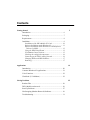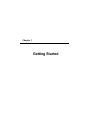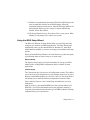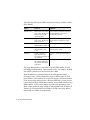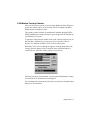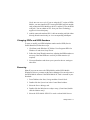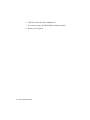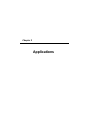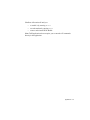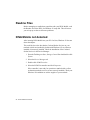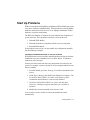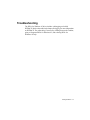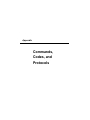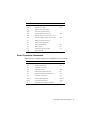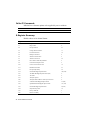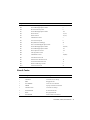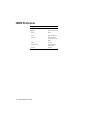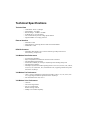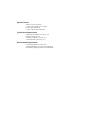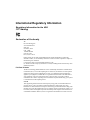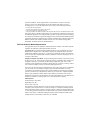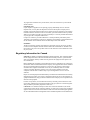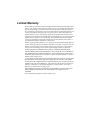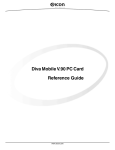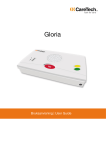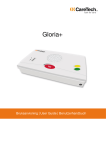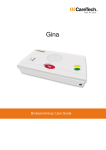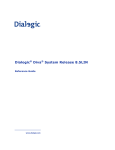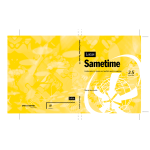Download Eicon Networks 800-241 User`s guide
Transcript
DIVA Mobile PC Card User’s Guide 206-153-02 Second Edition (February 1998) 206-153-02 DIVA is a trademark of Eicon Technology Corporation. IBM and PC AT are registered trademarks of International Business Machines Corporation. UltraPort is a registered trademark of TDK Systems, Inc. Hayes is a registered trademark of Hayes Microcomputer Products, Inc. MNP is a registered trademark of Microcom Corp. PCMCIA is a registered trademark of Personal Computer Memory Card International Association. Windows is a registered trademark of Microsoft Corp. All other trademarks are registered by their respective companies. Changes are periodically made to the information herein; these changes will be incorporated into new editions of the publication. Eicon Technology may make improvements and/or changes in the products and/or programs described in this publication at any time. A Product Comment Form is provided at the back of this publication. If the form has been removed, address your comments to the attention of Technical Publications at the address below or by telephone (514-7455500), fax (514-745-5588) or electronic mail ([email protected]). Eicon Technology may use or distribute whatever information you supply in any way it believes appropriate without incurring any obligations to you. Copyright©1997-1998 Eicon Technology Corporation. All rights reserved, including those to reproduce this publication or parts thereof in any form without permission in writing from Eicon Technology Corporation. Eicon Technology Corporation Attention: Corporate Publications 9800 Cavendish Blvd. Montreal, Quebec, Canada H4M 2V9 E-mail: [email protected] Fax: (514) 745-5588 Tel: (514) 745-5500 DIVA Mobile Model Number: 800-241 Contents Getting Started 5 Introduction.................................................................................. 6 Packaging..................................................................................... 7 Requirements ............................................................................... 8 Installation ................................................................................... 9 Installation of the DIVA Mobile PC Card ........................... 10 Software Installation under Windows 95............................. 11 Software Installation under Windows 95 OEM Software Release 2 (OSR2) ............................................................ 12 Using the ISDN Setup Wizard ............................................. 13 V.34 Modem Country Selector............................................. 15 Checking the configured components.................................. 16 Connecting to the ISDN / analog Network.......................... 16 Changing SPIDs and ISDN Numbers.................................. 17 Removing............................................................................. 17 Applications 19 Introduction................................................................................ 20 Common Windows 95 Applications.......................................... 21 Voice Functions ......................................................................... 22 UltraPort® (V.34 Modem) ........................................................ 22 Solving Problems Readme Files ............................................................................. 26 DIVA Mobile not detected ........................................................ 26 Start Up Problems...................................................................... 27 Hot Swapping (Modem Removal) Problems............................. 30 Troubleshooting ......................................................................... 31 25 Commands, Codes, and Protocols 33 AT Commands and Result Codes .............................................. 34 Error Correction Commands............................................... 35 Caller ID Commands........................................................... 36 S-Register Summary ............................................................ 36 Result Codes ........................................................................ 37 ISDN Protocols .......................................................................... 40 Technical and Regulatory Information Technical Specifications ............................................................ 42 International Regulatory Information ........................................ 44 Declaration of Conformity .................................................. 44 Regulatory Information for Canada .................................... 46 Regulatory Information for Europe ..................................... 48 Limited Warranty....................................................................... 49 41 Chapter 1 Getting Started Introduction DIVA Mobile is the ideal hardware platform for high-speed connectivity under almost any condition. With an ISDN BRI port, a V.34 modem port, and the ability to transmit analog data via ISDN, it provides the best possible dialup access from just about any location. And with full Plug & Play support, DIVA Mobile is easy to install and easy to use. This guide shows you how to install DIVA Mobile PC Card and the DIVA for Windows 95 software. As soon as you complete the installation, you will be able to use your favorite data, fax, or voice messaging software. (For instructions on using DIVA Mobile with specific applications, consult the documentation provided with the application software.) Several appendices follow the installation and operating instructions. They include technical information about DIVA Mobile. 6 DIVA Mobile User’s Guide Packaging Before installing the DIVA Mobile verify the contents of your package. Your package should include the following: • a DIVA Mobile PC Card • an ISDN RJ 45 cable • an ISDN dongle for connecting the RJ 45 cable to the DIVA Mobile • a modem RJ 11 cable • this manual • DIVA for Windows 95 software (three 3.5” disks) For European users, the package also includes: • an RVS-COM Lite CD-ROM • teleadapters for the analog connection, depending on the country Getting Started 7 Requirements To use DIVA Mobile, you need the following: • An 80386, 80486, Pentium, or compatible notebook • A type II or III PC Card (also called PCMCIA) slot • Windows 95 • At least 4 MB of free hard disk space • At least 8 MB of RAM • A 3.5 inch disk drive (to install the DIVA Mobile support software) If you want to make modem connections, you will need access to a regular telephone jack. If you want to make ISDN connections, you will need access to a Basic Rate Interface line. 8 DIVA Mobile User’s Guide Installation If you have installed a former version (only 1.0 or 1.1), or a former beta version of DIVA for Windows 95, or if you use a former version of the Microsoft ISDN Accelerator Pack, you may encounter conflicts due to different versions. To avoid such conflicts, follow these steps before you install the DIVA for Windows 95 software for the DIVA Mobile PC Card. 1 Close all applications. From the Control Panel start the System applet. 2 Go to the “Device Manager” tab and select “Network adapters”. 3 Remove the following two components: “EICON ISDN Adapter” “EICON WAN Miniport” 4 Click “OK”. 5 When you are asked to restart your computer, click “No”. 6 Run the DIVADEL.BAT program. Put the setup disk of DIVA for Windows 95 into your disk drive and enter the following path: “A:\DIVADEL.BAT”. 7 When prompted, click “OK” and restart your PC. Note: To un-install versions later than 1.1, refer to the online help. The steps in the following section show you how to install the DIVA Mobile PC Card and DIVA for Windows 95 software. During the software setup, the Windows 95 Setup Wizard will appear; follow the on screen instructions to select and configure the ISDN options you need. Note: The installation program may require access to Windows 95 *.cab files; make sure these files are available either from the Windows 95 CD or on your hard disk drive. Just enter the path to the files. You should also read your Notebook documentation and the readme file on the DIVA for Windows 95 - Setup disk. Getting Started 9 Installation of the DIVA Mobile PC Card 1 Close all applications on your notebook. 2 Connect the ISDN S/T dongle to the DIVA Mobile’s ISDN socket (the larger one); connect the modem cable into the DIVA Mobile’s analog socket (the smaller one which has only 4 poles). See the schema below for that: Analog Modem Cable ISDN S/T Dongle ISDN Cable DIVA Mobile PC Card Note: If you prefer, you can attach the cables after the DIVA Mobile has been inserted into the Notebook. However, it is easier to connect the cables prior to insertion. 3 Insert the DIVA Mobile into your system’s PC Card slot (type II or III). 10 DIVA Mobile User’s Guide Software Installation under Windows 95 Note: If you are using Windows 95 OEM Software Release 2 (OSR2) please refer to the section “Software Installation under Windows 95 OEM Software Release 2 (OSR2)” on page 12. Note: After you have inserted the DIVA Mobile into your notebook, Windows 95 detects the new hardware and recognizes it as EICON DIVA Mobile. 1 From the Install New Hardware dialog box, select “Driver from disk provided by hardware manufacturer.” Click OK. 2 Insert the DIVA for Windows 95 - Setup Disk. Enter the following path (where A is your floppy drive letter): A:\ 3 Click OK. If this is the first time you are installing a modem on your notebook, the Location Information dialog box will appear. The dialog box asks you to enter information about your location (country code, regional code, ...) Follow the instructions displayed on the screen. When finished click OK. 4 Windows 95 will automatically detect the EICON DIVA Mobile V.34 modem and install the necessary software. 5 Windows 95 will automatically detect the DIVA Mobile ISDN adapter and start installing the necessary software. When prompted, follow the instructions displayed on the screen; when the Setup Wizard appears go to the section “Using the ISDN Setup Wizard” on page 13 of this guide and continue. 6 The Setup Wizard will copy all necessary files to your system. When finished, it will prompt you to reboot your system. Getting Started 11 Software Installation under Windows 95 OEM Software Release 2 (OSR2) After you have inserted the DIVA Mobile into your notebook, Windows 95 detects the new hardware and recognizes it as EICON DIVA Mobile. 1 Windows 95 prompts you to install a Standard PCMCIA Card Modem. Click Next. 2 Windows 95 prompts again for the Standard PCMCIA Card Modem. Select Other Location (this allows you to enter the path to the DIVA for Windows 95 installation files; otherwise the DIVA Mobile would be installed as Standard PCMCIA Modem). 3 Insert the DIVA for Windows 95 - Setup Disk. 4 Enter the following path (where A is your floppy drive letter) in the Select Other Location dialog box: A:\ 5 Click OK, then in the dialog box that follows, click Finish. You will be prompted to insert the disk (even if you have already entered the correct disk and path in steps 3 and 4). 6 Click OK. The Copying Files dialog box appears. 7 In the Copying Files dialog box enter the path to the installation files and click OK. 8 Windows 95 automatically detects the EICON DIVA Mobile ISDNV.34 combo adapter. 9 Windows 95 automatically detects the EICON DIVA Mobile ISDN V.30 modem and installs the modem software. 10 If this is the first time you are installing a modem on your notebook, the Location Information dialog box will appear. The dialog box prompts you to enter information about your location (country code, regional code, ...). Follow the on screen instructions. When finished click OK. 12 DIVA Mobile User’s Guide 11 Windows 95 automatically detects the DIVA Mobile ISDN adapter and starts to install the software for the ISDN adapter. Follow the instructions displayed on the screen; when the DIVA for Windows 95 Setup Wizard appears go to the section “Using the ISDN Setup Wizard” below, and continue. 12 The Setup Wizard will copy all necessary files to your system. When finished, it will prompt you to reboot your system. Using the ISDN Setup Wizard The DIVA for Windows 95 Setup Wizard helps you to quickly and easily configure your software for ISDN transmissions. The Setup Wizard runs automatically when you first install DIVA for Windows 95. After DIVA Mobile has been installed, you can use it to change your installation and setup options. When you install DIVA for Windows 95 for the first time, you have the option of performing either an Express setup or a Custom setup. Express Setup The Express setup requires only basic information. It sets up your DIVA Mobile with a working ISDN configuration which is suitable for most applications. Custom Setup The Custom setup provides access to all configuration screens. This enables you to fine-tune your configuration for your particular needs. You can select different virtual ISDN modems as well as the CAPI 2.0. The Setup Wizard will prompt you to install the different components one after the other. Select either the Express or the Custom Setup and follow the on screen instructions. Note: If you have a pre-installed ISDN line or have already ordered your ISDN line, you will need information from your telephone company or corporate system administrator about the type of ISDN telephone switching equipment that you are connected to. Getting Started 13 The following table lists the ISDN components currently available with the DIVA Mobile: Option Function Supports Eicon ISDN channel 0 and 1 Channels of the WAN Miniport driver for connections via the Windows 95 Dial-Up Network with channel bundling Remote access to company networks, Internet, MSN, CompuServe and multilink PPP (MLPPP). This option is automatically installed. RNA Modem Logic modem for connec- Remote access to company networks, tions via the Windows 95 Internet, MSN, CompuServe, special Dial-Up Network cases X.75 Modem Logic modem for access to ISDN mailboxes, NetMeeting ISDN mailboxes with X.75 V.120 Modem Logic modem for access to Special case (some ISDN mailboxes) ISDN mailboxes with and CompuServe ISDN V.120 ISDN Port All Win 3.x based applications such as Virtual COM-Port for AOL. applications directly accessing the COM Port via AT commands CAPI 2.0 Common ISDN API 2.0: ISDN-applications (RVS-COM etc.) ISDN programming interface used by many ISDN applications The Setup Wizard allows you to enter a separate ISDN number for each preconfigured ISDN modem. These numbers can be, for example, an MSN with a DSS1 connection or the extension after a PBX. Note: In addition to requiring a listing of the ISDN phone numbers, switchtypes in the US and Canada may require a SPID number for each phone number. Your telephone service provider can provide this information. If you are traveling and need to use a different ISDN line, you may need to reselect the Switchtype, ISDN phone numbers, and (in North America only) SPID numbers. If you want to change any of the setup parameters in the future, simply restart the setup wizard by clicking Start on the Windows 95 Taskbar, go to Programs/DIVA for Windows 95 and select Setup Wizard. Online Help is available for all parameters. 14 DIVA Mobile User’s Guide V.34 Modem Country Selector After you reboot your system, you must use the Modem Country Selector to specify the country where you are located. This will configure the DIVA Mobile for the local phone system. This country selector software is automatically installed during the DIVA Mobile installation (a Country Selector Logo will appear in the Task Bar on your Windows 95 screen). To start the Country Selector, double-click on the Country Selector icon (on the Task Bar). Alternatively you can go to Start, Programs, DIVA for Windows 95, and then click the Country Selector menu option. When the Country Selector dialog box appears, click the menu arrow; the Country Selector displays a list of countries where the DIVA Mobile is certified for use. Select the country where you are located. Each time you reboot your notebook, a screen appears indicating the country for which the V.34 modem has been configured. You can change the country at any time (first you must close all applications that use the V.34 modem). Getting Started 15 Checking the configured components After you reboot your computer you can check which modems are installed. 1 From the Taskbar choose Start, Settings, Control Panel and doubleclick on System. 2 Select the Device-Manager and double-click on Modem. The EICON DIVA Mobile V.34 modem for voice, fax and analog data is listed, as well as any other modems you have installed Connecting to the ISDN / analog Network The following procedure shows you how to connect the DIVA Mobile to the available transmission network (ISDN or analog telephone lines): 1 Connect the supplied ISDN RJ 45 cable to the ISDN S/T dongle and to the ISDN wall jack. 16 DIVA Mobile User’s Guide North American users only. If you are using the S/T version of DIVA Mobile, you must install an NT1 between the ISDN wall jack and the card (connect the DIVA Mobile to the NT1, and the NT1 to the ISDN wall jack). You can obtain an NT1 from your Eicon Technology supplier or from a third party. 2 And/Or connect the modem’s RJ 11 cable to an analog wall jack either directly (North America only) or via a corresponding teleadapter. Changing SPIDs and ISDN Numbers To enter or modify your ISDN telephone number and/or SPID (Service Profile Identifiers) follow these steps: 1 Click Start on the Windows 95 Taskbar. Go to Programs/DIVA for Windows 95 and select Setup Wizard. 2 Follow the Setup Wizard instructions, adjusting the ISDN numbers as necessary. Note that SPIDs are used only in North America (if required). 3 You must Shutdown and reboot your system for the new settings to take effect. Removing Note: If you want to remove the DIVA Mobile and the DIVA Mobile Windows 95 drivers, you must use the Device Manager. You can only remove the DIVA Mobile software if the DIVA Mobile PC Card is inserted in your Notebook. 1 From Taskbar select Start, Settings and then Control Panel. 2 Double-click the System icon in the Control Panel window. 3 Select the Device Manager tab. 4 Double-click the Multifunction adapter entry; (if not found, doubleclick the Modem entry). 5 Select the DIVA Mobile ISDN-V.34 combo card and click Remove. Getting Started 17 6 Click OK to close the Device Manager tab. 7 You can now remove the DIVA Mobile from the notebook. 8 Restart your Computer. 18 DIVA Mobile User’s Guide Chapter 2 Applications Introduction You can use the DIVA Mobile for the following tasks: • Sending and receiving electronic mail or faxes • Accessing other Internet resources, such as newsgroups and the World Wide Web • Accessing private commercial services, such as CompuServe forums • Logging on to a corporate network to transfer files and use LANbased electronic mail • Connecting to a host computer to perform client/server transactions Once configured, the DIVA Mobile can be used by all your communications applications. Occasionally some additional setup may be required. For information on how to use the application software, consult its documentation. Note: For analog applications (data, fax, voice) always select the V.34 modem (regardless of whether transmission is via an analog or an ISDN line). If your DIVA Mobile PC Card is connected to the analog network via a PBX, complete the following steps to enable the DIVA Mobile to dial out. 1 From the Taskbar go to Start and select Settings, Control Panel and double-click System. 2 Select the Device Manager tab, double-click Modem and select the EICON DIVA Mobile V.34 Modem. 3 Click Properties. 4 Click the Settings tab and deactivate the option “Wait for dial tone”. 5 Click OK. 20 DIVA Mobile User’s Guide Common Windows 95 Applications DIVA Mobile provides ISDN support for many common Windows 95 applications, such as: • Microsoft Internet Explorer • Dial-Up Networking • Microsoft Fax • Microsoft Exchange Client (sending and receiving electronic mail) • Microsoft NetMeeting For information on setting up these Windows 95 applications, consult the DIVA for Windows 95 online help (to access online help click Start on the Taskbar, and go to Programs/DIVA for Windows 95; select Support for 3rd party products). Applications 21 Voice Functions DIVA Mobile provides the necessary hardware to support voice applications. When combined with voice software, and a built-in soundsystem, it allows your PC to function as a digital answering machine supporting voice mail, remote message retrieval, and more. The specific features available to you depend on the voice application software that you purchase, but features typically include: recording a greeting, listening to (retrieving) messages, remote message retrieval, and multiple voice mail boxes. UltraPort® (V.34 Modem) UltraPort technology can double the throughput capabilities of DIVA Mobile. When the computer-to-modem (DTE) speed is set to 115,200 in your communication program, UltraPort automatically transmits at up to 230,400 bps with average 8:1 compression (using LAPM and V.42bis). However, overall throughput is limited by phone line quality and the performance capabilities of the remote modem. If you are repeatedly disconnected, or see numerous file transmission errors (excessive errors can abort a file transfer), your computer may not be fast enough to handle the incoming data. Disconnect and disable the UltraPort. 1 Go to Start and select Settings, Control Panel and double-click System. 2 Select the Device Manager Tab, double-click Modem and select the EICON DIVA Mobile V.34 Modem. 3 Click Properties. 4 Select the Connections Tab, and click Advanced... 5 In the field Extra Settings enter the command AT*TJ0 and click OK. 22 DIVA Mobile User’s Guide UltraPort will remain off until you: • re-enable it by entering AT*TJ1 • reset the modem by entering AT&F • remove and reinsert DIVA Mobile. Note: TAPI-applications do not require you to enter the AT commands directly in the application. Applications 23 24 DIVA Mobile User’s Guide Chapter 3 Solving Problems Readme Files Before attempting to troubleshoot a problem with your DIVA Mobile, read the Readme file on the DIVA for Windows 95 setup disk. This will assure you are kept up to date on all known problems. DIVA Mobile not detected After inserting DIVA Mobile into your PC Card slot, Windows 95 does not detect the adapter. This could be due to the fact that the Card and Socket Services on your notebook (which are installed by default with Windows 95) are either not installed or incorrectly installed. Check the installation of the Card and Socket Services in the Device Manager: 1 From the Taskbar go to Start, Settings, Control Panel and double-click System. 2 Select the Device Manager tab. 3 Double-click PCMCIA socket. 4 Select the PCMCIA controller and click Properties. If the controller is not ready for operation or marked with a yellow exclamation mark the services are not correctly installed. Check your Windows 95 installation or ask the supplier of your notebook. 26 DIVA Mobile User’s Guide Start Up Problems With a few notebooks the Plug&Play installation of DIVA Mobile may result in resource conflicts or malfunctioning. This might be due to the Plug&Play hardware and software of the devices, or an improper installation of other hardware or software components. The DIVA for Windows 95 software does not influence the assignment of system resources. These problems can only be solved by the user. 1 Deinstall DIVA Mobile. 2 Deinstall all hardware components which are not used anymore. 3 Reinstall DIVA Mobile. If the problem is not solved, you must modify the configuration manually. See the following examples: Incomplete installation because of resource conflicts DIVA Mobile has been successfully installed and detected, but the software installation stops (after installation of Eicon DIVA Mobile V.34 Modem) without any error messages. In most cases this results from the wrong assignment of resources by the system. For example, resources already in use are assigned rather than ones that are available. 1 From the Taskbar go to Start, Settings, Control Panel and double-click System. 2 On the Device Manager tab double-click Multifunction adapter. The Eicon DIVA Mobile ISDN-V.34 combo card is listed; a yellow exclamation mark indicates it is not correctly installed. 3 Click Eicon DIVA Mobile ISDN-V.34 combo card and select Properties. A dialog box appears that shows you a conflict of resources. 4 Modify the resources manually on the Resources tab. As soon as the resource conflict is solved, the installation restarts automatically. Solving Problems 27 Malfunctioning due to a covered resource conflict The DIVA Mobile hardware and software is installed, but after rebooting the PC the DIVA Mobile does not function. This usually occurs when a malfunctioning driver uses resources without signaling the system. To solve this problem modify the resources assigned to the DIVA Mobile. 1 From the Taskbar go to Start, Settings, Control Panel and double-click System. 2 On the Device Manager tab double-click Multifunction adapter. 3 Select the Eicon DIVA Mobile ISDN-V.34 combo card and click Properties. 4 Modify the resources manually on the Resources tab. Malfunctioning due to “unfavorable” resource assignment The DIVA Mobile hardware and software is installed, but after rebooting the PC or removing and reinserting DIVA Mobile, the system freezes for about 1 to 2 minutes (then functions normally). The reason of this error is still under investigation. You can solve it by modifying the DIVA Mobile resources which have been assigned to the COM Port. 1 From the Taskbar go to Start, Settings, Control Panel and double-click System. 2 On the Device Manager tab double-click Multifunction adapter. 3 Select Eicon DIVA Mobile ISDN-V.34 combo card and click Properties. 4 Modify the I/O range manually on the Resources tab. 28 DIVA Mobile User’s Guide System crash on 32-Bit-CardBus Controller PCs (from Windows 95 OSR2) DIVA Mobile has been successfully installed and detected, but after the first installation step (installation of the multifunction adapter) the PC freezes or shows a black or blue screen. This problem is usually caused by a combination of two factors: a shared interrupt and a PC hardware (BIOS) error. It may also occur if the Card and Socket Service drivers are old or not correct. Two devices can share an interrupt only if there are no free interrupts available. To solve the problem, deinstall all unused hardware components (e. g. an infrared port). Assign the DIVA Mobile an exclusive interrupt. Reinstall the DIVA Mobile. The original error can only be solved by the supplier/producer of your notebook (BIOS Update, current drivers). Solving Problems 29 Hot Swapping (Modem Removal) Problems In general, you can remove and reinsert DIVA Mobile while the PC is on. Some applications, however, do not support “hot swapping”; problems may occur if you remove the DIVA Mobile while the PC is on. Note: Before removing DIVA Mobile close all applications which are using the adapter. In order to correctly remove DIVA Mobile during operation follow these steps: 1 Click the PC Card icon on the Taskbar next to the Windows 95 clock. The PC Card (PCMCIA) Properties dialog box opens; it displays a list of PCMCIA devices (in the Socket Status tab). 2 Select Eicon DIVA Mobile ISDN-V.34 combo card from the list of PCMCIA devices. 3 Click Stop. The following message will appear: “You may safely remove this device”. 4 Click OK. You can now remove the device. If DIVA Mobile is not immediately detected after reinserting it into the PC Card slot, reboot your system. 30 DIVA Mobile User’s Guide Troubleshooting The DIVA for Windows 95 driver includes a debugging tool called DITRACE. Refer to the online help chapter Debugging for more information on DITRACE. The online help is accessed by clicking Start on the Taskbar, going to Programs/DIVA for Windows 95, and selecting DIVA for Windows 95 help. Solving Problems 31 32 DIVA Mobile User’s Guide Appendix Commands, Codes, and Protocols AT Commands and Result Codes Note: The AT commands for the V.34 modem are standard modem commands which are realised via the hardware of DIVA Mobile. Factory default settings are stored in permanent memory. Italicized n or x denotes options to be supplied by user or software. 34 Command Function Default A Go off-hook and attempt to answer a call. — Bn Modulation Standard for 0 - 1200 bps B1 Dn Dial telephone number — En Turn off command echo E1 Hn On/off-hook — In Identification commands — Mn Speaker control M1 Nn Automode detection off/on N1 On On-line and retrain control — P Pulse dial — Qn Result codes enable/disable Q0 Sn=x Set register n to decimal value x — Sn? Get decimal value in register n — T Tone (DTMF) dial — Vn Result codes format: verbose/terse V1 Wn Extended result code format n W0 Xn Result code reporting options X4 Yn Long space disconnect Y0 Zn Recall stored profile n — &Cn Carrier detect control &C1 &Dn DTR options &D2 &Fn Return all settings to factory default n — &Gn Guard tone disable/enable &G0 &Kn Flow control settings &K3 &P0 Set pps pulse dial with 39%/61% make/break &P0 &Qn Connection mode &Q5 &Rn CTS control options &R1 DIVA Mobile User’s Guide Command Function Default &Sn DSR control options &S0 &Tn Diagnostic test control &T5 &V Display current configurations — &Wn Save current profile in memory — &Yn Recall stored profile on power up &Y0 &Zn=x Store dial string n (to 34) to location x (0 - 3). — %En Control line quality monitor and auto retrain. %E2 %L Return received line signal level. — %Q Report the line signal quality. — \Kn Controls break handling. \K5 \Nn Mode selection. \N3 \Vn Connect message format control. \V0 +MS Select modulation. — Error Correction Commands Italicized n or x denotes options to be supplied by user or software. Command Function Default %Cn Enable/disable data compression. %C3 \An Set maximum block size \A1 \Bn Send break of n x 100 ms. — )Mn Cellular power level )M0 *Hn MNP 10 link negotiation selection H0 -Kn Enable/disable MNP 10 extended services -K0 -Qn Fall back to V.22 bis/V.22 -Q1 -SEC=n Enable/Disable MNP10-EC -SEC=0 @Mn Select initial transmit level @M0 :En Enable/disable the compromise equalizer :E1 Commands, Codes, and Protocols 35 Caller ID Commands Italicized n or x denotes options to be supplied by user or software. Command Function Default #CID=n Enable/disable Caller ID and format #CID=n S-Register Summary Default values are in decimal format. 36 Register Function Default S0 Rings to Auto-Answer 0 S1 Ring Counter 0 S2 Escape Character 43 S3 Carriage Return Character 13 S4 Line Feed Character 10 S5 Backspace Character 8 S6 Wait Time for Dial Tone 2 S7 Wait Time for Carrier 50 S8 Pause Time for Dial Delay Modifier 2 S9 Carrier Detect Response Time 6 S10 Carrier Loss Disconnect Time 14 S11 DTMF Tone Duration 95 S12 Escape Prompt Delay 50 S14 General Bit Mapped Options Status 138 (8Ah) S16 Test Mode Bit Mapped Options Status (&T) 0 S18 Test Timer 0 S19 AutoSync Options 0 S20 AutoSync HDLC Address or BSC Sync Character 0 S21 V.24/General Bit Mapped Options Status 52 (34h) S22 Speaker/Results Bit Mapped Options Status 117 (75h) S23 General Bit Mapped Options Status 62 (36h) S24 Sleep Inactivity Timer 10 S25 Delay to DTR Off 5 S26 RTS-to-CTS Delay 1 DIVA Mobile User’s Guide Register Function Default S27 General Bit Mapped Options Status 73 (49h) S28 General Bit-Mapped Options Status 0 S30 Disconnect Inactivity Timer 0 S31 General Bit-Mapped Options Status 194 S32 XON Character 17 (11h) S33 XOFF Character 19 (13h) S36 LAPM Failure Control 7 S37 Line Connection Speed 0 S38 Delay Before Forced Hangup 20 S39 Flow Control Bit Mapped Options Status 3 S40 General Bit-Mapped Options Status 104 (68h) S41 General Bit-Mapped Options Status 195 S46 Data Compression Control 138 S48 V.42 Negotiation Control 7 S82 LAPM Break Control 128(40h) S86 Call Failure Reason Code - S91 PSTN Transmit Attenuation Level 10 S92 Fax Transmit Attenuation Level 10 S95 Result Code Messages Control 0 S201 Cellular Transmit Level 58 Result Codes Code Long Form Meaning 0 OK Command executed OK 1 CONNECT Connection at 0 to 300 bps 2 RING Ringing detected 3 NO CARRIER Carrier lost or not detected 4 ERROR Improper command or checksum 5 CONNECT 1200 Connection at 1200 bps 6 NO DIALTONE No dial tone detected 7 BUSY Busy signal detected 8 NO ANSWER Period of silence not detected Commands, Codes, and Protocols 37 Code 38 Long Form Meaning 9 CONNECT 0600 Connection at 600 bps 10 CONNECT 2400 Connection at 2400 bps 11 CONNECT 4800 Connection at 4800 bps 12 CONNECT 9600 Connection at 9600 bps 13 CONNECT 7200 Connection at 7200 bps 14 CONNECT 12000 Connection at 12,000 bps 15 CONNECT 14400 Connection at 14,400 bps 16 CONNECT 19200 Connection at 19,200 bps 17 CONNECT 38400 Connection at 38,400 bps 18 CONNECT 57600 Connection at 57,600 bps 19 CONNECT 115200 Connection at 115,200 bps 33 FAX Fax connection established 35 DATA Data connection established in fax mode 40 CARRIER 300 0-300 bps data rate detected 46 CARRIER 1200 1200 bps data rate detected 47 CARRIER 2400 2400 bps data rate detected 48 CARRIER 4800 4800 bps data rate detected 49 CARRIER 7200 7200 bps data rate detected 50 CARRIER 9600 9600 bps data rate detected 51 CARRIER 12000 12,000 bps data rate detected 52 CARRIER 14400 14,400 bps data rate detected 53 CARRIER 16800 16,800 bps data rate detected 54 CARRIER 19200 19,200 bps data rate detected 55 CARRIER 21600 21,600 bps data rate detected 56 CARRIER 24000 24,000 bps data rate detected 57 CARRIER 26400 26,400 bps data rate detected 58 CARRIER 28800 28,000 bps data rate detected 59 CONNECT 16800 Connection at 16,800 bps 61 CONNECT 21600 Connection at 21,600 bps 62 CONNECT 24000 Connection at 24,000 bps 63 CONNECT 26400 Connection at 26,400 bps 64 CONNECT 28800 Connection at 28,800 bps 66 COMPRESSION: CLASS 5 Connection using MNP Class 5 compression DIVA Mobile User’s Guide Code Long Form Meaning 67 COMPRESSION: V.42 bis Connection using V.42 bis compression 69 COMPRESSION: NONE Connection without compression 76 PROTOCOL: NONE Connection without error correction 77 PROTOCOL: LAPM Connection in V.42 LAPM error correction mode 80 PROTOCOL: ALT Connection in MNP error correction mode 81 PROTOCOL: ALT-CELLULAR Connection in MNP 10 error correction mode with power level adjustment enabled 102 DIGITAL LINE Over-current condition during attempted call or answer. Modem aborted call and is in “safe” state. Commands, Codes, and Protocols 39 ISDN Protocols 40 Region Protocol Australia national Belgium DSS1 and national Europe DSS1 France DSS1 and national Germany DSS1 and 1TR6 (1TR6 only behind a PBX) Japan national North America national NI1 and AT&T 5ESS Sweden national DIVA Mobile User’s Guide Back Matter Technical and Regulatory Information Technical Specifications Technical Data • • • • • • UART Rates: 300 to 115,200 bps Signal Output: -10±1 dBm Receiver Range: -10 dBm to -43 dBm PCMCIA Rel. 2.1 Type II (68 Pin) Non-volatile memory for four 35-digit phone numbers Digital line/PBX over-voltage protection External Interface • ISDN RJ 45 cable • ISDN dongle for connecting the RJ 45 cable to the DIVA Mobile • Modem RJ 11 cable ISDN Performance • ISDN Basic Rate Interface (up to 2 bearer channels @ 64 kbps each and one data channel @ 16 kbps each) V.34 Modem Data Performance • • • • • • Asynchronous, full-duplex Hayes-compatible AT command set with EIA-578 fax extensions Automatic dialing and answering Serial DTE-to-modem port rates up to 250,000 bps when utilizing UltraportTM Automatic rate translation Full-duplex asynchronous modem operating modes: CCITT V.34, V.32 bis, V.32, V.22 bis, V.22, V.23, V.21, Bell 212A, 103J, and Rockwell V.FC, supporting transmission speeds from 300 to 33,600 bps V.34 Modem Fax Performance • Class 1, Group 3, half-duplex synchronous fax modes: CCITT V.17, V.29, V.27ter, and V.21, supporting transmission speeds from 300 to 14,400 bps • Fax classifications EIA 578, Class 1 V.34 Modem Voice Performance • Caller ID • Voice answering machine • Play or record messages Remote message retrieval • Multiple voice mailbox capability Special Features • • • • MNP 2 to 4 error correction CCITT· V.42· LAP-M· error correction MNP 5 data compression CCITT V.42 bis· data compression Typical Power Requirements • • • • ISDN with S/T interface: 181 mA @ +5 V Modem: 196 mA @ +5 V Modem over ISDN: 275 mA @ +5 V Auto sleep mode: 48.2 mA @ +5 V Environmental Requirements • Operating temperature: 15°C to 55°C • Operating humidity: 10 to 85% (non-condensing) • Barometric operating pressure: 86 to 106 kPascals International Regulatory Information Regulatory Information for the USA FCC Warning Declaration of Conformity We: Eicon Technology Inc. 2155 Chenault Drive Suite 503 Carrollton, Texas USA 75006 1-800-80-EICON (972) 417-5515 Fax: (972) 417-5610 Declare under our sole legal responsibility that the product listed below to which this declaration relates, are in conformity with Part 15 of the FCC Rules. Operation is subject to the following two conditions: (1) This device may not cause harmful interference, and (2) this device must accept any interference received, including interference that may cause undesired operation. FCC Part 15 Notice The Eicon Technology DIVA Mobile PC Card is classified by the Federal Communications Commission (FCC) as Class B computing device. However, the inclusion of certain options changes the rating of some configurations to Class A. To determine which classification applies to your equipment, examine all FCC registration labels located on the underside of your equipment. If any one of the labels carries a Class A rating, your entire system is considered to be a Class A computing device. If all labels carry the Class B rating, your system is considered a Class B computing device. Class B This equipment generates and uses radio-frequency energy and, if not installed and used properly, that is, in strict accordance with the manufacturer's instructions, may cause interference to radio and television reception. It has been type tested and found to comply with the limits for a Class B computing device in accordance with the specifications of Part 15 of FCC Rules, which are designed to provide reasonable protection against such interference in a residential installation. However, there is no guarantee that interference will not occur in a particular installation. If this equipment does cause interference to radio or television reception, which can be determined by turning the equipment off and on, the user is encouraged to try to correct the interference by one or more of the following measures: • • • • Reorient the receiving antenna Relocate the computer with respect to the receiver Move the computer away from the receiver Plug the computer into a different outlet so that computer and receiver are on different branch circuits. If necessary, the user should consult the dealer or an experienced radio/television technician for additional suggestions. Any changes made by the user not approved by Eicon Technology can void the user's authority to operate the equipment. The user may find the following booklet prepared by the Federal Communications Commission helpful: How to Identify and Resolve Radio-TV Interference Problems, available from the U.S. Government Printing Office, Washington, DC 20402, Stock No. 004-000-00345-4. FCC Part 68 Notice Modem Requirements This equipment operates in compliance with Part 68 of the FCC Rules. In accordance with this regulation, the following requirements should be observed: Type of Service. Your Eicon Technology DIVA Mobile PC Card is designed to be used on standard device telephone lines. The modem connects to the telephone line by means of a standard jack called the USOC RJ-11C. Connection to a telephone-company-provided coin service (central-office-implemented systems) is prohibited. Connection to party-line service is subject to state tariffs. Telephone Company Procedures. The goal of the telephone company is to provide you with the best service it can. To this end, the company may need to occasionally make changes in its equipment, operations, or procedures. If these changes might affect your service or the operation of your equipment, the telephone company will give you notice, in writing, to allow you to make any changes necessary to maintain uninterrupted service. If you have any questions about your telephone line, such as how many pieces of equipment you can connect to it, the telephone company will provide this information. In certain circumstances, the telephone company may request information concerning the equipment you have connected to your telephone line. If they do, provide the FCC registration number and the ringer equivalence number (REN) of the equipment connected to your line; this information is listed on the equipment label. The sum of all the REN’s on your telephone line should be less than five to ensure proper service from the telephone company. ISDN Interface Facility Interface code: 02IS5 Digital Reg.code: XD Service order code: 6.0F The Telephone Consumer Protection Act of 1991 makes it unlawful for any person to use a computer or other electronic device to send any message via a telephone facsimile machine unless such message clearly contains, in a margin at the top or bottom of each transmitted page or on the first page of the transmission, the date and time it is sent and an identification of the business, other entity, or individual sending the message and the telephone number of the sending machine or such business, other entity, or individual. To program this information into your facsimile, refer to the instructions in your facsimile software manual. If Problems Arise If your telephone equipment is not operating properly, immediately remove it from the telephone line, as it may harm the telephone network. If the telephone company notes a problem, it may temporarily discontinue service. When practical, it will notify you in advance of this disconnection. If advance notice is not feasible, you will be notified as soon as possible. When you are notified, you will be given the opportunity to correct the problem and informed of your right to file a complaint with the FCC. If repairs are needed on your DIVA Mobile PC Card they should be performed by Eicon Technology. For information, contact Eicon Technology at the address or phone number listed for the Customer Service Hotline listed in the Warranty section of this manual. Installation The Eicon Technology products provide all the connections necessary for proper operation. Connection to the telephone network should be made with standard RJ-11C modular cords that connect to the jacks or the product. Please see the instructions in the installation section for your system. Regulatory Information for Canada NOTICE: The Industry Canada label identifies certified equipment. This certification means that the equipment meets certain telecommunications network protective, operational and safety requirements. Industry Canada does not guarantee the equipment will operate to the user’s satisfaction. Before installing this equipment, users should ensure that it is permissible to be connected to the facilities of the local telecommunications company. The equipment must also be installed using an acceptable method of connection. In some cases, the company’s inside wiring associated with a single line individual service may be extended by means of certified connector assembly (telephone extension cord). The customer should be aware that compliance with the above conditions may not prevent degradation of service in some situations. Repairs to certified equipment should be made by an authorized Canadian maintenance facility designated by the supplier. Any repairs or alterations made by the user to this equipment, or equipment malfunctions, may give the telecommunications company cause to request the user disconnect the equipment. For their own protection, users should ensure that any electrical ground connections of the power utility, telephone lines and internal metallic water pipe system are connected together. This precaution is particularly important in rural areas. CAUTION: Users should not attempt to make such connections themselves, but should contact the appropriate electric inspection authority, or electrician, as appropriate. This digital apparatus does not exceed the Class B limits for radio noise emissions from digital apparatus set out in the Radio Interference Regulations of the Canadian Department of Communications. Le présent appareil numérique n’émet pas de bruits radioélectriques dépassant les limites applicables aux appareils numériques de la classe B prescrites dans le Réglement sur le brouillage radioélectrique édicté par le ministére des Communications du Canada. Canadian Modem Requirements The Industry Canada label identifies certified equipment. This certification means that the equipment meets certain telecommunications network protective, operational, and safety requirements. The Industry Canada does not guarantee the equipment will operate to the user's satisfaction. Before installing this equipment, users should ensure that it is permissible to be connected to the facilities of the local telecommunications company. The equipment must also be installed using an acceptable method of connection. In some cases, the company's inside wiring associated with a single-line individual service may be extended by means of a certified connector assembly (telephone extension cord). The customer should be aware that compliance with the above conditions may not prevent degradation of service in some situations. Repairs to certified equipment should be made by a representative designated by the supplier. Any repairs or alterations made by the user to this equipment, or equipment malfunctions, may give the telecommunications company cause to request that the user disconnect the equipment. Users should ensure for their own protection that the electrical ground connections of the power utility, telephone lines and internal metallic water pipe system, if present, are connected together. This precaution may be particularly important in rural areas Caution: Users should not attempt to make connections themselves, but should contact the appropriate electric inspection authority, or electrician, as appropriate. NOTICE: The Ringer Equivalence Number (REN) assigned to each terminal device provides an indication of the maximum number of terminals allowed to be connected to a telephone interface. The termination on an interface may consist of any combination of devices subject only to the requirement that the sum of the Ringer Equivalence Number of all the devices does not exceed 5. The REN for the Diva Mobile PC Card is 0.4 The authorized maintenance facility in Canada is: Eicon Technology Corporation 9800 Cavendish Montreal, Quebec Canada H4M 2V9 Regulatory Information for Europe This equipment displays the CE 168 mark to show that it has been tested and found to fully comply with the Terminal Equipment, EMC and Low Voltage Directives (91/263/EEC, 89/336/EEC and 72/23/EEC, as amended by Directive 93/68/EEC). Notice regarding the use of the analog modem in the Federal Republic of Germany The analog modem has been approved by the responsible agency of the Federal Republic of Germany, BAPT, as only terminal equipment. Thus, it may be used as the only analog terminal equipment at an analog circuit switched connection. The connection of the analog modem of the DIVA Mobile PC Card is only allowed via the F coded socket of the telephone socket, so you have to unplug your telephone in order to plug the modem teleadapter in. If you use the N coded socket for your modem, the functionality of your telephone may not be guaranteed. Limited Warranty Eicon Technology Corporation warrants to the original purchaser of this Eicon Technology Product that it is to be in good working order for a period of five (5) years from the date of purchase from Eicon Technology or an authorized Eicon Technology dealer. Should this Product, in Eicon Technology’s opinion, fail to be in good working order at any time during this five year warranty period, Eicon Technology will, at its option, repair or replace this Product at no additional charge except as set forth below. Repair parts and replacement Products will be furnished on an exchange basis and will be either reconditioned or new. All replaced parts and Products become property of Eicon Technology. This Limited Warranty does not include service to repair damage to the Product resulting from accident, disaster, misuse, abuse, or non-authorized alterations, modifications, and/or repairs. Products requiring Limited Warranty service during the warranty period should be delivered to Eicon Technology with proof of purchase. If the delivery is by mail, you agree to insure the Product or assume the risk of loss or damage in transit. You also agree to prepay shipping charges to Eicon Technology and to use the original shipping container or equivalent. EICON TECHNOLOGY HEREBY DISCLAIMS ALL OTHER EXPRESSED AND IMPLIED WARRANTIES FOR THIS PRODUCT INCLUDING, BUT NOT LIMITED TO, THE WARRANTIES OF MERCHANTABILITY AND FITNESS FOR A PARTICULAR PURPOSE. Some jurisdictions do not allow the exclusion of implied warranties, so the above limitations may not apply to you. IN NO EVENT WILL EICON TECHNOLOGY BE LIABLE IN ANY WAY TO THE USER FOR DAMAGES, INCLUDING ANY LOST PROFITS, LOST SAVINGS, OR OTHER INCIDENTAL OR CONSEQUENTIAL DAMAGES ARISING OUT OF THE USE OF, OR INABILITY TO USE, SUCH PRODUCT. Some jurisdictions do not allow the exclusion or limitation of incidental or consequential damages for consumer products, so the above limitations or exclusions may not apply to you. THIS WARRANTY GIVES YOU SPECIFIC LEGAL RIGHTS, AND YOU MAY ALSO HAVE OTHER RIGHTS WHICH MAY VARY FROM ONE JURISDICTION TO ANOTHER. This Limited Warranty applies to hardware products only. Product Comment Form DIVA Mobile PC Card User’s Guide 206-153-02 We value your comments. Please use the tables below to rate this product. Name Title Company Address DIVA Mobile PC Card Poor ➀ ➁ ➂ ➃ ➄ ➅ ➆ ➇ ➈ ➉ Excellent Difficult ➀ ➁ ➂ ➃ ➄ ➅ ➆ ➇ ➈ ➉ Easy Performance Poor ➀ ➁ ➂ ➃ ➄ ➅ ➆ ➇ ➈ ➉ Excellent Workmanship Poor ➀ ➁ ➂ ➃ ➄ ➅ ➆ ➇ ➈ ➉ Excellent Packaging Configuration User’s Guide Accuracy Organization Readability Presentation Low ➀ ➁ ➂ ➃ ➄ ➅ ➆ ➇ ➈ ➉ High Confusing ➀ ➁ ➂ ➃ ➄ ➅ ➆ ➇ ➈ ➉ Clear Difficult ➀ ➁ ➂ ➃ ➄ ➅ ➆ ➇ ➈ ➉ Easy Poor ➀ ➁ ➂ ➃ ➄ ➅ ➆ ➇ ➈ ➉ Excellent Please return this form to: Eicon Technology Corporation Attention: Corporate Publications 9800 Cavendish Blvd. Montreal, Quebec, Canada H4M 2V9 E-mail: [email protected] Fax: (514) 745-5588 Tel: (514) 745-5500 Printed in Canada