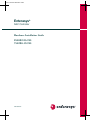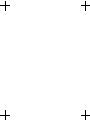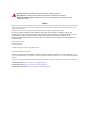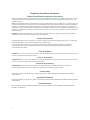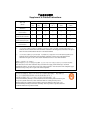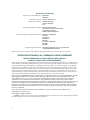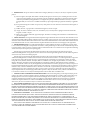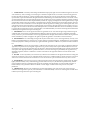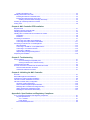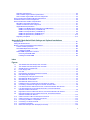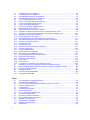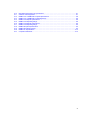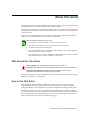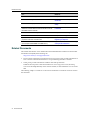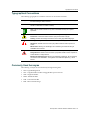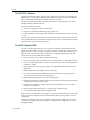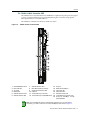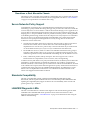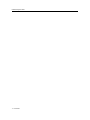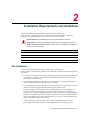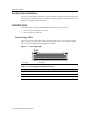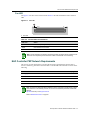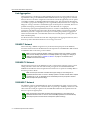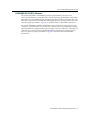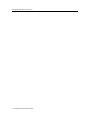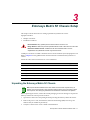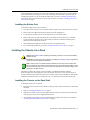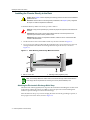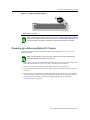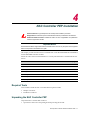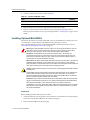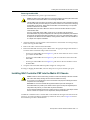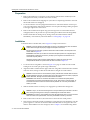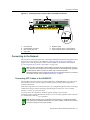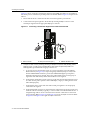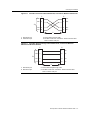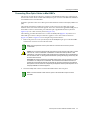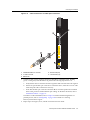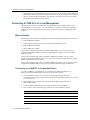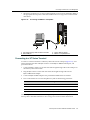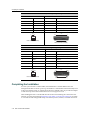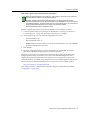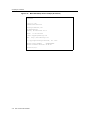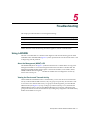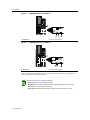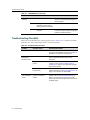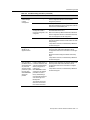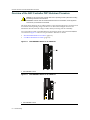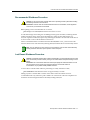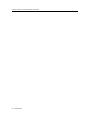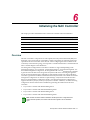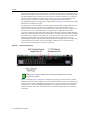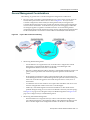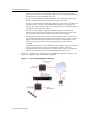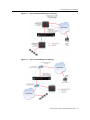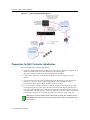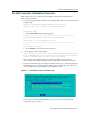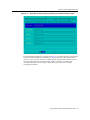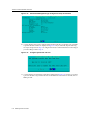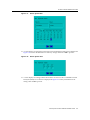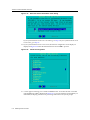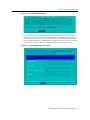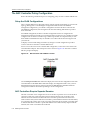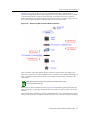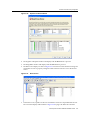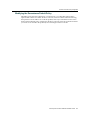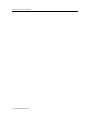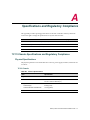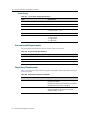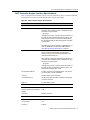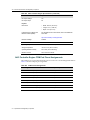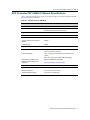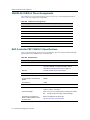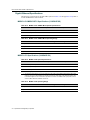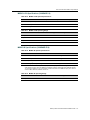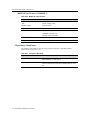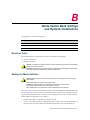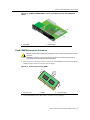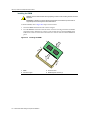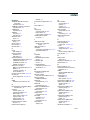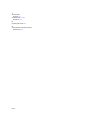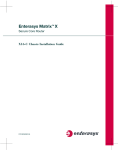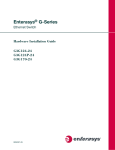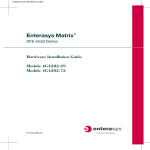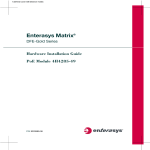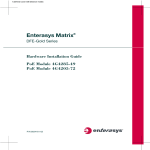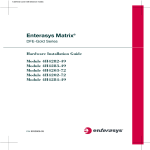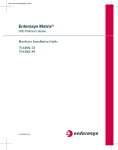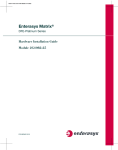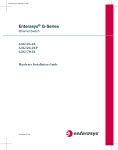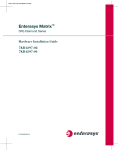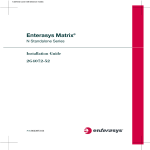Download Enterasys 2S4082-25-SYS Installation guide
Transcript
8.5x11-inch cover with bleed on 4 sides Enterasys® NAC Controller Hardware Installation Guide 2S4082-25-SYS 7S4280-19-SYS P/N 9034376 Electrical Hazard: Only qualified personnel should perform installation procedures. Riesgo Electrico: Solamente personal calificado debe realizar procedimientos de instalacion. Elektrischer Gefahrenhinweis: Installationen sollten nur durch ausgebildetes und qualifiziertes Personal vorgenommen werden. Notice Enterasys Networks reserves the right to make changes in specifications and other information contained in this document and its web site without prior notice. The reader should in all cases consult Enterasys Networks to determine whether any such changes have been made. The hardware, firmware, or software described in this document is subject to change without notice. IN NO EVENT SHALL ENTERASYS NETWORKS BE LIABLE FOR ANY INCIDENTAL, INDIRECT, SPECIAL, OR CONSEQUENTIAL DAMAGES WHATSOEVER (INCLUDING BUT NOT LIMITED TO LOST PROFITS) ARISING OUT OF OR RELATED TO THIS DOCUMENT, WEB SITE, OR THE INFORMATION CONTAINED IN THEM, EVEN IF ENTERASYS NETWORKS HAS BEEN ADVISED OF, KNEW OF, OR SHOULD HAVE KNOWN OF, THE POSSIBILITY OF SUCH DAMAGES. Enterasys Networks, Inc. 50 Minuteman Road Andover, MA 01810 © 2008 Enterasys Networks, Inc. All rights reserved. Part Number: 9034376 March 2008 ENTERASYS, ENTERASYS NETWORKS, ENTERASYS MATRIX, ENTERASYS NETSIGHT, LANVIEW, WEBVIEW, and any logos associated therewith, are trademarks or registered trademarks of Enterasys Networks, Inc., in the United States and other countries. All other product names mentioned in this manual may be trademarks or registered trademarks of their respective companies. Documentation URL: http://www.enterasys.com/support/manuals Documentacion URL: http://www.enterasys.com/support/manuals Dokumentation im Internet: http://www.enterasys.com/support/manuals i Regulatory Compliance Information Federal Communications Commission (FCC) Notice This device complies with Part 15 of the FCC rules. Operation is subject to the following two conditions: (1) this device may not cause harmful interference, and (2) this device must accept any interference received, including interference that may cause undesired operation. NOTE: This equipment has been tested and found to comply with the limits for a class A digital device, pursuant to Part 15 of the FCC rules. These limits are designed to provide reasonable protection against harmful interference when the equipment is operated in a commercial environment. This equipment uses, generates, and can radiate radio frequency energy and if not installed in accordance with the operator’s manual, may cause harmful interference to radio communications. Operation of this equipment in a residential area is likely to cause interference in which case the user will be required to correct the interference at his own expense. WARNING: Changes or modifications made to this device which are not expressly approved by the party responsible for compliance could void the user’s authority to operate the equipment. Industry Canada Notice This digital apparatus does not exceed the class A limits for radio noise emissions from digital apparatus set out in the Radio Interference Regulations of the Canadian Department of Communications. Le présent appareil numérique n’émet pas de bruits radioélectriques dépassant les limites applicables aux appareils numériques de la class A prescrites dans le Règlement sur le brouillage radioélectrique édicté par le ministère des Communications du Canada. Class A ITE Notice WARNING: This is a Class A product. In a domestic environment this product may cause radio interference in which case the user may be required to take adequate measures. Clase A. Aviso de ITE ADVERTENCIA: Este es un producto de Clase A. En un ambiente doméstico este producto puede causar interferencia de radio en cuyo caso puede ser requerido tomar medidas adecuadas. Klasse A ITE Anmerkung WARNHINWEIS: Dieses Produkt zählt zur Klasse A ( Industriebereich ). In Wohnbereichen kann es hierdurch zu Funkstörungen kommen, daher sollten angemessene Vorkehrungen zum Schutz getroffen werden. Product Safety This product complies with the following: UL 60950, CSA C22.2 No. 60950, 2006/95/EC, EN 60950, IEC 60950, EN 60825, 21 CFR 1040.10. Seguridad del Producto El producto de Enterasys cumple con lo siguiente: UL 60950, CSA C22.2 No. 60950, 2006/95/EC, EN 60950, IEC 60950, EN 60825, 21 CFR 1040.10. Produktsicherheit Dieses Produkt entspricht den folgenden Richtlinien: UL 60950, CSA C22.2 No. 60950, 2006/95/EC, EN 60950, IEC 60950, EN 60825, 21 CFR 1040.10. ii Electromagnetic Compatibility (EMC) This product complies with the following: 47 CFR Parts 2 and 15, CSA C108.8, 2004/108/EC, EN 55022, EN 61000‐3‐2, EN 61000‐3‐3, EN 55024, AS/NZS CISPR 22, VCCI V‐3. Compatibilidad Electromágnetica (EMC) Este producto de Enterasys cumple con lo siguiente: 47 CFR Partes 2 y 15, CSA C108.8, 2004/108/EC, EN 55022, EN 55024, EN 61000‐3‐2, EN 61000‐3‐3, AS/NZS CISPR 22, VCCI V‐3. Elektro- magnetische Kompatibilität ( EMC ) Dieses Produkt entspricht den folgenden Richtlinien: 47 CFR Parts 2 and 15, CSA C108.8, 2004/108/EC, EN 55022, EN 61000‐3‐2, EN 61000‐3‐3, EN 55024, AS/NZS CISPR 22, VCCI V‐3. Hazardous Substances This product complies with the requirements of European Directive, 2002/95/EC, Restriction of Hazardous Substances (RoHS) in Electrical and Electronic Equipment. European Waste Electrical and Electronic Equipment (WEEE) Notice In accordance with Directive 2002/96/EC of the European Parliament on waste electrical and electronic equipment (WEEE): 1. The symbol above indicates that separate collection of electrical and electronic equipment is required and that this product was placed on the European market after August 13, 2005, the date of enforcement for Directive 2002/96/EC. 2. When this product has reached the end of its serviceable life, it cannot be disposed of as unsorted municipal waste. It must be collected and treated separately. 3. It has been determined by the European Parliament that there are potential negative effects on the environment and human health as a result of the presence of hazardous substances in electrical and electronic equipment. 4. It is the users’ responsibility to utilize the available collection system to ensure WEEE is properly treated. For information about the available collection system, please go to www.enterasys.com/support/ or contact Enterasys Customer Support at 353 61 705586 (Ireland). iii ѻક䇈ᯢк䰘ӊ Supplement to Product Instructions 䚼ӊৡ⿄ (Parts) 䞥ሲ䚼ӊ (Metal Parts) ⬉䏃ഫ (Circuit Modules) ⬉㓚ঞ⬉㓚㒘ӊ (Cables & Cable Assemblies) ล᭭㘮ড়⠽䚼ӊ (Plastic and Polymeric parts) ⬉䏃ᓔ݇ (Circuit Breakers) ƻ˖ 䪙 3E ᳝↦᳝ᆇ⠽䋼ܗ㋴(Hazardous Substance) ⒈㘨㣃 ∲ 䬝 ݁Ӌ䫀 3%% +J &G &U ⒈Ѡ㣃䝮 3%'( h ƻ ƻ h ƻ ƻ h ƻ ƻ h ƻ ƻ h ƻ ƻ h ƻ ƻ ƻ ƻ ƻ ƻ ƻ h ƻ ƻ h h ƻ ƻ 㸼⼎䆹᳝↦᳝ᆇ⠽䋼䆹䚼ӊ᠔᳝ഛ䋼ᴤ᭭Ёⱘ䞣ഛ SJ/T 11363-2006 ᷛޚ㾘ᅮⱘ䰤䞣㽕∖ҹϟDŽ Indicates that the concentration of the hazardous substance in all homogeneous materials in the parts is below the relevant threshold of the SJ/T 11363-2006 standard. h˖ 㸼⼎䆹᳝↦᳝ᆇ⠽䋼㟇ᇥ䆹䚼ӊⱘᶤϔഛ䋼ᴤ᭭Ёⱘ䞣䍙ߎSJ/T 11363-2006 ᷛޚ㾘ᅮⱘ䰤䞣㽕∖DŽ Indicates that the concentration of the hazardous substance of at least one of all homogeneous materials in the parts is above the relevant threshold of the SJ/T 11363-2006 standard. ᇍ䫔ଂП᮹ⱘ᠔ଂѻકᴀ㸼ᰒ⼎ ߃߯կᑨ䫒ⱘ⬉ᄤֵᙃѻકৃ㛑ࣙ䖭ѯ⠽䋼DŽ⊼ᛣ᠔ଂѻકЁৃ㛑Ӯгৃ㛑ϡӮ᳝᠔᳝᠔߫ⱘ䚼ӊDŽ This table shows where these substances may be found in the supply chain of Enterasys’ electronic information products, as of the date of sale of the enclosed product. Note that some of the component types listed above may or may not be a part of the enclosed product. 䰸䴲⡍߿ⱘᷛ⊼ℸᷛᖫЎ䩜ᇍ᠔⍝ঞѻકⱘ⦃ֱՓ⫼ᳳᷛᖫᶤѯ䳊䚼ӊӮ ᳝ϔϾϡৠⱘ⦃ֱՓ⫼ᳳ՟བ⬉∴ऩܗഫ䌈݊ѻકϞ ℸ⦃ֱՓ⫼ᳳ䰤া䗖⫼ѢѻકᰃѻકݠЁ᠔㾘ᅮⱘᴵӊϟᎹ The Environmentally Friendly Use Period (EFUP) for all enclosed products and their parts are per the symbol shown here, unless otherwise marked. Certain parts may have a different EFUP (for example, battery modules) and so are marked to reflect such. The Environmentally Friendly Use Period is valid only when the product is operated under the conditions defined in the product manual. iv 50 VCCI Notice This is a class A product based on the standard of the Voluntary Control Council for Interference by Information Technology Equipment (VCCI). If this equipment is used in a domestic environment, radio disturbance may arise. When such trouble occurs, the user may be required to take corrective actions. BSMI EMC Statement — Taiwan This is a class A product. In a domestic environment this product may cause radio interference in which case the user may be required to take adequate measures. Safety Information Class 1 Laser Transceivers The single mode interface modules use Class 1 laser transceivers. Read the following safety information before installing or operating these modules. The Class 1 laser transceivers use an optical feedback loop to maintain Class 1 operation limits. This control loop eliminates the need for maintenance checks or adjustments. The output is factory set, and does not allow any user adjustment. Class 1 Laser transceivers comply with the following safety standards: • 21 CFR 1040.10 and 1040.11 U.S. Department of Health and Human Services (FDA). • IEC Publication 825 (International Electrotechnical Commission). • CENELEC EN 60825 (European Committee for Electrotechnical Standardization). When operating within their performance limitations, laser transceiver output meets the Class 1 accessible emission limit of all three standards. Class 1 levels of laser radiation are not considered hazardous. When the connector is in place, all laser radiation remains within the fiber. The maximum amount of radiant power exiting the fiber (under normal conditions) is ‐12.6 dBm or 55 x 10‐6 watts. Removing the optical connector from the transceiver allows laser radiation to emit directly from the optical port. The maximum radiance from the optical port (under worst case conditions) is 0.8 W cm‐2 or 8 x 103 W m2 sr‐1. Do not use optical instruments to view the laser output. The use of optical instruments to view laser output increases eye hazard. When viewing the output optical port, power must be removed from the network adapter. v Declaration of Conformity Application of Council Directive(s): Manufacturer’s Name: Manufacturer’s Address: European Representative Address: Conformance to Directive(s)/Product Standards: Equipment Type/Environment: 2004/108/EC 2006/95/EC Enterasys Networks, Inc. 50 Minuteman Road Andover, MA 01810 USA Enterasys Networks, Ltd. Nexus House, Newbury Business Park London Road, Newbury Berkshire RG14 2PZ, England EC Directive 2004/108/EC EN 55022 EN 61000‐3‐2 EN 61000‐3‐3 EN 55024 EC Directive 2006/95/EC EN 60950 EN 60825 Networking Equipment, for use in a Commercial or Light Industrial Environment. Enterasys Networks, Inc. declares that the equipment packaged with this notice conforms to the above directives. ENTERASYS NETWORKS, INC. FIRMWARE LICENSE AGREEMENT BEFORE OPENING OR UTILIZING THE ENCLOSED PRODUCT, CAREFULLY READ THIS LICENSE AGREEMENT. This document is an agreement (“Agreement”) between the end user (“You”) and Enterasys Networks, Inc., on behalf of itself and its Affiliates (as hereinafter defined) (“Enterasys”) that sets forth Your rights and obligations with respect to the Enterasys software program/firmware (including any accompanying documentation, hardware or media) (“Program”) in the package and prevails over any additional, conflicting or inconsistent terms and conditions appearing on any purchase order or other document submitted by You. “Affiliate” means any person, partnership, corporation, limited liability company, other form of enterprise that directly or indirectly through one or more intermediaries, controls, or is controlled by, or is under common control with the party specified. This Agreement constitutes the entire understanding between the parties, with respect to the subject matter of this Agreement. The Program may be contained in firmware, chips or other media. BY INSTALLING OR OTHERWISE USING THE PROGRAM, YOU REPRESENT THAT YOU ARE AUTHORIZED TO ACCEPT THESE TERMS ON BEHALF OF THE END USER (IF THE END USER IS AN ENTITY ON WHOSE BEHALF YOU ARE AUTHORIZED TO ACT, “YOU” AND “YOUR” SHALL BE DEEMED TO REFER TO SUCH ENTITY) AND THAT YOU AGREE THAT YOU ARE BOUND BY THE TERMS OF THIS AGREEMENT, WHICH INCLUDES, AMONG OTHER PROVISIONS, THE LICENSE, THE DISCLAIMER OF WARRANTY AND THE LIMITATION OF LIABILITY. IF YOU DO NOT AGREE TO THE TERMS OF THIS AGREEMENT OR ARE NOT AUTHORIZED TO ENTER INTO THIS AGREEMENT, ENTERASYS IS UNWILLING TO LICENSE THE PROGRAM TO YOU AND YOU AGREE TO RETURN THE UNOPENED PRODUCT TO ENTERASYS OR YOUR DEALER, IF ANY, WITHIN TEN (10) DAYS FOLLOWING THE DATE OF RECEIPT FOR A FULL REFUND. IF YOU HAVE ANY QUESTIONS ABOUT THIS AGREEMENT, CONTACT ENTERASYS NETWORKS, LEGAL DEPARTMENT AT (978) 684‐1000. You and Enterasys agree as follows: 1. LICENSE. You have the non‐exclusive and non‐transferable right to use only the one (1) copy of the Program provided in this package subject to the terms and conditions of this Agreement. vi 2. RESTRICTIONS. Except as otherwise authorized in writing by Enterasys, You may not, nor may You permit any third party to: (a) Reverse engineer, decompile, disassemble or modify the Program, in whole or in part, including for reasons of error correction or interoperability, except to the extent expressly permitted by applicable law and to the extent the parties shall not be permitted by that applicable law, such rights are expressly excluded. Information necessary to achieve interoperability or correct errors is available from Enterasys upon request and upon payment of Enterasys’ applicable fee. (b) Incorporate the Program in whole or in part, in any other product or create derivative works based on the Program, in whole or in part. (c) Publish, disclose, copy reproduce or transmit the Program, in whole or in part. (d) Assign, sell, license, sublicense, rent, lease, encumber by way of security interest, pledge or otherwise transfer the Program, in whole or in part. (e) Remove any copyright, trademark, proprietary rights, disclaimer or warning notice included on or embedded in any part of the Program. 3. APPLICABLE LAW. This Agreement shall be interpreted and governed under the laws and in the state and federal courts of the Commonwealth of Massachusetts without regard to its conflicts of laws provisions. You accept the personal jurisdiction and venue of the Commonwealth of Massachusetts courts. None of the 1980 United Nations Convention on the Limitation Period in the International Sale of Goods, and the Uniform Computer Information Transactions Act shall apply to this Agreement. 4. EXPORT RESTRICTIONS. You understand that Enterasys and its Affiliates are subject to regulation by agencies of the U.S. Government, including the U.S. Department of Commerce, which prohibit export or diversion of certain technical products to certain countries, unless a license to export the product is obtained from the U.S. Government or an exception from obtaining such license may be relied upon by the exporting party. If the Program is exported from the United States pursuant to the License Exception CIV under the U.S. Export Administration Regulations, You agree that You are a civil end user of the Program and agree that You will use the Program for civil end uses only and not for military purposes. If the Program is exported from the United States pursuant to the License Exception TSR under the U.S. Export Administration Regulations, in addition to the restriction on transfer set forth in Section 1 or 2 of this Agreement, You agree not to (i) reexport or release the Program, the source code for the Program or technology to a national of a country in Country Groups D:1 or E:2 (Albania, Armenia, Azerbaijan, Belarus, Cambodia, Cuba, Georgia, Iraq, Kazakhstan, Laos, Libya, Macau, Moldova, Mongolia, North Korea, the People’s Republic of China, Russia, Tajikistan, Turkmenistan, Ukraine, Uzbekistan, Vietnam, or such other countries as may be designated by the United States Government), (ii) export to Country Groups D:1 or E:2 (as defined herein) the direct product of the Program or the technology, if such foreign produced direct product is subject to national security controls as identified on the U.S. Commerce Control List, or (iii) if the direct product of the technology is a complete plant or any major component of a plant, export to Country Groups D:1 or E:2 the direct product of the plant or a major component thereof, if such foreign produced direct product is subject to national security controls as identified on the U.S. Commerce Control List or is subject to State Department controls under the U.S. Munitions List. 5. UNITED STATES GOVERNMENT RESTRICTED RIGHTS. The enclosed Program (i) was developed solely at private expense; (ii) contains “restricted computer software” submitted with restricted rights in accordance with section 52.227‐19 (a) through (d) of the Commercial Computer Software‐Restricted Rights Clause and its successors, and (iii) in all respects is proprietary data belonging to Enterasys and/or its suppliers. For Department of Defense units, the Program is considered commercial computer software in accordance with DFARS section 227.7202‐3 and its successors, and use, duplication, or disclosure by the U.S. Government is subject to restrictions set forth herein. 6. DISCLAIMER OF WARRANTY. EXCEPT FOR THOSE WARRANTIES EXPRESSLY PROVIDED TO YOU IN WRITING BY ENTERASYS, ENTERASYS DISCLAIMS ALL WARRANTIES, EITHER EXPRESS OR IMPLIED, INCLUDING BUT NOT LIMITED TO IMPLIED WARRANTIES OF MERCHANTABILITY, SATISFACTORY QUALITY, FITNESS FOR A PARTICULAR PURPOSE, TITLE AND NON‐INFRINGEMENT WITH RESPECT TO THE PROGRAM. IF IMPLIED WARRANTIES MAY NOT BE DISCLAIMED BY APPLICABLE LAW, THEN ANY IMPLIED WARRANTIES ARE LIMITED IN DURATION TO THIRTY (30) DAYS AFTER DELIVERY OF THE PROGRAM TO YOU. 7. LIMITATION OF LIABILITY. IN NO EVENT SHALL ENTERASYS OR ITS SUPPLIERS BE LIABLE FOR ANY DAMAGES WHATSOEVER (INCLUDING, WITHOUT LIMITATION, DAMAGES FOR LOSS OF BUSINESS, PROFITS, BUSINESS INTERRUPTION, LOSS OF BUSINESS INFORMATION, SPECIAL, INCIDENTAL, CONSEQUENTIAL, OR RELIANCE DAMAGES, OR OTHER LOSS) ARISING OUT OF THE USE OR INABILITY TO USE THE PROGRAM, EVEN IF ENTERASYS HAS BEEN ADVISED OF THE POSSIBILITY OF SUCH DAMAGES. THIS FOREGOING LIMITATION SHALL APPLY REGARDLESS OF THE CAUSE OF ACTION UNDER WHICH DAMAGES ARE SOUGHT. THE CUMULATIVE LIABILITY OF ENTERASYS TO YOU FOR ALL CLAIMS RELATING TO THE PROGRAM, IN CONTRACT, TORT OR OTHERWISE, SHALL NOT EXCEED THE TOTAL AMOUNT OF FEES PAID TO ENTERASYS BY YOU FOR THE RIGHTS GRANTED HEREIN. vii 8. AUDIT RIGHTS. You hereby acknowledge that the intellectual property rights associated with the Program are of critical value to Enterasys, and, accordingly, You hereby agree to maintain complete books, records and accounts showing (i) license fees due and paid, and (ii) the use, copying and deployment of the Program. You also grant to Enterasys and its authorized representatives, upon reasonable notice, the right to audit and examine during Your normal business hours, Your books, records, accounts and hardware devices upon which the Program may be deployed to verify compliance with this Agreement, including the verification of the license fees due and paid Enterasys and the use, copying and deployment of the Program. Enterasys’ right of examination shall be exercised reasonably, in good faith and in a manner calculated to not unreasonably interfere with Your business. In the event such audit discovers non‐compliance with this Agreement, including copies of the Program made, used or deployed in breach of this Agreement, You shall promptly pay to Enterasys the appropriate license fees. Enterasys reserves the right, to be exercised in its sole discretion and without prior notice, to terminate this license, effective immediately, for failure to comply with this Agreement. Upon any such termination, You shall immediately cease all use of the Program and shall return to Enterasys the Program and all copies of the Program. 9. OWNERSHIP. This is a license agreement and not an agreement for sale. You acknowledge and agree that the Program constitutes trade secrets and/or copyrighted material of Enterasys and/or its suppliers. You agree to implement reasonable security measures to protect such trade secrets and copyrighted material. All right, title and interest in and to the Program shall remain with Enterasys and/or its suppliers. All rights not specifically granted to You shall be reserved to Enterasys. 10. ENFORCEMENT. You acknowledge and agree that any breach of Sections 2, 4, or 9 of this Agreement by You may cause Enterasys irreparable damage for which recovery of money damages would be inadequate, and that Enterasys may be entitled to seek timely injunctive relief to protect Enterasys’ rights under this Agreement in addition to any and all remedies available at law. 11. ASSIGNMENT. You may not assign, transfer or sublicense this Agreement or any of Your rights or obligations under this Agreement, except that You may assign this Agreement to any person or entity which acquires substantially all of Your stock assets. Enterasys may assign this Agreement in its sole discretion. This Agreement shall be binding upon and inure to the benefit of the parties, their legal representatives, permitted transferees, successors and assigns as permitted by this Agreement. Any attempted assignment, transfer or sublicense in violation of the terms of this Agreement shall be void and a breach of this Agreement. 12. WAIVER. A waiver by Enterasys of a breach of any of the terms and conditions of this Agreement must be in writing and will not be construed as a waiver of any subsequent breach of such term or condition. Enterasys’ failure to enforce a term upon Your breach of such term shall not be construed as a waiver of Your breach or prevent enforcement on any other occasion. 13. SEVERABILITY. In the event any provision of this Agreement is found to be invalid, illegal or unenforceable, the validity, legality and enforceability of any of the remaining provisions shall not in any way be affected or impaired thereby, and that provision shall be reformed, construed and enforced to the maximum extent permissible. Any such invalidity, illegality, or unenforceability in any jurisdiction shall not invalidate or render illegal or unenforceable such provision in any other jurisdiction. 14. TERMINATION. Enterasys may terminate this Agreement immediately upon Your breach of any of the terms and conditions of this Agreement. Upon any such termination, You shall immediately cease all use of the Program and shall return to Enterasys the Program and all copies of the Program. viii Contents Who Should Use This Guide ............................................................................................................................xv How to Use This Guide .....................................................................................................................................xv Related Documents ......................................................................................................................................... xvi Typographical Conventions ............................................................................................................................ xvii Commonly Used Acronyms ............................................................................................................................ xvii Getting Help ................................................................................................................................................... xviii Chapter 1: Introduction Overview ......................................................................................................................................................... 1-1 The N1-7C111 Chassis ............................................................................................................................ 1-2 The NAC Controller PEP .......................................................................................................................... 1-2 The 2S4082-25 NAC Controller PEP ................................................................................................. 1-4 The 7S4280-19 NAC Controller PEP ................................................................................................. 1-5 Redundant Power Supplies ...................................................................................................................... 1-6 Power Supply LANVIEW LEDs ................................................................................................................ 1-6 Power Supply Status Through System Management .............................................................................. 1-6 Auto-Ranging Power Supplies ................................................................................................................. 1-6 Power Supply Replacement ..................................................................................................................... 1-6 Chassis Cooling System .......................................................................................................................... 1-6 Standalone or Rack Mountable Chassis .................................................................................................. 1-7 Secure Networks Policy Support .................................................................................................................... 1-7 Standards Compatibility .................................................................................................................................. 1-7 LANVIEW Diagnostic LEDs ............................................................................................................................ 1-7 Chapter 2: Installation Requirements and Guidelines Site Guidelines ............................................................................................................................................... 2-1 Configuration Guidelines ................................................................................................................................ 2-2 LANVIEW LEDs .............................................................................................................................................. 2-2 Power Supply LEDs ................................................................................................................................. 2-2 Fan LED ................................................................................................................................................... 2-3 NAC Controller PEP Network Requirements .................................................................................................. 2-3 Link Aggregation ...................................................................................................................................... 2-4 10BASE-T Network .................................................................................................................................. 2-4 100BASE-TX Network .............................................................................................................................. 2-4 1000BASE-T Network .............................................................................................................................. 2-4 1000BASE-SX/LX/ELX Network .............................................................................................................. 2-5 Chapter 3: Enterasys Matrix N1 Chassis Setup Unpacking the Enterasys Matrix N1 Chassis ................................................................................................. 3-1 Setting Up the Enterasys Matrix N1 Chassis .................................................................................................. 3-2 Order of Installation .................................................................................................................................. 3-2 Installing the Chassis on a Flat Surface ......................................................................................................... 3-2 ix Installing the Rubber Feet ........................................................................................................................ 3-3 Installing the Chassis into a Rack ................................................................................................................... 3-3 Installing the Chassis on the Rack Shelf .................................................................................................. 3-3 Installing the Chassis Directly to the Rack ............................................................................................... 3-4 Attaching the Electrostatic Discharge Wrist Strap ..............................................................................3-4 Powering Up a Enterasys Matrix N1 Chassis ................................................................................................. 3-5 Cooling Fans .................................................................................................................................................. 3-6 Chapter 4: NAC Controller PEP Installation Required Tools ............................................................................................................................................... 4-1 Unpacking the NAC Controller PEP ............................................................................................................... 4-1 Installing Optional Mini-GBICs ........................................................................................................................ 4-2 Installing NAC Controller PEP into the Matrix N1 Chassis ............................................................................. 4-5 Preparation ............................................................................................................................................... 4-6 Installation ................................................................................................................................................ 4-6 Connecting to the Network ............................................................................................................................. 4-7 Connecting UTP Cables to the 2S4082-25 .............................................................................................. 4-7 Connecting Fiber-Optic Cables to Mini-GBICs ....................................................................................... 4-11 Connecting to COM Port for Local Management .......................................................................................... 4-14 What Is Needed ..................................................................................................................................... 4-14 Connecting to an IBM PC or Compatible Device ................................................................................... 4-14 Connecting to a VT Series Terminal ...................................................................................................... 4-15 Connecting to a Modem ......................................................................................................................... 4-16 Adapter Wiring and Signal Assignments ................................................................................................ 4-17 Completing the Installation ........................................................................................................................... 4-18 Chapter 5: Troubleshooting Using LANVIEW ............................................................................................................................................. 5-1 About the Management (MGMT) LED................................................................................................5-1 Viewing the Receive and Transmit Activity......................................................................................... 5-1 Troubleshooting Checklist .............................................................................................................................. 5-4 Overview of the NAC Controller PEP Shutdown Procedure ........................................................................... 5-6 Recommended Shutdown Procedure ...................................................................................................... 5-7 Last Resort Shutdown Procedure ............................................................................................................ 5-7 Chapter 6: Initializing the NAC Controller Overview ......................................................................................................................................................... 6-1 General Management Considerations ............................................................................................................ 6-3 Preparation for NAC Controller Initialization ................................................................................................... 6-6 The NAC Controller Initialization Procedure ................................................................................................... 6-7 The NAC Controller Policy Configuration ..................................................................................................... 6-16 Setup the VLAN Configurations ............................................................................................................. 6-16 NAC Controllers Require Separate Domains ......................................................................................... 6-16 Modifying NAC Controllers Preconfigured Policy ................................................................................... 6-18 Adding Assessment Classification Rules ............................................................................................... 6-20 Modifying the Downstream Default Policy .............................................................................................. 6-21 Appendix A: Specifications and Regulatory Compliance 7C111 Chassis Specifications and Regulatory Compliance ...........................................................................A-1 Physical Specifications .............................................................................................................................A-1 7C111 Chassis .................................................................................................................................. A-1 Power Supply .................................................................................................................................... A-2 Environmental Requirements ...................................................................................................................A-2 x Regulatory Requirements ........................................................................................................................A-2 NAC Controller Engine Interface Specifications .......................................................................................A-3 NAC Controller Engine COM Port Pinout Assignments ...........................................................................A-4 NAC Controller PEP 2S4082-25 Module Specifications .................................................................................A-5 2S4082-25 COM Port Pinout Assignments ....................................................................................................A-6 NAC Controller PEP 7S4280-19 Specifications .............................................................................................A-6 Mini-GBIC Input/Output Specifications .....................................................................................................A-7 7S4280-19 COM Port Pinout Assignments ..............................................................................................A-7 Gigabit Ethernet Specifications ................................................................................................................A-8 MGBIC-LC01/MGBIC-MT01 Specifications (1000BASE-SX)............................................................ A-8 MGBIC-LC03 Specifications (1000BASE-SX) ................................................................................... A-8 MGBIC-LC09 Specifications (1000BASE-LX) ................................................................................... A-9 MGBIC-08 Specifications (1000BASE-ELX) ..................................................................................... A-9 MGBIC-02 Specifications (1000BASE-T) ........................................................................................ A-10 Regulatory Compliance ..........................................................................................................................A-10 Appendix B: Mode Switch Bank Settings and Optional Installations Required Tools ...............................................................................................................................................B-1 Setting the Mode Switches .............................................................................................................................B-1 Memory Locations and Replacement Procedures ..........................................................................................B-2 Location of Memory Modules ...................................................................................................................B-2 Flash DIMM Replacement Procedure ......................................................................................................B-3 Installing the DIMM............................................................................................................................ B-4 DRAM SIMM Replacement Procedure ....................................................................................................B-5 Removing the DRAM SIMM .............................................................................................................. B-5 Installing the DRAM SIMM ................................................................................................................ B-5 Index Figures 1-1 1-2 1-1 2-1 2-2 3-1 3-2 3-3 4-1 4-2 4-3 4-4 4-5 4-6 4-7 4-8 4-9 4-10 4-11 4-12 4-13 4-14 4-15 The 2S4082-25-SYS Enterasys NAC Controller ................................................................................ 1-1 The 7S4280-19-SYS Enterasys NAC Controller ................................................................................ 1-1 2S4082-25 NAC Controller PEP......................................................................................................... 1-4 Power Supply LEDs............................................................................................................................ 2-2 Fan LED ............................................................................................................................................. 2-3 Rack Mounting the Enterasys Matrix N1 Chassis .............................................................................. 3-4 ESD Grounding Receptacle ............................................................................................................... 3-5 Connecting the 15-Amp AC Power Cords .......................................................................................... 3-6 Mini-GBIC with MT-RJ Connector ...................................................................................................... 4-3 Mini-GBIC with LC Connector ............................................................................................................ 4-4 Mini-GBIC with RJ45 Connector......................................................................................................... 4-4 Installing the NAC Controller PEP into the Matrix N1 Chassis ........................................................... 4-7 Connecting a Twisted Pair Segment to the NAC Controller PEP ....................................................... 4-8 Four-Wire Crossover Cable RJ45 Pinouts, Connections Between Hub Devices ............................... 4-9 Four-Wire Straight-Through Cable RJ45 Pinouts, Connections Between Switches and End User Devices ........................................................................................................ 4-9 Eight-Wire Crossover Cable RJ45 Pinouts, Connections Between Hub Devices ............................ 4-10 Eight-Wire Straight-Through Cable RJ45 Pinouts, Connections Between Switches and End-User Devices ...................................................................................................... 4-10 Cable Connection to MT-RJ Fiber-Optic Connectors ....................................................................... 4-12 Cable Connection to LC Fiber-Optic Connectors ............................................................................. 4-13 Connecting an IBM PC or Compatible.............................................................................................. 4-15 Connecting a VT Series Terminal..................................................................................................... 4-16 Connecting to a Modem ................................................................................................................... 4-17 Matrix DFE Startup Screen Example (N7 Chassis) .......................................................................... 4-20 xi 5-1 5-1 5-2 5-2 6-3 6-4 6-5 6-6 6-7 6-8 6-9 6-10 6-11 6-12 6-13 6-14 6-15 6-16 6-17 6-18 6-19 6-20 6-21 6-22 6-23 6-24 6-25 6-26 6-27 6-28 6-29 B-1 B-2 B-3 B-4 B-5 B-6 LANVIEW LEDs for the 2S4082-25 .................................................................................................... 5-2 LANVIEW LEDs for the 7S4280-19 .................................................................................................... 5-2 OFFLINE/RESET Switch for the 2S4082-25 ...................................................................................... 5-6 OFFLINE/RESET Switch for the 7S4280-19 ...................................................................................... 5-6 Layer 2 In-Band Management Topology ............................................................................................ 6-4 Layer 2 Out-Of-Band Management Topology .................................................................................... 6-5 Layer 3 In-Band Management Topology ............................................................................................ 6-5 Layer 3 Out-Of-Band Management .................................................................................................... 6-6 Choose NAC Controller Installation Type ........................................................................................... 6-7 Enter the Management VLAN ID ........................................................................................................ 6-8 Enter Directly Connected Router IP Address ..................................................................................... 6-8 Setup NAC Controller Engine Networking for In-Band Installation Types .......................................... 6-9 Setup NAC Controller Engine Networking for Out-Of-Band Installation Types ................................ 6-10 Setup NAC Controller PEP Networking ............................................................................................ 6-10 Enter NetSight Server IP Address .................................................................................................... 6-11 In-Band Management Type Configuration Setup Confirmation ........................................................ 6-11 Out-Of-Band Management Type Configuration Setup Confirmation ................................................ 6-12 Configure System Date and Time .................................................................................................... 6-12 Set the System Date......................................................................................................................... 6-13 Set the System Time ........................................................................................................................ 6-13 Select the UTC/Local Hardware Clock Setting ................................................................................. 6-14 Timezone Configuraiton ................................................................................................................... 6-14 Enable an SNMP Daemon ............................................................................................................... 6-15 Enter SNMP System Information...................................................................................................... 6-15 NAC Controller PEP COM Port Location.......................................................................................... 6-16 Determining NAC Controller Mode of Operation .............................................................................. 6-17 Import From Device Wizard .............................................................................................................. 6-18 Import From Device Wizard .............................................................................................................. 6-19 Roles Screen .................................................................................................................................... 6-19 Services Screen ............................................................................................................................... 6-20 End-System to Assessment Server Classification Rule ................................................................... 6-20 Mode Switch Location on the NAC Controller PEP (2S4082-25 shown)............................................B-2 DIMM and DRAM SIMM Locations for the NAC Controller PEP (2S4082-25 shown)........................B-3 Removing the Existing DIMM .............................................................................................................B-3 Installing the DIMM.............................................................................................................................B-4 Removing Existing DRAM SIMM ........................................................................................................B-5 Installing the DRAM SIMM .................................................................................................................B-6 Tables 2-1 2-2 3-1 4-1 5-1 5-2 A-1 A-2 A-3 A-4 A-5 A-6 A-7 A-8 A-9 xii Power Supply (PS) LED Status Definitions ........................................................................................ 2-2 Fan LED States and Definitions ......................................................................................................... 2-3 Contents of the 2S4082-25-SYS and 7S4280-19-SYS 7C111 Carton ............................................... 3-2 Contents of Module Carton................................................................................................................. 4-2 LANVIEW LEDs.................................................................................................................................. 5-3 Troubleshooting Checklist .................................................................................................................. 5-4 Chassis Specifications........................................................................................................................A-1 7C111 Power Supply Specifications...................................................................................................A-2 Environmental Specifications .............................................................................................................A-2 Regulatory Compliance Standards .....................................................................................................A-2 NAC Controller Engine Specifications ................................................................................................A-3 COM Port Pin Assignments ................................................................................................................A-4 Specifications for 2S4082-25..............................................................................................................A-5 COM Port Pin Assignments ................................................................................................................A-6 Specifications .....................................................................................................................................A-6 A-10 A-11 A-12 A-13 A-14 A-15 A-16 A-17 A-18 A-19 A-20 A-21 Mini-GBIC Input/Output Port Specifications .......................................................................................A-7 COM Port Pin Assignments ................................................................................................................A-7 MGBIC-LC01 / MGBIC-MT01 Optical Specifications .........................................................................A-8 MGBIC-LC01 / MGBIC-MT01 Operating Range ................................................................................A-8 MGBIC-LC03 Optical Specifications...................................................................................................A-8 MGBIC-LC03 Operating Range..........................................................................................................A-8 MGBIC-LC09 Optical Specifications...................................................................................................A-9 MGBIC-LC09 Operating Range..........................................................................................................A-9 MGBIC-08 Optical Specifications .......................................................................................................A-9 MGBIC-08 Operating Range ..............................................................................................................A-9 MGBIC-02 / Specifications ...............................................................................................................A-10 Compliance Standards .....................................................................................................................A-10 xiii xiv About This Guide This guide provides an overview, installation and troubleshooting instructions, and specifications for the 2S4082‐25‐SYS and 7S4280‐19‐SYS Enterasys NAC Controller. For information about the CLI (Command Line Interface) set of commands used to configure and manage the NAC Controllers, refer to the Enterasys Networks™ DFE‐Platinum and Diamond Series Configuration Guide. For information about the technical considerations for the planning and design of the Enterasys Network Access Control (NAC) solution, see the NAC Design Guide. Note: In this guide, the following terms are used: • Enterasys NAC Controller and NAC Controller refer to the system • NAC refers to the Network Access Control function in your network • PEP refers to Policy Enforcement Point • NAC Controller PEP refers to the module installed in the N1 chassis which together make up the Enterasys NAC Controller • NAC Controller Engine refers to a daughter card unit installed in the NAC Controller that provides the access control connectivity and software. Who Should Use This Guide Electrical Hazard: Only qualified personnel should install or service this unit. Riesgo Electrico: Nada mas personal capacitado debe de instalar o darle servicio a esta unida. Elektrischer Gefahrenhinweis: Installationen oder Servicearbeiten sollten nur durch ausgebildetes und qualifiziertes Personal vorgenommen werden. This guide is intended for a network administrator who is responsible for installing and setting up the Enterasys Network Access Controller. How to Use This Guide Read through this guide completely to familiarize yourself with its contents and to gain an understanding of the features and capabilities of the Enterasys NAC Controllers. A general working knowledge of data communications networks is helpful when setting up these systems. This preface provides an overview of this guide and the Enterasys NAC Controller manual set, and a brief summary of each chapter; defines the conventions used in this document; and instructs how to obtain technical support from Enterasys Networks. To locate information about various subjects in this guide, refer to the table on the following page. Enterasys NAC Controller Hardware Installation Guide xv Related Documents For... Refer to... An overview of the Enterasys NAC Controllers Chapter 1, Introduction Pre-installation site guidelines for the NAC Controller Chapter 2, Installation Requirements and Guidelines Instructions on setting up the Enterasys Matrix N1 Chassis Chapter 3, Enterasys Matrix N1 Chassis Setup Instructions for installing the DFE-Platinum module 2S4082-25 and DFE-Diamond module 7S4280-19 and the Mini-GBICs interface modules Chapter 4, NAC Controller PEP Installation Instructions for Troubleshooting the NAC Controller Chapter 5, Troubleshooting Initialization of the NAC Controller Chapter 6, Initializing the NAC Controller Specifications, environmental requirements, and physical properties of the NAC Controller PEPs Appendix A, Specifications and Regulatory Compliance Instructions to set the mode switches when necessary and remove/replace DRAM SIMM and DIMM memory Appendix B, Mode Switch Bank Settings and Optional Installations Related Documents The manuals listed below can be obtained from the World Wide Web in Adobe Acrobat Portable Document Format (PDF) at the following site: http://www.enterasys.com/support/manuals • Enterasys Matrix DFE‐Platinum and Diamond Series Configuration Guide provides information on how to use the Command Line Interface to set up and manage the NAC Controller. • Cabling Guide provides information on dB loss and cable specifications. Unlike the Enterasys Matrix DFE‐Diamond/Platinum Series Configuration Guide, the Cabling Guide is not listed alphabetically on the web site. Instead, it is listed under the Overview Guides link. The following sample “Conventions” sections show standard text conventions and icons used in this document. xvi About This Guide Typographical Conventions Typographical Conventions The following typographical conventions and icons are used in this document. blue type Indicates a hypertext link. When reading this document online, click the text in blue to go to the referenced figure, table, or section. Lowercase x Indicates the general use of an alphanumeric character (for example, 6x1xx, the x’s indicate a combination of numbers or letters). Note: Calls the reader’s attention to any item of information that may be of special importance. Caution: Contains information essential to avoid damage to the equipment. Precaución: Contiene información esencial para prevenir dañar el equipo. Achtung: Verweißt auf wichtige Informationen zum Schutz gegen Beschädigungen. Warning: Warns against an action that could result in personal injury or death. Advertencia: Advierte contra una acción que pudiera resultar en lesión corporal o la muerte. Warnhinweis: Warnung vor Handlungen, die zu Verletzung von Personen oder gar Todesfällen führen können! Electrical Hazard: Warns against an action that could result in personal injury or death. Riesgo Electrico: Advierte contra una acción que pudiera resultar en lesión corporal o la muerte debido a un riesgo eléctrico. Elektrischer Gefahrenhinweis: Warnung vor sämtlichen Handlungen, die zu Verletzung von Personen oder Todesfällen – hervorgerufen durch elektrische Spannung – führen können! Commonly Used Acronyms The following acronyms are used extensively throughout this guide: • LED – Light Emitting Diode • SFP – 1‐Gigabit Small Form Factor Pluggable fiber‐optic transceiver • SMF – Single Mode Fiber • MMF – Multimode Fiber • USB – Universal Serial Bus • ESD – Electrostatic Discharge Enterasys NAC Controller Hardware Installation Guide xvii Getting Help Getting Help For additional support related to the NAC Controller or this document, contact Enterasys Networks using one of the following methods: World Wide Web www.enterasys.com/services/support/ Phone 1-800-872-8440 (toll-free in U.S. and Canada) or 1-978-684-1000 For the Enterasys Networks Support toll-free number in your country: www.enterasys.com/services/support/ Internet mail [email protected] To expedite your message, please type [N-Series] in the subject line. To send comments or suggestions concerning this document to the Technical Publications Department: [email protected] To expedite your message, include the document Part Number in the Email message. Before contacting Enterasys Networks for technical support, have the following data ready: xviii • Your Enterasys Networks service contract number • A description of the failure • A description of any action(s) already taken to resolve the problem (for example, changing mode switches or rebooting the unit) • The serial and revision numbers of all involved Enterasys Networks products in the network • A description of your network environment (such as layout, cable type, other relevant environmental information) • Network load and frame size at the time of trouble (if known) • The device history (for example, if you have returned the device before, or if this is a recurring problem) • Any previous Return Material Authorization (RMA) numbers About This Guide 1 Introduction This chapter provides a functional overview of the Enterasys NAC Controller and its features. For information about... Refer to page... Overview 1-1 Secure Networks Policy Support 1-7 Standards Compatibility 1-7 LANVIEW Diagnostic LEDs 1-7 Overview The 2S4082‐25‐SYS and 7S4280‐19‐SYS Enterasys NAC Controllers are In‐Band/Out‐Of‐Band solution network access card devices designed for the non‐intelligent edge to support the detection of the introduction of new end‐stations on a network in VPN, wireless, or third party non‐RFC 3580 compliant settings. NAC Controllers verify the end station’s identity and assess its security risk before granting access to network services. The 2S4082‐25‐SYS and 7S4280‐19‐SYS designs provide a single slot N1‐7C111 chassis with an installed module, referred to as a NAC Controller Policy Enforcement Point (PEP). Figure 1‐1 displays the 2S4082‐25‐SYS Enterasys NAC Controller. Figure 1‐2 displays the 7S4280‐19‐SYS Enterasys NAC Controller. Figure 1-1 The 2S4082-25-SYS Enterasys NAC Controller Figure 1-2 The 7S4280-19-SYS Enterasys NAC Controller Enterasys NAC Controller Hardware Installation Guide 1-1 Overview The N1-7C111 Chassis The Enterasys Matrix N1 chassis design provides a single slot for the NAC Controller PEP. The 2S4082‐25 NAC Controller PEP is installed in the 2S4082‐25‐SYS NAC Controller. The 7S4280‐19 NAC Controller PEP is installed in the 7S4280‐19‐SYS NAC Controller. The NAC Controller PEP installed in the Enterasys Matrix N1 chassis interfaces to the chassis backplane utilizing the FTM2 connector. The Enterasys Matrix N1 chassis: • Allows hot swapping of the NAC Controller PEP, • Supports two redundant, load‐sharing power supplies, and • Can be installed as a freestanding unit or installed into a standard 48.26‐centimeter (19‐inch) rack. All active components for the N1 chassis are located on the back side of the chassis for increased safety. All LED indicators are observable from the front of the chassis to aid in monitoring network operational status and performing maintenance. The NAC Controller PEP The NAC Controller PEP is Enterasys’ next generation of enterprise module that deliver high performance and flexibility to ensure access control along with comprehensive switching, routing, Quality of Service, security, and traffic containment. The NAC Controller PEP installed in your Enterasys NAC Controller will be either a 2S4082‐25 or a 7S4280‐19 depending upon the NAC system. Key NAC Controller PEP features include: • Proactive security for users, guests and other end systems • Enforces automated policy based authorization controlling both access and Quality of Service • Provides a single integrated NAC Controller solution that works in any network regardless of technology or vendor • Superior performance and capacity to support more high‐bandwidth and latency sensitive applications • 10/100/1000 Base‐TX and 10 Gigabit Ethernet connectivity • Port‐ and User‐Based Policy and Multilayer Packet Classification that provides granular control and security for business‐critical applications • High‐availability with failover for services and management • Self‐learning configuration modules with increased reliability and fault tolerance that reduces configuration time and maximizes uptime • Network‐wide configuration, change, and inventory management that is easier to install, troubleshoot, and maintain • Reduced support and maintenance costs, and decreased configuration time • A two‐port Mini‐GBIC Gigabit Ethernet Uplink Module Each of the NAC Controller PEP front panel ports can operate in either half‐duplex or full‐duplex mode of operation. The duplex mode can be determined by either auto‐negotiation or manual configuration. The NAC Controller PEP ports can be configured to control traffic by limiting the rate of traffic accepted into the module and prioritizing traffic to expedite the flow of higher priority traffic through the module. 1-2 Introduction Overview The NAC Controller PEP receives power and backplane connectivity when it is inserted into a chassis. Management of the module can be either In‐Band or Out‐Of‐Band. In‐Band remote management is possible using Telnet, Enterasys Networks’ NetSight® management application, or WebView™ application. Out‐of‐band management is provided through the RJ45 COM (Communication) port on the front panel using a VT100 terminal or a VT100 terminal emulator. Enterasys Networks’ HTTP‐based Web management application (WebView) is an intuitive web tool for simple management tasks. The CLI commands enable you to perform more complete switch configuration management tasks. For CLI command set information and how to configure the module, refer to the Enterasys Matrix DFE‐Diamond/Platinum Series Configuration Guide. There are 24 10/100/1000 ports and 2 SFP ports that support MGBICs for a total of 26 ports on the 2S4082‐25. There are 20 SFP ports on the 7S4280‐19 NAC Controller PEP. For additional information on these ports, refer to Appendix A. Enterasys NAC Controller Hardware Installation Guide 1-3 Overview The 2S4082-25 NAC Controller PEP The 2S4082‐25 NAC Controller PEP has 24, 10BASE‐T/100BASE‐TX/1000BASE‐T compliant ports by means of 24 fixed front‐panel RJ45 connectors on the PEP and 2, Mini‐GBIC Gigabit ports. The 2S4082‐25 is installed in the Enterasys Matrix N1 chassis. Figure 1-1 1 2 3 4 5 6 OFFLINE/RESET switch RJ45 COM (Console port) CPU LED MGMT LED GROUP SELECT button GROUP STATUS LEDs 2S4082-25 NAC Controller PEP 7 8 9 10 11 12 GROUP SELECT LEDs Mini-GBIC Gigabit port slots (2) Gigabit port link/activity LEDs USB port 10/100 Ethernet port link LED 10/100 Ethernet port (see Note below) 13 14 15 16 17 18 19 VGA port RS232 serial COM port CPU power LED CPU reset button Hard drive activity LED 10/100 Ethernet port activity LED Ports (1-24), 10/100/1000 Mbps, via 24 RJ45s Note: The 10/100 Ethernet port is for management purposes only. If you want network connectivity, you need to connect to one of the ports with 10/100/1000 Mbps ports as shown in Figure 1-1. 1-4 Introduction Overview The 7S4280-19 NAC Controller PEP The 7S4280‐19 NAC Controller PEP has 20, 1000BASE‐X compliant front‐panel ports that support a variety of optional Small Form Factor Pluggable (SFP) Gigabit connections using optional Mini‐Gigabit Interface Cards (Mini‐GBICs). The 7S4280‐19 is installed in the Enterasys Matrix N1 chassis. Figure 1-2 1 2 3 4 5 6 7S4280-19 NAC Controller PEP OFFLINE/RESET switch RJ45 COM port CPU LED MGMT LED GROUP SELECT button GROUP STATUS LEDs 7 8 9 10 11 12 GROUP SELECT LEDs Mini-GBIC Gigabit port slots (2) Gigabit port link/activity LEDs USB port 10/100 Ethernet port link LED 10/100 Ethernet port (see Note below) 13 14 15 16 17 18 19 VGA port RS232 serial COM port CPU power LED CPU reset button Hard drive activity LED 10/100 Ethernet port activity LED Ports (1-18), 1000 Mbps, through optional MGBICs Note: The 10/100 Ethernet port is for management purposes only. If you want network connectivity, you need to connect to one of the 1000 Mbps ports as shown in Figure 1-2. Enterasys NAC Controller Hardware Installation Guide 1-5 Overview Redundant Power Supplies The Enterasys NAC Controller supports two fixed, auto‐ranging redundant AC power supply modules. For power supply specifications, refer to “Power Supply” on page A‐2. Power Supply LANVIEW LEDs Power supply status is indicated by LANVIEW® LEDs located on the front panel of the chassis. Each power supply utilizes a single LED to monitor and detect power supply failure and redundancy status. Refer to Chapter 2, Installation Requirements and Guidelines, for a full explanation of the power supply LEDs and their definitions. Power Supply Status Through System Management The Enterasys NAC Controller power supplies report information to the NAC Controller PEP installed in the chassis regarding their present operating status. This information includes the following: • Power Supply ID (PS1, PS2) • Power Supply Status (normal/fault) • Power Supply Redundancy indication Refer to the Enterasys Matrix DFE‐Diamond/Platinum Series Configuration Guide for instructions on how to access power supply status information via Local Management. Auto-Ranging Power Supplies The Enterasys NAC Controller power supplies automatically adjust to the input voltage and frequency, which allows for an input voltage of 100 to 240 Vac, and a frequency between 50 and 60 Hz. Refer to the operating specifications in Appendix A. No additional adjustments are necessary. For installations in North America, two 15 A power cords are required. Refer to “Powering Up a Enterasys Matrix N1 Chassis” on page 3‐5 for more details. Power Supply Replacement Power supplies in the Enterasys Matrix N1 chassis are fixed and, as such, are not considered field‐replaceable units. If a power supply must be replaced, contact Technical Support for information (refer to “Getting Help” on page xviii). Chassis Cooling System The Enterasys Matrix N1 chassis backplane supports six 2‐wire 12v fans. General fan failure is detected at the chassis backplane and the status is relayed to the module using the FTM2 connector. The fans have one LANVIEW LED located on the front of the unit. This LED indicates the status of the fans, either normal or fault condition. Since the fans are built into the chassis, there is no support for a ‘Fan Present’ indicator. Refer to Chapter 2, Installation Requirements and Guidelines, for a full description of fan LED states. 1-6 Introduction Secure Networks Policy Support Standalone or Rack Mountable Chassis The Enterasys NAC Controller can be installed as a freestanding unit on a shelf or table. It can also be mounted into a standard 48.26‐centimeter (19‐inch) equipment rack. Refer to “Site Guidelines” on page 2‐1 for requirements on ventilation and cooling. Secure Networks Policy Support A fundamental concept that is key to the implementation of the Enterasys Secure Networks methodology is policy‐enabled networking. This approach provides users of the network with the resources they need ‐ in a secure fashion – while at the same time denying access to applications or protocols that are deemed inappropriate based on the user’s function within the organization. By adopting such a “user‐personalized” model, it is possible for business policies to be the guidelines in establishing the technology architecture of the enterprise. Two major objectives are achieved in this way: IT services are matched appropriately with individual users; and the network itself becomes an active participant in the organization’s security strategy. The Secure Networks architecture consists of three tiers: • Classification rules make up the first or bottom tier. The rules apply to devices in the Secure Networks environment, such as switches and routers. The rules are designed to be implemented at or near the user’s point of entry to the network. Rules may be written based on criteria defined in the Layer 2, Layer 3 or Layer 4 information of the data frame. • The middle tier is Services, which are collections of individual classification rules, grouped logically to either permit or deny access to protocols or applications based on the user’s role within the organization. Priority and bandwidth rate limiting may also be defined in services. • Roles, or behavioral profiles, make up the top tier. The roles assign services to various business functions or departments, such as executive, sales, and engineering. To enhance security and deliver a true policy‐based infrastructure, the Enterasys Secure Networks methodology can take advantage of authentication methods, such as 802.1X, using EAP‐TLS, EAP‐TTLS, or PEAP, as well as other types of authentication. Authorization information, attached to the authentication response, determines the application of policy. Authorization information is communicated via the policy name in a RADIUS Filter‐ID attribute. An administrator can also define a role to be implemented in the absence of an authentication framework. Refer to the release notes shipped with the module for details. Standards Compatibility The NAC Controller PEPs are fully compliant with the IEEE 802.3‐2002, 802.3ae‐2002, 802.1D‐1998, and 802.1Q‐1998 standards. The NAC Controller PEP provides IEEE 802.1D‐1998 Spanning Tree Algorithm (STA) support to enhance the overall reliability of the network and protect against “loop” conditions. LANVIEW Diagnostic LEDs The NAC Controller PEP uses a built‐in visual diagnostic and status monitoring system called LANVIEW. The LANVIEW LEDs allow quick observation of the network status to aid in diagnosing network problems. “LANVIEW LEDs” on page 2‐2 for information about using the LEDs for troubleshooting. Enterasys NAC Controller Hardware Installation Guide 1-7 LANVIEW Diagnostic LEDs 1-8 Introduction 2 Installation Requirements and Guidelines This chapter describes site guidelines that must be met before installing an Enterasys NAC Controller into a rack or cabinet, Enterasys NAC Controller configuration guidelines, and operating specifications for the Enterasys NAC Controller. Electrical Hazard: Only qualified personnel should perform installation procedures. Riesgo Electrico: Solamente personal calificado debe realizar procedimientos de instalacion. Elektrischer Gefahrenhinweis: Installationen sollten nur durch ausgebildetes und qualifiziertes Personal vorgenommen werden. For information about... Refer to page... Site Guidelines 2-1 Configuration Guidelines 2-2 LANVIEW LEDs 2-2 NAC Controller PEP Network Requirements 2-3 Site Guidelines The following guidelines must be observed when a site is selected for the Enterasys NAC Controller. If the guidelines are not followed, unsatisfactory network performance may result. • To ensure proper ventilation and prevent overheating of the chassis in either the rackmounted or standalone configuration, there must be 5.1 centimeters (2 inches) of clearance on either side and in the rear of the unit. • To install the Enterasys NAC Controller as a freestanding unit on a shelf, the shelf must be able to support 13.6 kilograms (30 pounds) of static weight. • To install the Enterasys NAC Controller as a rackmounted unit, care must be taken to ensure that the rack used will support the unit and that the rack remains stable. • The power supplies for the Enterasys NAC Controller require two three‐pronged power receptacles capable of delivering the current and voltage specified in “Power Supply” on page A‐2. Two ac outlets on independently fused circuits are required for each power supply, and must be located less than 2 meters (6 feet) from the site. The power cord used and type of outlet is dependent on the country. In the United States, two power cords with NEMA 5‐15P plugs are provided with each power supply. • Ambient temperature at the installation site must be maintained between 5° and 40°C (41° to 104°F). Temperature changes must be maintained within 10°C (18°F) per hour. Enterasys NAC Controller Hardware Installation Guide 2-1 Configuration Guidelines Configuration Guidelines The NAC Controller PEPs for the Enterasys NAC Controller are equipped with a firmware‐based management tool, which provides the capability to configure the NAC Controller PEP and access chassis, power supply, and fan information. LANVIEW LEDs The following sections describe the LANVIEW LED indications for the following: • Enterasys NAC Controller power supplies • Enterasys NAC Controller fans Power Supply LEDs There are two power supply LEDs on the front panel of the chassis, one for each power supply. Refer to Figure 2‐1 for the location of the power supply LEDs. Table 2‐1 describes the different states of the power supply LEDs under different conditions. Figure 2-1 Power Supply LEDs 1 FAN STATUS PS1 STATUS 1 PS1 LED Table 2-1 2-2 2 PS2 STATUS 7C111 N1 GROUND STRAP 2 PS2 LED Power Supply (PS) LED Status Definitions Condition PS1 PS2 PS1 LED 1 ON ON Green Green 2 ON OFF Green Red 3 OFF ON Red Installation Requirements and Guidelines PS2 LED Green NAC Controller PEP Network Requirements Fan LED See Figure 2‐2 for the location of the fan LED. Table 2‐2 describes the different states of the fan LED. Figure 2-2 Fan LED 1 FAN STATUS PS1 STATUS PS2 STATUS 7C111 N1 GROUND STRAP 1 Fan LED Table 2-2 Fan LED States and Definitions LED Color Status Green All fans are operating normally. Amber One fan failure has occurred. Red More than one fan failure has occurred. Note: The fan LED status functionality requires that the NAC Controller PEP be operational. Fan status will not be reported by the fan LED when a NAC Controller PEP is not functioning. NAC Controller PEP Network Requirements This section provides information concerning the network requirements that must be met to ensure a satisfactory performance from the NAC Controller PEP. The information consists of the following: For information about... Refer to page... Link Aggregation 2-4 10BASE-T Network 2-4 100BASE-TX Network 2-4 1000BASE-T Network 2-4 1000BASE-SX/LX/ELX Network 2-5 Note: The Enterasys Matrix DFE-Diamond/Platinum Series Configuration Guide and the Cabling Guide referred to in the following sections can be found on the Enterasys Networks World Wide Web site: http://www.enterasys.com/support/manuals Refer to “Related Documents” on page xvi. Enterasys NAC Controller Hardware Installation Guide 2-3 NAC Controller PEP Network Requirements Link Aggregation Link Aggregation is a method of grouping multiple physical ports on a network device into one logical link according to the IEEE 802.3ad‐2002 standard. Because Link Aggregation is standards based, it allows for automatic configuration with manual overrides (if applicable), and can operate on 10 Mbps, 100 Mbps, or 1000 Mbps Ethernet full duplex ports. Thus the network administrator can combine a group of five 100 Mbps ports into a logical link (trunk) that functions as a single 500 Mbps port. As long as the NAC Controller PEPs agree on which ports are in the trunk, there are no problems with looping, and the Spanning Tree can treat this trunk as a single port. In normal usage (and typical implementations) there is no need to enable/disable ports for Link Aggregation. The default values will result in the maximum number of aggregations possible. If the switch is placed in a configuration with its peers not running the protocol, no aggregations will be formed and the NAC Controller PEPs will function normally (that is, Spanning Tree will block redundant paths). For details about the commands involved with configuring the Link Aggregation function, refer to the Enterasys Matrix DFE‐Diamond/Platinum Series Configuration Guide. 10BASE-T Network When connecting a 10BASE‐T segment to any of the fixed front panel ports of the 2S4082‐25, ensure that the network meets the Ethernet network requirements of the IEEE 802.3‐2002 standard for 10BASE‐T. Refer to the Cabling Guide for details. Note: If a port is to operate at 100 Mbps, Category 5 cabling must be used. Category 3 cabling does not meet 100 Mbps specifications. For 10 Mbps operation only, Category 3 or Category 5 cabling can be used. Refer to “100BASE-TX Network” on page 2-4 for information about 100BASE-TX networks and cabling. 100BASE-TX Network The fixed front panel ports of the 2S4082‐25 provide a connection that supports Category 5 UTP cabling. The device at the other end of the twisted pair segment must meet IEEE 802.3‐2002 100BASE‐TX Fast Ethernet network requirements for the devices to operate at 100 Mbps. Refer to the Cabling Guide for details. Note: The fixed ports of the NAC Controller PEP support Category 5 UTP cabling with an impedance between 85 and 111 ohms for 100 Mbps operation. The NAC Controller PEP is capable of operating at 10, 100, or 1000 Mbps and can automatically sense the port speed of the other device and adjust its speed accordingly. 1000BASE-T Network The 2S4082‐25 supports 10/100/1000 Mbps by means of fixed RJ45 front panel connectors. These connections support copper wire connections that can operate up to 1000 Mbps. The device at the other end of the twisted pair segment must meet IEEE 802.3‐2002 network requirements for the devices to operate at Gigabit speed. Note: The fixed ports of each NAC Controller PEP support Category 5 UTP cabling with an impedance between 85 and 111 ohms for 100 and 1000 Mbps operation and can automatically sense the port speed of the other device and adjusts its speed accordingly. 2-4 Installation Requirements and Guidelines NAC Controller PEP Network Requirements 1000BASE-SX/LX/ELX Network The optional Mini‐GBICs on the 2S4082‐25 provide a Gigabit Ethernet connection to the NAC Controller Engine to provide fiber‐optic connections operating at 1000 Mbps (1 Gbps). Other Mini‐GBICs may support different types of cabling connections. The device at the other end of the fiber‐optic connection must meet IEEE 802.3‐2002 Gigabit Ethernet requirements for the devices to operate at Gigabit speed. Refer to Appendix A for further details on Mini‐GBIC specifications. The optional Mini‐GBICs installed in the 7S4280‐19 front‐panel ports 1 through 18 or the 2 ports on the NAC Controller Engine, provide fiber‐optic connections operating at 1000 Mbps (1 Gbps). Other Mini‐GBICs may support different types of cabling connections. The device at the other end of the fiber‐optic connection must meet IEEE 802.3‐2002 Gigabit Ethernet requirements for the devices to operate at Gigabit speed. Refer to Appendix A for further details on Mini‐GBIC specifications. Enterasys NAC Controller Hardware Installation Guide 2-5 NAC Controller PEP Network Requirements 2-6 Installation Requirements and Guidelines 3 Enterasys Matrix N1 Chassis Setup This chapter contains instructions on setting up the Enterasys Matrix N1 Chassis. Equipment needed: • Phillips screwdriver • Flat blade screwdriver Electrical Hazard: Only qualified personnel should install or service this unit. Riesgo Eléctrico: Nada mas personal capacitado debe de instalar o darle servicio a esta unida. Elektrischer Gefahrenhinweis: Installationen oder Servicearbeiten sollten nur durch ausgebildetes und qualifiziertes Personal vorgenommen werden. A Phillips screwdriver is needed to install the unit in a 48.26‐centimeter (19‐inch) equipment rack Refer to Chapter 2 for the guidelines that must be followed to install the Enterasys Matrix N1 Chassis. Follow the order of the sections below for correct installation. For information about... Refer to page... Unpacking the Enterasys Matrix N1 Chassis 3-1 Setting Up the Enterasys Matrix N1 Chassis 3-2 Installing the Chassis on a Flat Surface 3-2 Installing the Chassis into a Rack 3-3 Powering Up a Enterasys Matrix N1 Chassis 3-5 Cooling Fans 3-6 Unpacking the Enterasys Matrix N1 Chassis Note: Unpack the Matrix 2S4082-25-SYS and 7S4280-19-SYS chassis components only as needed. Leave the components in their respective shipping cartons until you are ready to install that component. Save all shipping materials in the event that the chassis has to be repacked. Before unpacking the chassis, examine the outside packaging for obvious damage. To unpack the Enterasys Matrix N1 Chassis proceed as follows: 1. Open the box and remove the packing material protecting the Enterasys Matrix N1 chassis. 2. Remove the power cords, documentation, Electrostatic Discharge (ESD) wrist strap, and adhesive feet (for standalone placement). 3. Verify the contents of the carton as listed in the table below. Enterasys NAC Controller Hardware Installation Guide 3-1 Setting Up the Enterasys Matrix N1 Chassis Table 3-1 Contents of the 2S4082-25-SYS and 7S4280-19-SYS 7C111 Carton Item Quantity 2S4082-25-SYS or 7S4280-19-SYS Standalone Series 7C111 1 2S4082-25 or 7S4280-19 NAC Controller PEP 1 Rubber Feet 4 (self-adhesive) Power Cords 2 ESD Wrist Strap 1 Manual URL Location Card 1 Patents Sheet 1 Hardware Installation Guide (this manual) 1 4. Inspect the Enterasys Matrix N1 Chassis for any signs of physical damage. Contact Enterasys Networks if it is damaged. Refer to “Getting Help” on page xviii for details. Setting Up the Enterasys Matrix N1 Chassis The following sections describe the procedures that must be followed to complete the installation of the Enterasys Matrix N1 Chassis. Order of Installation Once a suitable site has been chosen, the Enterasys Matrix N1 Chassis can be installed as a freestanding or rackmounted unit. It is recommended that the Enterasys Matrix N1 Chassis installation proceed in the following order: 1. Install the rubber feet (for standalone installation). For details, refer to “Installing the Rubber Feet” on page 3. 2. Mount the chassis to a 48.26‐centimeter (19‐inch) rack or other secure location. For details, refer to “Installing the Chassis into a Rack” on page 3. 3. Attach the Electrostatic Discharge wrist strap. For details, refer to “Attaching the Electrostatic Discharge Wrist Strap” on page 4. If you are installing the Enterasys Matrix N1 Chassis as a freestanding device, start with “Installing the Rubber Feet” on page 3. To install the chassis in a rack, rubber feet are not needed. Note: Before installing the rubber feet, place the chassis on its back on a sturdy flat surface to have access to the bottom of the chassis. Installing the Chassis on a Flat Surface Caution: Read Chapter 2 before completing the following procedure to ensure that all installation guidelines are met. Precaución: Antes de llevar a cabo el siguiente procedimiento, lea Chapter 2 para y asegúrese de cumplir con todos los requisitos de instalación. 3-2 Enterasys Matrix N1 Chassis Setup Installing the Chassis into a Rack When installing the switch on a flat surface, the installation of the rubber feet is recommended to prevent the switch from sliding on a flat surface. Installing the rubber feet is optional if you are installing the switch in a rack. To install the rubber feet, proceed to “Installing the Rubber Feet” instructions below. For instructions to rack mount the switch, proceed to “Installing the Chassis into a Rack” on page 3. Installing the Rubber Feet To install the rubber feet proceed as follows: 1. Place the switch on its back on a sturdy flat surface to gain access to the bottom of the chassis. 2. Remove the four rubber feet from their plastic bag in the shipping box. 3. Locate the four marked locations on the bottom four corners of the chassis. 4. Remove the protective strip from the back of one rubber foot and position it on a marked location and press firmly into place. Repeat this procedure to install the remaining three rubber feet in the other three locations. 5. After installing the rubber feet, return the switch to its upright position. 6. For a rackmount installation, proceed to “Installing the Chassis into a Rack” on page 3. Installing the Chassis into a Rack Caution: Read Chapter 2 before completing the following procedure to ensure that all installation guidelines are met. Precaución: Antes de llevar a cabo el siguiente procedimiento, lea Chapter 2 para y asegúrese de cumplir con todos los requisitos de instalación. Note: In order to prevent a possible interference between the rack frame front and chassis rack ears, the tapped rails may need to be adjusted such that they are recessed approximately 2 inches behind the rack frame front. If the rack has a front door, this distance may need to be slightly more depending on the door thickness. The Enterasys Matrix N1 Chassis can be mounted in a standard EIA‐310‐D compliant 48.26‐centimeter (19‐inch) equipment rack. To mount the chassis into a rack you must allow at least 60 centimeters (24 inches) of clearance in front of the rack for chassis installation. Then decide whether to install the chassis on a shelf in the rack, or to attach the chassis directly to the rack. Installing the Chassis on the Rack Shelf To install the chassis on a rack shelf: 1. Keeping the above Caution note in mind, locate the position on the rack where you will install the shelf. 2. Refer to “Installing the Rubber Feet” on page 3. 3. Align the four holes in the ears of the shelf with those in the rack, then fasten the shelf to the rack using four of the screws supplied with the rack. 4. After installing the shelf, proceed to install the Enterasys Matrix N1 Chassis as described in “Installing the Chassis Directly to the Rack” on page 4. Enterasys NAC Controller Hardware Installation Guide 3-3 Installing the Chassis into a Rack Installing the Chassis Directly to the Rack Caution: Read Chapter 2 before completing the following procedure to ensure that all installation guidelines are met. Precaución: Antes de llevar a cabo el siguiente procedimiento, lea Chapter 2 para y asegúrese de cumplir con todos los requisitos de instalación. To install the Enterasys Matrix N1 Chassis, proceed as follows: Warning: To help prevent personal injury, at least two people are required to lift the chassis into the rack. Advertencia: Para ayudar a prevenir alguna lesión personal, al menos dos personas son requeridas para levantar el chasis y meterlo al rack. Warnhinweis: Zum Schutz vor körperlichen Schäden, sollten sie mit min. zwei Personen das Chassis in das Rack heben. 1. Lift the chassis into the rack and slide it all the way into the rack. Refer to Figure 3‐1. 2. Use 4 screws (2 per side) provided with the equipment rack to secure the chassis to the rack, starting with the bottom holes and working toward the top of the chassis, as shown in Figure 3‐1. Figure 3-1 Rack Mounting the Enterasys Matrix N1 Chassis 1 1 FAN STATUS PS1 STATUS PS2 STATUS 7C111 N1 2 1 Rails of 19-inch rack GROUND STRAP 2 2 Mounting screws (supplied by user) Note: The Enterasys Matrix N1 Chassis must not exceed the 2U high rackmount standard and must comply with the requirements for mounting in a 19-inch (48.26-centimeter) rack. Attaching the Electrostatic Discharge Wrist Strap The Electrostatic Discharge (ESD) wrist strap must be attached before handling the modules used in the Enterasys Matrix N1 Chassis. In addition, observe all precautions when handling these modules to prevent damage from electrostatic discharge. Place the ESD wrist strap on your wrist and plug the other end into the grounding receptacle, at the top right corner of the chassis, shown in Figure 3‐2. 3-4 Enterasys Matrix N1 Chassis Setup Powering Up a Enterasys Matrix N1 Chassis Figure 3-2 ESD Grounding Receptacle 1 N1 FAN STATUS PS1 STATUS PS2 STATUS 7C111 GROUND STRAP N1 N1 7C111 GROUND STRAP d 1 ESD grounding receptacle Note: To install the NAC Controller PEP, refer to the Chapter 4, NAC Controller PEP Installation section for the installation instructions. Before you power up the Enterasys Matrix N1 Chassis, it is recommended that you complete the installation of the NAC Controller PEP in the chassis. Powering Up a Enterasys Matrix N1 Chassis To power up a Enterasys Matrix N1 Chassis with ac power supplies, refer to Figure 3‐3 and proceed as follows: Note: For power redundancy, each of the power cords from the two power supplies must be connected to dedicated 15-Ampere ac power circuits. 1. Plug one end of each power cord (supplied with the chassis) into the ac power sockets on the back of the N1 Chassis. See Figure 3‐3 on page 3‐6 for the power connections. 2. Plug each of the power cords into separate dedicated 115 Vac, 15 A receptacles. 3. Ensure that the Power LED on each power supply is green, located on the front panel of the N1 Chassis. 4. Ensure that all fans in the fan tray unit are operating properly when power is received from the power supply modules (fan tray LED will be green, located on the front panel of the N1 Chassis). For more information on the power supply LEDs (Power and Fan), refer to “LANVIEW LEDs” on page 2‐2. Enterasys NAC Controller Hardware Installation Guide 3-5 Cooling Fans Figure 3-3 Connecting the 15-Amp AC Power Cords 2 AC INLET 2 100 - 125V ~ 3.6A 200 - 240V ~ 1.6A 50/60 Hz 7C111 VCCI-A THIS DEVICE COMPLIES WITH PART 15 OF THE FCC RULES. OPERATION IS SUBJECT TO THE FOLLOWING TWO CONDITIONS: (1) THIS DEVICE MAY NOT CAUSE HARMFUL INTERFERENCE, AND (2) THIS DEVICE MUST ACCEPT ANY INTERFERENCE RECIEVED, INCLUDING INTERFERENCE THAT MAY CAUSE UNDESIRED OPERATION. THIS CLASS A DIGITAL APPARATUS COMPLIES WITH CANADIAN ICES-003. CET APPAREIL NUMÉRIQUE DE LA CLASSE A EST CONFORME A LA NORME NMB-003 DU CANADA. T3A167 CAUTION: THIS UNIT MAY HAVE MORE THAN ONE POWER SUPPLY CORD. DISCONNECT TWO (2) POWER SUPPLY CORDS BEFORE SERVICING TO AVOID ELECTRIC SHOCK. N826 VORSICHT: DIESES GERÄT HAT MEHR ALS EINEN NETZANSSCHLUß. TRENNEN SIE VOR WARTUNGSARBEITEN DIE 2 NETZANSCHLÜSSE VOM NETZ, UM ELEKTRISCHE SCHLÄGE ZU VERMEIDEN. AC INLET 1 100 - 125V ~ 3.6A 200 - 240V ~ 1.6A 50/60 Hz ADVERTENCIA: ESTA UNIDA PUEDE TENER MAS DE UN CABLE DE FUENTE DE PODER. DESCONECTAR DOS CABLES DE FUENTES DE PODER ANTES DE DAR SERVICIO PARA PREVENIR RIESGO ELÉCTRICO. 1 3 1 NEMA 5-15P 15 A power cords (2) 2 AC power socket (2 each supply) 3 115 Vac, 15 A power outlet Note: Power cords shown are for North America only. Each outlet must be on a separate circuit. If you experience any problems with this installation, contact Enterasys Networks for assistance. Cooling Fans The Enterasys Matrix N1 Chassis is equipped at the factory with six (6) fixed cooling fans. These fans are not removable. If a fan should fail, contact Enterasys Networks Technical Support for assistance (refer “Getting Help” on page xviii). 3-6 Enterasys Matrix N1 Chassis Setup 4 NAC Controller PEP Installation Electrical Hazard: Only qualified personnel should perform installation procedures. Riesgo Electrico: Solamente personal calificado debe realizar procedimientos de instalacion. Elektrischer Gefahrenhinweis: Installationen sollten nur durch ausgebildetes und qualifiziertes Personal vorgenommen werden. Important Notice Read the Release Notes shipped with the NAC Controller PEP to check for any exceptions to the supported features and operation documented in this guide. This chapter provides the instructions to install the NAC Controller PEPs 2S4082‐25 and 7S4280‐19 and the Mini‐GBICs interface modules. Follow the order of the sections listed below to correctly install the NAC Controller PEP into the chassis. For information about... Refer to page... Required Tools 4-1 Unpacking the NAC Controller PEP 4-1 Installing Optional Mini-GBICs 4-2 Installing NAC Controller PEP into the Matrix N1 Chassis 4-5 Connecting to the Network 4-7 Connecting to COM Port for Local Management 4-14 Completing the Installation 4-18 Required Tools Tools needed to install the NAC Controller PEP and options include: • Phillips screwdriver • Flat blade screwdriver Unpacking the NAC Controller PEP Unpack the NAC Controller PEP as follows: 1. Open the box and remove the packing material protecting the module. Enterasys NAC Controller Hardware Installation Guide 4-1 Installing Optional Mini-GBICs 2. Verify the contents of the carton as listed in Table 4‐1. Table 4-1 Contents of Module Carton Item Quantity NAC Controller PEP (2S4082-25 or 7S4280-19) 1 Customer Release Notes 1 3. Remove the tape seal on the non‐conductive bag to remove the module. 4. Perform a visual inspection of the module for any signs of physical damage. Contact Enterasys Networks if there are any signs of damage. Refer to “Getting Help” on page xviii for details. Installing Optional Mini-GBICs This section describes how to install a Mini‐GBIC in any of the 7S4280‐19 front panel ports (1‐18 + 1‐2 on the NAC Controller Engine) and 2S4082‐25 front panel ports (1‐2 on the NAC Controller Engine). For a list of supported Mini‐GBICs and their specifications, refer to “Mini‐GBIC Input/Output Specifications” on page A‐7. Warning: Fiber-optic Mini-GBICs use Class 1 lasers. Do not use optical instruments to view the laser output. The use of optical instruments to view laser output increases eye hazard. When viewing the output optical port, power must be removed from the network adapter. Advertencia: Los Mini-GBICS de fibra optica usan lasers de clase 1. No se debe usar instrumentos opticos para ver la potencia laser El uso de los instrumentos opticos para ver la potencia laser incrementa el riesgo a los ojos. Cuando vean el puerto de la potencia optica, la corriente debe ser removida del adaptador de la red. Warnhinweis: Mini-GBICs mit Fiber-Optik Technologie benutzen Laser der Klasse 1. Benutzen sie keinesfalls optische Hilfsmittel, um die Funktion des Lasers zu überprüfen. Solche Hilfsmittel erhöhen die Gefahr von Sehschäden. Wenn sie den optischen Port überprüfen möchten stellen Sie sicher, dass die Komponente von der Spannungsversorgung getrennt ist. Caution: Carefully follow the instructions in this manual to avoid damaging the Mini-GBIC and NAC Controller PEP. The Mini-GBIC and NAC Controller PEP are sensitive to static discharges. Use an antistatic wrist strap and observe all static precautions during this procedure. Failure to do so could result in damage to the Mini-GBIC and NAC Controller PEP. Always leave the Mini-GBIC in the antistatic bag or an equivalent antistatic container when not installed. Precaución: Siga las instrucciones del manual para no dañar el Mini- GBIC, NAC Controller PEP engine ni el módulo DFE, puesto que son muy sensible a las descargas de electricidad estática. Utilice la pulsera antiestática y tome todas las precauciones necesarias durante este procedimiento. Si no lo hace, podría dañar el Mini- GBIC, NAC Controller PEP engine o el módulo DFE. Mientras no esté instalado, mantenga el Mini- GBIC en su bolsa antiestática o en cualquier otro recipiente antiestático. Preparation Before installing the Mini‐GBIC, proceed as follows: 4-2 1. Attach the antistatic wrist strap (refer to the instructions in the antistatic wrist strap package) before removing the Mini‐GBIC from the antistatic packaging. 2. Remove the Mini‐GBIC from the packaging. NAC Controller PEP Installation Installing Optional Mini-GBICs 3. If there is a protective dust cover (see in Figure 4‐1 or Figure 4‐2) on the Mini‐GBIC port, do not remove it at this time. Installation To install a Mini‐GBIC with an MT‐RJ connection, refer to Figure 4‐1, for an LC connection, refer to Figure 4‐2, or for an RJ45 connection, refer to Figure 4‐3, and proceed as follows: 1. Hold the Mini‐GBIC with its top side facing up and its 7‐pin edge connector facing the port slot. 2. Carefully align the Mini‐GBIC with the port slot. 3. Push the Mini‐GBIC into the port slot until the Mini‐GBIC “clicks” and locks into place. Figure 4-1 Mini-GBIC with MT-RJ Connector Á Ã Ä Â À Å 1 Mini-GBIC (MGBIC-MT01) 2 Mini-GBIC, top side 3 7-Pin edge connector (insertion side) 4 Port slot 5 Mini-GBIC, protective dust cover 6 Release tab Enterasys NAC Controller Hardware Installation Guide 4-3 Installing Optional Mini-GBICs Figure 4-2 Mini-GBIC with LC Connector Ä Á à  À Å 1 Mini-GBIC (MGBIC-LC01 or MGBIC-LC09) 2 Mini-GBIC, top sid 3 7-Pin edge connector (insertion side) Figure 4-3 4 Port slot 5 Mini-GBIC, protective dust cover 6 Release tab Mini-GBIC with RJ45 Connector Á Ä Â Ã À 1 Mini-GBIC (MGBIC-02) 2 Mini-GBIC, top side 3 7-Pin edge connector (insertion side) 4-4 NAC Controller PEP Installation 4 Port slot 5 Wire-handle release Installing NAC Controller PEP into the Matrix N1 Chassis Removing the Mini-GBIC To remove a Mini‐GBIC from a port slot, proceed as follows: Caution: Do NOT remove a Mini-GBIC from a slot without releasing the locking tab located under the front bottom end of the Mini-GBIC. This can damage the Mini-GBIC. The Mini-GBIC and its host device are sensitive to static discharges. Use an antistatic wrist strap and observe all static precautions during this procedure. Failure to do so could result in damaging the Mini-GBIC or host device. Always leave the Mini-GBIC in the antistatic bag or an equivalent antistatic container when not installed. Precaución: NO quite el Mini- GBIC de la ranura sin antes abrir la traba ubicada en la parte frontal del Mini- GBIC. Si lo hace, puede dañar el Mini- GBIC, puesto que es muy sensible a las descargas de electricidad estática, al igual que el dispositivo host. Utilice la pulsera antiestática y tome todas las precauciones necesarias durante este procedimiento. Si no lo hace, pude dañar el Mini- GBIC o el dispositivo host. Mientras no esté instalado, mantenga el Mini- GBIC en su bolsa antiestática o en cualquier otro recipiente antiestático. 1. Attach the antistatic wrist strap (refer to the instructions in the antistatic wrist strap package) before removing the Mini‐GBIC. 2. Remove the cables connected to the Mini‐GBIC. 3. Release the Mini‐GBIC from the port slot. Refer back to the appropriate figure listed below to locate the release mechanism and proceed as instructed. 4. – For the type of Mini‐GBIC shown in Figure 4‐1, push in on the release tab as far as it will go to release the Mini‐GBIC. – For the type of Mini‐GBIC shown in Figure 4‐2, pull out on the release tab to release the Mini‐GBIC. – For the type of Mini‐GBIC shown in Figure 4‐3, pull down on the wire handle to release the Mini‐GBIC. Grasp the sides of the Mini‐GBIC and pull it straight out of the port slot. If storing or shipping the Mini‐GBIC, insert its dust protector to protect its fiber‐optic ports. Installing NAC Controller PEP into the Matrix N1 Chassis Caution: Failure to observe static safety precautions could cause damage to the NAC Controller PEP. Follow static safety handling rules and wear the antistatic wrist strap. Do not cut the non-conductive bag to remove the module. Sharp objects contacting the board or components can cause damage. Precaución: Si no toma las medidas de seguridad necesarias para evitar descargas de electricidad estática, es posible que el módulo se dañe. Siga los consejos de seguridad para la manipulación del producto y no olvide utilizar la pulsera antiestática. No corte la bolsa antiestática para sacar el módulo. Tenga en cuenta que si algún objeto cortante entra en contacto con la placa o con los componentes, éstos podrían dañarse. A 2S4082‐25 or 7S4280‐19 NAC Controller PEP can be installed in the single horizontal slot of the N1 chassis. To install a module into the Enterasys Matrix N1 chassis, refer to Figure 4‐4 and use the installation procedure as defined below: Enterasys NAC Controller Hardware Installation Guide 4-5 Installing NAC Controller PEP into the Matrix N1 Chassis Preparation 1. Remove the blank panel covering the slot in which the module will be installed. (Save the blank plate in the event you need to remove the module.) 2. Remove the module from the shipping box. (Save the box and packing materials in the event the module needs to be reshipped.) 3. Locate the antistatic wrist strap shipped with the chassis. Attach the antistatic wrist strap to your wrist and plug the cable from the antistatic wrist strap into the ESD grounding receptacle at the upper right corner of the chassis. 4. Remove the module from the plastic bag. (Save the bag in the event the module must be reshipped.) Observe all precautions to prevent damage from Electrostatic Discharge (ESD). 5. Examine the module for damage. If any damage exists, DO NOT install the module. Immediately contact Enterasys Networks. Refer to “Getting Help” on page xviii. Installation To install the NAC Controller PEP, refer to Figure 4‐4 and proceed as follows: Caution: To prevent damaging the backplane connectors in the following step, take care that the module slides in straight and properly engages the backplane connectors. Ensure that the top lever lines up with the desired slot number located on the front panel of the chassis. Refer to Figure 4-4. Precaución: Para evitar que se dañen los conectores del panel posterior en el siguiente paso, intente deslizar el módulo en forma recta y verifique que se enganche correctamente en los conectores de panel posterior. Asegúrese de que la palanca superior esté alineada con respecto al número de ranura correspondiente ubicado en el panel frontal del chasis. Consulte en Figure 4-4. 1. Locate the chassis card guides as shown in Figure 4‐4 on page 4‐7. Make sure the module locking levers are in the open position (top and bottom). 2. Align the module card between the upper and lower card guides of the desired slot and slide it into the chassis, taking care that the module slides in straight. See Caution below. Caution: Due to the amount of force needed to properly seat the NAC Controller PEP connectors into the backplane connectors, it is best to apply force to the end of the levers to insert (or eject) the module. Otherwise, damage could result to the module and chassis. Precaución: Para colocar los conectores del módulo en los conectores del panel posterior correctamente es necesario hacer bastante fuerza, por ello, para insertar o quitar el módulo, se recomienda concentrar la fuerza en el extremo de las palancas. Si no lo hace, podría dañar el módulo y el chasis. 3. Slide the module into the slot until you can engage the top and bottom locking levers. Caution: In step 4, do not force the locking levers to the point that they touch the face of the front panel. Forcing the locking levers to this point could damage the module and chassis. Precaución: En el paso 4, tenga cuidado de no llevar las palancas de cierre a un punto en donde estén en contacto con el panel frontal. Si lo hace, podría dañar el módulo y/o el chasis. 4-6 4. Refer to the Caution note above, then rotate the two levers into the closed position. 5. If the chassis in which the module is installed was powered down for the installation, turn the power supplies on. Check to see that the module CPU LED settles at solid green after a few minutes. If the LED does not turn solid green, refer to Chapter 5 for troubleshooting details. NAC Controller PEP Installation Connecting to the Network Figure 4-4 1 2 3 4 Installing the NAC Controller PEP into the Matrix N1 Chassis N1 Chassis slot FTM2 backplane connectors NAC Controller PEP card Card guides 5 6 7 Metal back panel Upper locking tab (shown in closed position) Lower locking tab (shown in closed position) Connecting to the Network This section provides the procedures for connecting unshielded twisted pair (UTP) segments from the network or other devices to the 2S4082‐25 (“Connecting UTP Cables to the 2S4082‐25” on page 4‐7) and connecting fiber optic cables to the Mini‐GBICs of the 7S4280‐19 and 2S4082‐25 (“Connecting Fiber‐Optic Cables to Mini‐GBICs” on page 4‐11). Note: If the NAC Controller PEP is being installed in a network using Link Aggregation, there are rules concerning network cables and port configurations that must be followed for Link Aggregation to operate properly. Before connecting the cables, refer to the Enterasys Matrix DFE-Diamond/Platinum Series Configuration Guide for the configuration information. For details on how to obtain manuals, refer to the “Related Documents” on page xvi. Connecting UTP Cables to the 2S4082-25 The fixed RJ45 front panel connections of the 2S4082‐25 are 10/100/1000 Mbps ports. These ports have internal crossovers, and also support automatic‐polarity sensing when configured for automatic‐negotiation. If automatic‐negotiation is not activated on a port, use a straight‐through cable when connecting a workstation to the port. When connecting a networking device to the port, such as a bridge, repeater, or router, use a crossover cable. If a port is set for auto‐negotiation, automatic‐polarity sensing is also activated. Automatic‐polarity sensing eliminates the need for a crossover cable, regardless if the connection is to another network device or a workstation. Note: All RJ45 front panel ports on the 2S4082-25 support Category 5 Unshielded Twisted Pair (UTP) cabling with an impedance between 85 and 111 ohms. Category 3 cable may be used if the connection is going to be used only for 10 Mbps. Enterasys NAC Controller Hardware Installation Guide 4-7 Connecting to the Network Figure 4‐5 shows connecting a twisted pair segment to the 2S4082‐25 module. It is assumed that the chassis power is turned on to provide power to the module. Refer to Figure 4‐5 and proceed as follows: 1. Ensure that the device connected to the other end of the segment is powered ON. 2. Connect the twisted pair segment to the module by inserting the RJ45 connector on the twisted pair segment into the appropriate RJ45 port connector. Figure 4-5 Connecting a Twisted Pair Segment to the NAC Controller PEP 1 RJ45 connector 3. 2 RJ45 port connector (port 1) 3 GROUP SELECT button Verify that a link exists by checking that the port RX (Receive) LED is ON (flashing amber, blinking green, or solid green). If the RX LED is OFF and the TX (Transmit) LED is not blinking amber, perform the following steps until it is on: a. To view the receive and transmit activity on a group of segments, press the GROUP SELECT button (see Figure 4‐5) to step to the group of interest (Groups 1 and 2). Each time the GROUP SELECT button is pressed, the GROUP LED lights up in sequence, indicating which Group is selected. The receive and transmit activity for that group of segments is then indicated by the RX and TX LEDs for each segment. b. Verify that the cabling being used is Category 5 UTP with an impedance between 85 and 111 ohms. For the port to operate at 100 or 1000 Mbps, Category 5 cabling must be used and installed properly. c. Verify that the device at the other end of the twisted pair segment is on and properly connected to the segment. d. Verify that the RJ45 connectors on the twisted pair segment have the proper pinouts and check the cable for continuity. Typically, a crossover cable is used between hub devices. A straight‐through cable is used to connect between switches or hub devices and an end user (computer). Refer to Figure 4‐6 and Figure 4‐7 for four‐wire RJ45 connections. Refer to Figure 4‐8 and Figure 4‐9 for eight‐wire RJ45 connections. 4-8 NAC Controller PEP Installation Connecting to the Network Figure 4-6 Four-Wire Crossover Cable RJ45 Pinouts, Connections Between Hub Devices À Á RX+ 1 1 RX+ RX 2 2 RX TX+ 3 3 TX+ TX 6 6 TX à  1 RJ45 device port 2 Other device port 3 RJ45-to-RJ45 crossover cable 4 RX+/RX- and TX+/TX- connections. These connections must share a common color pair. Figure 4-7 Four-Wire Straight-Through Cable RJ45 Pinouts, Connections Between Switches and End User Devices À Á RX+ 1 1 RX+ RX 2 2 RX TX+ 3 3 TX+ TX 6 6 TX à  1 RJ45 device port 2 Other device port 3 RJ45-to-RJ45 straight-through cable 4 RX+/RX- and TX+/TX- connections. These connections must share a common color pair. Enterasys NAC Controller Hardware Installation Guide 4-9 Connecting to the Network Figure 4-8 Eight-Wire Crossover Cable RJ45 Pinouts, Connections Between Hub Devices À Á TX1+ 1 1 TX2+ RX1- 2 2 RX2- TX2+ 3 3 TX1+ TX3+ 4 4 TX4+ RX3- 5 5 RX4- RX2- 6 6 RX1- TX4+ 7 7 TX3+ RX4- 8 8 RX3-  1 RJ45 device port 2 Other device port 3 RJ45-to-RJ45 crossover cable Figure 4-9 Eight-Wire Straight-Through Cable RJ45 Pinouts, Connections Between Switches and End-User Devices À Á TX1+ 1 1 TX2+ RX1- 2 2 RX2- TX2+ 3 3 TX1+ TX3+ 4 4 TX4+ RX3- 5 5 RX4- RX2- 6 6 RX1- TX4+ 7 7 TX3+ RX4- 8 8 RX3-  1 RJ45 device port 2 Other device port e. 4. 4-10 3 RJ45-to-RJ45 straight-through cable Ensure that the twisted pair connection meets the dB loss and cable specifications outlined in the Cabling Guide. Refer to “Related Documents” on page xvi for information on obtaining this document. If a link is still not established, contact Enterasys Networks. Refer to “Getting Help” on page xviii for details. Repeat steps 1 through 3 above, until all connections have been made. NAC Controller PEP Installation Connecting to the Network Connecting Fiber-Optic Cables to Mini-GBICs This section provides the procedure for connecting 1‐Gigabit Ethernet fiber‐optic segments from the network or other devices to Mini‐GBIC MT‐RJ or LC port connectors installed in the 2S4082‐25 and 7S4280‐19 NAC Controller PEPs. Each fiber‐optic link consists of two fiber‐optic strands within the cable: Transmit (TX) and Receive (RX) The transmit strand from a module port connects to the receive port of a fiber‐optic Gigabit Ethernet device at the other end of the segment. The receive strand of the applicable MT‐RJ port on the module connects to the transmit port of the fiber‐optic Gigabit Ethernet device (shown in Figure 4‐10) or LC cable connector (shown in Figure 4‐11). The following procedure describes how to connect an MT‐RJ cable (Figure 4‐10) connector to a Mini‐GBIC port connector. This procedure also applies to an LC cable connector shown in (Figure 4‐11). Refer to Figure 4‐10 as an example and proceed as follows: 1. Remove the protective covers (not shown) from the MT‐RJ fiber‐optic port on the Mini‐GBIC and from the connectors on each end of the cable. Note: Leave the protective covers in place when the connectors are not in use to prevent contamination. Caution: Do not touch the ends of the fiber-optic strands, and do not let the ends come in contact with dust, dirt, or other contaminants. Contamination of cable ends causes problems in data transmissions. If the ends of the fiber-optic strands become contaminated, use a canned duster to blow the surfaces clean. A cleaning swab saturated with optical-grade isopropyl alcohol may also be used to clean the ends. Precaución: No toque los extremos de los cables de fibra óptica y evite su contacto con el polvo, la suciedad o con cualquier otro contaminante. Si los extremos de los cables se ensucian, es posible que la transmisión de datos se vea afectada. Si nota que los extremos de los cables de fibra óptica se ensucian, utilice aire comprimido para limpiarlos. También puede limpiarlos con un estropajo embebido en alcohol isopropílico. 2. Insert the MT‐RJ cable connector into the Mini‐GBIC until it clicks into place. . Note: To remove the MT-RJ cable connector, press on its release tab and pull it out of the Mini-GBIC. Enterasys NAC Controller Hardware Installation Guide 4-11 Connecting to the Network Figure 4-10 Cable Connection to MT-RJ Fiber-Optic Connectors 1 Installed Mini-GBIC MT-RJ connector 2 MT-RJ cable connector 3 Release tab 4-12 NAC Controller PEP Installation 4 Receive LED (RX) 5 Transmit LED (TX) Connecting to the Network Figure 4-11 Cable Connection to LC Fiber-Optic Connectors 1 Installed Mini-GBIC LC connector 2 LC cable connector 3 Release tab 3. 4 Receive LED (RX) 5 Transmit LED (TX) Verify that a link exists by checking that the port RX LED is on (flashing amber, blinking green, or solid green). If the RX LED is off, perform the following steps until it is on: a. Verify that the device at the other end of the segment is ON and connected to the segment. b. If there are separate fiber‐optic connections on the other device, check the crossover of the cables. Swap the cable connections if necessary. c. Check that the fiber‐optic connection meets the dB loss and cable specifications outlined in the Cabling Guide for multimode fiber‐optic cabling. To obtain this document, refer to “Related Documents” on page xvi. If a link has not been established, refer to Chapter 5 for LED troubleshooting details. If a problem persists, refer to “Getting Help” on page xviii for details on contacting Enterasys Networks for support. 4. Repeat steps 1 through 3, above, until all connections have been made. Enterasys NAC Controller Hardware Installation Guide 4-13 Connecting to COM Port for Local Management 5. Plug the other end of the cable into the appropriate port on the other device. Some cables may be terminated at the other end with two separate connectors, one for each fiber‐optic strand. In this case, ensure that the transmit fiber‐optic strand is connected to the receive port and the receive fiber‐optic strand to the transmit port. Connecting to COM Port for Local Management This section describes how to install a UTP straight‐through cable with RJ45 connectors and optional adapters to connect a PC, a VT series terminal, or a modem to an Enterasys Networks module to access Local Management. This section also provides the pinout assignments of the adapters. What Is Needed The following is a list of the user‐supplied parts that may be needed depending on the connection: • RJ45‐to‐DB9 female adapter • UTP straight‐through cable terminated at both ends with RJ45 connectors • RJ45‐to‐DB25 female adapter • RJ45‐to‐DB25 male adapter Using a UTP straight‐through cable and an RJ45‐to‐DB9 adapter, you can connect products equipped with an RJ45 COM port to an IBM or compatible PC running a VT series emulation software package. Using a UTP straight‐through cable and an RJ45‐to‐DB25 female adapter, you can connect products equipped with an RJ45 COM port to a VT series terminal or VT type terminals running emulation programs for the VT series. Using a UTP straight‐through cable and an RJ45‐to‐DB25 male adapter, you can connect products equipped with an RJ45 COM port to a Hayes compatible modem that supports 9600 baud. Connecting to an IBM PC or Compatible Device To connect an IBM PC or compatible device, running the VT terminal emulation, to an Enterasys Networks module COM port (Figure 4‐12), proceed as follows: 4-14 1. Connect the RJ45 connector at one end of the UTP straight‐through cable to the communications COM port on the Enterasys Networks module. (The COM port is also known as a Console port.) 2. Plug the RJ45 connector at the other end of the UTP straight‐through cable into an RJ45‐to‐DB9 adapter. 3. Connect the RJ45‐to‐DB9 adapter to the communications port on the IBM PC. 4. Turn on the PC and set the following parameters on your VT emulation package: Parameter Setting Mode 7 Bit Control Transmit Transmit=9600 Bits Parity 8 Bits, No Parity Stop Bit 1 Stop Bit NAC Controller PEP Installation Connecting to COM Port for Local Management 5. When these parameters are set, the Local Management password screen will display. Refer to the appropriate Enterasys Matrix DFE‐Diamond/Platinum Series Configuration Guide for further information. Figure 4-12 Connecting an IBM PC or Compatible 1 UTP straight-through cable with RJ45 connectors 2 RJ45 COM port 3 RJ45-to-DB9 PC adapter 4 IBM PC or compatible device Connecting to a VT Series Terminal To connect a VT Series terminal to an Enterasys Networks chassis COM port (Figure 4‐13), use a UTP straight‐through cable with RJ45 connectors and an RJ45‐to‐DB25 female adapter, and proceed as follows: 1. Connect the RJ45 connector at one end of the UTP straight‐through cable to the COM port on the Enterasys Networks module. 2. Plug the RJ45 connector at the other end of the UTP straight‐through cable into the RJ45‐to‐DB25 female adapter. 3. Connect the RJ45‐to‐DB25 adapter to the port labeled COMM on the VT terminal. 4. Turn on the terminal to access the Setup Directory and set the following parameters: Parameter Setting Mode 7 Bit Control Transmit Transmit=9600 Bits Parity 8 Bits, No Parity Stop Bit 1 Stop Bit When these parameters are set, the Local Management password screen will display. Refer to the Enterasys Matrix DFE‐Diamond/Platinum Series Configuration Guide for further information. Enterasys NAC Controller Hardware Installation Guide 4-15 Connecting to COM Port for Local Management Figure 4-13 Connecting a VT Series Terminal 1 UTP straight-through cable with RJ45 connectors 2 RJ45 COM port 3 RJ45-to-DB25 VT adapter 4 VT series terminal Connecting to a Modem To connect a modem to an Enterasys Networks chassis COM port (Figure 4‐14), use a UTP straight‐through cable with RJ45 connectors and an RJ45‐to‐DB25 male adapter, and proceed as follows: 1. Connect the RJ45 connector at one end of the UTP straight‐through cable to the COM port of the module. 2. Plug the RJ45 connector at the other end of the UTP straight‐through cable into the RJ45‐to‐DB25 modem adapter. 3. Connect the RJ45‐to‐DB25 adapter to the communications port on the modem. 4. Turn on the modem. 5. With a PC connected to a remote modem, you can configure the switch remotely. To accomplish this, you must configure your PC VT emulation package with the following parameters: 6. 4-16 Parameter Setting Mode 7 Bit Control Transmit Transmit=9600 Bits Parity 8 Bits, No Parity Stop Bit 1 Stop Bit When these parameters are set, the Local Management password screen will display. Refer to the Enterasys Matrix DFE‐Diamond/Platinum Series Configuration Guide for further information. NAC Controller PEP Installation Connecting to COM Port for Local Management Figure 4-14 Connecting to a Modem 1 UTP straight-through cable with RJ45 connectors 2 RJ45 COM port 3 RJ45-to-DB25 modem adapter 4 Local modem 5 Remote modem 6 PC Adapter Wiring and Signal Assignments COM Port Adapter Wiring and Signal Diagram RJ45 DB9 Pin Conductor Pin Signal 1 Blue 2 Receive (RX) 4 Red 3 Transmit (TX) 5 Green 5 Ground (GRD) 2 Orange 7 Request to Send (RTS) 6 Yellow 8 Clear to Send (CTS) 1 Pins 8 RJ45 Connector (Female) 5 9 Pins 1 6 DB9 Connector (Female) Enterasys NAC Controller Hardware Installation Guide 4-17 Completing the Installation VT Series Port Adapter Wiring and Signal Diagram RJ45 DB25 Pin Conductor Pin Signal 4 Red 2 Transmit (TX) 1 Blue 3 Receive (RX) 6 Yellow 5 Clear to Send (CTS) 5 Green 7 Ground (GRD) 2 Orange 20 Data Terminal Ready 1 Pins 8 Pins 13 25 RJ45 Connector (Female) 1 14 DB25 Connector (Female) Modem Port Adapter Wiring and Signal Diagram RJ45 DB25 Pin Conductor Pin Signal 1 Blue 2 Transmit (TX) 2 Orange 8 Data Carrier Detect (DCD) 4 Red 3 Receive 5 Green 7 Ground (GRD) 6 Yellow 20 Data Terminal Ready (DTR) 8 Gray 22 Ring Indicator 1 Pins 8 RJ45 Connector (Female) Pins 1 14 13 25 DB25 Connector (Male) Completing the Installation In a new system of NAC Controller PEPs, the installed NAC Controller PEP becomes the management module on chassis power up, and the NAC Controller PEP will automatically be set to the factory default values. A complete list of the factory default values are provided in Chapter 3 of the Enterasys Matrix DFE‐Diamond/Platinum Series Configuration Guide. After installing the NAC Controller PEP into the N1 chassis and making the connections to the network, proceed to the following First‐Time Log‐In Using a Console Port Connection procedure to access the module management startup screen from your PC, terminal, or modem connection. 4-18 NAC Controller PEP Installation Completing the Installation First-Time Log-In Using a Console Port Connection Note: This procedure applies only to initial log-in, and to logging in to a device not yet configured with administratively-supplied user and password settings. By default, the Matrix NAC Controller PEP Series device is configured with three user login accounts: ro for Read-Only access; rw for Read-Write access; and admin for super-user access to all modifiable parameters. The default password is set to blank (carriage return). For information on changing these default passwords, refer to Chapter 3 in the Enterasys Matrix DFE-Diamond/Platinum Series Configuration Guide. Start the Command Line Interface (CLI) from the module’s local console port as follows: 1. Connect a terminal to the local console port as described in “Connecting to COM Port for Local Management” on page 4‐14. The startup screen, Figure 4‐15, displays. 2. At the login prompt, enter one of the following default user names: – ro for Read‐Only access, – rw for Read‐Write access, or – admin for Super User access. (This access level allows Read‐Write access to all modifiable parameters, including user accounts.) 3. Press ENTER. 4. The Password prompt displays. Leave this string blank and press ENTER. The module information and Matrix prompt displays as shown in Figure 4‐15. The chassis is now ready to be configured. For information about setting the IP address and configuring Telnet settings for remote access to NAC Controller PEP management, refer to Chapter 3 in the Enterasys Matrix DFE‐Diamond/Platinum Series Configuration Guide. The CLI commands enable you to initially set up and perform more involved management configurations. The Enterasys Matrix DFE‐Diamond/Platinum Series Configuration Guide is available online at: http://www.enterasys.com/support/manuals If you require assistance, contact Enterasys Networks using one of the methods described in “Getting Help” on page xviii. Enterasys NAC Controller Hardware Installation Guide 4-19 Completing the Installation Figure 4-15 Matrix DFE Startup Screen Example (N7 Chassis) login: admin Password: M A T R I X N7 Command Line Interface Enterasys Networks, Inc. 50 Minuteman Rd. Andover, MA 01810-1008 U.S.A. Phone: +1 978 684 1000 E-mail: [email protected] WWW: http://www.enterasys.com (c) Copyright Enterasys Networks, Inc. 2003 Chassis Serial Number: xxxxxxxxxxxx Chassis Firmware Revision: xx.xx.xx Matrix N7(su)-> 4-20 NAC Controller PEP Installation 5 Troubleshooting This chapter provides information concerning the following: For information about... Refer to page... Using LANVIEW 5-1 Troubleshooting Checklist 5-4 Overview of the NAC Controller PEP Shutdown Procedure 5-6 Unless otherwise noted, the following information applies to all NAC Controller PEPs. Using LANVIEW The NAC Controller PEPs use a built‐in visual diagnostic and status monitoring system called LANVIEW. The LANVIEW LEDs (Figure 5‐1) allow quick observation of the network status to aid in diagnosing network problems. About the Management (MGMT) LED The MGMT LED (shown in Figure 5‐1) indicates that the NAC Controller PEP is serving as the Management Module to control the management functions for the NAC Controller PEP. The Management Module handles all IP requests to the chassis IP address, such as PING, Telnet, SNMP, and HTTP. The Management Module also handles the CLI configuration sessions by means of the console port. Viewing the Receive and Transmit Activity On the 2S4082‐25 and 7S4280‐19 NAC Controller PEPs, you can view the receive and transmit activity on the RX and TX LEDs. However, only one group of 12 ports may be viewed at a time. To view the receive and transmit activity on a group of attached segments, press the GROUP SELECT button (see Figure 5‐1) to step to the group of interest (Groups 1 or 2). Each time the GROUP SELECT button is pressed, the GROUP LED lights up in sequence, indicating which group is selected. The receive and transmit activity for that group of segments is then indicated by the RX and TX LEDs for each port. Enterasys NAC Controller Hardware Installation Guide 5-1 Using LANVIEW Figure 5-1 LANVIEW LEDs for the 2S4082-25 1 MGMT LED Figure 5-1 2 Group 1, Port 1 LEDs LANVIEW LEDs for the 7S4280-19 1 MGMT LED 2 Group 1, Port 1 LEDs Table 5‐1 describes the LED indications and provides recommended actions as appropriate for both the 2S4082‐25 and 7S4280‐19 modules. The terms used in Table 5-1 indicate the following: • Flashing indicates an LED is flashing randomly. • Blinking indicates an LED is flashing at a steady rate (approximately 50% on, 50% off). • Solid indicates a steady LED light. No pulsing. • Alternating indicates an LED is flashing in a steady rate other than 50% on, 50% off. 5-2 Troubleshooting Using LANVIEW Table 5-1 LANVIEW LEDs LED Color State Recommended Action MGMT None Off. This module is NOT the Management Module. None. Green Solid. This module is the designated Management Module. None. Amber Flashing. This is a temporary indication that the module is saving data. None. None Power off. Ensure chassis has adequate power. Amber Blinking. Module in process of booting. None. Solid. Testing. If the LED remains amber for several minutes, contact Enterasys Networks for technical support. Blinking. Image starts running. None. Solid. Functional. None. Red Solid. Processor in reset. None. Green and Amber Blinking. Indicates that the module is in the process of shutting down. None. This state is activated when the OFFLINE/RESET switch is pressed for less than 1 second to a start the process of an orderly shutdown. CPU Green While in this state, do not remove any chassis. RX (Receive) Amber and off Alternating (67% on, 33% off). Indicates that a shutdown process has completed. This indication will remain for 60 seconds before automatically restarting. While in this state, you have 60 seconds to safely remove the chassis from the chassis. None No link. No activity. Port enabled or disabled. None. Green Solid. Link present, port enabled, no traffic is being received by the interface. None. Amber Flashing. Link present, port enabled, traffic is being received by the interface. None. Red Blinking. Indicates collisions. This indication is only supported on 10/100 ports. Contact Enterasys Networks for technical support. Enterasys NAC Controller Hardware Installation Guide 5-3 Troubleshooting Checklist Table 5-1 LANVIEW LEDs (continued) LED Color State Recommended Action TX (Transmit) None Port enabled, but no activity. If it is known that the port should be active and is not, contact Enterasys Networks for technical support. Green Flashing. Indicates data transmission activity. Rate of flashing indicates the data rate. None. Red Flashing. Fault or Error (collision). None, unless there is a high rate of activity. In this case, check for network configuration problems or a defective device. Troubleshooting Checklist If the NAC Controller PEP is not working properly, refer to Table 5‐2 for a checklist of problems, possible causes, and recommended actions to resolve the problem. Table 5-2 Troubleshooting Checklist Problem Possible Cause Recommended Action All LEDs are OFF. Loss of power. Ensure that the module was installed properly according to the installation instructions in Chapter 4, and that the host chassis is providing power. No Local Management Password screen. Incorrect terminal setup. Refer to the Enterasys Matrix DFE-Diamond/Platinum Series Configuration Guide for proper setup procedures. Improper console cable pinouts. Refer to “2S4082-25 COM Port Pinout Assignments” on page A-6 and “7S4280-19 COM Port Pinout Assignments” on page A-7 for proper NAC Controller PEP COM port pinouts. Corrupt firmware image, or hardware fault. If possible, attempt to download the image to the module again. Refer to “Setting the Mode Switches” on page B-1 for instructions to clear NVRAM. Improper username/ password combination entered. If the username/password combination has been forgotten, refer to “Setting the Mode Switches” on page B-1 for instructions on how to set the mode switch to reset the username/password combination to the default values. Cannot navigate beyond Password screen. 5-4 Troubleshooting Troubleshooting Checklist Table 5-2 Troubleshooting Checklist (continued) Problem Possible Cause Recommended Action Cannot contact the module through in-band management. IP address not assigned. Refer to the Enterasys Matrix DFE-Diamond/Platinum Series Configuration Guide for the IP address assignment procedure. Port is disabled. Enable port. Refer to the Enterasys Matrix DFE-Diamond/Platinum Series Configuration Guide for instructions to enable/disable ports. Host Port policy and/or management VLAN is incorrectly configured, or not configured. Verify that a management VLAN exists and that it is associated with the Host Port. No link to device. Verify that all network connections between the network management station and the module are valid and operating. Refer to the Enterasys Matrix DFE-Diamond/Platinum Series Configuration Guide for information about Host Port and management VLAN configuration. If the problem continues, contact Enterasys Networks for technical support. Port(s) goes into standby for no apparent reason. Loop condition detected. Verify that Spanning Tree is enabled. Refer to the Enterasys Matrix DFE-Diamond/Platinum Series Configuration Guide for the instructions to set the type of STA. Review the network design and delete unnecessary loops. If the problem continues, contact Enterasys Networks for technical support. User parameters (IP address, device and module name, etc.) were lost when the module power was cycled, the front panel OFFLINE/RESET switch was pressed. Position of Mode switch (7), Persistent Data Reset, was changed sometime before either cycling power or pressing the OFFLINE/RESET switch, causing the user-entered parameters to reset to factory default settings. Reenter the lost parameters as necessary. Refer to the Enterasys Matrix DFE-Diamond/Platinum Series Configuration Guide for the instructions to configure the device. If the problem continues, contact Enterasys Networks for technical support. Clear Persistent Data that was set through Local Management. The module was moved either from slot-to-slot or from chassis-to-chassis. Enterasys NAC Controller Hardware Installation Guide 5-5 Overview of the NAC Controller PEP Shutdown Procedure Overview of the NAC Controller PEP Shutdown Procedure Caution: Do not remove a NAC Controller PEP from an operating chassis system before reading the following information and instructions. Precaución: Antes de retirar los módulos DFE del chasis en funcionamiento, lea las siguientes instrucciones y la información suministrada. The chassis must shut down in an orderly fashion to ensure that the other devices on the network are notified of the impending change. The devices can then make intelligent decisions and stabilize the network before the change is made; thereby increasing network availability. You can shut down a NAC Controller PEP in an operating N1 Chassis using the OFFLINE/RESET switch shown in Figure 5‐2. There are two procedures to shut down a chassis. • “Recommended Shutdown Procedure” (page 5‐7) • “Last Resort Shutdown Procedure” (page 5‐7) Figure 5-2 OFFLINE/RESET Switch for the 2S4082-25 1 OFFLINE/RESET switch Figure 5-2 OFFLINE/RESET Switch for the 7S4280-19 1 OFFLINE/RESET switch 5-6 Troubleshooting Overview of the NAC Controller PEP Shutdown Procedure Recommended Shutdown Procedure Caution: Do not remove a NAC Controller PEP from an operating chassis system before reading the following information and instructions. Precaución: Antes de retirar los módulos DFE del chasis en funcionamiento, lea las siguientes instrucciones y la información suministrada. Before pulling a NAC Controller PEP out of a chassis, press or tap on its OFFLINE/RESET switch for less than 1 second. Its CPU LED changes from solid green to blinking between green and amber, indicating that the module is shutting down. At the end of the shutdown routine, the CPU LED changes to a 67%/33% sequence of amber/off, respectively, indicating the module is in a halt state. In this time it is safe to restart or remove the module from the chassis. When a controlled shutdown is initiated from the OFFLINE/RESET switch, you have 60 seconds from the time the CPU starts alternately flashing amber/off until the device automatically restarts. Note: The only safe time to pull a chassis out of the chassis is when the CPU LED is alternately flashing amber/off. Otherwise, system operation will be interrupted. Last Resort Shutdown Procedure Caution: This method of shutting down a NAC Controller PEP is not recommended except as a last resort, because all processes currently running on the module will be interrupted resulting in loss of frames. Precaución: No se recomienda utilizar este método para apagar los módulos DFE. Recurra a él sólo como último recurso, puesto que interrumpe todos los procesos del módulo en funcionamiento, lo que podría resultar pérdidas de frames. To reset a NAC Controller PEP without it performing an orderly shutdown routine, press and hold the OFFLINE/RESET switch for approximately 6 seconds. Pulling any NAC Controller PEP out of the chassis before it has been shut down is not recommended. The only safe time to pull a module out of the chassis is after the completion of a shutdown and the management LED is alternately flashing amber/off. Enterasys NAC Controller Hardware Installation Guide 5-7 Overview of the NAC Controller PEP Shutdown Procedure 5-8 Troubleshooting 6 Initializing the NAC Controller This chapter provides a detailed discussion of the NAC Controller software initialzation. For information about... Refer to page... Overview 6-1 General Management Considerations 6-3 Preparation for NAC Controller Initialization 6-6 The NAC Controller Initialization Procedure 6-7 The NAC Controller Policy Configuration 6-16 Overview The NAC Controller is composed of two subcompents, the Policy Enforcement Point (PEP) and the Engine. Each component has an IP address, and the components are managed jointly in the operation of the NAC Controller on the network. When configuring the NAC Controller for IP connectivity in the network topology, it is important to consider both the NAC Controller PEP and NAC Controller Engine as described below. Two management configurations for the NAC Controller are supported depending on the management topology of your network: in‐band management or out‐of‐band management. For the in‐band management configuration, all management traffic sourced from the NAC Controller is generated onto the data VLAN along with end system traffic that is traversing the appliance. For the out‐of‐band management configuration, all management traffic sourced from the NAC Controller is generated on a different VLAN than the end system traffic. More details about these management configurations as related to required settings of adjacent network infrastructure devices are explained below. Either the in‐band or out‐of‐band management configuration is supported for the Layer 2 (L2) and Layer 3 (L3) NAC Controller. Therefore, one of the following configurations must be selected as the installation type during the intialization of the NAC Controller: • Layer 2 NAC Controller with In‐Band Management • Layer 2 NAC Controller with Out‐Of‐Band Management • Layer 3 NAC Controller with In‐Band Management • Layer 3 NAC Controller with Out‐Of‐Band Management Note: The NAC Controller software initialization will take place within a single discussion. Unless otherwise specified, the content of the discussion applies to all four installation types. Enterasys NAC Controller Hardware Installation Guide 6-1 Overview The ports located in the lower rows of the NAC Controller are referred to as ʺdownstream ports,ʺ and connect downlink to infrastructure devices such as access layer switches in the network. The two gigabit Ethernet ports located at the top of the NAC Controller are referred to as ʺupstream ports,ʺ and connect uplink to upstream devices such as core routers. The 10/100 Ethernet port located at the top of the NAC Controller supports management functionality with an Out‐Of‐Band management configuration, as explained below. See Figure 6‐1 for the location of the different NAC Controller port types. It is important to note that the NAC Controller appliance transparently bridges packets at layer 2 from downstream ports to upstream ports, downstream ports to other downstream ports, upstream ports to downstream ports, and upstream port to other upstream ports. Therefore, it is not necessary to have a 1:1 downstream port to upstream port configuration on the NAC Controller. Furthermore, the traffic enforcement point on the NAC Controller is implemented as traffic ingressed the downstream ports per MAC address or IP address before the traffic is bridged through the NAC Controller to any other port. As a result of traffic sourced from an end system being appropriately filtered (for example: forwarded, discarded, contained to a VLAN, or prioritized) upon ingress to the NAC Controller port before it is bridged, the flow of traffic from each downstream end system is securely controlled to all other devices connected to other upstream and downstream ports on the NAC Controller. Figure 6-1 NAC Controller Ports Note: Figure 6-1 displays a 2S4082-25-SYS, but NAC Controller ports are in the same location on both systems. Figure 6‐3 through Figure 6‐6 display the configuration topologies for the four NAC Controller installation types. In each case, upstream ports on the NAC Controller connect to the network core in the direction of where the NetSight management server connects to the network, although it is not necessary to connect the NetSight management server upstream from the NAC Controller. Downstream ports on the NAC Controller connect to the network edge where end systems are connecting. 6-2 Initializing the NAC Controller General Management Considerations General Management Considerations The following are general NAC Controller management configuration considerations: • Figure 6-2 The Layer 3 NAC Controller is positioned inbetween two routers on the network. Only one VLAN/subnet spans between these routers as shown in Figure 6‐2. For Layer 3 NAC Controller configuration, all data traffic (non‐management traffic) traversing the NAC Controller between the upstream router and the downstream router must be untagged. The reason for this is that the NAC Controller does not preserve VLAN tagging for data traffic traversing the appliance, regardless of whether in‐band or out‐of‐band management is configured. The upstream and downstream routers must be configured with routed interfaces for this VLAN/subnet as shown below with IP addresses 20.20.20.2/24 and 20 20 20.1/24. Layer 3 NAC Controller Positioning • When using In‐Band management: – Two IP addresses are assigned to the NAC Controller when configured for in‐band management; a management IP address for the NAC Controller Engine and a management IP address for the NAC Controller PEP. – The NAC Controller Engine IP address and NAC Controller PEP IP addresses, masks, and gateway must be part of the same subnet that spans the upstream and downstream routers. – No management VLAN ID is required. All management traffic sourced from the NAC Controller Engine and NAC Controller PEP egresses the upstream and downstream ports of the NAC Controller untagged onto the VLAN that spans the two routers, show as shown below. – A remediation web server IP address is not required. The remediation web server is run off of the management IP address of the NAC Controller Engine. – All directly connected management and router IP addresses on this subnet must be specified during the setup process in order to establish IP connectivity into the topology. See Figure 6‐5 on page 6‐5 for a diagram on layer 3 In‐Band management. See Figure 6‐3 on page 6‐4 for a diagram on layer 2 In‐Band management. • When using Out‐Of‐Band management: – Three IP addresses are assigned to the Layer 3 NAC Controller when configured for out‐of‐band management; a management IP address and remediation IP address for the NAC Controller Engine and a management IP address for the NAC Controller PEP. Enterasys NAC Controller Hardware Installation Guide 6-3 General Management Considerations – The NAC Controller Engine management IP address is used for management traffic generated from the NAC Controller Engine, and the NAC Controller Engine remediation IP address used to run the remediation web server. – The NAC Controller Engine remediation IP address, mask, and default gateway must belong to the subnet that spans the downstream and upstream routers. – The NAC Controller Engine management IP address along with a mask is assigned to the 10/100 Ethernet port. Therefore, the 10/100 Ethernet port must be connected into the topology with a separate physical link onto the management VLAN. No default gateway is assigned to the management IP address. – The NAC Controller Engine management IP address and NAC Controller PEP IP addresses, masks, and gateway must be part of the same subnet, and not on the subnet that spans the upstream and downstream routers which carries data traffic. – A management VLAN ID must be specified. All management traffic sourced from the NAC Controller PEP egresses the upstream and downstream ports of the NAC Controller tagged to the management VLAN. Therefore, the upstream and downstream routers must be configured to 802.1Q VLAN trunk the management VLAN to the NAC Controller. – The NetSight management server IP address should be configured on the same subnet as the NAC Controller Engine and NAC Controller PEP IP addresses. Otherwise, management traffic sourced from the NAC Controller Engine and NAC Controller PEP will traverse the data VLAN on the way to the NetSight management server. See Figure 6‐4 on page 6‐5 for a diagram of layer 2 Out‐Of‐Band management and Figure 6‐6 on page 6‐6 for a diagram of layer 3 Out‐Of‐Band management Figure 6-3 6-4 Initializing the NAC Controller Layer 2 In-Band Management Topology General Management Considerations Figure 6-4 Layer 2 Out-Of-Band Management Topology Figure 6-5 Layer 3 In-Band Management Topology Enterasys NAC Controller Hardware Installation Guide 6-5 Preparation for NAC Controller Initialization Figure 6-6 Layer 3 Out-Of-Band Management Preparation for NAC Controller Initialization Before starting the NAC Controller initialization: • Setup a PC capable of SSH. PuTTY, an SSH client, can be used on a machine running Microsoft Windows for SSH. PuTTY can be downloaded from the following link: http://www.chiark.greenend.org.uk/~sgtatham/putty/download.html. • Connect the PC to the NAC Controller Engine 10/100 port with the supplied cross‐over capable. • Open an SSH session to the NAC Controller Engine. The default static private IP address is 169.254.1.1, so the PC must be configured appropriately with an IP address on the 169.254.0.0/16 subnet. The IP address 169.254.2.1 must not be used. • For a Layer 3 NAC Controller, connect the downlink port into the network topology on the VLAN spanning the two routers where the NAC Controller will be deployed inline, but do not connect in the uplink port yet, so the NAC Controller has connection into the network but not placed inline with network traffic. Otherwise, make note of all MAC addresses associated to all directly connected router interfaces where the NAC Controller will be positioned. Note: Should you need to reinitialize a NAC Controller that has already been initialized, perform a clear config all on the PEP to assure a default configuration when performing an initialization of the NAC Controller. 6-6 Initializing the NAC Controller The NAC Controller Initialization Procedure The NAC Controller Initialization Procedure With an SSH session open, a login prompt will display. Complete the initialization of the NAC Controller as follows: 1. Upon powering up the NAC Controller and opening the SSH session, you are presented with a login prompt. Welcome to the Enterasys Networks Network Access Controller Please log in as 'root' to begin the configuration process. enterasystag login: a. Enter root <ENTER> and the following appears: *********************************************************************** Enterasys Networks Network Access Controller Configuration Press contrl-c to skip configuration for now *********************************************************************** No mail. Press [enter] to continue: b. 2. Press <ENTER> to proceed to the password screen. A screen appears with the following text: There is currently no password set on the system administrator account (root). It is recommended that you set one now so that it is active the first time the machine is rebooted. Would you like to set a root password? Click on Yes. A screen appears asking you to enter and confirm a password for this NAC Controller. Enter in the desired password and click OK to proceed to the next screen. 3. The Choose Installation Type screen appears as displayed in Figure 6‐7. Select the appropriate installation type for your system based on whether you are configuring a Layer 2 or Layer 3 NAC controller and type of management. Click on OK to proceed Figure 6-7 Choose NAC Controller Installation Type If you chose an Out‐Of‐Band management type, go to Step 4. If you chose an In‐Band management type, go to Step 5. Enterasys NAC Controller Hardware Installation Guide 6-7 The NAC Controller Initialization Procedure 4. If the management type for this installation is Out‐Of‐Band, a screen appears as displayed in Figure 6‐8 asking you to enter the VLAN ID for Out‐Of‐Band management. Out‐Of‐Band management requires a management VLAN separate from the VLAN spanning the two routers on which data traffic traverses the NAC Controller. Enter the VLAN ID for Out‐Of‐Band management and click OK to proceed to the next screen Figure 6-8 Enter the Management VLAN ID If you chose a layer 3 install type, go to Step 5. If you chose a layer 2 install type, go to Step 6. 5. If the layer for this installation is layer 3, a screen appears as displayed in Figure 6‐9, asking you to Enter the IP address of the directly connected router(s) for this NAC Controller. Enter a single IP address, and click More to enter another one, or Done to proceed to the next screen. The IP addresses of all directly connected interfaces must be entered here to assure connectivity into the topology. Figure 6-9 6. 6-8 Enter Directly Connected Router IP Address A screen appears asking you to enter the network information for the NAC Controller Engine. The information entered is management installation type dependent. For In‐Band management, as displayed in Figure 6‐10, enter the Host Name, IP address/Netmask, Default Gateway, and Domain Name Server (DNS) and click on Accept to proceed. Initializing the NAC Controller The NAC Controller Initialization Procedure Figure 6-10 Setup NAC Controller Engine Networking for In-Band Installation Types For Out‐Of‐Band management, as displayed in Figure 6‐11, enter the host name, management IP address/netmask (10/100 Ethernet interface), and remediation IP address/netmask, and click on Accept to proceed. The NAC Controller Engine management IP address must be on the same subnet as the NAC Controller PEP IP address. The NAC Controller Engine remediation IP address must belong to a subnet different from the NAC Controller management IP address. Enterasys NAC Controller Hardware Installation Guide 6-9 The NAC Controller Initialization Procedure Figure 6-11 7. A screen appears asking you to setup the NAC Controller PEP networking. Enter the IP address/netmask, gateway, SNMP V3 User, SNMP Authentication, and SNMP Privacy as displayed in Figure 6‐12 and click on Accept to proceed. Figure 6-12 6-10 Setup NAC Controller Engine Networking for Out-Of-Band Installation Types Initializing the NAC Controller Setup NAC Controller PEP Networking The NAC Controller Initialization Procedure 8. A screen appears asking you to enter the NetSight server IP address. Enter the IP address of the NetSight server as displayed in Figure 6‐13 and click on OK to proceed. Figure 6-13 9. Enter NetSight Server IP Address A setup review screen appears allowing you to confirm your configuration. Confirm the setup configuration as displayed in Figure 6‐14 for In‐Band management type and Figure 6‐15 for Out‐Of‐Band management type and click on Yes to proceed. Figure 6-14 In-Band Management Type Configuration Setup Confirmation Enterasys NAC Controller Hardware Installation Guide 6-11 The NAC Controller Initialization Procedure Figure 6-15 Out-Of-Band Management Type Configuration Setup Confirmation 10. A screen displays the current configured date and time and asks you whether you would like to update the date and time as displayed in Figure 6‐16. If you select No, skip the following two steps and proceed to Step 14 to configure the UTC/Local Time Hardware Clock setting. If you select Yes, proceed to Step 11. Figure 6-16 Configure System Date and Time 11. A screen displays for setting the system date as displayed in Figure 6‐17. Click on ^(‐) to select a previous month or V(+) to select the next month. When the correct date is selected, click on OK to proceed. 6-12 Initializing the NAC Controller The NAC Controller Initialization Procedure Figure 6-17 Set the System Date 12. A screen displays for setting the system time in an hour/minute/second format as displayed in Figure 6‐18. Click on the desired box to make any changes and click on OK to proceed. Figure 6-18 Set the System Time 13. A screen displays for setting whether the hardware clock is set to the Coordinated Universal Time (UTC/GMT) or to local time as displayed in Figure 6‐19. Select your hardware clock setting. Click on OK to proceed. Enterasys NAC Controller Hardware Installation Guide 6-13 The NAC Controller Initialization Procedure Figure 6-19 Select the UTC/Local Hardware Clock Setting If your system hardware clock is set to local time, go to Step 14. If your system hardware clock is set to UTC, go to Step 15. 14. If your system hardware clock is set to local, the timezone configuration screen displays as displayed in Figure 6‐20. Select the desired timezone and click OK to proceed. Figure 6-20 Timezone Configuraiton 15. A screen appears allowing you to enable an SNMP daemon. To monitor the NAC Controller using SNMP click on Yes as displayed in Figure 6‐21 to proceed, otherwise click on No. If you click on No, the display performs some processing and returns to the system prompt. 6-14 Initializing the NAC Controller The NAC Controller Initialization Procedure Figure 6-21 Enable an SNMP Daemon 16. If you selected No to enable an SNMP Daemon, the initialization of the NAC Controller is complete. If you selected Yes to enable an SNMP Daemon an SNMP system information screen displays as shown in Figure 6‐22. Enter the SNMP trap community string, the SNMP V3 user, SNMP authentication, and SNMP privacy. Optionally enter in a system contact and system location. Click on Accept to complete the initialization of the NAC Controller. Figure 6-22 Enter SNMP System Information Enterasys NAC Controller Hardware Installation Guide 6-15 The NAC Controller Policy Configuration The NAC Controller Policy Configuration Review the following considerations prior to configuring policy on NAC Controller PEP devices: Setup the VLAN Configurations NAC Controller PEP VLAN configuration must conform with the requirements of your network topology. During NAC Controller Engine management initialization for Out‐Of‐Band management configurations, you entered a management VLAN for this NAC Controller. For Out‐Of‐Band configurations, this management VLAN entered during initialization is pushed down to the PEP. For In‐Band management, the NAC Controller management VLANs are configured. The management VLANS are VLAN 1 for L2 and VLAN 90 for L3. There are also a number of VLANs configured such as 3056 for Port Mirroring or 3089 for Quarantine. It is important that you note these defaults and determine if they are desirable or in conflict with VLANs already present in your network. To display current VLAN settings and make any changes to VLAN configurations provide a console connection to the NAC Controller PEP host.0.1. For L2 access to the CLI for NAC Controller PEP configuration, connect the console to the NAC Controller PEP COM port. The COM port location is shown in Figure 6‐23. The NAC Controller PEP CLI prompt will display. Figure 6-23 NAC Controller PEP COM Port Location Use the show port vlan host.0.1 command to display the current VLAN configuratin for this NAC Controller PEP. Use the show vlan command to display all configured VLANs. Once you have determined changes that may be required, reference the DFE‐Platinum and Diamond Series Configuration Guide for information pertaining to VLAN configuration. NAC Controllers Require Separate Domains The NAC Controller can be configured in one of two modes of operation: L2 or L3. The mode of operation controls how connecting end systems are detected by the NAC Controller on the network and is selected based on where the NAC Controller is positioned in the network in relation to these end systems. If the NAC Controller is positioned before the first routed boundary for connecting end systems closer to the access edge of the network, the L2 NAC Controller mode is utilized. If the NAC Controller is positioned after the first routed boundary deeper inside the network, the L3 NAC Controller mode is utilized. 6-16 Initializing the NAC Controller The NAC Controller Policy Configuration See Figure 6‐24 to help visualize how you would determine the NAC Controller mode of operation. Starting at the end‐user and moving up stream, the position of the first NAC Controller is downstream of the first router in its path. This NAC Controller functions in L2 operations mode. Continuing to move upstream past the router, the next NAC Controller is upstream of the first router in its path. This NAC Controller functions in L3 operations mode. Figure 6-24 Determining NAC Controller Mode of Operation NAC Controllers of the same mode of operation must by assigned to their own unique policy domain. For example, you can have multiple L2 NAC Controllers in one domain and multiple L3 NAC Controllers in another domain, but you canʹt combine L2 and L3 NAC Controllers in the same domain. Note: NAC Controllers can not share the same policy domain with any other non-NAC Controller switch type. Because the two NAC Controllers shown in Figure 6‐24 are of different operational modes, they must each belong to a separate policy domain from each other as well as any other switch in the network. Assure that all NAC Controllers of the same operational mode are in a policy domain not shared with any NAC Controller of a different operational mode or any non‐NAC Controller switch type. Enterasys NAC Controller Hardware Installation Guide 6-17 The NAC Controller Policy Configuration Modifying NAC Controllers Preconfigured Policy NAC Controllers are shipped with a default policy configuration already configured on the device. To modify this default policy configuration, you must create a domain for the NAC Controller as discussed in section “NAC Controllers Require Separate Domains” on page 6‐16, assign the NAC Controller to the domain, then import the policy configuration from the device into Policy Manager. You can then modify the policy configuration and enforce it back to the NAC Controller. 1. To begin the process of importing the policy configuration from the device into the policy manager, open the policy manager and select File > Import > Policy Configuration from Device. The Import From Device wizard displays as shown in Figure 6‐25 Check the Class of Services box as shown and click the Next button to proceed. Figure 6-25 6-18 Import From Device Wizard 2. The select devices window will display. Add the NAC devices you wish to import policy from to the right hand window. Click the Next button to proceed. 3. The Read From Device window will display as shown in Figure 6‐26 on page 6‐19. Select the roles and rules that you would like to add to this NAC Controller data file. Click the Next button to proceed. Initializing the NAC Controller The NAC Controller Policy Configuration Figure 6-26 Import From Device Wizard 4. The Organize and Update window will display. Click the Next button to procced. 5. The Merge Rules window will display. Click the Next button to procced. 6. The Roles screen displays as shown in Figure 6‐27. You need to assure that the Assessing and Quarantine services are properly configured. Click on the Services tab to access the Services screen. Figure 6-27 7. Roles Screen In the Services tab, expand Local Services and under Local Services expand Manual Services. The screen that displays will be similar to Figure 6‐28 on page 6‐20. Select the role under Enterasys NAC Controller Hardware Installation Guide 6-19 The NAC Controller Policy Configuration Manual Services for the rules associated with that role to display in the Details View on the right hand side of the screen. Verify and modify rules as appropriate for your network. Figure 6-28 Services Screen Adding Assessment Classification Rules If assessment will be enabled in the Enterasys NAC solution, add classification rules to the ʺAssessingʺ policies to allow end‐system traffic destined to the assessment servers deployed on the network as shown in Figure 6‐29. Figure 6-29 6-20 Initializing the NAC Controller End-System to Assessment Server Classification Rule The NAC Controller Policy Configuration Modifying the Downstream Default Policy Depending on the network configuration or circumstances, itʹs possible that traffic from the upstream side could be rerouted to the NAC Controller, where it would be authenticated using the upstream source IP address. To avoid this problem, add a Layer 3 IP Address Source rule to the downstream default policy configured on the NAC Controller, using the upstream IP subnets (or critical servers located in the upstream) and containing the traffic to a VLAN. Enterasys NAC Controller Hardware Installation Guide 6-21 The NAC Controller Policy Configuration 6-22 Initializing the NAC Controller A Specifications and Regulatory Compliance This appendix provides operating specifications for the NAC Controller. Enterasys Networks reserves the right to change the specifications at any time without notice. For information about... Refer to page... 7C111 Chassis Specifications and Regulatory Compliance A-1 NAC Controller Engine Interface Specifications A-3 NAC Controller PEP 2S4082-25 Module Specifications A-5 NAC Controller PEP 7S4280-19 Specifications A-6 7C111 Chassis Specifications and Regulatory Compliance Physical Specifications The physical specifications for the module 7C111 chassis, power supply modules, and the fans are as follows: 7C111 Chassis Table A-1 Chassis Specifications Item Specification Physical Dimensions: 8.81 H x 44.46 W x 51.92 D (cm) 3.47 H x 17.62 W x 20.44 D (in.) Weight: Chassis empty: 6.36 kg (14 lb) Chassis with NAC Controller PEP: 12.72 kg (28 lb) Mean Time Between Failures (MTBF) 118,975 hours Enterasys NAC Controller Hardware Installation Guide A-1 7C111 Chassis Specifications and Regulatory Compliance Power Supply Table A-2 7C111 Power Supply Specifications Item Specification Electrical Accepts up to (2) IEC320 C13 power cord plugs Input Frequency: 50 to 60 Hz Input (Voltage/Amps): 2 x 100 to 125 Vac ~ 3.6 A 2 x 200 to 240 Vac ~ 1.6 A Input Power: 400 W Output Voltages: 5 V @ 40 amps 12 V @ 5.5 amps 3.3 V @ 40 amps -12 V @ 2 amps Environmental Requirements The environmental specifications for the N1 chassis system are as follows: Table A-3 Environmental Specifications Item Specification Operating Temperature: 5°C to 40°C (41°F to 104°F) Storage Temperature: -30°C to 73°C (-22°F to 164°F) Operating Relative Humidity: 5% to 90% (non-condensing) Regulatory Requirements Table A‐4 provides the safety and electromagnetic compatibility (EMC) requirements met by the N1 chassis system: Table A-4 Regulatory Compliance Standards Item Specification Safety: Safety: UL 60950, CSA C22.2 No. 60950, 2006/95/EC, EN 60950, IEC 60950. Modules which support laser connections also meet the EN 60825 and 21 CFR 1040.10 standards. Electromagnetic Compatibility (EMC) FCC: A-2 Specifications and Regulatory Compliance 47 CFR Parts 2 and 15, CSA C108.8, 2004/108/EC, EN 55022, EN 61000-3-2, EN 61000-3-3, EN 55024, AS/NZS CISPR 22, VCCI V-3. 7C111 Chassis Specifications and Regulatory Compliance NAC Controller Engine Interface Specifications Table A‐5 provides the Input/Output ports, processor and memory, physical, and environmental specifications for the NAC Controller Engine (same on both ‐SYS models). Table A-5 NAC Controller Engine Specifications Item Specification Ports External Gigabit Ethernet Ports (2) When referring to these ports with NAC Controller PEP CLI commands, use the following syntax to designate port type, slot location, and port number: ge.1.port# where ge is the port type, 1 specifies the the slot location of the single-slot NAC Controller PEP within the chassis, and port# is the port number. The port # will be designated as the next sequential ge port after the last ge port on the NAC Controller PEP. Mini-GBIC slots can be mix-and-match, 1000BASE-SX, -LX, -ELX and 1000BASE-T compliant Minii-GBICs. Refer to “Mini-GBIC Input/Output Specifications” on page A-7. Internal Gigabit Ethernet Ports (2) The two internal ports connect to the on-board processor and are used by the installed NAC Controller Engine software. These ports have the same capabilities as any other NAC Controller PEP port. When referring to these ports with NAC Controller PEP CLI commands, use the following syntax to designate port type, slot location, and port number: pc.1.port# where pc is the port type, 1 specifies the the slot location of the single-slot NAC Controller PEP within the chassis, and port# is the port number, either 1 or 2. RS 232 Serial COM Port Provides connection for Local Management. This port may be used for NAC Controller initialization. VGA Port Provides display monitor connection. 10/100 Ethernet Port Can be used for NAC Controller initialization, management, or network connection. USB Port Provides USB connection. Processor/Memory Processor Pentium M 14 GHz Processor Dynamic Random Access Memory (DRAM) 1 GB Hard Drive 60 GB 2.5 inch drive External Power Supply AC Input Voltage 100—200V AC Input Amps 1.5A Frequency 50-60Hz Enterasys NAC Controller Hardware Installation Guide A-3 7C111 Chassis Specifications and Regulatory Compliance Table A-5 NAC Controller Engine Specifications (continued) Item Specification DC Output Voltage 12v DC Output Amps 5A Physical Dimensions • Width: 10.65 in. (27.05 cm) • Length: 7.3 in. (18.54 cm) • Depth: 1.8 in (4.57 cm) Predicted hours for Mean Time Between Failures (MTBF) For the MTBF hours for this module, refer to the MTBF web site at URL http://www.enterasys.com/support/mtbf/ Maximum Wattage 50 Watts Environmental Operating Temperature 0°C to 40°C (32°F to 104°F) Storage Temperature -30°C to 73°C (-22°F to 164°F) Operating Relative Humidity 5% to 90% (non-condensing) Minimum Air Flow 200 Linear Feet / Minute NAC Controller Engine COM Port Pinout Assignments The COM port is a serial communications port for local access to Local Management. Refer to Table A‐6 for the COM port pin assignments. Table A-6 A-4 COM Port Pin Assignments Pin Signal Name Input/Output 1 Transmit Data (XMT) Output 2 Clear to Send (CTS) Input 3 Data Set Ready (DSR) Input 4 Receive Data (RCV) Input 5 Signal Ground (GND) NA 6 Request to Send (RTS) Output 7 Data Terminal Ready (DTR) Output 8 Data Carrier Detect (DCD) Input Specifications and Regulatory Compliance NAC Controller PEP 2S4082-25 Module Specifications NAC Controller PEP 2S4082-25 Module Specifications Table A‐7 provides the I/O ports, processors and memory, physical, and environmental module specifications for the 2S4082‐25. Table A-7 Specifications for 2S4082-25 Item Specification Ports Ports 1 through 24 Twenty-four 10BASE-T/100BASE-TX/1000BASE-T compliant ports through twenty-four RJ45 connectors. Network Expansion Module slot The NAC Controller Engine is pre-installed. Processors/Memory Processor MPC750CX, 400 MHz processor Dynamic Random Access Memory (DRAM) 256 MB FLASH Memory 32 MB Physical Dimensions 46.43 H x 6.05 W x 29.51 D (cm) 18.28 H x 2.38 W x 11.62 D (in.) Approximate Weight Gross: 5.54 kg (12.0 lb.) (shipping carton containing one module) Net: 4.10 kg (9.0 lb) (one module without packaging) Calculated hours for Mean Time Between Failures (MTBF) for the 2S4082-25 Refer to the MTBF web site at URL http://www.enterasys.com/support/mtbf/ Environmental Operating Temperature 5°C to 40°C (41°F to 104°F) Storage Temperature -30°C to 73°C (-22°F to 164°F) Operating Relative Humidity 5% to 90% (non-condensing) Enterasys NAC Controller Hardware Installation Guide A-5 2S4082-25 COM Port Pinout Assignments 2S4082-25 COM Port Pinout Assignments The COM port is a serial communications port for local access to Local Management. Refer to Table A‐6 for the COM port pin assignments. Table A-8 COM Port Pin Assignments Pin Signal Name Input/Output 1 Transmit Data (XMT) Output 2 Clear to Send (CTS) Input 3 Data Set Ready (DSR) Input 4 Receive Data (RCV) Input 5 Signal Ground (GND) NA 6 Request to Send (RTS) Output 7 Data Terminal Ready (DTR) Output 8 Data Carrier Detect (DCD) Input NAC Controller PEP 7S4280-19 Specifications Table A‐9 provides the I/O ports, processors and memory, physical, and environmental module specifications for the 7S4080‐19 NAC Controller PEP. Table A-9 Specifications Item Specification 7S4280-19 Ports Ports 1 through 18 Mini-GBIC slots for up to 18 mix-and-match 1000BASE-SX, -LX, -ELX and 1000BASE-T compliant Mini-GBICs. Refer to “Mini-GBIC Input/Output Specifications” on page A-7. NEM Slot The NAC Controller Engine is pre-installed. Processors/Memory Processor IBM 750CXe, 600 MHz processor Dynamic Random Access Memory (DRAM) 256 MB FLASH Memory 32 MB Physical Dimensions 46.43 H x 6.05 W x 29.51 D (cm) 18.28 H x 2.38 W x 11.62 D (in.) Approximate Weight Gross: 5.0 kg (11.0 lb.) (shipping carton containing one module) Net: Predicted hours for Mean Time Between Failures (MTBF) for NAC Controller PEPs: A-6 Specifications and Regulatory Compliance 3.86 kg (8.5 lb.) (one module without packaging) Refer to the MTBF web site at this URL: http://www.enterasys.com/support/mtbf/ NAC Controller PEP 7S4280-19 Specifications Table A-9 Specifications (continued) Item Specification Environmental Operating Temperature 5°C to 40°C (41°F to 104°F) Storage Temperature -30°C to 73°C (-22°F to 164°F) Operating Relative Humidity 5% to 90% (non-condensing) Mini-GBIC Input/Output Specifications The Mini‐Gigabit Ethernet Card (Mini‐GBIC) port interface slots can accept 1000BASE‐SX short wavelength or 1000BASE‐LX long wavelength fiber‐optic Mini‐GBICs (see Table A‐10). The optional Mini‐GBICs are hot swappable. Table A-10 Mini-GBIC Input/Output Port Specifications Item Specification MGBIC-LC01 Provides one LC fiber-optic multimode port that is compliant with the 1000BASE-SX standard LC connector. MGBIC-LC03 Provides one LC fiber-optic multimode port that is compliant with the 1000BASE-SX standard LC duplex style connector. MGBIC-LC09 Provides one LC fiber-optic single-mode port that is compliant with the 1000BASE-LX standard LC connector. MGBIC-MT01 Provides one MT-RJ fiber-optic multimode port that is compliant with the 1000BASE-SX standard MT-RJ connector. MGBIC-08 Provides one LC fiber-optic single-mode port that is compliant with the 1000BASE-ELX standard LC connector. MGBIC-02 Provides one RJ45 copper connection that is compliant with the 1000BASE-T standard RJ45 connector. 7S4280-19 COM Port Pinout Assignments The COM port is a serial communications port for local access to Local Management. Refer to Table A‐11 for the COM port pin assignments. Table A-11 COM Port Pin Assignments Pin Signal Name Input/Output 1 Transmit Data (XMT) Output 2 Clear to Send (CTS) Input 3 Data Set Ready (DSR) Input 4 Receive Data (RCV) Input 5 Signal Ground (GND) NA 6 Request to Send (RTS) Output 7 Data Terminal Ready (DTR) Output 8 Data Carrier Detect (DCD) Input Enterasys NAC Controller Hardware Installation Guide A-7 NAC Controller PEP 7S4280-19 Specifications Gigabit Ethernet Specifications The following specifications for the Mini‐GBICs (shown in Table A‐12 through Table A‐20) meet or exceed the IEEE 802.3z‐1998 standard. MGBIC-LC01/MGBIC-MT01 Specifications (1000BASE-SX) Table A-12 MGBIC-LC01 / MGBIC-MT01 Optical Specifications Item 62.5 µm MMF 50 µm MMF Transmit Power (minimum) -9.5 dBm -9.5 dBm Receive Sensitivity -17 dBm -17 dBm Link Power Budget 7.5 dBm 7.5 dBm Table A-13 MGBIC-LC01 / MGBIC-MT01 Operating Range Item Modal Bandwidth @ 850 nm Range 62.5 µm MMF 160 MHz/km 2-220 Meters 62.5 µm MMF 200 MHz/km 2-275 Meters 50 µm MMF 400 MHz/km 2-500 Meters 50 µm MMF 500 MHz/km 2-550 Meters MGBIC-LC03 Specifications (1000BASE-SX) Table A-14 MGBIC-LC03 Optical Specifications Item 62.5/125 µm MMF 50/125 µm MMF Transmit Power (minimum) -9.5 dBm -9.5 dBm Transmit Power (maximum) -3 dBm -3 dBm Receive Sensitivity -20 dBm -20 dBm 10.5 dBm 10.5 dBm 1 Link Power Budget (Multimode Only) 1. The maximum drive distance (up to 2 km) depends on the quality of the installed multimode fiber-optic cable segment. Use the Link Power Budget to calculate the maximum cable length of the attached segment. The Link Power Budget must not exceed those specified in this table. The MGBIC-LC03 input power must not exceed -3 dBm. Otherwise, saturation could occur. Table A-15 A-8 MGBIC-LC03 Operating Range Item Modal Bandwidth @ 1310 nm Range 62.5 µm MMF 160 MHz/km 2,000 Meters 50 µm MMF 400 MHz/km 2,000 Meters Specifications and Regulatory Compliance NAC Controller PEP 7S4280-19 Specifications MGBIC-LC09 Specifications (1000BASE-LX) Table A-16 MGBIC-LC09 Optical Specifications Item 62.5 µm MMF 50 µm MMF 10 µm MMF Transmit Power (minimum) -11.5 dBm -11.5 dBm -9.5 dBm Receive Sensitivity -20 dBm -20 dBm -20 dBm Link Power Budget 8.5 dBm 8.5 dBm 10.5 dBm Table A-17 MGBIC-LC09 Operating Range Item Modal Bandwidth @ 1300 nm Range 62.5 µm MMF 500 MHz/km 2-550 Meters 50 µm MMF 400 MHz/km 2-550 Meters 50 µm MMF 500 MHz/km 2-550 Meters 10 µm SMF N/A 2-10,000 Meters MGBIC-08 Specifications (1000BASE-ELX) Table A-18 MGBIC-08 Optical Specifications Item Transmit Power (minimum) -0 dBm, min. +2 dBm, typical Receive Sensitivity -24 dBm, min. -26 dBm, typical Maximum Input Power -3 dBm Link Power Budget1 (Full Duplex Only) 23 dB +5 dBm, max. 28dB, typical 1. The maximum drive distance (up to 70 km) depends on the quality of the installed single-mode fiber-optic cable segment. Use the Link Power Budget to calculate the maximum cable length of the attached segment. The Link Power Budget must not exceed those specified in this table. The MGBIC-08 input power must not exceed -3 dBm. Otherwise, saturation could occur. Table A-19 MGBIC-08 Operating Range Item 1550 nm Range 9 or 10 µm SMF N/A 70,000 Meters Enterasys NAC Controller Hardware Installation Guide A-9 NAC Controller PEP 7S4280-19 Specifications MGBIC-02 Specifications (1000BASE-T) Table A-20 MGBIC-02 / Specifications Item Specification Supported Cable Type: Copper, Category 5 UTP Maximum Length Up to 100 meters Connector RJ45 Data Rate 1 Gbps, IEEE 802.3:2000 compatible 1000BASE-T operation only Automatic crossover detection TX Output impedance 100 ohms, typical at all frequencies between 1 MHz and 125 MHz RX Input impedance 100 ohms, typical at all frequencies between 1 MHz and 125 Hz Regulatory Compliance The 2S4082‐25 and 7S4280‐19 meet the safety and electromagnetic compatibility (EMC) requirements listed in Table A‐21: Table A-21 A-10 Compliance Standards Regulatory Compliance Standards Safety UL 60950, CSA C22.2 No. 60950, 2006/95/EC, EN 60950, IEC 60950, EN 60825, 21 CFR 1040.10. Electromagnetic Compatibility (EMC) 47 CFR Parts 2 and 15, CSA C108.8, 2004/108/EC, EN 55022, EN 61000-3-2, EN 61000-3-3, EN 55024, AS/NZS CISPR 22, VCCI V-3. Specifications and Regulatory Compliance B Mode Switch Bank Settings and Optional Installations This appendix covers the following items: For information about... Refer to page... Required Tools B-1 Setting the Mode Switches B-1 Memory Locations and Replacement Procedures B-2 Required Tools Use the following tools to perform the procedures provided in this appendix: • Antistatic wrist strap • Phillips screwdriver Caution: An antistatic wrist strap is required to perform the following procedures to minimize ESD damage to the devices involved. Precaución: Para minimizar los efectos de las descargas de electricidad estática, deberá utilizar una pulsera antiestática al realizar los siguiente procedimientos. Setting the Mode Switches Caution: Read the appropriate sections to be fully aware of the consequences when changing switch settings. Only qualified personnel should change switch settings. Precaución: Si desea modificar la configuración del interruptor, lea las secciones correspondientes para saber cuál será el resultado de hacerlo. Estas modificaciones a la configuración sólo debe realizarlas personal calificado. The location on the main board of the mode switches for both the 2S4082‐25 and the 7S4280‐19 are the same. Figure B‐1 shows the location of the mode switches and the switch settings for normal operation. These switches are set at the factory to the off position and rarely need to be changed. Switch definitions and positions are as follows: • Switches 1 through 6 – For Enterasys Networks use only. • Switch 7 – Clear Persistent Data. Changing the position of this switch clears Persistent Data on the next power‐up of the module. All user‐entered parameters, such as the IP address or Enterasys NAC Controller Hardware Installation Guide B-1 Memory Locations and Replacement Procedures module names, are reset to the factory default settings. Once the module resets, you can either use the factory default settings or reenter your own parameters. • Switch 8 – Clear Admin Password. Changing the position of this switch clears the admin password, and restores the factory default password on the next power‐up of the module. Once the module resets, you can either use the factory default settings or reenter your own password. Note: Do not change the position of Switch 8 unless it is necessary to reset the admin password to its factory default setting. Figure B-1 Mode Switch Location on the NAC Controller PEP (2S4082-25 shown) 1 Mode switch bank Memory Locations and Replacement Procedures In the event that the Dual In‐Line Memory Module (DIMM) or DRAM Single In‐line Memory Module (SIMM) needs to be replaced, the following sections describe how to access, locate, and replace these memory modules. If you have questions concerning the replacement of either memory module, refer to “Getting Help” on page xviii for details on how to contact Enterasys Networks. Location of Memory Modules The location on the main board of the DRAM SIMM and DIMM for both the 2S4082‐25 and the 7S4280‐19 are the same. Figure B‐2 shows the locations of the DRAM SIMM and DIMM on the main board of the 2S4082‐25. B-2 Mode Switch Bank Settings and Optional Installations Memory Locations and Replacement Procedures Figure B-2 shown) DIMM and DRAM SIMM Locations for the NAC Controller PEP (2S4082-25 1 Flash DIMM 2 DRAM SIMM Flash DIMM Replacement Procedure Caution: Observe all Electrostatic Discharge (ESD) precautions when handling sensitive electronic equipment. Precaución: Al trabajar con equipos electrónicos sensibles, tome todas las precauciones de seguridad para evitar descargas de electricidad estática. 1. Refer to Figure B‐3. Push the connector arms away from the DIMM and simultaneously lift the DIMM enough to release it from the connector fingers. Figure B-3 Removing the Existing DIMM À Á  1 Connector arms 2. 2 DIMM À 3 Connector fingers Rotate the DIMM upwards, then remove it from the connector fingers. Enterasys NAC Controller Hardware Installation Guide B-3 Memory Locations and Replacement Procedures Installing the DIMM Caution: Observe all Electrostatic Discharge (ESD) precautions when handling sensitive electronic equipment. Precaución: Al trabajar con equipos electrónicos sensibles, tome todas las precauciones de seguridad para evitar descargas de electricidad estática. To install a DIMM, refer to Figure B‐4 and proceed as follows: 1. Insert the DIMM down between the connector fingers. 2. Pivot the DIMM downward so the tabs on the connector arms align with the two DIMM alignment notches. With the two connector arms spread outward, push the DIMM down between the connector arms. Then release the two connector arms to lock the DIMM into place. Figure B-4 Installing the DIMM à À  à Á 1 DIMM 2 Connector fingers B-4 Mode Switch Bank Settings and Optional Installations  3 Connector arms 4 DIMM alignment notches (2) Memory Locations and Replacement Procedures DRAM SIMM Replacement Procedure Caution: Observe all Electrostatic Discharge (ESD) precautions when handling sensitive electronic equipment. Precaución: Al trabajar con equipos electrónicos sensibles, tome todas las precauciones de seguridad para evitar descargas de electricidad estática. Removing the DRAM SIMM To remove the existing DRAM SIMM, proceed as follows: 1. Locate the DRAM SIMM connector on the main PC board. Refer back to Figure B‐5. 2. Push the connector arms away from the DRAM SIMM, as shown in Figure B‐5, enough to release the DRAM SIMM from the connector contacts. Figure B-5 Removing Existing DRAM SIMM Á À À  1 3. Connector arms 2 DRAM SIMM 3 Connector contacts Pull the DRAM SIMM straight up and remove it from the connector contacts. Installing the DRAM SIMM Caution: Observe all Electrostatic Discharge (ESD) precautions when handling sensitive electronic equipment. Precaución: Al trabajar con equipos electrónicos sensibles, tome todas las precauciones de seguridad para evitar descargas de electricidad estática. To install a DRAM SIMM, refer to Figure B‐6 and proceed as follows: 1. Push the connector arms away from the DRAM SIMM enough to insert the DRAM SIMM into the connector contacts. 2. Insert the DRAM SIMM straight down between the connector contacts enough for the tabs on the connector arms to align with the two DRAM SIMM alignment notches. 3. Push the DRAM SIMM down into the connector contacts. Then rotate the two connector arms toward the DRAM SIMM to lock it into place. Enterasys NAC Controller Hardware Installation Guide B-5 Memory Locations and Replacement Procedures Figure B-6 Installing the DRAM SIMM à Á À à  1 DRAM SIMM Connector arms 2 DRAM SIMM B-6 Mode Switch Bank Settings and Optional Installations À 3 Connector contacts 4 DRAM SIMM alignment notches (2) Index Numerics 1000BASE-SX/LX/ELX network connections requirements for 2-5 1000BASE-T network connections requirements for 2-4 100BASE-TX requirements 2-4 10BASE-T connection 4-7 requirements 2-4 2S4082-25-SYS picture 1-1 7S4280-19-SYS picture 1-1 802.1D-1998 1-7 802.1Q-1998 1-7 802.3ae-2002 1-7 C Cable Fiber budget A-7 Cable connections 2S4082-25 4-7 Fiber-Optic 4-11 Cable specifications 1000BASE-SX/LX/ELX network 2-5 1000BASE-T network 2-4 100BASE-TX network 2-4 10BASE-T network 2-4 COM port connections IBM PC or Compatible Device 4-14 Modem 4-16 VT Series Terminal 4-15 what is needed 4-14 Connecting to the network 4-7, 4-10 Console port pinout assignments A-4, A-6, A-7 D DIMM replacement procedures for B-2 E Electromagnetic Compatibility (EMC) requirements A-10 Enterasys contract number xviii Internet mail address xviii RMA number xviii serial, revision number xviii support number xviii toll-free number xviii World Wide Web xviii Enterasys Matrix N1 chassis overview 1-2 Enterasys NAC Appliance definition 1-1 Environmental requirements A-2 N Getting help Contract number for xviii RMA number xviii serial, revision numbers xviii GROUP SELECT button use of the 5-1 NAC controller CLI information 1-3 features 1-2 overview 1-2 specifications for A-5 NAC controllers specifications for A-6 Network connecting to 4-7, 4-10 Network Requirements list of 2-3 I P F Fiber budget A-7 G IEEE 802.1D-1998 Spanning Tree Algorithm support 1-7 IEEE 802.3-2002 1-7 Installation connecting to the Network 4-7, 4-10 optional Mini-GBIC 4-2 L LANVIEW LEDs 1-7 LANVIEW Diagnostic LEDs use of 1-7 LANVIEW LEDs use of 5-1 Local Management COM port connections 4-14 introduction to 1-3 M Management (MGMT) LED function of 5-1 Matrix N1 chassis NAC controller installation into 4-5 Memory locations DIMM and SIMM B-2 MGBIC-02 specifications for A-10 MGBIC-08 specifications for A-9 MGBIC-LC01/MGBIC-MT01 specifications for A-8 MGBIC-LC03 specifications for A-8 MGBIC-LC09 specifications for A-9 Mini-GBIC installation of 4-2 removal of 4-5 specifications for A-7 Mode Switch setting of B-1 Physical properties A-1 Pinout assignments console port A-4, A-6, A-7 Pinouts crossover 4-9, 4-10 straight-through 4-9, 4-10 Policy secure networks support of 1-7 Policy Support 1-7 R Receive LEDs viewing of 5-1 Regulatory Compliance A-2, A-10 Required tools B-1 S Safety compliance A-10 Secure Networks Policy Support description of 1-7 SIMMs installing DRAM SIMM B-5 location B-2 Specifications A-1 Mini-GBICs A-7 NAC controller A-5, A-6 Specifications, MGBIC-02 A-10 Specifications, MGBIC-08 A-9 operating range A-9 optical A-9 Specifications, MGBIC-LC01 operating range A-8 optical A-8 Specifications, MGBIC-LC03 operating range A-8 optical A-8 Specifications, MGBIC-LC09 operating range A-9 optical A-9 Specifications, MGBIC-MT01 operating range A-8 optical A-8 Standards compatibility 1-7 Index-1 T Transmit LEDs viewing of 5-1 Troubleshooting 1-7, 5-1 checklist for 5-4 U Unpacking the module 4-1 V Viewing Receive and Transmit Activity instructions for 5-1 Index-2