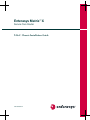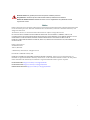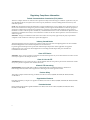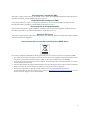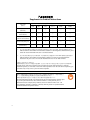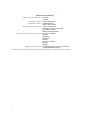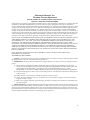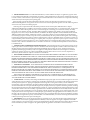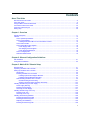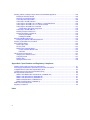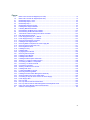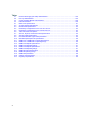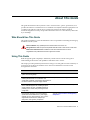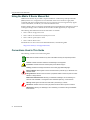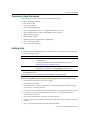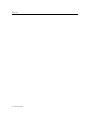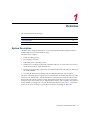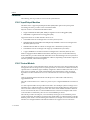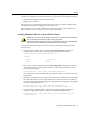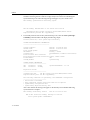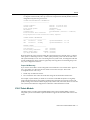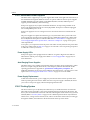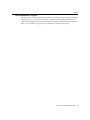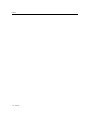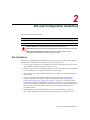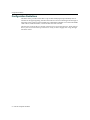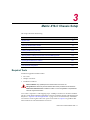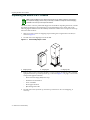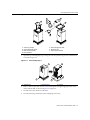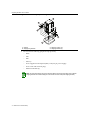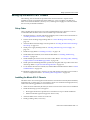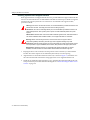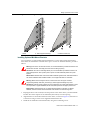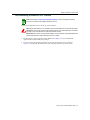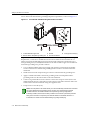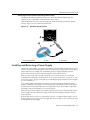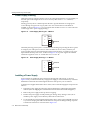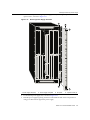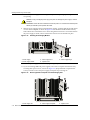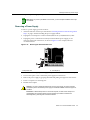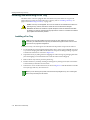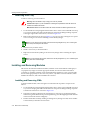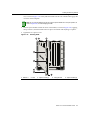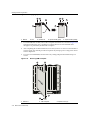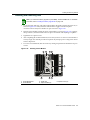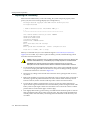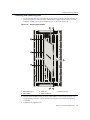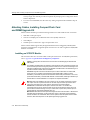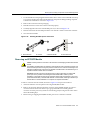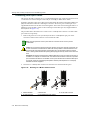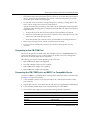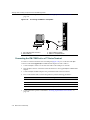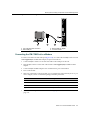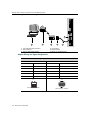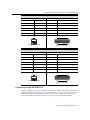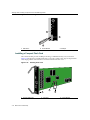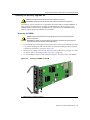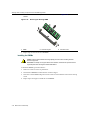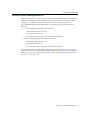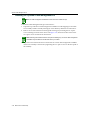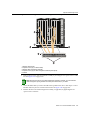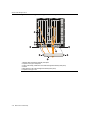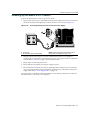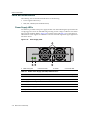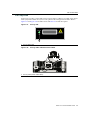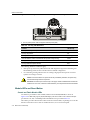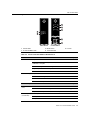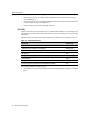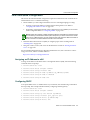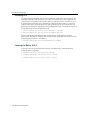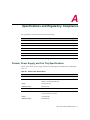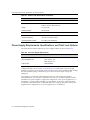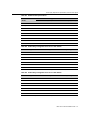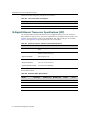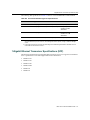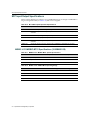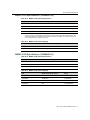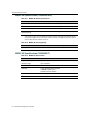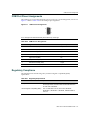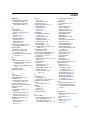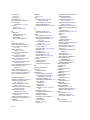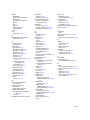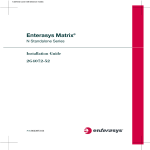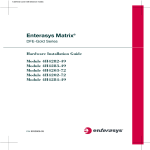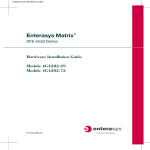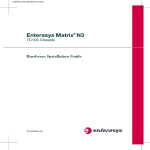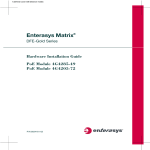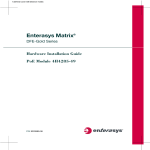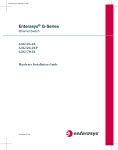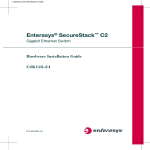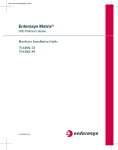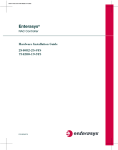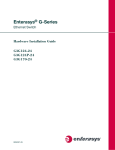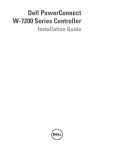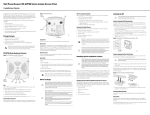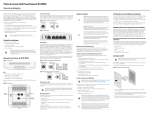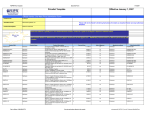Download Enterasys Networks X16-C Network Router User Manual
Transcript
Enterasys Matrix™ X Secure Core Router X16-C Chassis Installation Guide P/N 9034082-04 Electrical Hazard: Only qualified personnel should perform installation procedures. Riesgo Electrico: Solamente personal calificado debe realizar procedimientos de instalacion. Elektrischer Gefahrenhinweis: Installationen sollten nur durch ausgebildetes und qualifiziertes Personal vorgenommen werden. Notice Enterasys Networks reserves the right to make changes in specifications and other information contained in this document and its web site without prior notice. The reader should in all cases consult Enterasys Networks to determine whether any such changes have been made. The hardware, firmware, or software described in this document is subject to change without notice. IN NO EVENT SHALL ENTERASYS NETWORKS BE LIABLE FOR ANY INCIDENTAL, INDIRECT, SPECIAL, OR CONSEQUENTIAL DAMAGES WHATSOEVER (INCLUDING BUT NOT LIMITED TO LOST PROFITS) ARISING OUT OF OR RELATED TO THIS DOCUMENT, WEB SITE, OR THE INFORMATION CONTAINED IN THEM, EVEN IF ENTERASYS NETWORKS HAS BEEN ADVISED OF, KNEW OF, OR SHOULD HAVE KNOWN OF, THE POSSIBILITY OF SUCH DAMAGES. Enterasys Networks, Inc. 50 Minuteman Road Andover, MA 01810 © 2007 Enterasys Networks, Inc. All rights reserved. Part Number: 9034082‐04 February 2007 ENTERASYS, ENTERASYS NETWORKS, ENTERASYS MATRIX, NETSIGHT, and any logos associated therewith, are trademarks or registered trademarks of Enterasys Networks, Inc., in the United States and other countries. All other product names mentioned in this manual may be trademarks or registered trademarks of their respective companies. Documentation URL: http://www.enterasys.com/support/manuals Documentacion URL: http://www.enterasys.com/support/manuals Dokumentation im Internet: http://www.enterasys.com/support/manuals i Regulatory Compliance Information Federal Communications Commission (FCC) Notice This device complies with Part 15 of the FCC rules. Operation is subject to the following two conditions: (1) this device may not cause harmful interference, and (2) this device must accept any interference received, including interference that may cause undesired operation. NOTE: This equipment has been tested and found to comply with the limits for a class A digital device, pursuant to Part 15 of the FCC rules. These limits are designed to provide reasonable protection against harmful interference when the equipment is operated in a commercial environment. This equipment uses, generates, and can radiate radio frequency energy and if not installed in accordance with the operator’s manual, may cause harmful interference to radio communications. Operation of this equipment in a residential area is likely to cause interference in which case the user will be required to correct the interference at his own expense. WARNING: Changes or modifications made to this device which are not expressly approved by the party responsible for compliance could void the user’s authority to operate the equipment. Industry Canada Notice This digital apparatus does not exceed the class A limits for radio noise emissions from digital apparatus set out in the Radio Interference Regulations of the Canadian Department of Communications. Le présent appareil numérique n’émet pas de bruits radioélectriques dépassant les limites applicables aux appareils numériques de la class A prescrites dans le Règlement sur le brouillage radioélectrique édicté par le ministère des Communications du Canada. Class A ITE Notice WARNING: This is a Class A product. In a domestic environment this product may cause radio interference in which case the user may be required to take adequate measures. Clase A. Aviso de ITE ADVERTENCIA: Este es un producto de Clase A. En un ambiente doméstico este producto puede causar interferencia de radio en cuyo caso puede ser requerido tomar medidas adecuadas. Klasse A ITE Anmerkung WARNHINWEIS: Dieses Produkt zählt zur Klasse A (Industriebereich). In Wohnbereichen kann es hierdurch zu Funkstörungen kommen, daher sollten angemessene Vorkehrungen zum Schutz getroffen werden. Product Safety This product complies with the following: UL 60950, CSA C22.2 No. 60950, 73/23/EEC, EN 60950, IEC 60950, EN 60825, 21 CFR 1040.10. Seguridad del Producto El producto de Enterasys cumple con lo siguiente: UL 60950, CSA C22.2 No. 60950, 73/23/EEC, EN 60950, IEC 60950, EN 60825, 21 CFR 1040.10. Produktsicherheit Dieses Produkt entspricht den folgenden Richtlinien: UL 60950, CSA C22.2 No. 60950, 73/23/EEC, EN 60950, IEC 60950, EN 60825, 21 CFR 1040.10. ii Electromagnetic Compatibility (EMC) This product complies with the following: 47 CFR Parts 2 and 15, CSA C108.8, 89/336/EEC, EN 60825, EN 55022, EN 61000‐3‐2, EN 61000‐3‐3, EN 55024, AS/NZS CISPR 22, CFR 1040.10, VCCI V‐3. Compatibilidad Electromágnetica (EMC) Este producto de Enterasys cumple con lo siguiente: 47 CFR Partes 2 y 15, CSA C108.8, 89/336/EEC, EN 60825, EN 55022, EN 55024, EN 61000‐3‐2, EN 61000‐3‐3, AS/NZS CISPR 22, CFR 1040.10, VCCI V‐3. Elektro-magnetische Kompatibilität (EMC) Dieses Produkt entspricht den folgenden Richtlinien: 47 CFR Parts 2 and 15, CSA C108.8, 89/336/EEC, EN 60825, EN 55022, EN 61000‐3‐2, EN 61000‐3‐3, EN 55024, AS/NZS CISPR 22, 21 CFR 1040.10, VCCI V‐3. Hazardous Substances This product complies with the requirements of European Directive, 2002/95/EC, Restriction of Hazardous Substances (RoHS) in Electrical and Electronic Equipment. European Waste Electrical and Electronic Equipment (WEEE) Notice In accordance with Directive 2002/96/EC of the European Parliament on waste electrical and electronic equipment (WEEE): 1. The symbol above indicates that separate collection of electrical and electronic equipment is required and that this product was placed on the European market after August 13, 2005, the date of enforcement for Directive 2002/96/EC. 2. When this product has reached the end of its serviceable life, it cannot be disposed of as unsorted municipal waste. It must be collected and treated separately. 3. It has been determined by the European Parliament that there are potential negative effects on the environment and human health as a result of the presence of hazardous substances in electrical and electronic equipment. 4. It is the users’ responsibility to utilize the available collection system to ensure WEEE is properly treated. For information about the available collection system, please go to http://www.enterasys.com/services/support/ or contact Enterasys Customer Support at 353 61 705586 (Ireland). iii ѻક䇈ᯢк䰘ӊ Supplement to Product Instructions 䚼ӊৡ⿄ (Parts) 䞥ሲ䚼ӊ (Metal Parts) ⬉䏃ഫ (Circuit Modules) ⬉㓚ঞ⬉㓚㒘ӊ (Cables & Cable Assemblies) ล᭭㘮ড়⠽䚼ӊ (Plastic and Polymeric parts) ⬉䏃ᓔ݇ (Circuit Breakers) ƻ˖ 䪙 3E ᳝↦᳝ᆇ⠽䋼ܗ㋴(Hazardous Substance) ⒈㘨㣃 ∲ 䬝 ݁Ӌ䫀 3%% +J &G &U ⒈Ѡ㣃䝮 3%'( h ƻ ƻ h ƻ ƻ h ƻ ƻ h ƻ ƻ h ƻ ƻ h ƻ ƻ ƻ ƻ ƻ ƻ ƻ h ƻ ƻ h h ƻ ƻ 㸼⼎䆹᳝↦᳝ᆇ⠽䋼䆹䚼ӊ᠔᳝ഛ䋼ᴤ᭭Ёⱘ䞣ഛ SJ/T 11363-2006 ᷛޚ㾘ᅮⱘ䰤䞣㽕∖ҹϟDŽ Indicates that the concentration of the hazardous substance in all homogeneous materials in the parts is below the relevant threshold of the SJ/T 11363-2006 standard. h˖ 㸼⼎䆹᳝↦᳝ᆇ⠽䋼㟇ᇥ䆹䚼ӊⱘᶤϔഛ䋼ᴤ᭭Ёⱘ䞣䍙ߎSJ/T 11363-2006 ᷛޚ㾘ᅮⱘ䰤䞣㽕∖DŽ Indicates that the concentration of the hazardous substance of at least one of all homogeneous materials in the parts is above the relevant threshold of the SJ/T 11363-2006 standard. ᇍ䫔ଂП᮹ⱘ᠔ଂѻકᴀ㸼ᰒ⼎ ߃߯կᑨ䫒ⱘ⬉ᄤֵᙃѻકৃ㛑ࣙ䖭ѯ⠽䋼DŽ⊼ᛣ᠔ଂѻકЁৃ㛑Ӯгৃ㛑ϡӮ᳝᠔᳝᠔߫ⱘ䚼ӊDŽ This table shows where these substances may be found in the supply chain of Enterasys’ electronic information products, as of the date of sale of the enclosed product. Note that some of the component types listed above may or may not be a part of the enclosed product. 䰸䴲⡍߿ⱘᷛ⊼ℸᷛᖫЎ䩜ᇍ᠔⍝ঞѻકⱘ⦃ֱՓ⫼ᳳᷛᖫᶤѯ䳊䚼ӊӮ ᳝ϔϾϡৠⱘ⦃ֱՓ⫼ᳳ՟བ⬉∴ऩܗഫ䌈݊ѻકϞ ℸ⦃ֱՓ⫼ᳳ䰤া䗖⫼ѢѻકᰃѻકݠЁ᠔㾘ᅮⱘᴵӊϟᎹ The Environmentally Friendly Use Period (EFUP) for all enclosed products and their parts are per the symbol shown here, unless otherwise marked. Certain parts may have a different EFUP (for example, battery modules) and so are marked to reflect such. The Environmentally Friendly Use Period is valid only when the product is operated under the conditions defined in the product manual. iv 50 VCCI Notice This is a class A product based on the standard of the Voluntary Control Council for Interference by Information Technology Equipment (VCCI). If this equipment is used in a domestic environment, radio disturbance may arise. When such trouble occurs, the user may be required to take corrective actions. BSMI EMC Statement — Taiwan This is a class A product. In a domestic environment this product may cause radio interference in which case the user may be required to take adequate measures. Safety Information Class 1 Laser Transceivers The single mode interface modules use Class 1 laser transceivers. Read the following safety information before installing or operating these modules. The Class 1 laser transceivers use an optical feedback loop to maintain Class 1 operation limits. This control loop eliminates the need for maintenance checks or adjustments. The output is factory set, and does not allow any user adjustment. Class 1 Laser transceivers comply with the following safety standards: • 21 CFR 1040.10 and 1040.11 U.S. Department of Health and Human Services (FDA). • IEC Publication 825 (International Electrotechnical Commission). • CENELEC EN 60825 (European Committee for Electrotechnical Standardization). When operating within their performance limitations, laser transceiver output meets the Class 1 accessible emission limit of all three standards. Class 1 levels of laser radiation are not considered hazardous. When the connector is in place, all laser radiation remains within the fiber. The maximum amount of radiant power exiting the fiber (under normal conditions) is ‐12.6 dBm or 55 x 10‐6 watts. Removing the optical connector from the transceiver allows laser radiation to emit directly from the optical port. The maximum radiance from the optical port (under worst case conditions) is 0.8 W cm‐2 or 8 x 103 W m2 sr‐1. Do not use optical instruments to view the laser output. The use of optical instruments to view laser output increases eye hazard. When viewing the output optical port, power must be removed from the network adapter. v Declaration of Conformity Application of Council Directive(s): 89/336/EEC 73/23/EEC Manufacturer’s Name: Enterasys Networks, Inc. Manufacturer’s Address: 50 Minuteman Road Andover, MA USA 01810 European Representative Address: Conformance to Directive(s)/Product Standards: Equipment Type/Environment: Enterasys Networks, Ltd. Nexus House, Newbury Business Park London Road, Newbury Berkshire RG14 2PZ, England EC Directive 89/336/EEC EN 55022 EN 61000‐3‐2 EN 61000‐3‐3 EN 55024 EC Directive 73/23/EEC EN 60950 EN 60825 Networking Equipment, for use in a Commercial or Light Industrial Environment. Enterasys Networks, Inc. declares that the equipment packaged with this notice conforms to the above directives. vi Enterasys Networks, Inc. Firmware License Agreement BEFORE OPENING OR UTILIZING THE ENCLOSED PRODUCT, CAREFULLY READ THIS LICENSE AGREEMENT. This document is an agreement (“Agreement”) between the end user (“You”) and Enterasys Networks, Inc. on behalf of itself and its Affiliates (as hereinafter defined) (“Enterasys”) that sets forth Your rights and obligations with respect to the Enterasys software program/firmware installed on the Enterasys product (including any accompanying documentation, hardware or media) (“Program”) in the package and prevails over any additional, conflicting or inconsistent terms and conditions appearing on any purchase order or other document submitted by You. “Affiliate” means any person, partnership, corporation, limited liability company, or other form of enterprise that directly or indirectly through one or more intermediaries, controls, or is controlled by, or is under common control with the party specified. This Agreement constitutes the entire understanding between the parties, and supersedes all prior discussions, representations, understandings or agreements, whether oral or in writing, between the parties with respect to the subject matter of this Agreement. The Program may be contained in firmware, chips or other media. BY INSTALLING OR OTHERWISE USING THE PROGRAM, YOU REPRESENT THAT YOU ARE AUTHORIZED TO ACCEPT THESE TERMS ON BEHALF OF THE END USER (IF THE END USER IS AN ENTITY ON WHOSE BEHALF YOU ARE AUTHORIZED TO ACT, “YOU” AND “YOUR” SHALL BE DEEMED TO REFER TO SUCH ENTITY) AND THAT YOU AGREE THAT YOU ARE BOUND BY THE TERMS OF THIS AGREEMENT, WHICH INCLUDES, AMONG OTHER PROVISIONS, THE LICENSE, THE DISCLAIMER OF WARRANTY AND THE LIMITATION OF LIABILITY. IF YOU DO NOT AGREE TO THE TERMS OF THIS AGREEMENT OR ARE NOT AUTHORIZED TO ENTER INTO THIS AGREEMENT, ENTERASYS IS UNWILLING TO LICENSE THE PROGRAM TO YOU AND YOU AGREE TO RETURN THE UNOPENED PRODUCT TO ENTERASYS OR YOUR DEALER, IF ANY, WITHIN TEN (10) DAYS FOLLOWING THE DATE OF RECEIPT FOR A FULL REFUND. IF YOU HAVE ANY QUESTIONS ABOUT THIS AGREEMENT, CONTACT ENTERASYS NETWORKS, LEGAL DEPARTMENT AT (978) 684‐1000. You and Enterasys agree as follows: 1. LICENSE. You have the non‐exclusive and non‐transferable right to use only the one (1) copy of the Program provided in this package subject to the terms and conditions of this Agreement. 2. RESTRICTIONS. Except as otherwise authorized in writing by Enterasys, You may not, nor may You permit any third party to: (i) Reverse engineer, decompile, disassemble or modify the Program, in whole or in part, including for reasons of error correction or interoperability, except to the extent expressly permitted by applicable law and to the extent the parties shall not be permitted by that applicable law, such rights are expressly excluded. Information necessary to achieve interoperability or correct errors is available from Enterasys upon request and upon payment of Enterasys’ applicable fee. (ii) Incorporate the Program, in whole or in part, in any other product or create derivative works based on the Program, in whole or in part. (iii) Publish, disclose, copy, reproduce or transmit the Program, in whole or in part. (iv) Assign, sell, license, sublicense, rent, lease, encumber by way of security interest, pledge or otherwise transfer the Program, in whole or in part. (v) Remove any copyright, trademark, proprietary rights, disclaimer or warning notice included on or embedded in any part of the Program. 3. APPLICABLE LAW. This Agreement shall be interpreted and governed under the laws and in the state and federal courts of the Commonwealth of Massachusetts without regard to its conflicts of laws provisions. You accept the personal jurisdiction and venue of the Commonwealth of Massachusetts courts. None of the 1980 United Nations Convention on Contracts for the International Sale of Goods, the United Nations Convention on the Limitation Period in the International Sale of Goods, and the Uniform Computer Information Transactions Act shall apply to this Agreement. vii 4. EXPORT RESTRICTIONS. You understand that Enterasys and its Affiliates are subject to regulation by agencies of the U.S. Government, including the U.S. Department of Commerce, which prohibit export or diversion of certain technical products to certain countries, unless a license to export the Program is obtained from the U.S. Government or an exception from obtaining such license may be relied upon by the exporting party. If the Program is exported from the United States pursuant to the License Exception CIV under the U.S. Export Administration Regulations, You agree that You are a civil end user of the Program and agree that You will use the Program for civil end uses only and not for military purposes. If the Program is exported from the United States pursuant to the License Exception TSR under the U.S. Export Administration Regulations, in addition to the restriction on transfer set forth in Sections 1 or 2 of this Agreement, You agree not to (i) reexport or release the Program, the source code for the Program or technology to a national of a country in Country Groups D:1 or E:2 (Albania, Armenia, Azerbaijan, Belarus, Bulgaria, Cambodia, Cuba, Estonia, Georgia, Iraq, Kazakhstan, Kyrgyzstan, Laos, Latvia, Libya, Lithuania, Moldova, North Korea, the People’s Republic of China, Romania, Russia, Rwanda, Tajikistan, Turkmenistan, Ukraine, Uzbekistan, Vietnam, or such other countries as may be designated by the United States Government), (ii) export to Country Groups D:1 or E:2 (as defined herein) the direct product of the Program or the technology, if such foreign produced direct product is subject to national security controls as identified on the U.S. Commerce Control List, or (iii) if the direct product of the technology is a complete plant or any major component of a plant, export to Country Groups D:1 or E:2 the direct product of the plant or a major component thereof, if such foreign produced direct product is subject to national security controls as identified on the U.S. Commerce Control List or is subject to State Department controls under the U.S. Munitions List. 5. UNITED STATES GOVERNMENT RESTRICTED RIGHTS. The enclosed Program (i) was developed solely at private expense; (ii) contains “restricted computer software” submitted with restricted rights in accordance with section 52.227‐19 (a) through (d) of the Commercial Computer Software‐Restricted Rights Clause and its successors, and (iii) in all respects is proprietary data belonging to Enterasys and/or its suppliers. For Department of Defense units, the Program is considered commercial computer software in accordance with DFARS section 227.7202‐3 and its successors, and use, duplication, or disclosure by the Government is subject to restrictions set forth herein. 6. DISCLAIMER OF WARRANTY. EXCEPT FOR THOSE WARRANTIES EXPRESSLY PROVIDED TO YOU IN WRITING BY ENTERASYS, ENTERASYS DISCLAIMS ALL WARRANTIES, EITHER EXPRESS OR IMPLIED, INCLUDING BUT NOT LIMITED TO IMPLIED WARRANTIES OF MERCHANTABILITY, SATISFACTORY QUALITY, FITNESS FOR A PARTICULAR PURPOSE, TITLE AND NON‐ INFRINGEMENT WITH RESPECT TO THE PROGRAM. IF IMPLIED WARRANTIES MAY NOT BE DISCLAIMED BY APPLICABLE LAW, THEN ANY IMPLIED WARRANTIES ARE LIMITED IN DURATION TO THIRTY (30) DAYS AFTER DELIVERY OF THE PROGRAM TO YOU. 7. LIMITATION OF LIABILITY. IN NO EVENT SHALL ENTERASYS OR ITS SUPPLIERS BE LIABLE FOR ANY DAMAGES WHATSOEVER (INCLUDING, WITHOUT LIMITATION, DAMAGES FOR LOSS OF BUSINESS, PROFITS, BUSINESS INTERRUPTION, LOSS OF BUSINESS INFORMATION, SPECIAL, INCIDENTAL, CONSEQUENTIAL, OR RELIANCE DAMAGES, OR OTHER LOSS) ARISING OUT OF THE USE OR INABILITY TO USE THE PROGRAM, EVEN IF ENTERASYS HAS BEEN ADVISED OF THE POSSIBILITY OF SUCH DAMAGES. THIS FOREGOING LIMITATION SHALL APPLY REGARDLESS OF THE CAUSE OF ACTION UNDER WHICH DAMAGES ARE SOUGHT. THE CUMULATIVE LIABILITY OF ENTERASYS TO YOU FOR ALL CLAIMS RELATING TO THE PROGRAM, IN CONTRACT, TORT OR OTHERWISE, SHALL NOT EXCEED THE TOTAL AMOUNT OF FEES PAID TO ENTERASYS BY YOU FOR THE RIGHTS GRANTED HEREIN. 8. AUDIT RIGHTS. You hereby acknowledge that the intellectual property rights associated with the Program are of critical value to Enterasys and, accordingly, You hereby agree to maintain complete books, records and accounts showing (i) license fees due and paid, and (ii) the use, copying and deployment of the Program. You also grant to Enterasys and its authorized representatives, upon reasonable notice, the right to audit and examine during Your normal business hours, Your books, records, accounts and hardware devices upon which the Program may be deployed to verify compliance with this Agreement, including the verification of the license fees due and paid Enterasys and the use, copying and deployment of the Program. Enterasys’ right of examination shall be exercised reasonably, in good faith and in a manner calculated to not unreasonably interfere with Your business. In the event such audit discovers non‐compliance with this Agreement, including copies of the Program made, used or deployed in breach of this Agreement, You shall promptly pay to Enterasys the appropriate license fees. Enterasys reserves the right, to be exercised in its sole discretion and without prior notice, to terminate this license, effective immediately, for failure to comply with this Agreement. Upon any such termination, You shall immediately cease all use of the Program and shall return to Enterasys the Program and all copies of the Program. 9. OWNERSHIP. This is a license agreement and not an agreement for sale. You acknowledge and agree that the Program constitutes trade secrets and/or copyrighted material of Enterasys and/or its suppliers. You agree to implement reasonable security measures to protect such trade secrets and copyrighted material. All right, title and interest in and to the Program shall remain with Enterasys and/or its suppliers. All rights not specifically granted to You shall be reserved to Enterasys. viii 10. ENFORCEMENT. You acknowledge and agree that any breach of Sections 2, 4, or 9 of this Agreement by You may cause Enterasys irreparable damage for which recovery of money damages would be inadequate, and that Enterasys may be entitled to seek timely injunctive relief to protect Enterasys’ rights under this Agreement in addition to any and all remedies available at law. 11. ASSIGNMENT. You may not assign, transfer or sublicense this Agreement or any of Your rights or obligations under this Agreement, except that You may assign this Agreement to any person or entity which acquires substantially all of Your stock or assets. Enterasys may assign this Agreement in its sole discretion. This Agreement shall be binding upon and inure to the benefit of the parties, their legal representatives, permitted transferees, successors and assigns as permitted by this Agreement. Any attempted assignment, transfer or sublicense in violation of the terms of this Agreement shall be void and a breach of this Agreement. 12. WAIVER. A waiver by Enterasys of a breach of any of the terms and conditions of this Agreement must be in writing and will not be construed as a waiver of any subsequent breach of such term or condition. Enterasys’ failure to enforce a term upon Your breach of such term shall not be construed as a waiver of Your breach or prevent enforcement on any other occasion. 13. SEVERABILITY. In the event any provision of this Agreement is found to be invalid, illegal or unenforceable, the validity, legality and enforceability of any of the remaining provisions shall not in any way be affected or impaired thereby, and that provision shall be reformed, construed and enforced to the maximum extent permissible. Any such invalidity, illegality or unenforceability in any jurisdiction shall not invalidate or render illegal or unenforceable such provision in any other jurisdiction. 14. TERMINATION. Enterasys may terminate this Agreement immediately upon Your breach of any of the terms and conditions of this Agreement. Upon any such termination, You shall immediately cease all use of the Program and shall return to Enterasys the Program and all copies of the Program. ix x Contents About This Guide Who Should Use This Guide ........................................................................................................................... xv Using This Guide ............................................................................................................................................. xv Using the Matrix X Router Manual Set ............................................................................................................xvi Conventions Used in This Guide .....................................................................................................................xvi Commonly Used Acronyms ............................................................................................................................ xvii Getting Help .................................................................................................................................................... xvii Chapter 1: Overview System Description ......................................................................................................................................... 1-1 Features ......................................................................................................................................................... 1-4 X16-C Input/Output Modules .................................................................................................................... 1-4 X16-C Control Module .............................................................................................................................. 1-4 Installing Redundant CMs into an Active Matrix X Router ................................................................. 1-5 X16-C Fabric Module ............................................................................................................................... 1-7 X16-C Redundant Power Supplies .......................................................................................................... 1-8 Power Supply LEDs ........................................................................................................................... 1-8 Auto-Ranging Power Supplies ........................................................................................................... 1-8 Power Supply Replacement .............................................................................................................. 1-8 X16-C Cooling System ............................................................................................................................. 1-8 Rack-Mountable Chassis ......................................................................................................................... 1-9 Chapter 2: Site and Configuration Guidelines Site Guidelines ............................................................................................................................................... 2-1 Configuration Guidelines ................................................................................................................................ 2-2 Chapter 3: Matrix X16-C Chassis Setup Required Tools ............................................................................................................................................... 3-1 Unpacking the Matrix X16-C Chassis ............................................................................................................. 3-2 Setting Up the Matrix X16-C Chassis ............................................................................................................. 3-5 Setup Order .............................................................................................................................................. 3-5 Installing the Matrix X16-C Chassis ......................................................................................................... 3-5 Installing Optional Rack Support Brackets ........................................................................................ 3-6 Installing Optional Mid-Mount Brackets ............................................................................................. 3-7 Rack Mounting the Matrix X16-C Chassis ............................................................................................... 3-9 Chassis Bonding and Grounding ..................................................................................................... 3-11 Attaching the Electrostatic Discharge Wrist Strap ........................................................................... 3-13 Installing and Removing a Power Supply ..................................................................................................... 3-13 Power Supply Planning .......................................................................................................................... 3-14 Installing a Power Supply ....................................................................................................................... 3-14 Removing a Power Supply ..................................................................................................................... 3-17 Installing and Removing a Fan Tray ............................................................................................................. 3-18 Installing a Fan Tray ............................................................................................................................... 3-18 Removing a Fan Tray ............................................................................................................................. 3-20 Installing and Removing Modules ................................................................................................................. 3-20 Installing and Removing IOMs ............................................................................................................... 3-20 Installing and Removing CMs ................................................................................................................ 3-23 Replacing the CM Battery ...................................................................................................................... 3-24 Installing and Removing FMs ................................................................................................................. 3-25 xi Attaching Cables, Installing Compact Flash Card and DIMM Upgrade Kit ................................................... 3-26 Installing an XFP/SFP Module ............................................................................................................... 3-26 Removing an XFP/SFP Module ............................................................................................................. 3-27 Connecting Fiber-Optic Cables .............................................................................................................. 3-28 Connecting to the CM COM Port ........................................................................................................... 3-29 Connecting the CM COM Port to an IBM PC or Compatible Device ...................................................... 3-29 Connecting the CM COM Port to a VT Series Terminal ......................................................................... 3-30 Connecting the CM COM Port to a Modem ........................................................................................... 3-31 Adapter Wiring and Signal Assignments ......................................................................................... 3-32 Connecting to the CM USB Port ............................................................................................................ 3-33 Installing a Compact Flash Card ............................................................................................................ 3-34 Installing the Memory Upgrade Kit ......................................................................................................... 3-35 Removing the DIMMs ...................................................................................................................... 3-35 Installing the DIMMs ........................................................................................................................ 3-36 Optional Cable Management Kit ................................................................................................................... 3-37 Installing the Optional Cable Management Kit ....................................................................................... 3-38 Powering Up the Matrix X16-C Chassis ....................................................................................................... 3-41 LEDs and Reset Button ................................................................................................................................ 3-42 Power Supply LEDs ............................................................................................................................... 3-42 Fan Tray LEDs ....................................................................................................................................... 3-43 Module LEDs and Reset Button ............................................................................................................. 3-44 Control and Fabric Module LEDs .................................................................................................... 3-44 IOM LEDs ........................................................................................................................................ 3-46 First-Time Quick Configuration ..................................................................................................................... 3-47 Assigning an IP Address to eth0 ............................................................................................................ 3-47 Configuring DHCP .................................................................................................................................. 3-47 Enabling NTP ......................................................................................................................................... 3-48 Naming the Matrix X16-C ....................................................................................................................... 3-48 Appendix A: Specifications and Regulatory Compliance Chassis, Power Supply, and Fan Tray Specifications ....................................................................................A-1 Power Supply Requirements, Specifications, and Twist Lock Options ..........................................................A-2 10-Gigabit Ethernet Transceiver Specifications (XFP) ...................................................................................A-4 1-Gigabit Ethernet Transceiver Specifications (SFP) .....................................................................................A-5 SFP Input/Output Specifications .....................................................................................................................A-6 MGBIC-LC01/MGBIC-MT01 Specifications (1000BASE-SX) ..................................................................A-6 MGBIC-LC03 Specifications (1000BASE-SX) .........................................................................................A-7 MGBIC-LC09 Specifications (1000BASE-LX) ..........................................................................................A-7 MGBIC-08 Specifications (1000BASE-ELX) ............................................................................................A-8 MGBIC-02 Specifications (1000BASE-T) .................................................................................................A-8 COM Port Pinout Assignments .......................................................................................................................A-9 Regulatory Compliance ..................................................................................................................................A-9 Index xii Figures 1-1 1-2 3-1 3-2 3-3 3-4 3-5 3-6 3-7 3-8 3-9 3-10 3-11 3-12 3-13 3-14 3-15 3-16 3-17 3-18 3-19 3-20 3-21 3-22 3-23 3-24 3-25 3-26 3-27 3-28 3-29 3-30 3-31 3-32 3-33 3-34 3-35 3-36 3-37 3-38 3-39 3-40 A-1 Matrix X16-C Chassis as Shipped (Front View) ................................................................................. 1-2 Matrix X16-C Chassis as Shipped (Rear View) .................................................................................. 1-3 Disassembly Steps 1 and 2 ................................................................................................................ 3-2 Disassembly Steps 3 and 4 ................................................................................................................ 3-3 Disassembly Step 5 ............................................................................................................................ 3-3 Disassembly Steps 6 through 8.......................................................................................................... 3-4 Installing Rack Support Brackets........................................................................................................ 3-7 Fastening Mid-Mount Brackets ........................................................................................................... 3-8 Rack Mounting the Matrix X16-C Chassis ........................................................................................ 3-10 Rack Mounting the Mid-Mounted Chassis ........................................................................................ 3-11 Telcordia GR-1089 Grounding Hole Pattern and Cable ................................................................... 3-12 ESD Grounding Receptacle ............................................................................................................. 3-13 Power Supply Planning: N + 1 Method............................................................................................. 3-14 Power Supply Planning: 1 + 1 Method ............................................................................................. 3-14 Removing Power Supply Vent Plate................................................................................................. 3-15 Installing Power Supply Module ....................................................................................................... 3-16 Removing Blank Coverplate from Power Supply Slot ...................................................................... 3-16 Removing the AC Inlet Power Cord.................................................................................................. 3-17 Removing Bottom Bezel ................................................................................................................... 3-19 Installing Fan Tray ............................................................................................................................ 3-19 Installing IOMs.................................................................................................................................. 3-21 Engaging Ejector Handles ................................................................................................................ 3-22 Removing IOM Coverplate ............................................................................................................... 3-22 Installing Control Module .................................................................................................................. 3-23 Installing Fabric Module.................................................................................................................... 3-25 Installing XFP/SFP Optical Transceiver ........................................................................................... 3-27 Attaching LC or MT-RJ Cable Connector ......................................................................................... 3-28 Connecting an IBM PC or Compatible.............................................................................................. 3-30 Connecting a VT Series Terminal..................................................................................................... 3-31 Connecting to a Modem ................................................................................................................... 3-32 Attaching a USB Device to the CM................................................................................................... 3-34 Installing Flash Card ......................................................................................................................... 3-34 Locating the DIMMs on the CM ........................................................................................................ 3-35 Removing the Existing DIMM ........................................................................................................... 3-36 Installing the Bottom Cable Management Assembly ........................................................................ 3-39 Securing Cables Using Velcro Cable Straps .................................................................................... 3-40 Connecting 20 Amp AC Power Cord to the Power Supply ............................................................... 3-41 Power Supply LEDs.......................................................................................................................... 3-42 Fan Tray LED ................................................................................................................................... 3-43 Fan Tray LEDs on Bottom Chassis Bezel ........................................................................................ 3-43 Fan Tray LEDs on Bottom Cable Management Assembly Base Panel............................................ 3-44 Fabric and Control Module LEDs and Reset Button......................................................................... 3-45 COM Port Pin Assignments ................................................................................................................A-9 xiii Tables 3-1 3-2 3-3 3-4 A-1 A-2 A-3 A-4 A-5 A-6 A-7 A-8 A-9 A-10 A-11 A-12 A-13 A-14 A-15 A-16 A-17 A-18 A-19 A-20 A-21 xiv DC/AC Power Supply (PS1-PS6) LED Definitions ........................................................................... 3-42 Fan Tray LED Definitions ................................................................................................................. 3-44 Control and Fabric Module LED Definitions ..................................................................................... 3-45 IOM LED Definitions ......................................................................................................................... 3-46 Matrix X-16C Specifications ...............................................................................................................A-1 AC Power Supply Requirements ........................................................................................................A-2 Module Power Specifications .............................................................................................................A-3 Redundancy Configurations for AC Line 100–120 Vac ......................................................................A-3 Redundancy Configurations for AC Line 200–240 Vac ......................................................................A-3 Twist Lock Power Cord Options .........................................................................................................A-4 XFP Port, Physical, and Environmental Specifications ......................................................................A-4 XFP Fiber-Optic Specifications...........................................................................................................A-4 Recommended Cable Types and Specifications ................................................................................A-5 Mini-GBIC Input/Output Port Specifications .......................................................................................A-6 MGBIC-LC01 / MGBIC-MT01 Optical Specifications .........................................................................A-6 MGBIC-LC01 / MGBIC-MT01 Operating Range ................................................................................A-6 MGBIC-LC03 Optical Specifications...................................................................................................A-7 MGBIC-LC03 Operating Range..........................................................................................................A-7 MGBIC-LC09 Optical Specifications...................................................................................................A-7 MGBIC-LC09 Operating Range..........................................................................................................A-7 MGBIC-08 Optical Specifications .......................................................................................................A-8 MGBIC-08 Operating Range ..............................................................................................................A-8 MGBIC-02 Specifications ...................................................................................................................A-8 COM Port Pin Assignments ................................................................................................................A-9 Regulatory Requirements ...................................................................................................................A-9 About This Guide This guide describes the Enterasys Matrix™ X16‐C chassis features, options, specifications, and provides information to install the chassis in a standard 19‐inch (48.26‐centimeter) equipment rack or cabinet. This guide also explains how to interpret the system status LEDs to facilitate troubleshooting when necessary, and provides information on how to contact Enterasys Networks if you need help. Who Should Use This Guide This guide is intended for a network administrator who is responsible for installing and setting up the Matrix X Router system. Electrical Hazard: Only qualified personnel should install or service this unit. Riesgo Electrico: Nada mas personal capacitado debe de instalar o darle servicio a esta unida. Elektrischer Gefahrenhinweis: Installationen oder Servicearbeiten sollten nur durch ausgebildetes und qualifiziertes Personal vorgenommen werden. Using This Guide Read through this guide completely to familiarize yourself with its contents and to gain an understanding of the features and capabilities of the Matrix X16‐C chassis. This chapter provides preliminary information to help you use this guide and a brief summary of each chapter. It also discusses the Matrix X16‐C manual set and defines conventions used throughout this document. For information about ... Refer to ... Features and capabilities of the Matrix X16-C chassis system, and how to get help Chapter 1, Overview Installation site requirements that must be met before installing the Matrix X16-C in a cabinet or rack, configuration guidelines, and operating specifications for the X16-C enclosure and power supply modules Chapter 2, Site and Configuration Guidelines Rack-mounting the Matrix X16-C; using the optional X16-C Cable Management Kit; installing the power supply modules, fan trays, and DIMM Upgrade Kit; powering up the chassis; and performing first-time configuration Chapter 3, Matrix X16-C Chassis Setup Environmental, operating, and power budgeting specifications for the Matrix X16-C, power supply modules, fan trays, twist lock plugs, and 1- and 10Gigabit Ethernet transceivers; COM port pin assignments; and regulatory compliances Appendix A, Specifications and Regulatory Compliance Matrix X16-C Chassis Installation Guide xv Using the Matrix X Router Manual Set Using the Matrix X Router Manual Set Additional documents are provided to explain installation of X Router Input/Output Modules (IOMs) in the X16‐C, configuration of CLI commands on the X16‐C and how to apply these commands with more in‐depth instructions, how to respond to error messages that may appear on the command line, and advise you on the latest Release Notes. Each document in this set assumes that the qualified personnel installing the module has a general working knowledge of data communications networks and their physical layer components. The following related Matrix X Router documentation is available: • Matrix X Router Configuration Guide • Matrix X Router Command Line Interface Reference Guide • Matrix X Router Quick Reference Cards • Matrix X Router Release Notes Documentation can be accessed on the World Wide Web, at the following URL: http://www.enterasys.com/support/manuals/ Conventions Used in This Guide The following conventions are used in this guide: Note: Calls the reader’s attention to any item of information that may be of special importance. Caution: Contains information essential to avoid damage to the equipment. Precaución: Contiene información esencial para prevenir dañar el equipo. Achtung: Verweißt auf wichtige Informationen zum Schutz gegen Beschädigungen. Electrical Hazard: Warns against an action that could result in personal injury or death due to an electrical hazard. Riesgo Electrico: Advierte contra una acción que pudiera resultar en lesión corporal o la muerte debido a un riesgo eléctrico. Elektrischer Gefahrenhinweis: Warnung vor sämtlichen Handlungen, die zu Verletzung von Personen oder Todesfällen – hervorgerufen durch elektrische Spannung – führen können! Warning: Warns against an action that could result in personal injury or death. Advertencia: Advierte contra una acción que pudiera resultar en lesión corporal o la muerte. Warnhinweis: Warnung vor Handlungen, die zu Verletzung von Personen oder gar Todesfällen führen können! xvi About This Guide Commonly Used Acronyms Commonly Used Acronyms The following acronyms are used extensively throughout this guide: • IOM – Input/Output Module • FM – Fabric Module • CM – Control Module • LED – Light Emitting Diode • XFP – 10‐Gigabit Small Form Factor Pluggable fiber‐optic transceiver • SFP – 1‐Gigabit Small Form Factor Pluggable fiber‐optic transceiver • SMF – Single Mode Fiber • MMF – Multimode Fiber • WWDM – Wide‐Wavelength‐Division Multiplexed • USB – Universal Serial Bus • ESD – Electrostatic Discharge Getting Help For additional support related to the X16‐C or this document, contact Enterasys Networks using one of the following methods: World Wide Web www.enterasys.com/services/support/ Phone 1-800-872-8440 (toll-free in U.S. and Canada) or 1-978-684-1000 For the Enterasys Networks Support toll-free number in your country: www.enterasys.com/services/support/contact/ Internet mail [email protected] To expedite your message, please type [X-Series] in the subject line. To send comments or suggestions concerning this document to the Technical Publications Department: [email protected] To expedite your message, include the document Part Number in the Email message. Before contacting Enterasys Networks for technical support, have the following data ready: • Your Enterasys Networks service contract number • A description of the failure • A description of any action(s) already taken to resolve the problem (for example, changing mode switches or rebooting the unit) • The serial and revision numbers of all involved Enterasys Networks products in the network • A description of your network environment (such as layout, cable type, other relevant environmental information) • Network load and frame size at the time of trouble (if known) • The device history (for example, if you have returned the device before, or if this is a recurring problem) • Any previous Return Material Authorization (RMA) numbers Matrix X16-C Chassis Installation Guide xvii Getting Help xviii About This Guide 1 Overview This chapter describes the following: For information about: Refer to page ... System Description 1-1 Features 1-4 System Description The Matrix X16‐C design provides 20 slots to seat 16 Input/Output Modules (IOM), two Fabric Modules (FM), and two Control Modules (CM). The Matrix X16‐C supports: • Terabit switching capacity • Hot swapping of modules • Redundant power and cooling systems • Installation in a standard 19‐inch (48.26‐centimeter) wide rack. You can load two chassis into a standard 7‐foot (213.36‐centimeter) high rack • Protective earth grounding requirements of the National Electrical Code (NEC) UL 60950 and IEC 60950 standards • Telcordia GR‐1089 Section 9, Bonding and Grounding Requirements, when required All chassis components (power supplies, fan tray, and modules) are installed from the front of the chassis for ease of maintenance. All LED indicators are observable from the front of the chassis to aid in monitoring network operational status and performing maintenance. Figure 1‐1 illustrates the Matrix X16‐C chassis (front view) as shipped from the factory with coverplates removed from all slots labeled 1 including CM1, FM1, PS1, the first IOM and fan tray slots. Figure 1‐2 illustrates the rear of the chassis showing AC power inlets 1 through 4 and earth grounding holes. Matrix X16-C Chassis Installation Guide 1-1 System Description Figure 1-1 Matrix X16-C Chassis as Shipped (Front View) 1 2 FAN TRAY FAN TRAY FAN TRAY 5 4 9 10 11 12 13 3 FM1 FM2 CM1 CM2 3 14 15 16 6 7 8 4 5 6 7 8 9 10 1 2 3 4 5 1-2 Overview GROUND S/N: 1 FAN TRAY 1 2 3 4 STRAP MAC ADD. 5 FAN TRAY FAN TRAY 2 3 Top bezel Top Fan Tray LEDs Double-wide IOM coverplates (slots 7-16) Fabric Module slots (2) Single-wide IOM coverplates (slots 1-6) 6 7 8 9 10 Control Module slots (2) Vent cover and Power Supply slots (6) Ground strap receptacle Bottom fan tray LEDs Bottom bezel System Description Figure 1-2 Matrix X16-C Chassis as Shipped (Rear View) AC INLET 6 100-125V-20A 200-240V-8A 50/60Hz AC INLET 5 100-125V-20A 200-240V-8A 50/60Hz AC INLET 4 100-125V-20A 200-240V-8A 50/60Hz 1 CAUTION: THIS UNIT MAY HAVE MORE THAN ONE POWER SUPPLY CORD. DISCONNECT SIX (6) POWER SUPPLY CORDS BEFORE SERVICING TO AVOID ELECTRIC SHOCK. VORSICHT: DIESES GERÄT HAT MEHR ALS EINEN NETZANSSCHLUß. TRENNEN SIE VOR WARTUNGSARBEITEN DIE 6 NETZANSCHLÜSSE VOM NETZ, UM ELEKTRISCHE SCHLÄGE ZU VERMEIDEN. AC INLET 3 100-125V-20A 200-240V-8A 50/60Hz AC INLET 2 100-125V-20A 200-240V-8A 50/60Hz AC INLET 1 100-125V-20A 200-240V-8A 50/60Hz 2 1 AC power supply inlets (6) with cord lock brackets 2 Earth grounding holes Matrix X16-C Chassis Installation Guide 1-3 Features Features The following sections provide an overview of the system features. X16-C Input/Output Modules The Matrix X16‐C supports Input/Output Modules (IOM) which perform all system packet forwarding. The X16‐C provides 16 slots to install the IOMs. Physical connectors for these Ethernet IOMs include: • Single and Multimode Fiber (SMF, MMF), 10‐Gigabit Form Factor Pluggables (XFP) • SMF/MMF, 1‐Gigabit Form Factor Pluggables (SFP) Supported transceivers for XFP and SFP connectors are: • Serial MMF at 850 nm wavelength with a 65‐meter (213‐foot) reach • WWDM (Wide‐Wavelength‐Division Multiplexed) and MMF at 1310 nm wavelength with a 300‐meter (984‐foot) reach • WWDM and Serial SMF at 1310 nm wavelength with a 10‐kilometer (6‐mile) reach • Serial SMF at 1550 nm wavelength with ranges up to 80 kilometers (49.7 miles) • Copper, 1000BASE‐T 1.25 GBd at 1550 nm wavelength with a 100‐meter (328‐foot) reach IOMs are equipped with the IBM PowerPC 440GX, 600 GHz processor and 512 MB of memory. Each module also provides 512 KB of FLASH which stores the POST diagnostics and system boot code. An EEPROM stores from 2 to 48 IEEE MAC addresses, depending on the number of physical interfaces per IOM, and manufacturing data. X16-C Control Module The X16‐C provides a Control Module (CM) to centrally control the system. This module hosts the management software and protocols for system operations. A second slot is available to install an optional CM for a redundant, high availability configuration. When in tandem, the CMs are set to either Active or Standby state, which is determined by the CMs themselves using an internal algorithm. The CMs communicate across two channels with one reserved as a high‐availability link. CMs are equipped with the Pentium M 1.66 GHz processor and include 1 GB of memory upgradeable to 4 GB. The CMs can be hardware reset—similar to a power recycle—using the RESET button on the front panel. A 1‐GB Compact FLASH card is provided on the CM to store multiple system boot images and a minimum of two configuration files. For information about downloading firmware and software, refer to the Matrix X Router Configuration Guide. The chassis serial number and 4 MAC addresses are not stored in the CM, but on a Chassis PROM which is on the chassis backplane and not the control module. For redundancy, there are two Chassis PROMs per chassis. The CM also provides one USB port, one serial COM (Console) port, and one Ethernet port for system management. The USB port is useful for fast downloading of configuration files, while the Ethernet port is useful as a network management interface, for example, on a chassis where all the interfaces are 10‐Gigabit Ethernet. The Ethernet interface also supports Access Control Lists 1-4 Overview Features (ACLs) and, by default, is associated with the VPN Routing/Forwarding (VRF) instance that all interfaces are assigned to. Be aware of the following caveats, however, when using this interface: • IGP and EGP routing protocols do not export routes • Bridging is not supported The Console port is considered the primary CLI interface, and is also useful for reading startup and diagnostic messages, event logging, and many other tasks. The CM supports up to 18 Telnet or SSH sessions which may be built on any module interface. Refer to the Matrix X Router Configuration Guide for more information. Installing Redundant CMs into an Active Matrix X Router Caution: Do not remove an active CM that is in the process of synchronizing with a standby CM. This can potentially cause loss of the system’s startup configuration. Precaución: No quite el CM activo que esté en el proceso de sincronizar con un CM redundante. Esto puede causar una pérdida de la configuración del arranque de sistema. To ensure redundant CM installation in an active system is performed correctly, perform the following steps: 1. Verify that the active CM is up by entering the show system hardware command. For example, if the active CM is in slot 1, the following output (partial) will display: matrix-x(switch-su)-> show system hardware cm 1 CM SLOT 1 Model: State: ... 2. CM Version 1.0 Active Back up your existing configuration with the show config outfile command. For example, to copy the file Feb25.cfg you created that contains the current running configuration on your system, type the following: matrix-x(switch-su)-> show config outfile public/Feb25.cfg The configuration is saved in the file Feb25.cfg in the public/ directory on both the active and standby CMs. 3. Optionally, copy the file you just created to the local/ directory on both the active and standby CMs. The local/ directory is a non‐replicated backup area that can be used to store files that you want to keep during a firmware upgrade or downgrade, since an upgrade or downgrade may wipe out the public directory. matrix-x(switch-su)-> copy public/feb25.cfg local/Feb25.cfg matrix-x(switch-su)-> copy public/feb25.cfg standby:local/feb25.cfg 4. Copy the backup configuration file to a remote location using the copy command. For example, to copy the Feb25.cfg file to a remote site using FTP, type the following: matrix-x(switch-su)-> copy public/Feb25.cfg ftp://[email protected]/ scripts/Feb25.cfg Matrix X16-C Chassis Installation Guide 1-5 Features 5. Insert the standby CM into the system and wait until it is fully synchronized with the active CM before removing the active CM. Do not physically remove the active CM during the synchronization process. The following message will appear on your console screen: MXS Standby: Synchronization monitoring system MXS CM Standby: SYNCING DATA. Do not remove the Active CM configuration data 124 MB high-availability data256 MB 6. Copying 10.4%(2006 KBPS)00m56s remain Copy-Pending To manually check the state of the synchronization process, enter the show system high‐ availability command which will display the following output: matrix-x(switch-su)-> show system high-availability SYSTEM HIGH-AVAILABILITY INFORMATION -----------------------------------System Coldstart: Current Time: Total System Uptime: HA-Channel: Configuration: Total Failovers Since Coldstart: Early Repetitive Failure Protection: Active Module: Standby Module: CONTROL MODULE INFORMATION -------------------------------CM1 In-Service Active CM2 In-Service Standby Wed Mar 9 12:28:24 2005 Wed Mar 9 18:36:06 2005 0d06h07m42s Primary - Online Non-Redundant (Coldstart after Reboot) 0 10m00s, 00n45s remain CM1 Synchronizing Uptime:0d00h54m08s 1.3.2.N Replication Status: -------------------------------configuration data 124 MB Copying 10.4%(2006 KBPS)00m56s remain high-availability data 256 MB Copy-Pending The following conditions are preventing a Hot-Redundant configuration: -------------------------------* Hot-Failover is disabled * Early repetitive failure protection timer has not expired * Synchronizing configuration data * Synchronizing high-availability data After a few minutes this message will appear on the Standby Control Module indicating synchronization is complete: MXS Standby: Availability monitor Wed Jan 10 10:26:00 2007 MXS CM Hot In-Service Standby: Waiting for failover Total System Uptime: 23d14h08m12s 1-6 Overview Features 7. Again, you can enter the show system high‐availability command to verify synchronization is complete and the standby CM is up. Note in the output that the Standby Module status has changed from Synchronizing to In‐Service. SYSTEM HIGH-AVAILABILITY INFORMATION -----------------------------------System Coldstart: Current Time: Total System Uptime: HA-Channel: Configuration: Total Failovers Since Coldstart: Early Repetitive Failure Protection: Wed Mar 9 12:28:24 2005 Wed Mar 9 18:36:06 2005 0d06h07m42s Primary - Online Warm-Redundant (Failover = Coldstart) 0 10m00s, Expired CONTROL MODULE INFORMATION -------------------------------CM1 In-Service Active CM2 In-Service Standby Uptime:0d00h54m08s Uptime:0d00h05m36s MONITOR VALUES -------------------------------Scan Interval: 60s In-use memory threshold: 85% Memory change delta: 10240KB Cpu Usage threshold: 80.0% (default) (default) (default) (default) 1.3.2.N 1.3.2.N Be aware that if the active CM resets during the synchronization (for example, due to a software fault, operator command, power‐loss, or other system problem), you do not need to take action. The system will fully recover on its own during the next system restart, assuming that both CMs are left installed in the chassis. However, physically removing the active CM during the process may cause configuration data loss. Proper CM Recovery If you want to ensure that a certain configuration wins arbitration over another after a “physical loss,” the solution is to allow the CM it is stored on to become active first. This can be accomplished in one of two ways: 1. Install only one CM in the chassis. 2. Do not allow the other CM to boot until after the good CM has declared itself active. For example, say the mistake you made was to reinsert an installed CM (CMa in an originally single CM chassis) back into the running system knowing that there was already an active CM (CMb) running. One solution would be to physically remove CMb, insert CMa, allow it to become active, then insert CMb. The configuration contained on CMa will then be restored. X16-C Fabric Module The Matrix X16‐C provides a Fabric Module (FM) which connects multiple IOMs to form an integrated system. Current IOMs require dual FMs to support line rate traffic. Both are in Active mode. Matrix X16-C Chassis Installation Guide 1-7 Features X16-C Redundant Power Supplies The Matrix X16‐C supports up to six power supplies that install on the right side of the chassis, in slots labeled PS1 through PS6. While the chassis can operate with fewer than six power supplies installed depending upon the number of installed IOMs, FMs, and CMs, additional power supplies provide redundancy and load sharing. Each power supply (X‐AC) requires a dedicated 100‐240 Vac, 20 Amp earth‐grounded circuit. Power cords shipped with this unit are country‐dependent. Each power cord must be plugged into an independent power circuit. Each power supply has its own cooling fans to force air from the front and out the back of the chassis. The power supplies are capable of load sharing (+/‐ 5%) of the Matrix X16‐C power load. If one power supply fails, the other power supplies support a minimally loaded chassis (1 IOM, 1 FM, and 1 CM) without interruption to network traffic. Refer to “Site Guidelines” on page 2‐1 and “Power Supply Requirements, Specifications, and Twist Lock Options” on page A‐2 for power outlet requirements. As an option, you can purchase twist lock power cords which securely attach the rear power inlets to the power outlets. Refer to Table A‐6 on page A‐4 to select the correct receptacle type required to utilize this cord for your chassis. Power Supply LEDs Each power supply comes equipped with two LEDs for at‐a‐glance diagnostics that indicate individual AC and DC power supply status. Refer to “Power Supply LEDs” on page 3‐42, for more information. Auto-Ranging Power Supplies The Matrix X16‐C power supplies automatically adjust to the input voltage and frequency, which allows for an input voltage of 100 to 240 Vac, and a frequency between 50 and 60 Hz. See the operating specifications in Appendix A, Specifications and Regulatory Compliance. No additional adjustments are necessary. For installations in North America, a 20 Amp power cord is required. See “Powering Up the Matrix X16‐C Chassis” on page 3‐41 for more details. Power Supply Replacement To limit network downtime, a power supply may be removed after it has been powered down without powering down the chassis. When more than one power supply is installed, this allows you to remove one power supply without interrupting network traffic. X16-C Cooling System The X16‐C features up to six (X‐FAN) removable fan trays accessible from the front of the unit. These units are hot swappable, so they can be replaced without powering down the chassis. The fan tray has one LED located on the front of the unit, indicating the status of the fan tray (normal/ fault/off). Refer to “Fan Tray LEDs” on page 3‐43 for a full description of the fan tray LED states. On the X16‐C, cooling air enters the side, front, and rear of the chassis at the bottom, traveling up through the modules, then exhausts in the back and sides at the top of the chassis. 1-8 Overview Features Rack-Mountable Chassis The Matrix X16‐C chassis is designed to be mounted in a standard 19‐inch wide (48.26‐centimeter) equipment rack. You can load two chassis into a standard 7‐foot high (213.36‐centimeter) rack. Optional bottom shelving and mid‐mount brackets are available for non‐standard circumstances. Refer to “Site Guidelines” on page 2‐1 for requirements on ventilation and cooling. Matrix X16-C Chassis Installation Guide 1-9 Features 1-10 Overview 2 Site and Configuration Guidelines This chapter describes the following: For information about: Refer to page ... Site Guidelines 2-1 Configuration Guidelines 2-2 Electrical Hazard: Only qualified personnel should install or service this unit. Riesgo Eléctrico: Solamente personal capacitado debe de instalar o darle servicio a esta unida. Elektrischer Gefahrenhinweis: Installationen oder Servicearbeiten sollten nur durch ausgebildetes und qualifiziertes Personal vorgenommen werden. Site Guidelines The following guidelines must be followed when a site is selected for the Matrix X16‐C. If these guidelines are not followed, network performance may be unsatisfactory. • To allow proper cooling, allow 7.62 centimeters (3 inches) of clearance above the chassis and 5.08 centimeters (2 inches) of clearance on either side of it. • Either six or three fans may be installed in the X16‐C—any other number is not recommended. If you install three fans, insert them in the bottom of the rack only. • Ensure that the rack used to install the Matrix X16‐C can support the unit and that the rack remains stable. • The AC power supplies for the Matrix X Router chassis require three‐pronged power receptacles capable of delivering the current and voltage specified in “Power Supply Requirements, Specifications, and Twist Lock Options” on page A‐2. One 20‐Amp, earth‐ grounded AC outlet on independently‐fused circuits is required for each power supply, and must be located within 182 centimeters (6 feet) from the site. Power cords and outlet types are country‐specific. In the United States, three power cords with NEMA 5‐20P plugs are provided separately. • Ambient temperature at the installation site must be maintained between 5° and 40°C (41° to 104°F). Temperature changes must be maintained within 10°C (18°F) per hour. Matrix X16-C Chassis Installation Guide 2-1 Configuration Guidelines Configuration Guidelines The Matrix X16‐C provides 20 slots that accept modules. IOM (Input/Output Module) slots are numbered 1 through 8 beginning with the bottom left‐most slot and continuing from 9 through 16 beginning at the top left. Two Fabric Module slots, labeled FM1 and FM2, are located in the middle of the chassis, and beneath them, Control Module slots CM1 and CM2. The three slots located at the very bottom of the chassis are reserved for fan trays. Three optional fan tray slots are located at the top of the chassis. Lastly, six Power Supply slots occupy the right side of the chassis. 2-2 Site and Configuration Guidelines 3 Matrix X16-C Chassis Setup This chapter describes the following: For information about: Refer to page ... Required Tools 3-1 Unpacking the Matrix X16-C Chassis 3-2 Setting Up the Matrix X16-C Chassis 3-5 Installing and Removing a Power Supply 3-13 Installing and Removing a Fan Tray 3-18 Installing and Removing Modules 3-20 Attaching Cables, Installing Compact Flash Card and DIMM Upgrade Kit 3-26 Installing the Optional Cable Management Kit 3-38 Powering Up the Matrix X16-C Chassis 3-41 LEDs and Reset Button 3-42 First-Time Quick Configuration 3-47 Required Tools Installation equipment needed includes: • Box cutter • Phillips screwdriver • Flat blade screwdriver Electrical Hazard: Only qualified personnel should install or service this unit. Riesgo Eléctrico: Solamente personal calificado debe realizar procedimientos de instalacion. Elektrischer Gefahrenhinweis: Installationen sollten nur durch ausgebildetes und qualifiziertes Personal vorgenommen werden. A box cutter is required to cut the shipping straps. A Phillips screwdriver is needed to install the unit in a 19‐inch (48.26‐centimeter) equipment rack and to install the optional Cable Management Kit (refer to “Optional Cable Management Kit” on page 3‐37 for more information). A flat blade screwdriver is used to tighten and loosen captive screws. Refer to Chapter 2 for guidelines that must be followed to install the Matrix X16‐C chassis. Matrix X16-C Chassis Installation Guide 3-1 Unpacking the Matrix X16-C Chassis Unpacking the Matrix X16-C Chassis Note: Unpack the Matrix X16-C chassis components only as needed. Leave the components in their respective shipping cartons until you are ready to install that component. Save all shipping materials in the event you must repack the chassis. The Matrix X16‐C chassis is packed and shipped on a skid. Before unpacking the chassis, examine the outside packaging for obvious damage. To unpack the Matrix X16‐C chassis, refer to the following figures which illustrate disassembly and include numbers that correspond to the steps below. Proceed as follows: 1. With a box cutter, cut the two shipping straps fastening the corrugated box to the skid, as shown in Figure 3‐1. 2. Lift and remove the shipping box from the skid. Figure 3-1 Disassembly Steps 1 and 2 1 2 3 1 Shipping straps 3. Remove and save the rack support brackets, accessory package, documents, cable, and other equipment from the top of the styrofoam cap, as shown in Figure 3‐2 on page 3‐3. Accessories and optional equipment include: 4. 3-2 2 Shipping box – Electrostatic Discharge (ESD) wrist strap – Installation documentation – Screw assemblies – Rack support brackets – RJ45 management cable 3 Shipping skid Lift and remove the styrofoam cap from the top of the chassis. Save for reshipping, if necessary. Matrix X16-C Chassis Setup Unpacking the Matrix X16-C Chassis Figure 3-2 Disassembly Steps 3 and 4 7 1 2 3 4 6 5 1 2 3 4 5. Accessory package Screw assemblies packet ESD wrist strap packet Documentation 5 RJ45 management cable 6 Styrofoam cap 7 Rack support brackets Open the top of the shipping bag covering the unit, then pull the bag down around the skid, as shown in Figure 3‐3. Figure 3-3 Disassembly Step 5 1 2 1 Shipping bag 3 1 2 Shipping skid 3 Chassis 6. Remove and save (for later use) the screws fastening left and right shipping brackets to the chassis and the skid, as shown in Figure 3‐4 on page 3‐4. 7. Lift and remove the chassis from the skid. 8. Save the plastic bag and skid for future reshipping, if necessary. Matrix X16-C Chassis Installation Guide 3-3 Unpacking the Matrix X16-C Chassis Figure 3-4 Disassembly Steps 6 through 8 1 3 4 4 3 2 1 Chassis 2 Shipping bag and skid 9. 3 Shipping screws (10) 4 Shipping brackets (4) Be aware that the following peripherals ship separately: – IOMs – CMs – FMs – Fan trays – Power supplies and 20‐Amp line (inlet) cords (one per power supply) – Power cords with twist lock plugs – Mid‐mount brackets (2) Note: To reship the chassis, refer to the directions above and reverse each step. Ensure that all shipping brackets are used including the ones that serve as the shelf (rear shipping bracket). 3-4 Matrix X16-C Chassis Setup Setting Up the Matrix X16-C Chassis Setting Up the Matrix X16-C Chassis The following sections describe the procedures that must be followed to complete chassis installation. Chassis are shipped with all slots labeled “1” open. Coverplates over IOM slot 1, Fabric and Control Module slot 1, Fan Tray slot 1, and PS1 (power supply) are removed, and the slots are ready for module installation. Setup Order Once a suitable site has been chosen, proceed to install the Matrix X16‐C chassis in a rack. It is recommended that the Matrix X16‐C chassis installation proceed in this order: 1. Mount the chassis to a 19‐inch wide (48.26‐centimeter) rack or other secure location. Refer to “Installing the Matrix X16‐C Chassis” on page 3‐5. 2. Perform chassis bonding and grounding. Refer to “Chassis Bonding and Grounding” on page 3‐11. 3. Attach the Electrostatic Discharge wrist strap. Refer to “Attaching the Electrostatic Discharge Wrist Strap” on page 3‐13. 4. Install power supply module(s). Refer to “Installing and Removing a Power Supply” on page 3‐13. 5. Install fan tray(s). Refer to “Installing a Fan Tray” on page 3‐18. 6. Install IOMs, Fabric Modules, and Control Modules. Refer to “Installing and Removing Modules” on page 3‐20. 7. Install XFP/SFP optical transceivers and connect cables. Refer to “Attaching Cables, Installing Compact Flash Card and DIMM Upgrade Kit” on page 3‐26. 8. Install optional Cable Management Kit, if purchased, and gather and wrap cables in the velcro cable straps. Refer to “Optional Cable Management Kit” on page 3‐37. 9. Locate and learn the function of IOM, CM, and FM LEDs and the Reset button. Refer to “LEDs and Reset Button” on page 3‐42. 10. Minimally configure the X16‐C chassis to get it up and running and ready for more extensive software configuration. Refer to “First‐Time Quick Configuration” on page 3‐47. Installing the Matrix X16-C Chassis The Matrix X16‐C chassis is designed to be mounted in a standard 19‐inch wide (48.26‐centimeter) equipment rack or cabinet. Also, you can install two chassis in a standard 7‐foot high (213.36‐cm) rack. Use the following guidelines to mount the chassis: • Allow at least 60 centimeters (24 inches) of clearance in front of the rack for chassis installation • Install the following optional rack supports: • Rack support brackets are optional but recommended for four‐post cabinet installations • Mid‐mount brackets (optional support for shorter racks) • Attach the Matrix X16‐C chassis ears to the rack • Install grounding cables, as necessary Matrix X16-C Chassis Installation Guide 3-5 Setting Up the Matrix X16-C Chassis Installing Optional Rack Support Brackets Rack support brackets are shipped with the chassis to provide additional support underneath the chassis. Use of these brackets is recommended for installations with four‐post cabinets to augment standard rack support by the front ears on the chassis. To install the rack support brackets, proceed as follows: Warning: If the rack is not secured to the floor, it is recommended that you install the chassis in the bottom half of the rack. This helps prevent the rack from being top heavy. Advertencia: Si el rack no esta asegurado al piso, es recomendable que instales el chasis en la parte de abajo del rack. Esto ayuda a prevenir que el rack este demasiado pesado en la parte superior. Warnhinweis: Falls das Rack nicht mit Schrauben am Boden gesichert wird, sollte das Chassis in der unteren Hälfte des Racks installiert werden, um ein kippen des Racks zu vermeiden. Warning: Before rack-mounting the device, ensure that the rack can support it without compromising stability. Otherwise, personal injury and/or equipment damage may result. Advertencia: Antes de montar el equipo en el rack, asegurarse que el rack puede soportar su peso sin comprometer su propia estabilidad, de otra forma, daño personal o del equipo puede ocurrir. Warnhinweis: Überzeugen Sie sich vor dem Einbau des Gerätes in das Rack von dessen Stabilität, ansonsten könnten Personenschäden oder Schäden am Gerät die Folge sein. 3-6 1. Keeping the above notes in mind, locate the position on the rack where you will install the brackets. The chassis requires 97.16 centimeters (38.25 inches) of vertical spacing. 2. Align the holes in one bracket with those in the rack, as shown in Figure 3‐5, then fasten it to the rack from the inside of the bracket using eight of the screws supplied with the rack. 3. Install the second bracket with eight more screws, attaching them from the inside of the rack, and proceed with optional mid‐mount bracketting below or “Rack Mounting the Matrix X16‐C Chassis” on page 3‐9. Matrix X16-C Chassis Setup Setting Up the Matrix X16-C Chassis Figure 3-5 Installing Rack Support Brackets 3 3 1 2 1 Rack 2 Rack support brackets (2) 2 1 3 Bracket screws (16) Installing Optional Mid-Mount Brackets You can purchase an optional mid‐mount bracket kit for a rack or cabinet where the standard front‐chassis ear attachment is unusable due to space concerns. To install the brackets, proceed as follows: Warning: If the rack is not secured to the floor, it is recommended that you install the chassis in the bottom half of the rack. This helps prevent the rack from being top heavy. Advertencia: Si el rack no esta asegurado al piso, es recomendable que instales el chasis en la parte de abajo del rack. Esto ayuda a prevenir que el rack este demasiado pesado en la parte superior. Warnhinweis: Falls das Rack nicht mit Schrauben am Boden gesichert wird, sollte das Chassis in der unteren Hälfte des Racks installiert werden, um ein kippen des Racks zu vermeiden. Warning: Before rack-mounting the device, ensure that the rack can support it without compromising stability. Otherwise, personal injury and/or equipment damage may result. Advertencia: Antes de montar el equipo en el rack, asegurarse que el rack puede soportar su peso sin comprometer su propia estabilidad, de otra forma, daño personal o del equipo puede ocurrir. Warnhinweis: Überzeugen Sie sich vor dem Einbau des Gerätes in das Rack von dessen Stabilität, ansonsten könnten Personenschäden oder Schäden am Gerät die Folge sein. 1. Keeping the above notes in mind, locate the position on the chassis where you will install the brackets. The chassis requires 97.16 centimeters (38.25 inches) of vertical spacing. 2. Align the holes in one bracket with those in the chassis, as shown in Figure 3‐6, then fasten it to the chassis using 15 of the screws supplied with the bracket kit. 3. Install the second bracket as described earlier, using the 15 remaining screws. Matrix X16-C Chassis Installation Guide 3-7 Setting Up the Matrix X16-C Chassis Figure 3-6 Fastening Mid-Mount Brackets FAN TRAY FAN TRAY 9 10 11 FAN TRAY 12 13 FM1 14 15 16 FM2 2 2 CM1 CM2 GROUND S/N: 1 FAN TRAY 1 2 3 4 STRAP MAC ADD. 5 6 FAN TRAY FAN TRAY 2 3 7 8 1 1 Mid-mount brackets (2) 3-8 Matrix X16-C Chassis Setup 1 2 Bracket screws (30) Setting Up the Matrix X16-C Chassis Rack Mounting the Matrix X16-C Chassis Note: Read Chapter 2, Site and Configuration Guidelines, before completing the following procedure to ensure that all installation guidelines are met. To rack‐mount the Matrix X16‐C chassis, proceed as follows: Warning: We recommend you use a forklift or other mechanical device to lift and hold the chassis. Advertencia: Para ayudar a prevenir alguna lesión personal, es recommendable que un elevador de carga or algun otro dispositivo se utilice para levantar el chasis. Warnhinweis: Zum Schutz vor körperlichen Schäden, es wird empfohlen, mittels Gabelstabler oder anderen Hilfsmittein das Chassis anzuheben oder es zu halten. 1. Lift the chassis onto the support brackets. Refer back to Figure 3‐5. If you installed the optional mid‐mount brackets, skip to Step 3. 2. Use the 16 screws (8 per side) provided to secure the chassis to the rack, as shown in Figure 3‐7, starting with the bottom holes and working toward the top of the chassis. Matrix X16-C Chassis Installation Guide 3-9 Setting Up the Matrix X16-C Chassis Figure 3-7 Rack Mounting the Matrix X16-C Chassis FAN TRAY FAN TRAY FAN TRAY 5 4 9 10 11 12 13 FM1 FM2 CM1 CM2 3 14 15 16 6 7 8 GROUND S/N: 1 FAN TRAY 1 Á 2 3 4 STRAP MAC ADD. 5 FAN TRAY FAN TRAY 2 3 Á À 1 Rack 3-10 À 2 Rack-mounting screws (8 per side) 3. Lift the chassis onto the rack support brackets (if installed). 4. Using the 16 supplied screws, attach the chassis at the mid‐mounting position to the rack, as shown in Figure 3‐8. Matrix X16-C Chassis Setup Setting Up the Matrix X16-C Chassis Figure 3-8 Rack Mounting the Mid-Mounted Chassis 1 1 FAN TRAY FAN TRAY FAN TRAY 5 4 9 10 11 12 13 FM1 FM2 CM1 CM2 3 14 15 16 6 7 8 GROUND S/N: 1 FAN TRAY 1 2 3 STRAP 4 MAC ADD. 5 FAN TRAY FAN TRAY 2 3 2 1 Rack 5. 2 Rack-mounting screws (8 per side) Chassis rack mounting is now complete. Chassis Bonding and Grounding Installing the chassis as described in this chapter meets the protective earth grounding requirements of the National Electrical Code (NEC) UL 60950 and IEC 60950 standards. However, in some cases it is necessary to use an alternative grounding method at installation sites that must meet the Telcordia GR‐1089 Section 9, Bonding and Grounding Requirements or national deviations. Matrix X16-C Chassis Installation Guide 3-11 Setting Up the Matrix X16-C Chassis To meet these requirements, use the four tapped holes located on the rear‐center side of the chassis. These holes meet the hole grounding bolt pattern requirements, as shown in Figure 3‐9. Figure 3-9 Telcordia GR-1089 Grounding Hole Pattern and Cable 3 2 5 2 4 1 12 AWG stranded copper wire 2 Rear of chassis, bolt pattern grounding site 1 3 Chassis 4 Two-hole connectors 4 5 1/4-20 ground screws (4) To ground the chassis according to the Telcordia GR‐1089 Section 9, Bonding and Grounding Requirements, a connection is needed between the chassis and the enclosure metalwork or a nearby point on the Central Office (CO) Ground system. The connection is made using one or more grounding wires (as needed) fabricated from a 12 AWG stranded copper wire. To fabricate and install a grounding wire, proceed as follows: 1. Cut a 12 AWG stranded‐copper wire to length, long enough to reach from the grounding location of the chassis to the selected grounding location on the CO Ground or enclosure metalwork. 2. Install a listed two‐hole compression‐type connector on both ends of the grounding wire. 3. Apply a suitable antioxidant to the chassis grounding location and unpainted surface grounding location on the CO Ground or enclosure metalwork. 4. Connect one ground cable two‐hole connector to the chassis using two of the 1/4‐20 screws shipped with the chassis. Connect the two‐hole connector at the other end of the cable to the CO Ground or enclosure metalwork using user‐supplied screws. 5. Torque screws to 67 in‐lbs (± 5%). Notes: The hole pattern in the chassis allows you to use two differently-sized two-hole connectors. The size is determined by the orientation of the connector. The vertical and the horizontal orientations allow for two standard double-hole compression ground lug configurations. IIn Norway, Sweden, and Finland, the same procedure can be used for a permanent protective earth ground connection as required by their national deviation to IEC 60950, Section 5.1.7. IIn Denmark, the chassis must be installed utilizing a Type B grounded plug. 3-12 Matrix X16-C Chassis Setup Installing and Removing a Power Supply Attaching the Electrostatic Discharge Wrist Strap The Electrostatic Discharge (ESD) wrist strap must be attached before handling the power supplies, fan tray, and modules used in the Matrix X16‐C chassis. Place the ESD wrist strap on your wrist and plug the other end into the grounding receptacle, shown in Figure 3‐10, near the bottom of the chassis. Figure 3-10 ESD Grounding Receptacle CM1 CM2 GROUND 1 S/N: STRAP MAC ADD. 3 2 1 Grounding Receptacle 2 Plug 3 Wrist strap Installing and Removing a Power Supply Matrix X AC power supplies are supported in all Matrix X chassis models and provide two power output levels relative to the input power source. The power supplies support either 110 Vac 20A or 220 Vac 10A service, providing 1160 or 1500 Watts per power supply depending upon the electrical infrastructure of the site where the Matrix X chassis will be located. Because system components consume varying amounts of electrical power, we recommend consulting the module power specifications in “Power Supply Requirements, Specifications, and Twist Lock Options” on page A‐2 to guide you in installing the proper number of power supplies for your configuration. As you add modules to the Matrix X16‐C chassis, you may be required to install more power supplies. Additional power supplies can be installed to provide redundancy. This would require incremental power be added to the base power requirements of the chassis and its components, depending on the power redundancy you want to support. When at least two power supplies are installed, the power from each is evenly distributed. If one power supply fails, the second power supply assumes the load. Additional modules share the load as required. Be aware that when you receive your Matrix X16‐C chassis, a coverplate will be in place over all power supply slots except PS1 in the lower right. This slot is left open for your convenience when installing the first power supply. Matrix X16-C Chassis Installation Guide 3-13 Installing and Removing a Power Supply Power Supply Planning Although each power supply requires its own circuit, when planning the X16‐C power budget you have the option of drawing from one or more sources by either the N + 1 or 1 + 1 method, respectively. Drawing power by the N + 1 method protects the X16‐C against the failure of a single power source although not against an outage by that source. In a scheme where four modules are installed, as shown in Figure 3‐11, you can assign all four modules to source “A.” This is the most common approach to power supply planning. Figure 3-11 Power Supply Planning: N + 1 Method N + 1 4 3 2 1 Circuit A Alternately, drawing power by the 1 + 1 method has the advantage of protecting the X16‐C against an outage by one of the power sources as well as the failure of one or as many as half of your power supplies. However, this method requires either a backup battery or another power source separate from the first power source. As shown in Figure 3‐12, six power supplies are installed with three assigned to source “A” and the other two to source “B.” Figure 3-12 Power Supply Planning: 1 + 1 Method 1 + 1 6 5 4 3 2 1 Circuit A Circuit B Installing a Power Supply Power supplies are installed in slots located along the right side of the chassis, as shown in Figure 3‐13. If you intend to install only a single power supply, it can be installed in any of the slots labeled PS1 to PS6 in the chassis although the slot PS1 is left open for your convenience. To install power supplies in the Matrix X16‐C chassis, refer to the following figures and proceed as follows: 3-14 1. Unpack the power supply by removing it from its shipping box and stripping the packing material. (Save the shipping box and materials in the event the unit must be reshipped.) 2. Remove the power supply from its protective wrapping. 3. Examine the power supply carefully, checking for damage. If any damage is noted, do not install the power supply. Contact Enterasys Networks for instructions. 4. Locate the ESD wrist strap shipped with the Matrix X16‐C chassis. Attach the ESD wrist strap to your wrist and plug the cable from the ESD wrist strap into the ESD grounding receptacle at the bottom of the chassis as shown back in Figure 3‐10. Matrix X16-C Chassis Setup Installing and Removing a Power Supply 5. Remove the vent plate covering all power supply slots by loosening the top and bottom captive screws, as shown in Figure 3‐13. Figure 3-13 Removing Power Supply Vent Plate 2 FAN TRAY FAN TRAY 10 11 4 FAN TRAY 5 4 9 12 13 FM1 FM2 CM1 CM2 3 14 15 16 6 7 8 3 GROUND S/N: 1 FAN TRAY 1 2 3 4 STRAP MAC ADD. 5 FAN TRAY FAN TRAY 2 3 1 4 1 Power supply slot (PS1) 2 Power supply coverplate 3 Vent plate 4 Captive screws (2) 6. Locate the PS1 power supply slot, as shown in Figure 3‐14. 7. Hold the power supply by placing one hand on the handle located on the front panel and using your other hand to support the power supply. Matrix X16-C Chassis Installation Guide 3-15 Installing and Removing a Power Supply 8. Position the power supply with the flange and captive screw pointing up and align with the slot opening. Caution: Forcing a misaligned power supply into place can damage the power supply or chassis backplane. Precaución: Colocar de manera forzada una fuente de poder o no colocarla bien alineada podría dañarla y/o maltratar el panel posterior del chasis. 9. With the power supply properly inserted into the opening, carefully slide the module until it connects to the backplane, as shown in Figure 3‐14. The module’s handle should be nearly flush with the face of the Matrix X16‐C chassis. If significant resistance is encountered before the power supply is seated, remove and reinsert it. Do not force the module into place. Figure 3-14 Installing Power Supply Module 3 CM1 4 CM2 5 GROUND S/N: 1 FAN TRAY 2 3 STRAP 4 MAC ADD. 5 1 6 FAN TRAY FAN TRAY 2 3 7 8 2 1 1 Power supply 2 Power supply handle 3 Power supply slot 1 4 Captive screw 5 Power supply flange 10. Secure the power supply to the chassis by tightening the captive screw. 11. If you are installing additional power supplies, remove the coverplates from their slots by loosening their captive screws, as shown in Figure 3‐15, (keep the blank coverplate in the event you need to remove the power supply) and repeat steps 7 through 10. Figure 3-15 Removing Blank Coverplate from Power Supply Slot 1 3 2 CM1 CM2 GROUND S/N: 1 FAN TRAY 1 1 Power supply slot 3-16 Matrix X16-C Chassis Setup 2 3 4 STRAP MAC ADD. 5 6 FAN TRAY FAN TRAY 2 3 7 2 Power supply coverplate 8 3 Captive screw Installing and Removing a Power Supply 12. Replace the power supply vent plate. Note: Before you power up the Matrix X16-C chassis, you must complete installation of fan trays and modules. Removing a Power Supply To remove a power supply, proceed as follows: 1. Attach the anti‐static wrist strap as described in “Attaching the Electrostatic Discharge Wrist Strap” on page 3‐13 before handling the power supply module. 2. Unplug the associated power cord from the 20A/100‐125 Vac (or 8A/200‐240 Vac) outlet. 3. Unplug the power cord from the AC inlet (associated with the power supply you are removing) at the back of the chassis, as shown in Figure 3‐16. For example, inlet AC1 correlates with PS1. Figure 3-16 Removing the AC Inlet Power Cord AC INLET 2 100-125V-20A 200-240V-8A 50/60Hz 2 AC INLET 1 100-125V-20A 200-240V-8A 50/60Hz 1 1 Inlet power cord 2 AC inlet (AC1) 4. Loosen screws securing the power supply vent plate to the chassis and remove the vent plate. 5. Unscrew the captive screw to release the power supply from the chassis. 6. Remove the power supply by grasping the handle and pulling it straight out of the chassis. 7. Fasten a coverplate over the empty slot. 8. Reinstall the vent plate. Caution: If you plan to operate the chassis with only one power supply, be sure to install the coverplate in place of the removed power supply to contain EMI radiation and ensure proper air circulation. Precaución: Si desea trabajar sólo con una fuente de poder, no olvide colocar la tapa en el compartimiento de la fuente de poder que haya eliminado, para reducir la interferencia electromagnética y para asegurar una buena ventilación. Matrix X16-C Chassis Installation Guide 3-17 Installing and Removing a Fan Tray Installing and Removing a Fan Tray The Matrix X16‐C chassis is equipped with removable fan trays that allow for easy periodic replacement if a fan fails. To install and remove a fan tray, refer to “Installing a Fan Tray” on page 3‐18 and “Removing a Fan Tray” on page 3‐20. Caution: A fan tray is hot-swappable. Do not run the chassis for an extended interval without an operating fan tray, however, because the chassis will soon overheat and be damaged. Precaución: El sistema de ventilación se puede reemplazar cuando la unidad está encendida. Sin embargo, no utilice el chasis durante largos períodos sin contar con un sistema de ventilación porque podría sobrecalentarse y dañarse. Installing a Fan Tray Note: Fan trays must be installed in the three lower fan tray slots. Optionally, for enhanced redundancy, an additional three fan trays may be installed in the upper fan slots. Three or six fan trays are the only supported configurations. To install a fan tray, refer to the figures as indicated in the steps below and proceed as follows: 1. Locate the ESD wrist strap shipped with the Matrix X16‐C chassis. Attach the ESD wrist strap to your wrist and plug the cable from the ESD wrist strap into the ESD grounding receptacle at the bottom of the chassis as shown in Figure 3‐10. 2. Unpack the fan tray by taking it from its shipping box and removing any packaging materials. (Save the shipping box and materials in the event the unit must be reshipped.) 3. Remove the fan tray from its protective plastic bag. 4. Examine the fan tray carefully, checking for damage. If any damage is noted, do not install it. Contact Enterasys Networks for instructions. 5. Unfasten two screws on the bottom bezel, as shown in Figure 3‐17. Pull the bezel down off the fan tray flanges and away from the chassis. Note: If you are removing the top bezel, note that the fan tray flanges face up, so in removing the bezel, lift it up and away from the chassis. 3-18 Matrix X16-C Chassis Setup Installing and Removing a Fan Tray Figure 3-17 Removing Bottom Bezel 4 CM1 CM2 GROUND S/N: STRAP MAC ADD. 1 2 1 FAN TRAY 2 3 4 5 6 FAN TRAY 1 7 8 FAN TRAY 2 3 3 1 Fan tray slot 1 2 Bottom bezel 6. 3 3 Captive screws (2) 4 Fan tray flanges (2) Slowly slide the fan tray into the open slot at the bottom of the chassis, as shown in Figure 3‐18, until it engages with the connector on the backplane. Figure 3-18 Installing Fan Tray CM1 CM2 GROUND S/N: STRAP MAC ADD. 1 2 STATUS ALLOW FAN BLADES TO STOP PRIOR TO FAN TRAY REMOVAL 1 Fan tray slot 1 7. 2 Fan tray Replace the bottom bezel by lifting it onto the fan tray flanges and re‐attaching the captive screws. Note: If you are replacing the top bezel, note that the fan tray flanges face up, so in re-attaching the bezel, pull it down over the flanges. Matrix X16-C Chassis Installation Guide 3-19 Installing and Removing Modules Removing a Fan Tray To remove a fan tray, proceed as follows: Warning: Allow fan blades to stop running prior to fan tray removal. Advertencia: Espere a que los ventiladores se detengan completamente antes de remover el sistema de ventilacion del chasis. Warnhinweis: Warten sie mit dem Ausbau der Lüfter, bis diese zum Stehen gekommen sind. 1. Locate the ESD wrist strap shipped with the Matrix X16‐C chassis. Attach the ESD wrist strap to your wrist and plug the cable from the ESD wrist strap into the ESD grounding receptacle at the upper right corner of the chassis, as shown in Figure 3‐10. 2. Remove the bottom bezel, as shown in Figure 3‐17 on page 3‐19, by loosening the two captive screws securing it to the chassis and lifting it off the fan tray flanges. Note: If you are removing the top bezel, note that the fan tray flanges face up, so in removing the bezel, lift it up and away from the chassis. 3. Pull the fan tray from the chassis. 4. Install a new fan tray as described earlier. 5. Replace the bottom bezel by lifting it onto the fan tray flanges and re‐attaching the captive screws. Note: If you are replacing the top bezel, note that the fan tray flanges face up, so in re-attaching the bezel, pull it down over the flanges. Installing and Removing Modules This section describes the installation of IOMs, and Fabric and Control Modules. Although you can populate any empty slot with its appropriate module, all chassis are delivered without coverplates on the IOM, and Fabric and Control Module slots labeled as 1. Slots accept modules that are sized appropriately for those slots only. That is, only IOMs can fit into IOM slots, Fabric Modules into FM slots, and Control Modules into CM slots. Installing and Removing IOMs To install an IOM module, refer to the figures as indicated in the steps below and proceed as follows: 3-20 1. Locate the ESD wrist strap shipped with the Matrix X16‐C chassis. Attach the ESD wrist strap to your wrist and plug the cable from the ESD wrist strap into the ESD grounding receptacle at the bottom of the chassis as shown in Figure 3‐10. 2. Unpack the module by taking it from its shipping box, removing any packaging materials, and removing the module from its protective plastic bag. (Save the shipping box and materials in the event the unit must be reshipped.) 3. Examine the module carefully, checking for damage. If any damage is found, do not install it. Contact Enterasys Networks for instructions. Matrix X16-C Chassis Setup Installing and Removing Modules 4. Locate Slot #1 at the bottom left side of the chassis and insert the IOM in the guide rail of the slot, as shown in Figure 3‐19. Gently slide the module into the rack until the IOM engages the connector on the backplane. Note: As you insert the IOM into the slot, be sure the ejector handles are in the open position, as shown in Figure 3-20, to avoid damaging the IOM. 5. Push the ejector handles toward the center of the module, as shown in Figure 3‐20, engaging the lip of the slot, until the module locks into place and is flush with adjoining coverplates. 6. Tighten the two captive screws. Figure 3-19 Installing IOMs 4 1 3 X-M2-00 10G ENET STATUS 5 TX RX TX RX 2 CM1 CM2 GROUND S/N: FAN TRAY 2 2 3 3 4 4 TX RX 1 STRAP 1 TX RX 1 MAC ADD. 5 6 FAN TRAY FAN TRAY 2 3 7 8 4 5 S/N: MAC ADD. 3 1 IOM slot 1 2 IOM 3 Captive screws (2) 4 IOM guide rails 5 Ejector handles (2) Matrix X16-C Chassis Installation Guide 3-21 Installing and Removing Modules Figure 3-20 Engaging Ejector Handles 2 3 2 4 1 1 Module 3 5 1 2 Slot 3 Chassis rail 4 Ejector handle (open) 5 Ejector handle (closed) 7. To install additional modules, remove the coverplates from the slots, as shown in Figure 3‐21, and repeat earlier steps. Save coverplates for optional future use. Note that IOM slots 7 through 16 are protected by double‐wide coverplates. 8. After completing all module installation, be sure that you leave no slots uncovered. Failure to seal any empty slots with the provided coverplates may hamper power cooling of the chassis and its components. 9. To remove an installed IOM, first disconnect any cabling and perform installation steps in reverse. Figure 3-21 Removing IOM Coverplate 1 3 X-M2-00 10G ENET STATUS TX RX TX RX TX RX TX RX CM1 S/N: CM2 MAC ADD. GROUND S/N: 1 FAN TRAY 2 3 3 4 4 FAN TRAY 1 STRAP FAN TRAY FAN TRAY 1 2 MAC ADD. 5 6 7 8 FAN TRAY 2 3 2 3 1 IOM slot 2 3-22 Matrix X16-C Chassis Setup 2 IOM coverplate 3 Captive screws (2) Installing and Removing Modules Installing and Removing CMs Note: If you ordered the Memory Upgrade Kit (X-4G-MEM), install the DIMMs first. For installation instructions, refer to “Installing the Memory Upgrade Kit” on page 3-35. 1. Locate the empty CM1 slot, and position the module in the guide rail at the left of the slot, as shown in Figure 3‐22. Gently insert the module until it engages with the backplane connectors. Be sure the ejector handles are open as shown in Figure 3‐20. 2. Push the ejector handles toward the center of the module, as shown in Figure 3‐20, engaging the lip of the slot, until the module locks into place and is flush with adjoining coverplates. 3. Tighten the two captive screws. 4. After completing all module installation, be sure that you leave no slots uncovered. Failure to seal any empty slots with the provided coverplates may hamper power cooling of the chassis and its components. 5. To remove an installed CM, first disconnect any cabling and perform the installation steps in reverse. Figure 3-22 Installing Control Module 1 3 TX RX TX RX 4 5 STATUS ACTIVE/ STANDBY RESET USB TX RX TX RX 2 ETHERNET CM1 CM2 COM GROUND S/N: 1 FAN TRAY 2 3 4 1 3 1 Control Module slot 1 2 Control Module STRAP MAC ADD. 5 5 6 FAN TRAY FAN TRAY 2 3 4 3 Guide rails 4 Ejector handles (2) 7 8 5 5 Captive screws (2) Matrix X16-C Chassis Installation Guide 3-23 Installing and Removing Modules Replacing the CM Battery If the Panasonic lithium battery on the CM is failing, the system will operate properly until a power cycle, then an error message displays (see example, below): Enterasys Networks Copyright 1985-2002 Phoenix Technologies Ltd. All Rights Reserved * E7501 & Banias Rev #1.03 "PhoenixBIOS 2002 Q3" * * * ******************************************************** CPU = Mobile Genuine Intel(R) processor 1600MHz 1023M System RAM Passed 1024K Cache SRAM Passed System BIOS shadowed Fixed Disk 0: SAMSUNG CF/ATA ERROR 0271: Check date and time settings WARNING 0251: System CMOS checksum bad - Default configuration used Press <F1> to resume, <F2> to Setup Enterasys recommends that you contact Technical Support at www.enterasys.com/services/ support/ for service. But, if you wish to replace the battery yourself, read the following caution and refer to the instructions below. Caution: There is an explosion risk if you replace the battery with the incorrect type. Replace with Panasonic model CR2032 only. A used battery may be safely disposed of in household waste. Precaución: Hay riesgo de explosion si la bateria se reemplaza con el typo incorrecto. Reemplace solo con el modelo Panasonic CR2032. Puede tirar la bateria usada en la basura. 3-24 1. Locate the ESD wrist strap shipped with the Matrix X16‐C chassis. Attach the ESD wrist strap to your wrist and plug the cable from the ESD wrist strap into the ESD grounding receptacle at the bottom of the chassis as shown in Figure 3‐10. 2. Disconnect any cabling on the CM and remove from the chassis, placing the CM on a clean, dry surface. 3. Remove the old battery by prying it from underneath, using an upward motion on the side of the battery opposite the positive terminal leads of the connector. When the battery releases from the connector, slide it out from under the positive connector leads and remove. 4. To insert the new battery, hold and orient it in such a way that its positive terminal faces upward and its negative terminal faces downward. Find the positive and negative leads of the battery connector (the negative leads are located in the lower center of the connector and the positive leads are located on the upper connector edge). 5. Now slightly tilt the battery, positive side up, and slide this side under the positive connector leads, pushing the battery down until it snaps into place. The positive leads should be flush with the positive side of the battery and the negative leads should be under the battery and not visible. Matrix X16-C Chassis Setup Installing and Removing Modules Installing and Removing FMs 1. Locate the empty FM1 slot and position the module in the guide rail at the left of the slot, as shown in Figure 3‐23. Gently insert the module until it engages with the connectors on the backplane, making sure the ejector handles are open, as shown in Figure 3‐20. Figure 3-23 Installing Fabric Module 4 FAN TRAY FAN TRAY 5 FAN TRAY 5 4 9 10 11 12 3 13 FM1 14 15 16 FM2 3 STATUS ACTIVE/ STANDBY 1 2 STATUS TX RX TX RX 3 STATUS ACTIVE/ STANDBY RESET USB ETHERNET COM TX RX TX RX CM1 CM2 GROUND S/N: 1 FAN TRAY 2 3 4 1 STRAP MAC ADD. 5 6 FAN TRAY FAN TRAY 2 3 4 1 Fabric Module slot 1 2 Fabric Module 3 Guide rails 4 Ejector handles (2) 7 8 5 5 Captive screws (2) 2. Push the ejector handles toward the center of the module, as shown earlier in Figure 3‐20, engaging the lip of the slot, until the module locks into place and is flush with adjoining coverplates. 3. Tighten the two captive screws. Matrix X16-C Chassis Installation Guide 3-25 Attaching Cables, Installing Compact Flash Card and DIMM Upgrade Kit 4. After completing all module installation, be sure that you leave no slots uncovered. Failure to seal any empty slots with the provided coverplates may hamper power cooling of the chassis and its components. 5. To remove an installed FM, first disconnect any cabling and perform the installation steps in reverse. Attaching Cables, Installing Compact Flash Card and DIMM Upgrade Kit Matrix X Router modules provide the following interfaces for cable and Flash card connections: • IOM: XFP or SFP optical ports • CM: Two serial RJ45 ports for Ethernet and Console (COM) connections • CM: USB port • CM: IDE port for connection to Type I Compact Flash card Matrix X Router IOMs support XFP (10‐Gigabit Small Form‐Factor Pluggable) and SFP (Small Form‐Factor Pluggable) hot‐swappable optical transceivers for 10‐ and 1‐Gigabit and 10/100/1000 Ethernet connections. Installing an XFP/SFP Module This section describes how to install an XFP or SFP optical transceiver. For XFP/SFP specifications, refer to Appendix A, Specifications and Regulatory Compliance. Caution: Carefully follow the instructions in this manual to avoid damaging the XFP/SPF and IOM module. The XFP/SPF and IOM module are sensitive to static discharges. Use an antistatic wrist strap and observe all static precautions during this procedure. Failure to do so could result in damage to the XFP/SPF and IOM module. Always leave the XFP/SPF and IOM module in the antistatic bag or an equivalent antistatic container when not installed. Precaución: Siga las instrucciones del manual para no dañar el XFP/SPF o la módulo IOM, puesto que son muy sensible a las descargas de electricidad estática. Utilice la pulsera antiestática y tome todas las precauciones necesarias durante este procedimiento. Si no lo hace, podría dañar el XFP/SPF y la módulo IOM. Mientras no esté instalado, mantenga el XFP/SPF y la módulo IOM en su bolsa antiestática o en cualquier otro recipiente antiestático. Warning: Fiber-optic XFP/SFPs use Class 1 lasers. Do not use optical instruments to view the laser output. The use of optical instruments to view laser output increases eye hazard. When viewing the output optical port, power must be removed from the network adapter. Advertencia: Los XFP/SFPs de fibra optica usan lasers de clase 1. No se debe usar instrumentos opticos para ver la potencia laser. El uso de los instrumentos opticos para ver la potencia laser incrementa el riesgo a los ojos. Cuando vean el puerto de la potencia optica, la corriente debe ser removida del adaptador de la red. Warnhinweis: XFP/SFPs mit Fiber-Optik Technologie benutzen Laser der Klasse 1. Benutzen sie keinesfalls optische Hilfsmittel, um die Funktion des Lasers zu überprüfen. Solche Hilfsmittel erhöhen die Gefahr von Sehschäden. Wenn sie den optischen Port überprüfen möchten stellen Sie sicher, dass die Komponente von der Spannungsversorgung getrennt ist. 3-26 Matrix X16-C Chassis Setup Attaching Cables, Installing Compact Flash Card and DIMM Upgrade Kit To install an XFP/SFP transceiver, refer to Figure 3‐24 and proceed as follows: 1. Locate the ESD wrist strap shipped with the Matrix X16‐C chassis. Attach the ESD wrist strap to your wrist and plug the cable from the ESD wrist strap into the ESD grounding receptacle at the bottom of the chassis as shown in Figure 3‐10. 2. Remove the transceiver from its packaging. 3. Hold the transceiver so that the connector will seat properly. 4. Carefully align the transceiver with the IOM port slot, as shown in Figure 3‐24. 5. Push the transceiver into the IOM port until it seats with the connector at the back of the slot. 6. Close the release handle. Figure 3-24 Installing XFP/SFP Optical Transceiver TX RX 2 2 3 TX RX 3 1 1 XFP transceiver 2 Port slot 4 3 Release handle 4 SFP transceiver Removing an XFP/SFP Module Caution: Carefully follow the instructions in this manual to avoid damaging the XFP/SPF and IOM module. The XFP/SPF and IOM module are sensitive to static discharges. Use an antistatic wrist strap and observe all static precautions during this procedure. Failure to do so could result in damage to the XFP/SPF and IOM module. Always leave the XFP/SPF and IOM module in the antistatic bag or an equivalent antistatic container when not installed. Precaución: Siga las instrucciones del manual para no dañar el XFP/SPF o la módulo IOM, puesto que son muy sensible a las descargas de electricidad estática. Utilice la pulsera antiestática y tome todas las precauciones necesarias durante este procedimiento. Si no lo hace, podría dañar el XFP/SPF y la módulo IOM. Mientras no esté instalado, mantenga el XFP/SPF y la módulo IOM en su bolsa antiestática o en cualquier otro recipiente antiestático. To remove a transceiver from an IOM, refer back to Figure 3‐24 and proceed as follows: 1. Attach the antistatic wrist strap before removing the XFP/SFP module. 2. Remove any network cable attached to the connector on the XFP/SFP module. To remove a connector from the transceiver interface port, grasp the handle and carefully pull the connector out of the port. It may need to be loosened by gently moving it from side to side to release the latching keys. 3. Before storing or shipping the XFP/SFP module, place it into a static‐free container. Matrix X16-C Chassis Installation Guide 3-27 Attaching Cables, Installing Compact Flash Card and DIMM Upgrade Kit Connecting Fiber-Optic Cables This section describes connecting 10‐ or 1‐Gigabit Ethernet fiber‐optic segments from the network or other devices to XFP or SFP port connectors (LC or MT‐RJ) on Matrix X16‐C IOMs. Each fiber‐optic link consists of two fiber‐optic strands within the cable: Transmit (TX) and Receive (RX). The transmit strand from a module port connects to the receive port of a fiber‐optic 10‐/1‐ Gigabit Ethernet device at the other end of the segment. The receive strand of the applicable LC or MT‐RJ port on the module connects to the transmit port of the fiber‐optic 10‐/1‐Gigabit Ethernet device (shown in Figure 3‐25). The procedure below describes how to connect an LC or MT‐RJ cable connector to an XFP or SFP port connector, respectively. 1. Remove the protective covers (not shown) from the LC or MT‐RJ fiber‐optic port on the transceiver and from the connectors on each end of the cable. Note: Leave the protective covers in place when the connectors are not in use to prevent contamination. Caution: Do not touch the ends of the fiber-optic strands, and do not let the ends contact dust, dirt, or other contaminants. Contamination of cable ends causes problems in data transmissions. If the ends of the fiber-optic strands become contaminated, use a canned duster to blow the surfaces clean. A cleaning swab saturated with optical-grade isopropyl alcohol may also be used to clean the ends. Precaución: No toque los extremos de los cables de fibra óptica y evite su contacto con el polvo, la suciedad o con cualquier otro contaminante. Si los extremos de los cables se ensucian, es posible que la transmisión de datos se vea afectada. Si nota que los extremos de los cables de fibra óptica se ensucian, utilice aire comprimido para limpiarlos. También puede limpiarlos con un estropajo embebido en alcohol isopropílico. 2. Insert the LC or MT‐RJ cable connector into the transceiver until it clicks into place. Figure 3-25 Attaching LC or MT-RJ Cable Connector 4 3 1 Installed XFP/SFP 2 LC cable connector 3-28 Matrix X16-C Chassis Setup RX TX RX 2 4 TX 1 5 LC 3 Release tab 4 Transmit/Receive LED (TX/RX) TX RX 3 1 MT-RJ 5 MT-RJ cable connector Attaching Cables, Installing Compact Flash Card and DIMM Upgrade Kit 3. Plug the other end of the cable into the appropriate port on the other device. Some cables may be terminated at the other end with two separate connectors, one for each fiber‐optic strand. In this case, ensure that the transmit fiber‐optic strand is connected to the receive port and the receive fiber‐optic strand to the transmit port. 4. To verify link exists, you must first configure the ports for switching or routing. Refer to the Matrix X Router Configuration Guide for more information. After the chassis has been powered up, verify a link exists by checking that the port RX LED is on (flashing amber, blinking green, or solid green). If the RX LED is off, perform the following steps until it is on: a. Verify the device at the other end of the segment is ON and linked to the segment. b. If there are separate fiber‐optic connections on the other device, check the crossover of the cables. Swap cable connections if necessary. c. Check that the fiber‐optic connection meets prescribed dB loss and cable specifications. 5. Repeat steps 1 through 3, above, until all connections have been made. 6. To remove the LC or MT‐RJ cable connector, press its release tab and pull it out of the transceiver. Connecting to the CM COM Port This section describes how to install a UTP cable with RJ45 connectors and optional adapters to connect the CM COM port to a PC, VT series terminal, or modem to access local management. This section also details adapter pinout assignments. The following parts may be needed, depending on the connection: • RJ45‐to‐DB9 female adapter (user‐supplied) • UTP cable with RJ45 connectors (user‐supplied) • RJ45‐to‐DB25 female adapter (user‐supplied) • RJ45‐to‐DB25 male adapter (user‐supplied) Connecting the CM COM Port to an IBM PC or Compatible Device To connect an IBM PC or compatible device, running the VT terminal emulation, to the CM COM port (Figure 3‐26), proceed as follows: 1. Connect the RJ45 connector at one end of the cable to the communications COM (Console) port on the CM. 2. Plug the RJ45 connector at the other end of the cable into a user‐supplied RJ45‐to‐DB9 adapter. 3. Connect the RJ45‐to‐DB9 adapter to the communications port on the IBM PC. 4. Turn on the PC and configure your VT emulation package with these parameters: Parameter Setting Mode 7 Bit Control Transmit Transmit=19,200 Bits Parity 8 Bits, No Parity Stop Bit 1 Stop Bit Matrix X16-C Chassis Installation Guide 3-29 Attaching Cables, Installing Compact Flash Card and DIMM Upgrade Kit 5. Connect the X16‐C’s power cords. Refer to “Powering Up the Matrix X16‐C Chassis” on page 3‐41. Figure 3-26 Connecting an IBM PC or Compatible STATUS ACTIVE/ STANDBY RESET USB ETHERNET 2 4 1 UTP cable with RJ45 connectors 2 RJ45 COM port 3 COM 1 3 RJ45-to-DB9 PC adapter 4 IBM PC or compatible device Connecting the CM COM Port to a VT Series Terminal To connect a VT Series terminal to the CM COM port (Figure 3‐27), use a UTP cable with RJ45 connectors and a user‐supplied RJ45‐to‐DB25 female adapter. Proceed as follows: 1. Connect the RJ45 connector at one end of the cable to the COM port on the CM. 2. Plug the RJ45 connector at the other end of the cable into a user‐supplied RJ45‐to‐DB25 female adapter. 3. Connect the RJ45‐to‐DB25 adapter to the port labeled COM on the VT terminal. 4. Turn on the terminal and access the Setup Directory. Set the following parameters: 5. 3-30 Parameter Setting Mode 7 Bit Control Transmit Transmit=19,200 Bits Parity 8 Bits, No Parity Stop Bit 1 Stop Bit Connect the X16‐C’s power cords. Refer to “Powering Up the Matrix X16‐C Chassis” on page 3‐41. Matrix X16-C Chassis Setup Attaching Cables, Installing Compact Flash Card and DIMM Upgrade Kit Figure 3-27 Connecting a VT Series Terminal STATUS ACTIVE/ STANDBY RESET USB ETHERNET 2 4 1 UTP cable with RJ45 connectors 2 RJ45 COM port 3 COM 1 3 RJ45-to-DB25 VT adapter 4 VT series terminal Connecting the CM COM Port to a Modem To connect a modem to the CM COM port (Figure 3‐28), use a UTP cable with RJ45 connectors and a user‐supplied RJ45‐to‐DB25 male adapter, and proceed as follows: 1. Connect the RJ45 connector at one end of the cable to the COM port of the CM. 2. Plug the RJ45 connector at the other cable end into a user‐supplied, RJ45‐to‐DB25 modem adapter. 3. Connect the RJ45‐to‐DB25 adapter to the communications port on the modem. 4. Turn on the modem. 5. With a PC connected to a remote modem, you can configure the switch remotely. To do so, you must configure your PC VT emulation package with these parameters. 6. Parameter Setting Mode 7 Bit Control Transmit Transmit=19,200 Bits Parity 8 Bits, No Parity Stop Bit 1 Stop Bit Connect the X16‐C’s power cords. Refer to “Powering Up the Matrix X16‐C Chassis” on page 3‐41. Matrix X16-C Chassis Installation Guide 3-31 Attaching Cables, Installing Compact Flash Card and DIMM Upgrade Kit Figure 3-28 Connecting to a Modem STATUS ACTIVE/ STANDBY RESET USB ETHERNET 2 6 5 4 1 UTP cable with RJ45 connectors 2 RJ45 COM port 3 RJ45-to-DB25 modem adapter 3 COM 1 4 Local modem 5 Remote modem 6 IBM PC or compatible device Adapter Wiring and Signal Assignments COM Port Adapter Wiring and Signal Diagram RJ45 DB9 Pin Conductor Pin Signal 1 Blue 2 Receive (RX) 4 Red 3 Transmit (TX) 5 Green 5 Ground (GRD) 2 Orange 7 Request to Send (RTS) 6 Yellow 8 Clear to Send (CTS) 1 Pins 8 RJ45 Connector (Female) 3-32 Matrix X16-C Chassis Setup 5 9 Pins 1 6 DB9 Connector (Female) Attaching Cables, Installing Compact Flash Card and DIMM Upgrade Kit VT Series Port Adapter Wiring and Signal Diagram RJ45 DB25 Pin Conductor Pin Signal 4 Red 2 Transmit (TX) 1 Blue 3 Receive (RX) 6 Yellow 5 Clear to Send (CTS) 5 Green 7 Ground (GRD) 2 Orange 20 Data Terminal Ready 1 Pins 8 Pins 13 25 RJ45 Connector (Female) 1 14 DB25 Connector (Female) Modem Port Adapter Wiring and Signal Diagram RJ45 DB25 Pin Conductor Pin Signal 1 Blue 2 Transmit (TX) 2 Orange 8 Data Carrier Detect (DCD) 4 Red 3 Receive 5 Green 7 Ground (GRD) 6 Yellow 20 Data Terminal Ready (DTR) 8 Gray 22 Ring Indicator 1 Pins 8 RJ45 Connector (Female) Pins 1 14 13 25 DB25 Connector (Male) Connecting to the CM USB Port The X16‐C supports fast and easy configuration downloads using the CM USB port. Using either a USB storage device (as shown in Figure 3‐29) or USB cable to a PC, you can connect to a PC and download configuration files. Simply attach the memory card or a USB cable to the port and access the CM. Refer to the Matrix X Router Configuration Guide for configuration details. Matrix X16-C Chassis Installation Guide 3-33 Attaching Cables, Installing Compact Flash Card and DIMM Upgrade Kit Figure 3-29 Attaching a USB Device to the CM STATUS ACTIVE/ STANDBY RESET 2 USB 3 1 1 USB device 2 Control Module 3 USB port Installing a Compact Flash Card The Control Module provides an IDE port housing a 1 GB Flash memory card, as shown in Figure 3‐30. If the factory‐installed card fails or you want to install a new Type I Compact Flash card, simply pull the old card from its connector and insert the new card. Figure 3-30 Installing Flash Card STATU S ACTIV E/ STAND BY RESE T USB ETHERN ET COM 2 3 1 Compact Flash card 3-34 Matrix X16-C Chassis Setup 2 Connector 1 3 Control Module Attaching Cables, Installing Compact Flash Card and DIMM Upgrade Kit Installing the Memory Upgrade Kit Caution: Only qualified personnel should perform installation procedures. Precaución: Solamente personal calificado debe realizar procedimientos de instalacion. The following sections describe how to upgrade the Dual In‐line Memory Modules (DIMMs) on the X‐CM‐00 Control Module from 1 GB (two 512 MB DIMMs) to 4 GB using the two 2 GB SDRAM DIMMs included in the X‐4G‐MEM Memory Upgrade Kit. Both 2 GB DIMMs in the Memory Upgrade Kit must be installed at the same time. Removing the DIMMs Caution: Observe all Electrostatic Discharge (ESD) precautions when handling sensitive electronic equipment. Precaución: Al trabajar con equipos electrónicos sensibles, tome todas las precauciones de seguridad para evitar descargas de electricidad estática. 1. Locate the ESD wrist strap shipped with the Matrix X16‐C chassis. Attach the ESD wrist strap to your wrist and plug the cable from the ESD wrist strap into the ESD grounding receptacle at the bottom of the chassis as shown in Figure 3‐10. 2. Disconnect any cabling on the CM and remove the CM from the chassis, placing it on a clean, dry surface. Refer to “Installing and Removing CMs” on page 3‐23. 3. Locate the DIMM connectors on the CM. Refer to Figure 3‐31 for the location of the DIMM. Figure 3-31 Locating the DIMMs on the CM 1 DIMMs (Dual In-line Memory Modules) Matrix X16-C Chassis Installation Guide 3-35 Attaching Cables, Installing Compact Flash Card and DIMM Upgrade Kit 4. Push the connector arms away from the first DIMM, as shown in Figure 3‐32, and remove the DIMM. Figure 3-32 Removing the Existing DIMM 1 DIMM 5. 2 Connector fingers 3 Connector arms Repeat step 4 to remove the second DIMM. Installing the DIMMs Caution: Observe all Electrostatic Discharge (ESD) precautions when handling sensitive electronic equipment. Precaución: Al trabajar con equipos electrónicos sensibles, tome todas las precauciones de seguridad para evitar descargas de electricidad estática. To install the DIMMs, proceed as follows: 3-36 1. Make sure connector arms are pushed out. 2. Insert the first DIMM down between the connector fingers. 3. Push down on the DIMM and push in on the connector arms until the arms lock into the top notch. 4. Repeat steps 1 through 3 to install the second DIMM. Matrix X16-C Chassis Setup Optional Cable Management Kit Optional Cable Management Kit Cables can be kept neat and secure using the optional Cable Management Kit (X16‐CBLMG‐KIT). Using the Cable Management Kit ensures that cables are bundled close to the chassis and that cabling is not accidentally loosened or disconnected from the chassis during operation. The Cable Management Kit (X16‐CBLMG‐KIT) can be ordered separately and includes the following: • • 1 top cable management assembly, which consists of – 1 base panel (with 2 captive screws) – 1 bar (with 2 captive screws) – 8, 9‐in. (22.86 cm) velcro cable straps attached to the base panel 1 bottom cable management assembly, which consists of – 1 base panel (with 2 captive screws) – 1 bar (with 2 captive screws) – 8, 9‐in. (22.86 cm) velcro cable straps attached to the base panel The cable management assemblies replace existing chassis bezels (see Figure 3‐33 on page 3‐39, which shows bottom cable management assembly installation). Velcro cable straps are secured to the bezels to ensure that cabling is segregated per module, thus making module removal easier (see Figure 3‐34 on page 3‐40). Matrix X16-C Chassis Installation Guide 3-37 Optional Cable Management Kit Installing the Optional Cable Management Kit Note: The cable management assemblies must be removed to install fan trays. To install the Cable Management Kit, proceed as follows: 1. Unpack the top and bottom cable management assemblies from the shipping box. Examine each assembly. If either assembly is damaged, contact Enterasys Networks for instructions. 2. Remove one or both of the chassis bezels (panels with logo) by loosening the two captive screws attaching each bezel to the chassis. See Figure 3‐33, which shows the location of the two captive screws on the bottom chassis bezel. Note: Removing both chassis bezels is not required. Installing only one of the cable management assemblies may be sufficient to bundle and secure your cables. 3. 3-38 Replace the removed chassis bezel or bezels with one or both cable management assemblies. Attach each assembly to the chassis by tightening the two captive screws on the base panel of the assembly. Matrix X16-C Chassis Setup Optional Cable Management Kit Figure 3-33 Installing the Bottom Cable Management Assembly 1 1 2 3 4 5 2 6 7 8 3 X16 1 2 3 4 5 4. Bottom chassis bezel Captive screws (2) (on chassis bezel) Bottom cable management assembly Captive screws (2) (on cable management assembly base panel) Cables Remove the bar of the cable management assembly by loosening the two captive screws on the bar. See Figure 3‐34 on page 3‐40. Note: Removing the bar from the cable management assembly is optional. You can thread the cables through the opening between the bottom panel and the bar, if you desire. 5. Gather the IOM cables you wish to bundle and wrap them in the velcro cable straps. Control Module cables may also be secured in this manner. See Figure 3‐34 on page 3‐40. 6. Reattach the bar to the cable management assembly, as applicable, by tightening the two captive screws on the bar. Matrix X16-C Chassis Installation Guide 3-39 Optional Cable Management Kit Figure 3-34 Securing Cables Using Velcro Cable Straps X16 1 2 3 4 5 6 3-40 Bottom cable management assembly base panel Captive screws (2) on base panel Velcro cable straps (8 attached to each cable management assembly base panel) Cables Bar (attaches to the cable management assembly base panel) Captive screws (2) on bar Matrix X16-C Chassis Setup Powering Up the Matrix X16-C Chassis Powering Up the Matrix X16-C Chassis To power up the Matrix X16‐C chassis, proceed as follows: 1. Plug one end of each power cord (included with the power supply) into the AC power inlet on the chassis back panel and tighten the cord lock bracket screw, as shown in Figure 3‐35. Figure 3-35 Connecting 20 Amp AC Power Cord to the Power Supply AC INLET 2 100-125V-20A 200-240V-8A 50/60Hz 2 AC INLET 1 100-125V-20A 200-240V-8A 50/60Hz 1 1 Power cord 2 AC inlet (AC1) and cord lock bracket NOTE: Power cords shown are for North America. Each power unit requires a 20 Amp circuit. 2. Plug the other end of each power cord into a dedicated 20 A/110 Vac or 10 A/220 Vac receptacle. If you are using the optional twist lock power cord, plug it in and turn until it locks securely. Refer to Table A‐6 on page A‐4 for more information. 3. Repeat steps 1 and 2 for all power cords. 4. Ensure that the Power LEDs on each power supply are green. 5. Ensure that all fans in the fan tray unit are operating properly when power is received from the power supply modules (fan tray LED will be green). For more information on the power supply LEDs, refer to “Power Supply LEDs” on page 3‐42. If you experience any problems with this installation, contact Enterasys Networks for assistance. The Matrix X16‐C is now ready to be configured. Matrix X16-C Chassis Installation Guide 3-41 LEDs and Reset Button LEDs and Reset Button The following sections describe LED indications for the following: • Power supplies and fan trays • IOM, CM, and FMs (with CM Reset button) Power Supply LEDs Two LEDs are provided on the power supply module: a DC LED indicating the operational status of outgoing power and an AC LED indicating incoming AC line voltage is sufficient or has fallen below operational limits. Refer to Figure 3‐36 for their location and Table 3‐1 for a description of LED function. Power supplies are installed in chassis slots PS1 through PS6 along the right‐hand side of the chassis. Figure 3-36 Power Supply LEDs 1 2 4 1 Intake cooling fans Table 3-1 3 2 DC Power LED 3 Handle 4 AC Power LED DC/AC Power Supply (PS1-PS6) LED Definitions Function LED Activity DC Power LED Power supply successfully providing 48 VDC to the system Green Power supply malfunctioning Off AC Power LED 3-42 Sufficient AC power supply (influx) Green No AC power into the module Off Matrix X16-C Chassis Setup LEDs and Reset Button Fan Tray LEDs Each fan tray provides a status LED on its front panel. Fan tray LEDs are provided on the chassis bezels (only bottom LEDs shown) and on the optional cable management assemblies. Refer to Figure 3‐37 and Figure 3‐38 for LED locations and Table 3‐2 for their description. Figure 3-37 Fan Tray LED STATUS ALLOW FAN BLADES TO STOP PRIOR TO FAN TRAY REMOVAL 1 1 Fan Tray Status LED Figure 3-38 Fan Tray LEDs on Bottom Chassis Bezel S/. 4. 4 FAN TRAY 2 1 CM1 CM2 GROUND S/N: 1 FAN TRAY 2 3 4 1 STRAP MAC ADD. 5 6 FAN TRAY FAN TRAY 2 3 7 8 1 Fan Tray LEDs (bottom chassis bezel) Matrix X16-C Chassis Installation Guide 3-43 LEDs and Reset Button Figure 3-39 Fan Tray LEDs on Bottom Cable Management Assembly Base Panel GROUND S/N: MAC ADD. STRAP FAN TRAY FAN TRAY FAN TRAY 1 2 3 1 CM1 CM2 GROUND S/N: 1 2 3 4 STRAP MAC ADD. FAN TRAY FAN TRAY FAN TRAY 1 2 3 5 6 7 8 1 Fan Tray LEDs (bottom cable management assembly base panel) Table 3-2 Fan Tray LED Definitions Function LED Activity Fan tray functioning correctly Green Fan tray not powered Off Fan tray status during initialization and diagnostics Blinking green Unit’s fan failed or module overheated but still provides enough cooling Amber Unsupported configuration has been set from the CM Blinking amber Fan tray failed and requires attention Red The following additional conditions apply: • After power up, the fan tray LED remains red until diagnostics begin, then will blink green. When blinking amber, the fan controller will run a default configuration. • An overheating warning indicates fans are running at high speed. Fans operate at normal speed if no warning is received. Caution: If the LED remains red, replace the fan tray immediately. Otherwise, the system may overheat and damage chassis components. Precaución: Si observa que la lucecita roja no se apaga, cambie inmediatamente el sistema de ventilación. Si no lo hace, el sistema se sobrecalentará y los componentes del chasis se dañarán. Module LEDs and Reset Button Control and Fabric Module LEDs Two LEDs are provided for CMs and FMs, STATUS and ACTIVE/STANDBY, as shown in Figure 3‐40. Additionally, Speed (10/100/1000 Mbps) and Status LEDs on the CM Ethernet RJ45 port indicate a 10, 100, or 1000 Mbps link. LED definitions are provided in Table 3‐3. The CM also provides a Reset button which warm‐reboots the module, suspending service for the duration of the reboot. If two CMs are installed however, service is not interrupted. 3-44 Matrix X16-C Chassis Setup LEDs and Reset Button Figure 3-40 Fabric and Control Module LEDs and Reset Button STATUS 1 ACTIVE/ STANDBY 2 3 RESET 1 2 STATUS ACTIVE/ STANDBY ETHERNET 4 5 Fabric Module 1 STATUS LEDs 2 ACTIVE/STANDBY LEDs Table 3-3 Control Module 3 RESET button 4 10/100/1000 LED 5 Link LED Control and Fabric Module LED Definitions CM & FM LED State LED Activity Status Not powered Off Diagnostics failed, module requires attention, or state before initialization is complete Red LED blinks during initialization and diagnostics Blinking green Diagnostics passed and software operational Green Both chassis PROMs failed Amber Not powered Off Power on but not configured, hardware not initialized Red Module is Active Green Module is on Standby Amber CM LEDs Only State LED Activity Ethernet Status (Link) Link established Green Link established and traffic flowing Blinking green Unpowered, link or system failure, or administratively disabled Off 1000 Mbps Off 100 Mbps Green 10 Mbps Yellow Active/Standby Ethernet Speed (10/100/1000) Matrix X16-C Chassis Installation Guide 3-45 LEDs and Reset Button The following additional conditions apply: • After module power up, the CM/FM STATUS LED will remain red until diagnostics begin then will blink green. • After module power up, the ACTIVE/STANDBY LED will initially indicate Standby state until it registers either the Active or Standby state. • When a link is not present, the Speed LED will be off. IOM LEDs All IOM cards include one Status LED for the card and Transmit and Receive or Link/Activity and Speed LEDs for each port. Refer to the Quick Reference card for your IOMs for more specific LED information. LED definitions for the Status LED and the TX/RX LEDs for Ethernet ports are given in Table 3‐4. Table 3-4 IOM LED Definitions Status LED LED Activity Diagnostics failed, module requires attention, or state before hardware initializes Red LED blinks during initialization and diagnostics Blinking green Diagnostics passed and software operational Green Not powered Off Ethernet Port LED (RX/TX) LED Activity Link established Green Activity over link Blinking green No power, link failure, system failure or administratively disabled Off The following additional conditions apply: • 3-46 After IOM power up, the STATUS LED will remain red until diagnostics begin then will blink green. Matrix X16-C Chassis Setup First-Time Quick Configuration First-Time Quick Configuration This section describes the minimal configuration required to facilitate first‐time communications with the Matrix X16‐C. Consider the following: • Decide whether you will configure the Matrix X16‐C for switching (bridging) or routing: • If routing, assign an IP address to interface eth0 for management access. Refer to “Assigning an IP Address to eth0” on page 3‐47. • If switching, configure the Dynamic Host Configuration Protocol (DHCP) for network IP address assignment. Refer to “Configuring DHCP” on page 3‐47. Note: Be aware that a statically or DHCP-assigned IP address is accessible from within that subnet by a host directly connected to the interface (via a switch) but if you need to connect to the console from a host on a different subnet, you must configure a static route to that host. Refer to the Matrix X Router Command Line Interface Reference Guide for more information. • Enable the Network Time Protocol (NTP) to configure proper chassis clocking. Refer to “Enabling NTP” on page 3‐48. • Designate a name, location, and contact for the Matrix X16‐C. Refer to “Naming the Matrix X16‐C” on page 3‐48. For more detailed information about configuring the Matrix X16‐C, refer to the Matrix X Router Configuration Guide, which is available online at: http://www.enterasys.com/support/manuals Assigning an IP Address to eth0 To assign an IP address to the Matrix X16‐C’s management interface (eth0), enter the following commands at the CLI prompt: 1. matrix-x(switch-su) router 2. matrix-x(router-exec)# configure terminal 3. matrix-x(router-config) interface eth0 4. matrix-x(router-config-if-eth0) ip address {ip_address}(ip-mask) 5. matrix-x(router-config-if-eth0) no shutdown 6. matrix-x(router-config-if-eth0) exit Configuring DHCP To set up the Matrix X16‐C as a DHCP client on your network, enter the following commands at the CLI prompt. This example includes manually configuring a default gateway. 1. matrix-x(switch-su) router 2. matrix-x(router-exec)# configure terminal 3. matrix-x(router-config) ip route 0.0.0.0 {ip-address} 4. matrix-x(router-config) interface {port_type.slot.port} 5. matrix-x(router-config-if-xx.x.x) ip address dhcp 6. matrix-x(router-config-if-xx.x.x) exit Matrix X16-C Chassis Installation Guide 3-47 First-Time Quick Configuration Enabling NTP To configure NTP for the Matrix X16‐C, enter the following commands at the CLI prompt. The following commands enable the Matrix X16‐C either as an NTP client or server. Specify set ntp client broadcast to accept time synchronization from any NTP server and set ntp client unicast to accept time from a particular server. Alternatively, configure the Matrix X16‐C to accept time synchronization from a particular NTP server (the system must be in unicast mode). You can define up to 10 NTP servers. Optionally, if using multiple NTP servers, use the keyword prefer to specify which NTP server is the preferred server. 1. matrix-x(switch-su) set ntp client {broadcast | unicast} 2. matrix-x(switch-su) set ntp server {ip-address [prefer]} Set the round‐trip broadcast delay for NTP broadcast frames, ranging from 1 to 999999 microseconds. This delay is meant for NTP running on high‐speed LANs with many hosts and where the greatest accuracy is not required. 3. matrix-x(switch-su) set ntp broadcastdelay [1-999999] Naming the Matrix X16-C To specify a name, location and system contact for your Matrix X16‐C, enter the following commands at the CLI prompt: 1. matrix-x(switch-su) set system name [string] 2. matrix-x(switch-su) set system location [string] 3. matrix-x(switch-su) set system contact [string] 3-48 Matrix X16-C Chassis Setup A Specifications and Regulatory Compliance This appendix provides information about the following: For information about: Refer to page ... Chassis, Power Supply, and Fan Tray Specifications A-1 Power Supply Requirements, Specifications, and Twist Lock Options A-2 10-Gigabit Ethernet Transceiver Specifications (XFP) A-4 1-Gigabit Ethernet Transceiver Specifications (SFP) A-5 SFP Input/Output Specifications A-6 COM Port Pinout Assignments A-9 Regulatory Compliance A-9 Enterasys Networks reserves the right to change specifications at any time without notice. Chassis, Power Supply, and Fan Tray Specifications Matrix X16‐C chassis, power supply, and fan tray module physical specifications are detailed in Table A‐1. Table A-1 Matrix X-16C Specifications Item Specification Matrix X-16C Chassis Dimensions 97.28 H x 44.75 W x 59.69 D (cm) 38.30 H x 17.62 W x 23.50 D (in.) Weight 33.57 kg (74.0 lb) MTBF (Predicted) 302,042 hours AC Power Supply Module Dimensions 4.45 H x 12.7 W x 29.85 D (cm) 1.75 H x 5.0 W x 11.75 D (in.) Weight 2.18 kg (4.8 lb) MTBF (Predicted) 247,000 hours Matrix X16-C Chassis Installation Guide A-1 Power Supply Requirements, Specifications, and Twist Lock Options Table A-1 Matrix X-16C Specifications (continued) Item Specification Fan Tray Dimensions 4.13 cm H x 12.7 cm W x 56.52 cm D 1.625 in. H x 5.0 in. W x 22.25 in. D Weight 3.31 kg (7.3 lb) MTBF (Predicted) 381,219 hours Environmental Operating Temperature 5°C to 40°C (41°F to 104 °F) Storage Temperature -30°C to 73°C (-22°F to 164°F) Operating Relative Humidity 5% to 95% (non-condensing) Power Supply Requirements, Specifications, and Twist Lock Options The requirements for Matrix X Router AC power supply modules are shown in Table A‐2: Table A-2 AC Power Supply Requirements Item Specification Input Frequency 50 to 60 Hz Input (Voltage/Current) 100 to 125 Vac: 16 A 200 to 240 Vac: 8 A Output Power 1160/1500 Watts The power specifications for Matrix X Router modules, shown in Table A‐3, and redundancy configuration tables, shown in Table A‐4 and Table A‐5, are useful guides for power budget planning. To estimate a power budget, simply total the wattage of each installed module, making sure the combined wattage consumed is no greater than 100% of the output of the power supply(ies). For example, if you install one CM and FM, three fan trays, and six IOMs (X‐G32‐00) at 1500 Watts/220 Vac, your total power required is 1735 watts. You would be required to install a minimum of two power supplies to support this configuration or three power supplies for N + 1 redundancy. A second example including two CMs and FMs, six fan trays, and sixteen IOMs (X‐G32‐00s) at 1160 Watts/110 Vac would yield 3040 watts, requiring a minimum of three power supplies for this configuration or four power supplies for N + 1 redundancy. A-2 Specifications and Regulatory Compliance Power Supply Requirements, Specifications, and Twist Lock Options Table A-3 Module Power Specifications @ 110 Vac / 220 Vac Module Power (Watts) Thermal Output (BTU/HR) CM 97 Watts 331.1 BTU/HR Fan tray 85 Watts 290.1 BTU/HR X4-FM 30 Watts 102.4 BTU/HR X8-FM 62 Watts 211.6 BTU/HR X16-FM 98 Watts 334.5 BTU/HR X-G32-00 155 Watts 520.0 BTU/HR X-GT16-00 105 Watts 358.3 BTU/HR X-M2-00 155 Watts 520.0 BTU/HR X-T32-00 155 Watts 520.0 BTU/HR Table A-4 Redundancy Configurations for AC Line 100–120 Vac No. of Power Supplies Maximum Redundant System Load1 Redundancy Configuration 2 1160 Watts 1+1 3 2320 Watts N+1 4 3480 Watts 1+1 4 3480 Watts N+1 5 4640 Watts N+1 6 5800 Watts 1+1 6 5800 Watts N+1 1. The sum of individual power draws for all installed fan trays, control and fabric modules, and IOMs. Table A-5 Redundancy Configurations for AC Line 200–240 Vac No. of Power Supplies Maximum Redundant System Load1 Redundancy Configuration 2 1500 Watts 1+1 3 3000 Watts N+1 4 3000 Watts 1+1 4 4500 Watts N+1 5 6000 Watts N+1 6 4500 Watts 1+1 6 6000 Watts N+1 1. The sum of individual power draws for all installed fan trays, control and fabric modules, and IOMs. Matrix X16-C Chassis Installation Guide A-3 10-Gigabit Ethernet Transceiver Specifications (XFP) Matrix X16‐C twist lock power cord options are as follows: Table A-6 Twist Lock Power Cord Options Enterasys Part Number Twist Lock Plug Type Power Requirement Receptacle Type TL-20A-CORD NEMA L5-20P 110V 20A NEMA L5-20R TL-L615P-USCORD NEMA L6-15P 220V 15A NEMA L6-15R 10-Gigabit Ethernet Transceiver Specifications (XFP) The 10‐Gigabit XFP (10‐Gigabit Small Form Factor Pluggable) interface port slots on Matrix X Router IOMs can support various optional 10‐Gigabit Ethernet (10 GbE) standard type fiber‐optic modules. As of the printing of this guide, 10GBASE‐LR, ‐ER, ‐ZR, and ‐SR types are available. Table A‐7 through Table A‐9 provide specifications for each module. Table A-7 XFP Port, Physical, and Environmental Specifications Item Specification 2-port 10 GigaBASE Two slots support a full 10 Gbps using -LR, -ER, -ZR, and -SR compliant XFPs. Physical Dimensions 8.5 H x 18.35 W x 78.0 L (mm) 0.34 H x 0.72 W x 3.07 L (in.) Approximate Weight Net: 0.34 gm (1.2 oz) Operating Temperature 5° to 40° C (41° to 104° F) Storage Temperature -30° to 73° C (-22° to 164° F) Operating Relative Humidity 5% to 90% (non-condensing) Table A‐8 provides the input/output specifications for each XFP version as specified in the IEEE 802.3ae‐2002 standard. Table A-8 A-4 XFP Fiber-Optic Specifications Module Wavelength Tx Power Min/Max (avg.) Rx Sensitivity Min/Max (avg.) Link Power Budget MTBF (hours) 10GBASE-LR-XFP 1310 nm DFB -8.2 / 0.5 dBm -14.4 / 0.5 dBm 9.4 dB 2,631,579 10GBASE-ER-XFP 1550 nm EML -4.7 / 4.0 dBm -15.8 / -1.0 dBm 15 dB 2,000,000 10GBASE-ZR-XFP 1550 nm EML 0 / 4.0 dBm -25 / -7.0 dBm 18 dB 1,164,047 10GBASE-SR-XFP 850 nm VCSEL -7.3 / -1.0 dBm -9.9 / -1.0 dBm 7.3 dB 4,081,633 Specifications and Regulatory Compliance 1-Gigabit Ethernet Transceiver Specifications (SFP) The following XFP specifications in Table A‐9 meet or exceed the IEEE 802.3ae‐2002 standard. Table A-9 Recommended Cable Types and Specifications Item Type Max. Reach Min. Reach1 Connector 10GBASE-LR-XFP SMF (Single Mode Fiber) 10 km (6.21 mi) 2 m (6.6 ft) LC 10GBASE-ER-XFP SMF (Single Mode Fiber) 40 km (24.85 mi)2 2 m (6.6 ft) with minimum of 5 dB attenuation LC 10GBASE-ZR-XFP SMF (Single Mode Fiber) 80 km (49.7 mi) 2 m (6.6 ft) with minimum of 11 dB attenuation LC 10GBASE-SR-XFP MMF (Multimode Fiber) 300 m (984 ft) 2 m (6.6 ft) LC 1. The limiting factor is saturation of the receiver by the transmitter. When presented with a signal at a strength above the saturation point, the receiver cannot distinguish between pulses, though no hardware damage occurs. 2. Links longer than 30 km for the same link power budget are considered engineered links. Attenuation for such links needs to be less than the minimum 1-Gigabit Ethernet Transceiver Specifications (SFP) The following Small Form Factor Pluggable (SFP) optical transceivers are supported on the Matrix X16‐C. Specifications for the following modules are described below. • MGBIC‐LC01 • MGBIC‐LC03 • MGBIC‐LC09 • MGBIC‐MT01 • MGBIC‐08 • MGBIC‐02 Matrix X16-C Chassis Installation Guide A-5 SFP Input/Output Specifications SFP Input/Output Specifications Matrix X Router Ethernet port interfaces accept 1000BASE‐SX short wavelength or 1000BASE‐LX long wavelength fiber SFPs (see Table A‐10) and are hot swappable. Table A-10 Mini-GBIC Input/Output Port Specifications Item Specification MGBIC-LC01 One LC fiber-optic multimode port compliant with 1000BASE-SX standard LC connector MGBIC-LC03 One LC fiber-optic multimode port compliant with 1000BASE-SX standard LC duplex style connector MGBIC-LC09 One LC fiber-optic single-mode port compliant with 1000BASE-LX standard LC connector MGBIC-MT01 One MT-RJ fiber-optic port compliant with 1000BASE-SX standard MT-RJ connector MGBIC-08 One LC fiber-optic single-mode port compliant with 1000BASE-ELX standard LC connector MGBIC-02 One RJ45 copper connection compliant with 1000BASE-T standard RJ45 connector MGBIC-LC01/MGBIC-MT01 Specifications (1000BASE-SX) Table A-11 MGBIC-LC01 / MGBIC-MT01 Optical Specifications Item 62.5 µm MMF 50 µm MMF Transmit Power (minimum) -9.5 dBm -9.5 dBm Receive Sensitivity -17 dBm -17 dBm Link Power Budget 7.5 dBm 7.5 dBm Table A-12 A-6 MGBIC-LC01 / MGBIC-MT01 Operating Range Item Modal Bandwidth @ 850 nm Range 62.5 µm MMF 160 MHz/km 2-220 Meters 62.5 µm MMF 200 MHz/km 2-275 Meters 50 µm MMF 400 MHz/km 2-500 Meters 50 µm MMF 500 MHz/km 2-550 Meters Specifications and Regulatory Compliance SFP Input/Output Specifications MGBIC-LC03 Specifications (1000BASE-SX) Table A-13 MGBIC-LC03 Optical Specifications Item 62.5/125 µm MMF 50/125 µm MMF Transmit Power (minimum) -9.5 dBm -9.5 dBm Transmit Power (maximum) -3 dBm -3 dBm Receive Sensitivity -20 dBm -20 dBm Link Power Budget1 (Multimode Only) 10.5 dBm 10.5 dBm 1. The maximum drive distance (up to 2 km) depends on the quality of the installed multimode fiber-optic cable segment. Use the Link Power Budget to calculate the maximum cable length of the attached segment. The Link Power Budget must not exceed those specified in this table. The MGBIC-LC03 input power must not exceed -3 dBm. Otherwise, saturation could occur. Table A-14 MGBIC-LC03 Operating Range Item Modal Bandwidth @ 1310 nm Range 62.5 µm MMF 160 MHz/km 2,000 Meters 50 µm MMF 400 MHz/km 2,000 Meters MGBIC-LC09 Specifications (1000BASE-LX) Table A-15 MGBIC-LC09 Optical Specifications Item 62.5 µm MMF 50 µm MMF 10 µm SMF Transmit Power (minimum) -11.5 dBm -11.5 dBm -9.5 dBm Receive Sensitivity -20 dBm -20 dBm -20 dBm Link Power Budget 8.5 dBm 8.5 dBm 10.5 dBm Table A-16 MGBIC-LC09 Operating Range Item Modal Bandwidth @ 1300 nm Range 62.5 µm MMF 500 MHz/km 2-550 Meters 50 µm MMF 400 MHz/km 2-550 Meters 50 µm MMF 500 MHz/km 2-550 Meters 10 µm SMF N/A 2-10,000 Meters Matrix X16-C Chassis Installation Guide A-7 SFP Input/Output Specifications MGBIC-08 Specifications (1000BASE-ELX) Table A-17 MGBIC-08 Optical Specifications Item 62.5 µm MMF 50 µm MMF 10 µm SMF Transmit Power (minimum) -0 dBm, min. +2 dBm, typical +5 dBm, max. Receive Sensitivity -24 dBm, min. -26 dBm, typical Maximum Input Power -3 dBm Link Power Budget1 (Full Duplex Only) 23 dB 28 dB, typical 1. The maximum drive distance (up to 70 km) depends on the quality of the installed single-mode fiber-optic cable segment. Use the Link Power Budget to calculate the maximum cable length of the attached segment. The Link Power Budget must not exceed those specified in this table. The MGBIC-08 input power must not exceed -3 dBm. Otherwise, saturation could occur. Table A-18 MGBIC-08 Operating Range Item 1550 nm Range 9 or 10 µm SMF N/A 70,000 Meters MGBIC-02 Specifications (1000BASE-T) Table A-19 A-8 MGBIC-02 Specifications Item Specification Supported Cable Type Copper, Category 5 UTP Maximum Length Up to 100 meters Connector RJ45 Data Rate 1 Gbps, IEEE 802.3:2000 compatible 1000BASE-T operation only Automatic crossover detection TX Output impedance 100 ohms, typical at all frequencies between 1 MHz and 125 MHz RX Input impedance 100 ohms, typical at all frequencies between 1 MHz and 125 MHz Specifications and Regulatory Compliance COM Port Pinout Assignments COM Port Pinout Assignments The COM port is a serial communications port for local access to Local Management, as shown in Figure A‐1. Refer to Table A‐20 for the COM port pin assignments. Figure A-1 COM Port Pin Assignments 5 1 9 6 Pins 1 through 9 are numbered vertically from bottom to top, left to right. Table A-20 COM Port Pin Assignments Pin Signal Name Input/Output 1 Transmit Data (XMT) Output 2 Clear to Send (CTS) Input 3 Data Set Ready (DSR) Input 4 Receive Data (RCV) Input 5 Signal Ground (GND) NA 6 Request to Send (RTS) Output 7 Data Terminal Ready (DTR) Output 8 Data Carrier Detect (DCD) Input Regulatory Compliance The equipment meets the following safety and electromagnetic compatibility (EMC) requirements: Table A-21 Regulatory Requirements Item Specification Safety UL 60950, CSA C22.2 No. 60950, EN 60950, IEC 60950. Modules which support laser connections also meet the EN 60825 and 21 CFR 1040.10 standards. Electromagnetic Compatibility (EMC) FCC: 47 CFR Parts 2 and 15, CSA C108.8, EN 55022, EN 61000-3-2, EN 61000-3-3, EN 55024, AS/NZS CISPR 22, VCCI V-3 Matrix X16-C Chassis Installation Guide A-9 Regulatory Compliance A-10 Specifications and Regulatory Compliance Index Numerics 10-Gigabit Ethernet Transceiver Specifications (XFP) A-4 1-Gigabit Ethernet Transceiver Specifications (SFP) A-5 A AC Power LED description of 3-42 location on power supply 3-42 AC1 inlet link to PS1 3-17 view of 3-17, 3-41 ACTIVE/STANDBY LED description of 3-45 for CM and FM 3-44 indication for 3-46 Assigning an IP Address to eth0 CLI configuration steps 3-47 Attaching cables description of 3-26 to 3-33 Attaching LC or MT-RJ cable connectors 3-28 Attaching the electrostatic discharge wrist strap 3-13 B Bezel note on flange location 3-19, 3-20 removal for Cable Management Kit installation 3-38 removal for fan tray installation 3-18, 3-20 replacement 3-20 BSMI EMC Statement v C Cable Fiber budget A-6 Cable Management Kit 3-37 Installing 3-38 Chassis bonding and grounding instructions 3-11 to 3-12 Chassis specifications A-1 Class 1 Laser Transceivers Notice v Class A ITE Notice ii CM battery removing and installing 3-24 CM COM port connection to a modem 3-31 connection to a PC 3-29 connection to a terminal 3-30 CM Memory Upgrade Kit 3-35 CM USB port attaching a device to 3-34 connecting to 3-33 view of 3-34 CM1 slot view of 3-23 without coverplate 3-23 COM port pinouts A-9 Commonly used acronyms xvii Compact flash card description of 3-34 function of 1-4 view of 3-34 Configuration assigning an IP Address to eth0 3-47 configuring DHCP 3-47 enabling NTP 3-48 minimal requirements 3-47 naming the X16-C 3-48 Configuring DHCP CLI configuration of 3-47 Connecting fiber-optic cables to miniGBICs 3-28 Connecting to a modem configuration of 3-31 Connecting to the CM USB port 3-33 Control and Fabric Module LEDs description of 3-44 to 3-46 Control Module installing and removing 3-23 to 3-24 view of 3-23 view of LEDs 3-45 Coverplates chassis locations of 3-5 delivery without 3-20 double-wides in chassis 3-22 FM relation to 3-25 removal from power supply slots 3-16 D DC Power LED description of 3-42 location on the power supply 3-42 Declaration of Conformity vi DHCP CLI configuration of 3-47 DIMMs installing 3-36 locating 3-35 removing 3-35 Documentation URL i E Ejector handles open and closed position views 3-22 use in CM installation 3-23 use in FM installation 3-25 use in module installation 3-21, 3-23 Electromagnetic Compatibility Notice iii Enabling NTP CLI configuration of 3-48 Enterasys Class 1 Laser notice v Class A ITE Notice ii contract number xvii Declaration of Conformity vi document part number i documentation URL i EMC Notice iii EMSI Statement - Taiwan v FCC Notice ii Firmware License Agreement vii how to get help xvii Industry Canada Notice ii Internet mail address xvii Product Safety notice ii removing and installing the CM battery 3-24 RMA number xvii serial, revision number xvii support number xvii toll-free number xvii trademarks i VCCI Notice v World Wide Web xvii Environmental requirements A-9 ESD wrist strap 3-3 directions for 3-13 on accessory list 3-2 use with power supply installation 3-14 view of packet enclosure 3-3 with CM removal 3-24, 3-35 with fan tray installation 3-18 with fan tray removal 3-20 with module installation and removal 3-20 with XFP/SFP installation 3-27 eth0 assigning an IP address to 3-47 European Waste Electrical and Electronic Equipment (WEEE) Notice iii F Fabric Module installing and removing 3-25 to 3-26 view of 3-25 view of LEDs 3-45 Fan tray flanges 3-18, 3-19, 3-20 LEDs 3-43, 3-44 view of 3-19 Index-1 Fan tray slot 1 view of 3-19 FCC Notice ii Fiber budget A-6 Firmware License Agreement vii First-time quick configuration 3-47 to 3-48 FM1 slot view of 3-25 without coverplate 3-25 G Getting help Contract number for xvii information for xvii RMA number xvii serial, revision numbers xvii H Hazardous Substances iii How to attach cables 3-26 to 3-33 How to connect to the CM USB Port 3-33 How to ground the chassis 3-11 to 3-12 How to install a compact flash card 3-34 How to install an XFP/SFP module 3-26 to 3-27 How to install and remove a fan tray 3-18 to 3-20 How to install and remove a power supply 3-13 to 3-17 How to install mid-mount brackets 3-7 How to install rack support brackets 3-6 How to manage cabling 3-38 How to power up the chassis 3-41 How to rack mount the chassis 3-9 How to unpack the chassis 3-2 I Industry Canada Notice ii Installing a compact flash card 3-34 Installing and removing a fan tray 3-18 to 3-20 Installing and removing a power supply 3-13 to 3-17 Installing and removing an XFP/SFP module 3-26 to 3-27 Installing and removing modules 3-20 to 3-26 Installing and removing the CM battery 3-24 Installing mid-mount brackets 3-7 Installing rack support brackets 3-6 IOM LEDs description of 3-46 Index-2 IOM slot 1 view of 3-21 IOMs attaching and removing XFP/ SFPs 3-26 to 3-29 attaching cables 3-26 to 3-29 attaching IOM cables 3-39 installing and removing 3-20 to 3-22 L LC installation on IOM 3-28 view of cable connector 3-28 LEDs amber LED activity 3-44, 3-45 blinking amber LED activity 3-44 blinking green LED activity 3-44, 3-45, 3-46 Control and Fabric Module LEDs 3-44 description of 3-42 to 3-46 Fan tray LEDs 3-43 green LED activity 3-42, 3-44, 3-45 IOM LEDs 3-46 Link LED 3-45 overheating warning 3-44 Power Supply LEDs 3-42 red LED activity 3-44, 3-45, 3-46 yellow LED activity 3-45 Link LED location on CM 3-45 Local Management COM port connections 3-29 M Manual conventions xvi Manual set list of documents xvi Matrix X16-C attaching cables to 3-26 to 3-33 chassis bonding and grounding instructions 3-11 to 3-12 configuration guidelines 2-2 connecting to the CM USB port 3-33 Control Module description of 1-4 cooling system description of 1-8 coverplates 3-5, 3-16, 3-20, 3-22, 3-25 description of CM 1-4 description of cooling system 1-8 description of FM 1-7 description of IOMs 1-4 description of power supplies 1-8 Fabric Module description of 1-7 features 1-4 to 1-9 front view 1-2 installing a compact flash card 3-34 Installing an XFP/SFP module 3-26 to 3-27 installing and removing a fan tray 3-18 to 3-20 installing and removing a power supply 3-13 to 3-17 installing mid-mount brackets 3-7 installing rack support brackets 3-6 IOMs description of 1-4 LC/MT-RJ release tab 3-27, 3-28 LEDs 3-42 MTBF of chassis A-1 of fan trays A-2 of power supplies A-1 MTBF for XFPs A-4 performing cable management 3-37 power supplies 1-8 powering up the chassis 3-41 rack mounting the chassis 3-9 rear view 1-3 removing and installing the CM battery 3-24 site guidelines 2-1 system description of 1-1 tools required for installation 3-1 twist lock power cord specifications A-4 using ejector handles 3-22 XFP/SFP release handle 3-27 Memory Upgrade Kit installing 3-35 MGBIC-02 specifications for A-8 MGBIC-08 specifications for A-8 MGBIC-LC01 specifications for A-6 MGBIC-LC03 specifications for A-7 MGBIC-LC09 specifications for A-7 MGBIC-MT01 specifications for A-6 Mid-mount brackets installation steps 3-5, 3-7 location in shipping package 3-4 used with rack supports 3-9 MT-RJ fiber-optic option 3-28 installation on IOM 3-28 view of cable connector 3-28 N Naming the X16-C CLI configuration of 3-48 Notices BSMI EMC v Class 1 Laser Transceiver v Class A ITE ii Declaration of Conformity vi EMC iii FCC ii General ii Industry Canada ii Product Safety ii VCCI v NTP enabling of 3-48 O Optional cable management kit description of 3-38 P Physical properties of chassis A-1 Power supply description of 3-13 description of air flow 1-8 description of LEDs 3-42 installation of 3-14 location of vent plate 3-15 planning for 3-14 removal of 3-17 twist lock power cord for 1-8, 3-4, 3-41 twist lock power cord specifications A-4 view of LEDs 3-42 view of vent plate 3-15 Power supply LEDs description of 3-42 Power supply planning description of 3-14 Powering up the chassis description of 3-41 PS1 slot view of 3-15, 3-16 R Rack mounting the chassis description of 3-9 Regulatory compliance FCC Notice ii Safety, EMC notices A-9 Regulatory requirements Electromagnetic Compatibility (EMC) A-9 list of A-9 Required tools for chassis setup 3-1 Reset button function of 3-44 location on CM of 3-45 RJ45 management cable location in package of 3-3 on accessory list 3-2 RX/TX LED COM port pin for 3-32 location on IOMs 3-45, 3-46 pin assigned on DB25 for 3-33 Speed LED description of 3-45 non-link indication for 3-46 STATUS LED definition of 3-45 description of 3-44 red indication of 3-46 Supplement to Product Instructions iv System overview 1-1 S Trademarks list of i Twist lock power cord 1-8, 3-4, 3-41 TX/RX LED location on cable connectors of 3-28 SFP description of 3-26 removal 3-27 Shipping items bag 3-3, 3-4 skid 3-3 view of box 3-2 view of skid 3-2 view of straps 3-2 Site guidelines ambient temperature 2-1 cooling requirements 2-1 fan tray allotment 2-1 list of 2-1 power receptacles and cables 2-1 rack support 2-1 Site requirements 2-1 Specifications 10-Gigabit Ethernet Transceiver (XFP) A-4 1-Gigabit Ethernet Transceiver (SFP) A-5 cables A-5 chassis A-1 environmental A-2 fan tray A-2 MGBIC-02 A-8 MGBIC-08 A-8 MGBIC-LC01 operating range of A-6 optical specifications of A-6, A-7, A-8 MGBIC-LC03 operating range A-7 MGBIC-LC09 operating range of A-7, A-8 optical specifications of A-7, A-8 MGBIC-MT01 operating range of A-6 optical specifications of A-5, A-6 Mini-GBICs A-6 power supply A-1 twist lock plug option A-4 XFP A-4 T U USB port connecting to 3-33 view of 3-34 Using ejector handles view of 3-22 UTP cable connector for modem 3-32 connector for PC 3-30 connector for terminal 3-31 V VCCI Notice v Velcro cable straps use in cable management kit 3-37 X X16-C twist lock plug specifications A-4 twist lock power cord 1-8, 3-4, 3-41 XFP/SFP description of 3-26 installation of 3-26 view on cable connectors on 3-28 view on IOMs 3-27 Index-3 Index-4