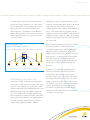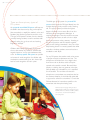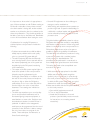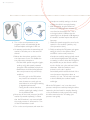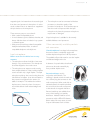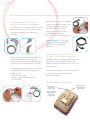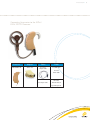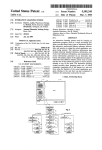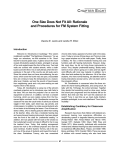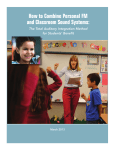Download Cochlear ESPrit 3GSound Processor User guide
Transcript
56 • AN EDUCATOR’S GUIDE CHAPTER 7 Accessories and assistive listening devices • Introduction to FM systems • Troubleshooting the FM systems • FM compatibility guide • Other assisted listening devices Introduction to FM section All children with hearing loss require a good listening environment and because most schools are noisy places, a child with hearing loss should always be evaluated for an assistive listening system. A personal FM, in which the teacher’s voice is transmitted directly to the child’s cochlear implant processor, will provide the highest signal-to-noise ratio (SNR) and therefore the best sound signal. Sound field systems—either area-wide or on the student’s desk— will improve the SNR, but not as much as a personal FM. Signalnoise-ratio is defined as the difference, in decibels, between the speaker’s voice and the surrounding background noise. For example, if the background noise in a classroom was 55 decibels (not unusual in the typical school) and the sound source (or teacher’s voice) at the child’s ear was 60 decibels, the SNR would be 5. The SNR for a child with a cochlear implant should be at least 15 decibels.18,19 As the day goes on, two things often happen: (1) the teacher becomes fatigued and his/her voice level drops and (2) the children become restless and classroom sounds are amplified. Thus, without an FM system, the intensity level of the sound source tends to go down by a few decibels in the afternoon while the noise level in the room increases—making the situation even worse! For additional information on acoustics, please refer to Chapter 5. 18. American Speech-Language-Hearing Association. (2005). Acoustics in educational settings:Technical report. Available at http://www.asha.org/members/deskref-journals/deskref/default 19. American Speech-Language-Hearing Association. (2005). Guidelines for addressing acoustics in educational settings. Available at http://www.asha.org/members/deskrefjournals/deskref/default AN EDUCATOR’S GUIDE The chart below illustrates the improvements in signal-to-noise ratio aided by use of a FM system, use of a hearing aid on the opposite ear, or use of both. Using FM on the child’s implanted side added more than 13 decibels to the SNR while a bilateral fitting with FM on both ears provided the best possible performance in a typical noisy classroom environment. Bilateral/Bimodal Study Schafer and Thibodeau (2005) FM input to first or both sides allowed for best speech recognition in noise performance! CI Alone 2nd CI+FM CI+FM 2nd CI 2nd+FM CI+FM 2nd+FM CI = 1.1 dB = 13.3 dB = 13.9 dB = 4.6 dB = 16.2 dB Improvements in speech recognition relative to CI Alone! FM Technology and Federal Law There are a number of Federal laws that support the provision of FM systems for children with hearing loss in school settings. For a child with an IEP under the Individuals with Disabilities Education Act (IDEA), FM technology is an eligible accommodation. Some children with cochlear implants have been excluded from receiving services under IDEA because they are performing at an age appropriate level and have been determined to not have an “educationally significant disability.” Without attempting to argue the appropriateness of such exclusions, other disability laws remain in effect that require provision of an FM for a child with a cochlear implant. Section 504 of the Rehabilitation Act of 1973 requires that any program receiving Federal funds must be accessible to individuals with disabilities. Hence, children in public school settings would be covered by this provision even if they did not have an IEP While children in private schools are not covered by either the IDEA or Section 504, they are covered by the Americans with Disabilities Act (ADA). The ADA mandates that every public facility provide communication access if necessary, unless doing so would impose an undue burden. Since FM systems are relatively inexpensive, a purchase would not be considered burdensome and provision of FM would almost always be required. In addition to providing FM amplification, the classroom acoustical environment should be evaluated and, where needed, improvements should be made. A poor acoustical environment can interfere with the proper function of an FM system, so provision of FM and acoustics are not an “either/or” proposition—both accommodations need to be evaluated and, where appropriate, provided for the child with a cochlear implant. Acoustical needs in the classroom are discussed in Chapter 5 of this guide. • 57 58 • AN EDUCATOR’S GUIDE There are three primary types of FM systems An area-wide sound field FM system will improve the SNR in the classroom by using a microphone (the transmitter) to amplify the teacher’s voice, and speakers (the receivers) placed around the room. This type of FM system has been found to benefit normally hearing students, as well as students with minimal hearing loss, or those who are learning English, for example. 20 Children with hearing impairment should sit as close to the teacher as possible to minimize the negative impact of a noisy and reverberant classroom. A desktop speaker FM system can provide an increase in word recognition for children with moderate-to-severe hearing loss who have a high level of word recognition scores in quiet.2 The third type of FM system is a personal FM system, which inputs the FM signal directly into the cochlear implant sound processor and/or hearing aid. This type of system provides the highest degree of benefit in most cases. But, it can also introduce more management challenges. It requires knowledge of how the receiver connects to the sound processor, as well as how to adjust the sound processor when necessary. Listening to the sound processor and FM receiver together, while sound is being transmitted, is also part of the daily listening check. In contrast, systems that utilize area-side or desktop speakers are much easier to troubleshoot and adjust. For any FM system, the teacher needs to be aware of proper microphone placement and use. The microphone should be worn six to eight inches from the mouth at all times, and should point upward and toward the mouth. Be careful that jewelry or clothing does not generate noise that, while probably not noticeable to you, is amplified for the student. The cord that connects the microphone to transmitter can sometimes also be the antenna; therefore, it should be fully extended as opposed to coiled for convenience. Consult the FM manufacturer for instructions specific to the transmitter and microphone being used. 20. American Speech-Language-Hearing Association. (2002). Guidelines for fitting and monitoring FM systems. ASHA Desk Reference. Crandell, C, Smaldino, J, & Flexer, C: An Overview of Sound Field FM Amplification. The Hearing Review AN EDUCATOR’S GUIDE It is important to know when it is appropriate to turn off the transmitter as well. Children wearing an FM should not be able to hear private conversations their teacher is having with another student, teacher, or any discussion that is not related to the classroom presentation. They should especially not be able to hear trips to the bathroom! Remember to turn off the transmitter when leaving the room. Considerations for coupling FM systems to cochlear implant sound processors include the following: • Cochlear recommends that a child be able to reliably report problems with sound quality prior to a personal FM system being fit. • The radio frequency (RF) that the externally worn sound processor uses to transmit data to the internal (implanted) part of the system can be picked up by the FM system, introducing noise interference. • The output of the FM system may be higher or lower than optimal for the sound processor (therefore requiring adjustment by the audiologist). Alternatively, or in addition to this, the level of the sound processor microphone may be too high to allow the FM signal to predominate, or too low to allow the child to monitor his/her own voice or hear his/her classmates. These settings are individual to each child. • The child may experience poor sound quality due to environmental interference such as fluorescent lighting, computer equipment, or metal barriers, to name a few. Decisions must be made about situations in which FM use is preferred. In addition, noise management techniques can be programmed into the sound processor for the child who is able to manage the use of more than one program in the device. These techniques are referred to as SmartSound technologies. • Personal FM equipment can be a challenge to manage, as well as troubleshoot. • With training and experience, these systems can provide a high level of speech understanding for a child with a cochlear implant, well above what can be achieved by listening through the sound processor alone This guide includes compatibility charts for various FM systems that have been tested for compatibility with Nucleus sound processors. When using patch cables to connect body worn sound processors to FM receivers, keep the two units as far apart as possible to reduce the possibility of interference. The ideal fitting and verification procedure for using a personal FM system with a cochlear implant sound processor is described below. This procedure can be performed in a test booth, or, more ideally, in the typical classroom environment. This testing may need to be accomplished over more than one session. 1. With test materials appropriate for the child’s abilities, test the child’s speech recognition (auditory only, no visual cues) in quiet through the sound processor alone, in the environment in which the FM system will be used, at a typical distance from which the teacher will speak. 2. Next, test the child with the FM system attached to the sound processor. a. Start with all equipment turned off. b. Turn on the FM transmitter. c. Attach the FM receiver to the sound processor (see individual processor manuals for instructions on connecting external accessories). • 59 60 • AN EDUCATOR’S GUIDE d. Turn on the sound processor to the program location recommended by the cochlear implant audiologist for FM use. e. If necessary, synchronize the transmitter and receiver so that they are on the same FM channel. f. Reduce the microphone sensitivity of the sound processor to zero.This disables the sound processor microphone. • Test the child’s speech recognition (again, auditory-only) with speech presented through the FM transmitter microphone. • Performance should be similar between the sound processor-only and FM-only conditions. - If not, the gain on the FM receiver may need to be increased. In some cases, however, too much gain can cause distortion of the signal, resulting in degraded performance. - Testing should continue, therefore, until the optimal gain setting is found for the individual child. g. Now, turn off the sound processor (and FM receiver if powered separately). It is best that the FM receiver is not removed while the sound processor is still turned on. Turn off the FM transmitter as well. h. Turn on the sound processor, and return the microphone sensitivity setting to the level used by the child for everyday listening. i. With the teacher at typical classroom distance, the audiologist can measure the sound level at the student’s ear. Then, a noise signal, which is 5dB less than the speech signal, can be placed at 90 degrees to the student’s cochlear implant side, about 3 feet away. j. Obtain the speech recognition score for the speech in noise condition (auditory only, sound processor alone). k. Finally, re-activate the FM system and repeat testing in noise. For the Spectra, SPrint™, and ESPrit™ series sound processors, microphone sensitivity setting typically needs to be reduced slightly below the everyday use setting in order to allow the FM signal to be predominant, yet also allow the child to monitor his/her own voice and hear his/her classmates. With the Freedom sound processor, a mix ratio is applied automatically, which reduces the level of the sound processor microphone when an accessory is in use. This mix ratio may need to be modified by the cochlear implant audiologist. When the FM system is not in use, the sound processor microphone sensitivity setting should be returned to the level used for everyday listening, or, for the Freedom sound processor the setting should be returned to the “M” setting (see processor user guide). AN EDUCATOR’S GUIDE Troubleshooting If the student reports a problem during use of the sound processor and personal FM system, a first step would be to listen to the sound processor alone, as per the instructions in the section on troubleshooting the sound processor in this booklet (Chapter 6). If the sound processor is working properly, evaluate the FM system alone. the microphone sensitivity on the processor to zero. The monitor headphones will time-out after 90 seconds, and can be re-activated by pressing the Increase and Decrease buttons on the processor at the same time. If you are unable to listen to the receiver alone and encounter a problem when listening to FM transmission through the ESPrit 3G or Freedom processor, the problem could be either the FM receiver or the accessory jack on the sound processor (assuming you have listened to the processor alone, and did not find a problem). Body worn FM receivers can often be monitored with headphones. The Phonak MLxS may be plugged into a speaker through the MicroLink CI. Have someone speak into the transmitter, and check the quality of the sound through the receiver. If a speaker is not available, the MLxS can be connected to the MicroLink adapter and plugged into the ESPrit™ 3G -only if there is a program location in which the monitor earphones are enabled and the rotary control is set for microphone sensitivity - (you may need to confirm these settings with the cochlear implant audiologist). Reduce the microphone sensitivity to zero and have someone speak into the transmitter to listen to the FM system alone. The cord on the monitor earphones acts as an antenna, so some low level hum may be picked up: this is normal. For the ESPrit 3G, ensure that the MicroLink adapter is in the FM+M position (reducing the microphone sensitivity is the recommended method for listening to FM only). Ensure the connection is secure, and that the processor was turned off, then back on, to recognize the accessory. The MLxS should be in the “double dot” position. To evaluate the accessory jack, plug in another accessory, such as the lapel microphone, or personal audio cable (attach this to an audio source such as a CD player that is playing music). If the accessory jack works, the problem may lie with either the MicroLink adapter or the MLxS, thus the importance of being able to evaluate the MLxS alone. With the Phonak MicroLink Freedom receiver, you will need to listen through the Freedom sound processor. To listen to the FM system alone, reduce For the Freedom processor, ensure the processor is in external accessory mode. The simplest way to do this is to turn off the processor, then turn it • 61 62 • AN EDUCATOR’S GUIDE back on. Again, remember that the monitor earphones time out – if this happens, press the Increase and Decrease buttons together and observe the letters “EA” flashing on the LCD screen. If you don’t hear sounds, replace the MicroLink Freedom with the standard Freedom battery holder and listen to another accessory as suggested above. If you hear through the alternate accessory, the MicroLink Freedom may be faulty. If both the sound processor and the FM system are working properly individually the next step is troubleshooting the two systems when interfaced with one. The personal audio cable is designed only for battery-operated components. If a component is powered by household electricity, use the TV/HiFi cable. When using the personal audio cable, your processor’s microphone will remain active. To eliminate background noise, reduce the microphone’s sensitivity. Reducing the microphone sensitivity does not affect the level of sound coming through the cable. TV/HiFi cable If the child complains of noise, static, or buzzing, see if you perceive the same through the system, ideally in the classroom where he or she sits. Move around the classroom to see if the sound quality changes. Try a different transmission channel, if you are using a multi-channel system, making sure that you synchronize the transmitter and receiver. If the problems cannot be resolved, you may want to contact the child’s implant audiologist, the FM system manufacturer, or Cochlear Americas. Nucleus Accessories Personal audio cable Enhancing sounds from portable audio components. Connect the cable directly to a CD player, tape player, two-way radio or to any batterypowered, portable music or gaming system. The personal audio cable transmits sound directly to the implant, improving sound quality. One end connects to the Nucleus processor and the other end connects to the audio component. Connecting the Nucleus processor to an electrically powered TV, stereo, or computer. A TV/HiFi cable allows one to connect the Nucleus implant directly to a TV, stereo or computer. Simply insert the cable into the headphone jack.The TV/HiFi cable can be used with any battery or 120-volt electrical powered equipment. When using the TV/HiFi cable, the processor’s microphone will remain active. To eliminate background noise, reduce the microphone’s sensitivity. If a sensitivity MAP is being used, reducing the microphone sensitivity will not affect the level of sound coming through the cable. Telecoil Delivering greater clarity for listening on the phone, to a movie, or to the stereo. A telecoil can provide the extra help the child needs to hear with more clarity and ease in a wide range of environments. A telecoil is a miniature receiver that picks up magnetic sound signals from telecoilcompatible phones and assistive listening systems (ALS). In many situations, the child may hear this AN EDUCATOR’S GUIDE magnetic signal a lot better than the acoustic signal from the sound processor’s microphone. In other words, a telecoil acts as an alternate or supplemental input device to the microphone. There are many ways to use a telecoil: • With a telecoil-compatible phone. • In movie theaters, sports stadiums, churches, and lecture halls that have an induction loop system or infrared system. • With personal neck-loops, telecoil-compatible headphones/headsets, Hatis®, or telecoilcompatible telephone and cell phone. Lapel microphone Make it easier for the child to hear in noisy situations: • The microphone allows the child to hear more clearly in noisy environments. The microphone should be clipped to the sound source. • The microphone can capture sounds coming from multiple directions. Many cochlear implant users hear with only a single implant. The lapel microphone picks up the sound coming from the side without an implant. It can be connected to the processor and placed in the center of a table, for example. This enables the cochlear implant user to hear the voices of everyone around the table and will reduce background noise. • The microphone can be connected to Nucleus processors to check the quality of the processor’s microphone. If the student reports that the sound has improved with the lapel microphone in place, the processor microphone may be wet or damaged. A lapel microphone is available for all currently available Nucleus sound processors. Other commercially available products and accessories Closed headphones have large hollow earpieces that can be used to completely enclose the cochlear implant microphone or BTE processor. The padded cuff provides comfort over the implant and reduces background noise. In absence of a patch cable, closed headphones can be used successfully by many cochlear implant users. Personal neckloops work in conjunction with telecoils. The neckloop is placed around the neck and has a 3.5mm plug that connects to the audio component. When used with an activated telecoil, the neckloop delivers the sound from the audio component to the telecoil via magnetic induction. Personal neckloops are available from many of the hearing loss specialty businesses. Nucleus Freedom sound processors and the ESPrit 3G feature a built-in telecoil for easy access to neckloops and silhouettes such as Hatis®. • 63 64 • AN EDUCATOR’S GUIDE Using accessories and ALDs with Nucleus Freedom sound processor The accessory port is located on the “shoe” at the base of the processing unit. The picture below shows the configuration for the body worn controller. Lapel microphone – For use in difficult listening environments, or when sound is coming from the side opposite the child’s processor. The lapel microphone can also be used to troubleshoot the processor microphone or an attached accessory. Monitor Earphones – For troubleshooting the processor microphone, built-in telecoil or an attached accessory. The accessory port for the Freedom BTE option is located at the bottom of the controller. Nucleus Freedom accessories connect directly to the accessory port. No adapters are necessary. The following Freedom accessories can be used with standard audio components that have a headphone jack. • Personal Audio Cable (battery operated components only) • TV HiFi Cable Using accessories and ALDs with Nucleus 24 SPrint sound processor All SPrint accessories (except Monitor Earphones) have a 3.5mm audio plug that connects to the accessory input socket under the flap on top of the sound processor. Monitor earphones attach at the keyed connector to the left of the Accessory Input Socket (see illustration below). SPrint Accessory Connection Keyed connector for monitor earphones only Monitor earphones will always detect headset plus accessory input External input via 3.5mm jack plug for all accessories AN EDUCATOR’S GUIDE TV HiFi Cable Personal Audio Cable Using accessories and ALDs with ESPrit 3G sound processor (for Nucleus 22 and Nucleus 24 cochlear implant systems) The Accessories Adapter must be connected to ESPrit 3G sound processor. • Remove the socket cover on the bottom of ESPrit 3G • Connect the accessories adapter to the accessories port The following accessories can be connected directly to the L shaped connector on the accessories adapter • ESPrit Lapel Microphone • Accessory Adapter Cable • ESPrit Cordless Telecoil • ESPrit Telecoil (with cable) Monitor Earphones Lapel Microphone Locate the round pin connector on one side of the accessories adapter (see illustration below). This is the socket for connection of the ESPrit 3G monitoring earphones. The earphones are used to check the function of the processor microphone or accessories like an FM receiver when used with individuals who are unable to provide feedback. Plug for your ESPrit 3G Socket for your monitoring earphones Socket for your accessories or wired assistive listening devices *When using the above accessories connected to the L shaped connector on the accessories adapter, the processor microphone is disabled (non-mixing). Always turn ESPrit 3G off before connecting accessories directly to the processor or the Accessory Adapter. Then turn the processor back on. Turn off “0” for • 65 66 • AN EDUCATOR’S GUIDE Connecting accessories with a standard 3.5mm audio jack to the ESPrit 3G There are a number of accessory patch cables that have a standard audio plug. These cables can be used with the ESPrit 3G sound processor by connecting the accessory adapter cable to the accessories adapter. Connect end marked “Cochlear” into the audio input socket on the accessory adapter cable. The other end of the cable is connected to the audio component. *When using the accessories with the ESPrit 3G sound processor, the processor microphone should still be active. To cut out background sound while using audio components, simply reduce the microphone sensitivity on the processor. A “sensitivity” MAP will reduce the microphone input so the sound coming from the audio component Accessory Adapter Cable Nucleus for the ESPrit 3G accessories with a 3.5mm audio plug include: • Personal Audio Cable • TV HiFi Cable • Nucleus Telephone Adapter is prominent (audio mixing). With Telecoil With SPrint Accessories With ESPrit Accessories Flip to “T” Accessory Adapter Cable Personal Audio Cable ESPrit FM Cable matching your system Neckloop connecting to your FM system TV HiFi Cable Nucleus Telephone Adapter FM Interface Cable matching your system AN EDUCATOR’S GUIDE Connecting Accessories to the ESPrit / ESPrit 22 BTE Processor Processor Adapters Cables Cables ESPrit / ESPrit 22 Audio cover Accessory adapter cable TV / HiFi cable Personal Audio Cable FM cables No adapter cable External Telecoil Lapel Microphone • 67