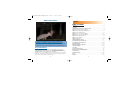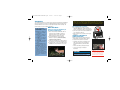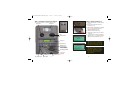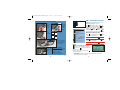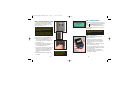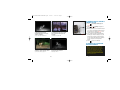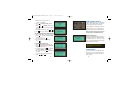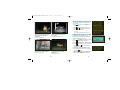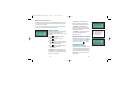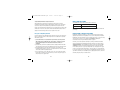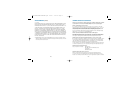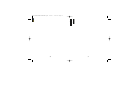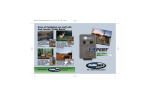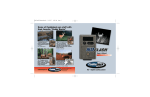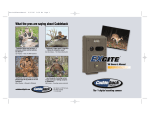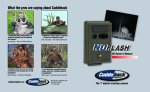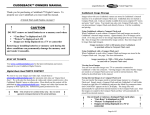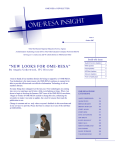Download Cuddeback EXCITE Owner`s manual
Transcript
Excite07OwnerManualReader.qxd 11/6/07 3:35 PM Page 1 Some of Cuddeback pro staff with their favorite “Cuddy Bucks” “Cuddeback takes great pictures, is extremely reliable and the batteries last forever!” Jay Gregory – Host, The Wild Outdoors “When I’m in search of a big buck, I use my Cuddeback. This buck is one that I have been after for the past couple of years. Each year I get a photo of him, confirming that he is still alive.” Pat Reeve – Driven 24/7 Owner’s Manual “As a TV producer and bow hunter for ESPN... I primarily look for ‘Cuddy Bucks’ walking during camera light hours. Thanks Cuddeback!!” “It’s photos like this that make me proud of my food plots and put in the extra effort in the fall!” Tom Miranda – Advantage Adventures Mike Wheeler – Wheeler’s Whitetails cuddebackdigital.com Non Typical, Inc. 860 Park Lane, Park Falls, WI 54552 1-715-762-2260 The #1 digital scouting camera Excite07OwnerManualReader.qxd 11/6/07 3:35 PM Page 2 New from Cuddeback ... the CuddeView 4-in-1 Field Viewer CuddeView is the ONLY device you need to view, transfer and delete your digital scouting camera images. 3. View images on your TV - 1. View images in the field - 4. Transfer images - Use CuddeView to view your scouting camera images in the field. 2. View images on your computer CuddeView serves as a PC or laptop card reader so you can download images to your computer for viewing or storage (cable included; requires USB port and Windows XP/Vista operating system). • Compatible with CompactFlash and SD cards • View, transfer or delete images • Built- in rechargeable lithium battery • Built- in LED light • Includes FREE CuddeVision Image Management PC Software that will help you organize your scouting camera images 2 CuddeView comes with a TV cable so you can see your scouting camera images larger-than- life on your TV (TV requires RCA video- in port). Eliminate card swapping! Check each scouting camera and, using CuddeView, transfer images from each camera’s CF/SD card to a single, high-capacity (we recommend 2.0GB) SD/CF “archive” card. Once the images are transferred, delete the images from the camera card and re-insert the clean card into your camera. The archive card now holds all your images. To learn more, visit Cuddebackdigital.com Excite07OwnerManualReader.qxd 11/6/07 3:35 PM Page 3 ~ 2006 Contest Winner ~ Excite Table of contents CuddeView . . . . . . . . . . . . . . . . . . . . . . . . . . . . . . . . . . . . . . . . . . . . . . . . . . . . . . . . . 2 - 3 Introduction . . . . . . . . . . . . . . . . . . . . . . . . . . . . . . . . . . . . . . . . . . . . . . . . . . . . . . . . . . . 6 Cuddeback Stores Images on Compact Flash Cards . . . . . . . . . . . . . . . . . . . . . . . . . . . . 7 Step 1 Familiarize yourself with Cuddeback . . . . . . . . . . . . . . . . . . . . . . . . . . . . . . . . . . . 8 Step 2 Turning Cuddeback ON/Installing batteries . . . . . . . . . . . . . . . . . . . . . . . . . . . 9 - 10 Step 3 Learn the Keypad & Display . . . . . . . . . . . . . . . . . . . . . . . . . . . . . . . . . . . . . . . . 11 Step 4 (S KEY) is for setting up Cuddeback . . . . . . . . . . . . . . . . . . . . . . . . . . . . . . 11 - 12 Step 5 (M KEY) is for controlling Cuddeback . . . . . . . . . . . . . . . . . . . . . . . . . . . . . . . . . 13 Step 6 Attaching Cuddeback to a Tree . . . . . . . . . . . . . . . . . . . . . . . . . . . . . . . . . . . . . . . 14 Step 7 Checking Cuddeback . . . . . . . . . . . . . . . . . . . . . . . . . . . . . . . . . . . . . . . . . . . . . . 15 Step 8 Viewing Images . . . . . . . . . . . . . . . . . . . . . . . . . . . . . . . . . . . . . . . . . . . . . . 15 - 18 Turning Cuddeback On and Off . . . . . . . . . . . . . . . . . . . . . . . . . . . . . . . . . . . . . . . . . . . 19 Cuddeback Digital Photo and Video Submission We want to see your images and videos in our online gallery. The top photos/videos are selected each year by scouting camera expert Walt Larsen and placed in categories for the Cuddeback Digital Scouting Camera contest. Motion/Heat Detector Sensitivity Level . . . . . . . . . . . . . . . . . . . . . . . . . . . . . . . . . . . . 21 Formatting the Compact Flash Card . . . . . . . . . . . . . . . . . . . . . . . . . . . . . . . . . . . . 21 - 22 Diagnostics Display . . . . . . . . . . . . . . . . . . . . . . . . . . . . . . . . . . . . . . . . . . . . . . . . 22 - 23 Displaying the Model of Cuddeback . . . . . . . . . . . . . . . . . . . . . . . . . . . . . . . . . . . . . . . 23 Technical Information . . . . . . . . . . . . . . . . . . . . . . . . . . . . . . . . . . . . . . . . . . . . . . 23 - 24 File System . . . . . . . . . . . . . . . . . . . . . . . . . . . . . . . . . . . . . . . . . . . . . . . . . . . . . . . . . 24 You pick the winners! Image & Event File Format . . . . . . . . . . . . . . . . . . . . . . . . . . . . . . . . . . . . . . . . . . . . . . 25 Great Cuddeback prizes are awarded for best images and videos during our Cuddeback Digital Scouting Camera Contest . Visit www.cuddebackdigital.com for details and to enter your images into our photo gallery. By submitting images, you give Cuddeback permission to use the submitted images for any and all marketing purposes, no monetary compensation will be awarded. Images that are not Cuddeback or images that have been altered in any way will not be considered for contests. 4 Detection Zone & Sensitivity Adjustment . . . . . . . . . . . . . . . . . . . . . . . . . . . . . . . . . . . 25 TV Requirements . . . . . . . . . . . . . . . . . . . . . . . . . . . . . . . . . . . . . . . . . . . . . . . . . . . . . 26 Warranty Information . . . . . . . . . . . . . . . . . . . . . . . . . . . . . . . . . . . . . . . . . . . . . . . 27 - 28 Service . . . . . . . . . . . . . . . . . . . . . . . . . . . . . . . . . . . . . . . . . . . . . . . . . . . . . . . . . . . . . 29 BearSafe . . . . . . . . . . . . . . . . . . . . . . . . . . . . . . . . . . . . . . . . . . . . . . . . . . . . . . . . 30 - 31 5 Excite07OwnerManualReader.qxd 11/6/07 3:35 PM Page 4 Introduction The Cuddeback Excite gives you the fast trigger speed and long battery life Cuddeback is famous for! It features a custom 2.0 megapixel digital camera and a premium strobe flash that illuminates out to 40 feet! You can adjust the delay and the sensitivity. The Excite will give you years of reliable performance! We have tested various brands of batteries and these are our results. A. Rayovac - 800 images at 25 degrees, 1600 images at 70 degrees B. Duracell - 600 images at 25 degrees, 1400 images at 70 degrees C. Energizer - 500 images at 25 degrees, 1200 images at 70 degrees D. Other brands - other battery brands typically took less images E. Below 25 degrees battery life will be less than shown What You Need... Before you can use your Cuddeback, you will need the following items: 1) One or more Compact Flash Cards. We recommend a size of 256MB or bigger. The higher the number on the card, the more images that can be saved on the card. 2) Four D Cell Batteries (we recommend Duracell or Rayovac). Refer to the battery comparison table on the left. 3) A #25 Torx screwdriver if you want to attach the camera to a tree with the supplied screw. 4) A bungee, strap, or wire if you want to attach Cuddeback to a tree without the Torx screw. TIP - We do not recommend attaching Cuddeback to a tree with a strap or bungee. Rodents may chew the strap causing the camera to fall from the tree. If you do not use the security screw, we recommend that you use wire to secure Cuddeback to the tree. A The following items are optional: 5) A small padlock if you want to prevent tampering. Note: Only certain sized padlocks will fit. See diagram at right for measurements. 6) USB cable if you want to attach Cuddeback to your computer's USB port. 7) Video cable & TV if you want to view images with a TV. B C CUDDEBACK STORES IMAGES ON COMPACT FLASH CARDS Images are stored on a Compact Flash card (not included). The Compact Flash card slot is located on the bottom of the camera. • Install the card. There is a small lip on the card. The lip needs to be pointed down (towards the batteries). Slide the card in firmly. Shown actual size A Shackle Diameter B Vertical Clearance C Horizontal Clearance 3/16" 9/16" 5/8" • Remove the card by pulling the card out. Test Method - Cameras were set to take 4 images per hour, with 50% of them being flash images. Test results are for comparison only, your actual results may be different. Temperature, flash operation, video mode, battery age, and other factors can affect battery life. • You can use any type of Compact Flash Card. Figure 1 WARNING Remove or insert CF card ONLY when slide switch is in the OFF position. 6 7 LEARN - We suggest you have your Cuddeback and batteries with you as you read this manual and perform the steps described. In short time, you will have mastered your Cuddeback. Excite07OwnerManualReader.qxd 11/6/07 3:35 PM Page 5 STEP 1 - FAMILIARIZE YOURSELF WITH CUDDEBACK STEP 2 - TURNING CUDDEBACK ON Take a moment to familiarize yourself with Cuddeback's parts. 1) Slide the On/off Switch to the OFF position (figure 4). Flash Lens Fresnel Lens Figure 4 2) Remove the Compact Flash card if it is installed (figure 5). 3) Install 4 brand new alkaline D cell batteries. (figure 6). We recommend Rayovac or Duracell brand batteries only! 4) Install the Compact Flash card. Figure 3 Figure 5 LED 6) In a few seconds the battery level will be displayed (figure 7). In a few seconds the date & time will be displayed (figure 8). Camera window Battery 100% LCD screen Figure 7 Operation keys Mounting hole for wood screw (wing nut/bolt included for alternative mounting) Sensitivity adjustment Cover screw receptacle USB port TV connection port Battery plate screw On/Off switch 8 Flash Card port 5) Slide switch to ON. Do not press any key at this time. 4/05/06 11:13 AM Figure 8 TIP - Always remove the Compact Flash Card when removing or installing batteries. This will make it easier to remove the battery plate and prevent damage to the card. TIP - Don't be afraid to press the keys to learn Cuddeback operation. You can not damage your Cuddeback by pressing keys. If you need to start over slide the power switch to OFF, and then back to ON to restart Cuddeback. Figure 2 9 Excite07OwnerManualReader.qxd 11/6/07 3:35 PM Page 6 STEP 3 - LEARN THE KEYPAD & DISPLAY How to install batteries into your Cuddeback Cuddeback is programmed by using a 2 line LCD display and 5 keys. (Figure 9). 1. 2. Unscrew battery thumb screw. Pull metal plate and thumb screw up and out. 3. Insert batteries. Figure 9 What each key does! Enables/disables camera; also used to view information Battery orientation Set key – sets date, time, delays, etc. Up key 4. Center Lip ➤ ➤ Bottom Lip Replace metal plate. Push down to secure firmly behind center and bottom lips. 5. To remove batteries Screw battery thumb screw back in. 1. Unscrew battery thumb screw. 2. Pull metal plate up and out. 3. Remove batteries. 4. Replace metal plate. 5. Screw in thumb screw. Figure 6 10 } Down key used to change settings, view information General purpose key The KEY is used to enable or disable the camera and to view information. The KEY is used to set the date, time, delay and other settings. The KEY & KEY are used to change settings or view information. KEY is a general purpose key used for various tasks. Moving from One Menu to the Next Press to change settings. Press to move to the next setting. LEARN - To see how this works, press again multiple times. Press to view information. Press to move to the next display. LEARN - To see how this works, press again multiple times. STEP 4 KEY IS FOR SETTING UP CUDDEBACK is used to change Cuddeback's settings. With each press of , a different setting will be displayed (Figure 10). After you view or change the setting, press view the next parameter. to Delay 01 min Figure 10 1) Camera Delay. After taking a picture, the camera will wait this amount of time before arming itself for the next picture. 11 Excite07OwnerManualReader.qxd 11/6/07 3:35 PM a) If [Camera Delay] is not displayed on the LCD, press numerous times until [Camera Delay] is displayed (figure 11). b) Press or to change the setting. c) The range is 1 minute to 60 minutes. Page 7 STEP 5 - Delay 01 min 4/05/06 11:13 AM Figure 11 2) Set Date (figure 12) a) If [Set Date] is not displayed on the LCD, press numerous times until [Set Date] is displayed. b) Press to advance the month. c) Press to advance the day. 3) Set Year (figure 13) a) If [Set Year] is not displayed on the LCD, press (S) numerous times until [Set Year] is displayed. b) Press to reduce the year. c) Press to advance the year. 4) Set Time (figure 14) a) If [Set Time] is not displayed on the LCD, press numerous times until [Set Time] is displayed. b) Press to advance the hour. The AM/PM indicator will change to indicate an AM or PM hour. c) Press to advance the minutes. 12 Set Date 4/05 Figure 12 Set Year 2006 Figure 13 Figure 15 Images 19 Figure 16 TIP - After Live Mode is displayed, there is a 45 second delay before the motion sensor starts. This gives you time to install the cover and move out of the area without triggering the camera. After setting up Cuddeback, install the cover and leave the area. You can leave the Camera Mode in Standby or Test and Cuddeback will automatically arm itself within 12 minutes. Set Time 11:16 AM Figure 14 TestMode KEY IS FOR CONTROLLING CUDDEBACK Press to view information and to set the operating mode. 1) View Date and Time (figure 15) - Press until the date/time is displayed on the LCD display. 2) View Images Saved - Press again. The LCD will display the number of images saved on the Compact Flash card. (figure 16). 3) Set the Camera Mode - Press again. One of Cuddeback's 3 camera modes (Standby, Test, and Live) will be displayed (figure 17). Press or as needed to change the camera mode. a) Standby - Cuddeback will not trigger the camera. b) Test Mode - The red LED will illuminate when activity is sensed but the camera will not trigger. c) Live Mode - Cuddeback will trigger the camera when activity is sensed. The red LED will NOT illuminate. About 45 seconds after [Live Mode] is displayed, the LCD will clear. Figure 17 13 Excite07OwnerManualReader.qxd 11/6/07 3:35 PM Page 8 STEP 7 - CHECKING CUDDEBACK STEP 6 - ATTACHING CUDDEBACK TO A TREE For best image quality, install Cuddeback about 10 feet from the place animals are expected. Attach Cuddeback to a suitable tree 3 to 4 feet above the ground (figure 18). Saved 26 Figure 21 TIP - To determine the detection area, you can enable TEST MODE. Then walk slowly back and forth in front of the camera. The red LED will illuminate when the camera senses you. The camera will NOT trigger when in TEST MODE. TIP - When checking Cuddeback, the camera may activate and take a picture of you. You can cancel this image by pressing (C) when the message [Picture!] is on the display. Figure 18 Cuddeback can sense and record images at distances of 50 feet or more. However, you will get the best image quality if Cuddeback is set closer to the animals. To field-check Cuddeback, remove the cover and press . A series of messages will be displayed. Press until [Images Saved] is displayed (figure 21). This is how many images are saved on the card (or internal memory if you do not have a card installed). STEP 8 - Viewing Images There are 4 ways to view the images that Cuddeback has taken. There are four ways to attach Cuddeback to a tree. 1) Attach with the supplied Torx® screw (stored on back of Cuddeback)(figure 19). You will need a #25 Torx screwdriver (not supplied) (figure 20). Figure 19 1) Replace the Compact Flash card with a different card. Take the original card home and view the images on your computer or other device. 2) Use a cord or bungee (not supplied) in conjunction with the eyebolt (supplied) to secure Cuddeback to a tree. 3) Use a tripod or other device (not supplied) attached to the socket on the back of the camera. The socket has standard 1/4-20 threads and is compatible with most tripods. 4) Use Cuddeback BearSafe (see page 30 for details). 14 2) Attach a computer to Cuddeback's USB port (described later in this section). 3) You can view images in the field or at home with a TV attached to Cuddeback (described later in this section). Figure 20 TIP - We recommend using a padlock (not included) to secure the battery cover. This will assure that nobody tampers with your Cuddeback Digital Camera. Figure 22 4) You can view images in the field with a portable field viewer or camera (figure 22) (see page 2 for details). 15 Excite07OwnerManualReader.qxd 11/6/07 3:35 PM Page 9 TO VIEW IMAGES WITH A PC ATTACHED TO CUDDEBACK USB PORT “This buck is a legend around our community. Now, thanks to my Cuddeback NoFlash he is on my wall. Thank you Cuddeback.” “This picture was taken on a NoFlash the morning before deer season. I didn't have any troubles waking up the next morning!!” George Riser, Saint Clairsville, OH John Wagner, Stoughton, WI Figure 23 1) Press until [Images Saved] appears (figure 24). 2) Press or . [Viewing] will appear on the display (figure 25). 3) Wait Approximately 10 seconds and then attach your computer to Cuddeback with the appropriate USB cable (not supplied)(figure 23). Your computer must be using Windows XP. 4) Your computer should recognize Cuddeback and bring up a window to display or copy the images. We recommend copying the images to your computer hard disk. Use the software on your computer to view and print the images. 5) Press when you are finished. TO VIEW IMAGES ON A TV/CAMCORDER ATTACHED TO CUDDEBACK “I recently got this big Florida whitetail, 10-point with my Cuddeback Expert 3.0 megapixels...what an awesome camera!” “I passed on this buck many times this year. Thanks for an awesome camera, the infrared works awesome!!” Sean Leavine, Wesley Chapel, FL Al Babnaeu, Firth, ID 16 TIP - To view images with this method, you need a portable TV or camcorder. Your TV or camcorder must have a VIDEO IN connector. Connect the TV or camcorder to the Cuddeback with a video cable. Cuddeback uses an RCA plug, your TV will have its own style. Radio Shack can supply you with the correct cable for your TV or camcorder. We recommend you bring your Cuddeback with you to Radio Shack if you elect to purchase a cable. 17 Excite07OwnerManualReader.qxd 11/6/07 3:35 PM 1) Attach a TV or camcorder to the TV connector on Cuddeback. 2) Press until [Images Saved] appears (figure 24). 3) Press or . [Viewing] will appear on the display (figure 25). An image will appear on the TV. 4) View additional images by pressing or . 5) Press when you are finished viewing images. To Erase an Image that is being Viewed on the TV 1) View an image with the TV as described above. 2) Press . The LCD will prompt [Clear Image C = Yes] (figure 26). 3) To clear the image, press . 4) To continue without clearing the image, press . To Erase All Images on the Card 1) Press until [Images Saved] appears. 2) Press . The LCD will prompt [Clear All Images C = Yes] (figure 27). 3) To clear all images, press . The LCD will prompt [Confirm? C = Yes] (figure 28). 4) To clear all images press . All images will be cleared. 5) To continue without clearing the images, press , , or . 18 Page 10 TURNING CUDDEBACK ON AND OFF To disarm Cuddeback and prevent it from taking pictures, slide the On/off switch to the OFF position. The date and time will be maintained. Saved 18 Figure 24 Figure 29 To turn Cuddeback on, slide the On/off switch to the ON position (figure 29). If messages do not appear on the LCD, replace the D Cell batteries. When you slide the On/off switch to OFF, there may be a delay before Cuddeback turns off. Viewing Figure 25 Clear C = Yes Figure 26 All Ima C = Yes Battery 100% Figure 30 Viewing the Battery Level When you start Cuddeback, the display shows the battery level of the 4 D Cell batteries. Battery level reading is 100%, 75%, 50%, 25%, or 10% (figure 30). When the batteries fail, the message "Battery Failed" will be displayed. TIP - Batteries fail sooner in cold temperature. When temperatures are below 30 degree Fahrenheit, you may want to replace the batteries when the battery level is 25%. Figure 27 STORING CUDDEBACK Confirm? C = Yes Figure 28 If you intend to store your Cuddeback for more than a month or two, we recommend that you remove the batteries to eliminate any chance of battery leakage. 19 Excite07OwnerManualReader.qxd 11/6/07 3:35 PM Page 11 MOTION / HEAT DETECTOR SENSITIVITY LEVEL “I placed a Cuddeback next to another camera for a comparison. The first night out, my old camera took 24 photos, the Cuddeback took 118! Thank you for a great product.” “We never knew the quality of bucks we had until we installed our NoFlash. Every morning is like Christmas. Thanks for a great product!” Roscoe Howell, Wetumpka, AL John Parker, Clarksville, TN “I thought color, balance and the woods pond in the background make it an exceptional photo. Thanks Cuddeback.” Gene Wensel, Libertyville, IA “I set up my camera over a scrape and caught this bruiser licking his chops, literally! Another great buck caught by Cuddeback...” The sensitivity of Cuddeback's motion/heat sensor can be changed. 1) Press numerous times until [Utilities? C = Yes] is displayed. 2) Press [Sense Level] is displayed (figure 31). 3) Press or to change the setting. Select one of the following settings. 1) Standard 2) High. We recommend using this setting. FORMATTING THE COMPACT FLASH CARD Cuddeback will automatically format the Compact Flash card if required. However, you can also manually format the card. 1) Press 2) Press until [Utilities? C = Yes] is displayed. [Sense Level] is displayed. 3) Press [Format Card? C = Yes] is displayed. 4) Press if you want to format the Compact Flash card. Press to continue without formatting the card. 5) The display will show [Confirm? C = Yes]. 6) To confirm that you really want to format the card, press again. 7) [Please wait] will be displayed. When formatting is complete [DONE] will be displayed. Chad Hayes, Portage, WI 20 TIP - Detection performance varies with air temperatures and animal size. If you photograph more small animals than you would like, or see more blank images, lower the sensitivity. Blank images are typically caused by very fast moving animals and birds. Setting a sensitivity level of Standard will reduce these occurrences. However, because a digital image does not cost anything, we recommend using the high setting and allow for the few blank images that may occur. 21 Sense Leve High Figure 31 TIP - Formatting will completely erase all files from the Compact Flash card and all IMAGES CAN NEVER BE RECOVERED. Excite07OwnerManualReader.qxd 11/6/07 3:35 PM Page 12 When to Format a Compact Flash Card 1) Format your card when you want to erase all images and other files on the card. 2) If you experience problems with a Compact Flash card formatting the card will generally correct the problem. 3) If you are using a card that was previously used in some other product (camera, computer, etc.), you should format the card before using it. DIAGNOSTICS DISPLAY Utilities C = Yes Figure 34 Cuddeback can display diagnostic information that can assist when troubleshooting Cuddeback. You will seldom, if ever, need this information. 1) Press until [Utilities? C = Yes] is displayed. (figure 34) 2) Press . The display will prompt [Sense Level]. 3) Press numerous times until a series of numbers and letters are displayed. Those numbers are described below. 4) Press again to cancel this display and advance to the model display (described next). The M number is a 3 digit number that will change as activity is sensed. A reading around 125 indicates no activity, readings above and below 125 indicates activity. 22 The A number is a 3 digit number that indicates the amount of ambient light - 0 indicates dark and 255 indicates full light. The B number is a 3 digit number that indicates the condition of the batteries, the larger the number the stronger the batteries. Range is 90 to about 140. The T number is a 3 digit number that represents the internal temperature of the electronics (figure 35). M117A034 B141T013 Figure 35 M - motion sensor field A - ambient sensor field B - battery level field T - temperature field DISPLAYING THE MODEL OF CUDDEBACK Cuddeback model and version is displayed. The top line of the display shows the Cuddeback model. The bottom line shows the software version (figure 36). Press to continue. TECHNICAL INFORMATION How Cuddeback Saves Images Excite D86 A04 Figure 36 Images taken with your Cuddeback camera are stored in Cuddeback's internal memory or on a Compact Flash card. Cuddeback does not include a Compact Flash card. Cards are readily available from most stores that sell digital cameras. 23 Excite07OwnerManualReader.qxd 11/6/07 3:35 PM Page 13 Using Cuddeback without a Compact Flash card When Cuddeback is used without a Compact Flash card, images are stored in Cuddeback's internal image memory. Approximately 20 images can be saved. Image resolution is reduced when Cuddeback is operated without a Compact Flash card. Images can be transferred from internal memory to a Compact Flash card. Set the slide switch to OFF. Insert a CF card, slide the switch to ON. Wait until the date & time are displayed. The internal images have now been copied to the CF card. IMAGE & EVENT FILE FORMAT The Cuddeback Compact Flash folder structure is as follows: \DCIM\100CUDDY Directory where images are saved \event.txt Event file is saved in the root folder Images are named in the format CDY_0001.JPG. The number will increment with each image. DETECTION ZONE & SENSITIVITY ADJUSTMENT File System - FAT (FAT16) and FAT32 Personal Computers (PCs) and digital cameras will either use a FAT (also referred to as FAT16) or a FAT32 file system on the Compact Flash card. Cuddeback is compatible with both file systems. 1) You should not have to worry about the file system unless you have problems with a digital camera reading the card. If this happens, format your Compact Flash card in the digital camera first and then install the card into your Cuddeback. 2) The default file system for the Cuddeback is FAT32. Cuddeback will format 64 MB cards and higher as FAT32. Most new digital cameras will use the FAT32 file system. 3) Some digital cameras use the FAT or FAT16 file system. If you want to read Cuddeback images with these cameras, you should format the CF card in the digital camera and not with the Cuddeback camera. 4) You can also format your CF cards with your PC. You can use either FAT or FAT32 formats. We recommend you use FAT32 unless you need to view your images on a device that does not support FAT32. 24 Cuddeback can detect an animal up to 100 feet. However, this detection range is dependent upon ambient air temperatures. The cooler the temperatures the farther Cuddeback can sense an animal. In very hot weather (above 80° F), the sensor may only sense up to 20 feet. You can change the sensitivity of Cuddeback's motion/heat sensor using the method described on page 21. However, you can also adjust the sensitivity by moving a small black removable jumper located below the LCD display. When this jumper is in the lower position, standard sensitivity is selected. When this jumper is in the upper position, high sensitivity is selected. We recommend leaving the jumper in the upper position. In hot weather (above 80° F) you may always want to use the jumper in the upper position to increase the detection distances. You may need to use a small tweezers to access the jumper. If you lose the jumper, your Cuddeback will still function properly with the sensitivity set to standard. If you are getting false detections, lower the sensitivity using the jumper or software menu. 25 Excite07OwnerManualReader.qxd 11/6/07 3:35 PM Page 14 TV REQUIREMENTS LIMITED WARRANTY You can use a portable TV or Camcorder to view images in the field. You will need: 1) a portable TV with a built in video-in connector, 2) a patch cord to attach the TV to the Cuddeback's TV connector (both are available at Radio Shack and other electronic stores). The patch cord must have an RCA jack on one end to attach to Cuddeback, and the opposite cable end must have a connector compatible with the portable TV you select. We recommend you bring your Cuddeback to the TV retailer so he can assist in getting you the correct cable. Radio Shack has a selection of TVs and cables that will work with your Cuddeback. Images displayed on the TV/camcorder will be at a low resolution. Best image resolution will be obtained on your computer display or on printed images. 1. Limited Warranty. Non Typical, Inc. (“Non Typical”) warrants the Product to be free from malfunctions and defects in both materials and workmanship for one (1) year from the date of purchase (“Warranty Period”). Non Typical will repair or replace, at its option, the Product if it fails to function properly during the Warranty Period, subject to the conditions and/or limitations stated herein. Such repair or replacement is your sole remedies under this Limited Warranty. © Non Typical, Inc. 2007 Cuddeback is protected by United States patent # 6,744,980. Cuddeback and Cuddeback logo are registered trademarks of Non Typical, Inc. TheftStop is a trademark of Non Typical, Inc. Specifications and features subject to change without notice. 26 2. Limitations. Limited Warranty service will not be provided unless the Product, returned in the manner set forth below, is accompanied by a copy of your original dated sales receipt. Non Typical reserves the right to require you to provide your original dated sales receipt. This Limited Warranty does not cover the following: a. Any defect in or damage to the Product that occurs due to mishandling of the Product; b. Any defect in or damage to the Product that occurs due to repair, modification, or other similar activity performed by anyone other than Non Typical; c. Any defect in or damage to the Product that occurs due to transport, dropping, shock, or other similar activity after your purchase of the Product; d. Any defect in or damage to the Product that occurs due to careless or improper storage, or improper use or maintenance of the Product; e. Any defect in or damage to the Product that occurs due to exhausted batteries; f. Any defect in or damage to the Product that occurs due to sand, mud, or other foreign objects entering the inside of the Product; or g. Any defect in or damage to the Product related to accident, misuse, abuse, use with incompatible accessories or attachments, your failure to follow proper operating instructions provided by Non Typical, claims made after the duration of the Warranty Period, or your failure to follow the instructions set forth below with respect to return of the Product to Non Typical. 3. ALL OTHER EXPRESS AND IMPLIED WARRANTIES FOR THE PRODUCT, INCLUDING THE IMPLIED WARRANTIES OF MERCHANTABILITY AND FITNESS FOR A PARTICULAR PURPOSE ARE HEREBY DISCLAIMED. NON TYPICAL EXPRESSLY DISCLAIMS ALL WARRANTIES NOT STATED IN THIS WARRANTY. ANY IMPLIED WARRANTIES THAT MAY BE IMPOSED BY LAW ARE LIMITED IN DURATION TO THE TERMS OF THIS EXPRESS LIMITED WARRANTY. 27 Excite07OwnerManualReader.qxd 11/6/07 3:35 PM Page 15 LIMITED WARRANTY (continued) OBTAINING SERVICE FOR YOUR PRODUCT 3. (CONTINUED) SOME JURISDICTIONS DO NOT ALLOW THE EXCLUSION OF IMPLIED WARRANTIES OR LIMITATIONS ON HOW LONG AN IMPLIED WARRANTY LASTS, SO THE ABOVE EXCLUSIONS OR LIMITATIONS MAY NOT APPLY TO YOU. IN NO EVENT WILL NON TYPICAL BE LIABLE TO YOU, OR ANY THIRD PARTY, FOR ANY DAMAGES IN EXCESS OF THE PURCHASE PRICE OF THE PRODUCT. IN ADDITION, NON TYPICAL SHALL IN NO EVENT BE LIABLE TO YOU, OR ANY THIRD PARTY, FOR ANY DIRECT OR INDIRECT DAMAGES OR OTHER SPECIAL, INCIDENTAL, EXEMPLARY OR CONSEQUENTIAL DAMAGES ARISING OUT OF THE USE OF OR INABILITY TO USE THE PRODUCT. SOME JURISDICTIONS DO NOT ALLOW THE EXCLUSION OR LIMITATION OF INCIDENTAL OR CONSEQUENTIAL DAMAGES FOR SOME PRODUCTS, SO THE EXCLUSIONS OR LIMITATIONS MAY NOT APPLY TO YOU. THIS LIMITED WARRANTY GIVES YOU SPECIFIC LEGAL RIGHTS, AND YOU MAY ALSO HAVE OTHER RIGHTS WHICH MAY VARY FROM JURISDICTION TO JURISDICTION. STEP 1: You can get answers to common questions, run a troubleshooting wizard, or authorize a product return on our web site (www.cuddebackdigital.com). Click on product support. 4. Notwithstanding any terms of this Limited Warranty to the contrary, no warranty coverage shall be provided for any Product purchased from, through or with the assistance or involvement of any Internet auction web site. STEP 2: Call Non Typical at (715) 762-2260. As a condition of the warranty coverage for your Product, you are required to contact Non Typical by telephone at (715) 762-2260 before returning your Product for service. Do not contact the dealer from whom you purchased the Product. Returning your Product without first calling Non Typical will void this Limited Warranty and will significantly delay service. Service calls should be made during Non Typical normal business hours of Monday through Friday from 8:00 a.m. to 4:30 p.m., Central Standard Time. STEP 3: Obtain a Return Material Authorization number from Non Typical. If Non Typical's staff instructs you to return your Product, you will be given a RMA number. Your RMA number must be written on the outside of the carton in which you ship the Product to Non Typical. Packages without a RMA number will incur significant service delays. STEP 4: Package your product for shipping and include a copy of your sales receipt. Non Typical is not responsible for damage to your Product due to ineffective packaging or damage to the Product while in transit to Non Typical. You should ship your Product in a sturdy carton with sufficient internal packaging materials to avoid damage. Do not include batteries within your Product unless instructed to do so by a Non Typical technician. In order to qualify for service under this Limited Warranty, any Product returned to Non Typical for service must be accompanied by a copy of or, if requested by Non Typical, the original dated sales receipt. STEP 5: Return your product to the factory. Ship your product to the factory: Non Typical, Inc. Attn: RMA <write your RMA number here> 860 Park Lane Park Falls, WI 54552 STEP 6: Non Typical will send you a Post Card. After we receive your Product, we will send you a post card with an estimated return date. You do not need to call us for confirmation that your package has arrived at the factory. If your Product is out of warranty, an estimate will be sent to you for approval before repairs are conducted. 28 29 Excite07OwnerManualReader.qxd 11/6/07 30 3:35 PM Page 16 31