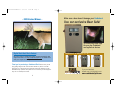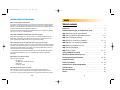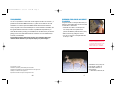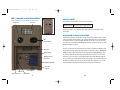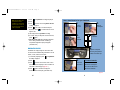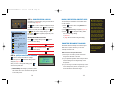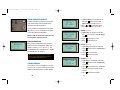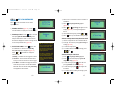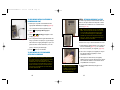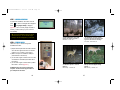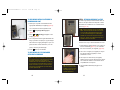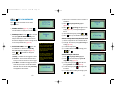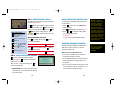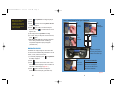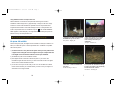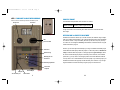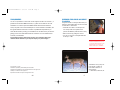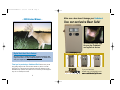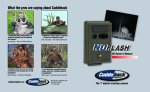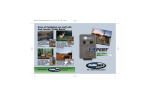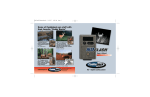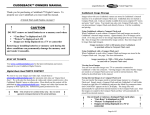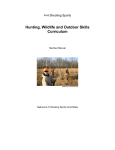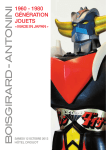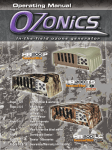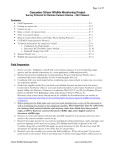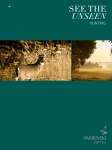Download Cuddeback EXCITE Owner`s manual
Transcript
Excite06OwnerManual 6/27/06 2:38 PM Page 1 What the pros are saying about Cuddeback “Cuddeback takes great pictures, is extremely reliable and the batteries last forever!” “Cuddeback‘s trigger speed is legendary ... it blows the competition away!” Dick Scorzafava – The Radical Bowhunter Jay Gregory – Host, The Wild Outdoors ‘06 Owner’s Manual “Cuddeback saves you time and money. Find the trails the big bucks are on with Cuddeback!” “I see thousands of scouting camera images each year. Nothing compares to Cuddeback!” Mike Wheeler – Wheeler’s Whitetails Walt Larsen – Scouting camera columnist cuddebackdigital.com Non Typical, Inc. 860 Park Lane, Park Falls, WI 54552 1-715-762-2260 The #1 digital scouting camera Excite06OwnerManual 6/27/06 2:38 PM Page 2 ~ 2005 Contest Winner ~ Make sure a bear doesn’t damage your Cuddeback. Use our exclusive Bear Safe! This heavy duty metal cage fits over your Cuddeback and lag-bolts to the tree. Digital Buck Hunt Photo Contest We want to see your images and videos. Prizes are awarded for best images and videos. Visit www.cuddebackdigital.com for details and to enter your images into our Digital Buck Hunt. Thank you for purchasing a Cuddeback Excite! We are sure you will enjoy getting images of deer, birds and other animals for years to come. We encourage you to read through this manual as it will quickly acquaint you with Cuddeback’s easy operation. And, please be sure to email us your best images for entry into our annual photo contest! 2 BEAR Installation is as easy as 1...2...3... SAFE BEARSAFE BEARSAFE To get your Bear Safe, Contact us at 715-762-2260 or visit www.cuddebackdigital.com Excite06OwnerManual 6/27/06 2:38 PM Page 3 OBTAINING SERVICE FOR YOUR PRODUCT Excite STEP 1: Call Non Typical at (715) 762-2260. As a condition of the warranty coverage for your Product you are required to contact Non Typical by telephone at (715) 762-2260 before returning your Product for service. Do not contact the dealer from whom you purchased the Product. Returning your Product without first calling Non Typical will void this Limited Warranty and will significantly delay service. Table of contents Service calls should be made during Non Typical normal business hours of Monday through Friday from 8:00 a.m. to 4:30 p.m., Central Standard Time. Cuddeback Stores Images on Compact Flash Cards . . . . . . . . . . . . . . . . . 5 STEP 2: Obtain a Return Material Authorization number from Non Typical. Introduction . . . . . . . . . . . . . . . . . . . . . . . . . . . . . . . . . . . . . . . . . . . . . . . . 4 Step 1 Familiarize yourself with Cuddeback . . . . . . . . . . . . . . . . . . . . . . . . 6 Step 2 Turning Cuddeback ON/Installing batteries . . . . . . . . . . . . . . . . . 8 - 9 If Non Typical's staff instructs you to return your Product, you will be given a RMA number. Your RMA number must be written on the outside of the carton in which you ship the Product to Non Typical. Packages without a RMA number will incur significant service delays. Step 3 Learn the Keypad & Display . . . . . . . . . . . . . . . . . . . . . . . . . . . . . 10 STEP 3: Package your product for shipping and include a copy of your sales receipt. Step 5 (M KEY) is for controlling Cuddeback . . . . . . . . . . . . . . . . . . . . . . 12 Non Typical is not responsible for damage to your Product due to ineffective packaging or damage to the Product while in transit to Non Typical. You should ship your Product in a sturdy carton with sufficient internal packaging materials to avoid damage. Do not include batteries within your Product unless instructed to do so by a Non Typical technician. Step 6 Attaching Cuddeback to a Tree . . . . . . . . . . . . . . . . . . . . . . . . . . . . 13 In order to qualify for service under this Limited Warranty, any Product returned to Non Typical for service must be accompanied by a copy of or, if requested by Non Typical, the original dated sales receipt. Step 4 (S KEY) is for setting up Cuddeback . . . . . . . . . . . . . . . . . . . 10 - 11 Step 7 Checking Cuddeback . . . . . . . . . . . . . . . . . . . . . . . . . . . . . . . . . . 14 Step 8 Viewing Images . . . . . . . . . . . . . . . . . . . . . . . . . . . . . . . . . . .14 - 17 Turning Cuddeback On and Off . . . . . . . . . . . . . . . . . . . . . . . . . . . . . . . . 18 Motion/Heat Detector Sensitivity Level . . . . . . . . . . . . . . . . . . . . . . . . . 19 STEP 4: Return your product to the factory. Formatting the Compact Flash Card . . . . . . . . . . . . . . . . . . . . . . . . .19 - 20 Ship your product to the factory: Non Typical, Inc. Attn: RMA <write your RMA number here> 860 Park Lane Park Falls, WI 54552. Diagnostics Display . . . . . . . . . . . . . . . . . . . . . . . . . . . . . . . . . . . . . . . . 20 Technical Information . . . . . . . . . . . . . . . . . . . . . . . . . . . . . . . . . . . .21 - 23 Detection Zone & Sensitivity Adjustment . . . . . . . . . . . . . . . . . . . . . . . . 23 STEP 5: Non Typical will send you a Post Card. TV Requirements . . . . . . . . . . . . . . . . . . . . . . . . . . . . . . . . . . . . . . . . . . 24 After we receive your product we will send you a post card with an estimated return date. You do not need to call us for confirmation that your package has arrived at the factory. If your product is out of warranty an estimate will be sent to you for approval before repairs are conducted. Warranty Information . . . . . . . . . . . . . . . . . . . . . . . . . . . . . . . . . . . . . . . 25 26 Service . . . . . . . . . . . . . . . . . . . . . . . . . . . . . . . . . . . . . . . . . . . . . . . . . . 26 3 Excite06OwnerManual 6/27/06 2:38 PM Page 4 LIMITED WARRANTY Introduction 1. Limited Warranty. Non Typical, Inc. (“Non Typical”) warrants the Product to be free from malfunctions and The Cuddeback Excite gives you the fast trigger speed and long battery life Cuddeback is famous for! It features a custom 2.0 megapixel digital camera and a premium strobe flash that illuminates out to 40 feet! You can adjust the delay and the sensitivity. The Excite will give you years of reliable performance! What You Need... Before you can use your Cuddeback you will need the following items: “This picture was taken under one of my tree stands.” – Glen Stark, Magnolia, OH TIP - We do not recommend attaching Cuddeback to a tree with a strap or bungee. Rodents may chew the strap causing the camera to fall off the tree. If you do not use the security screw we recommend that you use wire to secure Cuddeback to a tree. 1) One or more Compact Flash Cards. We recommend a size of 256MB or bigger. The higher the number on the card the more images that can be saved on the card. 2) Four D Cell Batteries (we recommend Duracell or Energizer). 3) A #25 Torx screwdriver if you want to attach the camera to a tree with the supplied screw. 4) A bungee, strap, or wire if you want to attach Cuddeback to a tree without the Torx screw. The following items are optional: 5) A small padlock if you want to prevent tampering. 6) USB cable if you want to attach Cuddeback to your computer's USB port. 7) Video cable & TV if you want to view images with a TV. defects in both materials and workmanship for one (1) year from the date of purchase (“Warranty Period”). Non Typical will repair or replace, at its option, the Product if it fails to function properly during the Warranty Period, subject to the conditions and/or limitations stated herein. Such repair or replacement is your sole remedies under this Limited Warranty. 2. Limitations. Limited Warranty service will not be provided unless the Product, returned in the manner set forth below, is accompanied by a copy of your original dated sales receipt. Non Typical reserves the right to require you to provide your original dated sales receipt. This Limited Warranty does not cover the following: a. Any defect in or damage to the Product that occurs due to mishandling of the Product; b. Any defect in or damage to the Product that occurs due to repair, modification, or other similar activity performed by anyone other than Non Typical; c. Any defect in or damage to the Product that occurs due to transport, dropping, shock, or other similar activity after your purchase of the Product; d. Any defect in or damage to the Product that occurs due to careless or improper storage, or improper use or maintenance of the Product; e. Any defect in or damage to the Product that occurs due to exhausted batteries; f. Any defect in or damage to the Product that occurs due to sand, mud, or other foreign objects entering the inside of the Product; or g. Any defect in or damage to the Product related to accident, misuse, abuse, use with incompatible accessories or attachments, your failure to follow proper operating instructions provided by Non Typical, claims made after the duration of the Warranty Period, or your failure to follow the instructions set forth below with respect to return of the Product to Non Typical. 3. ALL OTHER EXPRESS AND IMPLIED WARRANTIES FOR THE PRODUCT, INCLUDING THE IMPLIED WARRANTIES OF MERCHANTABILITY AND FITNESS FOR A PARTICULAR PURPOSE ARE HEREBY DISCLAIMED. NON TYPICAL EXPRESSLY DISCLAIMS ALL WARRANTIES NOT STATED IN THIS WARRANTY. ANY IMPLIED WARRANTIES THAT MAY BE IMPOSED BY LAW ARE LIMITED IN DURATION TO THE TERMS OF THIS EXPRESS LIMITED WARRANTY. SOME JURISDICTIONS DO NOT ALLOW THE EXCLUSION OF IMPLIED WARRANTIES OR LIMITATIONS ON HOW LONG AN IMPLIED WARRANTY LASTS, SO THE ABOVE EXCLUSIONS OR LIMITATIONS MAY NOT APPLY TO YOU. IN NO EVENT WILL NON TYPICAL BE LIABLE TO YOU, OR ANY THIRD PARTY, FOR ANY DAMAGES IN EXCESS OF THE PURCHASE PRICE OF THE PRODUCT. IN ADDITION, NON TYPICAL SHALL IN NO EVENT BE LIABLE TO YOU, OR ANY THIRD PARTY, FOR ANY DIRECT OR INDIRECT DAMAGES OR OTHER SPECIAL, INCIDENTAL, EXEMPLARY OR CONSEQUENTIAL DAMAGES ARISING OUT OF THE USE OF OR INABILITY TO USE THE PRODUCT. SOME JURISDICTIONS DO NOT ALLOW THE EXCLUSION OR LIMITATION OF INCIDENTAL OR CONSEQUENTIAL DAMAGES FOR SOME PRODUCTS, SO THE EXCLUSIONS OR LIMITATIONS MAY NOT APPLY TO YOU. THIS LIMITED WARRANTY GIVES YOU SPECIFIC LEGAL RIGHTS, AND YOU MAY ALSO HAVE OTHER RIGHTS WHICH MAY VARY FROM JURISDICTION TO JURISDICTION. 4. Notwithstanding any terms of this Limited Warranty to the contrary, no warranty coverage shall be provided for any Product purchased from, through or with the assistance or involvement of any Internet auction web site. 4 25 Excite06OwnerManual 6/27/06 2:38 PM Page 5 TV REQUIREMENTS You can use a portable TV or Camcorder to view images in the field. You will need: 1) a portable TV with a built in video-in connector, 2) a patch cord to attach the TV to the Cuddeback's TV connector (both are available at Radio Shack and other electronic stores). The patch cord must have an RCA jack on one end to attach to Cuddeback, and the opposite cable end must have a connector compatible with the portable TV you select. We recommend you bring your Cuddeback to the TV retailer so they can assist in getting you the correct cable. Radio Shack has a selection of TVs and cables that will work with your Cuddeback. Images displayed on the TV/camcorder will be at a low resolution. Best image resolution will be obtained on your computer display or on printed images. CUDDEBACK STORES IMAGES ON COMPACT FLASH CARDS Images are stored on a Compact Flash card (not included). The Compact Flash card slot is located on the bottom of the camera. • Install the card. There is a small lip on the card. The lip needs to be pointed down (towards the batteries). Slide the card in firmly. • Remove the card by pulling the card out. Figure 1 • You can use any type of Compact Flash Card of size up to 1 GB. LEARN - We suggest you have your Cuddeback and batteries with you as you read this manual and perform the steps described. In short time you will have mastered your Cuddeback. “Cuddeback not only helps me hunt smarter, it makes me hunt harder! Thanks for a great product!!” – Steve Barker, Ostrander, OH © Non Typical, Inc. 2006 Cuddeback is protected by United States patent # 6,744,980. Cuddeback and Cuddeback logo are registered trademarks of Non Typical, Inc. TheftStop is a trademark of Non Typical, Inc. Specifications and features subject to change without notice. 24 5 Excite06OwnerManual 6/27/06 2:38 PM Page 6 STEP 1 - FAMILIARIZE YOURSELF WITH CUDDEBACK IMAGE FILE FORMAT Take a moment to familiarize yourself with Cuddeback's parts. Fresnel Lens The Cuddeback Compact Flash folder structure is as follows: Flash Lens \DCIM\100CUDDY Directory where images are saved Images are named in the format CDY_0001.JPG. The number will increment with each image. Figure 3 LED Camera window LCD screen Operation keys Mounting hole for wood screw Sensitivity adjustment DETECTION ZONE & SENSITIVITY ADJUSTMENT Cuddeback can detect an animal up to 100 feet. However, this detection range is dependant upon ambient air temperatures. The cooler the temperatures the farther Cuddeback can sense an animal. In very hot weather (above 80° F) the sensor may only sense up to 20 feet. You can change the sensitivity of Cuddeback's motion/heat sensor using the method described on page 19. However, you can also adjust the sensitivity by moving a small black removable jumper located below the LCD display. When this jumper is in the lower position, standard sensitivity is selected. When this jumper is in the upper position, high sensitivity is selected. We recommend leaving the jumper in the lower position. However, in hot weather (above 80° F) you may want to use the upper position to increase detection distances. You may need to use a small tweezers to access the jumper. If you lose the jumper your Cuddeback will still function properly with the sensitivity set to standard. If you are getting false detections lower the sensitivity using the jumper or software menu. Cover screw receptacle Flash Card port USB port TV connection port On/off switch 6 Figure 2 23 Excite06OwnerManual 6/27/06 2:38 PM Page 7 Using Cuddeback without a Compact Flash card When Cuddeback is used without a Compact Flash Card images are stored in Cuddeback's internal image memory. Approximately 10 images can be saved. Image resolution is reduced when Cuddeback is operated without a Compact Flash Card. Images will be transferred from the internal image memory to a Compact Flash card. Insert a Compact Flash card into Cuddeback and press until “DO NOT REMOVE CARD” appears on the LCD display. The image files will automatically be copied from internal memory to the Compact Flash card. TIP - This means that if you forget to install a card your Cuddeback will still record images. “Cuddeback is the WAY TO GO FOR GREAT PICTURES when you can't be there.” “Some of our pictures are so vivid that people can't believe they were taken with a scouting camera! Nice job Cuddeback! ” Rocky Retzer – Ridgway, PA File System - FAT and FAT32 Jim Jager – Oskaloosa, IA Personal Computers (PCs) and digital cameras will either use a FAT (also referred to as FAT16) or a FAT32 file system on the Compact Flash Card. Cuddeback is compatible with both file systems. 1) You should not have to worry about the file system unless you have problems with a digital camera reading the card. If this happens format your Compact Flash Card in the digital camera first and then install the card into your Cuddeback. 2) The default file system for the Cuddeback is FAT32. 3) Some digital cameras use the FAT or FAT16 file system. If you want to read Cuddeback images with these cameras you should format the CF card in the digital camera and not with the Cuddeback camera. 4) You can also format your CF cards with your PC. You can use either FAT or FAT32 formats. We recommend you use FAT32 unless you need to view your images on a device that does not support FAT32. 22 “This 13 point buck made for some nice conversation....Thanks to Cuddeback we have proof.” “The Cuddeback took “the perfect picture” of “the perfect 10” and for this I'll always be joyful. Your product is truly outstanding and boat loads of fun. Thanks.” Donnie McCullough – Odon, IN Chris Moore – Cedarburg, WI 7 Excite06OwnerManual 6/27/06 2:38 PM Page 8 STEP 2 - TURNING CUDDEBACK ON 1) Slide the On/off Switch to the OFF position (figure 4). Figure 4 Figure 5 2) Remove the Compact Flash Card if it is installed (figure 5). 3) Install 4 brand new alkaline D cell batteries. (figure 6). We recommend Duracell or Energizer brand batteries only! The red LED will light when batteries are installed. 4) Slide switch to ON. Do not press any key at this time. 5) In a few seconds the battery level will be displayed (figure 7) 1 is weak, 4 is strong. In a few seconds the date & time will be displayed (figure 8). Battery 4 Figure 7 6) Install the Compact Flash Card. TIP - Always remove the Compact Flash Card when removing or installing batteries. This will make it easier to remove the battery plate and prevent damage to the card. 4/05/06 11:13 AM Figure 8 TIP - Don't be afraid to press the keys to learn Cuddeback operation. You can not damage your Cuddeback by pressing keys. If you need to start over slide the power switch to OFF, and then back to ON to restart Cuddeback. 8 The M number is a 3 digit number that will change as activity is sensed. A reading around 125 indicates no activity, readings above and below 125 indicates activity. The A number is a 3 digit number that indicates the amount of ambient light - 0 indicates dark and 255 indicates full light. The B number is a 3 digit number that indicates the condition of the batteries, the larger the number the stronger the batteries. Range is 90 to about 140. The T number is a 3 digit number that represents the internal temperature of the electronics. M117A034 B141T013 Figure 31 M - motion sensor field A - ambient sensor field B - battery level field T - temperature field DISPLAYING THE MODEL OF CUDDEBACK Cuddeback model and version is displayed. The top line of the display shows Cuddebacks model. The bottom line shows the software version (figure 32). Press to continue. TECHNICAL INFORMATION How Cuddeback Saves Images Images taken with your Cuddeback camera are stored in Cuddeback's internal memory or on a Compact Flash Card. Cuddeback does not include a Compact Flash card. Cards are readily available from most stores that sell digital cameras. 21 C2000 D71 A37 Figure 32 6/27/06 TIP - If after formatting a card the card does not work in Cuddeback, you should format the card in your PC. If the card still does not function the card needs to be replaced. 2:38 PM Page 9 1) Press until [Utilities? C = Yes] is displayed. 2) Press . 3) Press numerous times until [Format Card? C = Yes] is displayed. 4) Press if you want to format the Compact Flash Card. Press to continue without formatting the card. 5) The display will show [Confirm? C = Yes]. 6) To confirm that you really want to format the card, press again. 7) [Do not remove card] will be displayed while the card is being formatted. When formatting is complete the diagnostic display will appear (described next). How to install batteries into your Cuddeback 1. 2. Pull out blue tab. Remove metal plate. Battery orientation 3. Insert batteries. 4. DIAGNOSTICS DISPLAY Bottom Lip ➤ Cuddeback can display diagnostic information that can assist when troubleshooting Cuddeback. You will seldom, if ever, need this information. 1) If not already displayed, press until [Utilities? C = Yes] is displayed. 2) Press . 3) Press numerous times until a series of numbers and letters are displayed. Those numbers are described on the next page (figure 31). 4) Press again to cancel this display and advance to the model display (described next). ➤ Excite06OwnerManual Center Lip Replace metal plate. Securing firmly behind center and bottom lips. 5. To remove batteries Push blue tab back in. 1. Pull out blue tab. 2. Remove metal plate. 3. Push blue tab back in. 4. Remove batteries. Figure 6 20 9 Excite06OwnerManual 6/27/06 Figure 9 What each key does! Enables/disables camera; also used to view information Set key – sets date, time, delays, etc. Up key } Down key used to change settings, view information General purpose key 2:38 PM Page 10 STEP 3 - LEARN THE KEYPAD & DISPLAY MOTION / HEAT DETECTOR SENSITIVITY LEVEL Cuddeback is programmed by using a 2 line LCD display and 5 keys (Figure 9). The sensitivity of Cuddeback's motion/heat sensor can be changed. 1) Press numerous times until [Utilities? C = Yes] is displayed. 2) Press [Sense Level] is displayed (figure 74). 3) Press or to change the setting. Select one of the following settings. a) Standard. b) High. We recommend using this setting. The KEY is used to enable or disable the camera and to view information. The KEY is used to set the date, time, delay and other settings. The KEY & KEY are used to change settings or view information. KEY is a general purpose key used for various tasks. Moving from One Menu to the Next Press to change settings. Press move to the next setting. LEARN - To see how this works press Press to view information. Press move to the next display. LEARN - To see how this works press again to multiple times. again to multiple times. STEP 4 - (S KEY) IS FOR SETTING UP CUDDEBACK is used to change Cuddeback's settings. With each press of a different setting will be displayed (Figure 10). After you view or change the setting press view the next parameter. to 1) Camera Delay. After taking a picture the camera will wait this amount of time before arming itself for the next picture. 10 Delay 01 min Figure 10 TIP - Detection performance varies with air temperatures and animal size. If you photograph more small animals than you would like, or see more blank images, lower the sensitivity. Blank images are typically caused by very fast moving animals and birds. Setting a sensitivity level of standard will reduce these occurrences. However, because a digital image does not cost anything, we recommend using the high setting and allow for the few blank images that may occur. FORMATTING THE COMPACT FLASH CARD Cuddeback will automatically format the Compact Flash Card if required. However, you can also manually format the card. When to format a Compact Flash Card 1) Format your card when you want to erase all images and other files on the card. 2) If you experience problems with a Compact Flash Card formatting the card will generally correct the problem. 3) If you are using a card that was previously used in some other product (camera, computer, etc.) you should format the card before using it. 19 TIP - Formatting will completely erase all files from the Compact Flash card and all IMAGES & VIDEOS CAN NEVER BE RECOVERED. Excite06OwnerManual 6/27/06 2:38 PM Page 11 a) If [Camera Delay] is not displayed on the LCD, press numerous times until [Camera Delay] is displayed (figure 11). b) Press or to change the setting. c) The range is 1 minute to 60 minutes. TURNING CUDDEBACK ON AND OFF To disarm Cuddeback and prevent it from taking pictures, slide the On/off switch to the OFF position. The date and time will be maintained. Figure 29 To turn Cuddeback on slide the On/off switch to the ON position (figure 29). If messages do not appear on the LCD replace the D Cell batteries. When you slide the On/off switch to OFF, there may be a delay before Cuddeback turns off. Delay 01 min Figure 11 Set Date 4/05 Figure 12 Battery 4 Figure 30 Viewing the Battery Level When you start Cuddeback the display shows the battery level of the 4 D Cell batteries. Battery level reading is a number 1, 2, 3, or 4 (figure 30). Fully charged batteries are 4, weak batteries are 1. Replace your batteries when the reading is 1. Set Year 2006 Figure 13 TIP - Batteries fail sooner in cold temperature. When temperatures are below 30 degree Fahrenheit you may want to replace the batteries when the battery level is 2. STORING CUDDEBACK If you intend to store your Cuddeback for more than a month or two, we recommend that you remove the batteries to eliminate any chance of battery leakage. 18 Set Time 11:16 AM Figure 14 2) Set Date (figure 12) a) If [Set Date] is not displayed on the LCD, press numerous times until [Set Date] is displayed. b) Press to advance the month. c) Press to advance the day. 3) Set Year (figure 13) a) If [Set Year] is not displayed on the LCD, press (S) numerous times until [Set Year] is displayed. b) Press to reduce the year. c) Press to advance the year. 4) Set Time (figure 14) a) If [Set Time] is not displayed on the LCD, press numerous times until [Set Time] is displayed. b) Press to advance the hour. The AM/PM indicator will change to indicate an AM or PM hour. c) Press to advance the minutes. 11 Excite06OwnerManual 6/27/06 2:38 PM Page 12 STEP 5 KEY IS FOR CONTROLLING CUDDEBACK Press to view information and to set the operating mode. 4/05/06 11:13 AM Figure 15 1) View Date and Time (figure 15) - Press until the date/time is displayed on the LCD display. 2) View Images Saved - Press again. The LCD will display [DO NOT REMOVE CARD] as the Compact Flash Card is read. In a few seconds the LCD will display the number of images saved on the Compact Flash Card (figure 16). 3) Set the Camera Mode - Press again. One of Cuddeback's 3 camera modes (Standby, Test, and Live) will be displayed (figure 17). Press or as needed to change the camera mode. a) Standby - Cuddeback will not trigger the camera. b) Test Mode - The red LED will illuminate when activity is sensed but the camera will not trigger. c) Live Mode - Cuddeback will trigger the camera when activity is sensed. The red LED will NOT illuminate. About 45 seconds after [Live Mode] is displayed the LCD will clear. Images 19 Figure 16 TIP - After Live Mode is displayed there is a 45 second delay before the motion sensor starts. This gives you time to install the cover and move out of the area without triggering the camera. After setting up Cuddeback, install the cover and leave the area. You can leave the Camera Mode in Standby or Test and Cuddeback will automatically arm itself within 12 minutes. TestMode Figure 17 12 1) Attach a TV or camcorder to the TV connector on Cuddeback. 2) Press until [Images Saved] appears (figure 24). 3) Press or . [Viewing] will appear on the display (figure 25). An image will appear on the TV. 4) View additional images by pressing or . 5) Press when you are finished viewing images. To Erase an Image that is being Viewed on the TV 1) View an image with the TV as described above. 2) Press (C). The LCD will prompt [Clear Image C = Yes] (figure 26). 3) To clear the image press . 4) To continue without clearing the image, press , , or . To Erase All Images on the Card 1) Press until [Images Saved] appears. 2) Press . The LCD will prompt [Clear All Images C = Yes] (figure 27). 3) To clear all images press . The LCD will prompt [Confirm? C = Yes] (figure 28). 4) To clear all images press . All images will be cleared. 5) To continue without clearing the images, press , , or . 17 Saved 18 Figure 24 Viewing Figure 25 Clear C = Yes Figure 26 All Ima C = Yes Figure 27 Confirm? C = Yes Figure 28 Excite06OwnerManual 6/27/06 2:38 PM Page 13 STEP 6 - ATTACHING CUDDEBACK TO A TREE TO VIEW IMAGES WITH A PC ATTACHED TO CUDDEBACK USB PORT For best image quality install Cuddeback about 10 feet from the place animals are expected. Attach Cuddeback to a suitable tree 3 to 4 feet above the ground (figure 18). 1) Attach your computer to Cuddeback with the appropriate USB cable (not supplied)(figure 23). Your computer must be using Windows XP. 2) Press TIP - To determine the detection area you can enable TEST MODE. Then walk slowly back and forth in front of the camera. The red LED will illuminate when the camera senses you. The camera will NOT trigger when in TEST MODE. until [Images Saved] appears (figure 24). 3) Press or . [Viewing] will appear on the Figure 18 display (figure 25). 4) Your computer should recognize Cuddeback and Figure 23 Cuddeback can sense and record images at distances of 50 feet or more. However, you will get the best image quality if Cuddeback is set closer to the animals. bring up a window to display or copy the images. There are four ways to attach Cuddeback to a tree. We recommend copying the images to your computer hard disk. Use the software on your comFigure 19 puter to view and print the images. 5) Press when you are finished. 2) Use a cord or bungee (not supplied) in conjunction with the eyebolt (supplied) to secure Cuddeback to a tree. TO VIEW IMAGES ON A TV/CAMCORDER ATTACHED TO CUDDEBACK TIP - To view images with this method you need a portable TV or camcorder. Your TV or camcorder must have a VIDEO IN connector. Connect the TV or camcorder to the Cuddeback with a video cable. Cuddeback uses an RCA plug, your TV will have its own style. Radio Shack can supply you with the correct cable for your TV or camcorder. We recommend you bring your Cuddeback with you to Radio Shack if you elect to purchase a cable. 16 1) Attach with the supplied Torx® screw (stored on back of Cuddeback)(figure 19). You will need a #25 Torx screwdriver (not supplied) (figure 20). Figure 20 TIP - We recommend using a padlock (not included) to secure the battery cover. This will assure that nobody tampers with your Cuddeback Digital Camera. 3) Use a tripod or other device (not supplied) attached to the socket on the back of the camera. The socket has standard 1/4-20 threads and is compatible with most tripods. 4) Use Cuddeback Bear Safe (see page 27 for details). 13 Excite06OwnerManual 6/27/06 2:38 PM Page 14 STEP 7 - CHECKING CUDDEBACK To field-check Cuddeback, remove the cover and press . A series of messages will be displayed. Press until [Images Saved] is displayed (figure 21). This is how many images are saved on the card (or internal memory if you do not have a card installed). Saved 26 Figure 21 TIP - When checking Cuddeback the camera may activate and take a picture of you. You can cancel this image by pressing (C) when the message [Picture!] is on the display. “Thanks Cuddeback for such a high quality, easy camera to operate.” Matt Brown – Custer, SD “The Cuddeback is the best scouting camera on the market and makes scouting an area 10 times more exciting!” John Scola – Hammonton, NJ STEP 8 - VIEWING IMAGES There are 4 ways to view the images that Cuddeback has taken. 1) Replace the Compact Flash Card with a different card. Take the original card home and view the images on your computer or other device. 2) Attach a computer to Cuddeback's USB port (described later in this section). 3) You can view images in the field or at home with a TV attached to Cuddeback (described later in this section). 4) You can view images in the field with a portable field viewer or camera (figure 22). Cuddeback videos can only be viewed with a computer. You will need to copy the videos to your computer to view them. 14 “I purchased my Cuddeback for myself as a Christmas present.. I love it!!! Flawless.” “...I have not seen photo quality like this with any of the other digital scouting cameras....” Brian Thorpe – Columbus, IN Mike Zukovsky – Hannibal, NY Figure 22 15 Excite06OwnerManual 6/27/06 2:38 PM Page 14 STEP 7 - CHECKING CUDDEBACK To field-check Cuddeback, remove the cover and press . A series of messages will be displayed. Press until [Images Saved] is displayed (figure 21). This is how many images are saved on the card (or internal memory if you do not have a card installed). Saved 26 Figure 21 TIP - When checking Cuddeback the camera may activate and take a picture of you. You can cancel this image by pressing (C) when the message [Picture!] is on the display. “Thanks Cuddeback for such a high quality, easy camera to operate.” Matt Brown – Custer, SD “The Cuddeback is the best scouting camera on the market and makes scouting an area 10 times more exciting!” John Scola – Hammonton, NJ STEP 8 - VIEWING IMAGES There are 4 ways to view the images that Cuddeback has taken. 1) Replace the Compact Flash Card with a different card. Take the original card home and view the images on your computer or other device. 2) Attach a computer to Cuddeback's USB port (described later in this section). 3) You can view images in the field or at home with a TV attached to Cuddeback (described later in this section). 4) You can view images in the field with a portable field viewer or camera (figure 22). Cuddeback videos can only be viewed with a computer. You will need to copy the videos to your computer to view them. 14 “I purchased my Cuddeback for myself as a Christmas present.. I love it!!! Flawless.” “...I have not seen photo quality like this with any of the other digital scouting cameras....” Brian Thorpe – Columbus, IN Mike Zukovsky – Hannibal, NY Figure 22 15 Excite06OwnerManual 6/27/06 2:38 PM Page 13 STEP 6 - ATTACHING CUDDEBACK TO A TREE TO VIEW IMAGES WITH A PC ATTACHED TO CUDDEBACK USB PORT For best image quality install Cuddeback about 10 feet from the place animals are expected. Attach Cuddeback to a suitable tree 3 to 4 feet above the ground (figure 18). 1) Attach your computer to Cuddeback with the appropriate USB cable (not supplied)(figure 23). Your computer must be using Windows XP. 2) Press TIP - To determine the detection area you can enable TEST MODE. Then walk slowly back and forth in front of the camera. The red LED will illuminate when the camera senses you. The camera will NOT trigger when in TEST MODE. until [Images Saved] appears (figure 24). 3) Press or . [Viewing] will appear on the Figure 18 display (figure 25). 4) Your computer should recognize Cuddeback and Figure 23 Cuddeback can sense and record images at distances of 50 feet or more. However, you will get the best image quality if Cuddeback is set closer to the animals. bring up a window to display or copy the images. There are four ways to attach Cuddeback to a tree. We recommend copying the images to your computer hard disk. Use the software on your comFigure 19 puter to view and print the images. 5) Press when you are finished. 2) Use a cord or bungee (not supplied) in conjunction with the eyebolt (supplied) to secure Cuddeback to a tree. TO VIEW IMAGES ON A TV/CAMCORDER ATTACHED TO CUDDEBACK TIP - To view images with this method you need a portable TV or camcorder. Your TV or camcorder must have a VIDEO IN connector. Connect the TV or camcorder to the Cuddeback with a video cable. Cuddeback uses an RCA plug, your TV will have its own style. Radio Shack can supply you with the correct cable for your TV or camcorder. We recommend you bring your Cuddeback with you to Radio Shack if you elect to purchase a cable. 16 1) Attach with the supplied Torx® screw (stored on back of Cuddeback)(figure 19). You will need a #25 Torx screwdriver (not supplied) (figure 20). Figure 20 TIP - We recommend using a padlock (not included) to secure the battery cover. This will assure that nobody tampers with your Cuddeback Digital Camera. 3) Use a tripod or other device (not supplied) attached to the socket on the back of the camera. The socket has standard 1/4-20 threads and is compatible with most tripods. 4) Use Cuddeback Bear Safe (see page 27 for details). 13 Excite06OwnerManual 6/27/06 2:38 PM Page 12 STEP 5 KEY IS FOR CONTROLLING CUDDEBACK Press to view information and to set the operating mode. 4/05/06 11:13 AM Figure 15 1) View Date and Time (figure 15) - Press until the date/time is displayed on the LCD display. 2) View Images Saved - Press again. The LCD will display [DO NOT REMOVE CARD] as the Compact Flash Card is read. In a few seconds the LCD will display the number of images saved on the Compact Flash Card (figure 16). 3) Set the Camera Mode - Press again. One of Cuddeback's 3 camera modes (Standby, Test, and Live) will be displayed (figure 17). Press or as needed to change the camera mode. a) Standby - Cuddeback will not trigger the camera. b) Test Mode - The red LED will illuminate when activity is sensed but the camera will not trigger. c) Live Mode - Cuddeback will trigger the camera when activity is sensed. The red LED will NOT illuminate. About 45 seconds after [Live Mode] is displayed the LCD will clear. Images 19 Figure 16 TIP - After Live Mode is displayed there is a 45 second delay before the motion sensor starts. This gives you time to install the cover and move out of the area without triggering the camera. After setting up Cuddeback, install the cover and leave the area. You can leave the Camera Mode in Standby or Test and Cuddeback will automatically arm itself within 12 minutes. TestMode Figure 17 12 1) Attach a TV or camcorder to the TV connector on Cuddeback. 2) Press until [Images Saved] appears (figure 24). 3) Press or . [Viewing] will appear on the display (figure 25). An image will appear on the TV. 4) View additional images by pressing or . 5) Press when you are finished viewing images. To Erase an Image that is being Viewed on the TV 1) View an image with the TV as described above. 2) Press (C). The LCD will prompt [Clear Image C = Yes] (figure 26). 3) To clear the image press . 4) To continue without clearing the image, press , , or . To Erase All Images on the Card 1) Press until [Images Saved] appears. 2) Press . The LCD will prompt [Clear All Images C = Yes] (figure 27). 3) To clear all images press . The LCD will prompt [Confirm? C = Yes] (figure 28). 4) To clear all images press . All images will be cleared. 5) To continue without clearing the images, press , , or . 17 Saved 18 Figure 24 Viewing Figure 25 Clear C = Yes Figure 26 All Ima C = Yes Figure 27 Confirm? C = Yes Figure 28 Excite06OwnerManual 6/27/06 2:38 PM Page 11 a) If [Camera Delay] is not displayed on the LCD, press numerous times until [Camera Delay] is displayed (figure 11). b) Press or to change the setting. c) The range is 1 minute to 60 minutes. TURNING CUDDEBACK ON AND OFF To disarm Cuddeback and prevent it from taking pictures, slide the On/off switch to the OFF position. The date and time will be maintained. Figure 29 To turn Cuddeback on slide the On/off switch to the ON position (figure 29). If messages do not appear on the LCD replace the D Cell batteries. When you slide the On/off switch to OFF, there may be a delay before Cuddeback turns off. Delay 01 min Figure 11 Set Date 4/05 Figure 12 Battery 4 Figure 30 Viewing the Battery Level When you start Cuddeback the display shows the battery level of the 4 D Cell batteries. Battery level reading is a number 1, 2, 3, or 4 (figure 30). Fully charged batteries are 4, weak batteries are 1. Replace your batteries when the reading is 1. Set Year 2006 Figure 13 TIP - Batteries fail sooner in cold temperature. When temperatures are below 30 degree Fahrenheit you may want to replace the batteries when the battery level is 2. STORING CUDDEBACK If you intend to store your Cuddeback for more than a month or two, we recommend that you remove the batteries to eliminate any chance of battery leakage. 18 Set Time 11:16 AM Figure 14 2) Set Date (figure 12) a) If [Set Date] is not displayed on the LCD, press numerous times until [Set Date] is displayed. b) Press to advance the month. c) Press to advance the day. 3) Set Year (figure 13) a) If [Set Year] is not displayed on the LCD, press (S) numerous times until [Set Year] is displayed. b) Press to reduce the year. c) Press to advance the year. 4) Set Time (figure 14) a) If [Set Time] is not displayed on the LCD, press numerous times until [Set Time] is displayed. b) Press to advance the hour. The AM/PM indicator will change to indicate an AM or PM hour. c) Press to advance the minutes. 11 Excite06OwnerManual 6/27/06 Figure 9 What each key does! Enables/disables camera; also used to view information Set key – sets date, time, delays, etc. Up key } Down key used to change settings, view information General purpose key 2:38 PM Page 10 STEP 3 - LEARN THE KEYPAD & DISPLAY MOTION / HEAT DETECTOR SENSITIVITY LEVEL Cuddeback is programmed by using a 2 line LCD display and 5 keys (Figure 9). The sensitivity of Cuddeback's motion/heat sensor can be changed. 1) Press numerous times until [Utilities? C = Yes] is displayed. 2) Press [Sense Level] is displayed (figure 74). 3) Press or to change the setting. Select one of the following settings. a) Standard. b) High. We recommend using this setting. The KEY is used to enable or disable the camera and to view information. The KEY is used to set the date, time, delay and other settings. The KEY & KEY are used to change settings or view information. KEY is a general purpose key used for various tasks. Moving from One Menu to the Next Press to change settings. Press move to the next setting. LEARN - To see how this works press Press to view information. Press move to the next display. LEARN - To see how this works press again to multiple times. again to multiple times. STEP 4 - (S KEY) IS FOR SETTING UP CUDDEBACK is used to change Cuddeback's settings. With each press of a different setting will be displayed (Figure 10). After you view or change the setting press view the next parameter. to 1) Camera Delay. After taking a picture the camera will wait this amount of time before arming itself for the next picture. 10 Delay 01 min Figure 10 TIP - Detection performance varies with air temperatures and animal size. If you photograph more small animals than you would like, or see more blank images, lower the sensitivity. Blank images are typically caused by very fast moving animals and birds. Setting a sensitivity level of standard will reduce these occurrences. However, because a digital image does not cost anything, we recommend using the high setting and allow for the few blank images that may occur. FORMATTING THE COMPACT FLASH CARD Cuddeback will automatically format the Compact Flash Card if required. However, you can also manually format the card. When to format a Compact Flash Card 1) Format your card when you want to erase all images and other files on the card. 2) If you experience problems with a Compact Flash Card formatting the card will generally correct the problem. 3) If you are using a card that was previously used in some other product (camera, computer, etc.) you should format the card before using it. 19 TIP - Formatting will completely erase all files from the Compact Flash card and all IMAGES & VIDEOS CAN NEVER BE RECOVERED. 6/27/06 TIP - If after formatting a card the card does not work in Cuddeback, you should format the card in your PC. If the card still does not function the card needs to be replaced. 2:38 PM Page 9 1) Press until [Utilities? C = Yes] is displayed. 2) Press . 3) Press numerous times until [Format Card? C = Yes] is displayed. 4) Press if you want to format the Compact Flash Card. Press to continue without formatting the card. 5) The display will show [Confirm? C = Yes]. 6) To confirm that you really want to format the card, press again. 7) [Do not remove card] will be displayed while the card is being formatted. When formatting is complete the diagnostic display will appear (described next). How to install batteries into your Cuddeback 1. 2. Pull out blue tab. Remove metal plate. Battery orientation 3. Insert batteries. 4. DIAGNOSTICS DISPLAY Bottom Lip ➤ Cuddeback can display diagnostic information that can assist when troubleshooting Cuddeback. You will seldom, if ever, need this information. 1) If not already displayed, press until [Utilities? C = Yes] is displayed. 2) Press . 3) Press numerous times until a series of numbers and letters are displayed. Those numbers are described on the next page (figure 31). 4) Press again to cancel this display and advance to the model display (described next). ➤ Excite06OwnerManual Center Lip Replace metal plate. Securing firmly behind center and bottom lips. 5. To remove batteries Push blue tab back in. 1. Pull out blue tab. 2. Remove metal plate. 3. Push blue tab back in. 4. Remove batteries. Figure 6 20 9 Excite06OwnerManual 6/27/06 2:38 PM Page 8 STEP 2 - TURNING CUDDEBACK ON 1) Slide the On/off Switch to the OFF position (figure 4). Figure 4 Figure 5 2) Remove the Compact Flash Card if it is installed (figure 5). 3) Install 4 brand new alkaline D cell batteries. (figure 6). We recommend Duracell or Energizer brand batteries only! The red LED will light when batteries are installed. 4) Slide switch to ON. Do not press any key at this time. 5) In a few seconds the battery level will be displayed (figure 7) 1 is weak, 4 is strong. In a few seconds the date & time will be displayed (figure 8). Battery 4 Figure 7 6) Install the Compact Flash Card. TIP - Always remove the Compact Flash Card when removing or installing batteries. This will make it easier to remove the battery plate and prevent damage to the card. 4/05/06 11:13 AM Figure 8 TIP - Don't be afraid to press the keys to learn Cuddeback operation. You can not damage your Cuddeback by pressing keys. If you need to start over slide the power switch to OFF, and then back to ON to restart Cuddeback. 8 The M number is a 3 digit number that will change as activity is sensed. A reading around 125 indicates no activity, readings above and below 125 indicates activity. The A number is a 3 digit number that indicates the amount of ambient light - 0 indicates dark and 255 indicates full light. The B number is a 3 digit number that indicates the condition of the batteries, the larger the number the stronger the batteries. Range is 90 to about 140. The T number is a 3 digit number that represents the internal temperature of the electronics. M117A034 B141T013 Figure 31 M - motion sensor field A - ambient sensor field B - battery level field T - temperature field DISPLAYING THE MODEL OF CUDDEBACK Cuddeback model and version is displayed. The top line of the display shows Cuddebacks model. The bottom line shows the software version (figure 32). Press to continue. TECHNICAL INFORMATION How Cuddeback Saves Images Images taken with your Cuddeback camera are stored in Cuddeback's internal memory or on a Compact Flash Card. Cuddeback does not include a Compact Flash card. Cards are readily available from most stores that sell digital cameras. 21 C2000 D71 A37 Figure 32 Excite06OwnerManual 6/27/06 2:38 PM Page 7 Using Cuddeback without a Compact Flash card When Cuddeback is used without a Compact Flash Card images are stored in Cuddeback's internal image memory. Approximately 10 images can be saved. Image resolution is reduced when Cuddeback is operated without a Compact Flash Card. Images will be transferred from the internal image memory to a Compact Flash card. Insert a Compact Flash card into Cuddeback and press until “DO NOT REMOVE CARD” appears on the LCD display. The image files will automatically be copied from internal memory to the Compact Flash card. TIP - This means that if you forget to install a card your Cuddeback will still record images. “Cuddeback is the WAY TO GO FOR GREAT PICTURES when you can't be there.” “Some of our pictures are so vivid that people can't believe they were taken with a scouting camera! Nice job Cuddeback! ” Rocky Retzer – Ridgway, PA File System - FAT and FAT32 Jim Jager – Oskaloosa, IA Personal Computers (PCs) and digital cameras will either use a FAT (also referred to as FAT16) or a FAT32 file system on the Compact Flash Card. Cuddeback is compatible with both file systems. 1) You should not have to worry about the file system unless you have problems with a digital camera reading the card. If this happens format your Compact Flash Card in the digital camera first and then install the card into your Cuddeback. 2) The default file system for the Cuddeback is FAT32. 3) Some digital cameras use the FAT or FAT16 file system. If you want to read Cuddeback images with these cameras you should format the CF card in the digital camera and not with the Cuddeback camera. 4) You can also format your CF cards with your PC. You can use either FAT or FAT32 formats. We recommend you use FAT32 unless you need to view your images on a device that does not support FAT32. 22 “This 13 point buck made for some nice conversation....Thanks to Cuddeback we have proof.” “The Cuddeback took “the perfect picture” of “the perfect 10” and for this I'll always be joyful. Your product is truly outstanding and boat loads of fun. Thanks.” Donnie McCullough – Odon, IN Chris Moore – Cedarburg, WI 7 Excite06OwnerManual 6/27/06 2:38 PM Page 6 STEP 1 - FAMILIARIZE YOURSELF WITH CUDDEBACK IMAGE FILE FORMAT Take a moment to familiarize yourself with Cuddeback's parts. Fresnel Lens The Cuddeback Compact Flash folder structure is as follows: Flash Lens \DCIM\100CUDDY Directory where images are saved Images are named in the format CDY_0001.JPG. The number will increment with each image. Figure 3 LED Camera window LCD screen Operation keys Mounting hole for wood screw Sensitivity adjustment DETECTION ZONE & SENSITIVITY ADJUSTMENT Cuddeback can detect an animal up to 100 feet. However, this detection range is dependant upon ambient air temperatures. The cooler the temperatures the farther Cuddeback can sense an animal. In very hot weather (above 80° F) the sensor may only sense up to 20 feet. You can change the sensitivity of Cuddeback's motion/heat sensor using the method described on page 19. However, you can also adjust the sensitivity by moving a small black removable jumper located below the LCD display. When this jumper is in the lower position, standard sensitivity is selected. When this jumper is in the upper position, high sensitivity is selected. We recommend leaving the jumper in the lower position. However, in hot weather (above 80° F) you may want to use the upper position to increase detection distances. You may need to use a small tweezers to access the jumper. If you lose the jumper your Cuddeback will still function properly with the sensitivity set to standard. If you are getting false detections lower the sensitivity using the jumper or software menu. Cover screw receptacle Flash Card port USB port TV connection port On/off switch 6 Figure 2 23 Excite06OwnerManual 6/27/06 2:38 PM Page 5 TV REQUIREMENTS You can use a portable TV or Camcorder to view images in the field. You will need: 1) a portable TV with a built in video-in connector, 2) a patch cord to attach the TV to the Cuddeback's TV connector (both are available at Radio Shack and other electronic stores). The patch cord must have an RCA jack on one end to attach to Cuddeback, and the opposite cable end must have a connector compatible with the portable TV you select. We recommend you bring your Cuddeback to the TV retailer so they can assist in getting you the correct cable. Radio Shack has a selection of TVs and cables that will work with your Cuddeback. Images displayed on the TV/camcorder will be at a low resolution. Best image resolution will be obtained on your computer display or on printed images. CUDDEBACK STORES IMAGES ON COMPACT FLASH CARDS Images are stored on a Compact Flash card (not included). The Compact Flash card slot is located on the bottom of the camera. • Install the card. There is a small lip on the card. The lip needs to be pointed down (towards the batteries). Slide the card in firmly. • Remove the card by pulling the card out. Figure 1 • You can use any type of Compact Flash Card of size up to 1 GB. LEARN - We suggest you have your Cuddeback and batteries with you as you read this manual and perform the steps described. In short time you will have mastered your Cuddeback. “Cuddeback not only helps me hunt smarter, it makes me hunt harder! Thanks for a great product!!” – Steve Barker, Ostrander, OH © Non Typical, Inc. 2006 Cuddeback is protected by United States patent # 6,744,980. Cuddeback and Cuddeback logo are registered trademarks of Non Typical, Inc. TheftStop is a trademark of Non Typical, Inc. Specifications and features subject to change without notice. 24 5 Excite06OwnerManual 6/27/06 2:38 PM Page 4 LIMITED WARRANTY Introduction 1. Limited Warranty. Non Typical, Inc. (“Non Typical”) warrants the Product to be free from malfunctions and The Cuddeback Excite gives you the fast trigger speed and long battery life Cuddeback is famous for! It features a custom 2.0 megapixel digital camera and a premium strobe flash that illuminates out to 40 feet! You can adjust the delay and the sensitivity. The Excite will give you years of reliable performance! What You Need... Before you can use your Cuddeback you will need the following items: “This picture was taken under one of my tree stands.” – Glen Stark, Magnolia, OH TIP - We do not recommend attaching Cuddeback to a tree with a strap or bungee. Rodents may chew the strap causing the camera to fall off the tree. If you do not use the security screw we recommend that you use wire to secure Cuddeback to a tree. 1) One or more Compact Flash Cards. We recommend a size of 256MB or bigger. The higher the number on the card the more images that can be saved on the card. 2) Four D Cell Batteries (we recommend Duracell or Energizer). 3) A #25 Torx screwdriver if you want to attach the camera to a tree with the supplied screw. 4) A bungee, strap, or wire if you want to attach Cuddeback to a tree without the Torx screw. The following items are optional: 5) A small padlock if you want to prevent tampering. 6) USB cable if you want to attach Cuddeback to your computer's USB port. 7) Video cable & TV if you want to view images with a TV. defects in both materials and workmanship for one (1) year from the date of purchase (“Warranty Period”). Non Typical will repair or replace, at its option, the Product if it fails to function properly during the Warranty Period, subject to the conditions and/or limitations stated herein. Such repair or replacement is your sole remedies under this Limited Warranty. 2. Limitations. Limited Warranty service will not be provided unless the Product, returned in the manner set forth below, is accompanied by a copy of your original dated sales receipt. Non Typical reserves the right to require you to provide your original dated sales receipt. This Limited Warranty does not cover the following: a. Any defect in or damage to the Product that occurs due to mishandling of the Product; b. Any defect in or damage to the Product that occurs due to repair, modification, or other similar activity performed by anyone other than Non Typical; c. Any defect in or damage to the Product that occurs due to transport, dropping, shock, or other similar activity after your purchase of the Product; d. Any defect in or damage to the Product that occurs due to careless or improper storage, or improper use or maintenance of the Product; e. Any defect in or damage to the Product that occurs due to exhausted batteries; f. Any defect in or damage to the Product that occurs due to sand, mud, or other foreign objects entering the inside of the Product; or g. Any defect in or damage to the Product related to accident, misuse, abuse, use with incompatible accessories or attachments, your failure to follow proper operating instructions provided by Non Typical, claims made after the duration of the Warranty Period, or your failure to follow the instructions set forth below with respect to return of the Product to Non Typical. 3. ALL OTHER EXPRESS AND IMPLIED WARRANTIES FOR THE PRODUCT, INCLUDING THE IMPLIED WARRANTIES OF MERCHANTABILITY AND FITNESS FOR A PARTICULAR PURPOSE ARE HEREBY DISCLAIMED. NON TYPICAL EXPRESSLY DISCLAIMS ALL WARRANTIES NOT STATED IN THIS WARRANTY. ANY IMPLIED WARRANTIES THAT MAY BE IMPOSED BY LAW ARE LIMITED IN DURATION TO THE TERMS OF THIS EXPRESS LIMITED WARRANTY. SOME JURISDICTIONS DO NOT ALLOW THE EXCLUSION OF IMPLIED WARRANTIES OR LIMITATIONS ON HOW LONG AN IMPLIED WARRANTY LASTS, SO THE ABOVE EXCLUSIONS OR LIMITATIONS MAY NOT APPLY TO YOU. IN NO EVENT WILL NON TYPICAL BE LIABLE TO YOU, OR ANY THIRD PARTY, FOR ANY DAMAGES IN EXCESS OF THE PURCHASE PRICE OF THE PRODUCT. IN ADDITION, NON TYPICAL SHALL IN NO EVENT BE LIABLE TO YOU, OR ANY THIRD PARTY, FOR ANY DIRECT OR INDIRECT DAMAGES OR OTHER SPECIAL, INCIDENTAL, EXEMPLARY OR CONSEQUENTIAL DAMAGES ARISING OUT OF THE USE OF OR INABILITY TO USE THE PRODUCT. SOME JURISDICTIONS DO NOT ALLOW THE EXCLUSION OR LIMITATION OF INCIDENTAL OR CONSEQUENTIAL DAMAGES FOR SOME PRODUCTS, SO THE EXCLUSIONS OR LIMITATIONS MAY NOT APPLY TO YOU. THIS LIMITED WARRANTY GIVES YOU SPECIFIC LEGAL RIGHTS, AND YOU MAY ALSO HAVE OTHER RIGHTS WHICH MAY VARY FROM JURISDICTION TO JURISDICTION. 4. Notwithstanding any terms of this Limited Warranty to the contrary, no warranty coverage shall be provided for any Product purchased from, through or with the assistance or involvement of any Internet auction web site. 4 25 Excite06OwnerManual 6/27/06 2:38 PM Page 3 OBTAINING SERVICE FOR YOUR PRODUCT Excite STEP 1: Call Non Typical at (715) 762-2260. As a condition of the warranty coverage for your Product you are required to contact Non Typical by telephone at (715) 762-2260 before returning your Product for service. Do not contact the dealer from whom you purchased the Product. Returning your Product without first calling Non Typical will void this Limited Warranty and will significantly delay service. Table of contents Service calls should be made during Non Typical normal business hours of Monday through Friday from 8:00 a.m. to 4:30 p.m., Central Standard Time. Cuddeback Stores Images on Compact Flash Cards . . . . . . . . . . . . . . . . . 5 STEP 2: Obtain a Return Material Authorization number from Non Typical. Introduction . . . . . . . . . . . . . . . . . . . . . . . . . . . . . . . . . . . . . . . . . . . . . . . . 4 Step 1 Familiarize yourself with Cuddeback . . . . . . . . . . . . . . . . . . . . . . . . 6 Step 2 Turning Cuddeback ON/Installing batteries . . . . . . . . . . . . . . . . . 8 - 9 If Non Typical's staff instructs you to return your Product, you will be given a RMA number. Your RMA number must be written on the outside of the carton in which you ship the Product to Non Typical. Packages without a RMA number will incur significant service delays. Step 3 Learn the Keypad & Display . . . . . . . . . . . . . . . . . . . . . . . . . . . . . 10 STEP 3: Package your product for shipping and include a copy of your sales receipt. Step 5 (M KEY) is for controlling Cuddeback . . . . . . . . . . . . . . . . . . . . . . 12 Non Typical is not responsible for damage to your Product due to ineffective packaging or damage to the Product while in transit to Non Typical. You should ship your Product in a sturdy carton with sufficient internal packaging materials to avoid damage. Do not include batteries within your Product unless instructed to do so by a Non Typical technician. Step 6 Attaching Cuddeback to a Tree . . . . . . . . . . . . . . . . . . . . . . . . . . . . 13 In order to qualify for service under this Limited Warranty, any Product returned to Non Typical for service must be accompanied by a copy of or, if requested by Non Typical, the original dated sales receipt. Step 4 (S KEY) is for setting up Cuddeback . . . . . . . . . . . . . . . . . . . 10 - 11 Step 7 Checking Cuddeback . . . . . . . . . . . . . . . . . . . . . . . . . . . . . . . . . . 14 Step 8 Viewing Images . . . . . . . . . . . . . . . . . . . . . . . . . . . . . . . . . . .14 - 17 Turning Cuddeback On and Off . . . . . . . . . . . . . . . . . . . . . . . . . . . . . . . . 18 Motion/Heat Detector Sensitivity Level . . . . . . . . . . . . . . . . . . . . . . . . . 19 STEP 4: Return your product to the factory. Formatting the Compact Flash Card . . . . . . . . . . . . . . . . . . . . . . . . .19 - 20 Ship your product to the factory: Non Typical, Inc. Attn: RMA <write your RMA number here> 860 Park Lane Park Falls, WI 54552. Diagnostics Display . . . . . . . . . . . . . . . . . . . . . . . . . . . . . . . . . . . . . . . . 20 Technical Information . . . . . . . . . . . . . . . . . . . . . . . . . . . . . . . . . . . .21 - 23 Detection Zone & Sensitivity Adjustment . . . . . . . . . . . . . . . . . . . . . . . . 23 STEP 5: Non Typical will send you a Post Card. TV Requirements . . . . . . . . . . . . . . . . . . . . . . . . . . . . . . . . . . . . . . . . . . 24 After we receive your product we will send you a post card with an estimated return date. You do not need to call us for confirmation that your package has arrived at the factory. If your product is out of warranty an estimate will be sent to you for approval before repairs are conducted. Warranty Information . . . . . . . . . . . . . . . . . . . . . . . . . . . . . . . . . . . . . . . 25 26 Service . . . . . . . . . . . . . . . . . . . . . . . . . . . . . . . . . . . . . . . . . . . . . . . . . . 26 3 Excite06OwnerManual 6/27/06 2:38 PM Page 2 ~ 2005 Contest Winner ~ Make sure a bear doesn’t damage your Cuddeback. Use our exclusive Bear Safe! This heavy duty metal cage fits over your Cuddeback and lag-bolts to the tree. Digital Buck Hunt Photo Contest We want to see your images and videos. Prizes are awarded for best images and videos. Visit www.cuddebackdigital.com for details and to enter your images into our Digital Buck Hunt. BEAR Installation is as easy as 1...2...3... SAFE Thank you for purchasing a Cuddeback Excite! We are sure you will enjoy getting images of deer, birds and other animals for years to come. We encourage you to read through this manual as it will quickly acquaint you with Cuddeback’s easy operation. And, please be sure to email us your best images for entry into our annual photo contest! 2 BEARSAFE BEARSAFE To get your Bear Safe, Contact us at 715-762-2260 or visit www.cuddebackdigital.com Excite06OwnerManual 6/27/06 2:38 PM Page 1 What the pros are saying about Cuddeback “Cuddeback takes great pictures, is extremely reliable and the batteries last forever!” “Cuddeback‘s trigger speed is legendary ... it blows the competition away!” Dick Scorzafava – The Radical Bowhunter Jay Gregory – Host, The Wild Outdoors ‘06 Owner’s Manual “Cuddeback saves you time and money. Find the trails the big bucks are on with Cuddeback!” “I see thousands of scouting camera images each year. Nothing compares to Cuddeback!” Mike Wheeler – Wheeler’s Whitetails Walt Larsen – Scouting camera columnist cuddebackdigital.com Non Typical, Inc. 860 Park Lane, Park Falls, WI 54552 1-715-762-2260 The #1 digital scouting camera