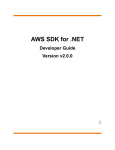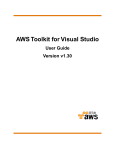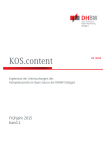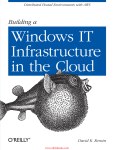Download Amazon AWS SDK User guide
Transcript
AWS SDK for .NET
Developer Guide
Version v2.0.0
AWS SDK for .NET Developer Guide
AWS SDK for .NET: Developer Guide
Copyright © 2015 Amazon Web Services, Inc. and/or its affiliates. All rights reserved.
The following are trademarks of Amazon Web Services, Inc.: Amazon, Amazon Web Services Design, AWS, Amazon CloudFront,
AWS CloudTrail, AWS CodeDeploy, Amazon Cognito, Amazon DevPay, DynamoDB, ElastiCache, Amazon EC2, Amazon Elastic
Compute Cloud, Amazon Glacier, Amazon Kinesis, Kindle, Kindle Fire, AWS Marketplace Design, Mechanical Turk, Amazon Redshift,
Amazon Route 53, Amazon S3, Amazon VPC, and Amazon WorkDocs. In addition, Amazon.com graphics, logos, page headers,
button icons, scripts, and service names are trademarks, or trade dress of Amazon in the U.S. and/or other countries. Amazon's
trademarks and trade dress may not be used in connection with any product or service that is not Amazon's, in any manner that is
likely to cause confusion among customers, or in any manner that disparages or discredits Amazon.
All other trademarks not owned by Amazon are the property of their respective owners, who may or may not be affiliated with, connected
to, or sponsored by Amazon.
AWS SDK for .NET Developer Guide
Table of Contents
AWS SDK for .NET Developer Guide ................................................................................................ 1
How to Use This Guide ........................................................................................................... 1
Supported Services and Revision History .................................................................................. 2
About Amazon Web Services .................................................................................................. 2
Getting Started ............................................................................................................................. 3
Create an AWS Account and Credentials ................................................................................... 3
Install the .NET Development Environment ................................................................................ 4
Install the AWS SDK for .NET .................................................................................................. 4
Start a New Project ................................................................................................................ 5
Programming with the AWS SDK for .NET ......................................................................................... 8
Configuring Your Application .................................................................................................... 8
Configuring AWS Credentials .......................................................................................... 9
AWS Region Selection .................................................................................................. 13
Additional Application Parameters ................................................................................... 14
Configuration Files Reference ........................................................................................ 18
Asynchronous APIs .............................................................................................................. 26
Asynchronous API for .NET 4.5, Windows Store, and Windows Phone 8 ................................ 26
Asynchronous API for .NET 3.5 ...................................................................................... 26
Migrating Your Code to the Latest SDK .................................................................................... 33
Introduction ................................................................................................................ 33
What's New ................................................................................................................ 33
What's Different ........................................................................................................... 34
Platform Differences ............................................................................................................. 37
AWS SDK for .NET Framework 3.5 ................................................................................. 37
AWS SDK for .NET Framework 4.5 ................................................................................. 38
AWS SDK for Windows RT ............................................................................................ 38
AWS SDK for Windows Phone 8 ..................................................................................... 38
Install AWS Assemblies with NuGet ........................................................................................ 39
Installation .................................................................................................................. 39
NuGet from Solution Explorer ........................................................................................ 39
NuGet Package Manager Console .................................................................................. 40
Programming with AWS Services ................................................................................................... 41
AWS Resource APIs for .NET ................................................................................................ 41
Download and Reference the AWS Resource APIs for .NET ................................................ 43
Code Examples for Resource APIs ................................................................................. 44
AWS CloudFormation ........................................................................................................... 45
Programming Models ................................................................................................... 45
Amazon DynamoDB ............................................................................................................. 46
Programming Models ................................................................................................... 47
Additional Resources ................................................................................................... 52
Using Expressions with DynamoDB ................................................................................ 52
JSON Support in Amazon DynamoDB ............................................................................. 63
Managing ASP.NET Session State with Amazon DynamoDB ............................................... 65
Amazon Elastic Compute Cloud (Amazon EC2) ........................................................................ 68
Tutorial: Creating Amazon EC2 Instances ........................................................................ 68
Tutorial: Amazon EC2 Spot Instances .............................................................................. 80
Amazon Glacier ................................................................................................................... 87
Programming Models ................................................................................................... 87
AWS Identity and Access Management (IAM) ........................................................................... 91
Programming Models ................................................................................................... 92
IAM Resource API Examples ......................................................................................... 94
Tutorial: Using an IAM Role .......................................................................................... 108
Amazon Route 53 .............................................................................................................. 112
Updating Amazon Route 53 Resource Record Sets ......................................................... 112
Amazon Simple Storage Service (Amazon S3) ........................................................................ 116
Version v2.0.0
iii
AWS SDK for .NET Developer Guide
Amazon Simple Notification Service (Amazon SNS) .................................................................
Programming Models ..................................................................................................
Amazon Simple Queue Service (Amazon SQS) .......................................................................
Programming Models ..................................................................................................
Creating and Using an Amazon SQS Queue ...................................................................
Additional Services .............................................................................................................
Additional Resources ..................................................................................................................
Document History ......................................................................................................................
Version v2.0.0
iv
117
117
119
120
121
126
149
150
AWS SDK for .NET Developer Guide
How to Use This Guide
AWS SDK for .NET Developer
Guide
The AWS SDK for .NET is a single downloadable package that includes Visual Studio project templates,
the AWS .NET library, C# code samples, and documentation. The AWS SDK for .NET makes it easier
for Windows developers to build .NET applications that tap into the cost-effective, scalable, and reliable
AWS infrastructure services such as Amazon Simple Storage Service (Amazon S3) and Amazon Elastic
Compute Cloud (Amazon EC2).
The SDK for .NET supports development on any platform that supports the .NET Framework 3.5 or later,
and you can develop applications with the SDK using Visual Studio 2010 or later. To simplify the
development process, AWS provides the AWS Toolkit for Visual Studio, a Visual Studio plug-in that
includes:
•
•
•
•
The AWS SDK for .NET. You don't need to install the SDK separately.
C# project templates for console and web applications.
Support for securely handling account credentials.
AWS Explorer, which you can use to manage your AWS resources from Visual Studio.
For more information, see the Toolkit for Visual Studio.
Note
We recommend using Visual Studio Professional 2010 or higher to implement your applications.
It is possible to use Visual Studio Express to implement applications with the SDK for .NET,
including installing the Toolkit for Visual Studio. However, the installation includes only the AWS
project templates and the Standalone Deployment Tool. In particular, Toolkit for Visual Studio
on Visual Studio Express does not support AWS Explorer.
How to Use This Guide
The AWS SDK for .NET Developer Guide describes how to implement applications for AWS using the
SDK for .NET, and includes the following:
Getting Started (p. 3)
How to install and configure the SDK for .NET. If you have not used the SDK for .NET before or are
having trouble with its configuration, you should start here.
Version v2.0.0
1
AWS SDK for .NET Developer Guide
Supported Services and Revision History
Programming with the AWS SDK for .NET (p. 8)
The basics of how to implement applications with the SDK for .NET that applies to all AWS services.
This chapter also includes information about how to migrate code to the latest version of the SDK
for .NET, and describes the differences between the last version and this one.
Programming with AWS Services (p. 41)
A set of tutorials, walkthroughs, and examples of how to use the SDK for .NET to create applications
for particular AWS services.
Additional Resources (p. 149)
Additional resources outside of this guide that provide more information about AWS and the SDK for
.NET.
Note
A related document, AWS SDK for .NET API Reference, provides a detailed description of each
namespace and class.
Supported Services and Revision History
The AWS SDK for .NET supports most AWS infrastructure products, and more services are added
frequently. For a current, complete list, view Supported Services on the AWS SDK for .NET home page,
at:
• http://aws.amazon.com/sdkfornet/
We regularly release updates to the AWS SDK for .NET to support new services and new service features.
To see what changed with a given release, you can check the release notes history.
About Amazon Web Services
Amazon Web Services (AWS) is a collection of digital infrastructure services that developers can leverage
when developing their applications. The services include computing, storage, database, and application
synchronization (messaging and queuing).
AWS uses a pay-as-you-go service model. You are charged only for the services that you—or your
applications—use. Also, to make AWS useful as a platform for prototyping and experimentation, AWS
offers a free usage tier, in which services are free below a certain level of usage. For more information
about AWS costs and the free usage tier go to Test-Driving AWS in the Free Usage Tier.
To obtain an AWS account, go to the AWS home page and click Sign Up Now.
Version v2.0.0
2
AWS SDK for .NET Developer Guide
Create an AWS Account and Credentials
Getting Started with the AWS SDK
for .NET
To get started with the AWS SDK for .NET, complete the following tasks:
Tasks
• Create an AWS Account and Credentials (p. 3)
• Install the .NET Development Environment (p. 4)
• Install the AWS SDK for .NET (p. 4)
• Start a New Project (p. 5)
Create an AWS Account and Credentials
To access AWS, you need an AWS account.
To sign up for an AWS account
1.
2.
Open http://aws.amazon.com/, and then click Sign Up.
Follow the on-screen instructions.
Part of the sign-up procedure involves receiving a phone call and entering a PIN using the phone
keypad.
AWS sends you a confirmation email after the sign-up process is complete. At any time, you can view
your current account activity and manage your account by going to http://aws.amazon.com and clicking
My Account/Console.
To use the SDK for .NET, you must have a set of valid AWS credentials, which consist of an access key
and a secret key. These keys are used to sign programmatic web service requests and enable AWS to
verify that the request comes from an authorized source. You can obtain a set of account credentials
when you create your account. However, we recommend that you do not use these credentials with SDK
for .NET. Instead, create one or more IAM users, and use those credentials. For applications that run on
EC2 instances, you can use IAM roles to provide temporary credentials.
Version v2.0.0
3
AWS SDK for .NET Developer Guide
Install the .NET Development Environment
The preferred approach for handling credentials is to create a profile for each set of credentials in the
SDK Store. You can create and manage profiles with the AWS Toolkit for Visual Studio, PowerShell
cmdlets, or programmatically with the SDK for .NET.These credentials are encrypted and stored separately
from any project. You then reference the profile by name in your application, and the credentials are
inserted at build time. This approach ensures that your credentials are not unintentionally exposed with
your project on a public site. For more information, see Setting Up the AWS Toolkit for Visual Studio and
Configuring AWS Credentials (p. 9).
For more information about managing your credentials, see Best Practices for Managing AWS Access
Keys.
Install the .NET Development Environment
To use the SDK for .NET, you must have the following installed.
Requirements
•
•
•
•
(Required) Microsoft .NET Framework 3.5 or later
(Required) Microsoft Visual Studio 2010 or later
(Required) The SDK for .NET
(Recommended) AWS Toolkit for Visual Studio, a plugin that provides a user interface for managing
your AWS resources from Visual Studio, and includes the SDK for .NET. For more information, see
Using the AWS Toolkit for Visual Studio.
Note
We recommend using Visual Studio Professional 2010 or higher to implement your applications.
It is possible to use Visual Studio Express to implement applications with the SDK for .NET,
including installing the Toolkit for Visual Studio. However, Visual Studio Express supports only
a limited set of features.
Install the AWS SDK for .NET
The following procedure describes how to install AWS SDK for .NET.
Note
If you installed the Toolkit for Visual Studio, you already have the SDK for .NET, so you can skip
this step.
To install the SDK for .NET
1.
Go to http://aws.amazon.com/sdkfornet. Click the Download button in the upper right corner of the
page. Your browser will prompt you to save the install file.
Tip
The AWS SDK for .NET is also available on GitHub.
2.
To begin the install process, open the saved install file and follow the on-screen instructions.
Tip
By default, the AWS SDK for .NET is installed in the Program Files directory, which requires
administrator privileges. To install the AWS SDK for .NET as a non-administrator, specify
a different installation directory.
3.
(Optional) You can install extensions for the SDK for .NET, which include a session state provider
and a trace listener. For more information, see Install AWS Assemblies with NuGet (p. 39).
Version v2.0.0
4
AWS SDK for .NET Developer Guide
Start a New Project
To configure the .NET CLR
To ensure the best performance of your server-based applications on systems with multiple processors
or processor cores, we recommend that you enable server mode garbage collection (GC). Note that
without multiple processors or processor cores, server mode GC has no effect.
To enable server mode GC, add the following to your app.config file:
<runtime>
<gcServer enabled="true"/>
<gcConcurrent enabled="true"/>
</runtime>
Start a New Project
If you have installed the Toolkit for Visual Studio on Visual Studio Professional, it includes C# project
templates for a variety of AWS services, including the following basic templates:
AWS Console Project
A console application that makes basic requests to Amazon S3, Amazon SimpleDB, and Amazon
EC2.
AWS Empty Project
A console application that does not include any code.
AWS Web Project
An ASP.NET application that makes basic requests to Amazon S3, Amazon SimpleDB, and Amazon
EC2.
You can also base your application on one of the standard Visual Studio project templates. Just add a
reference to the AWS .NET library (AWSSDK.dll), which is located in Program Files (x86)\AWS SDK for
.NET\bin\Net45.
The following procedure gets you started by creating and running a new AWS Console project for Visual
Studio 2012; the process is similar for other project types and Visual Studio versions. For more information
on how to configure an AWS application, see Configuring Your AWS SDK for .NET Application (p. 8).
To start a new project
1.
In Visual Studio, on the File menu, select New, and then click Project to open the New Project
dialog box.
2.
Select AWS from the list of installed templates and select the AWS Console Project project template.
Enter a project name, and then click OK.
Version v2.0.0
5
AWS SDK for .NET Developer Guide
Start a New Project
3.
Use the AWS Access Credentials dialog box to configure your application.
• Specify which account profile your code should use to access AWS. To use an existing profile,
click Use existing profile and select the profile from the list. To add a new profile, click Use a
new profile and enter the credentials information. For more information about profiles, see
Configuring Your AWS SDK for .NET Application (p. 8).
• Specify a default AWS region.
4.
Click OK to accept the configuration, which opens the project. Examine the project's App.config
file, which will contain something like the following:
<configuration>
<appSettings>
<add key="AWSProfileName" value="development"/>
<add key="AWSRegion" value="us-west-2"/>
</appSettings>
</configuration>
The Toolkit for Visual Studio puts the values you specified in the AWS Access Credentials dialog
box into the two key-value pairs in appSettings.
Version v2.0.0
6
AWS SDK for .NET Developer Guide
Start a New Project
Note
Although using the appSettings element is still supported, we recommend that you move
to using the aws element instead, for example:
<configuration>
<configSections>
<section name="aws" type="Amazon.AWSSection, AWSSDK"/>
</configSections>
<aws region="us-west-2" profileName="development"/>
</configuration>
For more information on use of the aws element, see Configuration Files Reference for
AWS SDK for .NET (p. 18).
5.
Click F5 to compile and run the application, which prints the number of EC2 instances, Amazon
SimpleDB tables, and Amazon S3 buckets in your account.
For more information about configuring an AWS application, see Configuring Your AWS SDK for .NET
Application (p. 8).
Version v2.0.0
7
AWS SDK for .NET Developer Guide
Configuring Your Application
Programming with the AWS SDK
for .NET
This section provides general information for developing software with the AWS SDK for .NET.
For information about developing software with the AWS SDK for .NET for specific AWS services, see
Programming with AWS Services (p. 41).
Topics
• Configuring Your Application (p. 8)
• Asynchronous APIs (p. 26)
• Migrating Your Code to the Latest SDK (p. 33)
• Platform Differences (p. 37)
• Install AWS Assemblies with NuGet (p. 39)
Configuring Your AWS SDK for .NET Application
You can configure your AWS SDK for .NET application to specify AWS credentials, logging options,
endpoints, or Signature Version 4 support with Amazon EC2 and Amazon S3.
The recommended way to configure an application is to use the aws element in the project's App.config
or Web.config file. The following example specifies the AWSRegion (p. 16) and AWSLogging (p. 15)
parameters.
<configuration>
<configSections>
<section name="aws" type="Amazon.AWSSection, AWSSDK"/>
</configSections>
<aws region="us-west-2">
<logging logTo="Log4Net"/>
</aws>
</configuration>
Version v2.0.0
8
AWS SDK for .NET Developer Guide
Configuring AWS Credentials
Another way to configure an application is to edit the appSettings element in the project's App.config
or Web.config file. The following example specifies the AWSRegion (p. 16) and AWSLogging (p. 15)
parameters.
<configuration>
<appSettings>
<add key="AWSRegion" value="us-west-2"/>
<add key="AWSLogging" value="log4net"/>
</appSettings>
</configuration>
These settings take affect only after the application has been rebuilt.
Although you can configure an SDK for .NET application programmatically by setting property values in
the AWSConfigs class, we recommend that you use the aws element instead. The following example
specifies the AWSRegion (p. 16) and AWSLogging (p. 15) parameters:
AWSConfigs.AWSRegion = "us-west-2";
AWSConfigs.Logging = LoggingOptions.Log4Net;
Programmatically defined parameters override any values that were specified in an App.config or
Web.config file. Some programmatically defined parameter values take effect immediately; others take
effect only after you create a new client object. For more information, see Configuring AWS
Credentials (p. 9).
Topics
• Configuring AWS Credentials (p. 9)
• AWS Region Selection (p. 13)
• Configuring Other Application Parameters (p. 14)
• Configuration Files Reference for AWS SDK for .NET (p. 18)
Configuring AWS Credentials
This topic describes how to configure your application's AWS credentials. It assumes that you have
created an AWS account and that you have access to your credentials, as described in Create an AWS
Account and Credentials (p. 3). It is important to manage your credentials securely and avoid practices
that could unintentionally expose your credentials publicly. In particular:
• Don't use your account's root credentials to access your AWS resources.
These credentials provide unrestricted account access, and are difficult to revoke.
• Don't put literal access keys in your application, including the project's App.config or Web.config
file.
Doing so creates a risk of accidentally exposing your credentials if, for example, you upload the project
to a public repository.
Some general guidelines for securely managing credentials include:
• Create IAM users and use those credentials to provide account access instead of your account's root
credentials.
Version v2.0.0
9
AWS SDK for .NET Developer Guide
Configuring AWS Credentials
IAM credentials are easier to revoke if they are compromised and you can apply a policy to each user
that restricts them to a specified set of resources and actions.
• The preferred approach for managing credentials is to put a profile for each set of IAM user credentials
that you want to use in the SDK Store (preferred) or a credentials file.
You can then reference a particular profile programmatically or in your application's App.config or
Web.config file instead of having literal credentials in your project files. To limit the risk of unintentionally
exposing credentials, the SDK Store and credentials file are stored separately from any project. To
further reduce risk, the credentials in the SDK Store are encrypted.
• Use IAM roles for applications that are running on Amazon EC2 instances.
• Use temporary credentials for applications that are available to users outside your organization.
The following topics describe how to manage credentials for an SDK for .NET application. For a general
discussion of how to securely manage AWS credentials, see Best Practices for Managing AWS Access
Keys.
Topics
• Using the SDK Store (p. 10)
• Using a Credentials File (p. 11)
• Using Credentials in an Application (p. 11)
Using the SDK Store
The preferred way to manage credentials for SDK for .NET applications is to add a profile to the SDK
Store for each set of credentials that you want to use in your applications.
• The SDK Store can contain multiple profiles from any number of accounts.
• You reference the profile by name in your application and the associated credentials are incorporated
at build time.
Your source files never contain literal credentials.
• If you include a profile named default, the SDK for .NET will use that profile by default.
• The credentials in the SDK store are encrypted, and the SDK Store is in the user's home directory,
which limits the risk of accidentally exposing your credentials.
• The SDK Store also provides credentials to the AWS Tools for Windows PowerShell.
There are several ways to manage the profiles in the SDK Store.
• The Toolkit for Visual Studio includes a graphical user interface for managing profiles.
For more information, see Setting Up the AWS Toolkit for Visual Studio.
You can manage your profiles from the command line by using the AWS Tools for Windows PowerShell.
For more information, see Using AWS Credentials.
• You can manage your profiles programmatically by using the Amazon.Util.ProfileManager class.
The following example adds a new profile to the SDK Store.
Amazon.Util.ProfileManager.RegisterProfile(profileName,
accessKey, secretKey)
Version v2.0.0
10
AWS SDK for .NET Developer Guide
Configuring AWS Credentials
Using a Credentials File
You can also store profiles in a credentials file, which can also be used by the other AWS SDKS, the
AWS CLI, and AWS Tools for Windows PowerShell. To reduce the risk of accidentally exposing credentials,
the credentials file is stored separately from any projects, usually in the user's home folder. However, the
profiles are stored in plaintext, so a credentials file is not as secure as the SDK Store.
You can manage these profiles by using a text editor. The file is named credentials, and the default
location is under your user's home folder. For example, if your user name is awsuser, the credentials file
would be C:\users\awsuser\.aws\credentials.
Each profile has the following format:
[profile_name]
aws_access_key_id = accessKey
aws_secret_access_key = secretKey
A profile can optionally include a session token. For more information, see Best Practices for Managing
AWS Access Keys.
Tip
If you include a profile named default, the SDK for .NET will use that profile by default if it
cannot find the specified profile.
By default, the SDK for .NET searches for profiles only in the user's home directory. If, for example, your
application is running under Local System, the SDK for .NET will not be able to find those profiles. In that
case, the application cannot use profiles from the SDK Store. However, you can store profiles in a
credentials file that is stored in an arbitrary location, such as
C:\aws_service_credentials\credentials. You must then explicitly specify the file path in your
project's App.config or Web.config file. For more information, see Specifying a Profile (p. 12).
Using Credentials in an Application
The SDK for .NET searches for credentials in the following order and uses the first available set for the
current application.
1. Access key and secret key values that are stored in the application's App.config or Web.config
file.
We strongly recommend using profiles rather than putting literal credentials in your project files.
2. A specified profile in the SDK Store.
3. A specified profile in the credentials file.
4. A profile named default in the SDK Store.
5. A profile named default in the credentials file.
6. For applications running on an EC2 instance, credentials stored in an instance profile.
Tip
With the AWS CLI or other AWS SDKs, you can also store a set of credentials in the
AWS_ACCESS_KEY_ID and AWS_SECRET_KEY environment variables. The SDK for .NET does
not include these variables in its credentials search chain. However, you can obtain the keys by
calling Environment.GetEnvironmentVariable and then pass them to the client object
when you create it. Credentials specified in this way take precedence over the credentials in the
search chain.
Version v2.0.0
11
AWS SDK for .NET Developer Guide
Configuring AWS Credentials
Specifying a Profile
Profiles are the preferred way to use credentials in an application running locally. You can store profiles
in the SDK Store or in the credentials file. You don't have to specify where the profile is stored. Just
reference the profile by name, and the SDK for .NET retrieves the corresponding credentials, as described
in the previous section.
The recommended way to specify a profile is to define an aws element in your application's App.config
or Web.config file. The associated credentials are incorporated into the application during the build
process.
The following example specifies a profile named development.
<configuration>
<configSections>
<section name="aws" type="Amazon.AWSSection, AWSSDK"/>
</configSections>
<aws profileName="development"/>
</configuration>
Another way to specify a profile is to define an AWSProfileName value in the appSettings section of
your application's App.config or Web.config file. The associated credentials are incorporated into the
application during the build process.
The following example specifies a profile named development.
<configuration>
<appSettings>
<add key="AWSProfileName" value="development"/>
</appSettings>
</configuration>
This example assumes that you are using the SDK Store or a credentials file in the default location, under
the current user's home directory. If your profiles are stored in a credentials file in an arbitrary location,
specify the location by adding a profilesLocation attribute value to aws. The following example
specifies C:\aws_service_credentials\credentials as the credentials file by using the
recommended aws element.
<configuration>
<configSections>
<section name="aws" type="Amazon.AWSSection, AWSSDK"/>
</configSections>
<aws profileName="development" profilesLocation="C:\aws_service_credentials\cre
dentials"/>
</configuration>
Another way to specify a credentials file is with the appSettings element.
<configuration>
<appSettings>
<add key="AWSProfileName" value="development"/>
<add key="AWSProfilesLocation" value="C:\aws_service_credentials\creden
tials"/>
</appSettings>
</configuration>
Version v2.0.0
12
AWS SDK for .NET Developer Guide
AWS Region Selection
Although you can reference a profile programmatically by using
Amazon.Runtime.StoredProfileAWSCredentials, we recommend that you use the aws element
instead. The following example references a profile named development and uses it to create an
AmazonS3Client object.
AWSCredentials credentials = new StoredProfileAWSCredentials("development");
IAmazonS3 s3Client = new AmazonS3Client(credentials, RegionEndpoint.USWest2);
Tip
If you want to use the default profile, omit the AWSCredentials object, and the SDK for .NET
will automatically use your default credentials to create the client object.
Specifying Roles or Temporary Credentials
For applications that run on Amazon EC2 instances, the most secure way to manage credentials is to
use IAM roles for EC2 Instances. See the following topic for more information.
• Using IAM Roles for EC2 Instances with the SDK for .NET (p. 108)
For application scenarios in which the software executable will be available to users outside your
organization, we recommend that you design the software to use temporary security credentials. In
addition to providing restricted access to AWS resources, these credentials have the benefit of expiring
after a specified period of time. For more information about temporary security credentials, go to:
• Using Security Tokens to Grant Temporary Access to Your AWS Resources
• Authenticating Users of AWS Mobile Applications with a Token Vending Machine.
Although the title of the second article above refers specifically to mobile applications, the article itself
contains information that is useful for any AWS application that is deployed outside of your organization.
Using Proxy Credentials
If your software communicates with AWS through a proxy, you could specify credentials for the proxy
using the ProxyCredentials property on the ClientConfig class for the service. For example, for Amazon
S3, you could use code similar to the following, where my-username and my-password are the proxy
username and password specified in a NetworkCredential object.
AmazonS3Config config = new AmazonS3Config();
config.ProxyCredentials = new NetworkCredential("my-username", "my-password");
Earlier versions of the SDK used ProxyUsername and ProxyPassword, but these properties have been
deprecated.
AWS Region Selection
AWS regions allow you to access AWS services that reside physically in a specific geographic region.
This can be useful both for redundancy and to keep your data and applications running close to where
you and your users will access them. To select a particular region, configure the AWS client object with
an endpoint that corresponds to that region.
For example:
Version v2.0.0
13
AWS SDK for .NET Developer Guide
Additional Application Parameters
AmazonEC2Config config = new AmazonEC2Config();
config.ServiceURL = "https://us-east-1.amazonaws.com";
Amazon.Runtime.AWSCredentials credentials = new Amazon.Runtime.StoredPro
fileAWSCredentials("profile_name");
AmazonEC2Client ec2 = new AmazonEC2Client(credentials, config);
You can also specify the region using the RegionEndpoint class. Here is an example that instantiates an
Amazon EC2 client using AWSClientFactory and specifies the region:
Amazon.Runtime.AWSCredentials credentials = new Amazon.Runtime.StoredPro
fileAWSCredentials("profile_name");
AmazonEC2Client ec2 = AWSClientFactory.CreateAmazonEC2Client(
credentials, RegionEndpoint.USEast1 );
Regions are isolated from each other. For example, you can't access US East resources when using the
EU West region. If your code needs access to multiple AWS regions, we recommend that you create a
client specific to each region.
Go to Regions and Endpoints in the AWS General Reference to view the current list of regions and
corresponding endpoints for each of the services offered by AWS.
Configuring Other Application Parameters
In addition to configuring credentials (p. 9), you can configure a number of other application parameters:
•
•
•
•
•
•
•
•
AWSEndpointDefinition (p. 14)
AWSLogging (p. 15)
AWSLogMetrics (p. 15)
AWSRegion (p. 16)
AWSResponseLogging (p. 16)
AWS.DynamoDBContext.TableNamePrefix (p. 17)
AWS.EC2.UseSignatureVersion4 (p. 17)
AWS.S3.UseSignatureVersion4 (p. 17)
These parameters can be configured in the application's .config file. Although you can also configure
these with the SDK for .NET API, we recommend that you use the application's .config file. Both
approaches are provided here.
For more information about use of the <aws> element as described later in this topic, see Configuration
Files Reference for AWS SDK for .NET (p. 18).
Additional Application Parameters
AWSEndpointDefinition
Configures whether the SDK should use a custom configuration file that defines the regions and
endpoints.
To set the endpoint definition file in the .config file, we recommend setting the
endpointDefinition attribute value in the <aws> element.
Version v2.0.0
14
AWS SDK for .NET Developer Guide
Additional Application Parameters
<aws endpointDefinition="c:\config\endpoints.xml""/>
Alternatively, you can set the AWSEndpointDefinition key in the <appSettings> section:
<add key="AWSEndpointDefinition" value="c:\config\endpoints.xml"/>
Alternatively, to set the endpoint definition file with the SDK for .NET API, set the
AWSConfigs.EndpointDefinition property:
AWSConfigs.EndpointDefinition = @"c:\config\endpoints.xml";
If no filename is provided, then a custom configuration file will not be used. Changes to this setting
take effect only for new AWS client instances.
AWSLogging
Configures how the SDK should log events, if at all. For example, the recommended approach is to
use the logging element, which is a child element of the aws element:
<logging logTo="Log4Net"/>
Alternatively:
<add key="AWSLogging" value="log4net"/>
The possible values are:
• None – Turn off event logging. This is the default.
• log4net – Log using log4net.
• SystemDiagnostics – Log using System.Diagnostics.
You can set multiple values at once, separated by commas. To set both log4net and
System.Diagnostics logging in the .config file, use the recommended approach with the
logging element:
<logging logTo="Log4Net, SystemDiagnostics"/>
Alternatively:
<add key="AWSLogging" value="log4net, SystemDiagnostics"/>
Alternatively, using the SDK for .NET API, combine the values of the LoggingOptions enumeration
and set the AWSConfigs.Logging property:
AWSConfigs.Logging = LoggingOptions.Log4Net | LoggingOptions.SystemDia
gnostics;
Changes to this setting take effect only for new AWS client instances.
AWSLogMetrics
Specifies whether or not the SDK should log performance metrics.
To set the metrics logging configuration in the .config file, set the logMetrics attribute value in
the logging element, which is a child element of the aws element:
Version v2.0.0
15
AWS SDK for .NET Developer Guide
Additional Application Parameters
<logging logMetrics="true"/>
Alternatively, set the AWSLogMetrics key in the <appSettings> section:
<add key="AWSLogMetrics" value="true">
Alternatively, to set metrics logging with the SDK for .NET API, set the AWSConfigs.LogMetrics
property:
AWSConfigs.LogMetrics = true;
This setting configures the default LogMetrics property for all clients/configs. Changes to this setting
take effect only for new AWS client instances.
AWSRegion
Configures the default AWS region for clients which have not explicitly specified a region.
To set the region in the .config file, the recommended approach is to set the region attribute
value in the aws element:
<aws region="us-west-2"/>
Alternatively, set the AWSRegion key in the <appSettings> section:
<add key="AWSRegion" value="us-west-2"/>
Alternatively, to set the region with the SDK for .NET API, set the AWSConfigs.AWSRegion property:
AWSConfigs.AWSRegion = "us-west-2";
Changes to this setting take effect only for new AWS client instances.
AWSResponseLogging
Configures when the SDK should log service responses.
The possible values are:
• Never – Never log service responses. This is the default.
• Always – Always log service responses.
• OnError – Only log service responses when an error occurs.
To set the service logging configuration in the .config file, the recommended approach is to set
the logResponses attribute value in the logging element, which is a child element of the aws
element:
<logging logResponses="OnError"/>
Alternatively, set the AWSResponseLogging key in the <appSettings> section:
<add key="AWSResponseLogging" value="OnError"/>
Alternatively, to set service logging with the SDK for .NET API, set the AWSConfigs.ResponseLogging
property to one of the values of the ResponseLoggingOption enumeration:
Version v2.0.0
16
AWS SDK for .NET Developer Guide
Additional Application Parameters
AWSConfigs.ResponseLogging = ResponseLoggingOption.OnError;
Changes to this setting take effect immediately.
AWS.DynamoDBContext.TableNamePrefix
Configures the default TableNamePrefix that the DynamoDBContext will use if not manually
configured.
To set the table name prefix in the .config file, the recommended approach is to set the
tableNamePrefix attribute value in the dynamoDBContext element, which is a child element of
the dynamoDB element, which itself is a child element of the aws element:
<dynamoDBContext tableNamePrefix="Test-"/>
Alternatively, set the AWS.DynamoDBContext.TableNamePrefix key in the <appSettings> section:
<add key="AWS.DynamoDBContext.TableNamePrefix" value="Test-"/>
Alternatively, to set the table name prefix with the SDK for .NET API, set the
AWSConfigs.DynamoDBContextTableNamePrefix property to the value you want to set:
AWSConfigs.DynamoDBContextTableNamePrefix = "Test-";
Changes to this setting will take effect only in newly-constructed instances of
DynamoDBContextConfig and DynamoDBContext.
AWS.EC2.UseSignatureVersion4
Configures whether or not the Amazon EC2 client should use Signature Version 4 signing with
requests.
To set Signature Version 4 signing for Amazon EC2 in the .config file, the recommended approach
is to set the useSignatureVersion4 attribute of the ec2 element, which is a child element of the
aws element:
<ec2 useSignatureVersion4="true"/>
Alternatively, set the AWS.EC2.UseSignatureVersion4 key to true in the <appSettings> section:
<add key="AWS.EC2.UseSignatureVersion4" value="true"/>
Alternatively, to set Signature Version 4 signing with the SDK for .NET API, set the
AWSConfigs.EC2UseSignatureVersion4 property to true:
AWSConfigs.EC2UseSignatureVersion4 = true;
By default, this setting is false, though Signature Version 4 may be used by default in some cases
or with some regions. When the setting is true, Signature Version 4 will be used for all requests.
Changes to this setting take effect only for new Amazon EC2 client instances.
AWS.S3.UseSignatureVersion4
Configures whether or not the Amazon S3 client should use Signature Version 4 signing with requests.
Version v2.0.0
17
AWS SDK for .NET Developer Guide
Configuration Files Reference
To set Signature Version 4 signing for Amazon S3 in the .config file, the recommended approach
is to set the useSignatureVersion4 attribute of the s3 element, which is a child element of the
aws element:
<s3 useSignatureVersion4="true"/>
Alternatively, set the AWS.S3.UseSignatureVersion4 key to true in the <appSettings> section:
<add key="AWS.S3.UseSignatureVersion4" value="true"/>
Alternatively, to set Signature Version 4 signing with the SDK for .NET API, set the
AWSConfigs.S3UseSignatureVersion4 property to true:
AWSConfigs.S3UseSignatureVersion4 = true;
By default, this setting is false, though Signature Version 4 may be used by default in some cases
or with some regions. When the setting is true, Signature Version 4 will be used for all requests.
Changes to this setting take effect only for new Amazon EC2 client instances.
Configuration Files Reference for AWS SDK for
.NET
You can use a .NET project's App.config or Web.config file to specify certain AWS settings such as
AWS credentials, logging options, AWS service endopoints, and AWS regions, as well as certain settings
for AWS services such as Amazon DynamoDB, Amazon EC2, and Amazon S3. The following information
describes how to properly format an App.config or Web.config file to specify these types of settings.
Note
Although you can continue to use the appSettings element in an App.config or Web.config
file to specify AWS settings, we recommend that you use the configSections and aws elements
as described later in this topic. (For more information about the appSettings element, see the
appSettings element examples in Configuring Your AWS SDK for .NET Application (p. 8).)
Although you can continue to use the following AWSConfigs class properties in a code file to
specify AWS settings, the following properties are deprecated and may not be supported in
future releases:
• DynamoDBContextTableNamePrefix
• EC2UseSignatureVersion4
• LoggingOptions
• LogMetrics
• ResponseLoggingOption
• S3UseSignatureVersion4
In general, we recommend that instead of using AWSConfigs class properties in a code file to
specify AWS settings, you should use the configSections and aws elements in an App.config
or Web.config file to specify AWS settings, as described later in this topic. (For more information
about the preceding properties, see the AWSConfigs code examples in Configuring Your AWS
SDK for .NET Application (p. 8).)
Topics
• Declaring an AWS Settings Section (p. 19)
Version v2.0.0
18
AWS SDK for .NET Developer Guide
Configuration Files Reference
• Allowed Elements (p. 19)
• Elements Reference (p. 20)
Declaring an AWS Settings Section
You specify AWS settings in an App.config or Web.config file from within the aws element. Before
you can begin using the aws element, you must cerate a section element (which is a child element of
the configSections element) and set its name attribute to aws and its type attribute to
Amazon.AWSSection, AWSSDK, as shown in the following example:
<?xml version="1.0"?>
<configuration>
...
<configSections>
<section name="aws" type="Amazon.AWSSection, AWSSDK"/>
</configSections>
<aws>
<!-- Add your desired AWS settings declarations here. -->
</aws>
...
</configuration>
Note that the Visual Studio Editor does not provide automatic code completion (IntelliSense) for neither
the aws element nor its child elements.
To assist you in creating a correctly-formatted version of the aws element, call the
Amazon.AWSConfigs.GenerateConfigTemplate method. This outputs a canonical version of the
aws element as a pretty-printed string, which you can adapt to your needs. The following sections describe
the aws element's attributes and child elements.
Allowed Elements
The following is a list of the logical relationships among the allowed elements in an AWS settings section.
You can generate the latest version of this list by calling the
Amazon.AWSConfigs.GenerateConfigTemplate method, which outputs a canonical version of the
aws element as a string that you can adapt to your needs.
...
<aws
endpointDefinition="string value"
region="string value"
profileName="string value"
profilesLocation="string value">
<logging
logTo="None, Log4Net, SystemDiagnostics"
logResponses="Never | OnError | Always"
logMetrics="true | false"
logMetricsFormat="Standard | JSON"
logMetricsCustomFormatter="NameSpace.Class, Assembly" />
<dynamoDB
conversionSchema="V1 | V2">
<dynamoDBContext
tableNamePrefix="string value">
<alias
fromTable="string value"
Version v2.0.0
19
AWS SDK for .NET Developer Guide
Configuration Files Reference
toTable="string value" />
<map
type="NameSpace.Class, Assembly"
targetTable="string value">
<property
name="string value"
attribute="string value"
ignore="true | false"
version="true | false"
converter="NameSpace.Class, Assembly" />
</map>
</dynamoDBContext>
</dynamoDB>
<s3
useSignatureVersion4="true | false" />
<ec2
useSignatureVersion4="true | false" />
<proxy
host="string value"
port="1234"
username="string value"
password="string value" />
</aws>
...
Elements Reference
The following is a list of the elements that are allowed in an AWS settings section. For each element, its
allowed attributes and parent-child elements are listed.
Topics
• alias (p. 20)
• aws (p. 21)
• dynamoDB (p. 22)
• dynamoDBContext (p. 22)
• ec2 (p. 22)
• logging (p. 23)
• map (p. 24)
• property (p. 24)
• proxy (p. 25)
• s3 (p. 25)
alias
The alias element represents a single item in a collection of one or more from-table to to-table mappings
that specifies a different table than one that is configured for a type. (This element maps to an instance
of the Amazon.Util.TableAlias class from the
Amazon.AWSConfigs.DynamoDBConfig.Context.TableAliases property in the AWS SDK for
.NET.) Remapping is done before applying a table name prefix. This element can include the following
attributes:
• fromTable — The from-table portion of the from-table to to-table mapping. (This attribute maps to the
Amazon.Util.TableAlias.FromTable property in the AWS SDK for .NET.)
Version v2.0.0
20
AWS SDK for .NET Developer Guide
Configuration Files Reference
• toTable — The to-table portion of the from-table to to-table mapping. (This attribute maps to the
Amazon.Util.TableAlias.ToTable property in the AWS SDK for .NET.)
The parent of the alias element is the dynamoDBContext (p. 22) element.
The alias element contains no child elements.
The following is an example of the alias element in use:
...
<alias
fromTable="Studio"
toTable="Studios" />
...
aws
The aws element represents the top-most element in an AWS settings section. This element can include
the following attributes:
• endpointDefinition — The absolute path to a custom configuration file that defines the desired AWS
regions and endpoints to use. (This attribute maps to the Amazon.AWSConfigs.EndpointDefinition
property in the AWS SDK for .NET.)
• profileName — The desired profile name for stored AWS credentials that will be used to make service
calls. (This attribute maps to the Amazon.AWSConfigs.AWSProfileName property in the AWS SDK
for .NET.)
• profilesLocation — The absolute path to the location of the credentials file shared with other AWS
SDKs. By default, the credentials file is stored in the .aws directory in the current user's home directory.
(This attribute maps to the Amazon.AWSConfigs.AWSProfilesLocation property in the AWS SDK
for .NET.)
• region — The default AWS region ID for clients that have not explicitly specified a region. (This attribute
maps to the Amazon.AWSConfigs.AWSRegion property in the AWS SDK for .NET.)
The aws element has no parent element.
The aws element can include the following child elements:
• dynamoDB (p. 22)
• ec2 (p. 22)
• logging (p. 23)
• proxy (p. 25)
• s3 (p. 25)
The following is an example of the aws element in use:
...
<aws
endpointDefinition="C:\Configs\endpoints.xml"
region="us-west-2"
profileName="development"
profilesLocation="C:\Configs">
...
Version v2.0.0
21
AWS SDK for .NET Developer Guide
Configuration Files Reference
</aws>
...
dynamoDB
The dynamoDB element represents a collection of settings for Amazon DynamoDB. This element can
include the conversionSchema attribute, which represents the version to use for converting between
.NET and DynamoDB objects. Allowed values include V1 and V2. (This attribute maps to the
Amazon.DynamoDBv2.DynamoDBEntryConversion class in the AWS SDK for .NET.) For more
information, see DynamoDB Series - Conversion Schemas.
The parent of the dynamoDB element is the aws (p. 21) element.
The dynamoDB element can include the dynamoDBContext (p. 22) child element.
The following is an example of the dynamoDB element in use:
...
<dynamoDB
conversionSchema="V2">
...
</dynamoDB>
...
dynamoDBContext
The dynamoDBContext element represents a collection of Amazon DynamoDB context-specific settings.
This element can include the tableNamePrefix attribute, which represents the default table name prefix
that the DynamoDB context will use if it is not manually configured. (This attribute maps to the
Amazon.Util.DynamoDBContextConfig.TableNamePrefix property from the
Amazon.AWSConfigs.DynamoDBConfig.Context.TableNamePrefix property in the AWS SDK for
.NET.) For more information, see Enhancements to the DynamoDB SDK.
The parent of the dynamoDBContext element is the dynamoDB (p. 22) element.
The dynamoDBContext element can include the following child elements:
• alias (p. 20) (one or more instances)
• map (p. 24) (one or more instances)
The following is an example of the dynamoDBContext element in use:
...
<dynamoDBContext
tableNamePrefix="Test-">
...
</dynamoDBContext>
...
ec2
The ec2 element represents a collection of Amazon EC2 settings. This element can include the
useSignatureVersion4 attribute, which specifies whether Signature Version 4 signing will be used for
all requests (true) or whether Signature Version 4 signing will not be used for all requests (false, the
default). (This attribute maps to the Amazon.Util.EC2Config.UseSignatureVersion4 property
Version v2.0.0
22
AWS SDK for .NET Developer Guide
Configuration Files Reference
from the Amazon.AWSConfigs.EC2Config.UseSignatureVersion4 property in the AWS SDK for
.NET.)
The parent of the ec2 element is the aws (p. 21) element.
The ec2 element contains no child elements.
The following is an example of the ec2 element in use:
...
<ec2
useSignatureVersion4="true" />
...
logging
The logging element represents a collection of settings for response logging and performance metrics
logging. This element can include the following attributes:
• logMetrics — Whether performance metrics will be logged for all clients and configurations (true);
otherwise, false. (This attribute maps to the Amazon.Util.LoggingConfig.LogMetrics property
from the Amazon.AWSConfigs.LoggingConfig.LogMetrics property in the AWS SDK for .NET.)
• logMetricsCustomFormatter — The data type and assembly name of a custom formatter for logging
metrics. (This attribute maps to the Amazon.Util.LoggingConfig.LogMetricsCustomFormatter
property from the Amazon.AWSConfigs.LoggingConfig.LogMetricsCustomFormatter property
in the AWS SDK for .NET.)
• logMetricsFormat — The format in which the logging metrics are presented. (This attribute maps to
the Amazon.Util.LoggingConfig.LogMetricsFormat property from the
Amazon.AWSConfigs.LoggingConfig.LogMetricsFormat property in the AWS SDK for .NET.)
Allowed values include:
• JSON — Use JSON format.
• Standard — Use the default format.
• logResponses — When to log service responses. (This attribute maps to the
Amazon.Util.LoggingConfig.LogResponses property from the
Amazon.AWSConfigs.LoggingConfig.LogResponses property in the AWS SDK for .NET.) Allowed
values include:
• Always — Always log service responses.
• Never — Never log service responses.
• OnError — Log service responses only when there are errors.
• logTo — Where to log to. (This attribute maps to the Amazon.Util.LoggingConfig.LogTo property
from the Amazon.AWSConfigs.LoggingConfig.LogTo property in the AWS SDK for .NET.) Allowed
values include one or more of:
• Log4Net — Log to log4net.
• None — Completely disable logging.
• SystemDiagnostics — Log to System.Diagnostics.
The parent of the logging element is the aws (p. 21) element.
The logging element contains no child elements.
The following is an example of the logging element in use:
Version v2.0.0
23
AWS SDK for .NET Developer Guide
Configuration Files Reference
...
<logging
logTo="SystemDiagnostics"
logResponses="OnError"
logMetrics="true"
logMetricsFormat="JSON"
logMetricsCustomFormatter="MyLib.Util.MyMetricsFormatter, MyLib" />
...
map
The map element represents a single item in a collection of type-to-table mappings from .NET types to
DynamoDB tables. (This element maps to an instance of the Amazon.Util.TypeMapping class from
the Amazon.AWSConfigs.DynamoDBConfig.Context.TypeMappings property in the AWS SDK for
.NET.) For more information, see Enhancements to the DynamoDB SDK. This element can include the
following attributes:
• targetTable — The DynamoDB table to which the mapping applies. (This attribute maps to the
Amazon.Util.TypeMapping.TargetTable property in the AWS SDK for .NET.)
• type — The type and assembly name to which the mapping applies. (This attribute maps to the
Amazon.Util.TypeMapping.Type property in the AWS SDK for .NET.)
The parent of the map element is the dynamoDBContext (p. 22) element.
The map element can include one or more instances of the property (p. 24) child element.
The following is an example of the map element in use:
...
<map
type="SampleApp.Models.Movie, SampleDLL"
targetTable="Movies">
...
</map>
...
property
The property element represents a DynamoDB property. (This element maps to an instance of the
Amazon.Util.PropertyConfig class from the Amazon.Util.TypeMapping.AddProperty method
in the AWS SDK for .NET.) For more information, see Enhancements to the DynamoDB SDK and
DynamoDB Attributes. This element can include the following attributes:
• attribute — The name of an attribute for the property, such as the name of a range key. (This attribute
maps to the Amazon.Util.PropertyConfig.Attribute property in the AWS SDK for .NET.)
• converter — The type of converter that should be used for this property. (This attribute maps to the
Amazon.Util.PropertyConfig.Converter property in the AWS SDK for .NET.)
• ignore — Whether the associated property should be ignored (true); otherwise, false. (This attribute
maps to the Amazon.Util.PropertyConfig.Ignore property in the AWS SDK for .NET.)
• name — The name of the property. (This attribute maps to the Amazon.Util.PropertyConfig.Name
property in the AWS SDK for .NET.)
• version — Whether this property should store the item version number (true); otherwise, false.
(This attribute maps to the Amazon.Util.PropertyConfig.Version property in the AWS SDK for
.NET.)
Version v2.0.0
24
AWS SDK for .NET Developer Guide
Configuration Files Reference
The parent of the property element is the map (p. 24) element.
The property element contains no child elements.
The following is an example of the property element in use:
...
<property
name="Rating"
converter="SampleApp.Models.RatingConverter, SampleDLL" />
...
proxy
The proxy element represents settings for configuring a proxy for the SDK for .NET to use. This element
can include the following attributes:
• host — The host name or IP address of the proxy server. (This attributes maps to the
Amazon.Util.ProxyConfig.Host property from the Amazon.AWSConfigs.ProxyConfig.Host
property in the AWS SDK for .NET.)
• password — The password to authenticate with the proxy server. (This attributes maps to the
Amazon.Util.ProxyConfig.Password property from the
Amazon.AWSConfigs.ProxyConfig.Password property in the AWS SDK for .NET.)
• port — The port number of the proxy. (This attributes maps to the Amazon.Util.ProxyConfig.Port
property from the Amazon.AWSConfigs.ProxyConfig.Port property in the AWS SDK for .NET.)
• username — The username to authenticate with the proxy server. (This attributes maps to the
Amazon.Util.ProxyConfig.Username property from the
Amazon.AWSConfigs.ProxyConfig.Username property in the AWS SDK for .NET.)
The parent of the proxy element is the aws (p. 21) element.
The proxy element contains no child elements.
The following is an example of the proxy element in use:
...
<proxy
host="192.0.2.0"
port="1234"
username="My-Username-Here"
password="My-Password-Here" />
...
s3
The s3 element represents a collection of Amazon S3 settings. This element can include the
useSignatureVersion4 attribute, which specifies whether Signature Version 4 signing will be used for
all requests (true) or whether Signature Version 4 signing will not be used for all requests (false, the
default). (This attribute maps to the Amazon.AWSConfigs.S3Config.UseSignatureVersion4 property
in the AWS SDK for .NET.)
The parent of the s3 element is the aws (p. 21) element.
The s3 element contains no child elements.
The following is an example of the s3 element in use:
Version v2.0.0
25
AWS SDK for .NET Developer Guide
Asynchronous APIs
...
<s3
useSignatureVersion4="true" />
...
Amazon Web Services Asynchronous APIs for
.NET
Topics
• Asynchronous API for .NET 4.5, Windows Store, and Windows Phone 8 (p. 26)
• Asynchronous API for .NET 3.5 (p. 26)
Asynchronous API for .NET 4.5, Windows Store,
and Windows Phone 8
The AWS SDK for .NET uses the new task-based asynchronous pattern for .NET 4.5, Windows Store,
and Windows Phone 8.You can use the async and await keywords to perform and manage asynchronous
operations for all AWS products without blocking.
To learn more about the task-based asynchronous pattern, see Task-based Asynchronous Pattern (TAP)
on MSDN.
Asynchronous API for .NET 3.5
The AWS SDK for .NET supports asynchronous (async) versions of most of the method calls exposed
by the .NET client classes. The async methods enable you to call AWS services without having your code
block on the response from the service. For example, you could make a request to write data to Amazon
S3 or DynamoDB and then have your code continue to do other work while AWS processes the requests.
Syntax of Async Request Methods
There are two phases to making an asynchronous request to an AWS service. The first is to call the
Begin method for the request. This method initiates the asynchronous operation. Then, after some period
of time, you would call the corresponding End method. This method retrieves the response from the
service and also provides an opportunity to handle exceptions that might have occurred during the
operation.
Note
It is not required that you call the End method. Assuming that no errors are encountered, the
asynchronous operation will complete whether or not you call End.
Begin Method Syntax
In addition to taking a request object parameter, such as PutItemRequest, the async Begin methods
take two additional parameters: a callback function, and a state object. Instead of returning a service
response object, the Begin methods return a result of type IAsyncResult. For the definition of this
type, go to the MSDN documentation.
Synchronous Method
Version v2.0.0
26
AWS SDK for .NET Developer Guide
Asynchronous API for .NET 3.5
PutItemResponse PutItem(
PutItemRequest putItemRequest
)
Asynchronous Method
IAsyncResult BeginPutItem(
GetSessionTokenRequest getSessionTokenRequest,
AsyncCallback callback,
Object state
)
AsyncCallback callback
The callback function is called when the asynchronous operation completes. When the function is called,
it receives a single parameter of type IAsyncResult. The callback function has the following signature.
void Callback(IAsyncResult asyncResult)
Object state
The third parameter, state, is a user-defined object that is made available to the callback function as
the AsyncState property of the asyncResult parameter, that is, asyncResult.AsyncState.
Calling Patterns
• Passing a callback function and a state object.
• Passing a callback function, but passing null for the state object.
• Passing null for both the callback function and the state object.
This topic provides an example of each of these patterns.
Using IAsyncResult.AsyncWaitHandle
In some circumstances, the code that calls the Begin method might need to enable another method that
it calls to wait on the completion of the asynchronous operation. In these situations, it can pass the method
the WaitHandle returned by the IAsyncResult.AsyncWaitHandle property of the IAsyncResult
return value. The method can then wait for the asynchronous operation to complete by calling WaitOne
on this WaitHandle.
Examples
All of the following examples assume the following initialization code.
public static void TestPutObjectAsync()
{
// Create a client
AmazonS3Client client = new AmazonS3Client();
PutObjectResponse response;
IAsyncResult asyncResult;
//
// Create a PutObject request
Version v2.0.0
27
AWS SDK for .NET Developer Guide
Asynchronous API for .NET 3.5
//
// You will need to use your own bucket name below in order
// to run this sample code.
//
PutObjectRequest request = new PutObjectRequest
{
BucketName = "PUT YOUR OWN EXISTING BUCKET NAME HERE",
Key = "Item",
ContentBody = "This is sample content..."
};
//
// additional example code
//
}
No Callback Specified
The following example code calls BeginPutObject, performs some work, then calls EndPutObject to
retrieve the service response.The call to EndPutObject is enclosed in a try block to catch any exceptions
that might have been thrown during the operation.
asyncResult = client.BeginPutObject(request, null, null);
while ( ! asyncResult.IsCompleted ) {
//
// Do some work here
//
}
try {
response = client.EndPutObject(asyncResult);
}
catch (AmazonS3Exception s3Exception) {
//
// Code to process exception
//
}
Simple Callback
This example assumes that the following callback function has been defined.
public static void SimpleCallback(IAsyncResult asyncResult)
{
Console.WriteLine("Finished PutObject operation with simple callback");
}
The following line of code calls BeginPutObject and specifies the above callback function. When the
PutObject operation completes, the callback function is called. The call to BeginPutObject specifies
null for the state parameter because the simple callback function does not access the AsyncState
property of the asyncResult parameter. Neither the calling code or the callback function call
EndPutObject. Therefore, the service response is effectively discarded and any exceptions that occur
during the operation are ignored.
asyncResult = client.BeginPutObject(request, SimpleCallback, null);
Version v2.0.0
28
AWS SDK for .NET Developer Guide
Asynchronous API for .NET 3.5
Callback with Client
This example assumes that the following callback function has been defined.
public static void CallbackWithClient(IAsyncResult asyncResult)
{
try {
AmazonS3Client s3Client = (AmazonS3Client) asyncResult.AsyncState;
PutObjectResponse response = s3Client.EndPutObject(asyncResult);
Console.WriteLine("Finished PutObject operation with client callback");
}
catch (AmazonS3Exception s3Exception) {
//
// Code to process exception
//
}
}
The following line of code calls BeginPutObject and specifies the preceding callback function. When
the PutObject operation completes, the callback function is called. In this example, the call to
BeginPutObject specifies the Amazon S3 client object for the state parameter. The callback function
uses the client to call the EndPutObject method to retrieve the server response. Because any exceptions
that occurred during the operation will be received when the callback calls EndPutObject, this call is
placed within a try block.
asyncResult = client.BeginPutObject(request, CallbackWithClient, client);
Callback with State Object
This example assumes that the following class and callback function have been defined.
class ClientState
{
AmazonS3Client client;
DateTime startTime;
public AmazonS3Client Client
{
get { return client; }
set { client = value; }
}
public DateTime Start
{
get { return startTime; }
set { startTime = value; }
}
}
public static void CallbackWithState(IAsyncResult asyncResult)
{
try {
ClientState state = asyncResult.AsyncState as ClientState;
AmazonS3Client s3Client = (AmazonS3Client)state.Client;
Version v2.0.0
29
AWS SDK for .NET Developer Guide
Asynchronous API for .NET 3.5
PutObjectResponse response = state.Client.EndPutObject(asyncResult);
Console.WriteLine("Finished PutObject. Elapsed time: {0}",
(DateTime.Now - state.Start).ToString());
}
catch (AmazonS3Exception s3Exception) {
//
// Code to process exception
//
}
}
The following line of code calls BeginPutObject and specifies the above callback function. When the
PutObject operation completes, the callback function is called. In this example, the call to
BeginPutObject specifies, for the state parameter, an instance of the ClientState class defined
previously. This class embeds the Amazon S3 client as well as the time at which BeginPutObject is
called. The callback function uses the Amazon S3 client object to call the EndPutObject method to
retrieve the server response. The callback also extracts the start time for the operation and uses it to print
the time it took for the asynchronous operation to complete.
As in the previous examples, because exceptions that occur during the operation are received when
EndPutObject is called, this call is placed within a try block.
asyncResult = client.BeginPutObject(
request, CallbackWithState, new ClientState { Client = client, Start = Date
Time.Now } );
Complete Sample
The following code sample demonstrates the various patterns that you can use when calling the
asynchronous request methods.
using
using
using
using
using
using
System;
System.Collections.Generic;
System.Diagnostics;
System.IO;
System.Text;
System.Threading;
using
using
using
using
Amazon;
Amazon.Runtime;
Amazon.S3;
Amazon.S3.Model;
namespace async_aws_net
{
class ClientState
{
AmazonS3Client client;
DateTime startTime;
public AmazonS3Client Client
{
get { return client; }
set { client = value; }
}
Version v2.0.0
30
AWS SDK for .NET Developer Guide
Asynchronous API for .NET 3.5
public DateTime Start
{
get { return startTime; }
set { startTime = value; }
}
}
class Program
{
public static void Main(string[] args)
{
TestPutObjectAsync();
}
public static void SimpleCallback(IAsyncResult asyncResult)
{
Console.WriteLine("Finished PutObject operation with simple callback");
Console.Write("\n\n");
}
public static void CallbackWithClient(IAsyncResult asyncResult)
{
try {
AmazonS3Client s3Client = (AmazonS3Client) asyncResult.AsyncState;
PutObjectResponse response = s3Client.EndPutObject(asyncResult);
Console.WriteLine("Finished PutObject operation with client call
back");
Console.WriteLine("Service Response:");
Console.WriteLine("-----------------");
Console.WriteLine(response);
Console.Write("\n\n");
}
catch (AmazonS3Exception s3Exception) {
//
// Code to process exception
//
}
}
public static void CallbackWithState(IAsyncResult asyncResult)
{
try {
ClientState state = asyncResult.AsyncState as ClientState;
AmazonS3Client s3Client = (AmazonS3Client)state.Client;
PutObjectResponse response = state.Client.EndPutObject(asyncResult);
Console.WriteLine(
"Finished PutObject operation with state callback that started
at {0}",
(DateTime.Now - state.Start).ToString() + state.Start);
Console.WriteLine("Service Response:");
Console.WriteLine("-----------------");
Console.WriteLine(response);
Console.Write("\n\n");
}
Version v2.0.0
31
AWS SDK for .NET Developer Guide
Asynchronous API for .NET 3.5
catch (AmazonS3Exception s3Exception) {
//
// Code to process exception
//
}
}
public static void TestPutObjectAsync()
{
// Create a client
AmazonS3Client client = new AmazonS3Client();
PutObjectResponse response;
IAsyncResult asyncResult;
//
// Create a PutObject request
//
// You will need to change the BucketName below in order to run this
// sample code.
//
PutObjectRequest request = new PutObjectRequest
{
BucketName = "PUT-YOUR-OWN-EXISTING-BUCKET-NAME-HERE",
Key = "Item",
ContentBody = "This is sample content..."
};
response = client.PutObject(request);
Console.WriteLine("Finished PutObject operation for {0}.", request.Key);
Console.WriteLine("Service Response:");
Console.WriteLine("-----------------");
Console.WriteLine("{0}", response);
Console.Write("\n\n");
request.Key = "Item1";
asyncResult = client.BeginPutObject(request, null, null);
while ( ! asyncResult.IsCompleted ) {
//
// Do some work here
//
}
try {
response = client.EndPutObject(asyncResult);
}
catch (AmazonS3Exception s3Exception) {
//
// Code to process exception
//
}
Console.WriteLine("Finished Async PutObject operation for {0}.", re
quest.Key );
Console.WriteLine("Service Response:");
Console.WriteLine("-----------------");
Console.WriteLine(response);
Console.Write("\n\n");
Version v2.0.0
32
AWS SDK for .NET Developer Guide
Migrating Your Code to the Latest SDK
request.Key = "Item2";
asyncResult = client.BeginPutObject(request, SimpleCallback, null);
request.Key = "Item3";
asyncResult = client.BeginPutObject(request, CallbackWithClient, cli
ent);
request.Key = "Item4";
asyncResult = client.BeginPutObject(request, CallbackWithState,
new ClientState { Client = client, Start = DateTime.Now } );
Thread.Sleep( TimeSpan.FromSeconds(5) );
}
}
}
See Also
• Getting Started (p. 3)
• Programming with the AWS SDK for .NET (p. 8)
Migrating Your Code to the Latest Version of the
AWS SDK for .NET
This guide describes changes in the latest version of the SDK, and how you can migrate your code to
the latest SDK.
Topics
• Introduction (p. 33)
• What's New (p. 33)
• What's Different (p. 34)
Introduction
The AWS SDK for .NET was released in November 2009 and was originally designed for .NET Framework
2.0. Since then, .NET has improved with .NET 4.0 and .NET 4.5. Since .NET 2.0, .NET has also added
new target platforms: WinRT and Windows Phone 8.
AWS SDK for .NET version 2 has been updated to take advantage of the new features of the .NET
platform and to target WinRT and Windows Phone 8.
What's New
• Support for Task-based asynchronous API
• Support for Windows Store apps
• Support for Windows Phone 8
• Ability to configure service region via App.config or Web.config
• Collapsed Response and Result classes
Version v2.0.0
33
AWS SDK for .NET Developer Guide
What's Different
• Updated names for classes and properties to follow .NET conventions
What's Different
Architecture
The AWS SDK for .NET uses a common runtime library to make AWS service requests. In version 1 of
the SDK, this "common" runtime was added after the initial release, and several of the older AWS services
did not use it. As a result, there was a higher degree of variability among services in the functionality
provided by the AWS SDK for .NET version 1.
In version 2 of the SDK, all services now use the common runtime, so future changes to the core runtime
will propagate to all services, increasing their uniformity and easing demands on developers who want
to target multiple services.
However, separate runtimes are provided for .NET 3.5 and .NET 4.5:
• The version 2 runtime for .NET 3.5 is similar to the existing version 1 runtime, which is based on the
System.Net.HttpWebRequest class and uses the Begin and End pattern for asynchronous methods.
• The version 2 runtime for .NET 4.5 is based on the new System.Net.Http.HttpClient class and uses
Tasks for asynchronous methods, which enables users to use the new async and await keywords
in C# 5.0.
The WinRT and Windows Phone 8 versions of the SDK reuse the runtime for .NET 4.5, with the exception
that they support asynchronous methods only. Windows Phone 8 doesn't natively support
System.Net.Http.HttpClient, so the SDK depends on Microsoft's portable class implementation of
HttpClient, which is hosted on NuGet at the following URL:
• http://nuget.org/packages/Microsoft.Net.Http/2.1.10
Removal of the "With" Methods
The "With" methods have been removed from version 2 of the SDK for the following reasons:
• In .NET 3.0, constructor initializers were added, making the "With" methods redundant.
• The "With" methods added significant overhead to the API design and worked poorly in cases of
inheritance.
For example, in version 1 of the SDK, you would use "With" methods to set up a
TransferUtilityUploadRequest:
TransferUtilityUploadRequest uploadRequest = new TransferUtilityUploadRequest()
.WithBucketName("my-bucket")
.WithKey("test")
.WithFilePath("c:\test.txt")
.WithServerSideEncryptionMethod(ServerSideEncryptionMethod.AES256);
In the current version of the SDK, use constructor initializers instead:
Version v2.0.0
34
AWS SDK for .NET Developer Guide
What's Different
TransferUtilityUploadRequest uploadRequest = new TransferUtilityUploadRequest()
{
BucketName = "my-bucket", Key = "test", FilePath = "c:\test.txt",
ServerSideEncryptionMethod = ServerSideEncryptionMethod.AES256
};
Removal of SecureString
The use of System.Security.SecureString was removed in version 2 of the SDK because it is not
available on the WinRT and Windows Phone 8 platforms.
Breaking Changes
Many classes and properties were changed to either meet .NET naming conventions or more closely
follow service documentation. Amazon Simple Storage Service (Amazon S3) and Amazon Elastic Compute
Cloud (Amazon EC2) were the most affected by this because they are the oldest services in the SDK
and were moved to the new common runtime. Below are the most visible changes.
• All client interfaces have been renamed to follow the .NET convention of starting with the letter "I". For
example, the AmazonEC2 class is now IAmazonEC2.
• Properties for collections have been properly pluralized.
• AWSClientFactory.CreateAmazonSNSClient has been renamed
CreateAmazonSimpleNotificationServiceClient.
• AWSClientFactory.CreateAmazonIdentityManagementClient has been renamed
CreateAmazonIdentityManagementServiceClient.
Amazon DynamoDB
• The amazon.dynamodb namespace has been removed; only the amazon.dynamodbv2 namespace
remains.
• Service-response collections that were set to null in version 1 are now set to an empty collection. For
example, QueryResult.LastEvaluatedKey and ScanResponse.LastEvaluatedKey will be set to empty
collections when there are no more items to query/scan. If your code depends on LastEvaluatedKey
to be null, it now has to check the collection's Count field to avoid a possible infinite loop.
Amazon EC2
• Amazon.EC2.Model.RunningInstance has been renamed Instance.
Additionally, the GroupName and GroupId properties of RunningInstance have been combined into
the SecurityGroups property, which takes a GroupIdentifier object, in Instance.
• Amazon.EC2.Model.IpPermissionSpecification has been renamed IpPermission.
• Amazon.EC2.Model.Volume.Status has been renamed State.
• AuthorizeSecurityGroupIngressRequest removed root properties for ToPort and FromPort in favor
of always using IpPermissions.
This was done because the root properties were silently ignored when set for an instance running in a
VPC.
• The AmazonEC2Exception class is now based on AmazonServiceException instead of
System.Exception.
Version v2.0.0
35
AWS SDK for .NET Developer Guide
What's Different
As a result, many of the exception properties have changed; the XML property is no longer provided,
for example.
Amazon Redshift
• The ClusterVersion.Name property has been renamed ClusterVersion.Version.
Amazon S3
• AmazonS3Config.CommunicationProtocol was removed to be consistent with other services
where ServiceURL contains the protocol.
• The PutACLRequest.ACL property has been renamed AccessControlList to make it consistent with
GetACLResponse.
• GetNotificationConfigurationRequest/Response and
SetNotificationConfigurationRequest/Response have been renamed
GetBucketNotificationRequest/Response and PutBucketNotificationRequest/Response, respectively.
• EnableBucketLoggingRequest/Response and DisableBucketLoggingRequest/Response were
consolidated into PutBucketLoggingRequest/Response.
• The GenerateMD5 property has been removed from PutObjectRequest and UploadPartRequest
because this is now automatically computed as the object is being written to Amazon S3 and compared
against the MD5 returned in the response from Amazon S3.
• The PutBucketTagging.TagSets collection is now PutBucketTagging.TagSet, and now takes a list
of Tag objects.
• The AmazonS3Util utility methods DoesS3BucketExist, SetObjectStorageClass,
SetServerSideEncryption, SetWebsiteRedirectLocation, and DeleteS3BucketWithObjects were changed
to take IAmazonS3 as the first parameter to be consistent with other high-level APIs in the SDK.
• Only responses that return a Stream like GetObjectResponse are IDisposable. In version 1, all
responses were IDisposable.
• The BucketName property has been removed from Amazon.S3.Model.S3Object.
Amazon Simple Workflow Service
• The DomainInfos.Name property has been renamed DomainInfos.Infos.
Configuring the AWS Region
Regions can be set in the App.config or Web.config files (depending on your project type). The
recommended approach is to use the aws element, although using the appSettings element is still
supported.
For example, the following specification configures all clients that don't explicitly set the region to point
to us-east-1 through use of the aws element.
<configuration>
<configSections>
<section name="aws" type="Amazon.AWSSection, AWSSDK"/>
</configSections>
<aws profileName="profile_name" region="us-west-2"/>
</configuration>
Alternatively, you can use the appSettings element.
Version v2.0.0
36
AWS SDK for .NET Developer Guide
Platform Differences
<configuration>
<appSettings>
<add key="AWSProfileName" value="profile_name"/>
<add key="AWSRegion" value="us-west-2"/>
</appSettings>
</configuration>
Response and Result Classes
To simplify your code, the Response and Result classes that are returned when creating a service
object have been collapsed. For example, the code to get an Amazon SQS queue URL previously looked
like this:
GetQueueUrlResponse response = SQSClient.GetQueueUrl(request);
Console.WriteLine(response.CreateQueueResult.QueueUrl);
You can now get the queue URL simply by referring to the QueueUrl member of the
CreateQueueResponse returned by the AmazonSQSClient.CreateQueue method:
Console.WriteLine(response.QueueUrl);
The CreateQueueResult property still exists, but has been marked as deprecated, and may be removed
in a future version of the SDK. Use the QueueUrl member instead.
Additionally, all of the service response values are based on a common response class,
AmazonWebServiceResponse, instead of individual response classes per service. For example, the
PutBucketResponse class in Amazon S3 is now based on this common class instead of S3Response in
version 1. As a result, the methods and properties available for PutBucketResponse have changed.
Refer to the return value type of the Create* method for the service client that you're using to see what
values are returned. These are all listed in the AWS SDK for .NET API Reference.
Platform Differences in the AWS SDK for .NET
The AWS SDK for .NET provides four distinct assemblies for developers to target different platforms.
However, not all SDK functionality is available on each of these platforms. This topic describes the
differences in support for each platform.
AWS SDK for .NET Framework 3.5
This version of the SDK for .NET is the one most similar to version 1. This version, compiled against .NET
Framework 3.5, supports the same set of services as version 1. It also uses the same pattern for making
asynchronous calls (p. 26).
Note
This version contains a number of changes that may break code that was designed for version
1. For more information, see the Migration Guide (p. 33).
Version v2.0.0
37
AWS SDK for .NET Developer Guide
AWS SDK for .NET Framework 4.5
AWS SDK for .NET Framework 4.5
The version of the SDK for .NET compiled against .NET Framework 4.5 supports the same set of services
as version 1 of SDK for .NET. However, it uses a different pattern for asynchronous calls. Instead of the
Begin/End pattern it uses the task-based pattern, which allows developers to use the new async and
await keywords introduced in C# 5.0.
AWS SDK for Windows RT
The version of the SDK for .NET compiled for Windows RT supports only asynchronous method calls
using async and await.
This version does not provide all of the functionality for Amazon S3 and DynamoDB that was available
in version 1 of the SDK. The following Amazon S3 functionality is currently unavailable in the Windows
RT version of SDK.
• Transfer Utility
• IO Namespace
The Windows RT version of the SDK does not support decryption of the Windows password using the
GetDecryptedPassword method.
AWS SDK for Windows Phone 8
The version of the SDK for .NET compiled for Windows Phone 8 has a programming model similar to
Windows RT. As with the Windows RT version, it supports only asynchronous method calls using async
and await. Also, because Windows Phone 8 doesn't natively support System.Net.Http.HttpClient,
the SDK depends on Microsoft's portable class implementation of HttpClient, which is hosted on nuget
at the following URL:
• http://nuget.org/packages/Microsoft.Net.Http/2.1.10
This version of the SDK for .NET supports only the following services. This is the same set of services
as those supported in the AWS SDK for Android and the AWS SDK for iOS.
•
•
•
•
Amazon EC2
Elastic Load Balancing
Auto Scaling
Amazon S3
• Amazon SNS
• Amazon SQS
• Amazon SES
• DynamoDB
• Amazon SimpleDB
• CloudWatch
• AWS STS
This version does not provide all of the functionality for Amazon S3 and DynamoDB available in version
1 of the SDK. The following Amazon S3 functionality is currently unavailable in the Windows Phone 8
version of SDK.
• Transfer Utility
Version v2.0.0
38
AWS SDK for .NET Developer Guide
Install AWS Assemblies with NuGet
• IO Namespace
Also, the Windows Phone 8 version of the SDK does not support decryption of the Windows password
using the GetDecryptedPassword method.
Install AWS Assemblies with NuGet
NuGet is a package management system for the .NET platform. With NuGet, you can add the AWSSDK
assembly and the TraceListener and SessionProvider extensions to your application without first installing
the SDK.
NuGet always has the most recent versions of the AWS .NET assemblies, and also enables you to install
previous versions. NuGet is aware of dependencies between assemblies and installs required assemblies
automatically. Assemblies that are installed with NuGet are stored with your solution rather than in a
central location such as Program Files. This enables you to install assembly versions specific to a
given application without creating compatibility issues for other applications.
For more information about NuGet, go to the NuGet documentation.
Topics
• Installation (p. 39)
• NuGet from Solution Explorer (p. 39)
• NuGet Package Manager Console (p. 40)
Installation
To use NuGet, install it from the Visual Studio Gallery on MSDN. If you are using Visual Studio 2010 or
later, NuGet is installed automatically.
You can use NuGet either from Solution Explorer or from the Package Manager Console.
NuGet from Solution Explorer
To use NuGet from Solution Explorer, right-click on your project and select Manage NuGet Packages...
from the context menu.
From the Manage NuGet Packages dialog box, select Online in the left pane. You can then search for
the package that you want to install using the search box in the upper right corner. The screenshot shows
the AWS.Extensions assembly package. Notice that NuGet is aware that this package has a dependency
on the AWSSDK assembly package; NuGet will therefore install the AWSSDK package if it is not already
installed.
Version v2.0.0
39
AWS SDK for .NET Developer Guide
NuGet Package Manager Console
NuGet Package Manager Console
To use NuGet from the Package Manager Console within Visual Studio:
• Visual Studio 2010 – From the Tools menu, select Library Package Manager, and click Package
Manager Console.
• Visual Studio 2012 – From the Tools menu, select Nuget Package Manager, and click Package
Manager Console.
From the console, you can install the AWS assemblies using the Install-Package command. For
example, to install the AWS SDK for .NET assembly, use the following command line:
Install-Package AWSSDK
To install an earlier version of a package, use the -Version option and specify the desired package
version. For example, to install version 1.5.1.0 of the AWS SDK for .NET assembly, use the following
command line:
Install-Package AWSSDK -Version 1.5.1.0
The NuGet website provides a page for every package that is available through NuGet such as the
AWSSDK and AWS.Extensions assemblies. The page for each package includes a sample command
line for installing the package using the console. Each page also includes a list of the previous versions
of the package that are available through NuGet.
For more information on Package Manager Console commands, see Package Manager Console
Commands (v1.3).
Version v2.0.0
40
AWS SDK for .NET Developer Guide
AWS Resource APIs for .NET
Programming AWS Services with
the AWS SDK for .NET
The following concepts, tutorials, and examples demonstrate how to use the AWS SDK for .NET to work
with individual Amazon Web Services.
Before you begin, be sure that you have set up the AWS SDK for .NET (p. 3) and that you have reviewed
the material in the Programming with the AWS SDK for .NET (p. 8).
Topics
• AWS Resource APIs for .NET (p. 41)
• AWS CloudFormation (p. 45)
• Amazon DynamoDB (p. 46)
• Amazon Elastic Compute Cloud (Amazon EC2) (p. 68)
• Amazon Glacier (p. 87)
• AWS Identity and Access Management (IAM) (p. 91)
• Amazon Route 53 (p. 112)
• Amazon Simple Storage Service (Amazon S3) (p. 116)
• Amazon Simple Notification Service (Amazon SNS) (p. 117)
• Amazon Simple Queue Service (Amazon SQS) (p. 119)
• Additional Services (p. 126)
Programming with the AWS Resource APIs for
.NET in the AWS SDK for .NET
The AWS SDK for .NET provides the AWS Resource APIs for .NET. These resource APIs provide a
resource-level programming model that enables you to write code to work more directly with resources
that are managed by AWS services. A resource is a logical object that is exposed by an AWS service's
APIs. For example, AWS Identity and Access Management (IAM) exposes users and groups as resources
that can be programmatically accessed more directly by these resource APIs than by other means.
Version v2.0.0
41
AWS SDK for .NET Developer Guide
AWS Resource APIs for .NET
Caution
The AWS Resource APIs for .NET are currently provided as a preview. This means that these
resource APIs may frequently change in response to customer feedback, and these changes
may happen without advance notice. Until these resource APIs exit the preview stage, please
be cautious about writing and distributing production-quality code that relies on them.
Using the AWS Resource APIs for .NET provide these benefits:
• The resource APIs in the SDK for .NET are easier to understand conceptually than their low-level API
counterparts. The low-level APIs in the SDK for .NET typically consist of sets of matching
request-and-response objects that correspond to HTTP-based API calls focusing on somewhat isolated
AWS service constructs. In contrast, these resource APIs represent logical relationships among
resources within AWS services and intuitively use familiar .NET programming constructs.
• Code that you write with the resource APIs is easier for you and others to comprehend when compared
to their low-level API equivalents. Instead of writing somewhat complex request-and-response style
code with the low-level APIs to access resources, you can get directly to resources with the resource
APIs. If you're working with a team of developers in the same code base, it's typically easier to
understand what has already been coded and to start contributing quickly to existing code.
• You will typically write less code with the resource APIs than with equivalent low-level API code.
Request-and-response style code with the low-level APIs can sometimes be quite long. Equivalent
resource APIs code is typically much shorter, more compact, and easer to debug.
Here's a brief example of using C# and the AWS Resource APIs for .NET to create a new IAM user
account:
// using Amazon.IdentityManagement.Resources;
// using Amazon.IdentityManagement.Model;
var iam = new IdentityManagementService();
try
{
var user = iam.CreateUser("DemoUser");
Console.WriteLine("User Name = '{0}', ARN = '{1}'",
user.Name, user.Arn);
}
catch (EntityAlreadyExistsException)
{
Console.WriteLine("User 'DemoUser' already exists.");
}
Compare this to an equivalent example of using the low-level APIs:
// using Amazon.IdentityManagement;
// using Amazon.IdentityManagement.Model;
var client = new AmazonIdentityManagementServiceClient();
var request = new CreateUserRequest
{
UserName = "DemoUser"
};
try
{
Version v2.0.0
42
AWS SDK for .NET Developer Guide
Download and Reference the AWS Resource APIs for
.NET
var response = client.CreateUser(request);
Console.WriteLine("User Name = '{0}', ARN = '{1}'",
response.User.UserName, response.User.Arn);
}
catch (EntityAlreadyExistsException)
{
Console.WriteLine("User 'DemoUser' already exists.");
}
Even with this brief code example, you'll see that the resource APIs code is a bit easier to comprehend
than the low-level code, and the resource APIs code is a bit shorter and more compact than its low-level
counterpart.
There are a few limitations to note when using the resource APIs as compared to the low-level APIs in
the SDK for .NET:
• Not all of the AWS services currently have resource APIs (although this number is growing). Currently,
the following AWS services have resource APIs in the SDK for .NET:
• AWS CloudFormation
• Amazon Glacier
• AWS Identity and Access Management (IAM)
• Amazon Simple Notification Service (Amazon SNS)
• Amazon Simple Queue Service (Amazon SQS)
• The resource APIs are currently provided as a preview. Please be cautious about writing and distributing
production-quality code that relies on these resource APIs, especially as the resource APIs may undergo
frequent changes during the preview stage.
The following information describes how to download and reference the resource APIs. Links to code
examples and related programming concepts for supported AWS services are also provided.
Download and Reference the AWS Resource APIs
for .NET
1.
2.
If you have an existing project in Visual Studio that you want to use the resource APIs with, and that
project is already referencing the AWS .NET library file (AWSSDK.dll), you must remove this reference.
This reference is set by default if you have the AWS Toolkit for Visual Studio installed and you have
created a project based upon one of the AWS project templates (for example, the Visual C# AWS
Console Project template). Or, you may have previously set a reference to the library explicitly, which
the SDK for .NET typically installs to drive:\Program Files (x86)\AWS SDK for .NET\bin.
To remove the reference for example in Solution Explorer in Visual Studio, in the References folder,
right-click AWSSDK and then click Remove.
Download the AWS Resource APIs for .NET library file from the resourceAPI-preview branch of the
aws-sdk-net GitHub repository onto your development machine. To do this, in the binaries folder
at that location, download and then unzip the file named dotnet35.zip (for projects that rely on
the .NET Framework 3.5) or dotnet45.zip (for projects that rely on the .NET Framework 4.5). Note
that because these zip files contains a file that is also named AWSSDK.dll, make sure to unzip the
file to a location other than where your AWS .NET library file is already installed. For example, unzip
the file to any location other than drive:\Program Files (x86)\AWS SDK for .NET\bin.
The unzipped contents contain both .NET Framework 3.5 and 4.5 versions of the AWS Resource
APIs for .NET library file (AWSSDK.dll), which you can set a reference to from your projects.
Version v2.0.0
43
AWS SDK for .NET Developer Guide
Code Examples for Resource APIs
Note that after unzipping, there will be three files: AWSSDK.dll, AWSSDK.pdb, and AWSSDK.xml.
To enable robust debugging and help within Visual Studio, make sure that these three files remain
together in the same folder.
3.
From the project in Visual Studio that you want to use the resource APIs with, set a reference to the
AWS Resource APIs for .NET library file that you just unzipped. To do this for example in Solution
Explorer in Visual Studio, right-click the References folder; click Add Reference; click Browse;
browse to and select the AWSSDK.dll file that you just unzipped; click Add and then click OK.
4.
Import the specific resource APIs in the AWS Resource APIs for .NET that you want to use in your
project's code. These APIs typically take the format Amazon.ServiceName.Resources, where
ServiceName is typically some recognizable phrase that corresponds to the specific service. For
example for the AWS Identity and Access Management resource APIs, in C# you would include the
following using directive at the top of a class file:
using Amazon.IdentityManagement.Resources;
5.
As needed, import any corresponding low-level APIs that the specific resource APIs rely upon. These
APIs typically take the format Amazon.ServiceName.Model and sometimes also
Amazon.ServiceName, where ServiceName is typically some recognizable phrase that corresponds
to the specific service. For example for the AWS Identity and Access Management low-level APIs,
in C# you would include the following using directives at the top of a class file:
using Amazon.IdentityManagement.Model;
// Possibly also the following, depending on which of the resource APIs that
you use:
using Amazon.IdentityManagement
6.
Because the resource APIs are currently provided as a preview, you should be cautious about writing
production-quality code that relies on them, especially as the resource APIs may undergo frequent
changes during the preview stage. However, if you choose to distribute the project anyway, make
sure to include a copy of the AWS Resource APIs for .NET library file. To do this for example in
Solution Explorer in Visual Studio, within the References folder, click AWSSDK; in the Properties
window, next to Copy Local, select True if it is not already selected.
Note
If you distribute a project that has a copy of the resource APIs library file included, and then
the resource library APIs change, the only way for your project to include the new changes
is to redistribute your project with an updated resource APIs library file copied locally.
Code Examples for Resource APIs
The following links provide code examples for AWS services that support resource-level APIs in the SDK
for .NET.
• AWS CloudFormation (p. 46)
• Amazon Glacier (p. 90)
• AWS Identity and Access Management (IAM) (p. 94)
• Amazon Simple Notification Service (Amazon SNS) (p. 118)
• Amazon Simple Queue Service (Amazon SQS) (p. 121)
Version v2.0.0
44
AWS SDK for .NET Developer Guide
AWS CloudFormation
AWS CloudFormation Programming with the
AWS SDK for .NET
The AWS SDK for .NET supports AWS CloudFormation, which creates and provision AWS infrastructure
deployments predictably and repeatedly. For more information, see AWS CloudFormation.
The following information introduces you to the AWS CloudFormation programming models in the SDK
for .NET.
Programming Models
The SDK for .NET provides two programming models for working with AWS CloudFormation. These
programming models are known as the low-level and resource models.The following information describes
these models, how to use them, and why you would want to use them.
Low-Level APIs
The SDK for .NET provides low-level APIs for programming with AWS CloudFormation. These low-level
APIs typically consist of sets of matching request-and-response objects that correspond to HTTP-based
API calls focusing on their corresponding service-level constructs.
The following example shows how to use the low-level APIs to list accessible resources in AWS
CloudFormation:
// using Amazon.CloudFormation;
// using Amazon.CloudFormation.Model;
var client = new AmazonCloudFormationClient();
var request = new DescribeStacksRequest();
var response = client.DescribeStacks(request);
foreach (var stack in response.Stacks)
{
Console.WriteLine("Stack: {0}", stack.StackName);
Console.WriteLine(" Status: {0}", stack.StackStatus);
Console.WriteLine(" Created: {0}", stack.CreationTime);
var ps = stack.Parameters;
if (ps.Any())
{
Console.WriteLine("
Parameters:");
foreach (var p in ps)
{
Console.WriteLine("
{0} = {1}",
p.ParameterKey, p.ParameterValue);
}
}
}
Version v2.0.0
45
AWS SDK for .NET Developer Guide
Amazon DynamoDB
For related API reference information, see Amazon.CloudFormation and
Amazon.CloudFormation.Model in the AWS SDK for .NET API Reference.
Resource APIs
The SDK for .NET provides the AWS Resource APIs for .NET for programming with AWS CloudFormation.
These resource APIs provide a resource-level programming model that enables you to write code to work
more directly with AWS CloudFormation resources as compared to their low-level API counterparts. (For
more information about the AWS Resource APIs for .NET, including how to download and reference
these resource APIs, see AWS Resource APIs for .NET (p. 41).)
The following example shows how to use the AWS Resource APIs for .NET to list accessible resources
in AWS CloudFormation:
// using Amazon.CloudFormation.Resources;
var cf = new CloudFormation();
foreach (var stack in cf.GetStacks())
{
Console.WriteLine("Stack: {0}", stack.Name);
Console.WriteLine(" Status: {0}", stack.StackStatus);
Console.WriteLine(" Created: {0}", stack.CreationTime);
var ps = stack.Parameters;
if (ps.Any())
{
Console.WriteLine("
Parameters:");
foreach (var p in ps)
{
Console.WriteLine("
{0} = {1}",
p.ParameterKey, p.ParameterValue);
}
}
}
For related API reference information, see Amazon.CloudFormation.Resources.
Amazon DynamoDB Programming with the AWS
SDK for .NET
The AWS SDK for .NET supports Amazon DynamoDB, which is a fast NoSQL database service offered
by AWS.
The following information introduces you to the DynamoDB programming models and their APIs. There
are also links to additional DynamoDB programming resources within the SDK for .NET.
Topics
• Programming Models (p. 47)
• Additional Resources (p. 52)
Version v2.0.0
46
AWS SDK for .NET Developer Guide
Programming Models
• Using Expressions with DynamoDB (p. 52)
• JSON Support in Amazon DynamoDB (p. 63)
• Managing ASP.NET Session State with Amazon DynamoDB (p. 65)
Programming Models
The SDK for .NET provides three different programming models for communicating with DynamoDB.
These programming models include the low-level model, the document model, and the object persistence
model. The following information describes these models, how to use them, and when you might want
to use them.
Topics
• Low-Level (p. 47)
• Document (p. 50)
• Object Persistence (p. 51)
Low-Level
The low-level programming model wraps direct calls to the DynamoDB service. You access this model
through the Amazon.DynamoDBv2 namespace.
Of the three models, the low-level model requires you to write the most code. For example, you must
convert .NET data types to their equivalents in DynamoDB. However, this model gives you access to the
most features.
The following example shows how to use the low-level model to create a table in DynamoDB:
// using Amazon.DynamoDBv2;
// using Amazon.DynamoDBv2.Model;
var client = new AmazonDynamoDBClient();
var request = new CreateTableRequest
{
TableName = "AnimalsInventory",
AttributeDefinitions = new List<AttributeDefinition>
{
new AttributeDefinition
{
AttributeName = "Id",
// "S" = string, "N" = number, and so on.
AttributeType = "N"
},
new AttributeDefinition
{
AttributeName = "Type",
AttributeType = "S"
}
},
KeySchema = new List<KeySchemaElement>
{
new KeySchemaElement
{
AttributeName = "Id",
Version v2.0.0
47
AWS SDK for .NET Developer Guide
Programming Models
// "HASH" = hash key, "RANGE" = range key.
KeyType = "HASH"
},
new KeySchemaElement
{
AttributeName = "Type",
KeyType = "RANGE"
},
},
ProvisionedThroughput = new ProvisionedThroughput
{
ReadCapacityUnits = 10,
WriteCapacityUnits = 5
},
};
var response = client.CreateTable(request);
Console.WriteLine("Table created with request ID: " +
response.ResponseMetadata.RequestId);
In the preceding example, the table is created through the AmazonDynamoDBClient class's CreateTable
method. The CreateTable method uses an instance of the CreateTableRequest class containing
characteristics such as required item attribute names, primary key definition, and throughput capacity.
The CreateTable method returns an instance of the CreateTableResponse class.
Before you begin modifying a table, you should make sure that the table is ready. The following example
shows how to use the low-level model to verify that a table in DynamoDB is ready:
// using Amazon.DynamoDBv2;
// using Amazon.DynamoDBv2.Model;
var client = new AmazonDynamoDBClient();
var status = "";
do
{
// Wait 5 seconds before checking (again).
System.Threading.Thread.Sleep(TimeSpan.FromSeconds(5));
try
{
var response = client.DescribeTable(new DescribeTableRequest
{
TableName = "AnimalsInventory"
});
Console.WriteLine("Table = {0}, Status = {1}",
response.Table.TableName,
response.Table.TableStatus);
status = response.Table.TableStatus;
}
catch (ResourceNotFoundException)
{
// DescribeTable is eventually consistent. So you might
//
get resource not found.
Version v2.0.0
48
AWS SDK for .NET Developer Guide
Programming Models
}
} while (status != TableStatus.ACTIVE);
In the preceding example, the target table to check is referenced through the AmazonDynamoDBClient
class's DescribeTable method. Every 5 seconds, the code checks the value of the table's TableStatus
property. When the status is set to ACTIVE, then the table is ready to be modified.
The following example shows how to use the low-level model to insert two items into a table in DynamoDB:
// using Amazon.DynamoDBv2;
// using Amazon.DynamoDBv2.Model;
var client = new AmazonDynamoDBClient();
var request1 = new PutItemRequest
{
TableName = "AnimalsInventory",
Item = new Dictionary<string, AttributeValue>
{
{ "Id", new AttributeValue { N = "1" }},
{ "Type", new AttributeValue { S = "Dog" }},
{ "Name", new AttributeValue { S = "Fido" }}
}
};
var request2 = new PutItemRequest
{
TableName = "AnimalsInventory",
Item = new Dictionary<string, AttributeValue>
{
{ "Id", new AttributeValue { N = "2" }},
{ "Type", new AttributeValue { S = "Cat" }},
{ "Name", new AttributeValue { S = "Patches" }}
}
};
client.PutItem(request1);
client.PutItem(request2);
In the preceding example, each item is inserted through the AmazonDynamoDBClient class's PutItem
method, using an instance of the PutItemRequest class. Each of the two instances of the
PutItemRequest class takes the name of the table to be inserted into, along with a series of item attribute
values.
For more information and examples, see:
• Working with Tables Using the AWS SDK for .NET Low-Level API
• Working with Items Using the AWS SDK for .NET Low-Level API
• Querying Tables Using the AWS SDK for .NET Low-Level API
• Scanning Tables Using the AWS SDK for .NET Low-Level API
• Working with Local Secondary Indexes Using the AWS SDK for .NET Low-Level API
• Working with Global Secondary Indexes Using the AWS SDK for .NET Low-Level API
Version v2.0.0
49
AWS SDK for .NET Developer Guide
Programming Models
Document
The document programming model provides an easier way to work with data in DynamoDB. This model
is specifically intended for accessing tables and items in tables. You access this model through the
Amazon.DynamoDBv2.DocumentModel namespace.
Of the three models, the document model is easier to code against DynamoDB data compared to the
low-level programming model. For example, you don't have to convert as many .NET data types to their
equivalents in DynamoDB. However, this model doesn't provide access to as many features as the
low-level programming model. For example, you can use this model to create, retrieve, update, and delete
items in tables. However, to create tables, you must use the low-level model. Finally, this model requires
you to write more code to store, load, and query .NET objects compared to the object persistence model.
The following example shows how to use the document model to insert an item into a table in DynamoDB:
// using Amazon.DynamoDBv2;
// using Amazon.DynamoDBv2.DocumentModel;
var client = new AmazonDynamoDBClient();
var table = Table.LoadTable(client, "AnimalsInventory");
var item = new Document();
item["Id"] = 3;
item["Type"] = "Horse";
item["Name"] = "Shadow";
table.PutItem(item);
In the preceding example, the item is inserted into the table through the Table class's PutItem method.
The PutItem method takes an instance of the Document class; the Document class is simply a collection
of initialized attributes. To determine the table to insert the item into, the Table class's LoadTable method
is called, specifying an instance of the AmazonDynamoDBClient class and the name of the target table
in DynamoDB.
The following example shows how to use the document model to get an item from a table in DynamoDB:
// using Amazon.DynamoDBv2;
// using Amazon.DynamoDBv2.DocumentModel;
var client = new AmazonDynamoDBClient();
var table = Table.LoadTable(client, "AnimalsInventory");
var item = table.GetItem(3, "Horse");
Console.WriteLine("Id = " + item["Id"]);
Console.WriteLine("Type = " + item["Type"]);
Console.WriteLine("Name = " + item["Name"]);
In the preceding example, the item is retrieved through the Table class's GetItem method. To determine
the item to get, in this example, the GetItem method uses the hash-and-range primary key of the target
item. To determine the table to get the item from, the Table class's LoadTable method uses an instance
of the AmazonDynamoDBClient class and the name of the target table in DynamoDB.
The preceding example implicitly converts the attribute values for Id, Type, Name to strings for the
WriteLine method. You can do explicit conversions by using the various AsType methods of the
DynamoDBEntry class. For example, you could explicitly convert the attribute value for Id from a
Primitive data type to an integer through the AsInt method:
Version v2.0.0
50
AWS SDK for .NET Developer Guide
Programming Models
int id = item["Id"].AsInt();
Or, you could simply perform an explicit cast here by using (int):
int id = (int)item["Id"];
For more information about data type conversions with DynamoDB, see DynamoDB Data Types and
DynamoDBEntry.
For more information and examples about the DynamoDB document model, see .NET: Document Model.
Object Persistence
The object persistence programming model is specifically designed for storing, loading, and querying
.NET objects in DynamoDB. You access this model through the Amazon.DynamoDBv2.DataModel
namespace.
Of the three models, the object persistence model is easiest to code against whenever you are storing,
loading, or querying DynamoDB data. For example, you work with DynamoDB data types directly. However,
this model provides access only to operations that store, load, and query .NET objects in DynamoDB.
For example, you can use this model to create, retrieve, update and delete items in tables. However, you
must first create your tables using the low-level model, and then you can use this model to map your
.NET classes to the tables.
The following example shows how to define a .NET class that represents an item in a table in DynamoDB:
// using Amazon.DynamoDBv2.DataModel;
[DynamoDBTable("AnimalsInventory")]
class Item
{
[DynamoDBHashKey]
public int Id { get; set; }
[DynamoDBRangeKey]
public string Type { get; set; }
public string Name { get; set; }
}
In the preceding example, the DynamoDBTable attribute specifies the table name, while the
DynamoDBHashKey and DynamoDBRangeKey attributes model the table's hash-and-range primary key.
The following example shows how to use an instance of this .NET class to insert an item into a table in
DynamoDB:
// using Amazon.DynamoDBv2;
// using Amazon.DynamoDBv2.DataModel;
var client = new AmazonDynamoDBClient();
var context = new DynamoDBContext(client);
var item = new Item
{
Id = 4,
Type = "Fish",
Name = "Goldie"
};
Version v2.0.0
51
AWS SDK for .NET Developer Guide
Additional Resources
context.Save(item);
In the preceding example, the item is inserted through the DynamoDBContext class's Save method,
which takes an initialized instance of the .NET class that represents the item. (The instance of the
DynamoDBContext class is initialized with an instance of the AmazonDynamoDBClient class.)
The following example shows how to use an instance of this .NET object to get an item from a table in
DynamoDB:
// using Amazon.DynamoDBv2;
// using Amazon.DynamoDBv2.DataModel;
var client = new AmazonDynamoDBClient();
var context = new DynamoDBContext(client);
var item = context.Load<Item>(4, "Fish");
Console.WriteLine("Id = {0}", item.Id);
Console.WriteLine("Type = {0}", item.Type);
Console.WriteLine("Name = {0}", item.Name);
In the preceding example, the item is retrieved through the DynamoDBContext class's Load method,
which takes a partially-initialized instance of the .NET class that represents the hash-and-range primary
key of the item to be retrieved. (As before, the instance of the DynamoDBContext class is initialized with
an instance of the AmazonDynamoDBClient class.)
For more information and examples, see .NET: Object Persistence Model.
Additional Resources
For additional information and examples of programming DynamoDB with the SDK for .NET, see:
•
•
•
•
•
•
DynamoDB APIs
DynamoDB Series Kickoff
DynamoDB Series - Document Model
DynamoDB Series - Conversion Schemas
DynamoDB Series - Object Persistence Model
DynamoDB Series - Expressions
• Using Expressions with DynamoDB (p. 52)
• JSON Support in Amazon DynamoDB (p. 63)
• Managing ASP.NET Session State with Amazon DynamoDB (p. 65)
Amazon DynamoDB Programming with
Expressions by Using the AWS SDK for .NET
The following code examples demonstrate how to use the SDK for .NET to program DynamoDB with
expressions. Expressions denote the attributes that you want to read from an item in a DynamoDB table.
You also use expressions when writing an item, to indicate any conditions that must be met (also known
as a conditional update) and to indicate how the attributes are to be updated. Some update examples
are replacing the attribute with a new value, or adding new data to a list or a map. For more information
see Reading and Writing Items Using Expressions.
Version v2.0.0
52
AWS SDK for .NET Developer Guide
Using Expressions with DynamoDB
Topics
• Sample Data (p. 53)
• Get a Single Item by Using Expressions and the Item's Primary Key (p. 56)
• Get Multiple Items by Using Expressions and the Table's Primary Key (p. 57)
• Get Multiple Items by Using Expressions and Other Item Attributes (p. 58)
• Print an Item (p. 58)
• Create or Replace an Item by Using Expressions (p. 60)
• Update an Item by Using Expressions (p. 61)
• Delete an Item by Using Expressions (p. 62)
• Additional Resources (p. 63)
Sample Data
The code examples in this topic rely on the following two example items in a DynamoDB table named
ProductCatalog. These items describe information about product entries in a fictitious bicycle store
catalog. These items are based on the example that is provided in Case Study: A ProductCatalog Item.
The data type descriptors such as BOOL, L, M, N, NS, S, and SS correspond to those in the JSON Data
Format.
{
"Id": {
"N": "205"
},
"Title": {
"S": "20-Bicycle 205"
},
"Description": {
"S": "205 description"
},
"BicycleType": {
"S": "Hybrid"
},
"Brand": {
"S": "Brand-Company C"
},
"Price": {
"N": "500"
},
"Gender": {
"S": "B"
},
"Color": {
"SS": [
"Red",
"Black"
]
},
"ProductCategory": {
"S": "Bike"
},
"InStock": {
"BOOL": true
},
"QuantityOnHand": {
Version v2.0.0
53
AWS SDK for .NET Developer Guide
Using Expressions with DynamoDB
"N": "1"
},
"RelatedItems": {
"NS": [
"341",
"472",
"649"
]
},
"Pictures": {
"L": [
{
"M": {
"FrontView": {
"S": "http://example/products/205_front.jpg"
}
}
},
{
"M": {
"RearView": {
"S": "http://example/products/205_rear.jpg"
}
}
},
{
"M": {
"SideView": {
"S": "http://example/products/205_left_side.jpg"
}
}
}
]
},
"ProductReviews": {
"M": {
"FiveStar": {
"SS": [
"Excellent! Can't recommend it highly enough! Buy it!",
"Do yourself a favor and buy this."
]
},
"OneStar": {
"SS": [
"Terrible product! Do not buy this."
]
}
}
}
},
{
"Id": {
"N": "301"
},
"Title": {
"S": "18-Bicycle 301"
},
"Description": {
Version v2.0.0
54
AWS SDK for .NET Developer Guide
Using Expressions with DynamoDB
"S": "301 description"
},
"BicycleType": {
"S": "Road"
},
"Brand": {
"S": "Brand-Company C"
},
"Price": {
"N": "185"
},
"Gender": {
"S": "F"
},
"Color": {
"SS": [
"Blue",
"Silver"
]
},
"ProductCategory": {
"S": "Bike"
},
"InStock": {
"BOOL": true
},
"QuantityOnHand": {
"N": "3"
},
"RelatedItems": {
"NS": [
"801",
"822",
"979"
]
},
"Pictures": {
"L": [
{
"M": {
"FrontView": {
"S": "http://example/products/301_front.jpg"
}
}
},
{
"M": {
"RearView": {
"S": "http://example/products/301_rear.jpg"
}
}
},
{
"M": {
"SideView": {
"S": "http://example/products/301_left_side.jpg"
}
}
Version v2.0.0
55
AWS SDK for .NET Developer Guide
Using Expressions with DynamoDB
}
]
},
"ProductReviews": {
"M": {
"FiveStar": {
"SS": [
"My daughter really enjoyed this bike!"
]
},
"ThreeStar": {
"SS": [
"This bike was okay, but I would have preferred it in my color.",
"Fun to ride."
]
}
}
}
}
Get a Single Item by Using Expressions and the Item's
Primary Key
The following example features the Amazon.DynamoDBv2.AmazonDynamoDBClient.GetItem method
and a set of expressions to get and then print the item that has an Id of 205. Only the following attributes
of the item are returned: Id, Title, Description, Color, RelatedItems, Pictures, and
ProductReviews.
// using Amazon.DynamoDBv2;
// using Amazon.DynamoDBv2.Model;
var client = new AmazonDynamoDBClient();
var request = new GetItemRequest
{
TableName = "ProductCatalog",
ProjectionExpression = "Id, Title, Description, Color, #ri, Pictures, #pr",
ExpressionAttributeNames = new Dictionary<string, string>
{
{ "#pr", "ProductReviews" },
{ "#ri", "RelatedItems" }
},
Key = new Dictionary<string, AttributeValue>
{
{ "Id", new AttributeValue { N = "205" } }
},
};
var response = client.GetItem(request);
// PrintItem() is a custom function.
PrintItem(response.Item);
In the preceding example, the ProjectionExpression property specifies the attributes to be returned.
The ExpressionAttributeNames property specifies the placeholder #pr to represent the
ProductReviews attribute and the placeholder #ri to represent the RelatedItems attribute. The call
to PrintItem refers to a custom function as described in Print an Item (p. 58).
Version v2.0.0
56
AWS SDK for .NET Developer Guide
Using Expressions with DynamoDB
Get Multiple Items by Using Expressions and the Table's
Primary Key
The following example features the Amazon.DynamoDBv2.AmazonDynamoDBClient.Query method
and a set of expressions to get and then print the item that has an Id of 301, but only if the value of
Price is greater than 150. Only the following attributes of the item are returned: Id, Title, and all of
the ThreeStar attributes in ProductReviews.
// using Amazon.DynamoDBv2;
// using Amazon.DynamoDBv2.Model;
var client = new AmazonDynamoDBClient();
var request = new QueryRequest
{
TableName = "ProductCatalog",
KeyConditions = new Dictionary<string,Condition>
{
{ "Id", new Condition()
{
ComparisonOperator = ComparisonOperator.EQ,
AttributeValueList = new List<AttributeValue>
{
new AttributeValue { N = "301" }
}
}
}
},
ProjectionExpression = "Id, Title, #pr.ThreeStar",
ExpressionAttributeNames = new Dictionary<string, string>
{
{ "#pr", "ProductReviews" },
{ "#p", "Price" }
},
ExpressionAttributeValues = new Dictionary<string,AttributeValue>
{
{ ":val", new AttributeValue { N = "150" } }
},
FilterExpression = "#p > :val"
};
var response = client.Query(request);
foreach (var item in response.Items)
{
// Write out the first page of an item's attribute keys and values.
// PrintItem() is a custom function.
PrintItem(item);
Console.WriteLine("=====");
}
In the preceding example, the ProjectionExpression property specifies the attributes to be returned.
The ExpressionAttributeNames property specifies the placeholder #pr to represent the
ProductReviews attribute and the placeholder #p to represent the Price attribute. #pr.ThreeStar
specifies to return only the ThreeStar attribute.The ExpressionAttributeValues property specifies
the placeholder :val to represent the value 150. The FilterExpression property specifies that #p
(Price) must be greater than :val (150). The call to PrintItem refers to a custom function as described
in Print an Item (p. 58).
Version v2.0.0
57
AWS SDK for .NET Developer Guide
Using Expressions with DynamoDB
Get Multiple Items by Using Expressions and Other Item
Attributes
The following example features the Amazon.DynamoDBv2.AmazonDynamoDBClient.Scan method
and a set of expressions to get and then print all items that have a ProductCategory of Bike. Only the
following attributes of the item are returned: Id, Title, and all of the attributes in ProductReviews.
// using Amazon.DynamoDBv2;
// using Amazon.DynamoDBv2.Model;
var client = new AmazonDynamoDBClient();
var request = new ScanRequest
{
TableName = "ProductCatalog",
ProjectionExpression = "Id, Title, #pr",
ExpressionAttributeValues = new Dictionary<string,AttributeValue>
{
{ ":catg", new AttributeValue { S = "Bike" } }
},
ExpressionAttributeNames = new Dictionary<string, string>
{
{ "#pr", "ProductReviews" },
{ "#pc", "ProductCategory" }
},
FilterExpression = "#pc = :catg",
};
var response = client.Scan(request);
foreach (var item in response.Items)
{
// Write out the first page/scan of an item's attribute keys and values.
// PrintItem() is a custom function.
PrintItem(item);
Console.WriteLine("=====");
}
In the preceding example, the ProjectionExpression property specifies the attributes to be returned.
The ExpressionAttributeNames property specifies the placeholder #pr to represent the
ProductReviews attribute and the placeholder #pc to represent the ProductCategory attribute. The
ExpressionAttributeValues property specifies the placeholder :catg to represent the value Bike.
The FilterExpression property specifies that #pc (ProductCategory) must be equal to :catg
(Bike). The call to PrintItem refers to a custom function as described in Print an Item (p. 58).
Print an Item
The following example shows how to print an item's attributes and values. This example is used in the
preceding examples that show how to Get a Single Item by Using Expressions and the Item's Primary
Key (p. 56), Get Multiple Items by Using Expressions and the Table's Primary Key (p. 57), and Get
Multiple Items by Using Expressions and Other Item Attributes (p. 58).
// using Amazon.DynamoDBv2.Model;
// Writes out an item's attribute keys and values.
public static void PrintItem(Dictionary<string, AttributeValue> attrs)
{
Version v2.0.0
58
AWS SDK for .NET Developer Guide
Using Expressions with DynamoDB
foreach (KeyValuePair<string, AttributeValue> kvp in attrs)
{
Console.Write(kvp.Key + " = ");
PrintValue(kvp.Value);
}
}
// Writes out just an attribute's value.
public static void PrintValue(AttributeValue value)
{
// Binary attribute value.
if (value.B != null)
{
Console.Write("Binary data");
}
// Binary set attribute value.
else if (value.BS.Count > 0)
{
foreach (var bValue in value.BS)
{
Console.Write("\n Binary data");
}
}
// List attribute value.
else if (value.L.Count > 0)
{
foreach (AttributeValue attr in value.L)
{
PrintValue(attr);
}
}
// Map attribute value.
else if (value.M.Count > 0)
{
Console.Write("\n");
PrintItem(value.M);
}
// Number attribute value.
else if (value.N != null)
{
Console.Write(value.N);
}
// Number set attribute value.
else if (value.NS.Count > 0)
{
Console.Write("{0}", string.Join("\n", value.NS.ToArray()));
}
// Null attribute value.
else if (value.NULL)
{
Console.Write("Null");
}
// String attribute value.
else if (value.S != null)
{
Console.Write(value.S);
}
// String set attribute value.
Version v2.0.0
59
AWS SDK for .NET Developer Guide
Using Expressions with DynamoDB
else if (value.SS.Count > 0)
{
Console.Write("{0}", string.Join("\n", value.SS.ToArray()));
}
// Otherwise, boolean value.
else
{
Console.Write(value.BOOL);
}
Console.Write("\n");
}
In the preceding example, each attribute value has several data-type-specific properties that can be
evaluated to determine the correct format to print the attribute. These properties include properties such
as B, BOOL, BS, L, M, N, NS, NULL, S, and SS, which correspond to those in the JSON Data Format. For
properties such as B, N, NULL, and S, if the corresponding property is not null, then the attribute is of
the corresponding non-null data type. For properties such as BS, L, M, NS, and SS, if Count is greater
than zero, then the attribute is of the corresponding non-zero-value data type. If all of the attribute's
data-type-specific properties are either null or the Count equals zero, then the attribute corresponds
to the BOOL data type.
Create or Replace an Item by Using Expressions
The following example features the Amazon.DynamoDBv2.AmazonDynamoDBClient.PutItem method
and a set of expressions to update the item that has a Title of 18-Bicycle 301. If the item doesn't
already exist, a new item is added.
// using Amazon.DynamoDBv2;
// using Amazon.DynamoDBv2.Model;
var client = new AmazonDynamoDBClient();
var request = new PutItemRequest
{
TableName = "ProductCatalog",
ExpressionAttributeNames = new Dictionary<string, string>
{
{ "#title", "Title" }
},
ExpressionAttributeValues = new Dictionary<string, AttributeValue>
{
{ ":product", new AttributeValue { S = "18-Bicycle 301" } }
},
ConditionExpression = "#title = :product",
// CreateItemData() is a custom function.
Item = CreateItemData()
};
client.PutItem(request);
In the preceding example, the ExpressionAttributeNames property specifies the placeholder #title
to represent the Title attribute. The ExpressionAttributeValues property specifies the placeholder
:product to represent the value 18-Bicycle 301. The ConditionExpression property specifies
that #title (Title) must be equal to :product (18-Bicycle 301). The call to CreateItemData
refers to the following custom function:
Version v2.0.0
60
AWS SDK for .NET Developer Guide
Using Expressions with DynamoDB
// using Amazon.DynamoDBv2.Model;
// Provides a sample item that can be added to a table.
public static Dictionary<string, AttributeValue> CreateItemData()
{
var itemData = new Dictionary<string, AttributeValue>
{
{ "Id", new AttributeValue { N = "301" } },
{ "Title", new AttributeValue { S = "18\" Girl's Bike" } },
{ "BicycleType", new AttributeValue { S = "Road" } },
{ "Brand" , new AttributeValue { S = "Brand-Company C" } },
{ "Color", new AttributeValue { SS = new List<string>{ "Blue", "Silver" }
} },
{ "Description", new AttributeValue { S = "301 description" } },
{ "Gender", new AttributeValue { S = "F" } },
{ "InStock", new AttributeValue { BOOL = true } },
{ "Pictures", new AttributeValue { L = new List<AttributeValue>{
{ new AttributeValue { M = new Dictionary<string,AttributeValue>{
{ "FrontView", new AttributeValue { S = "http://ex
ample/products/301_front.jpg" } } } } },
{ new AttributeValue { M = new Dictionary<string,AttributeValue>{
{ "RearView", new AttributeValue {S = "http://ex
ample/products/301_rear.jpg" } } } } },
{ new AttributeValue { M = new Dictionary<string,AttributeValue>{
{ "SideView", new AttributeValue { S = "http://ex
ample/products/301_left_side.jpg" } } } } }
} } },
{ "Price", new AttributeValue { N = "185" } },
{ "ProductCategory", new AttributeValue { S = "Bike" } },
{ "ProductReviews", new AttributeValue { M = new Dictionary<string,Attrib
uteValue>{
{ "FiveStar", new AttributeValue { SS = new List<string>{
"My daughter really enjoyed this bike!" } } },
{ "OneStar", new AttributeValue { SS = new List<string>{
"Fun to ride.",
"This bike was okay, but I would have preferred it in my color." } } }
} } },
{ "QuantityOnHand", new AttributeValue { N = "3" } },
{ "RelatedItems", new AttributeValue { NS = new List<string>{ "979", "822",
"801" } } }
};
return itemData;
}
In the preceding example, an example item with sample data is returned to the caller. A series of attributes
and corresponding values are constructed, using data types such as BOOL, L, M, N, NS, S, and SS, which
correspond to those in the JSON Data Format.
Update an Item by Using Expressions
The following example features the Amazon.DynamoDBv2.AmazonDynamoDBClient.UpdateItem
method and a set of expressions to change the Title to 18" Girl's Bike for the item with Id of 301.
Version v2.0.0
61
AWS SDK for .NET Developer Guide
Using Expressions with DynamoDB
// using Amazon.DynamoDBv2;
// using Amazon.DynamoDBv2.Model;
var client = new AmazonDynamoDBClient();
var request = new UpdateItemRequest
{
TableName = "ProductCatalog",
Key = new Dictionary<string,AttributeValue>
{
{ "Id", new AttributeValue { N = "301" } }
},
ExpressionAttributeNames = new Dictionary<string, string>
{
{ "#title", "Title" }
},
ExpressionAttributeValues = new Dictionary<string, AttributeValue>
{
{ ":newproduct", new AttributeValue { S = "18\" Girl's Bike" } }
},
UpdateExpression = "SET #title = :newproduct"
};
client.UpdateItem(request);
In the preceding example, the ExpressionAttributeNames property specifies the placeholder #title
to represent the Title attribute. The ExpressionAttributeValues property specifies the placeholder
:newproduct to represent the value 18" Girl's Bike. The UpdateExpression property specifies
to change #title (Title) to :newproduct (18" Girl's Bike).
Delete an Item by Using Expressions
The following example features the Amazon.DynamoDBv2.AmazonDynamoDBClient.DeleteItem
method and a set of expressions to delete the item with Id of 301, but only if the item's Title is
18-Bicycle 301.
// using Amazon.DynamoDBv2;
// using Amazon.DynamoDBv2.Model;
var client = new AmazonDynamoDBClient();
var request = new DeleteItemRequest
{
TableName = "ProductCatalog",
Key = new Dictionary<string,AttributeValue>
{
{ "Id", new AttributeValue { N = "301" } }
},
ExpressionAttributeNames = new Dictionary<string, string>
{
{ "#title", "Title" }
},
ExpressionAttributeValues = new Dictionary<string, AttributeValue>
{
{ ":product", new AttributeValue { S = "18-Bicycle 301" } }
},
ConditionExpression = "#title = :product"
};
client.DeleteItem(request);
Version v2.0.0
62
AWS SDK for .NET Developer Guide
JSON Support in Amazon DynamoDB
In the preceding example, the ExpressionAttributeNames property specifies the placeholder #title
to represent the Title attribute. The ExpressionAttributeValues property specifies the placeholder
:product to represent the value 18-Bicycle 301. The ConditionExpression property specifies
that #title (Title) must equal :product (18-Bicycle 301).
Additional Resources
For additonal information and code examples, see:
• DynamoDB Series - Expressions
• Accessing Item Attributes with Projection Expressions
• Using Placeholders for Attribute Names and Values
• Specifying Conditions with Condition Expressions
• Modifying Items and Attributes with Update Expressions
• Working with Items Using the AWS SDK for .NET Low-Level API
•
•
•
•
Querying Tables Using the AWS SDK for .NET Low-Level API
Scanning Tables Using the AWS SDK for .NET Low-Level API
Working with Local Secondary Indexes Using the AWS SDK for .NET Low-Level API
Working with Global Secondary Indexes Using the AWS SDK for .NET Low-Level API
JSON Support in Amazon DynamoDB with the
AWS SDK for .NET
The AWS SDK for .NET supports JSON data when working with Amazon DynamoDB. This enables you
to more easily get JSON-formatted data from, and insert JSON documents into, DynamoDB tables.
Topics
• Get Data from a DynamoDB Table in JSON Format (p. 63)
• Insert JSON Format Data into a DynamoDB Table (p. 64)
• DynamoDB Data Type Conversions to JSON (p. 64)
• Additional Resources (p. 65)
Get Data from a DynamoDB Table in JSON Format
The following example shows how to get data from a DynamoDB table in JSON format:
// using Amazon.DynamoDBv2;
// using Amazon.DynamoDBv2.DocumentModel;
var client = new AmazonDynamoDBClient();
var table = Table.LoadTable(client, "AnimalsInventory");
var item = table.GetItem(3, "Horse");
var jsonText = item.ToJson();
Console.Write(jsonText);
// Output:
//
{"Name":"Shadow","Type":"Horse","Id":3}
var jsonPrettyText = item.ToJsonPretty();
Version v2.0.0
63
AWS SDK for .NET Developer Guide
JSON Support in Amazon DynamoDB
Console.WriteLine(jsonPrettyText);
// Output:
//
{
//
"Name" : "Shadow",
//
"Type" : "Horse",
//
"Id"
: 3
//
}
In the preceding example, the Document class's ToJson method converts an item from the table into a
JSON-formatted string. The item is retrieved through the Table class's GetItem method. To determine
the item to get, in this example, the GetItem method uses the hash-and-range primary key of the target
item. To determine the table to get the item from, the Table class's LoadTable method uses an instance
of the AmazonDynamoDBClient class and the name of the target table in DynamoDB.
Insert JSON Format Data into a DynamoDB Table
The following example shows how to use JSON format to insert an item into a DynamoDB table:
// using Amazon.DynamoDBv2;
// using Amazon.DynamoDBv2.DocumentModel;
var
var
var
var
client = new AmazonDynamoDBClient();
table = Table.LoadTable(client, "AnimalsInventory");
jsonText = "{\"Id\":6,\"Type\":\"Bird\",\"Name\":\"Tweety\"}";
item = Document.FromJson(jsonText);
table.PutItem(item);
In the preceding example, the Document class's FromJson method converts a JSON-formatted string
into an item. The item is inserted into the table through the Table class's PutItem method, which uses
the instance of the Document class that contains the item. To determine the table to insert the item into,
the Table class's LoadTable method is called, specifying an instance of the AmazonDynamoDBClient
class and the name of the target table in DynamoDB.
DynamoDB Data Type Conversions to JSON
Whenever you call the Document class's ToJson method, and then on the resulting JSON data you call
the FromJson method to convert the JSON data back into an instance of a Document class, some
DynamoDB data types will not convert as expected. Specifically:
• DynamoDB sets (the SS, NS, and BS types) will be converted to JSON arrays.
• DynamoDB binary scalars and sets (the B and BS types) will be converted to base64-encoded JSON
strings or lists of strings.
In this scenario, you must call the Document class's DecodeBase64Attributes method to replace
the base64-encoded JSON data with the correct binary representation. The following example replaces
a base64-encoded binary scalar item attribute in an instance of a Document class, named Picture,
with the correct binary representation. This example also does the same for a base64-encoded binary
set item attribute in the same instance of the Document class, named RelatedPictures:
item.DecodeBase64Attributes("Picture", "RelatedPictures");
Version v2.0.0
64
AWS SDK for .NET Developer Guide
Managing ASP.NET Session State with Amazon
DynamoDB
Additional Resources
For additional information and examples of programming JSON with DynamoDB with the SDK for .NET,
see:
• DynamoDB JSON Support
• Amazon DynamoDB Update - JSON, Expanded Free Tier, Flexible Scaling, Larger Items
Managing ASP.NET Session State with Amazon
DynamoDB
ASP.NET applications often store session-state data in memory. However, this approach doesn't scale
well. Once the application grows beyond a single web server, the session state must be shared between
servers. A common solution is to set up a dedicated session-state server with Microsoft SQL Server. But
this approach also has drawbacks: you must administer another machine, the session-state server is a
single point of failure, and the session-state server itself can become a performance bottleneck.
Amazon DynamoDB, a NoSQL database store from Amazon Web Services (AWS), provides an effective
solution for sharing session-state across web servers without incurring any of these drawbacks.
Note
Regardless of the solution you choose, be aware that Amazon DynamoDB enforces an item
size limit of 64 KB. None of the records that you store in DynamoDB can exceed this limit.
The AWS SDK for .NET includes AWS.SessionProvider.dll, which contains an ASP.NET session
state provider. Also included is the AmazonDynamoDBSessionProviderSample sample, which demonstrates
how to use Amazon DynamoDB as a session-state provider.
For more information about using Session State with ASP.NET applications, go to the MSDN
documentation.
Create the ASP.NET_SessionState Table
When your application starts, it looks for an Amazon DynamoDB table named, by default,
ASP.NET_SessionState. We recommend that you create this table before you run your application for
the first time.
To create the ASP.NET_SessionState table
1.
2.
3.
4.
Sign in to the AWS Management Console and open the DynamoDB console at https://
console.aws.amazon.com/dynamodb/.
Click Create Table.The Create Table wizard opens.
a.
In the Table Name text box, enter this text: ASP.NET_SessionState
b.
In the Primary Key Type field, click Hash.
c.
In the Hash Attribute Name text box, enter this text: SessionId
When all your options are entered as you want them, click Continue.
On the Add Indexes page, click Continue.
On the Provisioned Throughput Capacity page, enter the number of Read Capacity Units and
Write Capacity Units you want for the table.
Version v2.0.0
65
AWS SDK for .NET Developer Guide
Managing ASP.NET Session State with Amazon
DynamoDB
Note
For now, you can leave the provisioned throughput settings at their minimum values of 1
read capacity unit and 1 write capacity unit. This will allow applications to read or write
session data at the rate of once per second. If you expect higher rates of usage, you can
come back to the DynamoDB console and increase these settings.
For more information, go to Provisioned Throughput in the Amazon DynamoDB Developer
Guide.
5.
When all your options are entered as you want them, click Continue.
On the Throughput Alarms page, select the Use Basic Alarms check box. This automatically
configures Amazon CloudWatch alarms to notify you if read and write consumption reaches 80% of
the table's provisioned throughput.
In the Send notification to text box, enter your email address. This is the address to which
CloudWatch will send notification emails.
6.
When all your options are entered as you want them, click Continue.
Review the options for your table:
• If you need to correct any options, click Back to return to previous panels and make corrections.
• When all your options are entered as you want them, click Create.
The ASP.NET_SessionState table is ready for use when its status changes from CREATING to ACTIVE.
Note
If you decide not to create the table beforehand, the session state provider will create the table
for you during its initialization. See the web.config options below for a list of attributes that act
as configuration parameters for the session-state table. If the provider creates the table, it will
use these parameters.
Configure the Session State Provider
To configure an ASP.NET application to use DynamoDB as the session state server
1.
Add references to both AWSSDK.dll and AWS.SessionProvider.dll to your Visual Studio
ASP.NET project. These assemblies are available by installing the AWS SDK for .NET (p. 4) or
you can install them using NuGet (p. 39).
In earlier versions of the SDK, the functionality for the session state provider was contained in
AWS.Extension.dll. To improve developer usability the functionality was moved to
AWS.SessionProvider.dll. For more information, see the blog post AWS.Extension Renaming.
2.
Edit your application's Web.config file: in the system.web element, replace the existing
sessionState element with the following XML fragment:
<sessionState
timeout="20"
mode="Custom"
customProvider="DynamoDBSessionStoreProvider">
<providers>
<add name="DynamoDBSessionStoreProvider"
type="Amazon.SessionProvider.DynamoDBSessionStateStore"
AWSProfileName="profile_name"
Region="us-west-2"
Version v2.0.0
66
AWS SDK for .NET Developer Guide
Managing ASP.NET Session State with Amazon
DynamoDB
/>
</providers>
</sessionState>
The profile represents the AWS credentials that are used to communicate with DynamoDB to store
and retrieve the session state. If you are using the AWS SDK for .NET and are specifying a profile
in the appSettings section of your application's Web.config file, you do not need to specify a
profile in the providers section; the AWS .NET client code will discover it at run time. For more
information, see Configuring Your AWS SDK for .NET Application (p. 8).
If the web server is running on an Amazon EC2 instance that is configured to use IAM roles for EC2
instances, then you do not need to specify any credentials in the web.config file. In this case, the
AWS .NET client will use the IAM roles credentials. For more information, see Tutorial: Using an IAM
Role (p. 108) and Security Considerations (p. 68).
Web.config Options
You can use the following configuration attributes in the providers section of your web.config file:
AWSAccessKey
Access key ID to use. This can be set either in the providers section or in the appSettings
section. We recommend not using this setting. Instead, specify credentials by using AWSProfileName
to specify a profile.
AWSSecretKey
Secret key to use. This can be set either in the providers section or in the appSettings section.
We recommend not using this setting. Instead, specify credentials by using AWSProfileName to
specify a profile.
AWSProfileName
The profile name that is associated with the credentials that you want to use. For more information,
see Configuring Your AWS SDK for .NET Application (p. 8).
Region
Required string attribute.The AWS region in which to use Amazon DynamoDB. For a list of available
AWS regions, go to the Regions and Endpoints documentation.
Application
Optional string attribute. The value of the Application attribute is used to partition the session
data in the table so that the same table can be used for more than one application.
Table
Optional string attribute. The name of the table used to store session data. The default is
ASP.NET_SessionState.
ReadCapacityUnits
Optional int attribute. The read capacity units to use if the provider creates the table. The default
is 10.
WriteCapacityUnits
Optional int attribute. The write capacity units to use if the provider creates the table. The default
is 5.
CreateIfNotExist
Optional boolean attribute. The CreateIfNotExist attribute controls whether the provider will
auto-create the table if it doesn't exist. The default is true. If this flag is set to false and the table
doesn't exist, an exception will be thrown.
Version v2.0.0
67
AWS SDK for .NET Developer Guide
Amazon Elastic Compute Cloud (Amazon EC2)
Security Considerations
Once the DynamoDB table is created and the application is configured, sessions can be used as with
any other session provider.
As a security best practice, we recommend that you run your applications with the credentials of an AWS
Identity and Access Management (IAM) user. You can use either the AWS Management Console or the
AWS Toolkit for Visual Studio to create IAM users and define access policies.
The session state provider needs to be able to call the DeleteItem, DescribeTable, GetItem, PutItem
and UpdateItem operations for the table that stores the session data. The sample policy below can be
used to restrict the IAM user to only the operations needed by the provider for an instance of DynamoDB
running in us-east-1:
{
"Version" : "2012-10-17",
"Statement" : [
{
"Sid" : "1",
"Effect" : "Allow",
"Action" : [
"dynamodb:DeleteItem",
"dynamodb:DescribeTable",
"dynamodb:GetItem",
"dynamodb:PutItem",
"dynamodb:UpdateItem"
],
"Resource" : "arn:aws:dynamodb:us-east-1:<YOUR-AWS-ACCOUNTID>:table/ASP.NET_SessionState"
}
]
}
Amazon Elastic Compute Cloud Programming
with the AWS SDK for .NET
The AWS SDK for .NET supports Amazon Elastic Compute Cloud (Amazon EC2), which is a web service
that provides resizable computing capacity—literally, servers in Amazon's data centers—that you use to
build and host your software systems.
Topics
• Tutorial: Creating Amazon EC2 Instances (p. 68)
• Tutorial: Amazon EC2 Spot Instances (p. 80)
Tutorial: Creating Amazon EC2 Instances with the
AWS SDK for .NET
You can access the features of Amazon EC2 using the AWS SDK for .NET. For example, you can create,
start, and terminate EC2 instances.
Version v2.0.0
68
AWS SDK for .NET Developer Guide
Tutorial: Creating Amazon EC2 Instances
The sample code in this tutorial is written in C#, but you can use the AWS SDK for .NET with any compatible
language. The AWS SDK for .NET installs a set of C# project templates, so the simplest way to start this
project is to open Visual Studio, select New Project from the File menu, and then select AWS Empty
Project.
Prerequisites
Before you begin, be sure that you have created an AWS account and that you have set up your AWS
credentials. For more information, see Getting Started (p. 3).
Tasks
The following tasks demonstrate how to manage EC2 instances using the AWS SDK for .NET.
• Create an Amazon EC2 Client (p. 69)
• Create a Security Group (p. 69)
• Create a Key Pair (p. 73)
• Launch an EC2 Instance (p. 74)
• Terminate an EC2 Instance (p. 79)
Create an Amazon EC2 Client Using the SDK for .NET
Create an Amazon EC2 client to manage your EC2 resources, such as instances and security groups.
This client is represented by an AmazonEC2Client object, which you can create as follows:
var ec2Client = new AmazonEC2Client();
The permissions for the client object are determined by the policy that is attached to the profile that you
specified in the App.config file. By default, we use the region specified in App.config. To use a
different region, pass the appropriate RegionEndpoint value to the constructor. For more information, see
Regions and Endpoints in the AWS General Reference.
Create a Security Group Using the SDK for .NET
Create a security group, which acts as a virtual firewall that controls the network traffic for one or more
EC2 instances. By default, Amazon EC2 associates your instances with a security group that allows no
inbound traffic. You can create a security group that allows your EC2 instances to accept certain traffic.
For example, if you need to connect to an EC2 Windows instance, you must configure the security group
to allow RDP traffic.You can create a security group using the Amazon EC2 console or the SDK for .NET.
You create a security group for use in either EC2-Classic or EC2-VPC. For more information about
EC2-Classic and EC2-VPC, see Supported Platforms in the Amazon EC2 User Guide for Microsoft
Windows Instances.
Alternatively, you can create a security group using the Amazon EC2 console. For more information, see
Amazon EC2 Security Groups in the Amazon EC2 User Guide for Microsoft Windows Instances.
Contents
• Enumerating Your Security Groups (p. 70)
• Creating a Security Group (p. 70)
• Adding Rules to Your Security Group (p. 72)
Version v2.0.0
69
AWS SDK for .NET Developer Guide
Tutorial: Creating Amazon EC2 Instances
Enumerating Your Security Groups
You can enumerate your security groups and check whether a particular security group exists.
To enumerate your security groups
Get the complete list of your security groups using DescribeSecurityGroups with no parameters. The
following example checks each security group to see whether its name is my-sample-sg.
string secGroupName = "my-sample-sg";
SecurityGroup mySG = null;
var dsgRequest = new DescribeSecurityGroupsRequest();
var dsgResponse = ec2Client.DescribeSecurityGroups(dsgRequest);
List<SecurityGroup> mySGs = dsgResponse.SecurityGroups;
foreach (SecurityGroup item in mySGs)
{
Console.WriteLine("Existing security group: " + item.GroupId);
if (item.GroupName == secGroupName)
{
mySG = item;
}
}
To enumerate your security groups for a VPC
To enumerate the security groups for a particular VPC, use DescribeSecurityGroups with a filter. The
following example checks each security group for a security group with the name my-sample-sg-vpc.
string secGroupName = "my-sample-sg-vpc";
SecurityGroup mySG = null;
string vpcID = "vpc-f1663d98";
Filter vpcFilter = new Filter
{
Name = "vpc-id",
Values = new List<string>() {vpcID}
};
var dsgRequest = new DescribeSecurityGroupsRequest();
dsgRequest.Filters.Add(vpcFilter);
var dsgResponse = ec2Client.DescribeSecurityGroups(dsgRequest);
List<SecurityGroup> mySGs = dsgResponse.SecurityGroups;
foreach (SecurityGroup item in mySGs)
{
Console.WriteLine("Existing security group: " + item.GroupId);
if (item.GroupName == secGroupName)
{
mySG = item;
}
}
Creating a Security Group
The examples in this section follow from the examples in the previous section. If the security group doesn't
already exist, create it. Note that if you were to specify the same name as an existing security group,
CreateSecurityGroup throws an exception.
Version v2.0.0
70
AWS SDK for .NET Developer Guide
Tutorial: Creating Amazon EC2 Instances
To create a security group for EC2-Classic
Create and initialize a CreateSecurityGroupRequest object. Assign a name and description to the
GroupName and Description properties, respectively.
The CreateSecurityGroup method returns a CreateSecurityGroupResponse object. You can get the ID
of the new security group from the response and then use DescribeSecurityGroups with the security
group ID to get the SecurityGroup object for the security group.
if (mySG == null)
{
var newSGRequest = new CreateSecurityGroupRequest()
{
GroupName = secGroupName,
Description = "My sample security group for EC2-Classic"
};
var csgResponse = ec2Client.CreateSecurityGroup(newSGRequest);
Console.WriteLine();
Console.WriteLine("New security group: " + csgResponse.GroupId);
List<string> Groups = new List<string>() { csgResponse.GroupId };
var newSgRequest = new DescribeSecurityGroupsRequest() { GroupIds = Groups
};
var newSgResponse = ec2Client.DescribeSecurityGroups(newSgRequest);
mySG = newSgResponse.SecurityGroups[0];
}
To create a security group for EC2-VPC
Create and initialize a CreateSecurityGroupRequest object. Assign values to the GroupName, Description,
and VpcId properties.
The CreateSecurityGroup method returns a CreateSecurityGroupResponse object. You can get the ID
of the new security group from the response and then use DescribeSecurityGroups with the security
group ID to get the SecurityGroup object for the security group.
if (mySG == null)
{
var newSGRequest = new CreateSecurityGroupRequest()
{
GroupName = secGroupName,
Description = "My sample security group for EC2-VPC",
VpcId = vpcID
};
var csgResponse = ec2Client.CreateSecurityGroup(newSGRequest);
Console.WriteLine();
Console.WriteLine("New security group: " + csgResponse.GroupId);
List<string> Groups = new List<string>() { csgResponse.GroupId };
var newSgRequest = new DescribeSecurityGroupsRequest() { GroupIds = Groups
};
var newSgResponse = ec2Client.DescribeSecurityGroups(newSgRequest);
mySG = newSgResponse.SecurityGroups[0];
}
Version v2.0.0
71
AWS SDK for .NET Developer Guide
Tutorial: Creating Amazon EC2 Instances
Adding Rules to Your Security Group
Use the following procedure to add a rule to allow inbound traffic on TCP port 3389 (RDP). This enables
you to connect to a Windows instance. If you're launching a Linux instance, use TCP port 22 (SSH)
instead.
Tip
You can get the public IP address of your local computer using a service. For example, we
provide the following service: http://checkip.amazonaws.com/. To locate another service that
provides your IP address, use the search phrase "what is my IP address". If you are connecting
through an ISP or from behind your firewall without a static IP address, you need to find out the
range of IP addresses used by client computers.
The examples in this section follow from the examples in the previous sections. They assume that mySG
is an existing security group.
To add a rule to a security group
1.
Create and initialize an IpPermission object.
string ipRange = "0.0.0.0/0";
List<string> ranges = new List<string>() {ipRange};
var ipPermission = new IpPermission()
{
IpProtocol = "tcp",
FromPort = 3389,
ToPort = 3389,
IpRanges = ranges
};
IpProtocol
The IP protocol.
FromPort and ToPort
The beginning and end of the port range. This example specifies a single port, 3389, which is
used to communicate with Windows over RDP.
IpRanges
The IP addresses or address ranges, in CIDR notation. For convenience, this example uses
0.0.0.0/0, which authorizes network traffic from all IP addresses.This is acceptable for a short
time in a test environment, but it's unsafe in a production environment.
2.
Create and initialize an AuthorizeSecurityGroupIngressRequest object.
var ingressRequest = new AuthorizeSecurityGroupIngressRequest();
ingressRequest.GroupId = mySG.GroupId;
ingressRequest.IpPermissions.Add(ipPermission);
GroupId
The ID of the security group.
IpPermissions
The IpPermission object from step 1.
3.
(Optional) You can add additional rules to the IpPermissions collection before going to the next
step.
Version v2.0.0
72
AWS SDK for .NET Developer Guide
Tutorial: Creating Amazon EC2 Instances
4.
Pass the request object to the AuthorizeSecurityGroupIngress method, which returns an
AuthorizeSecurityGroupIngressResponse object.
var ingressResponse = ec2Client.AuthorizeSecurityGroupIngress(ingress
Request);
Console.WriteLine("New RDP rule for: " + ipRange);
Create a Key Pair Using the SDK for .NET
You must specify a key pair when you launch an EC2 instance and specify the private key of the key pair
when you connect to the instance. You can create a key pair or use an existing key pair that you've used
when launching other instances. For more information, see Amazon EC2 Key Pairs in the Amazon EC2
User Guide for Microsoft Windows Instances.
Enumerating Your Key Pairs
You can enumerate your key pairs and check whether a particular key pair exists.
To enumerate your key pairs
Get the complete list of your key pairs using DescribeKeyPairs with no parameters. The following example
checks each key pair to see whether its name is my-sample-key.
string keyPairName = "my-sample-key";
KeyPairInfo myKeyPair = null;
var dkpRequest = new DescribeKeyPairsRequest();
var dkpResponse = ec2Client.DescribeKeyPairs(dkpRequest);
List<KeyPairInfo> myKeyPairs = dkpResponse.KeyPairs;
foreach (KeyPairInfo item in myKeyPairs)
{
Console.WriteLine("Existing key pair: " + item.KeyName);
if (item.KeyName == keyPairName)
{
myKeyPair = item;
}
}
Creating a Key Pair and Saving the Private Key
The example in this section follows from the example in the previous section. If the key pair doesn't already
exist, create it. Be sure to save the private key now, because you can't retrieve it later.
To create a key pair and save the private key
Create and initialize a CreateKeyPairRequest object. Set the KeyName property to the name of the key
pair.
Pass the request object to the CreateKeyPair method, which returns a CreateKeyPairResponse object.
The response object includes a CreateKeyPairResult property that contains the new key's KeyPair object.
The KeyPair object's KeyMaterial property contains the unencrypted private key for the key pair. Save
the private key as a .pem file in a safe location. You'll need this file when you connect to your instance.
Version v2.0.0
73
AWS SDK for .NET Developer Guide
Tutorial: Creating Amazon EC2 Instances
This example saves the private key in the current directory, using the name of the key pair as the base
file name of the .pem file.
if (myKeyPair == null)
{
var newKeyRequest = new CreateKeyPairRequest()
{
KeyName = keyPairName
};
var ckpResponse = ec2Client.CreateKeyPair(newKeyRequest);
Console.WriteLine();
Console.WriteLine("New key: " + keyPairName);
// Save the private key in a .pem file
using (FileStream s = new FileStream(keyPairName + ".pem", FileMode.Create))
using (StreamWriter writer = new StreamWriter(s))
{
writer.WriteLine(ckpResponse.KeyPair.KeyMaterial);
}
}
Launch an EC2 Instance Using the SDK for .NET
Use the following procedure to launch one or more identically configured EC2 instances from the same
Amazon Machine Image (AMI). After you create your EC2 instances, you can check their status. After
your EC2 instances are running, you can connect to them.
Contents
• Launching an EC2 Instance (p. 74)
• Checking the State of Your Instance (p. 78)
• Connecting to Your Running Instance (p. 79)
Launching an EC2 Instance
You launch an instance in either EC2-Classic or EC2-VPC. For more information about EC2-Classic and
EC2-VPC, see Supported Platforms in the Amazon EC2 User Guide for Microsoft Windows Instances.
To launch an EC2 instance in EC2-Classic
1.
Create and initialize a RunInstancesRequest object. Make sure that the AMI, key pair, and security
group that you specify exist in the region that you specified when you created the client object.
string amiID = "ami-e189c8d1";
string keyPairName = "my-sample-key";
List<string> groups = new List<string>() { mySG.GroupId };
var launchRequest = new RunInstancesRequest()
{
ImageId = amiID,
InstanceType = "t1.micro",
MinCount = 1,
MaxCount = 1,
KeyName = keyPairName,
Version v2.0.0
74
AWS SDK for .NET Developer Guide
Tutorial: Creating Amazon EC2 Instances
SecurityGroupIds = groups
};
ImageId
The ID of the AMI. For a list of public AMIs provided by Amazon, see Amazon Machine Images.
InstanceType
An instance type that is compatible with the specified AMI. For more information, see Instance
Types in the Amazon EC2 User Guide for Microsoft Windows Instances.
MinCount
The minimum number of EC2 instances to launch. If this is more instances than Amazon EC2
can launch in the target Availability Zone, Amazon EC2 launches no instances.
MaxCount
The maximum number of EC2 instances to launch. If this is more instances than Amazon EC2
can launch in the target Availability Zone, Amazon EC2 launches the largest possible number
of instances above MinCount.You can launch between 1 and the maximum number of instances
you're allowed for the instance type. For more information, see How many instances can I run
in Amazon EC2 in the Amazon EC2 General FAQ.
KeyName
The name of the EC2 key pair. If you launch an instance without specifying a key pair, you can't
connect to it. For more information, see Create a Key Pair (p. 73).
SecurityGroupIds
One or more security groups. For more information, see Create a Security Group (p. 69).
2.
(Optional) To launch the instance with an IAM role (p. 108), specify an IAM instance profile in the
RunInstancesRequest.
Note that an IAM user can't launch an instance with an IAM role without the permissions granted by
the following policy.
{
"Version": "2012-10-17",
"Statement": [{
"Effect": "Allow",
"Action": [
"iam:PassRole",
"iam:ListInstanceProfiles",
"ec2:*"
],
"Resource": "*"
}]
}
For example, the following snippet instantiates and configures an IamInstanceProfileSpecification
object for an IAM role named winapp-instance-role-1.
var instanceProfile = new IamInstanceProfile();
instanceProfile.Id = "winapp-instance-role-1";
instanceProfile.Arn = "arn:aws:iam::4444-5555-6666:instance-profile/winappinstance-role-1";
To specify this instance profile in the RunInstancesRequest object, add the following line.
Version v2.0.0
75
AWS SDK for .NET Developer Guide
Tutorial: Creating Amazon EC2 Instances
InstanceProfile = instanceProfile
3.
Launch the instances by passing the request object to the RunInstances method. Save the IDs of
the instances, as you need them to manage the instances.
Use the returned RunInstancesResponse object to get a list of instance IDs for the new instances.
The Reservation.Instances property contains a list of Instance objects, one for each EC2 instance
that you successfully launched.You can retrieve the ID for each instance from the Instance object's
InstanceId property.
var launchResponse = ec2Client.RunInstances(launchRequest);
List<Instance> instances = launchResponse.Reservation.Instances;
List<String> instanceIds = new List<string>();
foreach (Instance item in instances)
{
instanceIds.Add(item.InstanceId);
Console.WriteLine();
Console.WriteLine("New instance: " + item.InstanceId);
Console.WriteLine("Instance state: " + item.State.Name);
}
To launch an EC2 instance in a VPC
1.
Create and initialize a network interface.
string subnetID = "subnet-cb663da2";
List<string> groups = new List<string>() { mySG.GroupId };
var eni = new InstanceNetworkInterfaceSpecification()
{
DeviceIndex = 0,
SubnetId = subnetID,
Groups = groups,
AssociatePublicIpAddress = true
};
List<InstanceNetworkInterfaceSpecification> enis = new List<InstanceNetwork
InterfaceSpecification>() {eni};
DeviceIndex
The index of the device on the instance for the network interface attachment.
SubnetId
The ID of the subnet to launch the instance into.
GroupIds
One or more security groups. For more information, see Create a Security Group (p. 69).
AssociatePublicIpAddress
Indicates whether to auto-assign a public IP address to an instance in a VPC.
2.
Create and initialize a RunInstancesRequest object. Make sure that the AMI, key pair, and security
group that you specify exist in the region that you specified when you created the client object.
Version v2.0.0
76
AWS SDK for .NET Developer Guide
Tutorial: Creating Amazon EC2 Instances
string amiID = "ami-e189c8d1";
string keyPairName = "my-sample-key";
var launchRequest = new RunInstancesRequest()
{
ImageId = amiID,
InstanceType = "t1.micro",
MinCount = 1,
MaxCount = 1,
KeyName = keyPairName,
NetworkInterfaces = enis
};
ImageId
The ID of the AMI. For a list of public AMIs provided by Amazon, see Amazon Machine Images.
InstanceType
An instance type that is compatible with the specified AMI. For more information, see Instance
Types in the Amazon EC2 User Guide for Microsoft Windows Instances.
MinCount
The minimum number of EC2 instances to launch. If this is more instances than Amazon EC2
can launch in the target Availability Zone, Amazon EC2 launches no instances.
MaxCount
The maximum number of EC2 instances to launch. If this is more instances than Amazon EC2
can launch in the target Availability Zone, Amazon EC2 launches the largest possible number
of instances above MinCount.You can launch between 1 and the maximum number of instances
you're allowed for the instance type. For more information, see How many instances can I run
in Amazon EC2 in the Amazon EC2 General FAQ.
KeyName
The name of the EC2 key pair. If you launch an instance without specifying a key pair, you can't
connect to it. For more information, see Create a Key Pair (p. 73).
NetworkInterfaces
One or more network interfaces.
3.
(Optional) To launch the instance with an IAM role (p. 108), specify an IAM instance profile in the
RunInstancesRequest.
Note that an IAM user can't launch an instance with an IAM role without the permissions granted by
the following policy.
{
"Version": "2012-10-17",
"Statement": [{
"Effect": "Allow",
"Action": [
"iam:PassRole",
"iam:ListInstanceProfiles",
"ec2:*"
],
"Resource": "*"
}]
}
For example, the following snippet instantiates and configures an IamInstanceProfileSpecification
object for an IAM role named winapp-instance-role-1.
Version v2.0.0
77
AWS SDK for .NET Developer Guide
Tutorial: Creating Amazon EC2 Instances
var instanceProfile = new IamInstanceProfile();
instanceProfile.Id = "winapp-instance-role-1";
instanceProfile.Arn = "arn:aws:iam::4444-5555-6666:instance-profile/winappinstance-role-1";
To specify this instance profile in the RunInstancesRequest object, add the following line.
InstanceProfile = instanceProfile
4.
Launch the instances by passing the request object to the RunInstances method. Save the IDs of
the instances, as you need them to manage the instances.
Use the returned RunInstancesResponse object to get a list of instance IDs for the new instances.
The Reservation.Instances property contains a list of Instance objects, one for each EC2 instance
that you successfully launched.You can retrieve the ID for each instance from the Instance object's
InstanceId property.
var launchResponse = ec2Client.RunInstances(launchRequest);
List<Instance> instances = launchResponse.Reservation.Instances;
List<String> instanceIds = new List<string>();
foreach (Instance item in instances)
{
instanceIds.Add(item.InstanceId);
Console.WriteLine();
Console.WriteLine("New instance: " + item.InstanceId);
Console.WriteLine("Instance state: " + item.State.Name);
}
Checking the State of Your Instance
Use the following procedure to get the current state of your instance. Initially, your instance is in the
pending state. You can connect to your instance after it enters the running state.
To check the state of your instance
1.
Create and configure a DescribeInstancesRequest object. Assign a list of instance IDs to the InstanceId
property and use the Filter property to limit the request to certain instances, such as instances with
a particular user-specified tag.
var instancesRequest = new DescribeInstancesRequest();
instancesRequest.InstanceId = instanceIDs;
2.
Call the EC2 client's DescribeInstances method, and pass it the request object from step 1. The
method returns a DescribeInstancesResponse object with the descriptions.
var statusResponse = ec2Client.DescribeInstances(instancesRequest);
3.
Enumerate the running instances and determine their status. The
DescribeInstancesResult.Reservations property contains a list of reservations. In this case, there is
only one. Each reservation contains a list of Instance objects. You can get the instance's status from
the InstanceState.Name property.
Version v2.0.0
78
AWS SDK for .NET Developer Guide
Tutorial: Creating Amazon EC2 Instances
List<Instance> runningInstances = statusResponse.DescribeInstancesResult.Re
servation[0].Instance;
foreach (Instance instance in runningInstances)
{
Console.WriteLine("Instance status: " + instance.InstanceState.Name);
}
Connecting to Your Running Instance
After an instance is running, you can remotely connect to it using an RDP client on your computer. Before
connecting to your instance, you must ensure that the instance's RDP port is open to traffic. To connect,
you need the instance ID and the private key for instance's key pair. For more information, see Connecting
to Your Windows Instance Using RDP in the Amazon EC2 User Guide for Microsoft Windows Instances.
When you have finished with your EC2 instance, see Terminate an EC2 Instance (p. 79).
Terminate an EC2 Instance Using the SDK for .NET
When you no longer need one or more of your EC2 instances, you can terminate them.
To terminate an EC2 instance
Create and initialize a TerminateInstancesRequest object. Set the InstanceIds property to a list of one or
more instance IDs. In this example, instanceIds is the list that you saved when you launched the
instances.
Pass the request object to the client object's TerminateInstances method.
var deleteRequest = new TerminateInstancesRequest()
{
InstanceIds = instanceIds
};
var deleteResponse = ec2Client.TerminateInstances(deleteRequest);
foreach (InstanceStateChange item in deleteResponse.TerminatingInstances)
{
Console.WriteLine();
Console.WriteLine("Terminated instance: " + item.InstanceId);
Console.WriteLine("Instance state: " + item.CurrentState.Name);
}
To list the terminated instances
You can use the response object as follows to list the terminated instances.
List<InstanceStateChange> terminatedInstances = termResponse.TerminateInstances
Result.TerminatingInstance;
foreach(InstanceStateChange item in terminatedInstances)
{
Console.WriteLine("Terminated Instance: " + item.InstanceId);
}
Version v2.0.0
79
AWS SDK for .NET Developer Guide
Tutorial: Amazon EC2 Spot Instances
Tutorial: Amazon EC2 Spot Instances
Overview
Spot Instances enable you to bid on unused Amazon EC2 capacity and run any instances that you acquire
for as long as your bid exceeds the current Spot Price. Amazon EC2 changes the Spot Price periodically
based on supply and demand, and customers whose bids meet or exceed it gain access to the available
Spot Instances. Like On-Demand Instances and Reserved Instances, Spot Instances provide another
option for obtaining more compute capacity.
Spot Instances can significantly lower your Amazon EC2 costs for applications such as batch processing,
scientific research, image processing, video encoding, data and web crawling, financial analysis, and
testing. Additionally, Spot Instances are an excellent option when you need large amounts of computing
capacity but the need for that capacity is not urgent.
To use Spot Instances, place a Spot Instance request specifying the maximum price you are willing to
pay per instance hour; this is your bid. If your bid exceeds the current Spot Price, your request is fulfilled
and your instances will run until either you choose to terminate them or the Spot Price increases above
your bid (whichever is sooner).You can terminate a Spot Instance programmatically as shown this tutorial
or by using the AWS Management Console or by using the AWS Toolkit for Visual Studio.
It's important to note two points:
1. You will often pay less per hour than your bid. Amazon EC2 adjusts the Spot Price periodically as
requests come in and available supply changes. Everyone pays the same Spot Price for that period
regardless of whether their bid was higher. Therefore, you might pay less than your bid, but you will
never pay more than your bid.
2. If you're running Spot Instances and your bid no longer meets or exceeds the current Spot Price, your
instances will be terminated. This means that you will want to make sure that your workloads and
applications are flexible enough to take advantage of this opportunistic—but potentially
transient—capacity.
Spot Instances perform exactly like other Amazon EC2 instances while running, and like other Amazon
EC2 instances, Spot Instances can be terminated when you no longer need them. If you terminate your
instance, you pay for any partial hour used (as you would for On-Demand or Reserved Instances).
However, if your instance is terminated by Amazon EC2 because the Spot Price goes above your bid,
you will not be charged for any partial hour of usage.
This tutorial provides an overview of how to use the .NET programming environment to do the following.
• Submit a Spot Request
• Determine when the Spot Request becomes fulfilled
• Cancel the Spot Request
• Terminate associated instances
Prerequisites
This tutorial assumes that you have signed up for AWS, set up your .NET development environment, and
installed the AWS SDK for .NET. If you use the Microsoft Visual Studio development environment, we
recommend that you also install the AWS Toolkit for Visual Studio. For instructions on setting up your
environment, see Getting Started (p. 3).
Version v2.0.0
80
AWS SDK for .NET Developer Guide
Tutorial: Amazon EC2 Spot Instances
Step 1: Setting Up Your Credentials
To begin using this code sample, you need to populate the App.config file with your AWS credentials,
which identify you to Amazon Web Services. You specify your credentials in the files appSettings
element. The preferred way to handle credentials is to create a profile in the SDK Store, which encrypts
your credentials and stores them separately from any project. You can then specify the profile by name
in the App.config file, and the credentials are automatically incorporated into the application. For more
information, see Configuring Your AWS SDK for .NET Application (p. 8).
Now that you have configured your settings, you can get started using the code in the example.
Step 2: Setting Up a Security Group
A security group acts as a firewall that controls the traffic allowed in and out of a group of instances. By
default, an instance is started without any security group, which means that all incoming IP traffic, on any
TCP port will be denied. So, before submitting your Spot Request, you will set up a security group that
allows the necessary network traffic. For the purposes of this tutorial, we will create a new security group
called "GettingStarted" that allows connection using the Windows Remote Desktop Protocol (RDP) from
the IP address of the local computer, that is, the computer where you are running the application.
To set up a new security group, you need to include or run the following code sample that sets up the
security group programmatically. You only need to run this code once to create the new security group.
However, the code is designed so that it is safe to run even if the security group already exists. In this
case, the code catches and ignores the "InvalidGroup.Duplicate" exception.
In the code below, we first use AWSClientFactoryClass to create an AmazonEC2 client object. We
then create a CreateSecurityGroupRequest object with the name, "GettingStarted" and a description
for the security group. Finally, we call the ec2.createSecurityGroup API to create the group.
1 AmazonEC2 ec2 = AWSClientFactory.CreateAmazonEC2Client();
try
{
5
CreateSecurityGroupRequest securityGroupRequest = new CreateSecurity
GroupRequest();
securityGroupRequest.GroupName = "GettingStartedGroup";
securityGroupRequest.GroupDescription = "Getting Started Security Group";
ec2.CreateSecurityGroup(securityGroupRequest);
10 }
catch (AmazonEC2Exception ae)
{
if (string.Equals(ae.ErrorCode, "InvalidGroup.Duplicate", StringCompar
ison.InvariantCulture))
{
15
Console.WriteLine(ae.Message);
}
else
{
throw;
20
}
}
To enable access to the group, we create an ipPermission object with the IP address set to the CIDR
representation of the IP address of the local computer. The "/32" suffix on the IP address indicates that
the security group should accept traffic only from the local computer. We also configure the ipPermission
object with the TCP protocol and port 3389 (RDP). You will need to fill in the IP address of the local
Version v2.0.0
81
AWS SDK for .NET Developer Guide
Tutorial: Amazon EC2 Spot Instances
computer. If your connection to the Internet is mediated by a firewall or some other type of proxy, you will
need to determine the external IP address that the proxy uses. One technique is to query a search engine
such as Google or Bing with the string: "what is my IP address".
1
// TODO - Change the code below to use your external IP address.
String ipSource = "XXX.XXX.XXX.XX/32";
5 List<String> ipRanges = new List<String>();
ipRanges.Add(ipSource);
List<IpPermissionSpecification> ipPermissions = new List<IpPermissionSpe
cification>();
IpPermissionSpecification ipPermission = new IpPermissionSpecification();
10 ipPermission.IpProtocol = "tcp";
ipPermission.FromPort = 3389;
ipPermission.ToPort = 3389;
ipPermission.IpRanges = ipRanges;
ipPermissions.Add(ipPermission);
The final step is to call ec2.authorizeSecurityGroupIngress with the name of our security group
and the ipPermission object.
1 try {
// Authorize the ports to be used.
AuthorizeSecurityGroupIngressRequest ingressRequest = new AuthorizeSe
curityGroupIngressRequest();
ingressRequest.IpPermissions = ipPermissions;
5
ingressRequest.GroupName = "GettingStartedGroup";
ec2.AuthorizeSecurityGroupIngress(ingressRequest);
} catch (AmazonEC2Exception ae) {
if (String.Equals(ae.ErrorCode, "InvalidPermission.Duplicate", String
Comparison.InvariantCulture))
{
10
Console.WriteLine(ae.Message);
}
else
{
throw;
15
}
}
You can also create the security group using the AWS Toolkit for Visual Studio. Go to the toolkit
documentation for more information.
Step 3: Submitting Your Spot Request
To submit a Spot Request, you first need to determine the instance type, the Amazon Machine Image
(AMI), and the maximum bid price you want to use.You must also include the security group we configured
previously, so that you can log into the instance if you want to.
There are several instance types to choose from; go to Amazon EC2 Instance Types for a complete list.
For this tutorial, we will use t1.micro. You'll also want to get the ID of a current Windows AMI. For more
information, see Finding an AMI in the Amazon EC2 User Guide for Microsoft Windows Instances.
There are many ways to approach bidding for Spot instances. To get a broad overview of the various
approaches, you should view the Bidding for Spot Instances video. However, to get started, we'll describe
Version v2.0.0
82
AWS SDK for .NET Developer Guide
Tutorial: Amazon EC2 Spot Instances
three common strategies: bid to ensure cost is less than on-demand pricing; bid based on the value of
the resulting computation; bid so as to acquire computing capacity as quickly as possible.
• Reduce Cost Below On-Demand You have a batch processing job that will take a number of hours
or days to run. However, you are flexible with respect to when it starts and when it completes. You
want to see if you can complete it for less cost than with On-Demand Instances. You examine the Spot
Price history for instance types using either the AWS Management Console or the Amazon EC2 API.
For more information, go to Viewing Spot Price History. After you've analyzed the price history for your
desired instance type in a given Availability Zone, you have two alternative approaches for your bid:
• You could bid at the upper end of the range of Spot Prices (which are still below the On-Demand
price), anticipating that your one-time Spot Rrequest would most likely be fulfilled and run for enough
consecutive compute time to complete the job.
• Or, you could bid at the lower end of the price range, and plan to combine many instances launched
over time through a persistent request. The instances would run long enough, in aggregate, to
complete the job at an even lower total cost. (We will explain how to automate this task later in this
tutorial.)
• Pay No More than the Value of the Result You have a data processing job to run. You understand
the value of the job's results well enough to know how much they are worth in terms of computing costs.
After you've analyzed the Spot Price history for your instance type, you choose a bid price at which the
cost of the computing time is no more than the value of the job's results. You create a persistent bid
and allow it to run intermittently as the Spot Price fluctuates at or below your bid.
• Acquire Computing Capacity Quickly You have an unanticipated, short-term need for additional
capacity that is not available through On-Demand Instances. After you've analyzed the Spot Price
history for your instance type, you bid above the highest historical price to provide a high likelihood that
your request will be fulfilled quickly and continue computing until it completes.
After you choose your bid price, you are ready to request a Spot Instance. For the purposes of this tutorial,
we will set our bid price equal to the On-Demand price ($0.03) to maximize the chances that the bid will
be fulfilled. You can determine the types of available instances and the On-Demand prices for instances
by going to Amazon EC2 Pricing page.
To request a Spot Instance, you simply need to build your request with the parameters we have specified
so far. We start by creating a RequestSpotInstanceRequest object. The request object requires the
number of instances you want to start (2) and the bid price ($0.03). Additionally, you need to set the
LaunchSpecification for the request, which includes the instance type, AMI ID, and security group
you want to use. Once the request is populated, you call the requestSpotInstances method on the
AmazonEC2Client object. An example of how to request a Spot Instance is shown below.
1 RequestSpotInstancesRequest requestRequest = new RequestSpotInstances
Request();
requestRequest.SpotPrice = "0.03";
requestRequest.InstanceCount = 2;
5
LaunchSpecification launchSpecification = new LaunchSpecification();
launchSpecification.ImageId = "ami-fbf93092";
// latest Windows AMI as
of this writing
launchSpecification.InstanceType = "t1.micro";
10
launchSpecification.SecurityGroup.Add("GettingStartedGroup");
requestRequest.LaunchSpecification = launchSpecification;
RequestSpotInstancesResponse requestResult = ec2.RequestSpotInstances(re
questRequest);
Version v2.0.0
83
AWS SDK for .NET Developer Guide
Tutorial: Amazon EC2 Spot Instances
There are other options you can use to configure your Spot Requests. To learn more, see
RequestSpotInstances in the AWS SDK for .NET.
Running this code will launch a new Spot Instance Request.
Note
You will be charged for any Spot Instances that are actually launched, so make sure that you
cancel any requests and terminate any instances you launch to reduce any associated fees.
Step 4: Determining the State of Your Spot Request
Next, we want to create code to wait until the Spot Request reaches the "active" state before proceeding
to the last step. To determine the state of our Spot Request, we poll the describeSpotInstanceRequests
method for the state of the Spot Request ID we want to monitor.
The request ID created in Step 2 is embedded in the result of our requestSpotInstances request.
The following example code gathers request IDs from the requestSpotInstances result and uses
them to populate the SpotInstanceRequestId member of a describeRequest object. We will use
this object in the next part of the sample.
1 // Call the RequestSpotInstance API.
RequestSpotInstancesResponse requestResult = ec2.RequestSpotInstances(re
questRequest);
// Create the describeRequest object with all of the request ids
5 // to monitor (e.g. that we started).
DescribeSpotInstanceRequestsRequest describeRequest = new DescribeSpotIn
stanceRequestsRequest();
foreach (SpotInstanceRequest spotInstanceRequest in requestResult.Request
SpotInstancesResult.SpotInstanceRequest)
{
describeRequest.SpotInstanceRequestId.Add(spotInstanceRequest.SpotIn
stanceRequestId);
10 }
1
// Create a variable that will track whether there are any
// requests still in the open state.
bool anyOpen;
5
// Create a list to store any instances that were activated.
List<String> instanceIds = new List<String>();
do
{
10
// Initialize the anyOpen variable to false, which assumes there
// are no requests open unless we find one that is still open.
anyOpen = false;
instanceIds.Clear();
15
try
{
// Retrieve all of the requests we want to monitor.
DescribeSpotInstanceRequestsResponse describeResponse = ec2.De
scribeSpotInstanceRequests(describeRequest);
20
// Look through each request and determine if they are all in
// the active state.
Version v2.0.0
84
AWS SDK for .NET Developer Guide
Tutorial: Amazon EC2 Spot Instances
foreach (SpotInstanceRequest spotInstanceRequest in de
scribeResponse.DescribeSpotInstanceRequestsResult.SpotInstanceRequest)
{
// If the state is open, it hasn't changed since we attempted
25
// to request it. There is the potential for it to transition
// almost immediately to closed or canceled, so we compare
// against open instead of active.
if (spotInstanceRequest.State.Equals("open", StringComparis
on.InvariantCulture))
{
30
anyOpen = true;
break;
}
else if (spotInstanceRequest.State.Equals("active", StringCom
parison.InvariantCulture))
{
35
// Add the instance id to the list we will
// eventually terminate.
instanceIds.Add(spotInstanceRequest.InstanceId);
}
}
40
}
catch (AmazonEC2Exception e)
{
// If we have an exception, ensure we don't break out of
// the loop. This prevents the scenario where there was
45
// blip on the wire.
anyOpen = true;
Console.WriteLine(e.Message);
}
50
if (anyOpen)
{
// Wait for the requests to go active.
Console.WriteLine("Requests still in open state, will retry in 60
seconds.");
55
Thread.Sleep((int)TimeSpan.FromMinutes(1).TotalMilliseconds);
}
} while (anyOpen);
If you just ran the code up to this point, your Spot Instance Request would complete—or possibly fail with
an error. For the purposes of this tutorial, we'll add some code that cleans up the requests after all of
them have transitioned out of the open state.
Step 5: Cleaning up Your Spot Requests and Instances
The final step is to clean up our requests and instances. It is important to both cancel any outstanding
requests and terminate any instances. Just canceling your requests will not terminate your instances,
which means that you will continue to pay for them. If you terminate your instances, your Spot Requests
may be canceled, but there are some scenarios—such as if you use persistent bids—where terminating
your instances is not sufficient to stop your request from being re-fulfilled. Therefore, it is a best practice
to both cancel any active bids and terminate any running instances.
The following code demonstrates how to cancel your requests.
Version v2.0.0
85
AWS SDK for .NET Developer Guide
Tutorial: Amazon EC2 Spot Instances
1 try
{
// Cancel requests.
CancelSpotInstanceRequestsRequest cancelRequest = new CancelSpotInstan
ceRequestsRequest();
5
foreach (SpotInstanceRequest spotInstanceRequest in requestResult.Re
questSpotInstancesResult.SpotInstanceRequest)
{
cancelRequest.SpotInstanceRequestId.Add(spotInstanceRequest.SpotIn
stanceRequestId);
}
10
ec2.CancelSpotInstanceRequests(cancelRequest);
}
catch (AmazonEC2Exception e)
{
15
// Write out any exceptions that may have occurred.
Console.WriteLine("Error cancelling instances");
Console.WriteLine("Caught Exception: " + e.Message);
Console.WriteLine("Reponse Status Code: " + e.StatusCode);
Console.WriteLine("Error Code: " + e.ErrorCode);
20
Console.WriteLine("Request ID: " + e.RequestId);
}
}
To terminate any outstanding instances, we use the instanceIds array, which we populated with the
instance IDs of those instances that transitioned to the active state. We terminate these instances by
assigning this array to the InstanceId member of a TerminateInstancesRequest object, then
passing that object to the ec2.TerminateInstances API.
1
if (instanceIds.Count > 0)
{
try
5
{
TerminateInstancesRequest terminateRequest = new TerminateInstances
Request();
terminateRequest.InstanceId = instanceIds;
ec2.TerminateInstances(terminateRequest);
}
catch (AmazonEC2Exception e)
{
Console.WriteLine("Error terminating instances");
Console.WriteLine("Caught Exception: " + e.Message);
Console.WriteLine("Reponse Status Code: " + e.StatusCode);
Console.WriteLine("Error Code: " + e.ErrorCode);
Console.WriteLine("Request ID: " + e.RequestId);
}
10
15
}
20
Version v2.0.0
86
AWS SDK for .NET Developer Guide
Amazon Glacier
Conclusion
Congratulations! You have just completed the getting started tutorial for developing Spot Instance software
with the AWS SDK for .NET.
Amazon Glacier Programming with the AWS
SDK for .NET
The AWS SDK for .NET supports Amazon Glacier, which is a storage service optimized for infrequently
used data, or "cold data." The service provides durable and extremely low-cost storage with security
features for data archiving and backup. For more information, see Amazon Glacier.
The following information introduces you to the Amazon Glacier programming models in the SDK for
.NET.
Programming Models
The SDK for .NET provides three programming models for working with Amazon Glacier. These
programming models are known as the low-level, high-level, and resource models.The following information
describes these models, why you would want to use them, and how to use them.
Low-Level APIs
The SDK for .NET provides low-level APIs for programming with Amazon Glacier. These low-level APIs
map closely the underlying REST API supported by Amazon Glacier. For each Amazon Glacier REST
operation, the low-level APIs provide a corresponding method, a request object for you to provide request
information, and a response object for you to process the Amazon Glacier response. The low-level APIs
are the most complete implementation of the underlying Amazon Glacier operations.
The following example shows how to use the low-level APIs to list accessible vaults in Amazon Glacier:
// using Amazon.Glacier;
// using Amazon.Glacier.Model;
var client = new AmazonGlacierClient();
var request = new ListVaultsRequest();
var response = client.ListVaults(request);
foreach (var vault in response.VaultList)
{
Console.WriteLine("Vault: {0}", vault.VaultName);
Console.WriteLine(" Creation date: {0}", vault.CreationDate);
Console.WriteLine(" Size in bytes: {0}", vault.SizeInBytes);
Console.WriteLine(" Number of archives: {0}", vault.NumberOfArchives);
try
{
var requestNotifications = new GetVaultNotificationsRequest
{
VaultName = vault.VaultName
};
var responseNotifications =
client.GetVaultNotifications(requestNotifications);
Version v2.0.0
87
AWS SDK for .NET Developer Guide
Programming Models
Console.WriteLine(" Notifications:");
Console.WriteLine("
Topic: {0}",
responseNotifications.VaultNotificationConfig.SNSTopic);
var events = responseNotifications.VaultNotificationConfig.Events;
if (events.Any())
{
Console.WriteLine("
Events:");
foreach (var e in events)
{
Console.WriteLine("{0}", e);
}
}
else
{
Console.WriteLine("
}
No events set.");
}
catch (ResourceNotFoundException)
{
Console.WriteLine(" No notifications set.");
}
var requestJobs = new ListJobsRequest{
VaultName = vault.VaultName
};
var responseJobs = client.ListJobs(requestJobs);
var jobs = responseJobs.JobList;
if (jobs.Any())
{
Console.WriteLine("
Jobs:");
foreach (var job in jobs)
{
Console.WriteLine("
For job ID: {0}",
job.JobId);
Console.WriteLine("Archive ID: {0}",
job.ArchiveId);
Console.WriteLine("Archive size in bytes: {0}",
job.ArchiveSizeInBytes.ToString());
Console.WriteLine("Completed: {0}",
job.Completed);
Console.WriteLine("Completion date: {0}",
job.CompletionDate);
Console.WriteLine("Creation date: {0}",
job.CreationDate);
Console.WriteLine("Inventory size in bytes: {0}",
job.InventorySizeInBytes);
Console.WriteLine("Job description: {0}",
job.JobDescription);
Console.WriteLine("Status code: {0}",
job.StatusCode.Value);
Console.WriteLine("Status message: {0}",
Version v2.0.0
88
AWS SDK for .NET Developer Guide
Programming Models
job.StatusMessage);
}
}
else
{
Console.WriteLine("
}
No jobs.");
}
For additional examples, see:
• Using the AWS SDK for .NET
• Creating a Vault
• Retrieving Vault Metadata
• Downloading a Vault Inventory
•
•
•
•
•
•
Configuring Vault Notifications
Deleting a Vault
Uploading an Archive in a Single Operation
Uploading Large Archives in Parts
Downloading an Archive
Deleting an Archive
For related API reference information, see Amazon.Glacier and Amazon.Glacier.Model in the AWS
SDK for .NET API Reference.
High-Level APIs
The SDK for .NET provides high-level APIs for programming with Amazon Glacier. To further simplify
application development, these high-level APIs offer a higher-level abstraction for some of the operations,
including uploading an archive and downloading an archive or vault inventory.
For examples, see:
• Using the AWS SDK for .NET
• Creating a Vault
• Deleting a Vault
• Upload an Archive to a Vault
• Uploading an Archive
• Uploading Large Archives in Parts
• Download an Archive from a Vault
• Downloading an Archive
• Delete an Archive from a Vault
• Deleting an Archive
For related API reference information, see Amazon.Glacier.Transfer in the AWS SDK for .NET API
Reference.
Version v2.0.0
89
AWS SDK for .NET Developer Guide
Programming Models
Resource APIs
The SDK for .NET provides the AWS Resource APIs for .NET for programming with Amazon Glacier.
These resource APIs provide a resource-level programming model that enables you to write code to work
more directly with Amazon Glacier resources as compared to their low-level and high-level API counterparts.
(For more information about the AWS Resource APIs for .NET, including how to download and reference
these resource APIs, see AWS Resource APIs for .NET (p. 41).)
The following example shows how to use the AWS Resource APIs for .NET to list accessible vaults in
Amazon Glacier:
// using Amazon.Glacier.Resources;
// using Amazon.Runtime.Resources;
var g = new Glacier();
foreach (var vault in g.GetVaults())
{
Console.WriteLine("Vault: {0}", vault.Name);
Console.WriteLine(" Creation date: {0}", vault.CreationDate);
Console.WriteLine(" Size in bytes: {0}", vault.SizeInBytes);
Console.WriteLine(" Number of archives: {0}", vault.NumberOfArchives);
try
{
var n = vault.GetNotification();
Console.WriteLine("
Console.WriteLine("
Notifications:");
Topic: {0}", n.SNSTopic);
var events = n.Events;
if (events.Any())
{
Console.WriteLine("
Events:");
foreach (var e in events)
{
Console.WriteLine("{0}", e);
}
}
else
{
Console.WriteLine("
}
No events set.");
}
catch (ResourceLoadException)
{
Console.WriteLine("
No notifications set.");
}
var jobs = vault.GetJobs();
if (jobs.Any())
{
Console.WriteLine("
Jobs:");
Version v2.0.0
90
AWS SDK for .NET Developer Guide
AWS Identity and Access Management (IAM)
foreach (var job in jobs)
{
Console.WriteLine("
For job ID: {0}",
job.Id);
Console.WriteLine("Archive ID: {0}",
job.ArchiveId);
Console.WriteLine("Archive size in bytes: {0}",
job.ArchiveSizeInBytes.ToString());
Console.WriteLine("Completed: {0}",
job.Completed);
Console.WriteLine("Completion date: {0}",
job.CompletionDate);
Console.WriteLine("Creation date: {0}",
job.CreationDate);
Console.WriteLine("Inventory size in bytes: {0}",
job.InventorySizeInBytes);
Console.WriteLine("Job description: {0}",
job.JobDescription);
Console.WriteLine("Status code: {0}",
job.StatusCode.Value);
Console.WriteLine("Status message: {0}",
job.StatusMessage);
}
}
else
{
Console.WriteLine("
}
No jobs.");
}
For related API reference information, see Amazon.Glacier.Resources.
AWS Identity and Access Management
Programming with the AWS SDK for .NET
The AWS SDK for .NET supports AWS Identity and Access Management (IAM), which is a web service
that enables Amazon Web Services (AWS) customers to manage users and user permissions in AWS.
The following information introduces you to the IAM programming models in the SDK for .NET. There are
also links to additional IAM programming resources within the SDK for .NET.
Topics
• Programming Models (p. 92)
• IAM Resource API Examples (p. 94)
• Tutorial: Using an IAM Role (p. 108)
Version v2.0.0
91
AWS SDK for .NET Developer Guide
Programming Models
Programming Models
The SDK for .NET provides two programming models for working with IAM. These programming models
are known as the low-level model and the resource model. The following information describes these
models and how to use them.
Low-Level APIs
The SDK for .NET provides low-level APIs for programming with IAM. These low-level APIs typically
consist of sets of matching request-and-response objects that correspond to HTTP-based API calls
focusing on their corresponding service-level constructs.
The following example shows how to use the low-level APIs to list accessible user accounts in IAM. For
each user account, its associated groups, policies, and access key IDs are also listed:
// using Amazon.IdentityManagement;
// using Amazon.IdentityManagement.Model;
var client = new AmazonIdentityManagementServiceClient();
var requestUsers = new ListUsersRequest();
var responseUsers = client.ListUsers(requestUsers);
foreach (var user in responseUsers.Users)
{
Console.WriteLine("For user {0}:", user.UserName);
Console.WriteLine(" In groups:");
var requestGroups = new ListGroupsForUserRequest
{
UserName = user.UserName
};
var responseGroups = client.ListGroupsForUser(requestGroups);
foreach (var group in responseGroups.Groups)
{
Console.WriteLine("
{0}", group.GroupName);
}
Console.WriteLine("
Policies:");
var requestPolicies = new ListUserPoliciesRequest
{
UserName = user.UserName
};
var responsePolicies = client.ListUserPolicies(requestPolicies);
foreach (var policy in responsePolicies.PolicyNames)
{
Console.WriteLine("
{0}", policy);
}
var requestAccessKeys = new ListAccessKeysRequest
{
UserName = user.UserName
};
var responseAccessKeys = client.ListAccessKeys(requestAccessKeys);
Version v2.0.0
92
AWS SDK for .NET Developer Guide
Programming Models
Console.WriteLine("
Access keys:");
foreach (var accessKey in responseAccessKeys.AccessKeyMetadata)
{
Console.WriteLine("
{0}", accessKey.AccessKeyId);
}
}
For additional examples, see Tutorial: Using an IAM Role (p. 108).
For related API reference information, see Amazon.IdentityManagement and
Amazon.IdentityManagement.Model.
Resource APIs
The SDK for .NET provides the AWS Resource APIs for .NET for programming with IAM. These resource
APIs provide a resource-level programming model that enables you to write code to work more directly
with IAM resources as compared to their low-level API counterparts. (For more information about the
AWS Resource APIs for .NET, including how to download and reference these resource APIs, see AWS
Resource APIs for .NET (p. 41).)
Caution
The AWS Resource APIs for .NET are currently provided as a preview. This means that these
resource APIs may frequently change in response to customer feedback, and these changes
may happen without advance notice. Until these resource APIs exit the preview stage, please
be cautious about writing and distributing production-quality code that relies on them.
The following example shows how to use the AWS Resource APIs for .NET to list accessible user accounts
in IAM. For each user account, its associated groups, policies, and access key IDs are also listed:
// using Amazon.IdentityManagement.Resources;
var iam = new IdentityManagementService();
var users = iam.GetUsers();
foreach (var user in users)
{
Console.WriteLine("For user {0}:", user.Name);
Console.WriteLine(" In groups:");
foreach (var group in user.GetGroups())
{
Console.WriteLine("
{0}", group.Name);
}
Console.WriteLine("
Policies:");
foreach (var policy in user.GetPolicies())
{
Console.WriteLine("
{0}", policy.Name);
}
Console.WriteLine("
Access keys:");
foreach (var accessKey in user.GetAccessKeys())
{
Version v2.0.0
93
AWS SDK for .NET Developer Guide
IAM Resource API Examples
Console.WriteLine("
{0}", accessKey.Id);
}
}
For additional examples, see IAM Resource API Examples (p. 94).
For related API reference information, see Amazon.IdentityManagement.Resources.
AWS Identity and Access Management Code
Examples with the AWS Resource APIs for .NET
The following code examples demonstrate how to program with IAM by using the AWS Resource APIs
for .NET.
The AWS Resource APIs for .NET provide a resource-level programming model that enables you to write
code to work more directly with resources that are managed by AWS services. For more information
about the AWS Resource APIs for .NET, including how to download and reference these resource APIs,
see AWS Resource APIs for .NET (p. 41).
Caution
The AWS Resource APIs for .NET are currently provided as a preview. This means that these
resource APIs may frequently change in response to customer feedback, and these changes
may happen without advance notice. Until these resource APIs exit the preview stage, please
be cautious about writing and distributing production-quality code that relies on them.
Topics
• Get User Account Information (p. 94)
• Get Group Information (p. 96)
• Get Role Information (p. 97)
• Create a User Account (p. 98)
• Create a Group (p. 98)
• Create a Role (p. 99)
• Add a User Account to a Group (p. 100)
• Add a Policy to a User Account, Group, or Role (p. 101)
• Create an Access Key for a User Account (p. 105)
• Create a Login Profile for a User Account (p. 106)
• Create an Instance Profile (p. 106)
• Attach an Instance Profile to a Role (p. 107)
Get User Account Information
The following example displays information about an existing user account, including its associated
groups, policies, and access key IDs:
// using Amazon.IdentityManagement.Resources;
// using Amazon.IdentityManagement.Model;
var iam = new IdentityManagementService();
try
{
Version v2.0.0
94
AWS SDK for .NET Developer Guide
IAM Resource API Examples
var user = iam.GetUserByName("DemoUser");
Console.WriteLine("For user {0}:", user.Name);
Console.WriteLine(" In groups:");
foreach (var group in user.GetGroups())
{
Console.WriteLine("
{0}", group.Name);
}
Console.WriteLine("
Policies:");
foreach (var policy in user.GetPolicies())
{
Console.WriteLine("
{0}", policy.Name);
}
Console.WriteLine("
Access keys:");
foreach (var accessKey in user.GetAccessKeys())
{
Console.WriteLine("
{0}", accessKey.Id);
}
}
catch (NoSuchEntityException)
{
Console.WriteLine("User 'DemoUser' does not exist.");
}
The following example displays a list of all accessible user accounts. For each user account, its associated
groups, policies, and access key IDs are also displayed:
// using Amazon.IdentityManagement.Resources;
var iam = new IdentityManagementService();
var users = iam.GetUsers();
foreach (var user in users)
{
Console.WriteLine("For user {0}:", user.Name);
Console.WriteLine(" In groups:");
foreach (var group in user.GetGroups())
{
Console.WriteLine("
{0}", group.Name);
}
Console.WriteLine("
Policies:");
foreach (var policy in user.GetPolicies())
{
Console.WriteLine("
{0}", policy.Name);
}
Console.WriteLine("
Access keys:");
foreach (var accessKey in user.GetAccessKeys())
Version v2.0.0
95
AWS SDK for .NET Developer Guide
IAM Resource API Examples
{
Console.WriteLine("
{0}", accessKey.Id);
}
}
Get Group Information
The following example displays information about an existing group, including its associated policies and
user accounts:
// using Amazon.IdentityManagement.Resources;
// using Amazon.IdentityManagement.Model;
var iam = new IdentityManagementService();
try
{
var group = iam.GetGroupByName("DemoGroup");
Console.WriteLine("For group {0}:", group.Name);
Console.WriteLine(" Policies:");
foreach (var policy in group.GetPolicies())
{
Console.WriteLine("
{0}", policy.Name);
}
Console.WriteLine("
Users:");
foreach (var user in group.GetUsers())
{
Console.WriteLine("
{0}", user.Name);
}
}
catch (NoSuchEntityException)
{
Console.WriteLine("Group 'DemoGroup' does not exist.");
}
The following example displays a list of all accessible groups. For each group, its associated policies and
user accounts are also displayed:
// using Amazon.IdentityManagement.Resources;
var iam = new IdentityManagementService();
var groups = iam.GetGroups();
foreach (var group in groups)
{
Console.WriteLine("For group {0}:", group.Name);
Console.WriteLine(" Policies:");
foreach (var policy in group.GetPolicies())
{
Console.WriteLine("
{0}", policy.Name);
Version v2.0.0
96
AWS SDK for .NET Developer Guide
IAM Resource API Examples
}
Console.WriteLine("
Users:");
foreach (var user in group.GetUsers())
{
Console.WriteLine("
{0}", user.Name);
}
}
Get Role Information
The following example displays information about an existing role, including its associated policies and
instance profiles:
// using Amazon.IdentityManagement.Resources;
// using Amazon.IdentityManagement.Model;
var iam = new IdentityManagementService();
try
{
var role = iam.GetRoleByName("DemoEC2");
Console.WriteLine("For role {0}:", role.Name);
Console.WriteLine(" Policies:");
foreach (var policy in role.GetPolicies())
{
Console.WriteLine("
{0}", policy.Name);
}
Console.WriteLine("
InstanceProfiles:");
foreach (var instanceProfile in role.GetInstanceProfiles())
{
Console.WriteLine("
{0}", instanceProfile.Name);
}
}
catch (NoSuchEntityException)
{
Console.WriteLine("Role 'DemoEC2' does not exist.");
}
The following example displays a list of all accessible roles. For each role, its associated policies and
instance profiles are also displayed:
// using Amazon.IdentityManagement.Resources;
var iam = new IdentityManagementService();
var roles = iam.GetRoles();
foreach (var role in roles)
{
Console.WriteLine("For role {0}:", role.Name);
Version v2.0.0
97
AWS SDK for .NET Developer Guide
IAM Resource API Examples
Console.WriteLine("
Policies:");
foreach (var policy in role.GetPolicies())
{
Console.WriteLine("
{0}", policy.Name);
}
Console.WriteLine("
InstanceProfiles:");
foreach (var instanceProfile in role.GetInstanceProfiles())
{
Console.WriteLine("
{0}", instanceProfile.Name);
}
}
Create a User Account
The following example creates a new user account and then displays some information about it:
// using Amazon.IdentityManagement.Resources;
// using Amazon.IdentityManagement.Model;
var iam = new IdentityManagementService();
try
{
var user = iam.CreateUser("DemoUser");
Console.WriteLine("User Name = '{0}', ARN = '{1}'",
user.Name, user.Arn);
}
catch (EntityAlreadyExistsException)
{
Console.WriteLine("User 'DemoUser' already exists.");
}
Create a Group
The following example creates a new group and then confirms whether the group was successfully
created:
// using Amazon.IdentityManagement.Resources;
// using Amazon.IdentityManagement.Model;
var iam = new IdentityManagementService();
try
{
var group = iam.CreateGroup("DemoGroup");
Console.WriteLine(group.Name + " was created.");
}
catch (EntityAlreadyExistsException)
{
Version v2.0.0
98
AWS SDK for .NET Developer Guide
IAM Resource API Examples
Console.WriteLine("Group 'DemoGroup' already exists.");
}
Create a Role
The following example creates a new role and then confirms whether the group was successfully created.
// using Amazon.IdentityManagement.Resources;
// using Amazon.IdentityManagement.Model;
var iam = new IdentityManagementService();
// GenerateAssumeRolePolicy() is a custom method.
string assumeRole = GenerateAssumeRolePolicy();
try
{
var role = iam.CreateRole(new CreateRoleRequest
{
RoleName = "DemoEC2",
AssumeRolePolicyDocument = assumeRole
});
Console.WriteLine(role.Name + " was created.");
}
catch (EntityAlreadyExistsException)
{
Console.WriteLine("Role 'DemoEC2' already exists.");
}
The preceding example relies on the following example to create the new policy.
The following example doesn't use the AWS Resource APIs for .NET, as the resource APIs currently
don't support creating a policy document. However, this example is presented for completeness:
public static string GenerateAssumeRolePolicy()
{
// using Amazon.Auth.AccessControlPolicy;
// Create a policy that looks like this:
/*
{
"Version": "2012-10-17",
"Id": "DemoEC2Trust",
"Statement": [
{
"Sid": "DemoEC2TrustStatement",
"Effect": "Allow",
"Principal": {
"Service": "ec2.amazonaws.com"
},
"Action": "sts:AssumeRole"
}
]
}
*/
Version v2.0.0
99
AWS SDK for .NET Developer Guide
IAM Resource API Examples
var action = new ActionIdentifier("sts:AssumeRole");
var actions = new List<ActionIdentifier>();
actions.Add(action);
var principal = new Principal("ec2.amazonaws.com")
{
Provider = "Service"
};
var principals = new List<Principal>();
principals.Add(principal);
var statement = new Statement(Statement.StatementEffect.Allow)
{
Actions = actions,
Id = "DemoEC2TrustStatement",
Principals = principals
};
var statements = new List<Statement>();
statements.Add(statement);
var policy = new Policy
{
Id = "DemoEC2Trust",
Version = "2012-10-17",
Statements = statements
};
return policy.ToJson();
}
Add a User Account to a Group
The following example adds an existing user account to an existing group and then displays a list of the
group's associated user accounts:
// using Amazon.IdentityManagement.Resources;
// using Amazon.IdentityManagement.Model;
var iam = new IdentityManagementService();
try
{
var group = iam.GetGroupByName("DemoGroup");
group.AddUser("DemoUser");
Console.WriteLine("Users in group {0}:", group.Name);
foreach (var user in group.GetUsers())
{
Console.WriteLine(" {0}", user.Name);
}
Version v2.0.0
100
AWS SDK for .NET Developer Guide
IAM Resource API Examples
}
catch (NoSuchEntityException)
{
Console.WriteLine("Group 'DemoGroup' or " +
"user 'DemoUser' does not exist.");
}
Add a Policy to a User Account, Group, or Role
Add a Policy to a User Account
The following example creates a new policy, adds the new policy to an existing user account, and then
displays a list of the user account's associated policies:
// using Amazon.IdentityManagement.Resources;
// using Amazon.IdentityManagement.Model;
var iam = new IdentityManagementService();
try
{
var user = iam.GetUserByName("DemoUser");
// GenerateUserPolicyDocument() is a custom method.
string policyDoc = GenerateUserPolicyDocument();
user.CreatePolicy(policyDoc, "ListDeploymentsPolicy");
Console.WriteLine("Policies for user {0}:", user.Name);
foreach (var policyItem in user.GetPolicies())
{
Console.WriteLine(" {0}", policyItem.Name);
}
}
catch (NoSuchEntityException)
{
Console.WriteLine("User 'DemoUser' does not exist.");
}
The preceding example relies on the following example to create the new policy.
The following example doesn't use the AWS Resource APIs for .NET, as the resource APIs currently
don't support creating a policy document. However, this example is presented for completeness:
public static string GenerateUserPolicyDocument()
{
// using Amazon.Auth.AccessControlPolicy;
// Create a policy that looks like this:
/*
{
"Version" : "2012-10-17",
"Id" : "ListDeploymentsPolicy",
Version v2.0.0
101
AWS SDK for .NET Developer Guide
IAM Resource API Examples
"Statement" : [
{
"Sid" : "ListDeploymentsStatement",
"Effect" : "Allow",
"Action" : "codedeploy:ListDeployments",
"Resource" : "*"
}
]
}
*/
var action = new ActionIdentifier("codedeploy:ListDeployments");
var actions = new List<ActionIdentifier>();
actions.Add(action);
var resource = new Resource("*");
var resources = new List<Resource>();
resources.Add(resource);
var statement = new Statement(Statement.StatementEffect.Allow)
{
Actions = actions,
Id = "ListDeploymentsStatement",
Resources = resources
};
var statements = new List<Statement>();
statements.Add(statement);
var policy = new Policy
{
Id = "ListDeploymentsPolicy",
Version = "2012-10-17",
Statements = statements
};
return policy.ToJson();
}
Add a Policy to a Group
The following example creates a new policy, adds the new policy to an existing group, and then displays
a list of the group's associated policies:
// using Amazon.IdentityManagement.Resources;
// using Amazon.IdentityManagement.Model;
var iam = new IdentityManagementService();
try
{
var group = iam.GetGroupByName("DemoGroup");
// GenerateGroupPolicyDocument() is a custom method.
string policyDoc = GenerateGroupPolicyDocument();
Version v2.0.0
102
AWS SDK for .NET Developer Guide
IAM Resource API Examples
group.CreatePolicy(policyDoc, "ListDeploymentConfigsPolicy");
Console.WriteLine("Policies for group {0}:", group.Name);
foreach (var policyItem in group.GetPolicies())
{
Console.WriteLine(" {0}", policyItem.Name);
}
}
catch (NoSuchEntityException)
{
Console.WriteLine("Group 'DemoGroup' does not exist.");
}
The preceding example relies on the following example to create the new policy.
The following example doesn't use the AWS Resource APIs for .NET, as the resource APIs currently
don't support creating a policy document. However, this example is presented for completeness:
public static string GenerateGroupPolicyDocument()
{
// using Amazon.Auth.AccessControlPolicy;
// Create a policy that looks like this:
/*
{
"Version" : "2012-10-17",
"Id": "ListDeploymentConfigsPolicy",
"Statement" : [
{
"Sid" : "ListDeploymentConfigsStatement",
"Effect" : "Allow",
"Action" : "codedeploy:ListDeploymentConfigs",
"Resource" : "*"
}
]
}
*/
var action = new ActionIdentifier("codedeploy:ListDeploymentConfigs");
var actions = new List<ActionIdentifier>();
actions.Add(action);
var resource = new Resource("*");
var resources = new List<Resource>();
resources.Add(resource);
var statement = new Statement(Statement.StatementEffect.Allow)
{
Actions = actions,
Id = "ListDeploymentConfigsStatement",
Resources = resources
};
var statements = new List<Statement>();
Version v2.0.0
103
AWS SDK for .NET Developer Guide
IAM Resource API Examples
statements.Add(statement);
var policy = new Policy
{
Id = "ListDeploymentConfigsPolicy",
Version = "2012-10-17",
Statements = statements
};
return policy.ToJson();
}
Add a Policy to a Role
The following example creates a new policy and then adds the new policy to an existing role.
The following example doesn't use the AWS Resource APIs for .NET, as the resource APIs currently
don't support adding a policy to a role. However, this example is presented for completeness:
// using Amazon.IdentityManagement;
// using Amazon.IdentityManagement.Model;
var client = new AmazonIdentityManagementServiceClient();
// GenerateRolePolicyDocument() is a custom method.
string policyDoc = GenerateRolePolicyDocument();
var request = new PutRolePolicyRequest
{
RoleName = "DemoEC2",
PolicyName = "DemoEC2Permissions",
PolicyDocument = policyDoc
};
try
{
client.PutRolePolicy(request);
}
catch (NoSuchEntityException)
{
Console.WriteLine
("Role 'DemoEC2' or policy 'DemoEC2Permissions' does not exist.");
}
The preceding example relies on the following example to create the new policy.
The following example doesn't use the AWS Resource APIs for .NET, as the resource APIs currently
don't support creating a policy document. However, this example is presented for completeness:
public static string GenerateRolePolicyDocument()
{
// using Amazon.Auth.AccessControlPolicy;
// Create a policy that looks like this:
/*
{
Version v2.0.0
104
AWS SDK for .NET Developer Guide
IAM Resource API Examples
"Version" : "2012-10-17",
"Id" : "DemoEC2Permissions",
"Statement" : [
{
"Sid" : "DemoEC2PermissionsStatement",
"Effect" : "Allow",
"Action" : [
"s3:Get*",
"s3:List*"
],
"Resource" : "*"
}
]
}
*/
var actionGet = new ActionIdentifier("s3:Get*");
var actionList = new ActionIdentifier("s3:List*");
var actions = new List<ActionIdentifier>();
actions.Add(actionGet);
actions.Add(actionList);
var resource = new Resource("*");
var resources = new List<Resource>();
resources.Add(resource);
var statement = new Statement(Statement.StatementEffect.Allow)
{
Actions = actions,
Id = "DemoEC2PermissionsStatement",
Resources = resources
};
var statements = new List<Statement>();
statements.Add(statement);
var policy = new Policy
{
Id = "DemoEC2Permissions",
Version = "2012-10-17",
Statements = statements
};
return policy.ToJson();
}
Create an Access Key for a User Account
The following example creates an access key for a user account and then displays the access key's ID
and secret access key:
// using Amazon.IdentityManagement.Resources;
// using Amazon.IdentityManagement.Model;
Version v2.0.0
105
AWS SDK for .NET Developer Guide
IAM Resource API Examples
var iam = new IdentityManagementService();
try
{
var user = iam.GetUserByName("DemoUser");
var accessKey = user.CreateAccessKey();
Console.WriteLine("For user {0}:", user.Name);
Console.WriteLine(" Access key = {0}", accessKey.Id);
// This is the only time that the secret access key will be displayed.
Console.WriteLine(" Secret access key = {0}", accessKey.SecretAccessKey);
}
catch (NoSuchEntityException)
{
Console.WriteLine("User 'DemoUser' does not exist.");
}
catch (LimitExceededException)
{
Console.WriteLine("You can have only 2 access keys per user.");
}
Create a Login Profile for a User Account
The following example creates a login profile for a user account.
The following example doesn't use the AWS Resource APIs for .NET, as the resource APIs currently
don't support creating a login profile for a user account. However, this example is presented for
completeness:
// using Amazon.IdentityManagement;
// using Amazon.IdentityManagement.Model;
var client = new AmazonIdentityManagementServiceClient();
var request = new CreateLoginProfileRequest
{
UserName = "DemoUser",
Password = "ksdD9JHm",
PasswordResetRequired = true
};
try
{
client.CreateLoginProfile(request);
}
catch (NoSuchEntityException)
{
Console.WriteLine("User 'DemoUser' doesn't exist.");
}
Create an Instance Profile
The following example creates an instance profile.
The following example doesn't use the AWS Resource APIs for .NET, as the resource APIs currently
don't support creating an instance profile. However, this example is presented for completeness:
Version v2.0.0
106
AWS SDK for .NET Developer Guide
IAM Resource API Examples
// using Amazon.IdentityManagement;
// using Amazon.IdentityManagement.Model;
var client = new AmazonIdentityManagementServiceClient();
var request = new CreateInstanceProfileRequest
{
InstanceProfileName = "DemoEC2-InstanceProfile"
};
try
{
client.CreateInstanceProfile(request);
}
catch (EntityAlreadyExistsException)
{
Console.WriteLine(
"The instance profile 'DemoEC2-InstanceProfile' already exists.");
}
Attach an Instance Profile to a Role
The following example attaches an instance profile to a role.
The following example doesn't use the AWS Resource APIs for .NET, as the resource APIs currently
don't support attaching an instance profile to a role. However, this example is presented for completeness:
// using Amazon.IdentityManagement;
// using Amazon.IdentityManagement.Model;
var client = new AmazonIdentityManagementServiceClient();
var request = new AddRoleToInstanceProfileRequest
{
RoleName = "DemoEC2",
InstanceProfileName = "DemoEC2-InstanceProfile"
};
try
{
client.AddRoleToInstanceProfile(request);
}
catch (NoSuchEntityException)
{
Console.WriteLine(
"The role 'DemoEC2' or the instance profile " +
"'DemoEC2-InstanceProfile' does not exist.");
}
catch (LimitExceededException)
{
Console.WriteLine("The role 'DemoEC2' already has " +
"an instance profile attached.");
}
Version v2.0.0
107
AWS SDK for .NET Developer Guide
Tutorial: Using an IAM Role
Tutorial: Grant Access Using an IAM Role and the
AWS SDK for .NET
All requests to AWS must be cryptographically signed using credentials issued by AWS. Therefore, you
need a strategy for managing credentials for software that runs on Amazon EC2 instances. You must
distribute, store, and rotate these credentials in a way that keeps them secure but also accessible to the
software.
We designed IAM roles so that you can effectively manage AWS credentials for software running on EC2
instances. You create an IAM role and configure it with the permissions that the software requires. For
more information about the benefits of this approach, see IAM Roles for Amazon EC2 in the Amazon
EC2 User Guide for Microsoft Windows Instances and Roles (Delegation and Federation) in Using IAM.
To use the permissions, the software constructs a client object for the AWS service. The constructor
searches the credentials provider chain for credentials. For .NET, the credentials provider chain is as
follows:
• The App.config file
• The instance metadata associated with the IAM role for the EC2 instance
If the client does not find credentials in App.config, it retrieves temporary credentials that have the
same permissions as those associated with the IAM role. The credentials are retrieved from instance
metadata. The credentials are stored by the constructor on behalf of the customer software and are used
to make calls to AWS from that client object. Although the credentials are temporary and eventually expire,
the SDK client periodically refreshes them so that they continue to enable access. This periodic refresh
is completely transparent to the application software.
The following walkthrough uses a sample program that retrieves an object from Amazon S3 using the
AWS credentials that you've configured. Next, we create an IAM role to provide the AWS credentials.
Finally, we launch an instance with an IAM role that provides the AWS credentials to the sample program
running on the instance.
Walkthrough
• Create a Sample that Retrieves an Object from Amazon S3 (p. 108)
• Create an IAM Role (p. 110)
• Launch an EC2 Instance and Specify the IAM Role (p. 110)
• Run the Sample Program on the EC2 Instance (p. 110)
Create a Sample that Retrieves an Object from Amazon S3
The following sample code retrieves an object from Amazon S3. It requires a text file in an Amazon S3
bucket that you have access to. For more information about creating an Amazon S3 bucket and uploading
an object, see the Amazon Simple Storage Service Getting Started Guide. It also requires AWS credentials
that provide you with access to the Amazon S3 bucket. For more information, see Configuring AWS
Credentials (p. 9).
using System;
using System.Collections.Specialized;
using System.IO;
using Amazon;
using Amazon.S3;
using Amazon.S3.Model;
Version v2.0.0
108
AWS SDK for .NET Developer Guide
Tutorial: Using an IAM Role
namespace s3.amazon.com.docsamples.retrieveobject
{
class S3Sample
{
static string bucketName = "bucket-name";
static string keyName = "folder/file-name.txt";
static IAmazonS3 client;
public static void Main(string[] args) {
string responseBody = "";
try {
using (client = new AmazonS3Client()) {
Console.WriteLine("Retrieving (GET) an object");
GetObjectRequest request = new GetObjectRequest() {
BucketName = bucketName,
Key = keyName
};
using (GetObjectResponse response = client.GetObject(request))
using (Stream responseStream = response.ResponseStream)
using (StreamReader reader = new StreamReader(responseStream))
responseBody = reader.ReadToEnd();
}
}
using (FileStream s = new FileStream( "s3Object.txt", FileMode.Create
))
using (StreamWriter writer = new StreamWriter(s)) {
writer.WriteLine( responseBody );
}
}
catch (AmazonS3Exception s3Exception) {
Console.WriteLine(s3Exception.Message, s3Exception.InnerException);
}
} // main
} // class
} // namespace
To test the sample code
1.
2.
Open Visual Studio and create an AWS Console project.
Replace the code in the Program.cs file with the sample code.
3.
Replace bucket-name with the name of your Amazon S3 bucket and folder/file-name.txt
with the name of a text file in the bucket.
4.
Compile and run the sample program. If the program succeeds, it displays the following output and
creates a file named s3Object.txt on your local drive that contains the text it retrieved from the
text file in Amazon S3.
Retrieving (GET) an object
Version v2.0.0
109
AWS SDK for .NET Developer Guide
Tutorial: Using an IAM Role
5.
If the program fails, ensure that you are using credentials that provide you with access to the bucket.
(Optional) Transfer the sample program to a running Windows instance on which you haven't set up
credentials. Run the program and verify that it fails because it can't locate credentials.
Create an IAM Role
Create an IAM role that has the appropriate permissions to access Amazon S3.
To create the IAM role
1.
Open the IAM console.
2.
3.
In the navigation pane, click Roles, and then click Create New Role.
Enter a name for the role, and then click Next Step. Remember this name, as you'll need it when
you launch your EC2 instance.
Under AWS Service Roles, select Amazon EC2. Under Select Policy Template, select Amazon
S3 Read Only Access. Review the policy and then click Next Step.
4.
5.
Review the role information and then click Create Role.
Launch an EC2 Instance and Specify the IAM Role
You can launch an EC2 instance with an IAM role using the Amazon EC2 console or the SDK for .NET.
• To launch an EC2 instance using the console, follow the directions in Launching a Windows Instance
in the Amazon EC2 User Guide for Microsoft Windows Instances. When you reach the Review Instance
Launch page, click Edit instance details. In IAM role, specify the IAM role that you created previously.
Complete the procedure as directed. Notice that you'll need to create or use an existing security group
and key pair in order to connect to the instance.
• To launch an EC2 instance with an IAM role using the SDK for .NET, see Launch an EC2
Instance (p. 74).
Note that an IAM user can't launch an instance with an IAM role without the permissions granted by the
following policy.
{
"Version": "2012-10-17",
"Statement": [{
"Effect": "Allow",
"Action": [
"iam:PassRole",
"iam:ListInstanceProfiles",
"ec2:*"
],
"Resource": "*"
}]
}
Run the Sample Program on the EC2 Instance
To transfer the sample program to your EC2 instance, connect to the instance using the AWS Management
Console as described in the following procedure.
Version v2.0.0
110
AWS SDK for .NET Developer Guide
Tutorial: Using an IAM Role
Note
Alternatively, connect using the Toolkit for Visual Studio (as described in Connecting to an
Amazon EC2 Instance in the AWS Toolkit for Visual Studio User Guide) and then copy the files
from your local drive to the instance. The Remote Desktop session is automatically configured
so that your local drives are available to the instance.
To run the sample program on the EC2 instance
1.
2.
Open the Amazon EC2 console.
Get the password for your EC2 instance as follows:
a.
b.
In the navigation pane, click Instances. Select the instance, and then click Connect.
In the Connect To Your Instance dialog box, click Get Password. (It will take a few minutes
after the instance is launched before the password is available.)
c.
Click Browse and navigate to the private key file you created when you launched the instance.
Select the file and click Open to copy the entire contents of the file into contents box.
Click Decrypt Password. The console displays the default administrator password for the
instance in the Connect To Your Instance dialog box, replacing the link to Get Password
shown previously with the actual password.
Record the default administrator password, or copy it to the clipboard. You need this password
to connect to the instance.
d.
e.
3.
Connect to your EC2 instance as follows:
a.
b.
c.
d.
Click Download Remote Desktop File. When your browser prompts you to do so, save the
.rdp file. When you have finished, you can click Close to dismiss the Connect To Your Instance
dialog box.
Navigate to your downloads directory, right-click the .rdp file, and then select Edit. On the
Local Resources tab, under Local devices and resources, click More. Select Drives to make
your local drives available to your instance, and then click OK.
Click Connect to connect to your instance. You may get a warning that the publisher of the
remote connection is unknown.
Log in to the instance as prompted, using the default Administrator account and the default
administrator password that you recorded or copied previously.
Sometimes copying and pasting content can corrupt data. If you encounter a "Password Failed"
error when you log in, try typing in the password manually. For more information, see Connecting
to Your Windows Instance Using RDP and Troubleshooting Windows Instances in the Amazon
EC2 User Guide for Microsoft Windows Instances.
4.
Copy both the program and the AWS assembly (AWSSDK.dll) from your local drive to the instance.
5.
Run the program and verify that it succeeds because it uses the credentials provided by the IAM
role.
Retrieving (GET) an object
Version v2.0.0
111
AWS SDK for .NET Developer Guide
Amazon Route 53
Amazon Route 53 Programming with the AWS
SDK for .NET
The AWS SDK for .NET supports Amazon Route 53, which is a highly available and scalable Domain
Name System (DNS) web service.
Topics
• Updating Amazon Route 53 Resource Record Sets (p. 112)
Creating an Amazon Route 53 Hosted Zone and
Adding Resource Record Sets
Amazon Route 53 is a Domain Name System (DNS) web service that provides secure and reliable routing
to your infrastructure that uses Amazon Web Services (AWS) products, such as Amazon Elastic Compute
Cloud (Amazon EC2), Elastic Load Balancing, or Amazon Simple Storage Service (Amazon S3). You
can also use Amazon Route 53 to route users to your infrastructure outside of AWS. This topic describes
how to use the AWS SDK for .NET to create an Amazon Route 53 hosted zone and add a new resource
record set to that zone.
Note
This topic assumes that you are already familiar with how to use Amazon Route 53 and have
already installed the AWS SDK for .NET. For more information on Amazon Route 53, see the
Amazon Route 53 Developer Guide. For information on how to install the AWS SDK for .NET,
see Getting Started (p. 3).
The basic procedure is as follows.
To create a hosted zone and update its record sets
1.
2.
3.
4.
Create a hosted zone.
Create a change batch that contains one or more record sets, and instructions on what action to take
for each set.
Submit a change request to the hosted zone that contains the change batch.
Monitor the change to verify that it is complete.
The example is a simple console application that shows how to use the SDK for .NET to implement this
procedure for a basic record set.
To run this example
1.
In the Visual Studio File menu, click New and then click Project.
2.
3.
Select the AWS Empty Project template and specify the project's name and location.
Specify the application's default credentials profile and AWS region, which are added to the project's
App.config file. This example assumes that the region is set to US East (Northern Virginia) and
the profile is set to default. For more information on profiles, see Configuring AWS Credentials (p. 9).
4.
Open program.cs and replace the using declarations and the code in Main with the corresponding
code from the following example. If you are using your default credentials profile and region, you can
compile and run the application as-is. Otherwise, you must provide an appropriate profile and region,
as discussed in the notes that follow the example.
Version v2.0.0
112
AWS SDK for .NET Developer Guide
Updating Amazon Route 53 Resource Record Sets
using System;
using System.Collections.Generic;
using System.Threading;
using Amazon;
using Amazon.Route53;
using Amazon.Route53.Model;
namespace Route53_RecordSet
{
//Create a hosted zone and add a basic record set to it
class recordset
{
public static void Main(string[] args)
{
string domainName = "www.example.org";
//[1] Create an Amazon Route 53 client object
IAmazonRoute53 route53Client = AWSClientFactory.CreateAmazonRoute53Cli
ent();
//[2] Create a hosted zone
CreateHostedZoneRequest zoneRequest = new CreateHostedZoneRequest()
{
Name = domainName,
CallerReference = "my_change_request"
};
CreateHostedZoneResponse zoneResponse = route53Client.CreateHostedZone(zone
Request);
//[3] Create a resource record set change batch
ResourceRecordSet recordSet = new ResourceRecordSet()
{
Name = domainName,
TTL = 60,
Type = RRType.A,
ResourceRecords = new List<ResourceRecord> {new ResourceRecord { Value
= "192.0.2.235"}}
};
Change change1 = new Change()
{
ResourceRecordSet = recordSet,
Action = ChangeAction.CREATE
};
ChangeBatch changeBatch = new ChangeBatch()
{
Changes = new List<Change> { change1 }
};
//[4] Update the zone's resource record sets
ChangeResourceRecordSetsRequest recordsetRequest = new ChangeResourceRe
cordSetsRequest()
{
HostedZoneId = zoneResponse.HostedZone.Id,
Version v2.0.0
113
AWS SDK for .NET Developer Guide
Updating Amazon Route 53 Resource Record Sets
ChangeBatch = changeBatch
};
ChangeResourceRecordSetsResponse recordsetResponse = route53Cli
ent.ChangeResourceRecordSets(recordsetRequest);
//[5] Monitor the change status
GetChangeRequest changeRequest = new GetChangeRequest()
{
Id = recordsetResponse.ChangeInfo.Id
};
while (route53Client.GetChange(changeRequest).ChangeInfo.Status ==
ChangeStatus.PENDING)
{
Console.WriteLine("Change is pending.");
Thread.Sleep(15000);
}
Console.WriteLine("Change is complete.");
Console.ReadKey();
}
}
}
The numbers in the following sections are keyed to the comments in the preceding example.
[1] Create a Client Object
The AmazonRoute53Client class supports a set of public methods that you use to invoke Amazon
Route 53 actions. You create the client object by calling the appropriate object creation method on
the AWSClientFactory class.There are multiple methods, each corresponding to a different constructor.
The object must have the following information.
• An AWS region.
When you call a client method, the underlying HTTP request is sent to this endpoint.
• A credentials profile.
The profile must grant permissions for the actions that you intend to use—the Amazon Route 53
actions in this case. Attempts to call actions that lack permissions will fail. For more information,
see Configuring AWS Credentials (p. 9).
The example uses the default constructor to create the object, which implicitly specifies the application's
default profile and region. Other constructors allow you to override either or both default values.
[2] Create a hosted zone
A hosted zone serves the same purpose as a traditional DNS zone file. It represents a collection of
resource record sets that are managed together under a single domain name.
To create a hosted zone
1.
Create a CreateHostedZoneRequest object and specify following request parameters. There
are also two optional parameters that aren't used by this example.
• Name – (Required) The domain name that you want to register, www.example.com for this
example.
This domain name is intended only for examples and can't be registered with a domain name
registrar for an actual site, but you can use it to create a hosted zone for learning purposes.
Version v2.0.0
114
AWS SDK for .NET Developer Guide
Updating Amazon Route 53 Resource Record Sets
• CallerReference – (Required) An arbitrary user-defined string that serves as a request ID
and can be used to retry failed requests.
If you run this application multiple times, you must change the CallerReference value.
2.
Pass the CreateHostedZoneRequest object to the client object's CreateHostedZone method.
The method returns a CreateHostedZoneResponse object that contains a variety of information
about the request, including the HostedZone.Id property that identifies zone.
[3] Create a resource record set change batch
A hosted zone can have multiple resource record sets. Each set specifies how a subset the domain's
traffic, such as email requests, should be routed. You can update a zone's resource record sets with
a single request. The first step is to package all the updates in a ChangeBatch object. This example
specifies only one update, adding a basic resource record set to the zone, but a ChangeBatch object
can contain updates for multiple resource record sets.
To create a ChangeBatch object
1.
Create a ResourceRecordSet object for each resource record set that you want to update. The
group of properties that you specify depends on the type of resource record set. For a complete
description of the properties used by the different resource record sets, see Values that You
Specify When You Create or Edit Amazon Route 53 Resource Record Sets. The example
ResourceRecordSet object represents a basic resource record set, and specifies the following
required properties.
• Name – The domain or subdomain name, www.example.com for this example.
• TTL – The amount of time in seconds that the DNS recursive resolvers should cache information
about this resource record set, 60 seconds for this example.
• Type – The DNS record type, A for this example. For a complete list, see Supported DNS
Resource Record Types.
• ResourceRecords – A list of one or more ResourceRecord objects, each of which contains
a DNS record value that depends on the DNS record type. For an A record type, the record
value is an IPv4 address, which for this example is set to a standard example address,
192.0.2.235.
2.
Create a Change object for each for each resource record set, and set the following properties.
• ResourceRecordSet – The ResourceRecordSet object that you created in the previous
step.
• Action – The action to be taken for this resource record set: CREATE, DELETE, or UPSERT.
For more information on these actions, see Elements. This example creates a new resource
record set in the hosted zone, so Action is set to CREATE.
3.
Create a ChangeBatch object and set its Changes property to a list of the Change objects that
you created in the previous step.
[4] Update the zone's resource record sets
To update the resource record sets, pass the ChangeBatch object to the hosted zone, as follows.
To update a hosted zone's resource record sets
1.
Create a ChangeResourceRecordSetsRequest object with the following property settings.
• HostedZoneId – The hosted zone's ID, which the example sets to the ID that was returned
in the CreateHostedZoneResponse object.
To get the ID of an existing hosted zone, call ListHostedZones.
• ChangeBatch – A ChangeBatch object that contains the updates.
Version v2.0.0
115
AWS SDK for .NET Developer Guide
Amazon Simple Storage Service (Amazon S3)
2.
Pass the ChangeResourceRecordSetsRequest object to the client object's
ChangeResourceRecordSets method. It returns a ChangeResourceRecordSetsResponse object,
which contains a request ID that you can use to monitor the request's progress.
[5] Monitor the update status
Resource record set updates typically take a minute or so to propagate through the system. You can
monitor the update's progress and verify that it has completed as follows.
To monitor update status
1.
Create a GetChangeRequest object and set its Id property to the request ID that was returned
by ChangeResourceRecordSets.
2.
Use a wait loop to periodically call the client object's GetChange method. GetChange returns
PENDING while the update is in progress and INSYNC after the update is complete. You can use
the same GetChangeRequest object for all of the method calls.
Amazon Simple Storage Service Programming
with the AWS SDK for .NET
The AWS SDK for .NET supports Amazon Simple Storage Service (Amazon S3), which is storage for
the Internet. It is designed to make web-scale computing easier for developers. For more information,
see Amazon S3.
The following links provide examples of programming Amazon S3 with the SDK for .NET:
•
•
•
•
•
•
•
•
•
•
Using the AWS SDK for .NET for Amazon S3 Programming
Making Requests Using AWS Account or IAM User Credentials
Making Requests Using IAM User Temporary Credentials
Making Requests Using Federated User Temporary Credentials
Managing ACLs
Creating a Bucket
Upload an Object
Multipart Upload with the High-Level API
Multipart Upload with the Low-Level API
Listing Objects
• Listing Keys
• Get an Object
• Copy an Object
• Copy an Object with the Multipart Upload API
• Deleting an Object
• Deleting Multiple Objects
• Restore an Object
• Configure a Bucket for Notifications
• Manage an Object's Lifecycle
• Generate a Pre-signed Object URL
• Managing Websites
• Enabling Cross-Origin Resource Sharing (CORS)
• Specifying Server-Side Encryption
Version v2.0.0
116
AWS SDK for .NET Developer Guide
Amazon Simple Notification Service (Amazon SNS)
• Specifying Server-Side Encryption with Customer-Provided Encryption Keys
Amazon Simple Notification Service
Programming with the AWS SDK for .NET
The AWS SDK for .NET supports Amazon Simple Notification Service (Amazon SNS), which is a web
service that enables applications, end-users, and devices to instantly send and receive notifications from
the cloud. For more information, see Amazon SNS.
The following information introduces you to the Amazon SNS programming models in the SDK for .NET.
Programming Models
The SDK for .NET provides two programming models for working with Amazon SNS. These programming
models are known as the low-level and resource models. The following information describes these
models, how to use them, and why you would want to use them.
Low-Level APIs
The SDK for .NET provides low-level APIs for programming with Amazon SNS. These low-level APIs
typically consist of sets of matching request-and-response objects that correspond to HTTP-based API
calls focusing on their corresponding service-level constructs.
The following example shows how to use the low-level APIs to list accessible topics in Amazon SNS:
// using Amazon.SimpleNotificationService;
// using Amazon.SimpleNotificationService.Model;
var client = new AmazonSimpleNotificationServiceClient();
var request = new ListTopicsRequest();
var response = new ListTopicsResponse();
do
{
response = client.ListTopics(request);
foreach (var topic in response.Topics)
{
Console.WriteLine("Topic: {0}", topic.TopicArn);
var subs = client.ListSubscriptionsByTopic(
new ListSubscriptionsByTopicRequest
{
TopicArn = topic.TopicArn
});
var ss = subs.Subscriptions;
if (ss.Any())
{
Console.WriteLine("
Subscriptions:");
foreach (var sub in ss)
Version v2.0.0
117
AWS SDK for .NET Developer Guide
Programming Models
{
Console.WriteLine("
{0}", sub.SubscriptionArn);
}
}
var attrs = client.GetTopicAttributes(
new GetTopicAttributesRequest
{
TopicArn = topic.TopicArn
}).Attributes;
if (attrs.Any())
{
Console.WriteLine("
Attributes:");
foreach (var attr in attrs)
{
Console.WriteLine("
{0} = {1}", attr.Key, attr.Value);
}
}
Console.WriteLine();
}
request.NextToken = response.NextToken;
} while (!string.IsNullOrEmpty(response.NextToken));
For related API reference information, see Amazon.SimpleNotificationService,
Amazon.SimpleNotificationService.Model, and Amazon.SimpleNotificationService.Util
in the AWS SDK for .NET API Reference.
Resource APIs
The SDK for .NET provides the AWS Resource APIs for .NET for programming with Amazon SNS. These
resource APIs provide a resource-level programming model that enables you to write code to work more
directly with Amazon SNS resources as compared to their low-level API counterparts. (For more information
about the AWS Resource APIs for .NET, including how to download and reference these resource APIs,
see AWS Resource APIs for .NET (p. 41).)
The following example shows how to use the AWS Resource APIs for .NET to list accessible topics in
Amazon SNS:
// using Amazon.SimpleNotificationService.Resources;
var sns = new SimpleNotificationService();
var topics = sns.GetTopics();
if (topics.Any())
{
Console.WriteLine("Topics:");
foreach (var topic in topics)
{
Console.WriteLine(" Topic ARN: {0}", topic.Arn);
Version v2.0.0
118
AWS SDK for .NET Developer Guide
Amazon Simple Queue Service (Amazon SQS)
if (topic.Attributes.Count > 0)
{
Console.WriteLine("
Attributes:");
foreach (var attr in topic.Attributes)
{
Console.WriteLine("{0} = {1}", attr.Key, attr.Value);
}
}
}
}
var subs = sns.GetSubscriptions();
if (subs.Any())
{
Console.WriteLine("Subscriptions:");
foreach (var sub in subs)
{
Console.WriteLine(" Subscription ARN: {0}", sub.Arn);
var attrs = sub.Attributes;
if (attrs.Any())
{
Console.WriteLine("
Attributes:");
foreach (var attr in attrs)
{
Console.WriteLine("{0} = {1}", attr.Key, attr.Value);
}
}
}
}
For related API reference information, see Amazon.SNS.Resources.
Amazon Simple Queue Service Programming
with the AWS SDK for .NET
The AWS SDK for .NET supports Amazon Simple Queue Service (Amazon SQS), which is a messaging
queue service that handles message or workflows between other components in a system. For more
information, see Amazon SQS
The following information introduces you to the Amazon SQS programming models in the SDK for .NET.
Topics
• Programming Models (p. 120)
Version v2.0.0
119
AWS SDK for .NET Developer Guide
Programming Models
• Creating and Using an Amazon SQS Queue (p. 121)
Programming Models
The SDK for .NET provides two programming models for working with Amazon SQS. These programming
models are known as the low-level and resource models. The following information describes these
models, how to use them, and why you would want to use them.
Low-Level APIs
The SDK for .NET provides low-level APIs for programming with Amazon SQS. These APIs typically
consist of sets of matching request-and-response objects that correspond to HTTP-based API calls
focusing on their corresponding service-level constructs.
The following example shows how to use the APIs to list accessible queues in Amazon SQS:
// using Amazon.SQS;
// using Amazon.SQS.Model;
var client = new AmazonSQSClient();
// List all queues that start with "aws".
var request = new ListQueuesRequest
{
QueueNamePrefix = "aws"
};
var response = client.ListQueues(request);
var urls = response.QueueUrls;
if (urls.Any())
{
Console.WriteLine("Queue URLs:");
foreach (var url in urls)
{
Console.WriteLine(" " + url);
}
}
else
{
Console.WriteLine("No queues.");
}
For additional examples, see the following:
• Create an Amazon SQS Client (p. 122)
• Create an Amazon SQS Queue (p. 123)
• Send an Amazon SQS Message (p. 124)
• Receive a Message from an Amazon SQS Queue (p. 124)
• Delete a Message from an Amazon SQS Queue (p. 125)
For related API reference information, see Amazon.SQS, Amazon.SQS.Model, and Amazon.SQS.Util
in the AWS SDK for .NET API Reference.
Version v2.0.0
120
AWS SDK for .NET Developer Guide
Creating and Using an Amazon SQS Queue
Resource APIs
The SDK for .NET provides the AWS Resource APIs for .NET for programming with Amazon SQS. These
resource APIs provide a resource-level programming model that enables you to write code to work more
directly with Amazon SQS resources as compared to their low-level API counterparts. (For more information
about the AWS Resource APIs for .NET, including how to download and reference these resource APIs,
see AWS Resource APIs for .NET (p. 41).)
The following example shows how to use the AWS Resource APIs for .NET to list accessible queues in
Amazon SQS
// using Amazon.SQS.Resources;
var sqs = new SQS();
// List all queues that start with "aws".
var queues = sqs.GetQueues("aws");
if (queues.Any())
{
Console.WriteLine("Queue URLs:");
foreach (var queue in queues)
{
Console.WriteLine(" " + queue.Url);
}
}
else
{
Console.WriteLine("No queues.");
}
For related API reference information, see Amazon.SQS.Resources.
Creating and Using an Amazon SQS Queue with
the AWS SDK for .NET
This topic demonstrates how to use the AWS SDK for .NET to create and use an Amazon Simple Queue
Service (Amazon SQS) queue.
The sample code in this topic is written in C#, but you can use the AWS SDK for .NET with any language
that is compatible with the Microsoft .NET Framework.
Topics
• Create an Amazon SQS Client (p. 122)
• Create an Amazon SQS Queue (p. 123)
• Amazon SQS Queue URLs (p. 123)
• Send an Amazon SQS Message (p. 124)
• Receive a Message from an Amazon SQS Queue (p. 124)
• Delete a Message from an Amazon SQS Queue (p. 125)
• Related Resources (p. 126)
Version v2.0.0
121
AWS SDK for .NET Developer Guide
Creating and Using an Amazon SQS Queue
Create an Amazon SQS Client
You will need an Amazon SQS client in order to create and use an Amazon SQS queue. Before configuring
your client, you should create an App.Config file to specify your AWS credentials.
You specify your credentials by referencing the appropriate profile in the appSettings section of the file.
The following example specifies a profile named my_profile. For more information on credentials and
profiles, see Configuring Your AWS SDK for .NET Application (p. 8).
<?xml version="1.0"?>
<configuration>
<startup>
<supportedRuntime version="v4.0" sku=".NETFramework,Version=v4.0"/>
</startup>
<configSections>
<section name="aws" type="Amazon.AWSSection, AWSSDK"/>
</configSections>
<aws profileName="my_profile"/>
</configuration>
After you create this file, you are ready to create and initialize your Amazon SQS client.
To create and initialize an Amazon SQS client
1.
Create and initialize an AmazonSQSConfig instance, and set the ServiceURL property with the
protocol and service endpoint, as follows:
AmazonSQSConfig amazonSQSConfig =
new AmazonSQSConfig();
amazonSQSConfig.ServiceURL =
"http://sqs.us-west-2.amazonaws.com";
The AWS SDK for .NET uses US East (N. Virginia) region as the default region if you do not specify
a region in your code. However, the AWS Management Console uses US West (Oregon) region as
its default. Therefore, when using the AWS Management Console in conjunction with your
development, be sure to specify the same region in both your code and the console.
2.
Go to Regions and Endpoints for the current list of regions and corresponding endpoints for each of
the services offered by AWS.
Use the AmazonSQSConfig instance to create and initialize an AmazonSQSClient instance, as
follows:
amazonSQSClient =
new AmazonSQSClient(amazonSQSConfig);
You can now use the client to create an Amazon SQS queue. For information about creating a queue,
see Create an Amazon SQS Queue (p. 123).
Version v2.0.0
122
AWS SDK for .NET Developer Guide
Creating and Using an Amazon SQS Queue
Create an Amazon SQS Queue
You can use the AWS SDK for .NET to programmatically create an Amazon SQS queue. Creating an
Amazon SQS Queue is an administrative task. You can create a queue by using the AWS Management
Console instead of creating a queue programmatically.
To create an Amazon SQS queue
1.
Create and initialize a CreateQueueRequest instance. Provide the name of your queue and specify
a visibility timeout for your queue messages, as follows:
CreateQueueRequest createQueueRequest =
new CreateQueueRequest();
createQueueRequest.QueueName = "MySQSQueue";
createQueueRequest.DefaultVisibilityTimeout = 10;
Your queue name must only be composed of alphanumeric characters, hyphens, and underscores.
2.
Any message in the queue remains in the queue unless the specified visibility timeout is exceeded.
The default visibility timeout for a queue is 30 seconds. For more information about visibility timeouts,
go to Visibility Timeout. For more information about different queue attributes you can set, go to
SetQueueAttributes.
After you create the request, pass it as a parameter to the CreateQueue method.The method returns
a CreateQueueResponse object, as follows:
CreateQueueResponse createQueueResponse =
amazonSQSClient.CreateQueue(createQueueRequest);
For information about how queues work in Amazon SQS, go to How SQS Queues Work.
For information about your queue URL, see Amazon SQS Queue URLs (p. 123).
Amazon SQS Queue URLs
You require the queue URL to send, receive, and delete queue messages. A queue URL is constructed
in the following format:
https://REGION_ENDPOINT/queue.amazonaws.com/YOUR_ACCOUNT_NUMBER/YOUR_QUEUE_NAME
To find your AWS account number, go to Security Credentials . Your account number is located under
Account Number in the upper right of the page.
For information on sending a message to a queue, see Send an Amazon SQS Message (p. 124).
For information about receiving messages from a queue, see Receive a Message from an Amazon SQS
Queue (p. 124).
For information about deleting messages from a queue, see Delete a Message from an Amazon SQS
Queue (p. 125).
Version v2.0.0
123
AWS SDK for .NET Developer Guide
Creating and Using an Amazon SQS Queue
Send an Amazon SQS Message
You can use the Amazon SDK for .NET to send a message to an Amazon SQS queue.
Important
Due to the distributed nature of the queue, Amazon SQS cannot guarantee you will receive
messages in the exact order they are sent. If you require that message order be preserved,
place sequencing information in each message so you can reorder the messages upon receipt.
To send a message to an Amazon SQS queue
1.
Create and initialize a SendMessageRequest instance. Specify the queue name and the message
you want to send, as follows:
sendMessageRequest.QueueUrl = myQueueURL;
sendMessageRequest.MessageBody = "YOUR_QUEUE_MESSAGE";
For more information about your queue URL, see Amazon SQS Queue URLs (p. 123).
2.
Each queue message must be composed of only Unicode characters, and can be up to 64 kB in
size. For more information about queue messages, go to SendMessage in the Amazon SQS service
API reference.
After you create the request, pass it as a parameter to the SendMessage method. The method returns
a SendMessageResponse object, as follows:
SendMessageResponse sendMessageResponse =
amazonSQSClient.SendMessage(sendMessageRequest);
The sent message will stay in your queue until the visibility timeout is exceeded, or until it is deleted
from the queue. For more information about visibility timeouts, go to Visibility Timeout.
For information on deleting messages from your queue, see Delete a Message from an Amazon SQS
Queue (p. 125).
For information on receiving messages from your queue, see Receive a Message from an Amazon SQS
Queue (p. 124).
Receive a Message from an Amazon SQS Queue
You can use the Amazon SDK for .NET to receive messages from an Amazon SQS queue.
To receive a message from an Amazon SQS queue
1.
Create and initialize a ReceiveMessageRequest instance. Specify the queue URL to receive a
message from, as follows:
ReceiveMessageRequest recieveMessageRequest =
new ReceiveMessageRequest();
recieveMessageRequest.QueueUrl = myQueueURL;
For more information about your queue URL, see Amazon SQS Queue URLs (p. 123).
Version v2.0.0
124
AWS SDK for .NET Developer Guide
Creating and Using an Amazon SQS Queue
2.
Pass the request object as a parameter to the ReceiveMessage method, as follows:
ReceiveMessageResponse receiveMessageResponse =
amazonSQSClient.ReceiveMessage(receiveMessageRequest);
The method returns a ReceiveMessageResponse instance, containing the list of messages the
queue contains.
3.
The response object contains a ReceiveMessageResult member. This member includes a Messages
list. Iterate through this list to find a specific message, and use the Body property to determine if the
list contains a specified message, as follows:
if (result.Message.Count != 0)
{
for (int i = 0; i < result.Message.Count; i++)
{
if (result.Message[i].Body == messageBody)
{
recieptHandle =
result.Message[i].ReceiptHandle;
}
}
}
Once the message is found in the list, use the ReceiptHandle property to obtain a receipt handle for
the message. You can use this receipt handle to change message visibility timeout or to delete the
message from the queue. For more information about how to change the visibility timeout for a
message, go to ChangeMessageVisibility.
For information about sending a message to your queue, see Send an Amazon SQS Message (p. 124).
For more information about deleting a message from the queue, see Delete a Message from an Amazon
SQS Queue (p. 125).
Delete a Message from an Amazon SQS Queue
You can use the Amazon SDK for .NET to receive messages from an Amazon SQS queue.
To delete a message from an Amazon SQS queue
1.
Create and initialize a DeleteMessageRequest instance. Specify the Amazon SQS queue to delete
a message from and the receipt handle of the message to delete, as follows:
DeleteMessageRequest deleteMessageRequest =
new DeleteMessageRequest();
deleteMessageRequest.QueueUrl = queueUrl;
deleteMessageRequest.ReceiptHandle = recieptHandle;
2.
Pass the request object as a parameter to the DeleteMessage method. The method returns a
DeleteMessageResponse object, as follows:
Version v2.0.0
125
AWS SDK for .NET Developer Guide
Additional Services
DeleteMessageResponse response =
amazonSQSClient.DeleteMessage(deleteMessageRequest);
Calling DeleteMessage unconditionally removes the message from the queue, regardless of the
visibility timeout setting. For more information about visibility timeouts, go to Visibility Timeout.
For information about sending a message to a queue, see Send an Amazon SQS Message (p. 124).
For information about receiving messages from a queue, see Receive a Message from an Amazon SQS
Queue (p. 124).
Related Resources
The following table lists related resources that you'll find useful when using Amazon SQS with the AWS
SDK for .NET.
Resource
Description
Windows & .NET Developer Center
Provides sample code, documentation, tools, and additional
resources to help you build applications on Amazon Web
Services.
AWS SDK for .NET Documentation
Provides documentation for the AWS SDK for .NET.
Amazon Simple Queue Service (SQS)
Documentation
Provides documentation for the Amazon SQS service.
Programming Additional AWS Services with the
AWS SDK for .NET
The AWS SDK for .NET supports programming AWS services in addition to the ones that are described
previously in this chapter. For information about programming services with the SDK for .NET, see the
following resources.
In each of these table's Resources column, unless otherwise specified, entries in monospaced font refer
to programmatic API namespaces that can be found through the AWS SDK for .NET API Reference Table
of Contents.
Service
Description
Auto Scaling
Launch or terminate Amazon EC2 instances autoe eS
matically
o
t
u
A
.
n
o
z
a
m
A
-lacS
gni
dna
o
t
u
A
.
n
o
z
a
m
A
-lacS
-doM.gni
le
Version v2.0.0
126
- eR
secruos
AWS SDK for .NET Developer Guide
Additional Services
Service
Description
- eR
secruos
AWS CloudFormation
Templated AWS resource creation
e eS
S
W
A
-duoC
l
m
-roF
-a
noi t
-orP
m
a
- rg
4
5
)p
.(m
n
gi
e eS
os l a
d
u
o
l
C
.
n
o
z
a
m
A
-mroF
-a
,noit
d
u
o
l
C
.
n
o
z
a
m
A
-mroF
-a
d
o
M
.
n
o
i
t
, le
dna
d
u
o
l
C
.
n
o
z
a
m
A
-mroF
-a
l
i
t
U
.
n
o
i
t
Amazon CloudFront
Global content delivery network
e eS
-eC
r
eta
a
LRU
-gS
i
-an
erut
-sU
gni
#C
dna
eht
TE
N.
m
-a
erF
kro
w
e eS
os l a
d
u
o
l
C
.
n
o
z
a
m
A
,tnorF
d
u
o
l
C
.
n
o
z
a
m
A
d
o
M
.
t
n
o
r
F
, le
dna
d
u
o
l
C
.
n
o
z
a
m
A
l
i
t
U
.
t
n
o
r
F
Version v2.0.0
127
AWS SDK for .NET Developer Guide
Additional Services
Service
Description
AWS CloudHSM
Secure cryptographic key storage through hardware
e eS
security modules (HSMs) in the AWS cloud
M
S
H
d
u
o
l
C
.
n
o
z
a
m
A
dna
d
o
M
.
S
H
d
u
o
l
C
.
n
o
z
a
m
A
le
Amazon CloudSearch
Managed search service
e eS
d
u
o
l
C
.
n
o
z
a
m
A
hcraeS
dna
d
u
o
l
C
.
n
o
z
a
m
A
d
o
M
.
h
c
r
a
e
S
le
AWS CloudTrail
User activity and change tracking
e eS
l
i
a
r
T
d
u
o
l
C
.
n
o
z
a
m
A
dna
d
o
M
.
l
i
a
r
T
d
u
o
l
C
.
n
o
z
a
m
A
le
Amazon CloudWatch
Resource and application monitoring
e eS
d
u
o
l
C
.
n
o
z
a
m
A
,hctaW
d
u
o
l
C
.
n
o
z
a
m
A
d
o
M
.
h
c
t
a
W
, le
d
u
o
l
C
.
n
o
z
a
m
A
-hctaW
,sgoL
dna
d
u
o
l
C
.
n
o
z
a
m
A
-hctaW
d
o
M
.
s
g
o
L
le
AWS CodeDeploy
Automated deployments
e eS
y
o
l
p
e
D
e
d
o
C
.
n
o
z
a
m
A
dna
d
o
M
.
y
o
l
p
e
D
d
o
C
.
n
o
z
a
m
A
le
Version v2.0.0
128
- eR
secruos
AWS SDK for .NET Developer Guide
Additional Services
Service
Description
- eR
secruos
Amazon Cognito
User identity and app data synchronization
e eS
nozm
a
A
-go
C
ot in
-eC
r
-ned
sa
l it
-orP
re
div
dna
-hcC
a
gni
nozm
a
A
-go
C
ot in
-nedI
yt i t
sDI
e eS
os l a
g
o
C
.
n
o
z
a
m
A
n
e
d
I
o
t
i
n
,ytit
g
o
C
.
n
o
z
a
m
A
n
e
d
I
o
t
i
n
d
o
M
.
y
t
i
t
, le
g
o
C
.
n
o
z
a
m
A
-otin
,cnyS
dna
g
o
C
.
n
o
z
a
m
A
-otin
d
o
M
.
c
n
y
S
le
AWS Config
Resource configurations and inventory
Version v2.0.0
129
e eS
n
o
C
.
n
o
z
a
m
A
-gif
-reS
eciv
dna
n
o
C
.
n
o
z
a
m
A
-gif
-reS
d
o
M
.
e
c
i
v
le
AWS SDK for .NET Developer Guide
Additional Services
Service
Description
- eR
secruos
AWS Data Pipeline
Orchestration for data-driven workflows
e eS
a
t
a
D
.
n
o
z
a
m
A
enilepiP
dna
a
t
a
D
.
n
o
z
a
m
A
d
o
M
.
e
n
i
l
e
p
i
P
le
AWS Direct Connect
Dedicated network connection to AWS
e eS
r
i
D
.
n
o
z
a
m
A
-tce
-noC
tcen
dna
r
i
D
.
n
o
z
a
m
A
-tce
-noC
d
o
M
.
t
c
e
n
le
Version v2.0.0
130
AWS SDK for .NET Developer Guide
Additional Services
Service
Description
- eR
secruos
Amazon DynamoDB
Predictable and scalable NoSQL data store
e eS
-yD
B
D
m
oan
-orP
m
a
- rg
4
6
)p
.(m
n
gi
dna
-nE
-ecnah
stn
m
e
ot
eht
-yD
B
D
m
oan
KDS
e eS
os l a
y
D
.
n
o
z
a
m
A
-Doman
, 2vB
y
D
.
n
o
z
a
m
A
-Doman
d
o
M
a
t
a
D
.
2
v
B
, le
y
D
.
n
o
z
a
m
A
-Doman
-coD.2vB
-u
-tnem
-doM
, le
dna
y
D
.
n
o
z
a
m
A
-Doman
-doM.2vB
le
Version v2.0.0
131
AWS SDK for .NET Developer Guide
Additional Services
Service
Description
- eR
secruos
Amazon Elastic Compute Cloud (Amazon EC2)
Virtual servers in the cloud
: eeS
no•zam
A
2CE
- o rP
-marg
)8
6 .p(g
nm
i
M•A I
se l oR
ro f
nozam
A
2CE
-n I
secnats
-•mI
- t rop
gn i
MV
-mI
sega
dna
sm
eu l oV
h t iw
- rewoP
l l ehS
dna
#C
e eS
os l a
,2CE.nozamA
m
I
.
2
C
E
.
n
o
z
a
m
A
,trop
d
o
M
.
2
C
E
.
n
o
z
a
m
A
, le
dna
l
i
t
U
.
2
C
E
.
n
o
z
a
m
A
Amazon EC2 Container Service (Amazon ECS)
Highly scalable, fast, container management ser-e e S
vice that makes it easy to run, stop, and manage S
C
E
.
n
o
z
a
m
A
Docker containers on a cluster of Amazon EC2 indna
stances
d
o
M
.
S
C
E
.
n
o
z
a
m
A
le
Version v2.0.0
132
AWS SDK for .NET Developer Guide
Additional Services
Service
Description
Amazon ElastiCache
In-memory cache
- eR
secruos
eeS
-sU
gni
eht
-tsaE
l
C
-i
ehca
retsuC
l
- iC
l
tne
rof
TE
N.
dna
-l iU
t
-zi
gni
nozm
a
A
-tsaE
l
C
-i
ehca
otuA
-sD
i
-voc
yre
ni
TE
N.
hguorh
T
-nE
mi y
e eS
os l a
t
s
a
l
E
.
n
o
z
a
m
A
-Ci
ehca
dna
t
s
a
l
E
.
n
o
z
a
m
A
-Ci
d
o
M
.
e
h
c
a
le
Version v2.0.0
133
AWS SDK for .NET Developer Guide
Additional Services
Service
Description
- eR
secruos
AWS Elastic Beanstalk
AWS application container
e eS
-eC
r
- ta
gni
dna
-eD
-yolp
gni
-tsaE
l
ci
-nae
B
klats
-pA
-ci p
l
-a
sn
oi t
ni
TE
N.
-sU
gni
S
W
A
tiko
T
l
rof
-usV
i
la
-utS
oid
e eS
os l a
t
s
a
l
E
.
n
o
z
a
m
A
-ci
-naeB
klats
dna
t
s
a
l
E
.
n
o
z
a
m
A
-ci
-naeB
d
o
M
.
k
l
a
t
s
le
Version v2.0.0
134
AWS SDK for .NET Developer Guide
Additional Services
Service
Description
- eR
secruos
Elastic Load Balancing
Distribute incoming application traffic across mul-e e S
tiple Amazon EC2 instances
t
s
a
l
E
.
n
o
z
a
m
A
-ci
-daoL
-laB
-na
gnic
dna
t
s
a
l
E
.
n
o
z
a
m
A
-ci
-daoL
-laB
-na
d
o
M
.
g
n
i
c
le
Amazon Elastic MapReduce (Amazon EMR)
Managed Hadoop framework
e eS
-sU
gni
eht
S
W
A
KDS
rof
TE
N.
ot
-eC
r
eta
na
nozm
a
A
R
ME
retsuC
l
e eS
os l a
t
s
a
l
E
.
n
o
z
a
m
A
-eRpaMci
ecud
dna
t
s
a
l
E
.
n
o
z
a
m
A
-eRpaMci
d
o
M
.
e
c
u
d
le
Amazon Elastic Transcoder
Easy-to-use scalable media transcoding
Version v2.0.0
135
e eS
t
s
a
l
E
.
n
o
z
a
m
A
-ci
r
e
d
o
c
s
n
a
r
T
dna
t
s
a
l
E
.
n
o
z
a
m
A
-ci
d
o
M
.
r
e
d
o
c
s
n
a
r
T
le
AWS SDK for .NET Developer Guide
Additional Services
Service
Description
- eR
secruos
Amazon Glacier
Archive storage in the cloud
e eS
nozm
a
A
-aG
l
- ic
re
-orP
m
a
- rg
8
7
)p
.(m
n
gi
e eS
os l a
a
l
G
.
n
o
z
a
m
A
-ic
, re
a
l
G
.
n
o
z
a
m
A
-ic
-doM.re
, le
dna
a
l
G
.
n
o
z
a
m
A
-ic
s
n
a
r
T
.
r
e
ref
Version v2.0.0
136
AWS SDK for .NET Developer Guide
Additional Services
Service
Description
AWS Identity and Access Management (IAM)
Access control and key management
Version v2.0.0
137
- eR
secruos
AWS SDK for .NET Developer Guide
Additional Services
Service
Description
- eR
secruos
: eeS
M•A I
- o rP
-marg
)1
9 .p(g
nm
i
-• sU
gn i
MA I
s resU
M•A I
- e rC
- ned
lai t
- oR
-a t
no i t
e eS
os l a
n
e
d
I
.
n
o
z
a
m
A
-ytit
-naM
-ega
tnem
dna
n
e
d
I
.
n
o
z
a
m
A
-ytit
-naM
-ega
d
o
M
.
t
n
e
m
le
e eS
os l a
u
A
.
n
o
z
a
m
A
-cA.ht
-noCssec
-lort
,yciloP
u
A
.
n
o
z
a
m
A
-cA.ht
-noCssec
-lort
c
A
.
y
c
i
l
o
P
n
e
d
I
n
o
i
t
-it
-if
, sre
e
S
.
n
o
z
a
m
A
-ruc
-yti
,nekoT
Version v2.0.0
138
AWS SDK for .NET Developer Guide
Additional Services
Service
Description
- eR
secruos
dna
e
S
.
n
o
z
a
m
A
-ruc
-yti
d
o
M
.
n
e
k
o
T
le
AWS Import/Export
Transferring data between the AWS cloud and
portable storage devices
AWS Key Management Service (AWS KMS)
Encryption and key management service scaled e e S
for the cloud
y
e
K
.
n
o
z
a
m
A
-naM
-ega
-tnem
-reS
eciv
dna
y
e
K
.
n
o
z
a
m
A
-naM
-ega
-tnem
-reS
d
o
M
.
e
c
i
v
le
Amazon Kinesis
Real-time processing of streaming big data
e eS
n
i
K
.
n
o
z
a
m
A
-se
si
dna
n
i
K
.
n
o
z
a
m
A
-se
-doM.si
le
AWS Lambda
Run code in response to events
e eS
a
d
b
m
a
L
.
n
o
z
a
m
A
dna
d
o
M
.
a
d
b
m
a
L
.
n
o
z
a
m
A
le
Version v2.0.0
139
e eS
m
I
.
n
o
z
a
m
A
-rop
-xEt
trop
dna
m
I
.
n
o
z
a
m
A
-rop
-xEt
d
o
M
.
t
r
o
p
le
AWS SDK for .NET Developer Guide
Additional Services
Service
Description
- eR
secruos
AWS OpsWorks
DevOps application management service
e eS
s
k
r
o
W
s
p
O
.
n
o
z
a
m
A
dna
d
o
M
.
s
k
r
o
W
s
p
O
.
n
o
z
a
m
A
le
Amazon Relational Database Service (Amazon
RDS)
MySQL, Postgres, Oracle, SQL Server, and
Amazon Aurora
e eS
S
D
R
.
n
o
z
a
m
A
dna
d
o
M
.
S
D
R
.
n
o
z
a
m
A
le
Amazon Redshift
Managed petabyte-scale data warehouse servicee e S
-no
C
-tcen
gni
ot
a
retsuC
l
yb
-sU
gni
TE
N.
e eS
os l a
d
e
R
.
n
o
z
a
m
A
tfihs
dna
d
e
R
.
n
o
z
a
m
A
d
o
M
.
t
f
i
h
s
le
Amazon Route 53
Scalable DNS and domain name registration
e eS
nozm
a
A
35etR
uo
-orP
m
a
- rg
12
)p
.(m
n
gi
e eS
os l a
,3
5
e
t
u
o
R
.
n
o
z
a
m
A
d
o
M
.
3
5
e
t
u
o
R
.
n
o
z
a
m
A
, le
o
D
3
5
e
t
u
o
R
.
n
o
z
a
m
A
,sniam
dna
o
D
3
5
e
t
u
o
R
.
n
o
z
a
m
A
d
o
M
.
s
n
i
a
m
le
Version v2.0.0
140
AWS SDK for .NET Developer Guide
Additional Services
Service
Description
Amazon Simple Storage Service (Amazon S3)
Scalable storage in the cloud
Version v2.0.0
141
- eR
secruos
AWS SDK for .NET Developer Guide
Additional Services
Service
Description
- eR
secruos
: eeS
no•zam
A
3S
- o rP
-marg
)6
1 .p(g
nm
i
e• h T
eerhT
- f iD
- re f
t ne
s I PA
ro f
nozam
A
3S
no•zam
A
3S
- iL
-e f
e l cyc
- naM
- ega
t nem
-•k rW
o
gn i
h t iw
nozam
A
3S
- bO
t ce j
- r eV
sno i s
dna
eh t
SWA
KDS
ro f
TEN .
-•i lC
t ne
ed i S
a t aD
- nE
-pyrc
no i t
h t iw
SWA
KDS
ro f
TEN .
dna
nozam
A
Version v2.0.0
142
AWS SDK for .NET Developer Guide
Additional Services
Service
Description
- eR
secruos
3S
no•zam
A
3S
-snarT
re f
- l i tU
yt i
ro f
- n iW
swod
erotS
dna
- n iW
swod
enohP
e eS
os l a
,3S.nozamA
n
E
.
3
S
.
n
o
z
a
m
A
-pyrc
,noit
,OI.3S.nozamA
d
o
M
.
3
S
.
n
o
z
a
m
A
, le
s
n
a
r
T
.
3
S
.
n
o
z
a
m
A
, ref
dna
l
i
t
U
.
3
S
.
n
o
z
a
m
A
Amazon SimpleDB
Highly available, scalable, and flexible non-relatione eS
al data store
m
i
S
.
n
o
z
a
m
A
BDelp
dna
m
i
S
.
n
o
z
a
m
A
d
o
M
.
B
D
e
l
p
le
Version v2.0.0
143
AWS SDK for .NET Developer Guide
Additional Services
Service
Description
- eR
secruos
Amazon Simple Email Service (Amazon SES)
Email sending service
e eS
-dne
S
gni
na
lm
E
ia
hguorh
T
eht
nozm
a
A
SES
PT
M
S
-nI
-ret
ecaf
ht w
i
#C
dna
-dne
S
gni
na
lm
E
ia
hguorh
T
nozm
a
A
SES
e eS
os l a
m
i
S
.
n
o
z
a
m
A
-Eelp
liam
dna
m
i
S
.
n
o
z
a
m
A
-Eelp
d
o
M
.
l
i
a
m
le
Version v2.0.0
144
AWS SDK for .NET Developer Guide
Additional Services
Service
Description
Amazon Simple Notification Service (Amazon SNS) Push notification service
- eR
secruos
e eS
nozm
a
A
SNS
-orP
m
a
- rg
17
)p
.(m
n
gi
e eS
os l a
m
i
S
.
n
o
z
a
m
A
-Nelp
-o
-it
-cif
-a
-noit
-reS
,eciv
m
i
S
.
n
o
z
a
m
A
-Nelp
-o
-it
-cif
-a
-noit
-reS
d
o
M
.
e
c
i
v
, le
dna
m
i
S
.
n
o
z
a
m
A
-Nelp
-o
-it
-cif
-a
-noit
-reS
l
i
t
U
.
e
c
i
v
Amazon Simple Workflow Service (Amazon SWF) Workflow service for coordinating application come eS
ponents
m
i
S
.
n
o
z
a
m
A
-elp
-kroW
wolf
dna
m
i
S
.
n
o
z
a
m
A
-elp
-kroW
d
o
M
.
w
o
l
f
le
Version v2.0.0
145
AWS SDK for .NET Developer Guide
Additional Services
Service
Description
- eR
secruos
Amazon Simple Queue Service (Amazon SQS)
Message queue service
: eeS
no•zam
A
SQS
- o rP
-marg
)9
1 .p(g
nm
i
-•buS
-bi rcs
gn i
na
SQS
eueuQ
o t
na
SNS
- poT
c i
-• sU
gn i
nozam
A
SQS
daeD
- t eL
re t
seueuQ
e eS
os l a
,SQS.nozamA
d
o
M
.
S
Q
S
.
n
o
z
a
m
A
, le
dna
l
i
t
U
.
S
Q
S
.
n
o
z
a
m
A
Version v2.0.0
146
AWS SDK for .NET Developer Guide
Additional Services
Service
Description
- eR
secruos
AWS Storage Gateway
Integrates on-premises IT environments with cloud: eeS
storage
-d•n iF
gn i
-panS
s tohs
-• eD
- te l
gn i
-panS
s tohs
-• pU
- t ad
gn i
-e t aG
y aw
-dnaB
htd iw
e t aR
-mi L
st i
-• pU
- t ad
gn i
-e t aG
- yaw
L TV
-dnaB
htd iw
e t aR
-mi L
st i
e eS
os l a
r
o
t
S
.
n
o
z
a
m
A
-Gega
-eta
, yaw
r
o
t
S
.
n
o
z
a
m
A
-Gega
-eta
-doM.yaw
, le
dna
r
o
t
S
.
n
o
z
a
m
A
-Gega
-eta
litU.yaw
The SDK for .NET also provides the following APIs:
Version v2.0.0
147
AWS SDK for .NET Developer Guide
Additional Services
Area
Description
AWS Support
Programmatic access to AWS Support cases ande e S
Trusted Advisor features
S
W
A
.
n
o
z
a
m
A
-puS
trop
dna
S
W
A
.
n
o
z
a
m
A
-puS
d
o
M
.
t
r
o
p
le
General
Helper classes and enumerations
Other general progamming information for the SDK for .NET includes the following:
• Overriding Endpoints in the AWS SDK for .NET
• .NET Object Lifecycles
Version v2.0.0
148
- eR
secruos
e eS
nozamA
dna
l
i
t
U
.
n
o
z
a
m
A
AWS SDK for .NET Developer Guide
Additional Resources
Home Page for AWS SDK for .NET
For more information about the AWS SDK for .NET, go to the home page for the SDK at http://
aws.amazon.com/sdkfornet.
SDK Reference Documentation
The SDK reference documentation includes the ability to browse and search across all code included
with the SDK. It provides thorough documentation, usage examples, and even the ability to browse method
source. For more information, see the AWS SDK for .NET API Reference.
AWS Forums
Visit the AWS forums to ask questions or provide feedback about AWS. Each documentation page has
a Go to the forums button at the top of the page that takes you to the associated forum. AWS engineers
monitor the forums and respond to questions, feedback, and issues.You can also subscribe to RSS feeds
for any of the forums.
AWS Toolkit for Visual Studio
If you use the Microsoft Visual Studio IDE, you should check out the AWS Toolkit for Visual Studio and
the accompanying User Guide.
Version v2.0.0
149
AWS SDK for .NET Developer Guide
Document History
The following table describes the important changes since the last release of the AWS SDK for .NET
Developer Guide.
Last documentation update: February 5, 2015
Change
Description
Release Date
New topic
A new topic was added about additional options for adding February 5, 2015
settings to App.Config and Web.Config files: Configuration Files Reference for AWS SDK for .NET (p. 18).
New topic
A new topic was added about programming with Amazon February 5, 2015
DynamoDB: Using Expressions with DynamoDB (p. 52).
New topics
Three new topics were added about programming with the January 8, 2015
new AWS Resource APIs for .NET: AWS CloudFormation
Programming with the AWS SDK for .NET (p. 45), Amazon
Glacier Programming with the AWS SDK for .NET (p. 87),
and Amazon Simple Notification Service Programming
with the AWS SDK for .NET (p. 117).
New topics
Two new topics were added about programming with the January 8, 2015
SDK for .NET: Amazon Simple Storage Service Programming with the AWS SDK for .NET (p. 116) and Programming
Additional AWS Services with the AWS SDK for
.NET (p. 126).
Revised topic
An existing topic was revised to add information about
January 8, 2015
programming with the new AWS Resource APIs for .NET:
Amazon Simple Queue Service (Amazon SQS) (p. 119).
New topics
Two new topics were added about programming with the December 16, 2014
new AWS Resource APIs for .NET: AWS Resource APIs
for .NET (p. 41) and IAM Resource API Examples (p. 94).
Version v2.0.0
150
AWS SDK for .NET Developer Guide
Change
Description
Release Date
Reorganized Table
of Contents
The Programming with AWS Services (p. 41) section of
December 16, 2014
the Table of Contents was reorganized to group topics by
service. As a result, four new topics were added: AWS
Identity and Access Management (IAM) (p. 91), Amazon
Elastic Compute Cloud (Amazon EC2) (p. 68), Amazon
Simple Queue Service (Amazon SQS) (p. 119), and Amazon
Route 53 (p. 112).
New topics
Two new topics were added about programming with
Amazon DynamoDB: Amazon DynamoDB (p. 46) and
JSON Support in Amazon DynamoDB (p. 63).
December 3, 2014
Renamed topic
The Examples and Tutorials topic was renamed to Programming with AWS Services (p. 41).
December 3, 2014
Support for .NET
SDK version 2
This guide has been modified to support the latest version November 8, 2013
of the AWS SDK for .NET.
New topic
This topic tracks recent changes to the AWS SDK for .NET September 9, 2013
Developer Guide. It is intended as a companion to the release notes.
Version v2.0.0
151