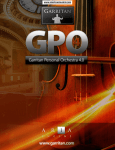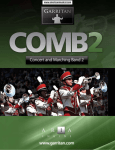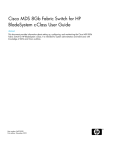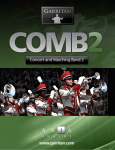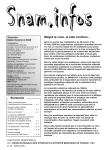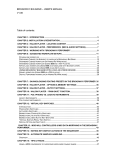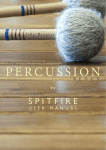Download A Guide to - riverwide music
Transcript
A Guide to Garritan ARIA and sounds for Sony ACID Pro Produced by: Instrument Programming: ARIA Programming: Cover Design: Gary Garritan Tom Hopkins David Viens and Sebastian Beaulieu James Mireau The information in this document is subject to change without notice and does not represent a commitment on the part of Garritan Corporation. No part of this publication may be copied, reproduced or otherwise transmitted or recorded, for any purpose, without prior written permission by Garritan Corporation. Sony® is a registered trademanrk of Sony, Inc. And Garritan Personal Orchestra® is a registered trademark of Garritan Corp. Use of the Garritan sounds and the contents herein are subject to the terms and conditions of the license agreement distributed with the library. You should carefully read the license agreement before using this product. The sounds presented in the bundled Garritan sounds for Sony ACID Pro are protected by copyright and cannot be distributed, whether modified or unmodified. ACID™ is a trademark of Sony, ARIA™ is a trademark of Garritan Corp. and Plogue Art et Technologie Inc. and any other trademarks of third-party programs are trademarks of their respective owners. The information contained herein may change without notice and does not represent a commitment on the part of Garritan Corporation. Garritan Corporation P.O. Box 400, Orcas, WA 98280 USA e-mail: [email protected] Visit us on the World Wide Web: www.garritan.com Printed in the United States of America. © Garritan Corp. 2008. All rights reserved. Welcome to Garritan ARIA and Sounds for Sony ACID Pro 7! © Thank you for purchasing Sony ACID Pro and the bundled Garritan soundset powered by the ARIA Player. In the world of music creation, ACID Pro has always stood apart. Its automatic loop time-stretching and tempo-matching technology, along with multitrack recording and MIDI sequencing, has been its hallmark and its simplicity for making music helped make ACID Pro the favorite music-creation tool for millions of users worldwide. Sony is committed to providing ACID Pro users with a comprehensive and powerful selection of tools for music creation. As such, we are extremely pleased to offer a customized edition of the Garritan ARIA player VST sample-playback engine along with over 80 instrument sounds from the awardwinning Garritan libraries bundled with ACID Pro. The Garritan ARIA sample player and bundled sounds will allow ACID Pro users to create great-sounding music quickly and easily. We have all enjoyed the sound of orchestras, jazz bands, marching bands, and general MIDI sounds. These sounds are everywhere around us — in the movies, on television, in interactive games, live performances, radio, and in public venues. What makes this soundset bundled with Sony ACID Pro so useful is its wide variety of expressive instruments. There are unique sounds capable of expressing a wide range of human emotion. When played in Sony ACID Pro, the instruments blend into a wonderful symphony of sound. This Guide is intended to give you a brief overview of Aria and the Garritan sounds – software designed by Garritan for use with Sony ACID Pro 7. In this manual, you’ll find instructions on how to set up the ARIA Player and how to use the Garritan sounds. Please check our website at www.garritan.com for the latest up-to-date information, downloadable sounds,FAQs, troubleshooting, helpful hints and tutorials. It is my hope that Garritan and Sony will enable you to make great music and that it will enrich your life. CEO & Founder Garritan Corp. 2 Table of Contents Welcome............................................................................................................................ 2 Table of Contents ............................................................................................................. 3 License Agreement .......................................................................................................... 4 System Requirements...................................................................................................... 5 Installing the Garrritan ARIA Player & Sounds .............................................................. 6 Updating the Latest Version ...........................................................................................13 Using Sony ACID Pro ......................................................................................................14 Using ARIA as a Plugin within Sony ACID Pro ...........................................................14 How to Use the ARIA Player ...........................................................................................16 Mix Window ................................................................................................................... 16 Control Window ............................................................................................................. 17 About Window/Get More Sounds .................................................................................. 17 Playing Garritan Instruments and Sounds ................................................................... 18 Basic Controls ............................................................................................................... 18 Other Controls ............................................................................................................... 22 Instrument List and Controls......................................................................................... 24 General MIDI Instruments.............................................................................................. 25 Personal Orchestra Instruments .................................................................................... 26 Jazz & Big Band Instruments......................................................................................... 28 Concert & Marching Band Instruments.......................................................................... 29 Getting Help .................................................................................................................... 30 The Garritan Community ............................................................................................... 31 Acknowledgements........................................................................................................ 32 Downloadable Sounds/Get More Sounds..................................................................... 33 .......................................................................................................................................... 3 License Agreement Please read the terms of the following software licensing agreement before using this sample collection. By installing and loading this product you acknowledge that you have read this license agreement, understand the agreement and agree to its terms and conditions. If you do not agree to these terms, do not install or use the sounds contained herein. This is the complete agreement between you and Garritan Corporation that supersedes any other representations or prior agreements, whether oral or in writing. An important thing to understand is that YOU ARE OBTAINING A LICENSE FOR YOUR USE ONLY – THEY DO NOT BELONG TO YOU. The sounds, samples and programming in the Garritan Personal Orchestra® library remain the sole property of Garritan Corporation and are licensed (not sold) to you. What You Can Do: You can use these sounds in music productions, public performances, and other reasonable musical purposes within musical compositions. You can use these sounds in your own musical compositions as much as you like without any need to pay Garritan Corporation or obtain further permission. If you do use these sounds, we ask that in any written materials or credits accompanying your music that utilizes material from Garritan (CD booklet, film credits, etc), that you include the following courtesy credits: "Samples used in this recording are from Garritan“, or a similar credit where practicable. What You Cannot Do: The enclosed sounds and the ARIA player cannot be re-used in any other commercial sample library or any competitive product. You are absolutely forbidden to duplicate, copy, distribute, transfer, upload or download, trade, loan, reissue or resell this library or any of the contents in any way to anyone. You cannot redistribute them through an archive, nor a collection, nor through the Internet, nor binaries groups, nor newsgroup, nor any type of removable media nor through a network. The sounds and samples contained herein cannot be edited, modified, digitally altered, re-synthesized or manipulated without direct written consent of Garritan Corporation. A right to use Garritan sounds and the ARIA player is granted to the original end-user only, and this license is not transferable unless there is written consent of Garritan Corporation and payment of an additional fee. The Garritan sounds a will only work with the ARIA Player and will not work with any other sampler. Licensor will not be responsible if the content of this disc does not fit the particular purpose of the Licensee. Please make sure before ordering this item that it meets your needs. Information contained herein is subject to change without notice and does not represent a commitment on the part of Garritan Corporation. The sounds are licensed "as is" without warranties of any kind. Garritan Corporation, nor any agent or distributor can be held responsible for any direct or indirect or consequential loss arising from the use of this product in whatever form. The Garritan sounds and ARIA Player may not be returned for any reason other than manufacturing defects. The terms of this license shall be construed in accordance with the substantive laws of the United States of America and/or the State of New York. U.S.A. All product and company names are ™ or ® trademarks of their respective owners. Any third-party programs are provided as a convenience and are offered as an extra "bonus" and there are no warranties of any kind. Garritan Corporation is not responsible if Sony ACID Pro, the bundled Garritan Sounds, the ARIA Player or any of the third-party programs do not fit a particular purpose of the Licensee, nor if there are any direct, indirect, or consequential losses arising from the use of them. We do not offer support and are not responsible for supporting these products. There is no technical support with these samples and all support must be directed to Sony and alll support with respect to the ACID Pro must be directed to Sony. We recommend you purchase the full version of Garritan libraries to receive the benefits of more features and full technical support. The user agrees to read the manual before seeking tech support. Please observe the System Requirments for Sony ACID Pro. Your system must meet or exceed these requirements. 4 System Requirements The minimum system requirements for ARIA Player are: ¾ ¾ ¾ Windows XP, Pentium 4 2 GHz or faster, or Athlon 1.8 GHz or faster, 512MB RAM or more DVD drive (Windows Only) A modern PC computer that also meets the system requirements for Sony ACID Pro The recommended system requirements for Sony ACID PRO are: ¾ ¾ ¾ ¾ ¾ ¾ ¾ ¾ ¾ Microsoft Windows XP (SP2 or later) or Windows Vista™. 1.8 GHz processor (2.0 GHz or faster recommended). 1 GB RAM (2.0 GB or more recommended). 150 MB hard-disk space for program installation (8 GB of hard-disk space for installation of all optional components). Windows-compatible sound card (ASIO driver support recommended). DVD-ROM drive for installation. Supported CD-recordable drive (for CD burning only). Microsoft .NET Framework 3.0 (Included on DVD for use with optional Media Manager component). Internet Connection (for Gracenote MusicID Service). 5 Installing the Garritan Aria Player and Sounds Installing the Garritan ARIA Player and soundset is easy. Before you begin make sure you meet the system requirements and that there is enough room on your hard drive to contain all the samples. The installation requires 2.5 Gigabytes of free hard disk space. Installation involves installing the instrument samples and also the advanced Aria sample player. A setup program will guide you through the process step-by-step. To install the Garritan sounds for Sony ACID Pro 7 and the ARIA Player: 1. Check that your computer meets the minimum requirements to run Sony ACID Pro and the ARIA Player. 2. Quit all applications. 3. Make sure you have ACID Pro 7 installed. 4. Insert the first Sony ACID Pro 7 Install DVD into the drive. 5. Start the Installation Program by double-clicking “Install Additional Products”. When the installation DVD is inserted, here’s what shows up: 6. Clicking “Install Additional Products” brings up a second screen that looks like this: 6 7. Click “Install Garritan ARIA Player and Sounds” and follow the instructions on the screen to guide you through the installation procedure. There is also more detailed information on the www.garritan.com site. The Garritan site may have additional information on how to install use the Garritan libraries. 7 Authorizing the ARIA Player: After ARIA is installed you will need to authorize. Enter your Garritan ARIA for ACID Pro Serial number to authorize your software license. To do this, you will need a web browser to access our registration server at www.garritan.biz. To register, you will need the Serial Number that is affixed to the card included in your Sony ACID Pro product. Go to the Garritan Steinway registration web page. Be prepared to enter this serial number along with your email address and other information in the required fields. You will then be emailed an Unlock Key after registering on the web site. Garritan Software Registration In order to use the Garritan ARIA Player for Sony ACID Pro you will need to register the software. Using your internet browser, go to http://www.garritan.biz. You will be presented with the Log In screen. Since this is likely to be your first product requiring registration you will need to sign up and create your account. Click on the sign-up link. 8 Account Registration Choose a Username, a valid email address and password (entered twice). Click on the check box agreeing to Terms of Service, then click on the Register button. After successful registration you will be presented with the following screen: You now need to activate your account. An email will be sent to you which contains a link. Click on the link (or enter the link in the address box in your browser) to confirm your account. Clicking on the link in the email takes you back to the Login Screen. You may now log in to your account using the email address and password you entered during registration. On your first log-in you will have the opportunity to enter some profile details. Once you do this you can amend your details at any time. 9 Privacy Policy: All personal information will be kept strictly confidential. It will not be shared with or sold to any third parties for any purpose. Once you have entered your details, click on the Home link at the top of the right hand menu to enter your serial number. Upon entering your serial number you will be taken to the Software Keys & Updates page. 10 You can now download the license card for the ARIA player. The “license card” is an image resembling a typical credit card. This image contains your registration key encoded within it. You can now save the “license card” .png image file to your hard drive (keep it in a safe place). For convenience, we recommend that you initially save the .png file to your desktop. You will also receive a copy of the license card in your email inbox. Locate the “license card” image where you saved it on your hard drive. It will look like this: Open the ARIA player software application. If you saved the .png file to your desktop or a folder of your choosing, simply click and hold on the file, drag the “license image” or file icon directly onto the application itself, and release. Drag and Drop The PNG file onto the Garritan Steinway Application 11 The authorization will take place automatically and will bring up the following message: “ARIA for Sony ACID Pro is now registered”. Extremely Important!! The .png file contains your sensitive, encrypted personal information. Carefully protect this file. DO NOT GIVE THIS FILE TO ANYONE OR DISTRIBUTE IT IN ANY WAY OR YOUR PERSONAL INFORMATION WILL BE COMPROMISED. IF THE FILE BECOMES PUBLIC THE CARD NUMBER WILL BE BLACKLISTED AND THE CARD REVOKED. WE ARE NOT RESPONSIBLE IF YOU GIVE YOUR PERSONAL DETAILS TO A THIRD PARTY. IF THE CARD IS STOLEN, CONTACT US IMMEDIATELY. Without a valid card you will also not be able to obtain critical updates to the program. As an alternative, you can also drag the picture from the web page onto the ARIA Player itself, and it will register in most cases. Please note that not all browsers will allow “drag and drop” actions from within the program. This is another reason it is best to save the .png file to your desktop and “drag and drop” it from there. Drag and Drop the Card Image From the Registration Server onto the Garritan Steinway Application The authorization will take place automatically and will bring up the following message: “ARIA for Sony ACID Pro is now registered”. If you choose not to register the Garritan ARIA Player after installation, you may do so later by launching the registration tool located in the ARIA folder. However, it is recommended that you first register the Garritan ARIA Player immediately after installation. Important Note: You are allowed a maximum of four (4) installations. If you have special circumstances or require site licensing, please contact us. After first launching the ARIA Player you may use it for thirty (30) days before completing the authorization process. 12 Updating to Latest Version: Be sure to check the Sony and Garritan Web sites for any possible updates that have occurred since the time your software was manufactured. Software is frequently updated and a more recent version may be available. Library updates may be available. After the library has been installed, it needs to be registered. You are given a 30-day grace period for each library before registration is required, but it is recommended that you register as soon as possible. Information on the registration procedure is given below. 13 Using Sony ACID Pro 7 Please consult the Sony manual and documentation for instructions on how to use Sony ACID Pro 7 and how to load in VST Instruments. No special setup is necessary to use the Garritan ARIA and sounds, and it works like any other VST instrument. Once installed, it’s time to get started with the Garritan sounds. The Garritan sounds can be played within the ARIA Player live via MIDI keyboard, independent of any other programs. In this case, your computer acts as a standalone instrument, similar to an electronic keyboard or synthesizer with MIDI ports and analog outputs. For more information on Audio and MIDI setup instructions, please refer to the documentation that comes with ACID Pro 7. Using ARIA as a Plug-in within ACID Pro 7 When used as a plug-in, ARIA acts like a "module" that can be used within ACID Pro 7. Using the ARIA plug-in in ACID Pro confers benefits such as the ability to combine with other VST instruments and ACID loops, being able to save and recall ARIA sounds and settings when a project is re-opened, automate ARIA controller data and audio mixdown within ACID Pro. To add the Garritan ARIA Player and Sounds into your ACID Pro project: Start ACID Pro, open an existing project or create a new one (see the ACID Pro manual for details). From the Insert menu, choose Soft Synth, or click the Insert Soft Synth button in the Mixing Console window. The Soft Synth Chooser is displayed. Select ARIA for ACID Pro from the list and click the OK button. If ARIA for ACID Pro isn't displayed in the Soft Synth Chooser dialog, you can use the Plug-In Manager window to indicate where your plug-ins are installed and scan for plug-ins. The soft synth bus control is added to the Mixing Console window using the default settings, and the Soft Synth Properties window is displayed. You can load new presets or banks or use the instrument's interface in the Soft Synth Properties dialog to adjust its settings. When you insert ARIA for ACID Pro, ACID creates a soft synth bus for the VSTi's main output in the Mixer window. 14 For more information, see "Add or remove soft synth busses for multiport VST instruments" in this help topic. For more information on using VST Plugin, you may also want to consult the ACID Pro reference manual which offers additional instruction in using virtual instruments and plug-ins within an ACID Pro project. How to Use the ARIA Player The Mix Window 1. Channel. Channel Number (channel 1 - 16): You can have up to sixteen instruments loaded in each instance of ARIA. 15 2. Load Instrument: Click here to load an instrument in the corresponding channel. Clicking the instrument slots brings up a dialog box from which you can load the instrument(s) of your choosing. The instruments will be grouped in a simple hierarchical menu by Garritan Library. You can choose your instruments from the Concert & Marching Band library, the General MIDI library, Garritan Personal Orchestra or the Jazz & Big Band library. Choosing “Empty” will remove an assigned instrument from a channel. Choosing “Import” will allow you to load an .sfz file (a patch) to use as an instrument sound. Choosing “Reload” will restore the default parameter settings for that instrument. You can also drag ACIDized WAV files directly onto the selected slot. ARIA will then create a new keymap with keyswitches for the file. The default keyswitch will allow you to play the whole loop timed to the current project, but with the ability to play it at various pitches, while the second keyswitch maps all slices separately on the keyboard (each note become a single hit and the loop will not play). You can use the pitch bend for interesting effects. Note: if your ACIDized file contain more than 32 slices you will have to raise the “Inst. Poly” value on the “info” tab. To hear it properly 3. Channel Selector: Click the gray circle to the right of the Instrument field to select that channel. If an instrument is assigned that channel, you should see its pitch range represented on the virtual Keyboard at the bottom of the window, and any applicable parameters will shown will be shown in the right half of the window. 4. Volume Control This slider controls the relative volume level of the corresponding channel. 5. Pan Control This slider controls the left-to-right balance of the audio of the corresponding channel. 6. Keyboard The bottom of the window features a virtual onscreen keyboard that indicates the range of notes that can be played on that instrument setting. When a channel with an instrument assigned to it is selected, a section of the keyboard will be highlighted. Keys that are being played will be shown in real time. 16 7. Window Selection These three tabs allow you to select between the Mix, the Controls, and the About windows. Controls Window The parameters available in this window will vary from instrument to instrument, but these are a few of the most common ones: Note: All virtual knobs in the software can be adjusted by holding down the left button of your mouse and moving it up or down (rather than circular, in the direction of the knob). Release the button to set the level. An orange line around the knob will indicate how far it is turned, and a box next to it will give a measurement reading. About Window: Get More Sounds. The Info tab brings up additional information about the ARIA Player. 17 This screen displays the version of the software and its copyright information as well as information about how the ARIA sample engine is performing. The information in the left-hand column indicates the software’s current CPU usage. The right-hand column contains the software’s current MIDI events and settings. You may adjust some of the settings in this window by clicking on the box to reveal a drop-down menu: ¾ ¾ ¾ ¾ ¾ Dyn Max: Determines the threshold for RAM usage by the software. The default is “256 MB.” Pre-Caching: Determines how many samples of an instrument the software will process before playing them. A higher setting will result in longer initial load times, though you should increase this setting if you are using a slower computer. The default is “32 Kb.” Quality: Determines audio quality of the playback and recording. The default is “Normal (Hermite).” Tuning System: Determines the tuning system of the instrument in the software. There are different tunings for regions throughout the world, but to start, we recommend the default, “International 440.” Inst. Poly: Determines the amount of polyphony (multiple notes sounding simultaneously) each instrument can play. A higher setting will allow for greater polyphony but also increase CPU usage. The default is “32.” Get More Sounds Button: download more sounds. Clicking this button will bring you to a Web page where you will be able to Playing Garritan Instruments and Sounds Garritan provides stellar tools to transform high-quality instrument sounds into stunningly realistic performances. The ARIA Player and soundset bundled with Sony ACID Pro offers an easy, intuitive, and standardized control system to enable you to play and shape many articulations in real time. The controls are streamlined so you can quickly get comfortable with your sounds and focus on making great music. The controls for one family of instruments generally carry over to other sections so that you feel at home with the entire soundset. With little practice, you can perform several tasks simultaneously, as a real musician does, so you can hear the musical results in real time. This chapter introduces you to the performance controllers that offer you a wide range of possibilities for musical expression. Basic Controls (Brass, Wind and String Instruments from Personal Orchestra, Jazz Big Band, and Concert & Marching Band) 18 Note: The non-sustaining instruments follow the General MIDI convention using note velocity for dynamic and sustain pedal for sustains. 1. Modulation Wheel Control (Controls Volume and Expression for Sustain Instruments) Shaping Dynamics & Playing Expressively One of the things that make musical instruments sound great is the wide range of dynamic contrasts. Every phrase and the notes themselves have unwritten dynamics that the player interprets. Without dynamics, music will lack nuance and depth of expression. The Mod Wheel controls volume and provides dynamic and expressive control. You need to use the Mod Wheel to get the most out of Garritan libraries. The Mod Wheel is a controller normally mounted at the left side of the keyboard and played with the left hand. With Personal Orchestra, the Mod Wheel simultaneously controls both Volume (ppp to fff) and Timbre (brightness or EQ) for all non-percussive instruments. Especially with the brass instruments, louder levels produce a brighter sound. Get to Know Your Mod Wheel! If you don’t hear any sound when you load sustain instruments such as strings, woodwinds or brass; don’t worry. By default the volume is down and you must move it up for the instruments to be audible. The Mod Wheel controls dynamics and volume. Make sure you always move the Mod Wheel up in order to hear volume. In the case of a sequencer, make sure to record a nudge of the Mod Wheel at the beginning of every MIDI track so that GPO instruments will start with the correct initial volume upon playback. Remember that in GPO the mod wheel is NOT a “set and forget” controller. It is intended to be used as an expressive controller that is in nearly constant motion shaping the volume and timbre of a passage. You will discover that using the Mod Wheel Control adds a new dimension of feeling and expression to your performances, making them all the more believable. Try experimenting with the Mod Wheel to develop control over the dynamics. As you play a melody, attempt a gradual crescendo or decrescendo, instead of going suddenly from soft to loud or loud to soft. As shown above, Mod Wheel Control allows you to simulate a surging crescendo/diminuendo IMPORTANT! Make sure you always move the Mod Wheel up in order to hear volume. Record a nudge of the Mod Wheel at the beginning of every MIDI sequence in order to start with the correct initial volume. In some instruments, like the General MIDI instruments, the mod wheel is used for its typical function to impart modulation and vibrato. 19 2. Note Velocity (Attack for Sustain Instruments/ Volume for Percussive Instruments) Virtually all keyboards made today support a feature called "Note Velocity” which refers to how fast (or hard) you press a given key. The harder you press down a key, the harder and sharper the attack; the softer you hit the key, the gentler the attack. Hitting a note even harder will give the tone that extra punch. Unlike most typical synthesizers or samplers, Key Velocity in Garritan doesn’t control overall volume of a note, due to our need for expressive dynamics as described above. Most sustaining instruments in the Garritan libraries (brass, woodwinds and most strings) have volume controlled by the Mod Wheel. So, don’t always try to play notes louder by banging on the keyboard, or the result may be a heavily accented note that you did not intend. It is important to note that this control relates to attack strength (for the most part) independent of volume. Instead, expressive Garritan instruments will interpret Key Velocity as the sharpness of attack for a note. If you play a key hard, then the resulting note will have a pronounced, quick attack. If the key is played soft, then the note’s attack will be conversely “rounded” or “mellow”. Applying proper accentuation brings clarity and emphasis to the notes being played. It can also shape the rhythm and flow of a piece of music. There are many types of accents: strong accents, normal accents, staccato accents, to name a few. The degree of force you apply to the keys will vary depending on the instrument selected and the musical context. With brass and woodwinds, accents are made by “tonguing” to emphasize certain notes. With strings notes are emphasized by how hard the player digs the bow into the string. Whenever you feel that a note should be accented, do it by striking the key harder. Percussive instruments (including drums, the piano and pizzicato strings) do use note velocity for volume and volume-related timbre changes, in addition to attacks, and the Mod Wheel won’t do anything for those instruments. General MIDI instruments will also use note velocity for volume. 3. Sustain Pedal (Legato for Sustain Instruments / Sustain for Percussive) Legato - Playing Smoothly and Evenly We have focused on aspects of performance that are controlled with your fingers. An important part of your performance will come from your foot. Most keyboards include a sustain pedal. Instruments that create sustain notes (string sustains, woodwinds and brass) use the sustain pedal to activate the legato. “Legato” literally means connected and directs the performer to play smoother transitions between notes instead of accenting each one. Legato is achieved by holding the sustain pedal down for the desired group of notes. Whenever the sustain pedal is depressed, the attack portion of the sample is removed to create much smoother transitions between notes. Whereas the note velocity feature will accent notes and make them sound detached and accented, using the legato feature will make notes blend into an unbroken and seamless musical phrase. To get an idea of what the legato sustain function does, consider the 20 following illustration. This is how waveforms of a musical phrase look like when played on a typical sampler: Notice how disconnected the notes are. Using the Sustain Pedal removes the attack portion of the sample and connects the notes for smoother sounding effect. Using Mono mode makes sure there are no overlaps. The result is a phrase that sounds like a real legato phrase. In the case of brass and woodwind instruments, tongued notes are accomplished with the sustain pedal up and slurred notes with the pedal depressed. For section strings, détaché notes are accomplished with the sustain pedal up and legato notes with the pedal down. You can also depress the sustain pedal to emulate same-string note changes which are used in rapid scale passages. Some instruments (e.g. harp and triangle) use the sustain pedal to switch between the standard full decay of notes and damped notes. With certain instruments, such as the piano, the sustain pedal will cause the note to sustain after you release the key, as the sustain pedal typically does with a real piano. 4. Keyswitching (Changing Articulations and Techniques In Real-Time) Keyswitching allows you to quickly and easily change the type of mute being used for trumpets and trombones. With a simple touch of a key located on the keyboard below the normal range of the instruments, you can rapidly switch between different mute patches on the fly without having to load multiple instruments. These keyswitch instruments are denoted by KS next to their name. When you press a key in the Key Switch area, the instrument will change to the desired mute. All patches initially load using the first keyswitch as the default nd any keyswitch remains active until another keyswitch message is received. Although it may be tempting to use your mouse to trigger one of the displayed Keyswitches in the 21 ARIA player, it is seldom recommended. The player’s graphic representation of keys, wheels, and knobs are primarily there for convenient testing. You must never use the mouse to trigger a key switch you want to record to a sequencer track or notation staff – the mouse action will not be recorded! Keyswitch Tips • Always put the keyswitching note for the particular instrument *before* the first note of the articulation you want to play, not on the same time! • Remember that when you hit "play" on the sequencer, ARIA will remember the last keyswitch used. • If you transpose your score, you must be sure NOT to transpose the KS notes!! Any transposition to these notes will change (or eliminate) their function. Other Controls: In addition to the basic controls, there are may other controls by which you can fine tune your performances in ARIA for ACID Pro. Portamento Controller CC# 20 This controller is used to create portamento during legato passages based on note intervals and CC value. The closer the notes the higher the portamento value used. Inversely, the larger the interval between notes, the lower the portamento value used. Notes further than an octave apart typically do not use portamento. This controller is only active when the sustain pedal is down (cc#64, value 127.) Length Controller CC# 21 This controller is used to shorten or lengthen the decay and release of the samples. When used with the short bow patches this controller is useful for creating the effect of marcato or sautille articulations in the strings, or Sforzando articulations in the brass, or getting a staccato sound. It can also be valuable in helping to create convincing double and triple tonguing passages. Most instruments load with this controller set to a moderate level by default. Variability Controllers CC#’s 22 & 23 CC# 22 controls the intonation of the notes and is useful during repeated note phrases. This control should be used in moderation. CC# 23 controls variations in timbre/volume for the solo and ensemble patches and is useful in repeated note phrases to reduce the appearance of the “machine gun” effect. Pitch Bend This controller can be used to add ”scoops” or ”drops” to the solo strings or the trombone at the beginning or ending of notes or passages. Hidden Portamento Controller CC# 19 This controller is used on sustained string samples and the trombone to aid the creation of portamento when going from detached (non legato) playing to legato playing. This controller switches to a layer that does not respond to pitchbend data. This gives the user the flexibility to 22 draw pitchbend data between two notes, but only having an effect on the second note of the pair when carefully placed cc#19 data has been added to the track. This solves certain kinds of portamento problems. Hidden Playable Trills/Wider Interval Tremolo Controller CC# 15 (Strings) The Solo keyswitch strings use cc#15 to control an alternative switching system for trills on keyswitch notes G# and A. The standard keyswitches (G# thru B) give the user control over half-step and whole-step trills plus their muted counterparts. The cc#15 controller extends switching to intervals from a half-step to as wide as a major third using the following values: 0-32 = half step 33-64 = whole step 65=96 = minor third 97-127 = major third Hidden Aftertouch (aka Channel Pressure) Vibrato Intensity (Woodwinds) Some of the solo instruments have a hidden vibrato intensity controller to allow the user to apply the level of vibrato to the instrument. The intensity controller controls the level of vibrato. This controller does not apply to the instruments that contain natural vibrato and only applies to instruments that have a non-vibrato choice. This controller has also been added to some instruments, like clarinet, that do not normally use vibrato in standard performance. To be used along with the Vibrato Speed controller CC# 17. This controller can be drawn in by hand or can be activated with a keyboard that has Aftertouch sensitivity. M-Audio Keyboards often use cc#131 as a substitute for Aftertouch when the keyboard doesn’t have Aftertouch built in. A slider can be assigned to cc#131 and the keyboard will output Aftertouch data. Vibrato Speed Controller CC# 17 (Woodwinds) This controller when used in conjunction with the vibrato intensity controller will vary the vibrato speed of those instruments that normally contain no vibrato. As before, this would not affect instruments that have natural vibrato and will apply only to non-vibrato patches (shown NV.) To be used along with the Vibrato Intensity Controller (aftertouch). Note on General MIDI Instruments (Normal GM Controls Used) With the General MIDI instruments, and percussive instruments, normal general MIDI controls are used. Note velocity will effect volume, sustain pedal will effectuate normal sustain and mod wheel will be used for modulation if applicable. 23 Garritan Sounds for Sony ACID Pro – Instrument List THE GENERAL MIDI INSTRUMENTS Patch name: Description: Controls: Honky-Tonk Piano Honky-Tonk Piano from the Garritan General MIDI Collection General MIDI Controls Chorused Electric Piano Chorused Electric Piano from the Garritan General MIDI Collection General MIDI Controls Music Box Music Box from the Garritan General MIDI Collection General MIDI Controls Tubular Bell Tubular Bell from the Garritan General MIDI Collection General MIDI Controls Accordian Accordian from the Garritan General MIDI Collection General MIDI Controls Bandoneon Bandoneon from the Garritan General MIDI Collection General MIDI Controls Steel-string guitar Steel-string guitar from the Garritan General MIDI Collection General MIDI Controls Clean Electric Guitar Clean Electric Guitar from the Garritan General MIDI Collection General MIDI Controls Mute Electric Guitar Mute Electric Guitar from the Garritan General MIDI Collection General MIDI Controls Distortion Guitar Distortion Guitar from the Garritan General MIDI Collection General MIDI Controls Picked bass Picked bass from the Garritan General MIDI Collection General MIDI Controls Slap bass Slap bass from the Garritan General MIDI Collection General MIDI Controls Synth bass Synth bass from the Garritan General MIDI Collection General MIDI Controls General MIDI String Ensemble General MIDI String Ensemble from the Garritan General MIDI Collection General MIDI Controls Synth Strings Synth Strings from the Garritan General MIDI Collection General MIDI Controls Voice oohs Voice oohs from the Garritan General MIDI Collection General MIDI Controls Orchestra Hit Orchestra Hit from the Garritan General MIDI Collection General MIDI Controls General MIDI Brass Section 1 General MIDI Brass Section 1 from the Garritan General MIDI Collection General MIDI Controls Synth Brass 1 Synth Brass 1 from the Garritan General MIDI Collection General MIDI Controls Synth Brass 2 Synth Brass 2 from the Garritan General MIDI Collection General MIDI Controls Bottle Blow Bottle Blow from the Garritan General MIDI Collection General MIDI Controls Whistle Whistle from the Garritan General MIDI Collection General MIDI Controls Square Lead Square Lead synth sounds from the Garritan General MIDI Collection General MIDI Controls Saw lead Saw lead synth sounds from the Garritan General MIDI Collection General MIDI Controls Chiffer lead Chiffer lead synth sounds from the Garritan General MIDI Collection General MIDI Controls Fantasia Pad Fantasia Pad synth sounds from the Garritan General MIDI Collection General MIDI Controls Warm Pad Warm Pad synth sounds from the Garritan General MIDI Collection General MIDI Controls 24 Crystal Crystal synth sounds from the Garritan General MIDI Collection General MIDI Controls Brightness Brightness synth sounds from the Garritan General MIDI Collection General MIDI Controls Sitar Sitar from the Garritan General MIDI Collection General MIDI Controls Kalimba Kalimba from the Garritan General MIDI Collection General MIDI Controls Agogo Agogo from the Garritan General MIDI Collection General MIDI Controls Woodblock Woodblock from the Garritan General MIDI Collection General MIDI Controls Guitar Fret Noise Guitar Fret Noise from the Garritan General MIDI Collection General MIDI Controls Breath Noise Breath Noise from the Garritan General MIDI Collection General MIDI Controls Birds Birds from the Garritan General MIDI Collection General MIDI Controls Applause Applause from the Garritan General MIDI Collection General MIDI Controls THE PERSONAL ORCHESTRA INSTRUMENTS Patch name: Description: Bass Flute Solo Vib Controls: Bassoon 1 Solo Bass Flute played with vibrato from the Garritan Personal Orchestra Library. Plays one octave lower than a conventional flute Solo oboe from the Garritan Personal Orchestra Library. Older vintage instrument with a different tone quality Solo English horn from the Garritan Personal Orchestra Library. Also referred to as a cor anglais or alto oboe. Plays a fifth below an oboe and sometimes played by the third oboist. Principal Solo Bassoon from the Garritan Personal Orchestra Library. French Horn Overlay AG French Horn Overlay from the Garritan Personal Orchestra Library. Grand Symphonic Marimba KS & Marimba KS Grand symphonic Marimba from the Garritan Personal Orchestra Library. The Orchestral Marimba has two rows of wooden bars that are played with mallets. Playable rolls keyswitch: o CO = Standard single hits o DO = Playable release trigger rolls Assorted percussion instruments family, commonly known as "toys". from the Garritan Personal Orchestra Library. • E4 - clave 1 • A#2 - cowbell 1 • F4 - clave 2 • B2 - cowbell 2 • F#4 - ratchet • C3 - cowbell 3 • G4 - sleigh bells • C#3 - gourd 1 • G#4 - marktree • D3 - gourd 2 • A4 - triangle short - sustain pedal • D#3 - shaker 1 down for damped • E3 - shaker 2 • A#4 - triangle long - sustain pedal • C4 - tambourine pop down for damped • C#4 - tambourine shake • D4 - castanet hit • D#4 - castanet roll Playable rolls keyswitch: o C2 = Standard single hits D2 = Playable release trigger rolls Venus Harp with a mellow sound from the Garritan Personal Orchestra Library. Vel (vol), SusDp Aa double manual French harpsichord from the Garritan Personal Orchestra Library. The stops are selected by keyswitches as follows: Keyswitch, Vel (vol), Oboe Classical Solo English Horn 1 Solo Percussion Toys KS Chromatic Harp 1 Harpsichord KS (A5,B5,C6) 25 SusLeg, MW, Vel, Port, VAR 1, VAR 2, Length SusLeg, MW, Vel, Port, VAR 1, VAR 2, Length SusLeg, MW, Vel, Port, VAR 1, VAR 2, Length SusLeg, MW, Vel, Port, VAR 1, VAR 2, Length SusLeg, MW, Vel, Port, VAR 1, VAR 2, Length Vel (vol), SusDp, KS, VAR 1, VAR 2 Vel (vol), KS, VAR 1, VAR 2 Violin 2 Strad Solo KS Viola Solo KS Cello 1 Solo KS Dbl Bass Solo KS Vlns 1 KS, Lush o A5 – 8’ Stop, Brighter Sound o B5 – 8 ’& 4’ Stop. Mellow Sound o C6 – Buff Stop, Muted Sound A keyswitch Solo Stradivarius Violin instrument from the Garritan Personal Orchestra Library o C1 = Sustain o C#1 = Sustain mute o D1 = Automatically alternating up and downbows o D#1 = Upbows o E1 = Downbows o F1 = Pizzicato o F#1 = Playable tremolo mute o G1 = Playable tremolo o G#1 = Playable muted trills (extended intervals can be chosen with cc16) o A1 = Playable trills (extended intervals can be chosen with cc16) o A#1 = Playable whole step muted trills o B1 = Playable whole step trills A keyswitch Solo Viola instrument from the Garritan Personal Orchestra Library. o C1 = Sustain o C#1 = Sustain mute o D1 = Automatically alternating up and downbows o D#1 = Upbows o E1 = Downbows o F1 = Pizzicato o F#1 = Playable tremolo mute o G1 = Playable tremolo o G#1 = Playable muted trills (extended intervals can be chosen with cc16) o A1 = Playable trills (extended intervals can be chosen with cc16) o A#1 = Playable whole step muted trills o B1 = Playable whole step trills A keyswitch Solo Cello instrument from the Garritan Personal Orchestra Library. o C0 = Sustain o C#0 = Sustain mute o D0 = Automatically alternating up and downbows o D#0 = Upbows o E0 = Downbows o F0 = Pizzicato o F#0 = Playable tremolo mute o G0 = Playable tremolo o G#0 = Playable muted trills (extended intervals can be chosen with cc16) o A0 = Playable trills (extended intervals can be chosen with cc16) o A#0 = Playable whole step muted trills o B0 = Playable whole step trills A keyswitch Double Bass instrument from the Garritan Personal Orchestra Library. o C-1 = Sustain o C#-1 = Sustain mute o D-1 = Automatically alternating up and downbows o D#-1 = Upbows o E-1 = Downbows o F-1 = Pizzicato o F#-1 = Playable tremolo mute o G-1 = Playable tremolo o G#-1 = Playable muted trills (extended intervals selectable with cc16) o A-1 = Playable trills (extended intervals selectable with cc16) o A#-1 = Playable whole step muted trills o B-1 = Playable whole step trills A fist violin section with lush vibrato played by a twelve-player 1st violin section from the Garritan Personal Orchestra Library. o C1 = Sus+short (legato with sustain pedal) o C#1 = Sus+short mutes (legato with sustain pedal) o D1 = Automatically alternating up and downbows o D#1 = Upbows o E1 = Downbows 26 Sus (sus) SusLeg, MW, Vel, Port, VAR 1, VAR 2, KS, Alt, Length SusLeg, MW, Vel, Port, VAR 1, VAR 2, KS, Alt, Length SusLeg, MW, Vel, Port, VAR 1, VAR 2, KS, Alt, Length SusLeg, MW, Vel, Port, VAR 1, VAR 2, KS, Alt, Length SusLeg, MW, Vel, Port, VAR 1, VAR 2, KS, Alt, Length Vlns 2 KS, Lush Vlas KS, Lush Cellos KS, Lush Full Strings KS Full Strings Pizz o F1 = Pizzicato o F#1 = Tremolo mutes (legato with sustain pedal) o G1 = Tremolo (legato with sustain pedal) o G#1 = Half step trills mutes (legato with sustain pedal) o A1 = Half step trills (legato with sustain pedal) o A#1 = Whole step trills mutes (legato with sustain pedal) B1 = Whole step trills (legato with sustain pedal) A lush sustain with strong vibrato played by a ten-player 2nd violin section from the Garritan Personal Orchestra Library. o C1 = Sus+short (legato with sustain pedal) o C#1 = Sus+short mutes (legato with sustain pedal) o D1 = Automatically alternating up and downbows o D#1 = Upbows o E1 = Downbows o F1 = Pizzicato o F#1 = Tremolo mutes (legato with sustain pedal) o G1 = Tremolo (legato with sustain pedal) o G#1 = Half step trills mutes (legato with sustain pedal) o A1 = Half step trills (legato with sustain pedal) o A#1 = Whole step trills mutes (legato with sustain pedal) B1 = Whole step trills (legato with sustain pedal) A lush sustain with strong vibrato played by a ten-player viola section from the Garritan Personal Orchestra Library. o C1 = Sus+short (legato with sustain pedal) o C#1 = Sus+short mutes (legato with sustain pedal) o D1 = Automatically alternating up and downbows o D#1 = Upbows o E1 = Downbows o F1 = Pizzicato o F#1 = Tremolo mutes (legato with sustain pedal) o G1 = Tremolo (legato with sustain pedal) o G#1 = Half step trills mutes (legato with sustain pedal) o A1 = Half step trills (legato with sustain pedal) o A#1 = Whole step trills mutes (legato with sustain pedal) B1 = Whole step trills (legato with sustain pedal) A lush sustain with strong vibrato played by an eight-player cello section from the Garritan Personal Orchestra Library. o C0 = Sus+short (legato with sustain pedal) o C#0 = Sus+short mutes (legato with sustain pedal) o D0 = Automatically alternating up and downbows o D#0 = Upbows o E0 = Downbows o F0 = Pizzicato o F#0 = Tremolo mutes (legato with sustain pedal) o G0 = Tremolo (legato with sustain pedal) o G#0 = Half step trills mutes (legato with sustain pedal) o A0 = Half step trills (legato with sustain pedal) o A#0 = Whole step trills mutes (legato with sustain pedal) B0 = Whole step trills (legato with sustain pedal) A keyswitch instrument containing all Full Strings instruments from the Garritan Personal Orchestra Library. o C-1 = Sus+short (legato with sustain pedal) o C#-1 = Sus+short mutes (legato with sustain pedal) o D-1 = Automatically alternating up and downbows o D#-1 = Upbows o E-1 = Downbows o F-1 = Pizzicato o F#-1 = Tremolo mutes (legato with sustain pedal) o G-1 = Tremolo (legato with sustain pedal) o G#-1 = Half step trills mutes (legato with sustain pedal) Full String section from the Garritan Personal Orchestra Library played pizzicato. Velocity controls volume level and timbre changes (brighter at higher velocities) 27 SusLeg, MW, Vel, Port, VAR 1, VAR 2, KS, Alt, Length SusLeg, MW, Vel, Port, VAR 1, VAR 2, KS, Alt, Length SusLeg, MW, Vel, Port, VAR 1, VAR 2, KS, Alt, Length SusLeg, MW, Vel, Port, VAR 1, VAR 2, KS, Alt, Length Vel (vol), KS, Length, VAR 1, VAR 2 Full Strings Short Bows KS o A-1 = Half step trills (legato with sustain pedal) o A#-1 = Whole step trills mutes (legato with sustain pedal) B-1 = Whole step trills (legato with sustain pedal) Full String section from the Garritan Personal Orchestra Library played short bow style. Hidden keyswitch for bow direction control: o D-1 = automatically alternating bow strokes o D#-1 = bow stroke 1 o E-1 = bow stroke 2 THE JAZZ & BIG BAND INSTRUMENTS Patch name: Description: Controls: Trombone 1 Open Steinway Model B Grand Piano from the Garritan Jazz & Big Band Library, chromatic with 2 dynamics. Fender Rhodes, circa 1970’s, suitcase model with stereo tremolo speakers in the base. From the Garritan Jazz & Big Band Library Yamaha Vibraphone from the Garritan Jazz & Big Band Library, played with custom made hard and soft mallets. o C1 = hard mallets. o D1 = Soft mallets. Upright acoustic bass from the Garritan Jazz & Big Band Library, standard “walking” plucks; made by Hammond-Ashley. o C -1 = Standard Pluck o C#-1 = Open String G&L L1000 fretless electric bass from the Garritan Jazz & Big Band Library o C-1 = Standard Pluck o D-1 = Harmonic Fender Fretted electric bass from the Garritan Jazz & Big Band Library, with flat wound strings. o C-1 = Standard Pluck o D-1 = Harmonic Trombone from the Garritan Jazz & Big Band Library; no mutes. Trombone 2 Open Trombone from the Garritan Jazz & Big Band Library; no mutes Trumpet 1 Open, Cup, Harmon Trumpet in Bb from the Garritan Jazz & Big Band Library with extreme range extension to the “triple high C” (concert Bb) for the open horn. Keyswitched combination of open and all mutes. Trumpet 2 Open, Cup , Harmon Trumpet in Bb from the Garritan Jazz & Big Band Library with range extension to the “double high Ct”. Alto Flute Alto Flute from the Garritan Jazz & Big Band Library. Flute 1 C Flute from the Garritan Jazz & Big Band Library. Bass Clarinet The Bass Clarinet from the Garritan Jazz & Big Band Library, plays one octave lower than the conventional clarinet. Piano Steinway Jazz Vintage Electric Vibes KS Upright Bass 1 KS Fretless 1 KS Fretted 1 KS Vel (vol), KS, Length, VAR 1, VAR 2 28 Vel (vol); Sus (sus); TQ Vel (vol); Sus (sus); Trm; TQ Vel (vol); Sus (sus); Trm; TQ Vel (vol); Port; Lgth; VAR 1; VAR 2 Vel (vol); Port; Lgth; VAR 1; VAR 2 Vel (vol); Port; Lgth; VAR 1; VAR 2 MW; Vel; Tng/Slr; AF; KC; Vib; Fltr/Grl; PBd; Port; Lgth; VAR 1; VAR 2; TQ; Brth; Sk MW; Vel; Tng/Slr; AF; KC; Vib; Fltr/Grl; PBd; Port; Lgth; VAR 1; VAR 2; TQ; Brth; Sk MW; Vel; Tng/Slr; AF; KC; Vib; Fltr/Grl; PBd; Port; Lgth; VAR 1; VAR 2; TQ; Brth; Sk MW; Vel; Tng/Slr; AF; KC; Vib; Fltr/Grl; PBd; Port; Lgth; VAR 1; VAR 2; TQ; Brth; Sk MW; Vel; Tng/Slr; AF; KC; Vib; Fltr/Grl; PBd; Port; Lgth; VAR 1; VAR 2; TQ; Brth MW; Vel; Tng/Slr; AF; KC; Vib; Fltr/Grl; PBd; Port; Lgth; VAR 1; VAR 2; TQ; Brth MW; Vel; Tng/Slr; AF; KC; Vib; Fltr/Grl; PBd; Port; Lgth; VAR 1; VAR 2; TQ; Brth Tenor Sax 1 KS Tenor Sax 1 Bb Tenor saxophone from the Garritan Jazz & Big Band Library with keyswitchable combo instrruments o C-1 = Tenor Sax Solo o D-1 = Flute double o E-1 = Clarinet double o F-1 = Soprano Sax double Eb Alto saxophone from the Garritan Jazz & Big Band Library with keyswitchable combo instrruments o C-1 = Alto Sax Solo o D-1 = Flute double o E-1 = Clarinet double o F-1 = Soprano Sax double Baritone saxophone from the Garritan Jazz & Big Band Library with keyswitchable combo instrruments o C-0 = Baritone Sax Solo o D-0 = Alto Flute double o E-1 = Bass Clarinet double Bb Tenor saxophone from the Garritan Jazz & Big Band Library. Soprano Sax 1 Bb ‘Straight’ Soprano saxophone from the Garritan Jazz & Big Band Library. Alto Sax 1 KS Bari Sax 1 KS THE CONCERT & MARCHING BAND INSTRUMENTS Patch name: Description: Flute Group - Solo 1 KS Piccolo Group - Solo 1 KS Bb Clarinet Group - Solo 1 KS Sarrousaphone Solo 1 Solo Flute and Group of 5 Flute players from the Garritan Concert & Marching Band Library. • C2 = Group • G2 = Solo Solo Piccolo and Group of Piccolos from the Garritan Concert & Marching Band Library. • C3 = Group • G3 = Solo Solo Bb Clarinet and Group of 5 Bb Clarinet Players from the Garritan Concert & Marching Band Library. • C1 = Group • G1 = Solo Solo Sarrusophone from the Garritan Concert & Marching Band Library. Helicon Group Solo 1 KS Solo Helicon and Helicon Group from the Garritan Concert & Marching Band Library. • C-1 = Group • G-1 = Solo Mellophone Group Solo 1 KS Solo Mellophone and Mellophone Group from the Garritan Concert & Marching Band Library. • C0 = Group • G0 = Solo 29 MW; Vel; Tng/Slr; AF; KC; Vib; Fltr/Grl; PBd; Port; Lgth; VAR 1; VAR 2; TQ; Brth MW; Vel; Tng/Slr; AF; KC; Vib; Fltr/Grl; PBd; Port; Lgth; VAR 1; VAR 2; TQ; Brth MW; Vel; Tng/Slr; AF; KC; Vib; Fltr/Grl; PBd; Port; Lgth; VAR 1; VAR 2; TQ; Brth MW; Vel; Tng/Slr; AF; KC; Vib; Fltr/Grl; PBd; Port; Lgth; VAR 1; VAR 2; TQ; Brth MW; Vel; Tng/Slr; AF; KC; Vib; Fltr/Grl; PBd; Port; Lgth; VAR 1; VAR 2; TQ; Brth Controls: MW, CC2, CC11, SusLeg, Vel,Port, Lgth, VAR1, VAR2, PB MW, CC2, CC11, SusLeg, Vel,Port, Lgth, VAR1, VAR2, PB MW, CC2, CC11, SusLeg, Vel,Port, Lgth, VAR1, VAR2, PB MW, CC2, CC11, SusLeg, Vel,Port, Lgth, VAR1, VAR2, PB, AT, VibSpd MW, CC2, CC11, SusLeg, Vel,Port, Lgth, VAR1, VAR2, PB, KS, AT, VibSpd MW, CC2, CC11, SusLeg, Vel,Port, Lgth, VAR1, VAR2, PB, KS, AT, VibSpd Getting Help The first place to look for a solution to any problem you may be experiencing is in this manual. Please read the manual before contacting support. Next, check the readme files (if any) which contain important information and all last-minute changes that haven’t been available when creating this guide. Do not forget about the Sony ACID Pro documentation, online help from Sony, and "Help" from within ACID Pro. The Garritan ARIA Player and sounds are dynamic — evolving and growing. These sounds are from a larger set of full libraries that Garritan offers. The full version of Garritan Personal Orchestra, Jazz & Big Band, Concert & Marching Band, General MIDI and other libraries are more vast and extensive, offering better and many more instruments and programming options. Please check the support area of our website at www.garritan.com for the latest up-to-date information products, troubleshooting, FAQs, helpful hints and tutorials. Another resource is the support forums. Whenever you encounter problems, you should also check if you have installed the latest updates. The version number of your software is displayed in the About dialog. Updates are released regularly to fix known problems and to improve the software. You can find a link to check for the latest update in the About dialog or at http://www.sonycreativesoftware.com. Information and help are also available at the Garritan website. Please check with Sony first for first support. If you can’t find a solution to your problem after first contacting Sony, please email us at [email protected]. The best way to get the help you need is by giving us plenty of detailed information about the problem you are having. We do ask you to read this guide thoroughly and exhaust the other avenues of support before contacting us. Regarding Third-Party Customer Service: Please do not call Garritan for technical support regarding ACID Pro or any other third-party application or program. All ACID support issues are handled primarily by Sony. Please contact the respective companies for support. For the Latest… For the very latest news, tutorials, MIDI files, tips and techniques, updates, FAQs, and more, please visit our website at www.garritan.com. 30 The Garritan Community Learn, Share Music & Stay up to date I welcome you to join the Garritan Community. Owning the Garritan Sounds for Sony ACID Pro gives you much more than a product. One of the most valuable benefits is membership into the Garritan community of musicians. The Garritan Forum is where Garritan users from around the world come to discuss everything related to soundware and music. It's the perfect way to find the latest news and announcements, ask questions and share your music made with the Garritan Sounds for Sony ACID Pro. If you want to browse, share your music, share your thoughts about the sounds, impart knowledge, listen to demos, learn, and interact with other users - this is the place! You can also communicate privately with other musicians (PM), respond to polls, participate in real-time chats, read how-to tutorials, and get support and help from others. There is a wealth of information among the tens of thousands of posts in the forum and a convenient 'search' feature to find what you are looking for. The Garritan forum can be accessed at: http://www.garritan.com/forum.html You don't have to register to browse posts, but before you can post, you will have to sign up. Registration is fast, simple and absolutely free so please, join our community today! In addition to the official Garritan Forum, there are other independent Garritan Communities where you can find valuable information and interact with other users. I urge you to contribute and be a part of the Garritan Community where you will find an indispensable resource for musicians. 31 Acknowledgments Producing the Garritan Sounds and ARIA Player for SONY ACID Pro would not have been possible without the combined help, talent and support of many extraordinary people. I am grateful to those who have contributed and would like to thank them all. Thanks to Steve Schultheis, Rick Hoefling, Michael Bryant, Ajay Patel, and the rest of the fine team and Sony Creative Software, Inc. for making this bundle possible. I especially wish to thank Tom Hopkins for programming the Personal Orchestra, Jazz & Big Bands, Concert & Marching Band and General MIDI soundset for Sony ACID Pro. These sounds would not have been possible without Tom’s initial programming magic. The custom-made ARIA for Sony ACID Pro sample engine was developed by David Viens of Plogue Art et Technologie Inc. David Viens and his team took up the task brilliantly, and brought forth the super-charged and technologically stunning Aria sample engine used for this project. Thanks also to Sebastian Beaulieu and Pascal Maheux for assisting with the development of the engine. I am extremely grateful for the musicians who have played for this collection. Thanks for enduring the endless scales, sore fingers, and numb lips. Thanks to all the musicians from the US, Canada, the UK, New Zealand and the Czech Republic. I wish space permitted to list you all. Thanks to the Lincoln Center, University of British Columbia and McGill University for providing some of the facilities and sounds used in this collection. And a special thank you to Wendy Carlos. 32 Downloadable Sounds! Get More Sounds Instantly and Easily! Please be sure to check out the Authorized Steinway Virtual Concert Grand, the Garritan Personal Orchestra library, Jazz Big Band library, the Concert & Marching Band library and other new soundware products. It is now possible to download sounds quickly and easily to expand your palette of sounds for Sony ACID Pro. Simply go to the About tab in the ARIA Player and clieck on the “Get More Sounds“ button. You’ll be taken to the Garritan Download shop when you will be able to download additional sounds or order complete libraries. For information on all the Garritan libraries libraries and upcoming new products, visit our website at: www.garritan.com 33