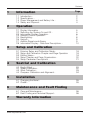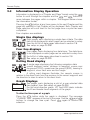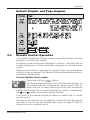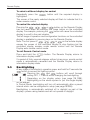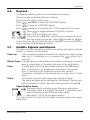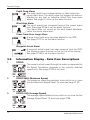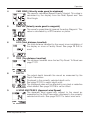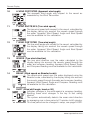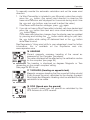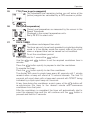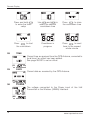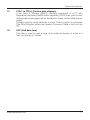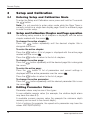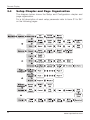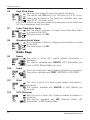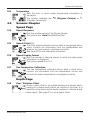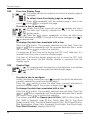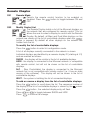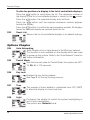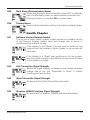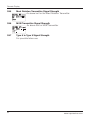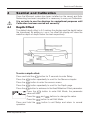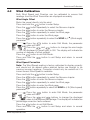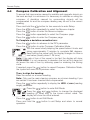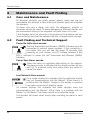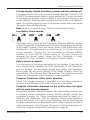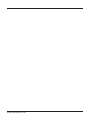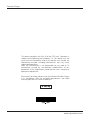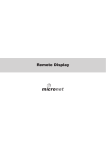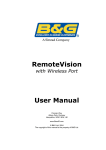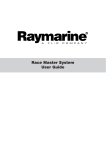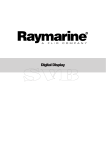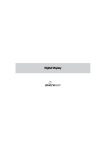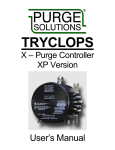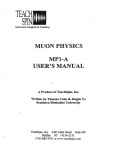Download Raymarine Remote display Specifications
Transcript
Remote Display Remote Display EMC Conformance All Raymarine equipment is designed to the best industry standards for use in the recreational marine environment. The design and manufacture of Raymarine equipment conforms to the appropriate Electromagnetic Compatibility (EMC) standards. Correct installation is required to ensure that performance is not compromised. Important Due to the wireless communication systems used in Micronet instruments they are only recommended for use on boats up to 18 metres (60 ft.) Before installing to a boat of aluminium or steel construction, please contact your Raymarine dealer. Like any other electronic instruments your Micronet system is designed to serve only as an aid to navigation and it remains the skippers responsibility to maintain a permanent watch and be aware of developing situations. Any attempt to take a Micronet product apart will invalidate the warranty. The battery may only be replaced by a person trained and approved for this purpose. www.raymarine.com Contents 1 Information 1.1 1.2 1.3 1.4 2 Entering Setup and Calibration Mode Setup and Calibration Chapter and Page Operation Editing Values Setup Chapter and Page Organisation Setup Parameter Descriptions - Depth Offset Speed Calibration Wind Calibration Compass Calibration and Alignment - 31 32 33 34 35 35 Maintenance and Fault Finding 6.1 Care and Maintenance 6.2 Fault Finding and Technical Support - 7 18 18 18 20 21 Installation 5.1 Changing the Bezel 5.2 Cradle - 6 5 5 6 7 8 9 9 10 Seatrial and Calibration 4.1 4.2 4.3 4.4 5 Display Information Switching the System On and Off Information Display Operation Remote Control Operation Backlighting Keylock Audible Signals and Alarms Information Display - Data Item Descriptions - Setup and Calibration 3.1 3.2 3.3 3.4 3.5 4 2 2 3 4 Operation 2.1 2.2 2.3 2.4 2.5 2.6 2.7 2.8 3 Introduction Specifications Power Management and Battery Life Safety and Disposal - Page 36 36 Warranty Information www.raymarine.com 1 Remote Display 1 Information 1.1 Introduction Your Raymarine Remote Display provides a unique combination of features: Mobile display of instrument data All data available on your Micronet network can be viewed wherever you are located on your vessel. Remote control of Micronet displays The Remote Display can control the other Micronet displays on your network, i.e. Maxi, Dual Maxi and remote enabled models of the Digital, Dual Digital and Analogue displays. Solar Power Your Micronet display is powered for life by the environment. Although feature packed and highly visible in all conditions, current demand is so low, and the supply so efficient, that the solar-powered display is self sufficient. Combined with other displays in the Micronet range this display becomes part of a complete navigational system. 1.2 Specifications Height of digits: Backlighting: 15mm (0.6 inches) 3 levels with daylight shutoff System-wide or local control Power: Solar Powered 300 hrs autonomy by day, 7 nights at brightest backlighting, 20 nights at economy backlighting without charge Units of display: Boat Speed (knots, km per hour, statute miles per hour) Distance (nautical miles, statute miles, kilometres) Depth (metres, feet, fathoms) Wind Speed (knots, metres per second, Beaufort) Alarm: Audible Alarm for Depth, Wind, Cross Track Error and Waypoint Arrival Weight: 135g (0.3 lbs) Operating Temp.: -10o to +60oC (14o to 140oF) Frequency: 868 MHz or 916 MHz 2 www.raymarine.com Information 1.3 Power Management and Battery Life What makes your Micronet display possible is Raymarine’s revolutionary approach to power management. By reducing the amount of power being used by the electronics and maximizing the potential of the sun to provide power, a Micronet display becomes a virtually perpetual device. Power status is indicated by two icons on the display: Battery Level and Charge Rate Used together these icons will show the condition of the power supply. Bright Sunny Day Battery is charged and being topped up by the sun. (see Note) Battery is low and being charged by the sun. Overcast Day Battery is charged and requires no further charging. Battery is low but maintaining it’s level. Night Battery is charged but is not charging. Battery is low with no charging. LOW Power It is recommended that the instrument be left in daylight for some time for the battery to recover. A fully discharged battery will recharge in approximately 12 hours of direct bright sunlight. If using the displays at night, power usage can be reduced dramatically by switching the Backlighting to level 1 or Off. If Backlighting is not required on displays located below decks it is best to set them to "Local" backlighting control (see page 28 S38) so that power is not being wasted in displays which may not be visible from the one being viewed. Note: If the internal battery is fully charged then it does not matter how much the display is subjected to bright sunlight no further charging is required and the Charge Rate Indicator will remain low. If the displays are to be stored for a long period of time before next use (Over Winter) ensure that the batteries are fully charged before storage. www.raymarine.com 3 Remote Display Pocket Mode When Pocket Mode is enabled (see page 28 S35) the Remote display switches off the LCD panel after a user configured time delay. The unit remains connected to the network and pressing any button switches the display panel back on. Sleep Mode If there is no boat speed or change in heading registered on the system for a period of 12 hours your Remote Display will switch off to conserve power. A "POWER SAVE" alarm will sound before the system switches off. Pressing any button within 10 seconds of the alarm sounding will allow the system to remain switched on. Backlighting will automatically shut down/off when operated in daylight. Artificial light WILL NOT recharge the battery. Placing your Micronet display close to an artificial light will seriously damage the display. Only recharge in natural daylight. 1.4 Safety and Disposal Your Micronet display contains Manganese Lithium Dioxide batteries which should be disposed of correctly. Do not dispose of any instrument in domestic waste. Refer to regulations in force in your country. If in doubt return the instrument to Raymarine Ltd. for correct disposal. 4 www.raymarine.com Operation 2 Operation Important: Ensure that the "Auto Network" procedure described on the yellow instruction sheet and full Setup and Calibration has been performed correctly before attempting to use your Micronet system. 2.1 Display Information 2.2 Switching the System On and Off To switch your Micronet system on or off select any display and press the button for 2 seconds. Switch on www.raymarine.com Switch off 5 Remote Display 2.3 Information Display Operation Information is displayed in a "Chapter and Page" format using the button to scroll through the chapters and the and buttons to move between the pages within a chapter. The diagram below shows the information format. Pressing the button at any time moves to the next Chapter and the page last selected in that Chapter will be displayed. Both Chapter and Page selection will scroll back to the first page once a cycle has been completed. Four chapters are available: Single line displays Eight pages, each displaying a single item of data. The data item to be displayed on each page can be selected in setup from the full list of data pages described in section 2.8. See setup on page 25 S28. Four line displays Four pages, each displaying four data items. The data items to be displayed on each page can be selected in setup from the full list of data pages described in section 2.8. See setup on page 26 S29 Rolling Road display A single page displaying the following navigation data: current waypoint name, distance to waypoint, course over the ground (COG), speed over the ground (SOG), bearing to waypoint, cross track error and turn angle. A rolling road diagram illustrates the vessels course in relation to the direct track from the previous to the current waypoint and the direction to steer to return to the direct track. Graph Displays Two pages, each displaying a plot of a user selected data item against time. See setup on page 26 S30. For the wind direction graph, LFT and HDR labels indicate the lift and header trend segments of the graph. To alter the time span of a graph: Press the button while the graph is displayed. The message “CHANGE TIME” appears at the top of the page. Use the and buttons to change the time span. Press again to confirm the selection. 6 www.raymarine.com Operation Default Chapter and Page diagram 2.4 Remote Control Operation In this mode, the Remote Display is able to control the functions of other displays on the Micronet network. All remote control screens are displayed in "reverse", with white text on a black background, to allow immediate recognition of remote control mode. Remote control mode is cancelled if a period of thirty seconds elapses in which no key is pressed. The Remote Display automatically returns to information display mode. To enter Remote Control mode Press and hold the button. The Remote Display builds a list of the Micronet displays on the network that are configured for remote control. This list allows the user to select a display to control with the Remote Display. The display that is currently selected for control is indicated by the and markers around the display identifier. The screen of the selected display will flash to indicate that it is under remote control. Displays on the network can be added to or removed from the list and the order of the list can be modified. See setup on page 27 S32 for details on how to configure the list www.raymarine.com 7 Remote Display To select a different display for control Repeatedly press the button until the required display is highlighted. The screen of the newly selected display will flash to indicate that it is under remote control. To control the selected display. Pressing the , , or button on the Remote Display has the same effect as pressing that same button on the controlled display. For example, pressing the button will cause the controlled display to scroll to the next chapter. The full range of operation and configuration functions on the controlled display is available by pressing keys on the Remote Display. Note: The first press of , , or on the remote display causes the screen of the controlled display to stop flashing but the controlled display remains under remote control until the Remote Display exits remote control mode. To exit Remote Control mode Press and hold the button. The Remote Display returns to information display mode. If a period of thirty seconds elapses without a key press, remote control mode is automatically cancelled and the Remote Display returns to information display mode. 2.5 Backlighting At any stage of the display’s operation press and hold for 2 seconds the button to access the lighting control. Pressing the and buttons will scroll through setting OFF, 1, 2 and 3 whilst changing the backlighting. Depending on the display setup (see page 28 S38), Backlighting on the whole system or just the single display will be altered. In Pocket Mode, backlighting will turn off automatically after a preset interval which can be configured in setup (see page 28 S35) Backlighting is automatically switched off in daylight as part of the display’s power saving feature and will not operate in daylight. 8 www.raymarine.com Operation 2.6 Keylock The Keylock feature protects from accidental key presses. You can enable or disable keylock as follows: Press and hold to enter setup Press repeatedly to reach the OPTIONS chapter Press to open the OPTIONS chapter. Press repeatedly to bring the KEY LOCK sentence to the cursor Press to toggle between the ON/OFF options Press and hold to exit setup. Once keylock is activated, pressing a key causes the unit to give the unlock key prompt. Press followed by to unlock the keys (this will allow the keys to function for one minute, after which the keys will automatically relock). 2.7 Audible Signals and Alarms At stages during its operation your Micronet system will beep to indicate alarms or moments of importance. Power-up Once operating as part of a network the display will issue a single beep as it is switched on by pressing the button for 2 seconds. Button Press A single beep is issued each time a button is pressed. A second beep is issued after a 2 second hold down of the button. Timer A single beep will be issued at each minute of the countdown. With 1 minute left to go a beep will sound every 10 seconds. With 10 seconds to go a beep will sound every second. Countdown complete will be indicated by a single burst of three beeps. Alarm Continuous bursts of three beeps will indicate an alarm. The alarm activated will be indicated on the display. Pressing any button will clear the alarm. See fault finding section on page 36. Depth Shallow Alarm The water depth has fallen below the preset alarm level. The depth value that triggers the alarm is affected by any keel or waterline offsets that have been added. See page 21 S4 to set the alarm function. This alarm does not sound as the depth increases above the preset alarm level. www.raymarine.com 9 Remote Display Depth Deep Alarm The water depth has increased above or fallen below the preset alarm level. The depth value that triggers the alarm is affected by any keel or waterline offsets that have been added. See page 21 s5 to set the alarm function. Wind High Alarm The wind speed has increased beyond the preset alarm level. See page 22 S6 to set the alarm function. This alarm does not sound as the wind speed decreases below the preset alarm level. Cross Track Error Large Alarm A large cross track error has been alerted by the GPS. See page 22 S7 to set the alarm function. Waypoint Arrival Alarm A waypoint arrival signal has been received from the GPS. The waypoint name is shown on the top line of the display. See page 22 S8 to set the alarm function. 2.8 Information Display - Data Item Descriptions 1 SPEED The vessel's actual speed through the water as measured by the Speed Transducer, displayed in the currently selected speed units. See page 22 S9 to set units. 2 SPEED MAX (Maximum Speed) The maximum speed encountered since switch-on or since the last Maximum Speed Reset. To reset see page 21 S2. 3 SPEED AVG (Average Speed) The average speed attained since switch-on or since the last Average Speed Reset. To reset see page 21S3. 10 www.raymarine.com Operation 4 VMG WIND (Velocity made good to windward) The vessel's calculated Speed Directly Upwind. This value is calculated by the display from the Boat Speed and True Wind Angle. 5 VMG WP (Velocity made good to waypoint) The vessel's speed directly towards the active Waypoint. This value is calculated by a GPS receiver or plotter. 6 LOG (Total distance travelled) The total distance travelled by the vessel since installation of the display or since a Factory Reset. See page 29 S40 to reset. 7 TRIP (Trip distance travelled) The distance travelled since the last Trip Reset. To Reset see page 21 S1. 8 DEPTH The actual depth beneath the vessel as measured by the Depth Transducer. Displayed in the currently selected depth units. See page 22 S10 to select depth units. The displayed value will be affected by any keel or waterline offset added. See page 24 S18 to set an offset. 9 A WIND KNOTS/M S (Apparent wind Speed) The apparent wind speed with respect to the vessel as measured by the Wind Transmitter, displayed in the currently selected wind units. See page 23 S11 to select wind units. www.raymarine.com 11 Remote Display 10 A WIND PORT/STBD (Apparent wind angle) The apparent wind angle with respect to the vessel as measured by the Wind Transmitter. 11 T WIND KNOTS/M S (True wind speed) The true wind speed with respect to the vessel, calculated by the display taking into account the vessels speed through the water. Apparent Wind Speed, Angle and Boat Speed must be available for this calculation. 12 T WIND PORT/STBD (True wind angle) The true wind angle with respect to the vessel, calculated by the display taking into account the vessels speed through the water. Apparent Wind Speed, Angle and Boat Speed must be available for this calculation. 13 WINDIR (True wind direction) The true wind direction over the water, calculated by the display taking into account the vessels speed through the water and compass heading. Apparent Wind Speed, Angle and Compass Heading must be available for this calculation. 14 BEAUF (Wind speed on Beaufort scale) The actual wind speed over the water displayed using the Beaufort scale, calculated by the display taking into account the vessels speed through the water and compass heading. Apparent Wind Speed, Angle and Compass Heading must be available for this calculation. 15 SHIFT (Wind shift angle, head or lift) Indicates changes in the wind against a compass heading. Spotting these wind changes is the key to fast sailing upwind. The system automatically detects the mean wind direction by averaging over a time period of 2 minutes to 60 minutes. This time period can be changed in setup, see page 24 S22. 12 www.raymarine.com Operation To manually overide this automatic calculation and set the mean wind direction: 1. If a Wind Transmitter is included in your Micronet system then simply press the button; (the current wind direction is stored as the mean wind direction and displayed for 5 seconds during which time the and buttons may be used to adjust the value.) If the mean wind direction changes, press again. 2. If you do not have a Wind Transmitter included, sail close hauled and press the button then tack and, once close hauled, press the button again. If the mean wind direction changes then the display may be updated by pressing and holding the button while sailing on port tack, the button while sailing on starboard tack or the button while head to wind. See Raymarine's "Using wind shifts to your advantage" sheet for further information, this is available on the Raymarine web site, www.raymarine.com. 16 HEADING Current magnetic compass heading of the vessel as measured by the Compass Transducer. The value displayed will be affected by the calibration routine for the compass (see page 34). The heading is displayed as degrees Magnetic or True depending on the current compass setting. See page 24 S24 to set. 17 TACKHDG (Heading on opposite tack) Magnetic compass heading that the vessel will follow should it tack through the wind, calculated by the display. Apparent Wind Angle and Magnetic Heading must be available for this calculation to be made. 18 SOG (Speed over the ground) The vessel's speed over the ground as calculated by the GPS Antenna or a GPS receiver. www.raymarine.com 13 Remote Display 19 COG (Course over the ground) The vessel's course over the ground as calculated by the GPS Antenna or a GPS receiver. 20 LAT (Latitude) The vessel's current latitude as calculated by the GPS Antenna or a GPS receiver. 21 LON (Longitude) The vessel's current longitude as calculated by the GPS Antenna or a GPS receiver. 22 BTW (Bearing to waypoint) Bearing to (active) waypoint. The active waypoint being the one to which the GPS is currently navigating as defined by a GPS receiver or plotter. The waypoint name will be displayed. 23 DTW (Distance to waypoint) Distance to active Waypoint. The active waypoint being the one to which the GPS is currently navigating as defined by a GPS receiver or plotter. The waypoint name will be displayed. 24 XTE (Cross track error) The distance away from the direct track to the (active) waypoint as defined by a GPS receiver or plotter. The arrow indicates the direction to steer to get back onto course to the waypoint. 14 www.raymarine.com Operation 25 TTG (Time to go to waypoint) The calculated time remaining before you will arrive at the (active) waypoint as calculated by a GPS receiver or plotter. 26 SEA (Sea temperature) Current sea temperature as measured by the sensor in the Speed Transducer. Displayed in the current temperature units. See p 23 S13 to select units. 27 RACE TIMER Countdown and elapsed time clock. The timer can only be set and operated in single item display mode. In 4 line display mode the current state of the count down or elapsed time can be viewed but not modified. To set the countdown period: Press and hold for 1 second the button. Use the and buttons to set the required countdown time in minutes. Press the button quickly to prepare to start the countdown. To operate the timer: Press the button quickly to start the countdown. The display will sound a single beep every 60 seconds until 1 minute remains when a beep will sound at 10 second intervals. The final 10 seconds will count down with a beep each second with "START" being indicated by a triple quick beep at 0 seconds. At any time during the countdown a quick press of the button will re-synchronise the timer to the nearest minute and commence countdown from that point. After the countdown is completed, the timer will automatically start to count the elapsed time and this will continue until the button is pressed and held for 2 seconds. www.raymarine.com 15 Remote Display Press and hold to enter the timer setup Press to start the countdown 28 Use and to select the desired countdown time Press to store the countdown time Countdown in progress Press to reset timer to the nearest whole minute TIME Current time as received from the GPS Antenna, corrected to local time if an offset has been added. See page 28 S37 to set an offset. 29 DATE Current date as received by the GPS Antenna. 30 POWER The voltage connected to the Power input of the Hull Transmitter or the Wireless (NMEA) Interface. 16 www.raymarine.com Setup and Calibration 31 FFD-1 to FFD-6 (Custom data displays) If you have a Wireless (NMEA) Interface connected to a PC with Raymarine proprietary NMEA output capability (PTAK) then your six user defined free format pages will be displayed in these custom data display pages. Typically used by racing sailboats to show "Time to Layline" or corrected True Wind Direction where the Upwash Correction Table is built into the PC. 32 OFF (Null data item) This item is used to mark a page of a single line display, or a line of a four line display as "hidden". www.raymarine.com 17 Remote Display 3 Setup and Calibration 3.1 Entering Setup and Calibration Mode To enter the Setup and Calibration menu press and hold for 2 seconds the button. Note: It is not possible to enter setup mode while the Race Timer is currently visible on a single item display page. Scroll to a different page in order to enter setup. 3.2 Setup and Calibration Chapter and Page operation On entering setup mode a list of chapters is displayed, with the active chapter marked with the cursor . To change the active chapter: Press the button repeatedly until the desired chapter title is alongside the cursor. To enter the active chapter: Press the button. A list of pages is displayed with the active page marked with the cursor . Press the button to return to the list of chapters. To change the active page: Press the button repeatedly until the desired page title is alongside the cursor. To enter the active page: Press the button. A list of parameters and current settings is displayed with the active parameter over the cursor . Press the button to return to the list of pages. To change the active parameter: Press the button repeatedly until the desired parameter title is over the cursor . 3.3 Editing Parameter Values Parameter values may be one of four types: A user editable numeric value (for example, the shallow depth alarm may have the value 3.2). A resetable numeric memory value (for example the minimum depth memory can be reset to the current depth). A list of options (for example, the speed units parameter may have the values KNOTS/KPH/MPH). 18 www.raymarine.com Setup and Calibration An ON/OFF toggle (for example the Cross Track Error alarm can be either ON or OFF). To edit a numeric parameter value: Press the button. The value data will begin to flash. Use the and buttons to adjust the value. Press the button again to set the new value. To reset a memory value: Press the button. The parameter is reset. To select a parameter option from a list: Press the button. The parameter option will begin to flash. Use the and buttons to select the option required. Press the button again to set the new option. To toggle between ON/OFF parameter settings: Press the button. The setting will toggle between ON and OFF. www.raymarine.com 19 Remote Display 3.4 Setup Chapter and Page Organisation The diagram below shows the Setup and Configuration chapter and page organisation. For a full description of each setup parameter refer to items S1 to S47 on the following pages. 20 www.raymarine.com Setup and Calibration 3.5 Setup Parameter Descriptions System Chapter In the descriptions below, system default values/options are shown in bold text Memories Page S1 Trip The distance travelled since the last Trip Reset. Resets to 0.00. S2 Speed Maximum The maximum speed attained since switch on or since the last Maximum Speed Reset. Resets to current boat speed. S3 Speed Average The average speed attained since switch on or since the last Average Speed Reset. Resets to current boat speed. Alarms Page S4 Shallow Water Alarm Sets the shallow depth at which the display will alarm. The options are: Off and 0.0 to 25.0 feet (0.0 to 7.6 metres) (0.0 to 4.1 fathoms). Values are displayed in the previously selected units (see page 22 S10 to select units) and are all subject to any keel or waterline offset added (see page 23 S18 to set an offset). This alarm sounds as the depth passes below the set value and NOT as the depth increases past this value. S5 Deep Water Alarm Sets the deep depth at which the display will alarm. The options are: OFF and 0.0 to 250 feet (0.0 to 76.2 metres) (0.0 to 41.6 fathoms). Values are displayed in the previously selected units (see page 22 -s10 to select units) and are all subject to any keel or waterline offset added (see page 23 s18 to set an offset). This alarm sounds as the depth increases past this value or decreases past this value. www.raymarine.com 21 Remote Display S6 High Wind Alarm Sets the wind speed at which the display will alarm. The options are: Off and 0.0 to 100 knots (0.0 to 51.4 m/s). Values are displayed in the previously selected units (see page 22 S11 to select units). This alarm sounds as the wind speed increases past the set value and NOT as it decreases past this value. S7 Cross Track Error Alarm Sets the display to alarm if a Large Cross Track Error Alarm is issued by the GPS. The options are: On/Off. S8 Waypoint Arrival Alarm Sets the display to alarm if a Waypoint Arrival Alarm is issued by the GPS. The options are: On/Off. Units Page S9 Speed The units in which ALL speed related information is displayed. The options available are: KNOTS, KPH (Kilometres per hour) or MPH (Statute Miles per hour). S10 Depth The units in which ALL depth related information is displayed. The options available are: FEET, METRES or FATHOMS. S11 Wind The units in which ALL wind speed related information is displayed. The options available are: KNOTS or M/S (Metres per second). S12 22 LOG (Distance) Sets the units in which ALL Distance related information is displayed. The options available are: NM (Nautical Miles), KM (Kilometres) or SM (Statute Miles). www.raymarine.com Setup and Calibration S13 Temperature Sets the units in which water temperature information is displayed. The options available are: oC (Degrees Celsius) or oF (Degrees Fahrenheit). 4.2 Sensors Chapter Speed Page S14 Speed Response Sets the update period of the Speed display. The options are: Auto/Slow/Medium/Fast S15 Speed Offset (%) The boat speed calibration factor adds a percentage factor which corrects the information from the paddlewheel and ensures the boat speed is displayed correctly. See page 32 for the calibration procedure. S16 Speed Display Format Sets the number of decimal places to which the boat speed information is displayed. The options are 0.1 or 0.01. S17 Sea Temperature Calibration The sea temperature calibration factor adds a value which corrects the information from the temperature sensor and ensures the water temperature is displayed correctly. Depth Page S18 Keel / Waterline Offset Allows a keel offset to be added allowing the display depth reading to indicate depth below the bottom of the boat, or a waterline offset allowing the depth reading to indicate actual water depth. See page 31 to set a depth offset. www.raymarine.com 23 Remote Display Wind Page S19 Wind Response Sets the update period of the wind display. The options available are: Auto/Slow/Medium/Fast. S20 Wind Angle Aligns the displayed apparent wind angle with the actual wind direction with respect to the boat. See page 33 for the calibration process. S21 Wind Speed Calibration (%) The wind speed calibration factor adds a percentage factor which corrects the information from the wind speed sensor and ensures the apparent wind speed is displayed correctly. See page 33 for the calibration process. S22 Wind Shift The time period over which the system determines the mean wind direction can be user adjusted in the range 2 to 60 minutes. (Default 10 minutes) Compass Page S23 Heading Response Sets the update period of the compass display. Auto/Slow/Medium/Fast S24 Heading Format Tells the system to show heading information in either Magnetic or True format. S25 Compass Offset Aligns the displayed heading with the actual magnetic heading of the boat. See page 34 for the calibration process. 24 www.raymarine.com Setup and Calibration S26 Magnetic Variation Allows manual entry of local magnetic variation. This setting is ignored if variation information is available from a GPS source. S27 Magnetic Deviation However carefully positioned the Compass Transducer is there is always the possibility of errors being introduced by the vessel and equipment. To remove errors it is necessary to "Swing" the compass by turning the boat slowly until the system can optimize the readings. Once the correction has been completed the deviation correction value will be displayed. See page 34 for the calibration process. Page Configuration Chapter S28 Single-Line Display Page This setup page allows the selection of the data items to be displayed on each of the 8 single item display pages. When this page is first selected, the display shows the cursor beneath the title of the data item currently selected for display page 1. To select an alternative single line display page: Press the button repeatedly to show the data items currently allocated to pages 2 through 8 (the cursor changes from to as appropriate). To change the data item associated with a page: Press the button. The currently selected item will flash. Press the or button repeatedly until the required data item title is under the cursor. Press to confirm the selection. If a single line page is set to display the OFF (null) data item, the page concerned is removed from the cycle of single line display pages. If all single line display pages are set to display the OFF (null) data item, the whole single line display chapter is removed from the chapter cycle. www.raymarine.com 25 Remote Display S29 Four-Line Display Page This page permits the selection of a four-line display page to configure. cursor To select a four-line display page to configure: Press repeatedly until the desired page is next to the . Press to configure the page. To select a line to configure: Initially, the display shows the cursor beneath the title of the data item currently selected for line 1 of the four-line display page. Press the button repeatedly to show the data items currently allocated to pages 2 through 4 (the cursor changes from to as appropriate). To change the data item associated with a line: Press the button. The currently selected item will flash. Press the or button repeatedly until the required data item title is under the cursor. Press to confirm the selection. If a page has all four lines set to display the OFF (null) data item, it is removed from the cycle of four-line display pages. If all lines of all four-line display pages are set to show the OFF (null) data item, the whole four-line display chapter is removed from the chapter cycle. S30 Graphs Page This page permits the selection of the data item to be plotted on each of the two graphical data display pages. To select a line to configure: Initially, the display shows the cursor beneath the title of the data item currently selected for graphical display page 1. Press the button to show the data items currently allocated to graphical display page 2 (the cursor changes from to ). To change the data item associated with a line: Press the button. The currently selected item will flash. Press the or button repeatedly until the required data item title is under the cursor. Press to confirm the selection. The options available are Speed (max 25 Kts), VMG to Wind (max 25 Kts), VMG to Waypoint (max 25 Kts), Depth (max 250 ft), App Wind Speed (max 50 Kts), True Wind Speed (max 50 Kts), SOG (max 25 Kts), Sea Temperature, Power Volts, Apparrent Wind Angle, True Wind Angle, True Wind Direction, Heading and COG. 26 www.raymarine.com Setup and Calibration Remote Chapter S31 Remote Mode Permits the remote control function to be enabled or disabled. Press the button to toggle between ON and OFF. S32 Modify Control List The Remote Display builds a list of the Micronet displays on the network that are configured for remote control. This list allows the user to select a display to control with the Remote Display. By default, all Maxi and Dual Maxi displays on the network are shown on the list of controllable displays when the button is pressed. By default all other displays on the network are hidden from the list. To modify the list of controllable displays: Press the button to enter list configuration mode. A list of all displays currently connected to the network is shown. Individual displays are identified by a numeric display ID (starting at :01) and are marked as follows: SHOW - the display will be visible in the list of available displays. HIDE - the display is connected to the Micronet network, is compatible with remote control, but will not be shown on the list of controllable displays. N.C. - (Non Controllable) the display is connected to the Micronet network but is not compatible with remote control (i.e. it has an older version of the software). This display will not be shown in the list of controllable displays. WAIT - the system is building the list of connected displays. To add or remove a display from the list of controllable displays: Press the button to scroll down the list. The sequence number of the display in the list of controllable displays is shown by the cursor. Press the button , the selected display entry will flash. Press or to toggle between SHOW and HIDE. Press to confirm the change. www.raymarine.com 27 Remote Display To alter the position of a display in the list of controllable displays: Press the button to scroll down the list. The sequence number of the display in the list of controllable displays is shown by the cursor. Press the button, the selected display entry will flash. Press the button until the required sequence number appears beside the display. Press the button to confirm the new sequence number. All displays below the selected display are pushed down the list. S33 Reset List Returns the list of controllable displays to its default settings. Options Chapter S34 Auto Networking Adds display units or transducers to the Micronet network. This function is only available on the display which was used to power up the system. Refer to the "Auto Network" sheet for further information. S35 Pocket Mode Sets the time out value for Pocket Mode, the options are OFF, 15, 30, 60 or 120 seconds. S36 Key Lock Enables the key locking feature. See Page 9 for the key locking process. S37 Time The number of hours added or subtracted from UTC (GMT) to allow the display to show local time. S38 Light Configures the display to control the system backlighting or just its own backlighting. The options are: Network/Local. 28 www.raymarine.com Setup and Calibration S39 Boat Show (Demonstration Mode) Allows the display to show information when NOT installed as part of a Micronet system for demonstration purposes only. Displays will return to default Off on power down. S40 Factory Reset Returns all the calibration setting to the factory default values. Health Chapter S41 Software Version/Network Nodes The top line of each Health chapter screen shows the software version of the Remote Display, battery level and charge rate to assist in troubleshooting and fault finding. If the display is the "Master" (the one used to switch on the system) then the number of items (nodes) in the system will be shown. If the display is a "Slave" (was switched on by the system) then the signal strength to the "Master" will be shown in place of the number of nodes. S42 Hull Transmitter Signal Strength Shows the signal strength, software version, battery level and charge rate of the Hull Transmitter to assist in trouble shooting and fault finding. S43 Wind Transmitter Signal Strength As above but for Wind Transmitter information. S44 Wireless (NMEA) Interface Signal Strength As above but for Wireless (NMEA) Interface information. www.raymarine.com 29 Remote Display S45 Mast Rotation Transmitter Signal Strength As above but for the Mast Rotation Transmitter S46 MOB Transmitter Signal Strength As above but for MOB Transmitter S47 Type 6 to Type 9 Signal Strength For possible future use. 30 www.raymarine.com Seatrial and Calibration 4 Seatrial and Calibration Once the Micronet system has been installed on the vessel and Auto Networking has been completed it is necessary to carry out Calibration. It is not safe to use the displays for navigational purposes until Calibration has been carried out correctly. 4.1 Depth Offset The default depth offset is 0.0 making the display read the depth below the transducer. By adding a +ve or -ve offset the display will show the waterline depth or depth below the keel respectively. To enter a depth offset: Press and hold the button for 2 seconds to enter Setup. Press the button repeatedly to scroll to the Sensors chapter. Press the button to enter the sensors menu. Press the button repeatedly to scroll to the Depth page. Press the button to advance to the Keel/Waterline Offset parameter. Press the button to enter Edit Mode, the parameter value will flash. Press the and buttons to change the value. Press the button to exit Edit Mode. Press and hold the button to exit Setup and return to normal operation. www.raymarine.com 31 Remote Display 4.2 Speed Calibration To ensure that the boat speed (and distance) is accurate it is necessary to calibrate the speed to take into account variations in water flow between different hulls. Adjustment is made by multiplying the speed through the water (V) by a percentage calibration factor. It is essential to carry out this procedure at a time when little or no tide is flowing. To take account of tidal flow, the calibration run should be carried out twice, once with the tide and once against the tide. The calibration percentage factor should then be set to the average of the factors determined by the two runs. To enter a Log Calibration Factor: With the vessel under power, steer a straight course allowing the boat speed reading to settle to a constant value. Check the GPS is showing a constant SOG. Press and hold the button for 2 seconds to enter Setup. Press the button to select the Sensors chapter. Press the button to enter the Sensors chapter. Press the button to select the Speed page. Press the button to enter the Speed page. Press the button repeatedly to scroll to the Speed % parameter. Press the button to enter Edit Mode, the parameter value will flash. Press the and buttons to change the displayed % value until the speed reading shown (in small text) matches the SOG from the GPS. Press the button to exit Edit Mode. Press and hold the button to exit Setup and return to normal operation. Should you be unable to carry out this procedure due to strong tidal conditions or poor GPS information there is further information regarding Speed Calibration using a measured distance on the Raymarine website at www.raymarine.com. 32 www.raymarine.com Seatrial and Calibration 4.3 Wind Calibration Both Wind Speed and Direction can be calibrated to ensure that readings from the Wind Transmitter are displayed accurately. Wind Angle Offset Motor the vessel directly into the wind. Press and hold the button to enter Setup. Press the button repeatedly to select the Sensors chapter. Press the button to enter the Sensors chapter. Press the button repeatedly to select the Wind page. Press the button to enter the Wind page. Press the button repeatedly to select the WIND +/- o (Wind angle) parameter. Press the button to enter Edit Mode, the parameter value will flash. Press the and buttons to change the wind angle displayed (in small type) to 000. The display will indicate the number of degrees of offset entered. Press the button to exit Edit Mode. Press and hold the button to exit Setup and return to normal operation. Wind Speed Correction Note: The Wind Speed reading is factory calibrated to display correctly and should not be altered unless external factors are thought to be causing incorrect readings. Correction should only be carried out if a known correct Wind Speed is available. Press and hold the button to enter Setup. Press the button repeatedly to select the Sensors chapter. Press the button to enter the Sensors chapter. Press the button repeatedly to select the Wind page. Press the button to enter the Wind page. Press the button repeatedly to select the WIND +/- % (Wind speed) parameter. Press the button to enter Edit Mode, the parameter value will flash. Press the and buttons to change the displayed value to the required percentage. The display will indicate the percentage correction factor entered. Press the button to exit Edit Mode. Press and hold the button to exit Setup and return to normal operation. www.raymarine.com 33 Remote Display 4.4 Compass Calibration and Alignment To ensure that inaccuracies caused by metallic and magnetic objects on the boat are kept to a minimum it is necessary to calibrate or swing the compass. A deviation caused by surrounding objects will be compensated for and the compass reading may be set to the correct heading. Press and hold the button for two seconds to enter Setup. Press the button repeatedly to select the Sensors chapter. Press the button to enter the Sensors chapter. Press the button repeatedly to select the Compass page. Press the button to enter the Compass page. To Complete a deviation correction turn: Press the button to advance to the DEV parameter. Press the button to enter Compass Calibration Mode. Turn the vessel slowly keeping the speed below 4 knots and taking approximately 2 minutes to complete 360 degrees. Keep turning the vessel until the display changes to show a new value (usually about 1.25 turns) Note: If the rate of turn of the vessel is too fast the display will show TURN HIGH. It is not necessary to abandon the turn at this stage but do lessen the rate of turn by reducing speed or widening the turning circle. If required, press the button to cancel Compass Calibration Mode, the system will revert to its previous value. Then, to align the heading: Steer the vessel on a known heading. Note: Only use the main steering compass as a known heading if you are certain it has been checked and compensated. Press the button repeatedly to display the HDG +/-nnn (heading angle) parameter. Press the button to enter Edit Mode. Press the and buttons to change the displayed heading (in small text) to the known correct value. The display will show the offset entered. Press the button to exit Edit Mode. Press and hold the button to exit Setup and return to normal operation. 34 www.raymarine.com Installation 5. Installation 5.1 Changing the Bezel Each Remote Display is shipped with one white and one black bezel. To change the bezel: Caution: work in a location where parts cannot be lost overboard or in the bilges as the keypad mat and lanyard attachment will fall free of the main unit. Remove the screw securing the lanyard attachment tab (bottom center at the back of the unit). Insert a large flat screwdriver blade into the lanyard attachment slot and twist gently to separate the bezel and the instrument base at the bottom. Carefully insert a finger on each side between the bezel and the base and gently flex the sides of the bezel outwards, easing the bezel away from the base. Insert the keypad into the replacement bezel and lower the main unit into the bezel applying slight pressure until a clicking sound indicates the bezel is attached. Turn over the unit and check the bezel is secure all around. Replace the lanyard tab in its slot, with the moulded nut facing the back of the unit and replace the screw. Caution: take care not to over-tighten the screw. It is not recommended that the bezel is frequently exchanged, this could weaken the clips that attach the bezel to the base of the unit. 5.2 Cradle Each Remote Display is supplied with 2 cradles. It is recommended that one of these is mounted in a in a sunny or well illuminated place, so that the Remote Display can be left to “recover” during the day in case it has been used extensively at night. To install the cradle: Using the cradle as a template, drill three 2.5mm holes.Use three self tapping screws (not supplied) to attach the cradle. www.raymarine.com 35 Remote Display 6 Maintenance and Fault Finding 6.1 Care and Maintenance All Micronet products are totally sealed against water and are not serviceable. Any attempt to take a Micronet product apart will invalidate the warranty. To clean, use only a damp, soft cloth. No detergents, solvents or abrasives should be used. To avoid damaging a Micronet display unit we recommend storing in the supplied soft pack when not in use. If the displays are to be stored for a long period of time before next use (over winter) ensure that the batteries are fully charged before storage. 6.2 Fault Finding and Technical Support Power No Volts alarm sounds The Hull Transmitter and Wireless (NMEA) Interface must be connected to external power supplies. If this connection is not made, then you will see this alarm 10 seconds after powering up your system. Any DC voltage between 9 and 30V is sufficient to power the Hull Transmitter and Wireless (NMEA) Interface. Power Save Alarm sounds. There has been no significant data activity on the network. The alarm sounds to indicate that the display system will turn itself off. To continue using the system press any button to cancel the alarm. Lost Network Alarm sounds. On a single display this indicates that the particular display has lost communication with the Master*. Either there is a problem with the Master* display or the display in question has been moved out of effective range. On several displays this indicates that these displays have lost communication with the Master*. Either there is a problem with the Master* or the Master* has been moved out of effective range. The displays will power down shortly after sounding the alarm to save power. 36 www.raymarine.com Maintenance and Fault Finding A single display flashes the battery symbol and then switches off. The battery level is low on the particular display affected. Connect to a 9 to 30V DC power source or leave in bright sunlight for 12 hours minimum to recharge the display's internal battery. If the particular display is the system Master* then the other displays will sound the "Lost Network" alarm. To continue using the rest of the system power down and restart the system from another display. Note: there is no external power facility for the Remote Display. Low Battery Alarm sounds. The power level is low in the Hull Transmitter, Wireless (NMEA) Interface or Wind Transmitter. Enter Setup and Calibration Mode (Page 18) and go to the Health Chapter. Check the battery levels of the Transmitters and Interface Box. The battery level icon should show 1, 2 or 3 bars to ensure correct operation. Connect the Hull Transmitter or Wireless (NMEA) Interface to a 9 to 30V DC power source for 12 hours minimum to recharge the internal battery. Leave the Wind Transmitter in bright sunlight for 12 hours minimum to recharge its internal battery. Data is shown as dashes. The information is not being transmitted to the displays. There may be lost communication between the Wind Transmitter or Hull Transmitter and the displays. On any Digital display enter Setup and Calibration Mode (page 18) and scroll through to the Health Chapter. Check the signal levels of the Hull and Wind Transmitters. The signal level should show a value of greater than 3 to ensure correct operation. Compass Transducer rattles and/or splashes Good! The fluxgate compass is gimballed in a fluid filled container to ensure it is not affected by the boats movement in the water. Compass information displayed on the system does not agree with the main steering compass Ensure that the main steering compass has been swung correctly and is showing correct information. Ensure that the display system has completed correctly the "Swing" procedure described on page 34. If there are still differences, look for magnetic objects (loud speakers, pumps and motors, etc.) close to the transducer and try mounting the compass transducer in an alternative location. After changing position of nearby equipment or the Compass Transducer it will be necessary to reswing the compass following the procedure on page 34. www.raymarine.com 37 Remote Display Boat Speed reads 0 Information being transmitted from the Hull Transmitter is being received with a zero value. Check the paddle wheel for fouling, clean it and make sure it turns easily. Wind Speed reads 0 Information being transmitted from the Wind Transmitter is being received with a zero value. If the anemometer cups at the top of the mast are turning and the wind speed reads zero then there is a problem with your Wind Transmitter. No NMEA data showing on external displays From any digital display enter Setup and Calibration Mode (page 18) and scroll through to the Health Chapter. Check the signal level and battery status of the Wireless (NMEA) Interface. If the signal level shows a value of greater than 3 then check the data connections and the settings of the NMEA source equipment to ensure that NMEA 0183 is being transmitted correctly. The Depth Alarm does not sound If the actual water depth is shallow and the alarm has not sounded it is most likely that the alarm is switched off. From any Digital Display enter Setup and Calibration Mode (page 18) and scroll through to the Depth Chapter. Ensure the Depth Alarm settings are correct. Note: * The "Master Display" is normally the display which was used to power up the entire system. This display may be different each time the system is used. If the system is powered up using a Remote Display and that display is in Pocket Mode, the Remote Display will hand over the function of “Master” to another display on the network in order to maintain network continuity if the Remote Display is taken out of network range. If you are fault finding and are uncertain which display is the Master, switch off the system and switch on again (using a display other than a Remote Display). The display which you switched on is now the Master. 38 www.raymarine.com Warranty Information Warranty Information For warranty details for this product see the Raymarine website at www.raymarine.com/warranty. www.raymarine.com 39 Remote Display www.raymarine.com www.raymarine.com Remote Display This device complies with Part 15 of the FCC rules. Operation is subject to the following two conditions. (1) This device may not cause harmful interference, and (2) this device must accept any interference received, including interference’s that may cause undesirable operation. Note: the manufacturer is not responsible for any radio or TV interference caused by unauthorized modifications to this equipment. Such modifications could void the user’s authority to operate the equipment. Raymarine Ltd hereby declare that the Micronet Remote Display is in compliance with the essential requirements and other relevant provisions of Directive 1999/5/EC. www.raymarine.com